Bose Cinemate 1 Sr Setup Guide ManualsLib Makes It Easy To Find Manuals Online!
2014-12-11
: Bose Bose-Cinemate-1-Sr-Setup-Guide-119131 bose-cinemate-1-sr-setup-guide-119131 bose pdf
Open the PDF directly: View PDF ![]() .
.
Page Count: 20

C
INE
M
ATE
®
1 SR
DIGITAL HOME THEATER SPEAKER
SYSTEM
Setup Guide | Guía de instalación | Guide d’installation
2011 Bose Corporation, The Mountain,
Framingham, MA 01701-9168 USA
AM343500 Rev 00
Hershey Setup Cover_5.5x8.5_AIM_3L.fm Page 1 Friday, April 15, 2011 2:18 PM
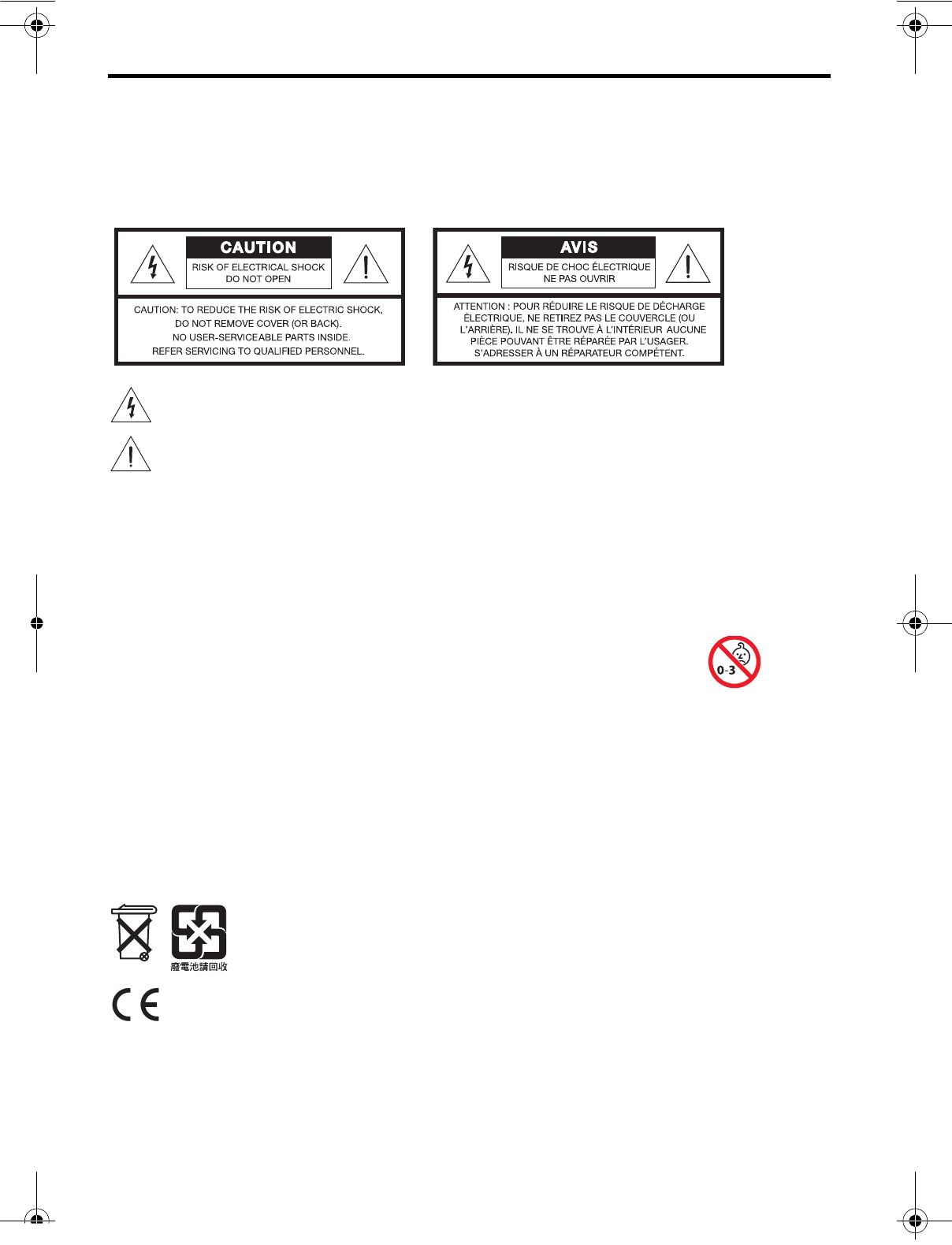
2 – English
SAFETY INFORMATION
Please read this guide
Please take the time to follow the instructions in this setup guide and in the operating guide
carefully. They will help you set up and operate your system properly and enjoy its advanced
features. Please save these guides for future reference.
All Bose products must be used in accordance with local, state, federal, and industry
regulations.
The lightning flash with arrowhead symbol within an equilateral triangle alerts the user
to the presence of uninsulated, dangerous voltage within the system enclosure that
may be of sufficient magnitude to constitute a risk of electric shock.
The exclamation point within an equilateral triangle alerts the user to the presence of
important operating and maintenance instructions in this guide.
WARNINGS:
• To prevent electric shock, match the wide blade of the line cord plug to the wide slot of the AC
(mains) receptacle. Insert fully.
• To reduce the risk of fire or electrical shock, do not expose the product to rain or moisture.
• Do not expose this apparatus to dripping or splashing, and do not place objects filled with liquids,
such as vases, on or near the apparatus. As with any electronic products, use care not to spill liquids
into any part of the system. Liquids can cause a failure and/or a fire hazard.
• Do not place any naked flame sources, such as lighted candles, on or near the apparatus.
• Contains small parts that may be a choking hazard. Not suitable for children under
age 3.
CAUTIONS:
• Make no modifications to the system or accessories. Unauthorized alterations may compromise
safety, regulatory compliance, and system performance, and may void the warranty.
Notes:
• Where the mains plug or appliance coupler is used as the disconnect device, such disconnect device
shall remain readily operable.
• The product must be used indoors. It is neither designed nor tested for use outdoors, in recreation
vehicles, or on boats.
• The product label is located on the bottom or the back of the product.
• The interconnect cables included with this system are not approved for in-wall installation. Please
check your local building codes for the correct type of wire and cable required for in-wall installation.
Please dispose of used batteries properly, following any local regulations.
Do not incinerate.
Th
is product conforms to all EU Directive requirements as applicable by law. The
complete Declaration of Conformity can be found at www.Bose.com/static/compliance.
Hershey_Setup.book Page 2 Thursday, March 31, 2011 11:44 AM
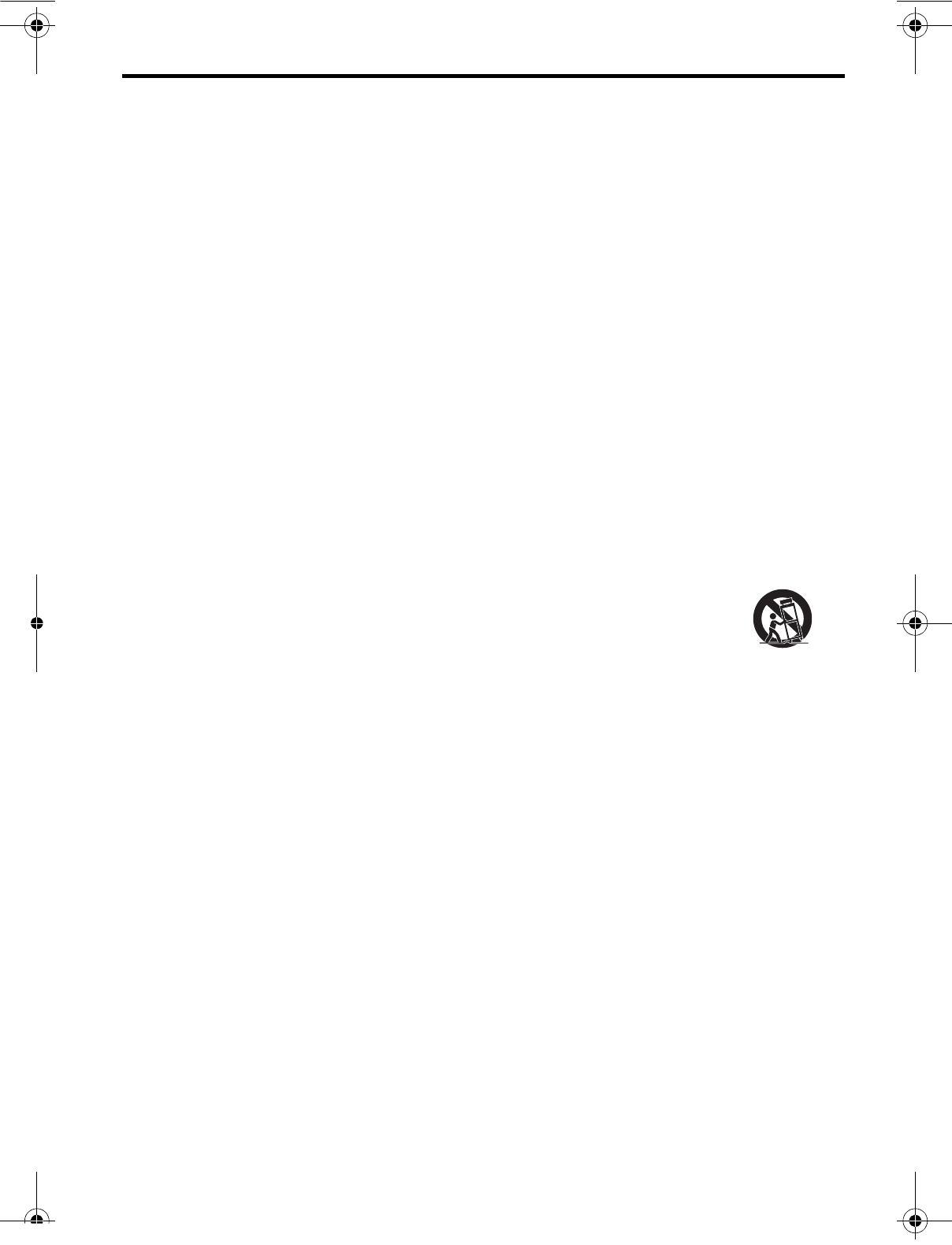
English – 3
Additional safety information
See the additional instructions on the Important Safety Information sheet enclosed in the
shipping carton.
Important Safety Instructions
1. Read these instructions.
2. Keep these instructions.
3. Heed all warnings.
4. Follow all instructions.
5. Do not use this apparatus near water.
6. Clean only with a dry cloth.
7. Do not block any ventilation openings. Install in accordance with the manufacturer’s
instructions.
8. Do not install near any heat sources such as radiators, heat registers, stoves, or other
apparatus (including amplifiers) that produce heat.
9. When a polarized plug is used; Do not defeat the safety purpose of the polarized or
grounding-type plug. A polarized plug has two blades with one wider than the other.
A grounding type plug has two blades and a third grounding prong. The wide blade or
the third prong are provided for your safety. If the provided plug does not fit into your
outlet, consult an electrician for replacement of the obsolete outlet.
10. Protect the power cord from being walked on or pinched particularly at plugs,
convenience receptacles, and the point where they exit from the apparatus.
11. Only use attachments/accessories specified by the manufacturer.
12. Use only with the cart, stand, tripod, bracket, or table specified by the
manufacturer, or sold with the apparatus. When a cart is used, use caution
when moving the cart/apparatus combination to avoid injury from tip-over.
13. Unplug this apparatus during lightning storms or when unused for long
periods of time.
14. Refer all servicing to qualified personnel. Servicing is required when the apparatus has
been damaged in a way, such as power-supply cord or plug is damaged, liquid has been
spilled or objects have fallen into the apparatus, the apparatus has been exposed to rain
or moisture, does not operate normally, or has been dropped.
HDMI is a trademark or registered trademark of HDMI Licensing LLC in the United States and
other countries.
©2011 Bose Corporation. No part of this work may be reproduced, modified, distributed, or
otherwise used without prior written permission.
SAFETY INFORMATION
Hershey_Setup.book Page 3 Thursday, March 31, 2011 11:44 AM
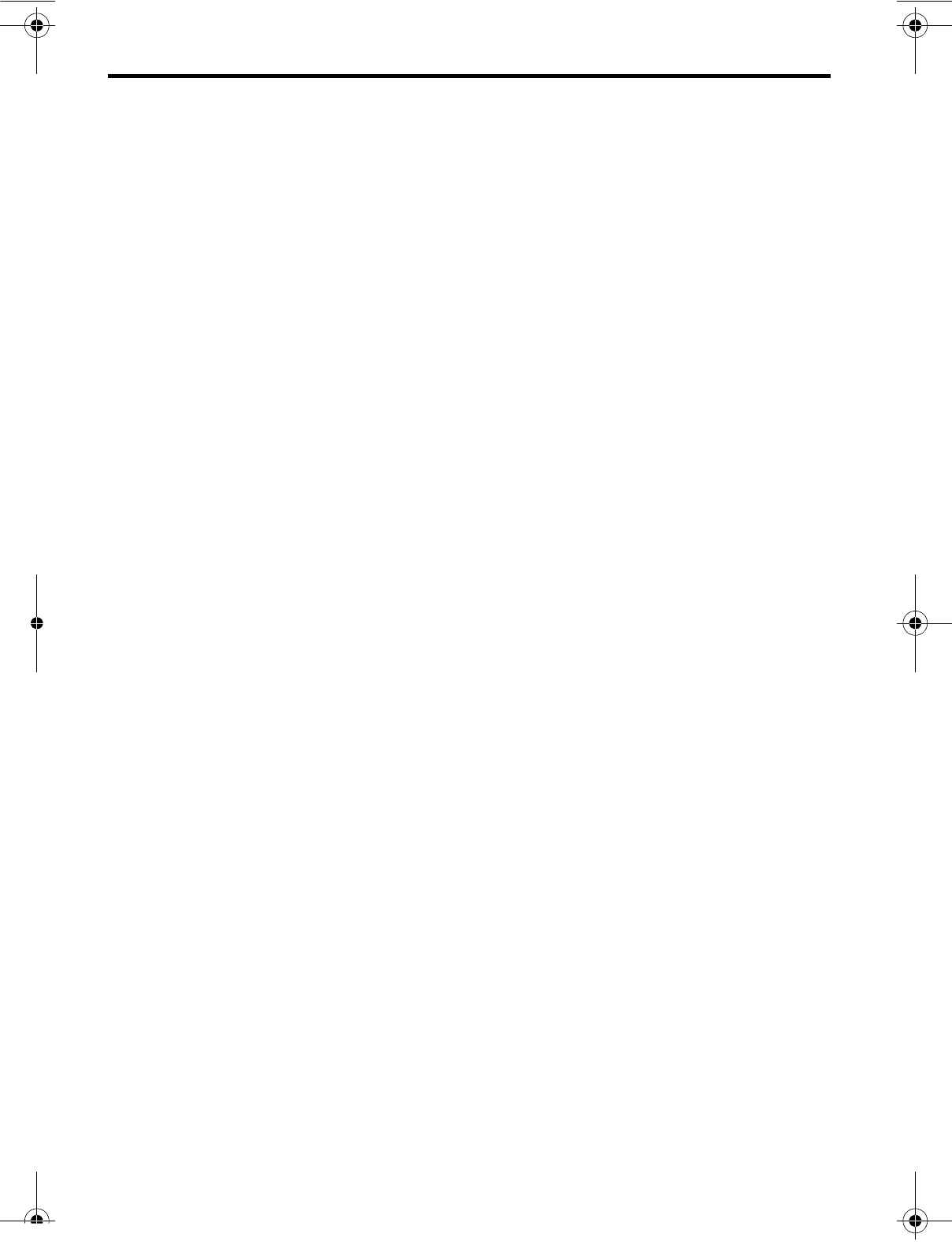
4 – English
Hershey_Setup.book Page 4 Thursday, March 31, 2011 11:44 AM
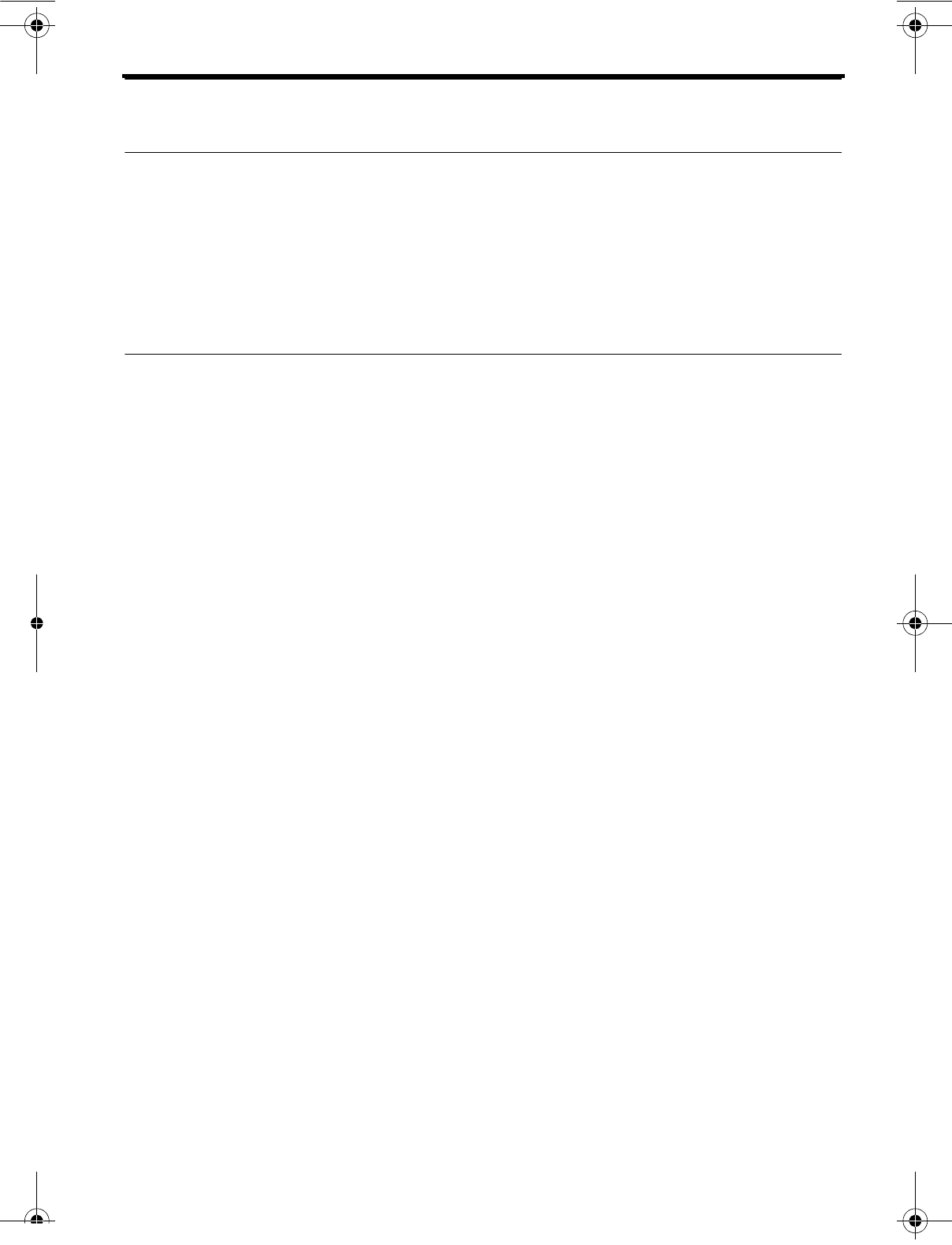
English – 5
CONTENTS
WELCOME 6
Thank you . . . . . . . . . . . . . . . . . . . . . . . . . . . . . . . . . . . . . . . . . . . . . . . . . . . . . 6
Please play the DVD . . . . . . . . . . . . . . . . . . . . . . . . . . . . . . . . . . . . . . . . . . . . . 6
Product overview . . . . . . . . . . . . . . . . . . . . . . . . . . . . . . . . . . . . . . . . . . . . . . . 6
Unpacking . . . . . . . . . . . . . . . . . . . . . . . . . . . . . . . . . . . . . . . . . . . . . . . . . . . . 7
Wall mounting kit . . . . . . . . . . . . . . . . . . . . . . . . . . . . . . . . . . . . . . . . . . . . . . . 8
SYSTEM SETUP 9
Putting the system together . . . . . . . . . . . . . . . . . . . . . . . . . . . . . . . . . . . . . . . 9
Step 1: Connect TV audio to the TV input . . . . . . . . . . . . . . . . . . . . . . . . 9
Step 2: Connect source audio to the AUX input . . . . . . . . . . . . . . . . . . . 11
Step 3: Connect a power cord to the speaker array . . . . . . . . . . . . . . . . 12
Step 4: Route the cables . . . . . . . . . . . . . . . . . . . . . . . . . . . . . . . . . . . . . 13
Step 5: Position the speaker array . . . . . . . . . . . . . . . . . . . . . . . . . . . . . 14
Step 6: Set up the Acoustimass® module . . . . . . . . . . . . . . . . . . . . . . . . 15
First time startup . . . . . . . . . . . . . . . . . . . . . . . . . . . . . . . . . . . . . . . . . . . . . . . 17
Step 1: Install the remote batteries . . . . . . . . . . . . . . . . . . . . . . . . . . . . . 17
Step 2: Run the ADAPTiQ® calibration. . . . . . . . . . . . . . . . . . . . . . . . . . . 17
Step 3: Turn off the speakers in your TV . . . . . . . . . . . . . . . . . . . . . . . . . 19
Step 4: Use your CineMate® 1 SR operating guide . . . . . . . . . . . . . . . . . 19
Hershey_Setup.book Page 5 Thursday, March 31, 2011 11:44 AM
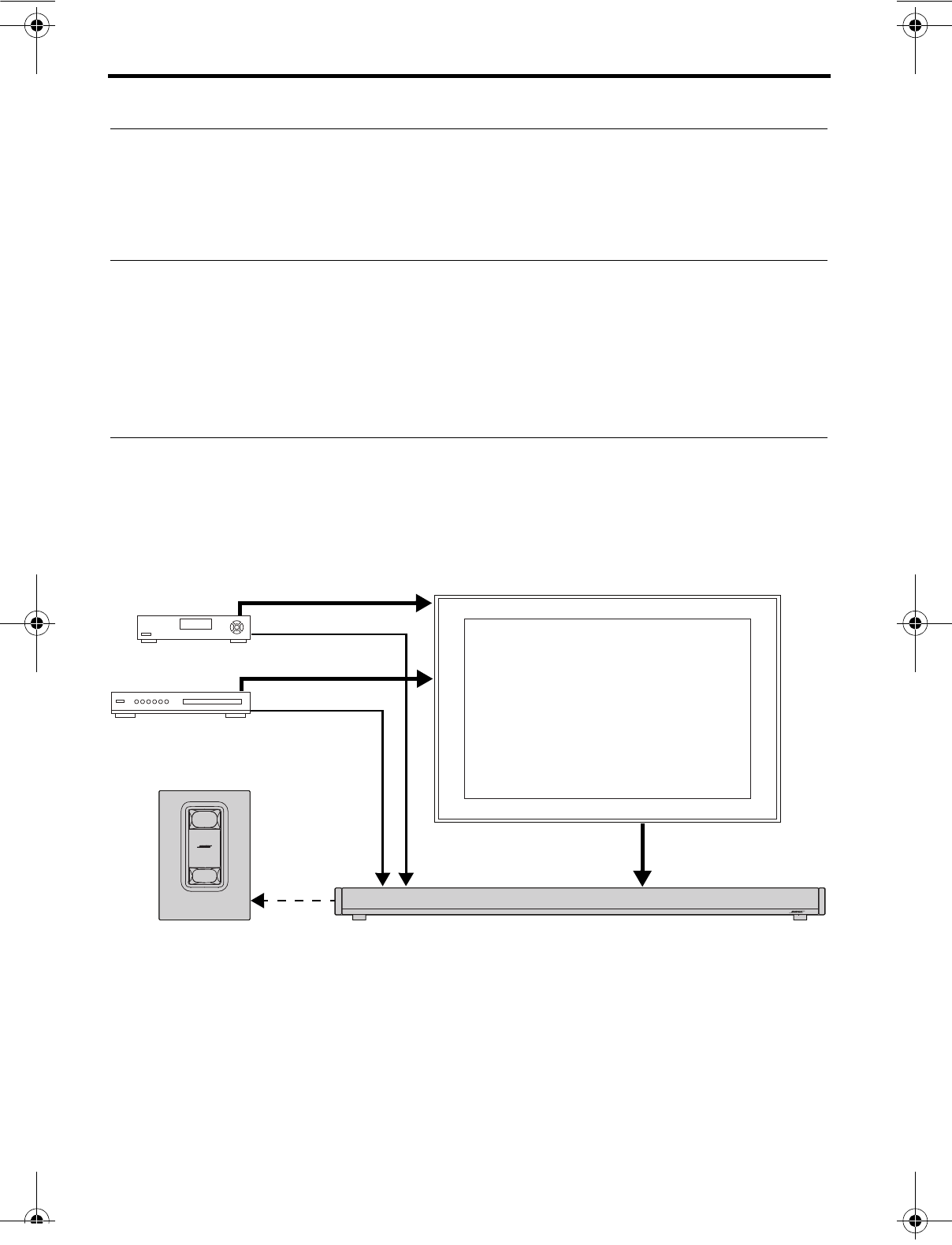
6 – English
WELCOME
Thank you
Thank you for choosing a CineMate® 1 SR digital home theater speaker system for your
home. It delivers superb acoustic performance in a stylish package that will greatly
enhance your home theater experience.
Please play the DVD
Before you start following the step-by-step setup instructions in this guide, we
recommend playing the setup overview on the included DVD disc. This will show
you how easy it is to set up your new system.
To watch the setup overview, load the included DVD disc into a DVD player or a
home computer and select the setup section from the main menu.
Product overview
The CineMate 1 SR digital home theater speaker system takes the place of your
TV's built-in speakers. This is done by connecting your TV's audio output to the TV
audio input (TV Input) on the CineMate system (see figure below). In addition to the
connection from the TV, you can also connect up to two audio/video devices (sources)
directly to the CineMate system’s auxiliary inputs (AUX) to assure the best possible
sound quality from these sources.
AUX input connections
The AUX digital audio connections do not take the place of the audio connections from
a source to the TV.
• You will still need to ensure that all sources have both a video and an audio connection
to your TV, and that the audio output of your TV is connected to the TV Input on the
CineMate system.
• While a source is playing the CineMate system will continuously compare the AUX
input audio stream with the TV Input audio stream and automatically select the
highest-quality audio stream available.
Cable/Satellite
BD DVD Player
Acoustimass®
module
Speaker Array
Digital Audio
AUX TV Input
Wireless
connection
Digital Audio
Digital or
Analog Audio
Audio & Video
Audio & Video
TV
Hershey_Setup.book Page 6 Thursday, March 31, 2011 11:44 AM
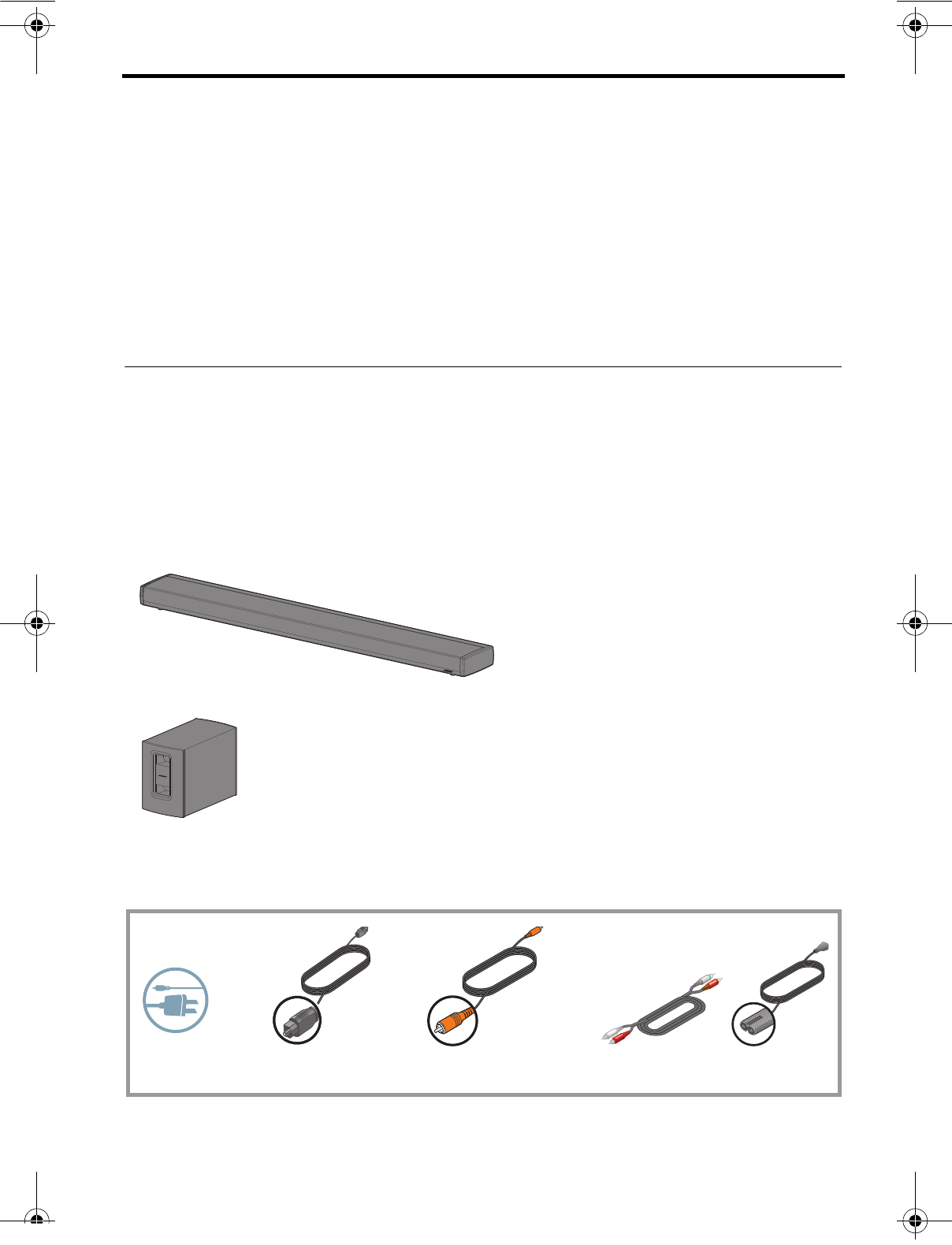
English – 7
WELCOME
Source connections to your TV
Please be sure that all your sources, such as a cable/satellite set-top box or a DVD
player, have both a video and an audio connection to your TV.
• If you are connecting a source to your TV using an HDMI™ cable, there is no need for
additional connections. The HDMI™ cable carries audio and video information.
• If you are connecting a source to your TV with something other than an HDMI cable,
such as a yellow composite video cable, you will need to make an analog audio
connection to your TV in order to hear the sound from that source on your CineMate
system. Analog audio cables are readily available at electronics stores. Please consult
your TV owner’s manual for more information on connecting sources to it.
Unpacking
As you carefully unpack the carton, if any part appears damaged, do not attempt to
use it. Notify Bose or your authorized Bose dealer immediately. For Bose contact
information, refer to the address sheet included in the carton.
Be sure to save all of the packing materials. These provide the safest means for any
necessary shipping or transporting.
Carton contents:
•Speaker array
•Acoustimass® module
• Accessory kits
Each kit is identified by an icon on the box. The icons appear in the system setup steps
to indicate where parts are located.
*The appropriate power cords for your region are supplied.
Power cords*Stereo audio
cable
Cables and power
cords kit
Optical digital cable
(2)USA; (1)EU Coaxial digital cable
(1)USA; (2)EU
Hershey_Setup.book Page 7 Thursday, March 31, 2011 11:44 AM
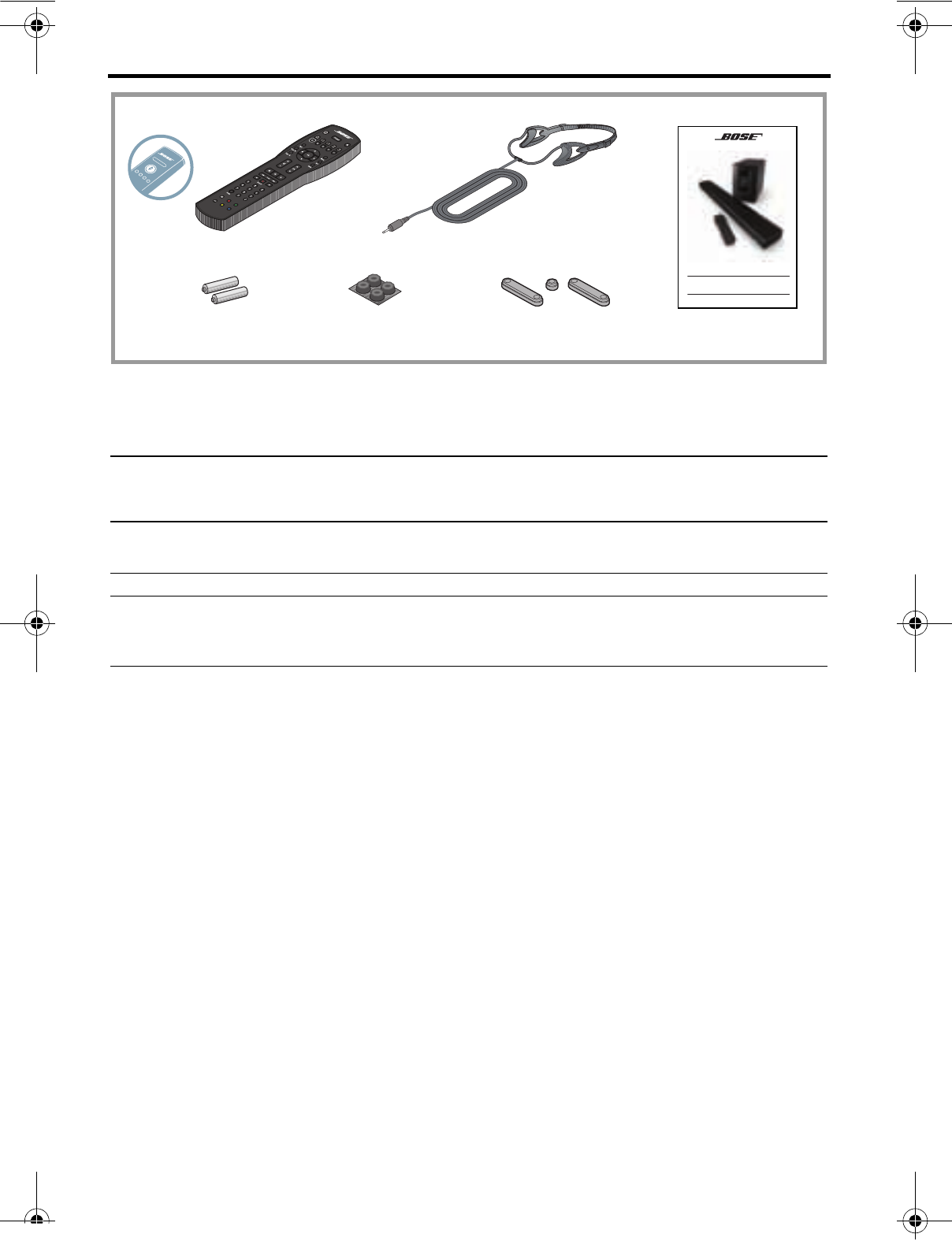
8 – English
WELCOME
Wall mounting kit
The speaker array can be mounted on the wall. If you wish to do this, contact Bose to
purchase the WB-135 Wall Mount Kit.
CAUTION: Do not use any wall-mounting hardware other than the WB-135 Wall Mount Kit
to mount the speaker array on a wall.
CAUTION: Do not place the speaker array near or over a source of heat, such as a
fireplace. Any damage that may occur to your speaker array as a result of placing it over
a fireplace will not be covered by the limited warranty on your CineMate® system.
C
INE
M
ATE
®
1 SR
D
IGITAL
H
OME
T
HEATER
S
PEAKER
S
YSTEM
Operating Guide | Guía de usuario | Notice d’utilisation
Remote control ADAPTiQ® audio calibration headset
Speaker array
extension feet
Acoustimass
module feet
Remote control kit
AA (IEC LR6)
batteries Operating
Guide
Hershey_Setup.book Page 8 Thursday, March 31, 2011 11:44 AM
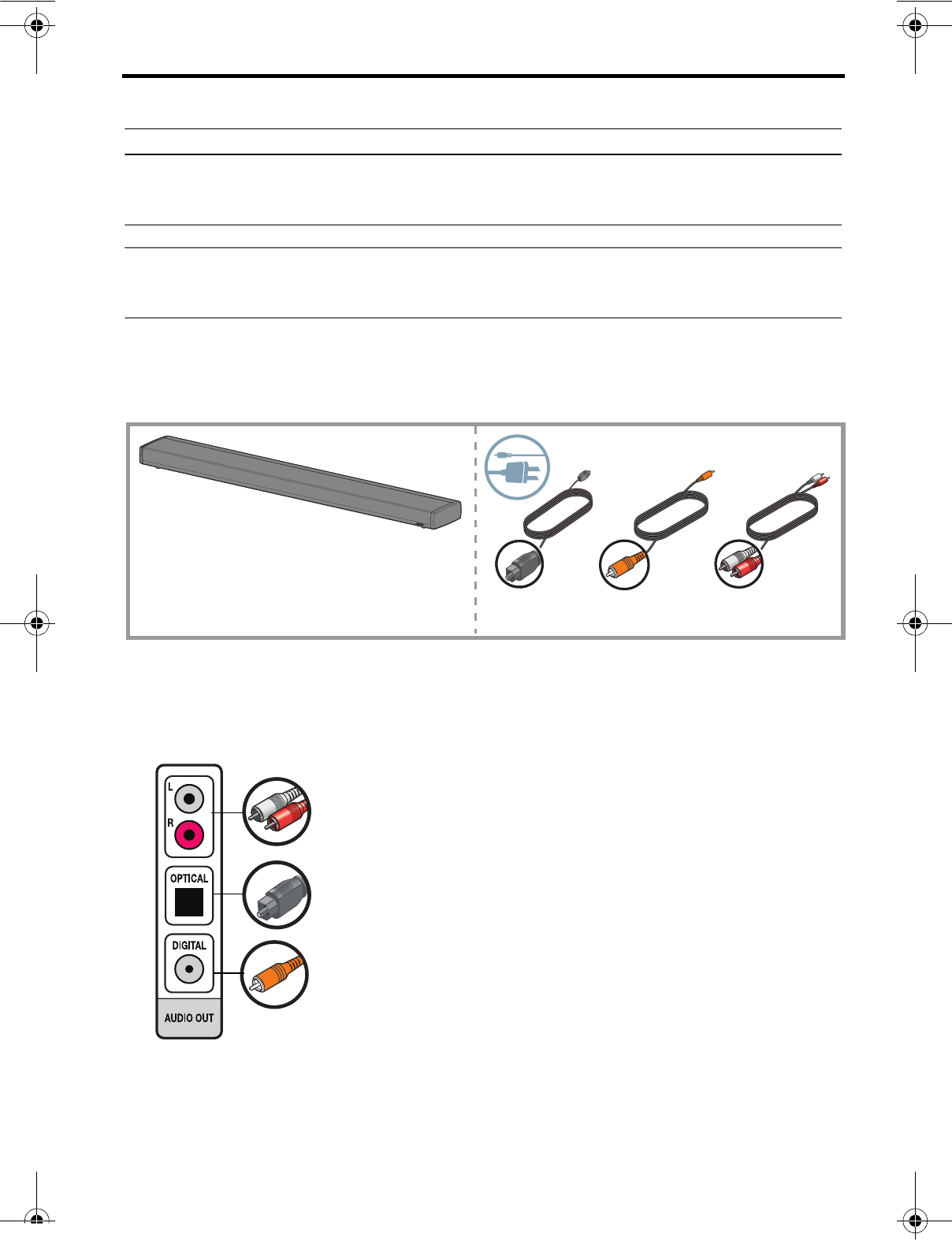
English – 9
SYSTEM SETUP
Putting the system together
Note: The CineMate® 1 SR system uses the reflective surfaces of your room to deliver wide,
spacious sound. For best sound quality, the speaker array should not be placed inside a
cabinet, or diagonally in a corner.
Note: To avoid wireless interference, keep other wireless equipment, such as wireless
computer network routers, cordless phones, microwave ovens, or other WIFI-enabled
audio/video devices away from the speaker array and Acoustimass® module.
Step 1: Connect TV audio to the speaker array
What you need for this step:
A. Check the audio outputs on your TV and choose the type of connection you want to
make. A digital audio connection is recommended using an optical or coaxial digital
audio cable.
Speaker array
One of these audio cables:
Analog
stereo
Optical
digital Coaxial
digital
Coaxial digital audio (recommended) – A digital audio connection
that passes digital data through a 75-ohm coaxial cable.
Optical digital audio (recommended) – A digital audio connection
that passes digital data in the form of pulsating light through a fiber
optic cable.
Analog stereo audio – The most common type of audio connection
where the left and right channel are connected separately.
TV
Hershey_Setup.book Page 9 Thursday, March 31, 2011 11:44 AM
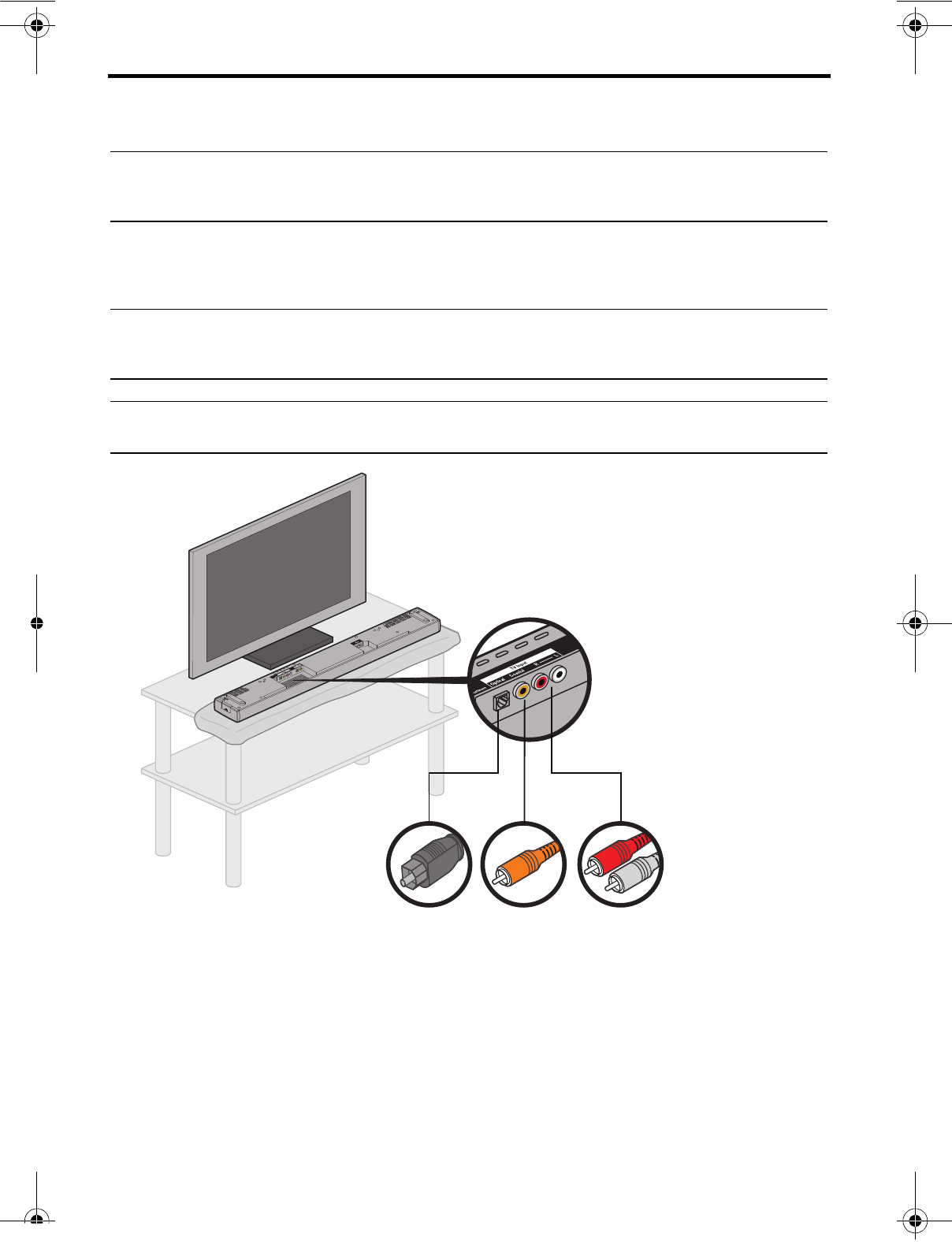
10 – English
SYSTEM SETUP
B. Plug one end of the selected audio cable into the corresponding audio output
connector on your TV.
Note: If you are using an optical cable, be sure to remove the protective cover from the
plug. When inserting the plug into the connector, make sure it is pushed in all the way.
You may sense a slight resistance before you feel it click into place.
C. Lay the speaker array grille-side down on the table in front of your TV and locate the
TV input connections.
Note: To protect the surface of your table you may want to temporarily put a protective
cloth under the speaker array. The foam bag removed from the speaker array could be
used for this purpose.
Note: Be sure to remove all protective films from the speaker array before operating the
system. These may affect acoustic performance if left in place.
D. Plug the other end of the selected audio cable coming from the TV into the
corresponding connector on the speaker array.
Coaxial
Digital
audio
Optical
Digital
audio
R — L
Analog
audio
TV Input
Hershey_Setup.book Page 10 Thursday, March 31, 2011 11:44 AM
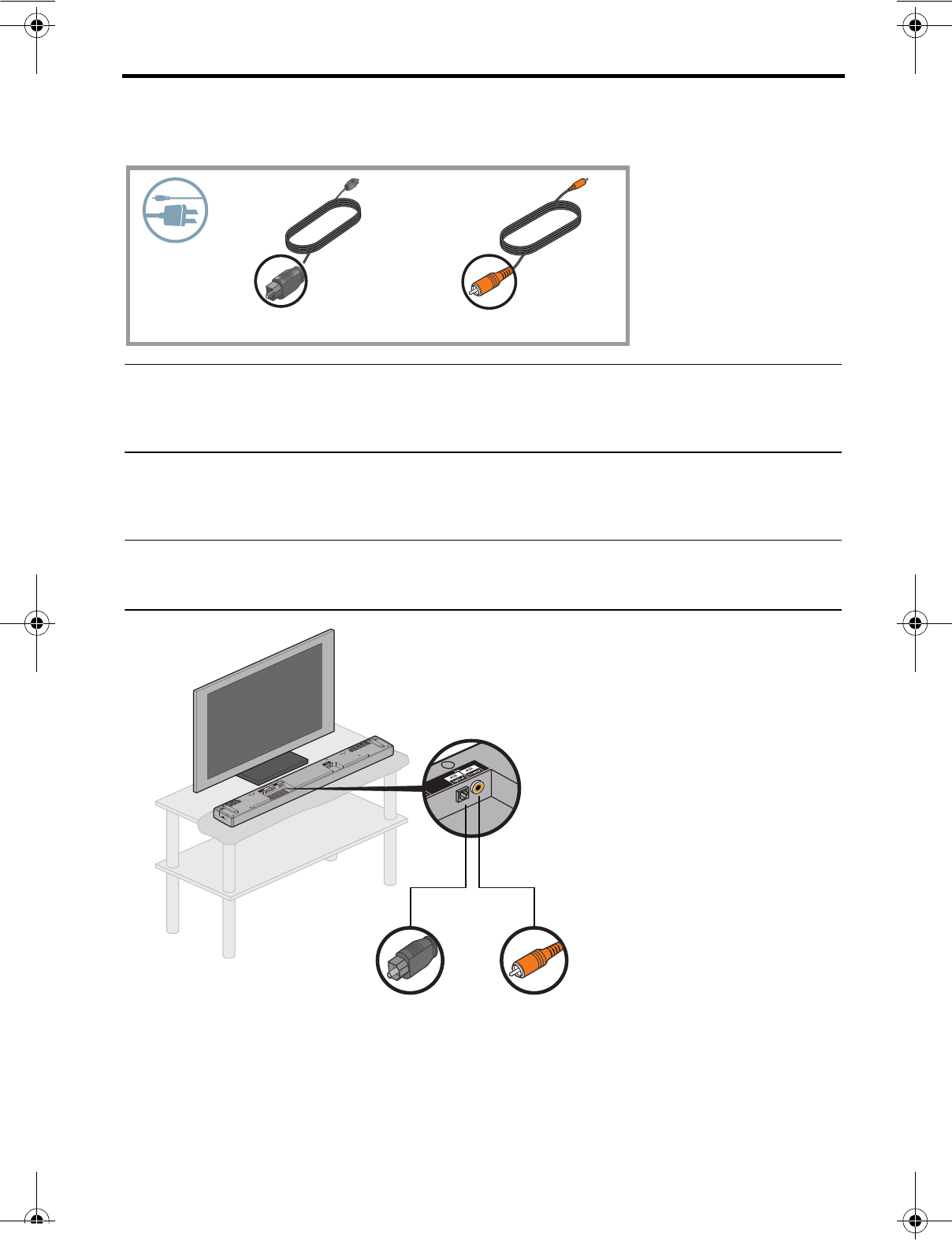
English – 11
SYSTEM SETUP
Step 2: Connect source audio to the AUX input
What you need for this step:
Note: If you currently have audio/video sources such as a cable/satellite set-top box and
a DVD player connected to your TV, do not disconnect them. The audio output from the
source should be connected to the TV and to the CineMate 1 SR speaker array. Refer to
“Product overview” on page 6.
A. Plug one end of the digital audio cable into the corresponding AUX connector on the
speaker array.
Note: If you are using an optical cable, be sure to remove the protective cover from the
plug. When inserting the plug into the connector, make sure it is pushed in all the way.
You may sense a slight resistance before you feel it click into place.
B. Plug the other end of the digital cable into the corresponding audio output connector
on the source.
Optical digital cable Coaxial digital cable
OR
Coaxial
Digital audio
Optical
Digital audio
AUX
Hershey_Setup.book Page 11 Thursday, March 31, 2011 11:44 AM
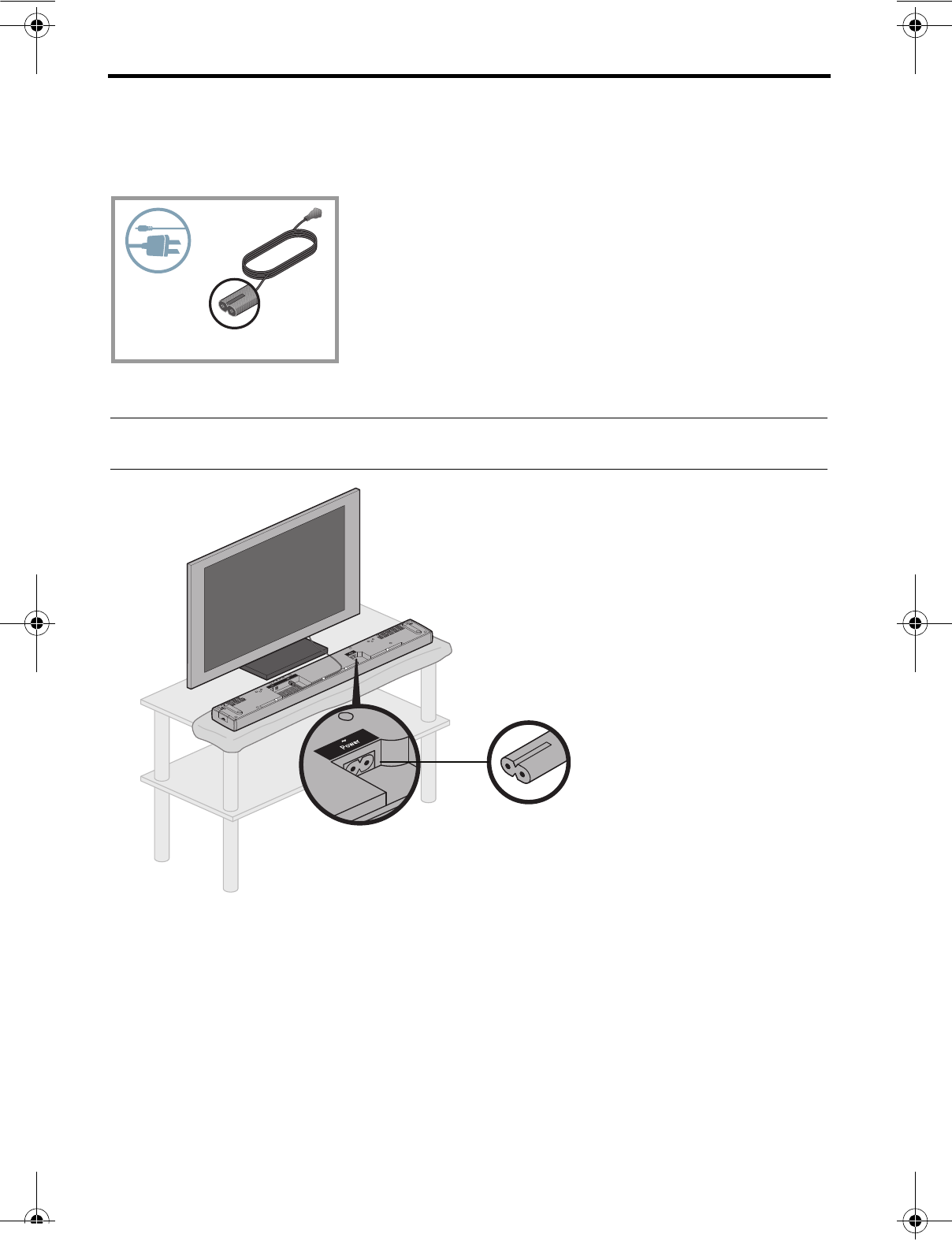
12 – English
SYSTEM SETUP
Step 3: Connect a power cord to the
speaker array
What you need for this step:
Plug the small end of the power cord into the connector labeled Power.
Note: Do not plug the power cord into an AC power outlet at this time. You will be
instructed to do this later in the setup process.
Power cord
Power cord
Hershey_Setup.book Page 12 Thursday, March 31, 2011 11:44 AM
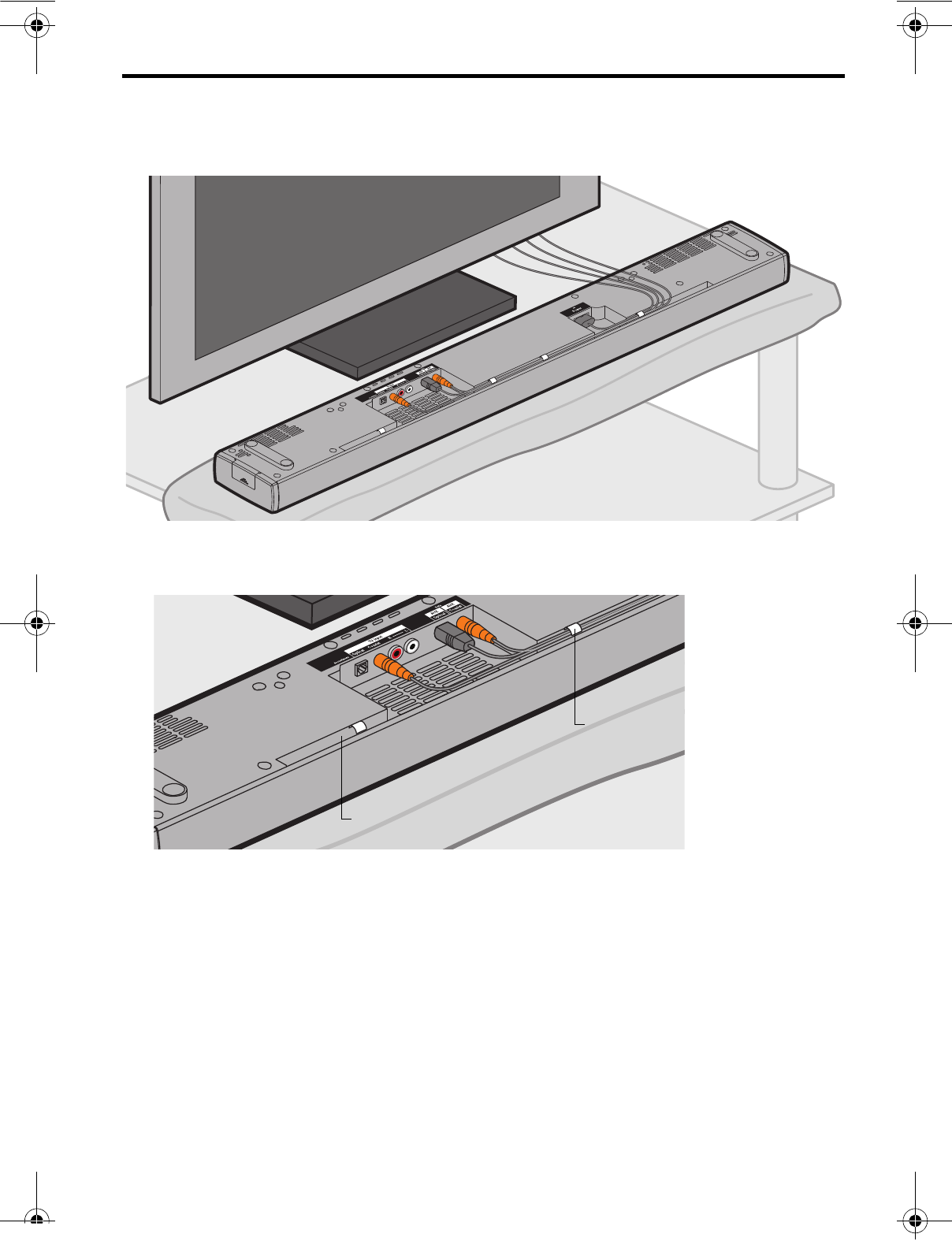
English – 13
SYSTEM SETUP
Step 4: Route the cables
A. Arrange the cables as needed for your setup location.
B. OPTIONAL: Secure cables under the clips in the channel running along the length of
the speaker array.
Channel
Cable clip
Hershey_Setup.book Page 13 Thursday, March 31, 2011 11:44 AM
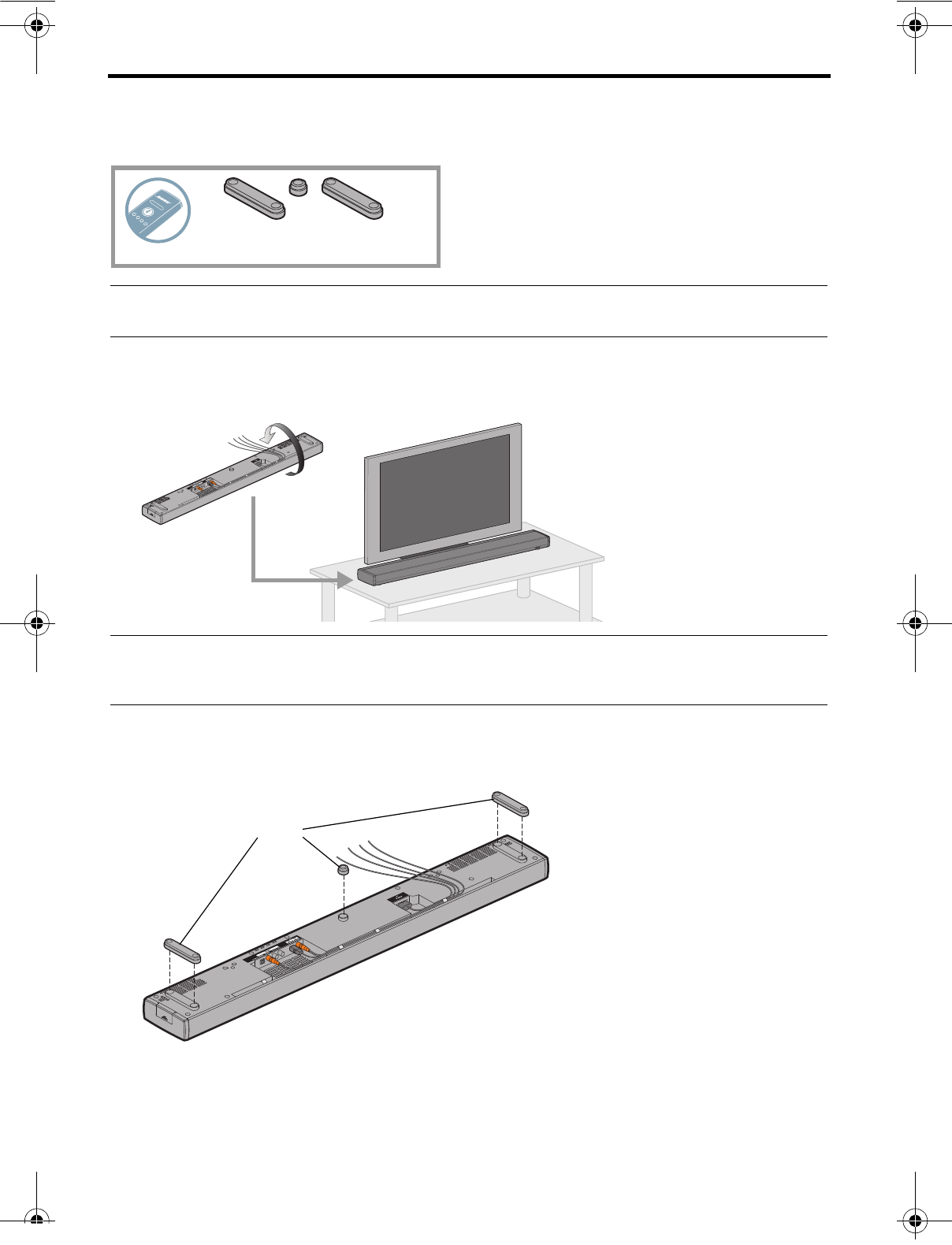
14 – English
SYSTEM SETUP
Step 5: Position the speaker array
What you need for this step:
CAUTION: The speaker array must be placed on a solid flat surface. For proper support,
all of the feet on the bottom of the speaker array must be resting on the table top.
A. Turn the speaker array over and place it in front of your TV with the speaker grille
facing into the room.
CAUTION: When positioning the speaker array, make sure it is not blocking any ventilation
openings on your TV. Refer to the owner’s guide that came with your TV and install in
accordance with the manufacturer’s instructions.
B. OPTIONAL: To raise the speaker array and allow more space under it, you can install
the optional extension feet (supplied).
OPTIONAL: Speaker array
extension feet
Optional
extension
feet
Hershey_Setup.book Page 14 Thursday, March 31, 2011 11:44 AM
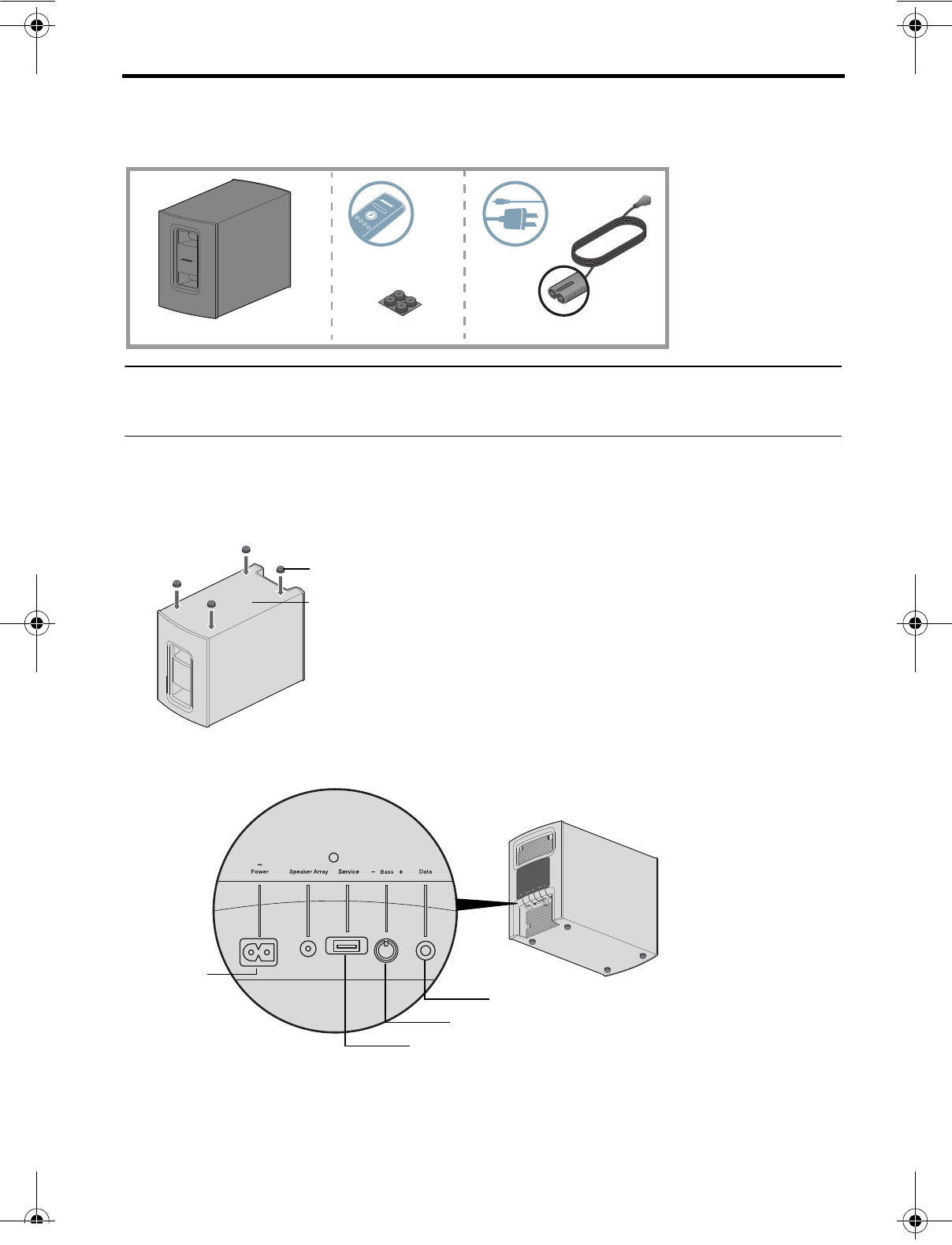
English – 15
SYSTEM SETUP
Step 6: Set up the Acoustimass® module
What you need for this step:
CAUTION: Choose a stable and level surface for the Acoustimass module. Vibration can
cause the speaker to move, particularly on smooth surfaces like marble, glass, or highly
polished wood.
A. When placing the Acoustimass® module on bare floors, or other smooth surfaces,
attach the included rubber feet to the bottom of the module for greater stability and
to protect your floor.
B. Plug the small end of the power cord into the connector labeled Power.
C. Make sure the bass control knob is set to the middle of the range.
Power cordAcoustimass module Rubber feet
Bottom of module
Rubber foot
Power
Bass control knob
For service use only
For service use only
Hershey_Setup.book Page 15 Thursday, March 31, 2011 11:44 AM
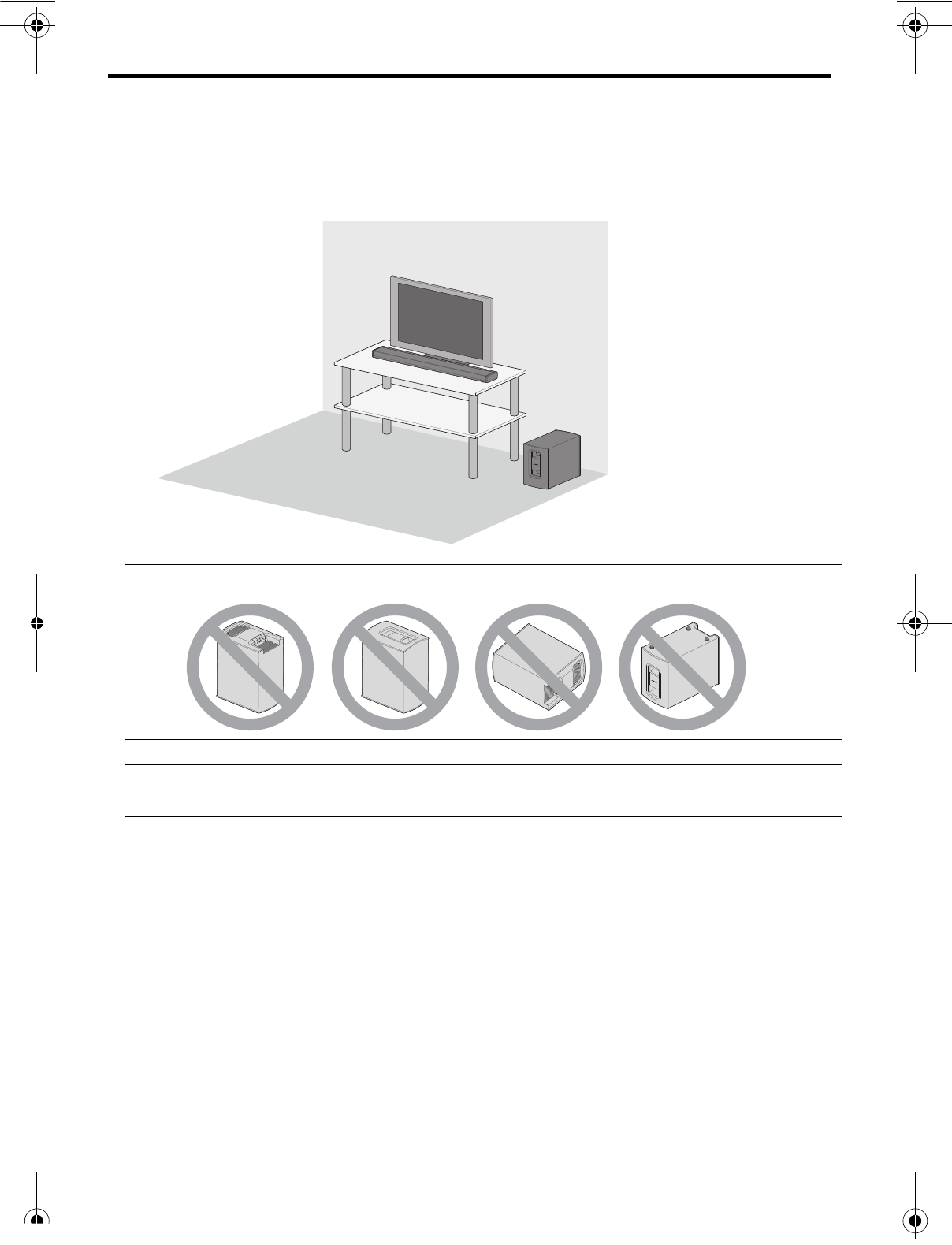
16 – English
SYSTEM SETUP
D. Place the Acoustimass module according to the following guidelines:
• For best sound quality, stand the Acoustimass module on its feet along the same
wall as your TV, or along any other wall in the front third of the room.
• The front opening of the module can face any direction.
• Make sure there is an AC outlet nearby.
CAUTION:
Do not operate the Acoustimass module on its front end, back end, side, or top.
Note: Be sure to remove all protective films from the Acoustimass module before operating
the system. These may affect acoustic performance if left in place.
E. Plug the power cords from the speaker array and the Acoustimass module into an
AC (mains) power outlet.
Hershey_Setup.book Page 16 Thursday, March 31, 2011 11:44 AM
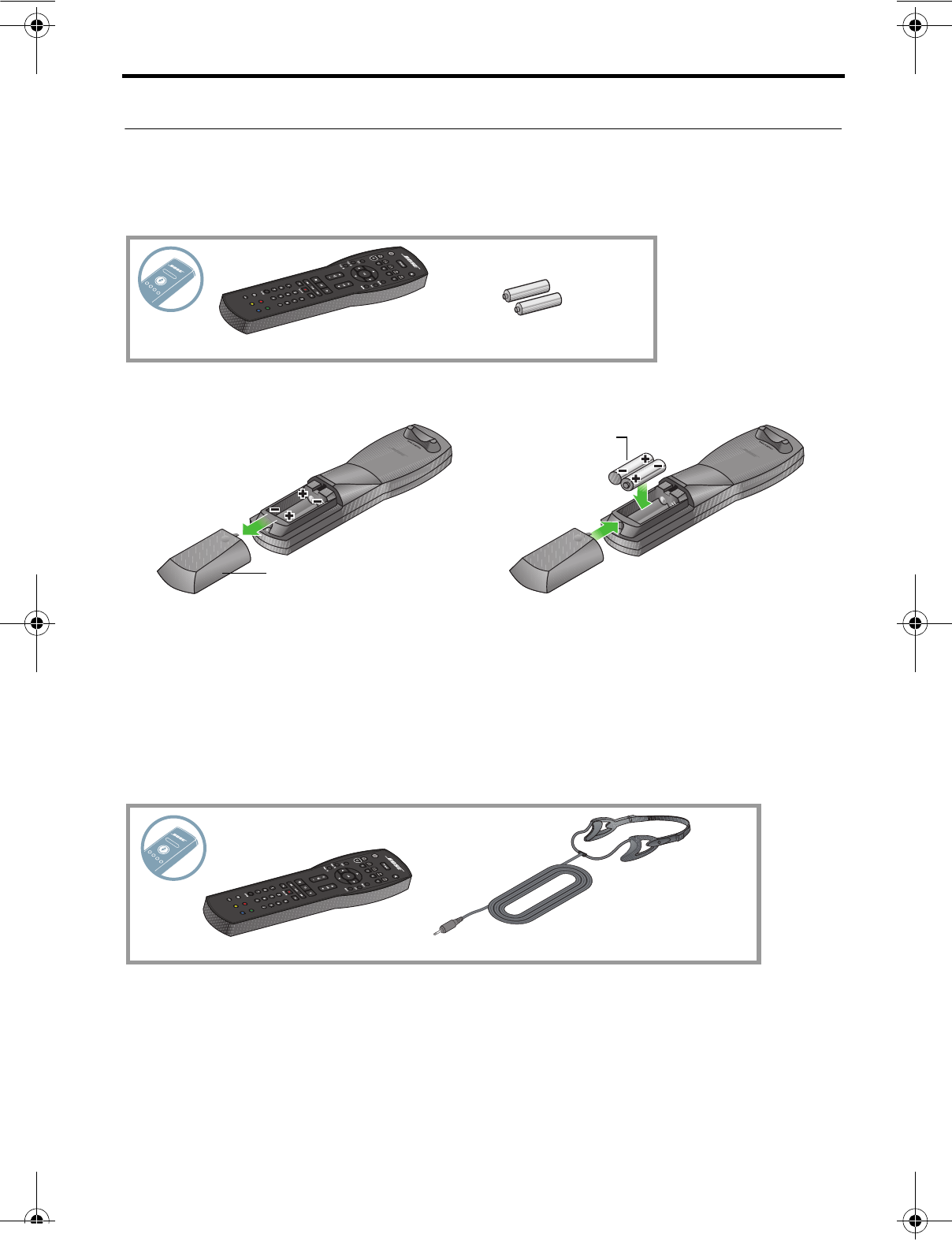
English – 17
SYSTEM SETUP
First time startup
Step 1: Install the remote batteries
What you need for this step:
A. Slide the battery cover off the back of the remote control.
B. Install the two provided AA (IEC LR6) batteries, matching the plus and minus ends
of the batteries to the polarity markings inside the battery compartment.
C. Slide the battery cover on until it snaps into place.
Step 2: Run the ADAPTiQ® calibration.
What you need for this step:
The ADAPTiQ® audio calibration system customizes the sound of your system to the
acoustics of your listening area. To perform a calibration you need about 10 minutes
when the room is quiet. While wearing the special headset, the system will ask you to
place yourself in five different locations (sitting or standing) in your listening area as the
system takes measurements in each. Audio prompts from the system will guide you
through the process.
Remote control (2) AA (IEC LR6)
batteries
Battery cover
AA (IEC LR6)
batteries (2)
Remote control ADAPTiQ® audio calibration headset
Hershey_Setup.book Page 17 Thursday, March 31, 2011 11:44 AM
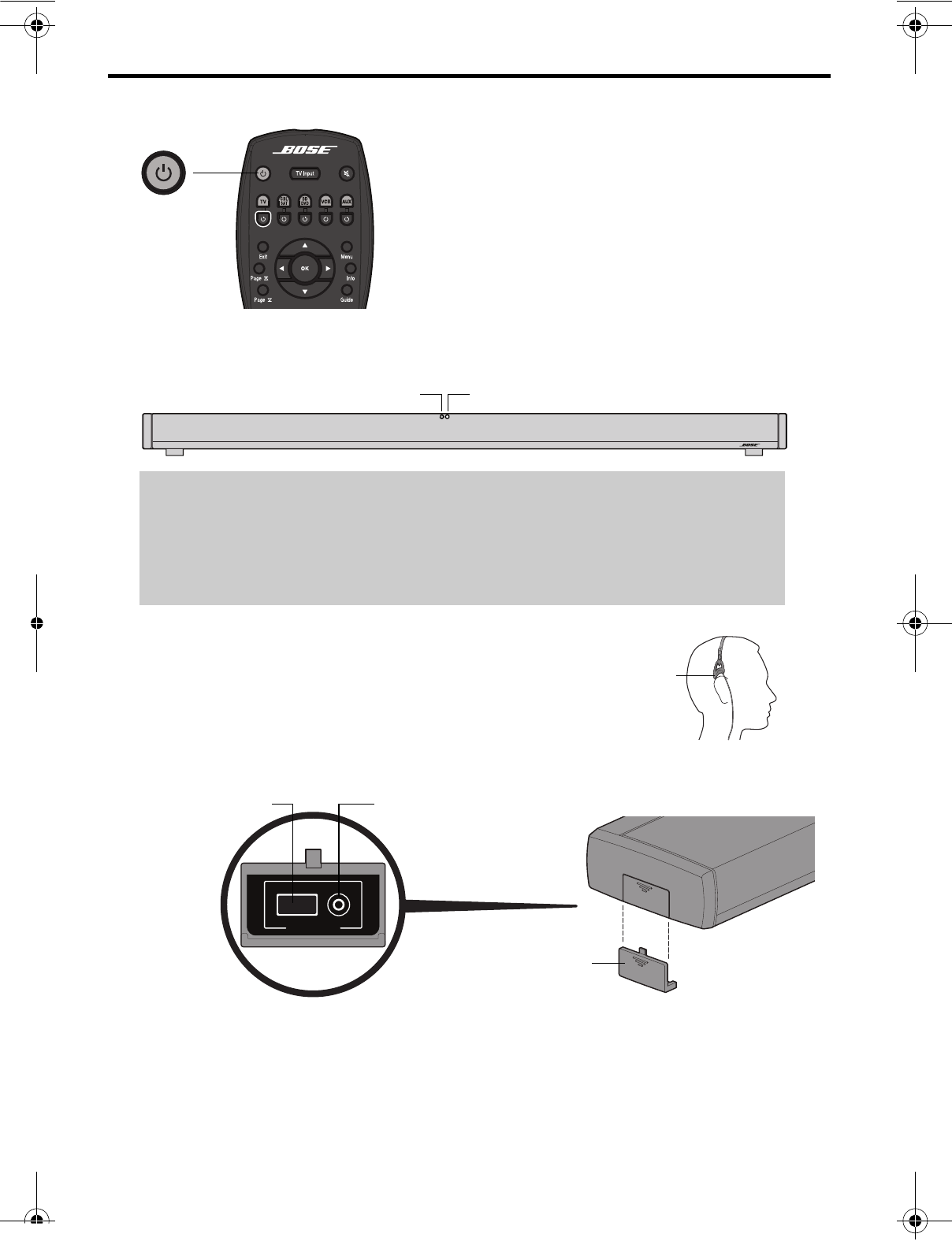
18 – English
SYSTEM SETUP
A. Point the remote at the speaker array and press the system power button.
B. Check that the power indicator on the speaker array is on (white), indicating the
system is on, and that the status indicator is off.
C. Put the ADAPTiQ® headset on your head making sure
the left and right sensors rest above your ears.
During the audio calibration the headset allows the
CineMate® 1 SR system to hear exactly what you
hear.
D. Slide the ADAPTiQ connector cover off the end of the speaker array.
E. Insert the ADAPTiQ® headset cable into the ADAPTiQ headset connector until it is
fully seated.
The status indicator on the speaker array will glow green and the ADAPTiQ
calibration system will start automatically.
PowerStatus
If the Status indicator is blinking orange:
• There is no wireless connection between the speaker array and the
Acoustimass® module.
• See the Troubleshooting table in the back of the operating guide and
follow the instructions for correcting the problem of “No Sound.”
Sensor
ADAPTiQ
ADAPTiQ button ADAPTiQ headset connector
ADAPTiQ connector cover
Hershey_Setup.book Page 18 Thursday, March 31, 2011 11:44 AM
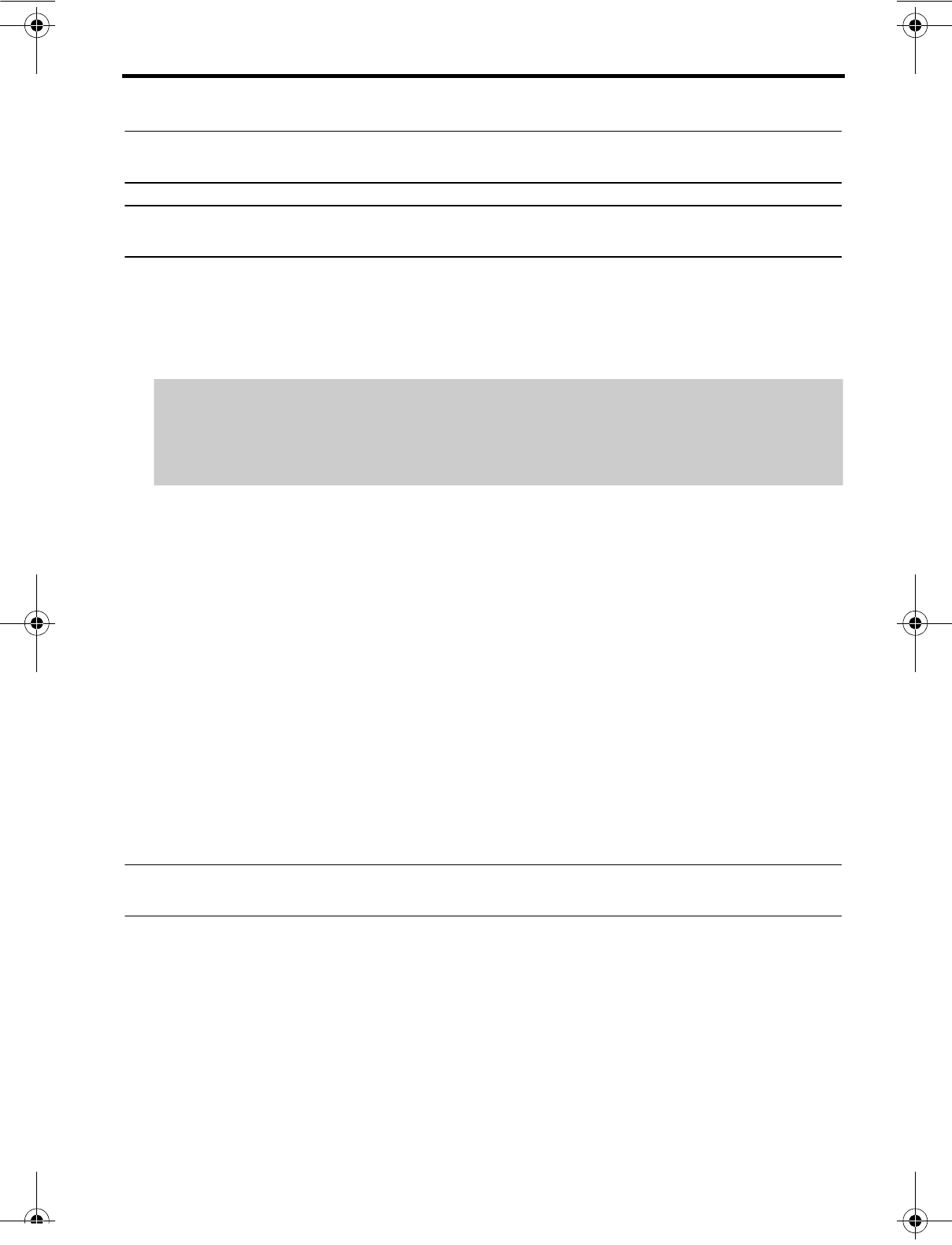
English – 19
SYSTEM SETUP
F. Follow the audible instructions given to you by the system.
Note: After hearing the language prompt in English, you can press the ADAPTiQ button to
select another language. Then press the volume up button to continue.
Note: After you select your language and press the volume up button to continue, you can
go back to the beginning of the process at any time by pressing the ADAPTiQ button.
G. When the process is done, unplug the ADAPTiQ headset from the speaker array and
store it in a safe place.
H. Put the ADAPTiQ connector cover back in place.
Step 3: Turn off the speakers in your TV
To enjoy the full benefit of hearing TV audio through the CineMate® 1 SR system, the
internal speakers in your TV should be turned off. Newer TVs usually have a setup menu
item for turning off speakers. Older TVs may have a speaker on/off switch on the rear
panel near the audio output connectors.
• If you have a TV with a setup menu, use the remote that came with your TV to locate
the menu item and set the TV speakers to off. If your TV does not have a menu setting
for turning off the internal speakers, exit the audio menu and reduce the TV volume to
its lowest setting.
• If the rear panel of your TV has a speaker on/off switch, set it to the off position and
adjust the TV volume to about 80% of the highest volume.
• If your TV has a variable audio output, the TV volume may need to be turned up
enough to hear sound from the speaker array.
Note: To confirm your TV speakers are off, press Mute on the Bose remote and check that
no sound is coming from the TV.
Step 4: Use your CineMate® 1 SR
operating guide
See your operating guide for instructions on basic functions, programming the remote,
and troubleshooting.
When would I need to run the ADAPTiQ calibration process again?
• If you rearrange the furniture in the room or place any speaker system
component in a different location or orientation.
• If you move the speaker system to a different room.
Hershey_Setup.book Page 19 Thursday, March 31, 2011 11:44 AM
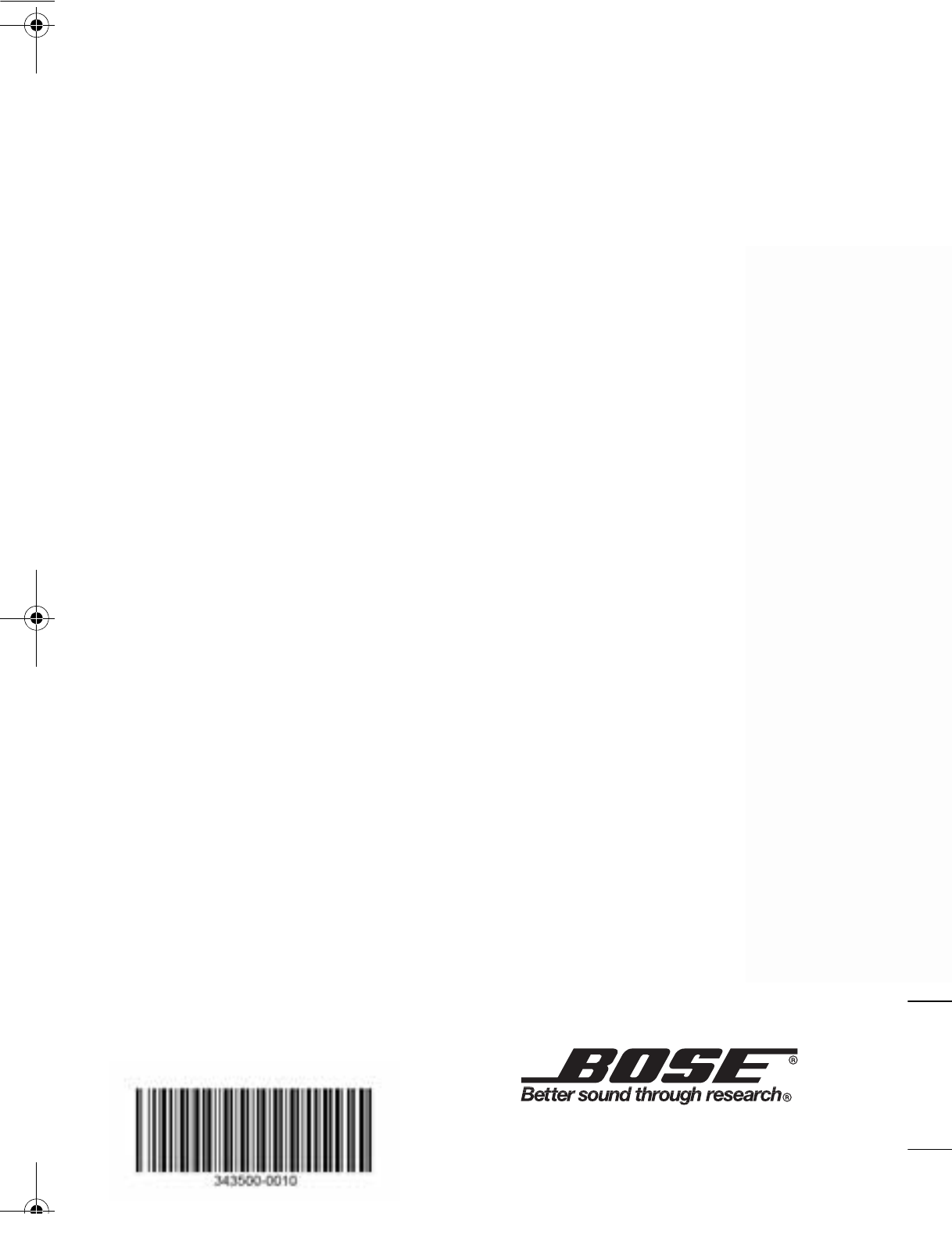
C
INE
M
ATE
®
1 SR
DIGITAL HOME THEATER SPEAKER
SYSTEM
Setup Guide | Guía de instalación | Guide d’installation
2011 Bose Corporation, The Mountain,
Framingham, MA 01701-9168 USA
AM343500 Rev 00
Hershey Setup Cover_5.5x8.5_AIM_3L.fm Page 1 Friday, April 15, 2011 2:18 PM