Bose TR1 Bluetooth Speaker User Manual UserGuide
Bose Corporation Bluetooth Speaker UserGuide
Bose >
Contents
- 1. User manual - QuickStartGuide
- 2. User manual - UserGuide
User manual - UserGuide
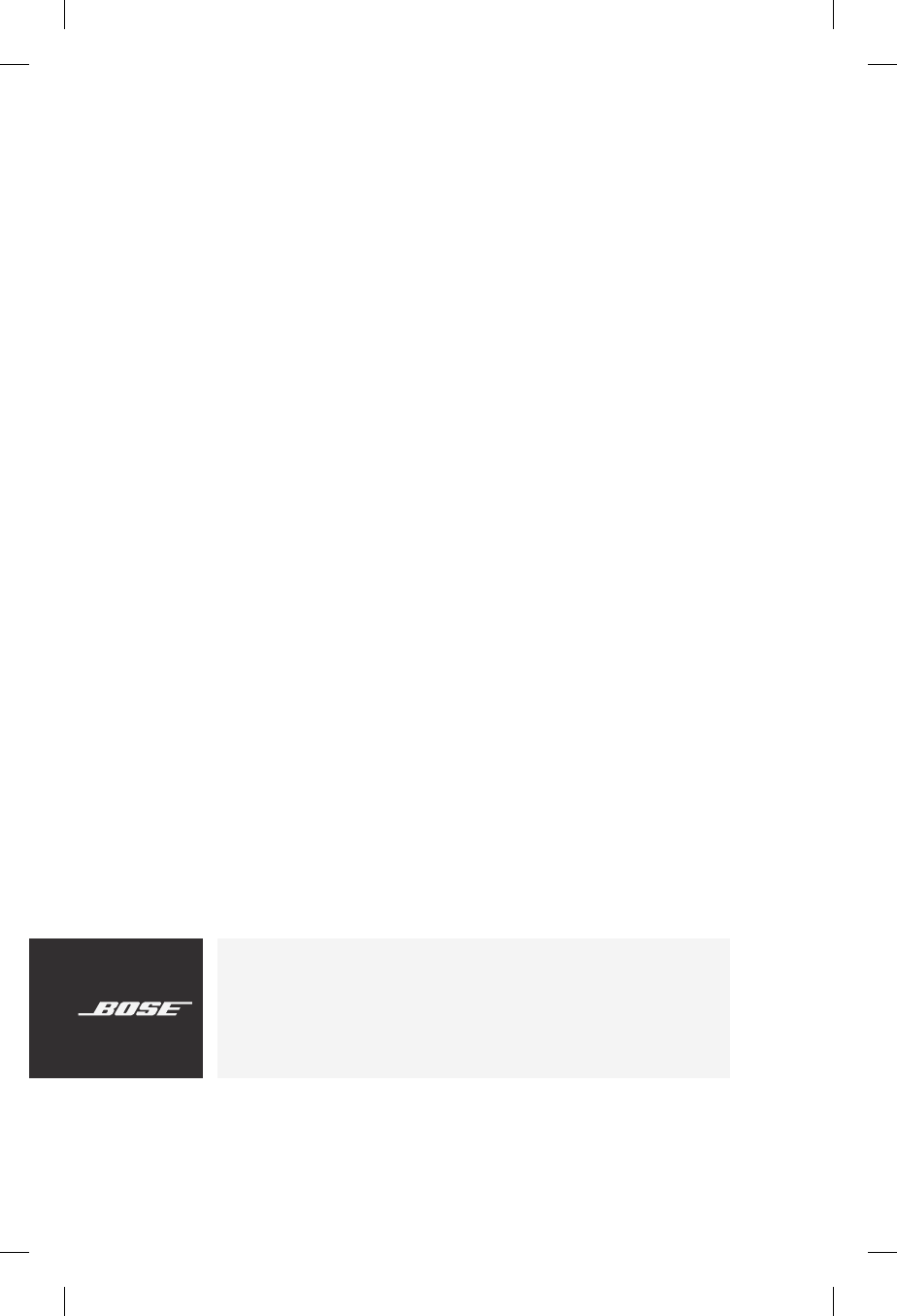
HEARPHONES™
CONVERSATION-ENHANCING
HEADPHONES
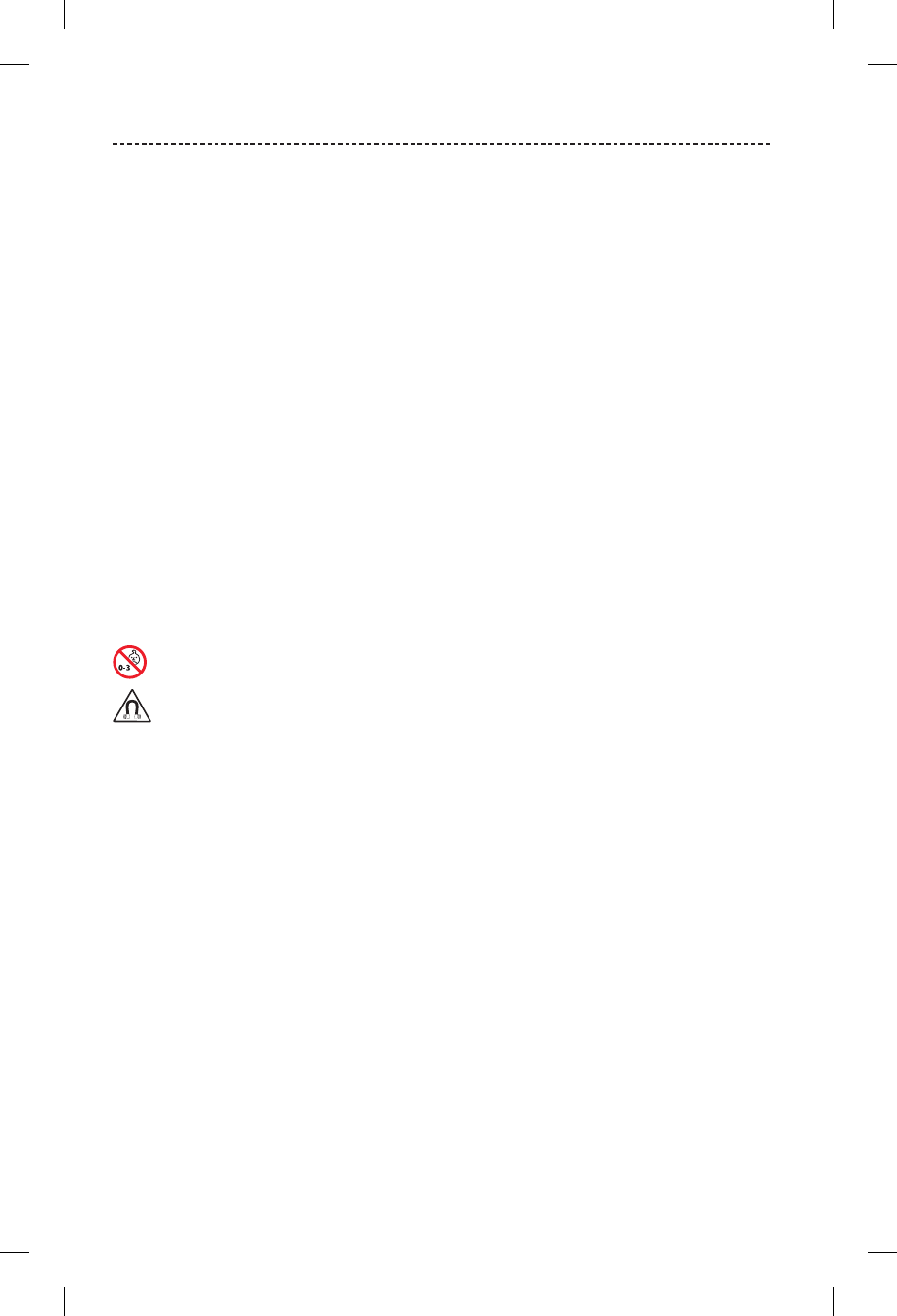
2
IMPORTANT SAFETY INSTRUCTIONS
Please read and keep all safety and use instructions.
• Use caution and follow applicable laws regarding mobile phone and headphone use if using the headphones for calls
while driving. Some jurisdictions impose specific limitations, such as single earpiece configuration, on the use of such
products while driving. Do NOT use the headphones for any other purpose while driving.
• Do NOT use the headphones with World Volume below 0 or with “Focused” or “Front” microphone directivity selected
whenever the inability to hear surrounding sounds may present a danger to yourself or others (for example, while
riding a bicycle or walking in or near trac, a construction site or railroad tracks).
–Where appropriate, adjust the headphones to ensure you can hear surrounding sounds, including alarms and
warning signals.
–Be aware of how sounds that you rely on as reminders or warnings may vary in character when using the
headphones.
– Be aware that it may be more dicult to identify where a sound is coming from when using the headphones,
particularly in “Focused” or “Front” directivity.
• Do NOT use the headphones at a high volume for any extended period.
–To avoid hearing damage, use your headphones at a comfortable, moderate volume level.
–Turn the volume down on your device before placing the headphones in/on your ears, then turn the volume up
gradually until you reach a comfortable listening level.
• Do NOT use the headphones if they emit any loud unusual noise. If this happens, turn the headphones o and contact
Bose® customer service.
• Do NOT submerge or expose the headphones for extended period to water, or wear while
participating in water sports, e.g., swimming, waterskiing, surfing, etc.
• Remove headphones immediately if you experience a warming sensation or loss of audio.
Contains small parts which may be a choking hazard. Not suitable for children under age 3.
This product contains magnetic material. Consult your physician on whether this might aect your implantable
medical device.
• Do NOT make unauthorized alterations to this product.
• Use this product only with an agency approved power supply which meets local regulatory requirements
(e.g., UL, CSA, VDE, CCC).
• Do NOT expose products containing batteries to excessive heat (e.g. from storage in direct sunlight, fire or the like).
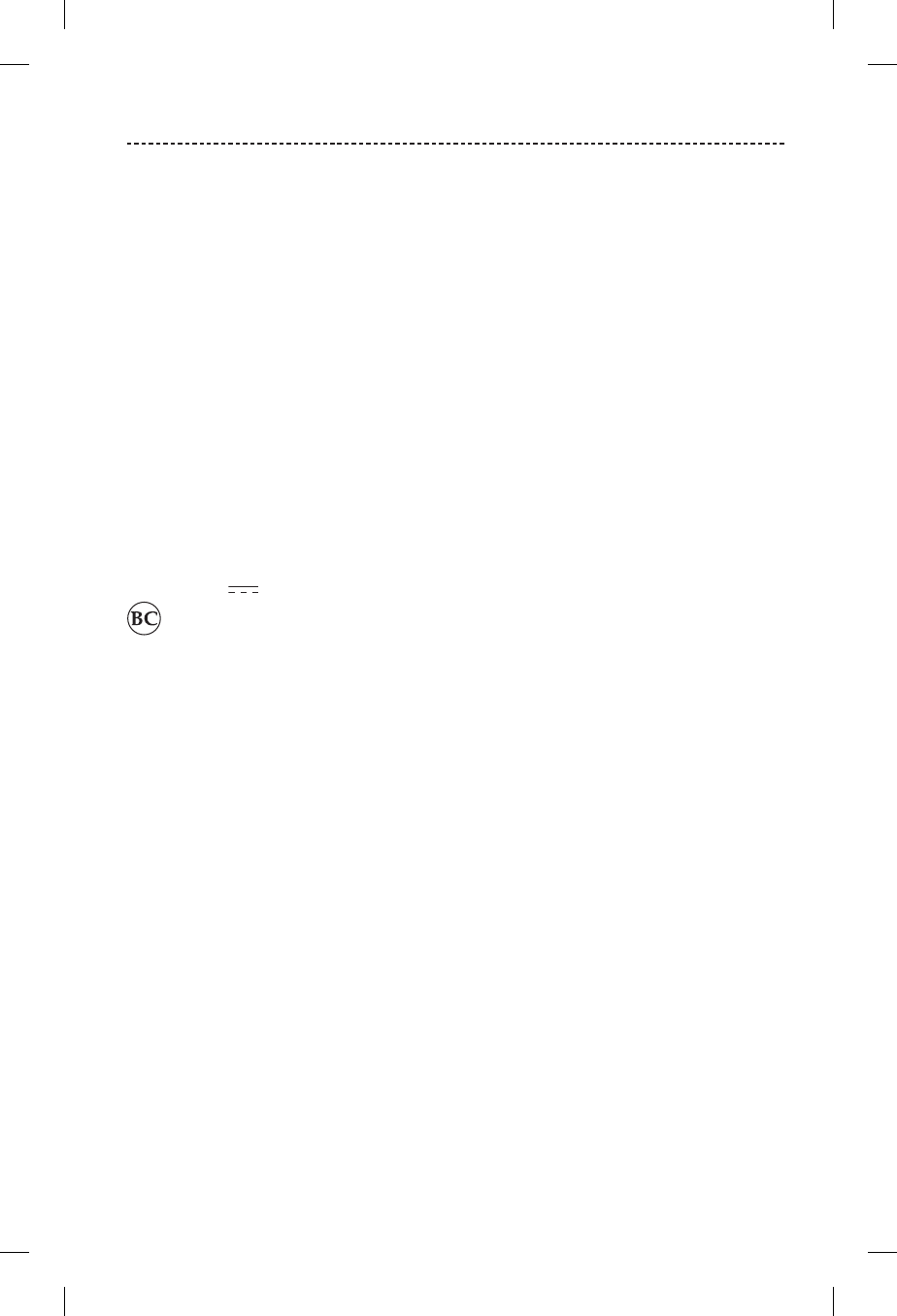
3
REGULATORY INFORMATION
This is not a hearing instrument or hearing aid as defined in the Hearing Instrument Consumer Protection Act of Illinois,
but a personal amplifier and not intended to replace a properly fitted and calibrated hearing instrument.
Note: This equipment has been tested and found to comply with the limits for a Class B digital device, pursuant to
Part 15 of the FCC Rules. These limits are designed to provide reasonable protection against harmful interference in a
residential installation. This equipment generates, uses, and can radiate radio frequency energy and, if not installed and
used in accordance with the instructions, may cause harmful interference to radio communications. However, there is no
guarantee that interference will not occur in a particular installation. If this equipment does cause harmful interference
to radio or television reception, which can be determined by turning the equipment o and on, the user is encouraged
to try to correct the interference by one or more of the following measures:
• Reorient or relocate the receiving antenna.
• Increase the separation between the equipment and receiver.
• Connect the equipment into an outlet on a circuit dierent from that to which the receiver is connected.
• Consult the dealer or an experienced radio/TV technician for help.
Changes or modifications not expressly approved by Bose Corporation could void the user’s authority to operate this
equipment.
This device complies with part 15 of the FCC Rules. Operation is subject to the following two conditions: (1) This device
may not cause harmful interference, and (2) this device must accept any interference received, including interference
that may cause undesired operation.
This device complies with FCC and Industry exposure limits set forth for general population. This
transmitter must not be co-located or operating in conjunction with any other antenna or transmitter.
Input Rating: 5V 1A
Date of Manufacture: The eighth digit in the serial number indicates the year of manufacture;
“6” is 2006 or 2016.
Android, Google Play and the Google Play logo are trademarks of Google Inc.
Apple, the Apple logo, iPad, iPhone, and iPod are trademarks of Apple Inc., registered in the U.S. and other countries.
App Store is a service mark of Apple Inc. The trademark “iPhone” is used with a license from Aiphone K.K.
The Bluetooth® word mark and logos are registered trademarks owned by Bluetooth SIG, Inc. and any use of such marks
by Bose Corporation is under license.
The N-Mark is a trademark or registered trademark of NFC Forum, Inc. in the United States and in other countries.
“Made for iPod,” “Made for iPhone,” and “Made for iPad” mean that an electronic accessory has been designed to
connect specifically to iPod, iPhone, or iPad, respectively, and has been certified by the developer to meet Apple
performance standards. Apple is not responsible for the operation of this device or its compliance with safety and
regulatory standards. Please note that the use of this accessory with iPod, iPhone or iPad may aect wireless
performance.
©2016 Bose Corporation. No part of this work may be reproduced, modified, distributed or otherwise used without prior
written permission.
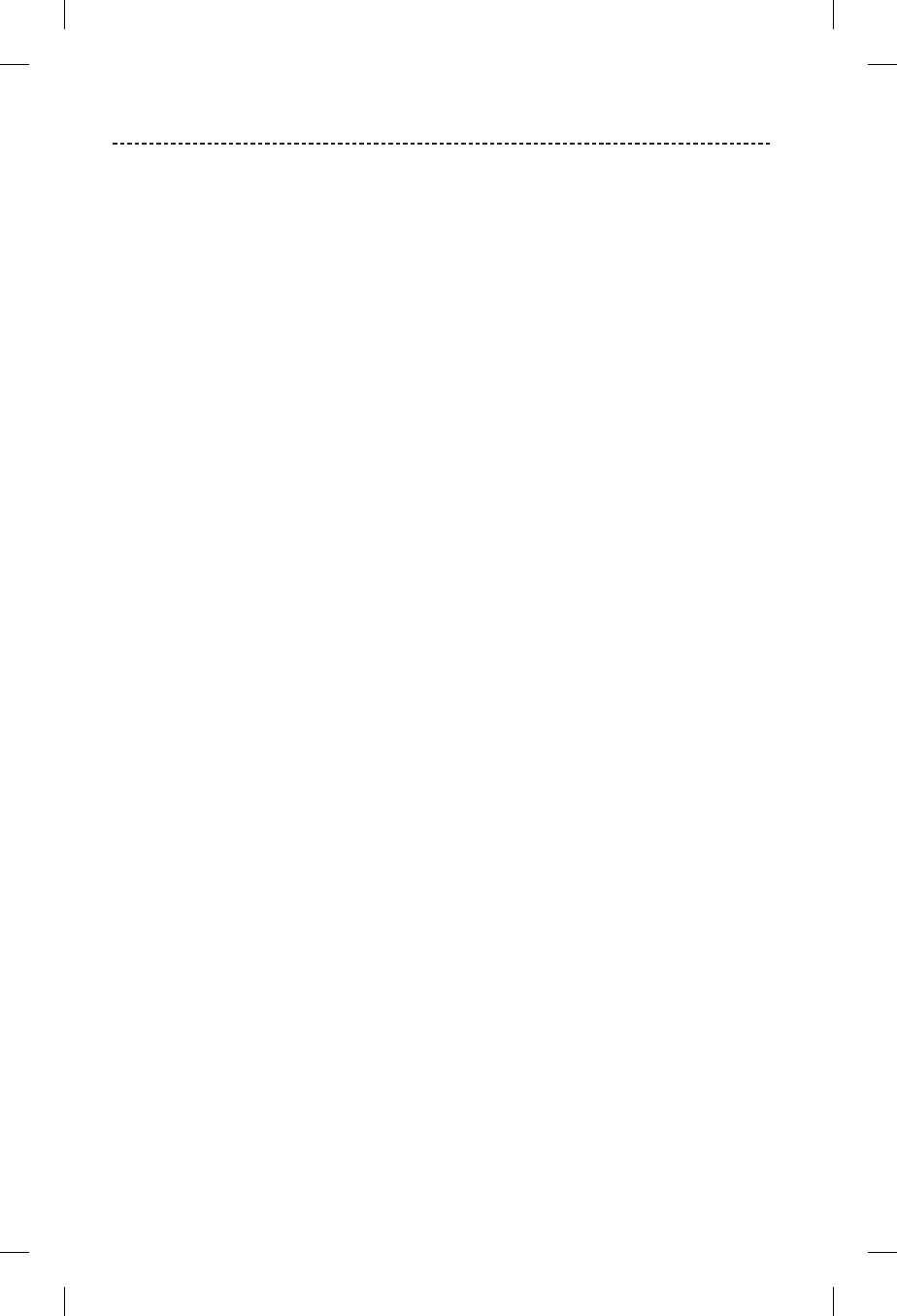
4
CONTENTS
Getting Started
Unpacking ............................................................................................................................ 6
Headphone components ................................................................................................ 7
Powering on/o ................................................................................................................. 8
Bose® Hear App
Features ................................................................................................................................ 9
Headphone Controls
World Volume functions ................................................................................................. 10
Sound direction functions ............................................................................................. 10
Media playback and volume functions ..................................................................... 11
Call functions ...................................................................................................................... 11
Charging the Battery
Connecting the USB cable ............................................................................................ 12
Checking the battery ....................................................................................................... 13
Status Indicators
Battery indicator ............................................................................................................... 14
Bluetooth® indicator ......................................................................................................... 14
Adjusting for Comfort
Choosing the correct StayHear®+ tip ........................................................................ 15
Fitting the earbuds to your ear ................................................................................... 15
Changing the StayHear®+ tips ...................................................................................... 16
World Volume
How World Volume works ............................................................................................. 17
Getting used to new sounds ........................................................................................ 17
Directivity
Adjusting sound direction ............................................................................................. 18
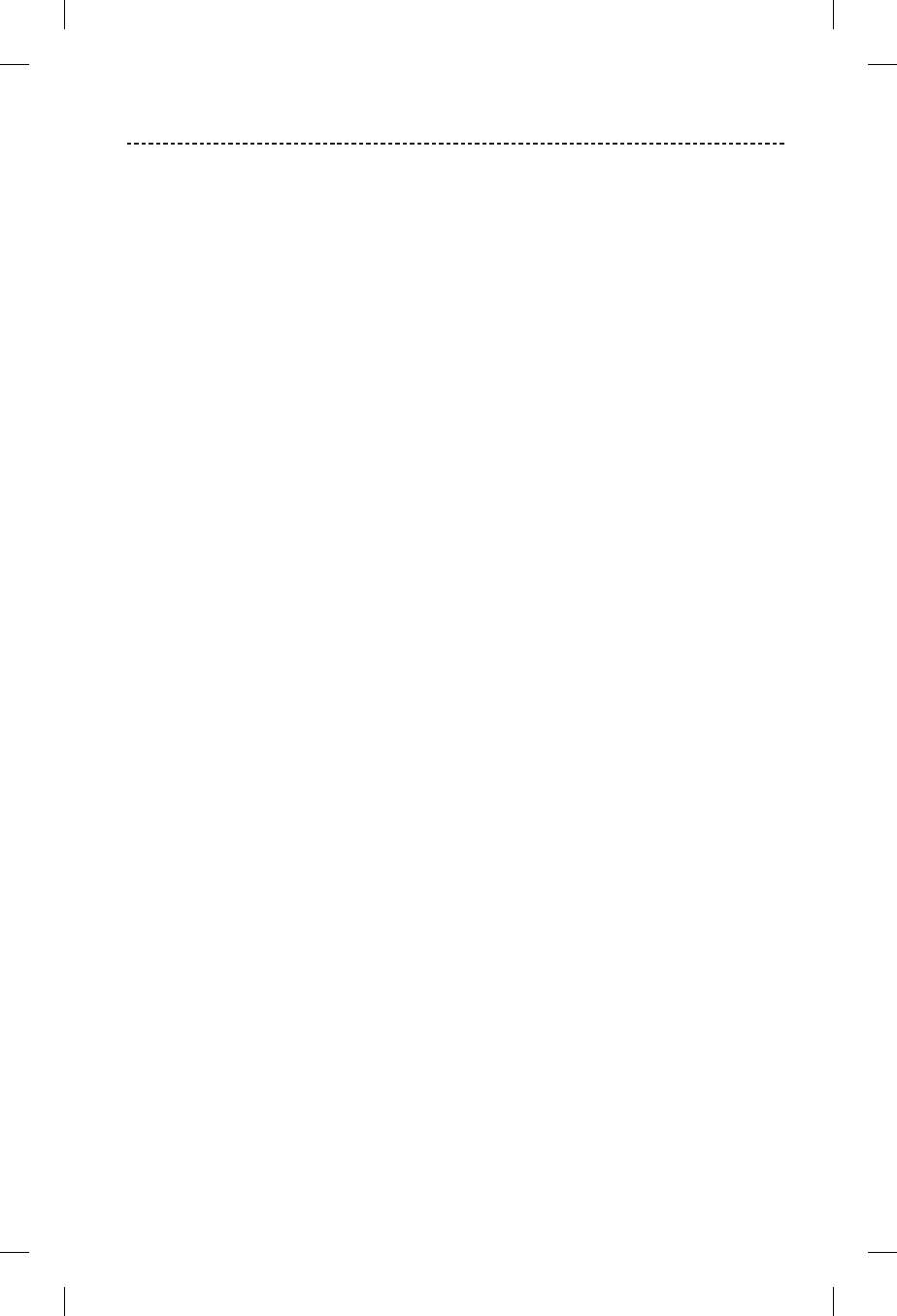
5
CONTENTS
Bluetooth Technology
Pairing your mobile device using the Bose® Hear app (recommended) ..... 19
Choosing an alternate pairing method ..................................................................... 19
What is NFC? .............................................................................................................. 19
Pairing your mobile device using the Bluetooth menu ...................................... 20
Pairing your mobile device using NFC ...................................................................... 21
Disconnecting a device ................................................................................................... 21
Reconnecting a device .................................................................................................... 21
Managing Multiple Connections
Identifying connected mobile devices ...................................................................... 22
Switching between two connected devices ........................................................... 22
Reconnecting a previously paired device ................................................................ 22
Clearing the headphone pairing list ........................................................................... 22
Care and Maintenance
Storing ................................................................................................................................. 23
Cleaning ................................................................................................................................ 24
Replacement parts and accessories .......................................................................... 24
Customer service .............................................................................................................. 24
Limited warranty ............................................................................................................... 24
Technical information ...................................................................................................... 24
Troubleshooting
Common solutions ............................................................................................................ 25
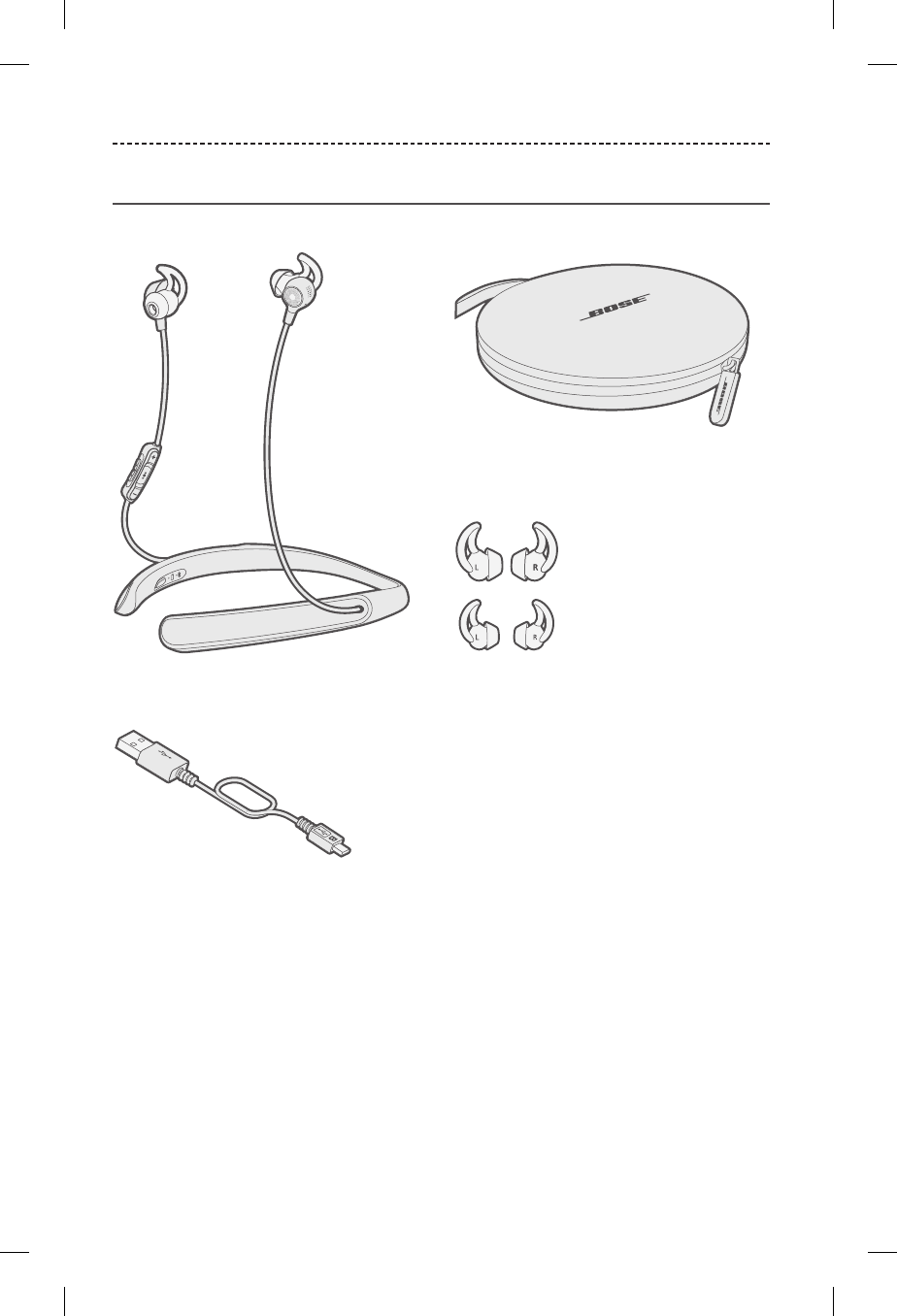
6
Unpacking
Carefully unpack the carton and confirm the following parts are included:
If any part of your product is damaged, do not use it. Contact your authorized
Bose dealer or Bose customer service (see page 24).
GETTING STARTED
StayHear®+ tips:
Large (black) and Small (white)
Note: Medium (gray) tips are attached to
the earbuds.
Carry case
USB cable
Bose® Hearphones™
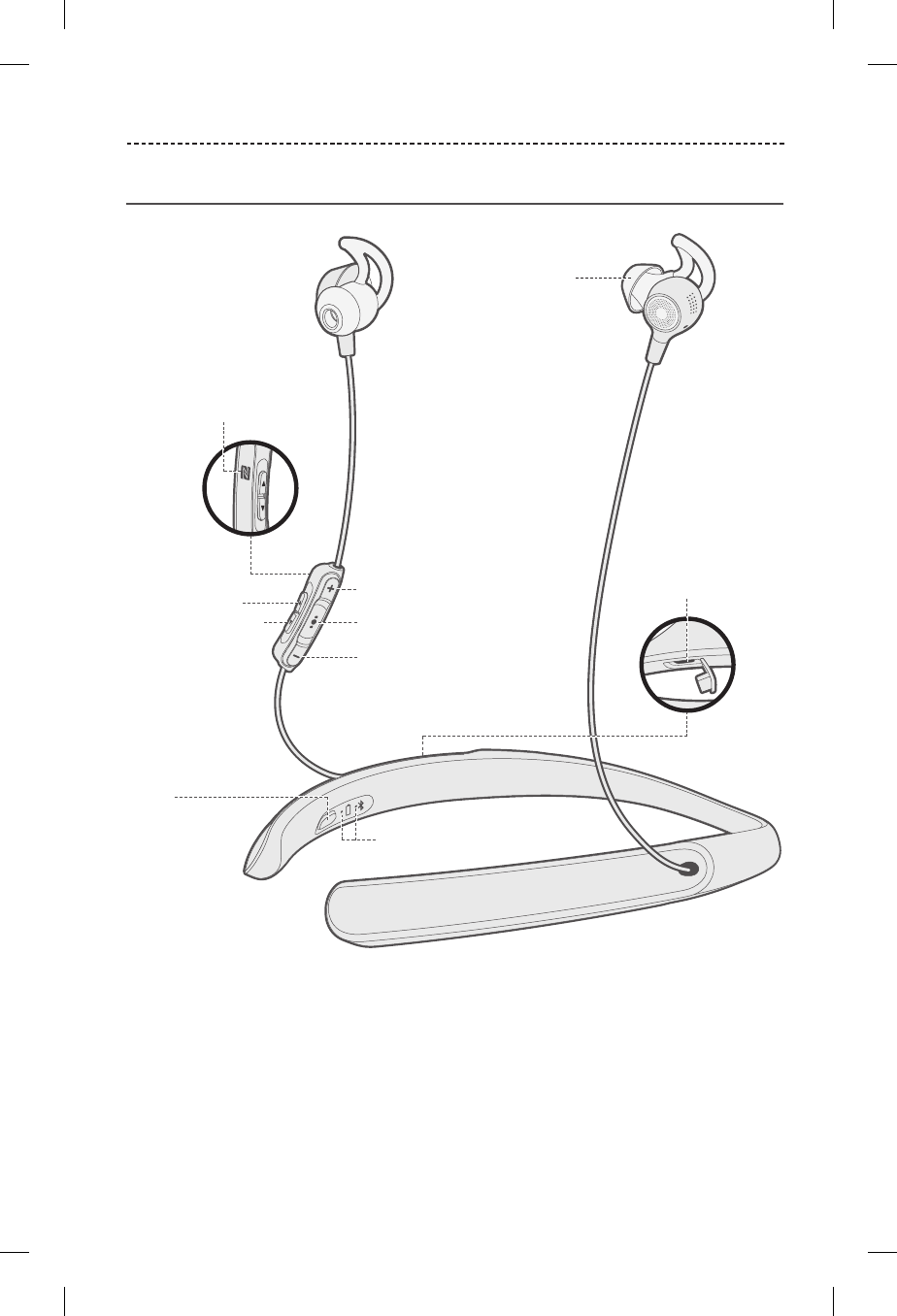
7
GETTING STARTED
Headphone components
Battery and Bluetooth
indicators
Power/Bluetooth
button
StayHear®+ tip
USB connector
Volume up
Multi-function button
Volume down
NFC pairing touchpoint
World Volume up
World Volume down
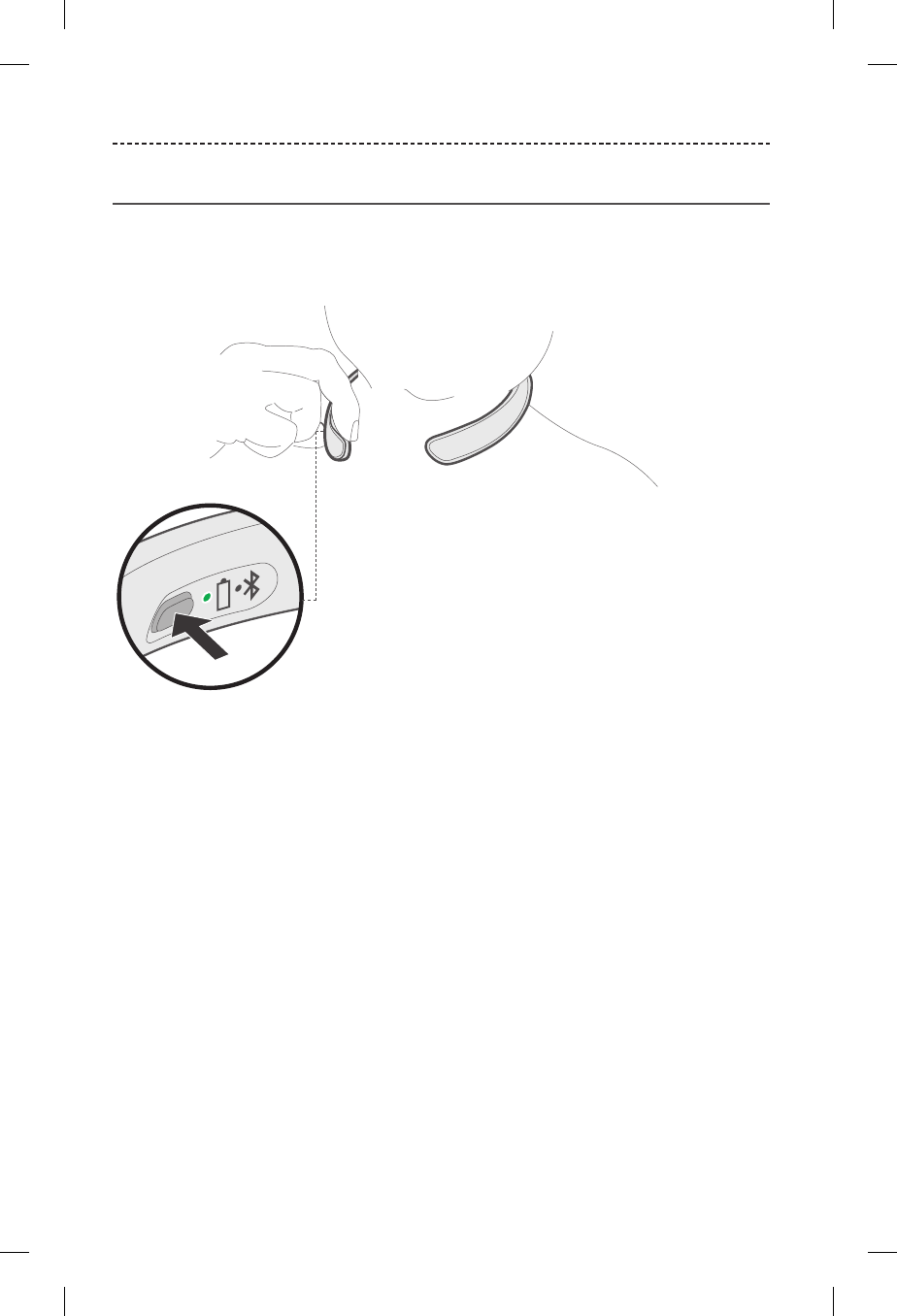
8
GETTING STARTED
Powering on/o
To power on: Press the Power/Bluetooth button.
The battery indicator glows green, amber or red (see page 14). You hear “Battery
<number> percent.”
To power o: Press and hold the Power/Bluetooth button until the battery indicator
blinks two times, and you hear the power-down tones.
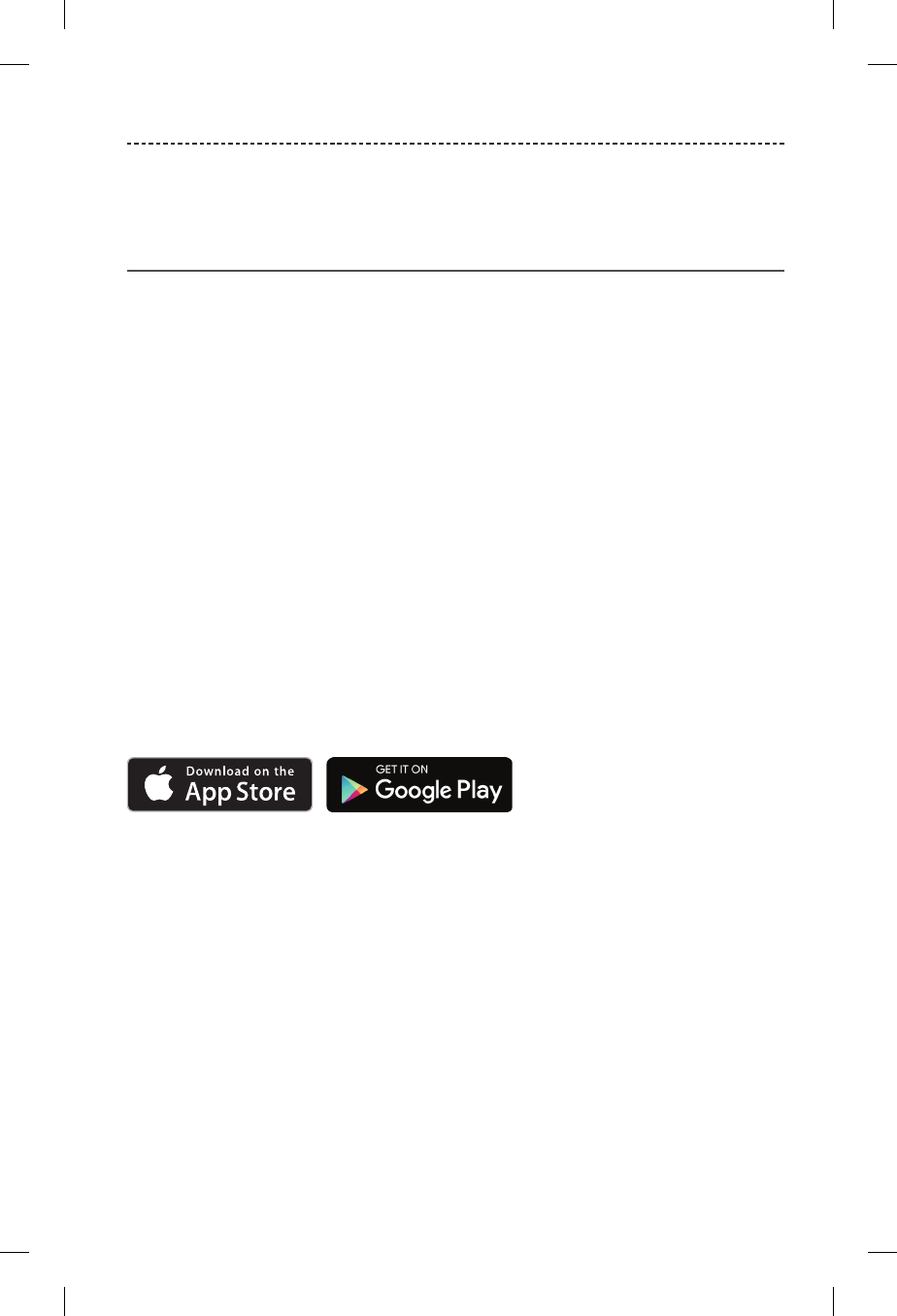
9
BOSE® HEAR APP
Download the free Bose Hear app to personalize your conversation-enhancement
settings and complete your headphone experience.
Features
• Pair your mobile device.
• Control World Volume to amplify and reduce environmental sounds.
• Adjust base and treble to fine tune live sounds.
• Change the direction from which you hear sounds:
-Focused: Focus on a conversation with someone in a noisy setting.
-Front: Concentrate on a conversation with people in front of you and reduce noise
from behind.
-Everywhere: Hear sounds from all directions.
• Adjust balance between left and right ears.
• Mute sounds in both ears or in one ear for single earbud use.
• Increase the high frequency emphasis with various “Boost” settings for listening to
phone calls, podcasts or music.
• Define, select and save modes for easy access to useful combinations of settings.
• Disable voice prompts.
• Enable device auto-o after specified time interval.
• Compatible with most Apple and Android™ devices.
• Keep your headphones up-to-date with the latest software.
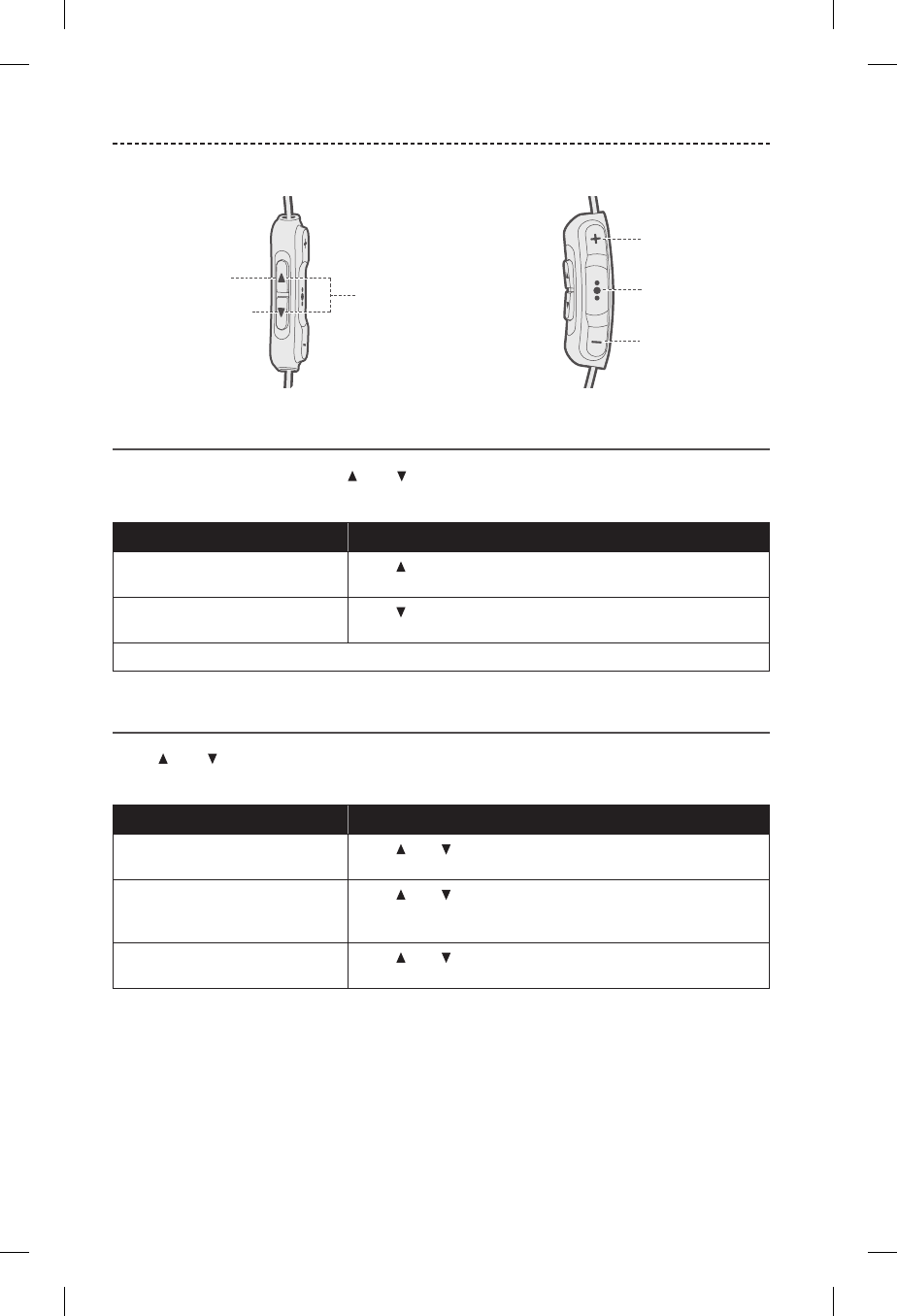
10
HEADPHONE CONTROLS
The headphone controls are located on the inline remote below the right earbud.
World Volume functions
Use the World Volume buttons and to control the level of sound in your
environment.
Function What to do
Increase World Volume
(amplify environmental sounds)
Press until the desired setting is reached.
Decrease World Volume
(reduce environmental sounds)
Press until the desired setting is reached.
Note: You hear a tone when you can no longer increase or decrease World Volume.
Sound direction functions
Press and simultaneously to focus on sounds coming from dierent areas in your
environment.
Function What to do
Focus on a conversation with
someone in a noisy setting
Press and simultaneously until you hear a
low-frequency tone.
Concentrate on a conversation
with people in front of you and
reduce noise from behind
Press and simultaneously until you hear a
medium-frequency tone.
Listen to sounds from all
directions
Press and simultaneously until you hear a
high-frequency tone.
World Volume down
World Volume up
Volume up
Multi-function
button
Volume down
Adjust sound direction
• Focused
• Front
• Everywhere
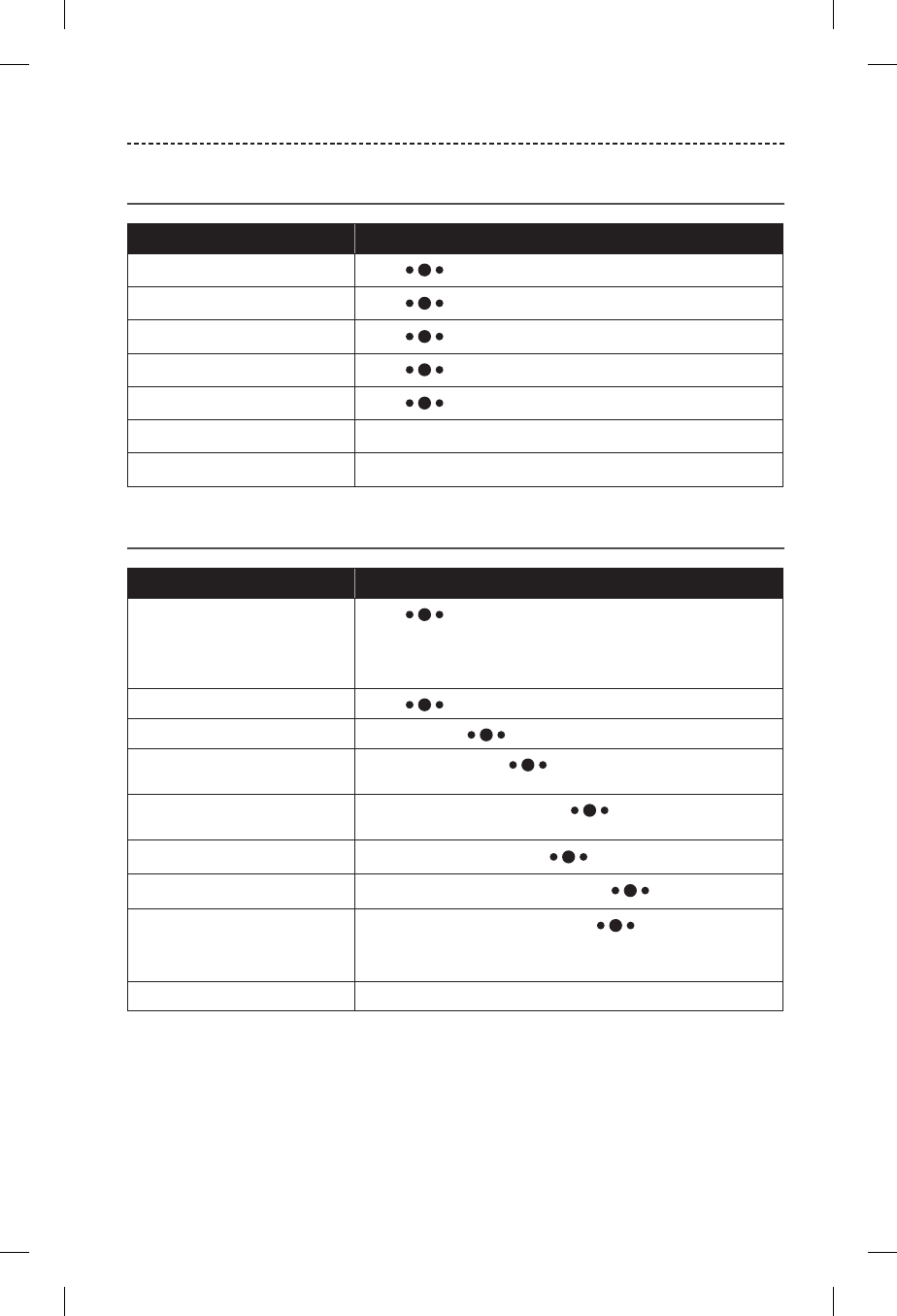
11
HEADPHONE CONTROLS
Media playback and volume functions
Function What to do
Play/pause Press .
Skip forward Press twice.
Skip backward Press three times.
Fast forward Press twice and hold the second press.
Rewind Press three times and hold the third press.
Volume up Press + .
Volume down Press – .
Call functions
Function What to do
Answer a call Press .
Note: When you answer a call using your phone’s touch
screen, you hear the call through the phone, not the
headphones.
End a call Press .
Decline an incoming call Press and hold .
Answer a second incoming call
and put the current call on hold
While on a call, press once.
Decline a second incoming call
and stay on current call
While on a call, press and hold for one second.
Switch between two calls With two active calls, press twice.
Create a conference call With two active calls, press and hold for one second.
Activate voice control While not on a call, press and hold for one second.
Refer to your device owner’s guide for compatibility and
information on using this feature.
Mute/unmute a call While on a call, press + and – simultaneously.
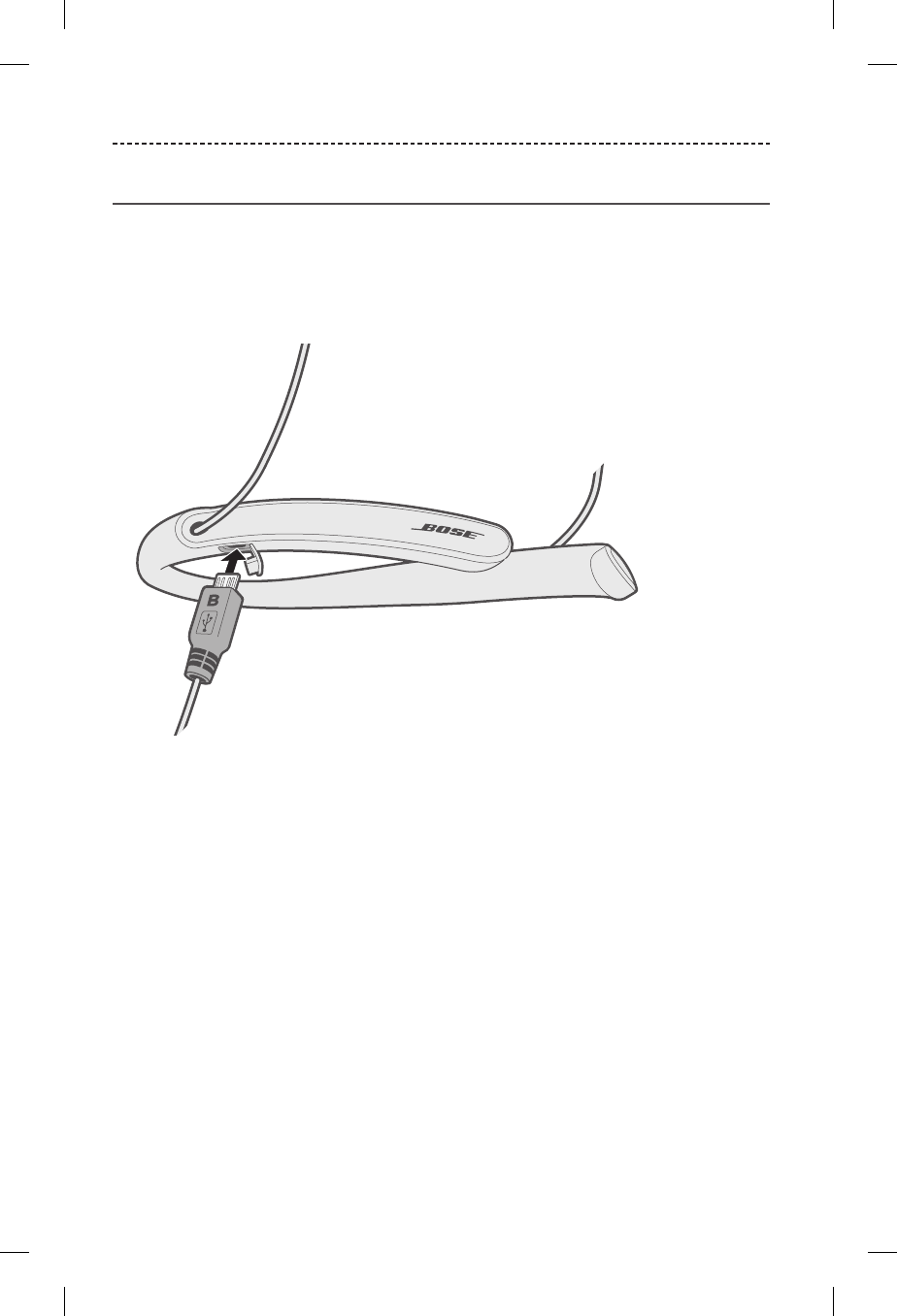
12
CHARGING THE BATTERY
Connecting the USB cable
CAUTION: Use this product only with an agency-approved power supply that meets
local regulatory requirements (for example: UL, CSA, VDE, CCC).
1. Open the hinged door on the inside right neckband.
2. Plug the small end of the USB cable into the USB connector.
3. Plug the other end of the USB cable into a wall charger or computer that is
powered on.
While charging, the battery indicator blinks amber. Allow up to two hours to fully
charge the battery. When the battery is fully charged, the battery indicator glows
green. A full charge powers the headphones for up to 10 hours.
Note: The headphones do not play while charging.
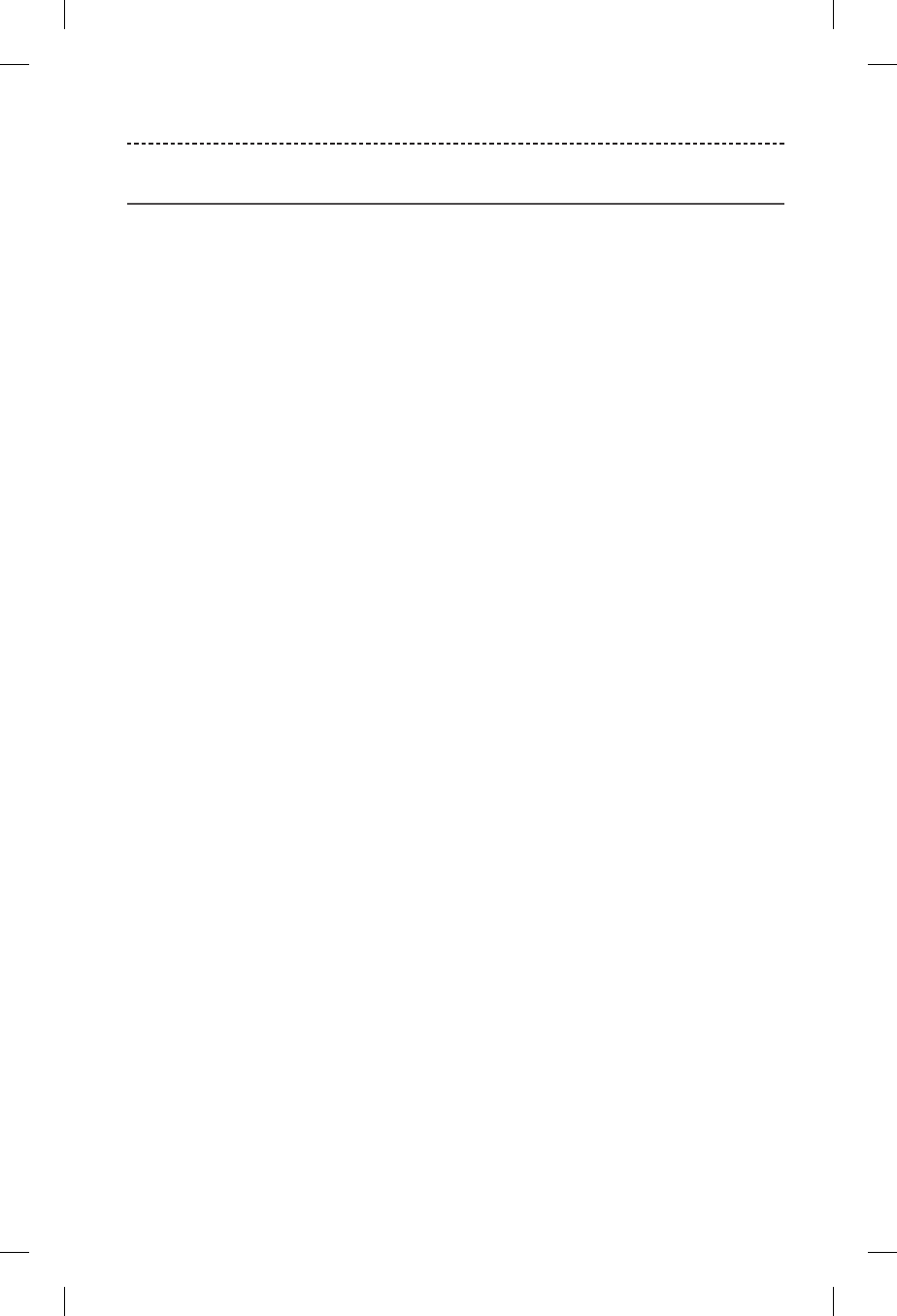
13
CHARGING THE BATTERY
Checking the battery
• Each time you power on the headphones, the voice prompt announces the
headphone battery charge level.
• To visually check the battery charge level, press the Power/Bluetooth button and
check the battery indicator.
• The battery indicator blinks red when the battery needs charging (see page 14).
• If you are connected to an Apple device, the device displays the headphone battery
charge level near the upper right corner of the screen.
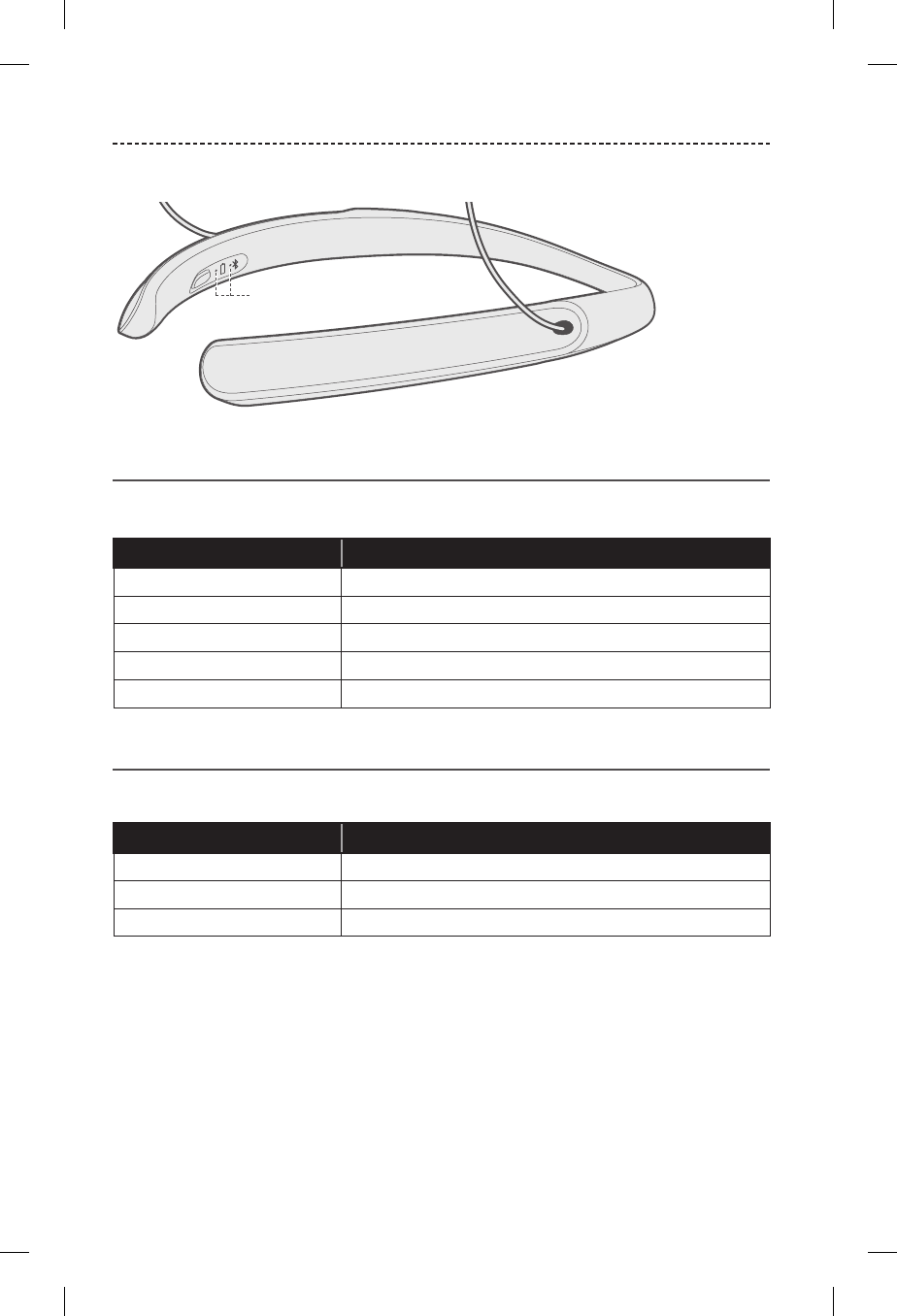
14
STATUS INDICATORS
The Battery and Bluetooth indicators are located on the inside right neckband.
Battery indicator
Shows the battery charge level.
Indicator activity System state
Green Medium to full charge
Solid amber Low charge
Blinking red Need to charge
Blinking amber Charging
Solid red Charging error. Contact Bose customer service.
Bluetooth indicator
Shows the connection status of a mobile device.
Indicator activity System state
Blinking blue Ready to pair
Blinking white Connecting
Solid white Connected
Battery and Bluetooth
indicators
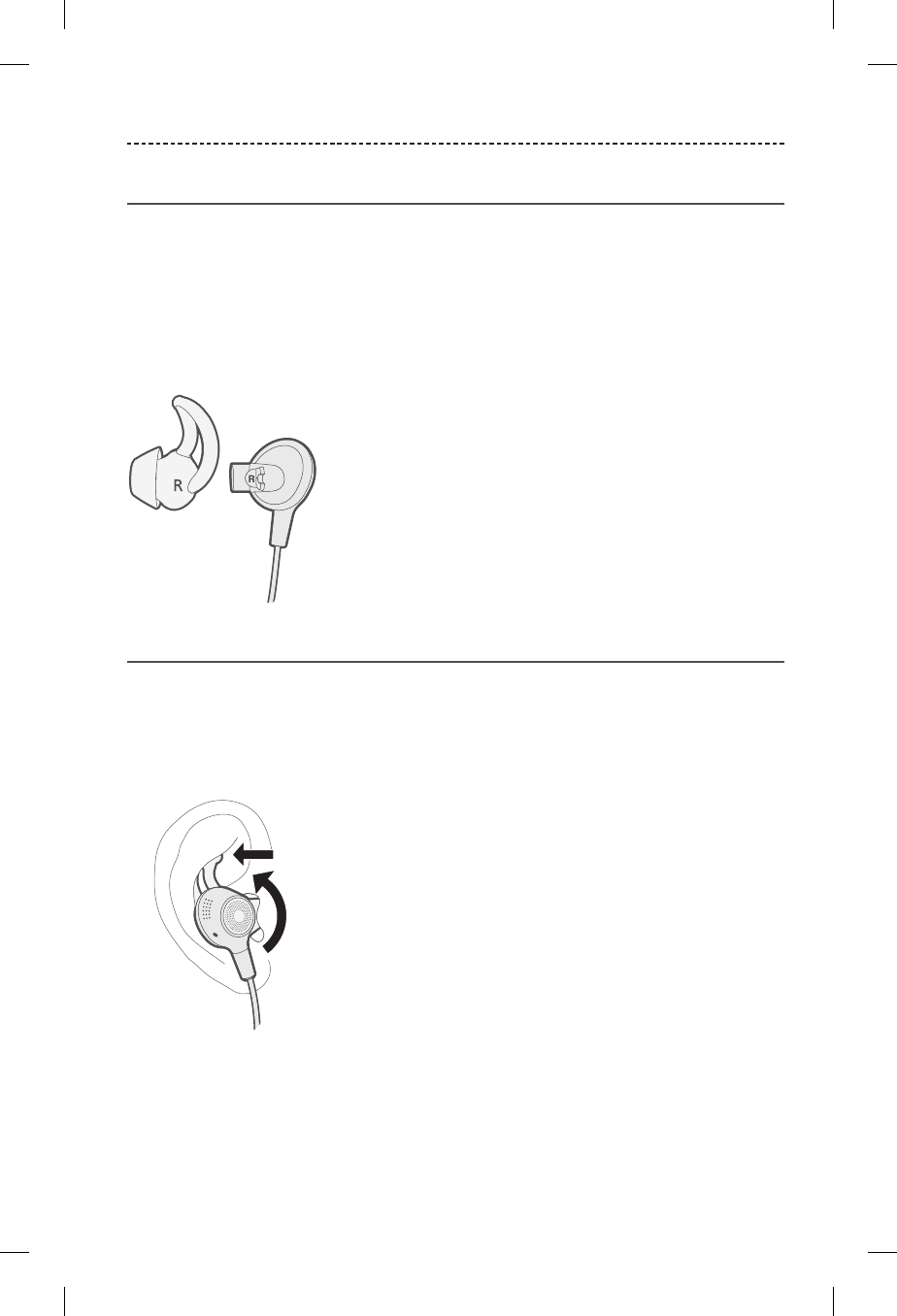
15
ADJUSTING FOR COMFORT
Choosing the correct StayHear®+ tip
For optimal audio performance, it is important to choose the correct size
StayHear+ tip. Select the size that gives you the best comfort and fit in each ear. To
determine the best fit, you may need to try all three sizes. You may need a dierent size
for each ear.
Note: Make sure your tips fit properly to avoid the earbuds whistling.
Each tip and earbud is marked with either an L or an R. Be sure to attach the left tip to
the left earbud and the right tip to the right earbud.
Fitting the earbuds to your ear
The tip allows the earbud to rest comfortably and securely in your ear. The tip wing fits
just under your ear ridge.
1. Insert the earbud so the tip gently rests in the opening of the ear canal.
2. Tilt the earbud back and tuck the tip wing under the ear ridge until it is secure.
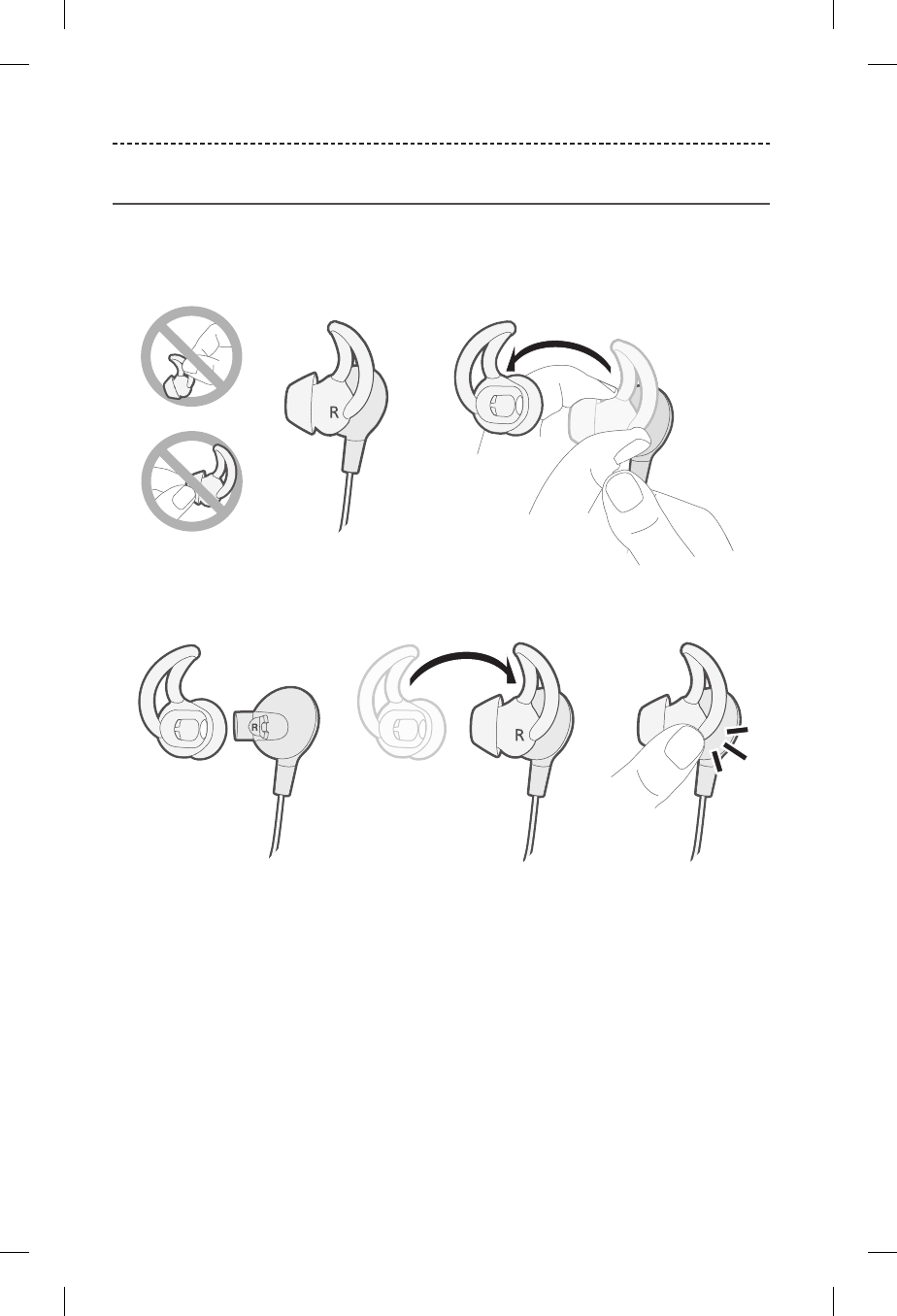
16
ADJUSTING FOR COMFORT
Changing the StayHear®+ tips
1. Holding the earbud by the stem, gently grasp the attached StayHear+ tip and peel
it away from the earbud.
CAUTION: To prevent tearing, grasp the tip by its base. Do not pull on the tip wing.
2. Align the opening of the new tip with the earbud nozzle and rotate the tip onto the
nozzle. Press the base of the tip until it clicks securely into place.
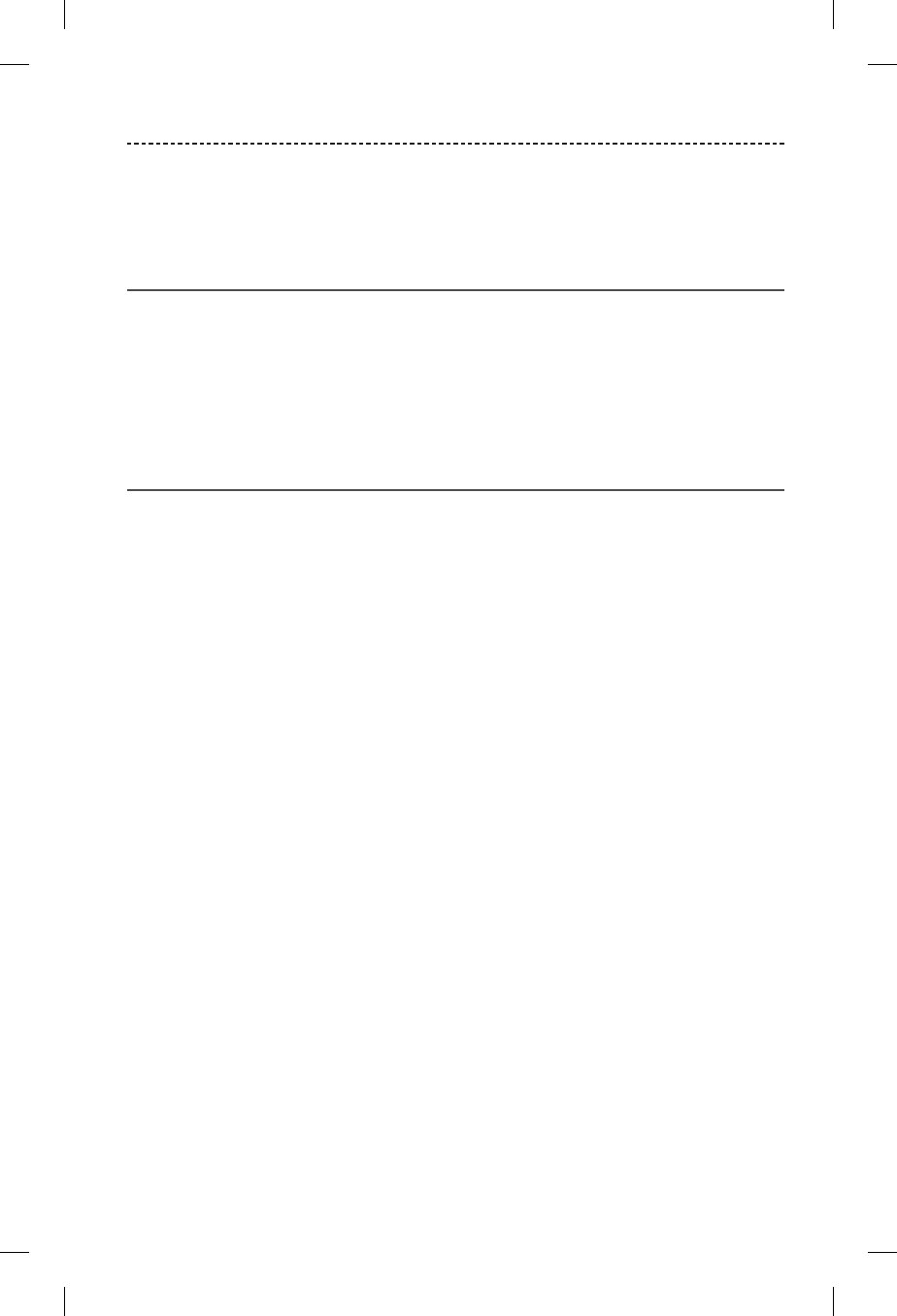
17
WORLD VOLUME
World Volume uses adjustable noise cancelling to control the loudness of live voices,
television, movies and other environmental sounds. You can adjust World Volume so it is
at the right level for your current activity.
How World Volume works
• As you increase World Volume, quiet sounds in the environment are amplified more
than loud sounds so that all sounds can be heard comfortably.
• As you decrease World Volume, sounds in the environment are reduced, enabling you
to focus on your activity, for example, listening to music or podcasts, reading or using
your mobile device.
Getting used to new sounds
Bose Hearphones™ may require you getting used to new, higher-frequency sounds and
your voice sounding dierent. When first powering on your headphones, World Volume
is set so that sounds are amplified at a slightly higher level than if you were not using
the headphones.
In some cases, you may experience the perception that a loud environment is quiet and
your voice is loud, which may cause you to lower your voice. Practice listening to new
sounds and talking on your own or with a trusted partner in a familiar environment,
before you use your headphones for conversation.
Tip: If you want to use just one earbud while getting used to new sounds, you can
mute the other earbud with the Bose Hear app (see page 9).
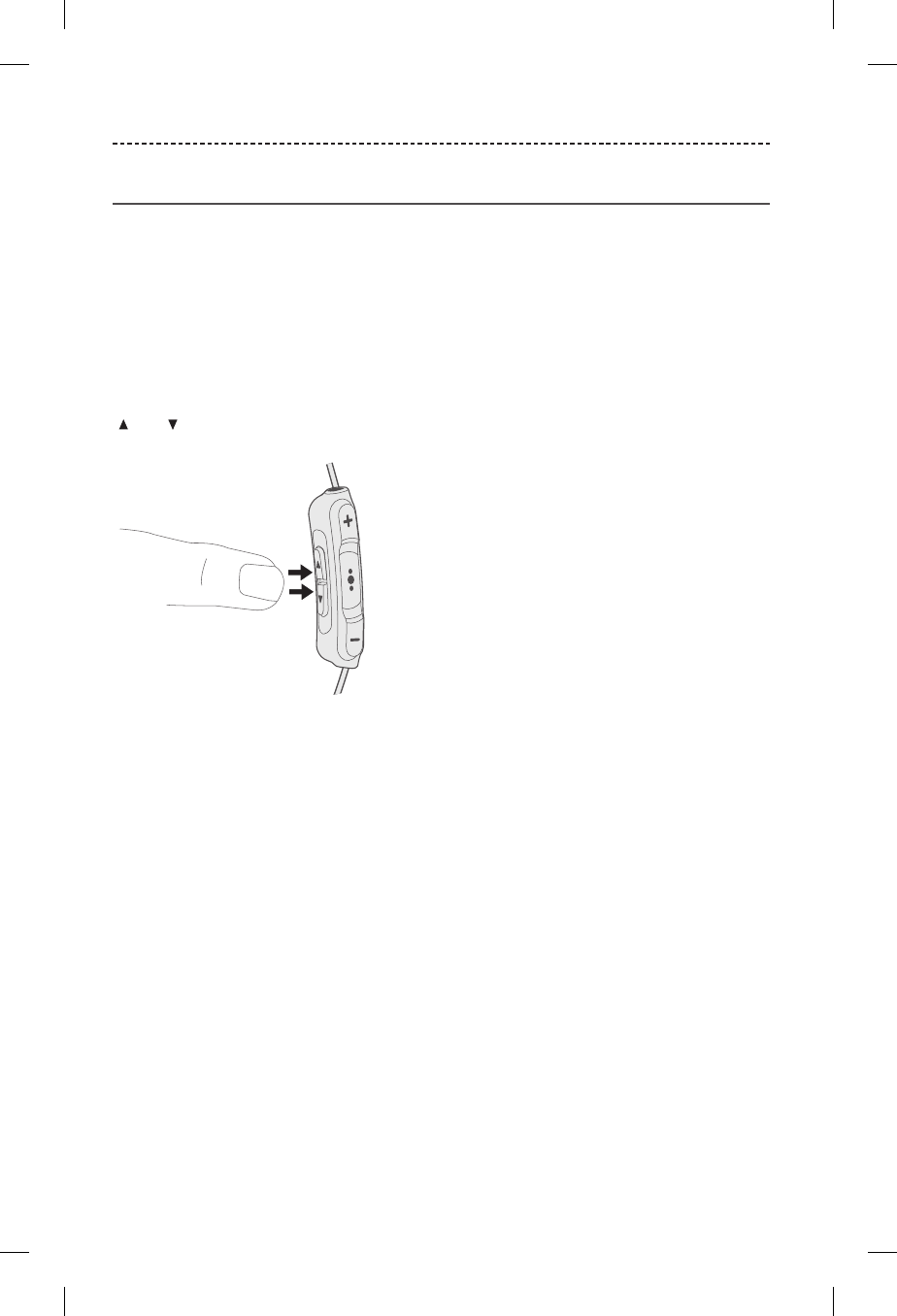
18
DIRECTIVITY
Adjusting sound direction
You can adjust your headphones to focus on sounds coming from dierent areas in your
environment.
• Focused: Focus on a conversation with someone in a noisy setting.
• Front: Concentrate on a conversation with people in front of you and reduce noise
from behind.
• Everywhere: Hear sounds from all directions, for example, crossing the street,
watching television and listening to music.
To focus on sounds coming from a particular area, press the World Volume buttons
and simultaneously.
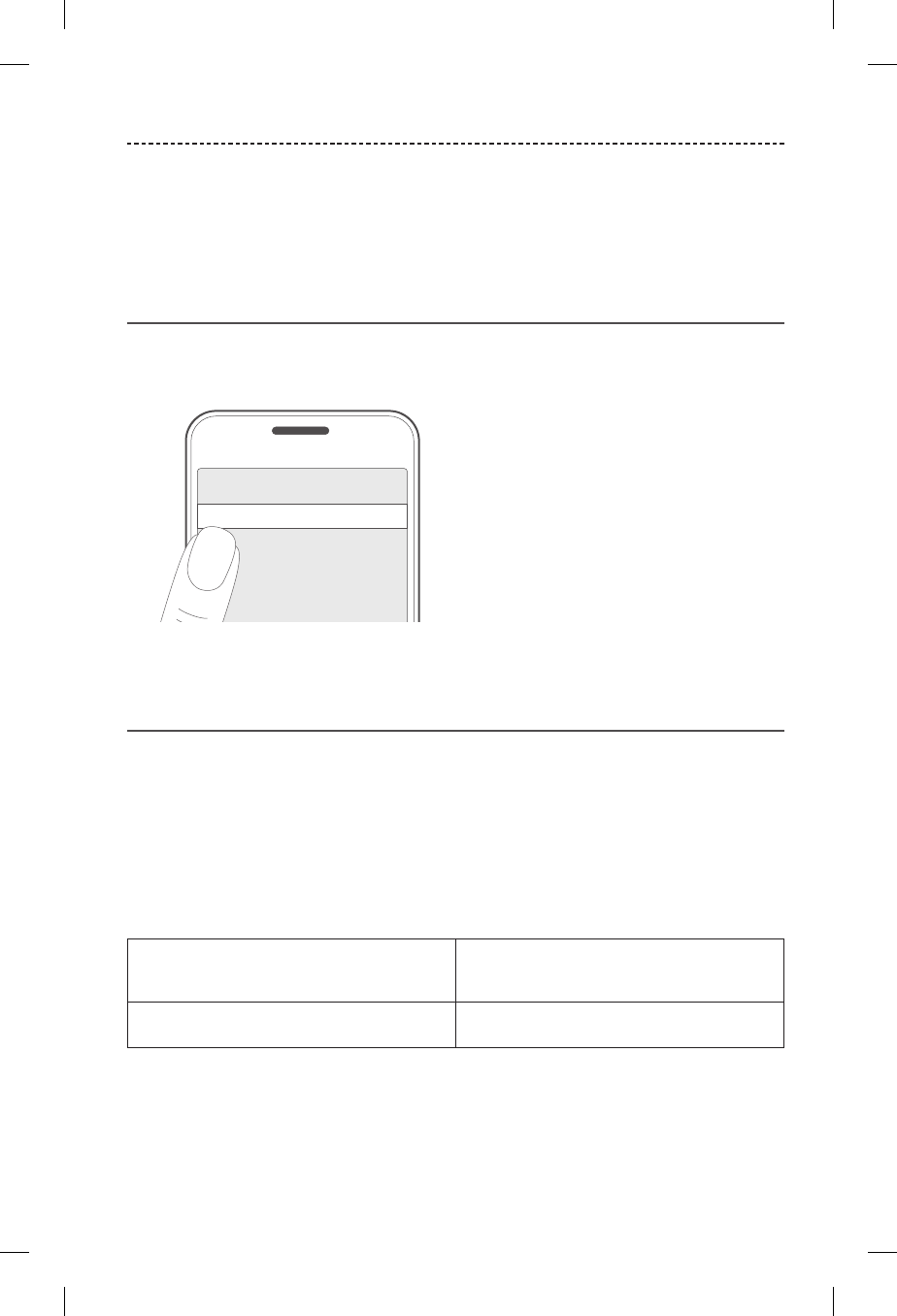
19
BLUETOOTH TECHNOLOGY
Bluetooth wireless technology lets you stream music from mobile devices such as
smartphones, tablets and laptop computers. Before you can stream music from a mobile
device, you must pair the device with your headphones.
Pairing your mobile device using the
Bose® Hear app (recommended)
1. Power on your headphones (see page 8).
2. Download the Bose Hear app, and follow the on-screen instructions.
Bose Hear
Once paired, you hear “Connected to <device name>.” The Bluetooth indicator glows
solid white.
Choosing an alternate pairing method
If you are unable to pair your mobile device using the Bose Hear app, you can pair using
the Bluetooth settings menu or Near Field Communication (NFC).
What is NFC?
NFC is a technology that enables mobile devices to establish wireless communication
with each other by simply tapping the devices together. Refer to your device owner’s
guide to see if your model supports NFC.
If your device does not support Bluetooth
pairing via NFC or if you are unsure:
Follow the instructions for “Pairing your mobile
device using the Bluetooth menu” on page
20.
If your device supports Bluetooth pairing
using NFC:
Follow the instructions for “Pairing your mobile
device using NFC” on page 21.
Note: If your device supports Bluetooth pairing via NFC, you can use either pairing
method.
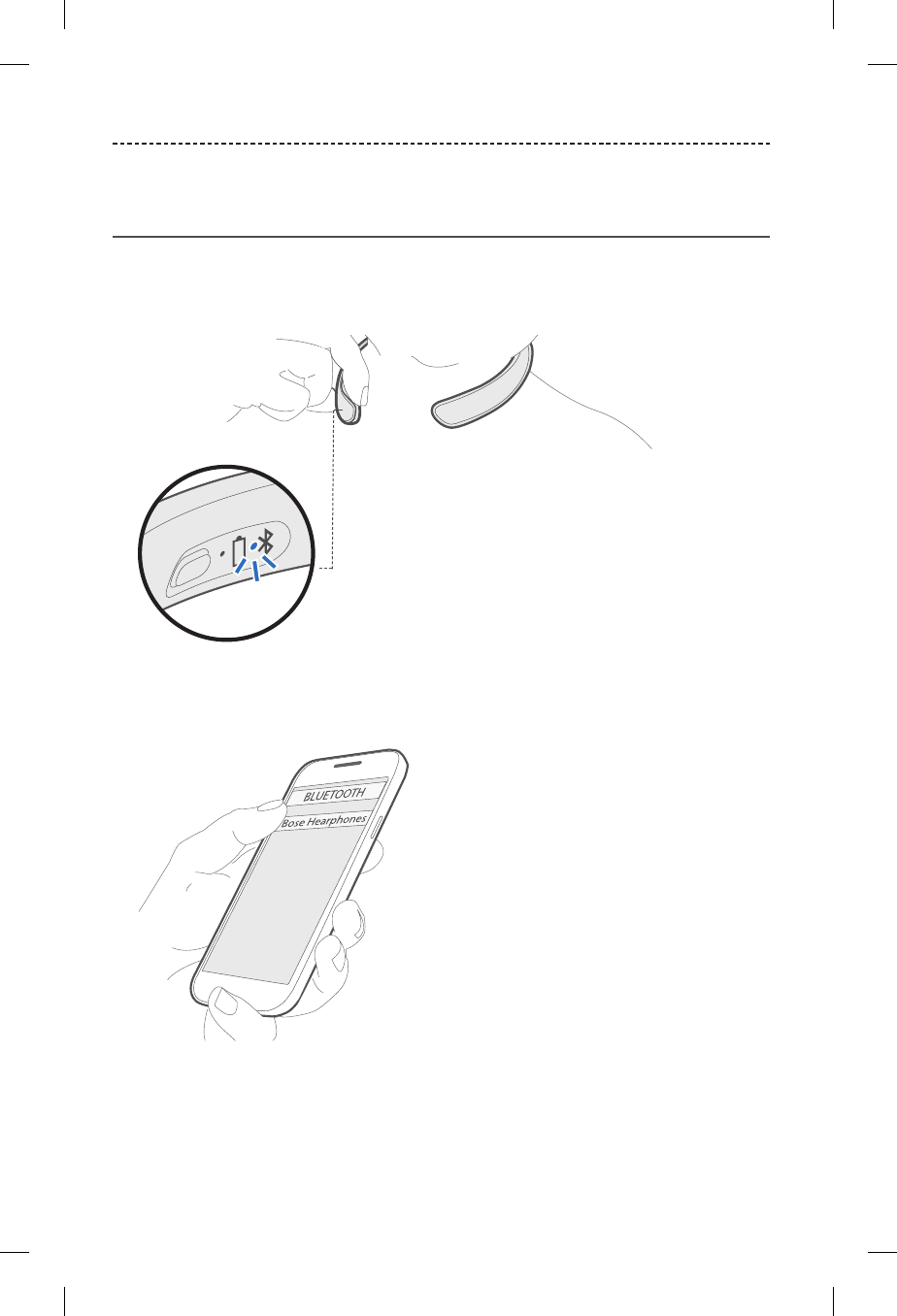
20
BLUETOOTH TECHNOLOGY
Pairing your mobile device using the
Bluetooth menu
1. With your headphones powered on, press and hold the Power/Bluetooth button until
you hear “Ready to pair.”
The Bluetooth indicator blinks blue.
2. On your mobile device, turn on the Bluetooth feature.
Tip: The Bluetooth feature is usually found in the Settings menu.
3. Select your Bose Hearphones™ from the device list.
Once paired, you hear “Connected to <device name>.” The Bluetooth indicator glows
solid white.
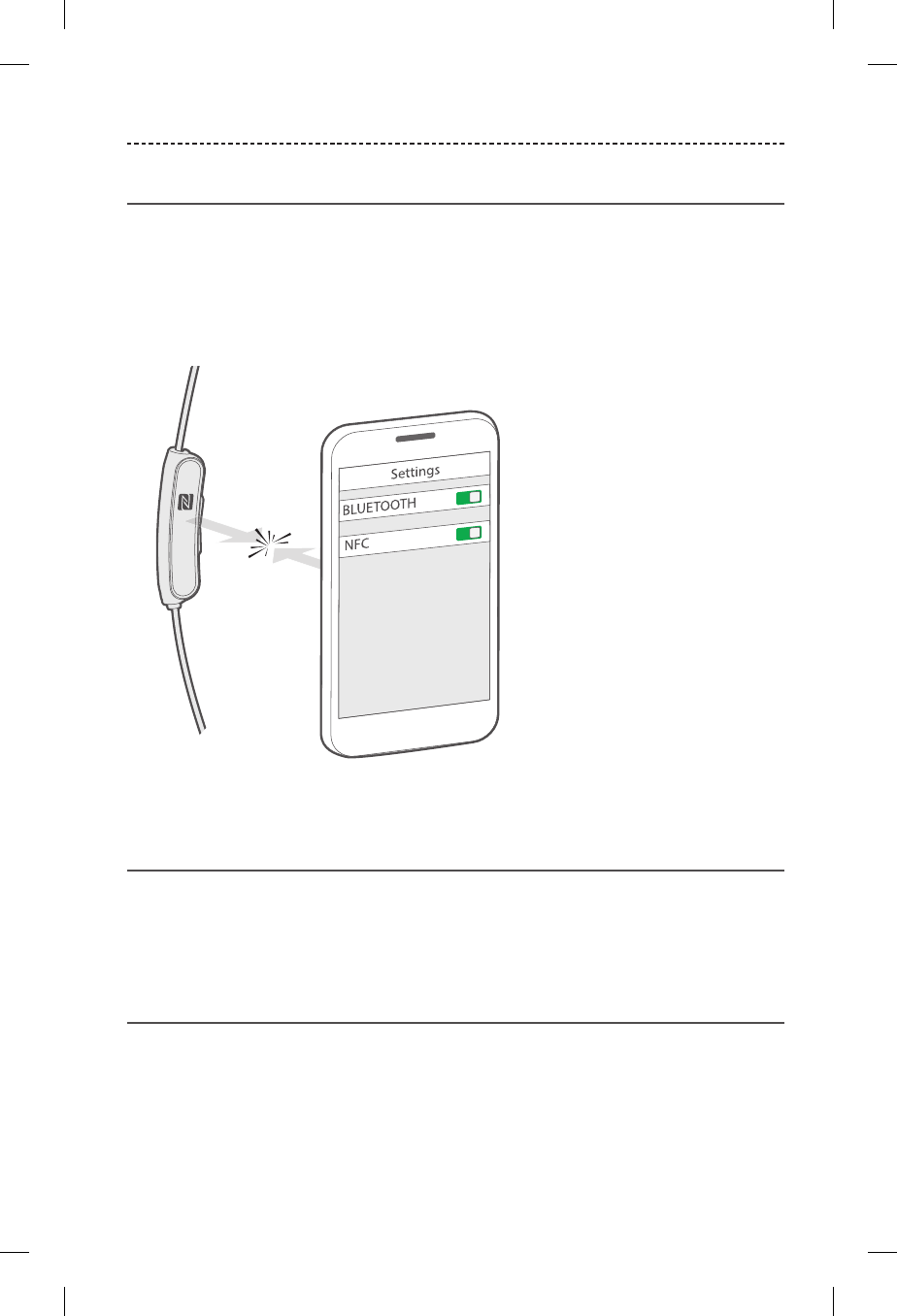
21
BLUETOOTH TECHNOLOGY
Pairing your mobile device using NFC
1. With your headphones powered on, unlock your mobile device and turn on the
Bluetooth and NFC features. Refer to your device owner’s guide to learn more about
these features.
2. Tap the NFC touchpoint on your device to the back of the inline remote.
Your device may prompt you to accept pairing.
Once paired, you hear “Connected to <device name>.” The Bluetooth indicator glows
solid white.
Disconnecting a device
• Turn o the Bluetooth feature on your device.
• If your device supports NFC, tap the NFC touchpoint on your device to the back of the
inline remote.
Reconnecting a device
• When powered on, the headphones try to reconnect with the two most-recently
connected devices.
Note: The devices must be within range and powered on.
• If your device supports NFC, tap the NFC touchpoint on your device to the back of the
inline remote.
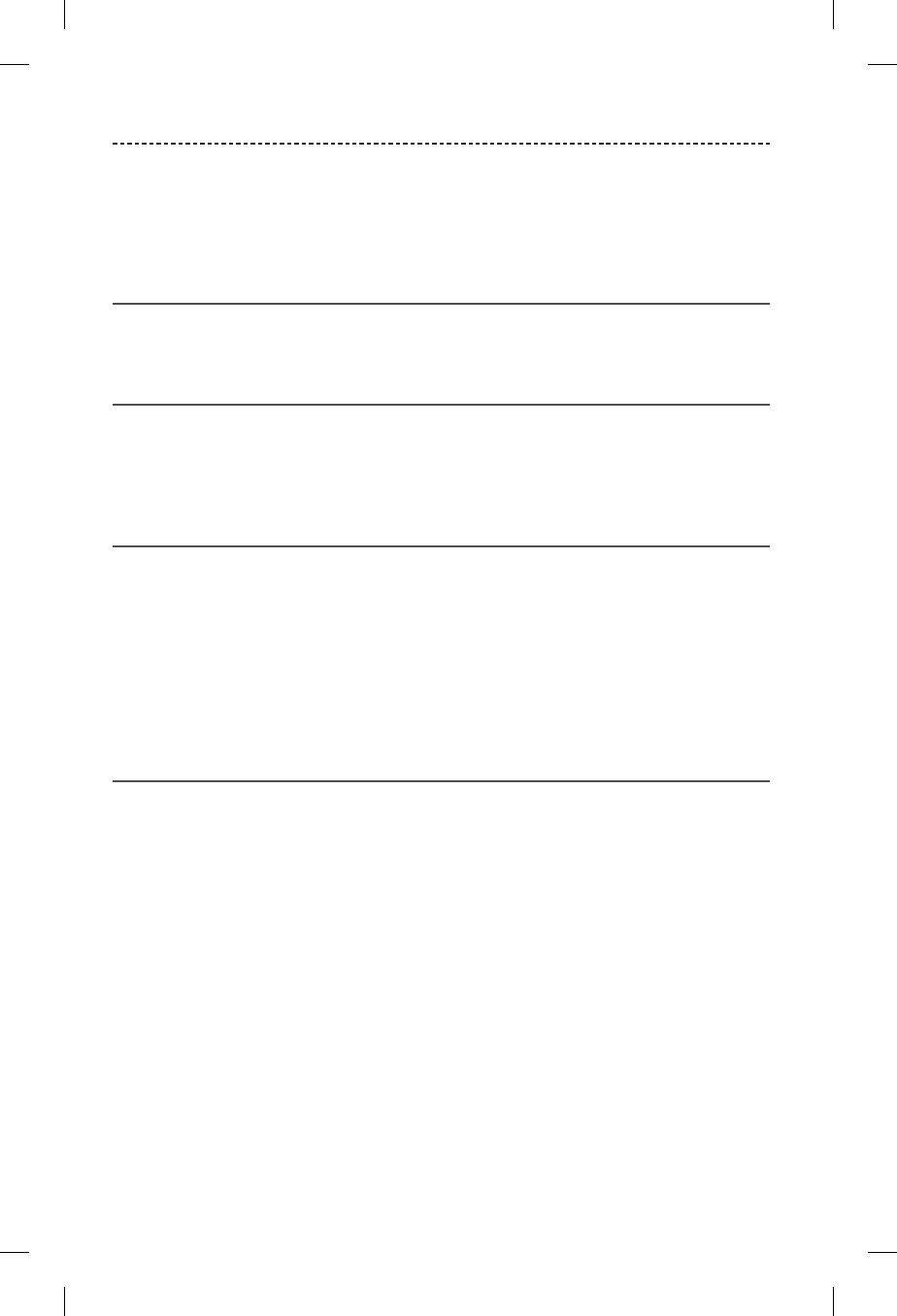
22
MANAGING MULTIPLE CONNECTIONS
You can store up to eight paired mobile devices in the headphone pairing list, and your
headphones can be actively connected to two devices at a time.
Note: You can only play audio from one device at a time.
Identifying connected mobile devices
Press the Power/Bluetooth button to hear which devices are currently connected.
Switching between two connected devices
1. Pause audio on your first device.
2. Play audio on your second device.
Reconnecting a previously paired device
1. Press the Power/Bluetooth button to hear which device is connected.
2. Press the Power/Bluetooth button again within three seconds to connect to the next
device in the headphone pairing list.
3. Repeat until you hear the correct device name.
4. Play audio on the connected device.
Clearing the headphone pairing list
1. Press and hold the Power/Bluetooth button for 10 seconds until you hear “Bluetooth
device list cleared.”
2. Delete your headphones from the Bluetooth list on your mobile device.
All devices are cleared and the headphones are ready to pair a new device.
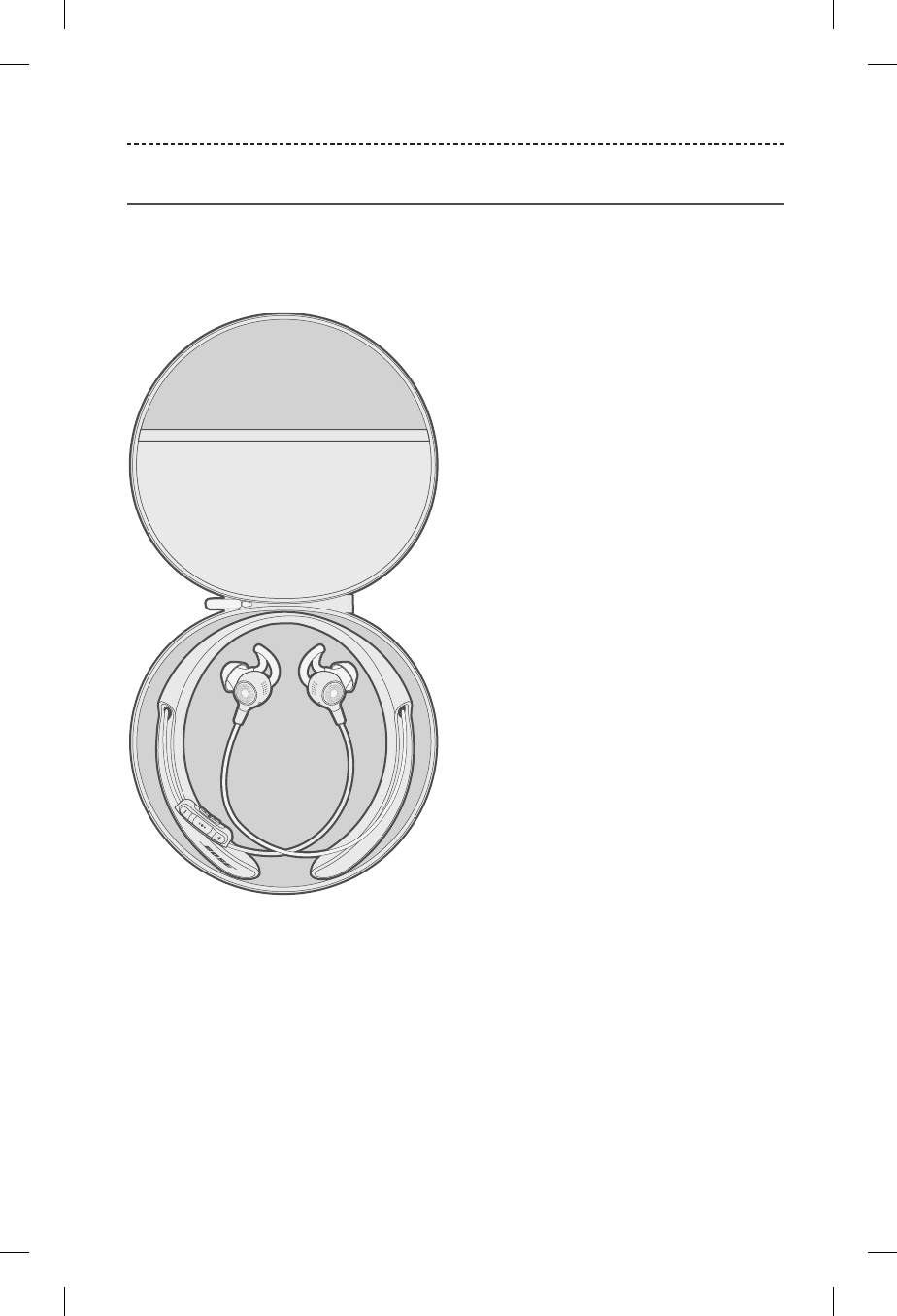
23
CARE AND MAINTENANCE
Storing
• Turn o the headphones when not in use.
• Before storing the headphones for more than a few months, fully charge the battery.
• Place the headphones in the carry case for storage.
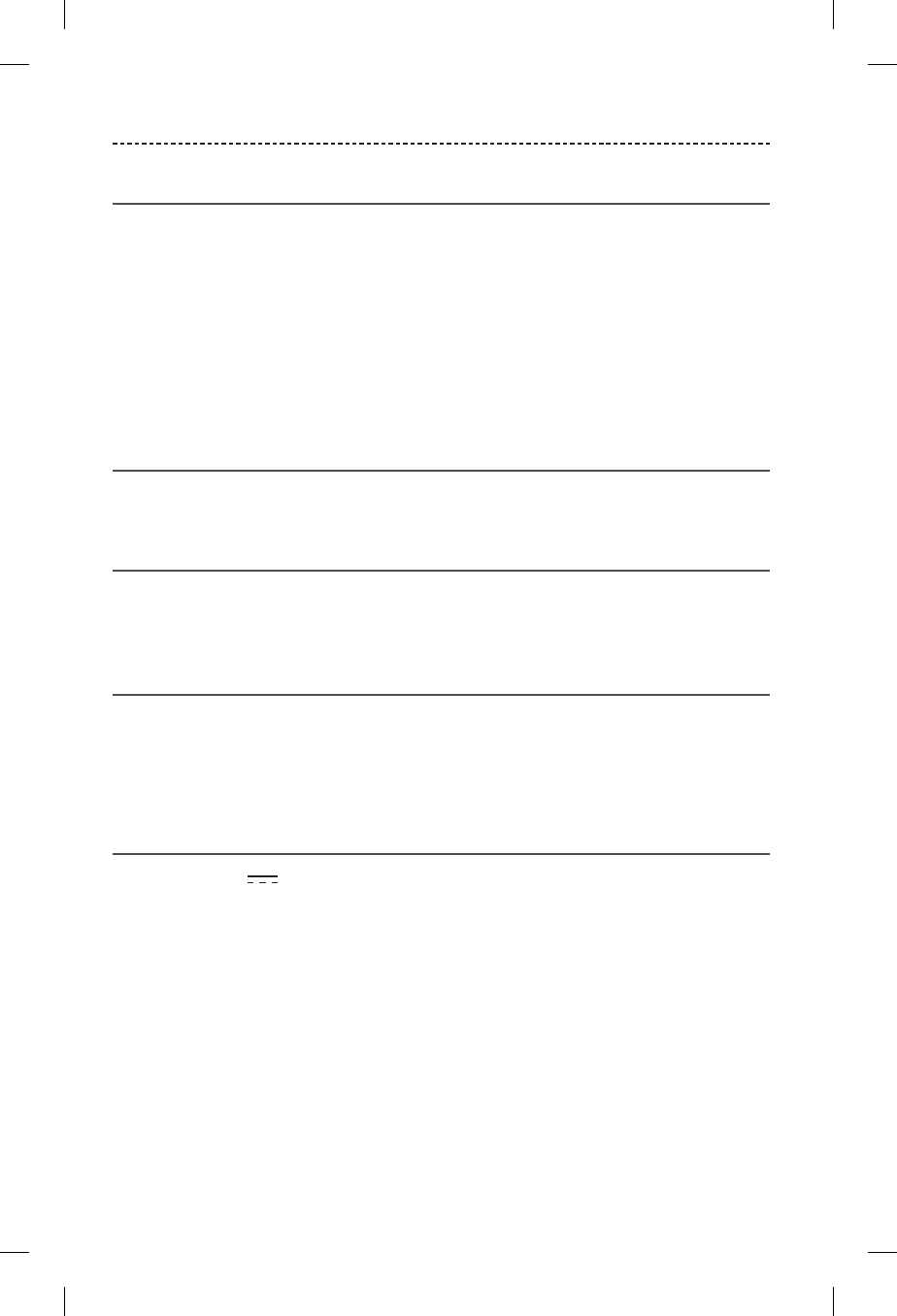
24
Cleaning
Your headphones may require periodic cleaning.
• StayHear+ tips: Remove the tips from the earbuds and wash them with a mild
detergent and water. Make sure you thoroughly rinse and dry the tips before
attaching them to the earbuds.
• Headphone nozzles: Clean only with a dry, soft cotton swab or equivalent. Never
insert any cleaning tool into the nozzle.
• Cleaning the neckband: Clean only with a soft, dry cloth. Do not use cleaning
solvents or detergents.
Replacement parts and accessories
Replacement parts and accessories can be ordered through Bose customer service.
Customer service
• global.Bose.com/Support/Hearphones
• Bose customer service: 800-761-2673
Limited warranty
Your Bose Hearphones™ wireless headphones are covered by a limited warranty. Visit
global.Bose.com/Support/Hearphones for details about the Bose Hearphones limited
warranty and instructions on how to register. Failure to register will not aect your
limited warranty rights.
Technical information
Input Rating: 5V 1A
CARE AND MAINTENANCE
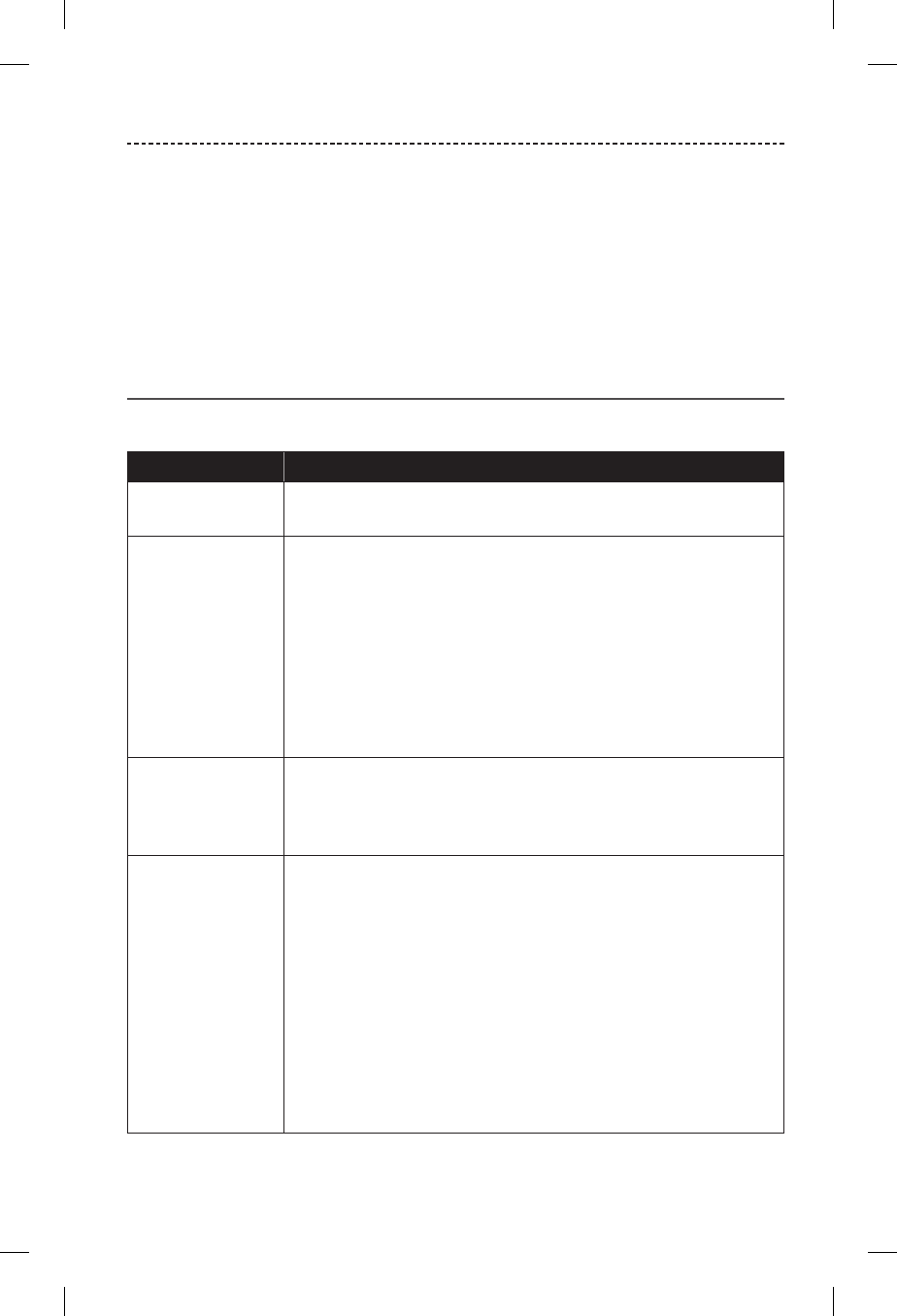
25
TROUBLESHOOTING
If you experience problems with your headphones:
• Check the state of status indicators (see page 14).
• Make sure your mobile device supports Bluetooth or pairing via NFC technology
(see page 19).
If you could not resolve your issue, see the table below to identify symptoms and
solutions to common problems. If you are unable to resolve your issue, contact
Bose customer service.
Common solutions
The following table lists symptoms and possible solutions to common problems.
Symptom Solution
Headphones don’t
power on
• Power on the headphones (see page 8).
• Charge the battery.
Headphones don’t
pair with mobile
device
• On your device:
-Turn the Bluetooth feature o and then on.
-Delete your headphones from the Bluetooth list on your device. Pair
again (see page 19).
• Move your device closer to the headphones and away from any
interference or obstructions.
• Pair a dierent device (see page 19).
• Visit: global.Bose.com/Support/Hearphones to see how-to videos.
• Clear the headphone pairing list (see page 22). Pair again.
Headphones
don’t pair with
NFC-enabled
device
• Make sure your device supports NFC.
• Unlock your device and turn on the Bluetooth and NFC features.
• Tap the NFC touchpoint on the back of your device to the back of the
inline remote.
No sound when
playing audio from
device
• Power on the headphones, and charge the battery.
• Increase the volume on your headphones and device.
• Press the Power/Bluetooth button to hear the connected device. Make
sure you are using the correct device.
• Move your device closer to the headphones and away from any
interference or obstruction.
• Use a dierent music source.
• Pair a dierent device (see page 19).
• If two devices are connected, pause the first device and play the other
device.
• If two devices are connected, move the devices within range of the
headphones (30 ft. or 9 m).
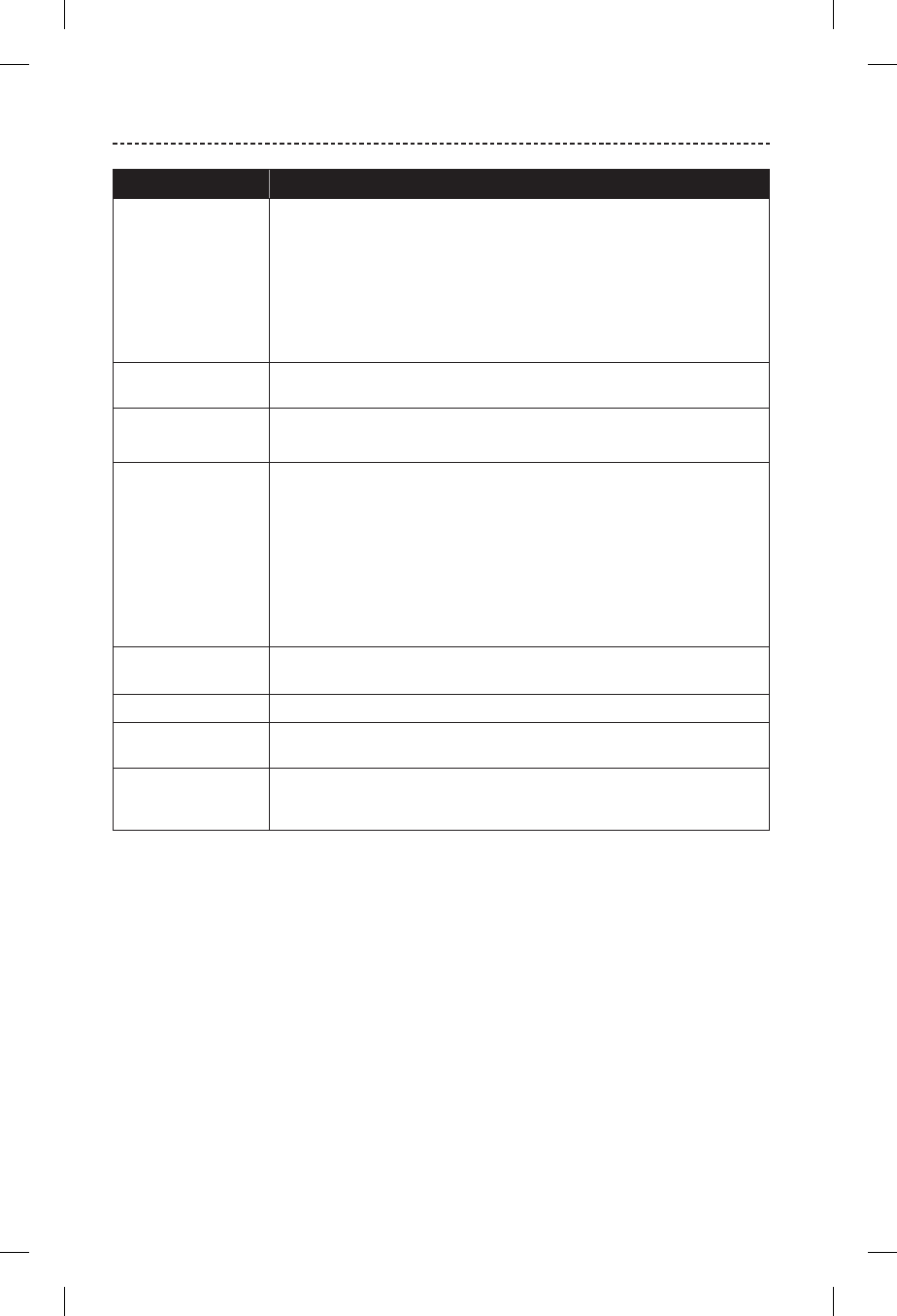
26
TROUBLESHOOTING
Symptom Solution
Poor sound quality
when playing audio
from mobile device
• Use a dierent music source.
• Pair a dierent mobile device (see page 19).
• Disconnect the second device.
• Move the device closer to the headphones and away from any
interference or obstructions.
• Clear any debris or wax buildup from the earbuds and headphone
nozzles.
No World Volume • Make sure the power is switched on and the power indicator glows
solid green.
World Volume
won’t adjust
• Power o the headphones and then power on.
• Charge the headphones.
Headphones don’t
charge
• Open the hinged door on the inside right neckband and securely
connect the small end of the USB cable to the USB connector. Make
sure the connector on the cable is correctly aligned with the connector
on the headphones.
• Secure both ends of the USB cable.
• Make sure the headphones are at room temperature, between 50° F
(10° C) and 104° F (40° C). If your headphones have been exposed
to high or low temperatures, let the headphones return to room
temperature and then try charging again.
StayHear+ tips
falling o
Securely attach the tips to the earbuds (see page 16).
Lost StayHear®+ tips Contact Bose customer service for replacement tips.
Earbuds whistle Decrease World Volume. Make sure your StayHear®+ tips fit properly
(see page 15).
Sound of own voice
is too loud
Practice listening to new sounds and talking on your own or with
a trusted partner in a familiar environment before you use your
headphones for conversation.
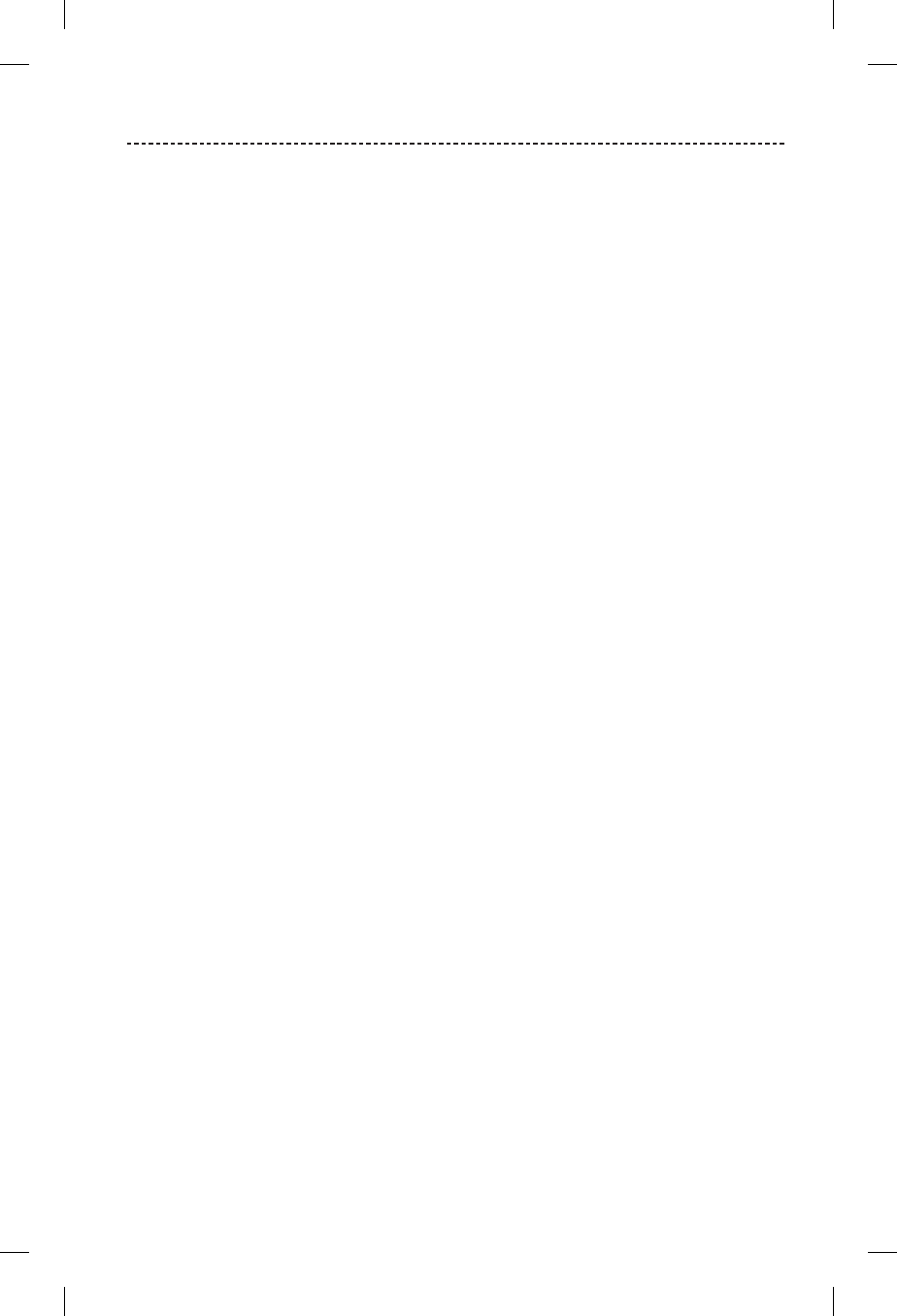
27
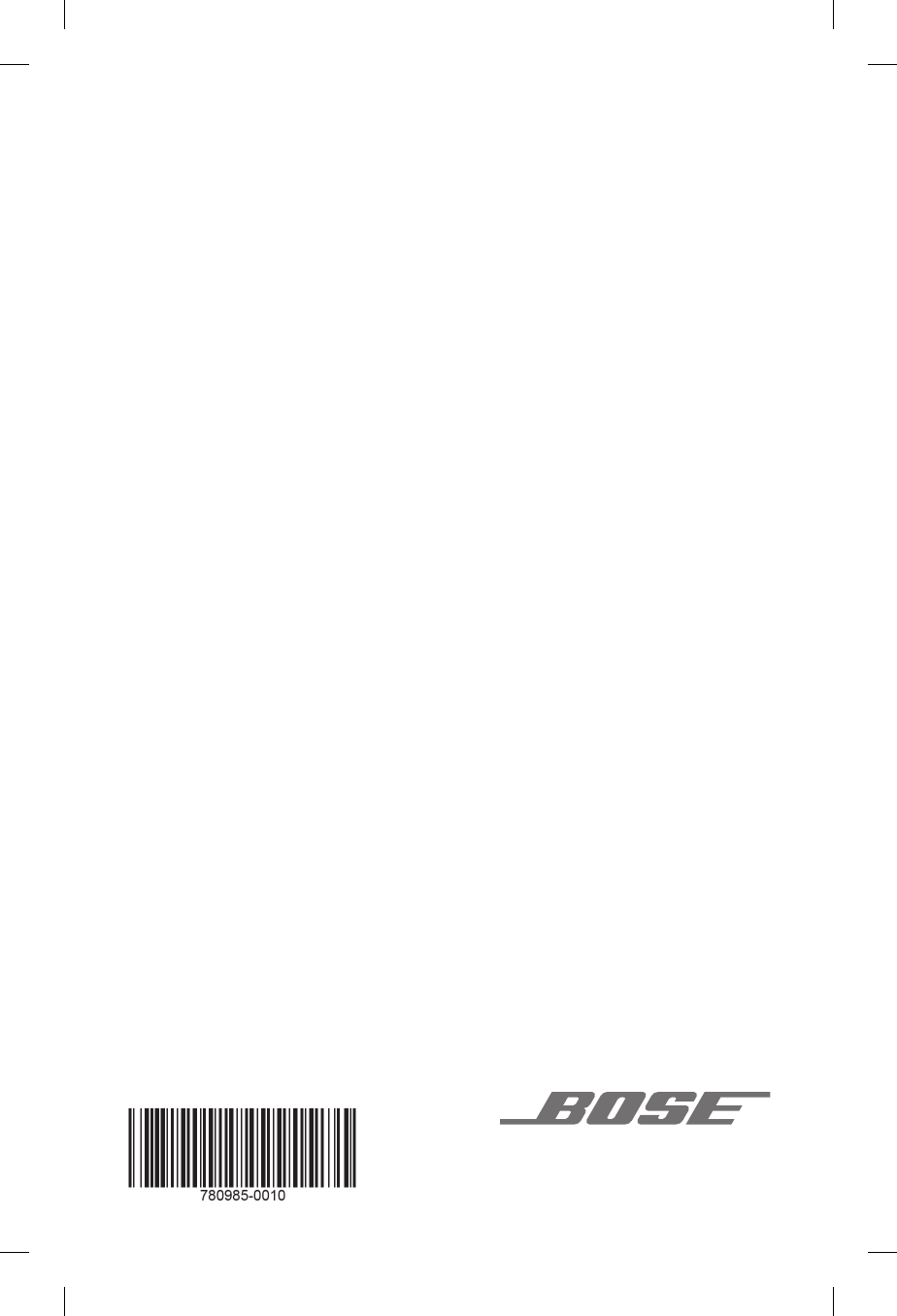
©2016 Bose Corporation, The Mountain,
Framingham, MA 01701-9168 USA
AM780985 Rev. 01