Boston Scientific CRM647608 6476 LATITUDE Communicator User Manual
Boston Scientific Corporation 6476 LATITUDE Communicator
User Manual
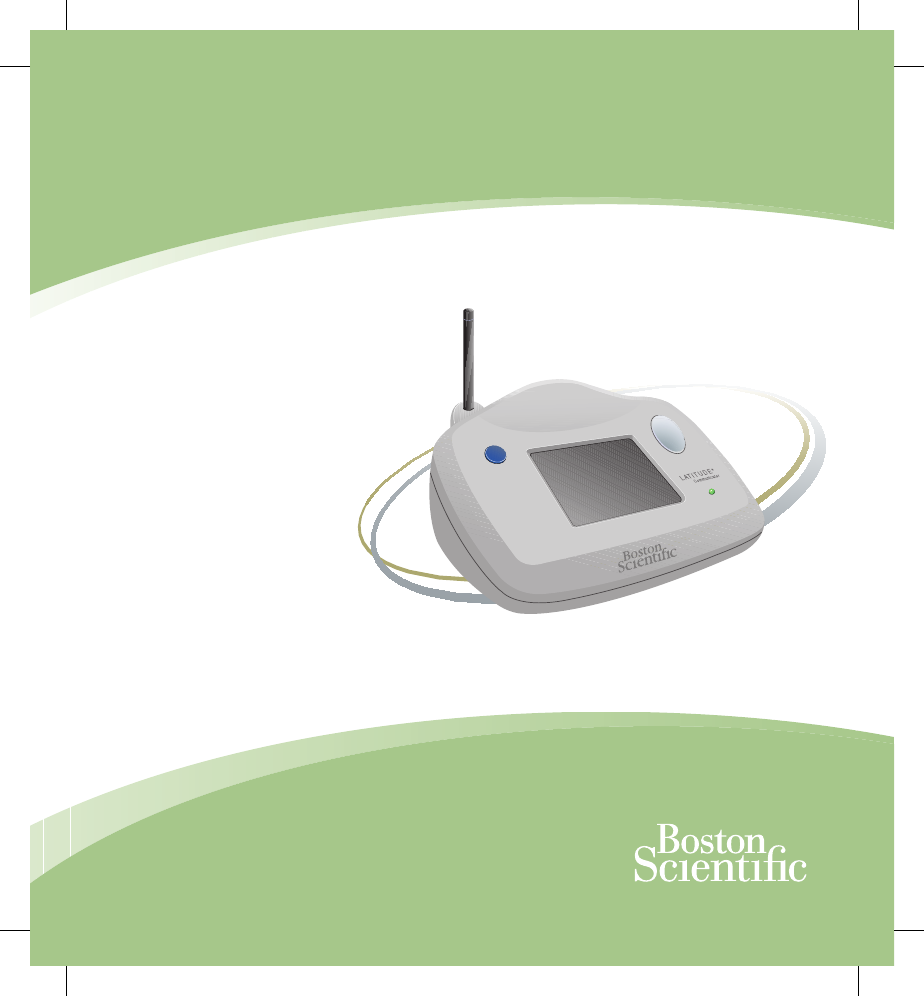
Restricted Device:
Federal law (USA) restricts this device
to sale, distribution, and use by, or on
the lawful order of a physician trained
or experienced in device implant and
follow-up procedures.
LATITUDE® Patient Management
Communicator Patient Manual
Look inside the back cover
for a Communicator
setup video DVD.
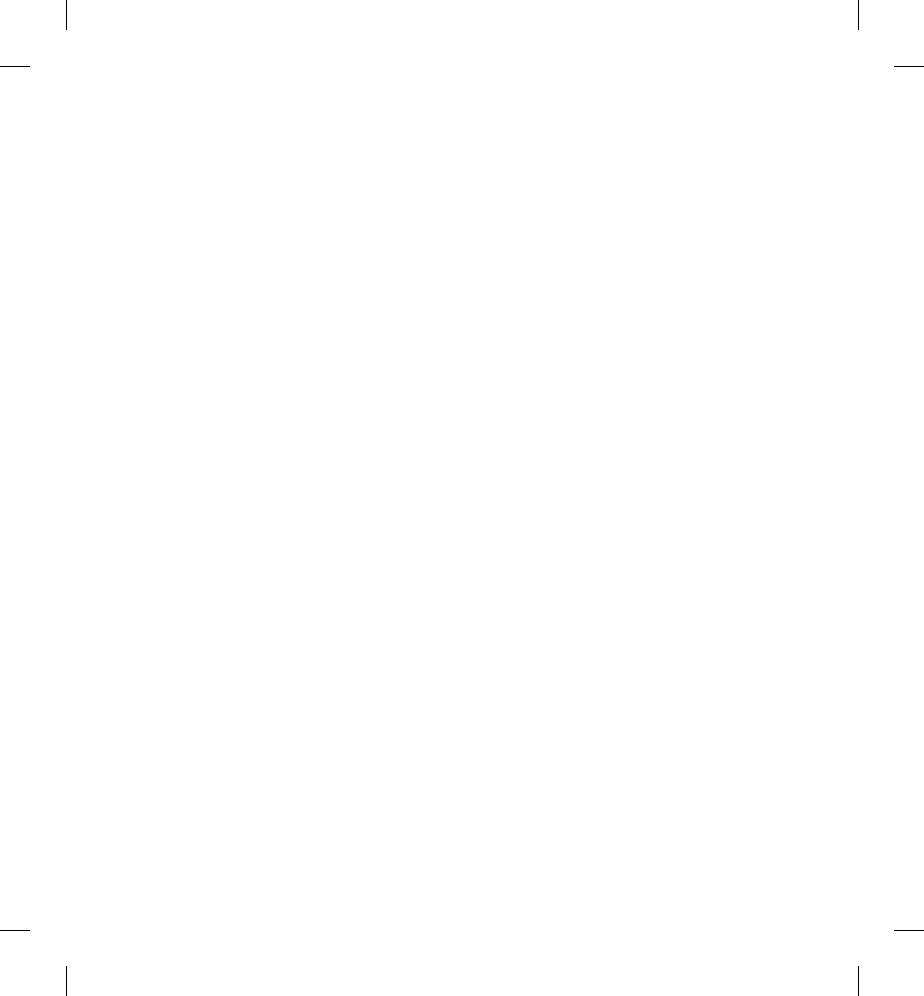
A Message to Patients
Boston Scientifi c Corporation acquired Guidant
Corporation in April 2006. During our transition
period, you may see both the Boston Scientifi c
and Guidant names on product and patient
materials. As we work through the transition,
we will continue to offer doctors and their
patients technologically advanced and high
quality medical devices and therapies.
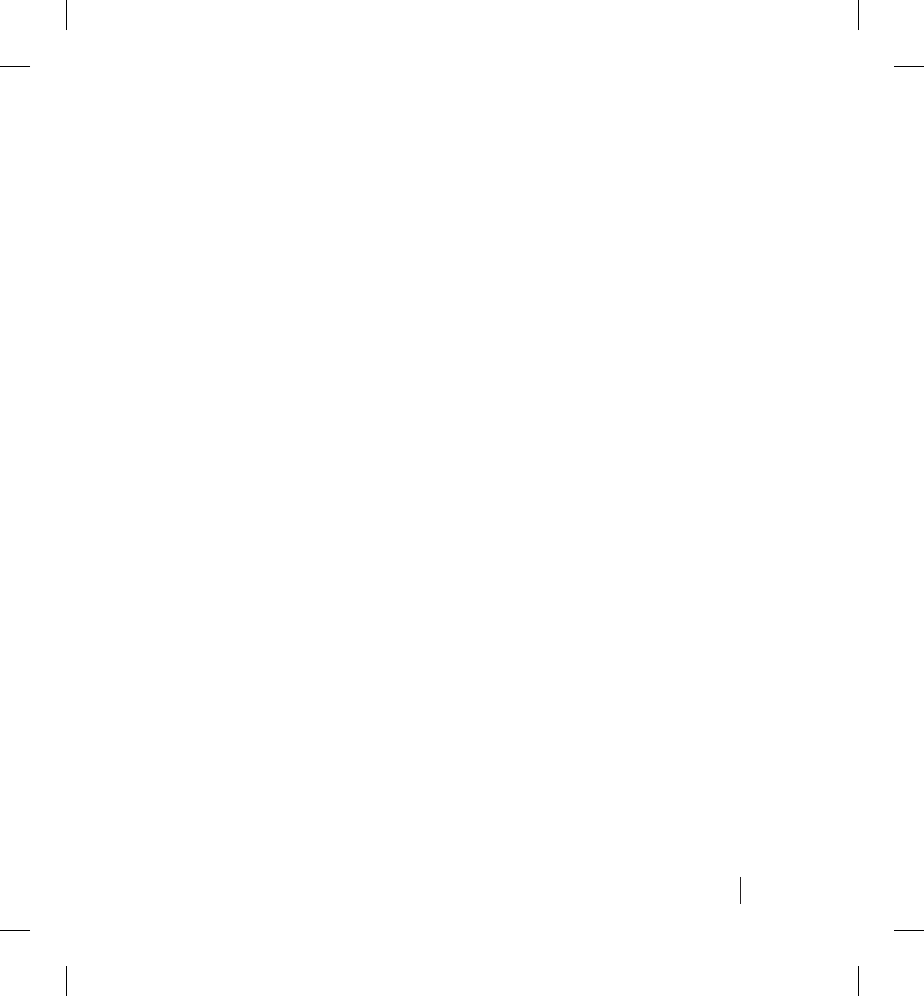
1
Table of Contents
Table of Contents
LATITUDE Patient Management . . . . . . . . . . . . . . . . . . . . . .3
Patient Website . . . . . . . . . . . . . . . . . . . . . . . . . . . . . . . .3
Clinician Website . . . . . . . . . . . . . . . . . . . . . . . . . . . . . . .4
The LATITUDE Communicator . . . . . . . . . . . . . . . . . . . . . . .5
Items You Should Receive . . . . . . . . . . . . . . . . . . . . . . . .6
When to Use Your Communicator . . . . . . . . . . . . . . . . . . . . .7
When Not to Use Your Communicator . . . . . . . . . . . . . . . . . .7
Important Safety Notes . . . . . . . . . . . . . . . . . . . . . . . . . . . . .8
Identifying Parts . . . . . . . . . . . . . . . . . . . . . . . . . . . . . . . . . . .9
Buttons and Indicator Lights . . . . . . . . . . . . . . . . . . . . .10
Touch Screen Display . . . . . . . . . . . . . . . . . . . . . . . . . .11
Non-adjustable Antenna . . . . . . . . . . . . . . . . . . . . . . . .11
Where to Place Your Communicator . . . . . . . . . . . . . . . . . .11
How to Connect Your Communicator . . . . . . . . . . . . . . . . .12
How to Use Your Communicator . . . . . . . . . . . . . . . . . . . . .14
Responding to Action Button Alert Lights. . . . . . . . . . . .15
What to Do if the Electrical Power is Interrupted . . . . . .16
What to Do if the Touch Screen is Black . . . . . . . . . . . .16
Using the Communicator for the First Time . . . . . . . . . .17
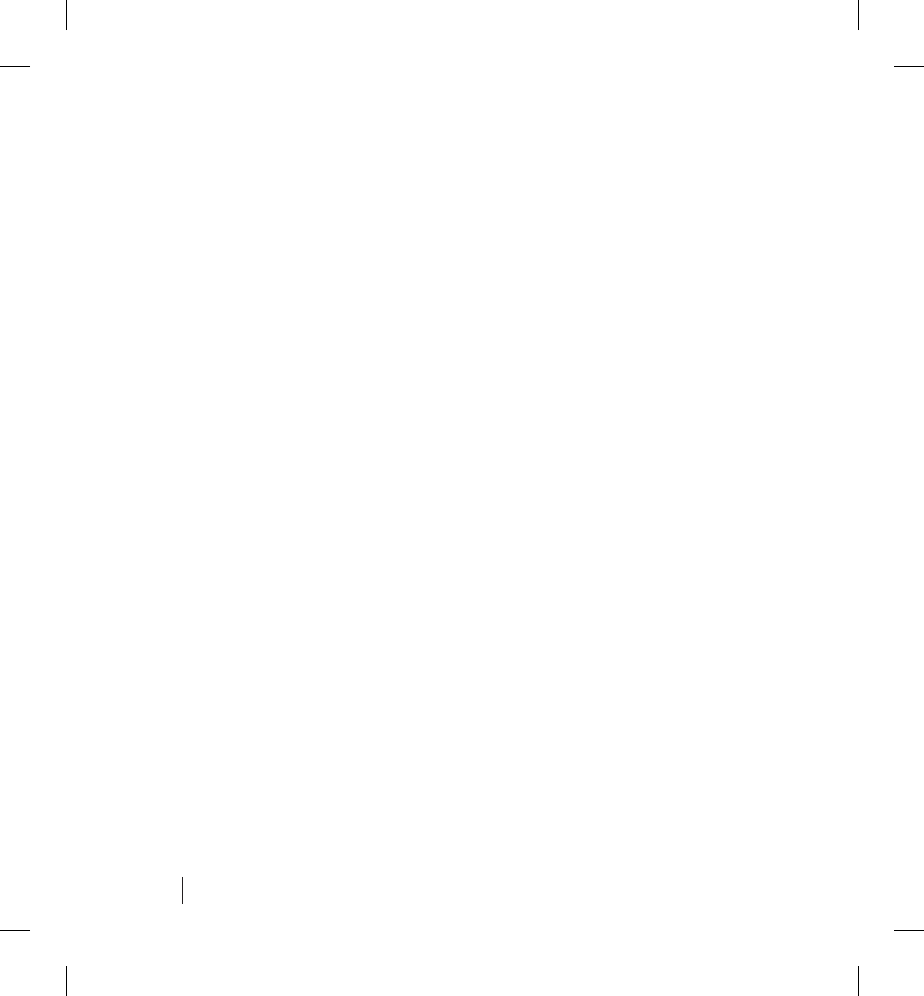
2Table of Contents
Menu Screens . . . . . . . . . . . . . . . . . . . . . . . . . . . . . . . . . . .18
Main Menu Screen . . . . . . . . . . . . . . . . . . . . . . . . . . . . .19
Options Menu Screens . . . . . . . . . . . . . . . . . . . . . . . . .20
Setting the Time Zone . . . . . . . . . . . . . . . . . . . . . . . . . . . . .23
Answering Health-related Questions . . . . . . . . . . . . . . . . . .24
Interrogating Your Implanted Device . . . . . . . . . . . . . . . . . .26
Traveling with Your Communicator . . . . . . . . . . . . . . . . . . .28
Communicator Use of the Telephone System . . . . . . . . . . .28
What to Do If You Need to Use the Phone While the
Communicator is Making a Call . . . . . . . . . . . . . . . . . . .29
DSL Internet Service . . . . . . . . . . . . . . . . . . . . . . . . . . .30
Care and Maintenance . . . . . . . . . . . . . . . . . . . . . . . . . . . .30
Cleaning the Communicator . . . . . . . . . . . . . . . . . . . . .31
Returning the Communicator . . . . . . . . . . . . . . . . . . . . .32
Specifi cations . . . . . . . . . . . . . . . . . . . . . . . . . . . . . . . . . . .33
Safety, EMC and FCC Compliance Standards . . . . . . . . . .34
Electromagnetic Emissions and Immunity . . . . . . . . . . . . . .36
Explanation of Product and Label Symbols . . . . . . . . . . . . .42
Explanation of Shipping Box Symbols . . . . . . . . . . . . . . . . .43
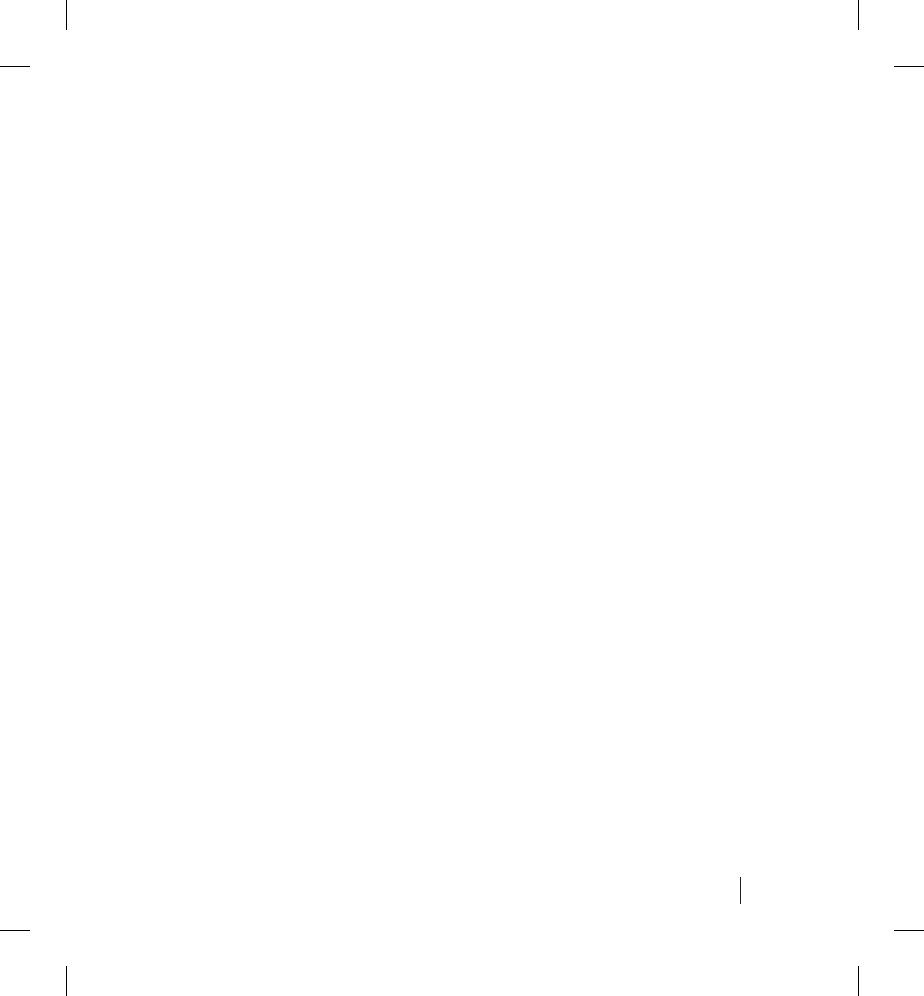
3
LATITUDE Patient Management
LATITUDE Patient Management is a remote monitoring
system that provides implanted device data to both clinicians
and cardiac device patients. This remote monitoring system is
designed to improve patient care while providing convenience
to you. LATITUDE Patient Management provides clinicians
access to your implanted device data via the Internet.
A key component of the system is the LATITUDE Communicator,
an easy-to-use in-home monitoring device for patients. The
Communicator uses wireless communication technology to
automatically gather data from your implanted device at times
scheduled by your physician. This data is sent to the LATITUDE
database through a standard telephone line. The LATITUDE
Patient Management system uses advanced security methods
to protect your personal medical information.
The LATITUDE Patient Management system is not intended to
assist with medical emergencies. If you are not feeling well, call
your physician or 911.
Patient Website
Patients can view information about their implanted device from
a personalized patient website by using an Internet-connected
personal computer. The patient website also provides access to
a wide range of cardiac related health information. Patients must
LATITUDE Patient Management
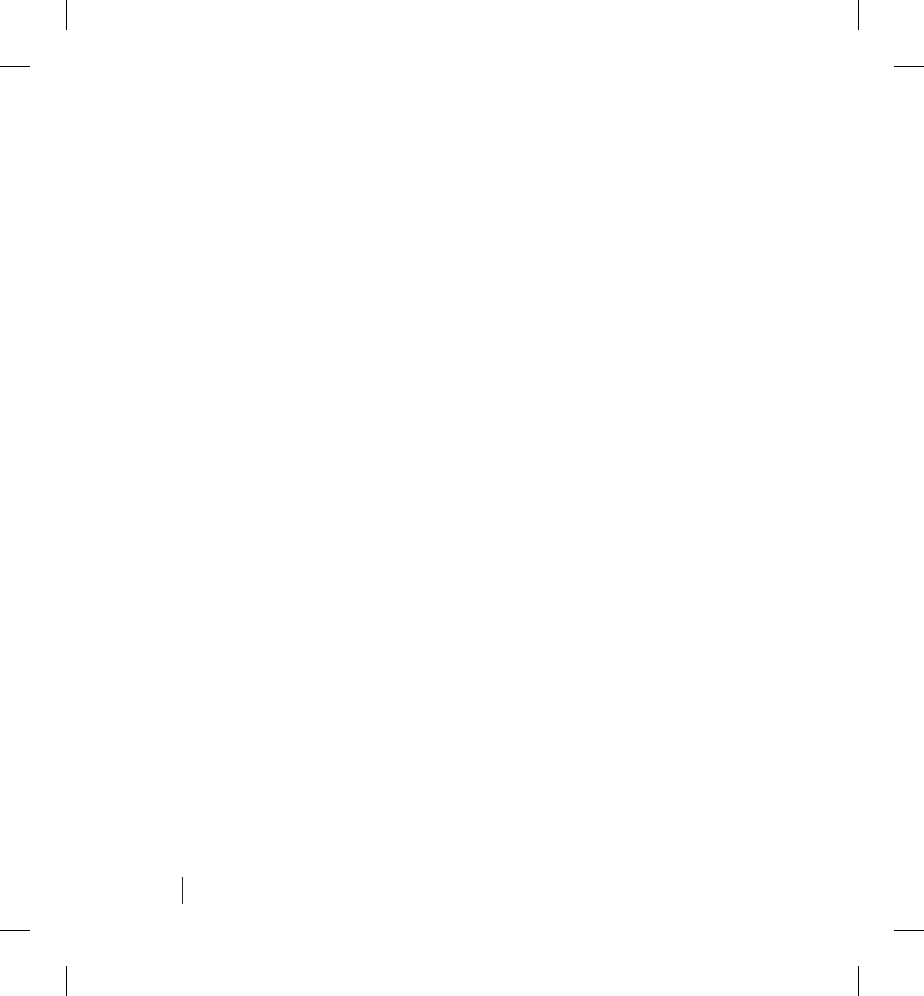
4
have approval by their clinic to gain access to the password-
protected patient website. If your clinic approves, you should
receive a user name and password a few days after receiving
your Communicator. Contact your clinic or physician to get
approval to access the patient website.
Use of the website is not required and has no effect on the
operation of your Communicator. After being received by the
Communicator, information from your implanted device may
take a reasonable amount of time to appear on the patient
website. The patient website is located at:
www.latitude.bostonscientifi c.com
CAUTION: Information provided on the patient website is
not intended to replace professional medical care. If you
are feeling poorly or are in need of immediate care, call
your physician or 911.
Clinician Website
The clinician website provides doctors and clinicians a
convenient and secure way to obtain and analyze the data
and health-related information that they scheduled the
Communicator to collect from your implanted device. After
being received by the Communicator, information from your
implanted device may take a reasonable amount of time to
appear on the clinician website.
LATITUDE Patient Management
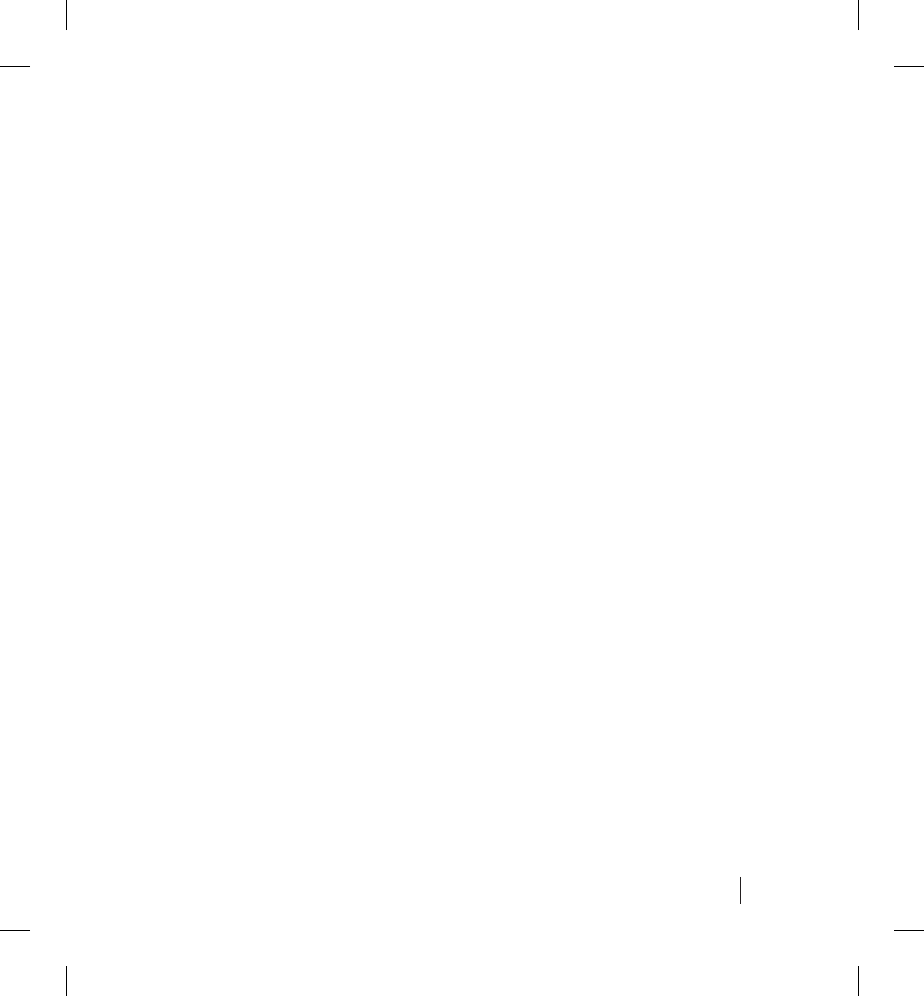
5
The website provides advanced analysis and trending tools
designed at improving patient care. Only your physician and
medical personnel authorized by your physician have access
rights to your medical data by logging on to the password-
protected clinician website.
The LATITUDE Communicator
The LATITUDE Communicator is an in-home monitoring
system that communicates with your implanted device. The
Communicator provides an easy-to-use system that you can
use from the comfort of your home, saving you a trip to your
physician’s offi ce. While use of the Communicator does not
eliminate the need for in-offi ce visits that may be scheduled
by your physician, it can minimize the number of them.
The Communicator automatically reads implanted device
information at times scheduled by your physician. The
Communicator does not reprogram or change any functions
of your implanted device. Only your clinician can do this
during an offi ce visit.
The Communicator can also collect information from an optional
LATITUDE weight scale or blood pressure monitor (if your
physician prescribed the LATITUDE Heart Failure Management
System). These specially designed products provide additional
information to monitor your health. Refer to the LATITUDE
Weight Scale and Blood Pressure Monitor Patient Manual that
is included with these products.
The LATITUDE Communicator
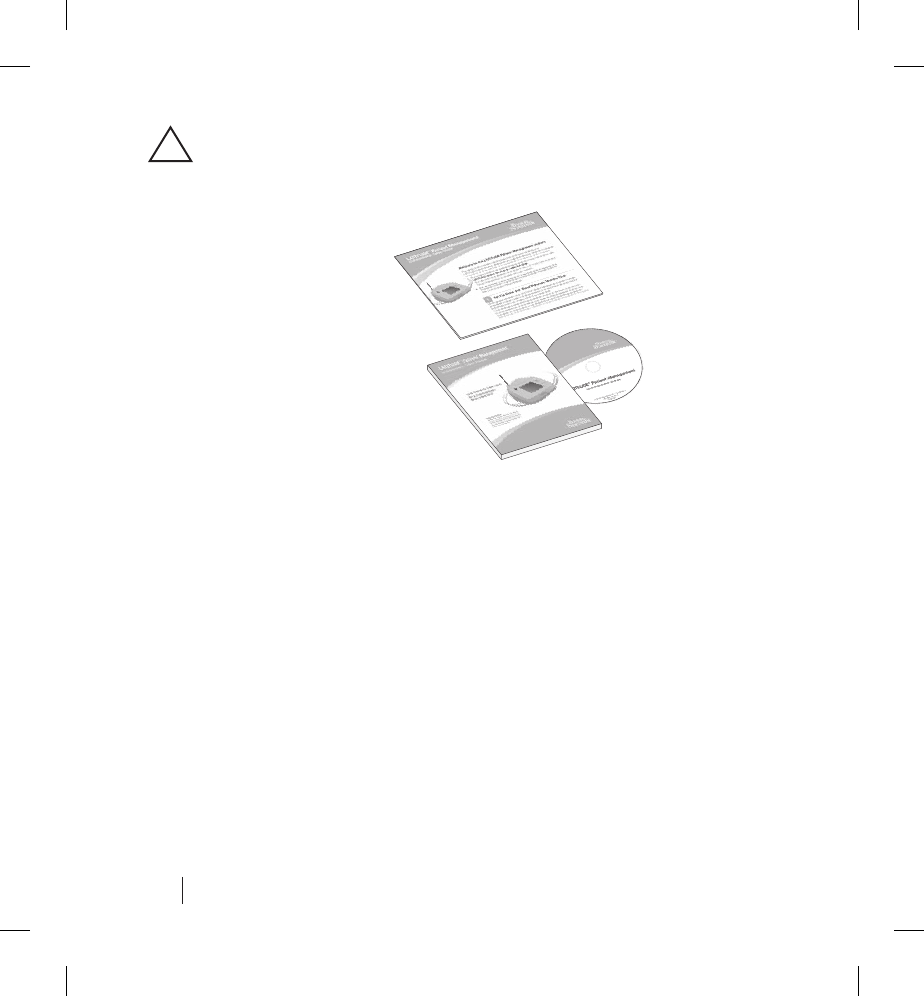
6
Read the instructions in this manual thoroughly before
using the Communicator.
Please keep this
manual for future
reference.
Keep all of your
LATITUDE information,
including this manual
(with setup DVD) and
the setup guide, in a
convenient location
for easy access in
the future.
Items You Should Receive
The following items are included with the Communicator:
• Communicator unit with attached antenna
• Communicator telephone cord
• Power supply (Globtek Model GTM21089-1305-W2)
•Communicator Setup Guide
•Communicator Patient Manual
• Communicator Setup Video DVD (inside the back cover of
this manual)
!
The LATITUDE Communicator
Setup Guide
Patient Manual
Setup DVD
(inside Patient
Manual)
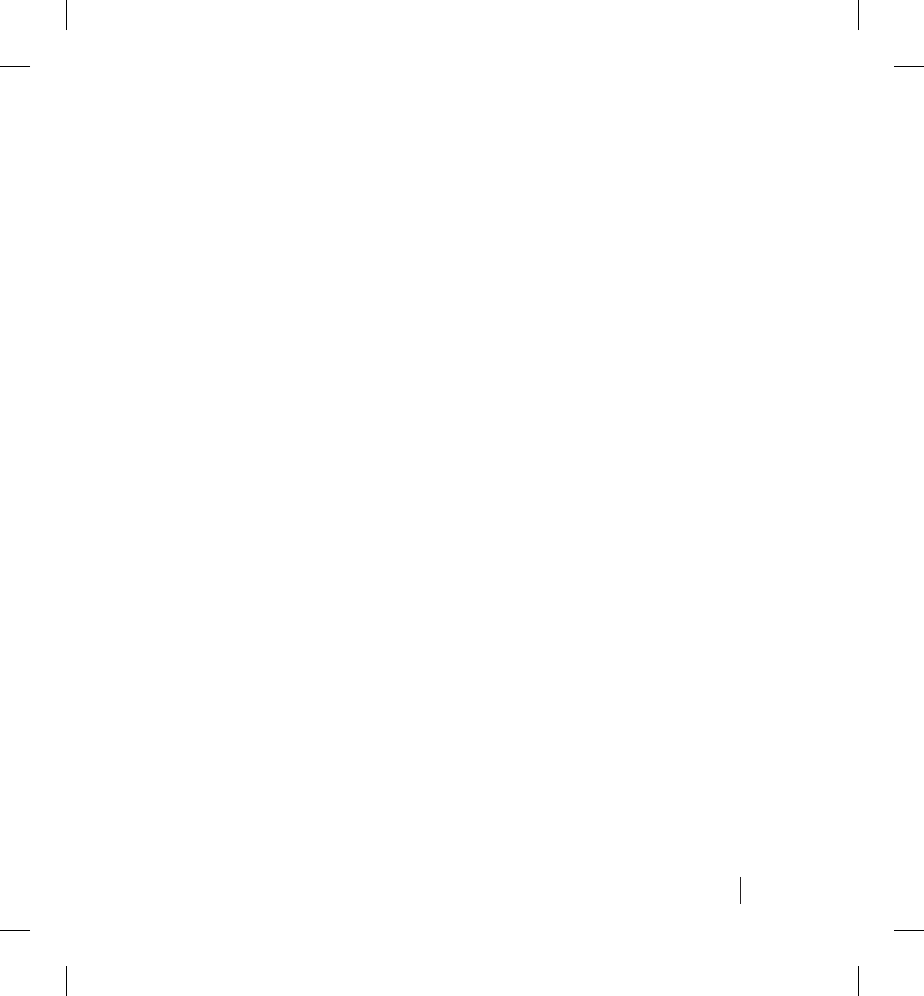
7
When to Use Your Communicator
The Communicator performs many functions automatically on a
regular schedule that is set by your physician. Other functions
require you to respond to messages, follow instructions and
answer questions displayed on the touch screen.
Use the Communicator only as instructed by your physician or
clinician. The Communicator’s Action button (see “Identifying
Parts” on page 9) will light or fl ash whenever there are
messages or instructions you need to follow. Check the Action
button every day. If it is lit or fl ashing, press it and then follow
the instructions on the Communicator screen.
When Not to Use Your Communicator
The Communicator is designed to work only with the implanted
device of the patient for whom it was prescribed. It will not work
with other patients’ implanted devices and should be used only
as authorized by the prescribing physician. The Communicator
is contraindicated for use with any pulse generator other than a
Guidant or Boston Scientifi c device.
Ask your physician if you have questions about any risks with
using the Communicator or your implanted device. There is also
valuable information about risks and reliability in the patient
handbook for your implanted device.
When to Use Your Communicator
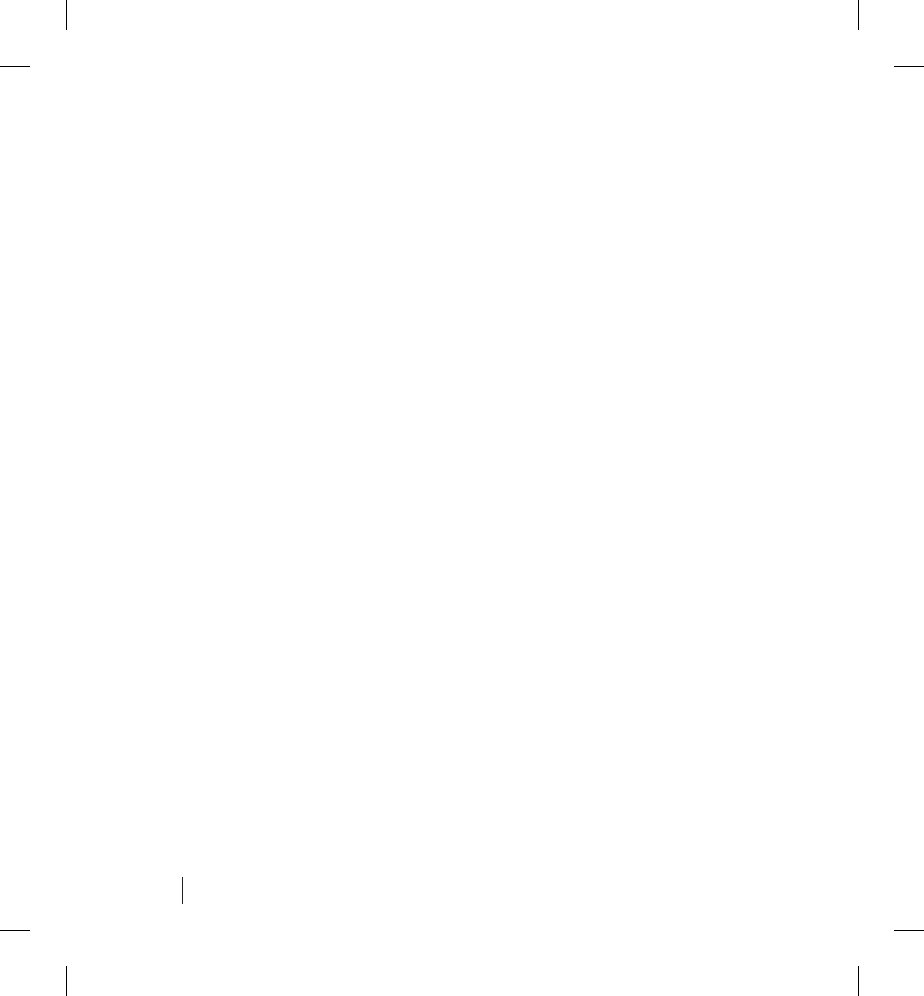
8
Important Safety Notes
• The Communicator interrogates your implanted device, as
scheduled by your physician, and sends this information
to the LATITUDE Patient Management secure database,
which provides access to your information by your
authorized physician(s). Therefore, it is very important
that the Communicator remain plugged into the power
outlet and telephone line.
• Electrical safety advisory notice: It is recommended that
the customer install a surge arrestor in the electrical outlet
to which the Communicator is connected. This is to avoid
damage to the Communicator caused by local lightning
strikes and other electrical surges.
• The Communicator is designed to operate on standard,
analog telephone lines like those found in most homes.
The Communicator may work on other telephone systems,
such as Digital Subscriber Line (DSL) and Voice Over
IP (VoIP) Internet systems, if those systems provide
an analog interface for connecting the Communicator.
The Communicator should not be connected to a digital
phone interface, such as those commonly used in some
businesses, hotels, and managed care facilities where
telephones are typically provided by the facility.
• Your Communicator is designed to be used in the
continental United States, Alaska, Hawaii, and Puerto Rico.
Important Safety Notes

9
Identifying Parts
Identifying Parts
Non-adjustable antenna
Action button
LCD touch screen
Power On
indicator
Interrogate button (blue)
To telephone
wall jack
To telephone
Power
input
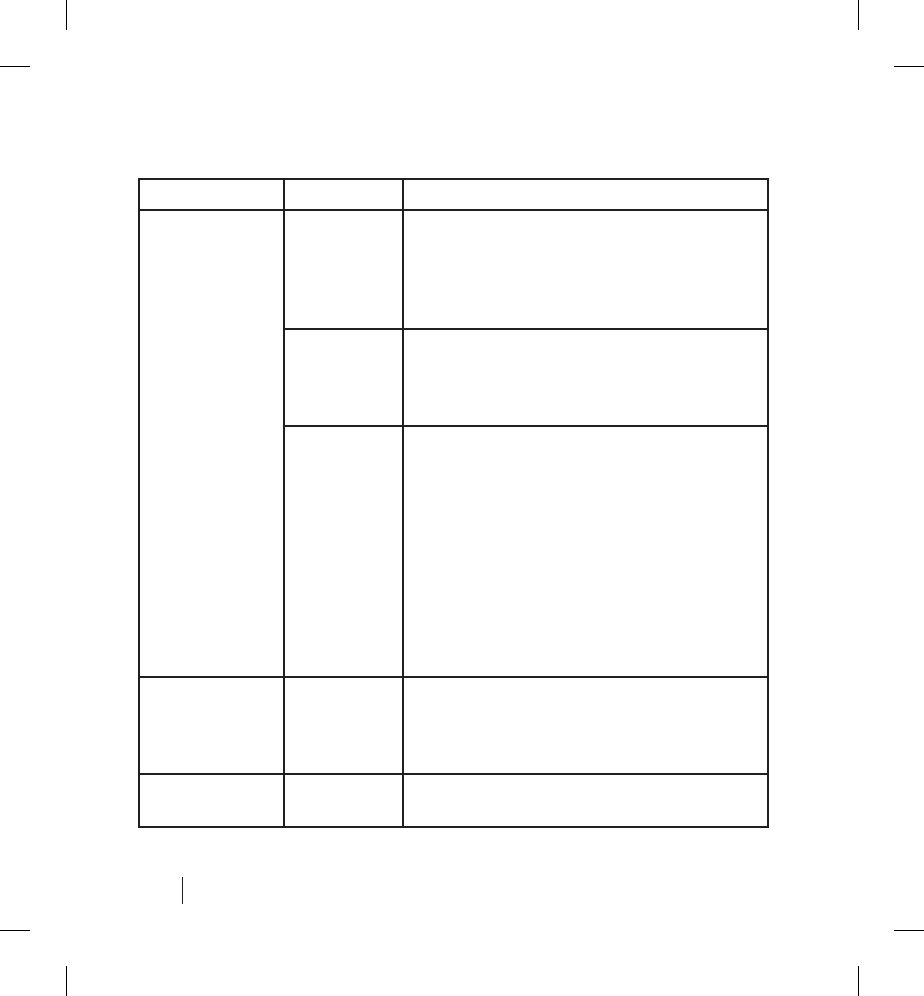
10
Buttons and Indicator Lights
Button/Light Color Meaning
Action Button White light Interrogate your device or answer
health questions. Refer to
“Interrogating Your Implanted Device”
on page 26 and “Answering Health-
related Questions” on page 24.
Yellow light Respond to Communicator alert.
Indicates some type of Communicator
problem. Respond to the information
displayed on the touch screen.
Red light Your immediate response is required.
Indicates that the Communicator
identifi ed a potential change in your
implanted device that your physician
asked to be alerted to. Write down any
telephone numbers and/or codes that
appear in alert messages. Call the
LATITUDE Patient Services number on
the screen and report any codes. Then
press the menu button next to the OK
text.
Interrogation
Button
Blue Used to initiate an interrogation
of your implanted device. Refer to
“Interrogating Your Implanted Device”
on page 26 before using this button.
Power On Green light Indicates the Communicator is
connected to power.
Identifying Parts
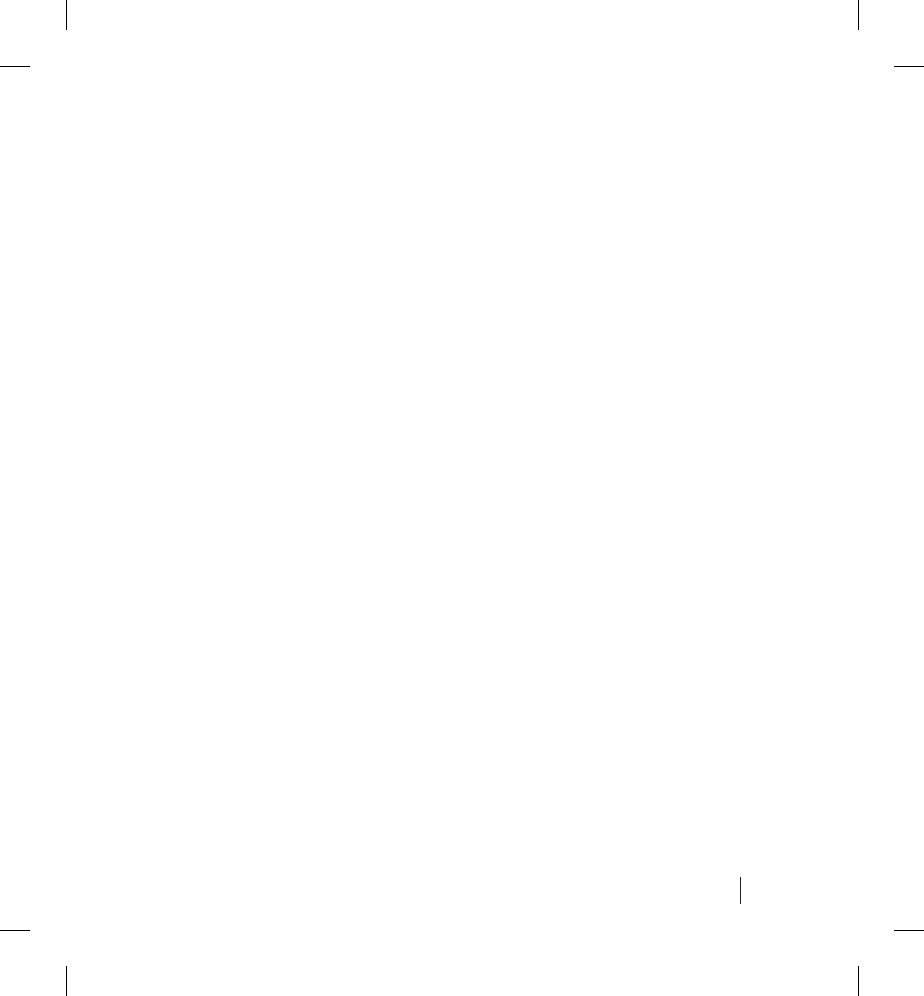
11
Touch Screen Display
The Communicator has a touch screen display that is sensitive
to the touch of a fi nger. Gently touching the screen surface with
your fi nger operates the touch screen. Respond to onscreen
instructions or questions by touching the desired button with
your fi ngertip. Do not use tools or sharp objects as they can
damage the touch screen. If you need to use the Communicator
and the touch screen is dim (black), simply touch any part of the
screen or press the Action button to turn on the screen.
Non-adjustable Antenna
The antenna on the Communicator is used to communicate with
your implanted device using radio frequency signals.
CAUTION: The antenna does not pivot or extend. Do not
attempt to bend or adjust the antenna. Do not pick the
Communicator up by the antenna or handle it in a manner
that could damage the antenna.
Where to Place Your Communicator
Place your Communicator:
• close to where you sleep—for optimum performance, the
Communicator should be no more than 8 feet from where
you sleep;
• where you can comfortably see the touch screen;
Identifying Parts
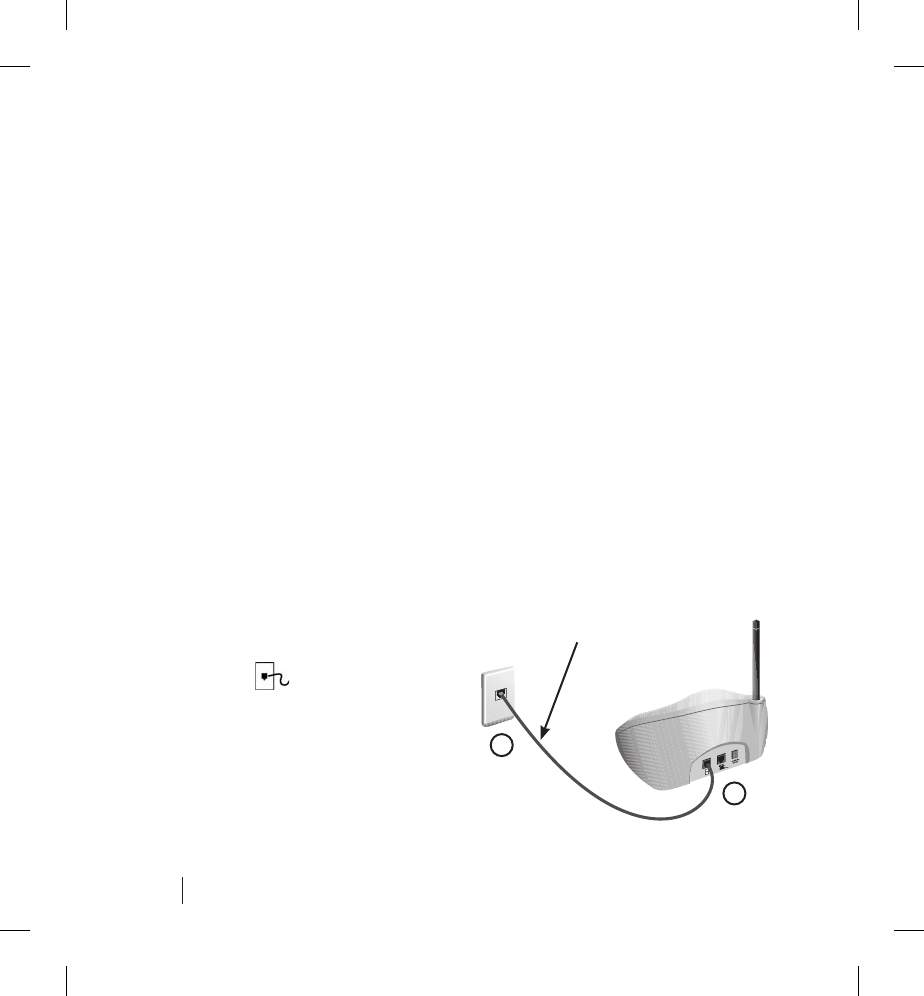
12
• near an electrical outlet;
• and near a telephone wall jack.
The Communicator may typically be placed on a nightstand in
your bedroom.
CAUTION: If you do not plug a telephone into the back of
the Communicator, make sure there are no objects behind
the Communicator that could come in contact with the open
telephone jack as it is a live jack.
How to Connect Your Communicator
Complete the following steps to connect and install the
Communicator. These instructions also appear in the LATITUDE
Patient Management Communicator Setup Guide.
1. Find the Communicator
telephone cord that came
with the Communicator and
plug one end into the jack
labeled on the back of
your Communicator.
2. Plug the other end of the
cord into the telephone jack
on the wall of your room.
Where to Place Your Communicator
Communicator
Telephone Cord
2
1
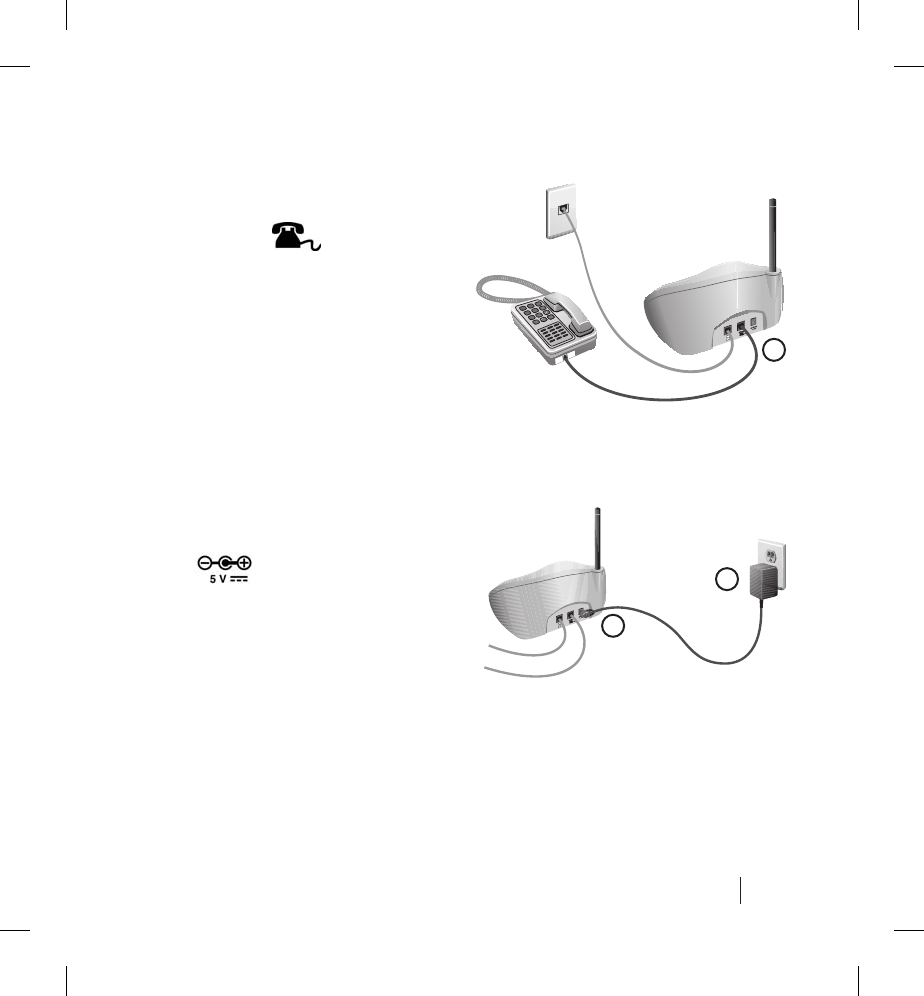
13
How to Connect Your Communicator
3. If you also want to use a
telephone with this wall
jack, you may plug your
telephone into the jack
labeled on the back
of your Communicator.
CAUTION: Once you
connect the Communicator
to a telephone wall jack,
the second telephone jack
becomes a live jack. Do
not touch the inside of this
telephone jack.
4. Insert the power supply
plug into the jack labeled
on the back of your
Communicator.
5. Plug the power supply into
an electrical outlet.
4
5
3
Connecting a
telephone is
optional
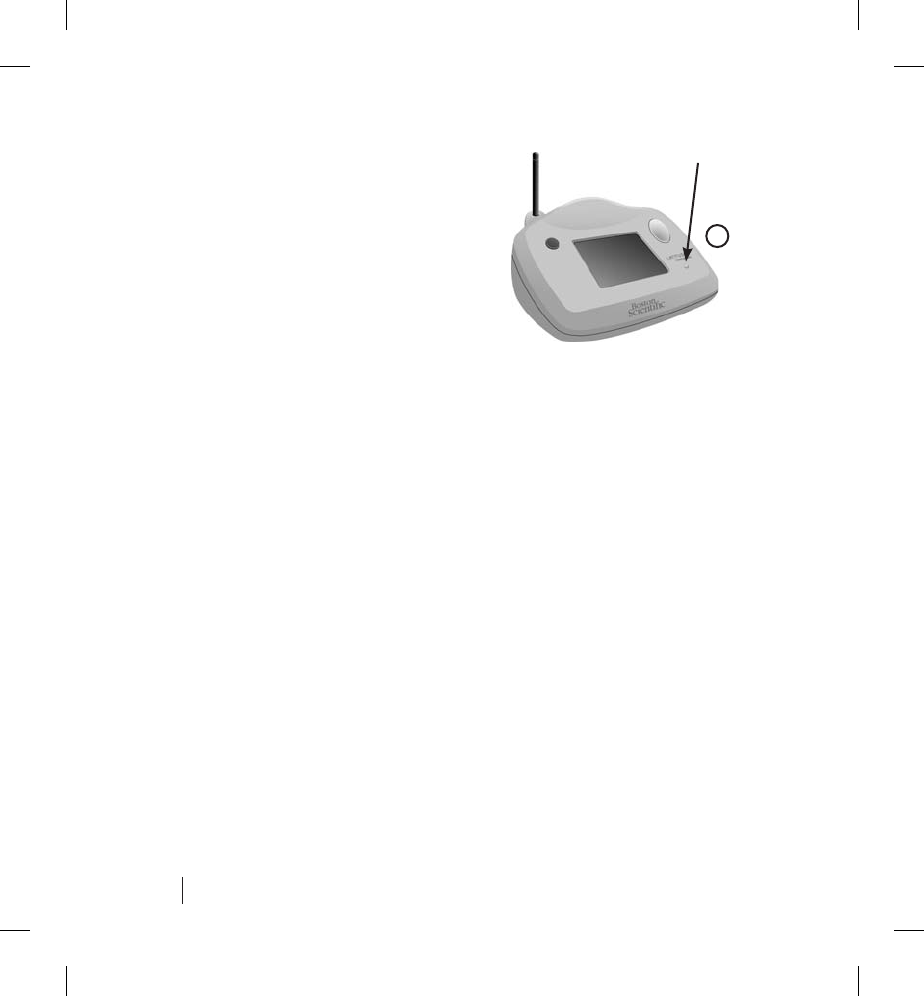
14
6. Make sure the power light on
the Communicator is on.
The green light indicates the
Communicator is connected
to power. (If the green light is
not on, check that both ends
of the adapter cord are
plugged in fi rmly.)
7. The installation of the Communicator is now complete.
Instructions should appear on the touch screen.
Important: Your Communicator should remain connected to
the power outlet and telephone line.
8. Complete the instructions shown on the Communicator touch
screen as described in “Using the Communicator for the First
Time” on page 17.
How to Use Your Communicator
The Communicator provides step-by-step instructions that are
displayed on the touch screen. The information in this section
describes use of the buttons, lights, and touch screen in addition
to instructions for performing menu items and options that are
displayed on the touch screen.
How to Use Your Communicator
6
Power Light
(green)
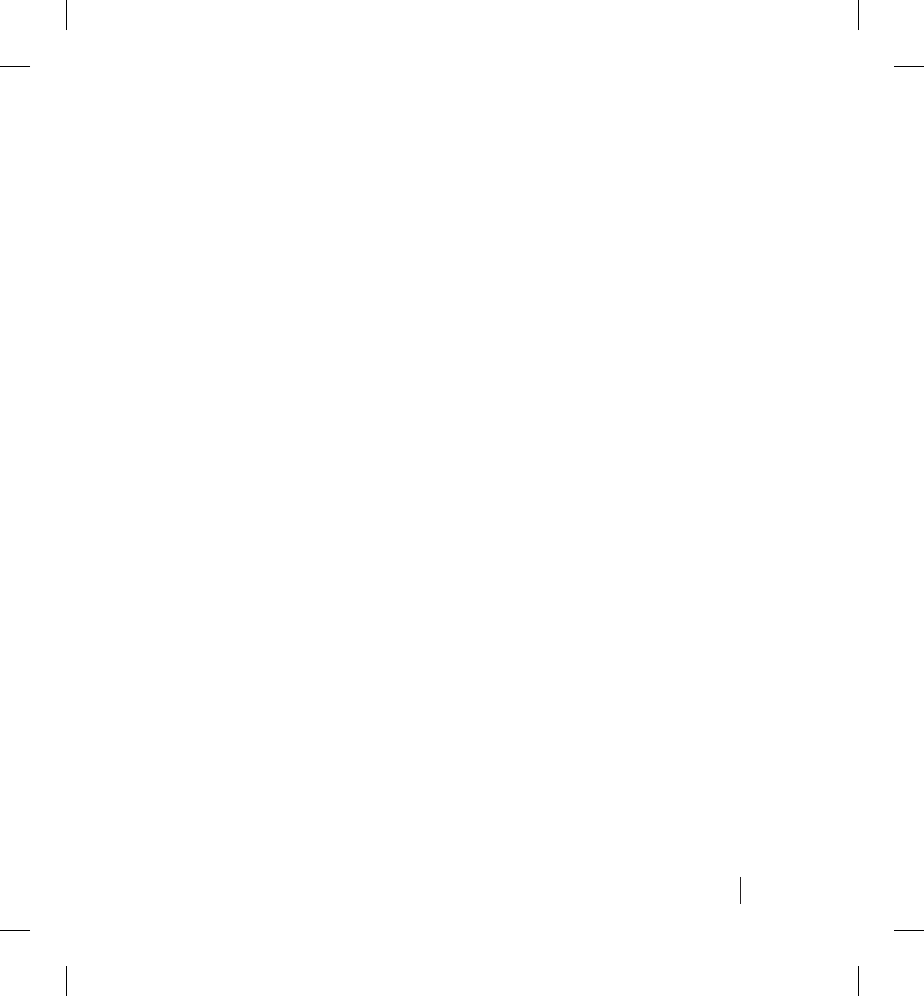
15
CAUTIONS:
• The Communicator may not communicate with your
implanted device if you are too close to some household
appliances. You should be at least 36 inches (3 ft.) away
from televisions, VCRs, and personal computers when
you are using the Communicator.
• The Communicator uses a wireless (radio frequency)
communication system to communicate with your
implanted device and optional weight scale and blood
pressure monitor. This communication can be disrupted
by electromagnetic interference. Avoid placing your
Communicator next to or in the immediate vicinity of
other wireless products and sources of electromagnetic
energy. Call LATITUDE Patient Services at 1-866-484-
3268 if you need help fi nding a suitable location for your
Communicator or have questions about possible sources
of interference.
Responding to Action Button Alert Lights
Action button alert lights serve to notify you that some sort of
action needs to be taken. The colors and meanings of each light
are described in the table on page 10.
If the Communicator touch screen is dim when one of the
colored lights turns on, the light will fl ash to attract your attention.
Press the Action button to brighten the touch screen and view
the alert message. The light will stop fl ashing, but will remain lit.
How to Use Your Communicator
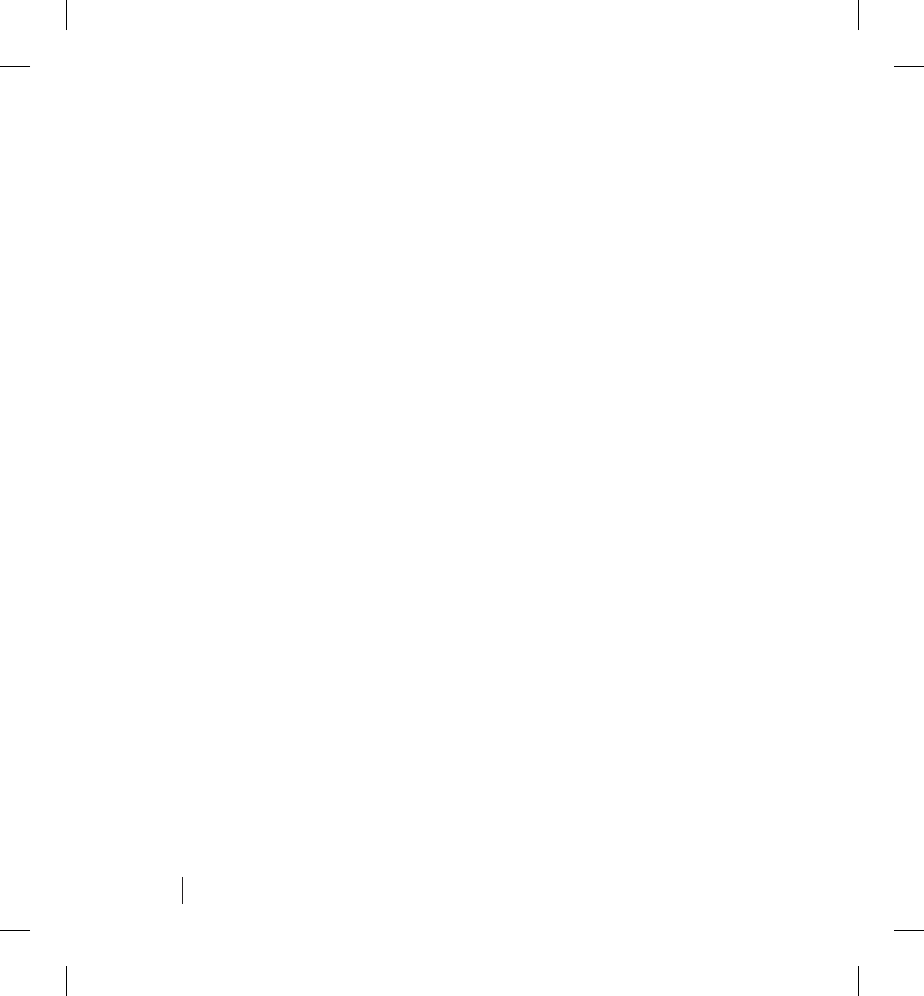
16
Respond to the alert message and touch the appropriate button
on the touch screen, such as OK or Continue. The light will then
turn off. Please respond to alert messages as soon as possible.
Important: You should write down any telephone numbers
and/or codes that appear in alert messages before
touching the OK or Continue button, as doing so causes the
Communicator to display a different screen and the alert
message will no longer appear.
What to Do if the Electrical Power is Interrupted
The Communicator has internal memory that stores your
interrogation and setup information in case the electric power
is interrupted or the power supply is unplugged.
A message appears when power is restored to the
Communicator asking if you want to check the setup. If the
Communicator has been moved, touch the Yes button and
follow the check setup instructions. You can touch the No
button if the Communicator wasn’t moved.
What to Do if the Touch Screen is Black
The Communicator touch screen will dim (go black) after
the Communicator has not been used for 10 minutes. To turn
the touch screen on, press the Action button or touch the
screen. Then check for a message or instruction on the top
of the screen.
How to Use Your Communicator
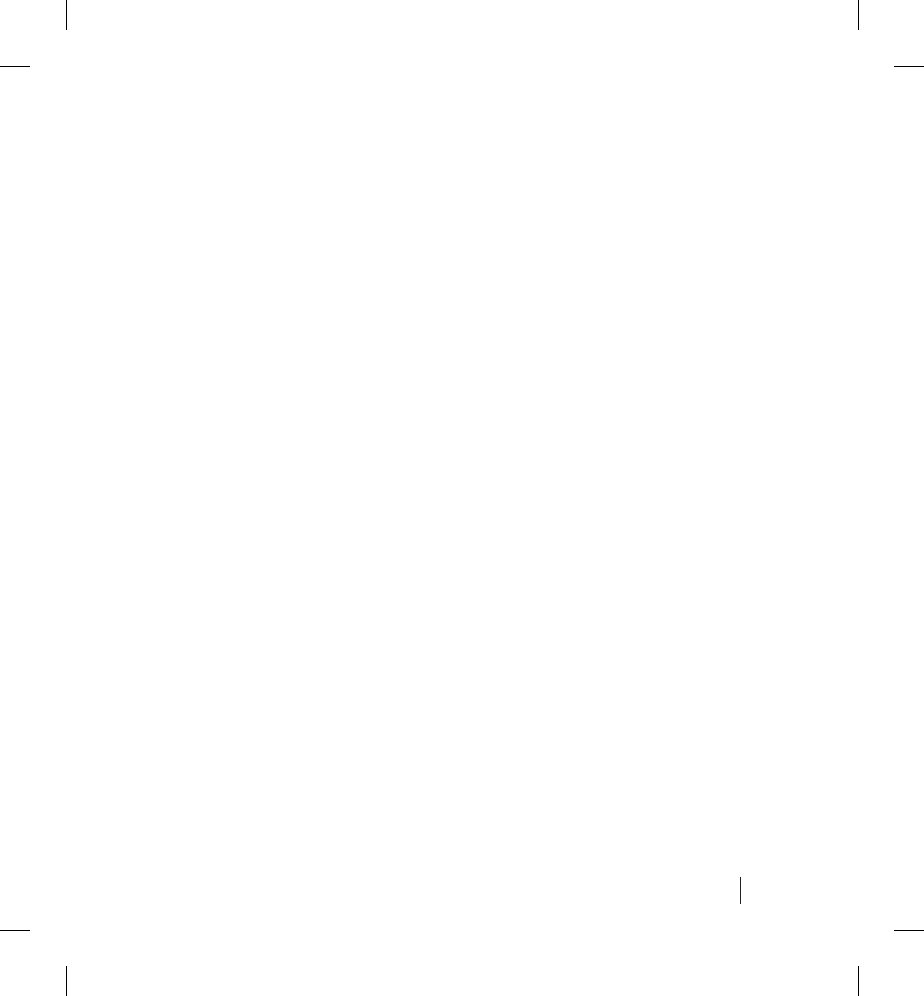
17
The Action button light may also fl ash when the Communicator
is not being used and the touch screen is black. Refer to
“Responding to Action Button Alert Lights” on page 15 for
additional information.
Using the Communicator for the First Time
The Communicator is programmed to display a series of
instructions to step you through a personalized setup process.
This process needs to be performed after the Communicator
or optional weight scale and blood pressure devices are
installed. This is done to make sure the Communicator is
connected correctly and that it can communicate with your
implanted device, make a telephone call to the LATITUDE
database, and receive signals from the weight scale and
blood pressure devices.
The setup process may also need to be performed if the
Communicator was moved, to make sure everything is
functioning properly.
A. When you fi rst connect and install the Communicator, you
should see a message similar to the one shown in Figure 1.
How to Use Your Communicator
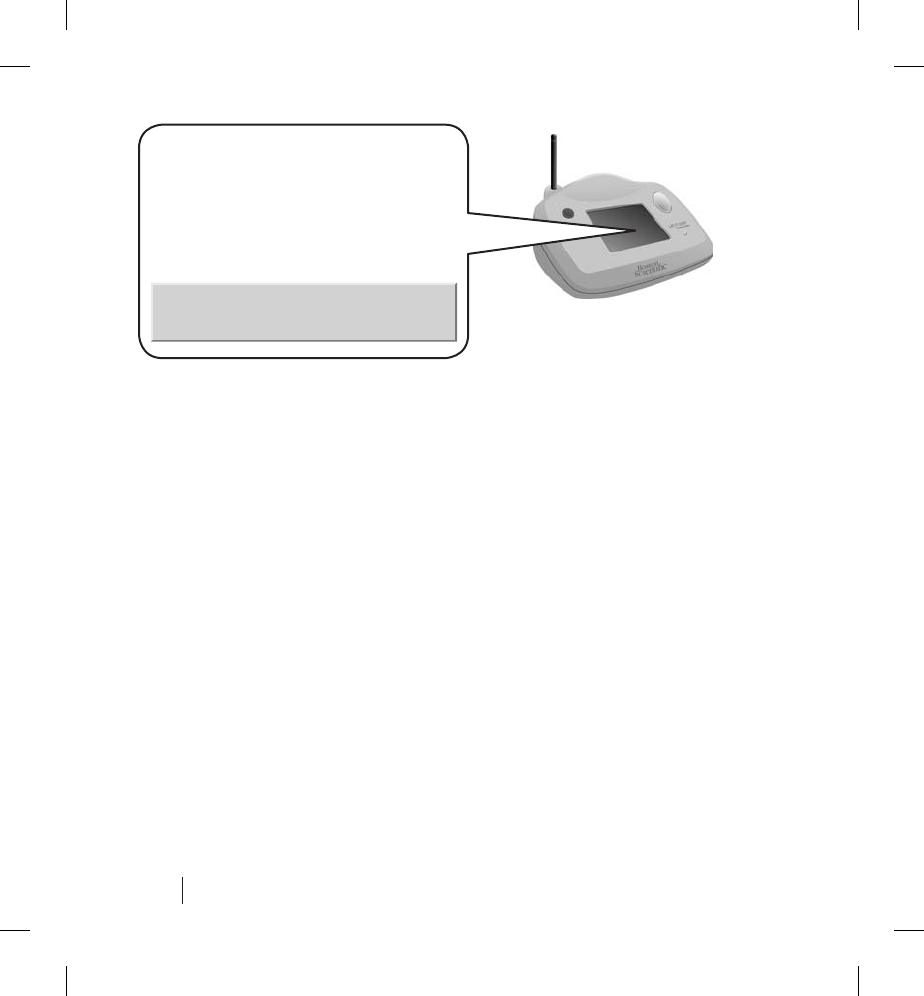
18
B. Touch the Press here to begin button and follow the remaining
instructions on the touch screen. The Communicator will
continue to display all the remaining setup instructions,
including placing a telephone call to the LATITUDE database
and interrogating your implanted device.
Menu Screens
When using the Communicator, there are two primary menu
screens from which most operations begin:
• Main Menu screen
• Options Menu screen
Menu Screens
You will be led through some
activities to make sure the
Communicator is installed properly.
Press here to begin.
Figure 1. Starting the setup process.
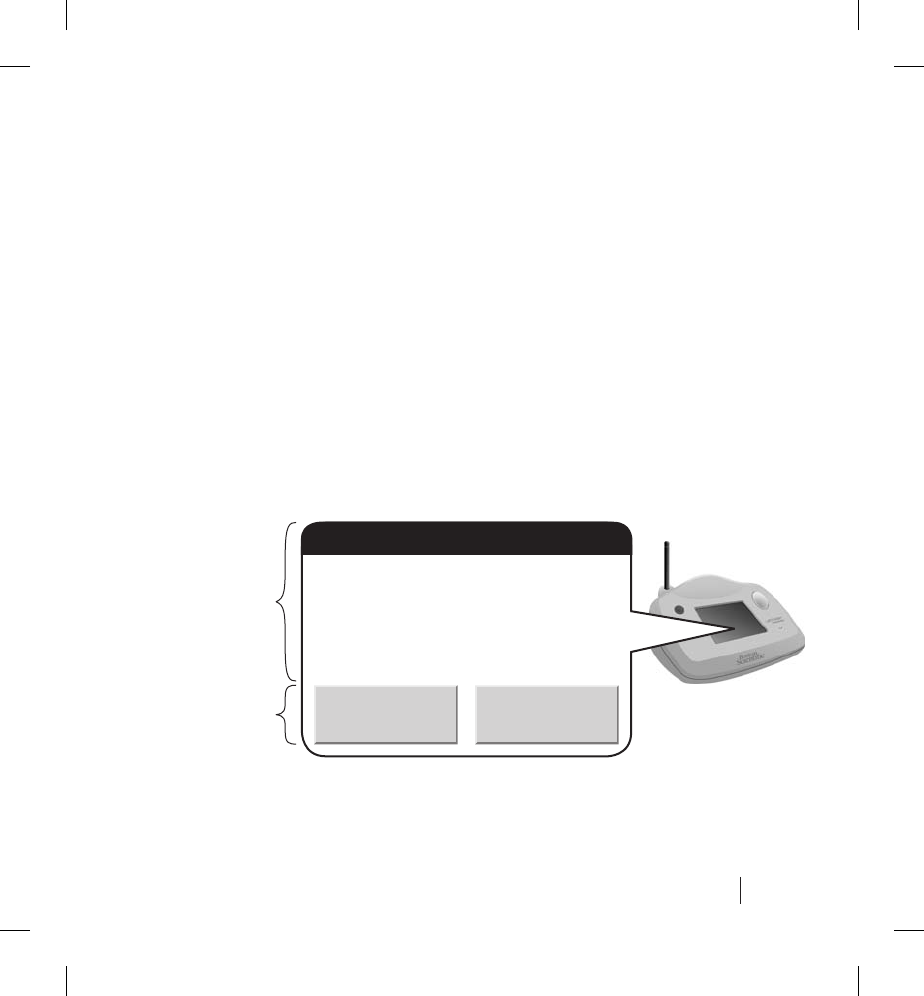
19
Main Menu Screen
The Main Menu screen and the types of information and menu
choices that are displayed on the top and bottom portions of the
screen are shown in Figure 2. The Main Menu screen serves as
the starting point for most operations that you may perform.
ASet Up button is displayed only when this function needs to
be performed. A Health Questions button appears only on the
scheduled date for patients who are prescribed this feature.
See “Answering Health-related Questions” on page 24. A
Check Phone Line button is displayed if the Communicator
cannot detect a telephone dial tone.
Menu Screens
For displaying
date/time and
messages or
instructions
Standard
menu choices
and other
buttons if
needed
Mon 07/23/07 8:30 AM
Next Scheduled Interrogation:
Wed 8/22/07
Options
Figure 2. Main Menu screen.
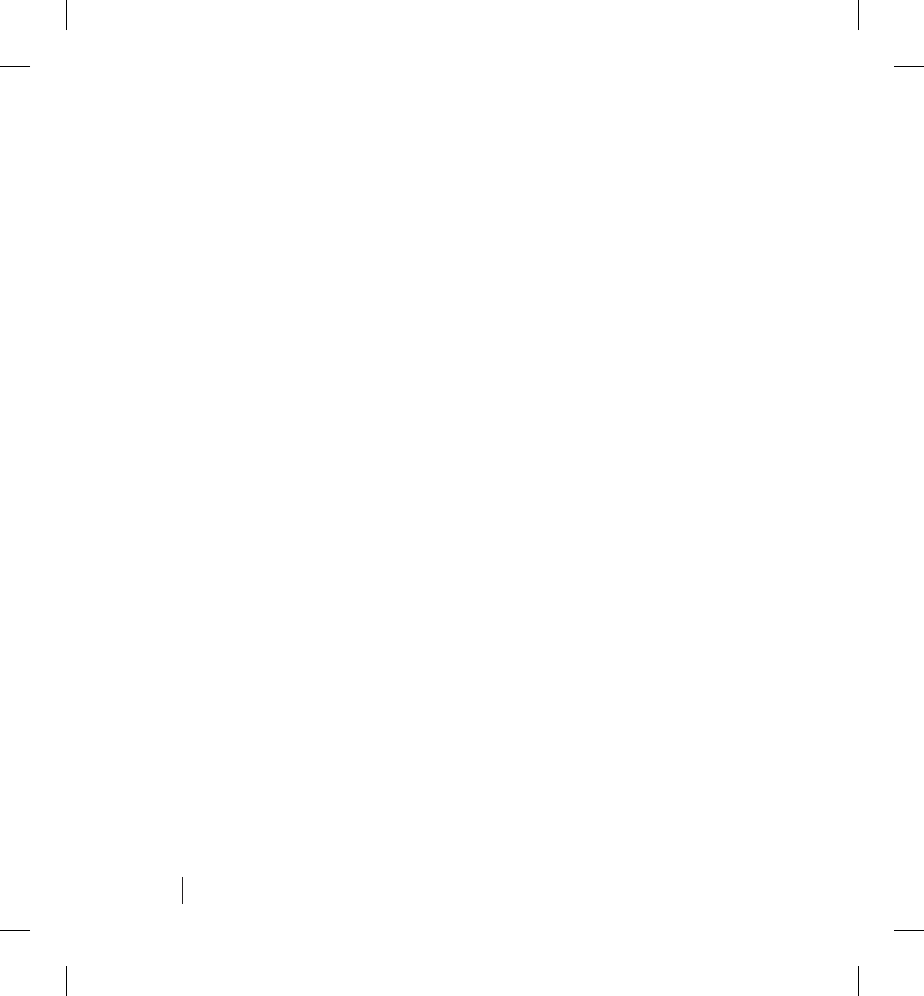
20
Options Menu Screens
The Options Menu screens are shown in Figure 3. (The Options
Menu screens are displayed by touching the Options button from
the Main Menu screen as shown in Figure 2.) Touch the More
options button to advance through the multiple Options Menu
screens. Refer to the following sections for instructions on using
each option. Touching the Exit options button returns you to the
Main Menu screen.
View Schedule
The View Schedule screen displays the dates of your last
interrogation and next scheduled interrogation. Touching the
OK button at the bottom of the screen returns you to the Main
Menu screen.
Connect to LATITUDE
Touching the Connect to LATITUDE button makes the
Communicator attempt a call to the LATITUDE system. You
do not need to use this option during normal operation of the
Communicator. You should only use this option if instructed to
do so by LATITUDE Patient Services or your doctor.
View Readings
The View Readings screen displays the date and measured
values of your latest weight and blood pressure readings, if you
Menu Screens
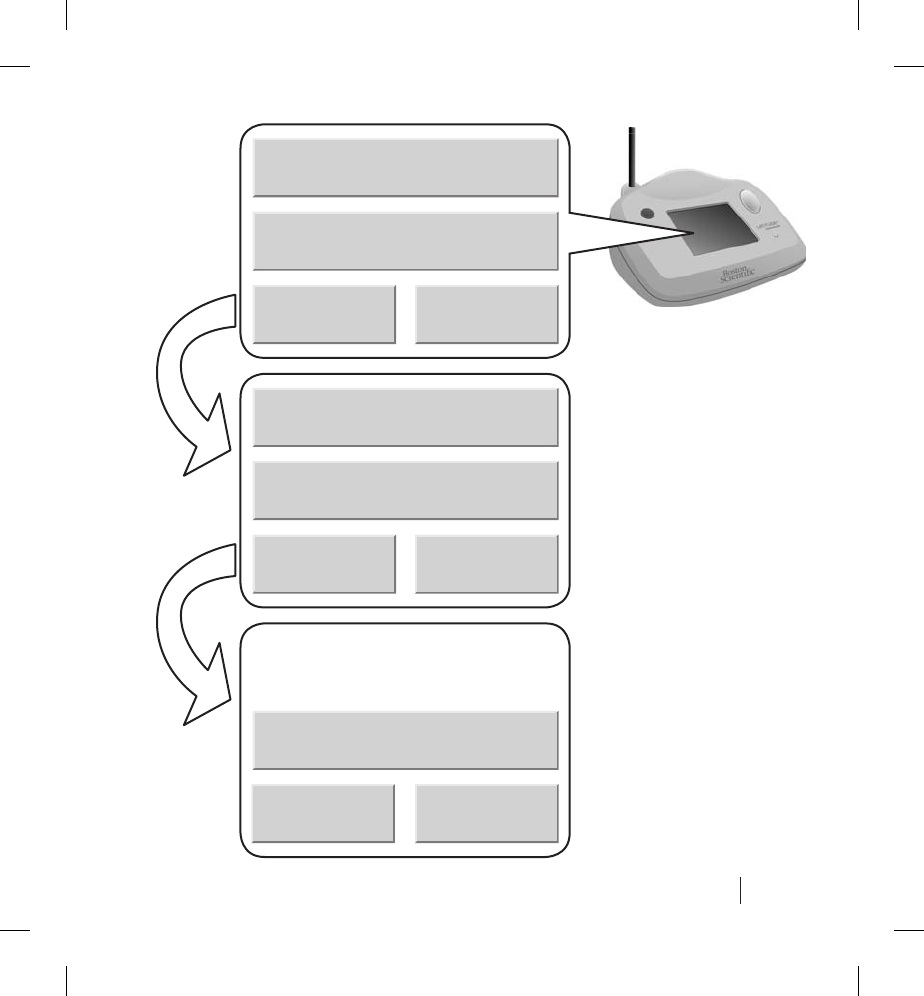
21
Menu Screens
View schedule
More options Exit options
Connect to LATITUDE
Communicator status
More options Exit options
Adjust contrast
Repeat options Exit options
View readings
Figure 3. Options
Menu screens.
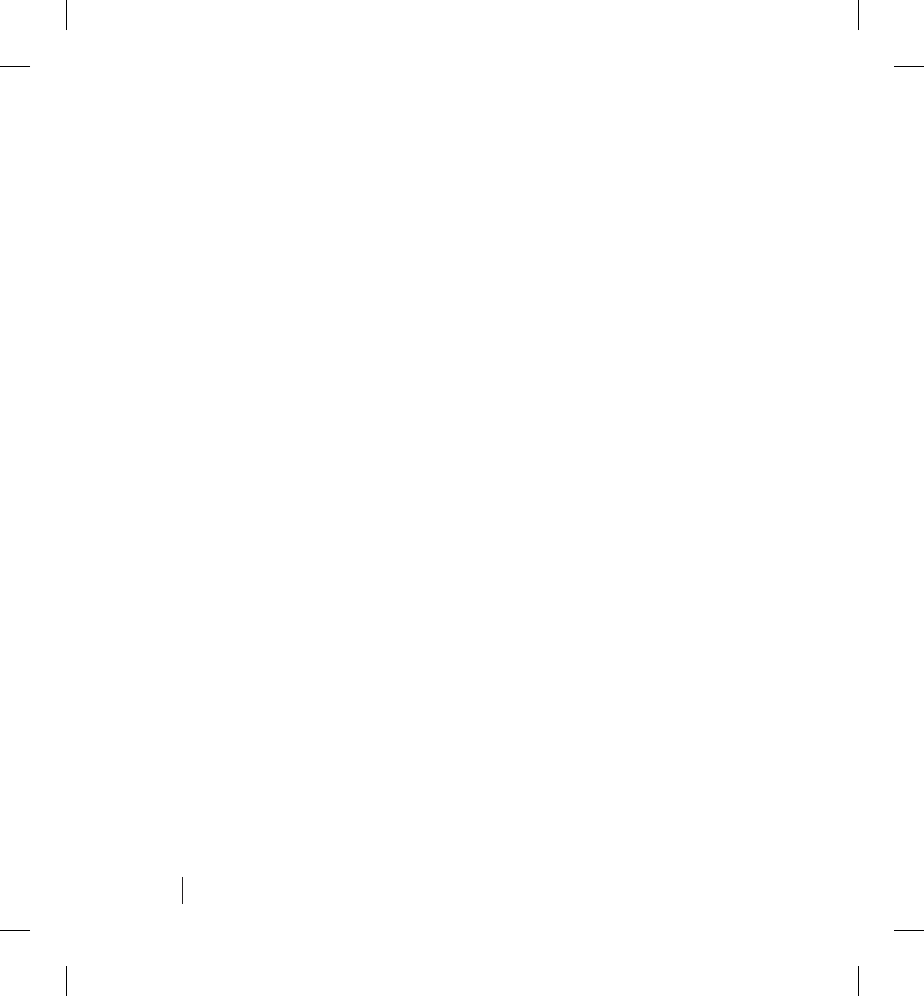
22
use these products. The View Readings screen will be displayed
only if you use the scale and blood pressure monitor.
You can display this screen by touching the View readings button
from the Options Menu screen as shown in Figure 3. Touching
the OK button at the bottom of the screen returns you to the Main
Menu screen.
Communicator Status
The Communicator Status screen displays the current status of
the Communicator. Normally, the status will be “OK.” However,
if any error code numbers or messages appear, write them
down and call LATITUDE Patient Services at 1-866-484-3268.
Touching the OK button will return you to the Main Menu screen.
Adjust Contrast
The contrast on the Communicator touch screen can
be changed.
How to change the touch screen contrast:
1. From the Options Menu screen (see Figure 3 on page 21),
touch the Adjust contrast button to display the screen shown
in Figure 4.
Menu Screens
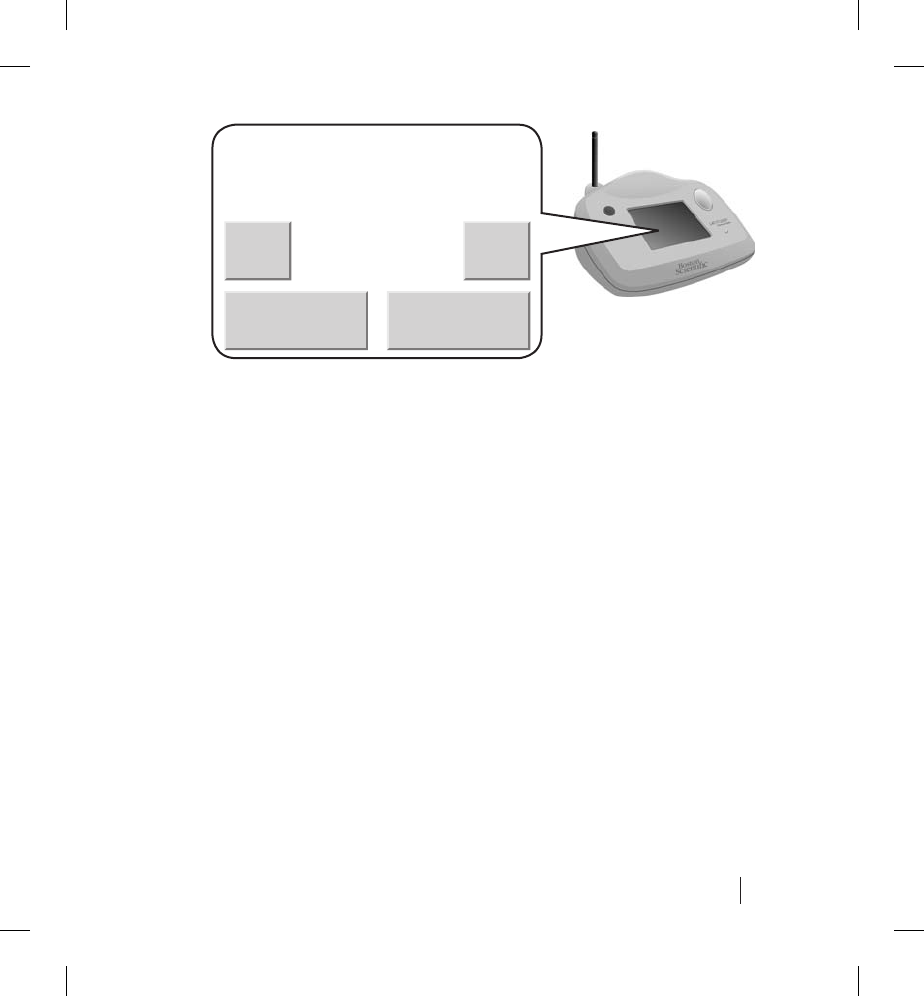
23
2. Touch the + or – buttons to increase or decrease the contrast
to your preference. The contrast can have a value from 1 to
10, with 1 having the least contrast.
3. When you have fi nished adjusting the contrast, touch the
OK button to save your new contrast setting and return to
the Main Menu screen. Touch the Cancel button to return
to the Main Menu screen without making any changes to
the contrast.
Setting the Time Zone
The Communicator originally receives the date and time as part
of the setup process. You only need to set the time zone. The
time on the Communicator automatically adjusts for daylight-
saving time (DST) if you indicate that your area observes DST.
Setting the Time Zone
Figure 4. Adjust Contrast screen.
Press the + or – button to adjust
the contrast.
5
OK Cancel
+
–
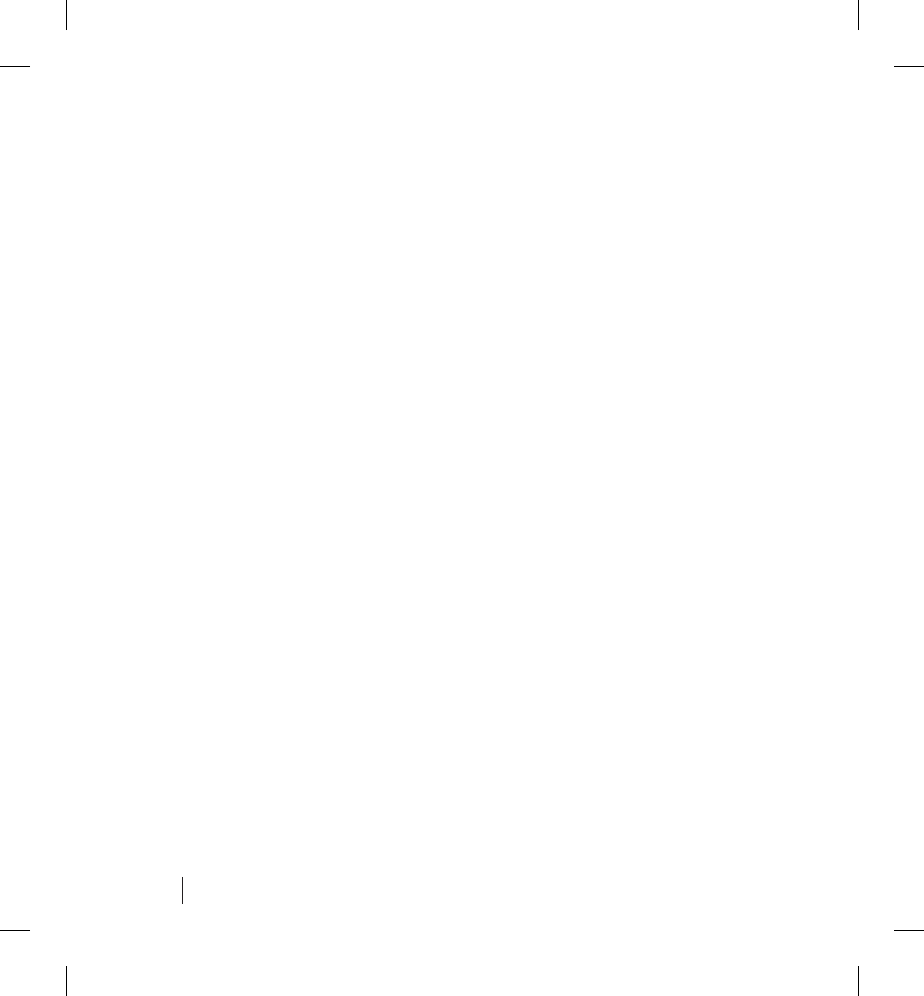
24
You should only need to reset the time zone if the Communicator
is moved to a new location or taken on an extended vacation. If
this occurs, the Communicator will prompt you for the time zone.
Answering Health-related Questions
The Communicator may prompt some patients to answer a set
of personal health questions. Patients who are prescribed this
service typically answer these questions on a regular basis,
such as once a week.
The Communicator sends responses to these questions, along
with information read from the patient’s implanted device, to the
LATITUDE database over the telephone line.
The Action button will illuminate with a white light when these
questions need to be answered. If this white light is on or
is fl ashing, press the Action button and messages on the
Communicator will lead you through the health questions.
For each question, the Communicator will display a series
of screens such as the example in Figure 5. First, the
Communicator will display the question. Touch the Press here
to answer button to see the possible answers. Next, touch the
button that corresponds to the answer that best describes
how you feel. The Communicator will repeat your answer
and ask you to confi rm that it is the correct choice.
Answering Health-related Questions
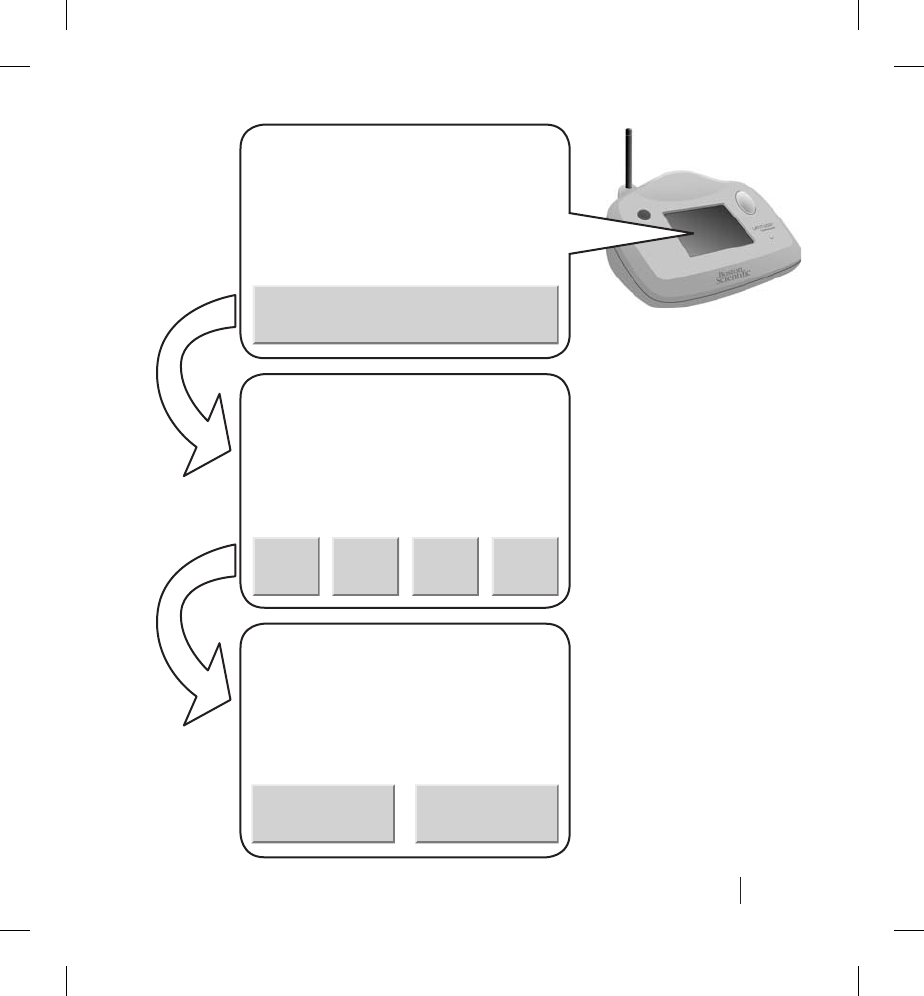
25
Answering Health-related Questions
Press here to answer.
Yes No Figure 5. Answering
health-related
questions.
1234
Have you felt faint or dizzy over
the past few days?
Faint or dizzy over past few days?
1 – No
2 – Once
3 – Twice
4 – Several times
Faint or dizzy over past few days?
You answered Once.
Is this correct?
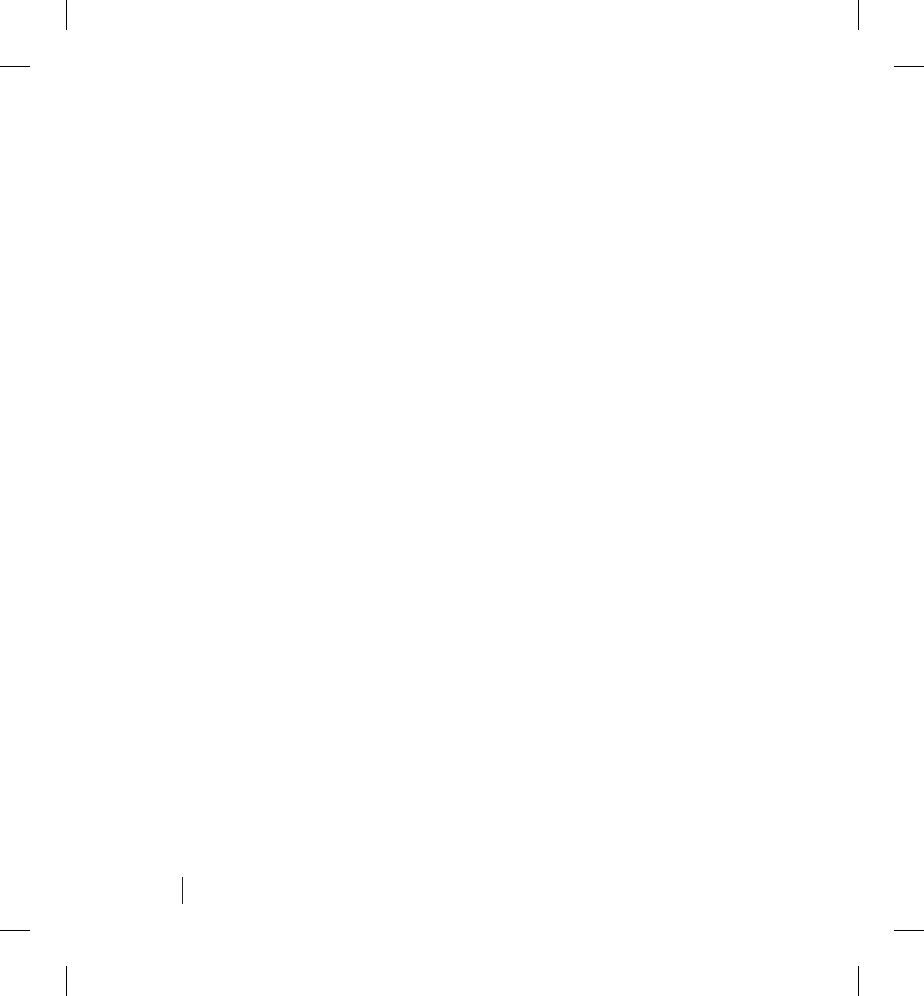
26
Once you have answered all questions, the Communicator will
display a message indicating that you are fi nished. Touch the OK
button to return to the Main Menu screen.
Interrogating Your Implanted Device
The Communicator automatically interrogates your implanted
device on a regular schedule that is set by your physician. This
may happen without your awareness and should not require any
action on your part.
However, if the Communicator is unable to automatically
interrogate your device after repeated attempts, it may prompt
you to interrogate your implanted device. This could occur if you
are too far away from the Communicator when it attempts to
communicate with your implanted device. In this situation, the
white Action button lights or fl ashes and a message appears on
the Communicator that instructs you how to begin and complete
the interrogation using the blue Interrogate button.
The blue Interrogate button is designed to enable you to
manually interrogate your implanted device, at unscheduled
times, as prescribed by your physician.
You should only use the blue Interrogate button when
instructed to do so by your physician or when prompted by the
Communicator. When using the Interrogate button, you should
stay close to the Communicator during the entire interrogation
Interrogating Your Implanted Device
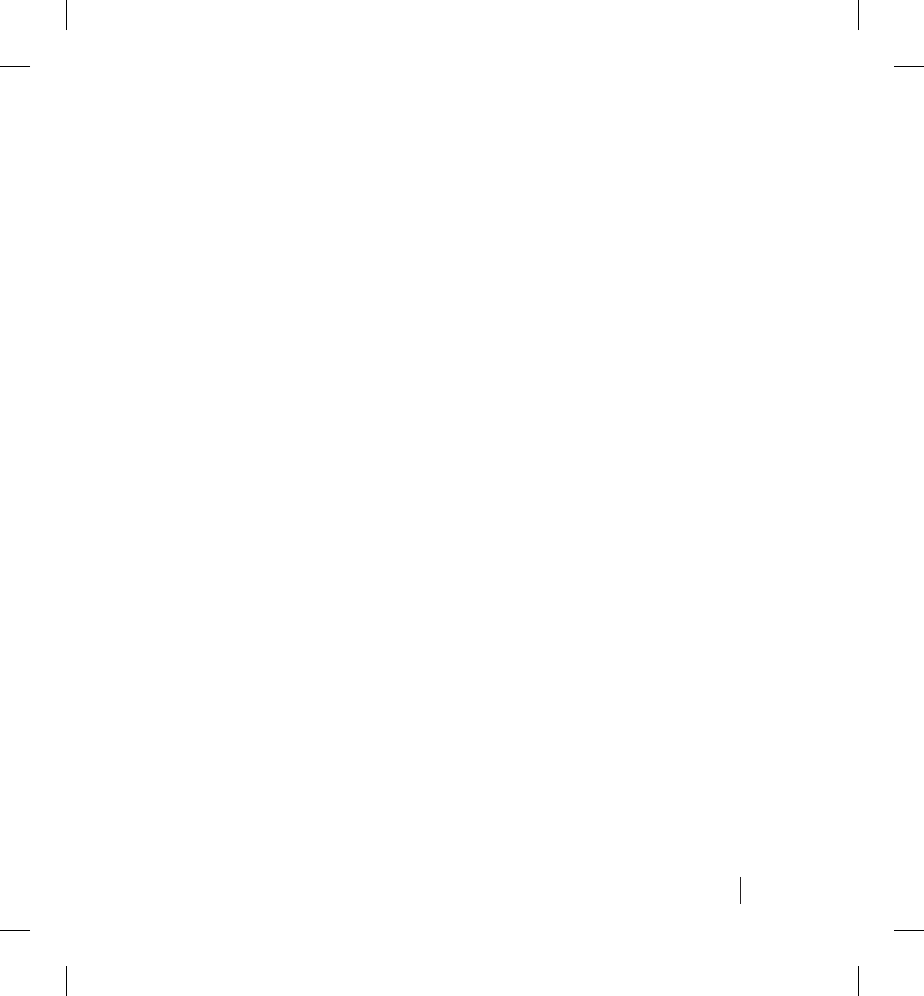
27
process to ensure optimum communication between your
implanted device and the Communicator.
When you press the Interrogate button, the Communicator
checks to make sure that the interrogation is permitted,
because some physicians will choose to turn this feature off.
If the interrogation is permitted, messages appear on the
Communicator that instruct you how to begin and complete
the interrogation.
If the interrogation is not permitted, either because the limit
has been reached or because the feature has been disabled,
the Communicator automatically calls the LATITUDE database.
This is done to check for a change in the number of patient
initiated interrogations allowed or to check if this feature has
been re-enabled.
CAUTIONS:
• Normal use of the LATITUDE system has been accounted
for in the projected battery life of your implanted device.
Using the blue Interrogate button more than as prompted
by your Communicator or as instructed by your physician
may lead to a decrease in the battery life of your
implanted device.
• If you feel poorly or are in need of immediate care, call
your physician or 911.
Interrogating Your Implanted Device
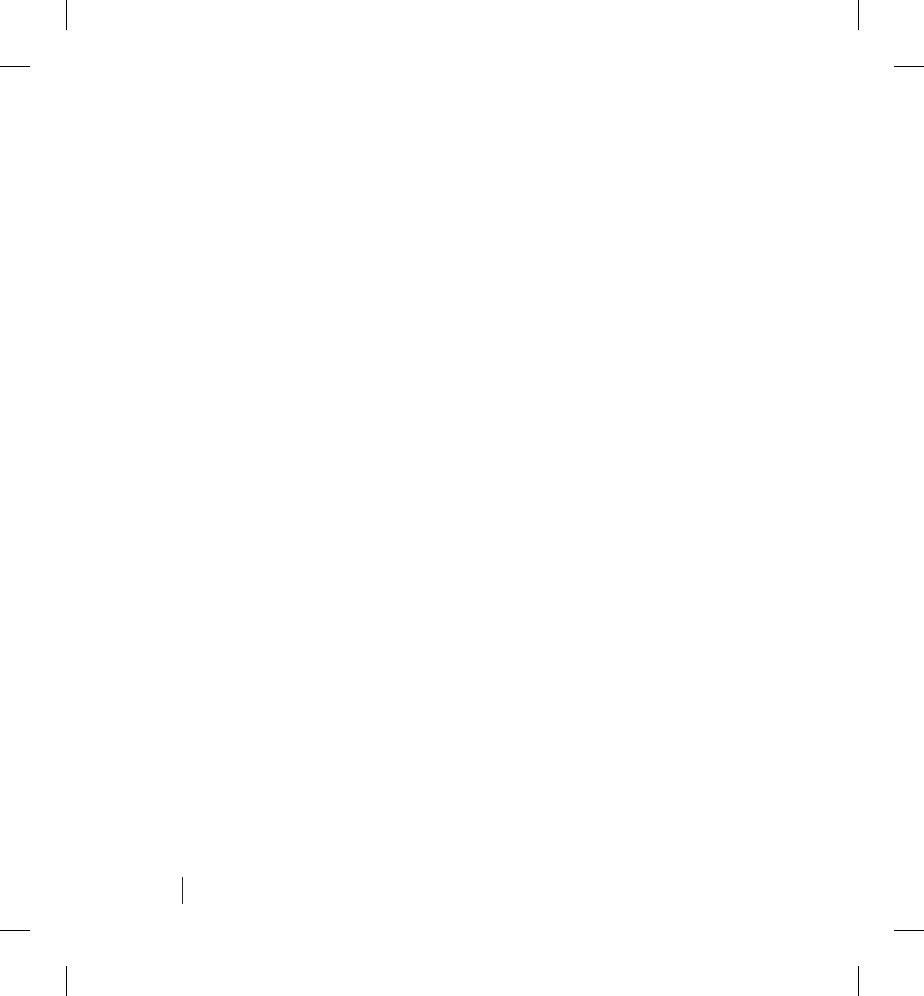
28
Traveling with Your Communicator
You can use your Communicator away from home if you will be
gone for an extended period. However, whenever you travel for
an extended period of time, with or without your Communicator,
you should consult your physician before planning to do so.
Settings to some of the scheduled events programmed into the
Communicator may need to be temporarily changed to use your
Communicator away from home.
NOTE: Your Communicator is designed to be used in the
continental United States, Alaska, Hawaii, and Puerto Rico.
Communicator Use of the Telephone System
The Communicator periodically makes toll-free telephone calls
when there is a need to send data to the LATITUDE Patient
Management secure database. These calls usually last for
approximately fi ve minutes.
The Communicator can only make outgoing calls; it cannot
receive any calls. The Communicator is designed to operate
on standard, analog telephone lines like those found in most
homes. The Communicator may work on other telephone
systems, such as Digital Subscriber Line (DSL) and Voice Over
IP (VoIP) Internet systems, if those systems provide an analog
interface for connecting the Communicator. The Communicator
Traveling with Your Communicator
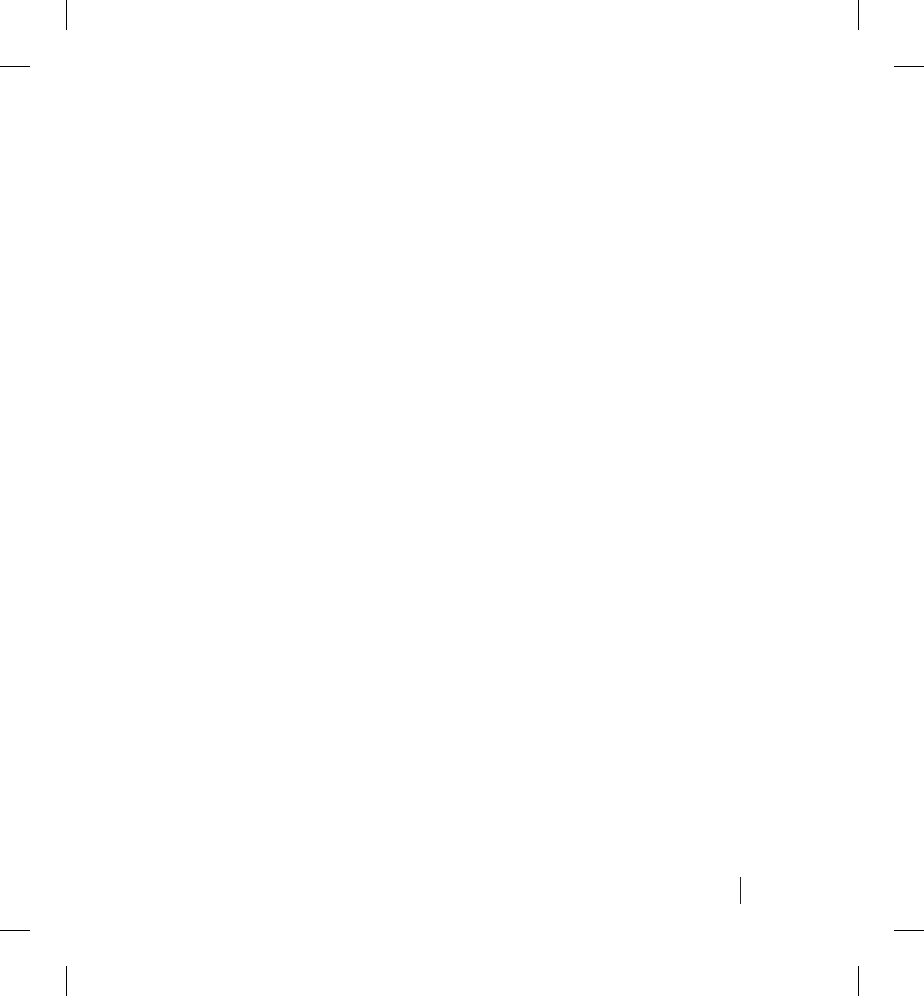
29
should not be connected to a digital phone interface, such
as those commonly used in some businesses, hotels, and
managed care facilities where telephones are typically provided
by the facility.
If you have other telephone equipment (including fax machine,
answering system or computer modem) connected to the same
phone line and the line is in use, the Communicator will wait and
attempt to place a call later. However, if you have heavy phone
line usage that delays or prevents the Communicator from
placing or completing phone calls, it may be appropriate to
install an additional telephone line.
Your Communicator and a telephone can share the same
telephone wall jack; however, they can’t be used at the same
time. Your telephone has priority use of the telephone line.
What to Do If You Need to Use the Phone While the
Communicator is Making a Call
If you pick up the phone while the Communicator is using the
telephone line, hang up the receiver and wait for two or more
seconds. The Communicator will disconnect and dial tone will
be restored. The Communicator will attempt to reconnect later.
You can use your telephone to make or answer calls while you
are interrogating your device.
Communicator Use of the Telephone System
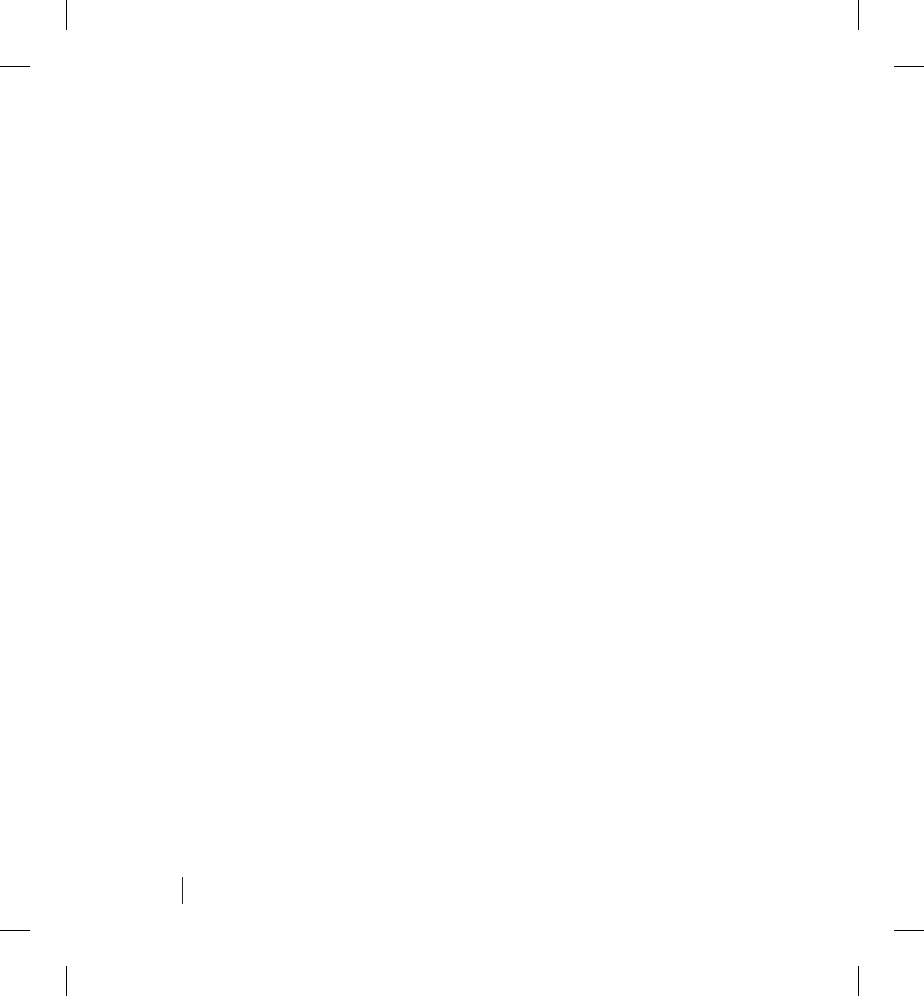
30
DSL Internet Service
If you have Digital Subscriber Line (DSL) Internet service
provided through your telephone lines, you may need to install
a DSL fi lter between the wall phone jack and the LATITUDE
Communicator.
Most DSL fi lters are small rectangular devices with standard
telephone jack connectors at each end. These fi lters are typically
provided by most DSL service providers to connect telephones,
an answering machine, or a fax machine to your telephone line.
If you use DSF fi lters for these devices, you will need to install a
DSL fi lter to use the LATITUDE Communicator. For assistance,
contact your DSL service provider or LATITUDE Patient
Services at 1-866-484-3268.
Care and Maintenance
To ensure optimum performance of your Communicator and
protect it from damage, follow these directions:
CAUTIONS:
• Do not drop or mishandle the Communicator in a manner
that would cause damage.
• Avoid getting liquid on the unit other than cleaning it as
recommended. Do not use abrasive cloth or solvents to
clean the unit.
Care and Maintenance
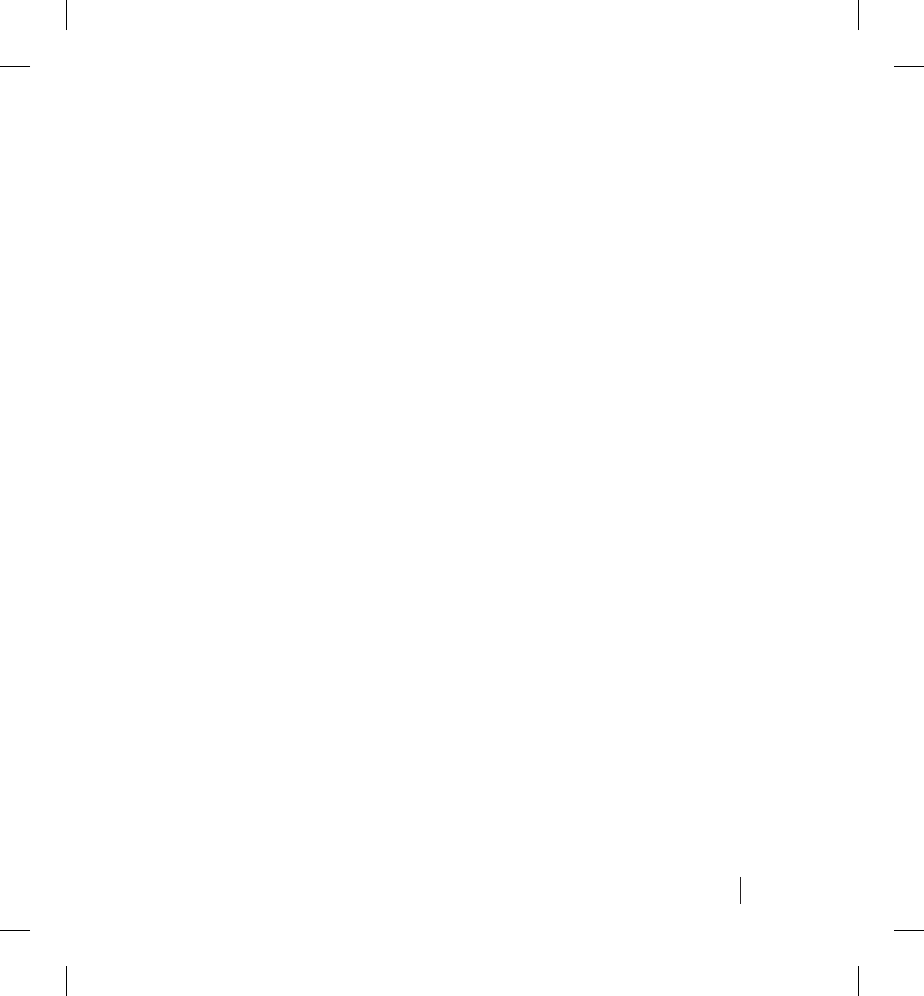
31
• Do not submerge the Communicator in liquid.
• Do not attempt to open the Communicator.
• Use this unit as described in this instruction manual. Use
only authorized parts and accessories.
If your Communicator becomes damaged, or it malfunctions,
contact LATITUDE Patient Services at 1-866-484-3268.
Cleaning the Communicator
When necessary, clean the Communicator housing and touch
screen with a soft, clean, lint-free cloth moistened in water or
mild detergent. If necessary, you may use isopropyl alcohol
or window cleaner. Note that the fi nish on some types of
furniture could be affected as a result of continuous contact
with rubber material such as the type used on the base of
the Communicator.
CAUTION: Do not use other cleaning fl uids. They may
damage the Communicator touch screen. Never spray any
cleaning fl uid directly on the Communicator touch screen. Do
not allow moisture to accumulate on or around the buttons.
Care and Maintenance
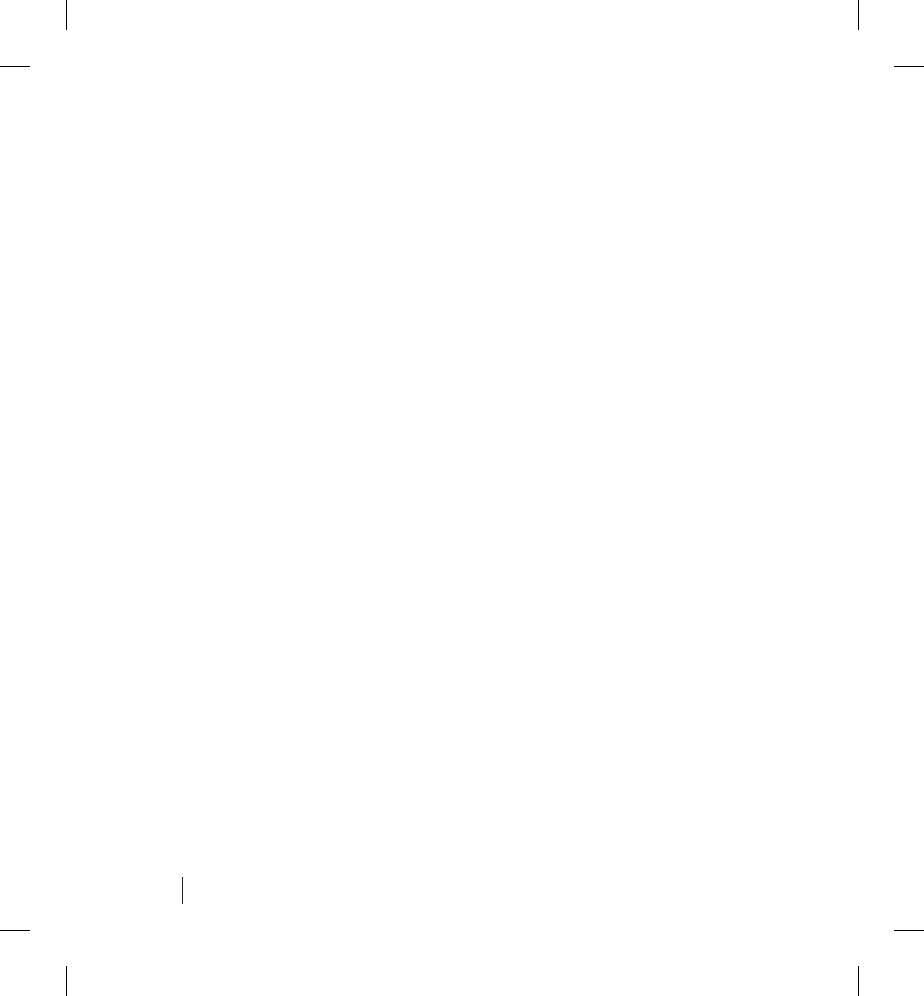
32 Care and Maintenance
Returning the Communicator
Do not dispose of the Communicator. If return or replacement
is necessary, contact LATITUDE Patient Services at
1-866-484-3268 to make arrangements for returning the
Communicator. LATITUDE Patient Services will replace your
Communicator if it becomes defective and provide a postage-
paid return label, packaging and instructions for returning
your Communicator.
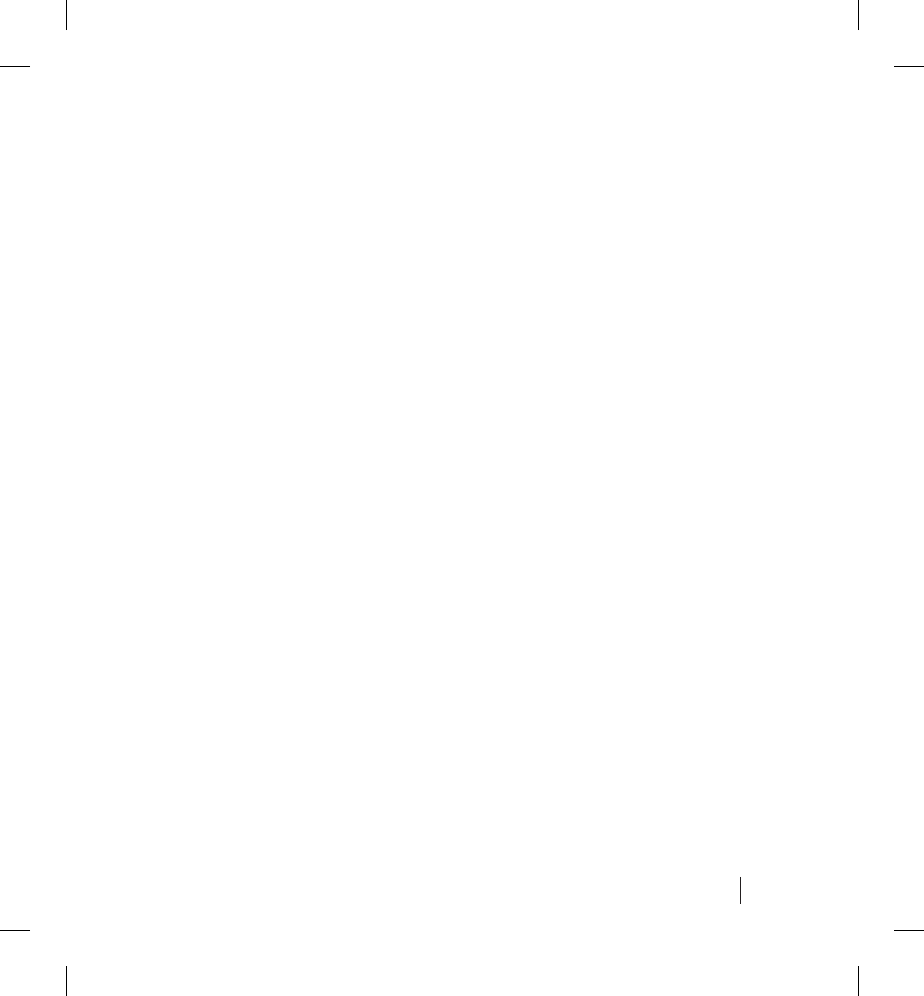
33
Specifi cations
Specifi cations
Model: 6476
LCD Display: Monochrome, 240 x 320 pixel, with touch
screen control
Power Source: 5.0 VDC, 2.0 A, AC adapter, GlobTek
model GTM21089-1305-W2 (included)
Power Supply Input: 100-240 VAC, 0.5 A, 50-60 Hz
Dimensions: Length: 7.75 in (19.7 cm)
Width: 5.75 in (14.6 cm)
Height: 7.00 in (17.8 cm)
Weight: 1.25 lbs
Operating Temperature: 50° F to 104° F (10° C to 40° C)
Storage Temperature: -22° F to 158° F (-30° C to 70° C)
Operating Humidity: 25% to 75% noncondensing
Storage Humidity: 25% to 95% noncondensing
Storage Pressure: 50 to 106 kPa
Radio Frequency
Transmitters
Pulse Generator Radio
Frequency: 916.5 MHz +403/-408 KHz
Sensor Radio
Frequency: 2402.0 to 2480.0 MHz
Protection Against Ingress
of Water: IXP0 Ordinary equipment
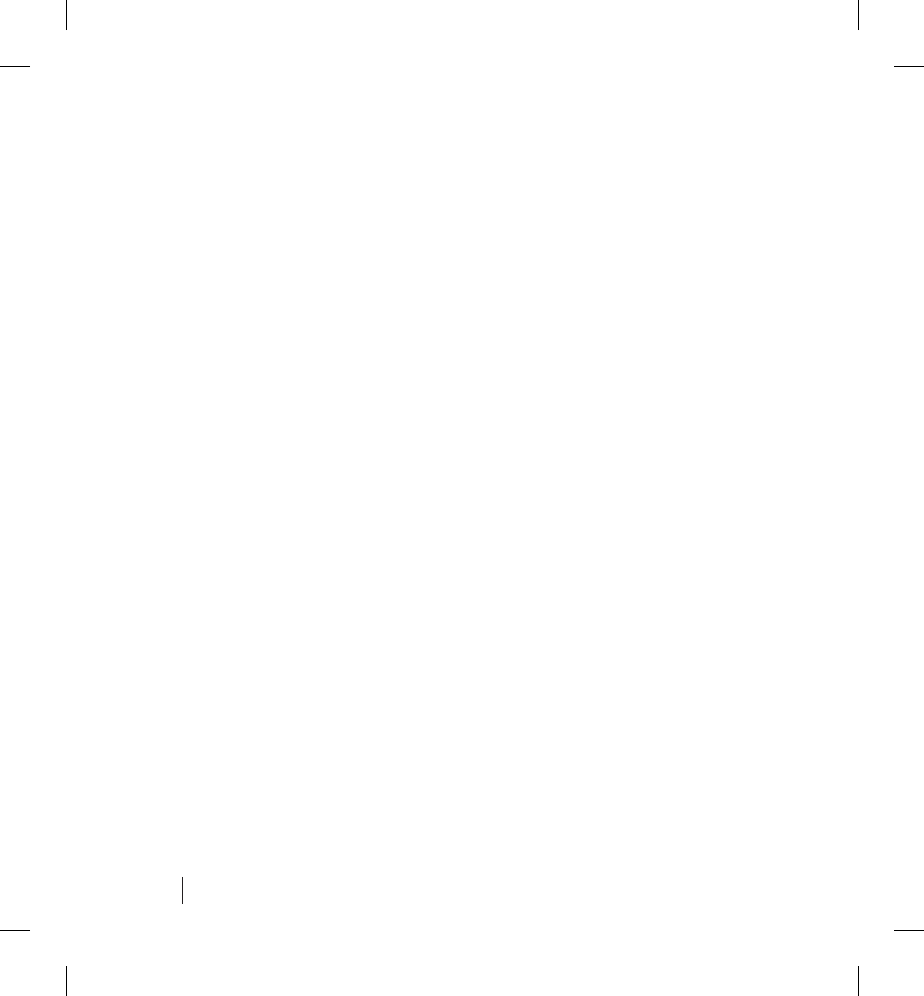
34
Safety, EMC and FCC Compliance Standards
• This equipment has been tested and found to comply with
applicable safety portions of the UL 60601-1:2003 standard.
• This equipment has been tested and found to comply with the
following EMC standards: EN 60601-1-2:2001.
• This device complies with Title 47, Part 15 of the FCC Rules.
Operation is subject to the following two conditions: (1) This
device may not cause harmful interference, and (2) this device
must accept any interference received, including interference
that may cause undesired operation of the device.
• Changes or modifi cations not expressly approved by
Boston Scientifi c could void the user’s authority to operate
this equipment.
• This equipment complies with Part 68 of the FCC rules and
the requirements adopted by the ACTA. On the bottom of this
equipment is a label that contains, among other information, a
product identifi er in the format US: AAAEQ##TXXX. If requested,
this number must be provided to the telephone company. The
Ringer Equivalence Number (REN) for this product is part of the
product identifi er. The digits represented by ## are the REN.
• The REN is used to determine the number of devices that may
legally connect to a telephone line. In most, but not all areas, the
sum of RENs should not exceed fi ve (5.0). You should contact
your telephone company to determine the maximum REN for
your calling area.
• This equipment uses the following USOC jacks: RJ11C.
Safety, EMC and FCC Compliance Standards
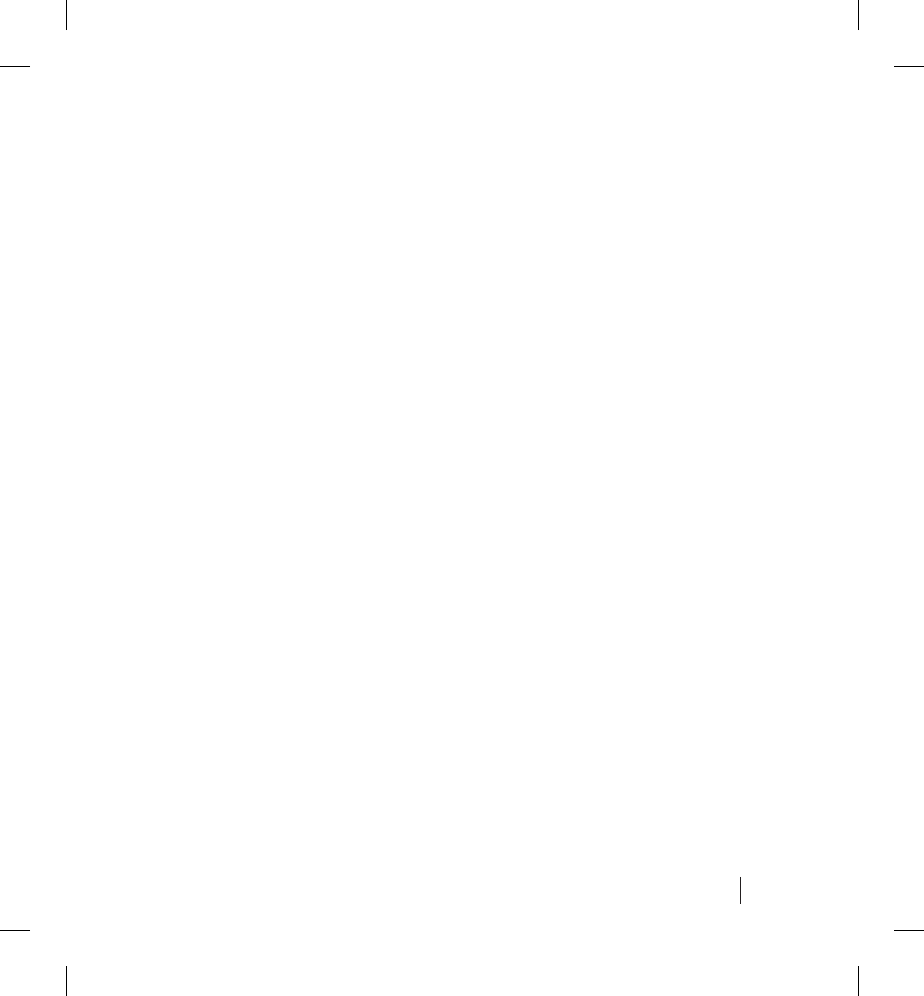
35
• An FCC compliant telephone cord and modular plug are
provided with this equipment, which is designed to connect
to the telephone network or premises wiring using a Part 68
compliant compatible jack. See installation instructions
for details.
• If the Communicator causes harm to the telephone network,
the telephone company will notify you in advance that temporary
discontinuance of service may be required. But if advance notice
isn’t practical, the telephone company will notify the customer as
soon as possible. Also, you will be advised of your right to fi le a
complaint with the FCC if you believe it is necessary.
• The telephone company may make changes in its facilities,
equipment, operations or procedures that could affect the
operation of the equipment. If this happens the telephone
company will provide advance notice in order for you to make
necessary modifi cations to maintain uninterrupted service.
If the equipment is causing harm to the telephone network,
the telephone company may request that you disconnect the
equipment until the problem is resolved.
• Connection to party line service is subject to state tariffs. Contact
the state public utility commission, public service commission or
corporation commission for information.
• If your home has specially wired alarm equipment connected to
the telephone line, ensure the installation of the Communicator
does not disable your alarm equipment. If you have questions
about what will disable alarm equipment, consult your telephone
company or a qualifi ed installer.
• For information about the electromagnetic environment in
which the Communicator is intended to be used, please
contact LATITUDE Patient Services at 1-866-484-3268.
Safety, EMC and FCC Compliance Standards
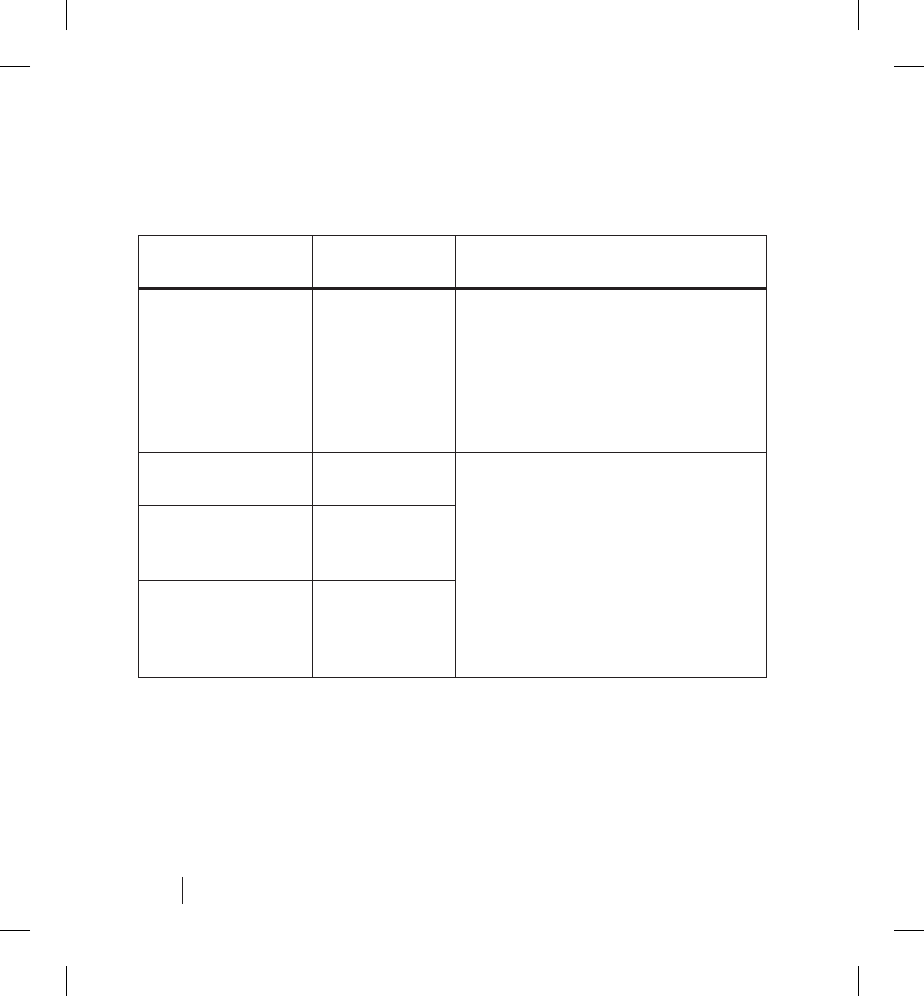
36 Electromagnetic Emissions and Immunity
Electromagnetic Emissions and Immunity
Table 1. Guidance and manufacturer’s declaration—electromagnetic
emissions—for all equipment and systemsa b
Emissions test Compliance Electromagnetic
environment—guidance
RF emissions
(CISPR 11)
Group 1 The Model 6476 LATITUDE
Communicator uses RF energy
only for its internal function.
Therefore, its RF emissions are
very low and are not likely to
cause any interference in nearby
electronic equipment.
RF emissions
(CISPR 11)
Class B The Model 6476 LATITUDE
Communicator is suitable for use
in all establishments, including
domestic establishements and
those directly connected to the
public low-voltage power supply
network that supplies buildings
used for domestic purposes.
Harmonic
emissions (IEC
61000-3-2)
Class A
Voltage
fl uctuations/
fl icker emissions
(IEC 61000-3-3)
Complies
a The Model 6476 LATITUDE Communicator is intended for use in the electromagnetic
environment specifi ed above. The customer or the user of the Model 6476 LATITUDE
Communicator should assure that it is used in such an environment.
b The Model 6476 LATITUDE Communicator is also compliant with IEC
60601-1-2:2007.
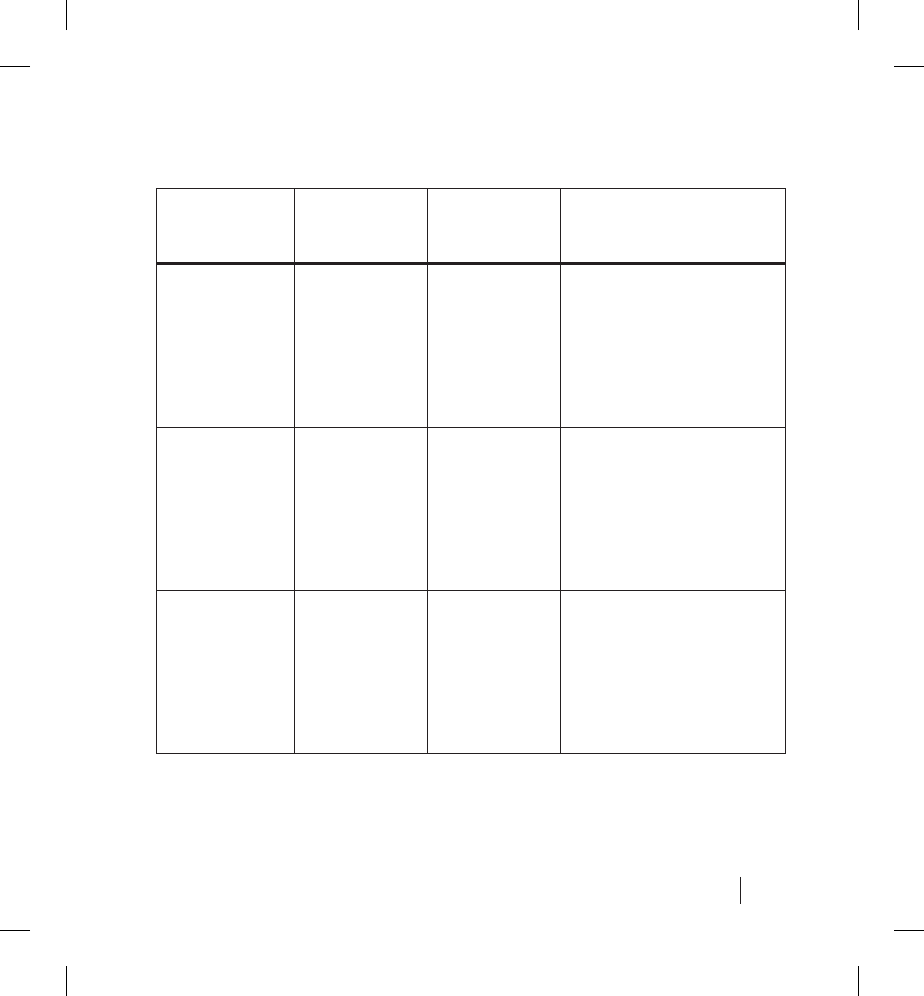
37
Electromagnetic Emissions and Immunity
Table 2. Guidance and manufacturer’s declaration—electromagnetic
immunity—for all equipment and systemsa
Immunity
test
IEC 60601
test level
Compliance
level
Electromagnetic
environment—
guidance
Electrostatic
discharge
(ESD) (IEC
61000-4-2)
±6 kV
contact
±8 kV air
±6 kV
contact
±8 kV air
Floors should be wood,
concrete, or ceramic
tile. If fl oors are
covered with synthetic
material, the relative
humidity should be at
least 30 percent.
Electrical fast
transient/
burst (IEC
61000-4-4)
±2 kV for
power
supply lines
±1 kV for
input/output
lines
±2 kV for
power
supply lines
±1 kV for
input/output
lines
Mains power quality
should be that of a
typical commercial or
hospital environment.
Surge (IEC
61000-4-5)
±1 kV
differential
mode
±2 kV
common
mode
±1 kV
differential
mode
±2 kV
common
mode
Mains power quality
should be that of a
typical commercial or
hospital environment.
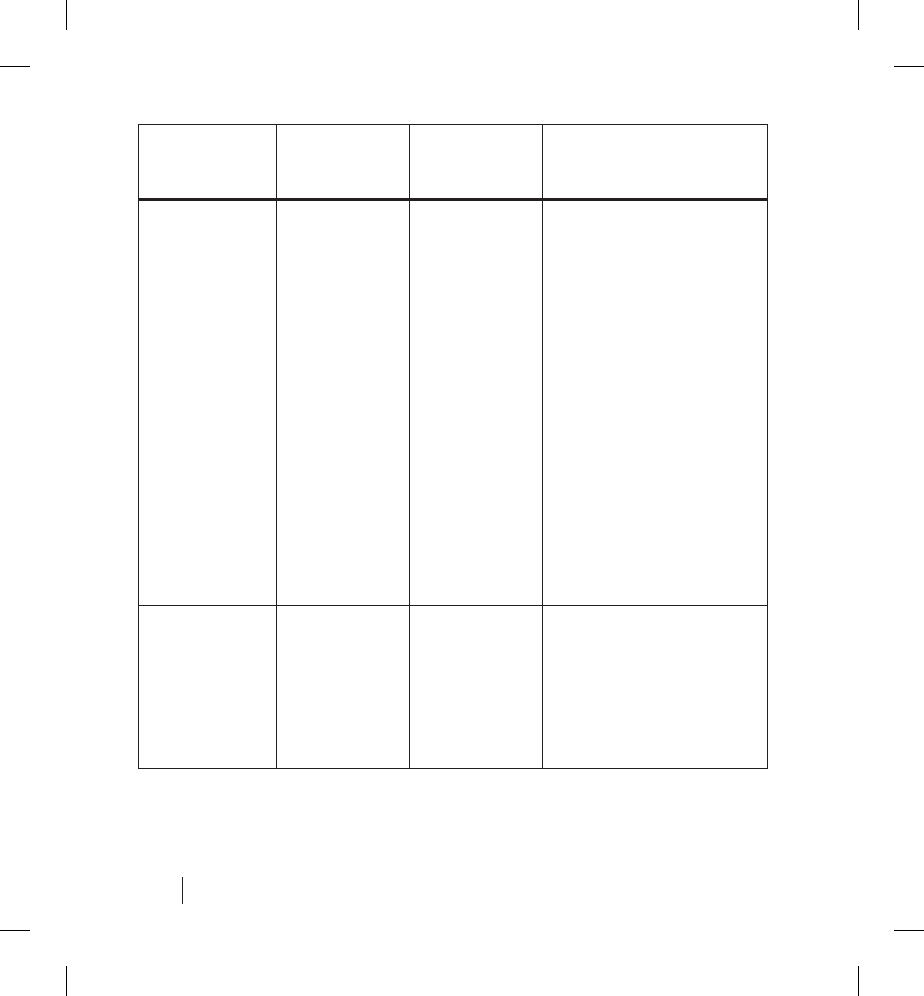
38 Electromagnetic Emissions and Immunity
Immunity
test
IEC 60601
test level
Compliance
level
Electromagnetic
environment—
guidance
Voltage
dips, short
interruptions,
and voltage
variations
on power
supply input
lines (IEC
61000-4-11)
<5% UT
b
(>95% dip
in UT) for 0.5
cycle
40% UT
(60% dip
in UT) for 5
cycles
70% UT
(30% dip in
UT) for 25
cycles
<5% UT
(>95% dip in
UT) for 5 sec
<5% UT
(>95% dip
in UT) for 0.5
cycle
40% UT
(60% dip
in UT) for 5
cycles
70% UT
(30% dip in
UT) for 25
cycles
<5% UT
(>95% dip in
UT) for 5 sec
Mains power quality
should be that of a
typical commercial or
hospital environment.
If the user of the Model
6476 LATITUDE
Communicator requires
continued operation
during power mains
interruptions, it is
recommended that the
Model 6476 LATITUDE
Communicator be
powered from an
uninterruptible power
supply or a battery.
Power
frequency
(50/60 Hz)
magnetic
fi eld (IEC
61000-4-8)
3 A/m 3 A/m Power frequency
magnetic fi elds
should be at levels
characteristic of a
typical location in a
typical commercial or
hospital environment.
a The Model 6476 LATITUDE Communicator is intended for use in the electromagnetic
environment specifi ed above. The customer or the user of the Model 6476 LATITUDE
Communicator should assure that it is used in such an environment.
bUT is the AC main’s voltage prior to application of the test level.
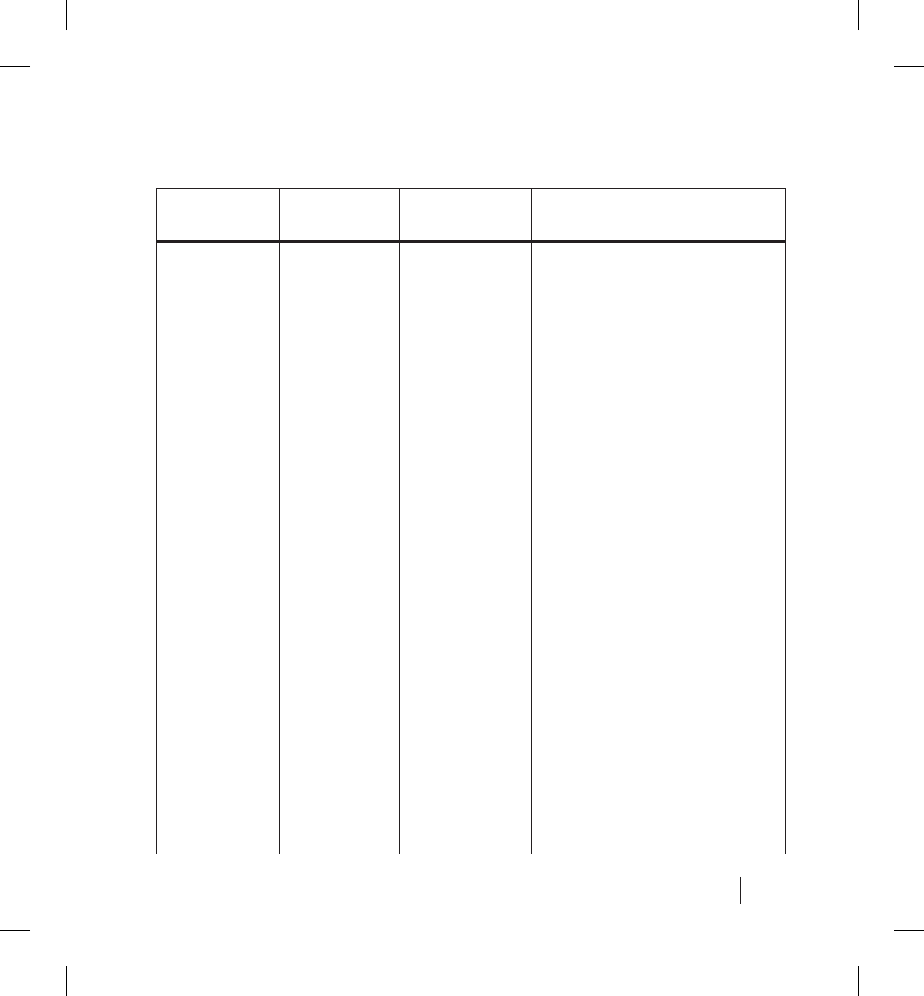
39
Electromagnetic Emissions and Immunity
Table 3. Guidance and manufacturer’s declaration—electromagnetic
immunity—for equipment and systems that are not life-supportinga b c
Immunity
test
IEC 60601
test level
Compliance
level
Electromagnetic
environment—guidance
Portable and mobile
RF communications
equipment should be
used no closer to any
part of the Model 6476
LATITUDE Communicator,
including cables, than the
recommended separation
distance calculated from
the equation applicable
to the frequency of the
transmitter.
Recommended
separation distance
Conducted
RF (IEC
61000-4-6)
3 Vrms
150 kHz to
80 MHz
3 Vrms d = (0.35) ʚP
Radiated
RF (IEC
61000-4-3)
3 V/m
80 MHz to
2.5 GHz
3 V/m d = (3.17) ʚP
(80 MHz to 800 MHz)
d = 6.34 ʚP
(800 MHz to 2.5 GHz)
where P is the maximum
output power rating of
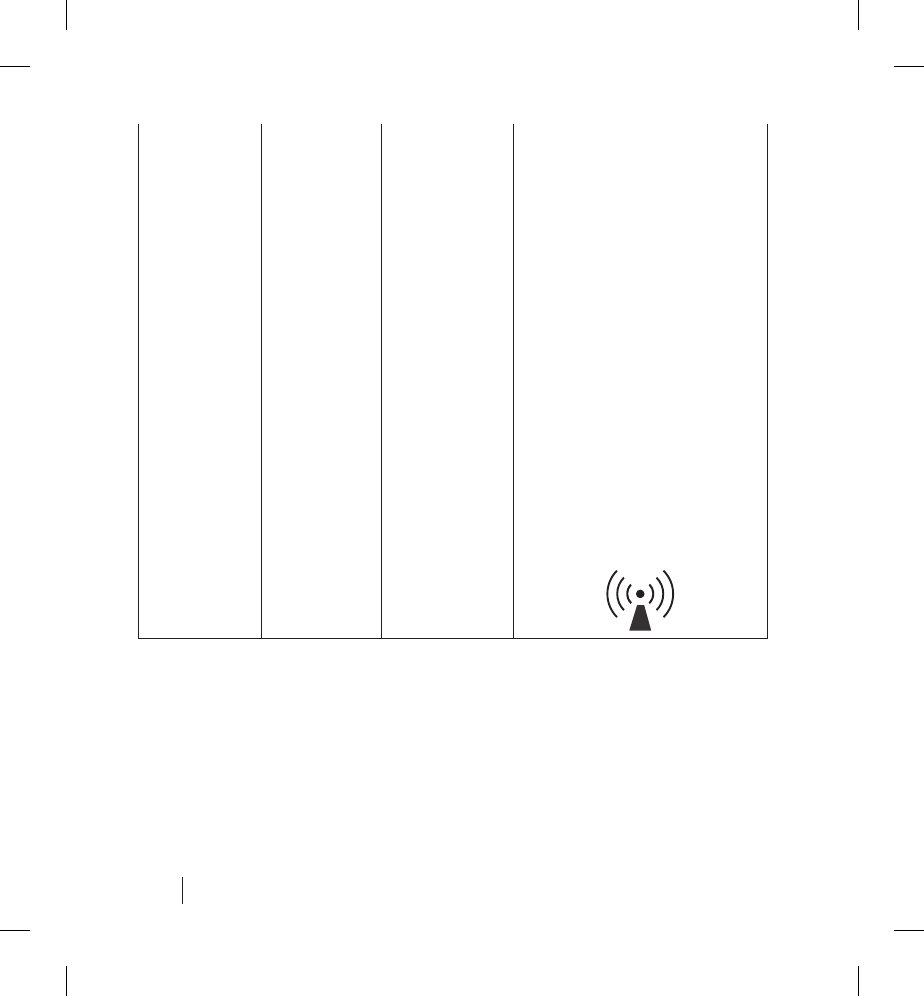
40 Electromagnetic Emissions and Immunity
the transmitter in watts
(W) according to the
transmitter manufacturer
and d is the recommended
separation distance in
meters (m).
Field strengths from
fi xed RF transmitters,
as determined by an
electromagnetic site
survey,d should be less
than the compliance level
in each frequency range.e
Interference may occur in
the vicinity of equipment
marked with the following
symbol:
a The Model 6476 LATITUDE Communicator is intended for use in the electromagnetic
environment specifi ed above. The customer or the user of the Model 6476 LATITUDE
Communicator should assure that it is used in such an environment.
b At 80 MHz and 800 MHz, the higher frequency range applies.
c These guidelines may not apply in all situations. Electromagnetic propagation is
affected by absorption and refl ection from structures, objects, and people.
d Field strengths from fi xed transmitters, such as base stations for radio (cellular/
cordless) telephones and land mobile radios, amateur radio, AM and FM radio
broadcast, and TV broadcast cannot be predicted theoretically with accuracy.
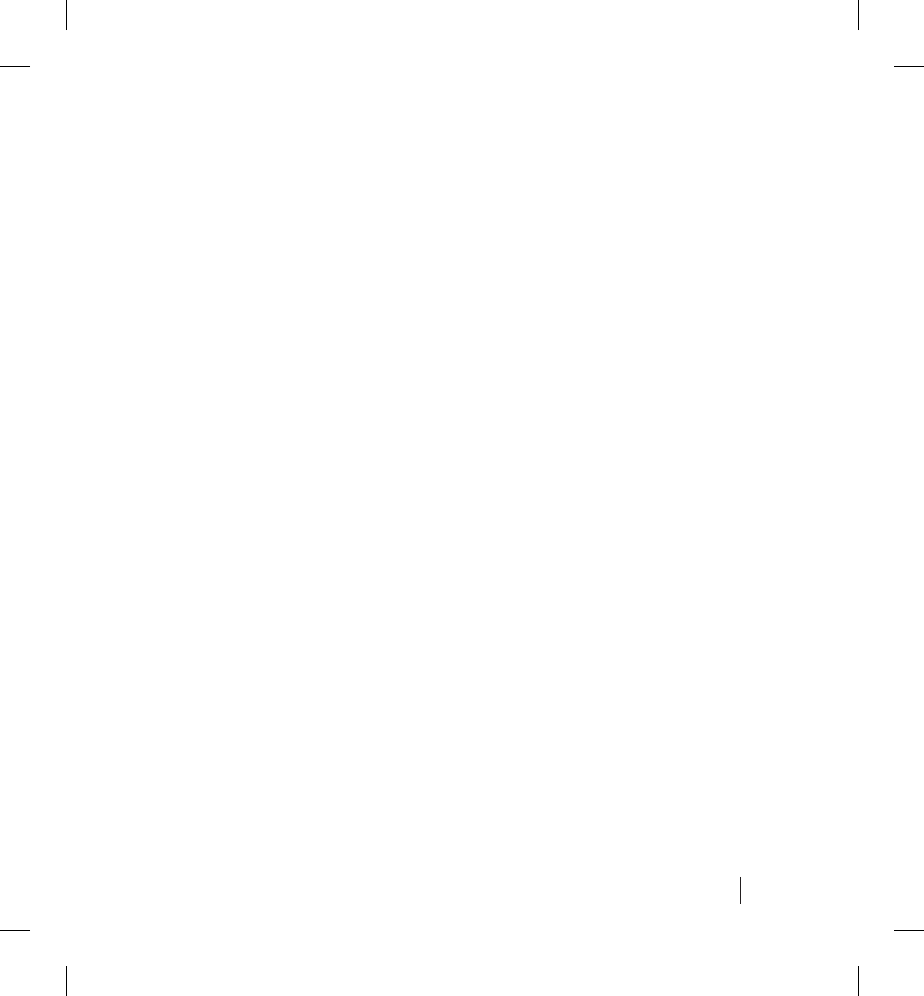
41
Electromagnetic Emissions and Immunity
To assess the electromagnetic environment due to fi xed RF transmitters, an
electromagnetic site survey should be considered. If the measured fi eld strength in
the location in which the Model 6476 LATITUDE Communicator is used exceeds the
applicable RF compliance level above, the Model 6476 LATITUDE Communicator
should be observed to verify normal operation. If abnormal performance is observed,
additional measures may be necessary, such as reorienting or relocating the Model
6476 LATITUDE Communicator.
e Over the frequency range 150 kHz to 80 MHz, fi eld strengths should be less
than 10 V/m.
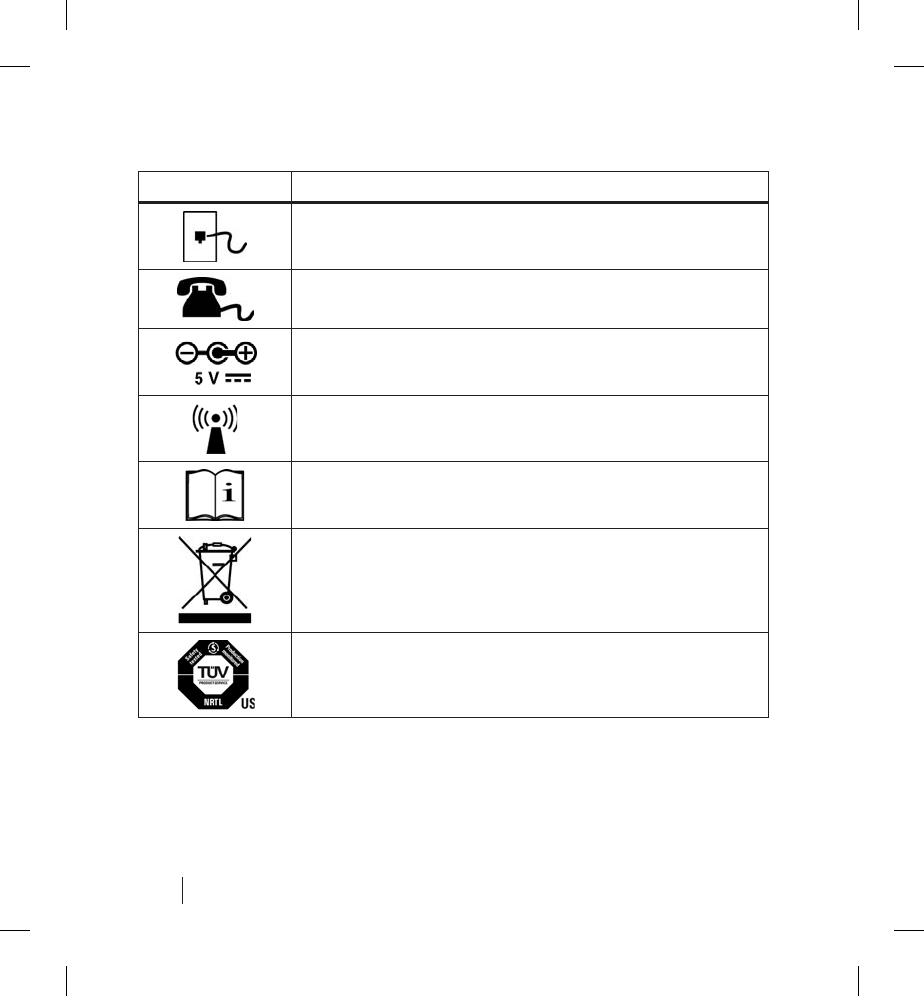
42
Explanation of Product and Label Symbols
Symbol Meaning
Input from telephone jack
Output to telephone (optional)
AC/DC adapter power input
Non-ionizing electromagnetic radiation
See instruction manual
Waste, Electrical, and Electronic Equipment
(WEEE) symbol. Indicates separate collection for
electrical and electronic equipment (i.e., do not
throw this device in the trash)
Mark for nationally recognized testing for
safety standards
Explanation of Product and Label Symbols
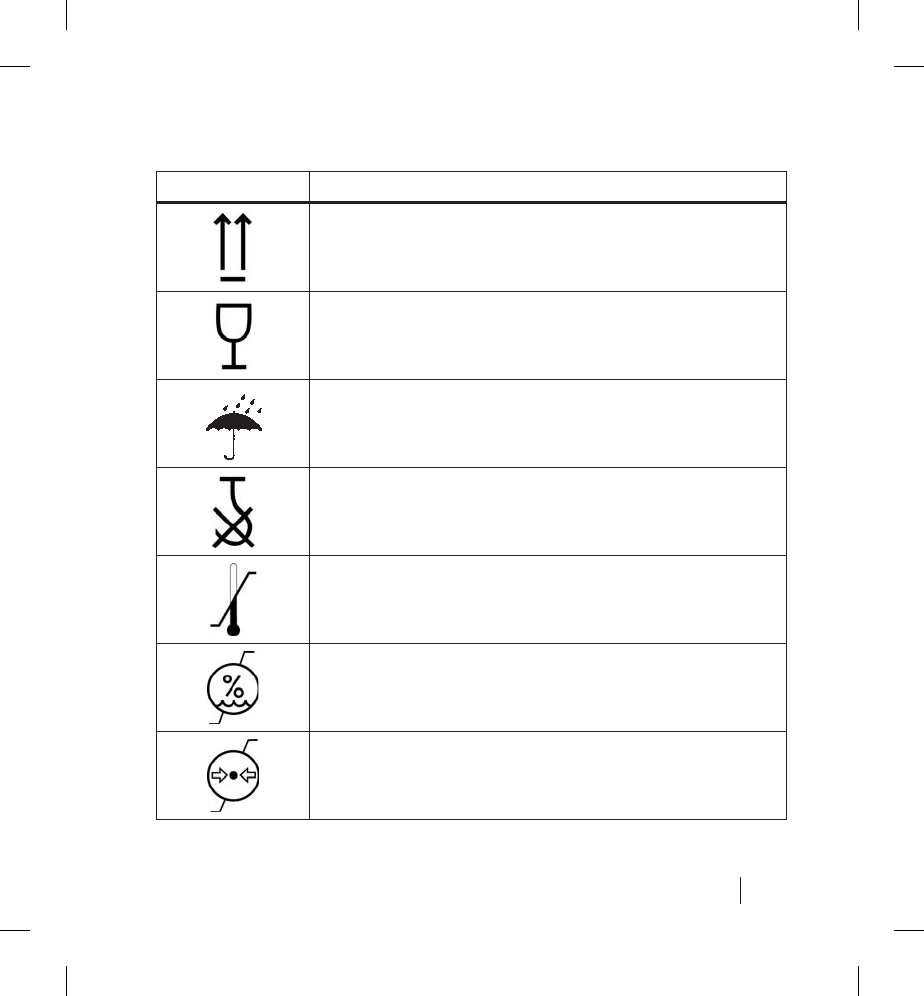
43
Explanation of Shipping Box Symbols
Symbol Meaning
This side up
Fragile, handle with care
Keep dry
Do not use hooks
Temperature limitations
Humidity limitations
Atmospheric pressure limitations
Explanation of Shipping Box Symbols
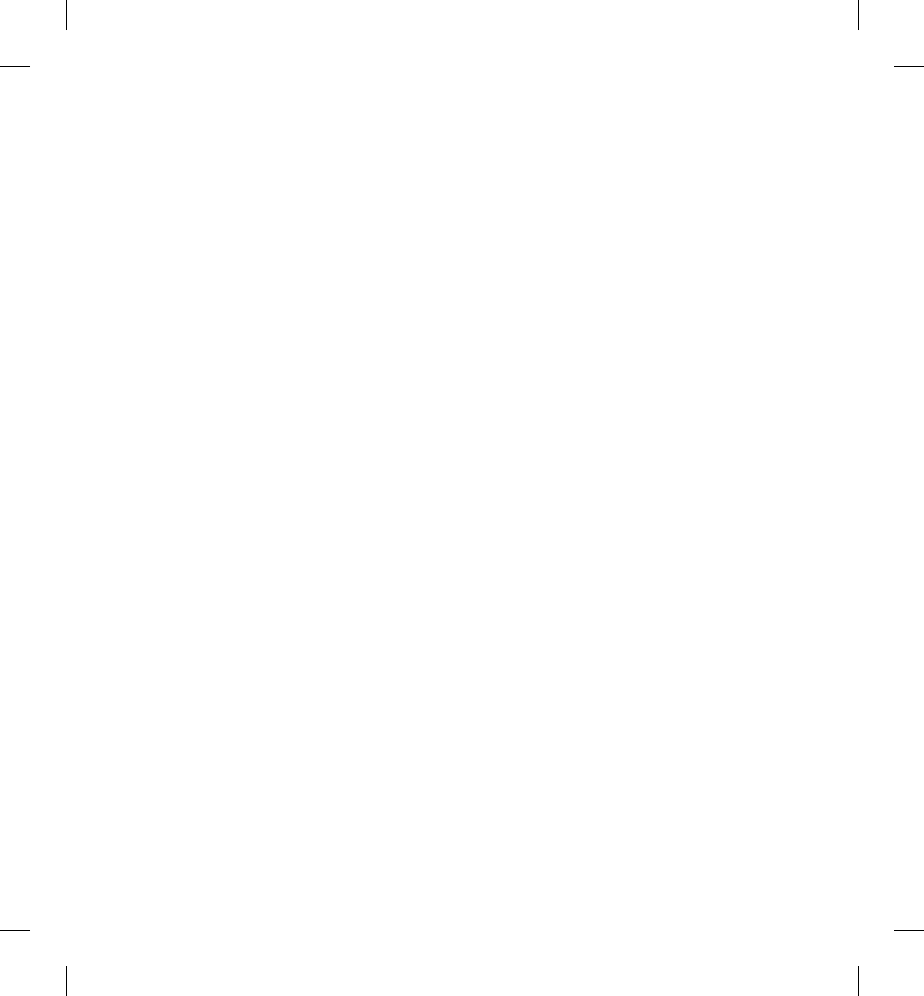
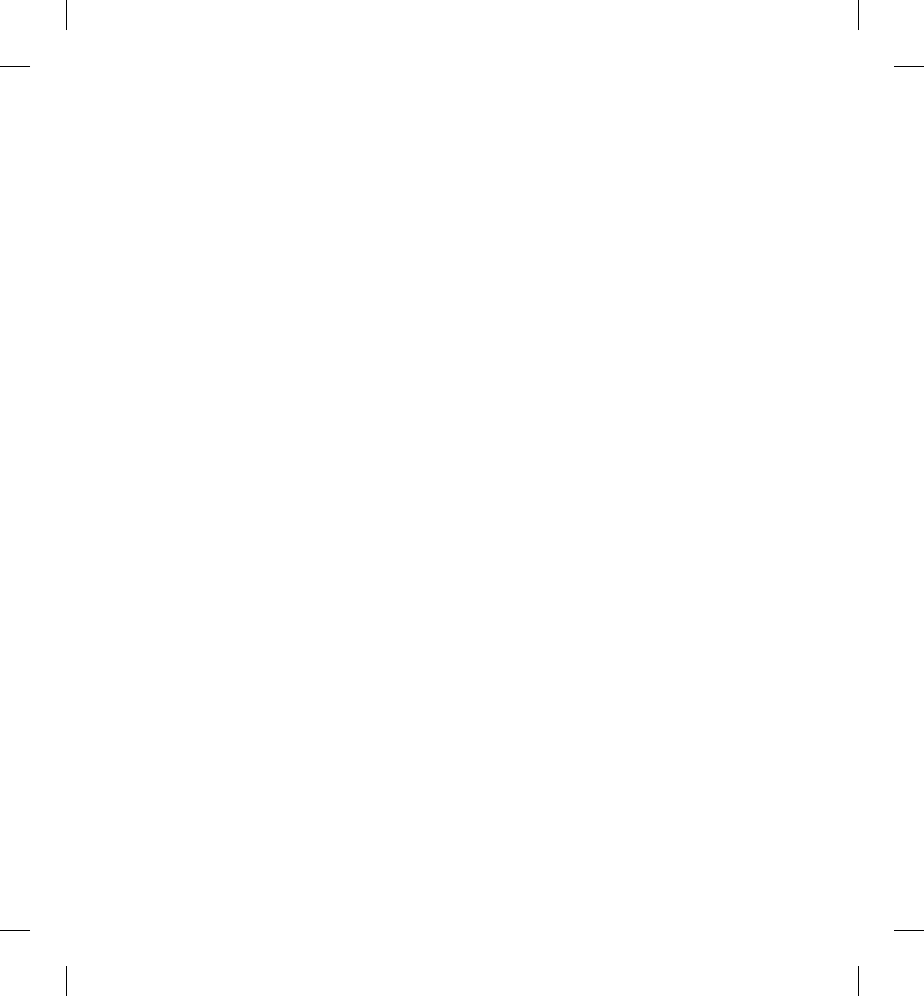
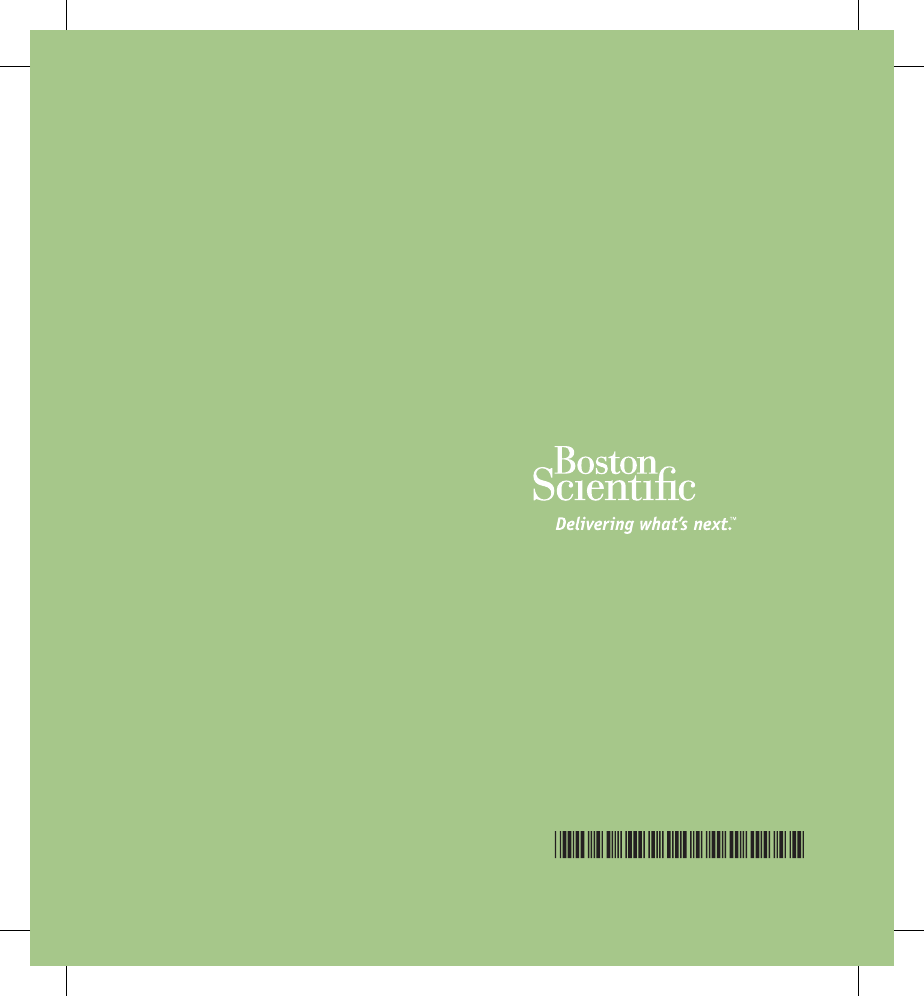
Boston Scientific
4100 Hamline Avenue North
St. Paul, MN 55112-5798 USA
Tel: 651.582.4000
Fax: 651.582.4166
Patients and Families:
1.866.484.3268
Medical Professionals:
1.800.CARDIAC (227.3422)
www.bostonscientific.com
© 2008 Boston Scientific or its affiliates.
All rights reserved.
357842-001 EN US 03/08