Braeburn Systems 7205 ELECTRONIC THERMOSTAT User Manual
Braeburn Systems LLC ELECTRONIC THERMOSTAT
User manual
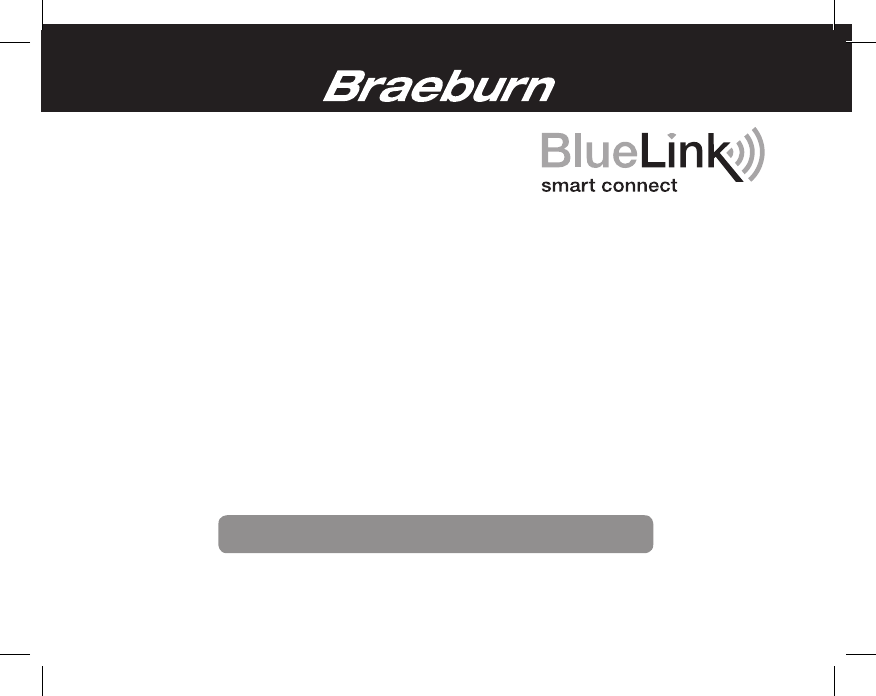
7205
Universal Programmable
Smart Wi-Fi Thermostat
For Systems Up to 3 Heat / 2 Cool
User Manual
©2017 Braeburn Systems LLC • All Rights Reserved • Made in China. 7205-110-01
®
®
Store this manual for future reference
Read all instructions before proceeding
See Wi-Fi Setup Guide for Wi-Fi Setup Instructions
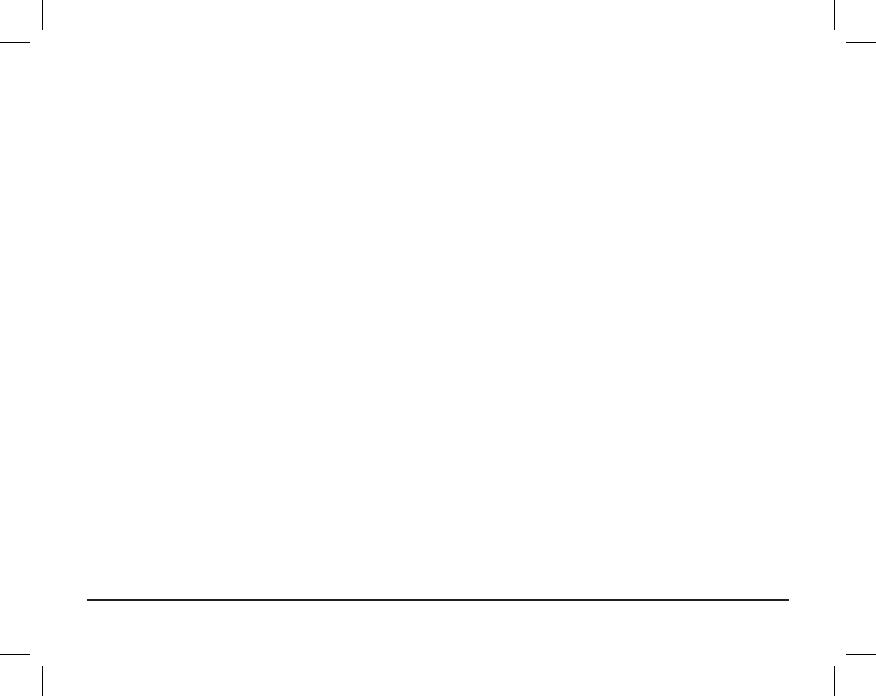
Contents
1 About Your Thermostat
Thermostat Features ................................................ 3
Thermostat and Display ........................................... 4
2 Setting User Options
Advanced User Options ............................................ 8
Table of User Options ............................................... 9
Filter Service Monitor ............................................. 10
Extended Hold Time Period ..................................... 10
Thermostat Lock Code ........................................... 10
Wi-Fi Clear .............................................................10
3 Setting Your Program Schedule
Setting the Time and Day ....................................... 11
Tips Before Setting Your Program Schedule ........... 12
Programming a 7 Day Residential Schedule ........... 14
Programming a 5-2 Day Residential Schedule ........ 16
4 Operating Your Thermostat
Setting the System Control Mode ......................... 17
Setting the Fan Control Mode ............................... 18
Setting the Temperature ....................................... 19
Status Indicators .................................................. 20
Program Event Indicator ....................................... 21
Resetting the Thermostat ..................................... 21
5 Additional Operation Features
Auto Changeover Mode ....................................... 22
Adaptive Recovery Mode ..................................... 23
Compressor Protection ........................................ 24
Locking and Unlocking the Thermostat................. 24
6 Thermostat Maintenance
Thermostat Cleaning ............................................ 26
Battery Replacement ........................................... 26
User Manual 2
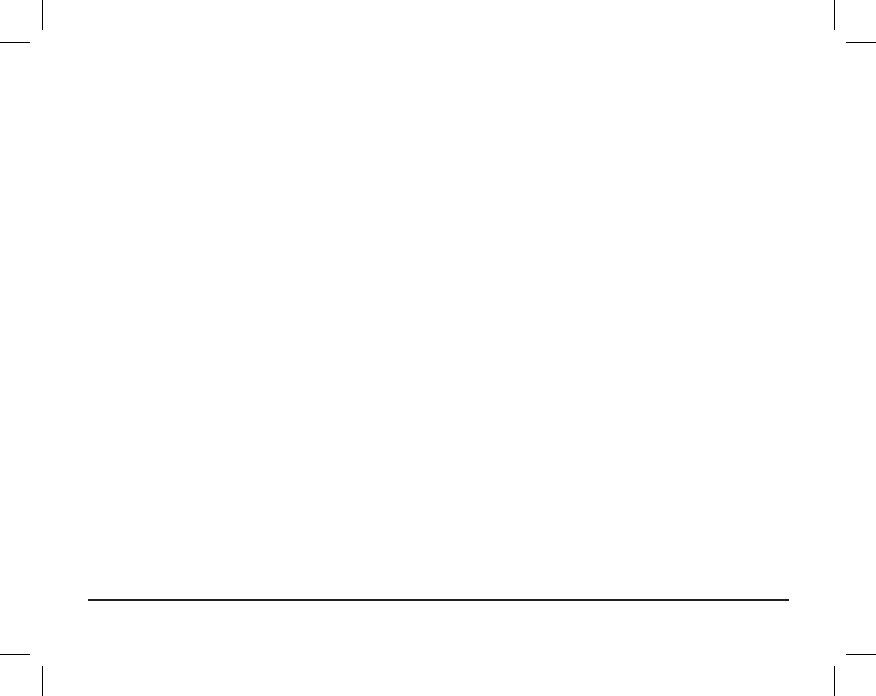
4 Operating Your Thermostat
Setting the System Control Mode ......................... 17
Setting the Fan Control Mode ............................... 18
Setting the Temperature ....................................... 19
Status Indicators .................................................. 20
Program Event Indicator ....................................... 21
Resetting the Thermostat ..................................... 21
5 Additional Operation Features
Auto Changeover Mode ....................................... 22
Adaptive Recovery Mode ..................................... 23
Compressor Protection ........................................ 24
Locking and Unlocking the Thermostat................. 24
6 Thermostat Maintenance
Thermostat Cleaning ............................................ 26
Battery Replacement ........................................... 26
Congratulations! You are in control of one of the easiest-to-use thermostats on the market today. This
thermostat has been designed to provide you with years of reliable performance and comfort control.
Features
• Optional Wi-Fi connectivity – control and monitor thermostat from a smartphone, tablet or computer.
• 7 day, 5-2 day or non-programmable
• Auto or manual changeover
• Large 3 sq. in. bright blue backlit display is easy to read.
• Extra large display characters make viewing settings even easier.
• User selectable filter monitor reminds you of required filter maintenance.
• Precise temperature accuracy keeps you in control of your comfort.
• Convenient circulating fan mode
3 User Manual
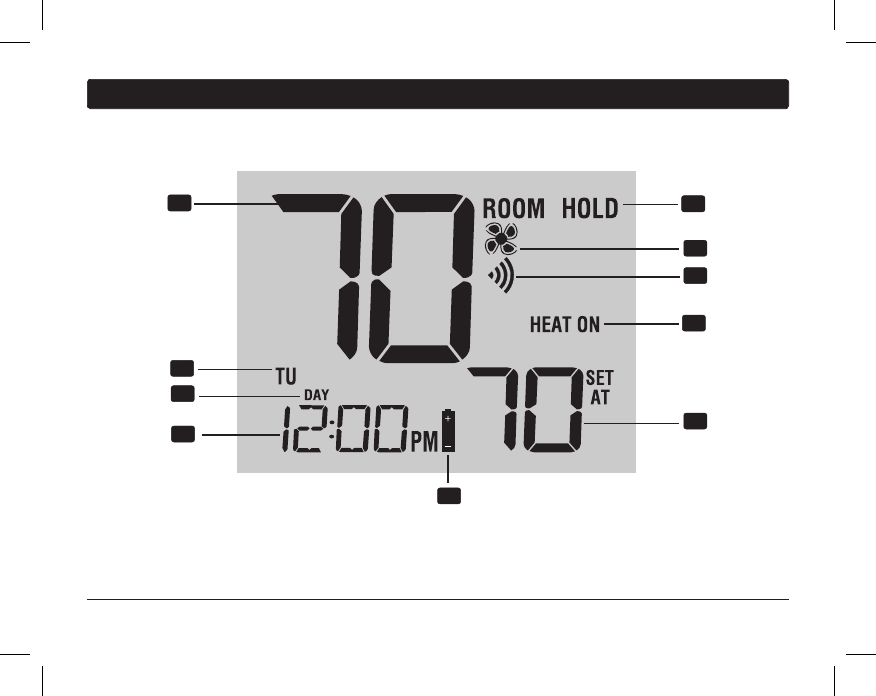
1
About Your Thermostat
User Manual 4
FAN AUTO
12
3
4
7
8
10
5
9
6
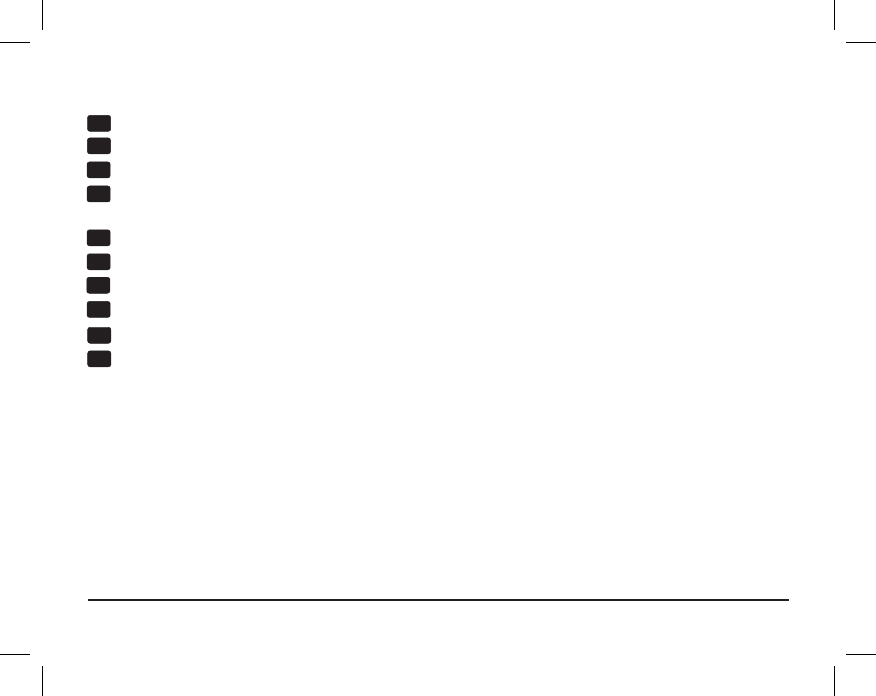
5 User Manual
8
Room Temperature ...................... Displays the current room temperature
Hold Mode Indicator ................... Indicates if the thermostat is in HOLD mode
Fan Indicator ................................ Indicates when the system fan is running
Wi-Fi Indicator .............................
Indicates when connected to Wi-Fi
(flashes when connection has been lost)
System Status Indicator ............. Displays information about the status of the system
Set Temperature .......................... Displays the current set point temperature
Low Battery Indicator .................. Indicates when the batteries need to be replaced
Time of Day ................................. Displays the current time of day
Program Event Indicator.............. Displays the program event
Day of the Week ........................... Displays the current day of the week
1
2
3
4
5
6
7
8
9
10
Thermostat Display

User Manual 6
1
About Your Thermostat
DAY/TIME
INSTRUCTIONS
FAN AUTO
11
12
13
14
17
18 15
16
19
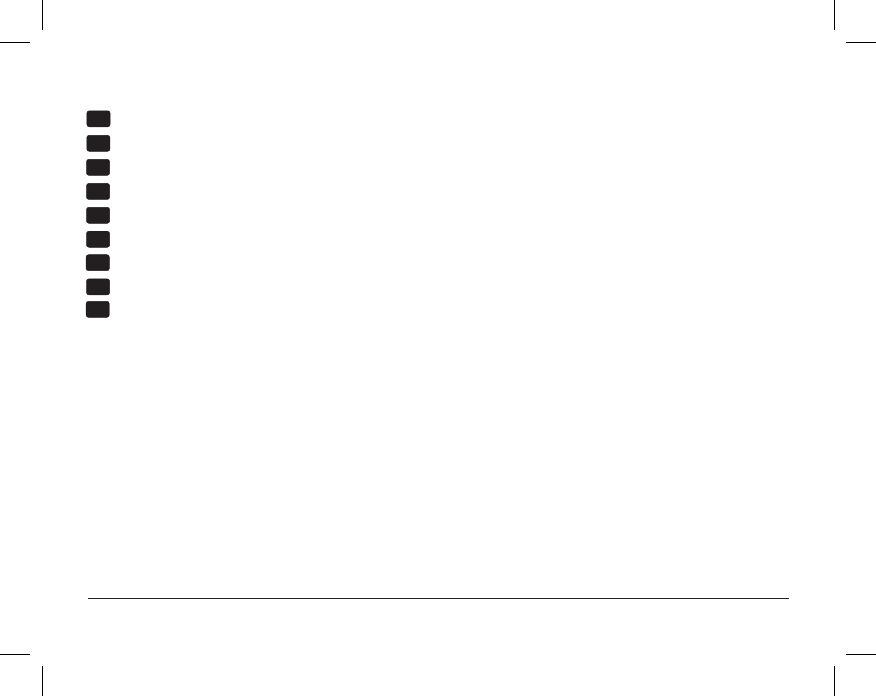
7 User Manual
Quick Reference Instructions ...... Stored in slot located at top of thermostat
SpeedBar® ................................... Increases or decreases settings (time, temperature, etc.)
FAN Button ................................... Selects the system fan mode
DAY/TIME Button .......................... Sets the current time and day of the week
RETURN Button ............................ Returns to normal mode from program or a program override
HOLD Button ................................. Enters/Exits the HOLD mode (program bypass)
PROG Button................................. Selects programming mode or press for 3 seconds to select SpeedSet
®
SYSTEM Button ............................ Selects the system you want to control
Reset Button ............................... Resets current time, program and user settings
Battery Compartment .................. Located in the back of thermostat
Thermostat
11
12
13
14
15
16
17
18
19
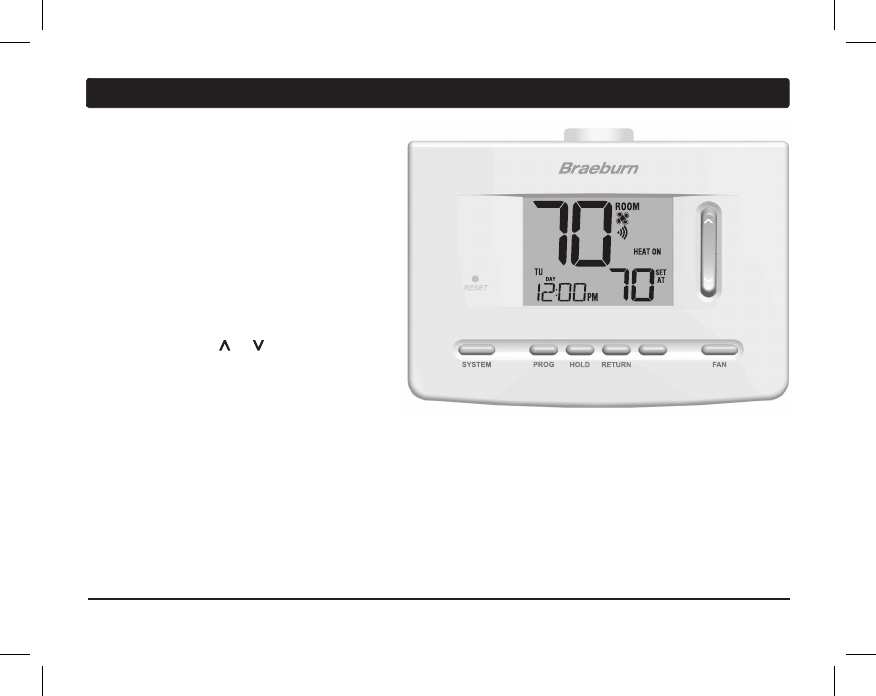
User Manual 8
2
Setting User Options
Advanced User Options
User options allow you to customize some of your
thermostat’s features.
Most users will not need to
make any changes to the settings in this section.
To access the User Options menu, press and hold
the RETURN button for approximately 3 seconds
until the screen changes and displays the first
User Option.
Press the SpeedBar
®
or to change the
setting
for the displayed User Option. After you
have changed your
desired setting, press
RETURN to advance to the next User Option.
After reaching the last user setting the thermostat will return to normal mode.
DAY/TIME
INSTRUCTIONS
FAN AUTO
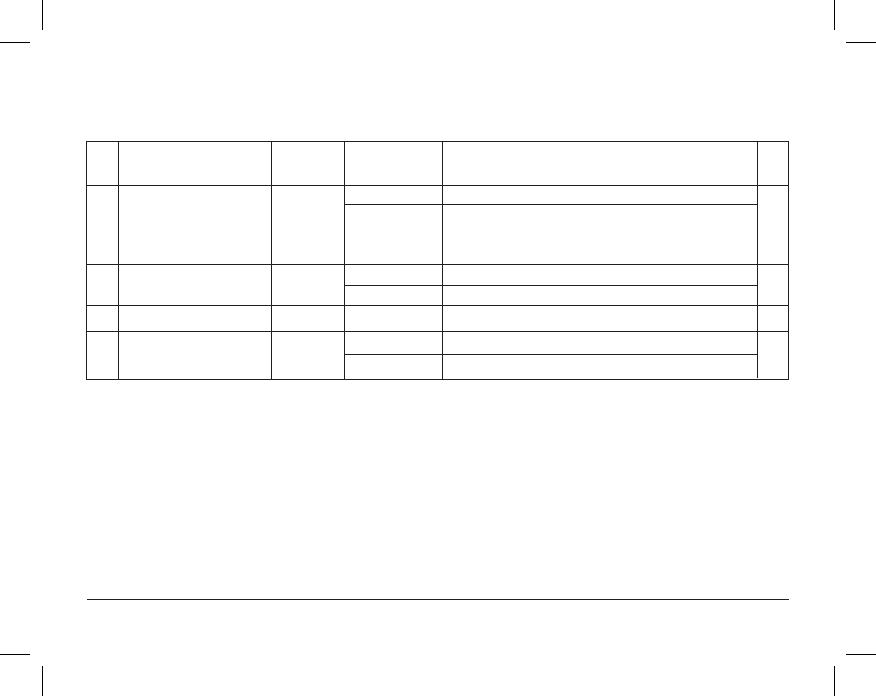
9 User Manual
Table of User Options
No. User Options Factory Setting Comments Pg.
Default Options
1 Filter Service OFF OFF Disables filter service monitor feature.
Monitor 30, 60, 90, Selects a number of days that must pass before the
120, 180, 365
thermostat will flash a Service Filter (SRVC FLTR)
reminder in the display screen.
2 Extended Hold Period LONG LONG Selects long (permanent) hold mode.
24 HRS Selects 24 hour (temporary) hold mode.
3 Thermostat Lock Code 000 0-9 Select a 3 digit lock code of 0-9 for each digit.
4 Wi-Fi Clear WIFI WIFI No changes to Wi-Fi network settings.
WIFI CL Clears Wi-Fi network settings.
NOTE: Some user options may not be available, depending on how your thermostat was configured in the
Installer Settings (see Installer Guide). A detailed description of each User Option follows this table.
10
10
10
10
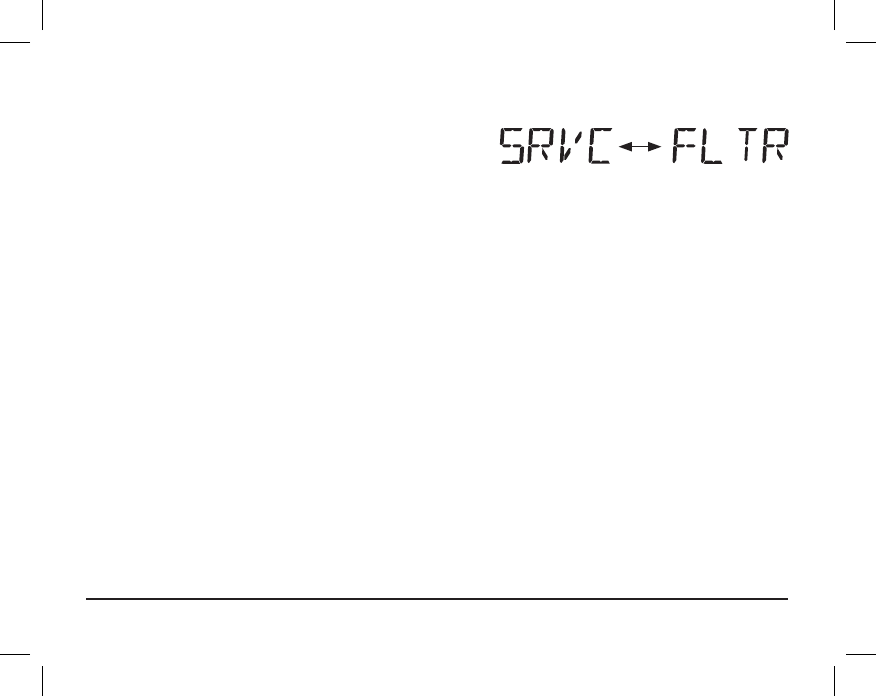
Filter Service Monitor
User Option 1
A user selectable service monitor will display a reminder for
a required air filter replacement. The time segment will flash
SRVC FLTR when the service
interval has been reached. When
required cleaning or replacement
has been performed, press the RETURN button to reset the timer. Select OFF or
a set number of days before the reminder will appear.
Extended Hold Period
User Option 2
The Extended Hold Period lets you select the period your thermostat will hold the temperature when the HOLD
mode is activated (See Setting the Temperature, page 19). When LONG is selected the thermostat will hold your
temperature indefinitely. When 24 HRS is selected, the thermostat will hold your temperature for 24 hours and
then return to the current program at that time. Not available in non-programmable mode.
Thermostat Lock Code
User Option 3
The Thermostat Lock Code sets a 3-digit code that you may use at any time to lock or unlock the thermostat.
Setting the code in the user options mode does not activate the lock feature (See Locking/Unlocking Thermostat,
page 24). You may choose a 3-digit code with each digit being 0-9.
Wi-Fi Clear
User Option 4
Use this setting if you no longer want to be connected to your Wi-Fi network or if you change Wi-Fi routers.
Select WIFI to skip changes to your network settings. Select WIFI CL to clear all Wi-Fi network settings. You can
set up Wi-Fi again at a later time if desired (see Wi-Fi Setup Guide).
User Manual 10
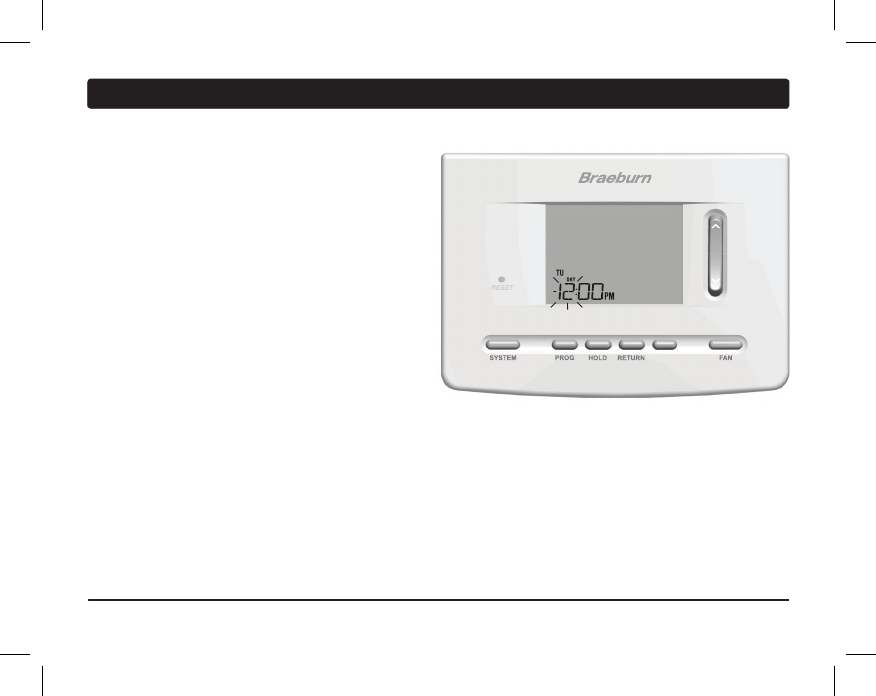
11 User Manual
Setting the Time and Day
1. In normal operating mode, press the DAY/TIME
button. The display will switch to the day/time
setting mode and the hour will be flashing.
2. Press the SpeedBar® up or down to adjust the
hour, press DAY/TIME.
3. Press the SpeedBar up or down to adjust the
minute, press DAY/TIME.
4.
Press the SpeedBar up or down to adjust the day
of the week.
5. Press RETURN to exit.
NOTE: If the Wi-Fi feature is used, the clock will adjust
automatically to the time zone and DST (Daylight Savings Time)
set up in the Wi-Fi feature.
3
Setting Your Program Schedule
DAY/TIME
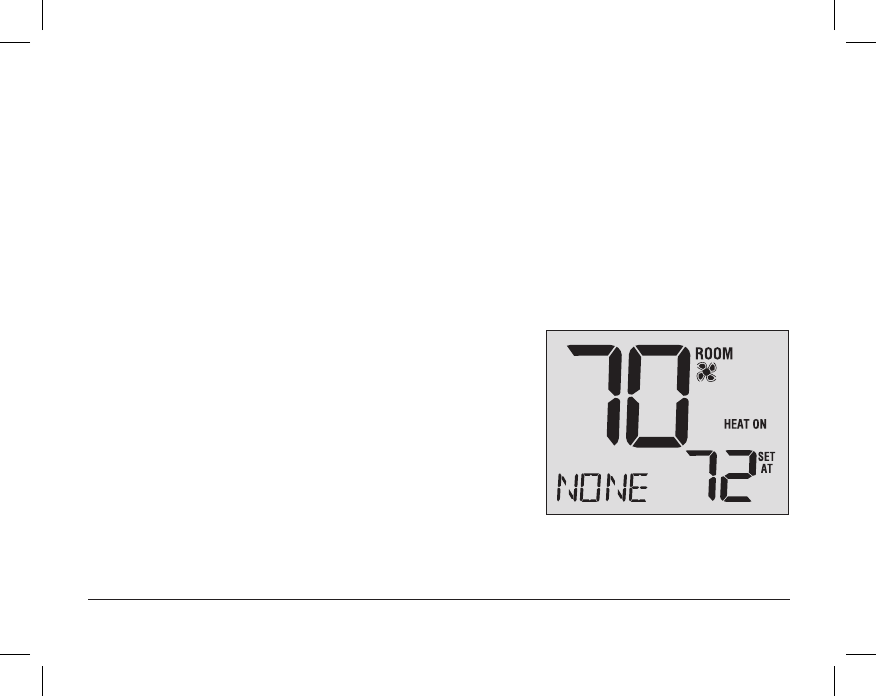
User Manual 12
Tips Before Setting Your Program Schedule
• Make sure your current time and day of the week are set correctly.
• When programming, make sure the AM and PM indicators are correct.
• Various installer settings such as auto changeover mode and temperature adjustment limits may affect your
programming flexibility.
• Your NIGHT event cannot exceed 11:50 p.m.
This thermostat has been configured with one of the following programming options:
• 7 day programming mode with 4 events per day (default)
• 5-2 (weekday/weekend) programming mode with 4 events per day
• Non-Programmable mode
NOTE: If this thermostat was configured In the Installer Settings to be
non-programmable, then you cannot set a user program. If you press
the PROG or HOLD buttons, the word “NONE” will appear in the display,
indicating there is no program present. See the Installer Guide for
different configuration options.
(Program changes can be made at the thermostat or
from the BlueLink Smart Connect® application on
your smartphone, tablet or PC.)
FAN AUTO
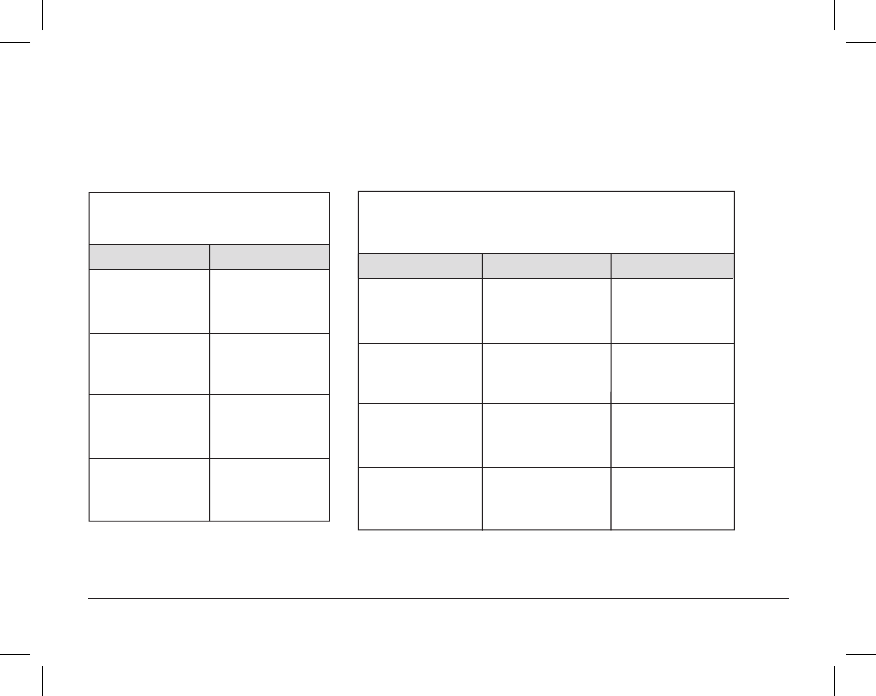
13 User Manual
Energy Saving Programs
This thermostat comes pre-programmed with a default energy saving program. The following tables outline the
pre-programmed times and temperatures for heating and cooling in each of your 4 daily events. If you wish to
use these settings then no further programming is necessary:
MORN
DAY
EVE
NIGHT
Time: 6:00 pm
Heat: 70˚ F (21˚ C)
Cool: 78˚ F (26˚ C)
Time: 8:00 am
Heat: 62˚ F (17˚ C)
Cool: 85˚ F (29˚ C)
Time: 6:00 am
Heat: 70˚ F (21˚ C)
Cool: 78˚ F (26˚ C)
Time: 10:00 pm
Heat: 62˚ F (17˚ C)
Cool: 82˚ F (28˚ C)
4 Event All Days
Residential 7 Day Programming
Factory Settings
Weekday Weekend
MORN
DAY
EVE
NIGHT
Time: 6:00 pm
Heat: 70˚ F (21˚ C)
Cool: 78˚ F (26˚ C)
Time: 8:00 am
Heat: 62˚ F (17˚ C)
Cool: 85˚ F (29˚ C)
Time: 6:00 am
Heat: 70˚ F (21˚ C)
Cool: 78˚ F (26˚ C)
Time: 10:00 pm
Heat: 62˚ F (17˚ C)
Cool: 82˚ F (28˚ C)
4 Event
Time: 6:00 pm
Heat: 70˚ F (21˚ C)
Cool: 78˚ F (26˚ C)
Time: 8:00 am
Heat: 62˚ F (17˚ C)
Cool: 85˚ F (29˚ C)
Time: 6:00 am
Heat: 70˚ F (21˚ C)
Cool: 78˚ F (26˚ C)
Time: 10:00 pm
Heat: 62˚ F (17˚ C)
Cool: 82˚ F (28˚ C)
Residential 5-2 Day Programming– Weekday/Weekend
Factory Settings
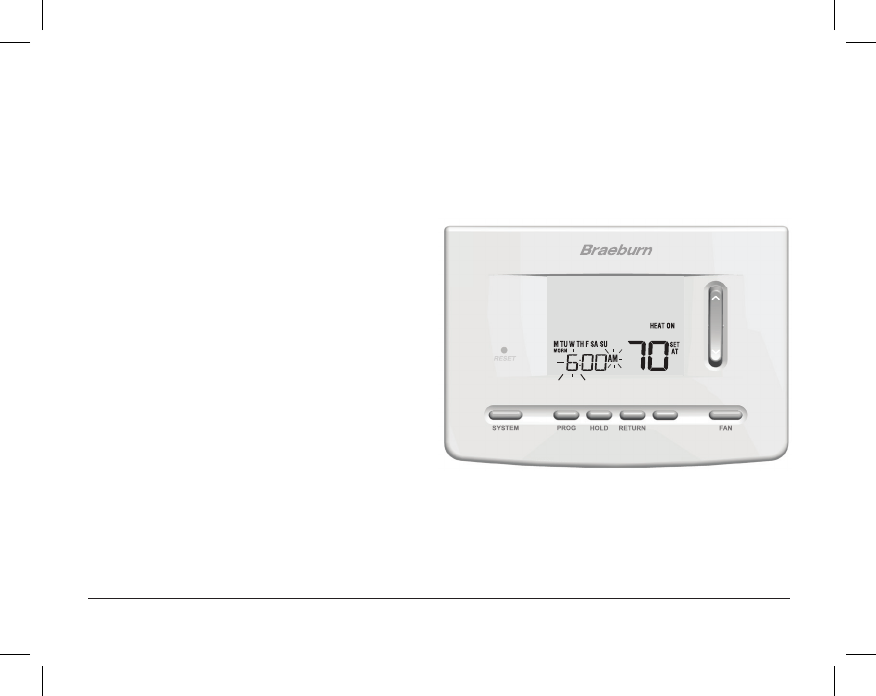
User Manual 14
Programming a 7 Day Residential Schedule
The 7 day residential programming mode gives you the option to program individual days (1 day at a time) or to
use SpeedSet and program the entire week (all 7 days) with a 4 event program schedule.
Setting All 7 Days at Once (SpeedSet
®
)
NOTE: Setting all 7 days at once will copy over any previously programmed individual days.
1. Hold the PROG button for 3 seconds. The display will
switch to SpeedSet programming mode. All 7 days
of the week will appear and the hour will be flashing.
2. Press SYSTEM to select HEAT or COOL.
3. Press the SpeedBar® up or down to adjust the hour
for the MORN (morning) event. Press PROG.
4. Press the SpeedBar up or down to adjust the minute
for the MORN event. Press PROG.
5.
Press the SpeedBar up or down to adjust the
temperature
for the MORN event. Press PROG.
6. Press the SpeedBar up or down to adjust the fan
setting for the MORN event. Press PROG.
7. Repeat steps 3-6 for the DAY, EVE and NIGHT events.
8. If needed, repeat steps 2-7 to program the opposite mode (HEAT or COOL).
9. Press RETURN to exit.
DAY/TIME
FAN AUTO
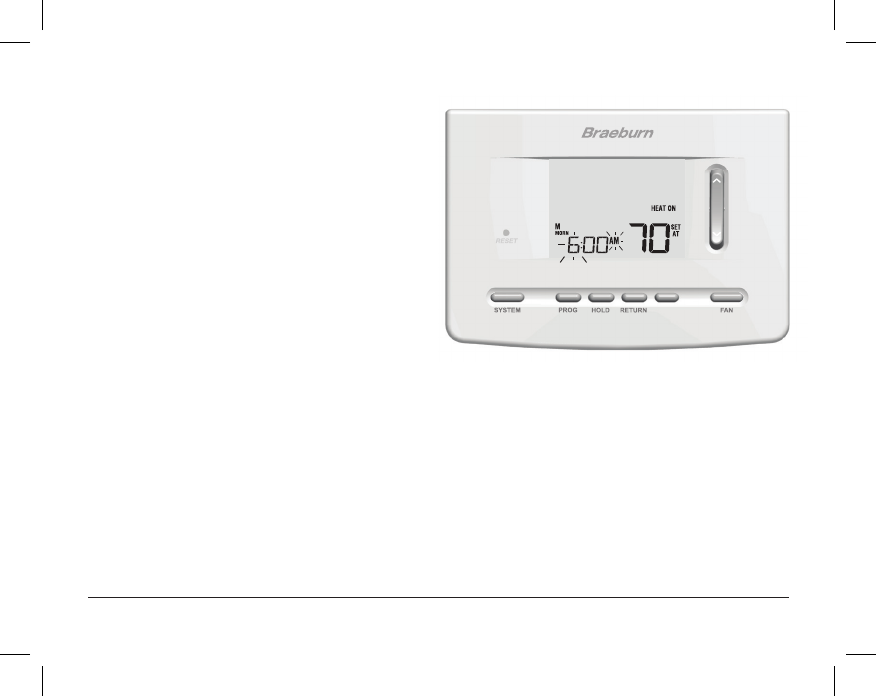
15 User Manual
DAY/TIME
FAN AUTO
Setting Individual Days (7 Day Residential)
1. Press the PROG button. The display will switch to
programming mode. M (Monday) will be displayed
and the hour will be flashing.
2. Press SYSTEM to select HEAT or COOL.
3. Press DAY/TIME to select the day you would like
to program.
4. Press the SpeedBar® up or down to adjust the hour
for the MORN (morning) event. Press PROG.
5. Press the SpeedBar up or down to adjust the minute
for the MORN event. Press PROG.
6. Press the SpeedBar up or down to adjust the
temperature for the MORN event. Press PROG.
7. Press the SpeedBar up or down to adjust the fan setting
for the MORN event. Press PROG.
8. Repeat steps 4-7 for your DAY, EVE and NIGHT events.
9.
If needed, repeat steps 3-7 to select a different day to program.
10. If needed, repeat steps 2-9 to program the opposite mode (HEAT or COOL).
11. Press RETURN to exit.
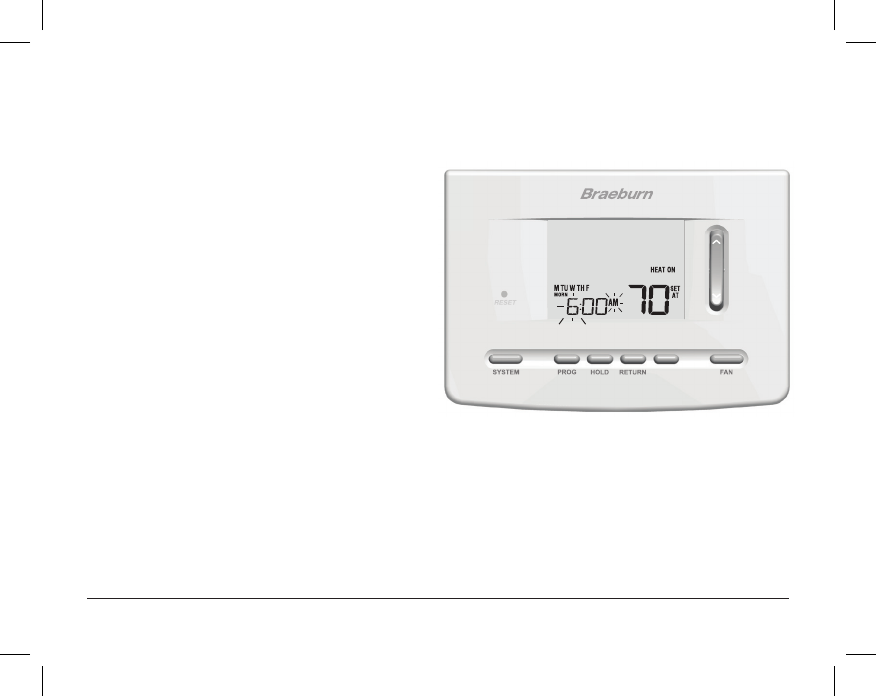
User Manual 16
Programming a 5-2 Day Residential Schedule
The 5-2 day residential programming mode allows you to program Monday - Friday with one 4 event schedule
and then allows you to change Saturday and Sunday with a different 4 event schedule.
1. Press the PROG button. The display will switch to
programming mode. The days M, TU, W, TH, and F
will be displayed and the hour will be flashing.
2. Press SYSTEM to select HEAT or COOL.
3. Press the SpeedBar® up or down to adjust the hour
for the MORN (morning) event. Press PROG.
4. Press the SpeedBar up or down to adjust the minute
for the MORN event. Press PROG.
5. Press the SpeedBar up or down to adjust the
temperature for the MORN event. Press PROG.
6. Press the SpeedBar up or down to adjust the fan
setting for the MORN event. Press PROG.
7. Repeat steps 3-6 for your DAY, EVE and NIGHT events.
8. Repeat steps 3-7 for your weekend (S, SU) program.
9. If needed, repeat steps 2-9 to program the opposite mode (HEAT or COOL).
10. Press RETURN to exit.
DAY/TIME
FAN AUTO
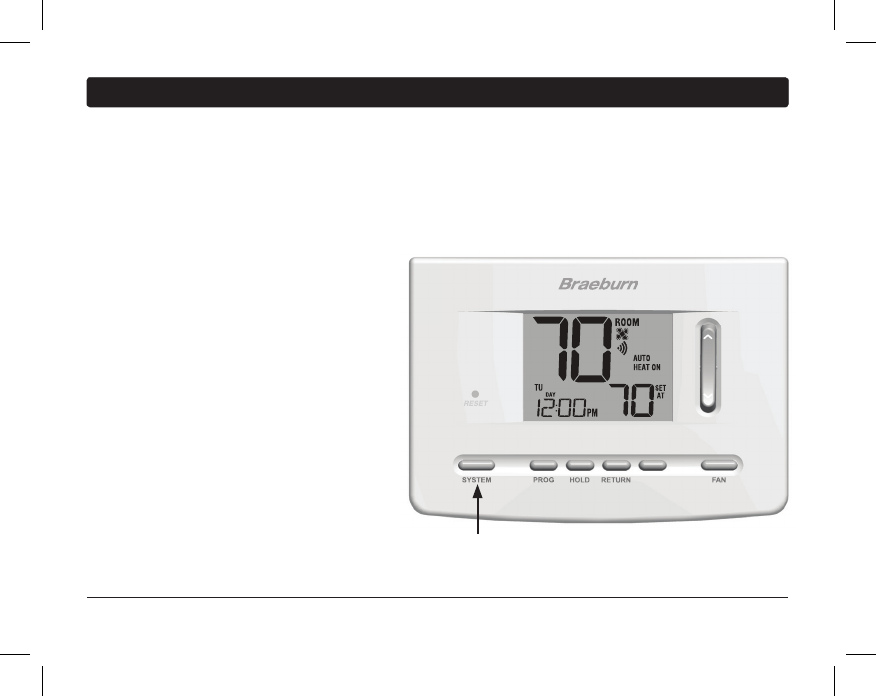
17 User Manual
DAY/ TIME
FAN AUTO
4
Operating Your Thermostat
Setting the SYSTEM Control Mode
The System Control has 5 modes of operation – AUTO, COOL, OFF, HEAT and EMER. The mode can be selected
by pressing the SYSTEM button to scroll through the different modes.
NOTE: Depending on how your thermostat was configured, some system modes may not be available.
AUTO
The system will cycle between heating and
cooling automatically based on your program
set points. AUTO will be displayed with
either HEAT or COOL.
COOL Only your cooling system will operate.
OFF Heating and cooling systems are off.
HEAT Only your heating system will operate
EMER Operates a backup heat source
(Emergency Heat) for heat pump
systems only.
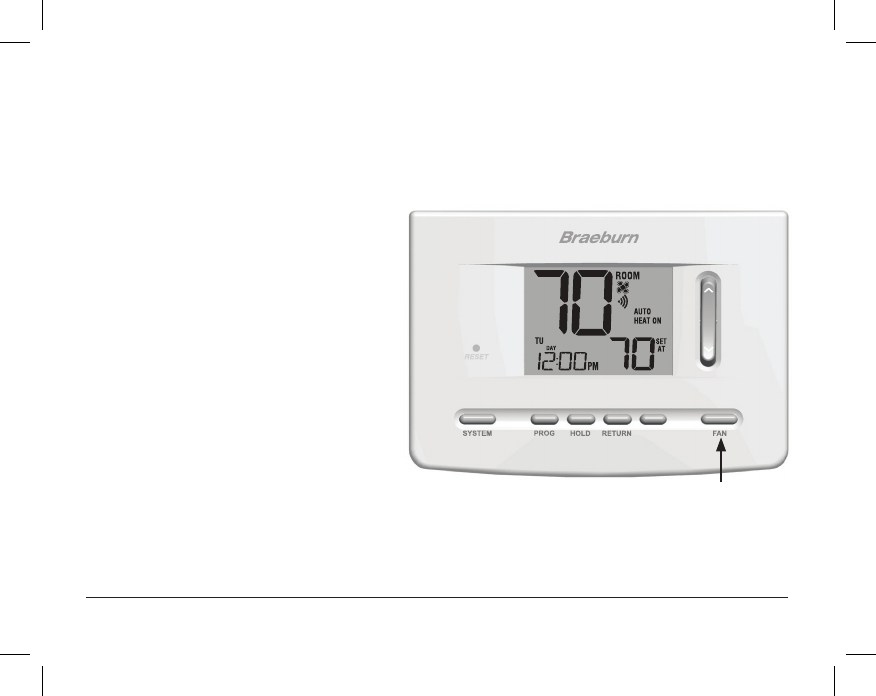
User Manual 18
DAY/ TIME
FAN AUTO
Setting the FAN Control Mode
The Fan Control has 3 modes of operation – AUTO, ON and CIRC. The mode can be selected by pressing the
FAN button to scroll through the different modes.
NOTE: Depending on how your thermostat was configured, some fan modes may not be available.
AUTO The system fan will run only when your
heating or cooling system is running.
ON The system fan stays on.
CIRC The system fan will run intermittently to
help circulate air and provide more even
temperature distribution when the
heating or cooling system is not active.
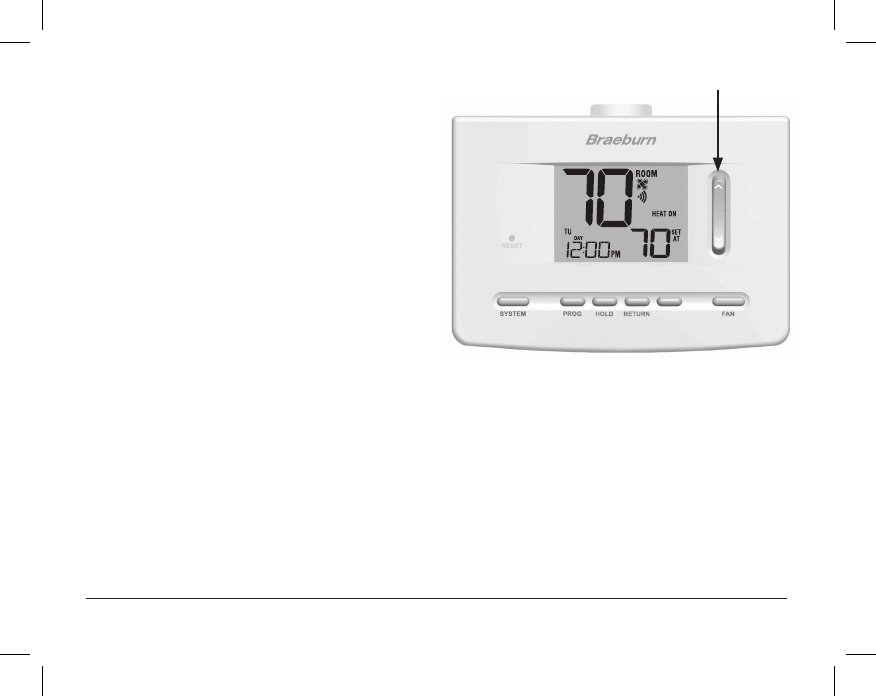
19 User Manual
DAY/ TIME
INSTRUCTIONS
FAN AUTO
Setting the Temperature
Temporary Adjustment –
Press the SpeedBar® up or
down
to adjust the current set temperature. If your
thermostat is running in 5-2 or 7 day programmable
mode, the set temperature will change back to your
original programmed settings when your next scheduled
change in temperature occurs.
Extended Adjustment – Press the HOLD button
so that HOLD appears in the display screen. Press the
SpeedBar up or down to adjust the current set temperature
(See Extended Hold Period, page 10).
NOTE: If this thermostat was configured to be non-
programmable, you will not have a HOLD option.
SpeedBar
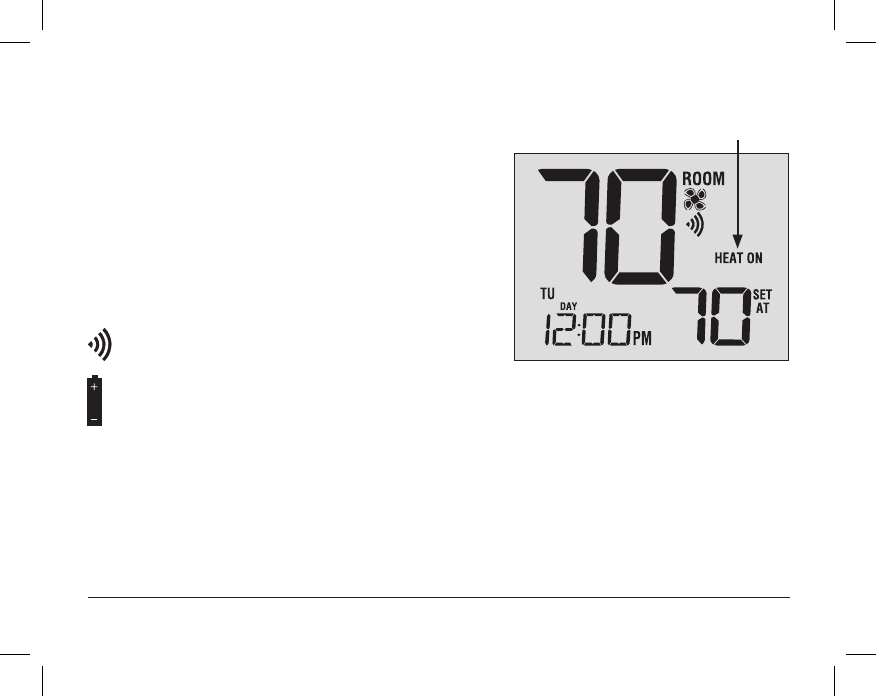
User Manual 20
FAN AUTO
Status
Indicator
Status Indicators
Status indicators appear in the display to let you know if your system is heating, cooling or off.
HEAT ON Heating system is running.
COOL ON Cooling system is running.
AUX Auxiliary stage of heating is running
(multi-stage heat pump systems only).
EMER
Emergency heating system is running
(heat pump systems only).
ADJ Temperature adjustment limit has been reached.
Thermostat is connected to Wi-Fi network (flashes if
connection is lost).
Thermostat battery is low (see Thermostat Maintenance, page 26).

21 User Manual
DAY/TIME
FAN AUTO
FAN AUTO
Reset
Button
Program Event Indicators
Program event indicators appear in the display to let you
know what part of your current program is active.
• In Program Mode, MORN, DAY, EVE or NIGHT will appear.
When the program event indicator is flashing, your program
has been temporarily bypassed and will resume at the
next scheduled event.
NOTE: You will not see a program event indicator while in
HOLD or Non-Programmable Mode.
Resetting the Thermostat
This thermostat provides you with a reset button that will
erase all of your user settings and programming.
The reset feature does not affect the Installer Settings.
To reset the thermostat, use a small object such as a
tooth pick or paperclip and gently press the button located
inside the small hole on the front of the thermostat housing
labeled “RESET ”.
NOTE: You cannot reset the thermostat if it is locked.
Program Event
Indicator
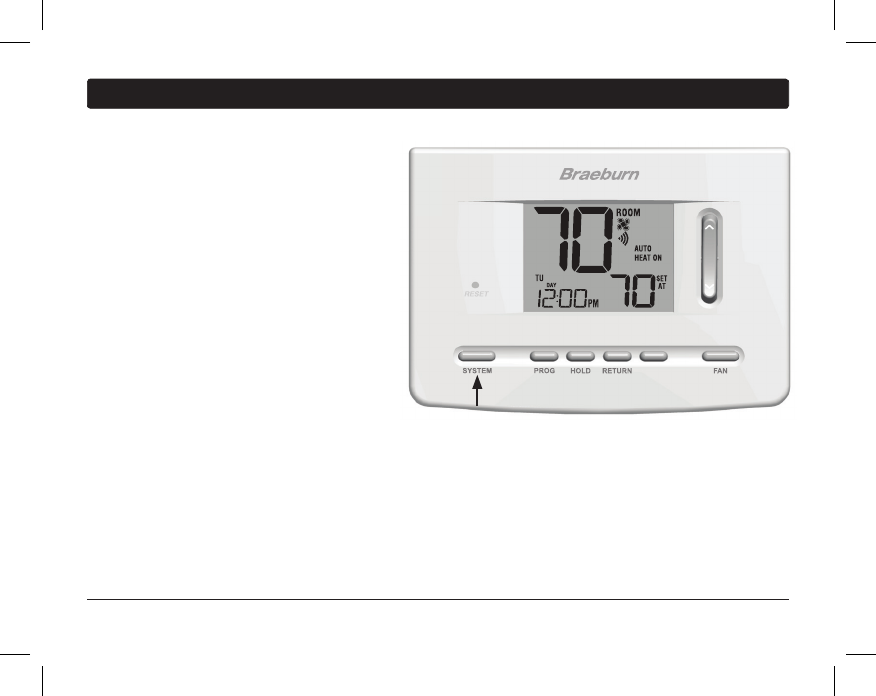
User Manual 22
DAY/ TIME
FAN AUTO
5
Additional Operation Features
Auto Changeover Mode
Auto Changeover mode is a feature enabled/
disabled in the
Installer Settings (see Installer
Manual). If enabled, it is selected
by pressing the
SYSTEM button until AUTO HEAT or AUTO COOL
appears in the display.
When Auto Changeover mode is enabled and
selected, the system automatically switches
between heating and cooling when the room
temperature meets the programmed heating or
cooling set points. To operate properly, the
thermostat requires a “dead band” setting to
eliminate program conflicts. The dead band is set
in the Installer Settings (See Installer Guide). The
default setting is 3° F. Therefore, you will not be able
to set your heat or cool temperature within 3° F of each other. If a setting is made in either heating or
cooling which violates the dead band, the opposite mode will adjust up or down automatically to maintain
the programmed dead band spacing.
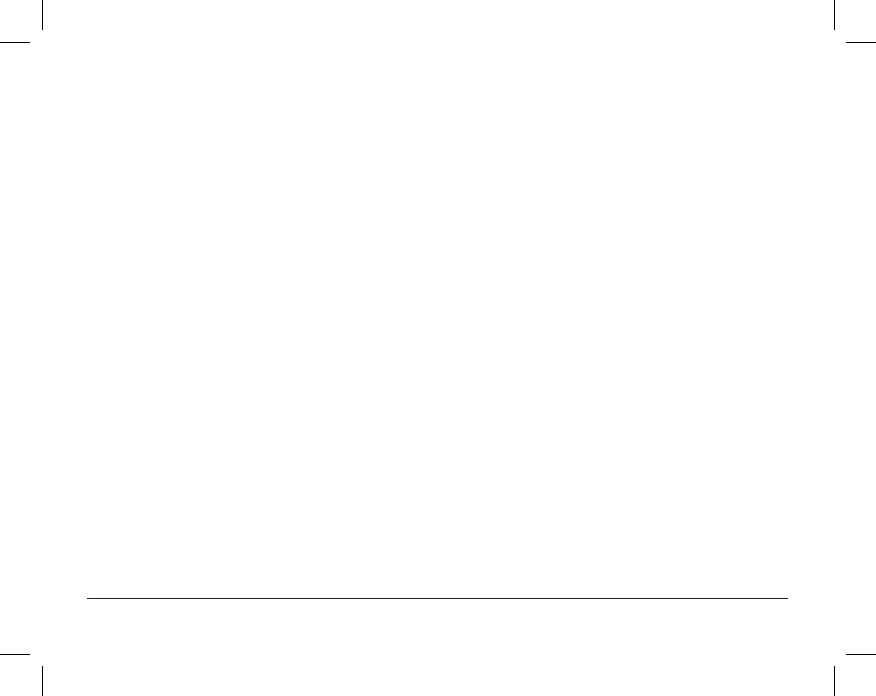
23 User Manual
Adaptive Recovery Mode (ARM
™
)
Adaptive Recovery Mode is a feature turned on or off in the Installer Settings (See Installer Manual).
If turned on with installer settings, your thermostat will automatically adjust the start time based on the room
temperature.
ARM ON Reach temperature BY schedule time
ARM OFF Start to change temperature AT scheduled time
Example
ARM ON: Heat set to 62° overnight, and warm up to 70° at 7:00 AM, the thermostat will turn on early to reach
70° BY 7:00 AM.
Example
ARM OFF: Heat set to 62° overnight, and warm up to 70° at 7:00 AM, the thermostat will start heating
AT 7:00 AM.
Setting the thermostat to Hold, Emergency Heat or manually adjusting the temperature will interrupt ARM.
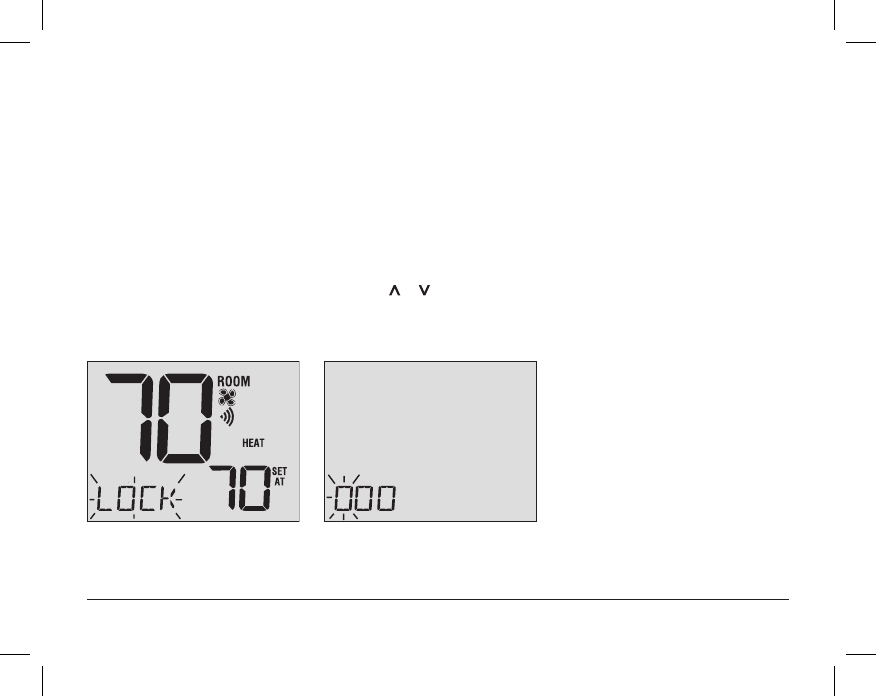
User Manual 24
Compressor Protection
This feature is automatically present in cooling and/or heating modes.
This thermostat includes an automatic compressor protection delay to avoid potential damage to your system
from short cycling. This feature activates a short delay after turning off the system compressor.
Locking and Unlocking the Thermostat
Your 3-digit Lock Code is set in the “User Options” portion of this manual (See “Setting User Options”,
page
8-10).
Once the code is set, the thermostat can be locked or unlocked at any time by entering that code.
To lock or unlock the thermostat, press and hold the DAY/TIME and HOLD buttons together for 5 seconds.
The screen
will change, displaying 000.
Press the SpeedBar® or to
enter the first digit of your lock code and then
press
RETURN to advance to the next digit. Repeat this process to enter the second and third digit of your lock
code. After entering the third digit, press RETURN.
FAN AUTO
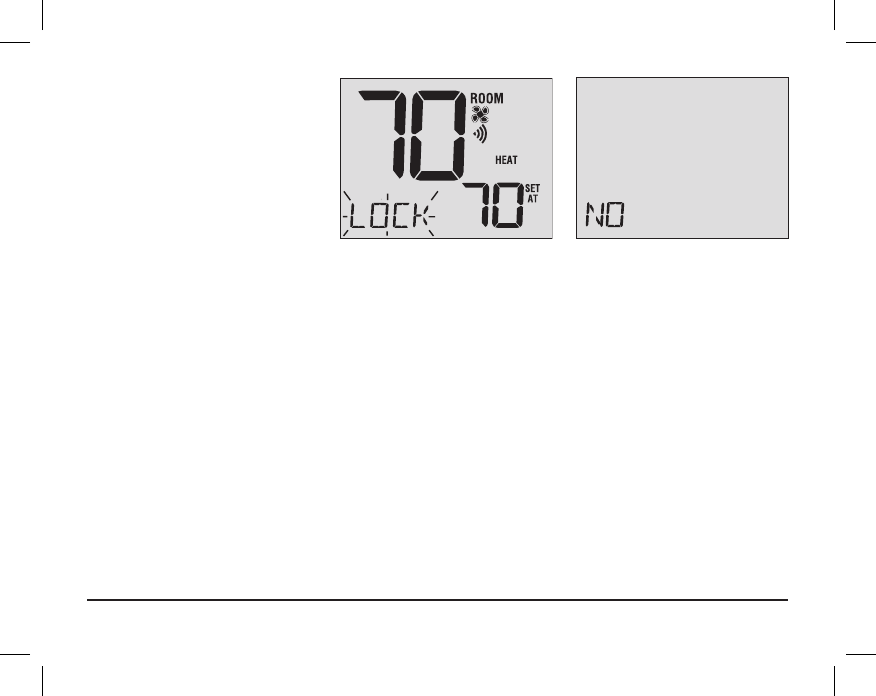
25 User Manual
If you entered a valid code the
thermostat will be locked or unlocked
(depending on its previous state).
When locked, the word LOCK
appears in the display (Figure 1). If an
invalid code is entered the word
NO
will briefly appear, indicating that an
incorrect code was entered (Figure 2).
Figure 1 Figure 2
FAN AUTO
FCC Statement
This equipment has been tested and found to comply with the limits for a Class B digital device, pursuant to Part 15 of the FCC Rules. These limits are designed
to provide reasonable protection against harmful interference in a residential installation. This equipment generates uses and can radiate radio frequency energy
and, if not installed and used in accordance with the instructions, may cause harmful interference to radio communications. However, there is no guarantee that
interference will not occur in a particular installation. If this equipment does cause harmful interference to radio or television reception, which can be determined by
turning the equipment off and on, the user is encouraged to try to correct the interference by one or more of the following measures:
-- Reorient or relocate the receiving antenna.
-- Increase the separation between the equipment and receiver.
-- Connect the equipment into an outlet on a circuit different from that to which the receiver is connected.
-- Consult the dealer or an experienced radio/TV technician for help.
Changes or modifications not expressly approved by the party responsible for compliance could void the user's authority to operate the equipment.
IC STATEMENT
This device complies with Industry Canada licence-exempt RSS standard(s). Operation is subject to the following two conditions: (1) this device may not cause
interference, and (2) this device must accept any interference, including interference that may cause undesired operation of the device.
Le présent appareil est conforme aux CNR d'Industrie Canada applicables aux appareils radio exempts de licence. L'exploitation est autorisée aux deux
conditions suivantes : (1) l'appareil ne doit pas produire de brouillage, et (2) l'utilisateur de l'appareil doit accepter tout brouillage radioélectrique subi, même si le
brouillage est susceptible d'en compromettre le fonctionnement.
la distance entre l'utilisateur et les produits devraient être au moins 20 cm
The distance between user and products should be no less than 20cm
The distance between user and products should be no less than 20cm
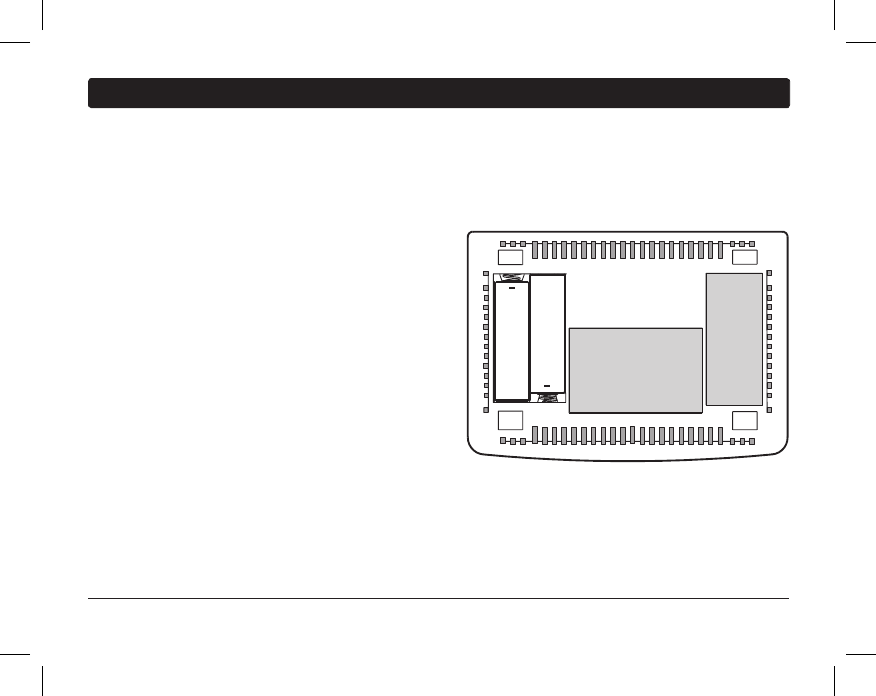
User Manual 26
6
Thermostat Maintenance
Thermostat Cleaning
Never spray any liquid directly on the thermostat. Using a soft damp cloth wipe the outer body of the thermostat.
Never use any abrasive cleansers to clean your thermostat.
Changing the Batteries
This thermostat requires two (2) properly installed “AA”
alkaline batteries to maintain the thermostat clock and to
provide power for the thermostat if 24 volt AC power is not
connected. (See Installer Guide).
If batteries become low, a battery indicator will appear
in the display. You should change your batteries immediately
when you see the low battery signal by following
these instructions.
1. Remove thermostat body by gently pulling it from base.
2. Remove old batteries and replace with new batteries.
3. Make sure to correctly position the (+) and (-) symbols.
4. Gently push thermostat body back onto base.
NOTE: We recommend replacing the thermostat batteries annually or if the thermostat will be unattended for
an extended period of time.
+
+
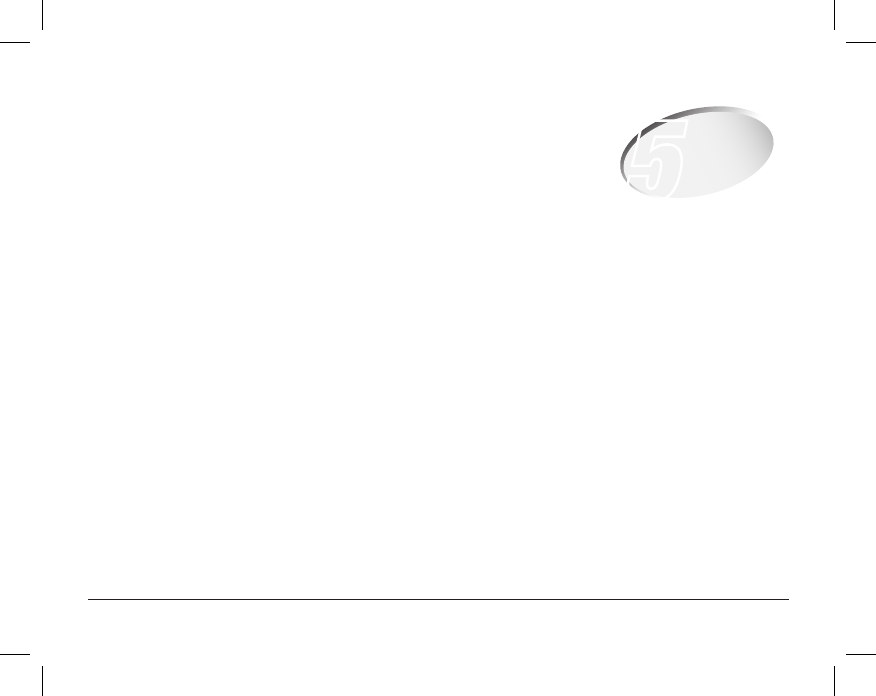
27 User Manual
Limited Warranty
When installed by a professional contractor, this product is backed by a 5 year limited
warranty. Limitations apply. For limitations, terms and conditions, you may obtain a full
copy of this warranty:
· Visit us online: www.braeburnonline.com/warranty
· Phone us: 866.268.5599
· Write us: Braeburn Systems LLC
2215 Cornell Avenue
Montgomery, IL 60538
5
YEAR
WARRANT Y
LIMITED
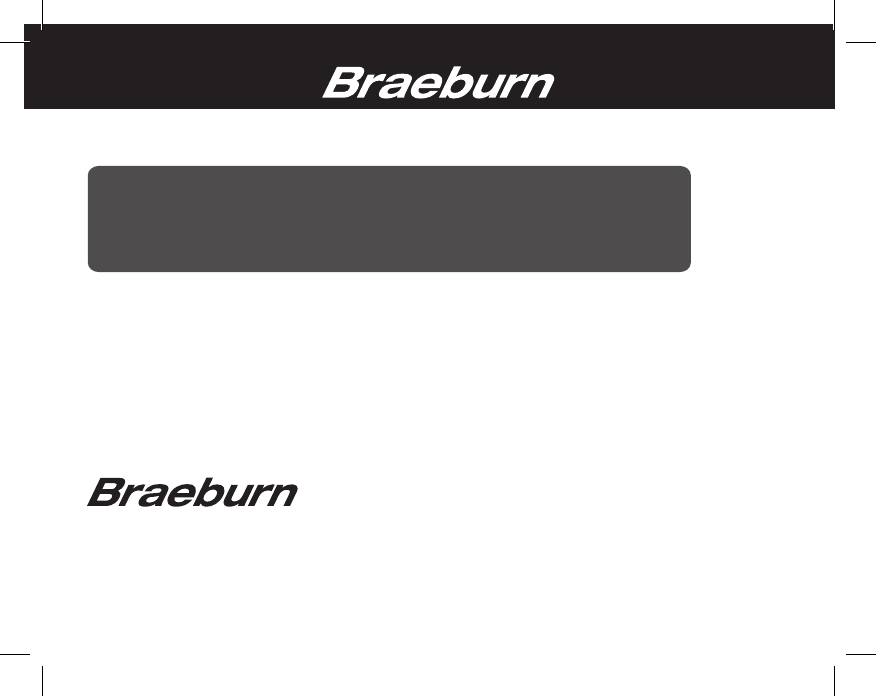
®
Braeburn Systems LLC
2215 Cornell Avenue • Montgomery, IL 60538
Technical Assistance: www.braeburnonline.com
Call us toll-free: 866-268-5599 (U.S.)
630-844-1968 (Outside the U.S.)
©2017 Braeburn Systems LLC • All Rights Reserved • Made in China. 7205-110-01
®
Store this manual for future reference.
For additional information visit: www.braeburnonline.com
For online access visit: www.bluelinksmartconnect.com