Brand New Days 2930 Folding wireless keyboard User Manual
Brand New Days Limited Folding wireless keyboard
User manual

USER MANUAL
1. Contents
1.1. Bluetooth keyboard 1pc
1.2. Instruction manual 1pc
1.3. USB Charging cable 1pc
2. Product Features
2.1. Use Broadcom 20730 main control chip, have Bluetooth 3.0 interface.
2.2. Industry leading bluetooth solutions, WIDCOMM BTW(Microsoft officially designated
software) bluetooth software
2.3. Built-in power management software, can be in Microsoft’s Windows system automatically
usable capacity.
2.4. With folding design, keyboard can be carried easily
2.5. Mute design: effectively avoid disturbing other sleeping person (especially for one room with
several person)Architecture design ,provides comfortable handling feel
2.6. Support iPhone,Mac,Windwos and Android system etc, It’s more convenient for you
2.7. Waterproof, anti-pollution, dustproof
3. Specifications
3.01. Executive standard: Bluetooth V3.0
3.02. Maximum operating distance: 10 meters
3.03. Modulation mode: 2.4G straight sequence fh(FHSS)
3.04. Transmit power: Class 2 levels
3.05. Working voltage: 3.7V
3.06. Working current: 1.5MA
3.07. Standby current: 1.0MA
3.08. Sleep current: 40uA
3.09. Charging current: 150mA
3.10. Standby time: 150 days
3.11. Theoretical use time: 30 days (average 2 hours everyday)
3.12. continuous uninterrupted use time:60 hours
3.13 theoretical charging time:1.5-2 hours
3.14. Lithium battery capacity:110mAh
3.15. The key dynamics:60+10g
3.16. Button life:5 million times
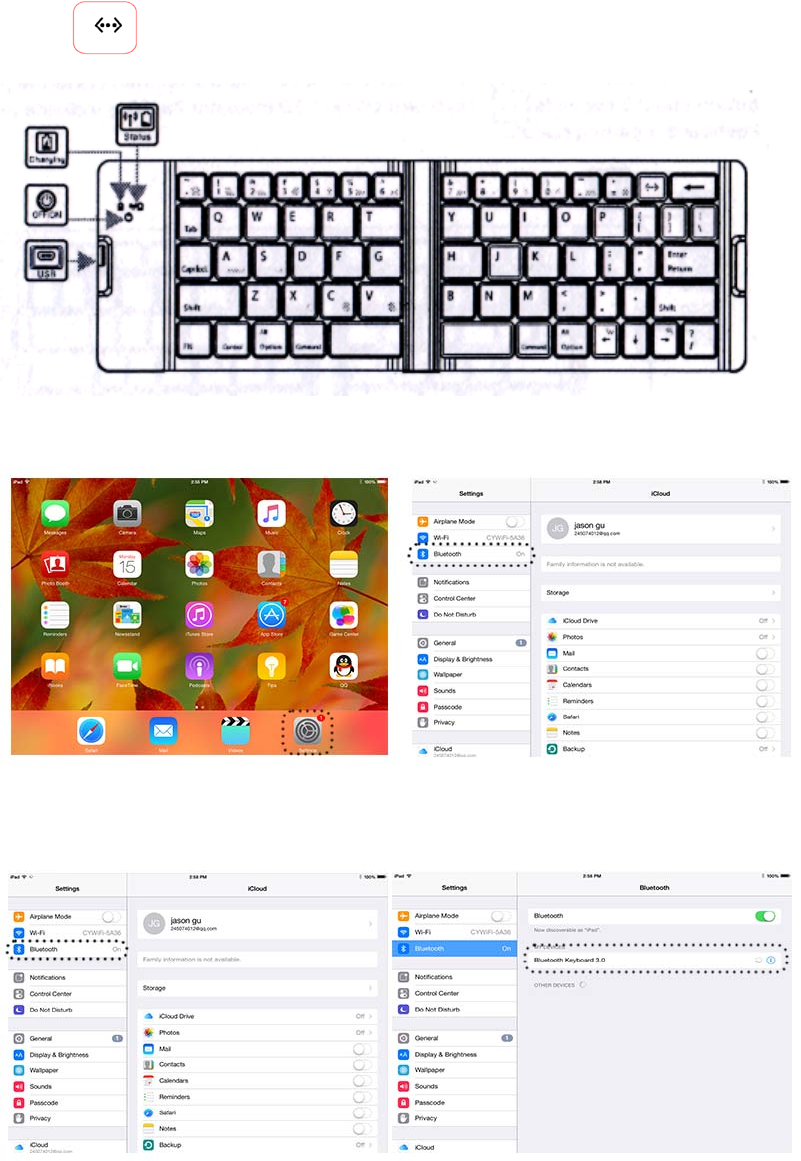
3.17.Operation temperature:0-55℃
3.18.Storage temperature:-10-60 ℃
4. Pairing Procedures
4.1. Attention: please confirm the tablet system before turning on the keyboard.
4.2. Keyboard pair with ios system tablets
(1) As picture below, press the power button, keyboard blue LED indicator will flashing about 3
seconds then extinguished, indicate the keyboard is on, then press the pairing button about 5
seconds keyboard status LED indicator flashing, indicate the keyboard is pairing status
(2) Click iPad ”setting” icon, choose “Bluetooth“ item ,turn on the bluetooth, then the iPad will
searching bluetooth device.
(3) When iPad found ”Bluetooth keyboard 3.0”, click “Bluetooth keyboard 3.0”, then the
keyboard and iPad can connect successfully.
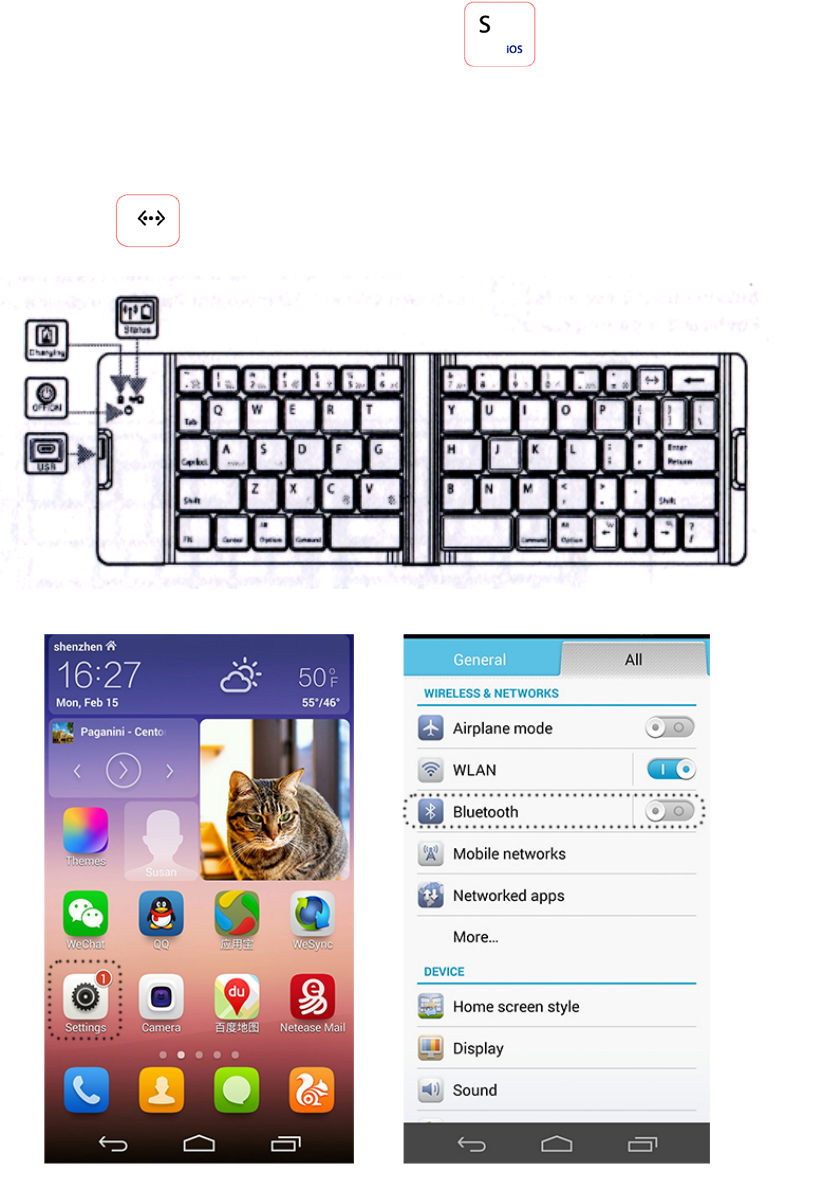
(4)When keyboard pairing successfully, press FN+ ,keyboard can compatible with ios
system
4.3. Keyboard pair with Android system tablets:
(1) As picture below, press the power button, keyboard blue LED indicator will flashing about 3
seconds then extinguished ,indicate the keyboard is on, then press the pairing button about 5
seconds, keyboard status LED indicator flashing, indicate the keyboard is pairing
status
(2) Click the application button on Android device, then choose “setting” button.
(3)Turn on the Bluetooth and search for available device, then Android tablets will search for
bluetooth device, click the “bluetooth keyboard 3.0” achieve the connection between the keyboard
and Android tablets.
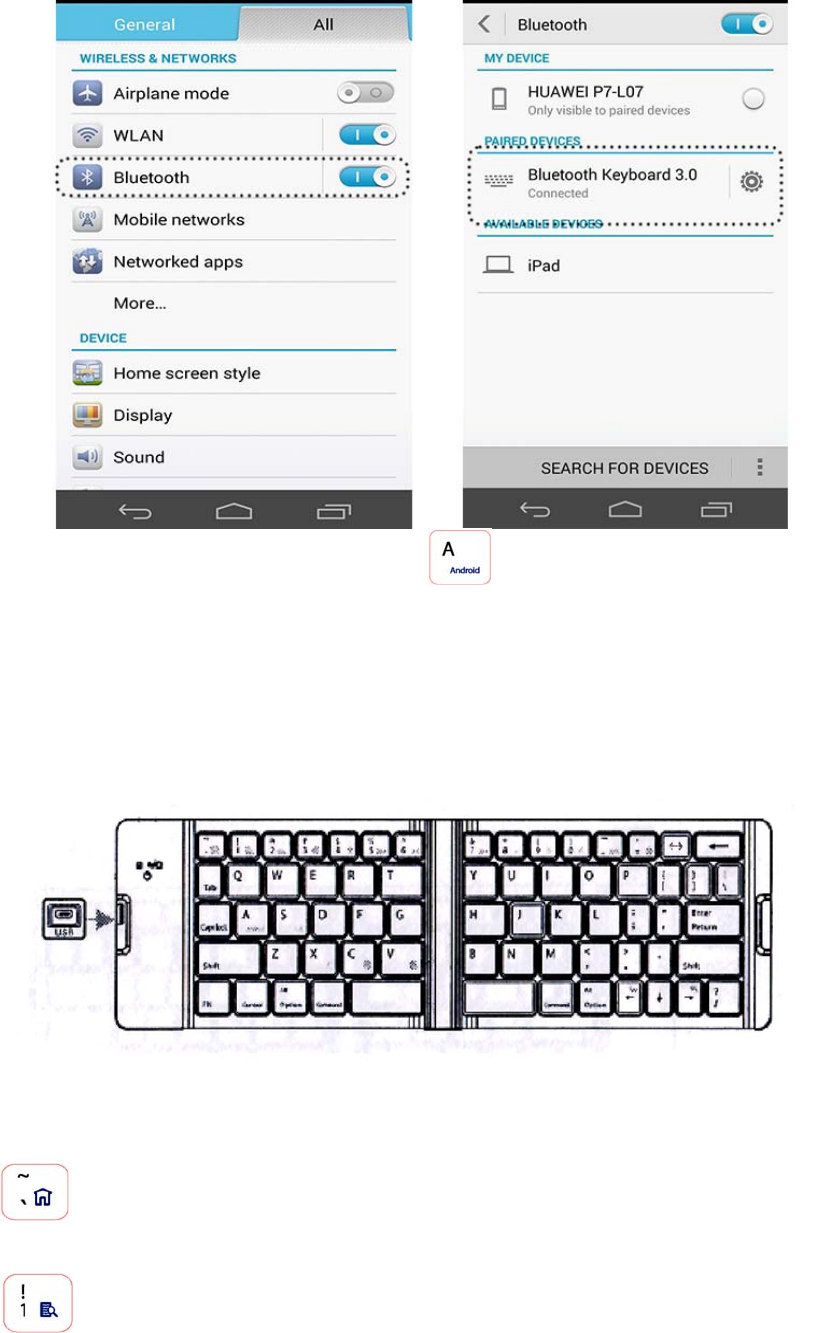
(4) When keyboard pairing successfully, press Fn+ , keyboard can compatible with Android
system.
5. Charging
When you use keyboard in process, the status tinkle which advise you the battery is shortage, you
should charging .
Charging procedure below:
(1) Separate put the USB terminal cable plug into the PC and keyboard .As follow picture.
(2) When you charging ,the charging LED indicator is red, when the light off, the battery is full
enough.(theoretical charging time 1.5-2 hours)
6. Hot-key specifications
Press this button can realize the function of “`”, FN + this button to realize ”return home
page” function, shift + this button to realize ”~” function.
Press this button can realize the digital function of “1”,FN + this button to realize
“searching “function, shift + this button to realize”!” function

Press this button can realize the digital function of “2”, FN + this button to realize
“virtual keyboard” function, shift + this button to realize”@” function.
Press this button can realize the digital function of “3”, FN + this button to realize
“language switch” function, shift + this button to realize ”#” function.
Press this button can realize the digital function of “4”,FN + this button to realize “siri”
function, shift + this button to realize ”$” function.
Press this button can realize the digital function of “5”, FN + this button to realize
“previous song ” function, shift + this button to realize ”%” function.
Press this button can realize the digital function of “6”, FN + this button to realize
“play/pause” function, shift + this button to realize ”^” function.
Press this button can realize the digital function of “7”, FN + this button to realize “next
song” function, shift + this button to realize ”&” function.
Press this button can realize the digital function of “8”, FN + this button to realize “mute”
function, shift + this button to realize ”*” function.
Press this button can realize the digital function of “9”, FN + this button to realize
“reduce volume” function, shift + this button to realize “(” function.
Press this button can realize the digital function of “0”, FN + this button to realize
“increase volume” function, shift + this button to realize “)” function.
Press this button can realize the digital function of “_”, FN + this button to realize
“running from background” function, shift + this button to realize “-” function.
Press this button can realize the function of “=”, FN + this button to realize “locking”
function, shift + this button to realize “+” function.
Press this button about 5 seconds to pairing status.
FN + this button to realize “cutting” function.
FN + this button to realize the “copy” function.
FN + this button to realize “Paste” function.
FN + this button to realize turn left function.
FN + this button to realize turn right function.
7 Storage
(1) When you don’t want to use the keyboard and carry. Don’t forget turn off the power switch of
keyboard in order to extend your battery life span.
(3) If you want to store the keyboard long time. Don’t forget charging the keyboard around 1 hour
till the battery half which can extend your battery life span.
8.Troubles shooting
Keyboard and iPad cannot establish connections
①Please check your iPad bluetooth device is already open and went in search of state.
②Press and release the “connect” button of keyboard, check the Status indicator flash or not.
③Keyboard and iPad connected within 10 meters from working range.
④Bluetooth devices of iPad changing or not. If it is, need to match again.
⑤Your iPad bluetotoh device is also connected to the other bluetooth terminal and confirm iPad
bluetooth device speed.
(6)Checking your battery, if there is electricity shortage, please recharge.
Federal Communication Commission Interference Statement
FCC statement
This equipment has been tested and found to comply with the limits for a Class B digital device,
pursuant to Part 15 of the FCC Rules;these limits are designed to provide reasonable protection
against harmful interference in a residential installation. This equipment generates, uses, and
can radiate radio frequency energy and, if not installed and used in accordance with the
instructions, may cause harmful interference to radio communications. However, there is no
guarantee that interference will not occur in a particular installation. If this equipment does
cause harmful interference to radio or television reception, which can be determined by turning
the equipment off and on, the user is encouraged to try to correct the interference by one or
more of the following measures:
z Reorient or relocate the receiving antenna.
z Increase the separation between the equipment and receiver.
z Connect the equipment into an outlet on a circuit different from that to which the
receiver is connected.
z Consult and authorized dealer or service representative for help.
To assure continued compliance, any changes or modifications not expressly
approved by the party.
1).This equipment complies with FCC radiation exposure limits set forth for an
uncontrolled environment End users must follow the specific operating instructions for
satisfying RF exposure compliance.
2). This transmitter must not be co-located or operating in conjunction with any other antenna
or transmitter.
RF warning statement:
The device has been evaluated to meet general RF exposure requirement. The
device can be used in portable exposure condition without restriction.
The Bluetooth® word mark and logos are registered trademarks owned by Bluetooth SIG, Inc. and
any use of such marks by Shenzhen Gtide Technology Co., LTD is under license. Other
trademarks and trade names are those of their respective owners.