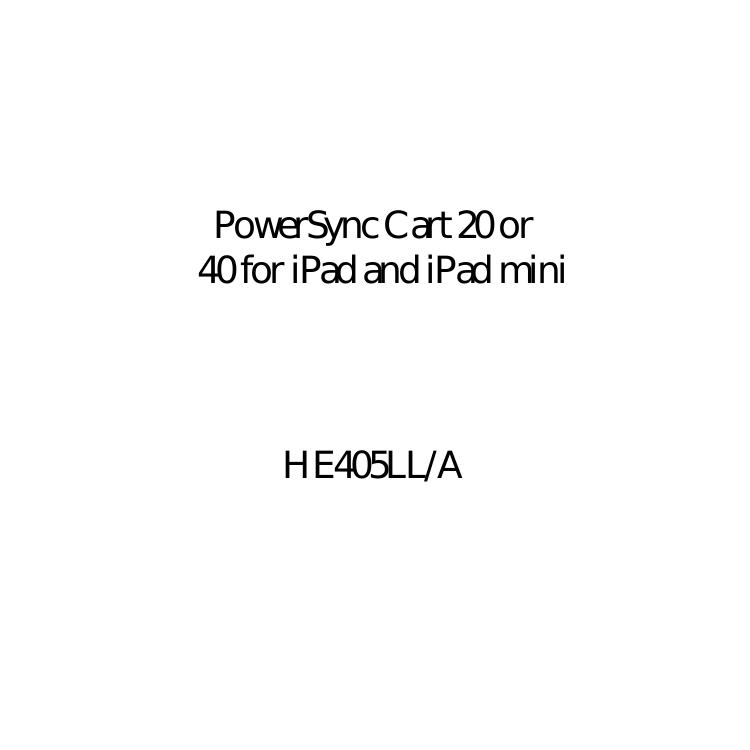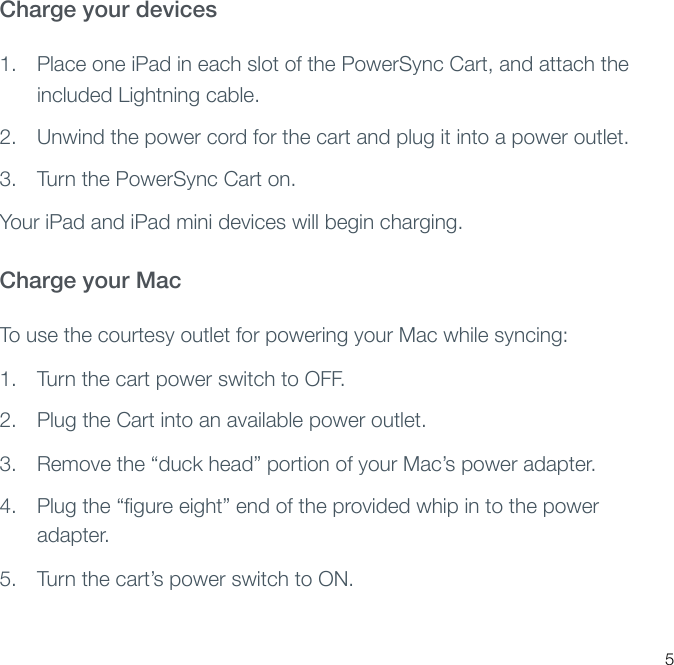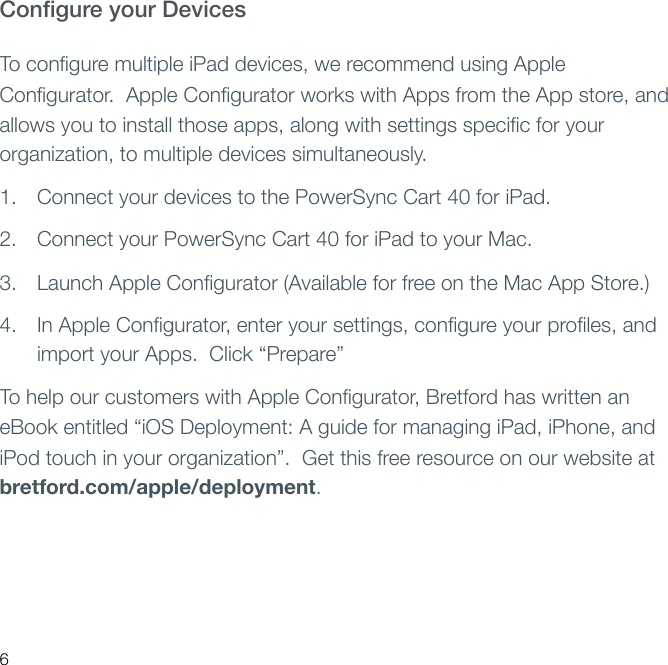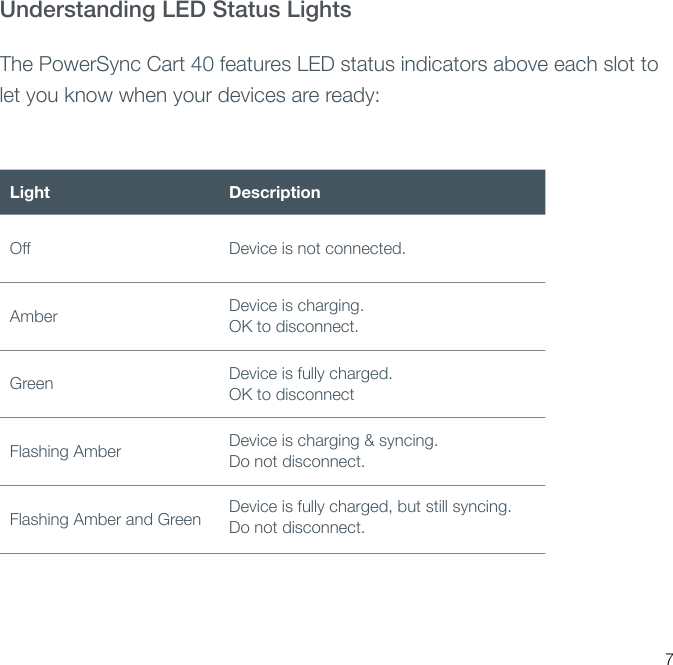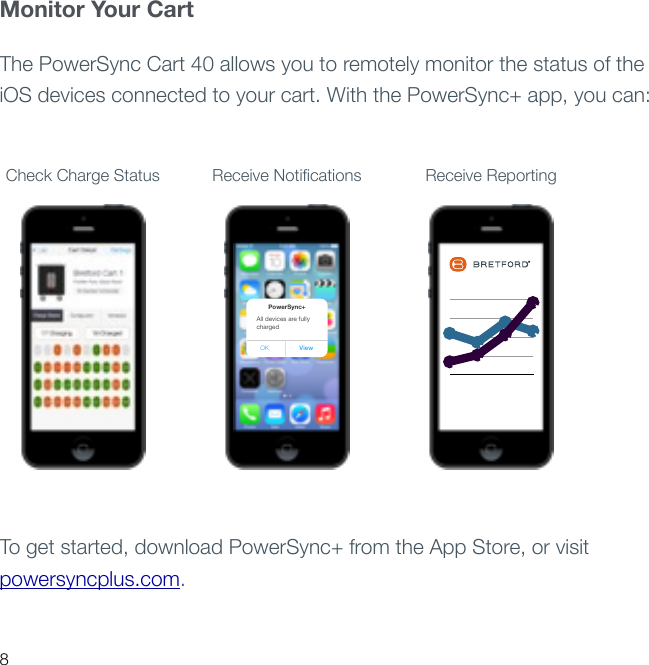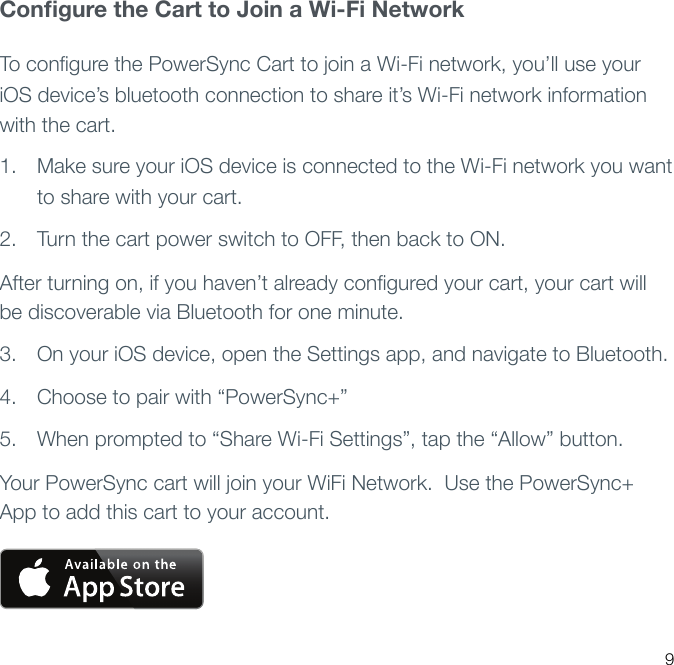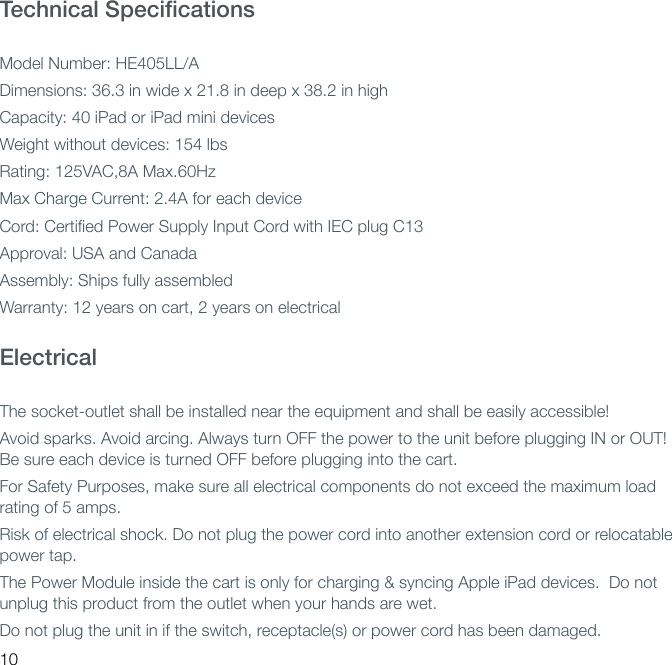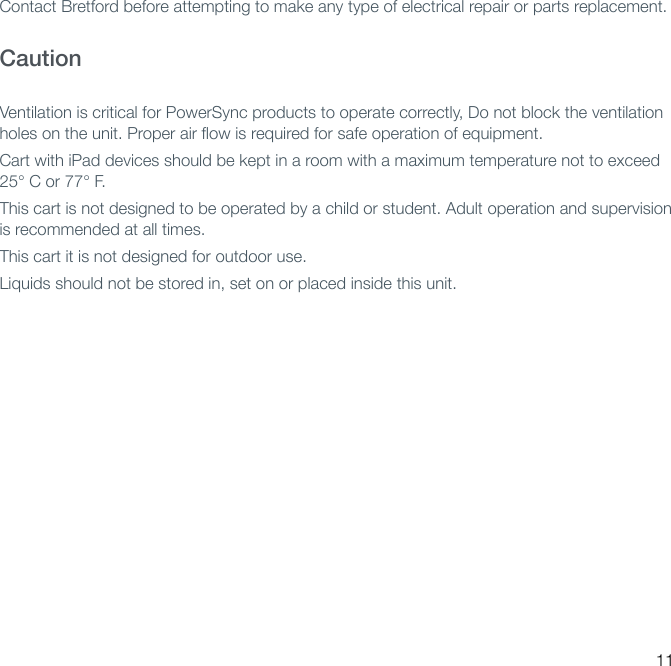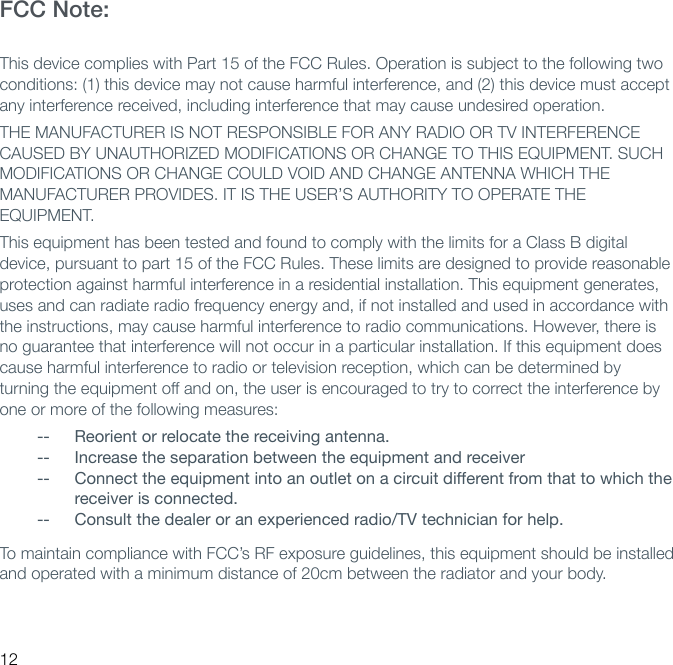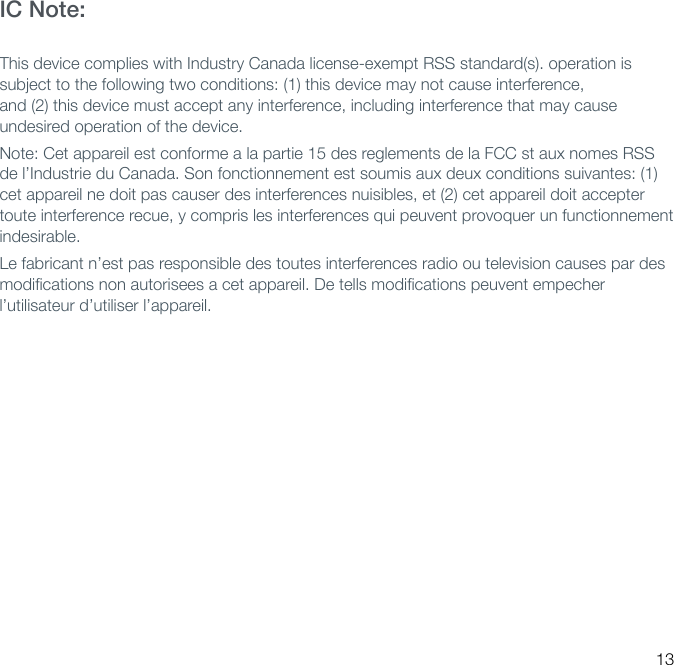Bretford HE405407 POWERSYNC CART 20 OR 40 FOR IPAD AND IPAD MINI User Manual PowerSync Cart 40 for iPad 031 9913 English French
Bretford Manufacturing, Inc. POWERSYNC CART 20 OR 40 FOR IPAD AND IPAD MINI PowerSync Cart 40 for iPad 031 9913 English French
Bretford >
User Manual