Java Script Objects For Bright (6.0)
2016-02-03
: Brightsign Javascript Objects For Brightscript (6.0) JavaScript Objects for BrightScript (6.0) s
Open the PDF directly: View PDF ![]() .
.
Page Count: 29
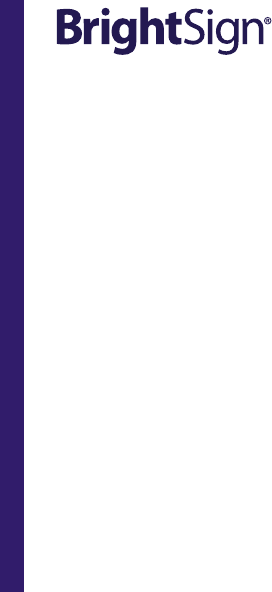
TECHNICAL NOTES
Using JavaScript Objects for BrightScript
(FW 6.0.x)
BrightSign, LLC. 16780 Lark Ave., Suite B Los Gatos, CA 95032
408-852-9263 | www.brightsign.biz
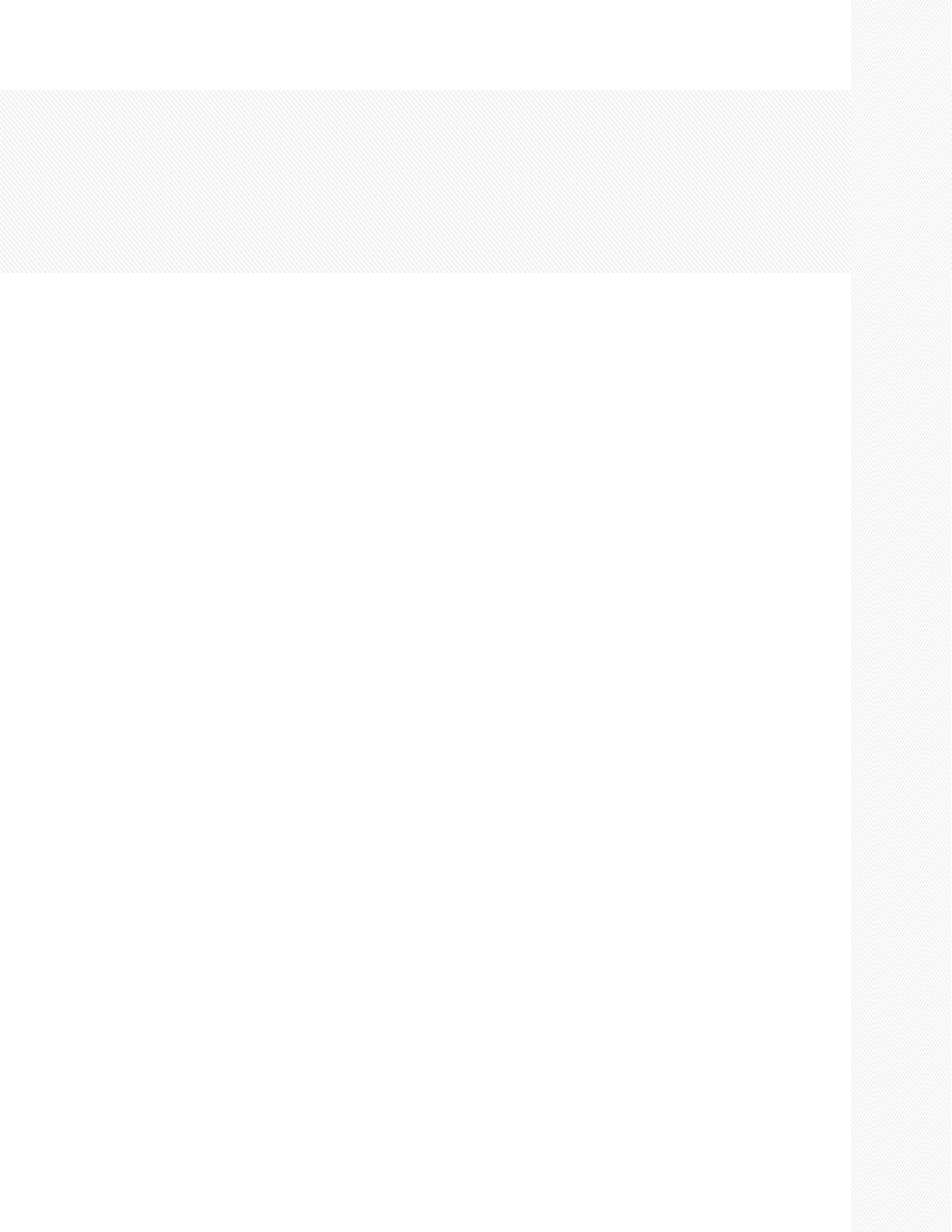
Technical Notes – JavaScript Objects (FW ver. 6.0.x)
1
TABLE OF CONTENTS
Enabling BrightScript JavaScript Objects ..................................... 3
BSControlPort ............................................................................. 5
BSDatagramSocket ..................................................................... 8
BSDeviceInfo .............................................................................. 9
BSIRReceiver ............................................................................ 11
BSIRTransmitter ........................................................................ 13
BSVideoMode ........................................................................... 14
BSCECTransmitter .................................................................... 16
BSCECReceiver ........................................................................ 17
BSSyncManager ....................................................................... 18
BSMessagePort ........................................................................ 21
BSSerialPort.............................................................................. 23
BSTicker ................................................................................... 25

Technical Notes – JavaScript Objects (FW ver. 6.0.x)
2
INTRODUCTION
The BrightSign HTML engine exposes several JavaScript objects for BrightScript.
These objects allow you to link many standard interactive, database, and hardware
elements (serial, CEC, device info, etc.) to HTML pages. This tech note details the
functions and parameters for each JavaScript object. For more information about the
BrightScript objects that the JavaScript objects are linked to, see the BrightScript
Object Reference Manual.
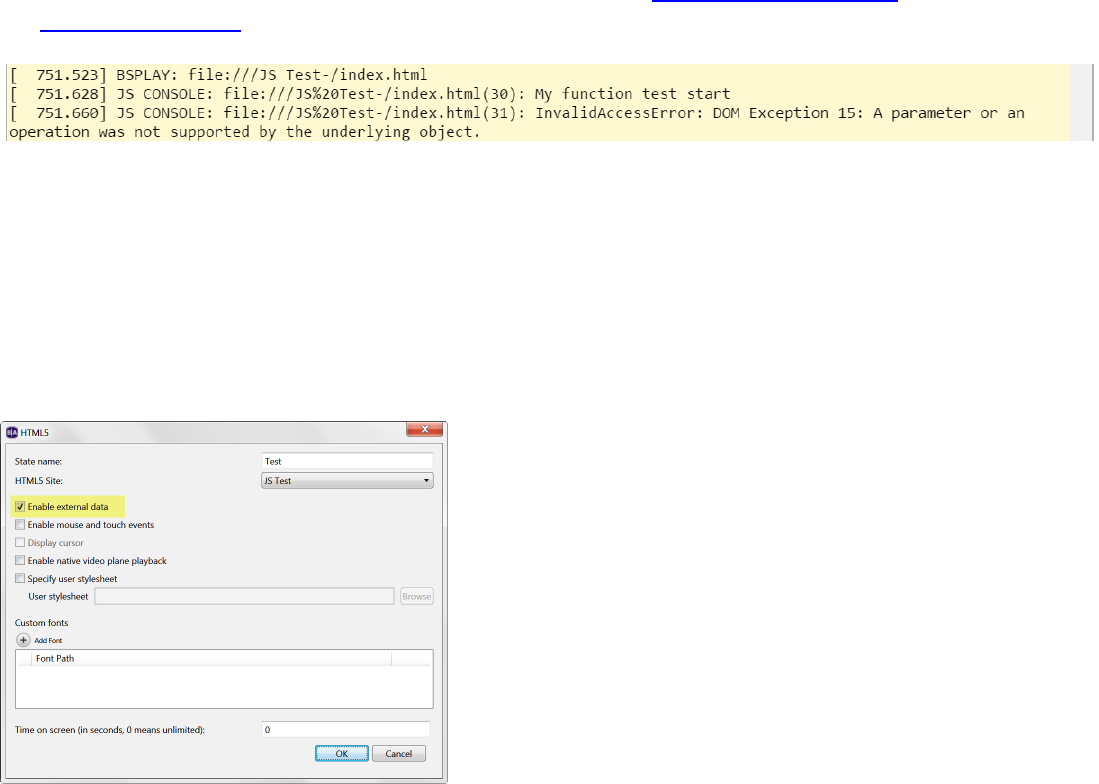
Technical Notes – JavaScript Objects (FW ver. 6.0.x)
3
Enabling BrightScript JavaScript Objects
For security reasons, all BrightScript JavaScript objects are disabled by default. As a result, you will
encounter DOM errors like those shown below if you do not enable first enable them (to view a
console log of BrightScript/JavaScript events, navigate to the Diagnostic Web Server or use
the JavaScript console).
Follow the below steps to enable BrightScript JavaScript objects.
If Using BrightAuthor to Display HTML
Make sure that you are using BrightAuthor version 4.1 or later. Earlier versions do not have the code
that enables BrightScript objects for JavaScript.
Also, ensure that the Enable external data box is checked within the HTML5 state that is displaying
your page.
If displaying HTML using BrightScript
Call the AllowJavaScriptUrls() method on the roHtmlWidget instance you are using to display
the page. This method accepts an associative array that maps JavaScript BrightScript classes to the
URL(s) that are allowed to use them.
• An all key indicates that all classes are authorized for the associated URL(s).
• An asterisk "*" value indicates that all URLs are authorized for the associated BrightScript
class.
• A "local" value indicates that all local pages are authorized for the associated BrightScript
class.

Technical Notes – JavaScript Objects (FW ver. 6.0.x)
4
Example: The following will enable all BrightScript classes for all URLs.
html.AllowJavaScriptUrls({ all: "*" })
Example: The following will enable all BrightScript classes for local pages and the BrightSign homepage.
html.AllowJavaScriptUrls({ all: "local", "http://www.brightsign.biz" })
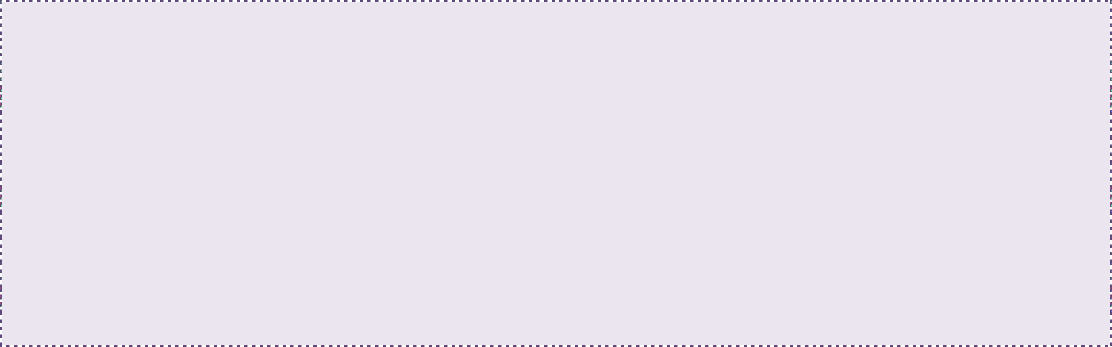
Technical Notes – JavaScript Objects (FW ver. 6.0.x)
5
BSControlPort
For more information about available methods, refer to the Object Reference Manual entries on
roControlPort and roGpioControlPort.
Object Creation
BSControlPort(in DOMString PortName);
Methods
• boolean SetOutputValue(in unsigned long Param)
• boolean SetOutputValues(in unsigned long Param1,
in unsigned long Param2,
in unsigned long Param3,
in unsigned long Param4)
• boolean SetPinValue(in unsigned long Pin,
in unsigned long Param)
• boolean ConfigureAsInput (in unsigned long Pin);
• boolean ConfigureAsOutput (unsigned long Pin);
Events
The following events are available on the BSControlPort object. Each event can receive a
ControlPortEvent event.
• oncontroldown
• oncontrolup
• oncontrolevent
ControlPortEvent – Attributes
• readonly attribute unsigned long code
Example
The following JavaScript example causes the LEDs on a BP900 button board to twinkle:
var bp900_gpio;
function myFunction()
{
var bp900_setup = new BSControlPort("TouchBoard-0-LED-SETUP");
bp900_setup.SetPinValue(0, 11)
var bp900 = new BSControlPort("TouchBoard-0-LED");
bp900.SetPinValue(0, 0x07fe)
bp900.SetPinValue(1, 0x07fd)
bp900.SetPinValue(2, 0x07fb)
bp900.SetPinValue(3, 0x07f7)
bp900.SetPinValue(4, 0x07ef)
bp900.SetPinValue(5, 0x07df)
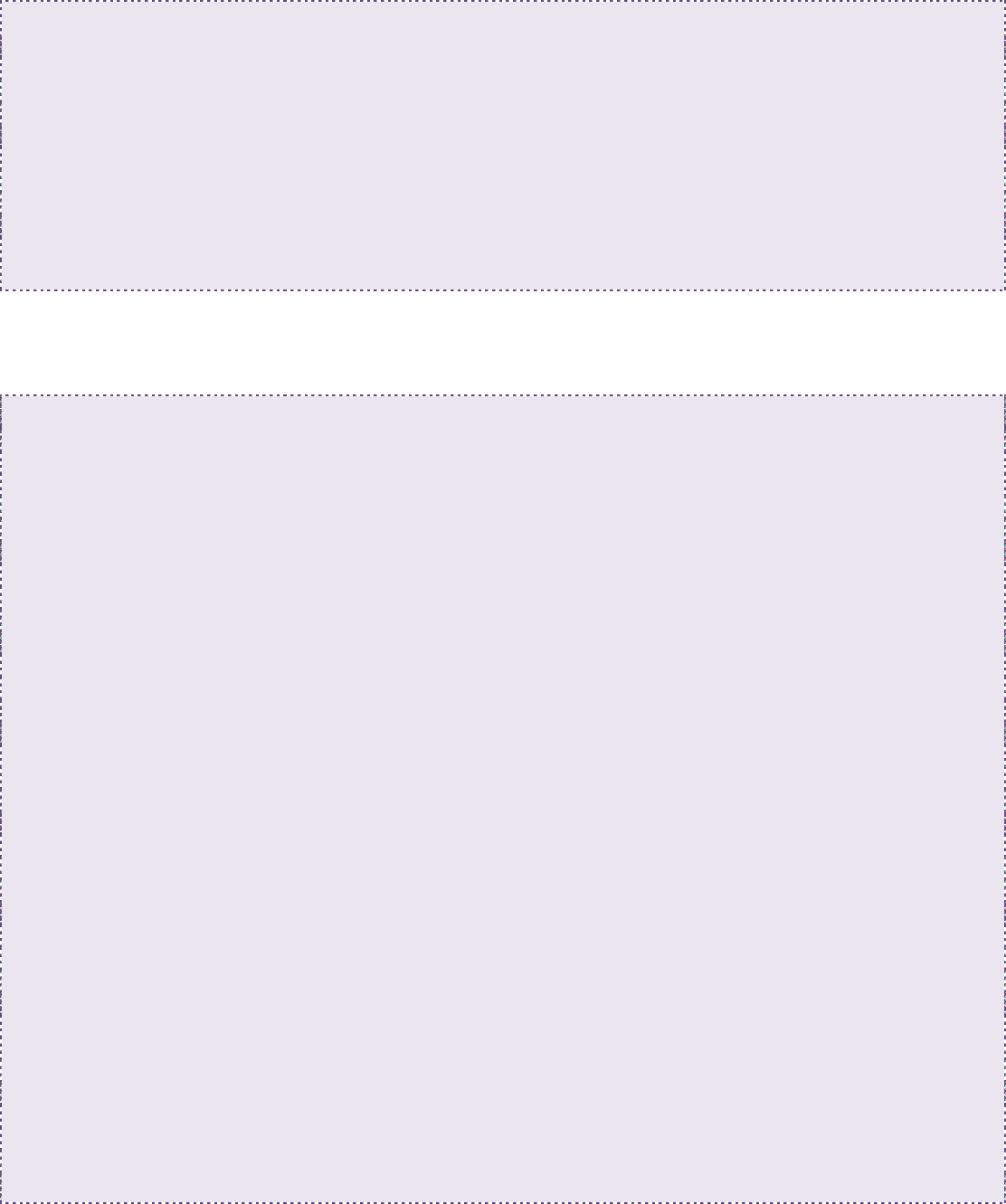
Technical Notes – JavaScript Objects (FW ver. 6.0.x)
6
bp900.SetPinValue(6, 0x07bf)
bp900.SetPinValue(7, 0x077f)
bp900.SetPinValue(8, 0x06ff)
bp900.SetPinValue(9, 0x05ff)
bp900.SetPinValue(10, 0x03ff)
bp900_gpio = new BSControlPort("TouchBoard-0-GPIO");
bp900_gpio.oncontroldown = function(e)
{
console.log('###### oncontroldown' + e.code);
}
}
Example
The following example displays events from a GPIO expander board. Note that using the equivalent
roGpioControlPort object in BrightScript at the same time will result in unpredictable I/O behavior.
<html>
<head>
<script>
var bp900_gpio = new BSControlPort("BrightSign");
bp900_gpio.oncontroldown = function(e){
console.log('### oncontroldown ' + e.code);
newtext = " DOWN: " + e.code + "\n";
document.myform.outputtext.value += newtext;
document.myform.outputtext.scrollTop =
document.myform.outputtext.scrollHeight;
}
bp900_gpio.oncontrolup = function(e){
console.log('### oncontrolup ' + e.code);
newtext = " UP: " + e.code + "\n";
document.myform.outputtext.value += newtext;
document.myform.outputtext.scrollTop =
document.myform.outputtext.scrollHeight;
}
bp900_gpio.oncontrolevent = function(e){
console.log('### oncontrolevent ' + e.code);
newtext = "EVENT: " + e.code + "\n";
document.myform.outputtext.value += newtext;
document.myform.outputtext.scrollTop =
document.myform.outputtext.scrollHeight;
}
function ledOn(output_index)
{
bp900_gpio.ConfigureAsOutput(output_index);
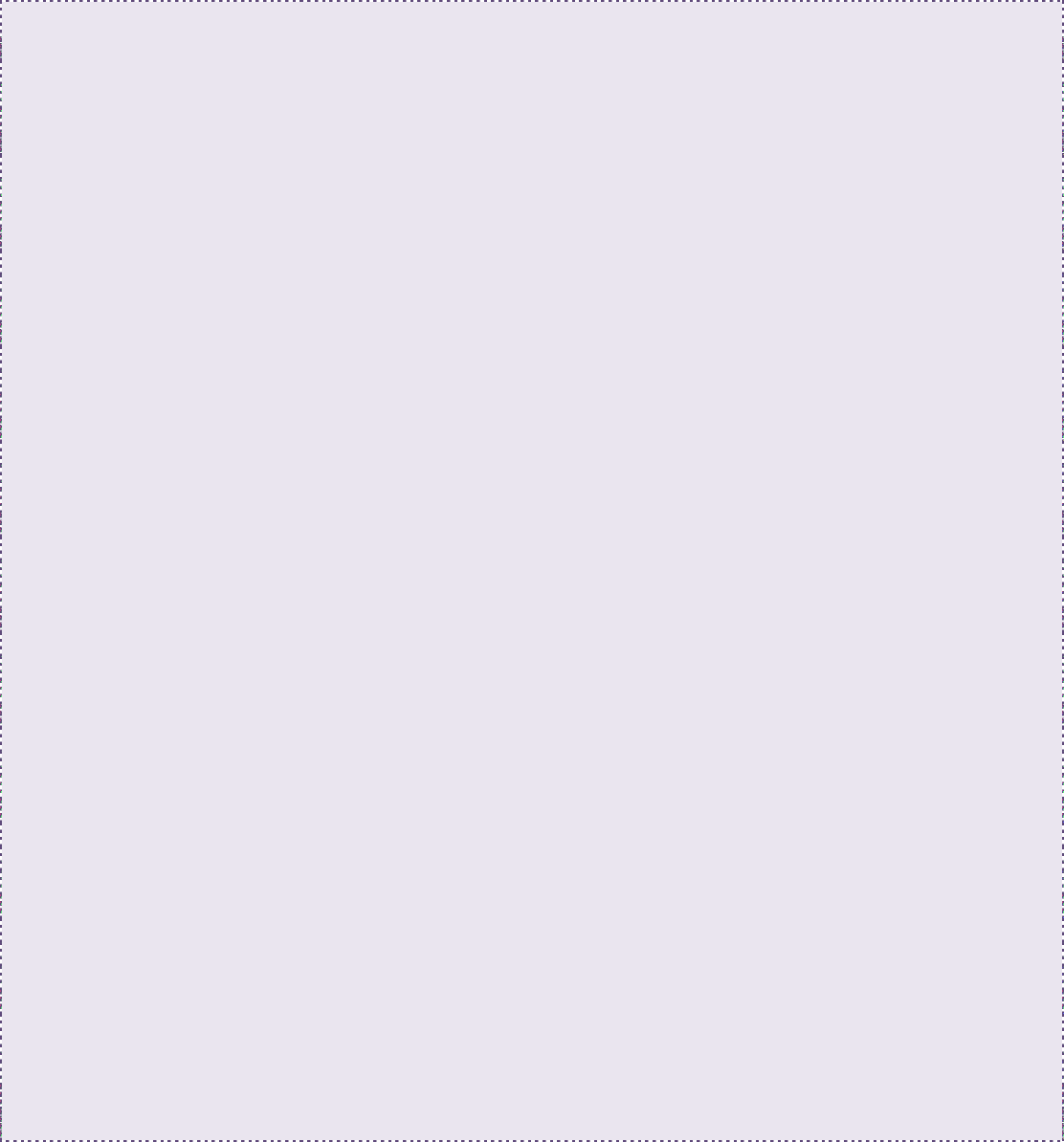
Technical Notes – JavaScript Objects (FW ver. 6.0.x)
7
newtext = " LED: " + output_index + "\n";
document.myform.outputtext.value += newtext;
document.myform.outputtext.scrollTop =
document.myform.outputtext.scrollHeight;
}
function buttonOn(output_index)
{
bp900_gpio.ConfigureAsInput(output_index);
newtext = "INPUT: " + output_index + "\n";
document.myform.outputtext.value += newtext;
document.myform.outputtext.scrollTop =
document.myform.outputtext.scrollHeight;
}
</script>
</head>
<body bgcolor="#E6E6FA">
<h1>GPIO/Expander Test Page</h1>
Note this does NOT play well with <em>roGpioControlPort</em>!!<br><br>
<input type="button" onclick="ledOn(0)" value="led0">
<input type="button" onclick="ledOn(1)" value="led1">
<input type="button" onclick="ledOn(2)" value="led2">
<input type="button" onclick="ledOn(3)" value="led3">
<input type="button" onclick="ledOn(4)" value="led4">
<input type="button" onclick="ledOn(5)" value="led5">
<input type="button" onclick="ledOn(6)" value="led6">
<input type="button" onclick="ledOn(7)" value="led7">
<br>
<input type="button" onclick="buttonOn(0)" value="button0">
<input type="button" onclick="buttonOn(1)" value="button1">
<input type="button" onclick="buttonOn(2)" value="button2">
<input type="button" onclick="buttonOn(3)" value="button3">
<input type="button" onclick="buttonOn(4)" value="button4">
<input type="button" onclick="buttonOn(5)" value="button5">
<input type="button" onclick="buttonOn(6)" value="button6">
<input type="button" onclick="buttonOn(7)" value="button7">
<br>
<form name="myform">
<textarea readonly rows="50" cols="100" name="outputtext" style="font-
family:monospace"></textarea>
</form>
</body>
</html>

Technical Notes – JavaScript Objects (FW ver. 6.0.x)
8
BSDatagramSocket
For more information about available methods, refer to the Object Reference Manual entry on
roDatagramReceiver and roDatagramEvent.
Methods
• boolean BindLocalPort(in unsigned long portNumber)
• long GetLocalPort()
• boolean JoinMulticastGroup(in DOMString group)
• boolean SendTo(in DOMString dest,
in long port,
in ArrayBufferView data)
• boolean SendTo(in DOMString dest,
in long port,
in DOMString data)
Events
The following event is available on the BSDatagramSocket object. It can receive an event of the type
DatagramSocketEvent. Use GetBytes() to retrieve the body of the UDP message.
• ondatagram
DatagramSocketEvent
The DatagramSocketEvent has the following attributes:
• readonly attribute DOMString remoteHost
• readonly attribute int remotePort
The DatagramSocketEvent supports the following methods:
• ArrayBuffer getBytes()
Example
var bsSocketMessage = new BSDatagramSocket();
bsSocketMessage.BindLocalPort(1234)
bsSocketMessage.ondatagram = function(e){
console.log(e);
};
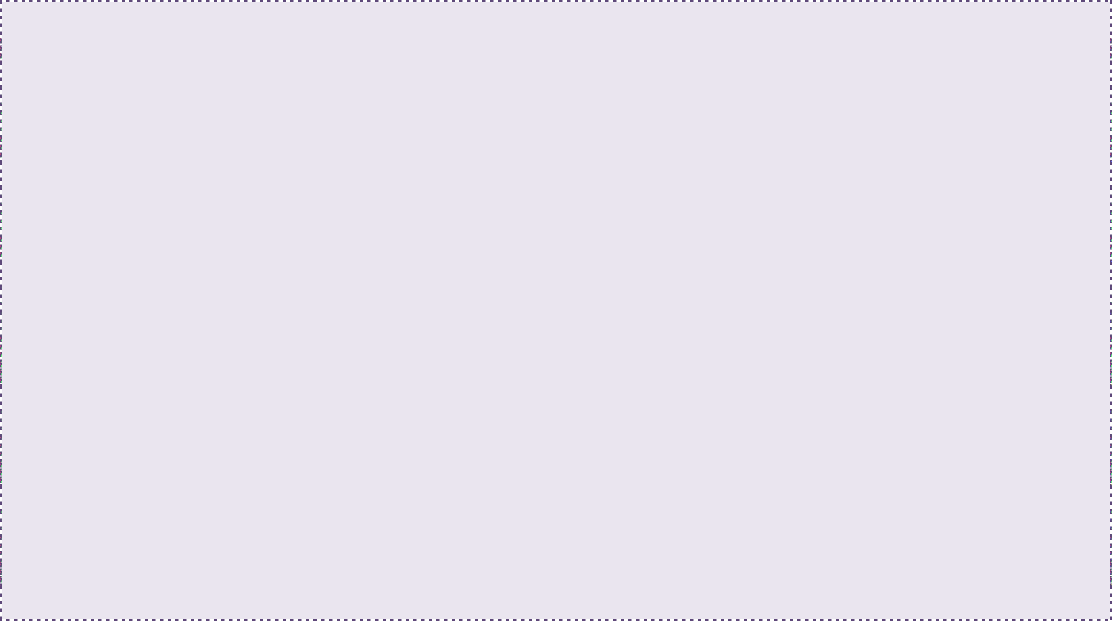
Technical Notes – JavaScript Objects (FW ver. 6.0.x)
9
BSDeviceInfo
For more information about available methods, refer to the Object Reference Manual entry on
roDeviceInfo.
Attributes
• readonly attribute DOMString model
• readonly attribute DOMString version
• readonly attribute int deviceUptime
• readonly attribute int deviceLifetime
• readonly attribute int deviceBootCount
• readonly attribute DOMString bootVersion
• readonly attribute DOMString deviceUniqueId
• readonly attribute DOMString family
Methods
• int VersionCompare(in DOMString version)
• int BootVersionCompare(in DOMString version)
• boolean HasFeature(in DOMString feature)
Example
The following JavaScript example posts device information on the page when the button is clicked:
function deviceInfo()
{
var device_info = new BSDeviceInfo();
document.getElementById("modelText").innerHTML = device_info.model;
document.getElementById("versionText").innerHTML = device_info.version;
document.getElementById("bversionText").innerHTML = device_info.bootVersion;
document.getElementById("serialText").innerHTML = device_info.deviceUniqueId;
document.getElementById("familyText").innerHTML = device_info.family;
document.getElementById("uptime").innerHTML = device_info.deviceUptime;
document.getElementById("lifetime").innerHTML = device_info.deviceLifetime;
document.getElementById("bootcount").innerHTML = device_info.deviceBootCount;
if(device_info.VersionCompare("4.7.36") > 0)
{
document.getElementById("version1").innerHTML = "Version > 4.7.36"
}
else
{
document.getElementById("version1").innerHTML = "Version <= 4.7.36"
}
if(device_info.HasFeature("Six Channel Audio"))
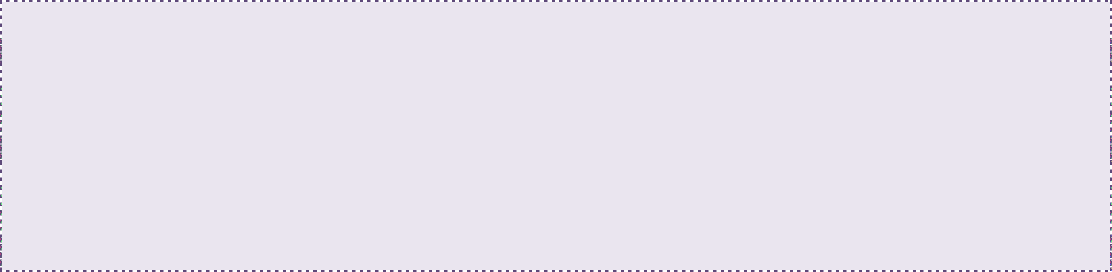
Technical Notes – JavaScript Objects (FW ver. 6.0.x)
10
{
document.getElementById("feature").innerHTML = "6 Channel Audio
Available"
}
else
{
document.getElementById("feature").innerHTML = "6 Channel Audio NOT
Available"
}
}
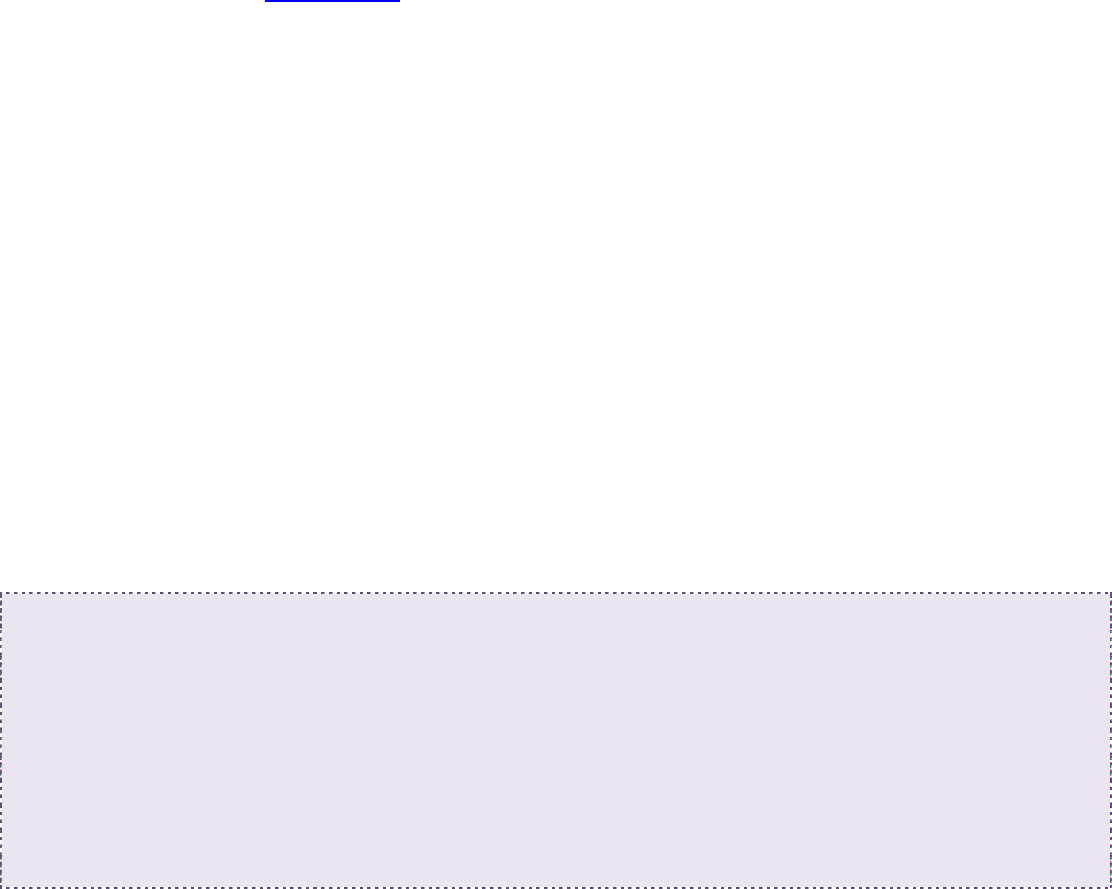
Technical Notes – JavaScript Objects (FW ver. 6.0.x)
11
BSIRReceiver
This class receives IR events. For more information, refer to the Object Reference Manual entry on
roIRReceiver.
Object Creation
A BSIRReceiver object must specify the hardware interface that will receive IR events, as well as the
encoding(s) to look for:
BSIRReceiver(in DOMString interface, in DOMString encodings);
Valid hardware interfaces include the following:
• "GPIO": Pin 1 of the GPIO connector
• "IR-in": The 3.5mm IR input/output connector (available on the 4K series of players)
• "Iguana": The Iguanaworks IR transceiver. This source can support both NEC and RC5
encodings simultaneously.
Valid encodings include the following (multiple encodings can be specified in the string using a ";"):
• "NEC"
• "RC5" (supported on the Iguanaworks device only)
Events
These events are available on the BSIRReceiver object. Each event can receive an
IRReceiverEvent event.
• onremotedown
• onremoterepeat
• onremoteup (supported on the Iguanaworks device only)
IRReceiverEvent – Attributes
• readonly attribute DOMString irType;
• readonly attribute unsigned long code;
Example
The following JavaScript example displays messages on the log when receiving remote codes:
function myFunction()
{
var ir_receiver = new BSIRReceiver();
ir_receiver.onremotedown = function(e){
console.log('############ onremotedown: ' + e.irType + " - " + e.code);
}
ir_receiver.onremoteup = function(e){
console.log('############ onremoteup: ' + e.irType + " - " + e.code);
}

Technical Notes – JavaScript Objects (FW ver. 6.0.x)
12
}
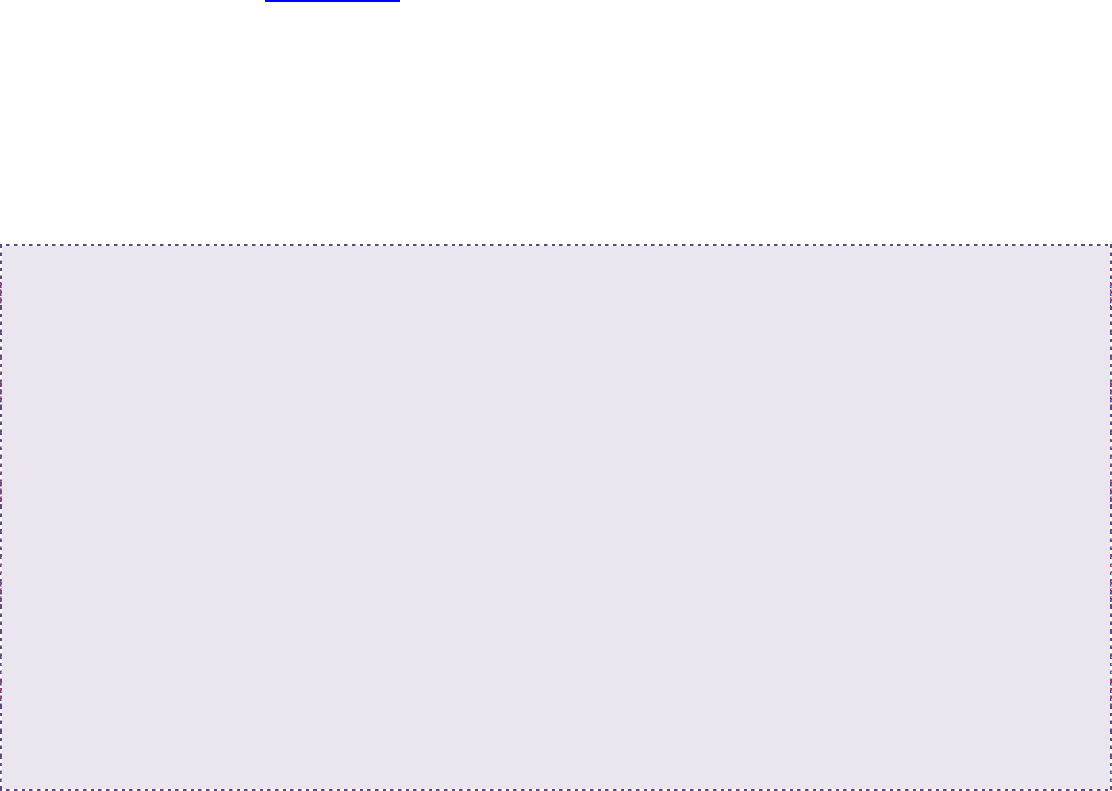
Technical Notes – JavaScript Objects (FW ver. 6.0.x)
13
BSIRTransmitter
For more information about available methods, refer to the Object Reference Manual entry on
roIRTransmitter.
Object Creation
A BSIRTransmitter object must specify the hardware interface that will output the IR signal:
BSIRTransmitter (in DOMString interface);
Valid hardware interfaces include the following:
• "IR-out": The 3.5mm IR input connector (available on XD players) or 3.5mm IR input/output
connector (available on 4K players)
• "Iguana": The Iguanaworks IR transceiver
Methods
• boolean Send(in DOMString Type, in unsigned long code)
• boolean SetSendPolarity(in boolean polarity)
Example
The following JavaScript example sends the indicated IR codes when the corresponding functions are
called:
<script>
var irTransmitter = new BSIRTransmitter();
function irCode1()
{
console.log('############ irCode1');
irTransmitter.Send("NEC", 65284);
}
function irCode2()
{
console.log('############ irCode2');
irTransmitter.Send("NEC", 65288);
}
function irCode3()
{
console.log('############ irCode3');
irTransmitter.Send("NEC", 65290);
}
</script>
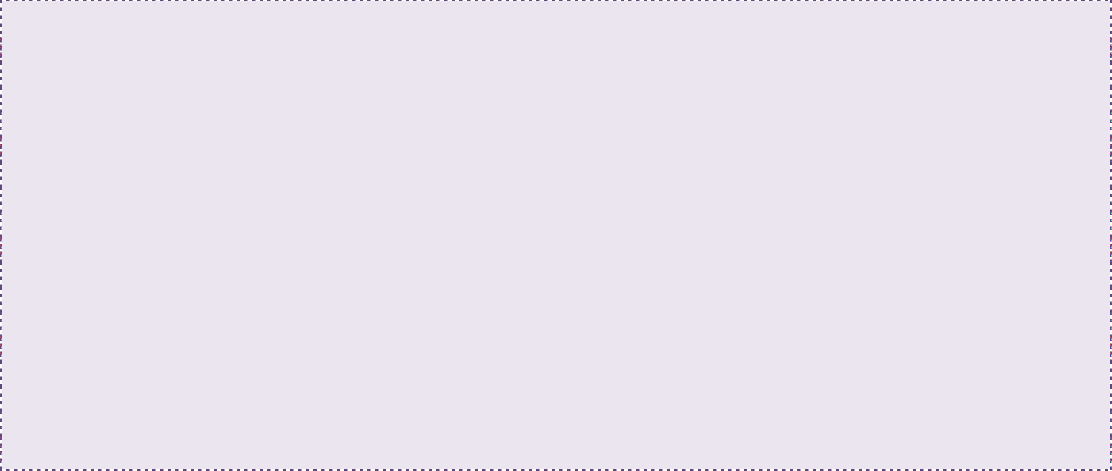
Technical Notes – JavaScript Objects (FW ver. 6.0.x)
14
BSVideoMode
For more information about available methods, please refer to the Object Reference Manual entry on
roVideoMode. If you’d like to change the video mode of the player, you will need to use BrightScript
instead of this JavaScript class.
Attributes
• readonly attribute int resX
• readonly attribute int resY
• readonly attribute int safeX
• readonly attribute int safeY
• readonly attribute int safeWidth
• readonly attribute int safeHeight
• readonly attribute DOMString mode
Methods
• boolean IsAttached(in DOMString connector)
• DOMString GetBestMode(in DOMString connector)
• boolean SetBackgroundColour(in unsigned long rgb)
• boolean SetBackgroundColour(in unsigned long r,
in unsigned long g,
in unsigned long b)
• boolean HdmiAudioDisable(in boolean disable)
Example
The following JavaScript example illustrates how to retrieve information about the current video
mode:
function fillInVideoData()
{
var videomode_info = new BSVideoMode();
document.getElementById("resX").innerHTML = videomode_info.resX;
document.getElementById("resY").innerHTML = videomode_info.resY;
document.getElementById("safeX").innerHTML = videomode_info.safeX;
document.getElementById("safeY").innerHTML = videomode_info.safeY;
document.getElementById("safeWidth").innerHTML =
videomode_info.safeWidth;
document.getElementById("safeHeight").innerHTML =
videomode_info.safeHeight;
document.getElementById("videoMode").innerHTML = videomode_info.mode;
document.getElementById("bestMode").innerHTML =
videomode_info.GetBestMode("hdmi");
document.getElementById("connectedFlag").innerHTML =
videomode_info.IsAttached("vga");
}

Technical Notes – JavaScript Objects (FW ver. 6.0.x)
15
function changeBackground()
{
var videomode_info = new BSVideoMode();
videomode_info.SetBackgroundColour(0xFF0000);
}
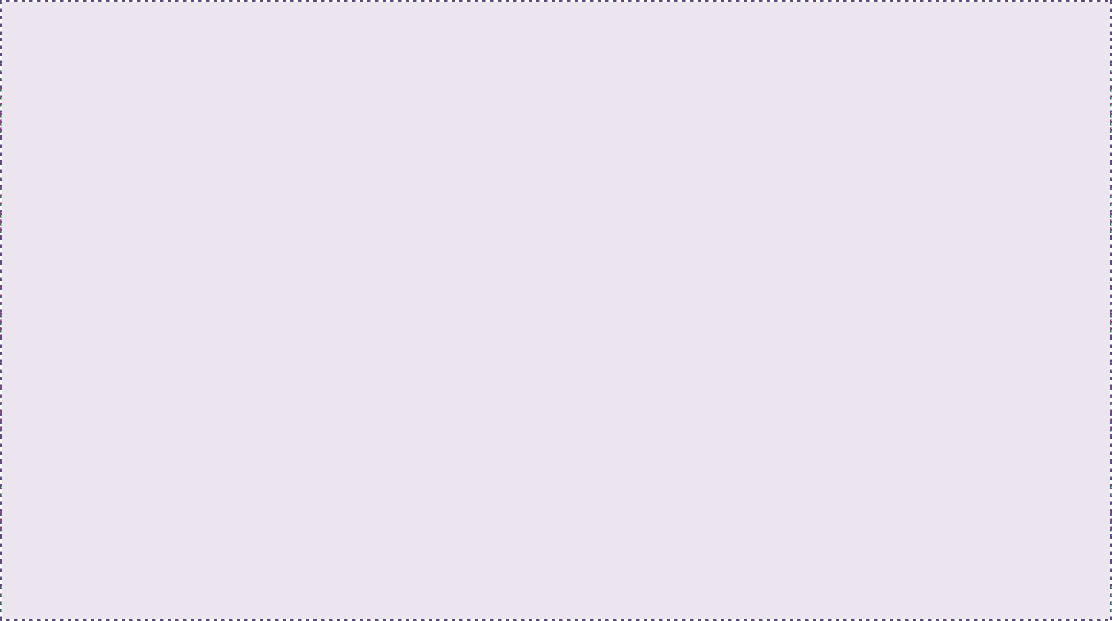
Technical Notes – JavaScript Objects (FW ver. 6.0.x)
16
BSCECTransmitter
For more information about available methods, refer to the Object Reference Manual entry on
roCecInterface. Note that you can only use this JavaScript class to send CEC messages.
Methods
• boolean SendRawMessage(in ArrayBuffer data)
• boolean SendRawMessage(in ArrayBufferView data)
• boolean SendRawMessage(in DOMString data)
Example
The following JavaScript example shows how to send a set of CEC messages:
function cecDisplayOn()
{
console.log("### cecDisplayOn ###");
var cec_control = new BSCECTransmitter();
var buffer = new Uint8Array(2);
buffer[ 0 ] = 0x40;
buffer[ 1 ] = 0x0D;
cec_control.SendRawMessage(buffer);
}
function cecDisplayOff()
{
console.log("### cecDisplayOff ###");
var cec_control = new BSCECTransmitter();
var buffer = new Uint8Array(2);
buffer[ 0 ] = 0x40;
buffer[ 1 ] = 0x36;
cec_control.SendRawMessage(buffer);
}
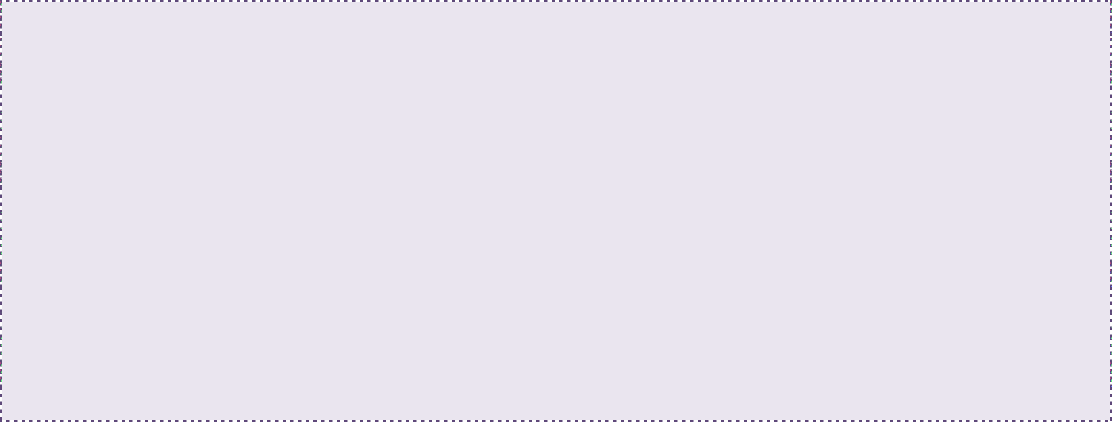
Technical Notes – JavaScript Objects (FW ver. 6.0.x)
17
BSCECReceiver
For more information about available methods, refer to the Object Reference Manual entry for
roCecInterface. Note that you can only use this JavaScript class to receive CEC messages.
Events
The following events are available on the BSCECReceiver object. They can receive an event of the
type CECReceiverEvent.
• onececrxframe
• oncectxcomplete
CECReceiverEvent – Attributes
• readonly attribute int status
• readonly attribute DOMString data
Example
<script>
function loadCec()
{
console.log("*** loadCec ***");
var cec_in = new BSCECReceiver();
cec_in.oncecrxframe = function(e){
console.log('############ oncecrxframe: ' + e.data);
}
serial_out.oncectxcomplete = function(e){
console.log('############ oncectxcomplete: ' + e.status);
}
}
</script>

Technical Notes – JavaScript Objects (FW ver. 6.0.x)
18
BSSyncManager
For more information about available methods, refer to the Object Reference Manual entry for
roSyncManager.
Object Creation
BSSyncManager(in DOMString domain, in DOMString multicast_address, in
DOMString multicast_port);
Methods
• BSSyncManager(in DOMString domain, in DOMString multicast_address,
in DOMString multicast_port)
• void SetMaster(in boolean master_mode) raises(DOMException)
• void Synchronize(in DOMString id, in unsigned long ms_delay)
raises(DOMException)
Events
The following event is available on the BSSyncManager object. It can receive events of the type
BSSyncManagerEvent.
• onsyncevent
HTML video tags have been extended to include a setSyncParams function. Calling this function
causes a video to synchronize with the specified sync group.
• setSyncParams(in DOMString domain, in DOMString id, in DOMString
iso_timestamp)
BSSyncManagerEvent – Attributes
The following attributes are relevant to the onsyncevent event:
• readonly attribute DOMString domain
• readonly attribute DOMString id
• readonly attribute DOMString iso_timestamp
Example
The following JavaScript example contains two videos being synchronized locally with
BSSyncManager. If a Slave player is configured to be in the same PTP domain as the Master player
and uses the Slave HTML script, then it will display the videos in sync with the Master player. This
can be implemented on multiple Slave players.
Master Script:
<video id="one" hwz="on">
<source id="one_src" src="pirates.mov">
</video>
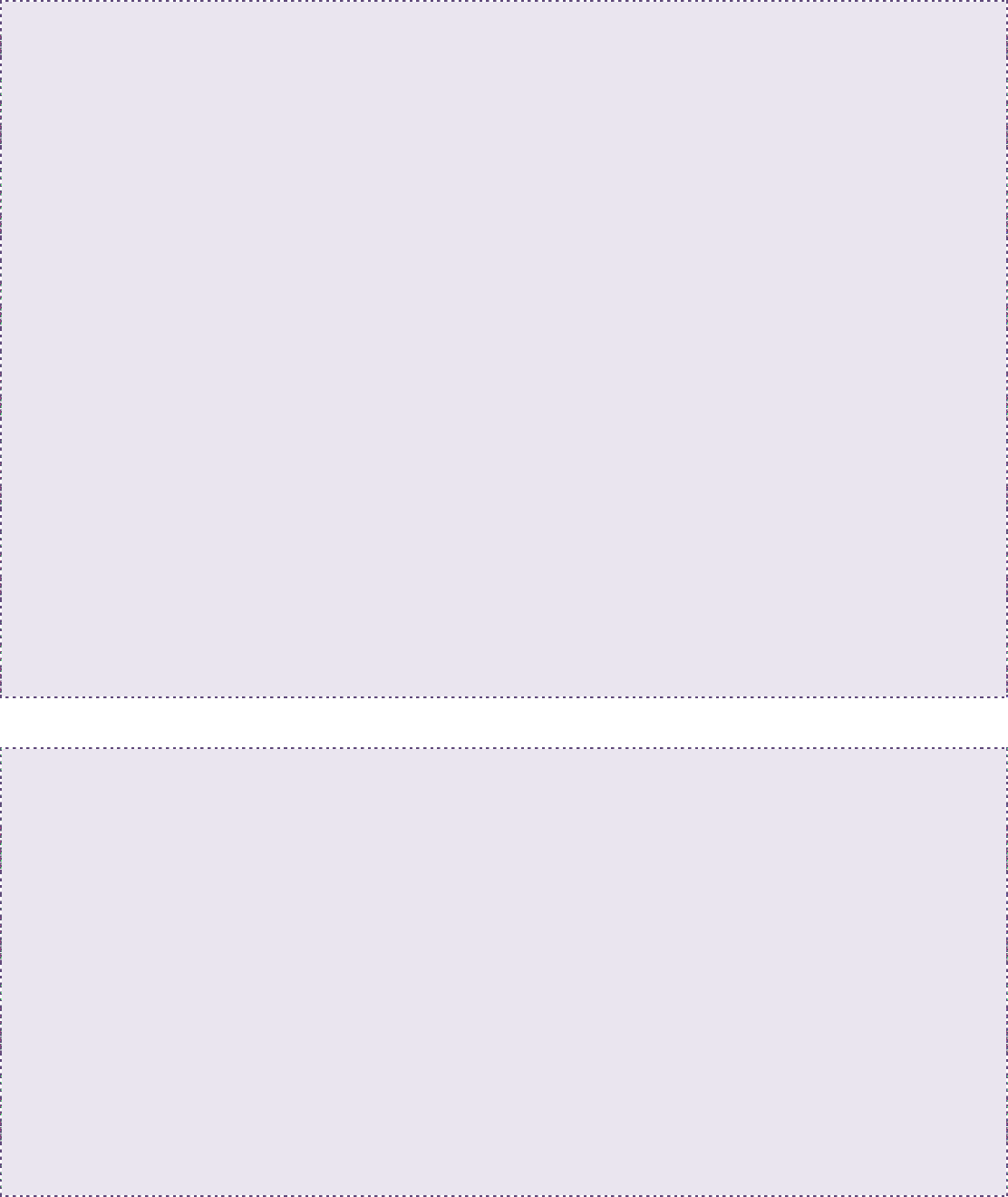
Technical Notes – JavaScript Objects (FW ver. 6.0.x)
19
<script>
// Create the sync manager with provided multicast settings
var sync = new BSSyncManager("domain1", "224.0.126.10", 1539);
sync.onsyncevent = function (e) {
document.getElementById("one").setSyncParams(e.domain, e.id,
e.iso_timestamp);
document.getElementById("one").load();
document.getElementById("one").play();
console.log(e.domain);
console.log(e.id);
console.log(e.iso_timestamp);
};
function startTimer() {
setTimeout(function () {
restartMaster()
}, 30000);
}
function restartMaster() {
// Synchronize the videos to start playing in 1000ms
sync.SetMaster(1);
sync.Synchronize("sync_event1", 1000);
startTimer();
}
restartMaster();
</script>
Slave Script:
<video id="one" hwz="on">
<source id="one_src" src="pirates.mov">
</video>
<script>
// Create the sync manager with provided multicast settings
var sync = new BSSyncManager("domain1", "224.0.126.10", 1539);
sync.onsyncevent = function (e) {
document.getElementById("one").setSyncParams(e.domain, e.id,
e.iso_timestamp);
document.getElementById("one").load();
document.getElementById("one").play();
console.log(e.domain);
console.log(e.id);
console.log(e.iso_timestamp);
};

Technical Notes – JavaScript Objects (FW ver. 6.0.x)
20
</script>
</body>
</html>
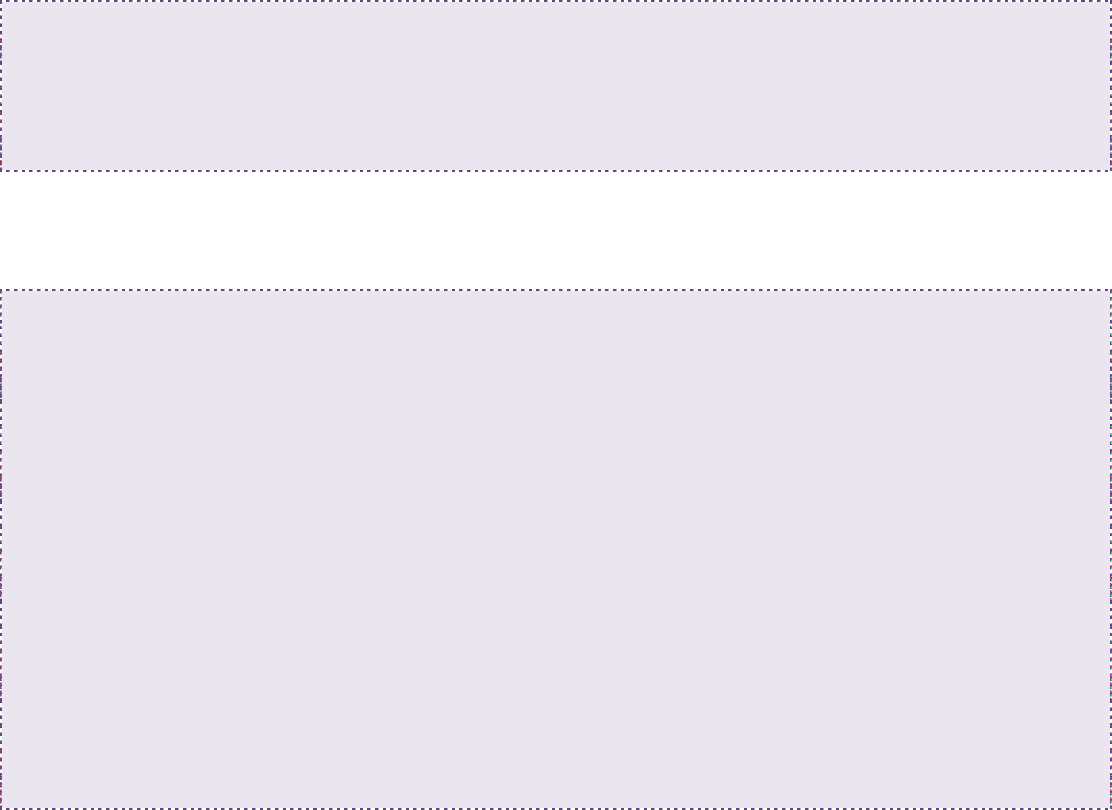
Technical Notes – JavaScript Objects (FW ver. 6.0.x)
21
BSMessagePort
This object allows for an associative array to be passed from JavaScript to BrightScript (or vice
versa). Only one BSMessagePort instance may be created per roHtmlWidget instance.
Methods
• boolean PostBSMessage(in Dictionary message)
Note: This method does not accept nested dictionaries. The same is true for the
PostJSMessage() BrightScript method.
Events
The following event occurs when a message is sent from BrightScript to JavaScript. It will appear as a
MessagePortEvent event.
• onbsmessage
Examples
The following script will send a collection of properties to BrightScript:
function myFunction()
{
var bsMessage = new BSMessagePort();
bsMessage.PostBSMessage({complete: true, result: "PASS"});
}
The following message will appear in BrightScript as an roHtmlWidgetEvent. In this case, the
GetData().reason equals "message" and GetData().message contains the
roAssociativeArray.
while not finished
ev = mp.WaitMessage(30000)
if type(ev) <> "roHtmlWidgetEvent" then
print type(ev)
stop
end if
payload = ev.GetData()
print payload
print "Reason: "; payload.reason
if payload.reason = "message" then
print "Message: "; payload.message
if payload.message.complete = invalid then
stop
else if payload.message.complete = "true" then
finished = true
if payload.message.result = "PASS" then
print "Test passed"
else
print "Test failed: "; payload.message.err
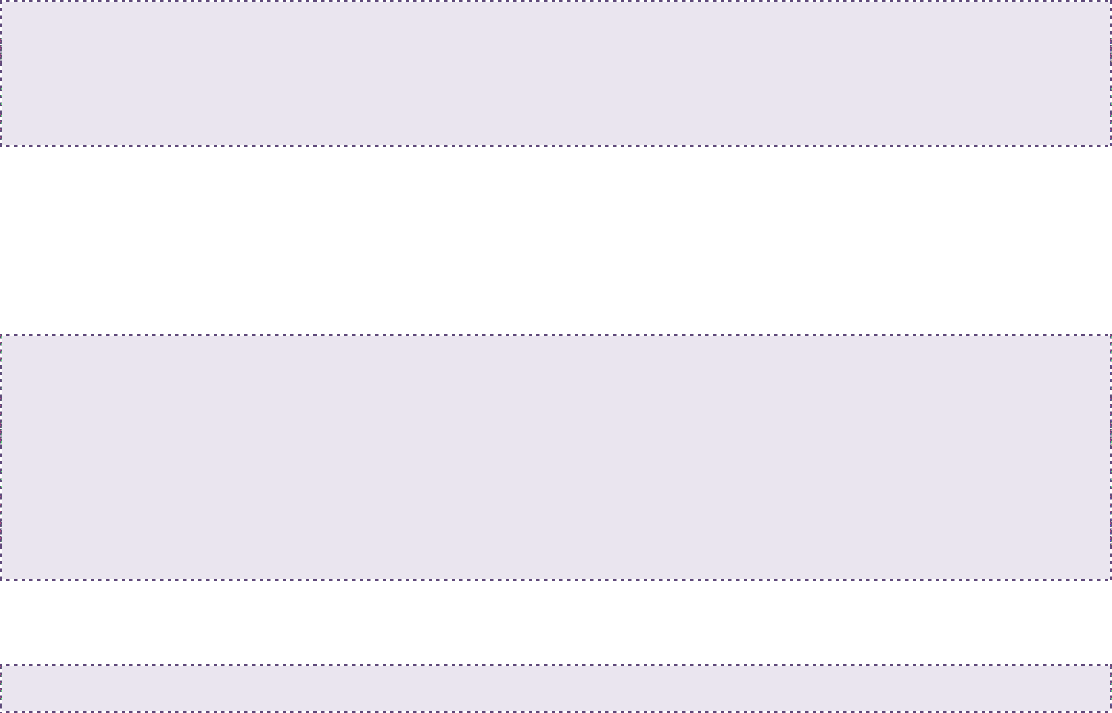
Technical Notes – JavaScript Objects (FW ver. 6.0.x)
22
stop
end if
end if
end if
end while
MessagePortEvent
This event contains a single field:
readonly attribute any data;
The following script will iterate over all the fields received in the event:
var bsMessage = new BSMessagePort();
bsMessage.onbsmessage = function(msg)
{
for(name in msg.data)
{
console.log('### ' + name + ': ' + msg.data[name]);
}
}
In BrightScript, the roHtmlWidget.PostJSMessage() method can be used to post a message to
JavaScript:
widget.PostJSMessage({ Param1: "Data1", Param2: "Data2", Param3: "Data3" })
Technical Notes – JavaScript Objects (FW ver. 6.0.x)
23
BSSerialPort
For more information about available methods, refer to the Object Reference Manual entry on
roSerialPort.
Object Creation
BSSerialPort(in unsigned long port);
Methods
• void SetBaudRate(in unsigned long baudRate) raises(DOMException)
• void SetDataBits(in unsigned long dataBits) raises(DOMException)
• void SetStopBits(in unsigned long stopBits) raises(DOMException)
• void SetParity(in DOMString parity) raises(DOMException)
• boolean SetEcho(in boolean flag)
• boolean SetInverted(in boolean flag)
• boolean SetFlowControl(in boolean flag)
• void SetGenerateByteEvent(in boolean flag) raises(DOMException)
• void SetGenerateLineEvent(in boolean flag) raises(DOMException)
• void SetLineEnding(in DOMString eol) raises(DOMException)
• boolean SendByte(in unsigned long byte)
• boolean SendBytes(in ArrayBuffer data)
• boolean SendBytes(in ArrayBufferView data)
• boolean SendBytes(in DOMString data)
• boolean SendBreak(in long duration_ms)
• void Flush() raises(DOMException)
Events
The following events are available via the BSSerialPort object. Each event can receive a
SerialPortEvent event.
• onserialbyte
• onserialline
SerialPortEvent – Attributes
For the onserialbyte event:
• readonly attribute unsigned long sbyte
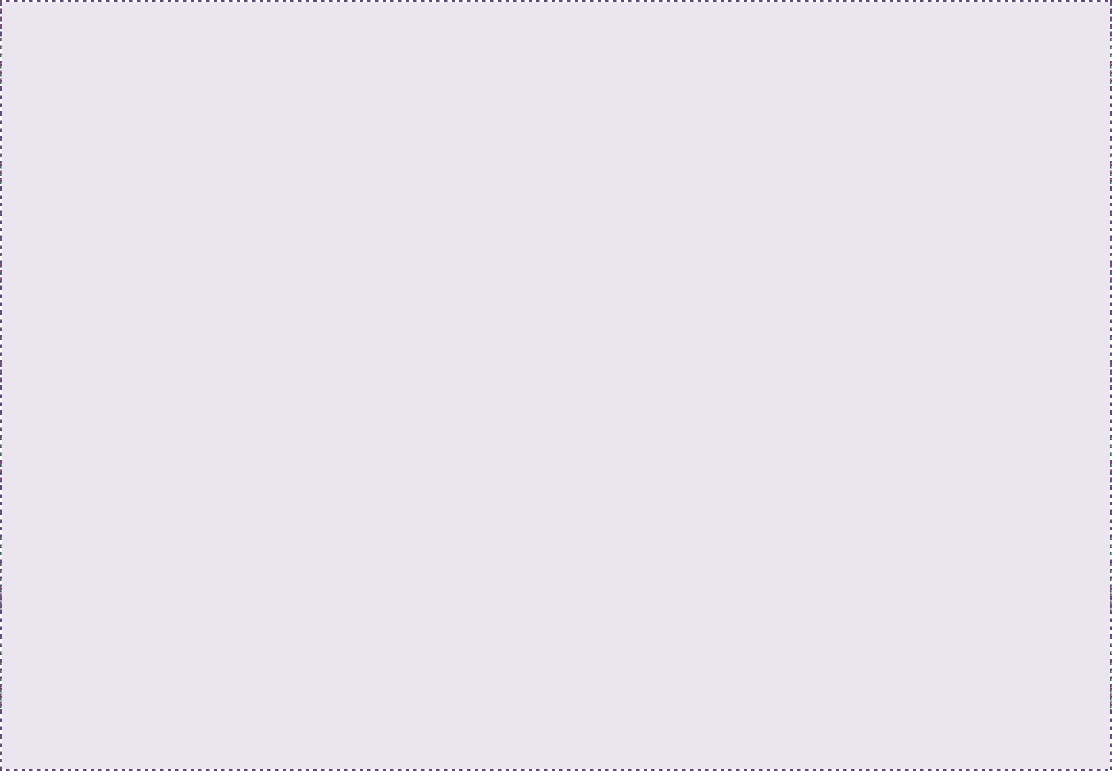
Technical Notes – JavaScript Objects (FW ver. 6.0.x)
24
For the onserialline event:
• readonly attribute DOMString sdata
Example
function serialOut()
{
console.log("*** serialOut **");
// '2' is the first externally connected USB port on Cheetah
var serial_out = new BSSerialPort(2);
serial_out.SetBaudRate(115200);
serial_out.SetDataBits(8);
serial_out.SetStopBits(1);
serial_out.SetParity("none");
serial_out.SetEcho(true);
serial_out.SetGenerateByteEvent(true);
serial_out.SetGenerateLineEvent(true);
serial_out.onserialbyte = function(e){
console.log('### onserialbyte: ' + e.byte);
}
serial_out.onserialline = function(e){
console.log('### onserialline: ' + e.data);
}
serial_out.SendByte(89);
serial_out.SendByte(90);
serial_out.SendByte(91);
serial_out.SendBytes('Hello World!');
serial_out.SendBytes(String.fromCharCode(64, 27, 66, 67))
Technical Notes – JavaScript Objects (FW ver. 6.0.x)
25
BSTicker
For more information about object creation and available methods, refer to the Object Reference
Manual entry on roTextWidget. This object can only be used to display a "smooth right-to-left
scrolling" type ticker.
Object Creation
BSTicker(in unsigned long x, in unsigned long y, in unsigned long w, in
unsigned long h, in long rotation);
The x and y integers specify the position of the ticker widget (via the top-left corner), while the w and
h integers specify the size of the widget. The rotation parameter accepts the following values:
• 0: 0 degrees
• 1: 90 degrees
• 2: 180 degrees
• 3: 270 degrees
Once a BSTicker is created, you cannot change its size or positioning. Instead, destroy the BSTicker
instance using the ShutDown() method and generate a new one with different parameters.
Methods
• boolean AddString(in DOMString str);
• boolean PopStrings(in unsigned long count);
• boolean SetForegroundColor(in unsigned long argb);
• boolean SetForegroundColor(in unsigned long a,
in unsigned long r,
in unsigned long g,
in unsigned long b);
• boolean SetBackgroundColor(in unsigned long argb);
• boolean SetBackgroundColor(in unsigned long a,
in unsigned long r,
in unsigned long g,
in unsigned long b);
• boolean SetSeparatorString(in DOMString str);
• boolean SetSeparatorCircle();
• boolean SetSeparatorDiamond();
• boolean SetSeparatorSquare();
• unsigned long SetPixelsPerSecond(in unsigned long pps);

Technical Notes – JavaScript Objects (FW ver. 6.0.x)
26
• boolean SetMultiscreen(in unsigned long offset,
in unsigned long size,
in DOMString ip_address,
in unsigned long port);
• void ShutDown()
Multiscreen Tickers
To create a ticker that scrolls across multiple screens, call the SetMultiscreen() method on each
page.
The size parameter determines the total width of the multiscreen ticker across all displays. This
parameter should be the same value for each SetMultiscreen() call. Note that the size of a
multiscreen ticker can be different from the total width of a multiscreen display (i.e. if the width of a
BSTicker widget is smaller than the width of the screen).
The offset parameter determines the left starting point for each ticker in the multiscreen display.
The parameter value will always be 0 for the leftmost display. This parameter should be calculated
using the length of the multiscreen ticker, not the total length of the multiscreen display.
The ip_address and port parameters refer to the multicast address that the players will use to
synchronize the ticker.
The following example diagram and code specifies a multiscreen display with two monitors. The width
of each monitor is 1024 pixels, while the width of each ticker is 768 pixels.
Example
The following script shows how to use many of the available BSTicker methods:
var bsTicker = new BSTicker(10, 110, 600, 30);
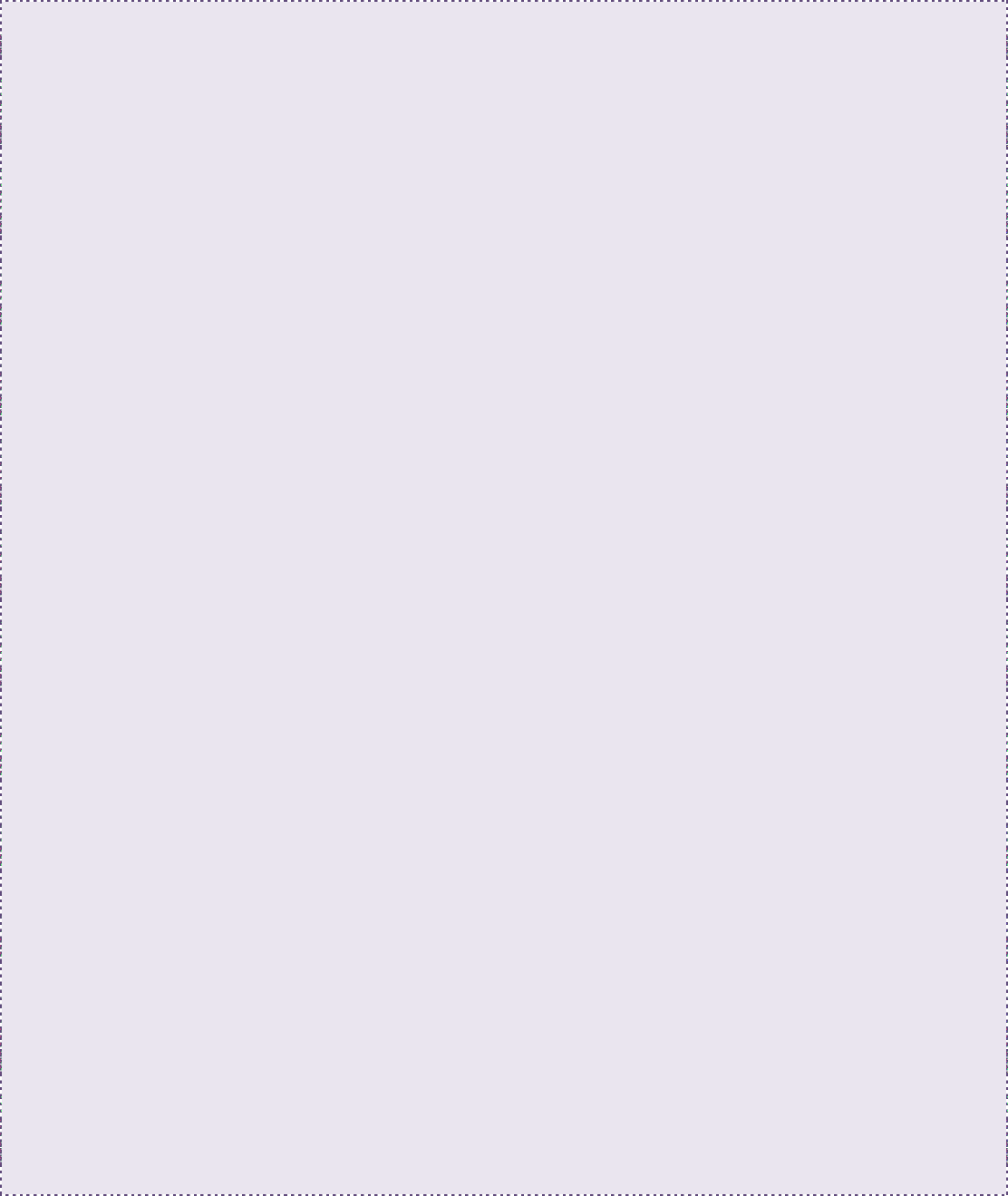
Technical Notes – JavaScript Objects (FW ver. 6.0.x)
27
function addText1()
{
console.log('############ addText1');
bsTicker.AddString("addText1");
}
function addText2()
{
console.log('############ addText2');
bsTicker.AddString("addText2");
}
function addText3()
{
console.log('############ addText3');
bsTicker.AddString("addText3");
}
function setBackground1()
{
console.log('############ setBackground1');
bsTicker.SetBackgroundColor(0xFF0000);
}
function setBackground2()
{
console.log('############ setBackground2');
bsTicker.SetBackgroundColor(0x00FF00);
}
function setForeground1()
{
console.log('############ setBackground1');
bsTicker.SetForegroundColor(0x007700);
}
function setForeground2()
{
console.log('############ setBackground2');
bsTicker.SetForegroundColor(0x000077);
}
function setSeparatorString()
{
console.log('############ setSeparatorString');
bsTicker.SetSeparatorString(" ### ");
}
function setSeparatorCircle()
{
console.log('############ setSeparatorCircle');
bsTicker.SetSeparatorCircle();
}
function setSeparatorDiamond()
{
console.log('############ setSeparatorDiamond');
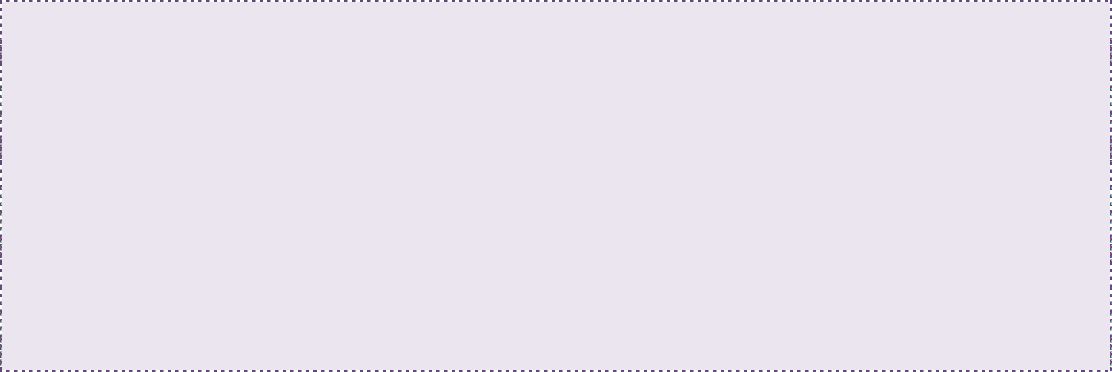
Technical Notes – JavaScript Objects (FW ver. 6.0.x)
28
bsTicker.SetSeparatorDiamond();
}
function setSeparatorSquare()
{
console.log('############ setSeparatorSquare');
bsTicker.SetSeparatorSquare();
}
function setTickerSpeed()
{
console.log('############ setTickerSpeed');
var speed = bsTicker.SetPixelsPerSecond(180);
console.log('############ SetPixelsPerSecond(180), Resulting speed: ' +
speed);
}