Brightstar 235M smart phone User Manual
Brightstar Corporation smart phone
User manual
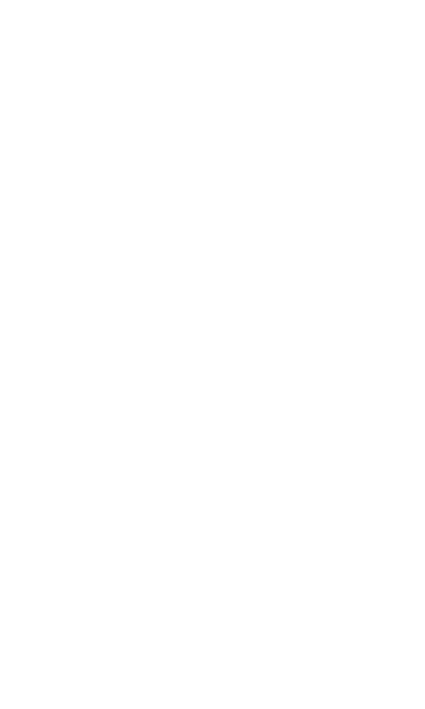
1
M235
USER MANUAL
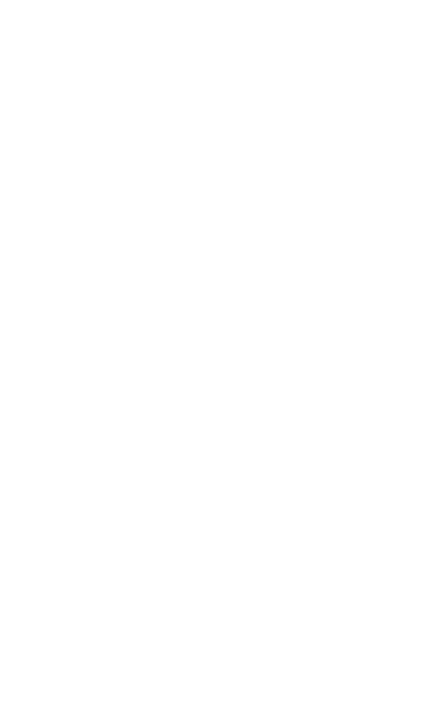
2
Table of Contents
1.Foreword .......................................................... 3
2.Getting to know your touch phone ................. 6
3.Starting up the device ...................................... 8
4.Introduce the basic phone function ............... 11
5.Technical Specifications ................................ 15
6.SAR ................................................ 16
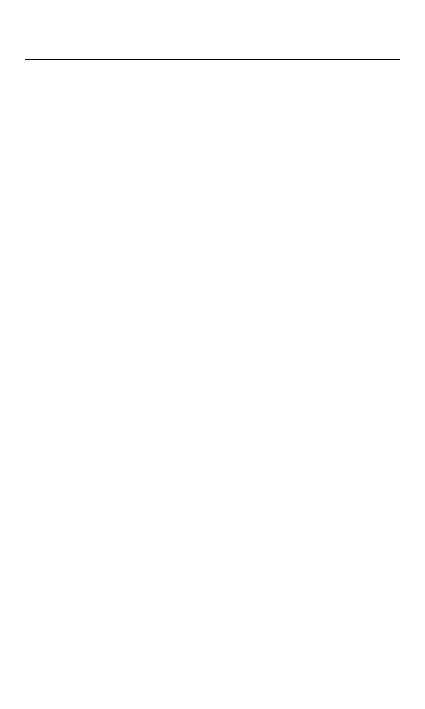
3
1. Foreword
Safety
In order to ensure the phone is used safely and correctly, please
read the precautions below carefully before use.
1.1 General precaution
·Your phone is only suitable for the battery and charger approved
by our company or else it may cause the battery to leak, overheat,
explode or even catch fire.
·Do not knock, vibrate or throw the phone heavily to avoid
malfunction, fire, overheating, explosion or fire.
·If there are abnormal phenomena, like temperature rising, color
change or distortion during the usage, charging or storage of the
battery, please stop using it and replace it with a new battery.
·It may burn the skin if liquid in the battery leaks onto skin or
clothes. If this happens please flush with plenty of clean water
immediately and go to a hospital at once.
·Please keep the battery away from fire to avoid fire and
explosion if the battery leaks or emits a strange smell.
·Do not place expose the battery to moisture or it may cause
overheating, fumes and corrosion.
·Do not use or place the battery under direct sunlight, or in hot
places, it may cause leakage and overheating, thus reducing
performance and shortening the lifespan.
·Do not charge the battery for over 24 hours continuously.
·Use careful with the earphone maybe possible excessive sound
pressure from earphones and headphones can cause hearing
loss.
1.2 Precaution for the use of charger
·Do not cause short circuit to the charger, or it may cause electric
shock, fumes and damage to the charger.
·Do not use the charger if the power wire is broken, or it may
cause fire and electric shock.
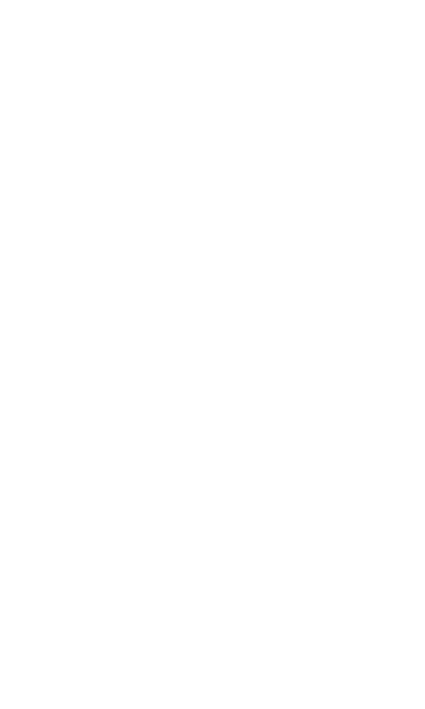
4
·Please remove accumulated dust on the power plug.
·Do not put water containers next to the power supply to avoid
overheating, fire, electric shock and malfunction in case they
come into contact.
·Do not disassemble or tamper with the charger or it may cause
personal injury, electric shock, fire and the damage of the charger.
·Do not use the charger in places of high humidity, like bathrooms,
or it may cause electric shock, fire and damage of charger.
·Do not touch the charger, power cord or power plug with wet
hands or it can cause electric shock.
·Do not put heavy objects on the power cord or change the power
cord or it may cause electric shock and fire.
·Please unplug the power socket before cleaning and
maintenance.
·Please hold the charger to unplug the socket as pulling the
power cord may damage the power wire and cause electric shock
and fire.
1.3 Cleaning and maintenance
·As the phone, battery and charger are not waterproof, do not
use them in places of high humidity and avoid them being wet by
rain.
·Please clean the battery and charger with a soft dry cloth.
·Never use alcohol, thinner or solutions, like benzene, to wipe the
phone.
·Dirty sockets can cause poor contact and power down, and even
make recharging unavailable. So, please clean them periodically.
1.4 Common Precaution
Mobile Phone:
·Please use the phone in an environment with temperature
between -20℃- 45℃and humidity of <75%.
·Please use the phone far away from regular telephones, TV sets,
radio sets and office automation equipment, to avoid affecting the
normal use of these equipments and mobile phone.
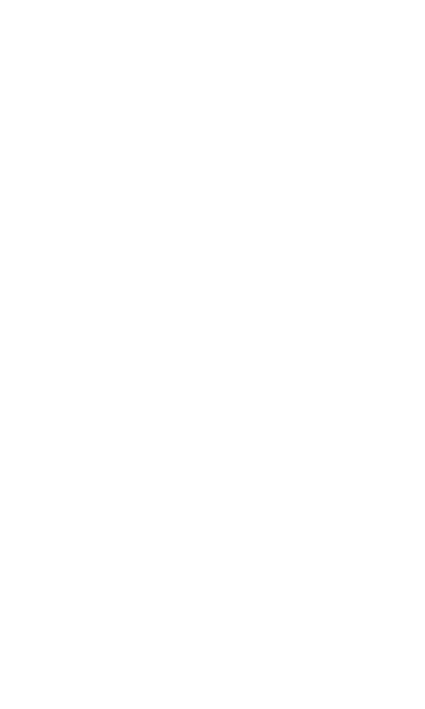
5
Battery:
·Store the battery in cool and ventilated place without direct
sunlight.
·The battery has a limited lifespan. The usage of battery will be
shortened progressively due to frequent charging. Once the
battery is out of use, it means that its lifespan has ended, and
you will need to replace it with an approved new battery.
·Do not dispose of old batteries as household waste. Give them
to specified disposal places and follow any stipulated instructions
for disposal.
CAUTION:RISK OF EXPLOSION IF BATTERY IS REPLACED
BY AN INCORRECT TYPE.DISPOSE OF USED BATTERIES
ACCORDING TO THE INSTRUCYIONS.
Charger:
·Do not charge under following conditions:
-- places with direct sunlight
-- places with ambient temperature less than 0℃ or over 40℃,
wet or dusty places with strong vibrations (it may cause
malfunction)
-- places near electrical appliances (it may affect the image and
sound) like TV set, radio, etc
-- Adapter shall be installed near the equipment and shall be
easily accessible.The plug considered as disconnect device of
adapter.
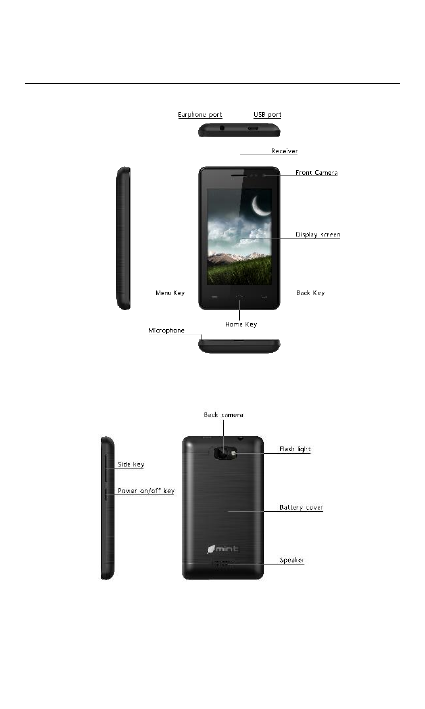
6
2. Getting to know your touch
phone
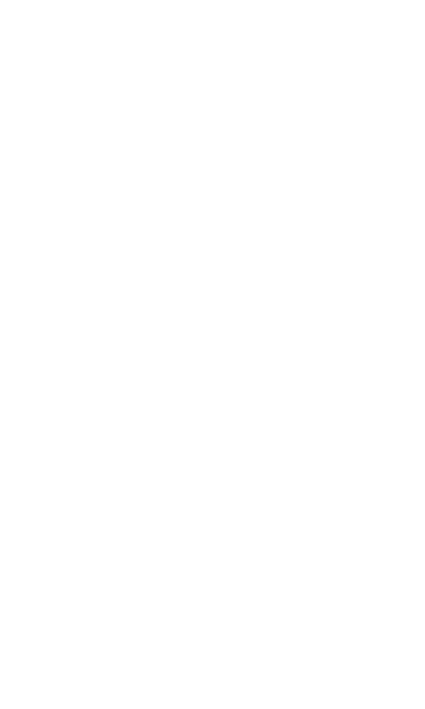
7
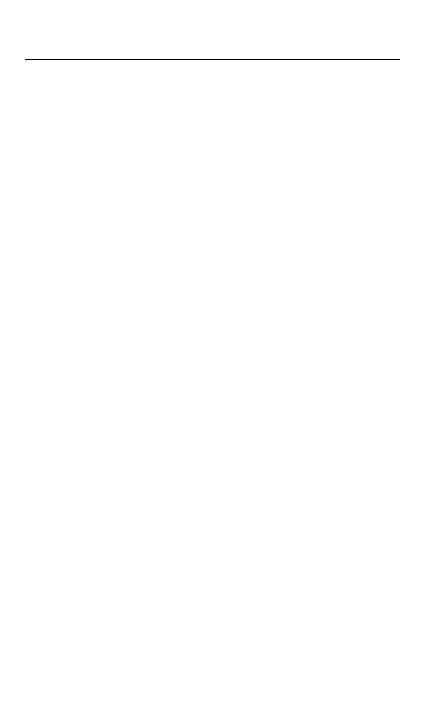
8
3. Starting up the device
To remove the back cover
·Make sure your device is turned off.
·Firmly hold the device with the front panel facing down.
·Slide your finger into the groove at the top of the phone and
gently pull open the back cover.
To install the SIM card
·Remove the battery if it is installed.
·Locate the SIM card slot, and then insert the SIM card with its
gold contacts facing down and its cut-off corner facing out of the
card slot as shown in the diagram.
·Slide the SIM card completely into the slot.(See picture1)
Note: The phone can support two SIM cards. The card will
support 3G card and 2G card. If you need to use 3G operation,
please insert a 3G card in the card slot.
To install a memory card
To have additional storage for your images, videos, music and
files, you can purchase a memory card and install it in your
device.
Locate the memory card slot on the upper part of the exposed
right panel.
Insert the memory card into the slot with its gold contacts facing
down until it clicks into place.(See picture2)
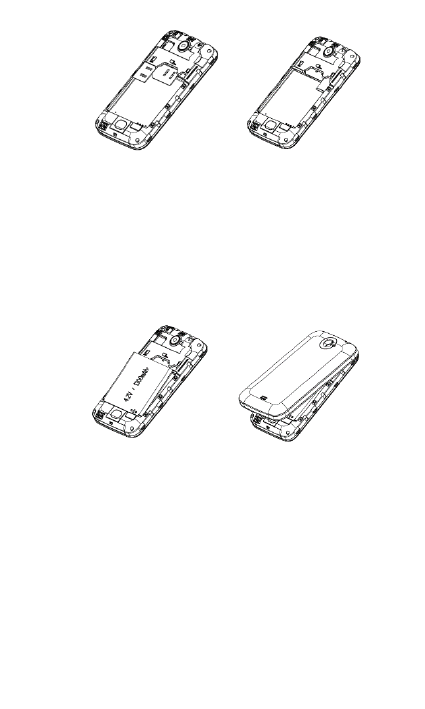
9
P1 P2
To install the battery
1. Align the battery’s exposed copper contacts with the battery
connectors at the bottom part of the battery compartment.
2. Insert the contacts side of the battery first and then gently push
the battery into place. Replace the back cover.
Charging the Battery
New batteries are shipped partially charged. Before you start
using your device, it is recommended that you install and charge
the battery. Some batteries perform best after several full
charge/discharge cycles.
Note: Only the AC adapter and USB sync cable provided with
your device must be used to charge the device.
Connect the USB connector of the AC adapter to the sync
connector on your device, and then plug in the AC adapter to an
electrical outlet to start charging the battery.
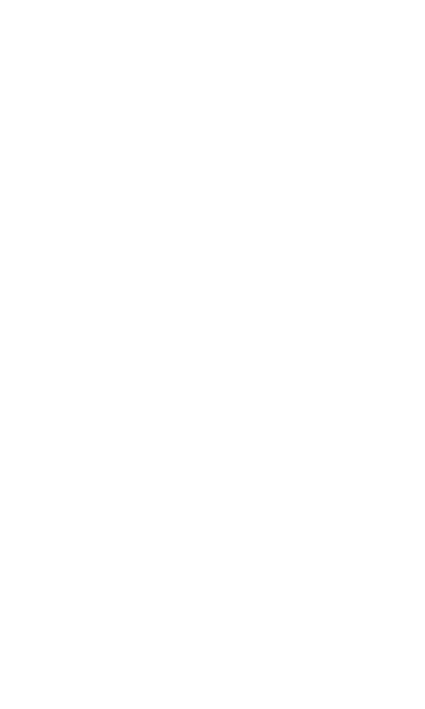
10
As the battery is being charged while the device is on, a charging
icon appears in the title bar of the Home screen. After the battery
has been fully charged, a full battery icon appears in the title bar
of the Home screen.
Warning:
• Do not remove the battery from the device while you are
charging it using the AC or car adapter.
• As a safety precaution, the battery stops charging before it
overheats.
Power on/off
To power off your phone, press & hold POWER. On release, the
phone options menu opens. Select ‘Power off’ and confirm.
To power on again, press & hold power.
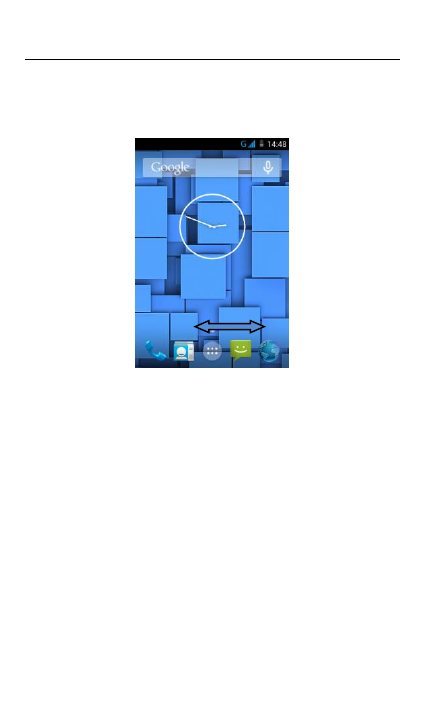
11
4. Introduce the basic phone function
1. Switch MainMenu style
(1) In default Home screen, slide your fingertip left and right along
the screen to reveal more home screen.
(2) On Home screen, click icon on the bottom of the screen (Main
menu icon) to enter the main menu screen, slide your
fingertip left and right along the screen to reveal the more
applications.
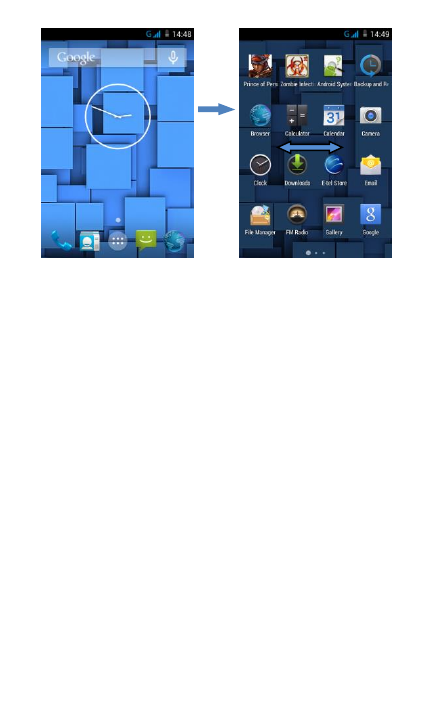
12
2. Home screen
(1) Read your notifications
When you see a notification in the status bar, touch the bar and
slide your finger down the screen to open the list of notifications
displayed in the sliding window.
Ongoing notifications report activities such as call forwarding ON,
current call status, song playing.
Notifications report the arrival of new messages, calendar events,
and alarms. You can clear notifications list by selecting ‘Clear’
notifications at the top of the notifications window.
To open the message, reminder or other notification, you can
touch the items. To close the notifications window, slide your
finger up the screen.
(2) Create Home screen shortcuts and widgets:
From the Home screen, touch the main menu, and then click the
WIDGETS. Touch&hold to pick up a widget to select a shortcut
to some of your saved information (such as a play list), a widget
(a clock) for your Home screen.
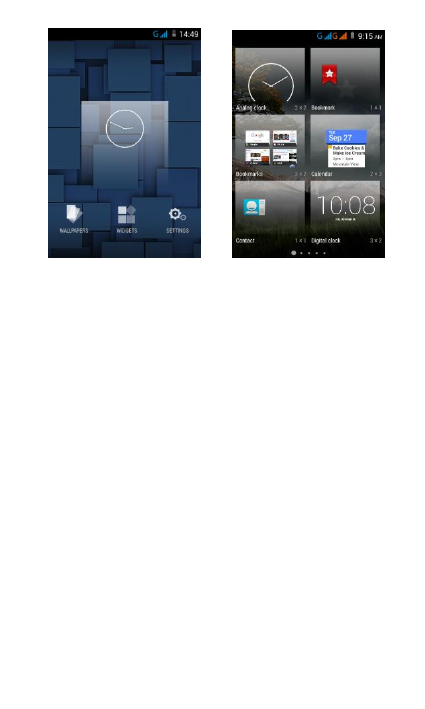
13
(3) Move objects on the Home screen
·To move an icon or other item on the Home screen, you must
first touch & hold it to enter move mode. The object will magnify
when it’s ready to be moved.
·Without lifting your finger (or you’ll drop out of move mode),
drag the object to the new position. To move an item to a section
of the Home screen not in view, move it to the edge of the screen
and hold it there for a moment. The screen view will shift; position
the object and release.
3. Camera
All the pictures you can capture or view on your phone are stored
on a memory card, which must be installed in your phone. Before
you can use the Camera or view pictures in Gallery, make sure
you have a card installed.
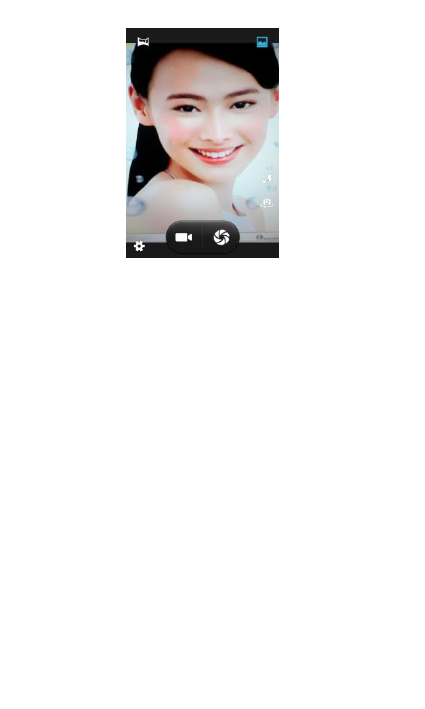
14
4. GPRS/WLAN network
Your device’s networking capabilities allow you to access the
Internet or your corporate network through WLAN, GPRS, EDGE
(if available)
You can also add and set up a VPN or proxy connection.
To use WLAN on your device, you need access to a wireless
access point
Note: The availability and range of your device’s WLAN signal
depends on the number, infrastructure, and other objects through
which the signal passes.
To open the Browser you need to be connected to a network.
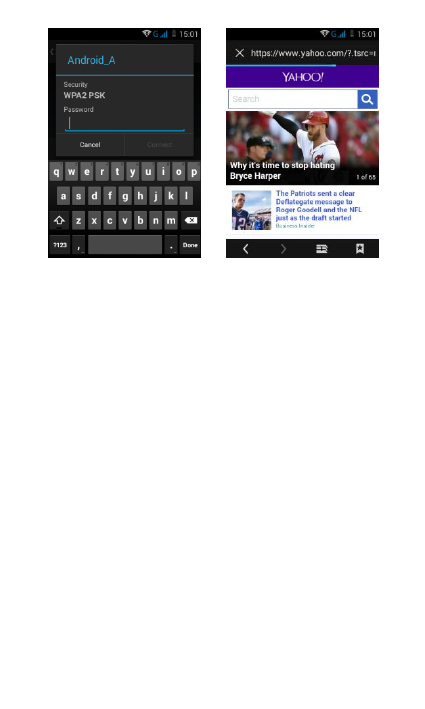
15
5. U-disk storage
This phone supports movable storage, i.e., the U-disk function.
When the phone is switched on, you see the icon in the status
bar on the top of the screen when its connected to a PC by a data
line. Touch the bar and slide your finger down the screen to open
the list of notifications displayed in the sliding window. Select
[USB connected] and touch [Turn on USB storage] to confirm,
you can use the phone as a U-disk.
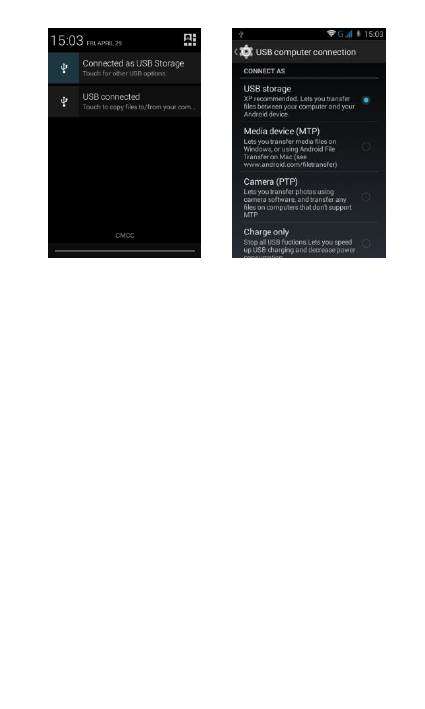
16
6. Music
Your music is organized into four categories: Artists, Albums,
Songs, and Play lists. Select a category to view the lists within
each. Once in a category, keep selecting until you reach the
music you want to play.
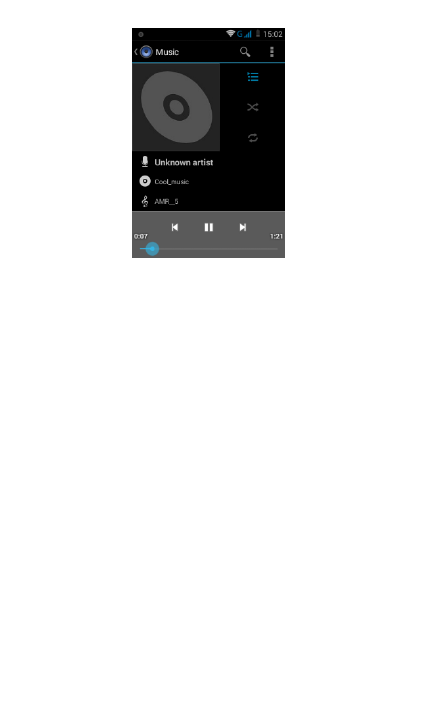
17
7. Bluetooth
The phone supports Bluetooth(BT) functions, you can establish
a wireless connection between the phone with other compatible
devices, and data transmission, you can establish a wireless
connection between devices in the phone with a distance of up
to 10 meters. Bluetooth connection may be interference by
obstacles, such as walls or other electronic device.
1. Enter the setting menu, Touch the Bluetooth to open the
function, idle screen will display BT icon in the status bar.
2. Open the BT discoverable, and other devices can search the
phone.
3. Before using the phone as a Bluetooth device, you need to pair
the phone with the target device as follows:
-Sure your phone has Bluetooth-enabled.
-Touch "Scan for devices." Bluetooth devices within the range of
the phone will start scanning.
-Touch the device you want to pair, to confirm password to
complete the pairing
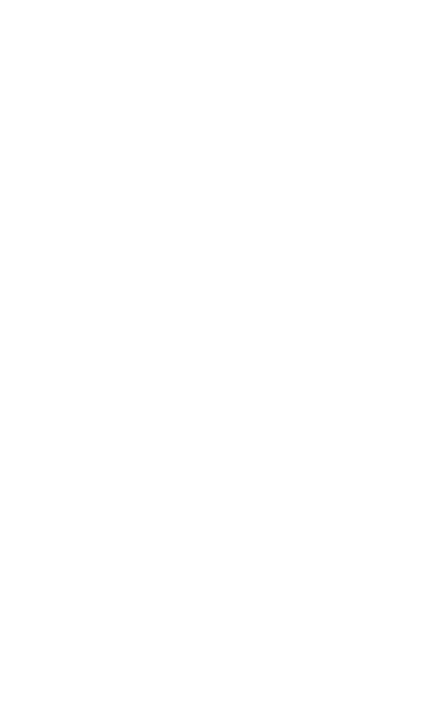
18
You can use Bluetooth to share the pictures, videos or music files
with family and friends
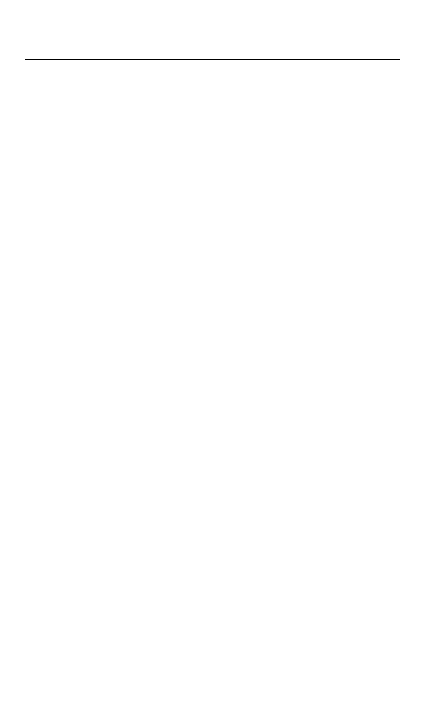
19
5. Technical Specifications
Technical Specifications
Weight: 106g (Including battery)
Dimensions: 110.5*62.5*10.7mm
Band: GSM850/GSM900MHz/DCS1800MHz/DCS1900MHz
WCDMA850/WCDMA1900MHz
Battery Type: Li-ion
Battery Voltage:3.7V
Battery Capacity: 1300mAH
Talk Time: about 6h
Standby Time: about 300h
Battery Time (No prior or separate notice is required for capacity
changes)
Note: Actual operating conditions depend on the local network
environment, SIM, and user behavior.
Warning: Any consequence caused by misuse, abuse, or not
following any and all of the above-written suggestions and
instructions shall not hold the producer in any way responsible to
any degree.
Announcement: The manufacturer reserves the right to change
or upgrade specifications or software versions without prior or
separate notice. Trade marks mentioned or used in this material
belong to their respective owners.
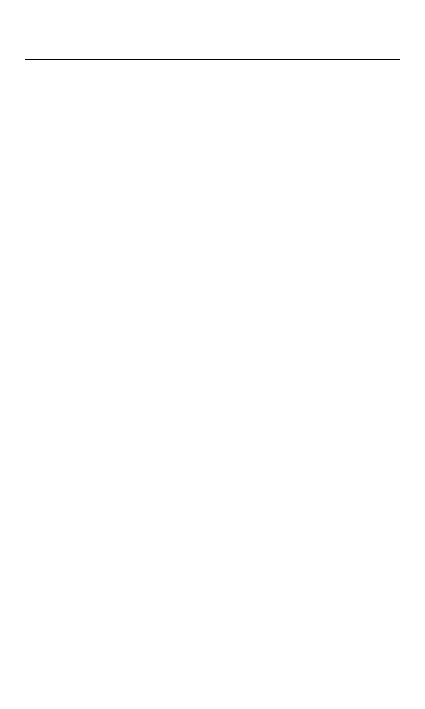
20
6. SAR
FCC Regulations:
This mobile phone complies with part 15 of the FCC Rules.
Operation is subject to the following two conditions: (1) This
device may not cause harmful interference, and (2) this device
must accept any interference received, including interference
that may cause undesired operation.
This mobile phone has been tested and found to comply with the
limits for a Class B digital device, pursuant to Part 15 of the FCC
Rules. These limits are designed to provide reasonable
protection against harmful interference in a residential installation.
This equipment generates, uses and can radiated radio
frequency energy and, if not installed and used in accordance
with the instructions, may cause harmful interference to radio
communications. However, there is no guarantee that
interference will not occur in a particular installation If this
equipment does cause harmful interference to radio or television
reception, which can be determined by turning the equipment off
and on, the user is encouraged to try to correct the interference
by one or more of the following measures:
-Reorient or relocate the receiving antenna.
-Increase the separation between the equipment and receiver.
-Connect the equipment into an outlet on a circuit different from
that to which the receiver is connected.
-Consult the dealer or an experienced radio/TV technician for
help.
FCC Note:
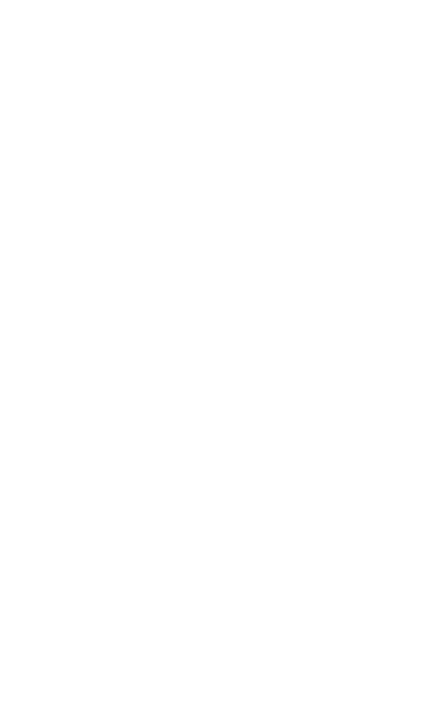
21
Caution: Changes or modifications not expressly approved by
the party responsible for compliance could void the user‘s
authority to operate the equipment.
RF Exposure Information (SAR)
This phone is designed and manufactured not to exceed the
emission limits for exposure to radio frequency (RF) energy set
by the Federal Communications Commission of the United
States.
During SAR testing, this device was set to transmit at its highest
certified power level in all tested frequency bands, and placed in
positions that simulate RF exposure in usage against the head
with no separation, and near the body with the separation of 10
mm. Although the SAR is determined at the highest certified
power level, the actual SAR level of the device while operating
can be well below the maximum value. This is because the
phone is designed to operate at multiple power levels so as to
use only the power required to reach the network. In general, the
closer you are to a wireless base station antenna, the lower the
power output.
The exposure standard for wireless devices employing a unit of
measurement is known as the Specific Absorption Rate, or SAR.
The SAR limit set by the FCC is 1.6W/kg.
This device is complied with SAR for general population
/uncontrolled exposure limits in ANSI/IEEE C95.1-1992 and had
been tested in accordance with the measurement methods and
procedures specified in IEEE1528.
The FCC has granted an Equipment Authorization for this model
phone with all reported SAR levels evaluated as in compliance
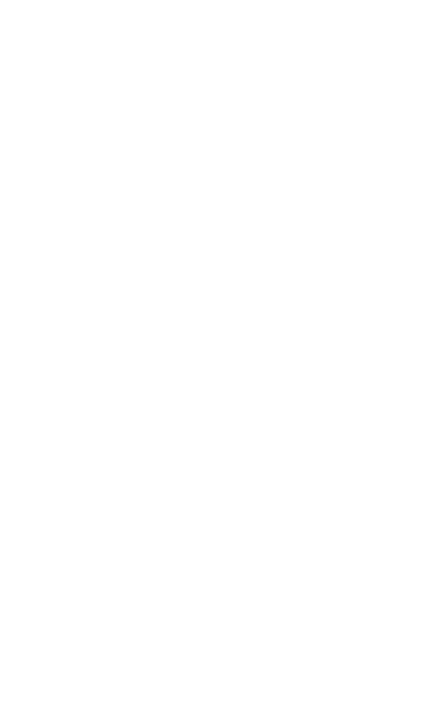
22
with the FCC RF exposure guidelines. SAR information on this
model phone is on file with the FCC and can be found under the
Display Grant section of www.fcc.gov/oet/ea/fccid after searching
on FCC ID: WVB235M.
For this device, the highest reported SAR value for usage against
the head is 0.69 W/kg, for usage near the body is 1.12 W/kg.
While there may be differences between the SAR levels of
various phones and at various positions, they all meet the
government requirements.
SAR compliance for body-worn operation is based on a
separation distance of 10 mm between the unit and the human
body. Carry this device at least 10 mm away from your body to
ensure RF exposure level compliant or lower to the reported level.
To support body-worn operation, choose the belt clips or
holsters, which do not contain metallic components, to maintain
a separation of 10 mm between this device and your body.
RF exposure compliance with any body-worn accessory, which
contains metal, was not tested and certified, and use such body-
worn accessory should be avoided.