Brightstar A200X GSM mobile phone User Manual P5 Mobile Phone
Brightstar Corporation GSM mobile phone P5 Mobile Phone
User manual

User Manual
AVVIO200 Mobile Phone
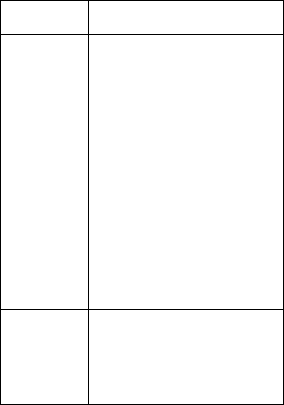
User Manual
Keys
Functions
Left soft
key/ Right
soft key
1. Execute functions shown
by the indicators on the left
or right bottom corners of
the screen
2. In standby mode, press
the Left Soft key to access
Menu and the Right Soft
key to access Names.
Navigation
key
It allows to navigate up and
down as well as left and
right on the phone’s screen
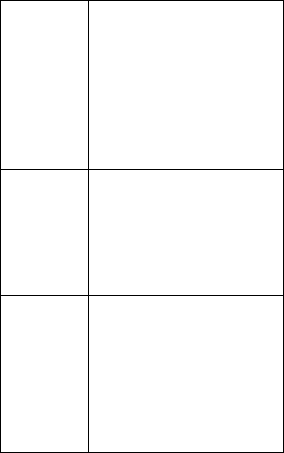
Dial key
1. Press this key to dial or
receive a call.
2. When in standby mode,
press this key to access All
Calls.
OK key
1. Press to enter the menu or
confirm.
2. Long press to turn on or
off the torch.
End key
1. Press to power on/off the
phone
2. Press to return to standby
screen in any application
3. Press to end a call or
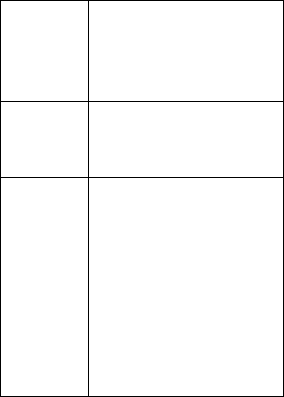
reject an incoming call
Number
keys
Press keys to dial a phone
number or type characters
* Key
1. Press the left soft key first
and then the * key to unlock
the screen
2. Press the *key to lower
the volume (-) of the FM
radio, video and sound
recorder applications
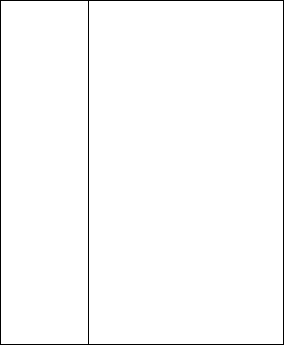
# Key
1. Press the # key to switch
text input method when
editing text
2. Press the # key to increase
the volume (-) of the FM
radio, video and sound
recorder applications
3. Press and hold # key to
transfer the profile from
General to Silent mode
when phone in standby
1. Quick User Guide
1.1. Making a phone call
In standby mode, press the numerical keys to
input the phone number and then press the
dial key to place the call.
To save the dialed phone number press the left
soft key to access Save and follow the options
on the screen.
1.2. Ending a Call
Press the End Key to end a call.
1.3. Receiving a phone call
When an incoming call arrives, the phone will
give you the corresponding prompt such as a
vibration, a ring tone, etc. and if supported by
the network, the phone screen will also show
the name and telephone number of the caller.
Press the Dial Key to accept the incoming call.
1.4. Rejecting a Call
Press the End key to reject an incoming call.
1.5. Emergency Services
You can directly dial an emergency service
number without a SIM card. Different networks
use different emergency numbers, please
contact your mobile operator for more
information.
1.6. Dialed Calls/Missed Calls/Received Calls/All
Calls
You can enter the call log to check the relevant
details of dialed calls, missed calls, received
calls and all calls.
1.7. Call Divert
After Call Divert function is activated upon
setting the divert conditions you can select to
switch incoming calls to voice mail or other
telephone numbers. This option works
depending the provisioning of the service by
your mobile operator. Please check further with
your service provider for voice mail service.
1.8. Call Waiting
After Call Waiting function is activated, when
you are on a call, the other call can be put
through.
1.9. Power on/off the Phone
In standby mode, press and hold the End key to
power off the phone.
1.10. SD Card
To insert the SD card into the phone remove
the back cover of the phone and the battery
and place the SD card in the appropriate slot.
Adding a SD card will expand the Flash memory
of the phone.
1.11. Phonebook
The Phonebook enables you to store, retrieve,
edit and delete contacts details (name and
phone number) either on the phone or on the
SIM card.
1.12. Message
The Messaging service allows you to send and
receive text messages. This function works
depending on your SIM card type and the
provisioning of the service by your mobile
operator. Please check further with your service
provider for messaging service.
1.13. Call Center
Select Call Center and then Call History to
display your recent call logs including Missed
calls, Dialed calls, Received calls, All calls and
Delete call logs.
The Call Center also allows to set the SIM call
settings: Call waiting, Call Divert, Call Barring,
Line switching.
Advanced settings in the Call Center allows to
set Auto redial, Call time reminder and Answer
mode.
1.14. Settings
In Settings you can change the Date & time,
Scheduled Power on/off, Language, Pref. input
method, Display, Dedicated keys, Flight mode,
Misc. settings, PIN lock, Change PIN/PIN2,
Phone lock, Change password (default
password is 1122), network settings, Restore
settings(1122).
1.15. Multimedia
1)Camera
You can take photo at any time and save the
photo on the phone or on the SD card. To take a
picture press OK
2)Image viewer
It allows you to View, Send, Use As, Rename,
Delete and Image Information about the
pictures stored on the phone or on the memory
card.
3)Video player
This Video player allows to play videos. It
supports the following video formats: AVI and
MP4. To adjust the sound volume of the video
use the * and # keys
4)Sound recorder
The Sound recorder allows you to record, store
and play back sound records. To adjust the
sound volume use the * and # keys.
6)FM radio
You can listen to FM radio with a headset. Enter
the radio application and then press the left
and right navigation key to select and switch on
a channel. Press the ok key to stop/play
broadcasting FM radio. To adjust the sound
volume use the * and # keys.
1.16. Tools
1)Services
The device is compatible with WAP service. You
can visit various WAP services, for instance,
news, weather forecast and airlines etc. The
services are specially designed for the device
and are maintained by WAP service supplier.
WAP service requires network backup. Please
contact your mobile operator about the
availability, rates and tax of WAP services.
2)Bluetooth
Bluetooth allows to search and connect to
other Bluetooth enabled devices to share
pictures, videos, etc.
3)Calendar
You can use this feature to view and check the
year, month and day. Use the direction key to
navigate to other days in the Calendar.
4)Calculator
The Calculator enables you to perform basic
calculations such as adding, deducting,
multiplying and dividing numbers.
5)Ebook reader
The Ebook reader enables you to read books
and text files. Prior to using Ebook, the files
must be copied into Ebook, a special folder in
the File Manager function either on the phone
or on the SD card.
6)Flashlight
You can turn on/off the torch light or long press
the OK key when in the standby mode .
7)Alarm
The Alarm option allows you to set up to 5
different alarms with Once/Repeat and Alarm
tone options.
8)World Clock
The World Clock allows to set local time in
various locations in the world.
1.17. Profiles
The Profiles function allow you to set the audio
profile in General mode, Silent mode, Meeting
mode, Outdoor mode. It supports custom
profiles where users can set the parameters of
the profiles.
1.18. Audio player The Audio player enables
you to play music. Prior to listen to songs, the
files must be copied into My Music, a special
folder in the File Manager function. To adjust
the sound volume use the * and # keys.
1.19. Text Input
To select Text Input when editing text, press the
# key and switch the input mode to “letter”,
then press the keys on the keypad and the
selected letters will appear on the screen.
2 Care
•Do not use damaged battery.
•Storing the battery in hot or cold places will
reduce the capacity and lifetime of the battery.
A device with a hot or cold battery may not
work temporarily, even when the battery is fully
charged.
•Do not dispose of batteries in a fire as they
may explode. Dispose of batteries according to
local regulations.
Care and maintenance of your device
The suggestions below will help you protect
your device
•Keep the device and accessories out of the
reach of small children.
•Keep the device dry. All types of liquids or
moisture will corrode electronic circuits.
•Do not store the device in hot areas. High
temperatures can shorten the life of electronic
devices and warp or melt certain plastics.
•Do not attempt to open the device other than
as instructed in this guide. Non-professional
handling may damage the device.
•Do not use harsh chemicals or strong
detergents to clean the device.
•Use only the supplied or an approved
replacement parts as unauthorized ones could
damage your device.
FCC Regulations:
This mobile phone complies with part 15 of the
FCC Rules. Operation is subject to the following
two conditions: (1) This device may not cause
harmful interference, and (2) this device must
accept any interference received, including
interference that may cause undesired
operation.
This mobile phone has been tested and found
to comply with the limits for a Class B digital
device, pursuant to Part 15 of the FCC Rules.
These limits are designed to provide reasonable
protection against harmful interference in a
residential installation. This equipment
generates, uses and can radiated radio
frequency energy and, if not installed and used
in accordance with the instructions, may cause
harmful interference to radio communications.
However, there is no guarantee that
interference will not occur in a particular
installation If this equipment does cause
harmful interference to radio or television
reception, which can be determined by turning
the equipment off and on, the user is
encouraged to try to correct the interference by
one or more of the following measures:
-Reorient or relocate the receiving antenna.
-Increase the separation between the
equipment and receiver.
-Connect the equipment into an outlet on a
circuit different from that to which the receiver
is connected.
-Consult the dealer or an experienced radio/TV
technician for help.
FCC Note:
Caution: Changes or modifications not expressly
approved by the party responsible for
compliance could void the user‘s authority to
operate the equipment.
RF Exposure Information (SAR)
This phone is designed and manufactured not
to exceed the emission limits for exposure to
radio frequency (RF) energy set by the Federal
Communications Commission of the United
States.
During SAR testing, this device was set to
transmit at its highest certified power level in
all tested frequency bands, and placed in
positions that simulate RF exposure in usage
against the head with no separation, and near
the body with the separation of 15 mm.
Although the SAR is determined at the highest
certified power level, the actual SAR level of the
device while operating can be well below the
maximum value. This is because the phone is
designed to operate at multiple power levels so
as to use only the power required to reach the
network. In general, the closer you are to a
wireless base station antenna, the lower the
power output.
The exposure standard for wireless devices
employing a unit of measurement is known as
the Specific Absorption Rate, or SAR.
The SAR limit set by the FCC is 1.6W/kg.
This device is complied with SAR for general
population /uncontrolled exposure limits in
ANSI/IEEE C95.1-1992 and had been tested in
accordance with the measurement methods
and procedures specified in IEEE1528.
The FCC has granted an Equipment
Authorization for this model phone with all
reported SAR levels evaluated as in compliance
with the FCC RF exposure guidelines. SAR
information on this model phone is on file with
the FCC and can be found under the Display
Grant section of www.fcc.gov/oet/ea/fccid after
searching on FCC ID: WVBA200X.
For this device, the highest reported SAR value
for usage against the head is 0.76 W/kg, for
usage near the body is 0.61 W/kg.
While there may be differences between the
SAR levels of various phones and at various
positions, they all meet the government
requirements.
SAR compliance for body-worn operation is
based on a separation distance of 15 mm
between the unit and the human body. Carry
this device at least 15 mm away from your body
to ensure RF exposure level compliant or lower
to the reported level. To support body-worn
operation, choose the belt clips or holsters,
which do not contain metallic components, to
maintain a separation of 15 mm between this
device and your body. RF exposure compliance
with any body-worn accessory, which contains
metal, was not tested and certified, and use
such body-worn accessory should be avoided.