Brightstar A265 Mobile Phone User Manual Avvio 265 UserMan
Brightstar Corporation Mobile Phone Avvio 265 UserMan
User Manual

AVVIO 265
User Manual
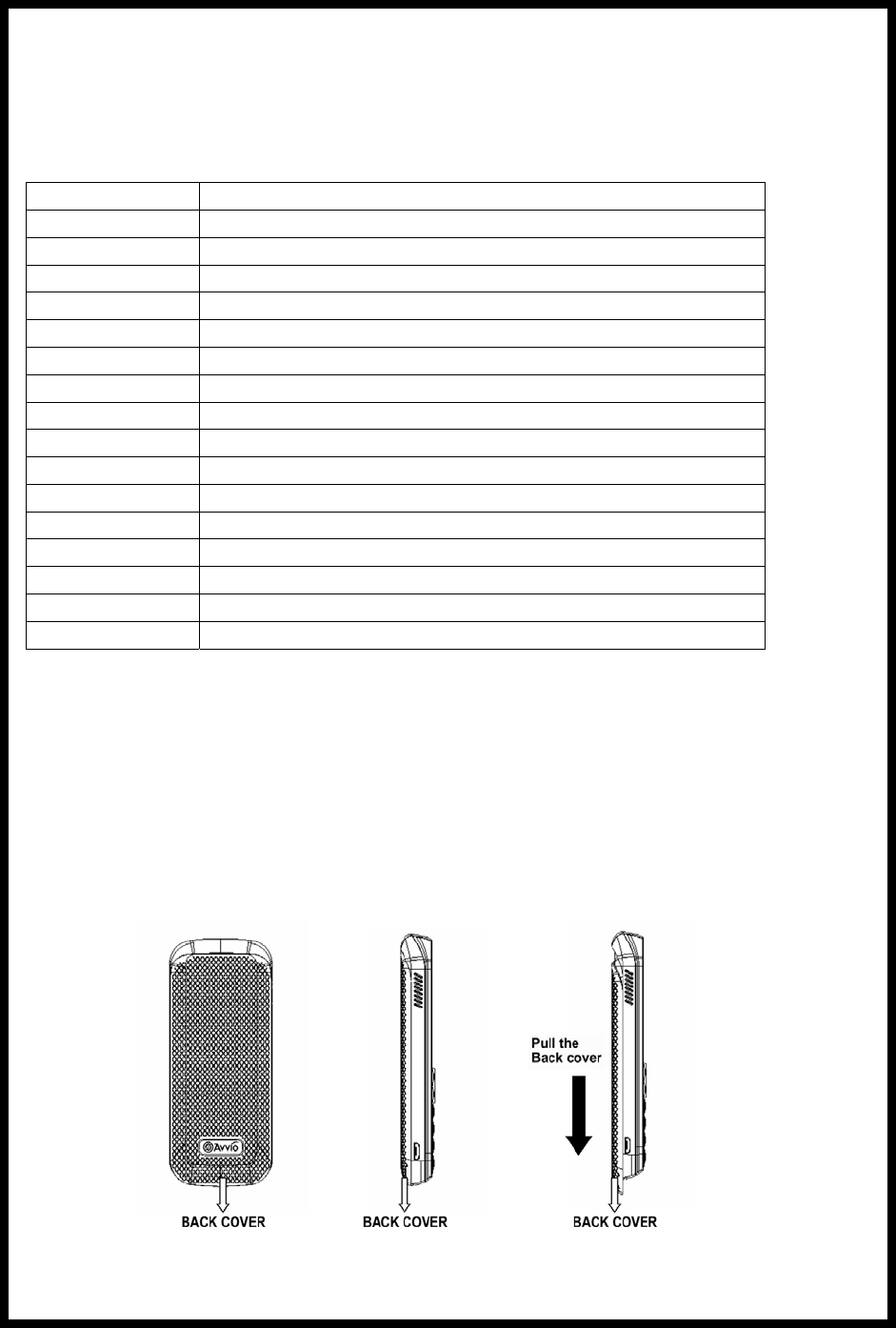
INTRODUCTION
1 Keys Specification
1.1 Keys specification
General keypad definitions:
Left soft key Generally indicates Confirmation
Right soft key Generally to delete or clear a letter or number.
Navigation key Generally to move the cursor.
#key Switch between different input methods.
*key show the Symbols interface.
Call key Generally to call the number.
End key Generally to end a call.
1 key ,.?!1
2 key ABC,abc,2
3 key DEF, def.3
4 key GHI, ghi, 4
5 key JKL, jkl, 5
6 key MNO, mno, 6
7 key PQSR, pqsr, 7
8 key TUV, tuv, 8
9 key WXYZ, wxyz, 9
0 key 0, space
2 User Guide
2.1 Installing/ Removing the battery/SIM card.
Installation Notice
Before you install or remove the battery and the SIM card, please make sure to turn off the mobile
phone.
1) Removing the battery.
Step1:
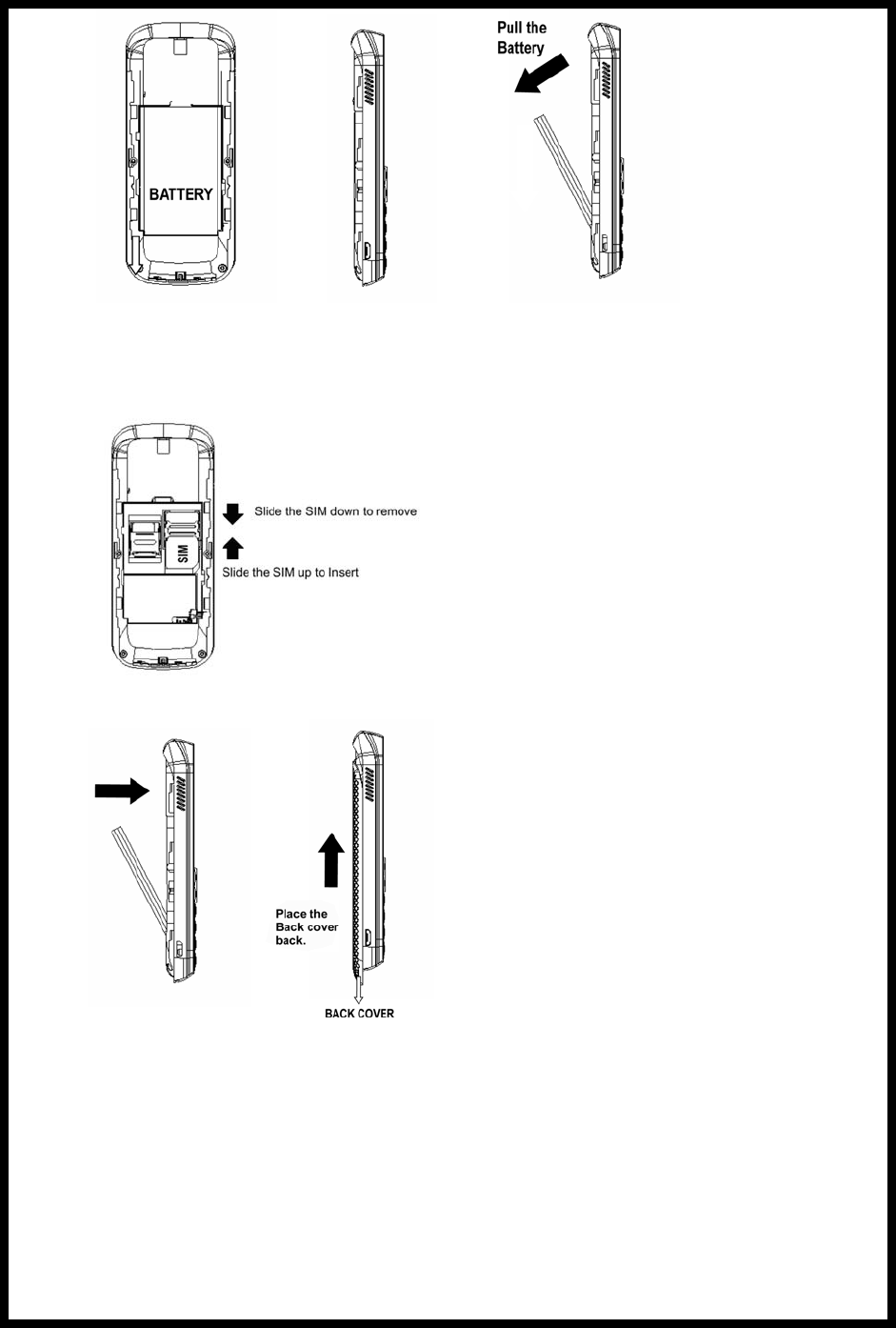
Step2:
Remove the back cover.
Remove the battery from the battery slot properly.
2) Inserting/Removing the SIM card.
Step3:
Insert/Remove the SIM card.
Step4:
Insert the battery
Place the Back cover on.
2.2 Charging the battery
Plug the charger into the electrical outlet.
Plug the charger connector into the mobile phone
The Battery indicator icon starts to flash until charging is finished.
When charging is complete, disconnect the charger connector from the mobile phone
and unplug the charger from electrical outlet.
The operating temperature range is -10~55°C
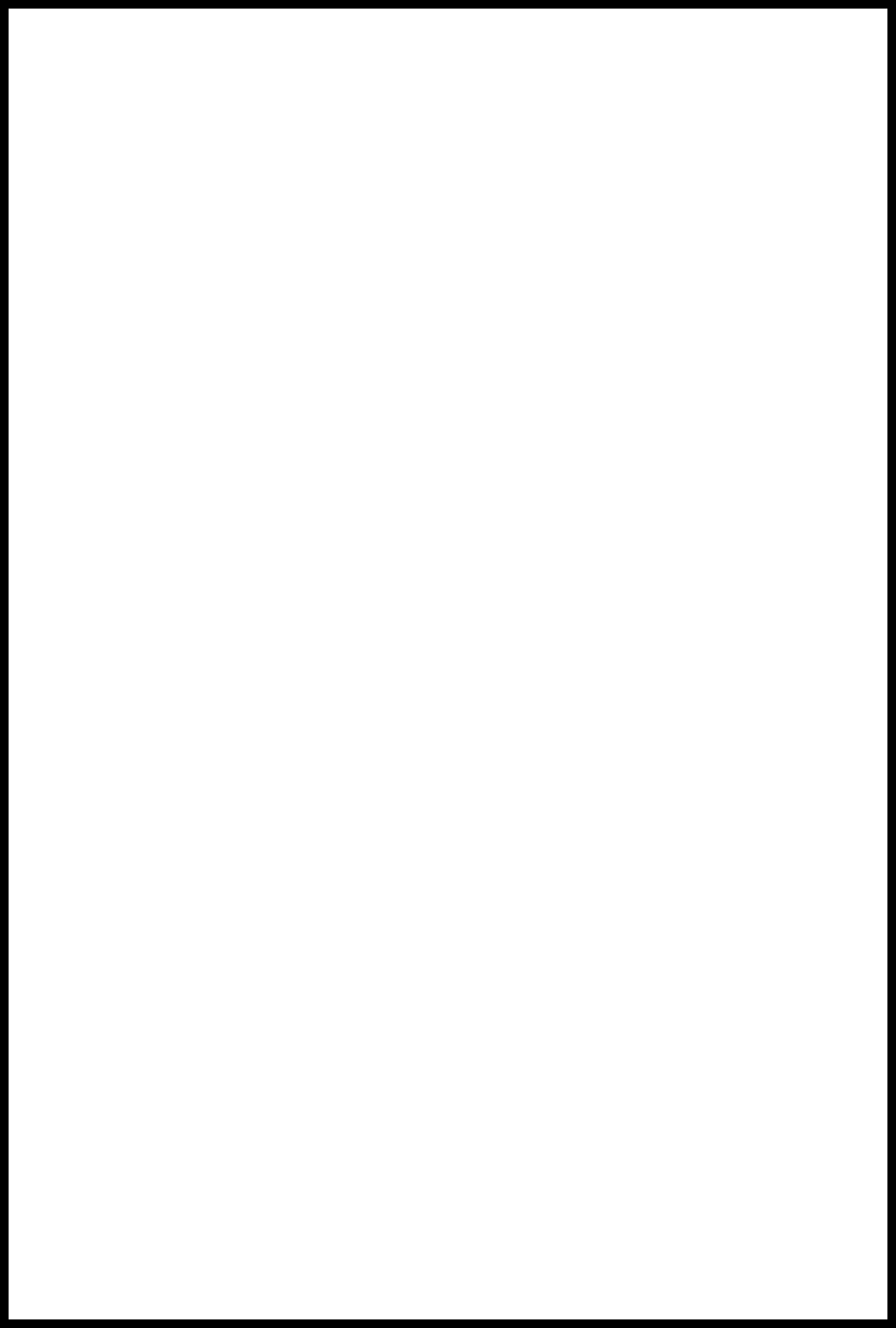
2.3 Flashlight
This mobile phone has a flashlight function. In idle state, long press the middle key to turn on the
flashlight and when the flashlight is on and your on the Idle state, press the middle key to turn off
the flashlight.
2.4 Power On or Off
Make sure the battery is already inserted:
Power on/off: Long Press the End key to Switch on/off the mobile phone.
3 Call Functions
3.1 Making a Call
On idle state, input the phone number directly
Press the Call key to make a call.
You can input number in this order:
(Area code, phone number, and press the Call key)
3.2 Emergency Calls
You can make emergency calls as long as your current location is covered by the network area.
You can check the signal strength bar on the top left corner of the screen.
3.3 Dialing an International Number
Making International calls:
For international calls, long press the “0” key until the “+” sign is shown in the screen then enter
the number in the following order:
(“+”, Country code, complete number then press the Call key)
3.4 Rejecting a Call
Press the End key to Reject or cancel an incoming call.
3.5 Missed Calls
The unanswered incoming calls appear on the display screen. Press Middle key to check the
details of the missed calls or press Call key to call the number.
3.6 Call Waiting
In this menu, you can activate the call waiting function to be notified of incoming calls while you
have a call in progress.
3.7 Call Options
Press the left soft key or the middle key to perform the following options:
Mute: turn on/off microphone.
HandsFree: turn on/off the loudspeaker function.
Disconnect: End the call.

Main Menu: Confirmation in the menu.
Hold/Remove hold: Put a call on hold or retrieve a call.
4 Short Messages
4.1 Read message
Delete: delete the current message
Reply: reply a message to the sender
Forward: send this message to somebody else.
Edit: Edit text messages content.
Dial back: call the sender of the message.
Extract number: use the number inside the message.
4.2 Write message
Only send: only send the message.
Only save: only save the message.
Send to many: send the message to many.
Input Language: Choose language input method.
4.3 Outbox
Read: view the message content.
Delete: delete the current message
Forward: send this message to somebody else.
Edit: Edit text messages content.
Dial back: call the sender of the message.
Extract number: use the number inside the message.
4.4 Draftbox
The Drafts stores any messages that you have saved. You can view the messages in the Drafts
list.
4.5 Voicemail
This function needs network support, for activation or details please contact your local network
service provider.
4.6 Message setup
You can set your SMS through this menu options:
Service Center: edit and save the SIM message center.
Protocol Type: Three different types of the agreement Text、Fax、Email.
validity Period: set the message validity period.
Status Report: turn on/off the delivery report function.
Reply Path: turn on/off the Reply to the path
Storage Media: set the default message storage location including SIM preferred and
NVRAM preferred.
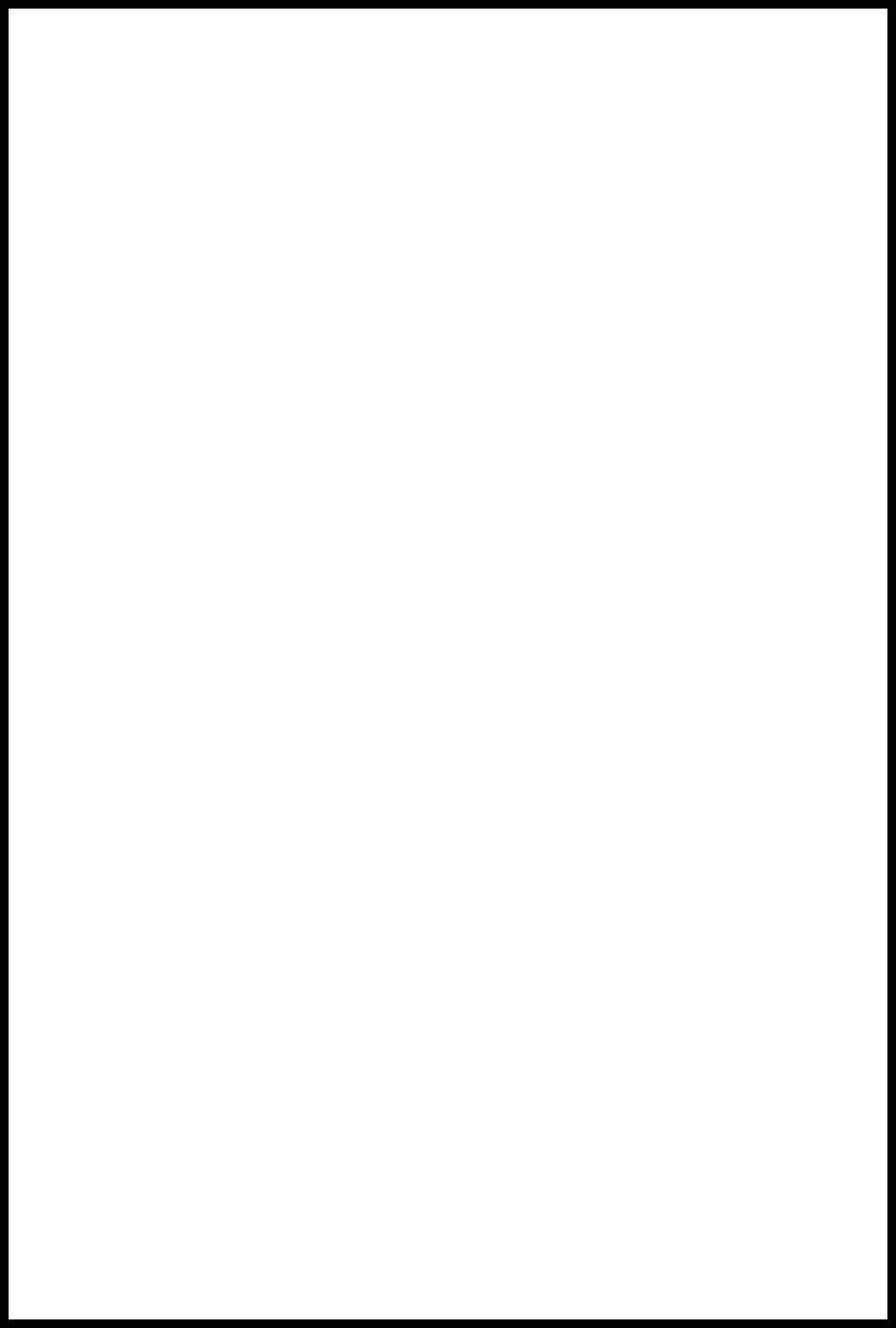
Storage Status: check the capacity of message storage
4.7 Broadcast Message
For details should contact your local network service provider.
5 Phonebook
Browse: Browse the phone book contacts.
Create: add a new contact to SIM or phone.
SIM Phonebook: SIM card phone book contact list.
ME Phonebook: My Phone book contact list.
Storage Status: the memory status of SIM card and the phone.
Abbr. dial: Set/Change speed dial.
Fixed dial: Set/Change fixed dial.
Enable FDN: The PIN2 code activates FDN.
Copy: Copy all the SIM contact to phone or Copy all the Phone contact to SIM card.
Edit: edit the phonebook details.
Delete: delete all the SIM contacts or delete all the phone contacts.
SDN Phonebook: SDN Phonebook
Dial to: Call the current contact
Send message to : send a text message to the selected contact.
Detail/Edit: Details / edit the current contact.
Group: Set the contact group Member, Alert Tone and rename.
6 CALL Records
Incoming Call: lists the records of received calls.
Outgoing Call: lists the records of dialed calls.
Missed Call: lists the records of missed calls.
Call Duration: four sub-menus are provided in Call Duration: Last Call duration, Outgoing
duration, Incoming duration and Reset all time.
7 Settings
7.1 Phone settings
Display settings
Backlight:Set the backlight time of the LCD.
Wallpaper: set the standby image.
Greeting note: Set/edit the greeting text function
Language: set your phone’s display language.
Date time display: time display Enable or Disable.
Security settings
Power on PIN1: SIM protection code.
Change PIN2: Set a new PIN2 password.
Phone code: this function prevents the illegal use of your phone.
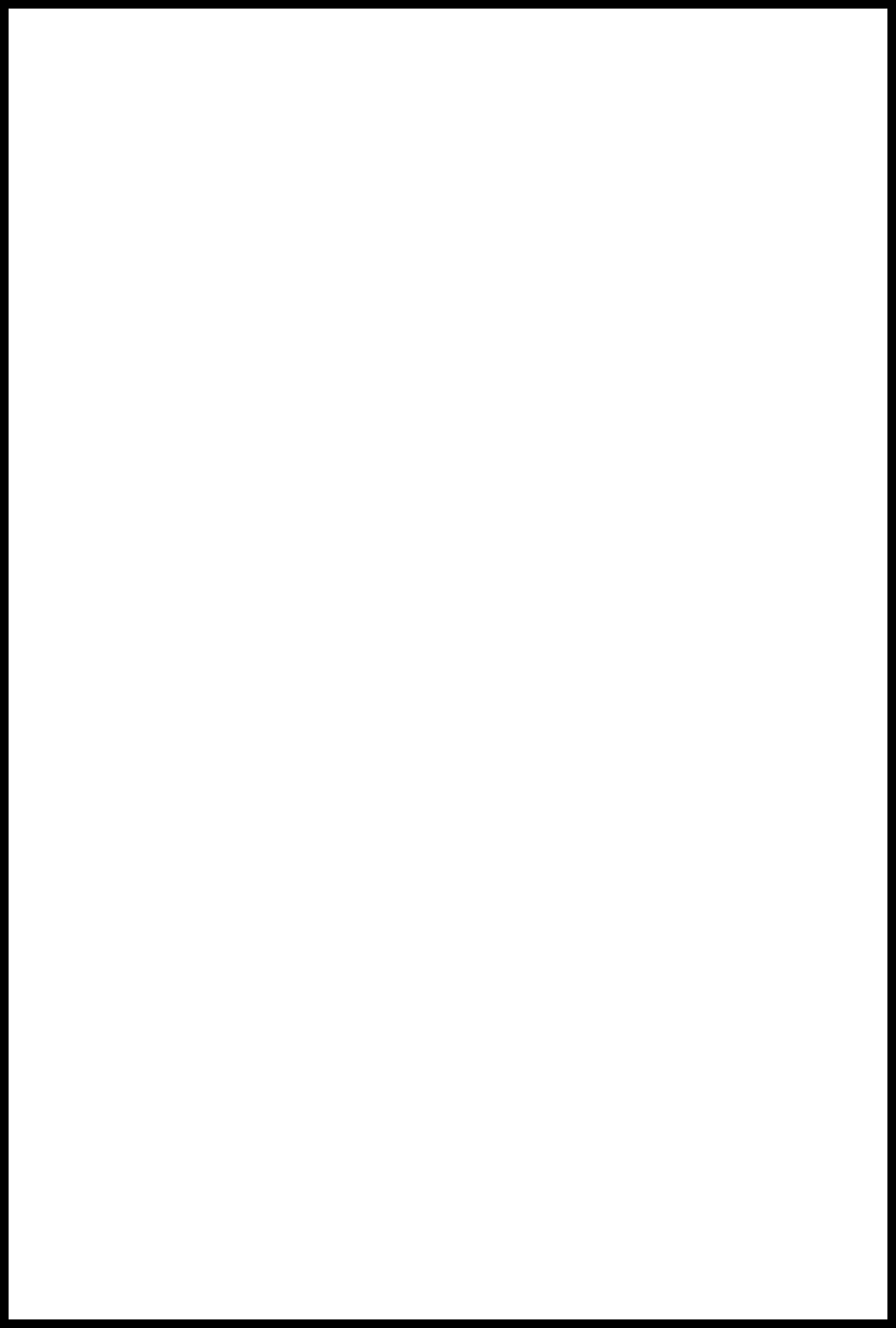
Clock settings: Set your current time/date, format and display of date 、Time Zone, etc.
Own number: Set or add your own number.
Keypad locking settings: Activate the Auto keypad lock function and set the time in which
the keypad should be lock.
Factory settings: This function lets you restore the initialized settings.
7.2 Network settings
Call waiting
You can activate it to be notified of incoming calls while you have a call in progress.
Call forwarding
The call diversion network service permits you to divert an incoming call to another number
(designated by you). Select from the options (Divert all voice calls, Divert if unreachable,
Divert if no answer, Divert if busy, Divert all data calls and Cancel all divert.)
Call barring
cancel all the active barred function.
Network select mode
Set the network selection mode to Automatic or Manual.
7.3 Call settings
CLIR: set the call ID to set by network, Hide ID or Send ID.
Auto redial: Automatic redial function Enable or Disable.
Any key answer: Incoming call any key to answer.
7.4 Shortcut settings
Set the shortcut function keys.
7.5 Profiles
Profiles options : General, Meeting, Outdoor, Indoor and Headset.
Select and enter personal settings menu, profile modification are as follows:
Alert tone: lets you specify the ring tone for incoming calls and alerts.
Alert type: Set the tone alert type
Ringing volume: set the volume of the Ring tone, Speaker volume and Key tone.
Key volume: set the key volume.
8 Tools
8.1 Alarm
Set the alarm time, alarm or single alarm business day after the left soft key or OK key, the
alarm time to respond after.
8.2 Calculator
Calculator functions:
1) Press numerical key to input the desired numbers.
2) Press navigation keys to operative symbol “+、-、×、÷”.
3) Press the left soft key or the middle key to get the result.
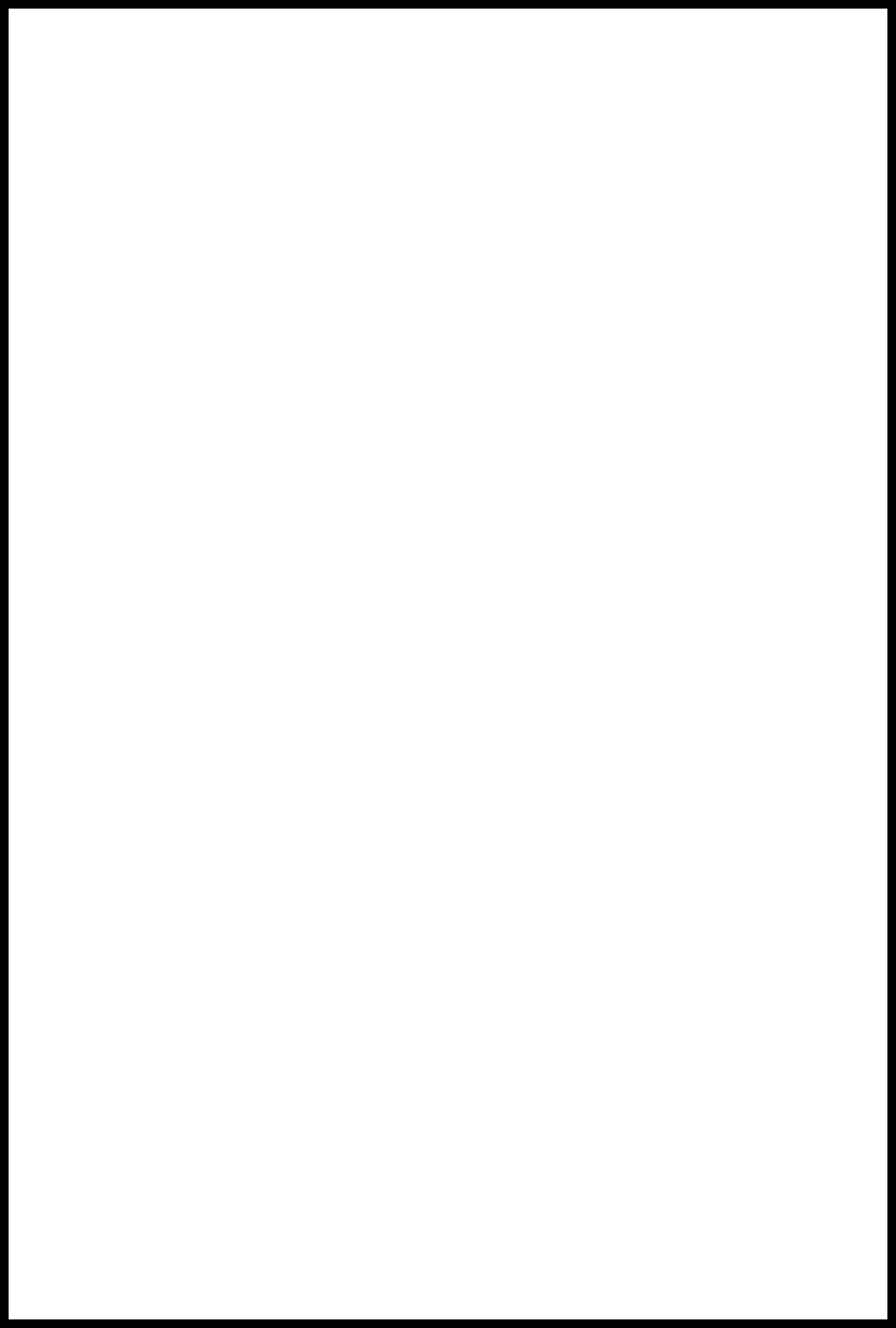
4) Press right soft key to clean screen information. When all the character is cleaned, you
press right soft key to exit the function.
8.3 Calendar
Press the 4-way navigation key up, down, left or right to move to different date or press the left soft
key “Goto” to go to specific date you want.
8.4 Voice Recorder
This feature can be recorded on the outside sound and playback, delete, rename, etc, each time
recording up to 30 seconds, can store up to three audio files
8.5 MP3 Player
The phone can play stored in the memory card in the Music, and supports MP3 background
play.
In the audio player screen, press the OK button to play / pause music, press the left and right
navigation key to switch on one, the next song. Press the right soft key to stop music
playback.
In the MP3 player interface, press the left soft key, you can do the following.
- Play List: Show my music play list
- Play Mode: playback mode can be set to music.
9 Games
This mobile phone has games for you to enjoy.
10 File Browser
You can use this feature to see the specific content of the memory card and use, but can also format
the memory card.
11 FM Radio
The radio depends on the antenna that is not an antenna for wireless device, and it can be
heard with headset or without headset. When the headset is inserted, the sound will come out
from the headset; when no headset, the sound will come out directly.
In radio screen, press OK key to auto search channels; press Up/Down Navigation Keys to adjust
volume;
Press Left Key “Option” to enter the next menu:
Radio Switch off:Close FM.
Search all: search all channels, channel search is completed automatically saved in the list, can save
up to 20.
Channel: When in the list of frequencies, you can Play/ Rename/ Change Frequency/ Delete/ Delete All.
Set Frequency: Set the frequency to play currently.
Save Channel: Save the channel to the list.
Volume: Set the FM playback volume.
Change RDS: RDS function activated by the tuner with RDS function can identify these digital signals,
and do respond to treatment
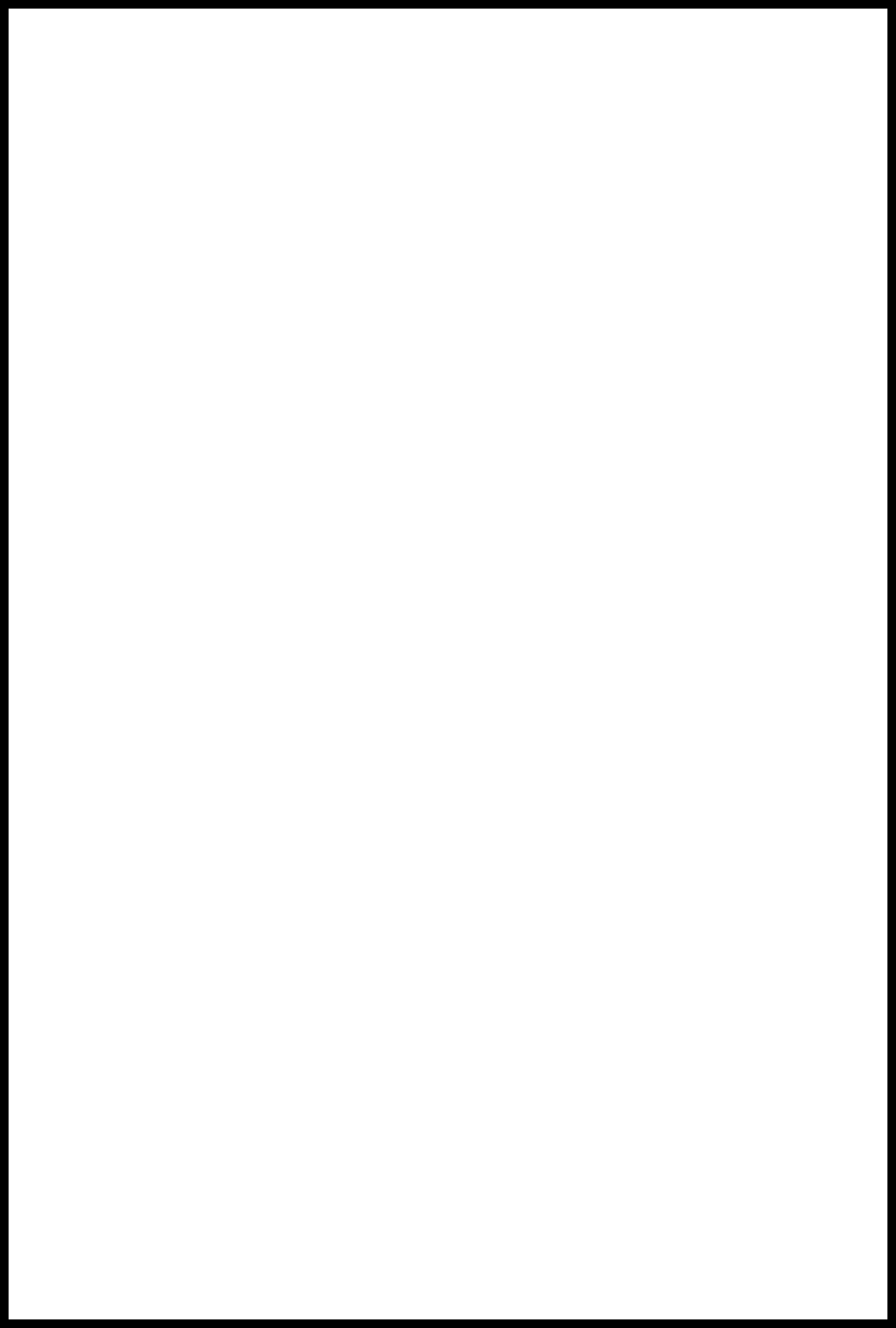
Set Loud Speaker: When the speaker is opened, sound comes out form the phone; when it is
closed, sound comes out from the headset.
12 STK
Please contact your service provider about the STK features.
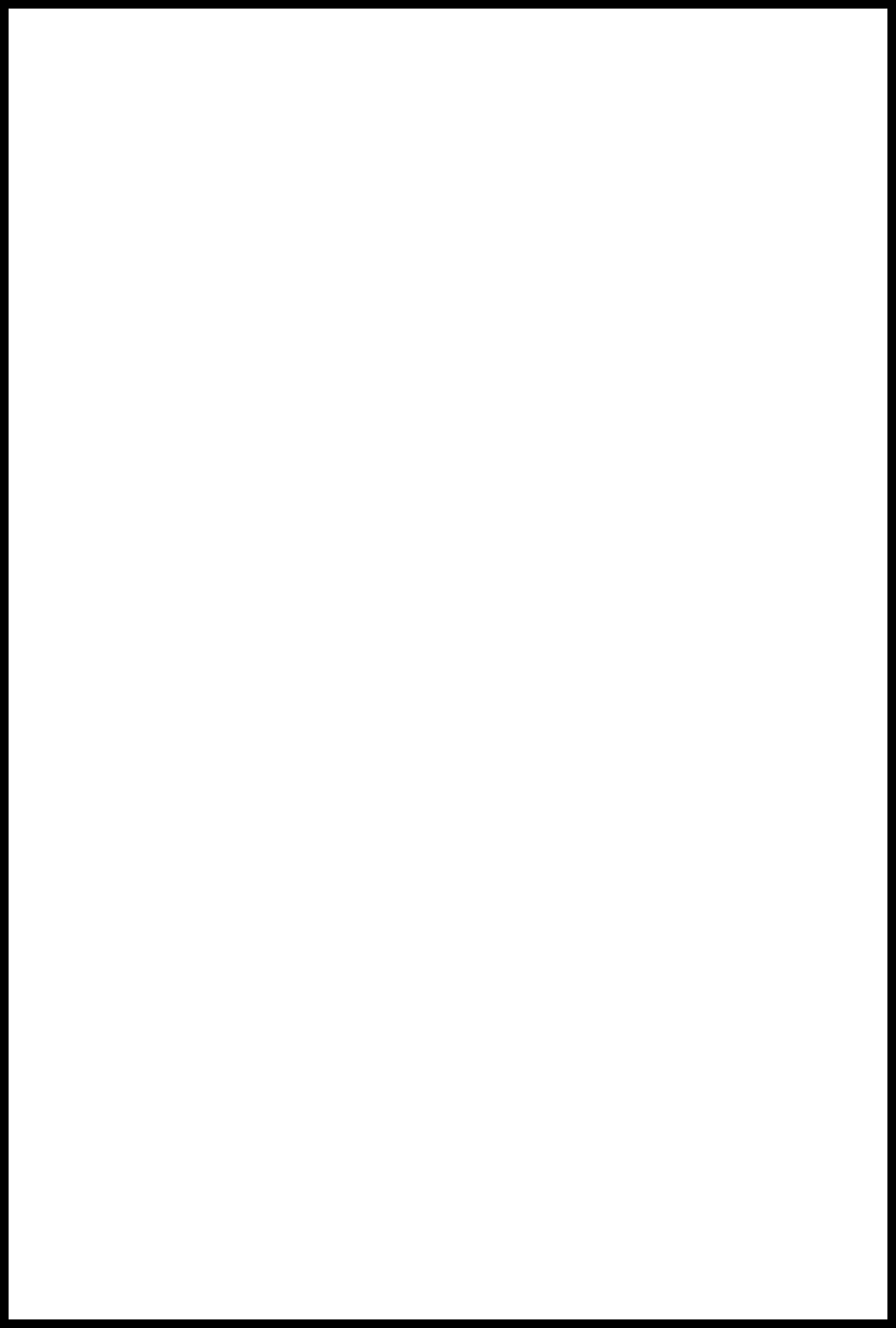
FCC Regulations:
This mobile phone complies with part 15 of the FCC Rules. Operation is subject to the following two conditions:
(1) This device may not cause harmful interference, and (2) this device must accept any interference received,
including interference that may cause undesired operation.
The antenna(s) used for this transmitter must not be co-located or operating in conjunction with any other
antenna or transmitter.
4RF Exposure Information (SAR)
This mobile phone meets the government’s requirements for exposure to radio waves.
This phone is designed and manufactured not to exceed the emission limits for exposure to radio frequency (RF)
energy set by the Federal Communications Commission of the U.S. Government.
The exposure standard for wireless mobile phones employs a unit of measurement known as the Specific
Absorption Rate, or SAR. The SAR limit set by the FCC is 1.6W/kg. *Tests for SAR are conducted using
standard operating positions accepted by the FCC with the phone transmitting at its highest certified power level
in all tested frequency bands. Although the SAR is determined at the highest certified power level, the actual
SAR level of the phone while operating can be well below the maximum value. This is because the phone is
designed to operate at multiple power levels so as to use only the poser required to reach the network. In
general, the closer you are to a wireless base station antenna, the lower the power output.
The highest SAR value for the model phone as reported to the FCC when tested for use at the ear is 0.687 W/kg
and when worn on the body, as described in this user guide, is 0.5 W/kg (Body-worn measurements differ among
phone models, depending upon available accessories and FCC requirements.)
While there may be differences between the SAR levels of various phones and at various positions, they all meet
the government requirement.
The FCC has granted an Equipment Authorization for this model phone with all reported SAR levels evaluated as
in compliance with the FCC RF exposure guidelines. SAR information on this model phone is on file with the FCC
and can be found under the Display Grant section of www.fcc.gov/oet/ea/fccid after searching on FCC ID:
WVBA265.
For body worn operation, this phone has been tested and meets the FCC RF exposure guidelines for use with an
accessory that contains no metal and the positions the handset a minimum of 1.5 cm from the body. Use of
other accessories may not ensure compliance with FCC RF exposure guidelines. If you do not use a body-worn
accessory and are not holding the phone at the ear, position the handset a minimum of 1.5 cm from your body
when the phone is switched on.