Brightstar A29X GSM mobile phone User Manual AVVIO 292S UserMan
Brightstar Corporation GSM mobile phone AVVIO 292S UserMan
UserMan
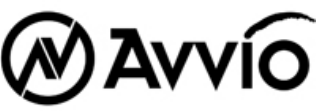
User Manual
Avvio 292S
Quad band Dual SIM Mobile Phone

1
PREFACE
WELCOME
Congratulations on the purchase of your Avvio 292S product!
Please retain your original dated sales receipt for your records.
For warranty service of your Avvio 292S product, you will need to provide a copy of
your dated sales receipt to confirm warranty status.
Thank you for choosing Motorola product.
Please read important safety instructions before use.
Read and understand all instructions before use.
Please retain this guide for future reference.
The information contained in the Avvio 292S user guide is believed to be correct at
the time of printing. We reserve the right to change or modify any information, product
specifications, features or functionality without notice. The contents of the Avvio 292S
user guide are provided “as is.” Certain features may not be activated by your service
provider, and/or their network settings may limit the feature’s functionality. Additionally,
certain features may require a subscription.
Contact your service provider for details.
2
Contents
PHONE OVERVIEW .................................................................................................... 3
INSTALLATION ............................................................................................................ 4
KEY FUNCTION .......................................................................................................... 5
DISPLAY INDICATORS AND ICONS ........................................................................ 7
BASIC OPERATION .................................................................................................... 8
USING PHONE MENUS ........................................................................................... 12
OVERVIEW OF MENU TREE .................................................................................. 13
SAFETY INFORMATION ........................................................................................... 17
GARANTÍA ................................................................................................................. 20
FCC NOTICE TO USERS ........................................................................................ 24
RF EXPOSURE INFORMATION (SAR) .................................................................. 25
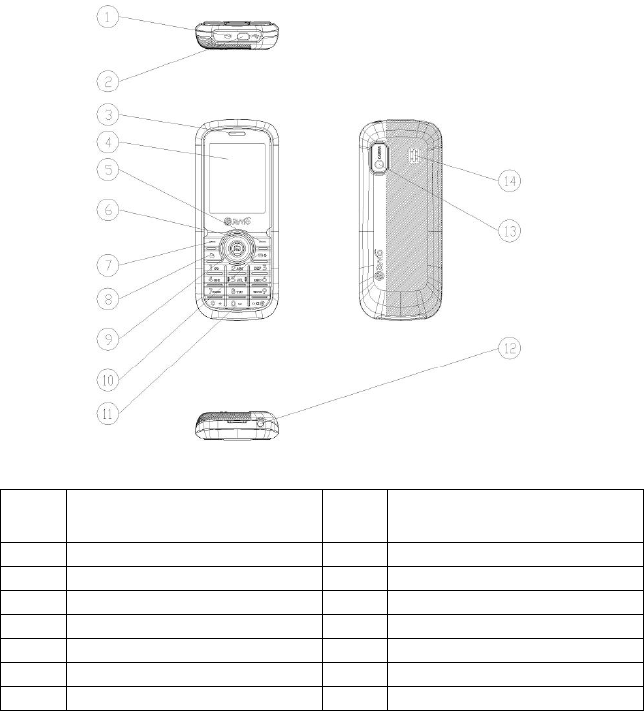
3
PHONE OVERVIEW
No. Description No. Description
1 Microphone 2 USB port
3 Receiver 4 LCD display
5 Right soft key / Name / Back key 6 Up / Down / Right / Left key
7 Left soft key / Menu / Ok key 8 Call key
9 FM / Ok key 10 End key
11 Numeric Key 12 Electric Torch
13 Camera 14 Speaker
4
INSTALLATION
Remove the battery door and Insert SIM card into the SIM slot in the right direction.
After this, please connect the rechargeable battery pack into the battery plug and
replace the battery door.
Note:
Be sure to carefully match the positive and negative terminals as shown on the
battery. When using the phone for the first time, charge it for over 6 hours to
ensure optimum battery charge.
Caution:
DO NOT bend or scratch your SIM card, and avoid exposing it to static
electricity, water, or dirt.
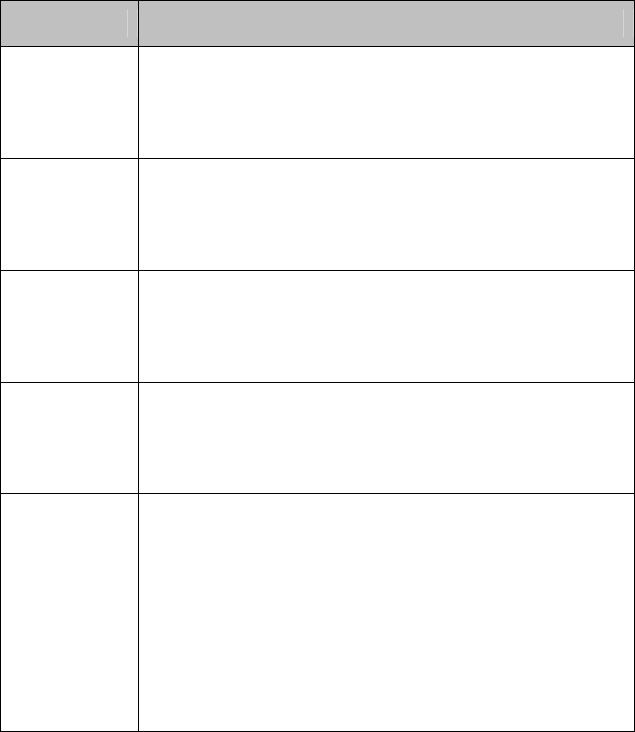
5
KEY FUNCTION
Keys Functions
Left soft key
Press this key to call out ;
Press this key to confirm the function you choose;
Press this key to answer a call
Right soft key
Press this key to enter phone book under standby mode;
Press this key to go back to previous menu;
Press this key to reject a call.
Call key
Press this key to call out ;
Press to this key to answer a incoming call;
Press to enter All calls under standby mode.
End key
Press this key to end a call;
Long press this key to power on/off the phone;
Press this key to go back to standby screen.
Navigation
keys
(right/left/up/
down )
Press them to scroll the options when browsing a function list.
In edit state, press this direction keys to navigate.
Under standby mode, press a direction key to enter the
specified function page. You can also customize direction
keys to match the desired functions.
In conversation status, press up or down direction key to tune
the sound volume.
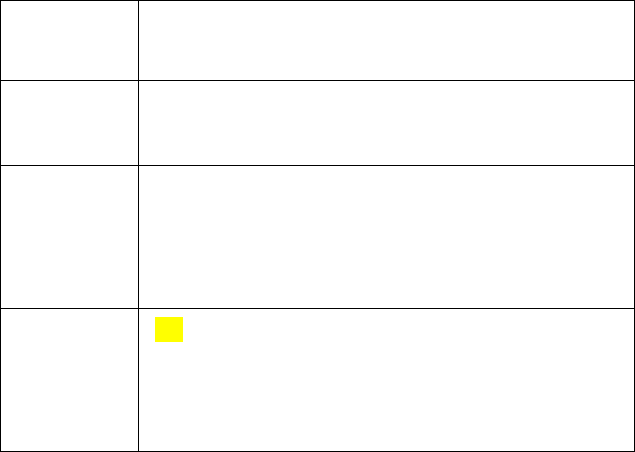
6
FM / OK key Under standby mode, press FM key to enter FM playing;
Under main menu or sub-menu, press OK key to confirm.
Number keys Dial numbers under standby mode and enter numbers and
characters in editing mode.
* key
Under standby mode, press * key twice to display “+” to call
international numbers;”P” and “W” to call extension numbers
In phone book and message mode, press this key to select
symbol
# key
Under standby mode, press and hold this key to switch
between current profile and silent profile.
In phone book search and message mode, press this key to
change letters and number to be entered.
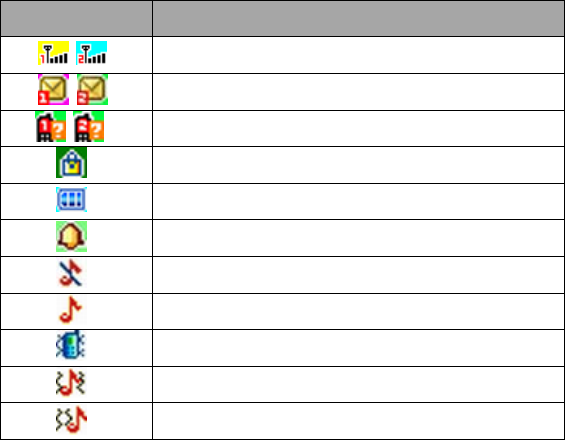
7
DISPLAY INDICATORS AND ICONS
The display indicators and icons provide information about the operation of the phone.
The start screen is displayed when the phone is turned ON. Several features can be
used only when the phone is at the start screen.
Icons Introductions
Signal intensity
New message
Missed calls
Keypad lock
Battery status
Alarm clock activated
Silent
Ring only
Vib. only
Vib. and ring
Vib. then ring
8
BASIC OPERATION
[1] Switching the phone ON and OFF
1) To turn on your phone, press and hold “End key” for a few seconds or until the
display turns on.
2) To turn off your phone, press and hold “End key” for a few seconds.
[2] Making a call
Under standby screen, input a phone number and press Call key or Left soft key to
make a call. To reject an incoming call, press the right soft key or End key. To end a
call, press the End key.
[3] Answering a call in normal mode and Speaker phone mode
When your phone rings, press “Call key” to answer and if you need to talk in speaker
phone mode, press again the right soft key.
[4] Phonebook
Phone contact can store up to 50 phone numbers, while SIM cards contact capacity
depends on the network operator, please consult the local operator. You can select
View, Send text message, Call, Edit, Delete, Copy, Move, Caller Groups, Phonebook
settings of each contact by pressing Left soft key ( Option ).
This phone support dual SIM cards and you can add new contacts or change the
storage of contacts into SIM1, SIM2 and Phone.
[5] Fun & Games
The mobile phone provides built games: Puzzle. Please refer to instructions in the
game for details and set audio and vibration effect.
[6] Call history
Enter this menu; you can view SIM1 call logs and SIM2 call logs. This mobile phone
can register the missed calls, dialed calls and received calls of SIM cards, and you
can perform other operations as your need
9
[7] Messaging
Enter this menu, you can view: Write message, Inbox, Drafts, Outbox, Sent messages,
Delete messages, Broadcast messages, SMS Templates, SMS settings. Maximum
storage capacities are depending on the built-in system and external SIM cards. You
can check the memory status of the mobile phone and SIM cards.
[8] Camera
Camera supports photographing function. You can take pictures with the embedded
camera and adjust camera settings. The camera lens is in the rear side of the mobile
phone and the screen is the viewfinder window. The pictures are taken in JPG format.
After downloading to PC, please view with appropriate software. If the mobile phone
memory is insufficient, please delete certain pictures or other files in “File manager” or
store in additional memory card.
[9] Image viewer
All the pictures are saved in Photos. You can view and use pictures as your need.
[10] Video recorder
Video recorder records video by pressing the center OK key in the video recorder
interface .The recording time depends on the time limit and the capacity of the
memory card.
[11] Video player
Enter Video player. Press OK key to play videos. Press left soft key to enter options:
Play, Send, Rename, Delete and Delete all files. You can perform these operations
accordingly.
[12] Audio player
Audio Player supports MP3/AAC/WAV etc. audio format files. In this menu, you can
perform Play, Details, Refresh list and Settings.
[13] Sound recorder
In this menu, you can record audio files and you can choose to listen to them at the
list. Audio files save in AMR format.

10
[14] FM radio
To use the FM Radio, please insert the earphone first and then listen to it. You can
also perform the following operations: Channel list, Manual input, Auto search and
Settings.
[15] Electric Torch
In this menu in Media, you can turn on / off the torch by pressing left soft key or ok
key.
[16] Organizer
This menu provides different kinds of services including STK service, Calculator,
Calendar, Tasks, Alarm and World clock. It is convenient and good for you to arrange
your daily life orderly and make your life become lively and beautiful
[17] File manager
File Manager explores the files in phone and external MMC (Multimedia Card) card.
You can use the function to manage all types of files saved in the phone or memory
card. Enter this menu, and it includes lots of files such as photos, videos, Audio.
[18] Calculator
Press number keys 0-9 to enter the figures you need to calculate and press the # key
to enter radix point; you can also enter operators such as +, -, ×, ÷ by pressing each
navigation key ; press left soft key to clear last input or result, press and hold left soft
key to clear all the contents or results. Press OK key to get the result.
Note: The precision of the calculator is limited and there are errors, especially when it
is indivisible.
[19] Settings
In this menu, you can set Dual SIM settings, Phone settings, Network settings,
Security settings, Connectivity and Restore factory settings.
Dual SIM settings : You can set Dual SIM open / Only SIM 1 open / Only SIM 2
open.
Phone settings: You can set Time and date, Schedule power on/off, Language,

11
Pref. input method, Display, Shortcuts and so on.
Network settings: In this menu, you can set SIM1 / SIM2 network.
Security settings: You can set SIM 1 / SIM 2 security, phone security settings
and auto keypad lock on/off.
Note: The phone lock default password is 0000.
Connectivity: You can set Bluetooth.
Restore factory settings: Input password to restore factory settings.
Note: The default password is 0000
[20] Bluetooth
In the Bluetooth interface, you can perform the following operations:
Power on/off: Activate/deactivate the Bluetooth.
Visibility: Set on/off.
My devices: searching new Bluetooth device.
Search audio devices: Searching device like headset. Activate the Bluetooth
wireless function before searching.
My name: Display my Bluetooth name and you can edit name as your need.
Advanced: Set the storage of memory card and view my address.
[21] Profiles
This mobile phone provides several profiles. You can customize desired ringtone
according to events and environment. You can customize a profile and activate it.
Available options are: General/ Silent/Meeting/Outdoor /My style.
[22] Services
Enter this menu. You can set Internet service respectively. If you use SIM cards which
provide additional services, there are many STK menu displays. For the details,
please refer to your SIM cards instructions or contact your service provider.
12
USING PHONE MENUS
[1] Menus
A menu is a list of choices you can make. Your phone has 9 menus. Each menu
contains options that allow you to use the message, change the ring tone, etc.
You can use menus and sub-menus in two ways: by scrolling or by using shortcuts.
[2] Scrolling through menus
1) From the Start screen, press Menu, and then scroll through the menus using Up /
Down / Left / Right navigation key.
2) Use the scroll and OK key to select the submenus and back key to return to the
Start screen.
[3] Exiting menu levels
1) To return to the previous menu level, press Back key.
2) To return to the Start screen, press End key. No menu setting changes will be
saved.
[4] Menu Tree
You can refer to below pages about Menu tree for more details.
[5] Using shortcuts through menu
1) Phonebook: press the right soft key directly
2) All call: press send key one time for a second.
3) Camera: press up navigation key directly.
4) Audio player: press down navigation key directly.
5) FM: press center key to FM playing directly.
6) Alarm: press left navigation key directly.
7) Write message: press right navigation key directly.
Note: You can change each shortcut in Phone settings menu. Above shortcut menus
could be different according to each service provider.
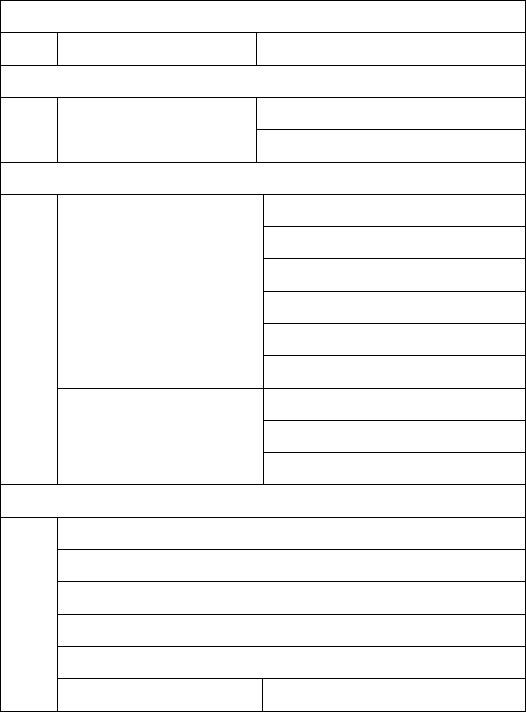
13
OVERVIEW OF MENU TREE
* For detail about menu tree and usage, please contact your service provider
1. Phone Book
1. Add new contact 1) Options
2. Games
1. Games 1) Puzzle
2) Games settings
3. Call Center
1. Call history 1) Missed calls
2) Dialed calls
3) Received calls
4) Delete call logs
5) Call timers
6) Text msg. counter
2. Call settings 1) SIM 1 call settings
2) SIM 2 call settings
3) Advanced settings
4. Messaging
1. Write message
2. Inbox
3. Drafts
4. Outbox
5. Sent messages
6. Delete messages 1) Inbox
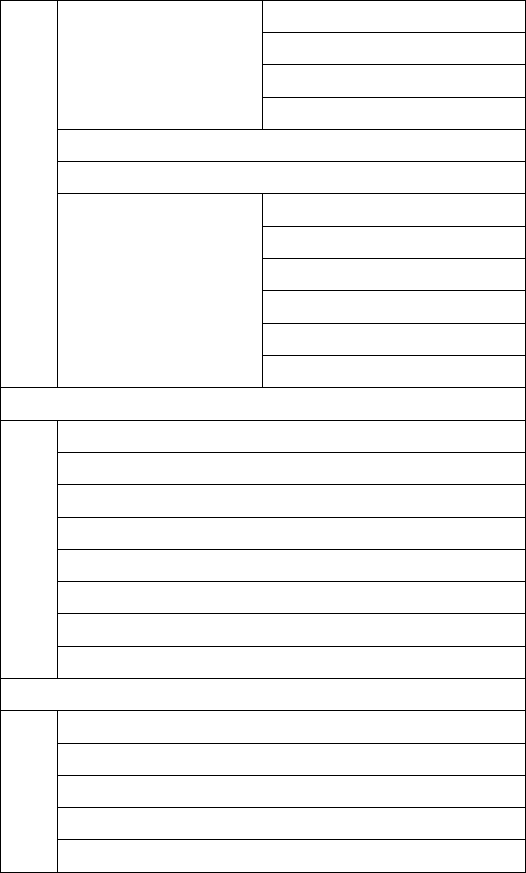
14
2) Drafts
3) Outbox
4) Sent messages
5) Delete all
7. Broadcast messages
8. SMS templates
9. SMS settings 1) SIM 1
2) SIM 2
3) Memory status
4) Save sent messages
5) Preferred storage
6) Character settings
5. Multi Media
1. Camera
2. Image viewer
3. Video recorder
4. Video player
5. Audio player
6. Sound recorder
7. FM radio
8. Electric torch
6. Organizer
1. Services
2. Calculator
3. Calendar
4. Tasks
5. Alarm
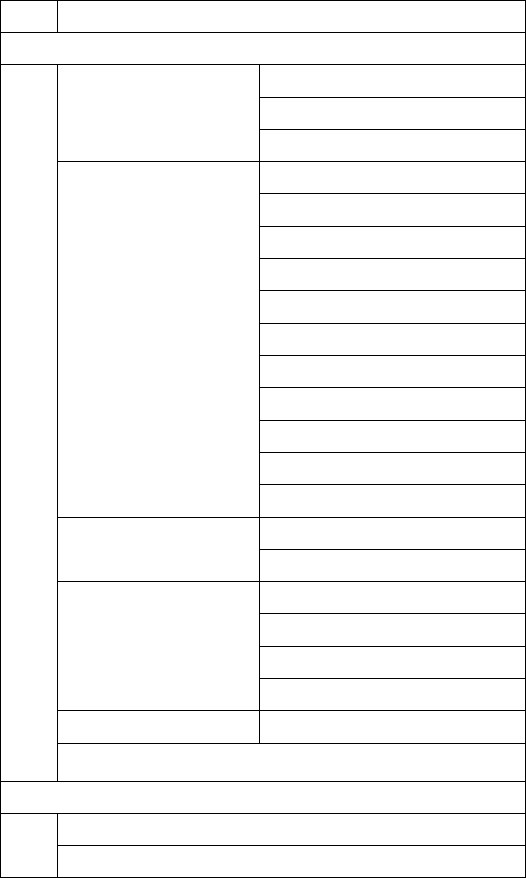
15
6. World clock
7. Settings
1. Dual SIM settings 1) Dual SIM open
2) Only SIM1 open
3) Only SIM2 open
2. Phone setting 1) Time and date
2) Schedule power on/off
3) Language
4) Pref. Input method
5) Display
6) Greeting text
7) Shortcuts
8) Dedicated key
9) Auto update time
10) Flight mode
11) Misc. settings
3. Networks settings 1). SIM1
2). SIM2
4. Security settings 1) SIM 1 security
2) SIM 2 security
3) Phone security
4) Auto keypad lock
5. Connectivity 1) Bluetooth
6. Restore factory settings
8. User Profiles
1 General
2. Silent
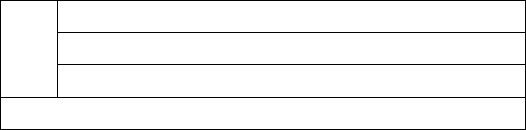
16
* Please check with your service provider for more detail before using this function
The information contained in the 292S user guide is believed to be correct at the time
of printing. We reserve the right to change or modify any information, product
specifications, features or functionality without notice. The contents of the 292S user
guide are provided “as is.” Certain features may not be activated by your service
provider, and/or their network settings may limit the feature’s functionality. Additionally,
certain features may require a subscription.
Contact your service provider for details.
3. Meeting
4. Outdoor
5. My style
9. File manager

17
SAFETY INFORMATION
Please read and follow these concise rules carefully to prevent danger or breaking
laws.
Driving safety
Do not use mobile phone when driving. Use the hands-free accessories if you have to
use the phone. Put the mobile phone in the holder, instead of the passenger seat or
any place that the phone will fall off.
Power off in aircraft
The interference of mobile phone will affect the flight safety and it is illegal to use
mobile phone in aircraft. Please switch off you mobile phone before boarding.
Power off in the operation area of explosion
Please follow the regulations or rules and switch off your mobile phone in or near
operation area of explosion.
Power off near dangerous articles
Please turn off your mobile phone at gas station or places near fuels and chemicals.
In hospitals
Please follow the regulations or rules of hospitals when you use mobile phone there.
Switch the device off near medical equipment. Any wireless device, including mobile
phone, will interfere with the medical devices which are not fully protected. Other
electronic devices also may be affected. If you have any question, please consult your
doctor or the manufacturer.

18
Interference
Any mobile phone might be interfered with and its performance will be affected
thereby.
Professional service
Only qualified maintenance personnel can install or maintain this mobile phone. It
may cause serious danger and also violates warranty clauses if you install or maintain
the mobile phone by yourself.
Accessories and battery
Use manufacturer approved accessories and batteries only.
Rational application
Use the mobile phone in normal way. Do not put your mobile phone in the
environment with too high temperature (higher than 60℃), for example, put it under
the window which is irradiated by sunshine directly. Please use wet or antistatic cloth
to clean your phone. Do not use the cloth with static to wipe the phone.
Emergency call
Make sure that the mobile phone is switched on and in service area, enter the
emergency number (e.g. 110) and press the call key to call the number. Report your
position and explain your condition briefly. Do not end the call without permission.
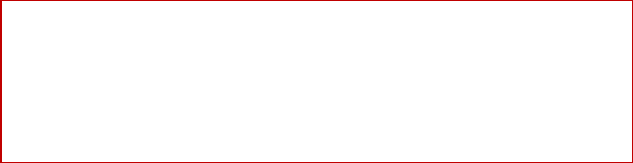
19
Note: Like other mobile phones, the characteristics of this phone may be not
supported because of the network coverage or wireless signals transmission. Certain
networks even don’t support emergency call. Therefore, do not depend on mobile
phone only for very important communication (e.g. medical emergency). Please
consult your local network operator.
20
GARANTÍA
Garantía Limitada para los Productos de Comunicación Personal, Accesorios y
Software.
¿Qué cubre esta garantía? Conforme a las exclusiones contenidas a continuación,
BRIGHTSTAR garantiza los productos de marca Motorola que BRIGHTSTAR fabrica
("Productos"), esta libre de defectos en materiales y de manipulación bajo uso normal
del consumidor para el periodo(s) esbozado a continuación. Esta garantía limitada es
el remedio exclusivo del consumidor, y aplica como sigue a nuevos productos, que
son acompañados por esta garantía escrita:
Productos cubiertos
1. Teléfono fijo inalámbrico.
2. Los accesorios incluidos con el teléfono fijo inalámbrico.
Duración del cubrimiento
A. Un (1) año a partir de la fecha de compra por el consumidor/comprador original del
producto
Exclusiones
Baterías. Sólo baterías cuya capacidad cargada totalmente cae por debajo de
80% de su capacidad promedio, y baterías que su escape sea cubierto por esta
garantía limitada.
Abuso y mal uso. Defectos o daños que resultan de: (a) funcionamiento impropio,
almacenamiento, mal uso o abuso, accidente o descuido, como daño físico
(grietas, arañazos, etc.) a la superficie del producto que son el resultado del mal
uso; (b) contacto con líquido, agua, lluvia, humedad extrema o transpiración
pesada, corrosión, suciedad o similar, calor extremo, o comida; (c) uso del
Producto para propósitos comerciales o someter el Producto a uso o condiciones
anormales; o (d) otros actos que no son culpa de BRIGHTSTAR, se excluyen del
cubrimiento.
21
Uso de productos y accesorios no marcados como Motorola: Defectos o daño
que son el resultado del uso de productos, accesorios, software u otros equipos
periféricos no marcados o certificados como Motorola, se excluyen del cubrimiento.
Servicio o modificación no autorizados. Defectos o daño que son el resultado
del servicio, prueba, ajuste, instalación, mantenimiento, alteración, o modificación
de forma alguna por alguien que no es de BRIGHTSTAR o sus centros de servicio
autorizados se excluyen del cubrimiento.
Productos alterados. Productos o accesorios con (a) números de serie o
etiquetas de fecha que se han removido, alterado o borrado; (b) Sellos que
muestren evidencia de manipulación; (c) números de serie que no concuerdan; o
(d) carcazas o piezas no compatibles o de marca diferente a Motorola, se excluyen
del cubrimiento.
Servicios de comunicación. Defectos, daños, o falla de productos, debido a
cualquier servicio de comunicación o señal a la que usted se haya suscrito o
utilizado con los productos se excluyen de la cobertura.
¿Quiénes están cubiertos? Esta garantía sólo se extiende al primer
consumidor/comprador, y no es transferible.
¿Qué hará BRIGHTSTAR? BRIGHTSTAR, a su voluntad, sin cargo para usted,
reparará, remplazará o reintegrará el precio de la compra de cualquier producto
que no resulte conforme a esta garantía. Nosotros podemos usar funcionalmente
productos, accesorios o partes equivalentes reacondicionadas, restauradas, de
segunda mano o nuevas. Ningún dato, software o aplicaciones que se hayan
agregado a su producto, accesorio o software, incluidos pero no limitados a los
contactos personales, juegos y tonos de timbre, se reinstalará. Evitar por favor
perder tales datos, software y aplicaciones; cree un respaldo de esos datos antes
de pedir el servicio.
Cómo obtener servicio de garantía u otra Información
Para información en cómo obtener servicio, contacte el lugar donde el producto fue
22
comprado o un centro de servicio BRIGHTSTAR en su país.
Para que esta garantía tenga efecto, lleve su unidad, junto con esta póliza, al lugar
de compra o a un centro de servicio autorizado BRIGHTSTAR.
Usted recibirá instrucciones de como enviar los productos, a expensas suyas, a un
centro de reparación autorizado de BRIGHTSTAR. Para obtener servicio, usted
debe incluir: (a) una copia de su recibo, factura de venta u otra prueba comparable
de compra, (b) una descripción escrita del problema; (c) el nombre de su
proveedor de servicio, si aplica; (d) el nombre y locación del establecimiento de la
instalación (si aplica) y, mas importante; (e) su dirección y número de teléfono.
¿Qué Otras Limitaciones Existen? CUALQUIER GARANTÍA IMPLÍCITA
INCLUYE SIN LIMITACIÓN LAS GARANTÍAS IMPLÍCITAS DE
COMERCIABILIDAD Y APTITUD PARA UN PROPÓSITO PARTICULAR, SE
LIMITARÁ A LA DURACIÓN DE ESTA GARANTÍA LIMITADA, POR OTRA PARTE
LA REPARACIÓN, REEMPLAZO, O REEMBOLSO PROVEIDA BAJO ESTA
GARANTÍA LIMITADA ES EL REMEDIO EXCLUSIVO DEL CONSUMIDOR, Y SE
PROPORCIONA EN LUGAR DE TODAS LAS OTRAS GARANTÍAS,
EXPRESAMENTE O IMPLICITAMENTE. EN NINGÚN EVENTO MOTOROLA O
BRIGHTSTAR SERÁ RESPONSABLE, YA SEA EN AMBITOS CONTRACTUAL O
CIVIL (INCLUSO NEGLIGENCIA) POR DAÑO Y PERJUICIOS POR MAS DEL
PRECIO DE COMPRA DEL PRODUCTO, O POR CUALQUIER DAÑO
INDIRECTO, INCIDENTAL, ESPECIAL DE CUALQUIER TIPO. O PERDIDA DE
GANANCIAS O LUCRO CESANTE, PERDIDA DE NEGOCIOS, PERDIDA DE
INFORMACION O DATOS U OTRA PERDIDA FINANCIERA QUE SURJAN DE LA
CAPACIDAD O INCAPACIDAD DE USAR LOS PRODUCTOS, LA MAGNITUD DE
ESTOS DAÑOS PODRAN SER NEGADOS POR LA LEY
Algunos estados y jurisdicciones no permiten la limitación o la exclusión de
daños incidentales o consiguientes, o limitación en la duración de una
23
garantía implícita, así que las limitaciones anteriores o exclusiones puedan
no aplicarse a usted. Esta garantía le da derechos legales específicos, y
usted también puede tener otros derechos que varían de estado a estado o
de una jurisdicción a otra.
24
FCC NOTICE TO USERS
This mobile phone complies with part 15 of the FCC Rules. Operation is subject to
the following two conditions: (1) This device may not cause harmful interference, and
(2) this device must accept any interference received, including interference that may
cause undesired operation.
This mobile phone has been tested and found to comply with the limits for a Class B
digital device, pursuant to Part 15 of the FCC Rules. These limits are designed to
provide reasonable protection against harmful interference in a residential installation.
This equipment generates, uses and can radiated radio frequency energy and, if not
installed and used in accordance with the instructions, may cause harmful
interference to radio communications. However, there is no guarantee that
interference will not occur in a particular installation If this equipment does cause
harmful interference to radio or television reception, which can be determined by
turning the equipment off and on, the user is encouraged to try to correct the
interference by one or more of the following measures:
-Reorient or relocate the receiving antenna.
-Increase the separation between the equipment and receiver.
-Connect the equipment into an outlet on a circuit different from that to which the
receiver is connected.
-Consult the dealer or an experienced radio/TV technician for help.
Caution: Changes or modifications not expressly approved by the party responsible
for compliance could void the user‘s authority to operate the equipment.
25
RF EXPOSURE INFORMATION (SAR)
This phone is designed and manufactured not to exceed the emission limits for
exposure to radio frequency (RF) energy set by the Federal Communications
Commission of the United States, Industry Canada of Canada.
During SAR testing, this device was set to transmit at its highest certified power level
in all tested frequency bands, and placed in positions that simulate RF exposure in
usage against the head with no separation, and near the body with the separation of 1
5 mm. Although the SAR is determined at the highest certified power level, the actual
SAR level of the device while operating can be well below the maximum value. This
is because the phone is designed to operate at multiple power levels so as to use
only the power required to reach the network. In general, the closer you are to a
wireless base station antenna, the lower the power output.
The exposure standard for wireless devices employing a unit of measurement is
known as the Specific Absorption Rate, or SAR. The SAR limit set by the FCC is
1.6W/kg, and 1.6W/kg by Industry Canada.
This device is complied with SAR for general population /uncontrolled exposure limits
in ANSI/IEEE C95.1-1992 and Canada RSS 102, and had been tested in accordance
with the measurement methods and procedures specified in OET Bulletin 65
Supplement C, and Canada RSS 102. This device has been tested, and meets the
FCC, IC RF exposure guidelines when tested with the device directly contacted to the
body.
The FCC has granted an Equipment Authorization for this model phone with all

26
reported SAR levels evaluated as in compliance with the FCC RF exposure
guidelines. SAR information on this model phone is on file with the FCC and can be
found under the Display Grant section of www.fcc.gov/oet/ea/fccid after searching on
FCC ID: WVBA29X.
For this device, the highest reported SAR value for usage against the head is 1.19
W/kg, for usage near the body is 0.48 W/kg.
While there may be differences between the SAR levels of various phones and at
various positions, they all meet the government requirements.
SAR compliance for body-worn operation is based on a separation distance of 15 mm
between the unit and the human body. Carry this device at least 15 mm away from
your body to ensure RF exposure level compliant or lower to the reported level. To
support body-worn operation, choose the belt clips or holsters, which do not contain
metallic components, to maintain a separation of 15 mm between this device and
your body.
RF exposure compliance with any body-worn accessory, which contains metal, was
not tested and certified, and use such body-worn accessory should be avoided.
User Manual of AVVIO 292S version 1.0 [ENG] 01/21/2013
Copyright 2013, AVVIO Inc., All rights reserved.