Brightstar A360X GSM Mobile User Manual SF204OL 01 English description
Brightstar Corporation GSM Mobile SF204OL 01 English description
Users Manual.pdf
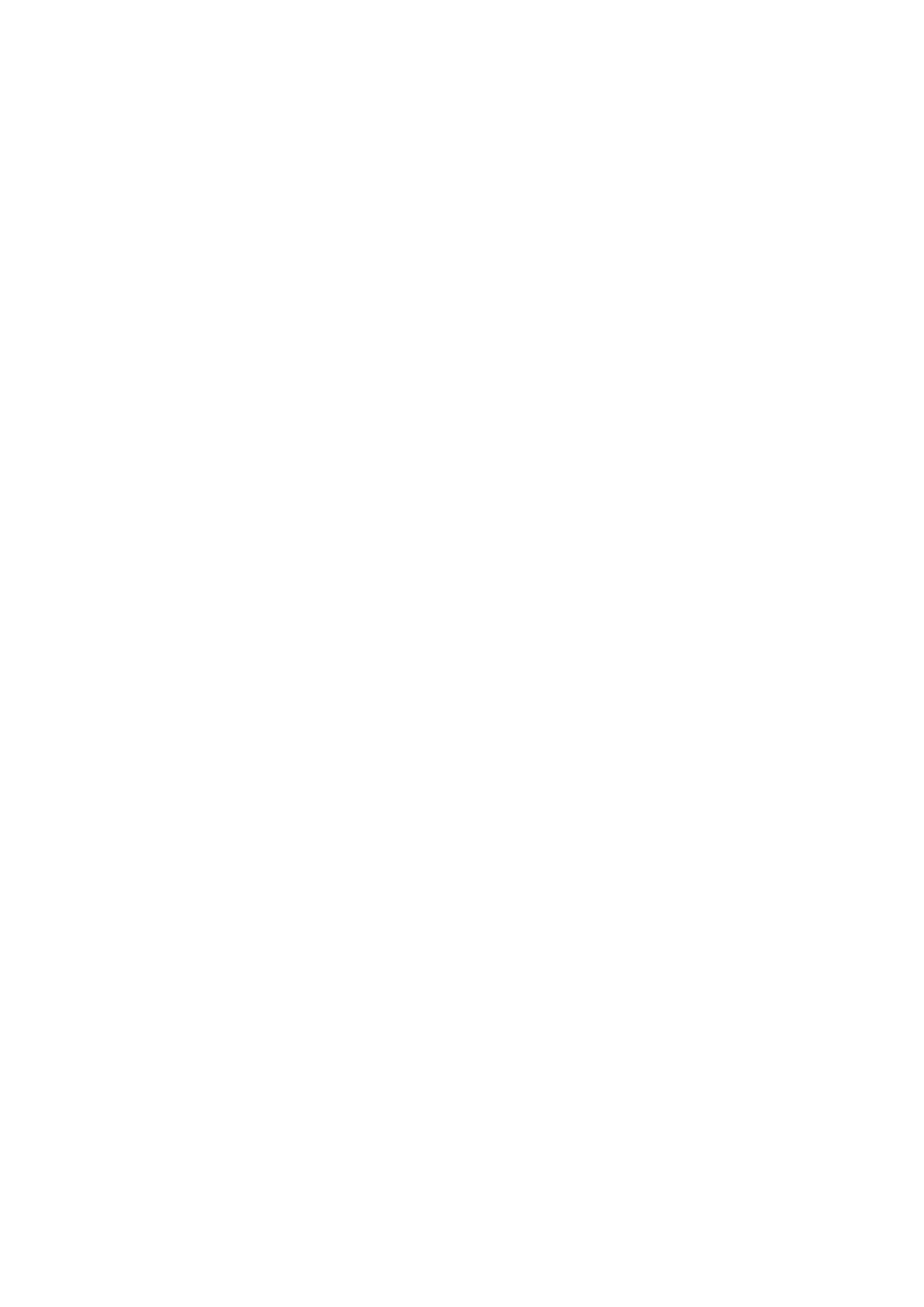
1
SF204B OL-01 English description
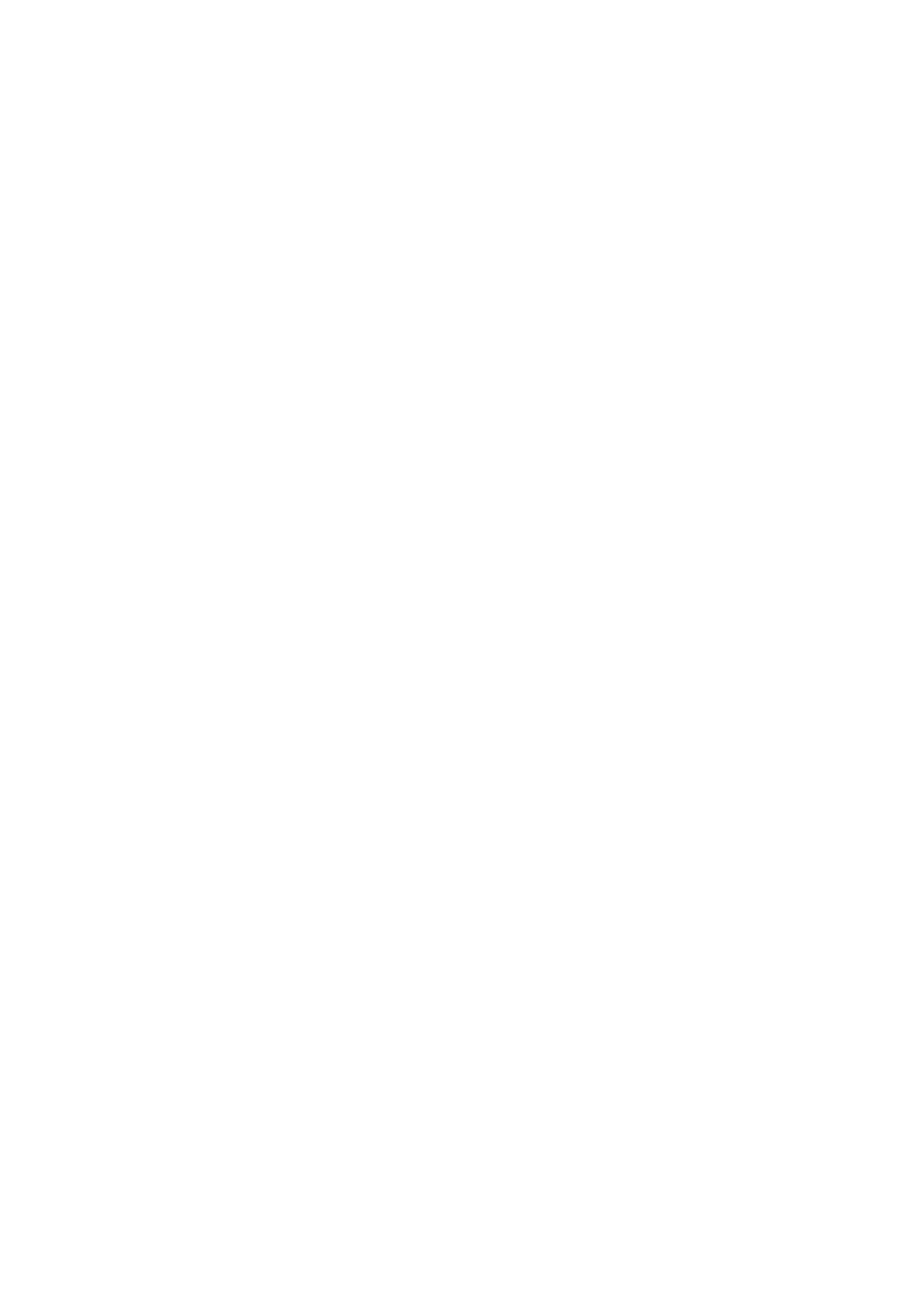
2
Contents
1 Basic Information ...................................................................................................................... 4
1.1 Introduction ............................................................................................................. 4
1.2 Safety precautions ............................................................................................... 4
1.3 Safety warnings and precautions ...................................................................................... 4
1.3.1 Precautions of using mobile phone ....................................................................... 4
1.3.2 Cleaning and maintenance .................................................................................... 5
2 Before Using............................................................................................................................. 6
2.1 Keys description ............................................................................................................. 6
2.2 Battery .............................................................................................................................. 7
2.3 Charging the battery ......................................................................................................... 7
2.4 Connecting to network ..................................................................................................... 8
2.4.1 SIM card ................................................................................................................ 8
2.4.2 Installing/removing SIM card ............................................................................... 8
2.4.3 Switching on/off .................................................................................................... 9
2.4.4 Unlocking the SIM card ........................................................................................ 9
2.4.5 Unlocking the phone ........................................................................................... 10
2.4.6 Connecting to network ........................................................................................ 10
2.4.7 Make a phone call ............................................................................................... 10
2.4.8 Stir to make local telephone call ......................................................................... 10
2.4.9 Dial the fix telephone extension .......................................................................... 11
2.4.10 Stir to make international call ........................................................................... 11
2.4.11 Stir to make the telephone ................................................................................. 11
2.4.12 Urgency call ...................................................................................................... 11
2.4.13 Receive the telephone ....................................................................................... 12
2.4.14 Call history ........................................................................................................ 12
2.4.15 Call menu .......................................................................................................... 12
3 Function Menus ....................................................................................................................... 13
3.1 Using function menus ........................................................................................ 13
3.2 Message ............................................................................................................ 13
3.2.1 Write message ............................................................................................................. 13
3.2.2 Inbox ........................................................................................................................... 15
3.2.3 Draft box ........................................................................................................... 15
3.2.4 Outbox ................................................................................................................. 15
3.2.5 Sent messages...................................................................................................... 15
3.2.6 Broadcast message .............................................................................................. 15
3.2.7 Message settings.................................................................................................. 16
3.3 Phonebook ...................................................................................................................... 17
3.4 Camera ........................................................................................................................... 17
3.5 Settings ........................................................................................................................... 18
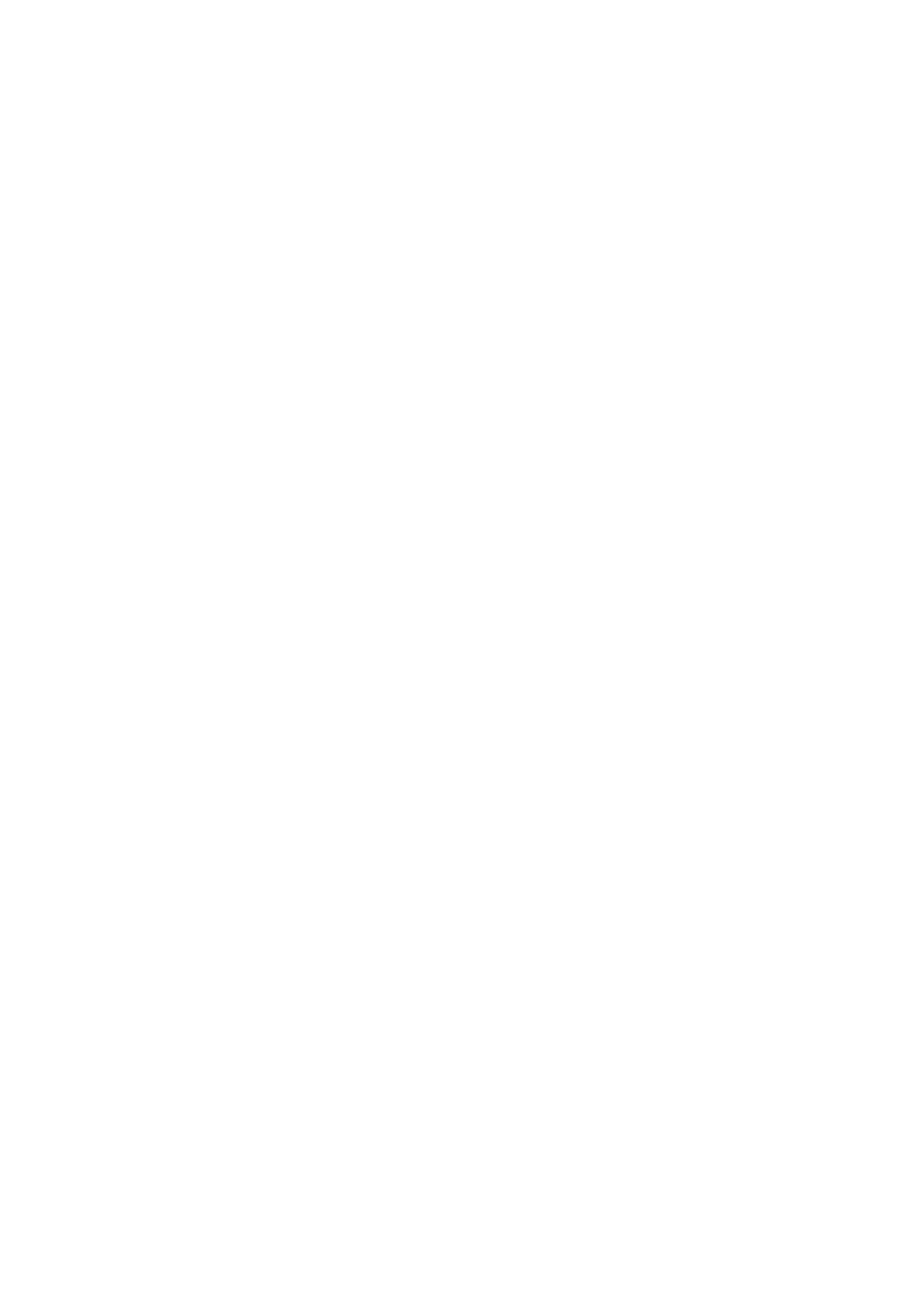
3
3.5.1 User profiles ........................................................................................................ 18
3.5.2 Phone settings ..................................................................................................... 19
3.5.3 Network settings.................................................................................................. 19
3.5.4 Security settings .................................................................................................. 20
3.5.5 Connectivity ........................................................................................................ 21
3.5.6 Restore factory settings ....................................................................................... 22
3.6 Extra ............................................................................................................................. 22
3.6.1 Calculator ............................................................................................................ 22
3.6.2 Services ............................................................................................................... 23
3.6.3 File manager ...................................................................................................... 23
3.6.4 Multimedia .......................................................................................................... 24
3.6.5 Calendar .............................................................................................................. 26
3.6.6 Tasks .................................................................................................................... 26
3.6.7 Alarm .................................................................................................................. 27
3.6.8 World clock ......................................................................................................... 27
3.7 CallHistory ..................................................................................................................... 27
4 Input Methods ....................................................................................................................... 28
4.1 Key definitions .................................................................................................... 29
4.2 Text input ............................................................................................................ 29
4.2.1 English and number input methods ........................................................................ 29
4.2.2 Smart ABC/abc ...................................................................................................... 30
5 About T-flash Card ............................................................................................................... 31
5.1 Installing and removing T-flash card .................................................................. 31
5.2 Using T-flash card .............................................................................................. 31
6 Troubleshooting ................................................................................................................. 32
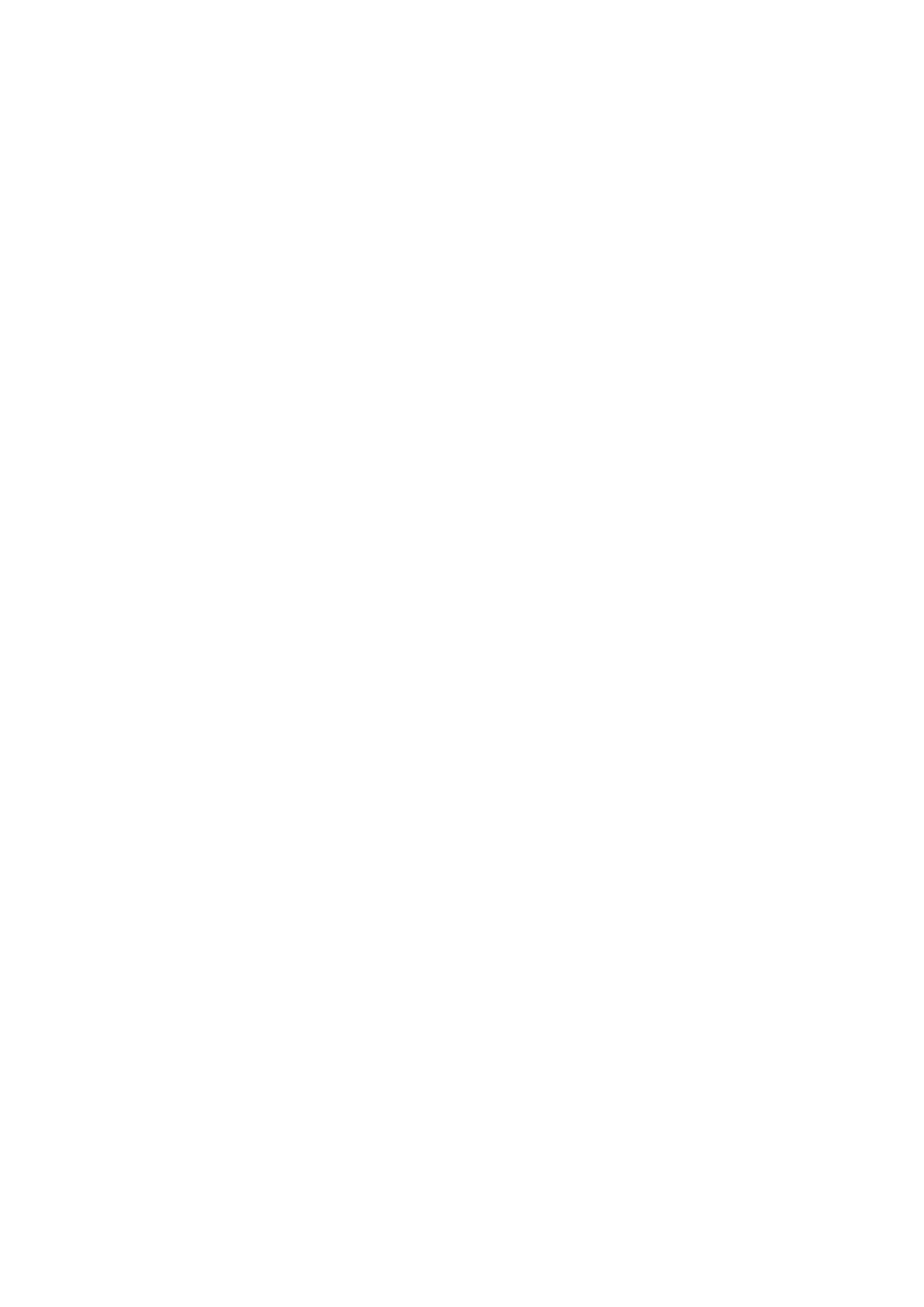
4
1 Basic Information
1.1 Introduction
Thanks for choosing this mobile phone. With this user manual, you can understand the operation of the
mobile phone and enjoy its perfect function and simple operation.
This color digital mobile phone is designed for GSM/GPRS network. Besides basic messaging function,
it also provides various practical functions, including SIM card, SMS and MMS, Camera, Image viewer,
Audio player, FM radio, Video recorder, Video player, Bluetooth, Calculator, Calendar, Schedule power
on/off, keypad lock, to make your work and entertainment more convenient. In addition, the phone
utilizes personalized human-computer interface and satisfies your different requirements with its perfect
functions.
The contents are subject to changes without prior notice.
1.2 Safety precautions
If your mobile phone is lost or stolen, please inform local telecommunication department or distributor
to disable the mobile phone and SIM card. It will prevent the economic loss caused by illegal operation.
When you contact telecommunication department, they will ask you the IMEI number (It is printed on
the label in the rear of the mobile phone and you will find it after removing the battery). Please write
down this number and keep it properly for future use.
To avoid illegal operation, please take the preventative measures, for example:
Set PIN code of the SIM card and modify in time.
Do not put the mobile phone at salient places before leaving your car. You'd better take it with you or lock it
in the luggage.
Set call barring.
1.3 Safety warnings and precautions
Please read these precautions carefully before using this mobile phone to ensure safe and
correct operation.
1.3.1 Precautions of using mobile phone
Only approved battery and charger can be used. It may cause battery leakage, overheating,
explosion and fire if you use other products.
Do not impact, shock or throw the mobile phone to avoid fault and fire.
Do not put the battery, mobile phone and charger in microwave oven or high pressure
equipment, otherwise it may damage the circuit and cause fire.
Do not use the mobile phone near places with inflammable and explosive gas; otherwise it
may cause mobile phone fault and fire.
Do not put the mobile phone at places with high temperature, humidity or much dust,
otherwise it may cause fault.
Put the mobile phone out of children's reach to avoid children taking it as a toy and getting
hurt.
Do not put the mobile phone on a surface that is not flat or stable to avoid fault or damage
caused by falling.
In places near fuels, chemical products or explosives, please follow the regulation and turn off
your mobile phone.
Please follow your local laws and regulations of using mobile phone when you are driving. If
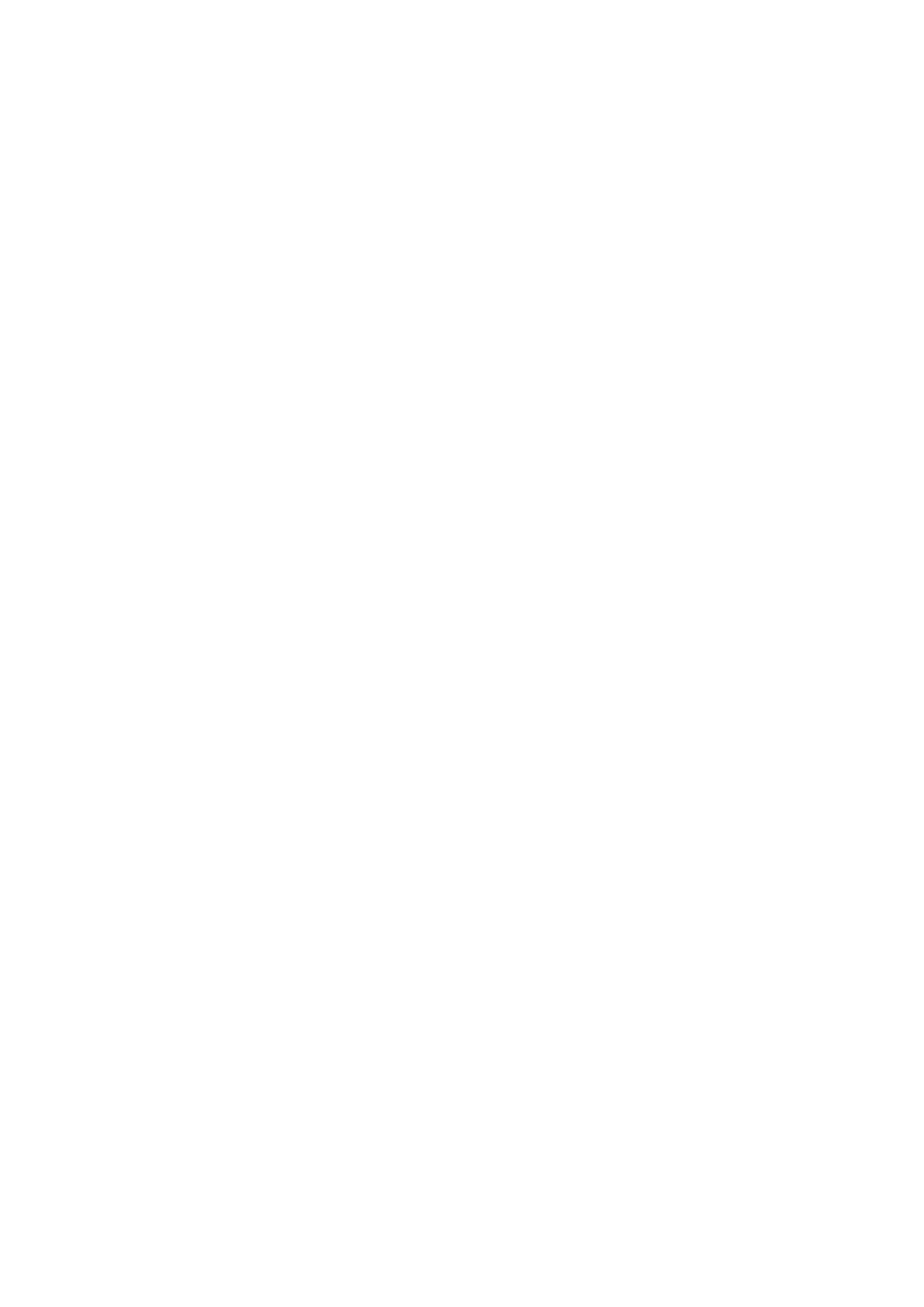
5
you need to use mobile phone when you are driving, please comply with these rules:
Concentrate when you are driving; use the function of hands-free when your are conversing; if
the condition of road is bad, please dial or answer a call after parking.
Please turn off your mobile phone in airplane, hospital or other places where using mobile
phone is prohibited. The mobile phone will affect the normal operation of electronic
equipment and medical instrument. Please follow correlative regulations when you use mobile
phone at these places. This mobile phone has schedule power on/off function. Please check
the alarm clock setting to make sure the mobile phone won’t be power on automatically in
airplane.
Do not use the mobile phone at places with weak signals or near high precision electronic
equipment. The radio wave interference may cause misoperation and other problems of
electronic equipment. Pay special attention when you are near the following equipment:
hearing aid, pace maker and other medical electronic equipment, fire detector, auto door and
other automatic control devices. Please consult the manufacturer or local distributor for the
influence of mobile phone on pace maker and other medical electronic devices.
Do not press the LCD screen hard or knock at other objects with it; otherwise the LCD board
may be damaged and LCD liquid may leak. It may cause blindness if the liquid comes into
eyes. Please use clean water to clean eyes immediately (do not knead your eyes) and go to see
your doctor.
Do not disassemble or refit the mobile phone, otherwise it may cause mobile phone damage,
electricity leakage and circuit fault.
Under few conditions, the mobile phone has negative effects on the electronic equipment
when it is used in some models of cars. Do not use the mobile phone at this moment in order
to guarantee your safety.
Do not use needle, pen head or other sharp objects to press keys, otherwise it may damage the
mobile phone or cause misoperation.
Do not use the mobile phone if the antenna is damaged, otherwise it may hurt your body.
Do not put the mobile phone too close to magnetic cards or other magnetic objects. The
radiative wave of the mobile phone may eliminate the information saved in floppy disk,
prepaid card and credit card.
Put the drawing pins and other small metal objects away from the headphone of the mobile
phone. The loudspeaker is magnetic during working and will magnetize these small metal
objects; it may hurt human body or damage the mobile phone thereby.
Do not make the mobile phone moistened; it may cause overheating, electricity leakage and
fault if water or other liquids enter the mobile phone.
1.3.2 Cleaning and maintenance
The mobile phone, battery and charger are not waterproof. Do not use them in bathroom or
other places with high humidity and also avoid being drenched with rain.
Use soft cloth to clean the mobile phone, battery and charger.
Do not use alcohol, diluents or benzene solution to clean the mobile phone.
Outlet with dirt may cause bad contact and power off, and can’t charge thereby. Please clean
regularly.
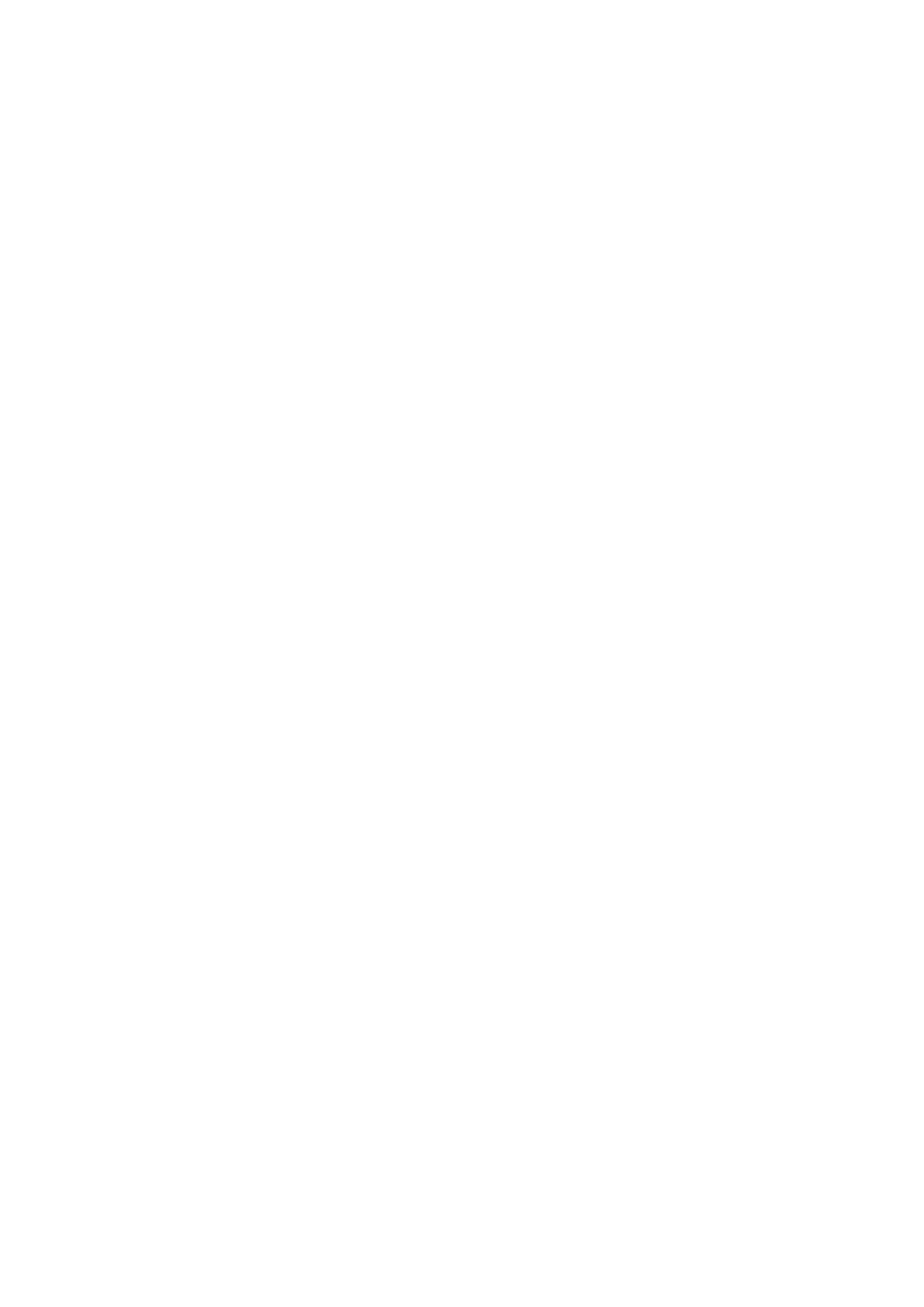
6
2 Before Using
2.1 Keys description
Number keys: Input numbers and characters; customize number keys 2-9 as the
shortcuts of quick dial.
Dial key: It is used to make a phone call and answer the telephone; in standby state,
adjust the missed calls, the dialed calls and the received calls; in many other cases, it
is used to execute the functions displayed in lower left corner of the screen.
Hang_Up key: It is used to converse or refuse to the telephone; in the standby state,
press and hold this key to open/close the mobile phone; generally press this key to
execute the functions displayed in lower right corner of the screen, press and hold
this key to return to the standby state.
Up/Down key: Press to browse names, telephone numbers, SMS, MMS, submenus
and so on; move cursor while editing; in standby state, press the Up key to access
[Shortcuts] and press the Down key to access the main menu.
* key: Input special symbols while editting; in standby state, press this key to switch
among *, +, P and W, press and hold this key to enter the number setting or make
new call to the set number for Speed dial.
# key: Switch the input methods while editting; in standby state, press this key to input
#, press and hold this key to enter the number setting or make new call to the set
number for Speed dial.
0 key: In the standby state, press and hold this key to switch the phone mode
between Silent mode and the current profiles you have chosen; open or close the
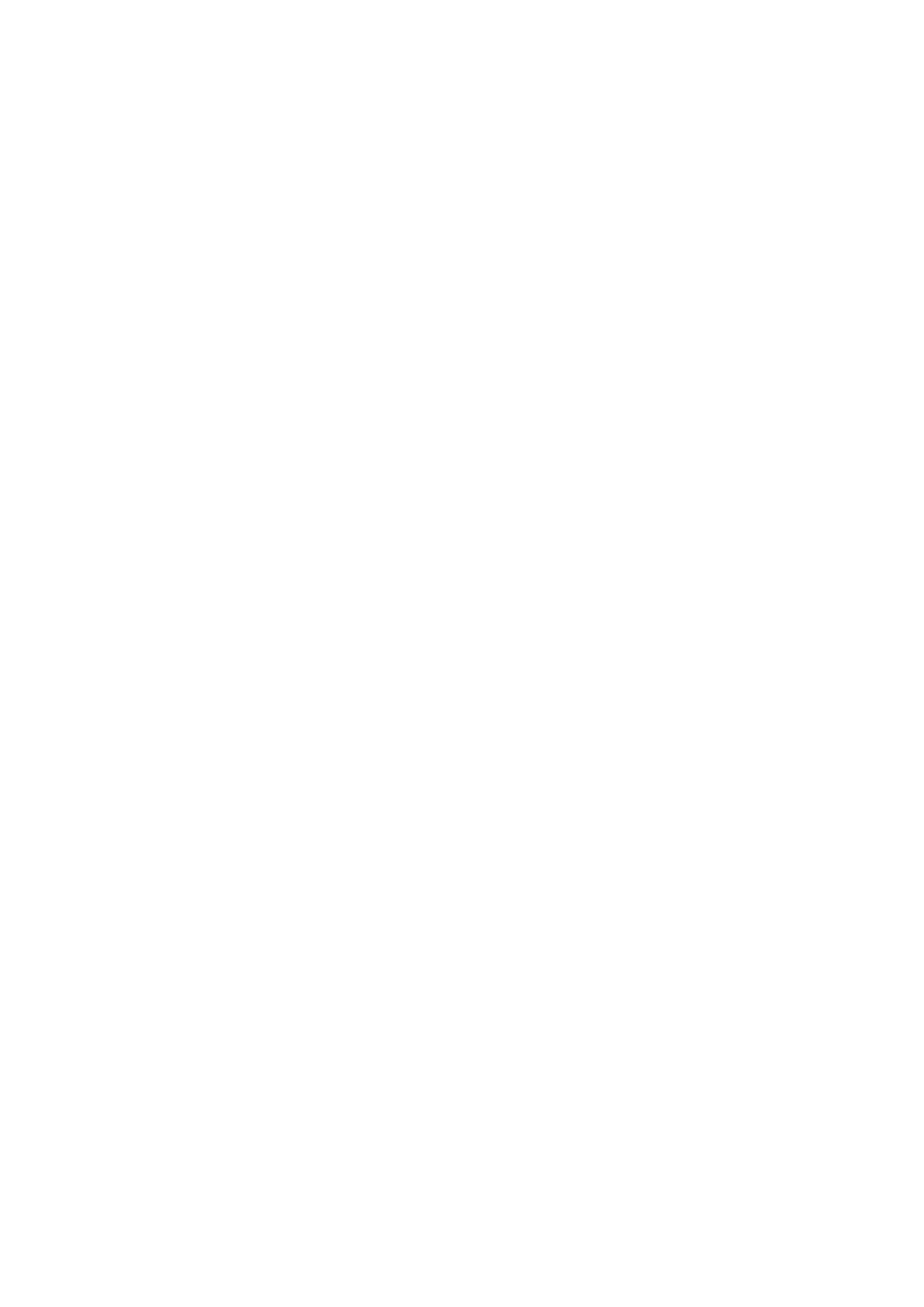
7
hands-free function while conversing.
Note: In this manual, press a key means to press the key and release; press and hold a
key means to press the key and hold for no less than 2 seconds.
2.2 Battery
The battery in original state has about 50% electricity quantity and you can use it after
unpacking. It performs best after full charge/discharge for the first three times.
To remove and install the battery:
To remove the battery: ① push the back cover downwards; ② lift the battery from the
rear and remove it.
To install the battery: ① insert the battery; ② put on the mobile phone cover.
2.3 Charging the battery
Connect the power supply of charger.
Insert the plug of the charger into the bottom of mobile phone (keep the surface with arrow
upwards).
If the mobile phone is power on when being charged, the electricity quantity indicator on
upper right corner of the screen will be flashing circularly; if the mobile phone is power off
when being charged, a charging indicator image will appear on the screen which indicates the
battery is being charged. If the mobile phone is still used when battery is low, the charging
indicator will appear after the charging has started for a while.
When the charging is finished, there will be one image displayed on the screen which
indicates that charging has finished. And if the mobile phone is power on, the battery status
indicator on upper right corner of the screen is complete and won’t flash. This course may
cost 3-4 hours. It is normal that the battery, mobile phone and charger get hot in charging
process.
Disconnect the AC outlet from mobile phone and charger when the charging is finished.
Note:
Use charger approved by manufacturer to charge at ventilated places with temperature
between 5°C and 40°C. It may bring danger if you use unauthorized charger and you will
also violate the warranty clause.
Please charge the battery in time if the mobile phone is power off automatically or indicates
“Low battery”. If the electricity hasn’t been run out before charging, the charging time will
be shortened automatically.
The standby and call time provided by manufacturer are based on ideal working environment.
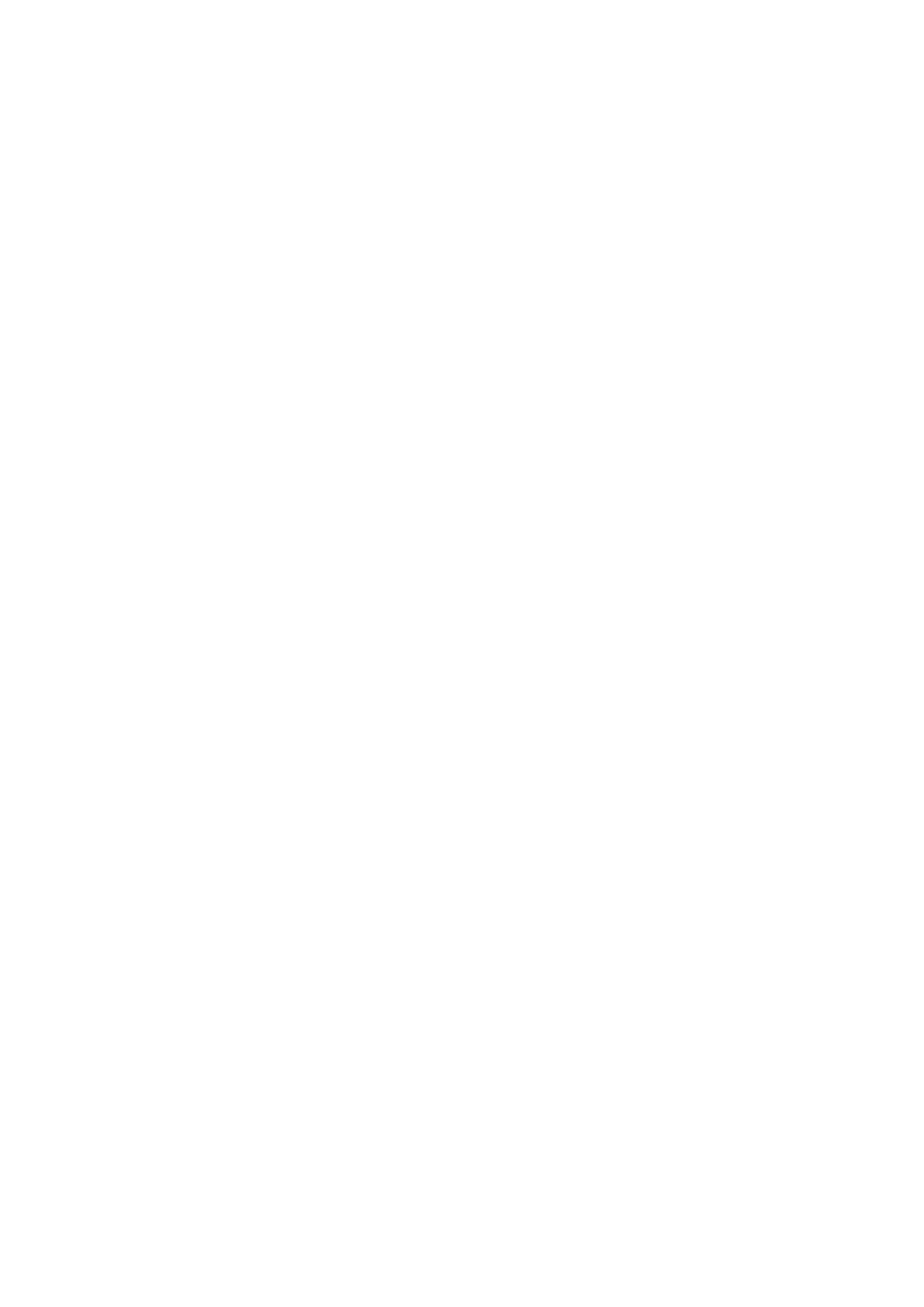
8
The working time of battery depends on network status, environment and operating method
in practice.
Make sure the battery is installed properly before charging and you can’t remove the battery
in charging process.
Disconnect the charger from mobile phone and power supply after charging.
If you don’t disconnect the charger from power supply and mobile phone, the mobile phone
will be charged again after a long time (about 5 to 8 hours) and the energy of the battery is
wasted to a certain degree. It is not recommended because it will do harm to the performance
and service life of the battery.
2.4 Connecting to network
2.4.1 SIM card
You must insert one valid SIM card before using your mobile phone. SIM card is the key
for you to access digital GSM/GPRS network.
All information about network connection and call initialization, as well as the names
and telephone numbers of Contacts and short messages you have received and saved
are recorded in the metal surface area of the SIM card. You can remove the SIM card
from your mobile phone and insert it into any other GSM mobile phone (the new mobile
phone will read the SIM card automatically).
Do not touch the metal surface area and keep the SIM card away from electricity and
magnetism to avoid losing or damaging the information saved in SIM card. You can’t
access GSM/GPRS network if the SIM card is damaged.
Warning: Please switch off the mobile phone before removing SIM card. Inserting or
removing SIM card with external power supply is prohibited, otherwise the SIM card may
be damaged.
2.4.2 Installing/removing SIM card
The SIM card is usually stored in a card and you need to take it out carefully before
installing.
Turn off the mobile phone and remove battery and external power supply.
Insert the SIM card into the slot.
Notice: Please turn off the mobile phone and remove the battery before removing the SIM
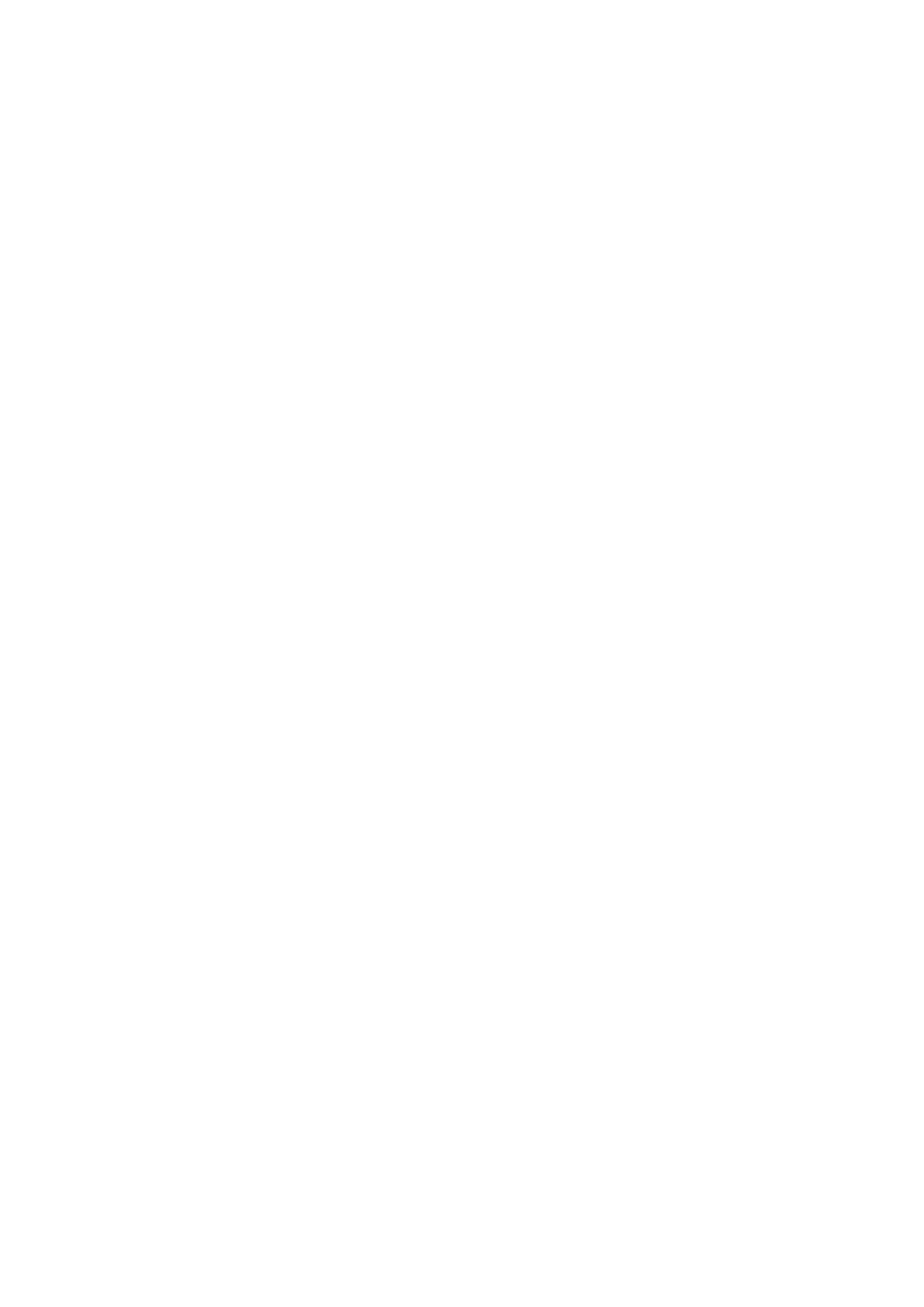
9
card.
2.4.3 Switching on/off
Press and hold the Hung_Up key to switch on the mobile phone; to switch off the phone,
also press this key.
If you switch on the mobile phone before inserting the SIM card, it prompts you to insert
the SIM card. The mobile phone checks whether the SIM card is valid automatically after it
is inserted.
The following prompts appear on the screen in sequence when the mobile phone is just
switching on:
Input phone password –If the password of the phone has been set.
Input PIN–If the SIM card password has been set.
Searching–The mobile phone is searching for available network.
2.4.4 Unlocking the SIM card
By setting PIN (personal identification number) code of the SIM card, you can protect
your SIM card from illegal operation. If this function is enabled, you need to enter the PIN
code every time you switch on the mobile phone, and then you can unlock the SIM card
and make or answer a call. You can diable this function, in this condition, the SIM card can
not be protected from illegal operation.
Press and hold the End key to switch on the phone.
Enter PIN code, use the Hung_up key to clear wrong input and press the Dial key to finish.
For example, if the PIN is 1234, you can input 1234.
If you input invalid password for three times continuously, the SIM card will be locked
and you need to input PUK code. Contact your network operator if you don’t know PUK
code.
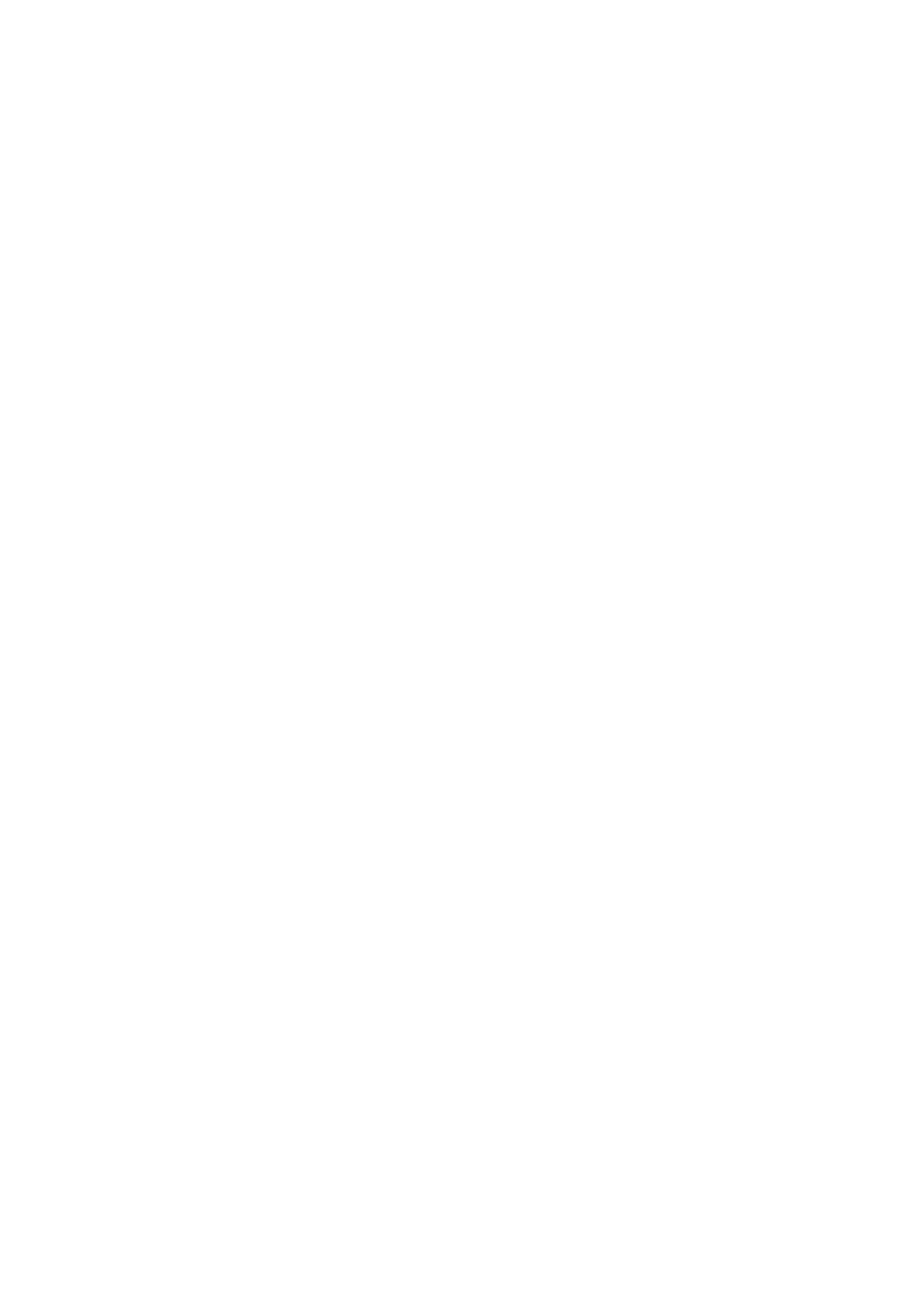
10
Note: Your network service provider will set a standard PIN code (4-8 digits) for your
SIM card. Please change it with your private password as soon as possible. Refer to
Chapter 3.8.5 “Security settings” for details.
2.4.5 Unlocking the phone
Phone lock can prevent your mobile phone from illegal operation. You need to input the
PIN code as the phone password (when PIN code is enabled) every time when you switch
on the mobile phone if this function is enabled, then, you can unlock the phone and make
or answer calls. Users can disable this function (refer to Chapter 3.8.5 “Security settings”),
in which condition the mobile phone can not be protected from illegal operation.
Enter mobile phone password, press the Hung_up key to clear wrong input and press the Dial
key to finish. For example: if the mobile phone password is 1122, you can enter 1122.
If you have forgotten your mobile phone password, please contact your distributor or
local authorized service center to unlock your mobile phone.
2.4.6 Connecting to network
The mobile phone will search for network automatically after the SIM card is decrypted
successfully (display “Searching for network” on the screen). The name of network operator
will appear in the center of the screen once get connected.
Note: If there is prompt of “ENERGENCY” on the screen, it means that you are out of the
normal coverage area (service area) of the network, but you can still make an emergency call
according to the signal intensity.
2.4.7 Make a phone call
When the operator symbolize of the network appear in the screen, you can make or answer a
phone call. The manifestation holds left top Cape of the information show network signal strength.
The converse quality is under the bigger influence of stumbling block, so you can raise
converse quality effectively in the ambulation in the small scope.
2.4.8 Stir to make local telephone call
Using the numerical key to input the telephone number, then press the Dial key to start calling.
If you need change telephone number, please press the Hung_up key back to delete character list.
The screen will show a moving picture when you are dialing the number. After the one you called
hold the phone up there will be some information of the coversing state;if you open the connecting
hint sound, there will also be a hint sound(need network support).
After the converse is over please press the Hung_Up key to hang up a telephone.
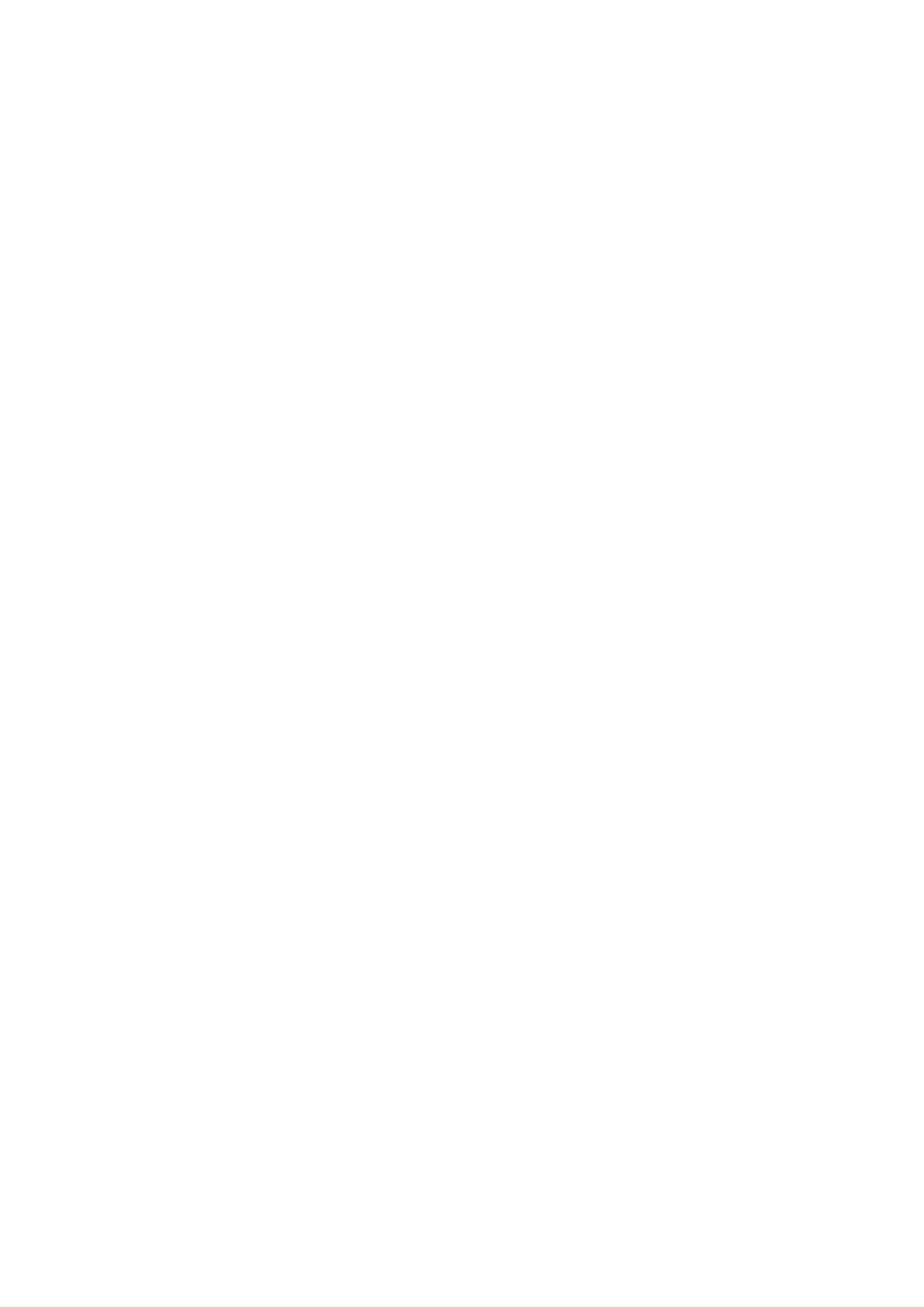
11
Area number Telephone number Stir number key
2.4.9 Dial the fix telephone extension
Some fixed telephone extensions can't dial directly, you need to dial switchboard first, then stir
extension number.If you insert the letter "P" of the sign for pausing between the switchboard
number and the extension number when you input telephone number, this machine will complete
all stir number for you and stir to connect extension automatically. The method of inputting "P" is
pressing and holding the * key (the screen will show the letter “P” at this time).
The area number Switchboard number P Extension number the Dial key
One example of character list for using the sign of the pause:
For example, if you have a voice box system using by dialing number in 8880000 numbers,
mailbox number is 6666, password is 8888, you can stir these number as follows:
8880000 P 6666 P 8888
The first part of this number used for dialing a conversation for news box system.
After answering the call, it will send out 6666 to choose mailbox.
Before send the password 8888 out, the second pause sign will delay 5 seconds (the first P
means waiting for connecting successfully, the later P means postpone of 5 seconds).
2.4.10 Stir to make international call
If you want to make international call you can press and hold the * key until the screen appears
the prefix sign”+” of the international long-distance telephone, this will allow you to make a
phone call from any other nation to the local contry before you know the local region prefix
number of the international call (for example, it is 00 in China).
Input the telephone number that you have to stir the national area number of dozen and the
integrity number immediately after input ex-prefix number. National area number according to
usual practice, Germany is 49, England is 44, Sweden is 46 etc.
As similar as to make international call usually, you should throw away the number of "0" in the
front of metropolitan district number while dialing.
For example, if you want to dial the hot line for service from other countries, you should stir:
+86 21 114
+The telephone number Integrated National code Dial key
2.4.11 Stir to make the telephone
Each of the telephone number that you dialed and received is existed in a list of your telephone,
the recently dialed and received calls are on the top of the list (please pay respects to section
3.5"Call center").Each number is classified by already missed calls, dialed calls and received calls,
the cellular phone also provides all telephone item to provide for you to look into all telephone
records. After the telephone number list is full, the old number is deleted automatically. If you
want to check the list, please carry on the operation as follows:
Please press the Dial key to check the records of Dialed calls, Received calls and Missed calls.
2.4.12 Urgency call
If you are in a place that the network covers (you can know it by checking the intensity of the
network singal on the upper left of the screen), you should call the urgency call.If your network
supplier didn't provide the service of roaming in that region, the screen would show "limit urgent
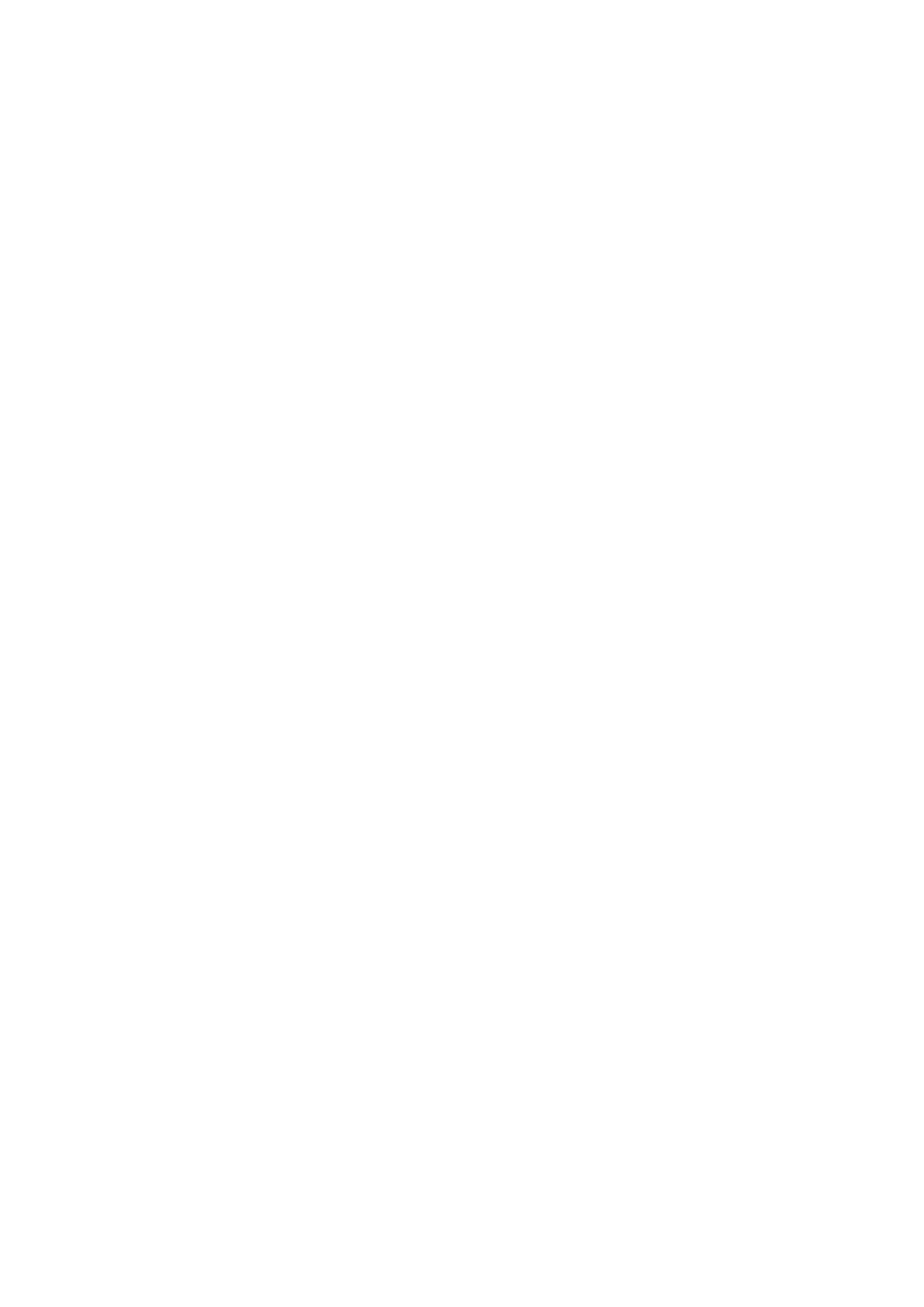
12
call (EMERGENCY)", telling you that you can only carry on that type of call. If you are in a place
that the network covers, you can also carry on the urgency call even though you have no SIM
card.
2.4.13 Receive the telephone
If you have chosen On about Any key in the answer mode, you can press arbitrarily key to
answer the call except the Hung_up key; otherwise you need press the Dial key to answer the call.
If the earphone has already been inserted, you can also use the button of the earphone to answer
the call. If you press inconveniently, you can establish an automatic key and keep it open, and the
earphone has been already put on, after flapping bell or vibrating 5s, the telephone will answer the
call automatically.
2.4.14 Call history
Your phone can keep the time of conversing about the latest call and the total time of
conversing since you use the phone .
2.4.15 Call menu
While conversing, pressing the number key 0 can enter the function of hands-free; pressing the
Dial key to access the option of conversing. The operation method of Option is the same as the
operation of function menu.
This call menu can only be seen while conversing, and the function of Call waiting, Call divert,
Call barring etc. need the network support, so please keep in touch with your network supplier.
In the call menu, you can carry on the operations as follows:
Hold/Retrieve single call
Keep current conversation or recover the kept conversation.
End single call
Finish the conversation right now.
New call
Make a new call.
Phonebook
Get into the Phonebook.
Message
Get into the Messaging.
Sound recorder
Duplicate the sound of coversing.
Mute
Close the sound of the coversing.
DTMF
Open or close this function.
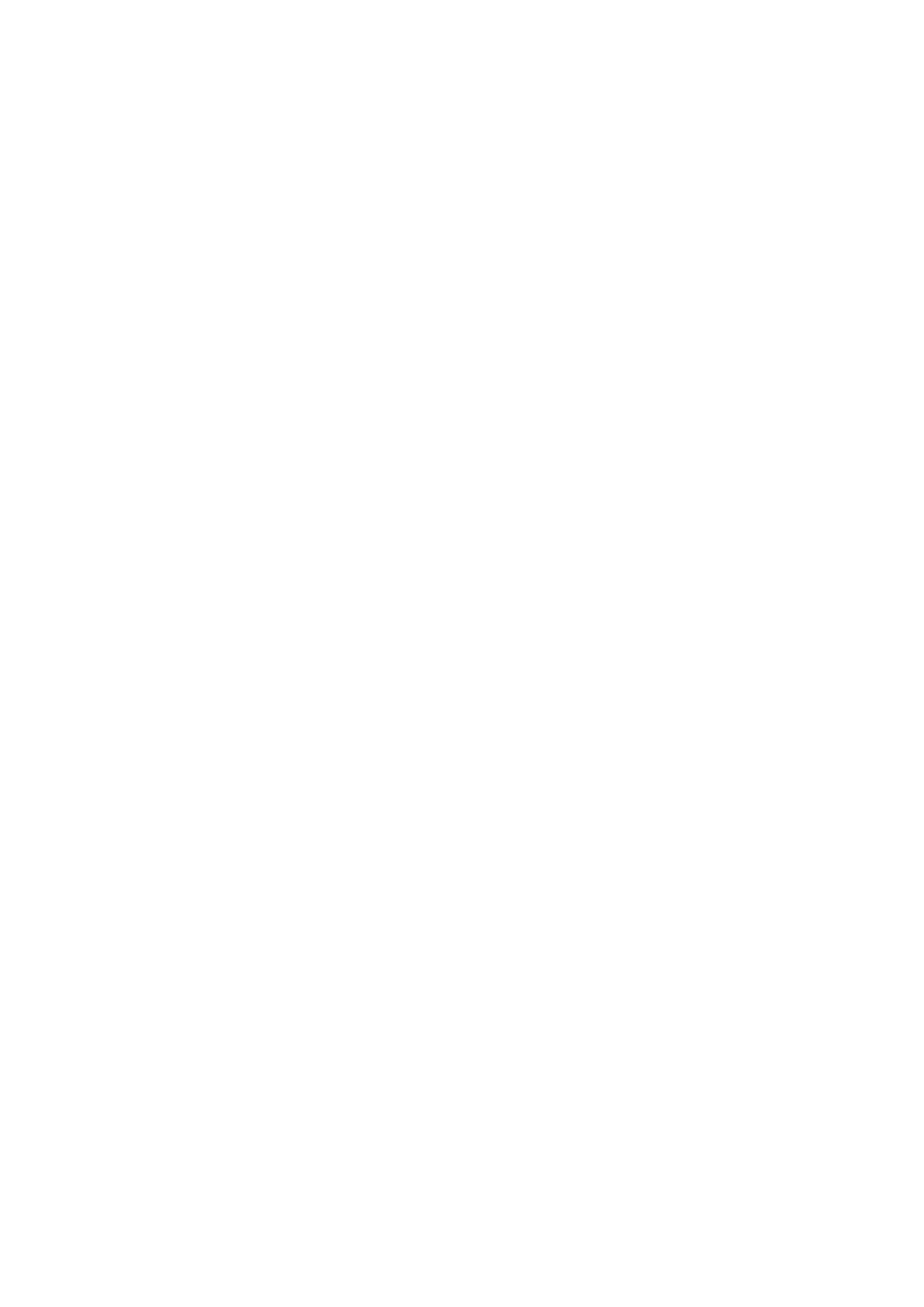
13
3 Function Menus
3.1 Using function menus
Scroll to search and select:
In standby state, press the left key to access Main menu.
In all menus and submenus, you can enter or exit the menu by pressing the Dial key,then press
the left key to enter the menu or press the right key to exit the menu.
Exit:
In general, you can press the right key to exit a menu item;Or press the hang up button to return to
the standby interface.
3.2 Message
When the short message service, please click on the direction key to select the [information].
3.2.1 Write message
1) If you need messaging service, please press the direction keys to select Text message and
access the message menu.
The message of network serves allows you to send out the short news to the other phone which
can receive the short news.
Be sure you have established the SMS center number of service before writing new messages
(Please pay respect to 3.4.6 "SMS settings").
Get into the submenu and select Write message to write a message. Press the Dial key when the
phone is in Write message interface to enter Options:
Send to: When you have finish the message editting, please select this submenu to send it
after add recipient.
Input method: It can change the method of importing while editorializing.
Advanced:
Insert number: Choose the record that is kept in the telephone book, press Up/Down soft
key to choose the number you need, then press the Dial key can insert immediately.
Insert name: Choose the record that is kept in the telephone book, press Up/Down soft key
to choose the name that you need, press the Dial key can insert immediately.
Insert bookmark: Choose the record that is kept in the telephone, choose the bookmark
that you need, then press The Dial key can insert immediately.
Save: You can select to save the message which is finished.
2) If you choose Multimedia message
You should write a receiver, Cc, Bcc, subject and contents.
Press the Dial key to get into the editor interface of multimedia message, you can carry on
editing the receiver, Cc (copy and send this colorful message namely to this person), Bcc (send a
current colorful message to this person, others don’t know that a multimedia message has been
sent out to this person), input telephone number E-mail, as a target to be sent out, each concludes
one or many; you can also carry on setting up the target and the content of the news after editing
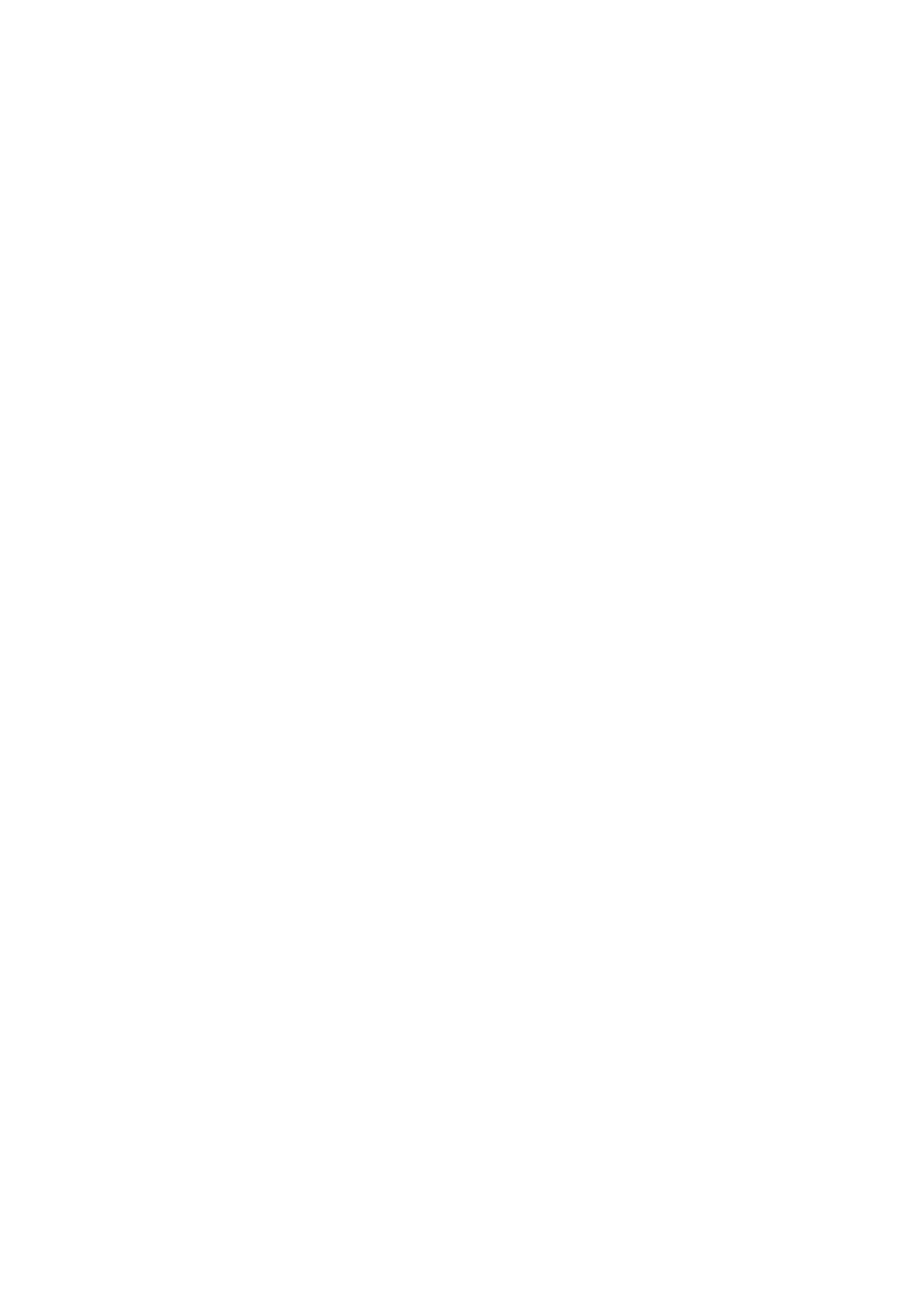
14
the content of the multimedia message.
You can input the content of the character directly, or insert some kinds of targets into the
multimedia message according to your hobby. In the interface of editing the content, press the Dial
key to enter the menu of editing options, the editing options menu are as follows:
Done: Add the text content to the multimedia message you are writing.
Input method: Change the input method method of editing the text content.
Add picture: Inserting the picture which is in the data clips to the current page.
Edit picture*: Change the picture in the current page.
Remove picture*: Delete the picture in the current page.
Add audio: Inserting music saved in the data clips to the current page.
Edit audio*: Substitute music in the current page.
Remove audio*: Delete music in the current page.
Add video: Inserting video document saved in the data clips to the current page.
Edit video*: Substitute the video document in the current page.
Remove video*: Delete the video document in the current page.
Insert attachment: Inserting accessory from the data clips to the current page.
Edit attachment*: Substitute an existent accessory in the current page.
Remove attachment*: Delete the accessory in the current page.
Add slide before: Insert a new page in front of the current page of multimedia message, make
it to be the current page.
Add slide after: Insert a new page in behind of the current page of multimedia message,
make it to be the current page.
Delete this page*: Delete the current page and make it ex- page to be the current page, if the
first page was deleted, the second page would be the current page.
Ex- page*: Getting into the preview interface of the ex- page, choose it to carry on editing
this page.
Next page*: Getting into the preview interface of the next page, choose it to carry on editing
this page.
Add bookmark text: Select one bookmark and insert it into the editing multimedia message.
Preview: View the current page.
Slide time: You can set up the slide time of the current page (The standard is second).
After completing, according to the prompting to get into the interface of sending out the
multimedia message, you can choose Send only, Save and send or Save to Drafts. You can also
select Send options or exit this interface directly (if the receiver is empty, there will be only there
choices: Save to Drafts and Exit).
Attention:
The options which are marked by "*" only appear under the particular condition, such as
"Delete this page" only appears when the content of the current the multimedia message is more
than one page. Each page can only increase one song and a picture at most.When the current page
is inserting a picture or audio, "Add picture" is changed into "Edit picture" and “Remove
picture”.Audio and attachment changed in the same way as the picture. But there is only one
attachment in one message at most. The size of the multimedia message takes KB (thousand word
stanzas) as unit and in the interface of editing; the screen will show on the top: The current page
number/ the total number of pages and the size of the multimedia message.
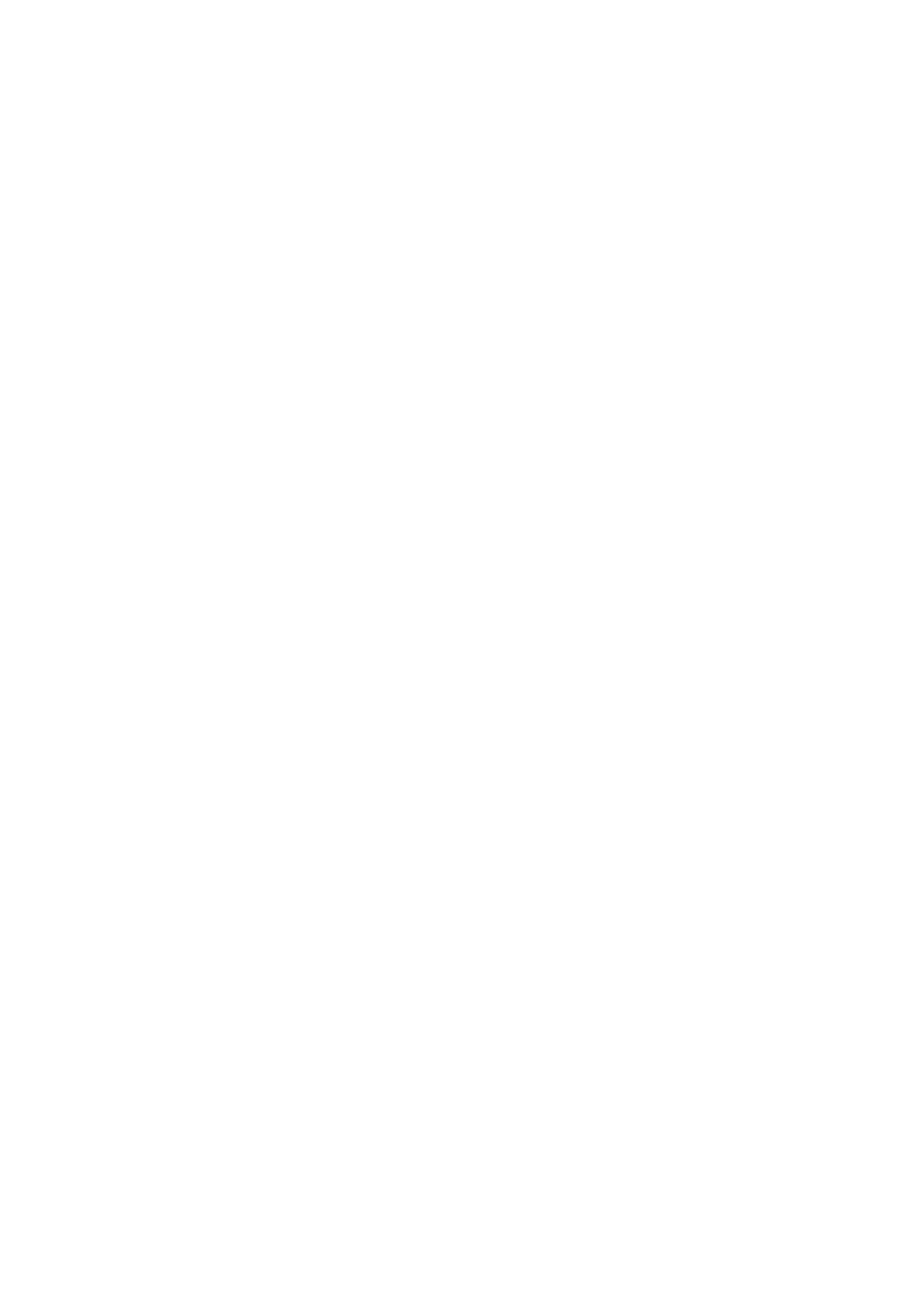
15
3.2.2 Inbox
Access it and select a message and press the left key to view this message; pressing right key to
return to previous menu. In the message viewing interface, press the lift key to access the
following options:
Reply: Reply to the sender.
Call sender: Give the sender a call.
Forward: Forward the selected message to other recipients.
Delete: Delete this message.
Delete all: Delete all short messages in Inbox.
Mark several: Mark and then carry out the corresponding operation to the current messages
listed in Inbox.
Advanced:
Use number: Use the number in the message.
Use USSD: Use the number or symbol in the message, which has established beforehand by the
network.Choose Send to send the instruction to the network and then the network supply the
service you need according to the instruction
3.2.3 Draft box
Do not send information can be saved in the drafts.
To view, edit, delete and retransmission, delete all of the information in the draft box.
3.2.4 Outbox
Access Outbox to view the messages you have sent and saved or the messages you don’t sent
but saved. Select a message and press the Dial key and then select the Dial key again to perform
corresponding operations.
Send: Send the selected message to other recipients.
Edit: Edit this message.
Delete: Delete this message.
Delete all: Delete all short messages in Outbox.
Mark several: Mark and then carry out the corresponding operation to the current messages
listed in Outbox.
Advanced:
Use number: Use the number in the message.
Use USSD: Use the number or symbol in the message, which has established beforehand
by the network.Choose Send to send the instruction to the network and then the network
supply the service which you need according to the instruction.
3.2.5 Sent messages
Successfully sent the information stored in the sent messages.
3.2.6 Broadcast message
SIM broadcast message:
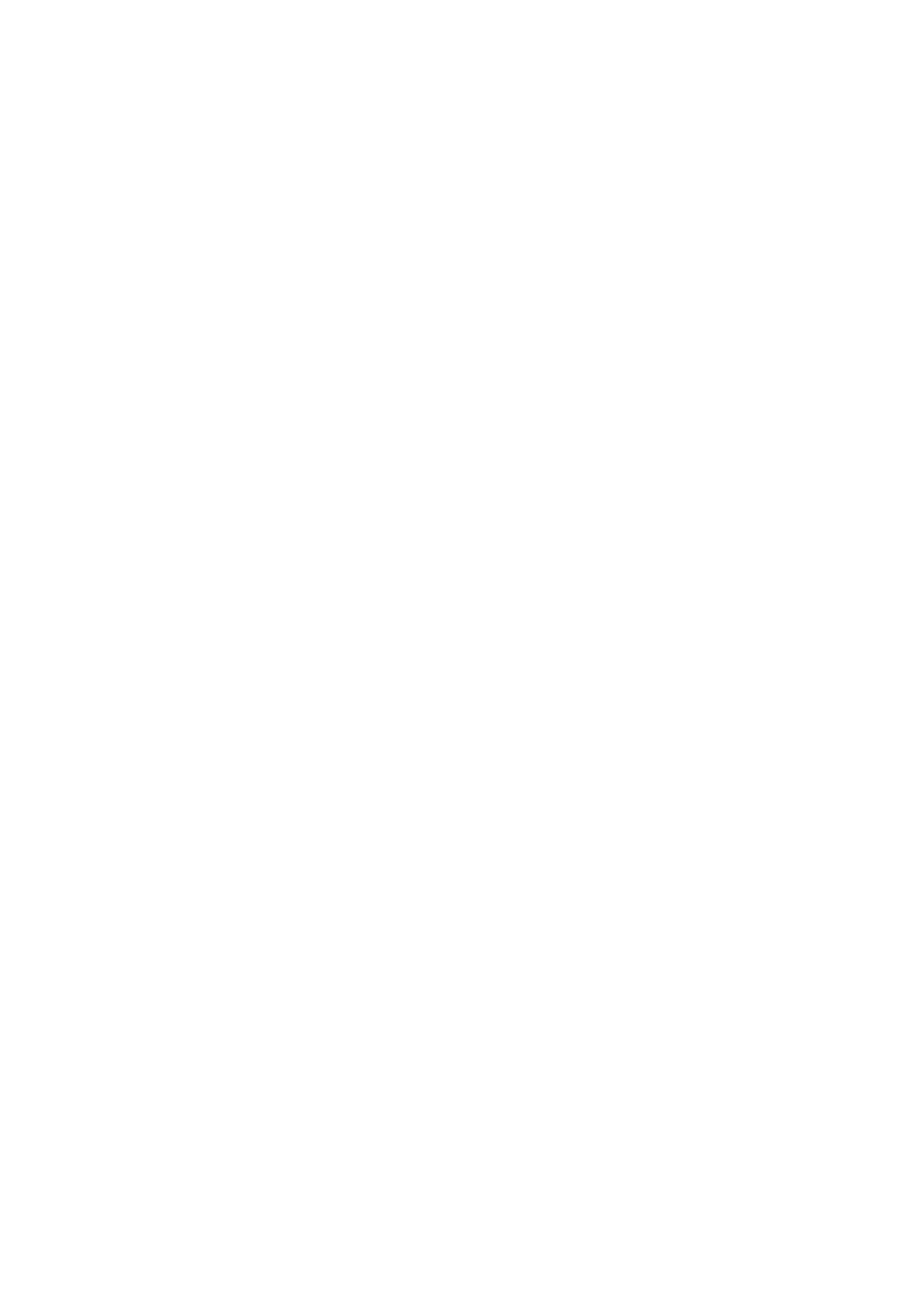
16
Receive mode: you can choose open to the state of receiving mode, closing it will get into
the state of refusing the sub-district broadcasts.
Read message: Getting into this menu to read the message of your sub-district broadcasts.
Language: Setting up the language of receiving the sub-district broadcasts.
Channel settings: Setting up the channels of the sub-district broadcasts.
Note: The service of the sub-district broadcasts and mail box of pronunciation are
provides by the operator, please keep in touch with the company.
3.2.7 Message settings
1)Text message
In the message settings can make the following operation button.
● SIM card:Can set the message center number, text messages, send, send the effective value
format report, return path,voicemail.
● The storage state:Can query message capacity.
●Save sent message:Can choose whether or not to save sent message.
● The preferred storage location:Can choose a preferred location stored in the SIM card or mobile
phone.
2)Multimedia message
Compose:
Creation mode: Set up whether the editing mode of the multimedia message is
restricted or not.
Picture resizing: Reducing the picture which is input in the multimedia message to be
the size that you need, or you can also close this function.
Best page time: Set it on or off.
Auto signature: Open or close the function that whether increase a signature or not
while sending out the multimedia message.
Signature: Edit the signature which can be added after MMS automaticly when open
the function of auto signature.
Send:
Vallidity period: You can set up how long time the multimedia message can stay in the
multimedia message center: 1 hour, 6 hours, 12 hours, 1day, 1 weekor Maximum.
Among them, the Maximum, how long the multimedia message can stay in the phone, is
decided by the multimedia message center.
Delivery report: You can choose on or Off.If select on, the system will send out
confirmation information after receiver receives a multimedia message if the network
allows.
Read report: You can choose On or Off. If select On, the system will send out the
confirmation information after receiver read a multimedia message if the network
allows.
Priority: If the network allows, you can choose the grade of the priority to send out the
multimedia message: Medium, High or Low.
Slide timing: You can choose interval time while previewing each page of the
multimedia message.Its acquiesces is 5 seconds.
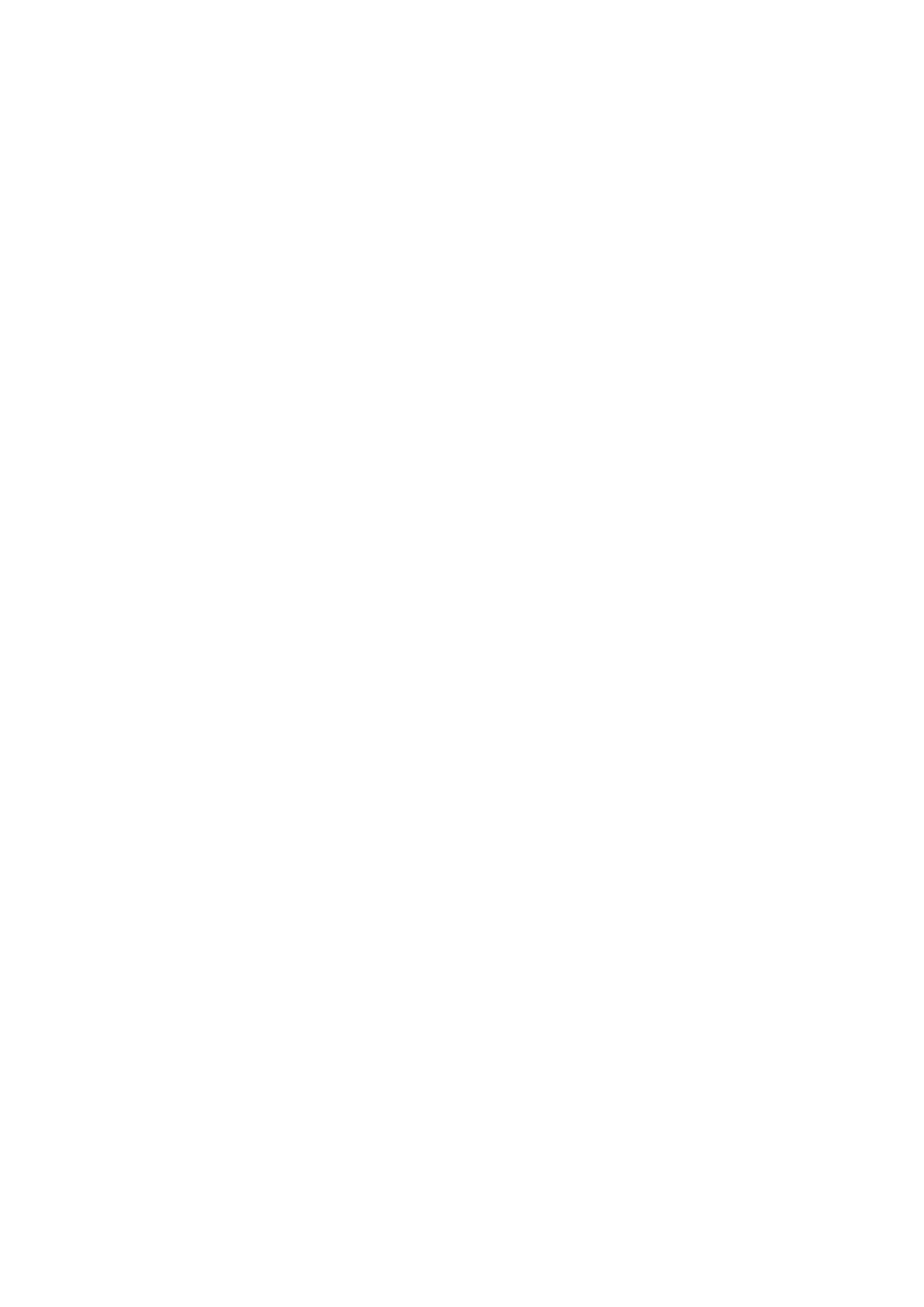
17
Dlivery time: If the network allows, you can set up the time of sending out mode as
Immediate, 1 hour later, 12 hours or 24 hours later.
Retrieve: At this descends you can choose the mode of receiving the multimedia
message is Immediate, Rejected or Delay while choosing the main network and the
roam network. You can choose Send, Never send or On request to manage the function
of reading report.
Filter: It can carry on whether this phone can receive or refuse an anonymous letter or
not.
Memory statas: Look into the capacity of the multimedia message.
3.3 Phonebook
You can use the function of the Phonebook to record the information of Name, Number, for
important persons. Choosing the Phonebook from the main menu or press the Hung_up key in
standby state, you can get into the Phonebook.
Note: The mobile phone can save 200 telephone numbers.
When the cursor is at the station of Add new contact after accessing the Phonebook, press the
Dial key to enter the Options, you can see the submenus as follows:
Select: You can choose the station of storage to SIM or phone.
Phonebook settings: The function of setting the Phonebook.
Preferred storage: Choose the priority position to stotage the contacts, including SIM,
Phone and All.
My number: Edit your own number.
Extra numbers: Edit and save the other numbers in the phone, such as SIM owner number,
SIM service dialing number, etc.
Memory status: Check the storage status of the memory.
Copy contacts: Copy all contacts of the phone or the SIM card.
Move contacts: Move all contacts of the phone or the SIM card.
Delete all contacts: Delete all the records from SIM or from phone.
Accessing the Options when the cursor is at one of the contacts saved in your phonebook, you
can see these submenus: Call, View, Send text message, Send multimedia message, IP dial, Edit,
Delete, Copy, Move, Caller groups, and Phonebook settings.
3.4 Camera
Your cellphone provides the function of camera. In the framing screen for camera, press the
corresponding number key to set the corresponding image effect; press up / down keys to adjust
the focal length; press the lateral + / - key to adjust the brightness; press the number key 0 to take
photograph directly; press the Dial key to enter options.
Phones: Enter into the album and view the image.
Camera settings: Set the related parameters of the camera.
Image settings: Set the size and the quality of the image.
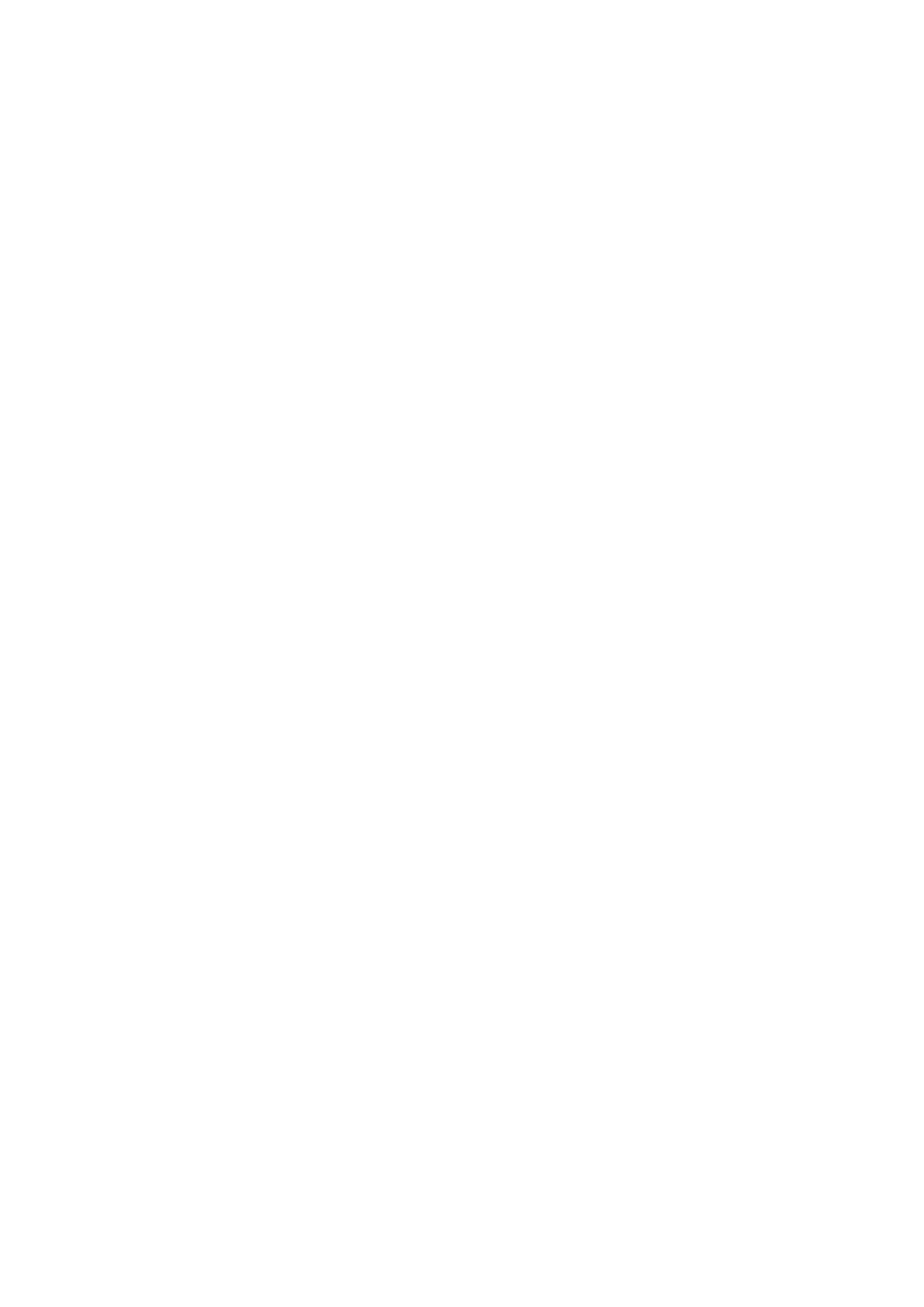
18
White balance: Set the white balance as Auto, Daylight, Tungsten, Fluorescent, etc.
Scene mode: Choose Auto or Night.
Effect settings: Set the image effect as Normal, Grayscale, Sepia, Sepia green, etc.
Storage: Choose the store place in the Phone or in the memory card.
Restore default: Set to return to the default settings.
3.5 Settings
3.5.1 User profiles
The user can choose different scene mode and self-define the scene mode. The mobile phone
provides five kinds of scene modes: General, Meeting, Outdoor, Indoor and Headset. You can
choose to activate one of them or set it personally.
Activate: Press the Dial key to activate the mode you have chosen.
Customize: Choose it to enter and you can self-define the general modes.
Tone settings: Include set the tone of Incoming call, Alarm, Power on, Power off,
Message and Keypad tone.
Volume: Pressing the Up/Down key to ajust the volume of the Ringtone and the Key
tone.
Alert type: Pressing the Up/Down key to select Ring only, Vib. Only, Vib. and ring or
Vib. then ring.
Ring type: Pressing the Up/Down key to choose Single, Repeat or Ascending.
Extra tone: Pressing the Up/Down key and press the Dial key to open or close the
function of Warning, Error, Camp on and Connect.
Answer mode: Pressing the Up/Down key to open or close the function of answering
with any key.
Notice:
The Headset mode doesn’t have the menu of Activate, it will open automatically while
inserting headphones or use.
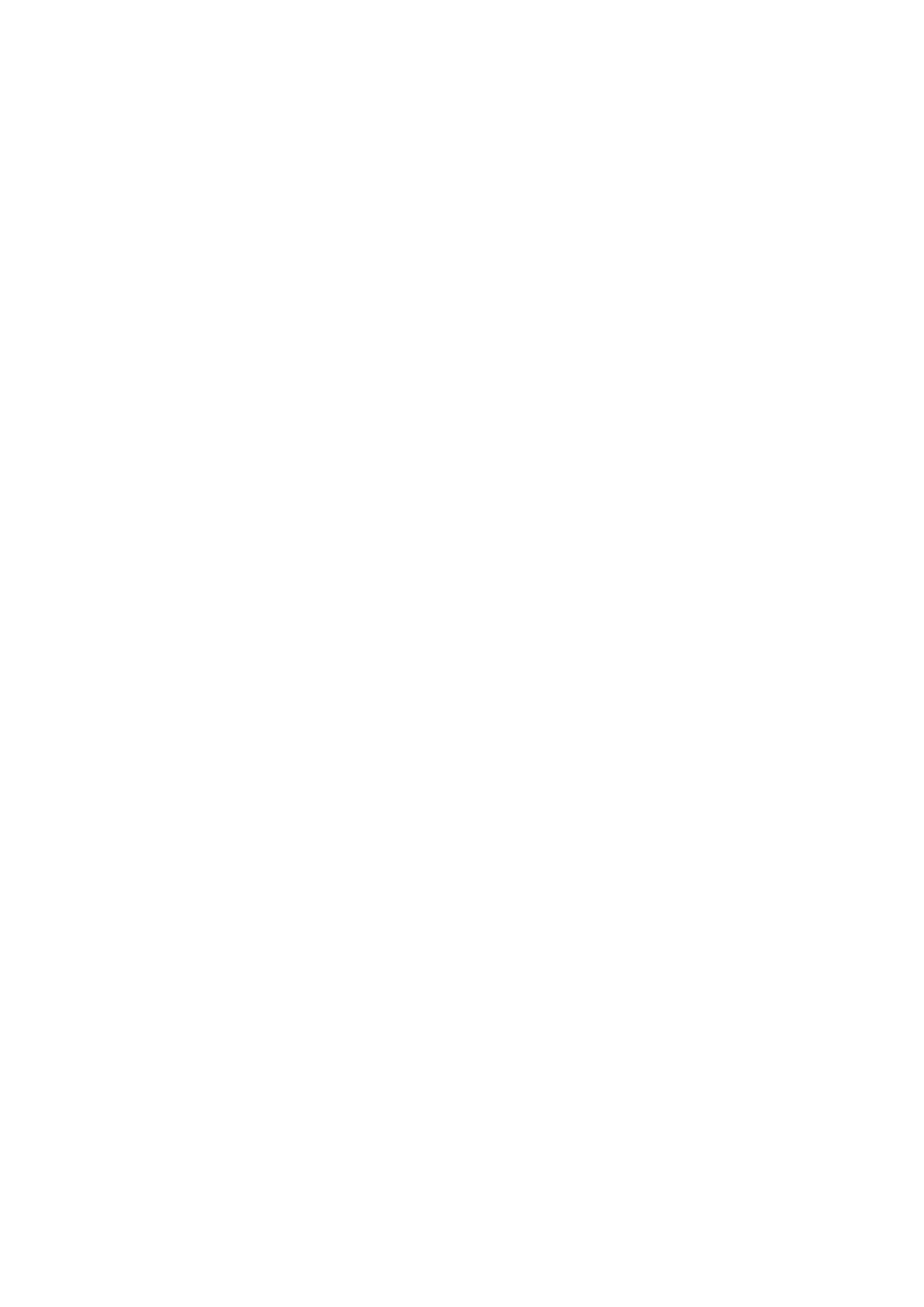
19
Advise you to set the User profiles as Meeting mode or Indoor mode when you are in
public place.
3.5.2 Phone settings
Time and date: set time and date.
Set home city: Select a city for the time setting of the mobile phone.
Set time/date: Set current time and date.
Set format: Set the display format of time and date。
Language: Set the displaying language of mobile phone menus.
Pref. input method: Select the preferential input method for writing message, editting
the text content of MMS, searching the contacts and so on.
Display :
Wallpaper: Select standby interface wallpaper.
Show data and time: Choose to open or close the time it shows on the screen when the
cellphone is open.
Dedicated key:Set shortcut navigation keys
Auto update time:Can open and close automatically with the new time
Flight mode: Select the phone mode as Normal mode, Flight mode or Query when
power on.
UART settings:choose SIM.
Misc. settings:
LCD backlight: Set LCD brightness and delay.
3.5.3 Network settings
This menu has connection with the network supplier, so please get in touth with them
when you use this function. If you want to get into one network which doesn’t have the
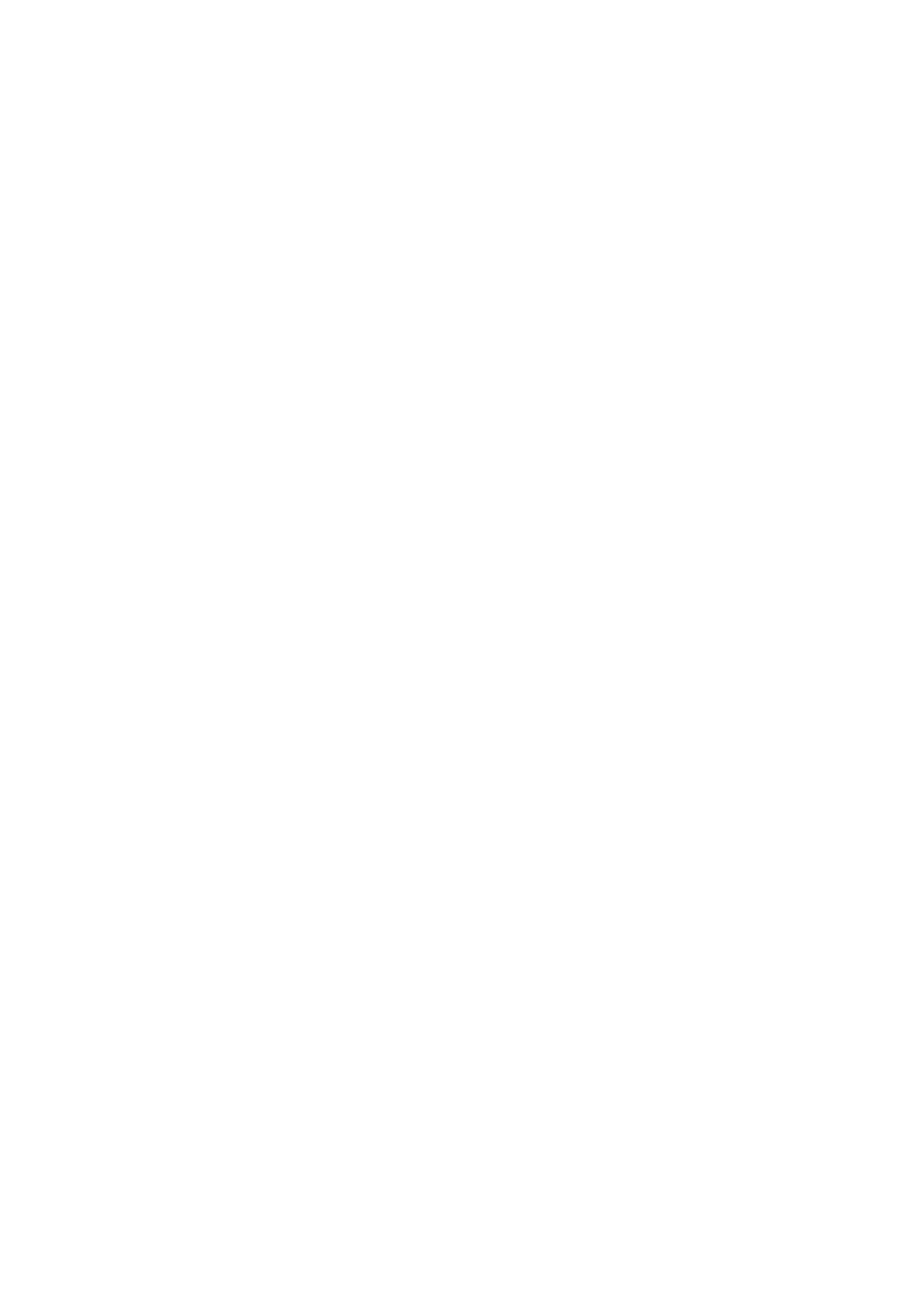
20
roaming protocol with the original network you have been in.
Network selection:
New search: Start to find the network again.
Select network: Select the network which you prefer.
Selection mode: Press the Dial key to choose Done or press the Hung_Up key to
exit the submenu.
Preferences: Pre-store several networks you prefer.
3.5.4 Security settings
SIM security settings:
SIM lock:
You can set security options in this menu to avoid illegal operation of the mobile phone
or SIM card.
PIN code: PIN code can prevent you SIM card from illegal operation.
If the PIN code is disabled, choose Enable and you can start PIN code protection.
The mobile phone will ask you to enter PIN code the next time you turn on the
phone. If the PIN code is enabled, choose Disable and you can stop PIN code
protection. Choose Change PIN code and you can set new PIN code. Please input
old PIN code, new PIN code and repeat new PIN code according to the prompt.
Note: If you enter invalid PIN code for three times consecutively, the SIM card will be
locked and you need PUK code to unlock the SIM card. The PIN code and PUK code
may be provided together with SIM card. Please contact your network operator if not.
The default PIN code is 1234. Please change it into your own private password as soon
as possible.
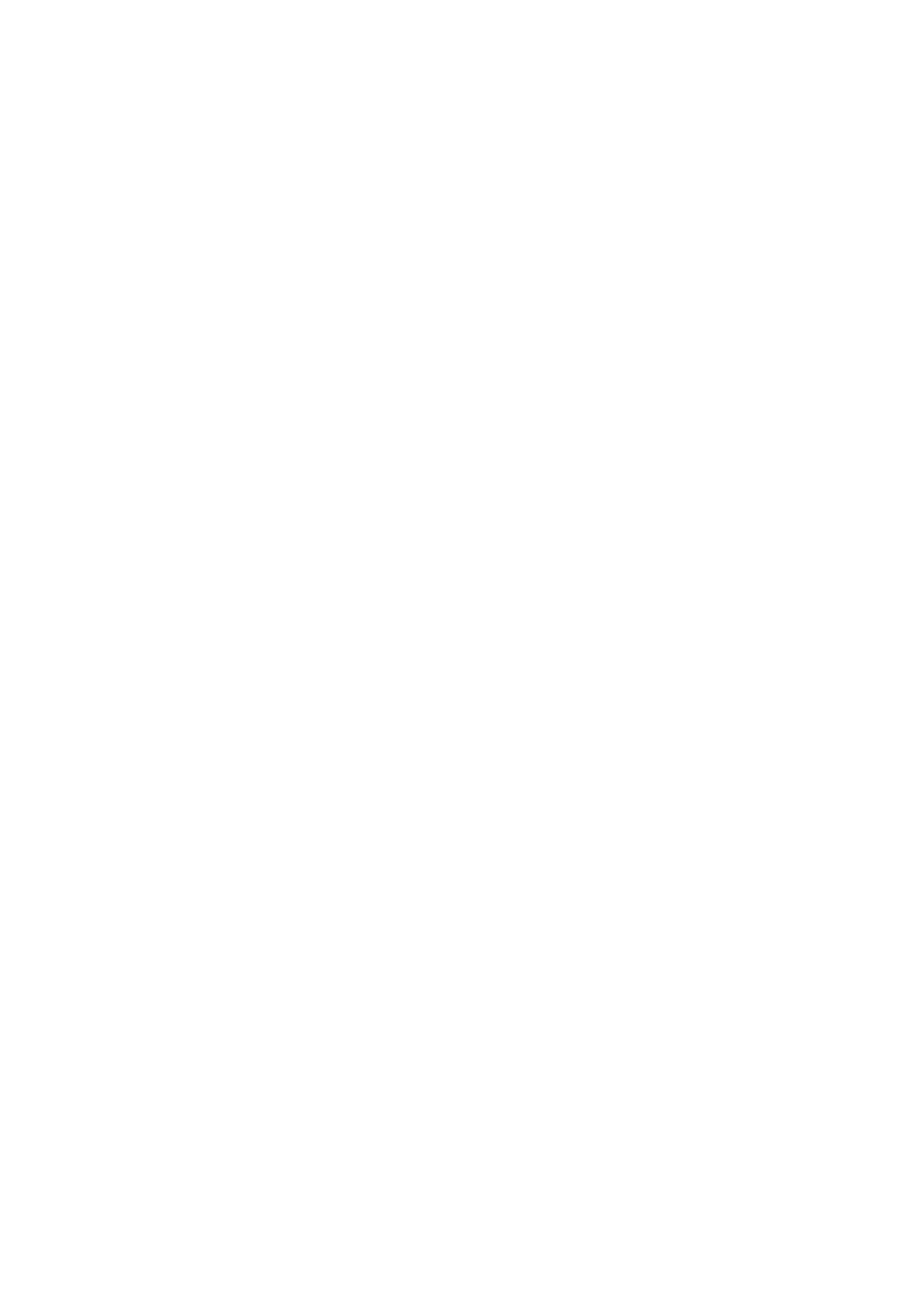
21
Fixed dial:
If supported by your SIM card, you can select some telephone numbers to dial. If this service is
activated, you can only dial the telephone number in the FDN list or the number started with some
numbers in front of the telephone number in the list.
Enter submenu “Fixed dialing”:
Mode: Enable/disable fixed dialing function (need enter PIN2 code).
Fixed dial list: Enter the telephone numbers of fixed dialing.
Note: You need to enter PIN2 code to enable/disable fixed dialing function. Please
contact your network operator to get PIN2 code. The numbers in the Contacts are fixed
dialing numbers if FDN function is enabled.
Barred dial: Open or close the function of barred dial.
Change password: Change password, including PIN and PIN2 password.
Phone lock:
The phone lock can prevent your mobile phone from illegal operation.
Select phone lock to enable the protection, then, you need to enter the password when you
switch on the phone; press again to disable phone lock.
Note: The default phone lock password is 1122. Please change into your own private
password as soon as possible.
Auto keypad lock: Set the waiting time of keypad lock. After setting, the keypad will be
locked automatically if the mobile phone hasn’t been used in specified time.
Note: Certain functions need network support.
Change password: Change password of the phone lock.
3.5.5 Connectivity
Bluetooth:Bluetooth is turned on,transfer can carried out both mobile phone
picture,MP3,video.
Account name: The name of account, choose edit can carry modify.
APN: Edit the connet point, cmwap or cmnet.
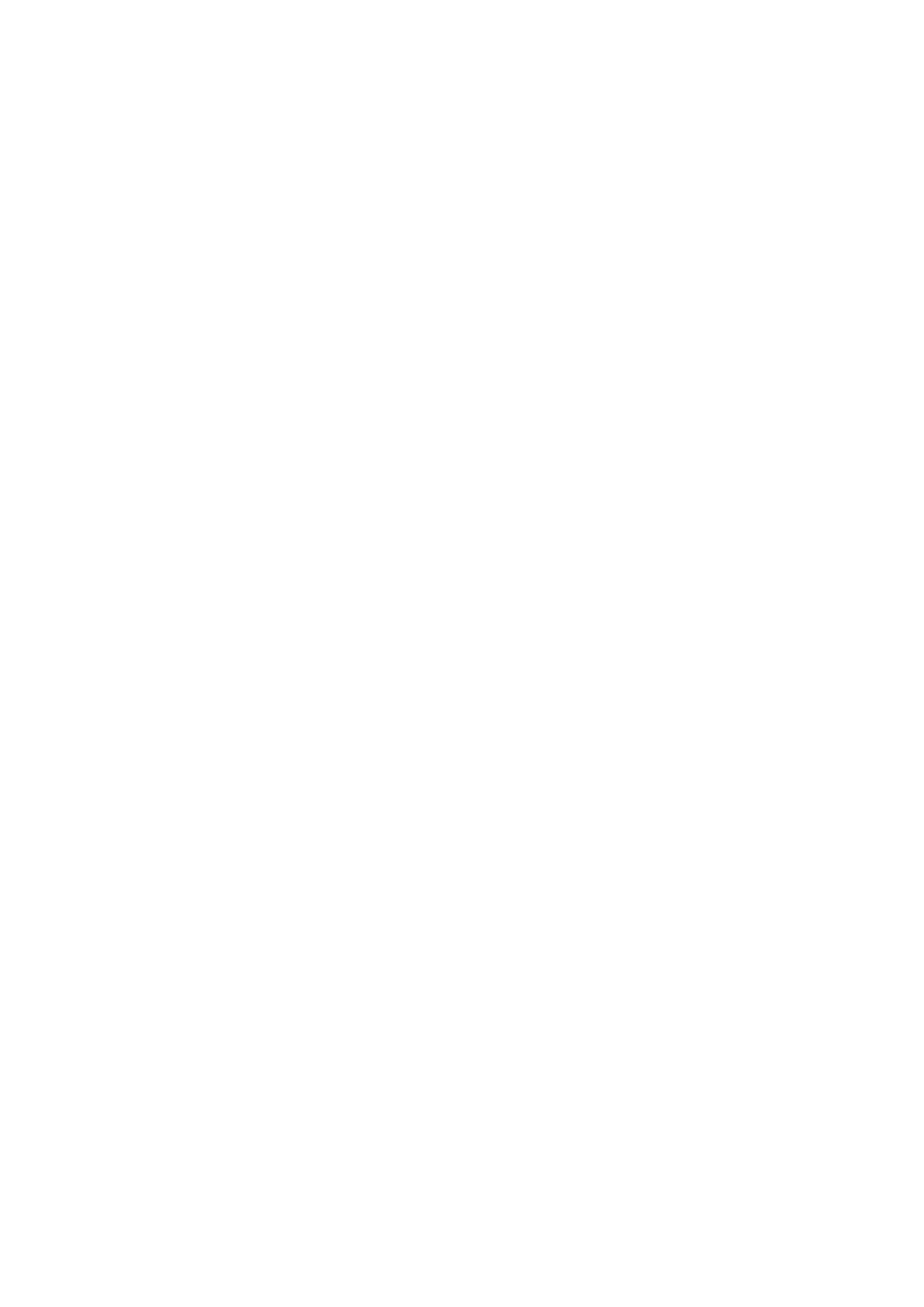
22
User name: Edit the user name of the service.
Password: Edit the password of the service about this user.
Auth. type: Select the encrypting mode of authentication.
Primary DNS: The primary IP address.
Sencondary DNS: The second IP address.
3.5.6 Restore factory settings
The default password of Restore factory settings is 0000.
3.5.7 Shortcuts
Add a shortcut to shortcuts.
3.5.8 Emergency Settings
SOS number: There you can eidt and save at most three SOS number in your phone.
Edit SOS SMS: Edit the content of the SOS message which will be sent out
automaticly when the SOS function is using.
After the SOS number and the SOS message have been editted, pressing and holding the SOS
key on the back of the phone, and then the phone will dial the SOS number after sending out an
SOS message to the appointed numbers (the first number will be called at first).
Notice: The function of SOS will be come ture only after there be at least one SOS number is
existed and the SOS message has been edited and saved.
3.6 Extra
3.6.1 Calculator
Your cell phone provides the function including four types of calculation at your convenience to
carry on basic calculation.
Choose to enter this function, and it will show you the operation interface. Press the number
keys to input the value you want convert.
Press # to input the decimal point (.).
Press the Up/down/left/right key to carry on calculation about +, -, ×, ÷.
Press the Hung_up key and you can clear the latest result by digital (If there is no input value,
you will exit the calculation operation.); press the Dial key to get the result.
Attention: Since the accuracy is limited, there will be rounding errors, especially when the
numbers can not be divided completely.
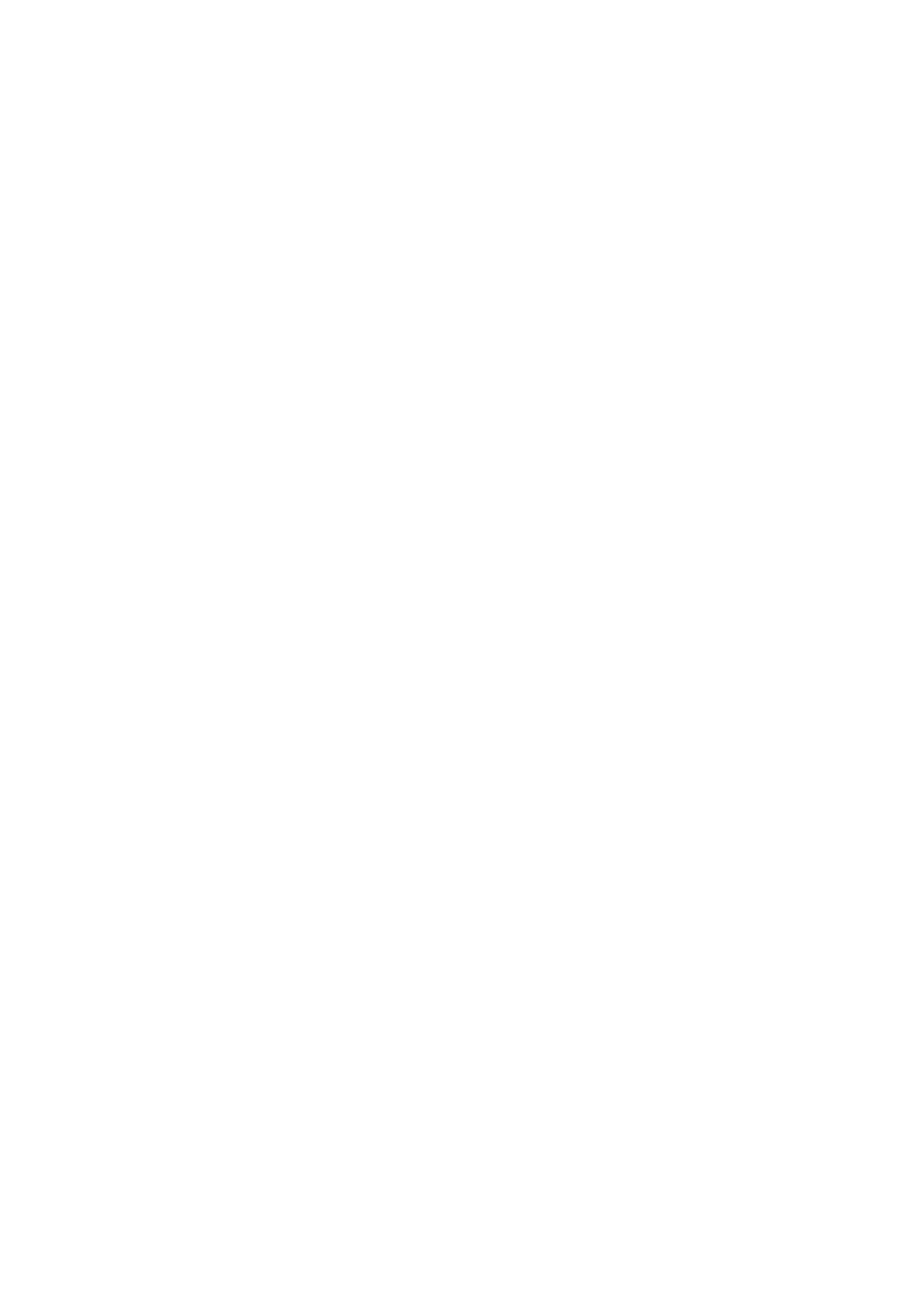
23
3.6.2 Services
This mobile phone supports internet services based on Wireless Application Protocol (WAP).
You can access the services supported by your network operator. You can get information on news,
weather and flight number.
Note: GPRS service needs network support and it is available only when you apply this
service and locate in GPRS network coverage.
Homepage: Enter it and you can get into the web site which you have set already in
the WAP directly.
Bookmarks: Display existing web site which have saved in bookmarks. Select the web
address that can connect to this bookmark directly.
Recent pages: Record the web addresse you have visited.
Input address: Select this option and you can enter any WAP or internet website.
Service inbox: Save messages sent by network operator.
Setting: Set internet surfing options.
Profiles: Select data accout which you need and you can activate it, edit it or delete it.
Browser options: Set the parameters of browsing webpage, including waiting time and
wallpaper.
Service message settings: Enable/disable push; add and edit the trust list; select
Disable or Always about trust list; choice the choice of SL settings, such as Never,
Comfirm, Without comfirm.
Clear cache: Select this option to clear cache.
Clear cookies: Select this option to clear cookies.
3.6.3 File manager
Press the Dial key to enter File manager. The default way for storing is T-Flash card. After
inserting the T-Flash, there are two options you can choose: Phone, Memery card. Select one of
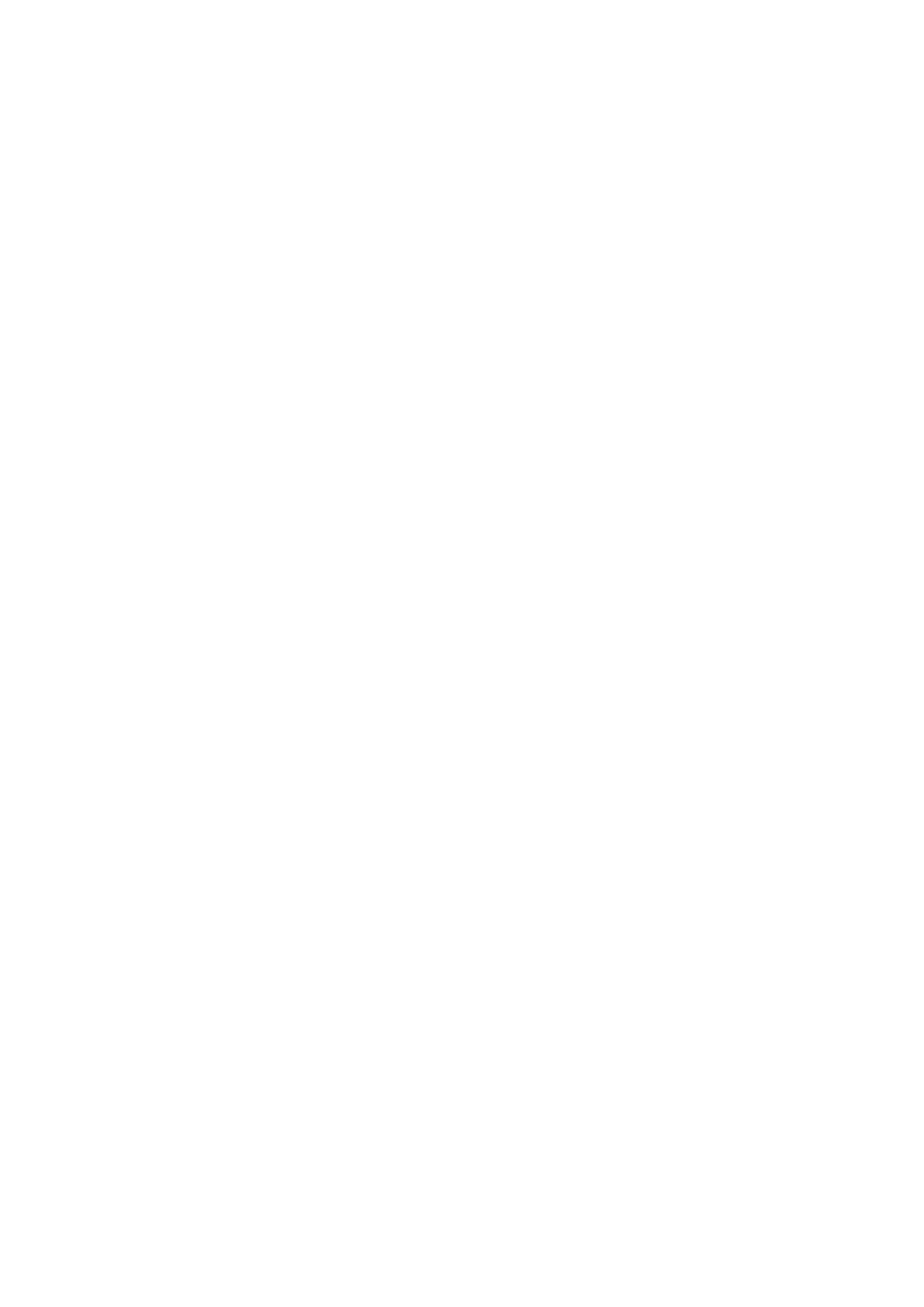
24
them and you can see the contents as follows:
Total: The total capability of Phone or Memery card.
Free: The remainder capability of Phone or Memery card.
Entering Phone or Memery card and pressing the Dial key to access the submenus.
Audio: The phone can play these formats of audio file:mp3/midi/amr/wav. The audio file can
be set as User profiles.
Images: The phone can view the format of image: BMP, GIF and JPG. They can be set as
wallpaper, screen saver picture, power on display, power off display or caller picture.
Videos: The phone can play these format of video file:AVI/3GP/MP4.
3.6.4 Multimedia
1) Camera
Your cellphone provides the function of camera. In the framing screen for camera, press the
corresponding number key to set the corresponding image effect; press up / down keys to adjust
the focal length; press the lateral + / - key to adjust the brightness; press the number key 0 to take
photograph directly; press the Dial key to enter options.
Phones: Enter into the album and view the image.
Camera settings: Set the related parameters of the camera.
Image settings: Set the size and the quality of the image.
White balance: Set the white balance as Auto, Daylight, Tungsten, Fluorescent, etc.
Scene mode: Choose Auto or Night.
Effect settings: Set the image effect as Normal, Grayscale, Sepia, Sepia green, etc.
Storage: Choose the store place in the Phone or in the memory card.
Restore default: Set to return to the default settings.
2) Image viewer
Enter it and select the picture you need, then press the Dial key to choose Options, you can see
the submenus as follows:
View: View the picture you have chosen.
Browse style: Select List style or Matrix style as the Browse style.
Send: Send the current picture as multimedia message.
Use as: Use the current photo as wallpaper, screen saver picture, power on display, power off
display or Caller picture.
Rename: Change the name of the selected picture.
Delete: Delete this picture.
Sort by: Sort these images by Name, Type, Time, Size or none.
Delete all files: Delete all the pictures showed in the list.
Storage: Select the station of storaging.
3) Video recorder
Select [Video recorder] to get into the interface of recording directly, and then press the
corresponding number key to set the corresponding video effect; press up / down keys to adjust
the focal length; press the lateral + / - key to adjust the brightness; press the number key 0 to start
recording directly.
Get into the following menus by pressing the Dial key:
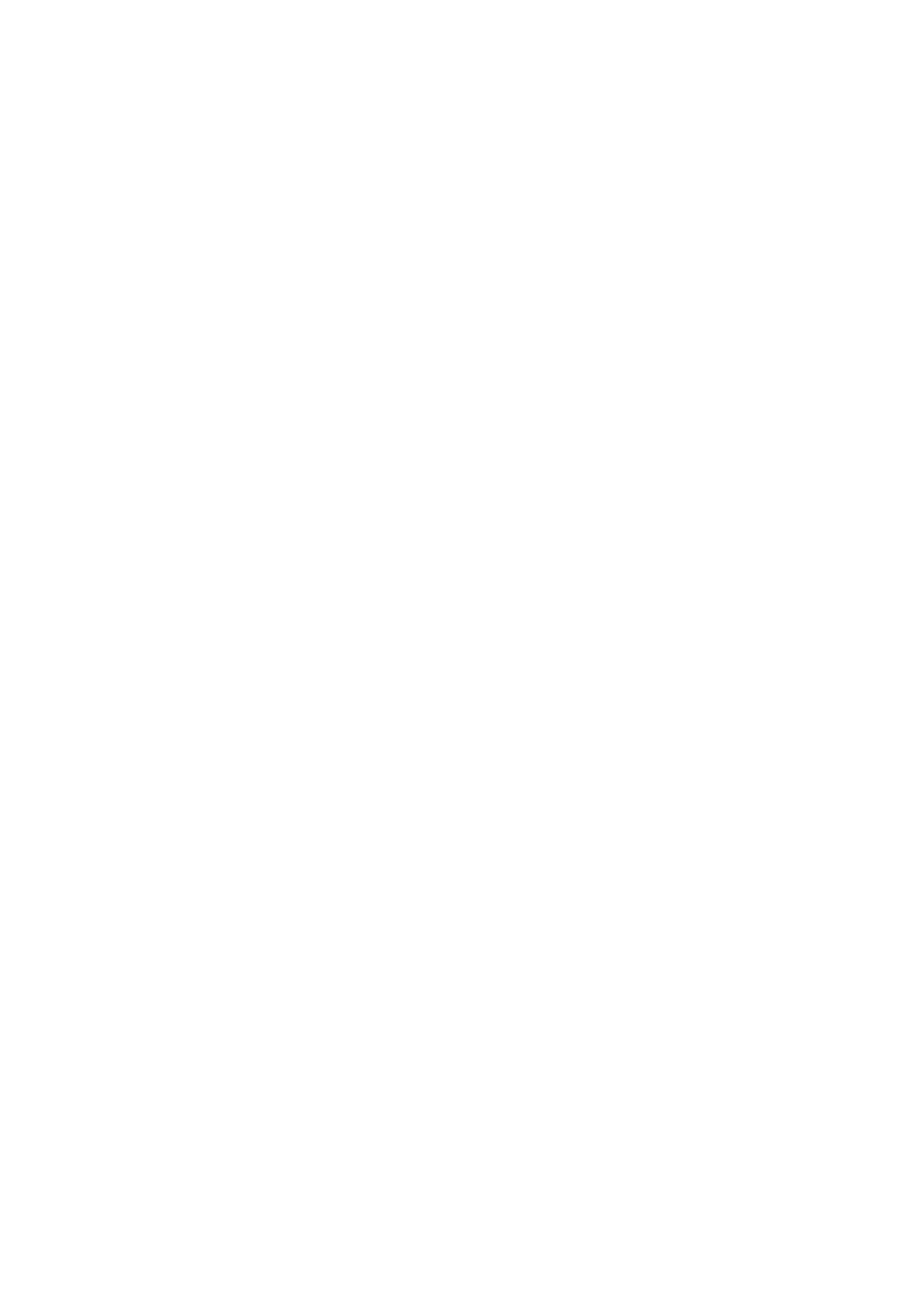
25
Camcorder settings: Choosing this menu to set up some parameters which related to the
camera, including EV, night mode and anti-flicker, etc.
Video settings: Set up the quality parameter of the video.
White balance: Set the effect of white balance.
Eeffect settings: Change the effect of recording by selecting grayscale, sepia, sepia green,
sepia blue and so on.
Storage: Choose the storage place as phone or memory card.
Restore default: Restore the parameters as default.
4) Video player
Enter it and select the Video document you need, then press the Dial key to choose Options, you
can see the submenus as follows:
Play: Broadcasting the document that you have chose at present.
Send: Send the current video document as multimedia message.
Rename: Change the name of the document that you have chose at present.
Delete: Delete the document that you have chose at present.
Delete all files: Delete all the documents at present.
Sort by: Sorting the order of the archives (you can according to the name, the type, the time,
the size or nothing).
Storage: Look into the storing of position of the document.You can store it to your phone or
memory card.
In the video playing interface, the control explanation is as follows:
The ok key: Make the video file play ro pause.
The Up/Down key: Adjust the playing rate for slow or fast broadcast.
The Lateral +/- key:Enlarge or reduce the video volume..
The number keys left/right:: Carry out the function of fast forward or rewind.
5) Audio player
Choose the music player can get into the interface of Audio broadcasting. Each key’s function is
as follows:
The ok key: Press it and the state of the song will change between Play and Pause.
The */# key: Press the volume of addition and subtraction.
Enter the List under the broadcasting interface and you can view the list of all songs. Selecting
one of them and accessing Options, you can see the submenus as follows:
Play: Play this song.
Details: View the size and the total play time about this song.
Add to ringtones: Add the current song to the ringtones.
Refresh list: Renew the list of songs.
Settings: Choose the Pre. Playlist; Open or close some function about the audio player, such
as List auto gen., Repeat, Shuffle, Backgroud play and so on.
If the list of broadcasting is empty, you can only see Refrush list and Settings directly when
enter List.
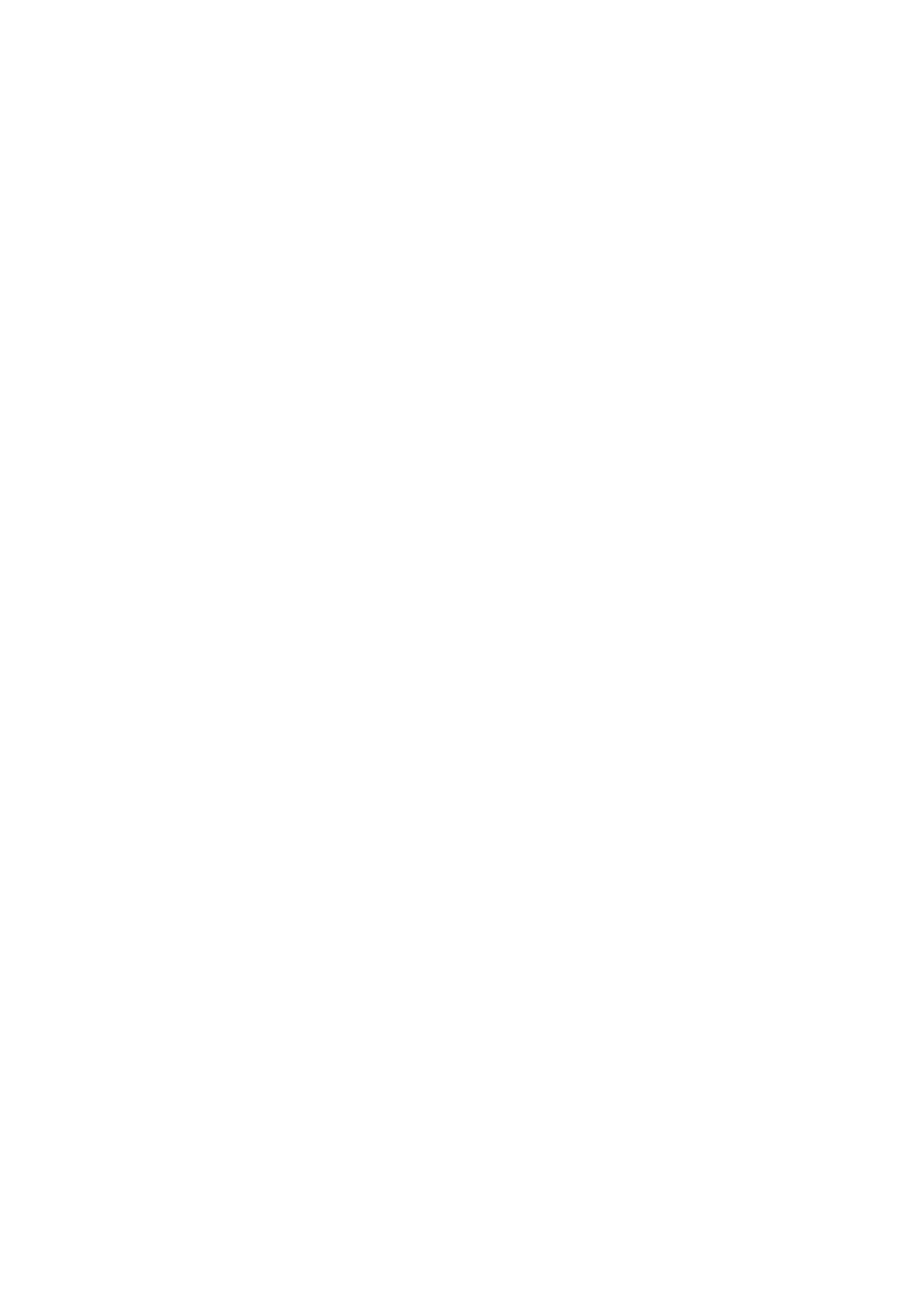
26
6) Sound recorder
If you choose it, you can get into sound-recording file list; choose one of them and enter
Options to get into:
Record: Record a new sound-recording file.
Play: Telecast the current sound-recording that you have chosen.
Append: Attach a new paragraph in the current sound-recording that you have chosen.
Rename: Change the name of the current sound-recording.
Delete: Delete the current documents of the current sound-recording.
Delete all files: Delete all the documents of the sound-recording.
Settings: Set up the preferred storage, file format and audio quality for the storing of the
sound-recording.
Use as: Use the current document as user profiles.
Send: Send the current document as multimedia message.
If the recording list is empty, you can only see Record and Settings directly when enter Options.
7) FM Radio
This cellular phone provides the function of the radio. In the interface of the radio, press the Up
key can open or close the function of searching automatically. After opening this function, press
the */# key can carry on the forward searching or the backward searching automatically, until
search a channel. When you close the function of searching automatically, you can carry on
searching by yourself. Press the the */# key will increase/reduce 0.1 HZ.
Press the Down key can start or close the broadcasting of the broadcast; press the lateral +/- key
to adjust the volume. Get into the radio playing interface and press [options] to carry on the
following operations:
Channels list: Getting into this menu, it will show all the detailed list of channels that have
been edited and kept in your phone. You can also add one channel or edit the channels.
Manual input: You can input the broadcast frequency that you want to hear by hand, it will
broadcast automatically after you press the Dial key.
Auto search: Choose this menu can search broadcast channels automatically and save
channels.
Settings: You can open or close the function of Background player.
Attention: The result of listening will be influenced while listening indoors and if the phone is
shield. You can through the following paths to improve the effect: Close to a window, change the
position of the phone or adopt to adjust the channels by hand.
3.6.5 Calendar
Select Calendar and press the Dial key to display the date.
Press the Up/Down key to select date and month.
Press Options to access the submenu: Jump to date.
3.6.6 Tasks
Users can add the names of things or time, with alarm clock way to remind users.
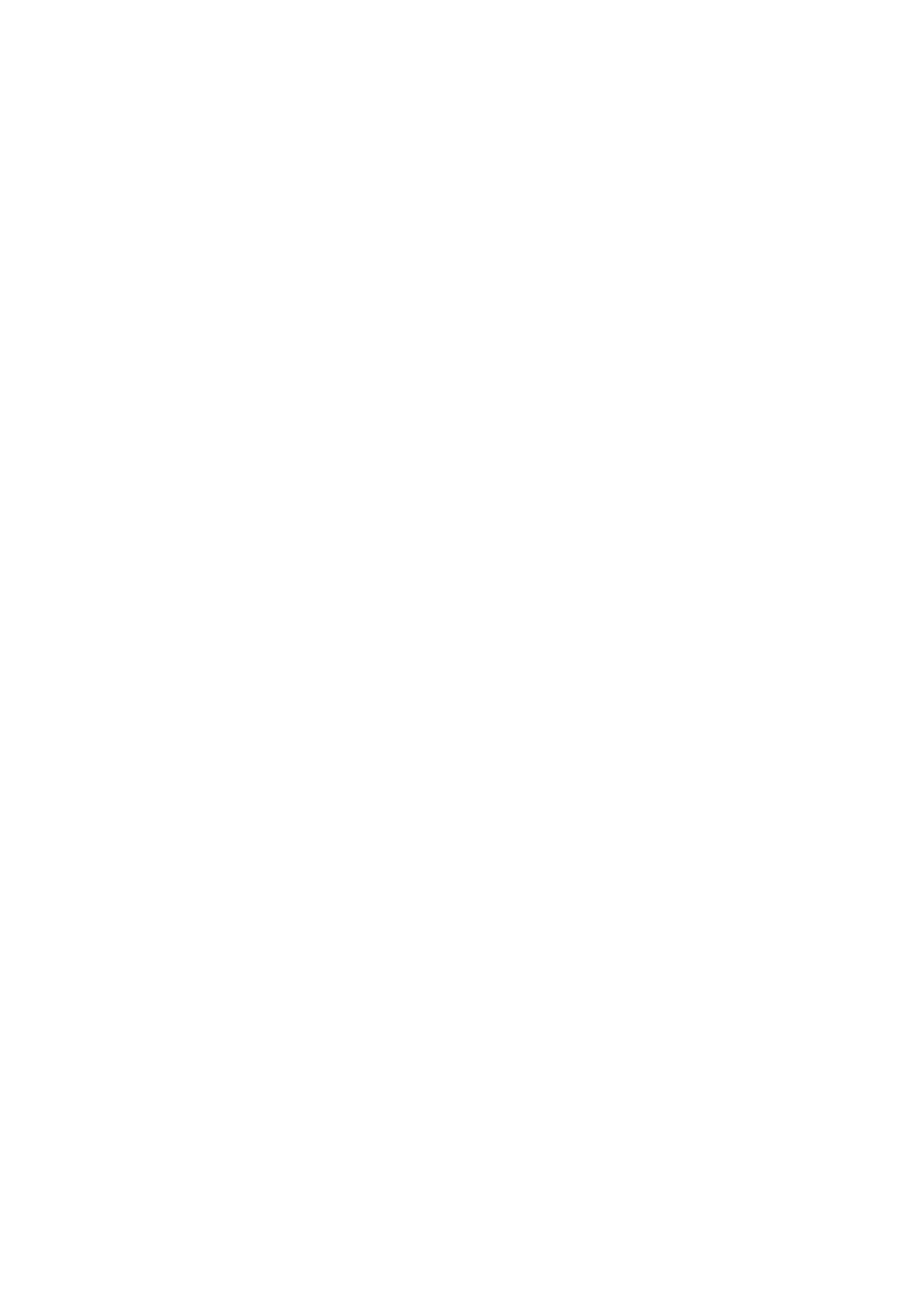
27
3.6.7 Alarm
You can customize five alarm clocks in this mobile phone. Select an alarm clock to edit.
3.6.8 World clock
You can view the time in other countries.
3.7 CallHistory
1) Call history
SIM Missed calls: pressing the assurance can look into the list of lost call.
SIM Dialed calls: pressing the assurance can look into the list of dialed call.
SIM Received calls: pressing the assurance can look into the list of received call.
Delete SIM call logs: There are four menus in deleting the call history of Missed calls,
Dialed calls, Received calls and Delete all. The customer can choose clearing and vacating
certain list of call history. If the customer chooses deleting all the call history, he will delete
all the lists of the call history.
2) call settings
●SIM call settings
● Call waiting: Open or close this function, choose query to check the current call waiting state.
● Call divert:
Divert all voice calls: After open this function, any call to you will be transfered to
the appointed number under any condition.
Divert if unreachable: After open this function, any call that cannot reach you directly
will be transferrd to the appointed number.
Divert if no answer: After open this function, any call to you that isn't replied directly will
be transferd to the appointed number.
Divert if busy: After open this function, any call to you will be transfered to the appointed
number when your cellphone is busy with other functions.
Divert all data calls: When the call shows numbers only, it can be transfered to the
appointed number.
Cancel all divert: Cancel all the call transfers.
● Call barring: restrict the numbers you dial or receive.
Limit set aside:
● All calls:All telephone dial the emergency telephone outside the ban
● International phone:Ban make an international call
●Excluding domestic international:In a foreign country or country(The home network
provider's country) can only call to call.
Limit the call:
● All calls:A ban on all incoming call
● Roam call:Prohibit the roaming process incoming call
Each of the above options menu with the same,as follows:
● Firing:Need to enter the forbidden password, and then start the selected limit call function
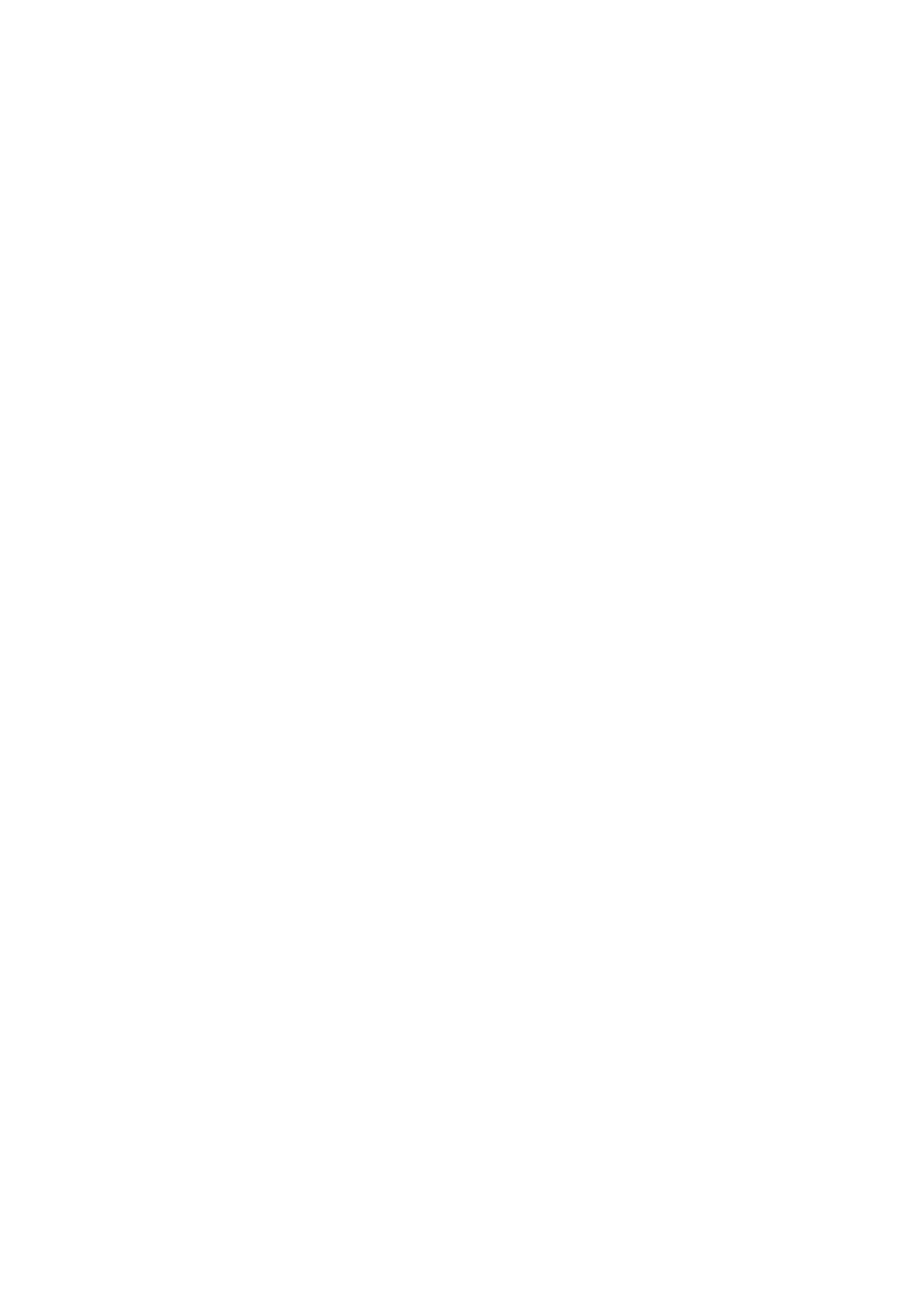
28
● Close:The same input disable password, and then close the selected limit call function
● Inquiry:The query now banned call state
● Remove all:Cancel all call restriction
● Change password:Modify the password can dial
Notice:Requires network support some settings.Call restriction needs of local network and
the SIM card to open this function can make.
● Line switching: Switch the line between 1 and 2.
Notice:If the choice of line 2, whether can dial the telephone and network operators.
● Advanced settings
● Auto redial: After open this function, every time the call fails or rejected it will dial the
number again automatically.
● IP dial:There you can edit and save ten speed dial number which are correspond to the number
keys 2-9, after the speed dial status is On, press and hold one of the ten speed dial number keys
when the phone is in the standby state, the phone will make phone call to the corresponding phone
number which has been existed in the speed dial number list.
● Call time reminder:
Off: Close the function of Call time reminder.
Single: Select it and set the time, and then the phone will remind you when the coversing
time is just the time which you have set.
Periodic: Select it and set the time, for example, you have set it by 30s, then the phone
will remind you every 30s when you are coversing.
● Answer mode:Answer a call can be set to any key or headset mode automatic response
You can choose the Dial key to clear out the data and reset them respectively.
In the interface of missed call, dialed call or received call, pressing the Dile key and enter one
call record, you can select View to look into the detailed information of the record, including
number and how many times you have called.
In the interface of call list or the detailed information, you can press the Dial key to carry on
operating the current telephone record as follows.
Call: Dial this number.
View: View the current telephone record.
Send text message: Send out a message to that number.
Send multimedia message: Send out a multimedia message to that number.
Save to Phonebook: Save the current number to the Phonebook.
Edit before call: Editing that telephone number, you can carry on a voice call.
Delete: Delete this record.
4 Input Methods
This mobile phone supports the input methods of English and available input methods,
such as Hindi, Nuneric, Insert symbol and so on.
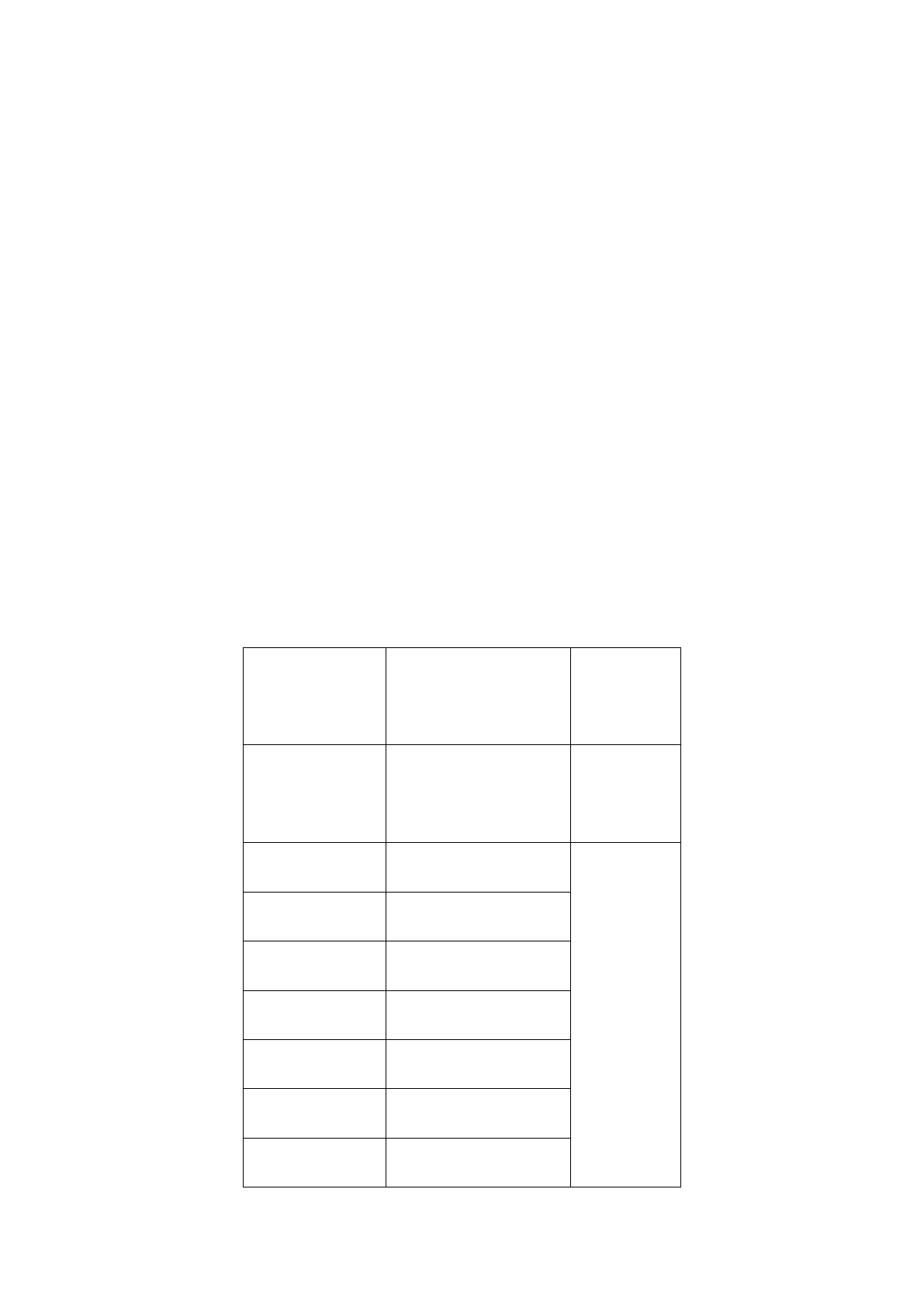
29
4.1 Key definitions
The general definition of keypad is as follow. Please refer to Chapter 4.2 “Text input” for
the keypad definition in specific input method.
The Dial key: Press to confirm.
The Hung_up key: Press to clear a character.
* key: Input symbols.
# key: Switch input methods.
Number keys (0-9): Input the letters on each key in Pinyin or English method.
4.2 Text input
4.2.1 English and number input methods
The specific definition of keypad in English and number input methods:
Keys
Characters or
functions
Description
Number key 1
. , - ? ! ’ @ : # $ / _ 1
Input
symbols
Number key 2
ABCabc2
Number key 3
DEFdef3
Number key 4
GHIghi4
Number key 5
JKLjkl5
Number key 6
MNOmno6
Number key 7
PQRSpqrs7
Number key 8
TUVtuv8
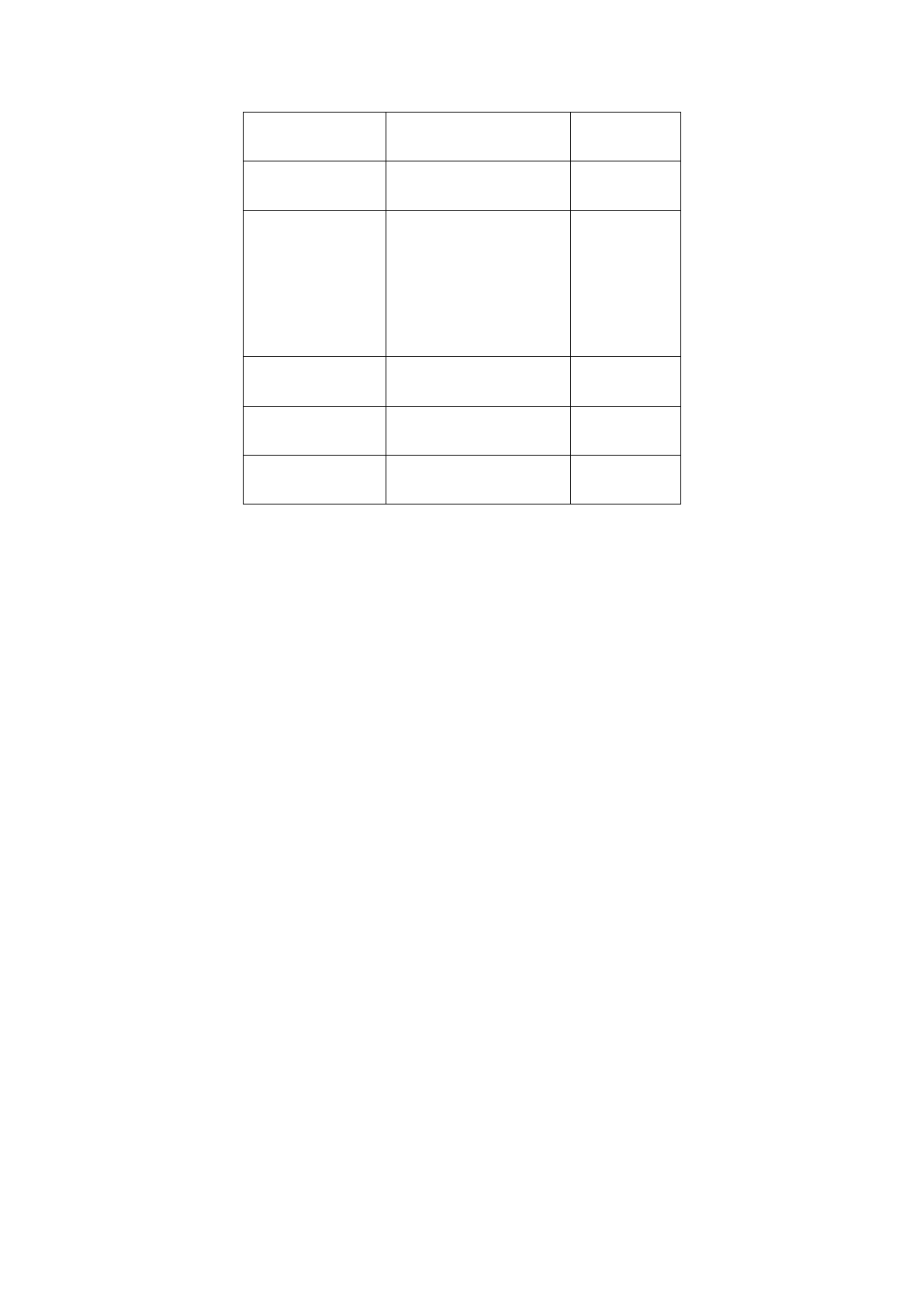
30
Number key 9
WXYZwxyz9
Number key 0
0 and space
* key
Execute the functions
displayed in lower right
corner of the screen
# key
Switch input methods
The Dial key
Confirm
The Hung_up key
Clear
To input English letters:
Each key allows you to input more than one character. Press the key repeatedly and quickly
until needed character appears. Input next character when the cursor moves.
To change an input method, press # Key.
To input a space in English input mode, press Number key “0” once.
Press the Hung_up key to clear mistakes.
To input numbers:
Use the number keys on keypad to input numbers.
Press [0]-[9] to input corresponding numbers.
4.2.2 Smart ABC/abc
With Smart English method, you can input capitalized and small English letters. It has
predictive function, and when you press a key, it provides predictive words, saving a lot of
time. The keypad distribution of Smart English is same as English input method. For
general operations of Smart English, refer to the part below:
Every key is used to input corresponding characters and the characters will change according
to previous letter to make up word.
Press the Up/Down key to switch characters combinations.
Press the Dial key to select word or character. You can also press the 0 key to input the word
and insert a space after it.
To change an input method, press # Key.
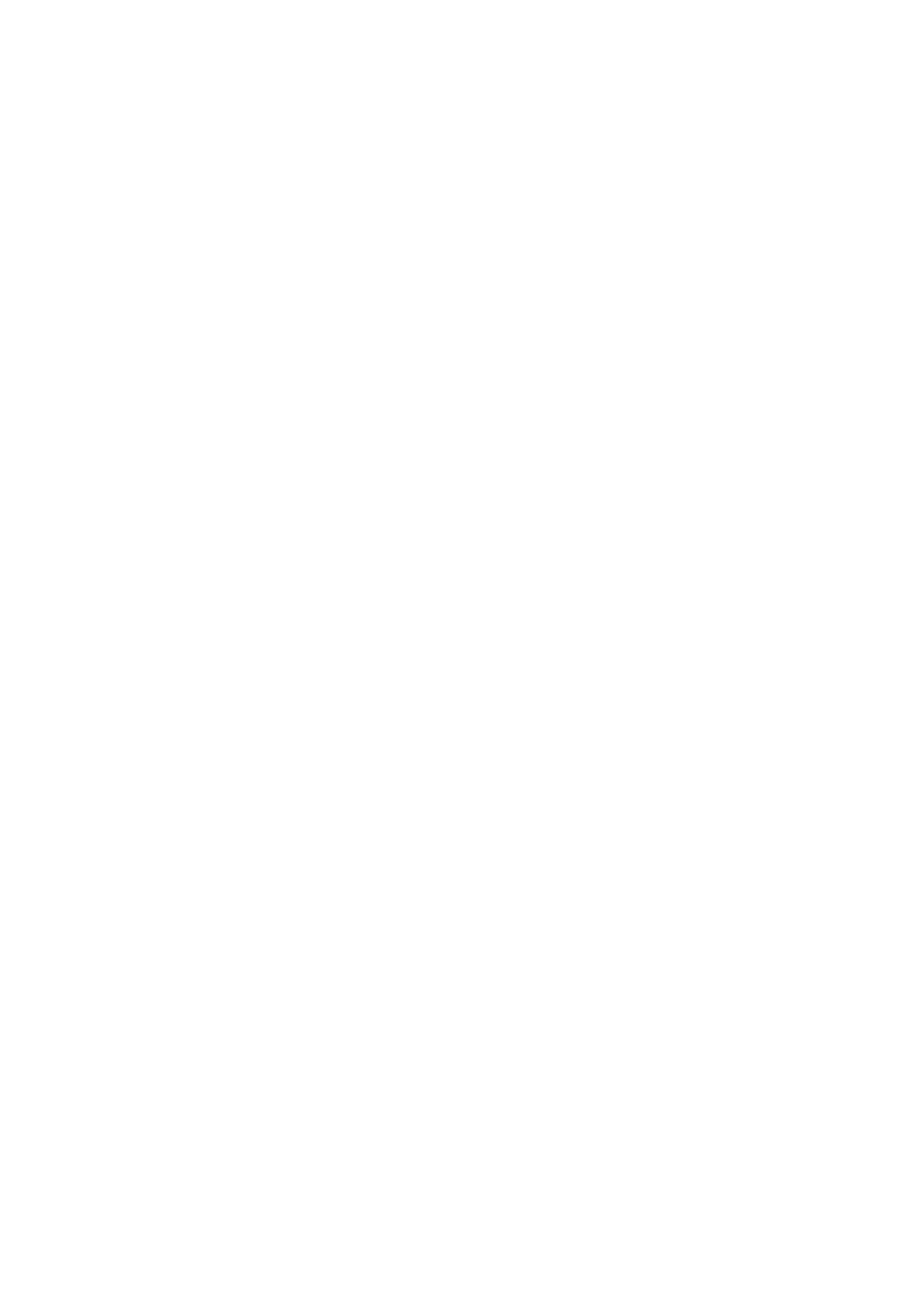
31
5 About T-flash Card
This mobile phone supports T-flash card memory extension. The operations are as
follows:
5.1 Installing and removing T-flash card
1. Switch off the phone and pull out the battery.
2. Open the cover and insert the memory card into the slot.
3. Put on the cover to fix the card in the slot.
Please switch off the mobile phone before removing the memory card from the slot.
Generally, the installation and removing of T-flash card are not recommended.
5.2 Using T-flash card
T-flash card is configured as the default memory device of mobile phone before delivery.
You needn’t to perform any setting.
Use T-flash card as the memory device of mobile phone: when insert the T-flash card
for the first time, you need to set memory card as default storage device of Music player.
Used as U-Disk: After conneting with the computer by the USB line, it may carry out the
function of copying datas or files between the T-Flash and the computer. You may know
he details of operation about using the T-Flash refer to the using way of U-Disk.
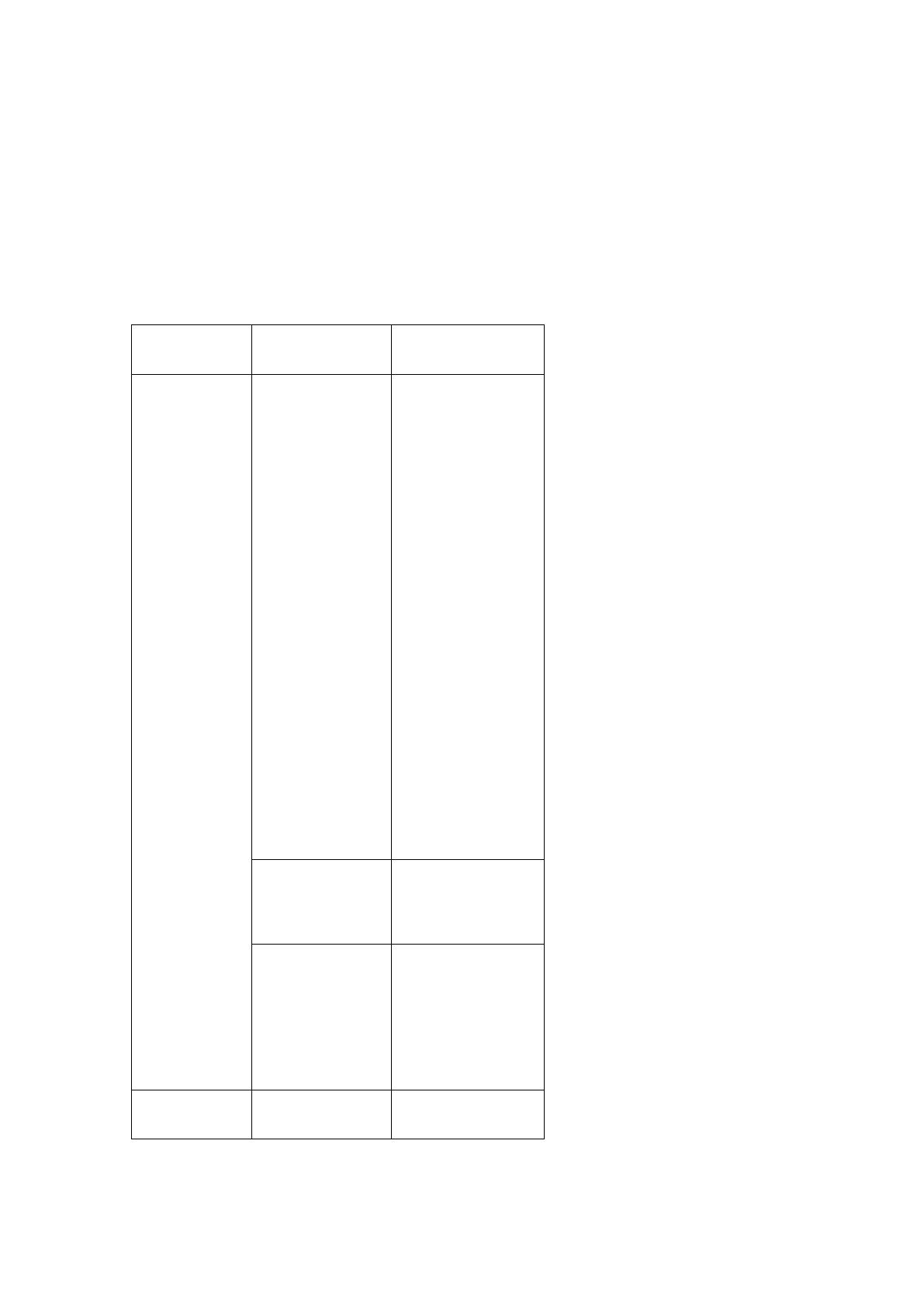
32
6 Troubleshooting
Refer to the following table to eliminate faults.
Problem
Reason
Solution
Bad receiving
Use the mobile
phone in bad
receiving area,
for example,
near tall building
or in basement,
the radio waves
can’t reach
these areas
effectively.
Try to avoid.
Using your phone
during the intensive
time.
Try to avoid.
Relate to the
distance of base
station.
Ask the network
operator for
service area map.
Problem
Reason
Solution
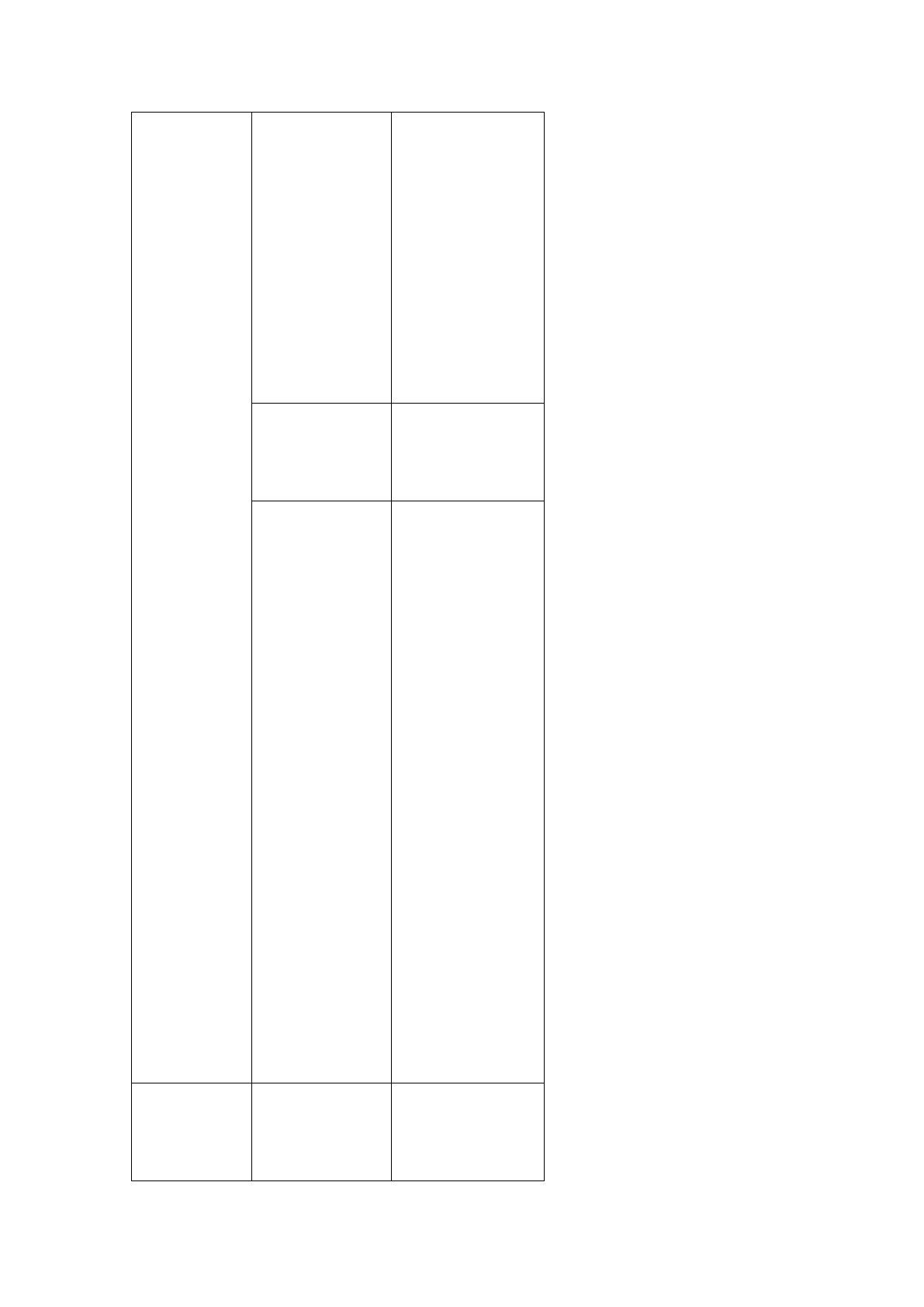
33
The standby
time is shorter
The standby
time is related to
the system
settings of the
network.
Please switch off
your phone
temporarily if you
are in the area
with bad receiving
effect.
Need to change
battery.
Change a new
battery
If the phone can
not receive
signal, it will
transmit
continuously to
search for base
station, with
which it will
consume a lot of
battery and
shorten the
standby time.
Please move to
area with strong
signals or switch
off the mobile
phone temporarily.
Can’t switch
on
Battery is
depleted.
Check the power
of your battery or
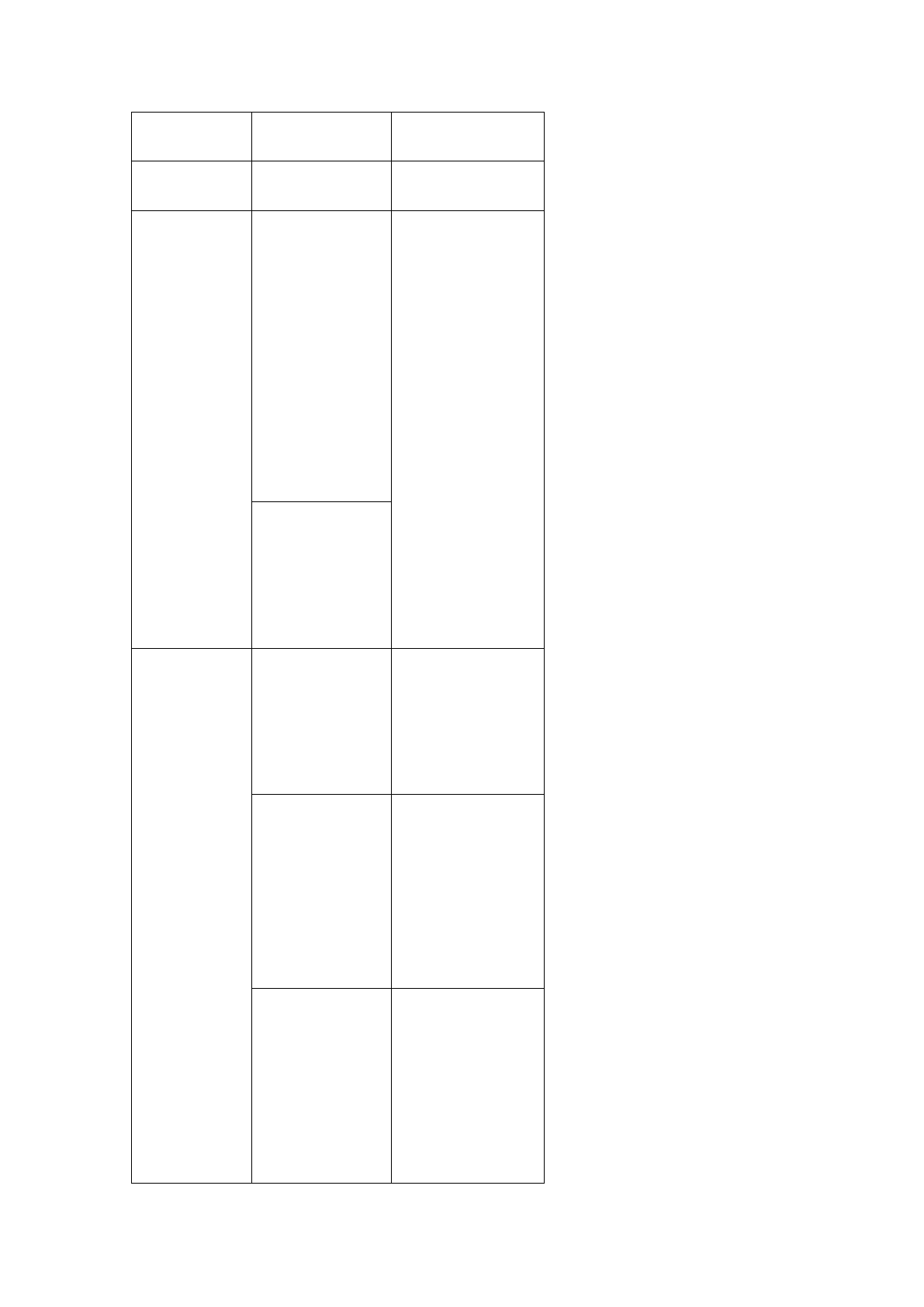
34
charge it.
Problem
Reason
Solution
Echo or noise
Due to the
regional problems
because of the
disconnection or
bad connection
about the network.
Hang up and redial,
the trunk lines may
be replaced with a
better one.
Some phone lines
are poor in some
areas.
SIM card
appears error
SIM card is
damaged.
Please contact
your network
operator.
The SIM card
hasn‘t been
installed
properly.
Make sure the SIM
card is installed
properly.
There is dirt on
the metal
surface of the
SIM card
Wipe the metal
contacts of SIM
card with clean
cloth.
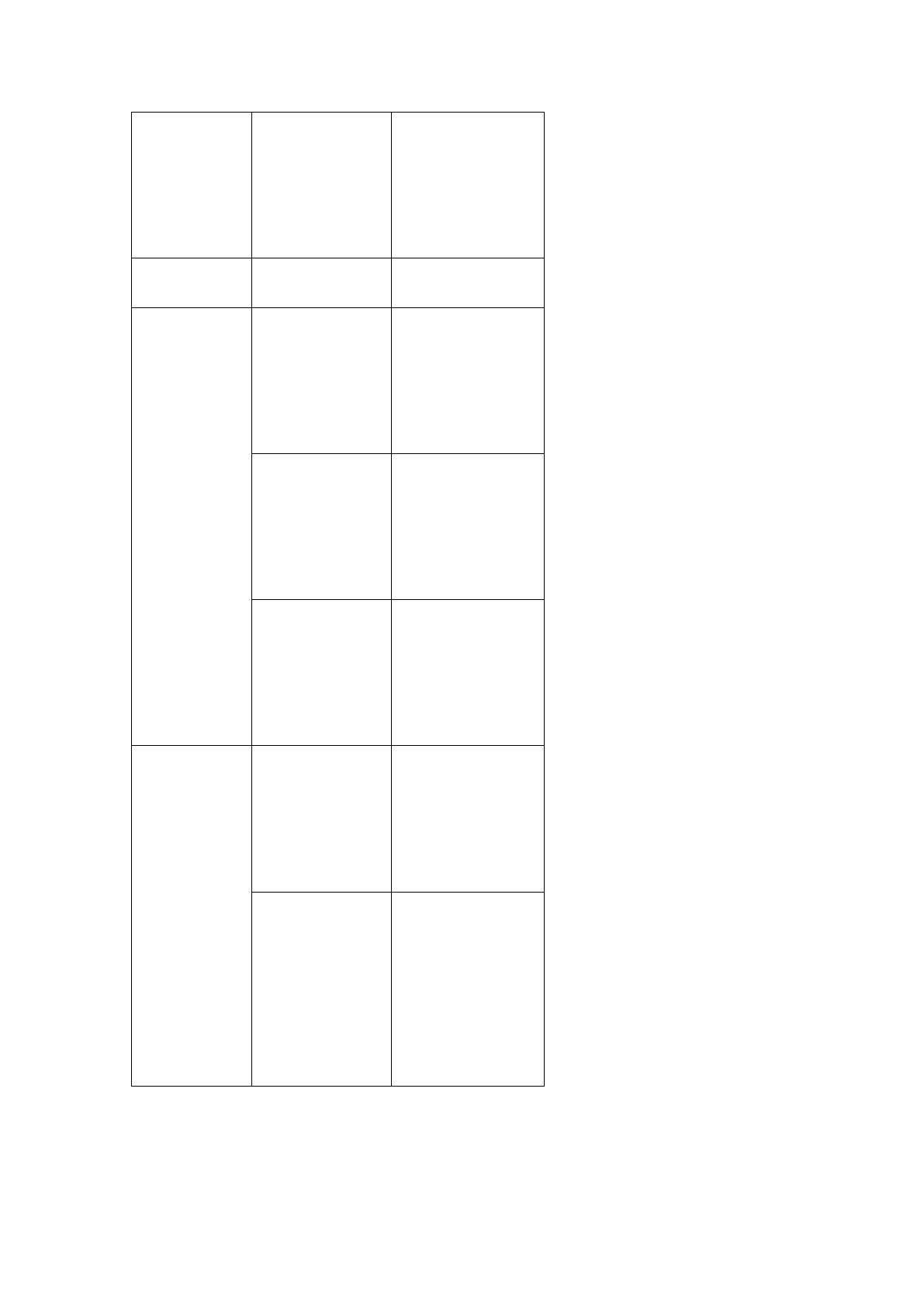
35
PIN appears
error
Input invalid PIN
code for three
times.
Please contact
your network
operator.
Problem
Reason
Solution
Can’t connect
to network
SIM card is
invalid.
Please contact
your network
operator.
Beyond GSM
service area.
Ask network
operator for
service area.
Weak signal.
Move to a place
with strong signal
and try again.
Can’t charge
Battery or
charger is
damaged.
Change the
battery or charger.
Charge in the
environment with
extreme
temperature.
Change it in the
normal charging
environment.
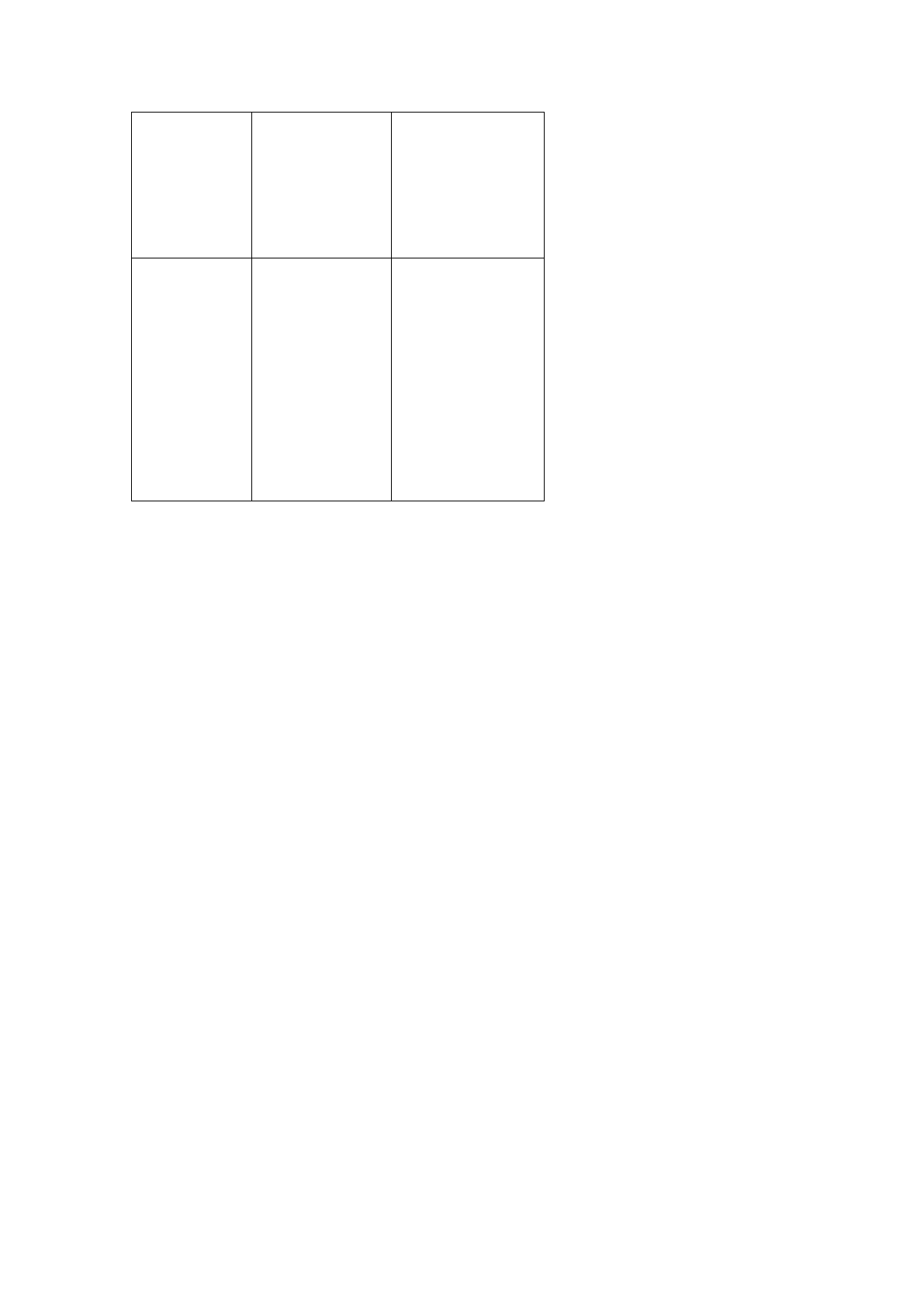
36
Bad contact.
Check whether the
plug is connected
properly.
Can not set
certain
functions
Your network
operator doesn’t
provide these
services or you
haven’t applied.
Please contact
your network
operator.
Federal Communication Commission Interference
Statement
This device complies with part 15 of the FCC Rules. Operation is subject to the following two
conditions: (1) This device may not cause harmful interference, and (2) this device must
accept any interference received, including interference that may cause undesired operation.
This device has been tested and found to comply with the limits for a Class B digital device,
pursuant to Part 15 of the FCC Rules. These limits are designed to provide reasonable
protection against harmful interference in a residential installation. This equipment generates,
uses, and can radiate radio frequency energy, and, if not installed and used in accordance with
the instructions, may cause harmful interference to radio communications. However, there is
no guarantee that interference will not occur in a particular installation If this equipment does
cause harmful interference to radio or television reception, which can be determined by
turning the equipment off and on, the user is encouraged to try to correct the interference by
one or more of the following measures:
Reorient or relocate the receiving antenna.
Increase the separation between the equipment and receiver.
Connect the equipment into an outlet on a circuit different from that to which the receiver is
connected.
Consult the dealer or an experienced radio/TV technician for help.
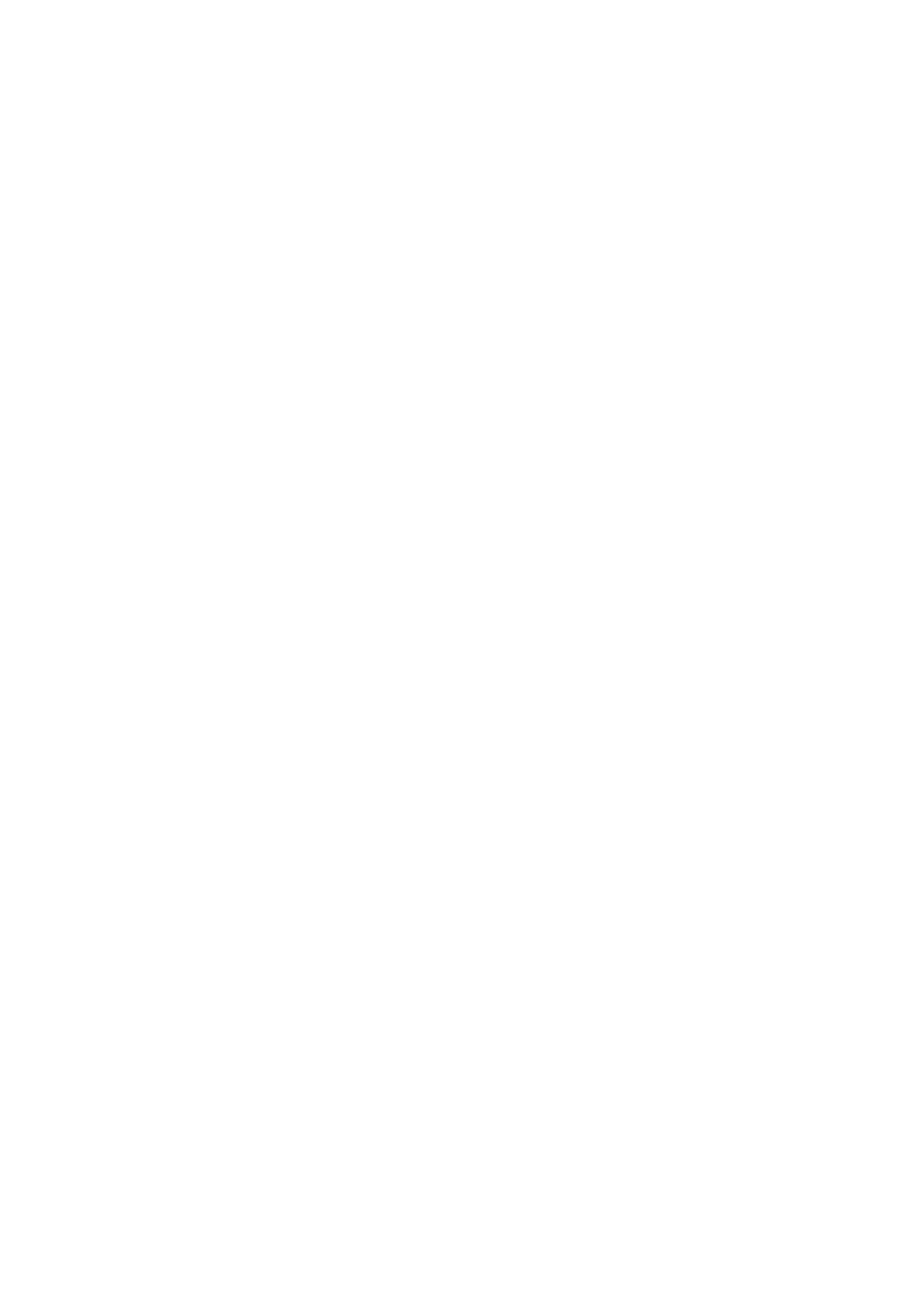
37
FCC Caution:
Any Changes or modifications not expressly approved by the party responsible for compliance
could void the user‘s authority to operate the equipment.
The antenna(s) used for this transmitter must not be co-located or operating in conjunction with
any other antenna or transmitter.
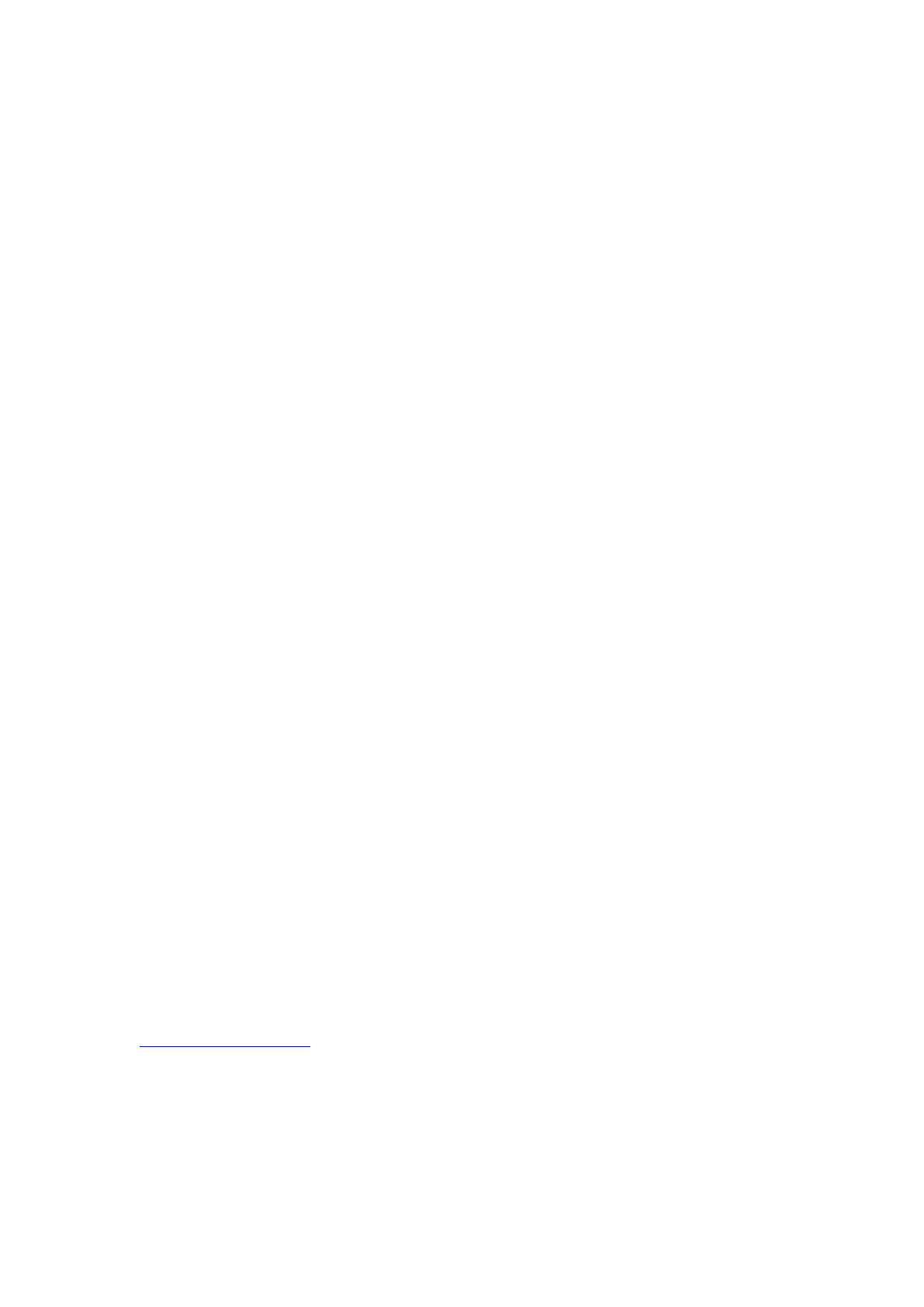
38
RF Exposure Information (SAR)
This device meets the government’s requirements for exposure to radio waves.
This device is designed and manufactured not to exceed the emission limits for exposure to radio
frequency (RF) energy set by the Federal Communications Commission of the U.S. Government.
The exposure standard for wireless device employs a unit of measurement known as the Specific
Absorption Rate, or SAR. The SAR limit set by the FCC is 1.6W/kg. *Tests for SAR are
conducted using standard operating positions accepted by the FCC with the device transmitting at
its highest certified power level in all tested frequency bands. Although the SAR is determined
at the highest certified power level, the actual SAR level of the device while operating can be well
below the maximum value. This is because the device is designed to operate at multiple power
levels so as to use only the poser required to reach the network. In general, the closer you are to
a wireless base station antenna, the lower the power output.
The highest SAR value for the model device as reported to the FCC when tested for use at the ear
is 0.57 W/kg and when worn on the body, as described in this user guide, is 0.45 W/kg
(Body-worn measurements differ among device models, depending upon available accessories and
FCC requirements.)
While there may be differences between the SAR levels of various devices and at various
positions, they all meet the government requirement.
The FCC has granted an Equipment Authorization for this model device with all reported SAR
levels evaluated as in compliance with the FCC RF exposure guidelines. SAR information on this
model device is on file with the FCC and can be found under the Display Grant section of
www.fcc.gov/oet/ea/fccid after searching on FCC ID: WVBA360X.
For body worn operation, this device has been tested and meets the FCC RF exposure guidelines
for use with an accessory that contains no metal and be positioned a minimum of 1.5cm from the
body. Use of other accessories may not ensure compliance with FCC RF exposure guidelines. If
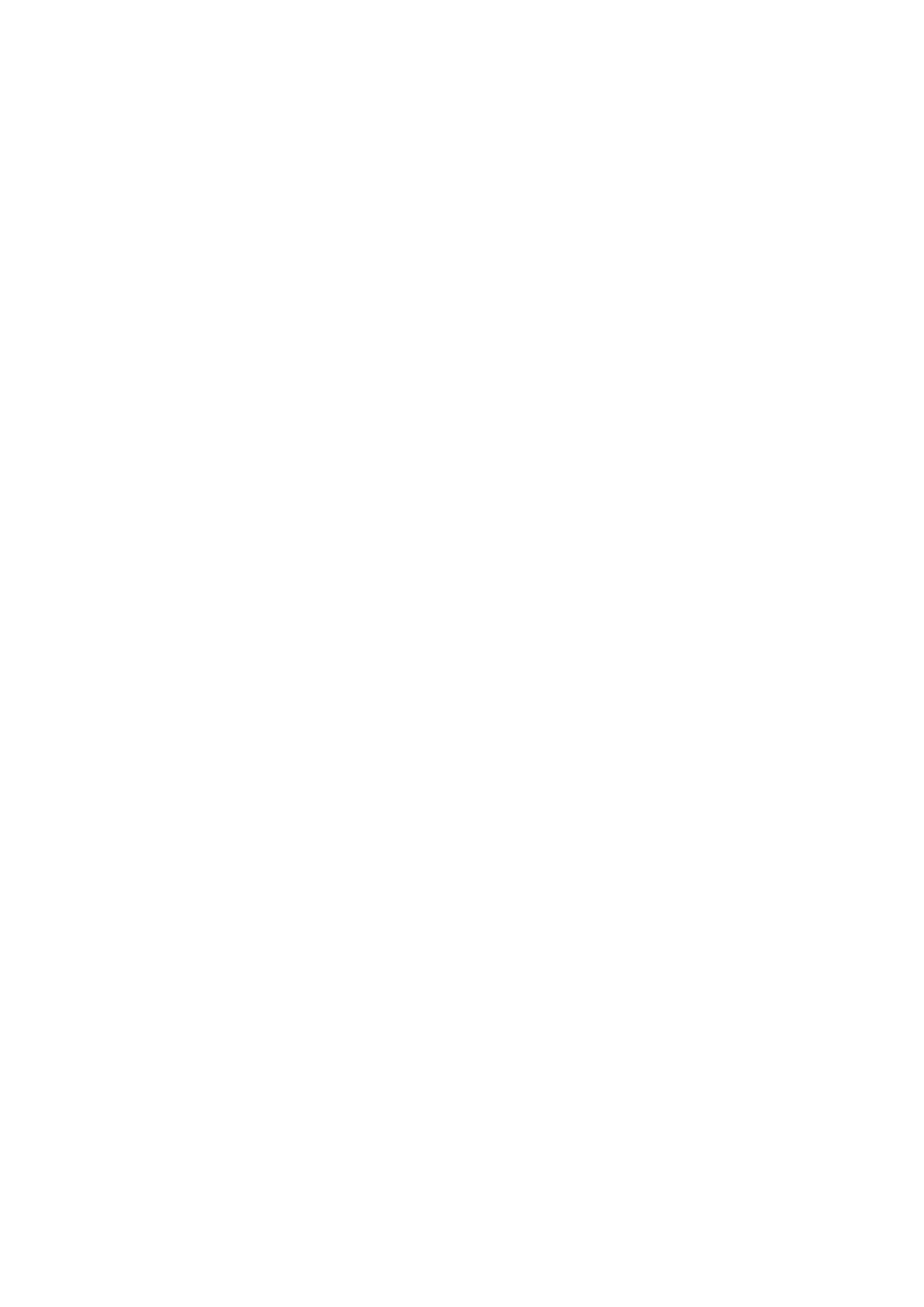
39
you do not use a body-worn accessory and are not holding the device at the ear, position the
handset a minimum of 1.5cm from your body when the device is switched on.