Brightstar A418S GSM mobile phone User Manual Avvio 418S UserMan
Brightstar Corporation GSM mobile phone Avvio 418S UserMan
User Manual
User Manual
For
Avvio 418S/ Avvio 418
Dear customer:
Thank you for choosing this mobile phone. This mobile phone incorporates the latest world
advanced functions, enabling simple and convenient operation, satisfying your special
requirements.
The mobile phone supports T-FLASH (memory) card and Dual SIM standby(Avvio 418S). It
integrates the following available functions: SMS, MMS, MP3, MP4, Camera, FM radio, Alarm,
Video recorder and Calendar, enabling you arranging your work, study and life freely; with long
standby duration, as well as service, your communication will be easier and smoother; powerful
file manager allows you to manage the files conveniently. In addition, the chord ringtone allows
you selecting music to set as ringtone; the personalized appearance also can satisfy your selection.
Note: User Manual is used to guide the user about the functionality of the phone. Some functions
may vary due to modifications and upgrades of software or due to print mistakes.
2
Contents
Safety precautions ........................................................................................................................... 4
About the phone .............................................................................................................................. 5
Display settings ............................................................................................................................. 5
Keys Functions .............................................................................................................................. 5
Status Icons ................................................................................................................................... 6
Getting started ................................................................................................................................. 7
First call ........................................................................................................................................ 7
Installing the SIM card .................................................................................................................. 7
Installing memory card ................................................................................................................. 8
Battery and charging ..................................................................................................................... 8
Installing the battery .................................................................................................................. 8
Charging the battery .................................................................................................................. 8
Battery status ............................................................................................................................. 8
Using battery ............................................................................................................................. 9
Switching on/off .......................................................................................................................... 10
Password ..................................................................................................................................... 10
Phone password....................................................................................................................... 10
SIM1 PIN ................................................................................................................................ 10
SIM2 PIN ................................................................................................................................ 11
Disabling password ................................................................................................................. 11
Using handsfree kit ..................................................................................................................... 11
Keypad lock ................................................................................................................................ 11
Number keys ............................................................................................................................... 12
Language and input methods ...................................................................................................... 12
Noun ............................................................................................................................................ 12
Making a DDD ........................................................................................................................ 12
Making an IDD ....................................................................................................................... 13
Calling extension..................................................................................................................... 13
Emergency call ........................................................................................................................ 13
IMEI ........................................................................................................................................ 13
Calling ............................................................................................................................................ 13
Making Calls ............................................................................................................................... 14
Make an International Call .......................................................................................................... 14
Dial Extension ............................................................................................................................. 14
Making a call from the phonebook ............................................................................................. 14
Recent Numbers Redial .............................................................................................................. 14
Speed Dial ................................................................................................................................... 15
Receiving a Call .......................................................................................................................... 15
Reject a Call ................................................................................................................................ 15
Options in Call ............................................................................................................................ 15
Menu guide .................................................................................................................................... 16
3
Phonebook ................................................................................................................................... 16
Fun & Games .............................................................................................................................. 17
Call center ................................................................................................................................... 17
Call history .............................................................................................................................. 17
Call settings ............................................................................................................................. 18
Messaging ................................................................................................................................... 19
Write message ......................................................................................................................... 19
Inbox ....................................................................................................................................... 20
Drafts ....................................................................................................................................... 21
Outbox ..................................................................................................................................... 21
Sent messages ......................................................................................................................... 21
Broadcast messages ................................................................................................................. 21
Templates ................................................................................................................................ 22
Message settings ..................................................................................................................... 22
Multimedia .................................................................................................................................. 22
Camera .................................................................................................................................... 22
Image viewer ........................................................................................................................... 23
Video recorder ......................................................................................................................... 23
Video player ............................................................................................................................ 24
Audio player ............................................................................................................................ 24
Sound recorder ........................................................................................................................ 24
FM radio .................................................................................................................................. 25
Organizer ..................................................................................................................................... 25
[File manager] ......................................................................................................................... 25
[Calendar] ............................................................................................................................... 26
[Tasks] ..................................................................................................................................... 27
[Alarm] .................................................................................................................................... 27
[World clock] .......................................................................................................................... 27
[Calculator] ............................................................................................................................. 27
[Ebook reader]......................................................................................................................... 27
Settings ........................................................................................................................................ 27
Dual SIM settings.................................................................................................................... 28
Phone settings ......................................................................................................................... 28
Network settings ..................................................................................................................... 28
Security settings ...................................................................................................................... 29
Connectivity ............................................................................................................................ 29
Restore factory settings ........................................................................................................... 29
User Profiles ................................................................................................................................ 30
Services ....................................................................................................................................... 30
Appendix ........................................................................................................................................ 31
Appendix A: Please take care of your mobile phone .................................................................. 31
Appendix B: Troubleshooting ..................................................................................................... 31
Appendix C: Abbreviation and explanation ................................................................................ 32
Appendix D: Optional parts ........................................................................................................ 33

4
Safety precautions
Please read and follow these concise rules carefully to prevent danger or breaking laws.
Driving safety
Do not use mobile phone when driving. Use the hands-free accessories if you have to use the
phone. Put the mobile phone in the holder, instead of the passenger seat or any place that the
phone will fall off.
Power off in aircraft
The interference of mobile phone will affect the flight safety and it is illegal to use mobile phone
in aircraft. Please switch off you mobile phone before boarding.
Power off in the operation area of explosion
Please follow the regulations or rules and switch off your mobile phone in or near operation area
of explosion.
Power off near dangerous articles
Please turn off your mobile phone at gas station or places near fuels and chemicals.
In hospitals
Please follow the regulations or rules of hospitals when you use mobile phone there. Switch the
device off near medical equipment. Any wireless device, including mobile phone, will interfere
with the medical devices which are not fully protected. Other electronic devices also may be
affected. If you have any question, please consult your doctor or the manufacturer.
Interference
Any mobile phone might be interfered with and its performance will be affected thereby.
Professional service
Only qualified maintenance personnel can install or maintain this mobile phone. It may cause
serious danger and also violates warranty clauses if you install or maintain the mobile phone by
yourself.
Accessories and battery
Use manufacturer approved accessories and batteries only.
Rational application
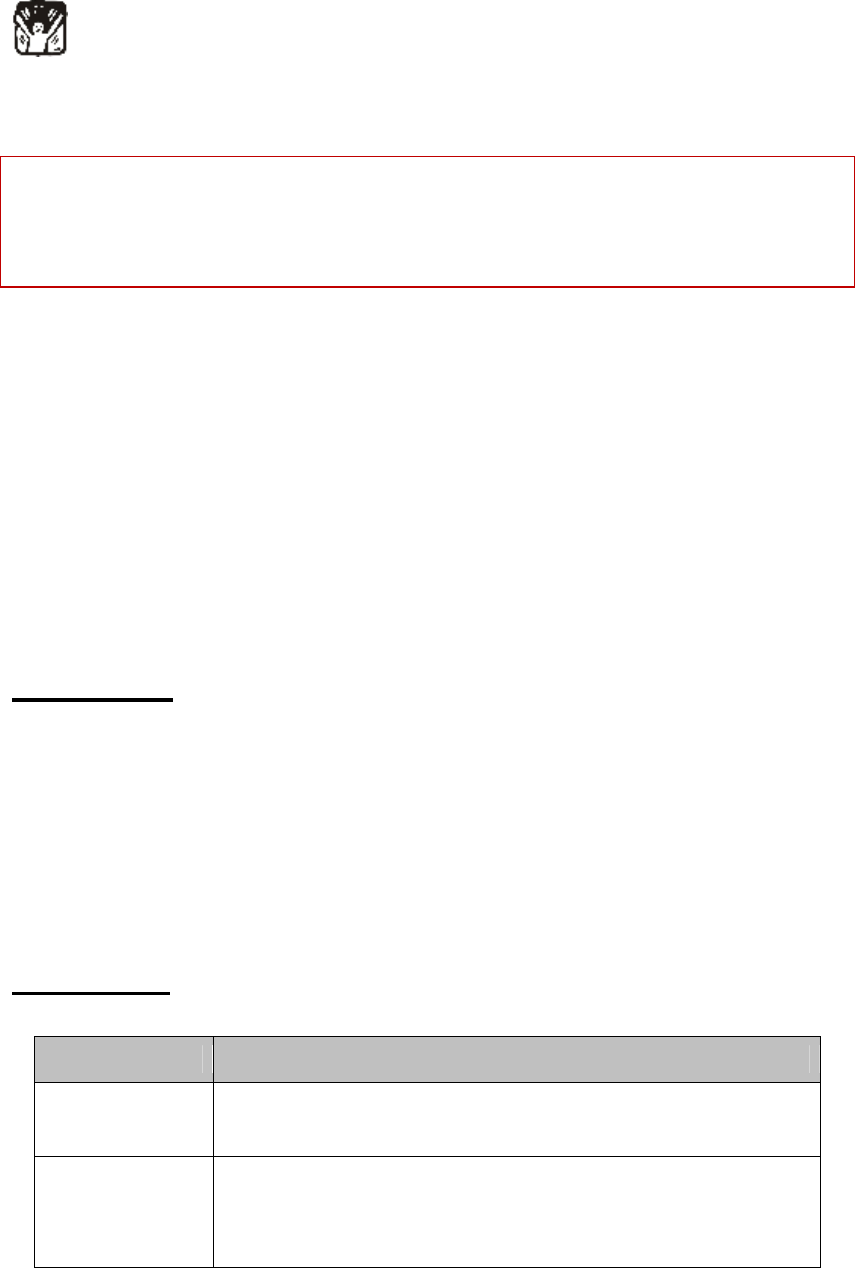
5
Use the mobile phone in normal way. Do not put your mobile phone in the environment with too
high temperature (higher than 60℃), for example, put it under the window which is irradiated by
sunshine directly. Please use wet or antistatic cloth to clean your phone. Do not use the cloth with
static to wipe the phone.
Emergency call
Make sure that the mobile phone is switched on and in service area, enter the emergency number
(e.g. 110) and press the Call key to call the number. Report your position and explain your
condition briefly. Do not end the call without permission.
Note: Like other mobile phones, the characteristics of this phone may be not supported because of
the network coverage or wireless signals transmission. Certain networks even don’t support
emergency call. Therefore, do not depend on mobile phone only for very important
communication (e.g. medical emergency). Please consult your local network operator.
About the phone
The mobile phone has 21 keys, one display, one earphone, charger/data cable
port and one external memory card (T-FLASH card) interface.
Display settings
The display area consists of three parts:
1> the top line displays icons, indicating the signal intensity and battery status.
2> the center area displays the text and figures, including numbers, words and dynamic icons.
3> the bottom line displays different options for operating, such as menu, names, ok and back.
Keys Functions
Keys Functions
Left soft key Press this key to enter the main menu under standby mode;
Operating: Press this key to confirm the function you choose.
Right soft key
Press this key to enter phonebook under standby mode;
Operating: Press to go back to previous menu;
Reject the call.
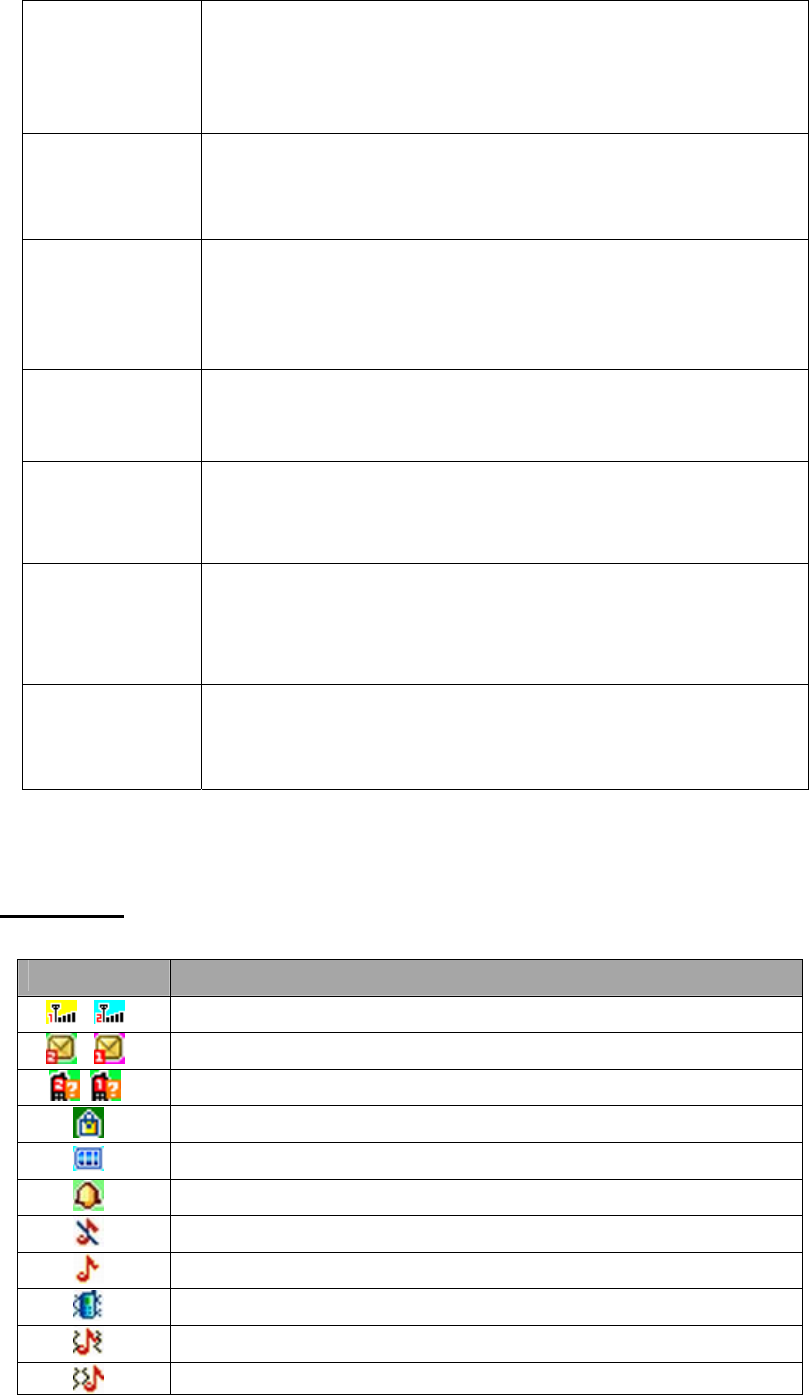
6
Call key
Enter phone number and press this key to dial out by SIM1/SIM2 under dual
SIM mode;
Press to answer the call when there is an incoming call;
Press to enter call logs under standby mode.
End key
Press and hold this key to switch on/off the mobile phone;
Press this key at non-editing screen to go back to standby screen.
End the call.
Navigation keys
Press them to scroll the options when browsing a function list. In edit state,
press direction keys to navigate. In standby state, press a direction key to
enter the specified function page. You can also customize direction keys to
match the desired functions.
OK key Press this key under standby mode to enter main menu;
Operating: Press OK key to confirm operation.
Number keys
Dial numbers under standby mode and enter numbers and characters in
editing mode; under standby mode, press the number keys to go to
specified entry.
* key
Press this key to use normal symbol in editing mode;
Press and hold number * key to type in */+/P/W, when the international
number is called.
# key Under standby mode, press and hold this key to switch between current
profile and silent profile.
Status Icons
Icons Introductions
Signal intensity
New message
Missed calls
Keypad lock
Battery status
Alarm clock activated
Silent
Ring only
Vib. only
Vib. and ring
Vib. then ring
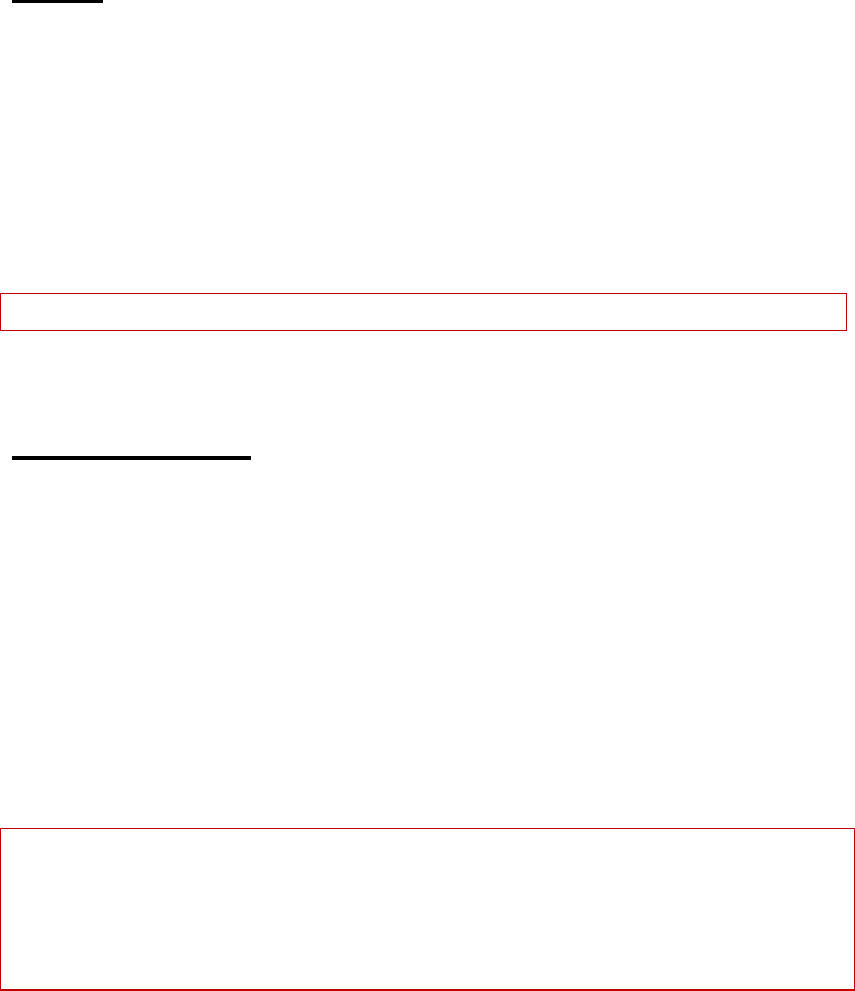
7
Getting started
First call
1> Insert the SIM card (switch off the phone first). For detailed installation guide, please refer to “Installing the
SIM card”.
2> Charge the battery. Refer to “Battery and charging”.
3> Press and hold the End key to switch on the mobile phone.
4> If the display prompts, enter the four-digit password and press “OK “key.
5> If the display prompts, enter the PIN code (provided together with the SIM card) and press” OK”key.
6> Enter area code and telephone number and then press the Call key.
Note: Before using the mobile phone, please insert a valid SIM card and charge the battery.
Installing the SIM card
When you register mobile phone, you can apply for telephone numbers and SIM card (Subscriber Identity
Module).
With the SIM card, you can use the functions of the mobile phone. The SIM card saves the parameters
required by the communication, and personal information, including PIN code (personal identity number),
Contacts, short messages and other system services.
Warning: Do not bend or scratch the SIM card, or contact static, dust or water; if the SIM card is lost, please
contact your network operator.
Please switch off the mobile phone before installing the SIM card. The SIM card is inserted into the rear side
of the mobile phone.
Note: The T-flash card is tiny. Please keep it away from children to avoid swallowed.
If the SIM card is invalid or damaged, the phone displays “Insert SIM card”. Switch off the phone and take out
the SIM card, and then re-insert it into the slot properly.
If the SIM card is damaged, please contact your network operator.
If the SIM card is locked, please contact your network operator.
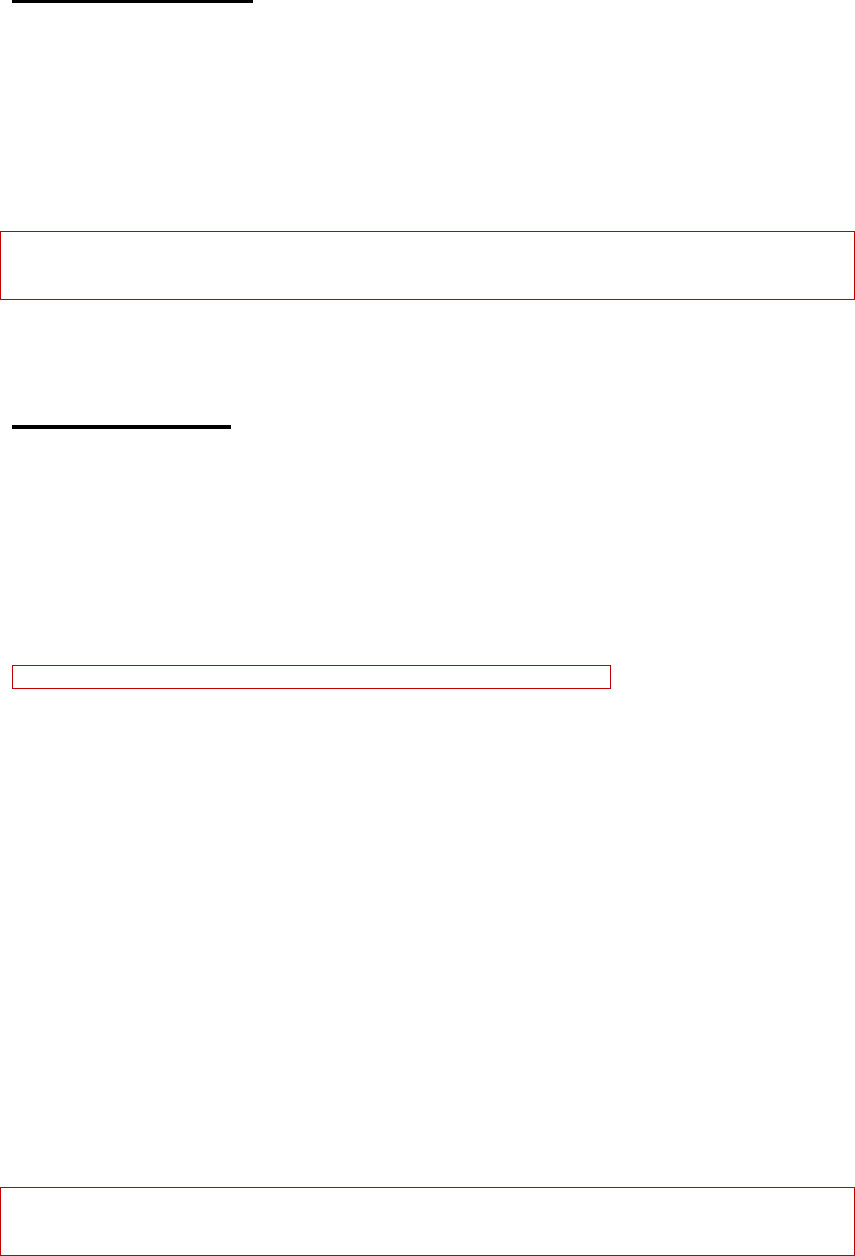
8
Installing memory card
Since the mobile phone doesn’t have enough space, you may need to install a memory card (T-FLASH card).
To install the T-FLASH card: open the rear cover, take out the battery, insert the T-FLASH card into the slot,
install the battery and then turn on the mobile phone.
To remove the T-FLASH card: open the buckle and take out the T-FLASH card, and then lock the buckle.
Note: T-Flash card is tiny. Please keep it away from children. Please select qualified T-FLASH cards, such as
SANDISK, V-DATA, and Transcend. Please match with the mobile phone when you purchase the card.
Battery and charging
Installing the battery
Only use qualified battery and accessories. When the battery isn’t used, put it in the protective case.
Note: Please operate according to the figure to avoid damaging the battery contact.
Charging the battery
The new battery will reach its optimized performance after complete charging and discharging for several
times.
Please charge in time when the battery voltage is low. Over discharging will damage the battery.
Disconnect the charger from the AC power supply and the mobile phone after charging.
While charging, the battery status icon flashes from right to left, and stops flashing after charging.
It is normal that the battery becomes warm in the charging process.
Battery status
Your mobile phone can monitor and display the battery status.
1> You can check the battery status from the icon in the upper right corner of the screen.
2> If the electricity is insufficient, the “Low Battery” prompt shows up. The mobile phone will prompt users.
3> During charging, the icon of battery status blinks until the charging completes.
Note: The actual standby time and call time depend on the operation, local network, and settings of the SIM card
and mobile phone.
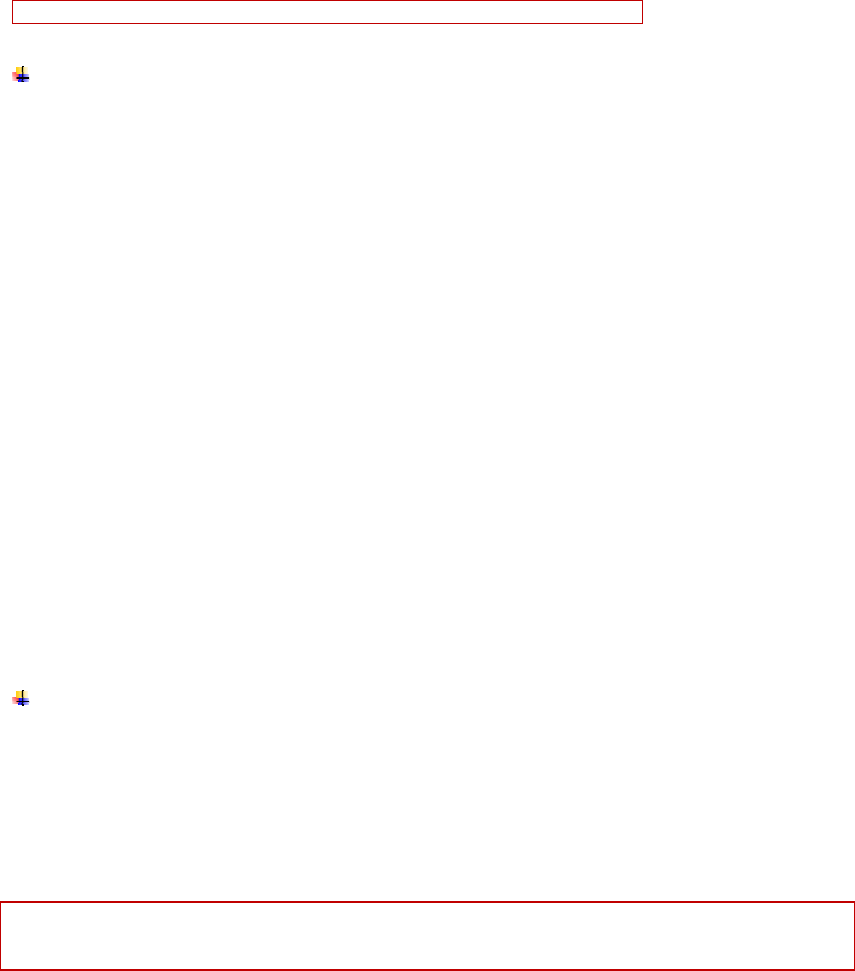
9
Using battery
The performance of the battery is affected by various factors, including wireless network settings, signal
intensity, environment temperature, the function or settings that you select, accessories and the mode of voice, data
or other applications that you select.
To keep the battery in optimum performance, please follow the rules below:
The charging of new battery or batteries which haven’t been used for long time may be longer;
Keep the battery in room temperature when it is being charged;
It is normal that the charging time becomes longer after long time using. If the call time becomes shorter and
charging time becomes longer after normal charging, you need to change a qualified battery. Unqualified
battery may damage your phone and cause danger.
If the battery is left unused for too long time or the battery voltage is too low, it takes certain period of time to
display the charging interface normally when the charger is connected.
Note: To protect your safety and the environment, do not dispose the battery randomly.
Warning: The short circuit of battery may cause explosion, fire or body hurt.
Precautions of using battery
1> Switch off the phone before removing the battery.
2> Use the battery carefully. It will cause short circuit to connect the anode (+) and cathode (-) of the battery with
metal objects (coin, clip, etc.), and damage the battery and metal objects. When the battery is removed and put
in the bag, do not contact the anode and cathode of the battery with metal objects (e.g. keys).
3> Do not put the battery in fire, or use in any place with high temperature.
4> Do not disassemble or refit the battery.
5> Do not put the battery in the place with strong mechanical impact or break through with hard object.
6> Store the battery in cool and dry place, and avoid high temperature (> 60°C) and direct sunlight.
7> Stop using if there is any particular smell or overheating.
8> Stop using the battery if there is any crack, distortion or electrolyte leakage.
9> If the electrolyte stains the skin or clothes, please wash with soap and clean water immediately; the electrolyte
enters the eyes, wash with clean water immediately and go to see the doctor.
10> Do not use the lithium battery in low temperature, in which the battery can’t get the maximum standby/call
time.
11> Do not wash the battery with water or organic solvent, or put it in water.
12> Fully charge the battery if it won't be used for a long time.
13> You are recommended to return wasted batteries to the manufacturer of mobile phone or put them in the
specified public recovery area of wasted batteries. Do not put them together with other garbage or dispose
casually.
Using 2-in-1 charger (charger + data cable)
The 2-in-1 charger may charge the battery through the mobile phone.
1> Connect the data cable and charger
2> Connect the data cable of the 2-in-1 charger to the I/O slot of the mobile phone.
3> Connect the charger plug of the 2-in-1 charger to the appropriate power outlet.
4> During charging, the icon of battery status blinks until the charging completes.
5> After charging, the battery icon stops flashing, and you can pull out the 2-in-1 charger.
Note: If the battery voltage is too low and can’t turn on the mobile phone, the charging icon may appear on the
screen after several minutes. The mobile phone may be turned on or off during charging.
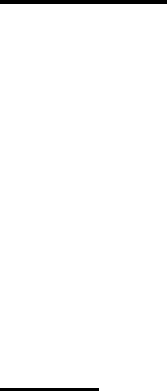
10
Warning: Make sure that the local voltage and power match the rated voltage and power of the 2-in-1 charger.
Switching on/off
1> Press and hold the End key to switch on the mobile phone. The screen shows the power on video.
2> If the phone lock is activated, please input the password and press “OK”key. The default password is 1122.
3> If the PIN code is activated, please input the code and press “OK”key. The PIN code is provided by the
network operator.
4> Access standby interface.
5> Press and hold the End key to switch off the mobile phone.
Password
The mobile phone and SIM card have several passwords, which will prevent your mobile phone and SIM card
from illegal operation. Press “OK” key after inputting the valid password (expressed in *). If there is misinput,
please press the “Clear” key to delete the error and then input the correct numbers. You can change the PIN code,
PIN2 code and phone password in “Settings — Security setting — SIM1/SIM2 security/Phone security—
Change password”.
Phone password
The phone password is the phone lock, which can prevent your mobile phone from illegal operation. The phone
password is provided together with the mobile phone by the manufacturer. The default password is 1122. If the
mobile phone is locked, you need to enter the password to turn on the mobile phone.
SIM1 PIN
PIN code: The PIN (Personal Identity Number) code is provided with the SIM card and will prevent your SIM
card from illegal operation. If the PIN lock is activated, the screen displays “Enter PIN” when you turn on the
mobile phone. While entering PIN code, the screen shows * instead. You can get the PIN code when you get the
SIM card from the network operator.
PIN2: the personal identity number required by certain functions such as call expense.
PUK and PUK2 (8-digit)
You also need to input PUK (personal unblocking key) code to change locked PIN code. To change the locked
PIN2, use PUK2. If the codes are not provided with the SIM card, please contact local service provider.
Warning: If you enter invalid PIN code for three times consecutively, the SIM card will be locked. In this case,
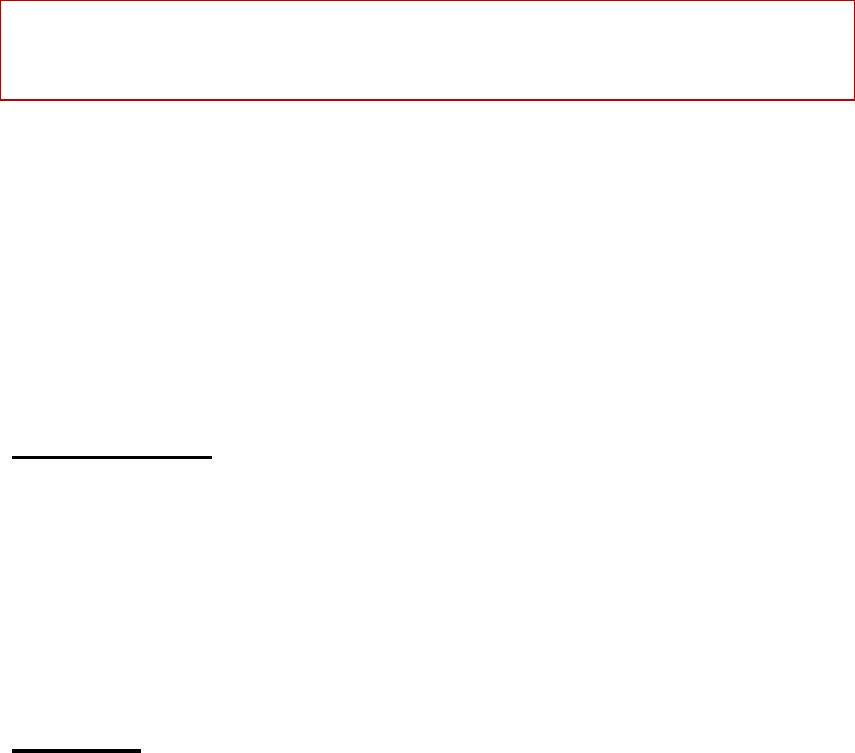
11
please contact the local network operator. The SIM card may be damaged permanently if you try to decode by
yourself.
SIM2 PIN
PIN code: The PIN (Personal Identity Number) code is provided with the SIM2 card and will prevent your SIM2
card from illegal operation. If the PIN lock is activated, the screen displays “Enter SIM PIN” when you turn on
the mobile phone. While entering SIM2 PIN code, the screen shows * instead. You can get the PIN code when
you get the SIM card from the network operator.
PIN2: the personal identity number required by certain functions such as call expense.
PUK and PUK2 (8-digit)
You also need to input PUK (personal unblocking key) code to change locked SIM PIN code. To change the
locked PIN2, use PUK2. If the codes are not provided with the SIM card, please contact local service provider.
Warning: If you enter invalid PIN code for three times consecutively, the SIM card will be locked. In this case,
please contact the local network operator. The SIM card may be damaged permanently if you try to decode by
yourself.
Warning: If you enter invalid PIN code for three times consecutively, the SIM card will be locked. In this case,
please contact the local network operator. The SIM card may be damaged permanently if you try to decode by
yourself.
Disabling password
Disabling password is necessary to enable call barring. You can get this password from your network operator
when you subscribe for this function.
Using handsfree kit
With the handsfree kit, you can make or answer calls without holding the mobile phone. When you inert the
handsfree kit into the earphone port, the handsfree kit can be used as the handset and the microphone of the mobile
phone.
Keypad lock
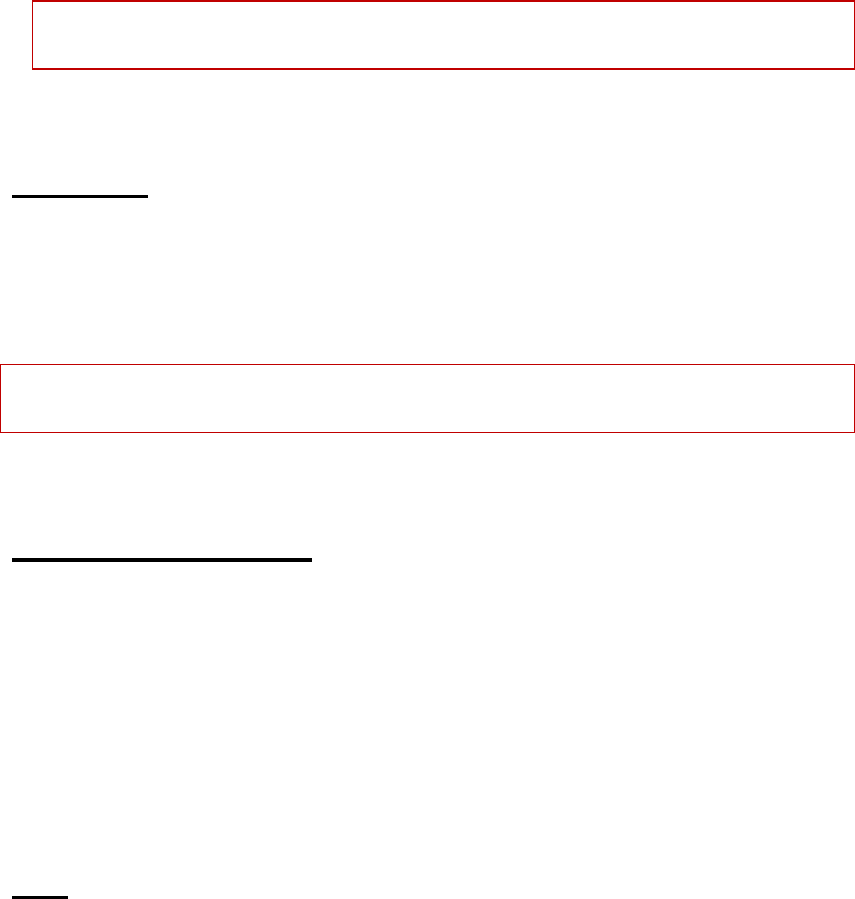
12
When the keypad is locked, the mobile phone will be locked automatically if there is no operation in
certain period of time. To unlock: Press the left soft key and * key.
Note: When the keypad is locked, it will be invalid. If there is new call, you can answer as usual, and the
mobile phone will resume the locked status after the call
Number keys
In the dial interface, press and hold the # key to activate/deactivate the silent profile.
In dialing interface, press and hold * key to input “+”, “P” or “W”; “P” and “W” are used to call extension and
“+” is used to call international numbers.
Note: The difference between W and P: if P is pressed, it pauses for three seconds and then sends DTMF; if W is
pressed, a window pops up and asks if “Send DTMF?”
Language and input methods
The mobile phone provides two languages: English and Spanish. And the default language is Spanish. This phone
provides ABC, abc, Abc, ES, es and Numeric input methods. You may need to input text when you use the phone.
For example: store a name in the phonebook or write a short message. In edit state, press # key to switch input
methods of body text. And you can press * key to enter symbol selection screen.
Noun
Making a DDD
To make a call with SIM1, enter a number and press the call key to call out by SIM1; the “SIM1 calling”
characters appear in front of the number; to make a call with SIM2, enter a number and press the call key to call
out by SIM2; the “SIM2 calling” characters appear in front of the number. Once the other party answers, the
screen displays the call status.
Press the End key to end the call.
To make a DDD: Area code + Telephone number + call key

13
Making an IDD
If you need to make an international call, press and hold the * key until the prefix symbol “+” of international
long distance call appears on the screen , and you can make a call in any country (for example, +86 in China).
Enter the prefix number, and then enter the country code and full phone number. The country codes are
according to the international tradition, and Germany is 49, UK 44, Sweden 46, etc.
To make an IDD: “+” Country code + Complete telephone number + Call key
Calling extension
Some extensions of fixed telephone can’t be dialed through directly and you need to dial through the exchange
before dialing the extension. If you insert the pause symbol P between the exchange number and the extension
number when you input the phone number, the mobile phone will complete the dialing and dial extension
automatically. To enter “P”: press and hold * key (the symbol “P” appears on the screen).
To call extension of fixed telephone (excluding +): Telephone number + P + Extension number + Call key.
Emergency call
You can always make an emergency call when you are in the coverage area of the network (you can know by
checking the indicating stripe of network signal intensity on the upper left corner of the screen). If your network
operator doesn’t provide roaming service in your area, you can only make emergency calls. If you are located in a
service area of the network, emergency calls can also be made without a SIM card.
Note: In certain areas, 112 (emergency call) is provided by the network operator; if it is abnormal, please contact the
network operator.
IMEI
IMEI is International Mobile Equipment Identity. Turn off the mobile phone and take out the battery, and you
can find the label printed with this bar code in the rear side. This number is also saved in the mobile phone. When
the phone is turned on, enter “*#06#” to display the number.
Calling
When the mark of network provider appears on screen, you can call or answer the call. The signal strength is
showing on the top left corner.
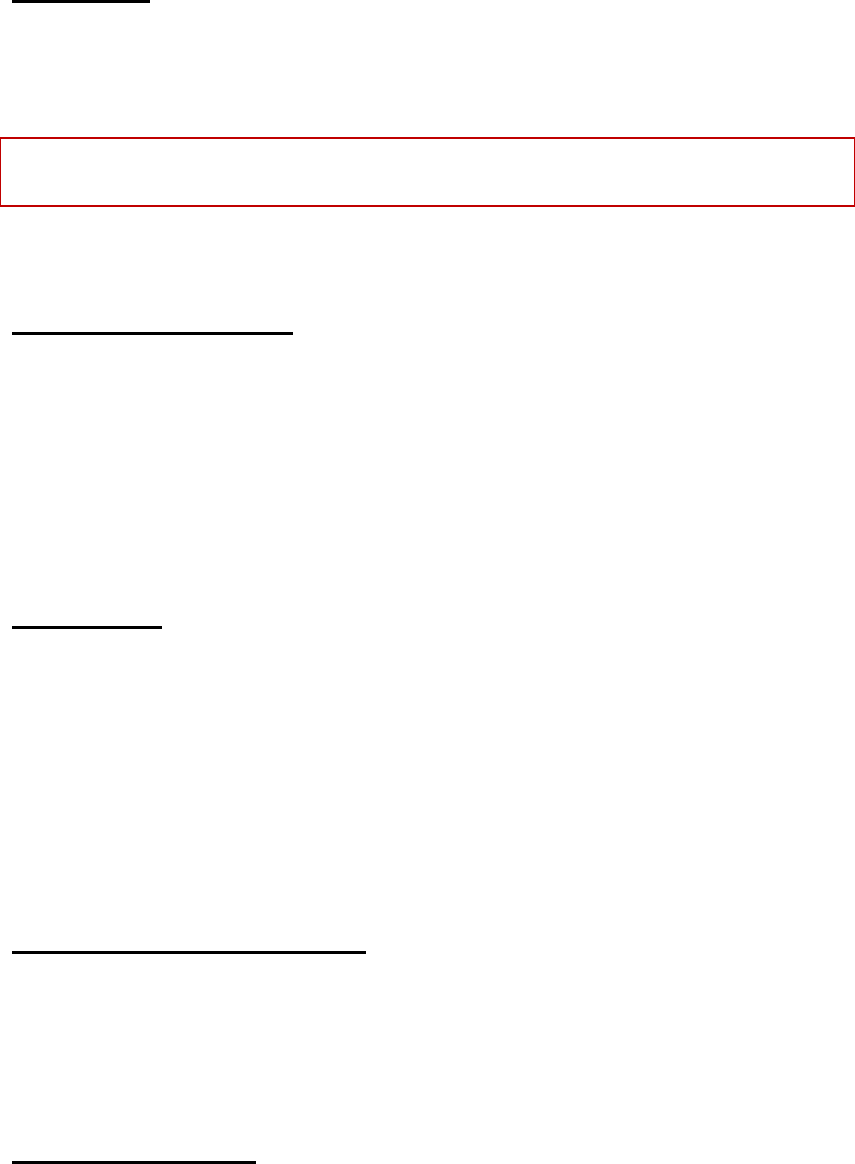
14
Making Calls
Enter area code and phone number and press call key to dial out by SIM1/SIM2.
Use right soft key to delete if there is wrong input. Press and hold right soft key to clear all characters.
Note: Obstacles give lots of effects on calling quality moving around in a small range will improve signal strength
effectively.
Make an International Call
Press * key for twice and sign “+”will come out. Then enter country code, area code and phone number
(without a zero in front of mobile phone number) under standby mode. Then press Call key to dial out.
Please refer to “Making an IDD” about the details.
Dial Extension
Some extension numbers of fixed line couldn’t be dialed directly. You need to dial telephone exchange first and
then dial the extension number. Type in a P symbol between telephone exchange number and extension number,
this phone will dial the extension number automatically. Follow below method to make a symbol P: short press *
key for three times. Then it will display a P symbol on screen.
Making a call from the phonebook
Access the Phone Book List, scroll to search the desired number, press Call key to call the number.
Recent Numbers Redial
Under the standby mode, press call key to access the Call logs.
Press the up/down key to reach the desired number or name and press call key to dial out.
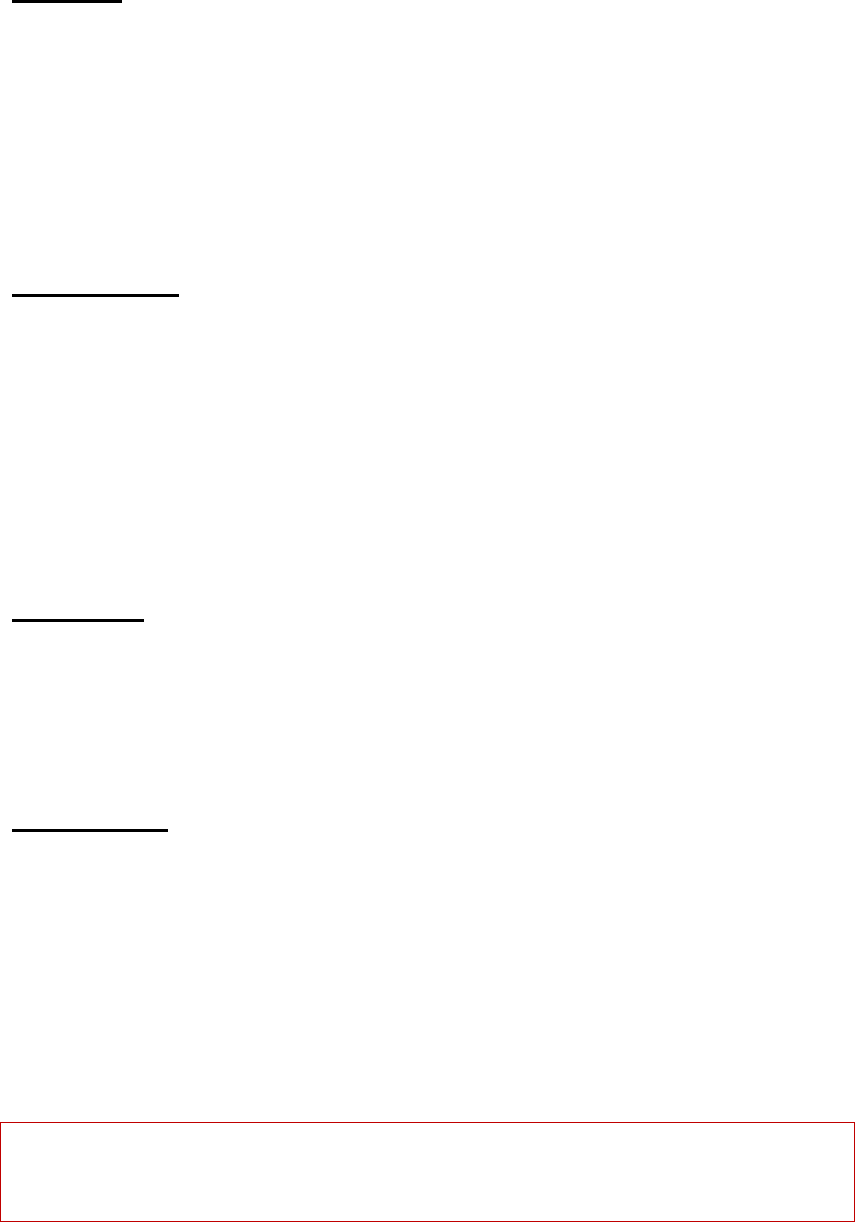
15
Speed Dial
If you already set the speed dial numbers and set the status for the open, then you can long press number key 2
to 9 to dial set numbers out under the standby mode.Long press number key 1 is to dial voice mailbox if you
already set the mailbox number.
Receiving a Call
Press call key to receive incoming call.
During a call, you can operate by pressing Left soft key: Hold, End single call, New call, Phonebook, Messages
and so on.
Press end key to end a call.
Reject a Call
Press end key to reject an incoming call.
Options in Call
Press Left soft key to enter options are Hold, End single call, New call, and so on.
Call waiting:This function supports two calls at the same time. You can dial another number during calling.
Dial another call during calling
Press options and select making new call.
Type in another number you want to dial. Then press Call key on screen if you want to call
Mute/Unmute: If you set Mute function, then you can hear what that side is speaking but your voice couldn’t
be heard at that side.
Note: If the caller can be identified, the caller’s name and phone number will display. If the caller can’t be
identified, the screen will only display the caller’s number. When you use the function list or Phone Book, you can
also answer a call.

16
Menu guide
Phonebook
You can store phone numbers on your SIM1/SIM2 card and in your phone’s memory. The SIM card and phone’s
memory are physically separate, but they are used as a single entity called Phone Book. Select Phone Book and
enter phonebook menu. You can view the list of contacts and add new contact in phonebook.
Add new contact
Select
Use” Select” option menu to add a new contact to SIM1/SIM2 card or phone. Add new contacts to phone you can
input name, number.
To SIM1: include Name and Number.
To Phone: include Name, Number, Email address, Caller ringtone and so on.
To SIM2: include Name and Number.
Phone settings
Enter this menu; you can perform as follow operations:
Preferred storage: Set default phone numbers storage location.
Speed dial: Set on/off, you can edit and alter speed dial list.
My number: You can edit my number.
Extra numbers: Set own number and Fixed dial (the service number and Fixed dial require SIM
card support; please consult the network operator for details).
Memory status: Inquire SIM cards and phone record memory status.
Copy contacts: Copy phonebook from phone to SIM1/SIM2, or from SIM1to phone and SIM2,
or from SIM2 to phone and SIM1.
Move contacts: Move phonebook from phone to SIM1/SIM2, or from SIM1to phone and SIM2,
or from SIM2 to phone and SIM1.
Delete all contacts: You can delete phone numbers from SIM1/SIM2 or phone.
Caller groups
Add new group and set group name and caller ringtone.
In the list of Contacts interface, you can also perform the following operations:
Quick search
In the input area where the cursor locates, enter the first letter or English letter to locate the first qualified
entry in the contacts list. For example, to search for “Lisa”, enter letter “L”.
Search name
Enter the desired name, and search the matched entry in the Contacts.
You can select a contact, and press OK key to perform the following operations:
View: View the detail of the contact.
Send text message: send new message to the selected contact.
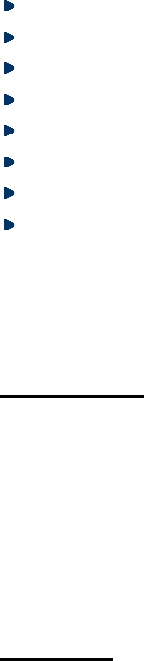
17
Send multimedia message: Send multimedia message to the selected contact.
Call: Make a call.
Edit: Edit the options of the contact with this function.
Delete: Delete this entry.
Move: Move the contact to another memory device.
Copy: Copy the contact to current memory device.
Add to blacklist: add the selected contact to blacklist.
Phone settings: You can perform operations, such as: preferred storage, speed dial, my number and extra
numbers and so on.
Fun & Games
The mobile phone provides one inbuilt game: Puzzle. Please refer to instructions in the game for help
introduction.and in this menu; you can see the option of Game settings. In game settings, you can perform as
follow operations, such as: BGM, Sound effort, Vibration and Volume.
Call center
This mobile phone can register the missed calls, received calls and dialed calls of SIM1 and SIM2, as well as the
time and expense of all calls. Enter this menu; you can view call history and call settings.
Call history
All calls
This menu display all Missed Calls、Dialed Calls and Received Calls records. In this menu list, you can select a
record and view detailed information like the date and time of the calls, call, send text message, send multimedia
message, save the numbers to Phonebook of SIM1/SIM2 or phone, add to blacklist, edit before call, delete,
delete all and advanced.
And in Advanced settings, you can perform as follow operations:
Call timers
SIM1 call time:
Last call: Check the time of last call;
Dialed calls: Check the total time of all dialed numbers;
Received calls: Check the total time of all answered calls;
Reset all: Reset the calls time of SIM1 in this option.
SIM2 call time:
Last call: Check the time of last call;
Dialed calls: Check the total time of all dialed numbers;
Received calls: Check the total time of all answered calls;
Reset all: Reset the calls time of SIM2 in this option.
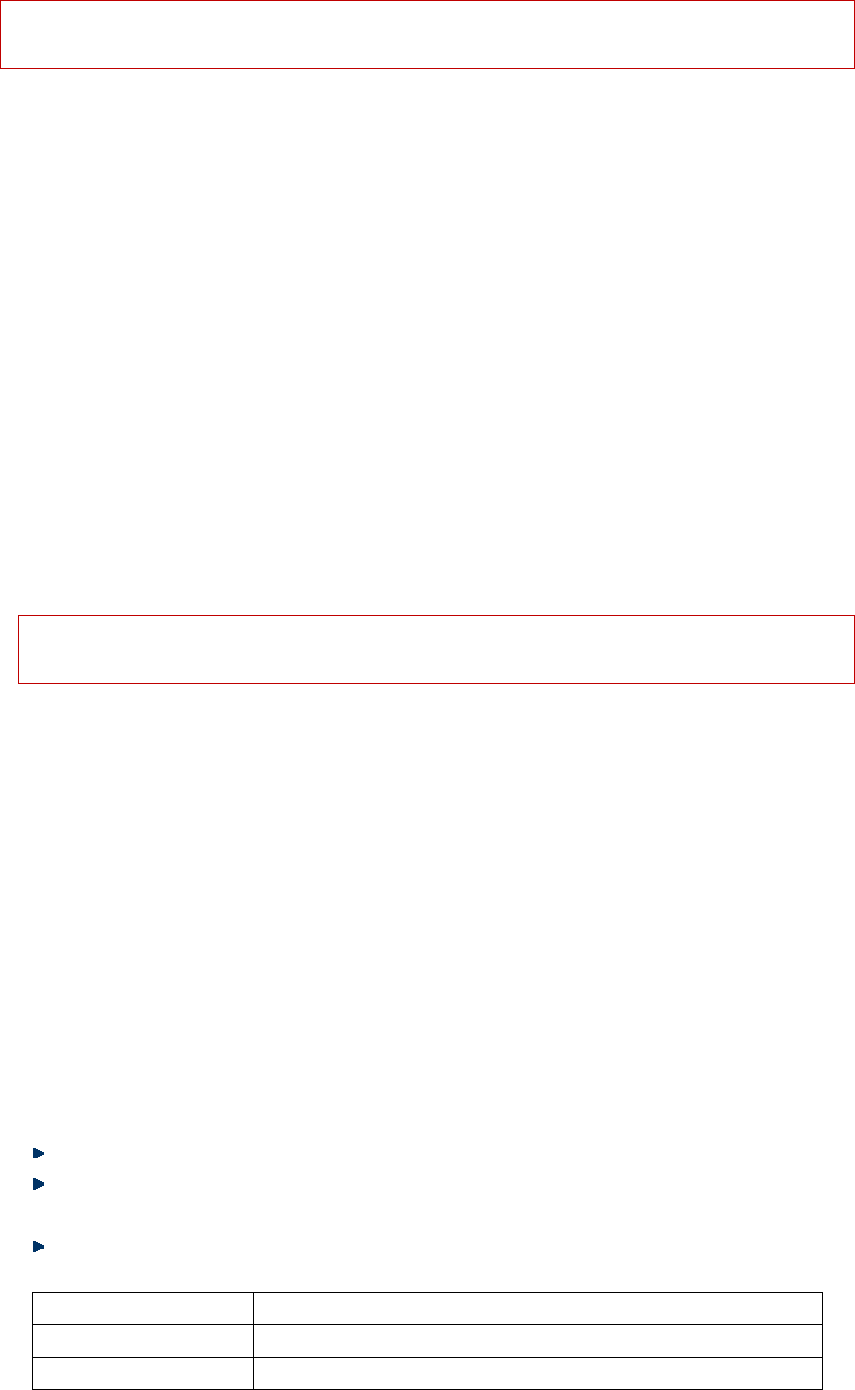
18
Note: It may be different from the actual call and service time in your network operator’s list. It depends on the
network, billing and tax.
Text msg.counter
Sent or received messages counter in SIM1/SIM2.
SIM1 sent: Check the quantity of sent messages by SIM1;
SIM1 received: Check the quantity of received messages by SIM1;
SIM2 sent: Check the quantity of sent messages by SIM2;
SIM2 received: Check the quantity of received messages by SIM2;
GPRS counter:
SIM1/SIM2 Last sent: View the sending flow of last connection.
SIM1/SIM2 Last received: View the receiving flow of last connection.
SIM1/SIM2 All sent: View the sending flow of total connections.
SIM1/SIM2 All received: View the receiving flow of total connections.
SIM1/SIM2 Reset counter: Clear the flow of all connections.
Missed calls
This menu displays the recent received calls that you did not answer. In the missed calls list, you can view
detailed information like the date and time of the calls, call, send text message, send multimedia message, save
the numbers to Phonebook of SIM1/SIM2 or phone, add to blacklist, edit before call, delete, delete all and
advanced. Select a record; please refer to “All Calls” for more details.
Note: When the mobile phone prompts missed call, you can press “View” to access the list of missed calls.
Select the desired number and press the call key or left soft key to call this number by SIM1/SIM2.
Dialed calls
This menu displays the recent calls you have dialed. In the dialed calls list, you can view detailed information
like the date and time of the calls, call, send text message, send multimedia message, save the numbers to
Phonebook of SIM1/SIM2 or phone, add to blacklist, edit before call, delete, delete all and advanced. Select a
record; please refer to “All Calls” for more details.
Received calls
This menu displays the calls you have received. In the dialed calls list, you can view detailed information like
the date and time of the calls, call, send text message, send multimediad message, save the numbers to
Phonebook of SIM1/SIM2 or phone, add to blacklist, edit before call, delete, delete all and advanced. Select a
record; please refer to “All Calls” for more details.
Call settings
SIM1/SIM2 call settings
Call ID: Available options are set by network, Hide ID and Send ID.
Call waiting: Set to activate or deactivate the call waiting and query status of call waiting. For call holding
and multi-party conference, you need to activate this function first. It requires network support.
Call divert: This function is a network service and you need to subscribe from the network operator first. This
function can divert the qualified calls to specified telephone number.
Options Description
Divert all voice calls Divert all incoming calls.
Divert if unreachable If the network can’t connect to your mobile phone (power off or out of
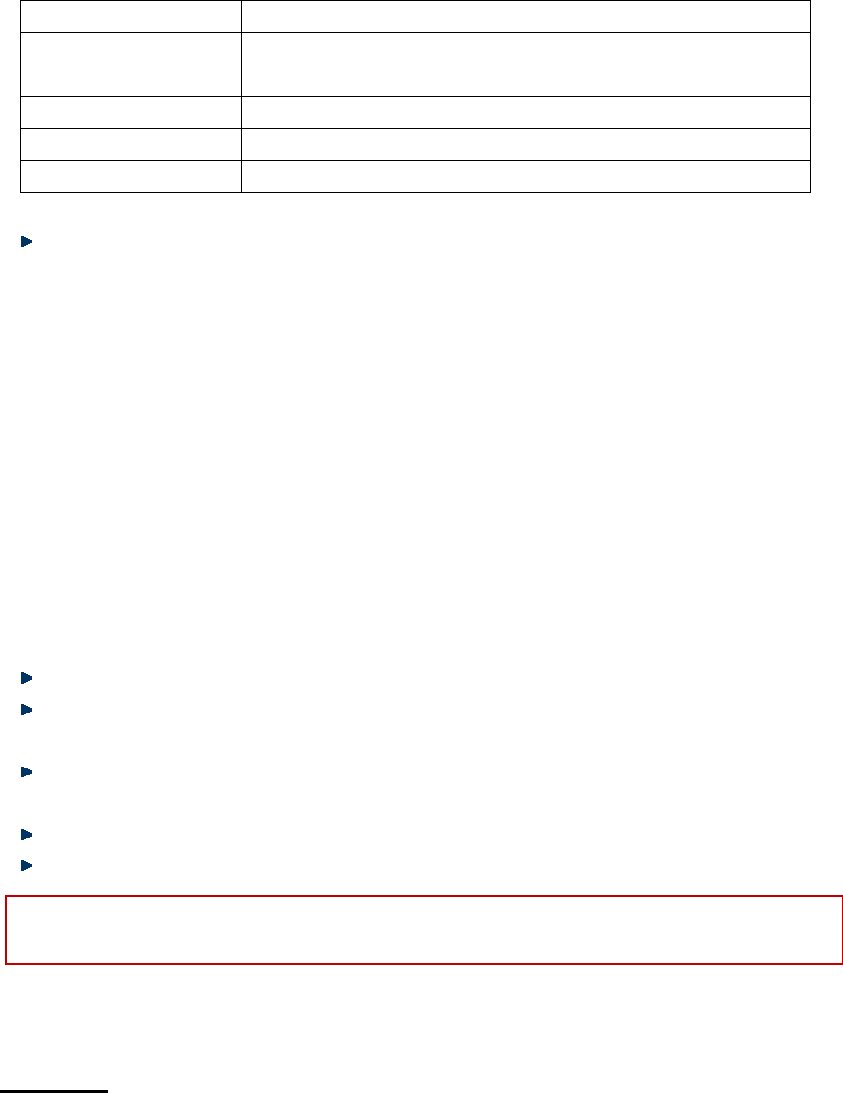
19
service area), it will divert the incoming calls for you.
Divert if no answer If you don’t answer the calls in specified time, the network diverts the calls
for you.
Divert if busy When you are calling, the network diverts the incoming calls.
Divert all data calls Need network support.
Cancel all diverts Cancel all divert settings.
Call barring:
Outgoing calls
All voice calls: Set call barring for all outgoing calls.
International voice calls: Set call barring for international calls.
International voice calls except to home: When you are abroad, you can only call the numbers from
the country you locate and home country (i.e. the country where your network operator locates).
Incoming calls
All voice calls: Set call barring for all incoming calls.
Voice calls when roaming: Set call barring for all calls except the calls from the numbers in local
service area.
Cancel all: Cancel call barring settings. In this case, you can make and answer calls normally. (This
operation needs barring password)
Change barring password: Change the password of call barring.
Advanced settings
Blacklist: Enable blacklist and the numbers in the blacklist will be rejected automatically.
Auto redial: Select On or Off for auto redial in this option. If the first call isn’t connected successfully, the
mobile phone will redial for ten times at most automatically.
Call time reminder: Select single or periodic alert tone in the calling process so that you can know the call
time. You can also disable the alert tone.
Connect notice: Set On/Off.
Answer mode: Turn on/off press any key to answer the phone and auto answer when headset mode.
Note: Some settings need network support. Call barring needs local network support and you need to apply this
service first.
Messaging
Enter this menu, you can view: Write message, Inbox, Outbox, Drafts, Sent message, Broadcast messages,
Templates and Message settings.
Write message
You can enter this function menu to write text message and multimedia message.
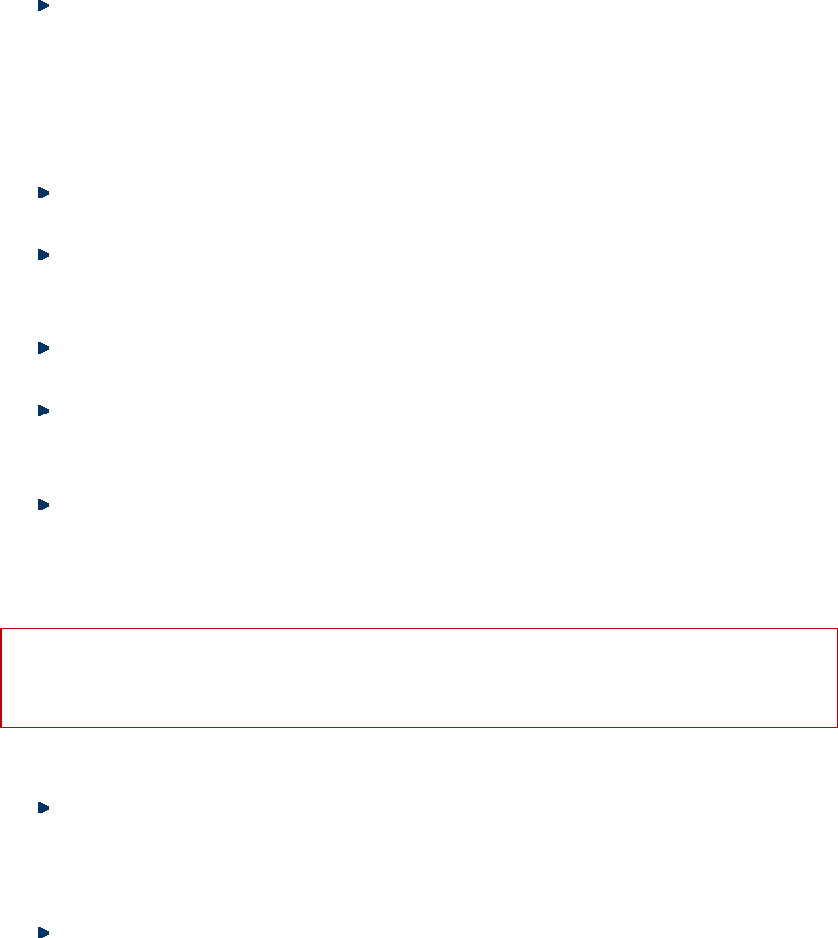
20
Text message
Text message is a network service. To send or receive text messages, you may need to subscribe for this
service from your network operator. The text messages are sent to the message center and then to the
recipients (GSM subscribers). The text messages are saved in the network if the mobile phone of recipient
isn’t switched on or can’t receive text messages (memory is full). The validity depends on user’s settings
and network operator. With SMS, you can send and receive chain text messages, which may affect the
charge of messaging. Please contact your network operator for details.
Each message may contain 160 characters. While editing the message, select the “Input method” option.
Or press # key to switch the input method.
Press the right soft key to delete one character before the cursor, or hold right soft key long to clear all
characters; press the End key to return to standby mode; When writing messages, you can insert number,
name and bookmark in editing message.
When the editing message is finished, you can press direction up/down key to option: enter number or
select contacts from phonebook to send.
This mobile phone supports group messages with more than 600 characters each (the characters limit of
common text message). If the message contains more than limited characters, the phone sends it in two or
more messages.
If the memory is full, an icon will flash in the top line of the screen; since the mobile phone supports dual
SIM cards, the messages are saved in SIM1 and SIM2 separately, and the prompts appear separately. To
receive new messages normally, delete the text messages in corresponding SIM cards. If the recipient has
received the message, the mobile phone sends an alert tone of message report (report is enabled)
Note: When you send message via SMS service, the mobile phone may display “Sent”. It indicates that the
message has been sent to the SMS center. But it doesn’t mean that the recipient has received the message.
Contact your network operator for more information.
Multimedia message
MMS refers to the multimedia messaging service. It stands out with the multimedia feature, capable of
sending information of various multimedia formats like characters, images, and sounds. This service
should be supported by the network operator. Confirm whether your SIM cards support it or contact a
corresponding operator before use.
When enter multimedia message, you can see the following operations: Send, Add To, Add Cc, Add Bcc,
Edit subject, Edit content, Preview and Save to Drafts. You can perform these operations respectively to
send a multimedia message.
Inbox
You can read the received short messages in the Inbox, included in SIM1/SIM2 or phone. Enter this menu, you can
view the list of received messages, and press left soft key to perform as follow operations:
View: View the content of the selected message.
Reply by SMS: Reply in text message with SIM1 or SIM2.
Reply by MMS: Reply by MMS with SIM1/SIM2.
Call sender: Make a call by SIM1/SIM2.
Forward: Forward the message to another recipient.
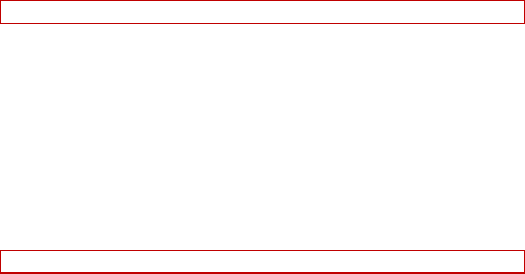
21
Delete: Delete the message.
Delete all: Delete all the messages in the Inbox of corresponding SIM card; if SIM1 is selected, all the
messages in SIM1 will be deleted; if SIM2 is selected, all the messages in SIM2 will be deleted.
Advanced: you can copy the selected message to SIM/phone, move the selected message to SIM/phone, copy
all and move all.
Drafts
Save the edited text message and you can perform as follow operations, such as: view, send, edit, delete, delete all
and advanced.
Outbox
When sending message isn’t successed, the message will be saved in Outbox; if SIM1 is selected, the message will
be saved in SIM1 Outbox; if SIM2 is selected, the message will be saved in SIM2 Outbox; you can also save the
message in Outbox directly. In this case, "No number" appears in the Outbox, i.e. no recipient. If the message isn’t
sent successfully, the message also will be saved in the Outbox. You can perform the following operations to the
short messages saved in Outbox: Resend, Edit, Delete and Delete all and advanced.
Sent messages
Save the sent text message and perform operations such as View, Forward, Delete, Delete all and advanced.
Broadcast messages
SIM1 cell broadcast
Cell broadcast is the service that the network operator sends messages such as weather report and traffic to
the GSM subscribers in specified area.
[Receiving mode]: Enable/disable message receiving.
[Channel setting]: Select, add, edit or delete the channel.
[Languages]: Set the language of received message.
[Read messages]: If the cell broadcast is enabled, you can read the received messages.
Note: Enable SIM1 cell broadcast to receive cell broadcast from SIM1.
SIM2 cell broadcast
Cell broadcast is the service that the network operator sends messages such as weather report and traffic to
the GSM subscribers in specified area.
[Receiving mode]: Enable/disable message receiving.
[Channel setting]: Select, add, edit or delete the channel.
[Languages]: Set the language of received message.
[Read messages]: If the cell broadcast is enabled, you can read the received messages.
Note: Enable SIM2 cell broadcast to receive cell broadcast from SIM2.
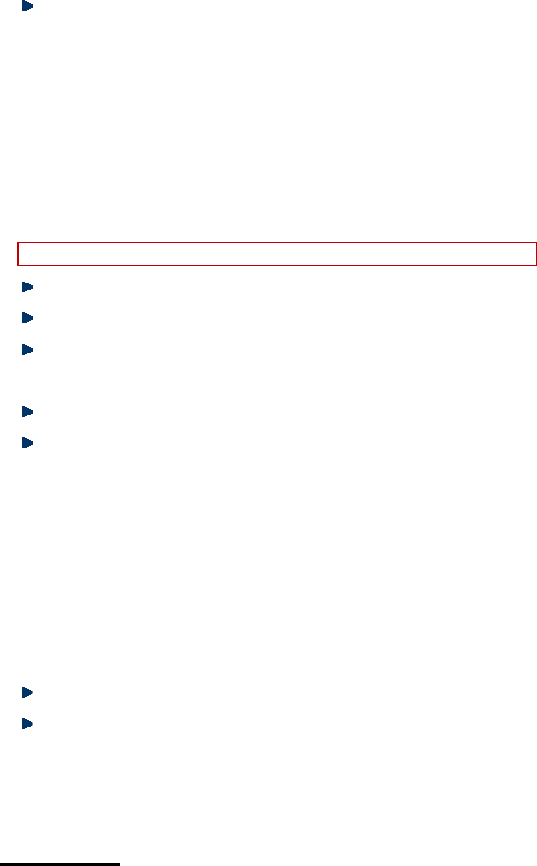
22
Template s
You can use these templates during writing new message.
Message settings
Text message
You can set the SIM1/SIM2 SMS parameters in this menu.
SMSC address: Check and edit SMS center address.
Validity period: Set validity period as 1hour/6hours/12hours/1day/3days/1week/Maximum.
Message type: Set message type as Text/Fax group3/Fax group4/Page/Email.
Delivery report: The network notifies whether the recipient has received the message or not.
Reply path: Transfer the replay path to the network and this function requires the support of SMS
center.
Voicemail server: Add and call the voice mail number saved in the list.
Note: The number of SMS center is provided by the network operator.
Memory status: You can check the memory status of SIM1/SIM2 and phone in this menu.
Save sent message: Turn on/off save sent message.
Preferred storage: Set preferred storage as Phone/SIM.
Multimedia message
Data account: Chose data account for SIM1/SIM2.
Common settings:
Sending: Turn on/off Delivery report, Read report, and Send and save. Set Priority and deliver time
respectively.
Retrieval: Set Home network, Roaming, Anonymous, Advertisement, Delivery report and Read report
respectively.
Preferred storage: Set preferred storage as Phone or Memory card.
Memory status: Check detailed memory status of Phone and Memory card.
Service messages
Enable push: Set as accept all or disable.
Enable service loading: Set as Prompt, Auto launch or Disable.
Multimedia
Camera
In this menu, you can take pictures with the embedded camera and adjust the camera settings. The camera lens is
in the rear side of the mobile phone and the screen is the viewfinder window. The pictures are taken in JPG format.
After downloading to PC, please view with appropriate software.
If the mobile phone memory is insufficient, please delete certain pictures or other files in “File manager”.
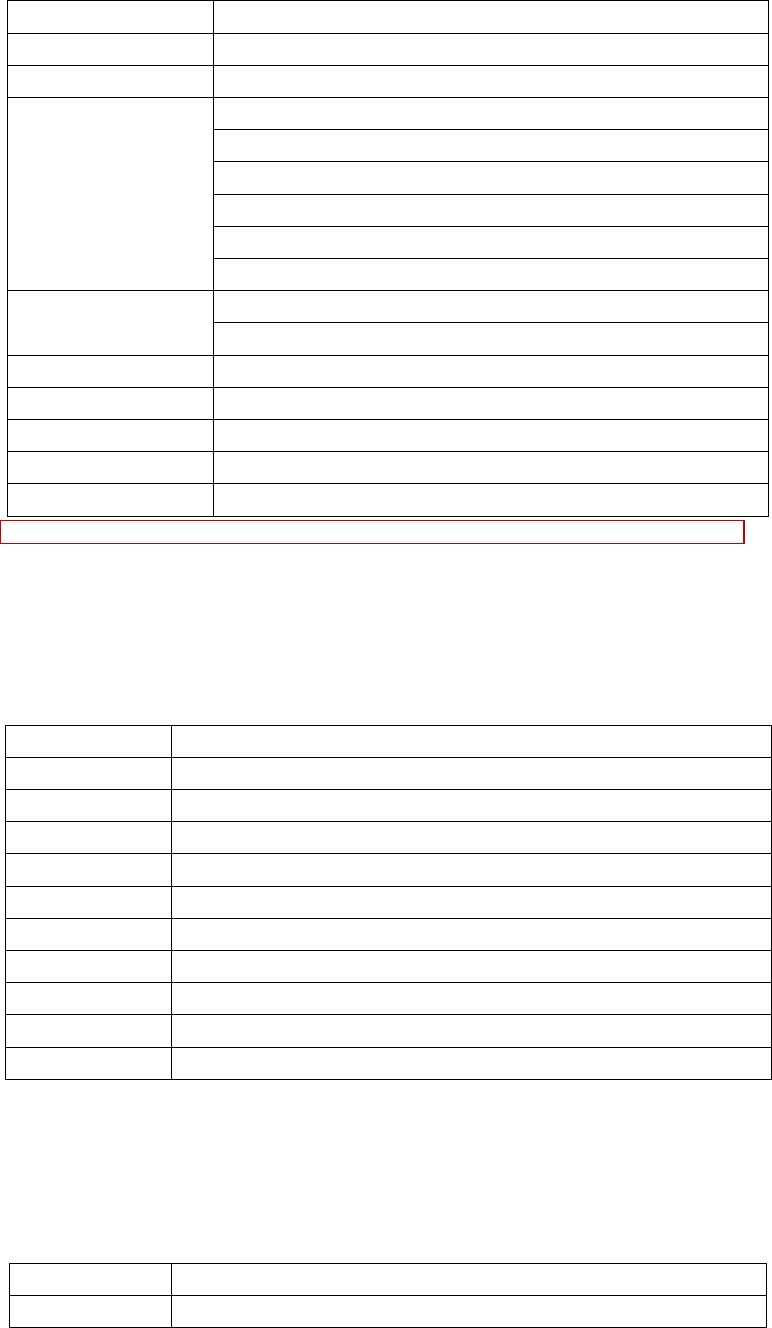
23
Camera options:
Option Description
Switch to video recorder Switch from camera to video recorder.
Photos View the saved pictures.
Camera settings
Shutter sound: Set sound1; sound2; sound3 or Off.
EV: set EV0; EV+/-0.5; EV+/-1; EV+/-1.5; EV+/-2.
Contrast: set low; medium or high.
Avoid flicker: 60Hz (default), 50Hz.
Delay timer: 5sec, 10sec, 15sec or Off.
Cont.shot: set 1shot; 3 shots; 5 shots or Off.
Image setting Image size: 640*480, 1280*960, 320*240, 128*160, 160*120.
Image quality: Normal, Good, Low.
White balance Auto, Daylight, Tungsten lamp, Fluorescent, Cloudy, and Incandescent.
Scene mode Auto, Night.
Effect settings Set normal, Grayscale, Sepia, Sepia green, Sepia blue and Color invert.
Storage Memory card or Phone.
Restore default Restore the default settings.
Note: After replacing the T-Flash card, it is necessary to create a Photos menu before using the camera.
Image viewer
Image: All the pictures are saved in Album. Enter image viewer, select any picture and press left soft key to
perform as follow operations:
Option Description
View View selected picture/photo
Image information View details of the selected image
Browse mode Two browsing modes are available: List style and Matrix style
Send Send the selected picture/photo via MMS/Bluetooth
Use as Use as Wallspaper/Screen saver or Power on/off display
Rename Change the name of selected picture/photo
Delete Delete the selected picture/photo
Sort by Sort by Name/Type/Time/Size/None
Delete all files Delete all the pictures/photos in the Album
Storage Save the selected pictures in memory card
Video recorder
Press OK key to start video recording. The recording time depends on the time limit and the capacity of the
memory card. Enter options to perform the following settings
Option Description
Switch to camera Switch from video to camera.
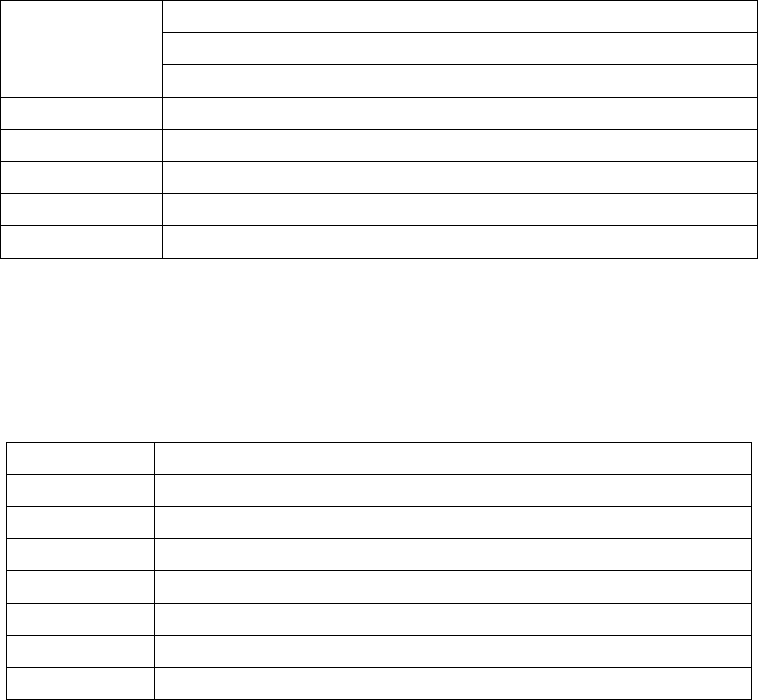
24
Camcorder settings
EV: set EV0; EV+/-0.5; EV+/-1; EV+/-1.5; EV+/-2.
Night mode: set On/Off.
Avoid flicker: 60Hz (default), 50Hz.
Video setting Set the video quality of the recording
White balance Auto, Daylight, Tungsten lamp, Fluorescent, Cloudy, and Incandescent.
Effect settings Set normal, Grayscale, Sepia, Sepia green, Sepia blue and Color invert.
Storage Memory card or Phone.
Restore default Restore the default settings.
Video player
In this mode, you can also perform the following operations.
Description of video player options:
Option Description
Go to Play the selected video file.
Send Send the selected video file via MMS/ Bluetooth.
Rename Change the name of selected video file.
Delete Delete the selected video file.
Delete all files Delete all the files in Video folder.
Sort by Sort by name; type; time or size.
Storage Save the selected video file in memory card.
Audio player
Audio Player supports several audio format files. Enter the list of music and you can perform the following
operation:
Play: Play the selected music.
Details: View the files size, time, artist, albumand genre etc.
Refresh list: Refresh the files list.
Setting: Select the memory card or phone for pre.playlist. Select on or off for the parameters including
list auto gen, repeat, shuttle and background play.
Sound recorder
Enter this menu; press left soft key and you can perform the following operations.
New record: Record new audio file.
List: View the recorder list.
Settings: Select the memory card or phone for storage; set the parameters of Audio quality

25
FM radio
You can listen to the FM radio with the mobile phone.
Channel list: Edit the channel name and frequency in the list.
Manual input: Enter the frequency and return to the playing interface.
Auto search: Scan channels automatically.
Setting: Set the background playing.
Record: Record in playing FM radio.
File list: view record files.
Organizer
[File manager]
Enter this menu; you can use the function to manage all types of files saved in the phone or memory card. You can
manage kinds of folder, such as Audio, Photos, Videos and my music folder etc.
Open
Open the files in the memory card.
Audio – Audio folder
Open audio folder, press left soft key to perform as follow operations:
Play: Play the selected file.
Send: Send the selected file via MMS/ Bluetooth.
Use as: set the selected audio file as incoming call.
New folder: Create new audio folder.
Rename: Change the name.
Delete: Delete the selected file.
Sort by: Sort audio folder by Name, Type, Time or Size.
Mark several: mark several files to copy/delete/send via Bluetooth.
Copy: Copy the files to folder in memory card or phone.
Move: Move the files to folder in memory card or phone.
Delete all files: Delete all files in the current folder.
Details: View the details of the selected folder.
Photos – Photo folder
View: View the selected photo.
Image information: View the details of the selected photo.
Send: Send the selected photo via MMS/ Bluetooth.
Use as: Use the selected photo as Wallpaper/Screen saver or Power on/off display.
New folder: Create new photo folder.
Rename: Change the name.
Delete: Delete the selected file.
Sort by: Sort audio folder by Name, Type, Time or Size.
26
Mark several: Mark several files to copy, move or send via Bluetooth.
Copy: Copy the files to folder in memory card or phone.
Move: Move the files to folder in the memory card or phone.
Delete all files: Delete all files in the current folder.
Details: View the details of the selected folder.
Videos – Video folder
Play: Play the selected file.
Send: Send the selected file via MMS/ Bluetooth.
New folder: Create new folder.
Rename: Change the name.
Delete: Delete the selected file.
Sort by: Sort audio folder by Name, Type, Time or Size.
Mark several: Mark several files to copy, move or send via Bluetooth.
Copy: Copy the files to folder in memory card or phone.
Move: Move the files to folder in the memory card or phone.
Delete all files: Delete all files in the current folder.
Details: View the detail of the selected folder.
My Music – Music folder
Play: Play the selected file.
Send: Send the selected file via MMS/ Bluetooth.
Use as: Use the slected file as the incoming call.
New folder: Create new music folder.
Rename: Change the name.
Delete: Delete the selected file.
Sort by: Sort audio folder by Name, Type, Time or Size.
Mark several: Mark several files to copy, move or send via Bluetooth.
Copy: Copy the files to folder in memory card or phone.
Move: Move the files to folder in memory card or phone.
Delete all files: Delete all files in the current folder.
Details: View the date and size.
Format: Format the memory card.
Rename: Change new name.
Details: View the details of the memory card.
[Calendar]
Enter this function menu, you can press left soft key to perform as follow operation:
View: View the schedule of the date where the cursor locates.
View all: View all events which you have edited.
Add event: You can select reminder, meeting, course, date, call or anniversary type.
Delete event: You can delete all/overdue/specific period event.
Jump to date: Skip to the specified date to view.
Go to today: You can select and the cursor skips to the date of today.
Go to weekly view: You can view the weekly/monthly calendar.
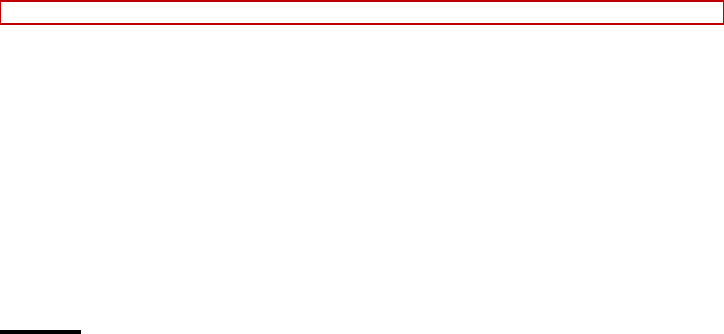
27
[Tasks]
Create new tasks and you can select a task, and perform operations like View, Add, Edit, Delete, Delete overdue,
Delete all, Jump to date and so on. If you have set alarm for the Tasks, the mobile phone rings and displays the
Tasks when the specified time arrives.
[Alarm]
The time format of alarm clock is same to the clock. When the mobile phone is turned off, the alarm clock is
still valid only if the battery voltage isn’t low. The mobile phone allows setting three alarm clocks and the default
option is Off. You can customize the alarm time and date for every alarm clock separately. When the alarm time
arrives, the mobile phone rings and displays current time and date on the screen. Press “Stop” to stop the alarm;
press “Snooze”, the alarm stops and rings again as your setting minutes.
If the mobile phone is still power off till the alarm time, the phone switches on and alarms automatically. If you
press “Stop”, the phone asks you whether switch on the mobile phone. Press “No” to switch off, or press “Yes” to
switch on.
[World clock]
Press the Left/Right key to view the current time of different countries.
[Calculator]
Press number keys 0-9 to enter the figures you need to calculate and press the # key to enter radix point;
You can also enter operators such as +, -, ×, ÷;
Press <left soft key> to clear last input or result, press and hold Right soft key to clear all the contents or
results.
Press OK key to get the result.
Note: The precision of the calculator is limited and there are errors, especially when it is indivisible.
[Ebook reader]
This function provides an easy way for you to read documents stored in the phone’s memory or a memory card.
You can download many documents in text on the memory card or the phone.
Settings
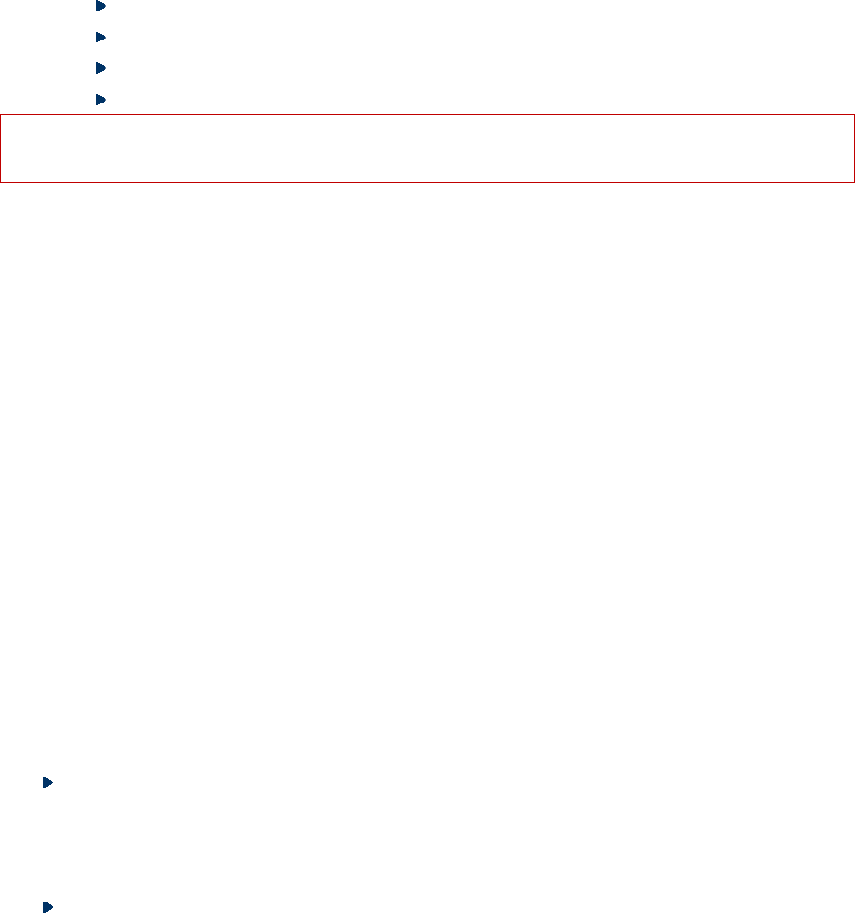
28
Dual SIM settings
You can set the dual SIM mobile phone accordingly:
Dual SIM open;
Only SIM1 open;
Only SIM2 open;
Phone settings
In this menu, you can set the Language, Display, Pre.input method, Flight mode and so on.
Time and date: Select home city, the time format and date format, and Update with time zone
Set home city: You can set home city as your need.
Set time/date: Set current time and date and turn on/off Daylight saving.
Set format: Set the displaying format of time and date and Date separator with “.” “ :” “/” and “–”
Update with time zone: Set on/off for this function.
Note: This option should be set together with auto update time and will update the date and time only when the
network supports.
Warning: Please disable the schedule power on function before you enter specific area where mobile phone is
prohibited (e.g. in airplane).
Schedule power on/off: Set the time of schedule power on/off.
Language: Select the phone language (available options are English and Spanish. The default language is
Spanish.).
Pref. input method: Define the default input method.
Display: Set the wallpaper; screen saver; power on/off display and show date and time.
Dedicated key: You can configure short cut functions for the direction Up, Down, Left, and Right key
respectively. In the standby mode, press any one of them to access the appointed function.
Flight mode: Phone cannot receive any signal at Flight mode. You can set Normal mode or Flight mode in this
menu.
Press vib settings: Set On/Off.
UART settings: Set SIM1 or SIM2.
Misc. settings: Set the brightness and time of LCD backlight.
Network settings
Enter this menu, you can set SIM1/SIM2 network settings and GPRS transfer preference.
SIM1/SIM2 Network selection: You can choose Automatic or manual to select the network (Auto is
recommended). When you select Automatic, the phone will make the preferential selection according to
the network where the SIM card belongs. When you select Manual, you are required to select the same
network as the registered network with the network operator by SIM cards for your use.
GPRS transfer Preference: Select Data prefer or Call prefer as the Preferred Networks.
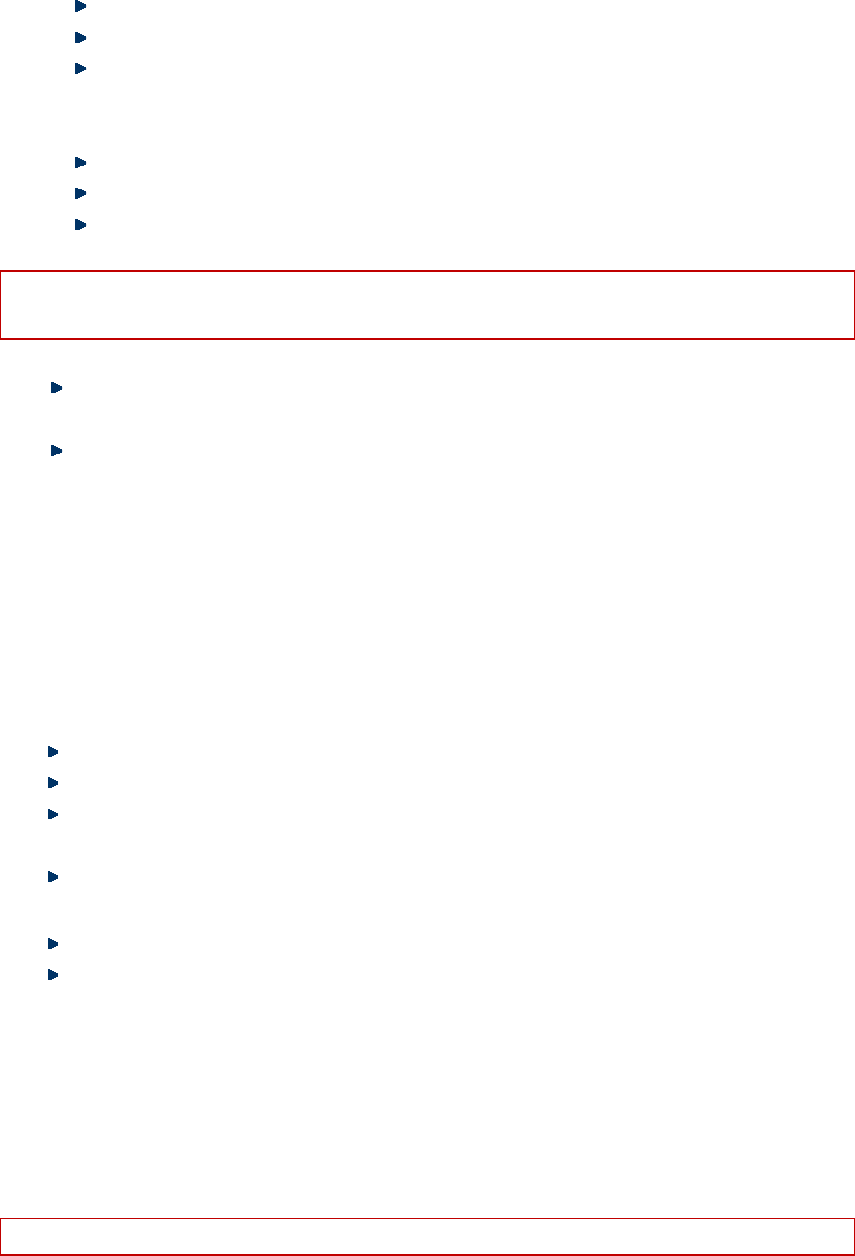
29
Security settings
SIM1 security
PIN lock: Activate/deactivate SIM lock (PIN code).
Change PIN: PIN lock must be enabled and then you can change PIN.
Change PIN2: You can change the SIM1 PIN to your private password in 4-8 digits (it need network
support).
SIM2 security
PIN lock: Activate/deactivate SIM lock (PIN code).
Change PIN: PIN lock must be enabled and then you can change PIN.
Change PIN2: You can change the SIM2 PIN to your private password in 4-8 digits (it need network
support).
Note: SIM card will be locked if you type wrong code for three times. And it will inform you to type in PUK code.
(Please contact your network service vendor to unlock it if needed.)
Phone security
Phone lock: You can activate or deactivate phone lock. The phone lock is a 4-8 digit password (default:
1122), which you can change.
Change password: Change the phone lock password.
Auto Keypad lock
You can activate or deactivate keypad lock. The mobile phone integrates keypad lock function. The keypad
locks in certain time automatically (5sec, 30sec, 1min and 5min).
Connectivity
Bluetooth
In the Bluetooth interface, you can perform the following operations:
Power: Activate/deactivate the Bluetooth.
Visibility: Set on/off.
My devices: Support below options: searching new Bluetooth device, update service record, rename
device, connecting phone and delete no used device.
Search audio devices: Searching device like headset. Activate the Bluetooth wireless function before
searching.
My name: display my Bluetooth name and you can edit name as your need.
Advanced: Set the storage and view my address.
Data account
Set the network parameters of phone such as the function of GPRS.
Restore factory settings
Access the setting, select Reset, enter the password, and follow the prompt to reset and restart the mobile phone.
This operation will restore all default settings.
Note: The default password is 1122. The phone will auto power on after shutdown.
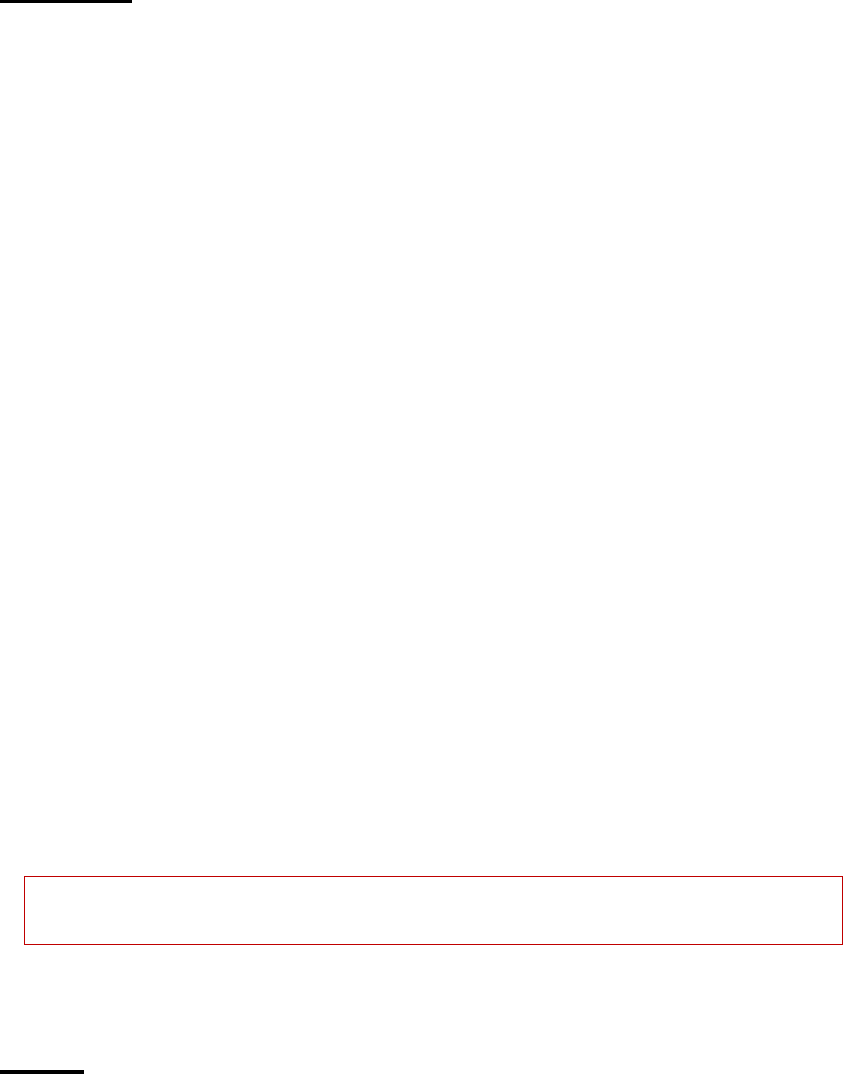
30
User Profiles
Profiles Setting: This mobile phone is provided with several profiles. You can customize the ringtone according to
events and environment. You can customize a profile and activate it. Available options are: General, Silent,
Meeting, Outdoor and My style.
General
You can customize the following items in General profile:
Alert type: Set Ring only, Vib only, Vib and ring and Vib then ring as your needs.
Ring type: Repeat and Beep once.
Incoming call: Set up the tone of incoming call of SIM1/SIM2.
Ring volume: Set the volume of ringtone.
Message: You can set silent or tone1 as the message tone of SIM1/SIM2.
Message volume: Set the volume of message.
Keypad: Set Click, Tone or Silent.
Keypad volume: Set the keypad volume.
Power on/off: Set tone of power on/off.
System alert: Set On/Off.
After customized, select “Save” in “Options”.
Silent
Ring, Volume and Alert type mustn’t be set. You select “Activate” in “Options”.
Meeting
Please refer to”General” for more details.
Outdoor
Please refer to”General” for more details.
My style
Please refer to”General” for more details.
Under standby mode, press and hold the # key to switch to Silent mode, and press and hold this key
again to resume original profile.
Note: The Headset profile is activated automatically when the earphone is inserted and the original profile
resumes when the earphone is removed.
Services
With this function, you can access the services on the Internet, including weather, news, financial info, etc. This
service is provided by network operator. New menus appear according to SIM cards. It is invalid if the SIM card
and your network operator don’t support this function. Please contact your network operator for more.
Select internet service to perform as follow operation:
Homepage: When you enter menu, WAP (Wireless Application Protocol) browser opens the main page of
home site that you had activated among the sites.
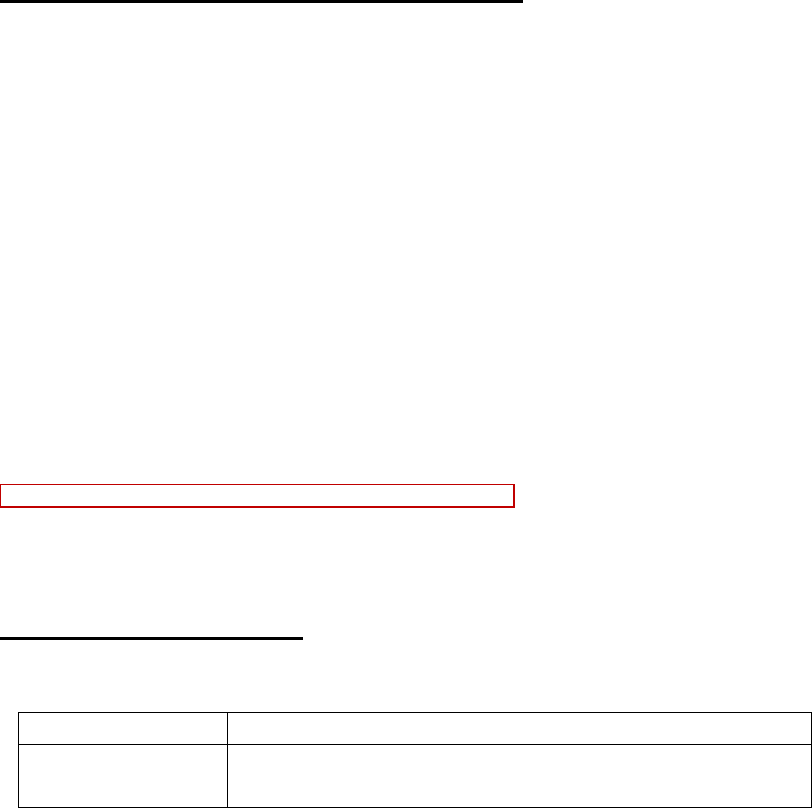
31
Bookmarks: You can make bookmark data in your phone. And you can connect to the site directly.
Search or input URL: You search or input the URL of the site; you can go to the site directly by
inputting the URL.
Recent pages: When you choose [Recent Pages] menu, WAP (Wireless Application Protocol) browser
opens the latest WAP page.
Settings: This option allows you to set the WAP settings. You can set homepage, select profile, data
account, browser options and preferences.
Appendix
Appendix A: Please take care of your mobile phone
Maintenance
The mobile phone is made in exquisite process. Please be careful while using. The suggestions below will help to
extend the service life of the mobile phone.
1> Keep the mobile phone and all its parts and accessories away from children.
2> Keep the mobile phone dry. Keep it away from the substances such as rain, moisture and liquids that may erode
the circuits. Do not use the mobile phone at places with too much dirt or put it at these places to avoid
damaging the activate parts.
3> Do not put the mobile phone at the place with high temperature; otherwise, it will shorten the life of the circuit,
and damage the battery and plastic parts.
4> Do not put the mobile phone at cold place. When it becomes warm (normal temperature), moisture will
generate in the mobile phone and damage the circuit board.
5> Do not wash the mobile phone with corrosive chemical agent, cleaner or strong detergent. Dip soap water with
soft cloth to wipe the mobile phone.
6> If the mobile phone or any accessory can’t work normally, please send it to qualified service center.
Note: Please dispose the used products according to local regulations.
Appendix B: Troubleshooting
Failure Reason
Can’t switch on 1、 The battery has been run out;
2、 The battery isn’t installed properly.
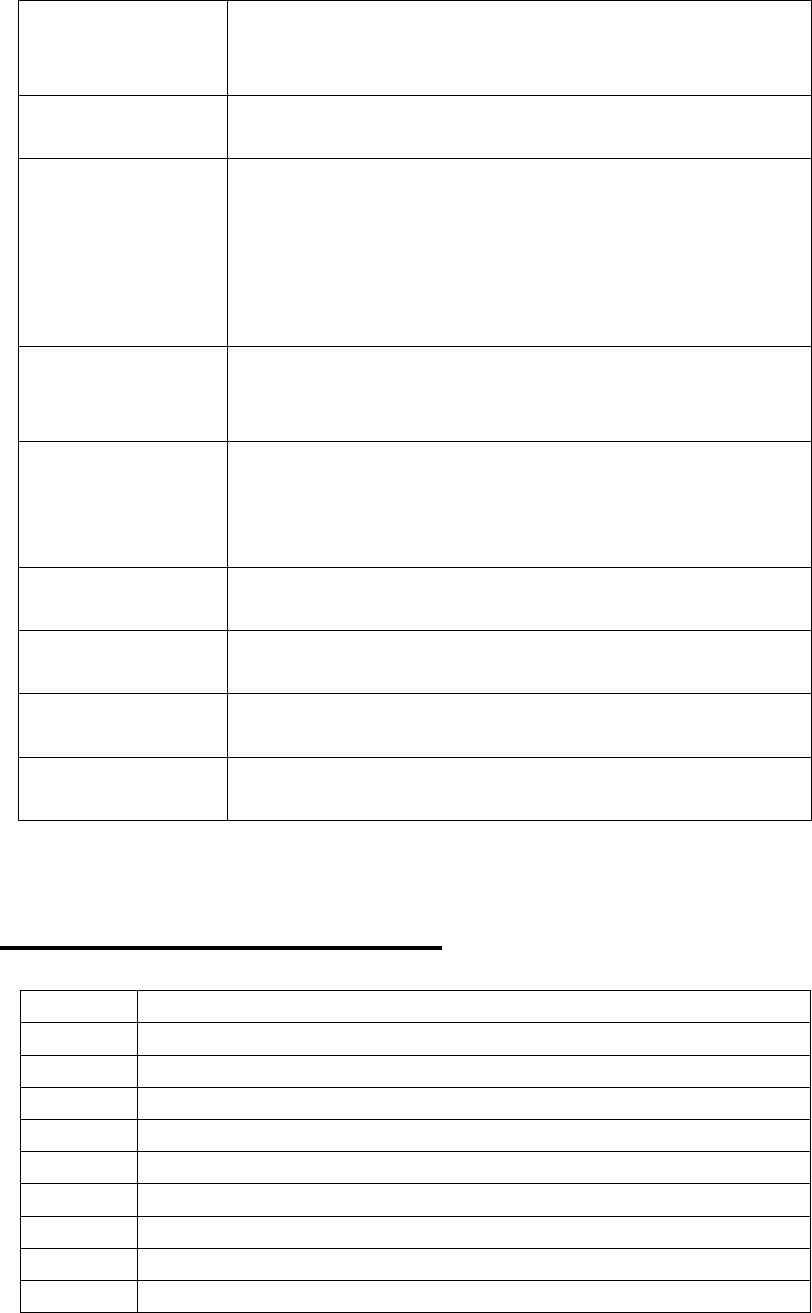
32
SIM card error
1、 SIM card is dirty. Clean the SIM card.
2、 Re-install the SIM card.
3、 SIM card is damaged. Please change a new one.
Weak signal Check the icon of signal strength, where four strips indicate the strongest
signal and two or less strips indicate weak signal.
Can’t make calls
(I) You have set to hide your own number, but the network operator doesn’t
support this service.
(II). The ambient has strong interference.
(III). You have enabled call barring.
(IV). You have activated Line 2, but the network operator doesn’t support this
service.
Can’t charge the battery
(I). The battery may be over discharged and it takes a while to charge after
connected to the charger.
(II) Battery performance has decreased.
Can’t connect to network
(I). The signal is too weak, or there is radio interference.
(II). Check whether the SIM card is installed properly, whether the contact is
poor or whether the card is damaged? Please contact your network operator if
the SIM card is damaged.
The photos taken are too
dark
(I) The brightness is too low;
(II) The environment is too dark
The photos taken are
blurry
(I) The object is moving;
(II) Your hand shakes when you press the shutter
The photos taken are
distorted The object is too close
Can’t access service
menu The SIM card doesn’t support
Appendix C: Abbreviation and explanation
SMS Short Message Service
EMS Enhanced Message Service
SIM Subscriber Identity Module
GSM Global System for Mobile Communication
PIN Personal Identity Number
PUK PIN Unblocking Key
IMEI International Mobile Equipment Identity
CB Cell Broadcast
GPRS General Packet Radio Service
MMS Multimedia Message service
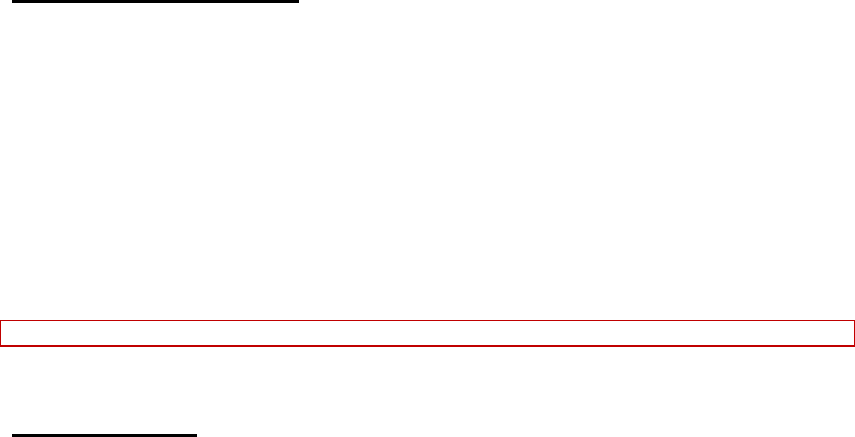
33
Appendix D: Optional parts
T-FLASH card
This is also called as memory card, which is used to save data.
Handsfree kits
The handsfree kits include earphone and mini microphone, which are used for handsfree call.
Shielded USB data cable
In power off state, connect the mobile phone to PC with the Shielded USB data cable to access files and charge the
battery.
In power on state, connect the mobile phone to PC with the USB data cable to access the storage device.
Travel charger
Used for travel charging
Note: Please use qualified accessories.
FCC Regulations:
This mobile phone complies with part 15 of the FCC Rules. Operation is subject to the following two conditions:
(1) This device may not cause harmful interference, and (2) this device must accept any interference received,
including interference that may cause undesired operation.
This mobile phone has been tested and found to comply with the limits for a Class B digital device, pursuant to
Part 15 of the FCC Rules. These limits are designed to provide reasonable protection against harmful interference
in a residential installation. This equipment generates, uses and can radiated radio frequency energy and, if not
installed and used in accordance with the instructions, may cause harmful interference to radio communications.
However, there is no guarantee that interference will not occur in a particular installation If this equipment does
cause harmful interference to radio or television reception, which can be determined by turning the equipment off
and on, the user is encouraged to try to correct the interference by one or more of the following measures:
-Reorient or relocate the receiving antenna.
-Increase the separation between the equipment and receiver.
-Connect the equipment into an outlet on a circuit different from that to which the receiver is connected.
-Consult the dealer or an experienced radio/TV technician for help.
Caution: Changes or modifications not expressly approved by the party responsible for compliance could void the
user‘s authority to operate the equipment.

34
4RF Exposure Information (SAR)
This mobile phone meets the government’s requirements for exposure to radio waves.
This phone is designed and manufactured not to exceed the emission limits for exposure to radio frequency (RF)
energy set by the Federal Communications Commission of the U.S. Government.
The exposure standard for wireless mobile phones employs a unit of measurement known as the Specific
Absorption Rate, or SAR. The SAR limit set by the FCC is 1.6W/kg. *Tests for SAR are conducted using
standard operating positions accepted by the FCC with the phone transmitting at its highest certified power level in
all tested frequency bands. Although the SAR is determined at the highest certified power level, the actual SAR
level of the phone while operating can be well below the maximum value. This is because the phone is designed
to operate at multiple power levels so as to use only the power required to reach the network. In general, the
closer you are to a wireless base station, the lower the power output.
The highest SAR value for the model phone as reported to the FCC when tested for use at the ear is 1.344W/kg
and when worn on the body, as described in this user guide, is 1.340 W/kg (Body-worn measurements differ
among phone models, depending upon available enhancements and FCC requirements.)
While there may be differences between the SAR levels of various phones and at various positions, they all meet
the government requirement.
The FCC has granted an Equipment Authorization for this model phone with all reported SAR levels evaluated as
in compliance with the FCC RF exposure guidelines. SAR information on this model phone is on file with the
FCC and can be found under the Display Grant section of http://www.fcc.gov/oet/fccid after searching on FCC ID:
WVBA418S.
For body worn operation, this phone has been tested and meets the FCC RF exposure guidelines for use with an
accessory that contains no metal and the positions the handset a minimum of 1.5 cm from the body. Use of other
enhancements may not ensure compliance with FCC RF exposure guidelines. If you do no t use a body-worn
accessory and are not holding the phone at the ear, position the handset a minimum of 1.5 cm from your body
when the phone is switched on. http://www.fcc.gov/oet/fccid