Brightstar A760X GSM/WCDMA Smartphone User Manual Users Man
Brightstar Corporation GSM/WCDMA Smartphone Users Man
User Manual
1
User Manual
2
Index
I. Cautions ....................................................................................................... 6
1 Safety Information ...................................................................................... 6
1.1 Traffic Safety First .................................................................................... 6
1.2 Turn Off in Hospital .................................................................................. 6
1.3 Turn Off in Airplane ................................................................................. 6
1.4 Turn Off When Refueling ......................................................................... 6
1.5 Turn Off near Blasting Sites ..................................................................... 6
2 Cautions on Mobile Phone Use ................................................................. 6
2.1 Interference ............................................................................................. 6
2.2Reasonable Use ......................................................................................... 6
2.3 Qualified Maintenance Service............................................................... 6
2.4 Water-Resistance ..................................................................................... 6
2.5 Emergency Calls ....................................................................................... 6
3 Precautions for use of Battery ................................................................... 7
4 Cautions for Children .................................................................................. 7
II. Keys and Parts ............................................................................................ 7
1 Battery ......................................................................................................... 8
1.1 Remove/Insert the Battery ..................................................................... 8
1.2 Charge the Battery................................................................................... 9
2 Connecting to Network ............................................................................10
2.1 SIM Card .................................................................................................10
2.2 Insert and Remove the SIM Card ..........................................................10
2.3 Insert/Remove the Memory Card. .......................................................10
2.4 Switch ON/OFF....................................................................................... 11
2.5 Unlock SIM Card .................................................................................... 11
2.6 Connection to Network .........................................................................12
IV. Basic Functions........................................................................................12
1 Make calls ..................................................................................................12
1.1 Make Domestic Calls .............................................................................12
1.2 Call Extension Phone .............................................................................12
1.3 Make International Calls .......................................................................13
1.4 Make Listed Calls ...................................................................................13
2 Emergency Calls ........................................................................................13
3 Answer Calls ..............................................................................................14
4 Call History ................................................................................................14
5 Connection Option ...................................................................................14
3
V. Function Menu Instruction .....................................................................15
1. TELCEL.......................................................................................................15
2. iClaro .........................................................................................................15
3.Ideas ..........................................................................................................15
4.iApps ..........................................................................................................15
5. Music ........................................................................................................15
6.Portal Móvil ...............................................................................................16
7.MSNGR ......................................................................................................16
8.Ideasmusik ................................................................................................16
9.Videos ........................................................................................................16
10. Camera ...................................................................................................17
11. File Explorer ...........................................................................................17
12.Plugger ....................................................................................................17
13.iJuegos .....................................................................................................17
14.Google Search .........................................................................................17
15. Settings ...................................................................................................18
15.1 Wireless & networks ...........................................................................18
15.2.1 Bluetooth ..........................................................................................18
15.3 Call settings ..........................................................................................18
15.4 Audio profiles .......................................................................................18
15.5 Display ..................................................................................................18
15.6 Location ................................................................................................18
15.7 Security ................................................................................................18
15.8 Applications .........................................................................................19
15.9 Accounts & Sync ..................................................................................19
15.10 Privacy ................................................................................................19
15.11 Storage ...............................................................................................19
15.12 Language & keyboard........................................................................19
15.13 Voice Input & output .........................................................................19
15.14 Accessibility .......................................................................................20
15.15 Date & time........................................................................................20
15.16 Schedule power on/off .....................................................................20
15.17 About phone ......................................................................................20
16.iRadio .......................................................................................................20
17.iVideo ......................................................................................................20
18.Mi Claro ...................................................................................................20
19.Buscar ......................................................................................................20
4
20.iTv.............................................................................................................20
21 Calculator ................................................................................................20
22. Calendar .................................................................................................21
23. Call Log ...................................................................................................21
24. Clock .......................................................................................................21
24. New Alarm .............................................................................................21
25. Contacts..................................................................................................21
26. Downloads .............................................................................................21
27 .Flashlight ................................................................................................21
28. Gallery ....................................................................................................22
29.Gmail .......................................................................................................22
30.iClubes .....................................................................................................22
31.Ideportes .................................................................................................22
32 iImagenes ................................................................................................22
33.Ipromocion ..............................................................................................22
34.iTonos ......................................................................................................22
35. Latitude ..................................................................................................22
36.Play store .................................................................................................22
37.Maps ........................................................................................................23
38. Messaging ..............................................................................................23
38.1 Compose new message.......................................................................23
38.2 Message Setting...................................................................................23
39. Navigation ..............................................................................................23
40 Navigator .................................................................................................23
41 Notes .......................................................................................................23
42.Phone ......................................................................................................23
43. Places ......................................................................................................24
44. Process Manager ...................................................................................24
45. Radio FM ................................................................................................24
46.Diamond Twister 2..................................................................................25
47.Asphalt6:Adrenaline ...............................................................................25
48. YouTube ..................................................................................................25
49. Sound Recorder .....................................................................................25
50.Talk ...........................................................................................................26
51.Video wallpaper ......................................................................................26
52.Voice Search ............................................................................................26
53 Windows Live ..........................................................................................26
5
54.Wireless Keyboard ..................................................................................26
VI. Input ........................................................................................................26
VII. Quick Start Guide ..................................................................................26
6
I. Cautions
Please read the concise rules. The breach of the rules may result in
danger or violation of law.
1 Safety Information
1.1 Traffic Safety First
Please use the mobile phone carefully when you drive a car. Park
your car at roadside and then use the mobile phone if the driving
condition is bad.
1.2 Turn Off in Hospital
Please abide by relevant provisions or regulations. Please turn off
your mobile phone near medical equipment.
1.3 Turn Off in Airplane
Wireless equipment has disturbance in the airplane, so the use of the
mobile phone in airplane is dangerous and illegal.
1.4 Turn Off When Refueling
Please don’t use the mobile phone in gas station or near fuels or
chemicals.
1.5 Turn Off near Blasting Sites
Don’t use the mobile phone in blasting sites. Please observe relevant
restrictions and carry out rules or regulations.
2 Cautions on Mobile Phone Use
2.1 Interference
All phones may be interfered, which affect phone calls.
2.2Reasonable Use
Use only in the normal position. Do not touch the antenna area
unnecessarily.
2.3 Qualified Maintenance Service
Only qualified personnel may install or repair this product.
2.4 Water-Resistance
Your device is not water resistant. Keep it dry.
2.5 Emergency Calls
Ensure the phone is switched on and in service. Enter the emergency
number and press the Dial icon.

7
3 Precautions for use of Battery
3.1 Do not dispose of batteries near or in a fire to avoid dangers.
3.2 Do not dispose of batteries in the garbage. Dispose of batteries to
assigned battery recycling center.
4 Cautions for Children
Keep your device out the reach of children in case of accidental injury
caused by incorrect use of the device as toys.
II. Keys and Parts
Home Key
Press Home key at a non- standby screen to go back to standby
screen
Volume +/- Key
Press Volume Up/Down key to change the volume.
Menu Key
Press Menu key to add/manage applications, wallpapers, search,
notifications ,Preferences and settings.

8
Back Key
Press Back key to go back to previous menu
III. Start to Use
1 Battery
The battery which is initially 50% charged can be used immediately.
Please fully charge/discharge the battery for the first three times to
get maximum capacity.
1.1 Remove/Insert the Battery
Follow the following steps to remove:
A Opening the back cover by the gap at its upper left side.
B Lift up the battery bottom at its upper side in the direction of the
arrow.
C Close the back cover.
Follow the following steps to install:
A Align the metal contacts of the battery with the metal contacts in
the battery compartment as per the direction of the arrow, press the
battery bottom into the compartment.
B Put on the battery cover in a parallel way until it is completely
matched.

9
1.2 Charge the Battery
During charging, the battery indicator on the phone is a thunder
icon. If the device is switched off during the charge, there will still be
a charge indication on the screen that shows the phone is still being
charged. If the device is overused when the battery is low, it might
take some time to appear the charging icon.
When the battery indicator on the screen says 'fully charged',
then thunder icon will disappear, which means the completion of
charging. If the phone is switched off during charging, the screen will
have a 'fully charged' scene. It generally takes 4 hours to charge the
battery. During charging, the battery, the device and the charger will
get hot. This is normal.
Unplug the charger from the AC electrical outlet and disconnect
the wiring between the phone and the charger after charging. .
Attention: Charge the phone in a well ventilated place in which the
temperature is from-10
o
C to +55
o
C. Use the charger provided by the
manufacturer only. The use of unconfirmed charger may lead to
dangers and violate the manufacturer's warranty clause. If the
temperature is too high or too low during the charge, the device will
automatically send a warning and stop charging to avoid damage to
the battery or any danger.

10
2 Connecting to Network
2.1 SIM Card
Insert valid SIM card (subscriber identity module) before using
the device.
All information related to the reach of the network is recorded
in the chip of SIM card, including the name, phone number and
messages stored in the SIM card contacts. In case of losing or
damaging SIM card information, users should avoid touching the
metal touching side and keep SIM card away from electrical and
magnetic field.
2.2 Insert and Remove the SIM Card
Switch off the device, and remove the battery and other
external power supply.
Insert the SIM card into the card slot as the picture
indicated.
Please switch off the phone and remove the battery before
removing the SIM card.
Warning: Damages could happen to your SIM card if the device is not
switched off when taking out of the SIM card.
2.3 Insert/Remove the Memory Card.
Switch off the handset.
Insert the memory card into the slot and lock the slot as
indicated in the picture.
Attention: This handset doesn't support the hot-swap of T card.

11
When you need to take out of the inserted card , please switch off the
device before taking out of the memory card.
2.4 Switch ON/OFF
Do a long press the Switch on/off key to switch on/off the
phone.
After inserting the SIM card, the screen will show the notes in
the following order when the phone is switched on:
Type in PIN— if you have already set the SIM code.
Search— The handset will be searching for proper network
connection.
2.5 Unlock SIM Card
To avoid illegal use, the SIM card is enciphered with PIN
(personal identification number) as a protection. When this function
is ON and you have already set a PIN code, you need to type in PIN
code every time, the handset is switched on in order to unlock SIM
card and use the handset.
You can turn off the SIM PIN code. Yet in this situation, the SIM
card can't prevent illegal use.
Input PIN code, press arrowhead icon to erase typing error
and press OK to end typing. For example, if the PIN code is set as
1234, then type "1234" then press OK.
The SIM card will be locked if you type in wrong code for three times
continuously. The handset will inform you to type in PUK code.
Attention: Your network provider will set a standard PIN code (four
12
to eight numbers) for your SIM card. It is recommended that you
change the code into a personal code as soon as possible.
2.6 Connection to Network
When the SIM card is successfully unlocked, the handset will
automatically search for available network (the lock screen shows
searching). The handset will show the information of the network
provider, the status bar will show the signal strength and the network
condition once the handset is successfully connected to a network.
Attention: If the lock screens shows "Emergency", it means that
you're out of network coverage (service coverage) or your card is not
valid, yet you can still have emergency calls based on signal strength.
IV. Basic Functions
1 Make calls
When the network provider icon appears on the standby screen,
you can call out or answer calls. The indicator on the upper right part
shall show the signal strength.
Quality of connection will be greatly influenced by obstructions.
So movement in a small range may effectively improve the quality of
connection.
1.1 Make Domestic Calls
Use virtual keyboard to enter phone numbers and then press
Dial icon to call. If you need to change the phone number, please
press the delete key on the touch screen to delete. When the call is
answered, the screen shall show the connection status.
1.2 Call Extension Phone
Some of the extension phones can't be directly connected to.
Use the virtual keyboard, enter switchboard number, open the
option menu and choose " Add 2-sec pause", and then dial the
extension phone number.
Type in as follows to call extension phone:
Zone description > switchboard number > Add 2-sec pause >
extension phone number › call
13
1.3 Make International Calls
If you need to make an international call, do a long press on the
0 key on the virtual keyboard until there appears the sign "+" for
international call prefix, which helps you call from any country even if
you don't know the international call prefix of that country.
You can make an international call according to the following
typing order: + › country code › complete phone number › dialing
icon (type in the prefix code, and then continue to enter the country
code and complete phone number). Country code usually follows
conventional practice: German is 49, Britain 44, Sweden 46 and so
on.
When making international phone calls, the "0" in the city code
should be emitted.
1.4 Make Listed Calls
Every dialed and received phone number is recorded in the call
history list. Recently dialed, answered and missed phone numbers
are chronologically (newest to oldest) listed in the "all" log. You can
also choose and check missed, answered and dialed list according to
your need.
Listed phone numbers can be called out by pressing the
respective log.
Press the small icon on the right side to enter the details
interface of the log. In the call history interface, users can do a long
press to save or delete the number. In the details interface, the
phone number save function is preset.
2 Emergency Calls
You can call for emergency service as long as you are in the
network coverage (check the signal strength indication bar on the
upper right side of the handset screen). If your network provider
doesn't provide roaming service in this area, there will be
"Emergency Calls " on the lock screen. If you are in the network
coverage, you can have emergency calls even without a SIM card.
14
3 Answer Calls
Directly press "answer" key to answer an incoming call. If your
headphone is connected to the handset, you can use the headphone
key on the headphone answer calls.
Attention: A short press of the headphone key will answer the call
while a long one will refused to answer the phone.
4 Call Log
This handset not only can list all calls in reverse chronological
order, but also list a floating menu with all, answered, dialed, missed
calls for checking call history of different kinds.
5 Connection Option
This option can only be seen during a call. The waiting call, hold
call, multi-party call functions require the support of the network.
Please contact with the network provider.
In the connection option, you can do the following operations:
Mute
Turn on/off Mute. When the mute is ON, the other person can't hear
this handset's sound.
Hold
Temporarily hold the current one-line call.
Speak
Switching hands-free and handheld
Contacts
Enter the Contacts menu.
Add Call
Enter the dialing screen for a new call.
Dialpad
Enter the dialing screen of the current call.
End
End the current call.
Start recording.
Record the current call.
Conference*
In Conference call mode, you answer the incoming call and add
15
it to the conference in accordance with the instructions; Hold
multiparty conference; Have a private conversation with one party
and hold other parties' call; Connect one party to the other and end
the conference call; Put one party on hold; End current call and all
hold on calls.
Attention: Menu items market by * happen only under certain
situations. Users need to apply for opening the conference call
functions to relevant service provider.
V. Function Menu Instruction
1. TELCEL
The contents in this menu will differ according to different
network providers. For detailed information, please look at the
phone.
2. iClaro
When you flicker this icon, you will enter the preset account. In
fact, you can set your account by following these steps.
Step 1: enter address and password.
Step 2: select account type, choose OK to connect.
3.Ideas
Flick the ideas icon, it will open the folder, you will see many
applications such as MSNGR, Mi Claro, Plugger and so on.
4.iApps
It is a link Flick the icon, it will open the browser to connect
the URL which is http://www.comcel.com.co/wap/ideasapp.wml
5. Music
Use the Music player to play music files. The songs saved in your
SD Card can be played using the Music Player of the device.
Tap Application Tab to enter Main Menu
Select Music
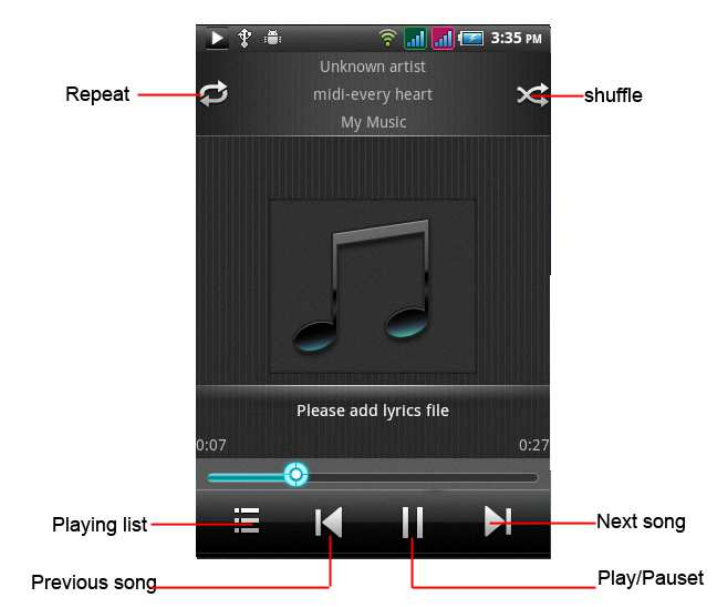
16
The songs are categorized by Artist, Albums and Songs. You can
make your favorite playlist by long pressing on a song and selecting
Add to Playlist. While listening to the music, you can choose among
the various sound effects.
In the playback mode, press menu key, select Sound Effects and
choose among the various sound effects, such as Bass, Classical, Hip
Hop, Jazz, Pop, Rock etc.
6.Portal Mó
óó
óvil
Flick the ideas icon, it will connect to the link
http://www.comcel.com.co/wap/comcel.wml
7.MSNGR
Flick the ideas icon, it will connect to the link
http://www.comcel.com.co/wap/msncomcel.wml
8.Ideasmusik
Flick the ideas icon, it will connect to the link
http://www.comcel.com.co/wap/musicstore.wml
9.Videos
Play video. Enter the video list, scroll the screen to browse and
choose the file you want to play.
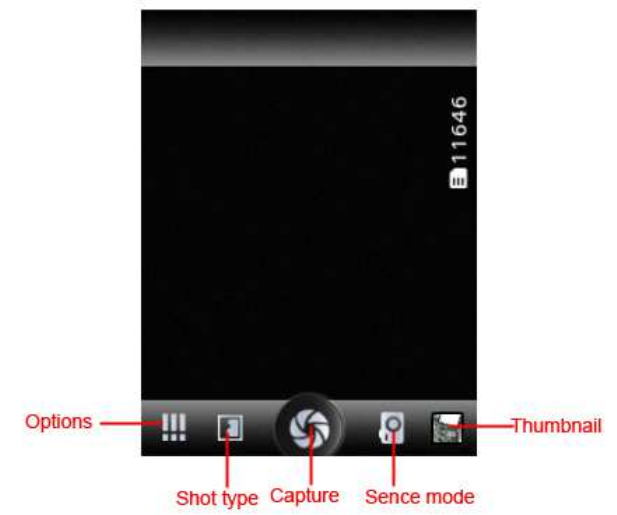
17
10. Camera
Under viewing condition, press the bottom icons to do the
following operations. Press the left icon to capture a picture or film a
video, scroll the middle icon to switch between camera mode and
video mode. The right icon shows the currently captured picture or
video.
11. File Manager
You can manage files, including Download, Music, and Received
File. Press menu key to create a new folder or select folders to copy,
move and delete.
12.Plugger
Plugger is a social network hub that brings together all your
favorite social networks like Facebook and Twitter making them
easily accessible from your mobile phone.
http://www.comcel.com.co/wap/redsoical.wml
13.iJuegos
Tap to link the website—
http://www.comcel.com.co/wap/juegosgsm.wml
14.Google Search
Google Search is a web search engine owned by Google Inc. you
18
can search the world's information, including webpages, images,
videos and more.
15. Settings
15.1 Wireless & networks
Change settings for wireless connection and network such
as Airplane mode, Wi-Fi, Wi-Fi settings, Bluetooth, Bluetooth settings,
Tethering & portable hotspot, VPN settings and Mobile networks.
15.2.1 Bluetooth
To activate Bluetooth, you need to select Bluetooth option.
Bluetooth settings:
1. Bluetooth: Activate/Inactivate Bluetooth.
2. Device name: check and change Device name.
3. Discoverable: others can find your Device if you
activate this function.
4. Discoverable timeout: when the discoverable is
enabled, this option is available; set how long device
will be discoverable.
5. Advanced settings: you can transfer files, select visit
authority.
6. Scan for device: Scan and search Device
15.3 Call settings
Change settings of voice call, video call and Internet call, and
other settings.
15.4 Audio profiles
Include General, Silent, Meeting and Outdoor. You can also add
custom profiles.
15.5 Display
Change settings of brightness, auto-rotate screen, animation
and Screen timeout.
15.6 Location
Locate your position through tools like wireless network and GPS
satellite.
15.7 Security
Change the settings of screen unlock, SIM card lock, passwords,
19
device administration and Credential storage.
Screen lock settings:
1. Pattern: unlock the screen through designed
pattern. Draw a private pattern to unlock the
screen so as to avoid unauthorized use of the
handset.
2. PIN: type in PIN numbers to unlock the screen.
3. password: type in code to unlock the screen.
15.8 Applications
Include the management of applications, the condition and
development of the currently used service and storage space.
15.9 Accounts & Sync
Include general synchronisation settings and account
management. The general synchronization settings include
background data and automatic synchronization. You can also choose
to add new account. After adding new account, you can do
operations like synchronizing the calendar and contacts.
15.10 Privacy
Restore original settings——in this menu, related settings will be
restored to original status if you press "Factory data reset". You can
also format the SD card. If you select this option, all of the DATA in
the SD card will be erased.
15.11 Storage
Include the SD card storage, available storage, insert SD card (If a
SD card has already been inserted, then this option will become
"Unmount SD card "), format SD card and all available storage in the
internal storage space.
15.12 Language & keyboard
Include language settings, keyboard settings, input method and
so on.
15.13 Voice Input & output
Include text to voice settings. You can use the default setting,
engine, and install linguistic data.
20
15.14 Accessibility
Power button: press power button to end calls.
15.15 Date & time
Include automation, set date, select time zone, set time, use 24
hour format and select date format.
15.16 Schedule power on/off
You can set the time for ON/OFF, which include setting time and
repeated date.
15.17 About phone
Include status information, battery use information, Legal
information, android version, baseband version, Kernel version and
Build number.
16.iRadio
After finishing the Downloading Update, then you can use this
function.
17.iVideo
Tap to link the website——
http://www.comcel.com.co/wap/videosgsm.wml
18.Mi Claro
Flick the ideas icon, it will connect to the link
http://www.comcel.com/comcelwap
19.Buscar
Flick the ideas icon, it will connect to the link
http://www.comcel.com.co/wap/buscador.wml
20.iTv
You can watch TV through this application.
21 Calculator
The handset is provided with a calculator with basic functions.
You can carry out the operation for plus, minus, multiply, and divide
by pressing the screen. You can use some functions in the advanced
panel.
Attention: the accuracy is limited and round-off error may occur.
21
22. Calendar
Enter the calendar menu and there shall appear a calendar on
the screen with the current date market out by background frame
with a special color. Press the touch screen to browse date and the
calendar information on the screen shall be correspondingly updated.
23. Call Log
Enter Call history interface, press and change the tagged pages
on the upper side of the screen, choose call log, contacts and group.
Use finger to scroll from down to up to select phone numbers.
Short press of the log can call the contact directly while long press
will present functions like dialing number, video call, send text
message, edit number before call, add to contacts, remove from call
log and so on.
24. Clock
24. New Alarm
Enter the clock menu and press alarm icon to add a new alarm.
Scroll the scrollbar to set alarm time. Press alarm of list to edit the
activation, Time, Ringtone, vibrate and label, choose “done” to finish
the setting. If you need to reset the settings, choose "Revert". If you
want to delete the alarm, choose "Delete".
Attention: Enter the clock menu and set your position for weather
forecast to get weather information.
25. Contacts
Entering the Contacts, you can check all the contacts, search for
contacts or add new contact. New contact means a newly added
phone number that is recorded in the SIM card or the handset.
When adding a new contact, you can type in the name, address,
phone number, other phone number, work place, other email
address and so on.
You can also check call history and contact group.
26. Downloads
You can check the downloaded or being-downloaded contents.
27 .Flashlight
Open the application to open or close the flashlight
22
28. Gallery
In the gallery interface, there are different folders. Select a folder
and press to enter it. Press image or video to view pictures or videos.
When viewing the picture, if you press the screen or press the
menu key, a menu with "share, delete, more" will pop out. Choose
"share" to send the file through Bluetooth or via a message; choose
"more" for further functions like detailed information, set as, edit,
print, and rotate left or right.
If you press the capture icon at the upper right corner, you can
directly get a capture or record a video.
29.Gmail
Gmail also known as Google Mail, is a free email service with
innovative features like "conversation view" email threads,
search-oriented.
30.iClubes
Flick the ideas icon, it will connect to the link
http://www.comcel.com.co/wap/isuscripciones.wml
31.Ideportes
Flick the ideas icon, it will connect to the link
http://www.comcel.com.co/wap/ideportes.wml
32 iImagenes
Flick the ideas icon, it will connect to the link
http://www.comcel.com.co/wap/imagenesgsm.wml
33.Ipromocion
Flick the ideas icon, it will connect to the link
http://www.comcel.com.co/wap/ipropmociones.wml
34.iTonos
Flick the ideas icon, it will connect to the link
http://www.comcel.com.co/wap/musicagsm.wml
35. Latitude
You can search your latitude.
36.Play store
Play store is dedicated to establishing the latest, fastest and most
23
comprehensive third-party application store that makes Android
system simpler. You can pick software and games to your taste from
more than 10,000 applications anywhere and anytime.
37.Maps
The phone provide maps service for your travel.
38. Messaging
38.1 Compose new message
Press edit new message to get a new text message:
1. Click the edit frame, type in after a virtual keyboard pops out.
2. Press the number frame and enter number, or press add
contact icon and select stored contact number from Contacts,
call log and contact group.
3. Input contents into the typing frame on the touch screen.
After editing, press send icon to send the text.
4. Press menu key to call, add subject, Attach, Delete message,
Insert quick text and more operations.
38.2 Message Setting
Include storage settings, SMS settings, MMS settings, notice
settings, service message setting and so on.
39. Navigation
The phone navigation service Do not manipulate this application
while driving traffic data is not real-time and directions may be wrong
dangerous prohibited or involve ferries walking routes may be missing
sidewalks or pedestrian paths.
40 Navigator
Flick the ideas icon, it will connect to the link
http://www.google.com
41 Notes
Press the "+" icon at the upper right side of the screen to add
notes. Press the menu key to select 'add note', 'remind me', 'delete'
and 'get more' items. In the 'remind me' menu, you can set the
reminding time for the note.
42.Phone
Press the keyboard, enter the phone number, and press Dial
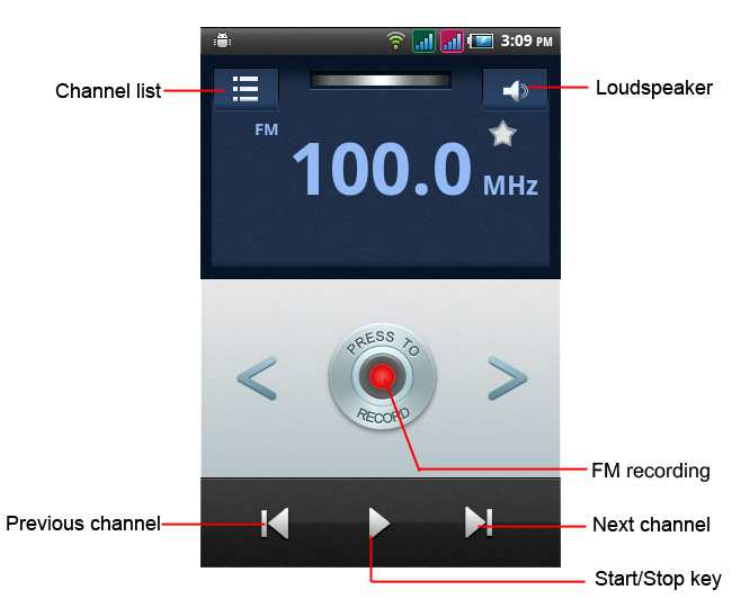
24
icon.
43. Places
The application of Places helps you discover nearby places you'll
love. Quickly search for Restaurants, Cafes, Bars and other places,
while on the go.
It also makes it easy to quickly rate the places you visit. By rating
places you'll get place recommendations based on the places you like
and recommendations from your friends.
44. Process Manager
Into the process manager, you can
view all current mobile processes, you can end a particular process,
you can also choose to end or withdraw from all processes.
45. Radio FM
Attention: this handset doesn't have a built-in antenna. If you want
to listen to the radio, please insert the headphone first. Pressing the
side key can adjust the volume.
1. Channel list: check all the channels and select.
2. FM recording: choose recording after playing the FM
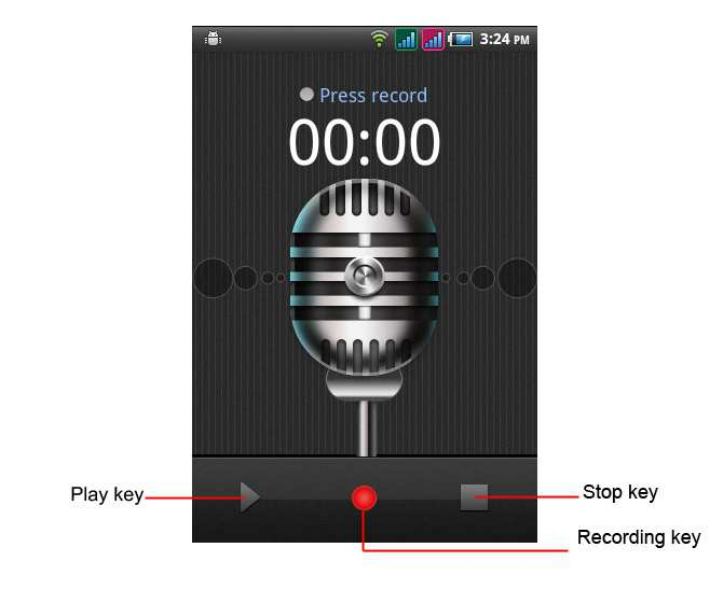
25
radio.
3. Start/stop: start/stop FM.
4. Previous/Next: press this key to change FM channel.
5. Loudspeaker:Switching headphones and speakers.
46.Diamond Twister 2
You can enjoy the game designed by Gameloft.
47.Asphalt6:Adrenaline
Like Diamond Twister 2, this is a game designed by
Gameloft ,You can enjoy .
48. YouTube
YouTube is a video-sharing website, it is the leader in online
video, and the premier destination to watch and share original videos
worldwide through a Web.
49. Sound Recorder
Press Recording Key to start recording. In the middle of the
screen is a timer. Press Stop Key to stop recording and select "Save" in
the popped out "Save/Cancel' option to save the record. You can
press play key to listen to the record before selecting "Save/Cancel".
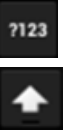
26
50.Talk
Talk is a freeware voice over Internet protocol client application
offered by Google Inc
51.Video wallpaper
Set video as wallpaper
52.Voice Search
Search the web and your phone by voice and control your phone
with Voice Actions Quickly search your phone, the web, and nearby
locations by speaking, instead of typing. Call your contacts, get
directions, and control your phone with Voice Actions.
53 Windows Live
Flick the ideas icon, it will connect to the link
http://www.comcel.com.co/wap/windowslivemsn.wml
54.Wireless Keyboard
You need to add new equipment. Wireless keyboard must be
connected via Bluetooth
VI. Input
1. Click the editing frame and a input option menu will pop out which
include upper-case letters, lower-case letters and number mode.
2. Press to switch freely between English and Number typing.
3. Press , When the light in the upper-left corner is on, you can
enter symbols.
VII. Quick Start Guide
Featured Function
Besides basic mobile phone functions, your handset also has
various practical and fast featured functions. They are briefly
introduced as follows:
Contacts: Support of quick search for qualified phone
number records; the contact storage volume of SIM card/USIM card
depends on the card itself; support texting through Contacts, copying
a single record to SIM card/USIM card/handset and support copies
among the handset, SIM car and SD card; support deleting the
27
contact records in the SIM/USIM card and the handset.
Call log: Your handset will automatically store information
related to call history for checking; support dialing all of the phone
numbers listed in the call history; support storing the listed phone
numbers in call history; support deleting single call record and all call
records.
Messaging: Support storing the messages on the handset;
support inserting text templates when editing a text; support copying
phone number in the message.
Music: Support playing audio files, including mp3 formats.
Recorder: Support of call recording and non-call recording.
During a call, you can select the open recorder in the option menu to
record the call conveniently. You can check the generated recording
file in the T card.
Camera: Support of picture-taking. You can change the
camera settings to your preference.
Settings: You can change the phone settings to your
preference, including SIM card management, wireless connection and
network, call settings, profiles and so on. You can change the
functions of each item according to your own taste, such as date &
time, schedule ON/OFF and so on.
28
Federal Communication Commission
Interference Statement
This device complies with part 15 of the FCC Rules.
Operation is subject to the following two conditions: (1) This device
may not cause harmful interference, and (2) this device must accept
any interference received, including interference that may cause
undesired operation.
This device has been tested and found to comply with the
limits for a Class B digital device, pursuant to Part 15 of the FCC Rules.
These limits are designed to provide reasonable protection against
harmful interference in a residential installation. This equipment
generates, uses, and can radiate radio frequency energy, and, if not
installed and used in accordance with the instructions, may cause
harmful interference to radio communications. However, there is no
guarantee that interference will not occur in a particular installation If
this equipment does cause harmful interference to radio or television
reception, which can be determined by turning the equipment off
and on, the user is encouraged to try to correct the interference by
one or more of the following measures:
Reorient or relocate the receiving antenna.
Increase the separation between the equipment and
receiver.
Connect the equipment into an outlet on a circuit different
from that to which the receiver is connected.
Consult the dealer or an experienced radio/TV technician
for help.
FCC Caution:
Any Changes or modifications not expressly approved by the party
29
responsible for compliance could void the user‘s authority to operate
the equipment.
The antenna(s) used for this transmitter must not be co-located or
operating in conjunction with any other antenna or transmitter.
Note:
The country code selection is for non-US model only and is
not available to all US model. Per FCC regulation, all WiFi product
marketed in US must fixed to US operation channels only.
4
44
4RF Exposure Information (SAR)
This device meets the government’s requirements for exposure to
radio waves.
This device is designed and manufactured not to exceed the emission
limits for exposure to radio frequency (RF) energy set by the Federal
Communications Commission of the U.S. Government.
The exposure standard for wireless device employs a unit of
measurement known as the Specific Absorption Rate, or SAR. The
SAR limit set by the FCC is 1.6W/kg. *Tests for SAR are conducted
using standard operating positions accepted by the FCC with the
device transmitting at its highest certified power level in all tested
frequency bands. Although the SAR is determined at the highest
certified power level, the actual SAR level of the device while
operating can be well below the maximum value. This is because the
device is designed to operate at multiple power levels so as to use
only the poser required to reach the network. In general, the closer
you are to a wireless base station antenna, the lower the power
output.
The highest SAR value for the model device as reported to the FCC
when tested for use at the ear is 1.42 W/kg and when worn on the
30
body, as described in this user guide, is 1.07 W/kg (Body-worn
measurements differ among device models, depending upon
available accessories and FCC requirements.)
While there may be differences between the SAR levels of various
devices and at various positions, they all meet the government
requirement.
The FCC has granted an Equipment Authorization for this model
device with all reported SAR levels evaluated as in compliance with
the FCC RF exposure guidelines. SAR information on this model device
is on file with the FCC and can be found under the Display Grant
section of www.fcc.gov/oet/ea/fccid after searching on FCC ID:
WVBA760X
For body worn operation, this device has been tested and meets the
FCC RF exposure guidelines for use with an accessory that contains no
metal and be positioned a minimum of 1cm from the body. Use of
other accessories may not ensure compliance with FCC RF exposure
guidelines. If you do not use a body-worn accessory and are not
holding the device at the ear, position the handset a minimum of 1cm
from your body when the device is switched on.