Brightstar A787X Smart phone User Manual
Brightstar Corporation Smart phone
User manual
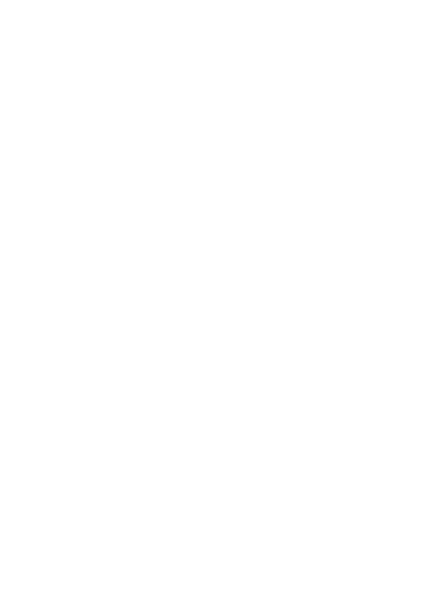
1
Dear Sir/Madam:
Thank you for selecting our series of color-screen
WCDMA digital mobile phones.
The mobile phone is a kind of touch-screen mobile
phone which is designed especially for WCDMA network
environment. Besides the basic mobile communication
function, the mobile phone also provides you with multiple
utility functions such as camera, input method, phonebook,
personalized 128 chords, memory card (T-Flash card),
sound recorder, calculator, scheduled power on/off, etc.
for the convenience of your work and leisure activities.
You can use the mobile phone in an all-round way after
you read the Manual. Our company reserves the right to
modify the content in the Manual without any prior notice.
Contents
I. Cautions .................................................................... 4
1 Safety Information .................................................... 5
1.1 Traffic Safety First ................................................. 5
1.2 Turn Off in Hospital ............................................... 5
1.3 Turn Off in Airplane ............................................... 5
1.4 Turn Off When Refueling ..................................... 5
1.5 Turn Off near Blasting Sites ................................ 6
2 Cautions on Mobile Phone Use ............................. 6
2.1 Interference ........................................................... 6
2.2Reasonable Use .................................................... 6
2.3 Qualified Maintenance Service .......................... 6
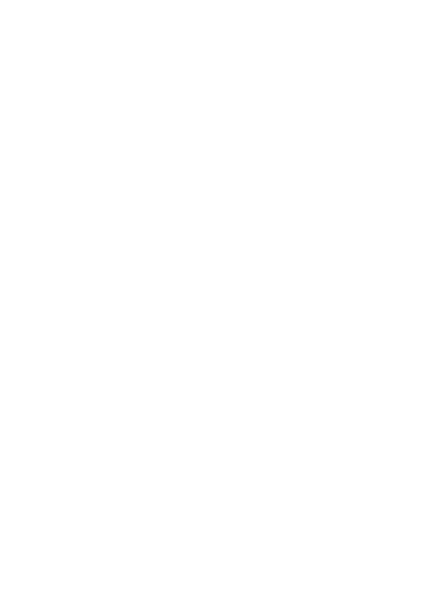
2
2.4 Water-Resistance ................................................. 6
2.5 Emergency Calls ................................................... 7
3 Precautions for use of Battery ............................... 7
4 Cautions for Children ............................................... 7
II. Keys and Parts ........................................................ 7
III. Start to Use ............................................................. 8
1 Battery ....................................................................... 8
1.1 Remove/Insert the Battery ............................... 8
1.2 Charge the Battery ............................................... 9
2 Connecting to Network .......................................... 10
2.1 SIM Card .............................................................. 10
2.2 Insert and Remove the SIM Card .................... 10
2.3 Insert/Remove the Memory Card..................... 11
2.4 Switch ON/OFF ................................................... 11
2.5 Unlock SIM Card ................................................. 12
2.6 Connection to Network ...................................... 12
IV. Basic Functions .................................................... 13
1 Make calls ............................................................... 13
1.1 Make Domestic Calls ......................................... 13
1.2 Call Extension Phone......................................... 14
1.3 Make International Calls .................................... 14
1.4 Make Listed Calls ............................................... 15
2 Emergency Calls .................................................... 15
3 Answer Calls ........................................................... 16
4 Call History .............................................................. 16
5 Connection Option ................................................. 16
V. Function Menu Instruction ................................... 18
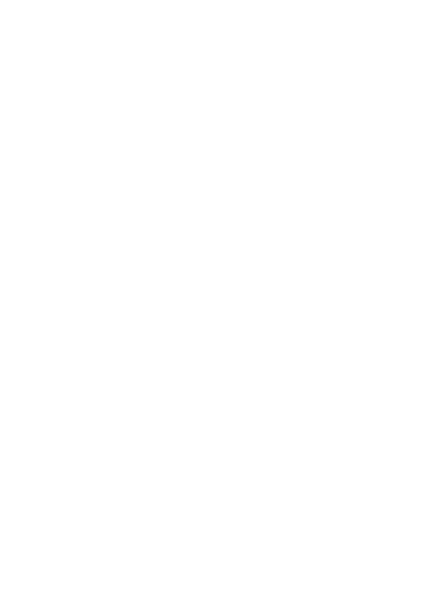
3
1. Music ....................................................................... 18
2. Camera ................................................................... 18
3. File Manager .......................................................... 19
4. Browser .................................................................. 19
5. Calculator ............................................................... 19
6. Calendar ................................................................. 19
7. Clock ....................................................................... 20
8. Downloads ............................................................. 20
9. Email ....................................................................... 20
10. FM Radio ............................................................. 21
11. Gallery .................................................................. 21
12. Local ..................................................................... 22
13. Maps ..................................................................... 22
14. Messages ............................................................. 22
14.1 New message ................................................... 22
14.2 Message Setting ............................................... 23
15.Navigation .......................................................... 23
16. People .................................................................. 23
17. Phone ................................................................... 24
18. Play Store ............................................................. 24
19. Search .................................................................. 24
20. Settings ................................................................ 24
20.1 SIM management ............................................. 24
20.2 Wi-Fi ................................................................... 25
20.3 Bluetooth ............................................................ 25
20.4 Data usage ........................................................ 25
20.5 Audio profiles ..................................................... 26
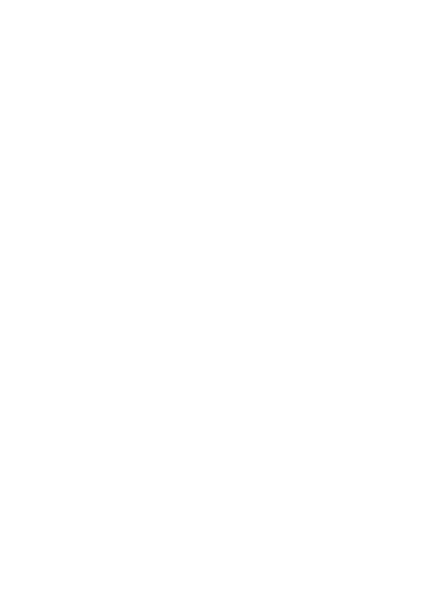
4
20.6 Display ............................................................... 26
20.7 Storage ............................................................... 26
20.8 Battery ................................................................ 26
20.9 Apps .................................................................... 26
20.10 Location access .............................................. 27
20.11 Security ............................................................ 27
20.12 Language & input ........................................... 27
20.13 Backup & reset ............................................... 27
20.14 Date & time ..................................................... 28
20.15 Schedule power on/off ................................... 28
21.16 Accessibility ..................................................... 28
20.17 Developer options .......................................... 28
20.18 About phone .................................................... 28
21. SIM Toolkit ........................................................... 29
22. Sound Recorder .................................................. 29
23. Video Player ........................................................ 29
VI. Input ....................................................................... 29
VII. Quick Start Guide ............................................... 30
I. Cautions
Please read the concise rules. The breach of the rules may
result in danger or violation of law.
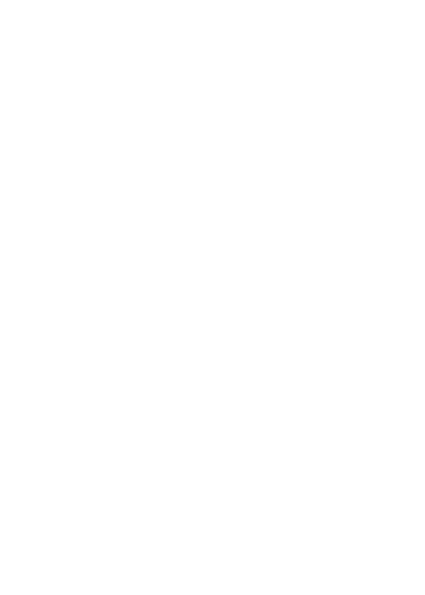
5
1 Safety Information
1.1 Traffic Safety First
Please use the mobile phone carefully when you drive a car.
Park your car at roadside and then use the mobile phone if the
driving condition is bad.
1.2 Turn Off in Hospital
Please abide by relevant provisions or regulations. Please turn
off your mobile phone near medical equipment.
1.3 Turn Off in Airplane
Wireless equipment has disturbance in the airplane, so the use
of the mobile phone in airplane is dangerous and illegal.
1.4 Turn Off When Refueling
Please don’t use the mobile phone in gas station or near fuels
or chemicals.
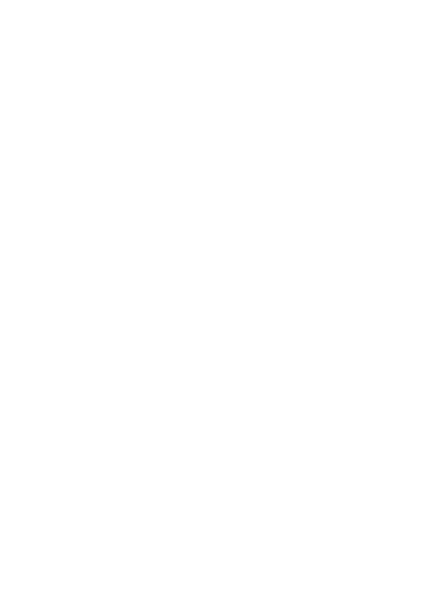
6
1.5 Turn Off near Blasting Sites
Don’t use the mobile phone in blasting sites. Please observe
relevant restrictions and carry out rules or regulations.
2 Cautions on Mobile Phone Use
2.1 Interference
All phones may be interfered, which affect phone calls.
2.2Reasonable Use
Use only in the normal position. Do not touch the antenna area
unnecessarily.
2.3 Qualified Maintenance Service
Only qualified personnel may install or repair this product.
2.4 Water-Resistance
Your device is not water resistant. Keep it dry.
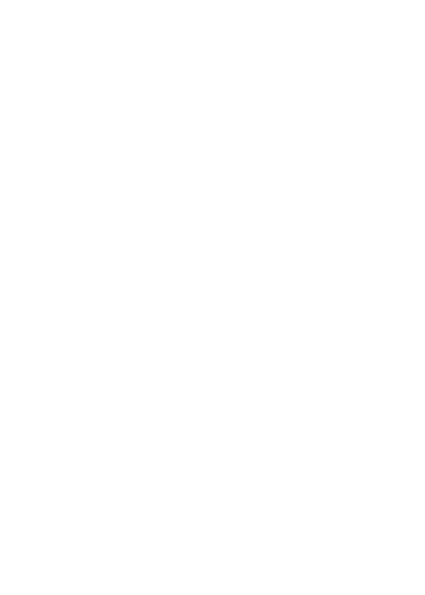
7
2.5 Emergency Calls
Ensure the phone is switched on and in service. Enter the
emergency number and press the Dial icon.
3 Precautions for use of Battery
3.1 Do not dispose of batteries near or in a fire to avoid
dangers.
3.2 Do not dispose of batteries in the garbage. Dispose of
batteries to assigned battery recycling center.
4 Cautions for Children
Keep your device out the reach of children in case of accidental
injury caused by incorrect use of the device as toys.
II. Keys and Parts
Home Key(3)
Press middle buttom key at a non- standby screen to go back
to standby screen
Volume Up/Down Key(1/2)
Press Volume Up/Down key to change the volume.
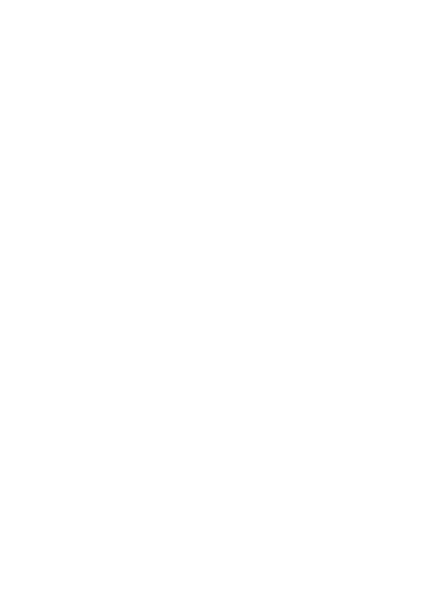
8
Menu Key(4)
Press Menu key to manage applications, set wallpapers, and
system settings.
Back Key(6)
Press Back key to go back to previous menu.
Power Key(5)
Short press of the Power key shall lock the screen and a long
press on the Power key shall switch on/off the device.
The "press" related to the screen in this manual means using
your finger to touch the screen.
III. Start to Use
1 Battery
The battery which is initially 50% charged can be used
immediately. Please fully charge/discharge the battery for the
first three times to get maximum capacity.
1.1 Remove/Insert the Battery
Follow the following steps to remove:
A Opening the back cover by the gap at its upper left side.
B Lift up the battery bottom at its lower side in the direction of
the.
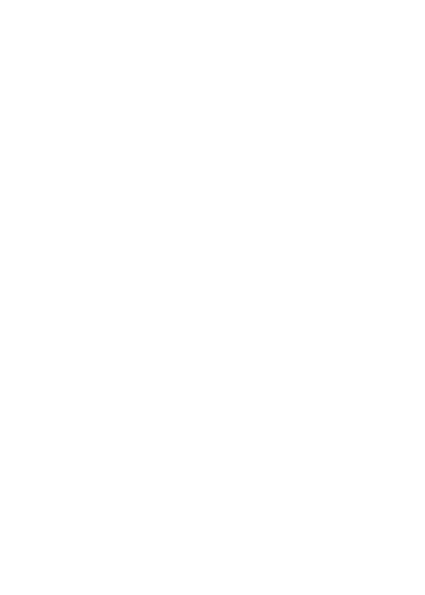
9
C Close the back cover.
Follow the following steps to install:
A Align the metal contacts of the battery with the metal contacts
in the battery compartment as direction of the, press the battery
bottom into the compartment.
B Put on the battery cover in a parallel way until it is completely
matched.
1.2 Charge the Battery
During charging, the battery indicator on the phone is a
thunder icon. If the device is switched off during the charge,
there will still be a charge indication on the screen that shows
the phone is still being charged. If the device is overused when
the battery is low, it might take some time to appear the
charging icon.
When the battery indicator on the screen says 'fully
charged', then thunder icon will disappear, which means the
completion of charging. If the phone is switched off during
charging, the screen will have a 'fully charged' scene. It
generally takes 6 hours to charge the battery. During charging,
the battery, the device and the charger will get hot. This is
normal.
Unplug the charger from the AC electrical outlet
and disconnect the wiring between the phone and the
charger after charging. .
Attention: Charge the phone in a well ventilated place in which
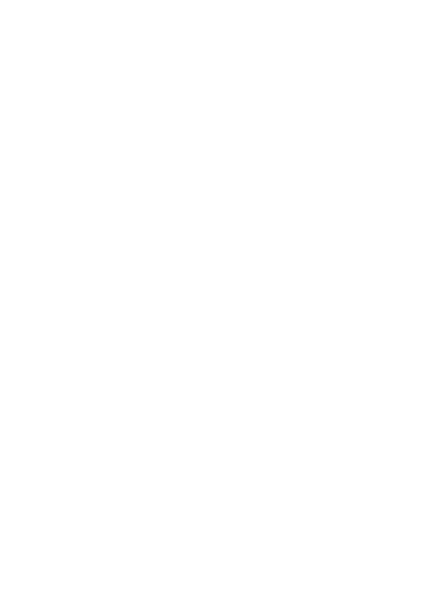
10
the temperature is from-10oC to +55 oC. Use the charger
provided by the manufacturer only. The use of unconfirmed
charger may lead to dangers and violate the manufacturer's
warranty clause. If the temperature is too high or too low during
the charge, the device will automatically send a warning and
stop charging to avoid damage to the battery or any danger.
2 Connecting to Network
2.1 SIM Card
Insert valid SIM card (subscriber identity module) before
using the device.
All information related to the reach of the network are
recorded in the chip of SIM card, including the name, phone
number and messages stored in the SIM card contacts. In case
of losing or damaging SIM card information, users should avoid
touching the metal touching side and keep SIM card away from
electrical and magnetic field.
2.2 Insert and Remove the SIM Card
Switch off the device, and remove the battery and other
external power supply.
Insert the SIM card into the card slot as the.
Please switch off the phone and remove the battery
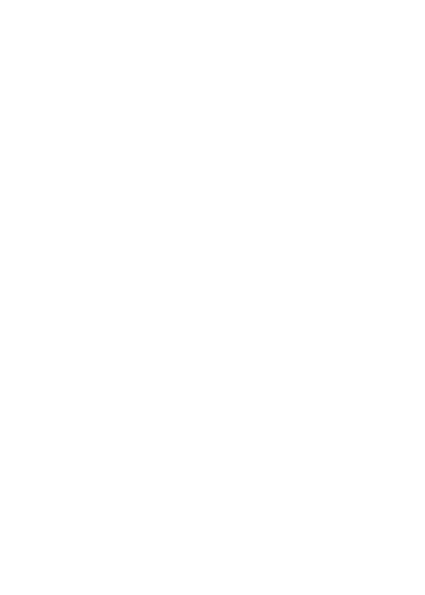
11
before removing the SIM card.
Warning: Damages could happen to your SIM card if the
device is not switched off when taking out of the SIM card.
Attention: SIM1 supports WCDMA network while SIM2
supports GSM network. This device is a dual SIM cards dual
standby mode cell.
2.3 Insert/Remove the Memory Card.
Switch off the handset.
Insert the memory card into the slot and lock the slot as
indicated
Attention: This handset doesn't support the hot-swap of T card.
When you need to take out the inserted card, please switch off
the device before taking out the memory card
2.4 Switch ON/OFF
Do a long press the Switch on/off key to switch on/off the
phone. If the device is switched on but the SIM card isn't
inserted, the lock screen will show "No SIM card"
After inserting the SIM card, the screen will show the
notes in the following order when the phone is switched on:
Type in PIN— if you have already set the SIM
code. Search—The handset will be searching for proper
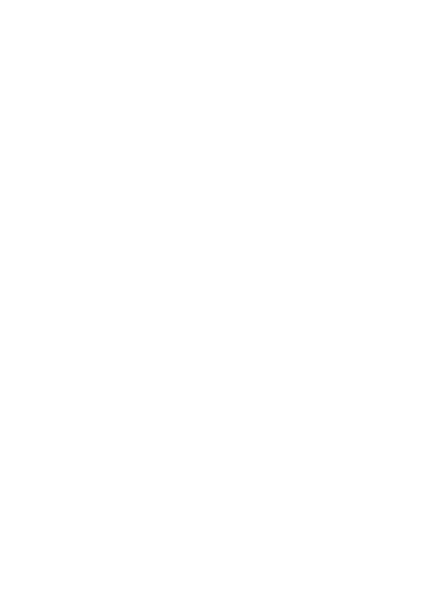
12
network connection.
2.5 Unlock SIM Card
To avoid illegal use, the SIM card is enciphered with PIN
(personal identification number ) as a protection. When this
function is ON and you have already set a PIN code, you need
to type in PIN code every time the handset is switched on in
order to unlock SIM card and use the handset.
You can turn off the SIM PIN code. Yet in this situation,
the SIM card can't prevent illegal use.
Input PIN code, press arrowhead icon to erase typing
error and press OK to end typing. For example, if the PIN code
is set as 1234, then type "1234" then press OK.
The SIM card will be locked if you type in wrong code for three
times continuously. The handset will inform you to type in PUK
code.
Attention: Your network provider will set a standard PIN code
(four to eight numbers) for your SIM card. It is recommended
that you change the code into a personal code as soon as
possible.
2.6 Connection to Network
When the SIM card is successfully unlocked, the handset
will automatically search for available network (the lock screen
shows searching). The handset will show the information of the
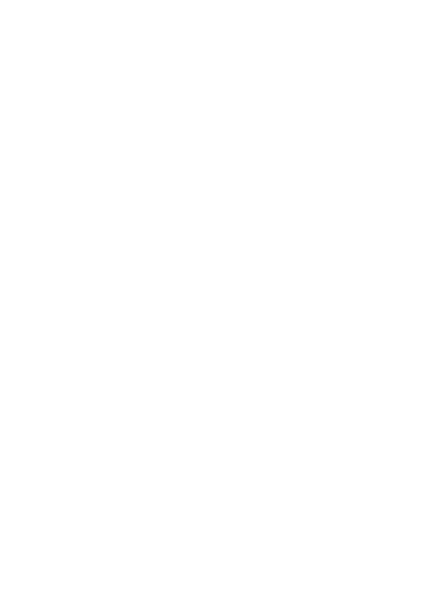
13
network provider, the status bar will show the signal strength
and the network condition once the handset is successfully
connected to a network.
Attention: If the lock screens shows "Emergency", it means
that you're out of network coverage (service coverage) or your
card is not valid, yet you can still have emergency calls based
on signal strength.
IV. Basic Functions
1 Make calls
When the network provider icon appears on the standby
screen, you can call out or answer calls. The indicator on the
upper right part shall show the signal strength.
Quality of connection will be greatly influenced by
obstructions. So movement in a small range may effectively
improve the quality of connection.
1.1 Make Domestic Calls
Use virtual keyboard to enter phone numbers and then
press Dial icon to call. If you need to change the phone number,
please press the delete key on the touch screen to delete.
When the call is answered, the screen shall show the
connection status.
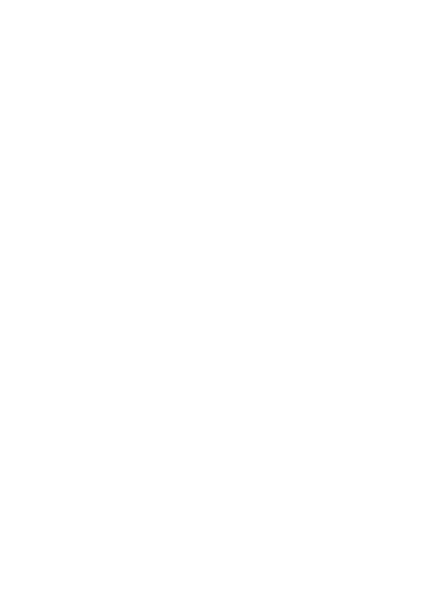
14
1.2 Call Extension Phone
Some of the extension phones can't be directly connected
to. Use the virtual keyboard, enter switchboard number, open
the option menu and choose " Add 2-sec pause", and then dial
the extension phone number.
Type in as follows to call extension phone:
Zone description › switchboard number › Add 2-sec
pause › extension phone number › call
1.3 Make International Calls
If you need to make an international call, do a long press
on the 0 key on the virtual keyboard until there appears the sign
"+" for international call prefix, which helps you call from any
country (For example, in China that is 86)even if you don't
know the international call prefix of that country.
You can make an international call according to the
following typing order: + › country code › complete phone
number › dialing icon (type in the prefix code, and then
continue to enter the country code and complete phone
number). Country code usually follows conventional practice:
German is 49, Britain 44, Sweden 46 and so on.
When making international phone calls, the "0" in the
city code should be emitted.
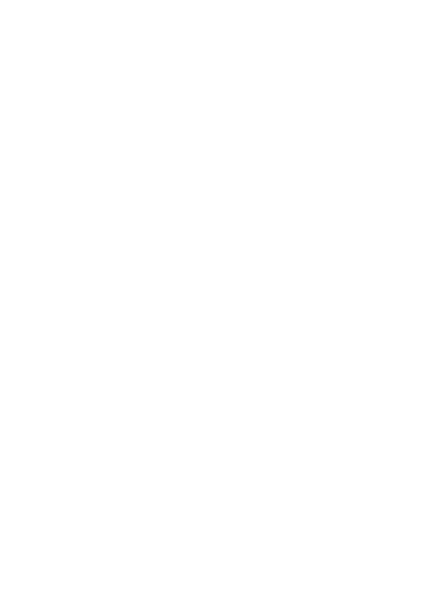
15
For example, if you want to make a call to Shanghai
from other countries, you should dial: +86 21 114.
1.4 Make Listed Calls
Every dialed and received phone number is recorded in
the call history list. Recently dialed, answered and missed
phone numbers are chronologically (newest to oldest) listed in
the "all" log. You can also choose and check missed, answered
and dialed list according to your need.
Listed phone numbers can be called out by pressing
the respective log.
Press the small icon on the right side to enter the
details interface of the log. In the call history interface, users
can do a long press to save or delete the number. In the details
interface, the phone number save function is preset.
2 Emergency Calls
You can call for emergency service as long as you are in
the network coverage (check the signal strength indication bar
on the upper right side of the handset screen). If your network
provider doesn't provide roaming service in this area, there will
be "Emergency Calls " on the lock screen. If you are in the
network coverage, you can have emergency calls even without
a SIM card.
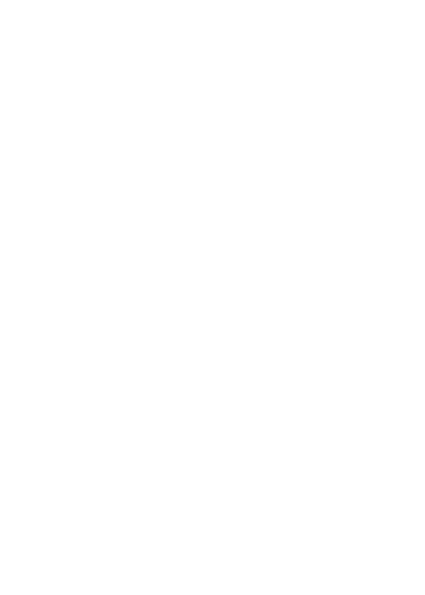
16
3 Answer Calls
Drag the icon to answer an incoming call. If your
headphone is connected to the handset, you can use the
headphone key on the headphone answer calls.
Attention: A short press of the headphone key will answer
the call while a long one will refused to answer the phone.
4 Call History
This handset not only can list all calls in reverse
chronological order, but also list a floating menu with all,
answered, dialed, missed calls for checking call history of
different kinds.
5 Connection Option
This option can only be seen during a call. The waiting
call, hold call, multi-party call functions require the support of
the network. Please contact with the network provider.
In the connection option, you can do the following
operations:
Dialpad
Enter the dialing screen of the current call.
Speaker
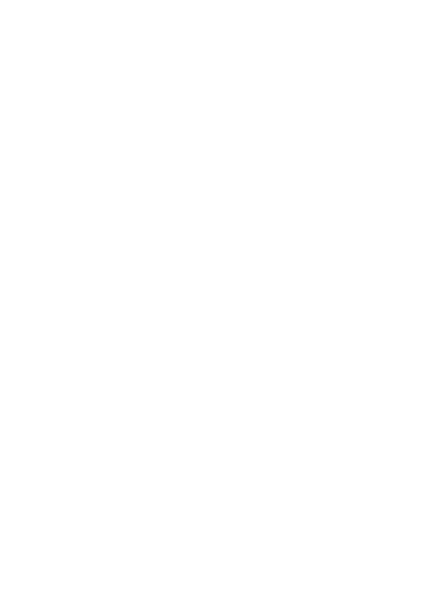
17
Switching hands-free and handheld one-line call.
Mute
Turn on/off Mute. When the mute is ON, the other person can't
hear this handset's sound.
Hold
Temporarily hold the current
Add Call
Enter the dialing screen for a new call.
End
End the current call.
Start recording.
Record the current call.
Bluetooth*
If the connection is a Bluetooth headset, through the menu to
switch calls sound path, such as: Bluetooth headset,
headphone, speaker.
Conference*
In Conference call mode, you answer the incoming call
and add it to the conference in accordance with the instructions;
Hold multiparty conference; Have a private conversation with
one party and hold other parties' call; Connect one party to the
other and end the conference call; Put one party on hold; End
current call and all hold on calls.
Attention: Menu items market by * happen only under
certain situations. Users need to apply for opening the
conference call functions to relevant service provider.
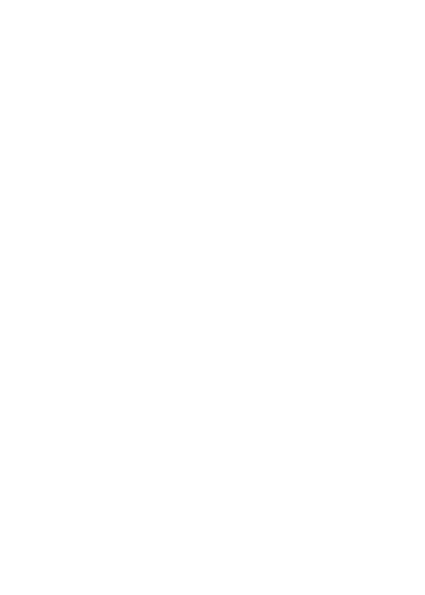
18
V. Function Menu Instruction
1. Music
Can use music player play music files. Songs stored in the
SD card can use music player play equipment
Tap Application Tab to enter Main Menu
Select Music
The songs are categorized by Artists, Albums and Songs.
You can make your favorite playlist by long pressing on a song
and selecting Add to Playlist. While listening to the music, you
can choose among the various sound effects.
In the playback mode, press menu key, select Sound
effects and choose among the various sound effects, such as
BassBoost and so on.
2. Camera
Your phone provides the camera and video recorder
features. Wherever you go, you can take high-resolution
photos and videos. It also supports advanced camera features
such as panorama shooting, high dynamic range and zero
delay shutter, which can also be customized.
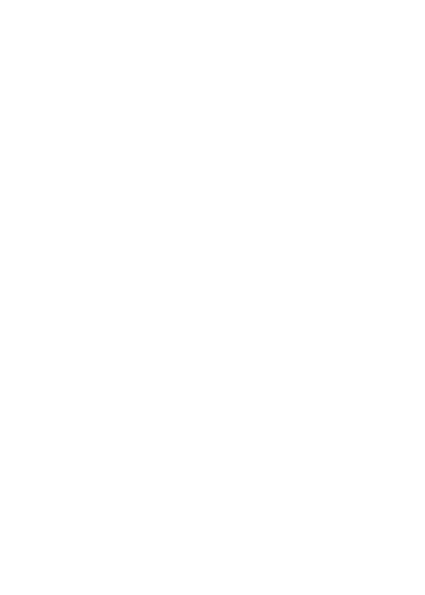
19
3. File Manager
You can manage files, including Download, Music, and
Received File. Press Add folder icon to create a new folder or
select folders to copy, move and delete.
4. Browser
Select the browser icon to connect internet and you can
search for websites.
5. Calculator
The calculator have four basic function and advanced option,.
convenient for the mathematical calculation for you.
6. Calendar
Enter the calendar menu and there shall appear a
calendar on the screen with the current date market out by
background frame with a special color. Press the touch screen
to browse date and the calendar information on the screen
shall be correspondingly updated.
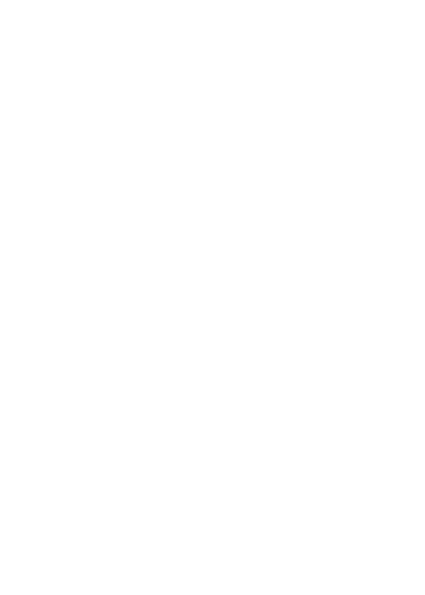
20
7. Clock
Enter the clock menu and press alarm icon to add a new alarm.
Scroll the scrollbar to set alarm time. Press alarm of list to edit
the activation, Time, Repeat, Ringtone, Vibrate and Label,
choose “OK” to finish the setting. If you need to reset the
settings, choose "Cancel". you can also to delete the alarm.
8. Downloads
You can check the downloaded or being-downloaded
contents.
9. Email
Enter E-mail address and login password, choose
communication protocol,Select data account [Edit wireless
local area network or SIM card to connect to the E-mail
network]. Setting receiving server and send server address,
Edit user name [username need to use the name generate
itself], and save Settings, enter the mailbox options to write and
receive mails.
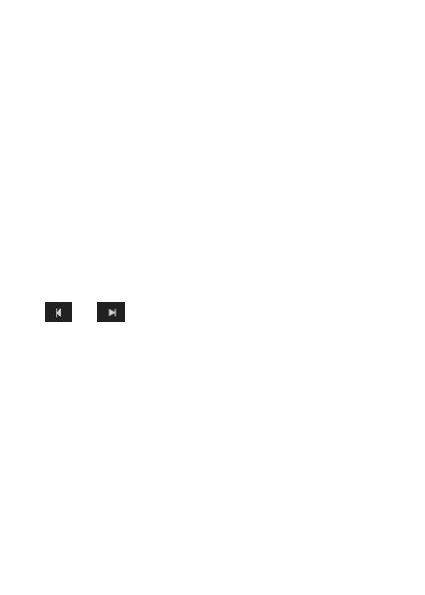
21
10. FM Radio
Wear your earpieces of radio before searching for
channels.
Glossary:
Channel list: Display the list of FM radio channels. You
can select to play one of them. (the list can contain 20 channels
maximum)
Search: Select this option to automatically search for
channels and generate the list of channels.
Loudspeaker: Press the button to use the radio
loudspeaker.
and : Tap to move to another channel.
11. Gallery
In the gallery interface, there are different folders.
Select a folder and tap to enter it. Press image or video to
view pictures or videos.
When viewing the picture, if you press the screen or
press the menu key, a menu with "Slideshow, Edit, Print, Rotate
left, Rotate right, Crop, Set picture as, Details" will pop out.
If you press the capture icon at the upper right corner,
you can directly get a capture or record a video
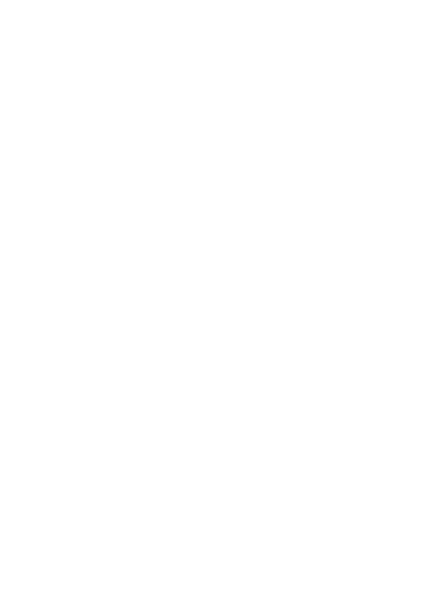
22
12. Local
Places helps you discover nearby places you'll love.
Quickly search for Restaurants, Cafes, Bars and other places,
while on the go.
Places also makes it easy to quickly rate the places you
visit. By rating places you'll get place recommendations based
on the places you like and recommendations from your friends
13. Maps
The phone provide maps service for your travel.
14. Messages
14.1 New message
Press edit new message to get a new text message:
1. Click the edit frame, type in after a virtual keyboard pops
out.
2. Press the number frame and enter number, or press add
contact icon and select stored contact number from
Contacts .
3. Input contents into the typing frame on the touch screen.
After editing, press send to send the text.
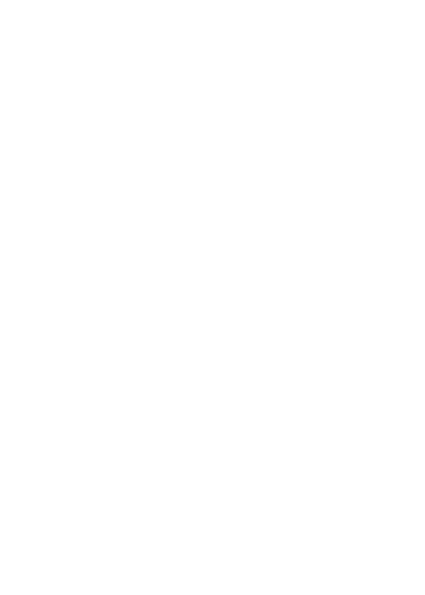
23
4. Press menu key to call, add subject, Attach, Delete
message, Insert quick text and more operations.
14.2 Message Setting
Include storage settings, SMS settings, MMS settings,
Notification settings, Service information settings and so on.
15.Navigation
The phone navigation service do not manipulate this
application while driving traffic data is not real-time and
directions may be wrong dangerous prohibited or involve
ferries walking routes may be missing sidewalks or pedestrian
paths.
16. People
Entering the People, you can check all the contacts,
search for contacts or add new contact. New contact means a
newly added phone number that is recorded in the SIM card or
the handset.
When adding a new contact, you can type in the Name,
Phone number, Email and so on.
You can also check contact group.
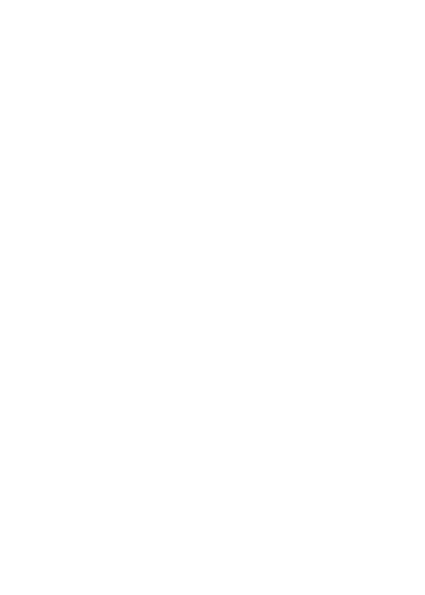
24
17. Phone
Show the dial panel, all call logs and all contacts with
phone numbers.
18. Play Store
Use Google account to download applications.
19. Search
Input key words to search in the web, messages,
applications, people, call log, music, etc
20. Settings
20.1 SIM management
The contents in this menu will differ according to
different network providers. For detailed information, please
look at the phone.
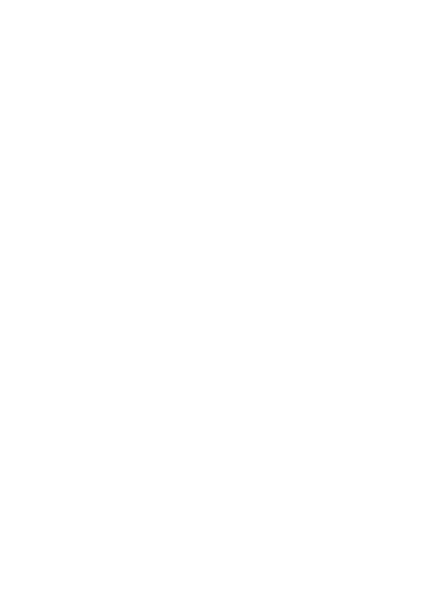
25
20.2 Wi-Fi
Turn on this function and search valid wireless network,
and input code to connect it, then you can logon instead of
GPRS.
20.3 Bluetooth
To activate Bluetooth, you need to select Bluetooth
option. Bluetooth settings:
1. Rename phone: check and rename device
name.
2. Visibility timeout: set the time of others can find
your Device.
3. Show received files: show the files download
and upload.
4. Advanced settings: include FTP server settings,
Remote SIM mode, Remote message access
settings and so on.
20.4 Data usage
Show the usage details of SIM card.

26
20.5 Audio profiles
Include General, Silent, Meeting and Outdoor. You can
also add custom profiles.
20.6 Display
Change settings of Brightness, Wallpaper, Auto-rotate
screen, Sleep and Font size.
20.7 Storage
Include the SD card storage, available storage, insert
SD card (If a SD card has already been inserted, then this
option will become "Unmount SD card "), format SD card and
all available storage in the internal storage space.
20.8 Battery
Show the details of the battery.
20.9 Apps
Include the management of applications, the condition
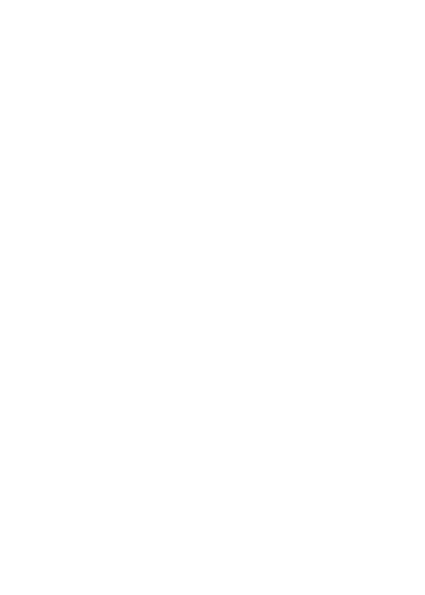
27
and development of the currently used service and storage
space.
20.10 Location access
Locate your position through tools like wireless network
and GPS satellite.
20.11 Security
Change the settings of Screen security, Encryption, SIM
card lock, Passwords, Device administration and Credential
storage.
20.12 Language & input
Include Language, Personal dictionary,Speech,
Mouse/Trackpad and so on.
20.13 Backup & reset
Factory data reset——in this menu, related settings will be
restored to original status if you press "Factory data reset". You
can also format the SD card. If you select this option, all of the
data in the SD card will be erased.
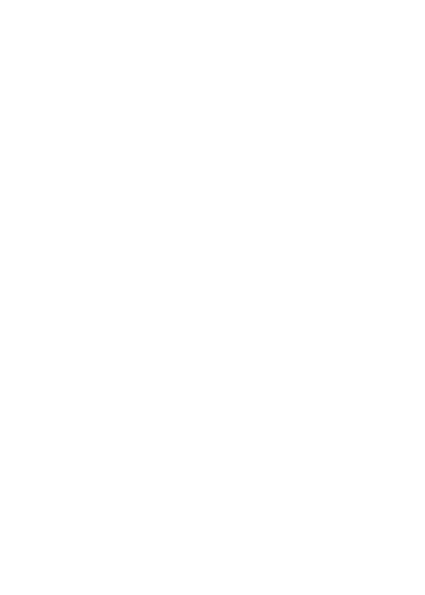
28
20.14 Date & time
Include automation, Set date, Set time, Select time
zone, Use 24-hour format and Select date format.
20.15 Schedule power on/off
You can set the time for ON/OFF, which include setting
Time and Repeat.
21.16 Accessibility
Power button ends call: press power button to end
calls.
20.17 Developer options
Show USB debugging, Development device ID, Stay
awake, Allow mock locations, HDCP checking, Desktop backup
password and so on.
20.18 About phone
Include System updates, Status, Legal information,

29
Model number, Android version, Baseband version, Kernel
version and Build number
21. SIM Toolkit
The contents in this menu will differ according to
different network providers. For detailed information, please
look at the phone.
22. Sound Recorder
Through the sound recorder function, you can record
audio files.
23. Video Player
Play video. Enter the video list, scroll the screen to
browse and choose the file you want to play.
VI. Input
1. Click the editing frame and a input option menu will pop out
which include upper-case letters, lower-case letters and
number mode.
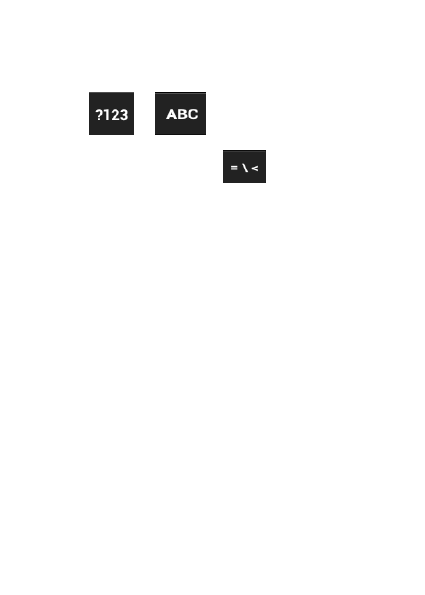
30
2. Press or to switch freely between English
and Number typing.
3. In the digital keyboard, Press When the light in the
upper-left corner is on, you can enter symbols.
VII. Quick Start Guide
Featured Function
Besides basic mobile phone functions, your handset
also has various practical and fast featured functions. They are
briefly introduced as follows:
Call log: Your handset will automatically store
information related to call log for checking; support dialing all of
the phone numbers listed in the call log; support storing the
listed phone numbers in call log; support deleting single call
record and all call log.
People: Support of quick search for qualified phone
number records; the contact storage volume of SIM card/USIM
card depends on the card itself; support texting through
Contacts, copying a single record to SIM card/USIM
card/handset and support copies among the handset, SIM car
and SD card; support deleting the contact records in the
SIM/USIM card and the handset.
Messaging: Support storing the messages on the

31
handset; support inserting text templates when editing a text;
support copying phone number in the message.
Browser: Enter the Google Interface and you can
search for websites.
Camera: Support of picture-taking. You can change
the camera settings to your preference.
Music: Support playing audio files, including mp3
formats.
Gallery: There are different folders. Press image or
video to view pictures or videos
Settings: You can change the phone settings to your
preference, including SIM card management, wireless
connection and network, profiles and so on. You can change
the functions of each item according to your own taste, such as
date & time, schedule ON/OFF and so on.
FCC Regulations:
This device complies with part 15 of the FCC Rules.
Operation is subject to the following two conditions: (1) This
device may not cause harmful interference, and (2) this device
must accept any interference received, including interference
that may cause undesired operation.
This device has been tested and found to comply with the
limits for a Class B digital device, pursuant to Part 15 of the
FCC Rules. These limits are designed to provide reasonable
protection against harmful interference in a residential
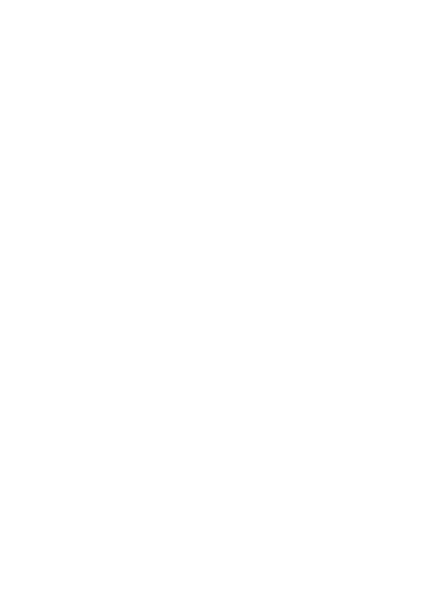
32
installation. This equipment generates, uses and can radiated
radio frequency energy and, if not installed and used in
accordance with the instructions, may cause harmful
interference to radio communications. However, there is no
guarantee that interference will not occur in a particular
installation If this equipment does cause harmful interference to
radio or television reception, which can be determined by
turning the equipment off and on, the user is encouraged to try
to correct the interference by one or more of the following
measures:
-Reorient or relocate the receiving antenna.
-Increase the separation between the equipment and receiver.
-Connect the equipment into an outlet on a circuit different from
that to which the receiver is connected.
-Consult the dealer or an experienced radio/TV technician for
help.
Changes or modifications not expressly approved by the party
responsible for compliance could void the user‘s authority to
operate the equipment.
RF Exposure Information (SAR)
This phone is designed and manufactured not to exceed the
emission limits for exposure to radio frequency (RF) energy set
by the Federal Communications Commission of the United
States.
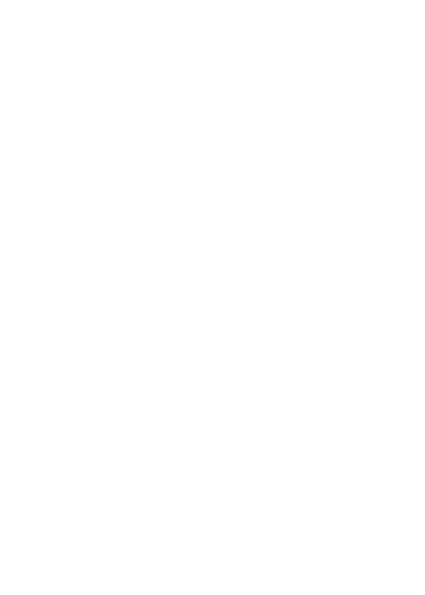
33
During SAR testing, this device was set to transmit at its
highest certified power level in all tested frequency bands, and
placed in positions that simulate RF exposure in usage against
the head with no separation, and near the body with the
separation of 10 mm. Although the SAR is determined at the
highest certified power level, the actual SAR level of the device
while operating can be well below the maximum value. This is
because the phone is designed to operate at multiple power
levels so as to use only the power required to reach the
network. In general, the closer you are to a wireless base
station antenna, the lower the power output.
The exposure standard for wireless devices employing a unit of
measurement is known as the Specific Absorption Rate, or
SAR.
The SAR limit set by the FCC is 1.6W/kg.
This device is complied with SAR for general population
/uncontrolled exposure limits in ANSI/IEEE C95.1-1992 and
had been tested in accordance with the measurement methods
and procedures specified in IEEE1528. This device has been
tested and meets the FCC RF exposure guidelines when tested
with the device directly contacted to the body.
The FCC has granted an Equipment Authorization for this
model phone with all reported SAR levels evaluated as in
compliance with the FCC RF exposure guidelines. SAR
information on this model phone is on file with the FCC and can
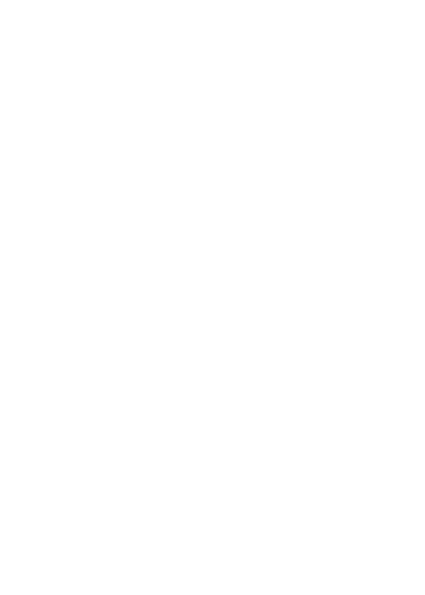
34
be found under the Display Grant section of
www.fcc.gov/oet/ea/fccid after searching on FCC ID:
WVBA787X.
For this device, the highest reported SAR value for usage
against the head is 0.39 W/kg, for usage near the body is 1.15
W/kg.
While there may be differences between the SAR levels of
various phones and at various positions, they all meet the
government requirements.
SAR compliance for body-worn operation is based on a
separation distance of 10 mm between the unit and the human
body. Carry this device at least 10 mm away from your body to
ensure RF exposure level compliant or lower to the reported
level. To support body-worn operation, choose the belt clips or
holsters, which do not contain metallic components, to maintain
a separation of 10 mm between this device and your body.
RF exposure compliance with any body-worn accessory, which
contains metal, was not tested and certified, and use such
body-worn accessory should be avoided.