Brightstar A792X Mobile Phone User Manual Avvio 792s UseMan
Brightstar Corporation Mobile Phone Avvio 792s UseMan
User manual

1
USERMANUAL
Avvio 792S

2
ALLRIGHTSRESERVED
©2013. All rights are reserved. No part of this document
can be reproduced without permission. All trademarks
and brand names mentioned in this publication are
property of their respective owners.
While all the efforts have been made to ensure the
accuracy of contents in this manual, we presume no
responsibility for errors or omissions or statements of any
kind, whether such errors are omissions or statements
resulting from negligence, accidents, or any other cause.
We operate a policy of continuous development and
reserve the right to make changes, modifications and
improvements to the device, device
features/specifications or any of its parts without prior
notice.
Your device may have preinstalled bookmarks and links
for third party internet sites and may allow you to access
third party sites. These are no affiliated with us, and we
do not endorse or assume liability for them. If you access
such sites, take precautions for security or content.
The limited warranty does not cover user manuals or any
third party software, settings, content, data or links,
whether included/downloaded in the product, whether
included during installment, assembly, shipping or any
other time in the delivery chain or otherwise and in any
way acquired by you. To the extent permitted by
applicable law(s), we do not warrant that any our

3
software will meet your requirements, will work in
combination with any hardware or software applications
provided by a third party, that the operations of the
software will be uninterrupted or error free or that any
defects in the software are correctable or will be
corrected.
User’sManualisprovidedjusttoguidetheuser
aboutthefunctionalityofthedevice.Thisdoesnotseem
tobeanycertificateoftechnology.Somefunctionsmay
varyduetomodificationsandup‐gradationsofsoftware
orduetoprintingmistake.

4
SAFETYPRECAUTIONS
Please read the following safety guidelines before using
the device.
Do not use the phone while you are driving.
Do not place magnetic storage media near
your phone. Radiation from the phone may
erase the information stored on them.
Keep your phone and its accessories away
from children.
Mobile phones can interfere with the
functioning of medical devices such as
hearing aids or pacemakers. People having
active medical implants should keep their
cell phone at least 15 cm away from the
implant.
Permanent hearing loss may occur if you
use earphones or headphones at high
volume.
Use a wireless hands-free system
(headphone/ headset) with a low power
Bluetooth emitter.
Make sure the cell phone has a low SAR.
Keep your calls short or send a text
message (SMS) instead. This advice applies
specially to children adolescents and
pregnant women.
Use cell phone when the signal quality is
good.
Notice:

5
Do not dismantle the device or accessories
otherwise, manufacturer is not liable to pay for
damages as the device and accessories are not
covered by warranty.
Use only original batteries and charging devices.
Please back up your important data timely and
keep them properly. The company is not liable for
any failure to call or loss of data due to
mis-operation, poor signal or power cut, etc.
All the screens in this manual are for reference
only, and some contents actually displayed may
depend upon the presetting of the service
provider or the network operator, or the SIM card.
If any functions referred to in this manual are
different from those of your device, please follow
your device.
Do not put use it in a place with flammable gas
such as a petrol pumps. The temperature
recommended for using the device is 5-35℃. Do
not touch the charger, power cable or socket with
wet hands. This may cause an electric shock.
If your phone or any of its accessories do not
function normally, then please visit your nearest
authorized service facility. The qualified
personnel will assist you, and if necessary, will
arrange for the service.

6
TABLEOFCONTENTS
ALL RIGHTS RESERVED……………………………..1
SAFETY PRECAUTIONS………………………………4
1. UNDERSTANDING YOUR DEVICE………………8
2. GETTING STARTED………………………………..10
3. BASIC OPERATIONS…………………………….13
3.1 CALLING…………………………………………...13
3.2 MESSAGING……………………………………….14
3.3 CONTACTS………………………………………..15
3.4 EMAIL………………………………………………16
3.5 BROWSER………………………………………….17
4. HOME SCREEN……………………………………..18
4.1 STATUS BAR………………………………………18
4.2 APPLICATION TAB……………………………….19
4.3 CUSTOMIZING SCREEN……………………….19
5. MULTIMEDIA………………………………………..21
5.1 FILE MANAGER……………………………………21
5.2 MUSIC PLAYER……………………………………21
5.3 CAMERA……………………………………………21
5.4 SOUND RECORDER……………………………21
5.5 GALLERY…………………………………………..22
5.6 FM RADIO………………………………………….22
6. NETWORK……………………………………………23
6.1 WI-FI………………………………………………..23
6.2 3G…………………………………………………..23
6.3 BLUETOOTH………………………………………24
7. SETTINGS……………………………………………25
7.1 SIM MANAGEMENT………………………………25
7.2 WIRELESS & NETWOKS…………………………25
7.3 AUDIO PROFILES……………………………….25
7
7.4 DISPLAY……………………………………………25
7.5 STORAGE…………………………………………..26
7.6 BATTERY.………………………………………….26
7.7 APPLICATIONS……………………………………26
7.8 LOCATION SERVICES..………………………..28
7.9 SECURITY………………………………………….26
7.10 LANGUAGE AND INPUT………………………27
7.11 BACKUP & RESET……………………………….27
7.12 ACCOUNTS……………………………………….27
7.13 DATE AND TIME………………………………..28
7.14 SCHEDULE POWER ON/OFF………………….28
7.15 ACCESSIBILITY………………………………….28
7.16 ABOUT PHONE…………………………………28
8. APPLICATIONS & UTILITIES……………………..29
8.1 CALCULATOR…………………………………….29
8.2 CLOCK……………………………………………..29
8.3 GMAIL………………………………………………29
8.4 LOCAL……………………………………………...30
8.5 PLAY STORE…………………………………….30
9. SPECIFICATIONS…………………………………..31

8
1.UNDERSTANDINGYOURDEVICE
1.1GENERALINFO
CENTURION is a multi SIM phone that encloses features,
such as Andriod version 4.2, Wi-Fi, 1.2 GHz
Quad-Core Processor, 8 MP digital Camera, etc. This
phone is provided with two SIM slots for two different SIM
cards. The SIM card inserted in the slot1 is called SIM1,
and the other one in the slot2 is known as SIM2. You can
select to operate SIMs as per your personal and
professional needs.
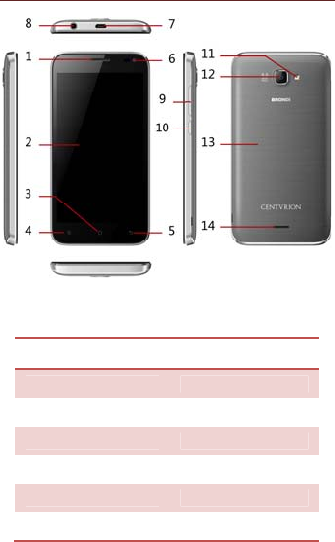
9
1.2DEVICEOVERVIEW
Position of Keys
1. Earpiece 2. Touch Screen
3. Home Key 4. Menu Key
5. Back Key 6. Front camera lens
7. USB port 8. Earphone Jack
9. Volume control key 10. Power Key
11. LED flash light 12. Camera lens
13. Battery cover 14. Speaker
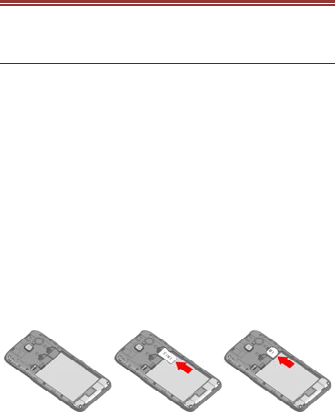
10
2.GETTINGSTARTED
2.1INSTALLINGCARDS&BATTERY
Please switch off your device before inserting or
removing the battery/ SIM card or memory card.
Installing SIM Card and Battery
Your device is provided with two SIM slots for two
different SIM cards. In order to install battery and SIM
card in the device, please follow the steps mentioned
below:
Remove the back cover of the device.
Hold the device with the front facing downwards
and pull the battery cover.
Insert the SIM cards in the device.
Attach the battery.
Push the battery cover until it clicks into place.
Installing Memory Card
Your device supports T-Flash card, which is a multimedia
memory card used to multiply the memory of the device.
The T-flash card is small and should be pulled out and
installed carefully and prudently in order to avoid any kind
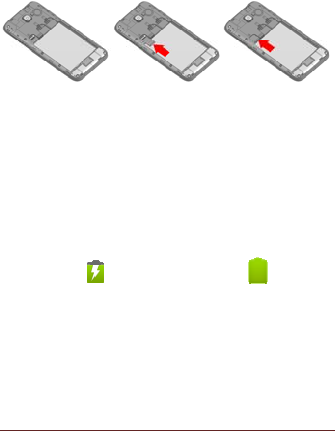
11
of damage. Please follow the steps mentioned below to
install the memory card in the device:
Switch off your device.
Remove the battery cover.
Slot the T-Flash memory card into the slot.
Attach the battery.
Fix the battery cover until it mount properly into
place.
Charging the Battery
The device prompts a warning tone and message stating
insufficient battery when the battery power is low.
Please follow the instructions mentioned below to charge
your device:
Plug the connector of the charger into the jack of
the device.
Plug the charger into a standard AC wall outlet.
Charging……. Fully Charged…….
You should fully charge the battery before using the
device for the first time. It is recommended to charge the
battery for three hours before using the device for the first
time.
You can use a shielded USB Cable connecting to the PC
for data communication.
2.2POWERINGON/OFFTHEDEVICE
Turning On the Device
12
After installing the SIM cards and charging the battery,
you are now ready to turn on your device.
Long press and hold the Power Key to turn on the
device.
The first screen that appears is known as the
home/idle Screen.
Drag the lock icon sidewards to unlock the
screen.
If the screen turns off, then short press the Power
Key to turn on the display.
Turning Off the Device
Press and hold the Power Key for 3 seconds.
A pop-up window appears, select Power off.
Select OK to confirm.
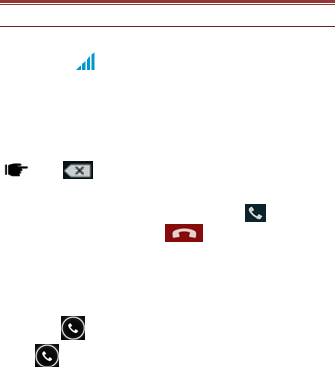
13
3.BASICOPERATIONS
3.1CALLING
To Make Calls
If the icon appears on the screen, then you can
make or receive calls.
To make a call, please follow the steps mentioned below:
Enter the Main Menu, select Phone.
Enter the phone number using the on-screen
keyboard.
Tap todeleteawrongnumber.Tapand
holdittoerasetheentirenumber.
After entering phone number, tap .
To end the call, tap
Answer/Reject an Incoming Call
When you receive an incoming call, a notification
message appears on the screen. In order to accept the
call, drag towards right. If you wish to reject the call,
drag towards left.
Other Options during the call
To put a call on hold
If you are having a call conversation and there is another
incoming call, select hold to put the first call on hold. To
unhold the call, select unhold.
To set up conference calls
If you are already having a call conversation,
select Hold to put the call on hold.
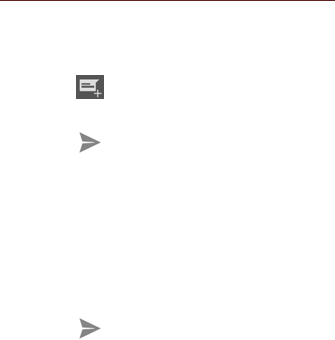
14
Select Add Call to make another call. .
After connecting to the second call, select merge
calls to set up the conference call.
3.2MESSAGING
Your device features, sending and receiving of SMS
(Short Message Service) and MMS (Multimedia Message
Service). Go to Main Menu and then select Messaging.
Creating a Message
Tap Compose new message.
In To field; enter the recipient’s phone number.
Type message in the Type to compose field.
Tap to Send.
Receiving and Managing Messages
When you send and receive messages to or from a
contact, these messages are grouped as a message
thread. A message thread looks like an exchanged
conversation.
To reply to a text message
Enter the Main Menu, select Messaging.
Select a message thread to open it.
Select Type to compose to enter your message.
Tap to Send.
To forward a text message
Enter the Main Menu, select Messaging.
Tap to view a message thread.
Press and hold a message to view the message
options.
Select Forward.
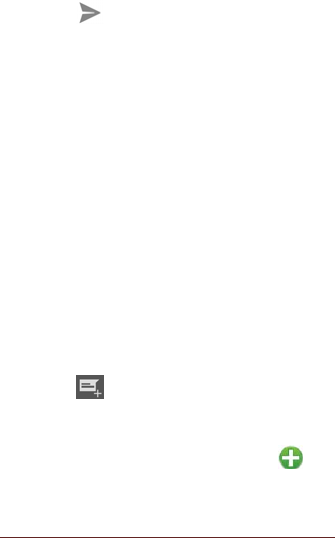
15
In the To field, enter the recipient’s phone
number.
Tap to Send.
To delete all text messages
Enter the Main Menu, select Messaging.
Tap Menu > Delete all threads.
All the messages will be deleted.
To copy message text
You can use this function to copy the text from a
message to a new message you are composing.
Enter the Main Menu, select Messaging.
Select a message thread to open it.
Press and hold the message to view the
submenu options.
Select ‘Copy’.
Go to Compose new message.
Press and hold Type to compose.
Select ‘Paste’ to paste the copied text to your
new message.
MULTIMEDIA MESSAGE
A Multimedia message or MMS can contain letters, an
image, an audio or video file. To create and send a MMS,
please follow the steps mentioned below:
Enter the Main Menu, select Messaging.
Tap Compose new message.
Select Menu > Add subject.
In the To field, enter the recipient’s phone
number or email address and enter the Subject.
To insert a picture or video file, etc, tap .
To insert text, tap Type to Compose, and then
enter your message.
3.3CONTACTS
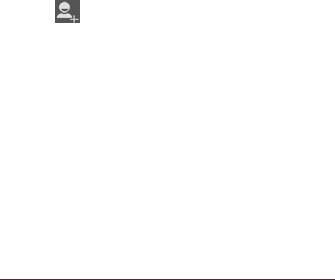
16
Contacts refer to the phonebook that lets you store
names, phone numbers, e-mail addresses and other
information. You can save information such as name,
picture, phone numbers, e-mail addresses, etc for each
contact listed in your Contacts menu.
To add a Contact
Enter the Main Menu select Phone.
Enter number > Tap Menu > Add to contacts >
Create New contact.
Select the storage
You can enter contact information such as name,
phone number, email address etc, if you select
storage as “Phone”.
Tap Done to save the contact.
Tip: Or enter the Main Menu and select Contacts,
tap create New contact.
To import contacts
Enter the Main Menu select Contacts.
Tap Menu > Import/Export.
Select to import contacts from Phone contact/
Phone storage/ SIM Card/ SD Card.
Select a particular source to import the contacts
from.
Select Next.
Select the destination, such as Phone to copy
contacts to.
Select Next.
Select “Select All” to import all contacts or mark
the required contacts.
Select Copy.
3.4EMAIL
Your device allows you to compose, read and send

17
emails.
3.5BROWSER
Browser is a tool which enables you to access the
Internet.
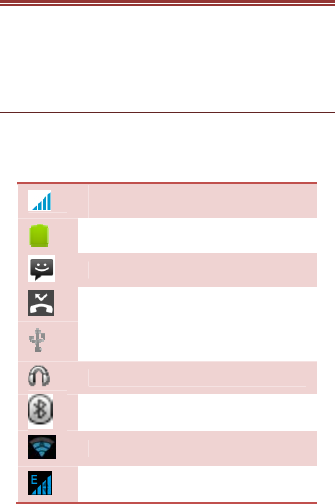
18
4.HOMESCREEN
From Home screen, you can quickly access common
features, view notifications of missed calls, received
messages and check connection status.
4.1STATUSBAR
The Status bar icons indicate different types of
information. The table below lists various icons that might
appear on the status bar of the device.
Network intensity of SIM card 1 or
SIM card 2
Battery level of the device
New short message
Missed call notification
USB connected
Headset is plugged in
Bluetooth is activated
Wi-Fi is connected.
GPRS network is in use.
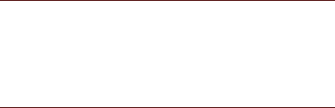
19
4.2APPLICATIONTAB
Tap Application Drawer to access applications and
settings of the device. The Application tab enables you to
access the Main Menu and choose among the various
utilities/ features available in the device.
4.3CUSTOMIZINGSCREEN
The device features a touch screen with idle displays and
access to utilities at just one-touch. So swipe right or left
to navigate through various screens accessing your
favorite features without entering the main menu. Each
screen can be customized by adding various widgets,
shortcuts and folders.
Shortcuts
In order to add a shortcut on the screen: Long press on
the desired application to add on the screen.
Widgets
Save time with live updates right on Home screen and get
all of your personalized updates at one place.
Setting the wallpaper
You can customize the wallpaper of your Home screen
with default wallpaper or with pictures taken from your
device.
In the idle mode, tap Menu Key > Wallpaper.
Select your desired wallpaper from the various
options:
Gallery
Live Wallpapers
Video Wallpaper
Wallpapers

20
Rotating Your Mobile Phone Screen
The orientation of most screens will change to
landscape or portrait view when you rotate your
phone sideways.
On the Home screen, tap > Settings >
Display > Auto-rotate screen to disable this
function.
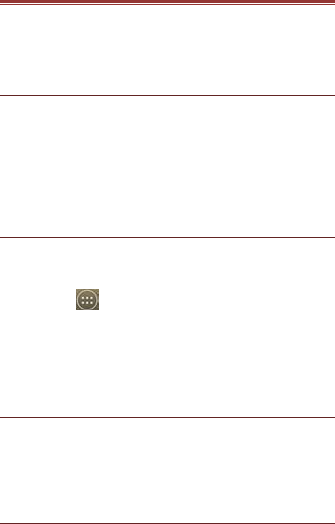
21
5.MULTIMEDIA
Your device features various multimedia options, such as
Music Player, Camera and Video Player.
5.1FILEMANAGER
You can browse, open and manage the data saved in the
Device and Memory card by accessing the File Manager
sub-menu. The device provides a certain space for users
to manage files and supports the T-Flash card. You can
use the file browser to conveniently manage various
directories and files on the T-Flash card.
5.2MUSICPLAYER
Use the Music player to play music files. The songs
saved in your SD Card can be played using the Music
Player of the device.
Tap select Application tab
Select Music
The songs are categorized by Artists, Albums and Songs.
You can make your favorite playlist by long pressing on a
song and selecting Add to Playlist.
5.3CAMERA
Your device is equipped with camera and camcorder,
which enables you to capture photos and videos.
The rear camera is 8 megapixels, when you choose the
size of the preview for the standard (4:3).
5.4SOUNDRECORDER
You can use the sound recorder to record sounds and
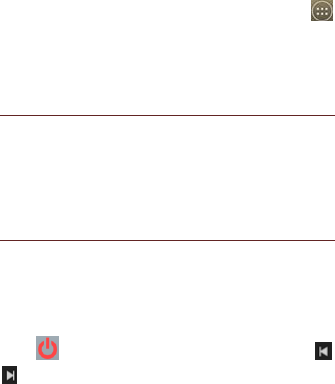
22
also select to save the recordings in your phone. Tap
select Application tab > Sound Recorder. When in the
sound recorder interface, press menu key to select
recording mode.
5.5GALLERY
You can view the captured images, recorded video clips,
and downloaded images in the Gallery.
The picture folder and video folder will be displayed.
Select to view the camera pictures or camera videos. The
images or videos will be displayed in thumbnails.
5.6FMradio
You can use your phone to listen to FM radio
stations once the original Headset is plugged
into the connector. Please press the side key
to adjust music volume.
Tap to exit FM radio function. Tap the (
) to search the channels.
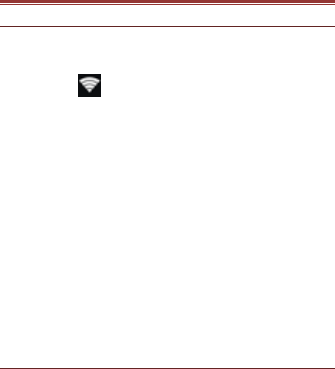
23
6.NETWORK
6.1WI‐FI
Connect to a wireless network to browse Internet.
Enter Main Menu and tap Settings.
Tap ‘ON’ to activate Wi-Fi.
Tap Wi-Fi > Network notification to start
detecting networks. The available networks will
then be listed.
Tap Add Wi-Fi network to add a connection.
Note:
If the device before the connection is successful,
the equipment information will be saved in the
pop-up window selected connection, select forget
to remove device information.
If the device does not encrypt selected
connection in the pop-up window to connect.
If the device is encrypted, the pop-up window will
appear, enter the password.
Network connection is successful; the status bar
icon appears Wi-Fi connection.
The handset can work as a Hotspot.
6.23G
The device supports WCDMA protocol. Please make
sure that you device is turned off, then insert or remove
the SIM card.
Settings > Wireless & Netwroks > More > Mobile
Netwroks > 3G Service
Power off insert USIM or SIM card
Power on
Open setting, select Wireless & Networks, tap
‘More’
Select mobile network ,enter ‘access point
names’ interface

24
Select a card
Touch menu button, select New APN;
Set as below:
Name: (any name like airtel);
APN: airtelgprs.com;
Touch menu button, select save;
Go back to access point names interface, confirm
the new APN selected.
6.3BLUETOOTH
You can transfer data, such as music to other device
using Bluetooth. Search the device and accept/transfer
data. The received data is automatically stored in the
directory.
Access Settings by entering the main menu
Check Bluetooth to turn on Bluetooth
To make your device discoverable, select
bluetooth settings and check discoverable.
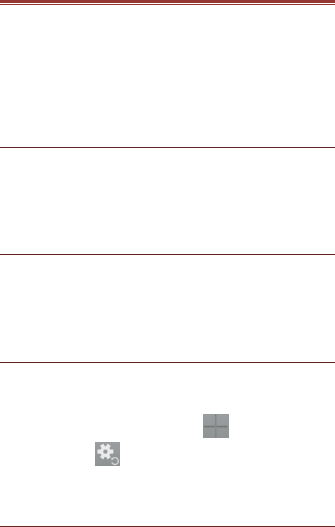
25
7.SETTINGS
Select Settings to view and adjust the settings of your
device. The Settings menu is categorized into: Wireless &
networks, Audio profiles, Display, Storage, Battery, Apps,
Location services, Security, Language & input, Backup &
reset, Accounts and System.
7.1SIMMANAGEMENT
Your device supports two SIM cards, which can be
managed by accessing the SIM Management sub-menu.
You can view/change the roaming settings of the cards
using this menu.
7.2WIRELESS&NETWOKS
Access this sub-menu to change/view the Wi-Fi,
Bluetooth, Mobile Networks, VPN settings, etc. Please
refer to network section for detailed information on Wi-Fi
and bluetooth.
7.3AUDIOPROFILES
Your device provides four pre-defined user profiles that
allow the operations of the device to best suit the
environment you are in. The profiles are General, Silent,
Meeting and Outdoor. The Touch icon adds a new
profile; tap the icon to select Reset to restore the
default settings.
7.4DISPLAY
With this function you can configure the display

26
characteristics of the device including brightness,
Auto-rotate screen, etc.
7.5STORAGE
View and manage the data storage of your device:
Total Space and Available Space: Lists the amount of
space on the microSD card installed in your device and
the amount you have used to store photos, videos, music,
and other files.
Un-mount SD Card: Un-mounts the microSD card from
your device so that you can format the card or safely
remove it when the device is on.
Available Space: The amount of internal phone storage
used by the operating system, its components,
applications (including those you downloaded), and their
permanent and temporary data.
7.6BATTERY
You can check the battery status of the device by
accessing this sub-menu.
7.7APPLICATIONS
This sub-menu enables you to manage all the installed,
running and applications saved in the device memory and
SD card. You can remove and manage installed
applications, view and control running applications, allow
installation of non we build in market applications.
7.8LOCATIONACCESS
Your device supports Global Positioning System.
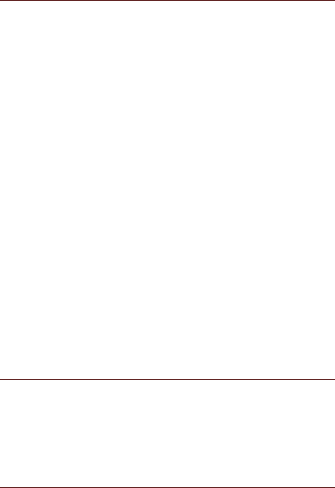
27
7.9SECURITY
You can protect your device from unauthorized users by
setting the PIN code or entering a password.
Enable or Disable SIM card PIN
When PIN code is enabled, you are required to enter the
PIN code before making a call.
Go to Application Drawer > Settings > Security.
On the SIM card lock tab, select Set up SIM card
lock.
Select a SIM card.
Tap Lock SIM card to use PIN. Check to enable,
uncheck to disable.
Enter the current PIN code.
To change the PIN code, select Change PIN.
Enter the old PIN code.
Enter the new PIN code and confirm.
Setup Screen Lock
You can set up a lock for your screen in form of Pattern,
PIN code or password.
Go to Settings > Security
Set up screen lock
Select a desired form (Slide, Pattern, PIN code or
password)
7.10LANGUAGEANDINPUT
Use the Language & Keyboard settings to select the
language for the text on your device and for configuring
the onscreen keyboard, including words that you’ve
added to its dictionary.
7.11BACKUP&RESET
You can use the Privacy settings to manage your
personal information, such as back up my data,
automatic restore and factory date reset.
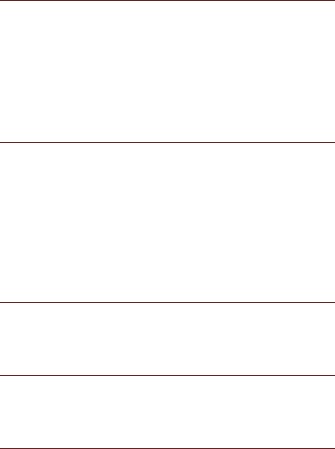
28
7.12ACCOUNTS
Use the Accounts to add, remove, and manage your
Google and other supported accounts. You also use
these settings to control how and whether all applications
send, receive, and sync data on their own schedules, and
whether all applications can synchronize user data
automatically.
7.13DATEANDTIME
You can select to set date, time and time zone using this
sub-menu.
Use Automatic unless you need to override the network
values.
Use 24-hour format: Select to set 24-hour formats on or
off.
Select Date format: Select from a variety of formats.
7.14SCHEDULEPOWERON/OFF
You can set the time for auto power on /off. Do turn the
status on before using that function, and then the time.
7.15ACCESSIBILITY
You can use the Accessibility settings to configure any
accessibility plug-ins you have installed on your device.
7.16ABOUTPHONE
You can view system information Including System
updates, Status, Legal information, Model number,
Android version and so on.
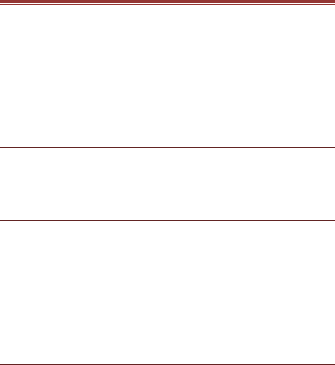
29
8.APPLICATIONS&UTILITIES
For your entertainment purpose, your device is provided
with several interesting games, applications and utilities.
Please ensure that you have GPRS setting in your device
to access the applications. Contact your operator for
GPRS settings.
8.1CALCULATOR
Calculator helps you perform basic arithmetic functions,
such as addition, subtraction, multiplication and division.
8.2CLOCK
The clock function gives you an access to alarm clock.
Tap Application Tab to enter the Main Menu
Select Clock
Select from the various options available, select
Alarm
Tap Menu key to add alarm and change/view the
Settings.
8.3GMAIL
Gmail is Google's web-based email service. Google Mail
is configured when you first set up your device.
Depending on your synchronization settings, Google Mail
on your device is automatically synchronized with your
Google Mail account on the web.
Go to Main Menu > Gmail.
Select Create or Sign in your Google account.
Follow the on screen instructions to login or create your
Gmail username and password.
Once logged in, you can begin reading and sending
emails from your Gmail account.
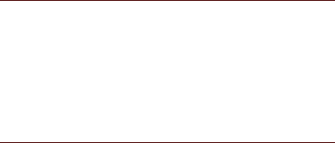
30
8.4LOCAL
Places helps you discover nearby places you'll love.
Quickly search for Restaurants, Cafes, Bars and other
places, while on the go. Places also makes it easy to
quickly rate the places you visit. By rating places you'll
get place recommendations based on the places you like
and recommendations from your friends.
8.5PLAYSTORE
Play store allows you to find and download applications
and fun games for your device.
Go to Main Menu > Play Store and setup your
Google account.
Select Create to create a new account or Sign in
to sign in your existing account.
Once you are signed in you can begin searching and
downloading programs from the market. Tap Apps to
view the list of applications available and tap Games to
view the list of games available.
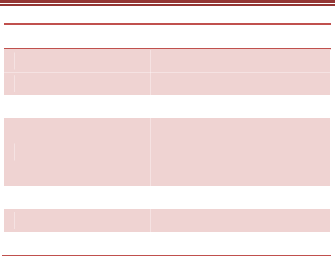
31
9.SPECIFICATIONS
Screen 5.0 inch (FWVGA)
Battery 2000 mAh
Dimensions 142.5 X 73 X 9.8 mm
Weight 188g
Network
GSM:
850/900/1800/1900 MHz
WCDMA: 850/1900/2100
MHz
Standby Time Up to 350 hours*
Maximum Talk Time Up to 10 hours*
Power Adapter Input: 100-240V/1000mA
*Thestandbytimeand
maximumtalktime
dependuponthenetwork
signalsandsettings.

32
ENVIRONMENTALCONCERN
Help us save Our Environment…GO GREEN..!!
All our endeavors are directed towards providing
environment friendly products to you. The materials used
in our devices are recyclable and can be reused to make
new products. We strive to make products that are safe
for our consumers as well as the environment. Come join
hands with us and make world a better place to live.
Preserve natural resources for future generations by
recycling your phone. The phone contains some metals,
when recycled properly; these can be put back into
circulation, decreasing the need for new metal mining.
Recycling reduces the need for raw materials, saves
energy, helps mitigate Global Warming and reduces
pollution, reduces waste products in landfills; therefore
preserving natural resources for the future and saving the
planet.
Follow some simple steps and contribute towards saving
the planet.
DOs
Recycleyourhandsetand
itsaccessories.
Toprotectnatural
resourcesandtopromote
re‐useofthematerial,

33
kindlyseparatebatteries
fromothertypeofwaste.
DONTs
Donotdisposeoffyour
mobileanditsbatteryin
fire.
Donotdisposeyour
mobilewiththeregular
waste.
Donotoverchargeyour
handset.Removethe
chargerwhenbatteryis
full.
Don’t trash your phone, instead RECYCLE it
This logo signifies that this product and/or its
consitituents should not be disposed off with other
household waste.
34
Hazards of Improper handling, accidental breakage,
damage and /or improper recycling of hazardous
elements
If this product is improperly handled, broken or damaged
or carelessly recycled or disposed off in the fire, can
result in environmental and data security concerns,
including the following:
Affectnearlyeverysystem
inthehumanbodyand
resultinbirthdefects,
brain,heart,liver,kidney
andskeletalsystem
damage.Theywillalso
significantlyaffectthe
nervousandreproductive
systemsofthehuman
body;
Whenburned,create
cancer‐producingdioxins
whicharereleasedintothe
35
airwebreathe;Ifthrown
inlandfills,mayleachinto
groundwateraffecting
yourlocalcommunity;
Inwarmclimates,the
oxidationofmercuryinthe
environmentcanbe
accelerated,leadingtothe
creationofoxidizedHg
atomsthatareknowntobe
associatedwithozone
depletion;andImproper
recyclingadditionally
resultsindatasecurity
issues,asprivate
electronicinformation
remainsonharddrive,if
notproperlyremoved
beforedisposal.
How to Recycle
Please get your electronics products recycled only
36
through authorized recyclers, approved by Pollution
Control Board. We provide facility of recycling of our
products. For details of our collection centers, please visit
our website or call our customer care. Help us to GO
GREEN.
Constitution of Hazardous Elements in your Device:
Your device does not contain the following hazardous
elements in a proportion higher than the limits provided
hereunder: maximum concentration value of 0.1% by
weight in homogenous materials for lead, mercury,
hexavalent chromium, polybrominated biphenyls and
polybrominated diphenyl ethers; and maximum
concentration value of 0.01% by weight in homogenous
materials for cadmium.

37
FCCREGULATIONS:
This mobile phone complies with part 15 of the FCC
Rules. Operation is subject to the following two conditions:
(1) This device may not cause harmful interference, and
(2) this device must accept any interference received,
including interference that may cause undesired
operation.
This mobile phone has been tested and found to comply
with the limits for a Class B digital device, pursuant to
Part 15 of the FCC Rules. These limits are designed to
provide reasonable protection against harmful
interference in a residential installation. This equipment
generates, uses and can radiated radio frequency energy
and, if not installed and used in accordance with the
instructions, may cause harmful interference to radio
communications. However, there is no guarantee that
interference will not occur in a particular installation If this
equipment does cause harmful interference to radio or
television reception, which can be determined by turning
the equipment off and on, the user is encouraged to try to
correct the interference by one or more of the following
measures:
-Reorient or relocate the receiving antenna.
-Increase the separation between the equipment and
receiver.
-Connect the equipment into an outlet on a circuit
different from that to which the receiver is connected.
38
-Consult the dealer or an experienced radio/TV
technician for help.
FCC Note:
Caution: Changes or modifications not expressly
approved by the party responsible for compliance could
void the user‘s authority to operate the equipment.

39
RFEXPOSUREINFORMATION
(SAR)
This phone is designed and manufactured not to exceed
the emission limits for exposure to radio frequency (RF)
energy set by the Federal Communications Commission
of the United States.
During SAR testing, this device was set to transmit at its
highest certified power level in all tested frequency bands,
and placed in positions that simulate RF exposure in
usage against the head with no separation, and near the
body with the separation of 10 mm. Although the SAR is
determined at the highest certified power level, the actual
SAR level of the device while operating can be well below
the maximum value. This is because the phone is
designed to operate at multiple power levels so as to use
only the power required to reach the network. In general,
the closer you are to a wireless base station antenna, the
lower the power output.
The exposure standard for wireless devices employing a
unit of measurement is known as the Specific Absorption
Rate, or SAR. The SAR limit set by the FCC is 1.6W/kg.
This device is complied with SAR for general population
/uncontrolled exposure limits in ANSI/IEEE C95.1-1992,
and had been tested in accordance with the
measurement methods and procedures specified in IEEE

40
1528. This device has been tested, and meets the FCC
RF exposure guidelines when tested with the device
directly contacted to the body.
The FCC has granted an Equipment Authorization for this
model phone with all reported SAR levels evaluated as in
compliance with the FCC RF exposure guidelines. SAR
information on this model phone is on file with the FCC
and can be found under the Display Grant section of
www.fcc.gov/oet/ea/fccid after searching on FCC ID:
WVBA792X.
For this device, the highest reported SAR value for usage
against the head is 0.63 W/kg, for usage near the body
is 0.79 W/kg.
While there may be differences between the SAR levels
of various phones and at various positions, they all meet
the government requirements.
SAR compliance for body-worn operation is based on a
separation distance of 10 mm between the unit and the
human body. Carry this device at least 10 mm away from
your body to ensure RF exposure level compliant or
lower to the reported level. To support body-worn
operation, choose the belt clips or holsters, which do
not contain metallic components, to maintain a
separation of 10 mm between this device and your body.
RF exposure compliance with any body-worn accessory,
which contains metal, was not tested and certified, and
use such body-worn accessory should be avoided.