Brightstar A814X GSM&WCDMA; mobile phone User Manual
Brightstar Corporation GSM&WCDMA; mobile phone
User manual
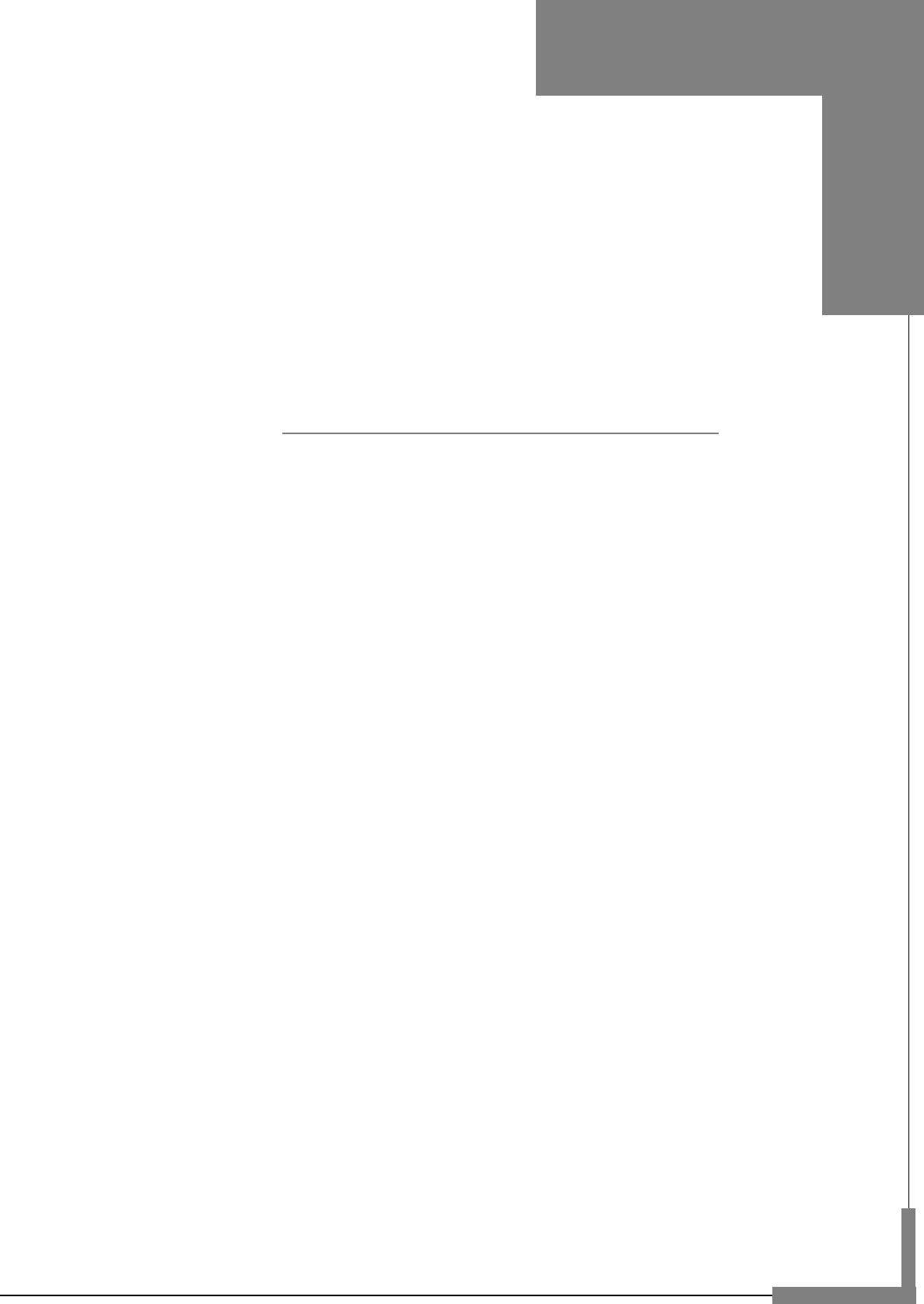
User Manual
Model: Avvio 814
Read this manual carefully before operation.
Music Cell Phone
English

1
Table of Contents
Safety and Maintenance ----------------------------------------------------------------------- 2
Basic Knowledge -------------------------------------------------------------------------------- 5
Your Cell Phone ---------------------------------------------------------------------------------- 6
1.1 APPEARANCE ................................................................................................. 6
1.2 KEY DESCRIPTION .......................................................................................... 6
1.3 ICON DESCRIPTION ......................................................................................... 6
1.4 SCREEN BACKGROUND LIGHT ........................................................................... 7
Instructions before Use ----------------------------------------------------------------------- 8
2.1 INSTALLING THE SIM CARD AND THE BATTERY ................................................... 8
2.2 CHARGE BATTERY .......................................................................................... 9
2.3 POWER ON/OFF .............................................................................................. 9
2.4 SECURITY PASSWORD ................................................................................... 10
Basic Functions --------------------------------------------------------------------------------- 11
3.1 DIAL PHONE ................................................................................................. 11
3.2 ANSWER INCOMING CALL ............................................................................... 11
3.3 TERMINATE CALL .......................................................................................... 11
3.4 MAKE EMERGENCY CALL ............................................................................... 12
3.5 MAKE INTERNATIONAL LONG-DISTANCE CALL ................................................... 12
3.6 TALK OPTIONS .............................................................................................. 12
3.7 TEXT INPUT .................................................................................................. 13
3.8 SCREEN LOCK .............................................................................................. 13
Menu Functions --------------------------------------------------------------------------------- 14
4.1 FILE MANAGER ............................................................................................. 14
4.2 PHONEBOOK ................................................................................................ 14
4.3 FUN ............................................................................................................ 14
4.4 CALL CENTER ............................................................................................... 14
4.5 MESSAGING ................................................................................................. 15
4.5 MULTIMEDIA ................................................................................................ 16
4.7 ORGANIZER ................................................................................................. 17
4.8 SETTINGS .................................................................................................... 18
4.9 USER PROFILES ........................................................................................... 19
4.10 CAMCORDER.............................................................................................. 19
4.11 SERVICES .................................................................................................. 19
4.12 TV ............................................................................................................ 20
FAQ ------------------------------------------------------------------------------------------------- 21
T-Flash Card Introduction ------------------------------------------------------------------- 23
T-FLASH CARD INSTALL/REMOVE ......................................................................... 23
T-FLASH CARD USE ............................................................................................ 23
2
Safety and Maintenance
While using the cell phone, please observe following points:
• Before use, please read instruction manual carefully.
• Do not power on the cell phone when use of cell phone is prohibited or it may cause
interruption or danger.
• Please keep your cell phone off when you are on a plane. If functions that will
automatically power on your cell phone, such as alarm clock or calendar, are setup,
please check and cancel the configuration before boarding the plane.
• While using the cell phone, please keep away from heat source and high voltage
environment, such as electric appliances or electric cooking devices. Please use the
cell phone under normal temperature. Use it under temperature above 55℃ or below
-10℃ may damage the phone.
• Pay attention to fire prevention. Power off the phone while near flammable
materials, such as gas-filling station and fuel storage.
• Do not hold the cell phone in your hand while driving. Do not put the phone above air
bag or within reach of airbag so as to prevent damage when airbag is inflated.
• Standard battery, charger and accessories approved by Novo should be used. Novo
is not responsible for any consequence caused by use of third party accessories.
• Cell phone may cause interference to nearby electronic devices, so keep it away
from electronic devices such as radio, PC, pacemaker and hearing aid, etc. Do not
place the cell phone near credit card or magnetic field. Please power off your cell
phone in hospital and other special places according to specific regulations there.
• Keep the cell phone away from mechanic vibration or shaking. Do not hit the screen
of your phone with sharp tool.
• If plastic cover or case is used for cell phone, surface coating may be damaged.
• Do not disassemble the cell phone boldly.
• Do not use benzene, thinner or alcohol to clean the cover of your cell phone. Keep
your cell phone away from corrosive chemicals such as detergent. Use clean and soft
cloth instead and wipe gently.
• Prevent your cell phone from insulation or places with excessive smoke or dust.
• Your cell phone is not water-proof, so please keep it dry. Do not use it in damp
environment, such as bathroom. Keep it away from rain and moisture.
• If your cell phone has external antenna, do not touch the antenna when it is not
necessary. Use original antenna only, for use of unauthorized antenna may cause
damage to the phone.
• When you are to pull the charger away from your cell phone or cut off power supply
of charger, please hold the connector tightly and then pull out. Do not drag the power
cable.
3
• Do not rely on cell phone only as communication device for emergency, such as
medical rescue.
• Keep the cell phone out of reach of children so as to avoid danger.
While using battery, please observe following points:
• Before use, please read instructions for use and as well as label on the surface of
battery.
• Please charge the battery in a cool and well-ventilated room. Otherwise, high
environment temperature may lead to overheat, smoking, burning, distortion or even
explosion of battery.
• There are special protection circuits and devices inside battery, so do not open the
battery; Otherwise it may lead to short circuit or electrolyte leak. If electrolyte enters
eyes, there is danger of blindness. In such case, immediately wash eyes with clean
water (Do remember not to rub the eyes with hands) and then go to hospital for
treatment.
• Do not squeeze the battery and keep it away from mechanical vibration and shaking.
Do not short connect the battery, for this may damage the battery and components
connected to it. Short circuit may be caused by coin or clip directly connecting anode
and cathode of the battery, so do not put the battery together with metal objects.
• Please keep the metal contact points and battery clean.
• Do not use damaged or depleted battery.
• The battery should be replaced when it can not meet the requirement for
performance. Battery can be charged hundreds of times before it should be replaced.
Battery belongs to consumables. Though it can be charged hundreds of times, its
quantity of electric charge may decrease gradually. When service time (talk time and
standby time) is found to have decreased, the battery shall be replaced.
• Prevent the battery from exposure to the sin or places with excessive smoke or dust.
Do not use it in damp environment, such as bathroom. The battery is not waterproof;
so keep it away from rain and moisture.
• Do not put the battery in places that are too hot or too cold. Temperature above 55℃
or below -10℃ may affect performance of the battery.
• Do not put the battery in fire so as to avoid explosion.
• Do not put the battery in water so as to avoid short circuit inside, resulting in battery
overheat, smoking, distortion, damage or even explosion.
• Treat battery according to local regulations (for example, recycling). Do not treat
battery as domestic garbage so as to avoid explosion and pollution.
• Special charger should be used for this battery for charging, and charging time
should not exceed 12 hours.
• Keep battery out of reach of children to avoid danger.
4
• Do not place the battery in fire; follow local laws and ordinances in disposing
used battery.
Check the model number of the charger before using it to charge the mobile.
Only use approved battery, charger and accessories applicable to the specific
mobile model. Using other types of battery, charger and accessories may
violate the certification or warranty terms of equipment and may result in
danger.
Return waste and used batteries to the supplier or specified recovery site.
CAUTION!
Risk of explosion if battery is replaced by an incorrect type.
Dispose of used batteries according to the instructions.
While using battery charger, please observe following points:
• Before use, please read instructions for use and as well as label on the surface of the
charger.
• Do not disassemble or modify the charger or use it when power cable is damaged;
otherwise there will be electric shock or fire, or the charger may be damaged.
• Do not touch the charger with wet hands. If the charger contacts water or other liquid,
immediately cut off the power supply.
• Do not short connect the charger and keep it away from mechanical vibration or
shaking and direct sun shine. Do not use it in damp environment, such as bathroom.
The battery charger is not waterproof; so keep it away from rain and moisture.
• Do not use the charger near electric appliances such as TV set and radio.
• When to pull out the plug, hold the charger instead of dragging the power cable so as
to avoid damage of power cable.
• Keep the charger out of reach of children so as to avoid danger.
5
Basic Knowledge
Thank you for choosing the GPRS/WCDMA function cell phone. You will know how to
use this phone roundly after reading the manual.
Design this cell phone is aim at WCDMA/GPRS network environment, except the call
function, there are basic English input mode, contacts, individuated ringtone/image,
MP3 ringtone, short message, multimedia message, camera, media player, alarm,
calculator, auto on/off, calendar, world clock, stopwatch, E-book, T-Flash, keyboard
lock, video recorder, etc. This cell phone interface is individuated, the function of
design is perfect. It can satisfy your deferent demand.

6
Your Cell Phone
1.1 Appearance
1.2 Key description
Key
Description
Left soft key
In IDLE, press the key to enter main menu.
Determine the operations and enter the selected
menu.
Right soft key
In the menu, press back to the previous page.
In IDLE,press the key to Phonebook.
Send key
SIM card call.
Press the key to enter SIM card dialed calls
interface
End key
Press to return to the IDLE.
Long press to power on/off.
OK key
Determine the operations and enter the selected
menu.
Msg. key
In IDLE,press the key to enter Messaging
TV key
In IDLE,press the key to enter TV
Left key
In main menu, move the cursor right.
In IDLE,press the key to enter Write message
Right key
In main menu, move the cursor left.
In IDLE,press the key to enter STK
Up key
In main menu, move the cursor up.
In IDLE,press the key to enter Call logs
Down key
In main menu, move the cursor down.
In IDLE,press the key to enter Phonebook
Num key
Enter numbers, letters and special characters.
In the menu window can be used as a shortcut to
select and enter keys.
# key
Press enter # and to switch the input method status.
In IDLE, long press to turn on and off silent mode.
* key
Enter all special characters, punctuation marks;
Press to switch the interface with dial-up *, +, P, W.
1.3 Icon description
Vertical bars indicate the signal strength of the WCDMA network
signal. Four bars indicate that your current position has the best
reception.
Indicates the battery charge level.

7
Indicates the keypad is locked.
Indicates your phone uses the alert type of “Ring”.
Indicates your phone uses the alert type of “Vibrate and ring”.
Indicates your phone uses the alert type of “Vibrate then ring”.
Indicates your phone uses the alert type of “Vibrate”.
Indicates your phone uses the headsets profile settings.
Indicates the alarm clock is set.
Indicates a missed call.
Indicates new text message(s).
Indicates new multimedia message(s).
1.4 Screen background light
Background light can illuminate the screen. When you power on your cell phone,
background light will turn on for a certain period. If no key is pressed within the period,
the background light will turn off automatically so as to save battery. Setup back
ground light brightness in [Settings] – [Display] –– [LCD backlight].

8
Instructions before Use
2.1 Installing the SIM card and the battery
You need to insert the SIM card and charge the battery before using the phone.
Chapter 1 Keep all miniature SIM cards out of the reach of little children.
Chapter 2 Be careful to handle, insert or remove the SIM card since the SIM
card and the contacts inside can easily be damaged by scratching or
bending.
Before installing/removing the SIM card, always make sure that the phone is switched
off.
1. Remove the back cover (1) and lift the battery away (2).
(1)
(2)
2. Insert the SIM card (3), install the battery (4) and attach the battery cover as shown
(5).
(3)

9
(4)
5
Note: make sure that the metallic contacts of the battery are facing the metallic
contacts in the battery slot.
2.2 Charge battery
Hold buttons at the two sides of the battery charger and then plug the charger to the
charging socket at the bottom of cell phone
Note: Please handle carefully. Do not pull out charging plug by force. This
may damage your cell phone or charger.
• Before use, battery supplied with your cell phone should be completely charged.
• While charging, do not remove the battery or SIM card.
• Once battery is used up, the cell phone will shutdown automatically.
2.3 Power on/off
Ensure battery is properly installed.
Power on and hold [End key] button until boot screen appears.
Some SIM cards have PIN code protection. If there is prompt for input your PIN code,
input your PIN code and then press [OK].
Default PIN code is 1234.
After power on, if SIM card inserted is valid, your cell phone will automatically search
available network; If not, it will prompt: No SIM card is available.

10
To power off, hold [End key] until Sliding interface shutdown appears,then sliding
shutdown.
2.4 Security password
You can use access password to avoid unauthorized use of your SIM card.
2.4.1 PIN code
PIN code is used to prevent illegal use of user’s SIM card. If your cell phone has
enabled PIN code protection, there will be prompt for entering PIN code. If wrong PIN
code is entered for three times, SIM card will be automatically locked. You have to
enter PUK code so as to unlock it. PIN code is related to SIM card instead of the cell
phone, and is provided by network service operator.
2.4.2 PUK code
PUK code, referring to personal unlock code, is used to unlock SIM card that is locked
because of wrong input of PIN code. If wrong input of PUK code amounts to ten times,
SIM card will lose efficacy. PUK code is provided by network service operator.

11
Basic Functions
3.1 Dial phone
3.1.1 Direct dial
In standby state, click virtual keyboard by the number keys to enter your phone
number to call.To delete wrong input, press [Delete soft key] to delete a number
before the cursor. To delete all numbers, please click [Delete softkey] until all numbers
are deleted or click [Hang-on] softkey to return to standby interface directly. Once
phone number to dial has been input, click [GSM softkey].
If the phone number being dialed out can be recognized by phonebook, name and
icon of contact person will be displayed on dialing screen, and calling animation is
displayed at the same time.
Click End call key to end a call.
3.1.2 Quick dial from contacts list
Enter the phonebook function
Select List to view the contacts list, and Slide the scroll bar to choose a contact, or
select Search to search out the contact you want to call, either by name orby number,
press [send key] to dial out the number.
3.1.3 Quick dial from dialed phone number list
Click Call history key to enter dialed phone number record page.
Slide the scroll bar to select the person you want to call or the number you want to
dial.
Press send key to dial out the number.
3.2 Answer incoming call
When there is an incoming call, incoming call animation will be displayed together with
special ringtone or vibration. If phone number of the caller can be recognized, the
number will be displayed on incoming call screen. If information about the number is
stored in contacts, caller’s name and icon will also be displayed. At the same time,
specified ringtone will be played or play music or vibrate according to current settings.
If caller hides his/her number or the network bans call indication, the incoming call is
displayed as ******.
Press [Send key] to answer calls. When you want to reject the incoming call, press
[End soft key] directly.
3.3 Terminate call
When there is an incoming call, press End key to reject the call.
During the call, press End key to terminate current call.
Call that has just been dialed can be cancelled by pressing End key.
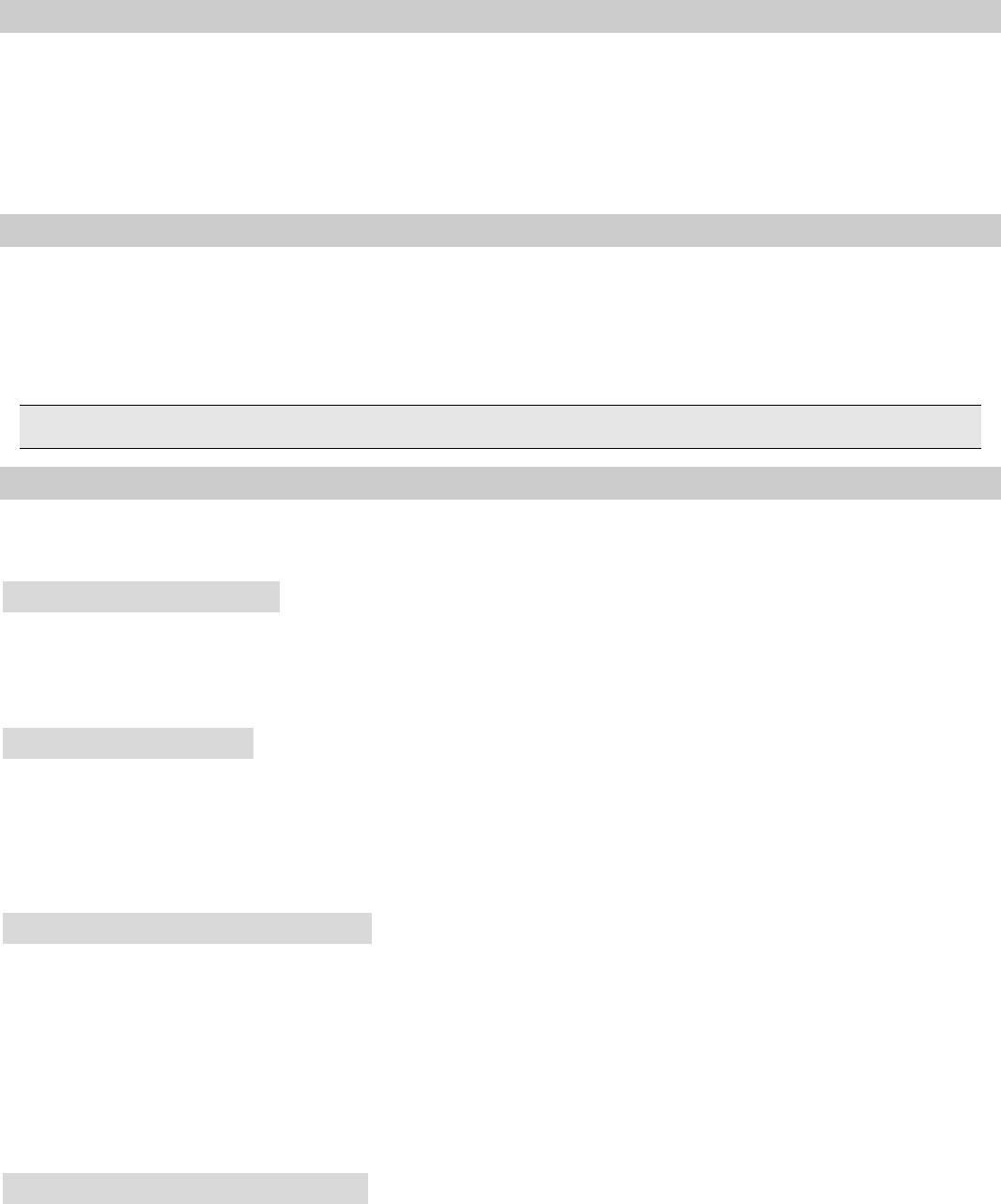
12
3.4 Make emergency call
As long as you are within coverage of network, you can make emergency call even
you have not registered to local network or do not have SIM card. Enter 112 and then
press [GSM soft key] to make an emergency call,or enter 110 and then press [soft
key] to make an emergency call
3.5 Make international long-distance call
Press [0] key until “+” sign appears before international phone number can be dialed.
“+” sign tells the network you are making an international call.
Input country code, area code (without 0) and phone number and then press [GSM
soft key].
Note: Some networks do not allow “+” for dialing international numbers.
3.6 Talk options
The cell phone provides some talk control functions in the process of GSM talk. Click
[option] to access the talk control functions in the process of talk.
Hold/release talk state
If network supports, you can hold current talk.
Click [Options soft key] and select Hold option in the menu.
To activate held talk, Click [Options soft key] and select Hold option in the menu.
Dial second number
When you are making a call, you can dial another number.
Enter the second number or press [Contacts] option in [Options soft key] to select in
phonebook and then click GSM soft key. When the second number is put through, the
first call will be held automatically.
Answer second incoming call
If there is a second incoming call in the process of talk, the screen will display a
second call is waiting. Call wait function is only available when the network supports
this service and you have set to Enabled in Call wait menu.
Click [Answer softkey] to answer second call. When the second call is put through, the
first call will be switched to hold state.
Click [End key] to terminate the second call.
Select current phone number
Information of the other side is indicated by small icon in title area of the screen.
Select the number in talking and click [Option soft key] to display following options:
Hold: Turns all participants maintains the condition.
Switch: Current call enters hold state, while the held call is activated.
Conference call: Add held call to conference call.
Phone book: press this key in this state to enter phone book.
Message: press this key in this state to enter short message

13
Record: Enter record state.
Note: It is not all networks provides the multi-party service.
3.7 Text input
In function to allow the importation of English or Korean characters in use in mobile
phones allow the writing prompt to write the place. Depart under the center of the
screen with press #key to switch input methods.
3.8 Screen lock
You can select time for automatic keyboard lock [Settings][Security settings][Auto
keypad lock], so that your cell phone can automatically locks the keyboard.
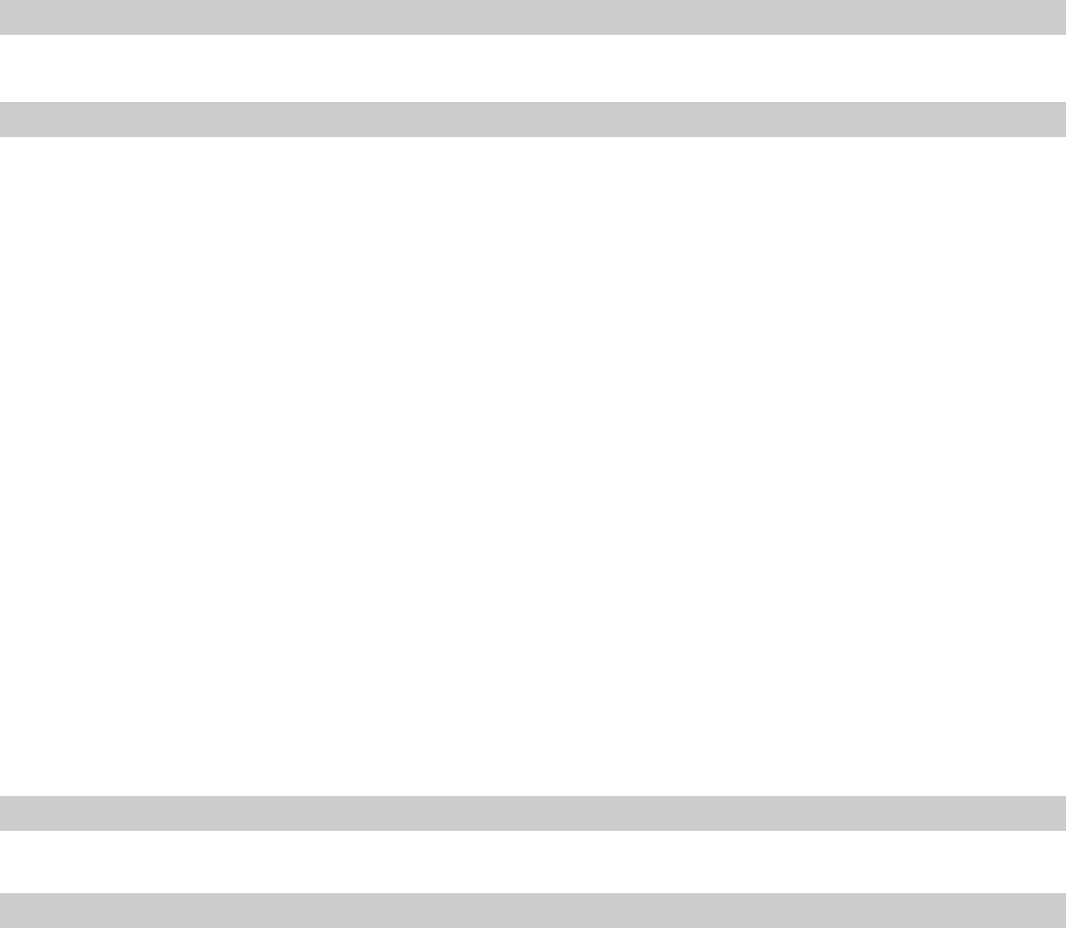
14
Menu Functions
You can press left soft key in standby state to enter the main menu.
Once you have entered the main menu, you can select corresponding options by
Arrow keys move the cursor through then pressing ok key to enter it through direction
key.
Press [Right soft key] or [End key] to return to standby mode.
4.1 File manager
You can restore or delete the file where contain open, create or format the file.
4.2 Phonebook
You can press the right soft key in the standby mode to enter it, or click the icon of the
phonebook. Enter the function you can do the following:
Click the option: can select ‘Add new contact’ operation to add a new contact.
Caller groups: add the namepicture and ringtone of the groups then you can append
the members.
Phonebook settings: you can do the following:
1. Preferred storage: Select priority storage location for a new contact.
2. Speed dial: Set speed dial from phonebook, and you can dial the contact by press
and a number of key in standby mode.
3. My number: Set personal business cards and send.
4. Extra numbers: Use the menu to view the other numbers stored in the SIM card or
in phone.
5. Memory status: View memory status about phone and card.
6. Copy contacts: Use the menu to copy all records between the SIM card and the
phone.
7. Move contacts: Use the menu to move all records between the SIM card and the
phone.
8. Delete all contacts: Use the menu to delete records from the SIM card or phone.
Note: This phone can store 1000 phone numbers.
4.3 Fun
The phone supports JAVA function.
4.4 Call center
1. Call history
1) All Calls: see all calls list.
2) Dialled Calls: see dialled calls list
3) Missed Calls: see missed calls list
4) Received Calls: see received calls list
In the misseddialedreceived calls interface, press [options] to view the details: type,
name,number,call time,times of call. Press options to operate the following: call ,send
message, add to blacklist, edit before call, delete.
2. Call settings
1) SIM card call settings

15
Enter the menu to set the followings:
Caller ID
If you choose [Hide ID]. Your phone number can’t display when you make telephone
calls.
Call waiting
Activate: Activate the Call waiting function.
Deactivate: Deactivate the Call waiting function.
Query Status: Query the status of the function.
Call divert:
Divert the incoming calls to the other phone number.
Call barring:
Use the menu to set the call barring. It contains outgoing calls, incoming calls,
Cancel all, Change barring password.
Line switching:
You can change the line 1 or line 2.
Group list:
You can add or close your group.
2) Advance settings
Black list: activate blacklist mode and edit the blacklist numbers. You can’t receive
the calls in the list.
Auto redial: open or close the function.
IP dial: use the function to make long distance telephone.
Call time display: open or close the function, display the times when calling.
Call time reminder: open or close the function, remind with a warning tone during
the calling.
Auto quick end: automatically end the calling when time is on.
Reject by SMS: set on/off.
Connect notice: set on/off.
Answer mode: set on/off any key answer the calls and auto answer when headset
mode.
4.5 Messaging
1. Write Message
In the edit mode, you can select edit message or MMS, and press the [options] to
operate the followings:
Send to: Send the message by SIM card.
Input method: Select input method you want.
Add picture: Add picture in the MMS from phone or memory card, and also you can
take picture for the MMS.
Add sound: Add sound from phone or memory card, and also you can record sound
for the MMS.
Add video: Add video from phone or memory, and also record video for the MMS.
Add subject: Add subject for the MMS.
Preview MMS: Preview MMS you edit.
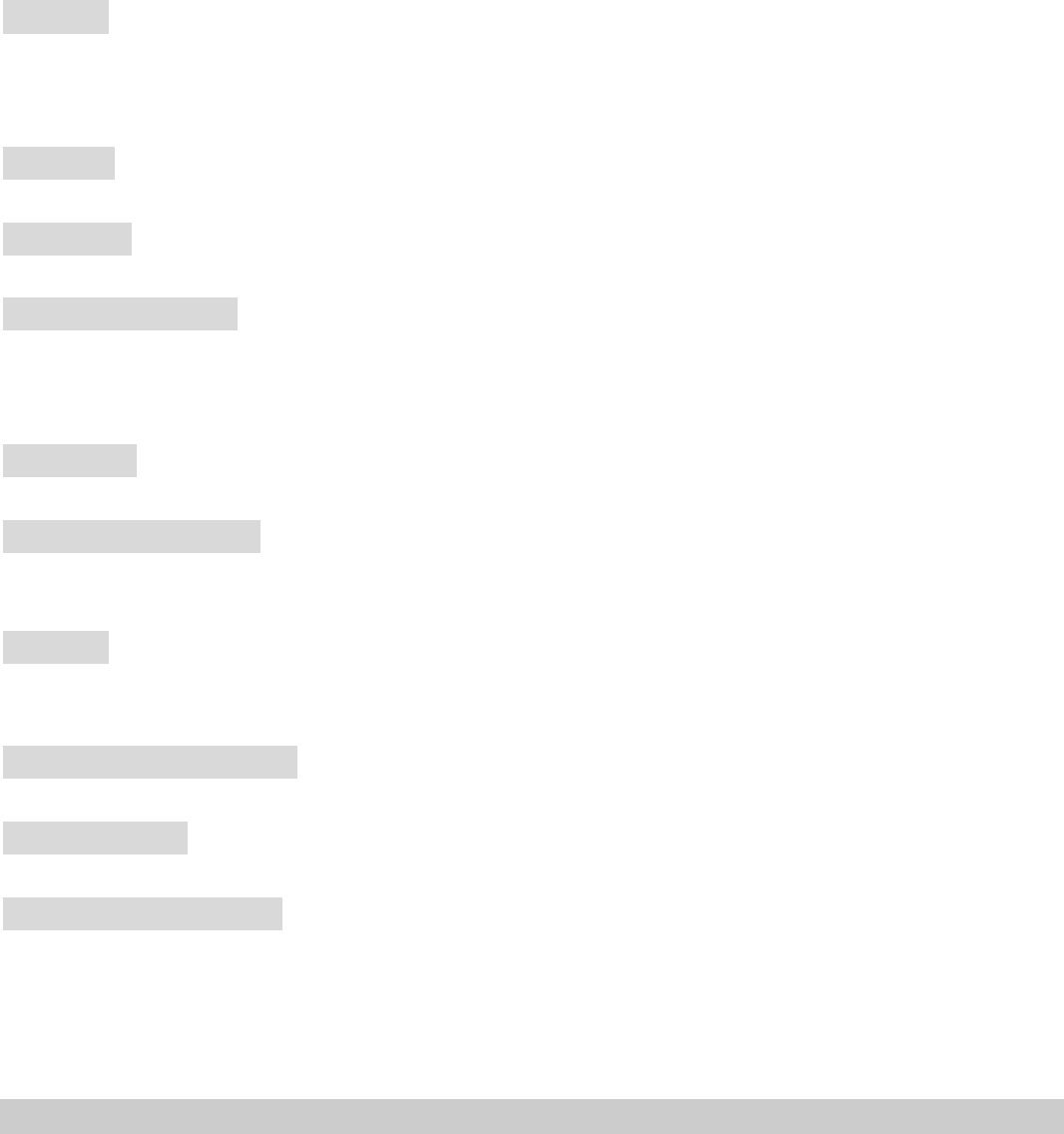
16
Slide options: Add a new slide behind or before the MMS.
Switch to MMS: Switch SMS mode to MMS mode.
Advanced: You can insert text template, attachment, contact number, contact name in
MMS.
Save: Save SMS or MMS to drafts.
Save as template: Save the MMS edited as template.
Details: View details of the SMS or MMS.
2. Inbox
The SMS and MMS you received are all stored in inbox. Open a SMS or MMS and
press [options] key, you can call the sender, delete, forward or move the SMS or MMS
and so on.
3. Drafts
Save the SMS and MMS that were not sent to drafts.
4. Outbox
Save the SMS and MMS that were sent failed to outbox.
5. Sent messages
Save the SMS and MMS that you sent when you open the function that save sent
message and send and save of MMS meanwhile close the option of the
conversations.
6. Archive
You can move SMS and MMS to archive from inbox and outbox.
7. Delete messages
Delete the messages from inbox, from drafts, from outbox, from sent messages or
from archive, and also you can delete all messages once through the function.
8. Email
First, set the Email accounts,then you can send or receive e-mail. It provides two
email accounts, and you also can set other email
9. Broadcast message
Use the menu to set the broadcast message.
10. Templates
Use the templates to the SMS or MMS.
11. Message settings
Use the menu to set text message and multimedia message. Text message setting
contains profile settings, voicemail server, common settings, memory status and
preferred storage.
MMS setting contains compose, sending, retrieval, preferred storage, memory status.
4.5 Multimedia
1. Image viewer
The list of the photos, press [options] to set the followings: View, Browse style, Send,
Use as, Rename, Delete, Sort by, Delete all files, Storage.
2. Media player

17
Playing all songs and videos.
3. Photo editor
Editor the picture files.
4. Sound recorder
Once you have entered this function, you can recorder and set the sound recorder.
[Option soft key]: Following functions are provided for use:
New Record: Record the new recorder
List : View the list of files.and Option soft key:Play,Append,Rename,Delete,Delete
all files,Use as and Send.
Settings: set storage and file format.
5. FM radio
Once you have entered this function, you must insert the earphone.
[Option soft key]: Following functions are provided for use:
Channel List: Channel the new FM form the list.
Manual Input: You can manual the FM
Auto Search: Preset the FM by auto search.
Settings:
Backgroud Play: This cell phone supports background play mode. When you selected
“On”, you can do other operation when music is playing.
Lound Speaker: you can select On/Off.
4.7 Organizer
1. Calendar
You can use the phone’s calendar to keep track of reminders, calls you need to make,
meetings and birthdays. You can set the calendar to sound an alarm when it’s time for
you to make a call or to go to a meeting.
Press Options to the options list, you can View task, view all,add event,delete
event,jump to date,go to today,go to weekly view, print.
2. Tasks
In the sub-menu, select the memorandum, the memorandum can be edited. Article
storage capacity is based on mobile phone set.
3. Alarm
On the handset may establish five alarm clocks, about the navigation keys may open
and close the alarm clock, the motion high and low cursor input alarm clock time.
4. World clock
Press arrow key may choose various countries the time, may open or close other
urban start summertime according to the option.
5. Notes
Add or Delect Notes, Article storage capacity is based on mobile phone set.
6. Bluetooth

18
Enter the menu to set the followings: Power, Visibility, My device, Search audio device,
My name, Advanced.
7. Calculator
In this menu, you can do basic calculations of addition, subtraction, multiplication and
division.
8. Unit Convert
Your phone provides you with a unit conversion functions, facilitate the conversion.
Including weight and length units.
9. Currency Converter
You input the rate first and then press OK to enter the window of input currency.
10. Stopwatch
You can use Typical stopwatch and nWay stopwatch, and save the timing record for
future reference.
11. Ebook reader
choose the book you saved, press[options] to operate the followings: Open E-Book,
Clean up bookshelf, Global settings, Book info, Delete, Delete all files, Sort by, Apply
global settings, Help
4.8 Settings
4.8.1 Phone settings
1. Time and Data
Set home city, time/data, format and on or off Update with time zone.
2. Schedule Power On/Off
Schedule power on/off from here
3. Language
This allows you to switch between 2 different languages and to select a language for
the display texts.
4. Preferred input method
Choose preferred input method.
5. Encoding
Choose different encodings
6. Delicated keys
You can set the function of delicated key
7. Auto update of date and time
Choose on/off.
8. Flight mode
Set on/off.
4.8.2Display
1.Wallpaper:You can select the wallpaper you like and then press [OK] key from
system, user define, picture download.
2. Screen saver: select a screen saver for the phone.
3. Power on display: you select a picture for the power on.
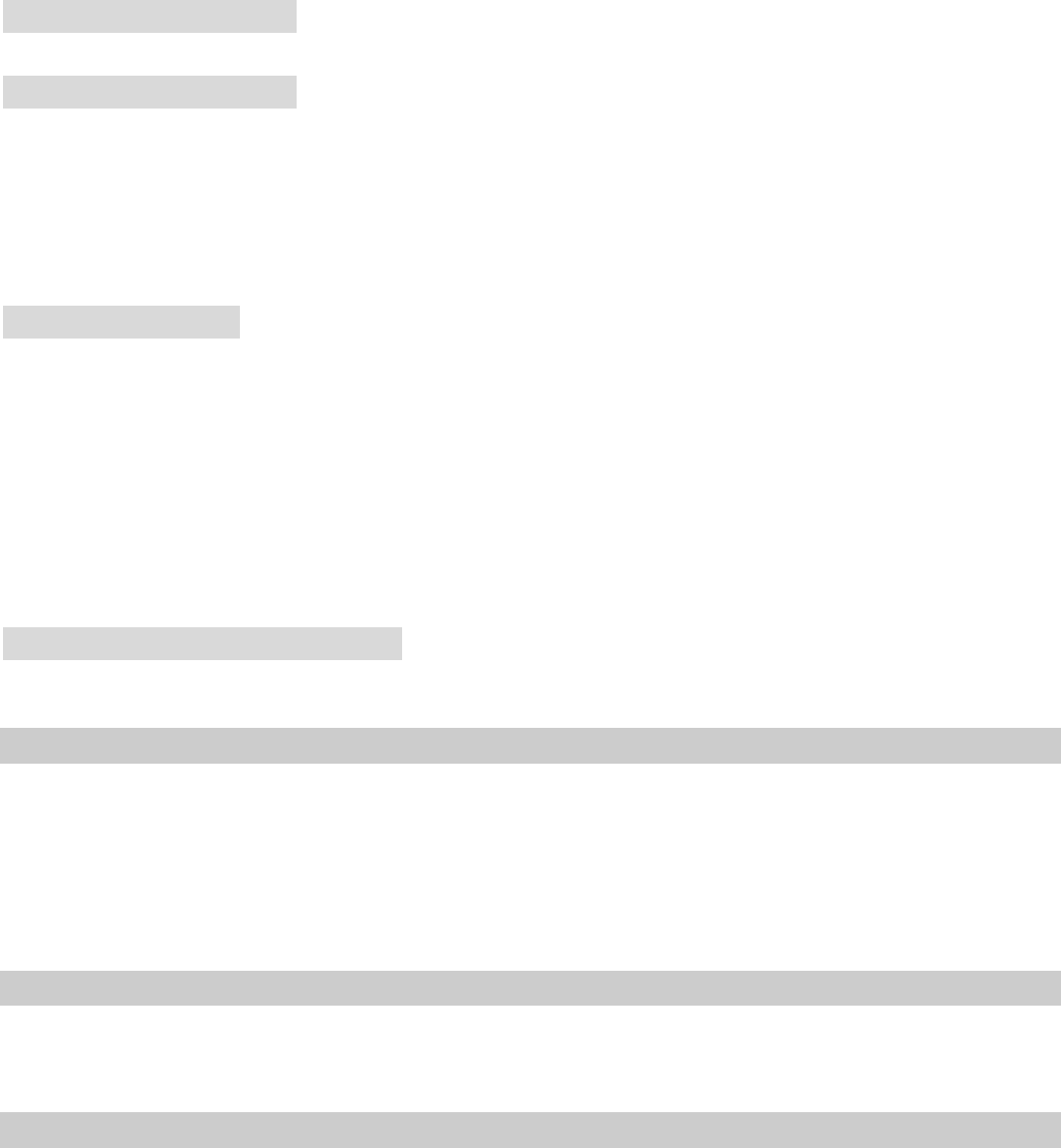
19
4. Power off display: select a picture for the power off.
5. LCD backlight: set the time and Brightness of the LCD Backlight.
4.8.3 Network settings
Network Setup helps you in Network Selection, selection of Preferred Network.
4.8.4 Security settings
1. SIM security setup:use the menu to open or close the SIM lock, and change the
password of SIM PIN/PIN2. The default PIN code is 1234.
2 .Phone security:use the menu to set the phone lock. The default password is
0000.
3. Auto keypad lock:open the mode, and then choose the waiting time.
4.8.5 Connectivity
1. Connection management
View the phone's connection information.
2. Date account:
GPRS: Add or edit the GPRS account.
3. Internet tethering
Set the data account of internet tethering.
4. Data service
Set on/off.
4.8.6 Restore Factory Settings
Enter the password then the phone will restore factory setting.
4.9 User Profiles
It provides five profiles: GeneralSilentMeetingOutdoor and My style.
Press [options] to set the followings:
Activate: Activate the profile.
Customize: It contains six options: Tone settings, Volume, Alert type, Ring type,
Extra tone, Answer mode.
4.10 Camcorder
Camera preview screen machines OK button to take pictures. By press [left softkey] to
set camcorder.
4.11 Services
Your cell phone has WAP, Data account and Multimedia downloading function, which
enables users to get information needed from Internet.
1. WAP
Home page: Connect to home page.
Bookmarks: Enter bookmarks where have five bookmarks
Input Address: input a web page
Recent Pages: Enter the history page
Service Inbox: get the service message

20
Settings: set the web
2. STK
This function provides by the network supplier.
4.12 TV
The phone supports TV. In the TV screen, press * key to search channel; Press # key
to switch to fullscreen; Press up and down arrow keys to adjust the volume.
21
FAQ
If any problems are encountered while using the cell phone, please solve them with
reference to following items. If the problems still exit, please contact dealers or service
provider appointed byNovo immediately.
“Enter PIN code" appears on the screen:
Enter valid PIN code of your SIM card. Please contact network service operator
immediately if you do not know the code.
“Enter PUK code" appears on the screen:
Your SIM card will be locked if you enter wrong PIN code for three times. To unlock
your SIM card, you have to enter PUK code. Please contact network service operator
immediately.
“Insert SIM card" appears on the screen:
Make sure SIM card is correctly installed. Check if SIM card works properly. It may
have defects or faults. If so, hand it over to network service operator.
“Not in service area. Network failure.” is displayed.
Check signal intensity indicator. If there is no signal, you may be in the basement or
network blind area in a building. Please move to other locations to receive signal.
Another situation is that you are not covered by network. You can ask your network
service operator to provide network coverage.
Poor sound quality, echo or noise makes communication difficult:
Hang-up your phone and dial again. Network service operator may connect you to a
line with better communication quality.
Standby time declines:
Signal at your location is weak so that the cell phone has to search signal for a long
time. When you don’t want to answer any call, please power off for a time being. It is
also possible that the battery has been used for a long time and approaches its
life-span. In this case, please replace the battery.
Cell phone fails to boot:
Check battery volume or charge the battery. Try to power on while charging. If your
cell phone is put off for a long time, the battery is likely to discharge excessively. You
cannot power on it in this case, and the phone will give no response for quite a long
time. The phone cannot be powered on until battery is restored.
Cannot send short message:
Please check your service center number option to see if you have set up service
center number or if the number is correct. Perhaps you have not open SMS service, or
recipient of short message is invalid, or network service operator of your region does
not support this service.
22
Cannot charge:
There are three possibilities: 1. Charger of your cell phone does not work properly.
You can contact nearest service provider or dealer appointed by Novo; 2. Ambient
temperature is not appropriate. Please change charging environment; 3. Poor contact.
Please check plug of your charger.
Can not add entries into phonebook:
Phonebook is full. Please delete some useless entries.
Can not select some functions:
The service is not available or network service operator of your location does not
support this service. Please contact service provider or dealer or network service
operator appointed by Novo immediately.

23
T-Flash Card Introduction
The cell phone support T-Flash card to enlarge the storage . Operations as follows:
T-Flash card install/remove
Take out battery first if you install the T-Flash card, move the sheet metal
downwords,put the T-Flash card on it, then close the sheet metal,that is ok. If you
remove it, operate as contrary operations of installing.
T-Flash card use
T-Flash as one of the memorizer of cell phone, format it when you first use, operations
as follows:
1. Ensure you already installed the T-Flash card properly.
2. Press OK key into main menu, then into Documents,T-Flash , select T-Flash
Format option, press OK key. Later on, restar the phone, then you can use the
T-Flash card normally.
You can use T-Flash card connect with computer by the commutator, and then, can
copy data from the computer.
User can check-up whether there are catalogs in the root, the catalog like these:
AUDIO,VIDEO, PHOTO, SMS,BOOK, PHONEBOOK. you can create them. These
directories only to keep the document, he should not show the save.
For example:
AUDIO can save these format files: mid, mp3.
BOOK can save the format file: txt.
PHONEBOOK can save the contacts what exported from the cell phone.
PHOTO can save these format files: bmp, gif, jpg.
SMS can save the messages what exported from the cell phone.
VIDEO can save these format files: 3gp.
24
FCC Regulations:
This mobile phone complies with part 15 of the FCC Rules. Operation is subject to the
following two conditions: (1) This device may not cause harmful interference, and (2)
this device must accept any interference received, including interference that may
cause undesired operation.
This mobile phone has been tested and found to comply with the limits for a Class B
digital device, pursuant to Part 15 of the FCC Rules. These limits are designed to
provide reasonable protection against harmful interference in a residential installation.
This equipment generates, uses and can radiated radio frequency energy and, if not
installed and used in accordance with the instructions, may cause harmful
interference to radio communications. However, there is no guarantee that
interference will not occur in a particular installation If this equipment does cause
harmful interference to radio or television reception, which can be determined by
turning the equipment off and on, the user is encouraged to try to correct the
interference by one or more of the following measures:
-Reorient or relocate the receiving antenna.
-Increase the separation between the equipment and receiver.
-Connect the equipment into an outlet on a circuit different from that to which the
receiver is connected.
-Consult the dealer or an experienced radio/TV technician for help.
FCC Note:
Caution: Changes or modifications not expressly approved by the party responsible
for compliance could void the user‘s authority to operate the equipment.
25
RF Exposure Information (SAR)
This phone is designed and manufactured not to exceed the emission limits for
exposure to radio frequency (RF) energy set by the Federal Communications
Commission of the United States.
During SAR testing, this device was set to transmit at its highest certified power level
in all tested frequency bands, and placed in positions that simulate RF exposure in
usage against the head with no separation, and near the body with the separation of
15 mm. Although the SAR is determined at the highest certified power level, the actual
SAR level of the device while operating can be well below the maximum value. This
is because the phone is designed to operate at multiple power levels so as to use only
the power required to reach the network. In general, the closer you are to a wireless
base station antenna, the lower the power output.
The exposure standard for wireless devices employing a unit of measurement is
known as the Specific Absorption Rate, or SAR.
The SAR limit set by the FCC is 1.6W/kg.
This device is complied with SAR for general population /uncontrolled exposure limits
in ANSI/IEEE C95.1-1992 and had been tested in accordance with the measurement
methods and procedures specified in IEEE1528. This device has been tested and
meets the FCC RF exposure guidelines when tested with the device directly contacted
to the body.
The FCC has granted an Equipment Authorization for this model phone with all
reported SAR levels evaluated as in compliance with the FCC RF exposure
guidelines. SAR information on this model phone is on file with the FCC and can be
found under the Display Grant section of www.fcc.gov/oet/ea/fccid after searching on
FCC ID: WVBA814X.
For this device, the highest reported SAR value for usage against the head is 0.67
W/kg, for usage near the body is 0.79 W/kg.
While there may be differences between the SAR levels of various phones and at
various positions, they all meet the government requirements.
SAR compliance for body-worn operation is based on a separation distance of 15 mm
between the unit and the human body. Carry this device at least 15 mm away from
26
your body to ensure RF exposure level compliant or lower to the reported level. To
support body-worn operation, choose the belt clips or holsters, which do not contain
metallic components, to maintain a separation of 15 mm between this device and
your body.
RF exposure compliance with any body-worn accessory, which contains metal, was
not tested and certified, and use such body-worn accessory should be avoided.