Brightstar A831 GSM Mobile Phone User Manual Avvio 831
Brightstar Corporation GSM Mobile Phone Avvio 831
User manual
1
User Manual

2
Contents
FOR YOUR SAFETY .................................................................................................... 9
SECURITY REQUIREMENTS ...................................................................................... 10
MAINTENANCE......................................................................................................... 11
Your Phone ---------------------------------------------------------------------------------------------- 15
POSITION OF KEYS .................................................................................................. 15
Getting Started ----------------------------------------------------------------------------------------- 18
INSTALLING THE SIM CARD AND THE BATTERY ........................................................ 18
REMOVING THE BATTERY AND THE SIM CARD ......................................................... 18
INSTALLING THE MICROSD CARD ............................................................................. 18
PHONE LOCK ........................................................................................................... 19
CONNECTING TO NETWORK ..................................................................................... 19
3
Basic Functions---------------------------------------------------------------------------------------- 21
MAKING A CALL ....................................................................................................... 21
MAKING DOMESTIC CALLS ....................................................................................... 21
DIALING EXTENSION NUMBER OF FIXED-LINE TELEPHONE ......................................... 21
DIALING INTERNATIONAL CALLS .............................................................................. 22
DIALING PHONE NUMBERS IN THE CALL RECORDS .................................................... 22
EMERGENCY CALLS ................................................................................................. 23
ANSWERING A CALL ................................................................................................ 23
CALL RECORDS ....................................................................................................... 24
CALL OPTIONS ........................................................................................................ 24
Using the menus -------------------------------------------------------------------------------------- 26
ACCESSING A MENU FUNCTION ................................................................................ 26
4
EXITING A MENU FUNCTION ...................................................................................... 26
LIST OF MENU FUNCTIONS ....................................................................................... 26
Call log ---------------------------------------------------------------------------------------------------- 29
YOU CAN VIEW INFO RELATED TO CALL HISTORY, VIDEO CALL AND CALL SETTINGS.
............................................................................................................................... 29
IF YOU WANT TO MAKE A VIDEO CALL, YOU SHOULD USE USIM CARD, AND SEARCH
THE 3G SIGNAL. ...................................................................................................... 29
STK --------------------------------------------------------------------------------------------------------- 30
Games ----------------------------------------------------------------------------------------------------- 31
Apps ------------------------------------------------------------------------------------------------------- 32
Extra ------------------------------------------------------------------------------------------------------- 33
WIFI AP .................................................................................................................. 33
INCLUDE WLAN HOTSPOT, DATA ACCOUNT, CONNECTION INFORMATION AND HELP.
............................................................................................................................... 33
5
ALARM .................................................................................................................... 33
CALENDAR .............................................................................................................. 33
WORLD CLOCK ........................................................................................................ 33
SHOW THE WORLD TIME ZONE.................................................................................. 33
NOTES .................................................................................................................... 33
YOU CAN ADD NOTES AND EDIT OR DELETE THEM. .................................................... 33
TASKS ..................................................................................................................... 33
ADD TASKS AND EDIT OR DELETE THEM. .................................................................. 33
BLUETOOTH ............................................................................................................ 33
THIS MENU INCLUDE POWER, VISIBILITY, MY DEVICE, SEARCH AUDIO DEVICE, MY
NAME, ADVANCE. .................................................................................................... 34
CALCULATOR .......................................................................................................... 34
THE HANDSET IS PROVIDED WITH A CALCULATOR WITH BASIC FUNCTIONS. YOU CAN
6
CARRY OUT THE OPERATION FOR PLUS, MINUS, MULTIPLY, AND DIVIDE BY PRESSING
THE KEYPAD ............................................................................................................ 34
CURRENCY CONVERTER .......................................................................................... 34
TO CONVERT DATA VIA INPUT RATE. ........................................................................ 34
STOPWATCH ........................................................................................................... 34
INCLUDE TYPICAL STOPWATCH AND NWAY STOPWATCH. ......................................... 34
EBOOK READER ...................................................................................................... 34
SHOW THE EBOOK FILES STORAGE ON PHONE OR MEMORY CARD, AND YOU CAN
DO SOME SETTINGS. ................................................................................................ 34
PhoneBook ---------------------------------------------------------------------------------------------- 35
ADD NEW CONTACT ................................................................................................. 35
SEARCHING FOR A CONTACT ................................................................................... 35
Messages ------------------------------------------------------------------------------------------------ 36
7
CREATE A NEW SHORT MESSAGE ............................................................................. 36
CREATE A NEW MULTIMEDIA MESSAGE ................................................................... 36
BROADCAST MESSAGES .......................................................................................... 36
Portal movil ---------------------------------------------------------------------------------------------- 38
Camera ---------------------------------------------------------------------------------------------------- 39
Imk ---------------------------------------------------------------------------------------------------------- 40
Multimedia ----------------------------------------------------------------------------------------------- 41
VIDEO PLAYER ........................................................................................................ 41
IMAGE VIEWER......................................................................................................... 41
SOUND RECORDER .................................................................................................. 42
FM RADIO ............................................................................................................... 42
FILEMANAGER ......................................................................................................... 43
8
Ideas ------------------------------------------------------------------------------------------------------- 44
Settings --------------------------------------------------------------------------------------------------- 45
PROFILES ................................................................................................................ 45
Plugger ---------------------------------------------------------------------------------------------------- 48
Search ----------------------------------------------------------------------------------------------------- 49
Input method -------------------------------------------------------------------------------------------- 50
ENTERING (ABC AND ABC) ...................................................................................... 50
ENTERING NUMBERS ............................................................................................... 50
ENTERING SYMBOLS ............................................................................................... 50
FCC Regulations: ------------------------------------------------------------------------------------- 50
4RF Exposure Information (SAR) -------------------------------------------------------------- 51
Attention and Precautions
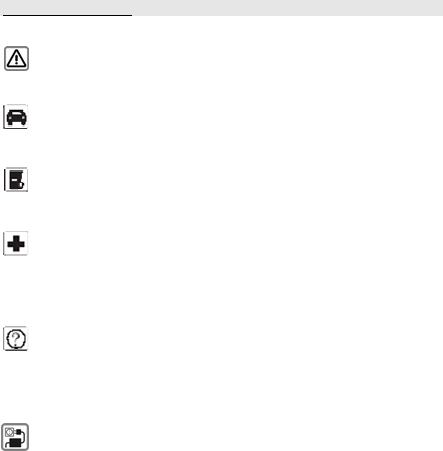
9
For your safety
Remember to comply with legal requirements and local restrictions when
using the phone, for example, in aero plane, petrol stations, hospital or
while driving
Always keep your handsfree to operate the vehicle while driving. Your first
consideration while driving should be road safety. Don’t use handset while driving.
As per the law, phone should not be used at refueling point near fuel or
chemicals.
Mobile phones can interfere with the functioning of medical devices such as
hearing aids or pacemakers. Keep at least 20 cm(9 inches) between the phone
and pacemaker. When using the mobile phone hold it to the ear which is furthest
away from the pacemaker. For more information, consult your doctor.
All wireless phones may be susceptible to interference, which could affect
performance. The phone may cause interference in the vicinity of TV sets, radios
and PCs.
The mains voltage (V) specified on the power supply unit must not be exceeded.

10
Otherwise the charging device may be damaged.
The power supply must be plugged into an easily accessible AC mains power
socket when charging the battery. The only way to turn off the charging device
after charging the battery is to unplug it.
Only qualified personnel may install or repair this product.
When connecting to any other product, read its user guide for detailed
safety instructions. Do not connect incompatible products.
Use only approved enhancements and batteries. Do not connect
incompatible products.
Security Requirements
Before making or answering a call, you should pay attention to the local laws about
the use of wireless mobile phones and take them into account in practical use.
Traffic safety
Pay attention to traffic safety. Do not use your mobile phone while driving. Park
before making or answering a call.

11
Flight Safety
Please turn off your GSM mobile phone before the airplane takes off in order to
protect airplane’s communication system from interference.
Using mobile phone before the plane taking off should get aircrew’s permission
according to safety regulations.
Environment Safety
Do not use your mobile phone near precision electronic equipment. Radio wave
interference may cause malfunctioning of such electronic equipment and other
problems.
Operating of mobile phone may interfere with medical devices like hearing aids
and pacemakers.
Do not use your phone in a potentially dangerous atmosphere. Please strictly
observe with the restrictions on the use of wireless devices.
Maintenance
Battery instructions
When the phone automatically turns off or indicates the alarm information of power
12
shortage, please charge the battery in time. For the first few times, please charge
the battery fully.
When not in use, please separate the battery with power supply. Overcharging will
shorten the life of the battery.
Do not expose your products to extreme high or low temperatures.
Caution
Risk of explosion if battery replaced aced by an incorrect type.
Dispose of used batteries according to the instructions.
Operating temperature range: -10 ℃ ~ +55 ℃
Do not use damaged battery.
Do not expose your mobile phone to direct sunlight or in hot areas. High
temperatures can shorten the life of electronic devices.
Do not expose the battery into fire or throw it away. Return the wear-out battery to
the provider or put it in the appointed recycle place. Do not put it in familial rubbish.
Follow these guidelines to protect your products:

13
keep the products out of children's reach
Keep your product dry. Do not expose it to liquid or moisture.
Do not short-circuit the battery, as this can cause excessive heat to bring about
fire.
Do not expose your mobile phone to direct sunlight or in hot areas. High
temperatures can shorten the life of electronic devices.
Do not attempt to disassemble the mobile phone and battery by yourself.
Non-expert handling of the devices may damage them.
Prevent liquid from leaking into your phone.
Please use original accessories. Using any unauthorized accessories may affect
your mobile phone’s performance.
Ensure that the plug of the charger, the plug of the earphone, and the plug of the
USB cable (which should be shielded cable) are inserted in the right direction.
Inserting them in a wrong direction may cause charging failure or other problems.
Note: The performance of your phone depends on your local network
operator’s card and how you actually use it. We are not responsible for any
damages due to inappropriate use.
14
Please read these brief rules. Violation of these rules might cause danger or break
laws.

15
Your Phone
Description of keypad keys
Position of Keys
1. Left soft key 2. Dial key
3. Message Key 4. Keypad

16
5. Earpiece 6. OK key
7. Right soft key 8. End key
9. Network key 10. Navigation key
11. Volume Keys 12. Camera
Keys Description
Left Soft Key In the standby mode, press the key to access the Menu
interface.
Dial key Dial a phone number from or answer an incoming call.
When the phone is in idle mode, press this key to access
the call history list.
Message Key In the standby mode, press the key to access the
Messages menu.
Keypad Use to enter numbers, letters and special characters.
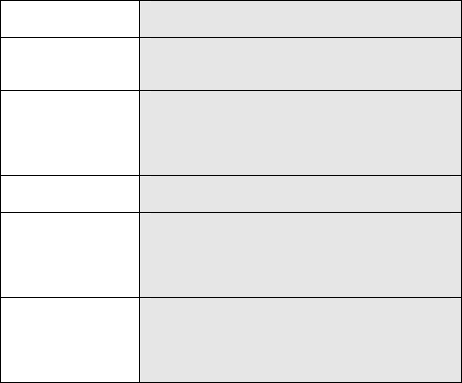
17
OK Key The OK Key to enter the menu that has been selected.
Right soft key Press to return to the previous page when in the menu.
In idle screen, press the RSK to access Call log list.
End key End a call.
Hold down this key to turn on/off your mobile phone.
In other cases, pressing this key will make the phone
return to idle mode.
Network key Press the key to access the network interface.
Navigation key In the editing mode, use the keys to move the cursor. In
the standby mode, press the keys to access the function
assigned to these keys.After accessing the Main Menu,
use the keys to select the desired menu.
Volume Keys In the idle screen, press upwards or downwards to
increase or decrease the ringer volume. While using
music/video player, press the keys to increase/decrease
the volume.

18
Getting Started
Installing the SIM Card and the Battery
Removing the Battery and the SIM Card
Installing the microSD Card

19
Phone lock
The phone lock protects your phone from unauthorized use. The default phone
lock code is 0000. You can change it into any numeric string of 4 to 8 digits.
If the phone lock function is enabled, you need to enter the correct phone lock
code when the phone is powered on or in the standby mode.
Connecting to network
After SIM card is successfully unlocked, the phone will automatically search
available network (with searching showing on the screen). Once the connection is
made, the name of the service provider will be displayed on the lower right part of
the text and graphic area. At this time your phone has been connected to the
service network.
Note: If the screen prompts "Emergency ", this means you have moved out
of the normal network coverage (service range) or your card has not passed

20
authentication, but you can still transmit emergency calls based on signal
strength.
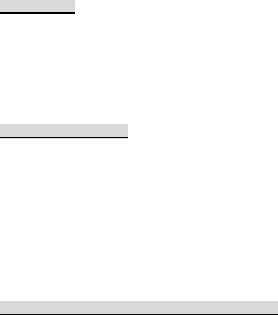
21
Basic Functions
Making a call
When the logo of service provider appears on the display screen, you can dial or
receive calls. The info bar at the upper left corner of the display screen shows
network signal strength (when there are 4info bars the signal is at its strongest).
The call quality is very likely to be affected by obstructions.
Making domestic calls
Enter phone number, and then press Dial Key to make the call. If the user needs to
change phone number, press right soft key "Clear" back and delete numbers.
Dialing animation will be displayed on the screen during dialing. Call state info will
be shown on the screen after the called party ends the call
You can enter and dial domestic call following the order:
(Area code) (Phone number) (Dial)
Dialing extension number of fixed-line telephone
Some extension numbers of fixed-line telephone cannot be connected directly, you
must dial the power board phone number, then press * key to power continually,
until the screen displays "P", then dial extension number.
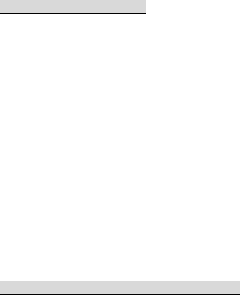
22
You can dial extension numbers of fixed-line telephone in the following order:
(Area code) (Power board number) P (Extension number) Dial Key
Dialing international calls
To make an international call, you may press + key input pre-digit symbol "+" for
international long distance call, which will enable you to make a call from any
country without knowing the local international access code.
You can enter numbers in the following sequence to make an international call:
(+) (Country code) (complete phone number) (Dial Key)
After inputting prefix number, input the code and the complete phone number of
the wanted country. The country code follows usual practice, such as Germany 49,
UK 44, Sweden 46, India 91 etc.
Like making an international call, the "0" before city code number should be
dropped.
Dialing phone numbers in the call records
Every phone number you have dialed or received will be stored in the list of phone
call records. The latest dialed, received and missed numbers will be listed,
according to their types, in the respective menu of dialed calls, received calls and
missed calls. When call record list is full, the old numbers will automatically be
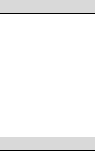
23
deleted. To view the list, do the followings:
In standby state press Dial key to view the record for all calls.
All phone numbers in the list can be dialed directly by pressing the Dial key.
When the list is displayed, press “OK” to read the details, then press left soft key
(options) to Save or Delete the number.
Emergency calls
As long as in the network service range (which can be confirmed by checking the
signal strength bars on the top left corner of the screen), you can always call
emergency service. If your network supplier does not provide roaming service in
your area, the screen will display "Emergency", to inform you that only emergency
call is permitted. If you are within the network service range, you can also make
emergency calls even without the SIM card.
Answering a call
An incoming call can be accepted with the single press of dial key. If earphone has
been connected, use the button on the earphone to answer a call, and if it is not
convenient for you to press it, set automatic answer as on, assuring that the
earphone is plugged on, so as to answer calls automatically while the phone rings
or vibrates. If Any Key answer function is chosen, then a call can be answered on
pressing any key, other than End key Up/Down key and right soft key.

24
Call records
Your phone can also store call records of the latest missed calls, received calls,
dialed calls for you.
Call options
In call connected state, pressing left soft key “Options” can enter call option, or
pressing OK key(Speaker icon) to activate speaker, under activated-hands free
condition, press OK key (headset icon) to power off speaker. Operation methods of
call options are the same with that of Function menu.
This call options can only be viewed during call process, moreover, the functions of
call waiting, call holding, and conference calls need service support, please
contact your service provider for details.
In the call options, you can make the following operations:

25
Hold Single Call: Make the current call hold.
End Single Call: End the current call.
New call: Enter new dialing interface.
Phone book: Enter Phone book menu.
Messages: Enter Text Message menu.
Call history: Enter Call history menu.
Switch to video call: Use USIM card and search 3G signal, can switch to
video call.
Sound Recorder: Record the current call.
DTMF: Operations of DTMF powering on and off.
Conference*: Enter multiple party conference call state. By following the
prompts, you can have the following functions: receive waiting calls, add them into
multiple party call, maintain the multiple party call, talk privately with one party of
the conference while maintaining all other callers, connect one party in the call
conference with another party while exiting the multiple party call oneself, maintain
one party of the multiple party call and end current call and all other maintained
calls.
Note: The menu marked * items will only appear in special circumstances.
For conference function, it is necessary to apply for service supply to
corresponding service operator.

26
Using the menus
The phone offers a range of functions that allow you to tailor it to your needs.
These functions are arranged in menus and submenus which can be accessed by
scrolling or using the appropriate shortcut.
Accessing a menu function
1. Press Left soft key in standby mode.
2. Press Navigation key to scroll to the desired main menu.
3. Press OK to enter the submenu.
Exiting a menu function
You can return to the previous menu level by press right soft key or press End key
to return to standby state.
List of menu functions
1 Call log
2 STK
3 Games
4 Apps
5 Extra
5-1 Wifi AP

27
5-2 Alarm
5-3 Calendar
5-4 World clock
5-5 Notes
5-6 Tasks
5-7 Bluetooth
5-8 Calculator
5-9 Currency converter
5-10 Stopwatch
5-11 Ebook reader
6 Phonebook
7 Messages
8 Portal movil
9 Camera
10 Imk
11 Multimedia
11-1 Video player
11-2 Image viewer
11-3 Photo editor
11-4 Sound recorder
11-5 FM radio
11-6 Filemanager
12 Ideas
13 Settings

28
13-1 Profiles
13-2 Phone settings
13-3 Network settings
13-4 Security settings
13-5 Connectivity
13-6 Restore factory settings
13-7 Sound effects
13-8 Internet service
14 Plugger
15 Search

29
Call log
You can view info related to Call history, Video call and Call settings.
If you want to make a video call, you should use USIM card, and search the 3G
signal.
30
STK
In addition to the functions available in the phone, your SIM card may provide
additional services that you can access in this menu.
This menu is shown only if it is supported by your SIM card. The name and
contents of this menu depend on the services available
31
Games
There is a built-in game you can enjoy,before you play it,you can set the paremeter
of Audio. And you can install the Java program stored on Memory card.
32
Apps
Select Main menu > Apps, you can access Opera browser, and you can input wap
address you need to link.
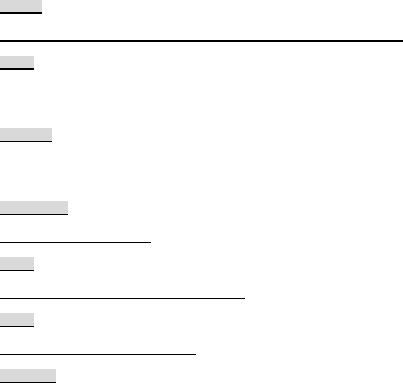
33
Extra
Wifi AP
Include Wlan hotspot, Data account, Connection information and Help.
Alarm
You can set an alarm clock time if required. Then the alarm icon will be displayed
on the idle screen. Scroll to an alarm and edit the settings.
Calendar
In the calendar interface, you can press navigation keys jump to a different year or
month.
World clock
Show the world time zone.
Notes
You can add notes and edit or delete them.
Tasks
Add tasks and edit or delete them.
Bluetooth

34
This menu include Power, Visibility, My device, Search audio device, My name,
Advance.
Calculator
The handset is provided with a calculator with basic functions. You can carry
out the operation for plus, minus, multiply, and divide by pressing the keypad
Currency converter
To convert data via input Rate.
Stopwatch
Include Typical stopwatch and nWay stopwatch.
Ebook reader
Show the ebook files storage on Phone or Memory card, and you can do some
settings.

35
PhoneBook
Add new contact
1. Select PhoneBook , then select Add new contact.
2. Press OK key to edit contact.
If you want to save to SIM, you can only edit name and number.
4. Finish editing, press OK key, pop-up message to preserve the contact person.
5. Press LSK(Yes)to save; press RSK(No)to exit.
Searching for a Contact
1. Select Menu > Phonebook.
2. Enter the first letter of the contact name in the search bar.
Contacts who have names that start with this letter will be displayed.
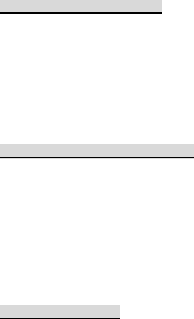
36
Messages
Create a new short message
1. Enter Write message.
3. Press the Left soft key (Options) and select the required items.
4. Press the Left soft key (OK) and select Send to then choose Enter recipient or
Add from Phonebook.
Create a new Multimedia Message
1. Enter Write message, press left soft key(Option) and select Switch to MMS or
Add media files(picture\sound\video\subject.
2. Press the Left soft key (Options) and select the items you want.
3. Press the Left soft key (OK) and select Send to then choose Enter recipient or
Add from Phonebook.
Broadcast messages
Press (Ok) to enter this menu, and to set the parameter according to the menu
hints.
This function needs support from the operater, please connect with them to
37
activate this service.
38
Portal movil
You can access Opera browser and enter in corresponding website.
39
Camera
Your device is provided with a Digital Camera, which supports the photographing
functions.
1. Select Menu >Camera
2. Press OK key to take photos. After taking, press RSK(Back) to save the photo
and to take another photos.
3. Press LSK(Options) to select Delete or Send.
40
Imk
Audio Player allows you to play audio files. Please save your audio files in the
memory card. You can stop, pause, play and switch to the next/previous song
using the navigation keys.
Access the Audio Player interface and adjust the Play and Pause of the music by
the OK key.
Press the Volume key to adjust the volume.
Press left/right to choose the previous/next audio file.
3. Press RSK (Back) to return.
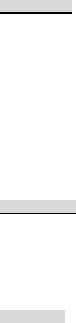
41
Multimedia
Video player
1. Select Menu > Multimedia > Video player.
2. The keypad operations during video playback are as follows:
Press OK key to play/pause the current video.
Press the Volume key to adjust the volume.
Press left/right key to fast forward or rewind.
Image viewer
1. Select Menu > Multimedia > Image viewer.
2. Press Left soft key (Options) and select View, Image information, Edit,
Browse style,Send,Use as, Rename,Delete,Sort by, Delete all files and Storage.
Photo editor
1.Select Menu > Multimedia > Photo editor.
2. Select Photo artist or Image tiles to edit the photos that storage on Photo or

42
Memory card.
Sound recorder
Your device supports 3 recording formats: WAV, AWB and AMR. You can record
conversations, which will be saved to the Audio folder under File Manager. After
selecting a recording, you can select to play, append,rename, delete etc.
1. Select Menu > Multimedia > Sound recorder.
2. Press LSK (Options) and select New record.
During the recording process, press OK key to pause/continue.
3. Press RSK to stop recording.
FM radio
1. Select Menu > Multimedia > FM radio to activate the FM radio.
After loading, the phone plays a program.
2. On the FM Radio screen, you can do as follows:
Press Down key to play/stop the FM radio.
Press the */# key or Volume key to adjust the volume.

43
Press left/right key to tune by 0.1 MHz.
3. Press left soft key (Options) and select Channel list, Manual input, Auto
search, Settings,Record, Append, File list.
Filemanager
You can use File management to organize your files in folders in the memory card.
If a memory card is inserted, the files stored on it are organized separately.
Select Memory card and select Options to Open, Format, Rename, Details.
44
Ideas
This menu provides many links such as: Portal movil, Mi Comcel, iPromociones,
MSNGR, Plugger, Imk, iJuegos, iApps, iDeportes, iVideo, iComcel.
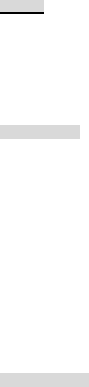
45
Settings
Profiles
In every profile item, press LSK (Options) to enter Activate, Customize and Reset.
In Customize, you can choose: Alert type, Ring type, Incoming call, Video call,
Ringtone volume, Message, Message volume, Keypad, Keytone volume, Power
on, Power off and System alert.
Phone settings
Schedule power on / off: You can set the time for auto power on /off.
Language: Your device supports English and Espanol language.
Pref.input method: Select the desired input method to set as the default input
method.
Greeting text: when the phone is power on, the greeting text is displayed on the
screen.
And so on.
Network settings

46
This feature allows you to automatically or manually choose your network operator.
Security settings
SIM Security: You can choose to set/change the PIN for SIM.
Phone Security: You can lock or unlock the device. The default phone password is
0000. You can change phone password as per your desire
Connectivity
This menu include Conn.management and Data account.
Restore factory settings
Access Settings to select Restore factory settings, and press OK. All settings can
be restored to factory settings with this function. The default password is 0000.
Sound effects
Include Audio effect and Bass enhancement.
Internet service
47
This menu is similar as Ideas.
48
Plugger
Select Menu > Plugger, show the logo interface, use your account and code to
enter in .
49
Search
Open the Opera browser and link to Yahoo COMCEL website.
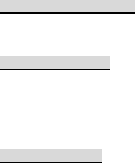
50
Input method
Entering (ABC and abc)
You can switch the input method by press Ctrl key. Press the letter on the key,.
Entering Numbers
In the "123" input mode, press a key labeled the desired number.
In the "ABC" or "abc" input mode, press ↑key twice can input numbers directly.
Entering Symbols
To any input modes, press & key to display a symbol list.
FCC Regulations:
This mobile phone complies with part 15 of the FCC Rules. Operation is subject
to the following two conditions: (1) This device may not cause harmful interference,
and (2) this device must accept any interference received, including interference
that may cause undesired operation.
This mobile phone has been tested and found to comply with the limits for a
Class B digital device, pursuant to Part 15 of the FCC Rules. These limits are
51
designed to provide reasonable protection against harmful interference in a
residential installation. This equipment generates, uses and can radiated radio
frequency energy and, if not installed and used in accordance with the instructions,
may cause harmful interference to radio communications. However, there is no
guarantee that interference will not occur in a particular installation If this
equipment does cause harmful interference to radio or television reception, which
can be determined by turning the equipment off and on, the user is encouraged to
try to correct the interference by one or more of the following measures:
-Reorient or relocate the receiving antenna.
-Increase the separation between the equipment and receiver.
-Connect the equipment into an outlet on a circuit different from that to which the
receiver is connected.
-Consult the dealer or an experienced radio/TV technician for help.
Changes or modifications not expressly approved by the party responsible for
compliance could void the user‘s authority to operate the equipment.
4RF Exposure Information (SAR)
52
This mobile phone meets the government’s requirements for exposure to radio
waves.
This phone is designed and manufactured not to exceed the emission limits for
exposure to radio frequency (RF) energy set by the Federal Communications
Commission of the U.S. Government.
The exposure standard for wireless mobile phones employs a unit of measurement
known as the Specific Absorption Rate, or SAR. The SAR limit set by the FCC is
1.6W/kg. *Tests for SAR are conducted using standard operating positions
accepted by the FCC with the phone transmitting at its highest certified power level
in all tested frequency bands. Although the SAR is determined at the highest
certified power level, the actual SAR level of the phone while operating can be well
below the maximum value. This is because the phone is designed to operate at
multiple power levels so as to use only the power required to reach the network.
In general, the closer you are to a wireless base station, the lower the power
output.
The highest SAR value for the model phone as reported to the FCC when tested
for use at the ear is 1.370 W/kg and when worn on the body, as described in this
user guide, is 1.41 W/kg (Body-worn measurements differ among phone models,
depending upon available accessories and FCC requirements.)
While there may be differences between the SAR levels of various phones and at
various positions, they all meet the government requirement.
53
The FCC has granted an Equipment Authorization for this model phone with all
reported SAR levels evaluated as in compliance with the FCC RF exposure
guidelines. SAR information on this model phone is on file with the FCC and can
be found under the Display Grant section of www.fcc.gov/oet/ea/fccid after
searching on FCC ID: WVBA831.
For body worn operation, this phone has been tested and meets the FCC RF
exposure guidelines for use with an accessory that contains no metal and the
positions the handset a minimum of 1.0 cm from the body. Use of other
accessories may not ensure compliance with FCC RF exposure guidelines. If
you do no t use a body-worn accessory and are not holding the phone at the ear,
position the handset a minimum of 1.0 cm from your body when the phone is
switched on.