Brightstar A936 GSM Mobile User Manual Table of Contents
Brightstar Corporation GSM Mobile Table of Contents
Contents
- 1. User Manual
- 2. User manual
User manual
1
Contents
1. For your Safety ..........................................4
2. Mobile Phone Profile .................................7
3. Preparation before Use ..............................9
Install SIM Card .................................................................... 9
Install Memory card ........................................................... 10
Install Battery ..................................................................... 11
Charge Battery ................................................................... 12
Notices on using the battery .............................................. 13
PIN code ............................................................................. 14
4. Use of Menu Functions ............................ 15
File...................................................................................... 15
Contacts ............................................................................. 15
Call logs .............................................................................. 17
Message ............................................................................. 18
Camcorder .......................................................................... 19
Organizer ........................................................................... 19
ATV ..................................................................................... 20
2
FM radio ............................................................................. 20
Browser .............................................................................. 21
Dialer.................................................................................. 21
Java .................................................................................... 21
Settings .............................................................................. 22
Connectivity ....................................................................... 24
Bluetooth ........................................................................... 25
WLAN ................................................................................. 25
Profiles ............................................................................... 25
Recorder ............................................................................. 26
Multimedia ......................................................................... 27
Calendar ............................................................................. 27
Facebook ............................................................................ 27
Twitter................................................................................ 28
Album ................................................................................. 28
5. Use of USB............................................... 28
6. Maintenance & Safety ............................. 28
After sales service .............................................................. 29
3
Charger and Adapter Safety ............................................... 29
Battery Information and Care ............................................ 29
General Notice ................................................................... 29
Troubleshooting ................................................................. 30
7. Abbreviations .......................................... 32
4
1. For your Safety
For your safety and proper use of the mobile phone, please
read the following guidelines carefully: Do not switch the
mobile phone on when close to chemical factory, gas station
or other explosive objects.
During driving, please use headset for safety purpose;
unless otherwise in emergency, always stop the car on
roadside to have a call conversation.
Because the use of the mobile phone can cause
interference in the aircraft, never use the mobile phone in
aircraft. The use of the mobile phone is dangerous and
illegal; do switch off the mobile phone before boarding.
Pay special attention to the use of the mobile phone near
heart pacemaker, deaf-aid and some other medical
equipment, because the mobile phone can cause
interference with them.
None-original factory’s accessories and parts will lose
guarantee.
Do not dismantle the mobile phone without permission.
In case of failure, please contact the supplier as soon as
possible.
Do not plug the charger into the mobile phone and charge
without battery. Always power off the mobile phone when
taking out the battery; otherwise the memory of the
phone may be damaged.
When charging the mobile phone, always keep it in the
place with good ventilation, heat sink and away from

5
flammable and explosive objects.
In order to avoid demagnetization, always keep the
mobile phone away from magnetic objects such as CD,
credit card etc.
Ensure the mobile phone not to contact any liquid; once
such case occurs, remove the battery and contact the
supplier immediately.
Do not use the mobile phone in the environment at too
high or too low temperature, never expose the mobile
phone under strong sunshine or too wet environment.
The suitable temperature for the phone and accessories is
0℃-40℃. The height to use the phone shall be less than
2,000m.
Do not use liquid or wet cloth with strong cleanser to
clean the mobile phone.
This mobile phone has shooting, videoing and audio
recording functions, which shall be used as per the related
laws and regulations.
Always keep the mobile phone out of children’s reach. Do
not throw or vibrate the mobile phone because violent
treatment to the mobile phone may damage the inner
circuits and precise structures.
Please do not discard the waste battery into general
household garbage. Please deal with the waste battery
according to provisions where they are definitely made.
Warning: We will not bear any responsibility for any
incompliance with the above guidelines or improper use of the
mobile phone. Our company keeps the right to make
6
modifications to any of the content here in this user guide
without public announcement in advance. The content of this
manual may vary from the actual content displayed in the
mobile phone. In such case, the latter shall govern.
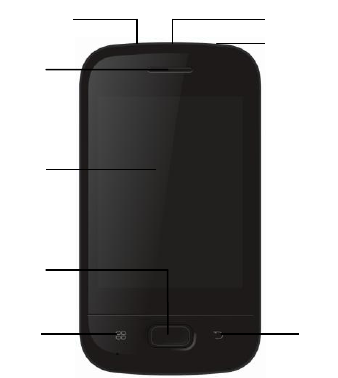
7
2. Mobile Phone Profile
1
3
5
4
6
7
8
2

8
7
6
1.
Receiver
7.
USB jack
2.
LCD
8.
End/Power key
3.
Home Key
9.
Antenna
4.
Menu key
10.
Camera
5.
Back key
11.
Speaker
6.
Headset port
9
11
10
9
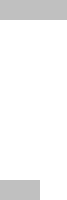
9
3. Preparation before Use
Install SIM Card
When registering mobile phone number, you can apply for two
different phone numbers, two different mobile phone network
service providers and thus obtain two SIM (Subscriber
Identification Module) cards.
With these two SIM cards, you can use all functions of your
mobile phone. The SIM cards save the parameters needed for
communications and personal data, including PIN (Personal
Identification Number) code, phonebook, short message and
other extra system services.
Warning: Do not distort or scratch the SIM card nor let it
contact static, dust or moisture. If it is lost, please contact
immediately your network operator for help.
Before SIM card installation, please switch off the mobile
phone. The SIM card is installed on the back of the mobile
phone.
Follow the following diagram to install the SIM card. Please
insert the host SIM card into the SIM1 slot and the slave SIM
card into the SIM2 slot.
Note: If SIM card is inserted only into the SIM1 slot, then only
the host works; likely, If SIM card is inserted only into the SIM2
slot, then only the slave works. When two SIM cards are
inserted into the SIM1 slot and SIM2 slot respectively, you can
choose work mode freely as you wish.

10
Note: As the SIM card is small object, keep it out of children’s
touch or prevent children gulping it!
Install Memory card
As the mobile phone does not have enough storage space, to
use some functions, you need to install a memory card (This
mobile phone use MICRO SD card.)
Install MICRO SD card: Open the back cover to take out the
battery, release the Micro SD card lock, insert the Micro SD
card into its slot, and restore the lock and the battery before
restarting the mobile phone.
SIM 1
SIM 2
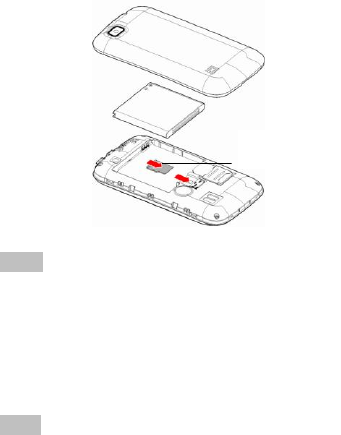
11
Note: As the MICRO SD card is small object, keep it out of
children’s touch or prevent children gulping it!
Install Battery
The mobile phone is suitable for original battery and
accessories. When the battery is idle, it is recommended to
put it into the protection box. Follow the following diagram to
install the battery.
Note: Do install the battery as per the diagram so as prevent
the battery contact patch being damaged.
Memory Card
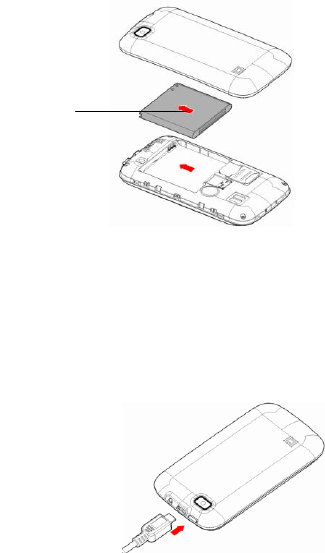
12
Charge Battery
The new battery cannot reach the optimal efficiency
unless it has undergone several continuous complete charges
and discharges.
When the battery is used up, charge it in time.
Over-discharge can damage the battery.
After the battery is charged full, cut off the connection of
charger with the AC power supply and the connection with the
mobile phone. Note: Please beware that you use the correct
way to connect USB cable with its jack.
Battery

13
During charging, the battery capacity icon on the screen
flickers from the right to the left. After the battery is charged
full, the icon is full of bars. Slight heat during charging is
normal.
Warning: When a travel charger and its accessories are used to
charge the battery, please firstly check if they are original or
recognized by the original manufacturer. The use of other
accessories may damage your mobile phone and cause risks!
Always use them indoor and dry places.
Notices on using the battery
The performance of the battery is affected by many
factors, including radio barrier network settings, signal
strength, signal strength, work temperature, chosen and used
functions or settings as well as phone accessories, tone, data
or other applications.
For optimal performances, please follow the rules below:
New battery or the battery having been idle for long need
charging for long. The standard voltage scope for the
battery is 3.6V-4.2V.
During charging, keep the battery at room temperature or
similar temperature.
With time passing by, the battery will gradually be worn
and thus need longer time to charge. This is normal.
However, after normal charging, if call duration decreases
but charging time increases, you need to buy another
battery from the original manufacturer or authorized by
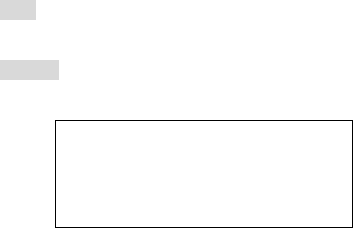
14
the original manufacturer. The battery of interior quality
can damage your mobile phone and cause danger!
If the phone is overused at low battery when charging,
there might need a longer time for the charge indicator to
be shown on the screen.
Note: Please dispose the battery according to the local
regulations. Try to recycle the battery as possible. Do not treat
the waste battery as common waste.
Warning: Do not throw the battery into fire so as to prevent
fire. The broken battery may cause explosion.
Warning
Charging the mobile phone by
improper means can cause to explosion.
Always refer to the related regulations for
the disposal of the battery.
PIN code
PIN1 Code: It is the personal identification number used
to enter SIM and able to prevent others using SIM1 without
permission. If the mobile phone has activated the PIN1 code
protection, when the mobile phone is switched on, the screen
will display “Input PIN”. In the process of inputting PIN1 code,
the screen will use “*” to represent the input content. While
obtaining SIM, you can obtain its PIN1 code.
PIN2 Code: It is the personal identification number used
for some special functions such as paid call etc.

15
PUK Code and PUK2 Code(8-digit)
To change the locked PIN code, you need to use PUK
(Personal Unblocking Key) code. To change the locked PIN2
code, you need to use PUK2 code. If these two codes are not
provided together with the SIM cards, ask the local service
provider for them.
Warning: If the PIN code is input wrongly for successively three
times, the SIM card will be locked. Please contact the network
operator immediately for help. Attempt to unlock the code
may make the SIM card ineffective permanently!
4. Use of Menu Functions
File
You can browse, open and manage the data saved in the
Phone and Memory card by accessing the File Manager
sub-menu. The phone provides a certain space for users to
manage files and supports the Micro SD card.
Contacts
Contacts menu refers to the directory wherein all the contacts
are stored in an alphabetical order. You can view, edit, delete,
send message and perform various other functions on each
contact of your phonebook.
To access the contacts menu, enter the Main Menu taping the
16
center Application icon and then select Contacts.
Add a new contact
Enter Contacts menu and select “Add new contact”
Select the desired storage i.e. SIM/Phone and enter the
required details. Further, you can also assign a specific picture
and ringtone to the new contact, if the storage is selected as
“phone”.
Quick search
Input certain letter or numeric, you can have a quick search.
Input the first characters of a name to be searched.
Select a desired entry from the list.
Select a contact from the phonebook and tap options to
perform the following operations:
View: View the detailed info of a selected contact.
Send text message: Send a message to the contact.
Send multimedia message: Send a multimedia message
to the contact.
Call: Make a call to the contact.
Edit: Edit the contact.
Delete: Delete the current contact.
Copy: Copy the entry to phone, to master SIM or to
slave SIM.
Mark several: You can mark several numbers.
Select to add new
contact

17
Groups: you can create new groups and classify the
contacts in group.
Phonebook backup: Backup the contacts.
Phonebook settings: Manage the phonebook settings with
this function.
Speed dial: Tap main menu key, go to main menu >
Phonebook, choose a contact and scroll down to phonebook
settings to find out speed dial, set speed dial On and set
numbers. While on standby mode, press any of the number
keys from 2~9 to make a speed dial call.
Call logs
In dual-SIM mode, you can separately search the call register
of SIM1 and SIM2 and set separately some operations
corresponding to SIM1 and SIM2. In mono-SIM standby mode,
you can set the available SIM card and see its call register.
Call history includes missed calls, dialed calls and received
calls.
In missed calls, received calls and dialed calls function lists, you
can see the date and time of the call, edit or delete the phone
number in the list, save the number to phonebook or send
SMS and MMS to the number, etc.
Note: SIM1 and SIM2 contain respectively 20 entries. Choose
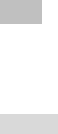
18
any entry from missed calls, received calls and dialed calls,
press the Send key to dial the number directly.
Missed calls: With the function, you can view the duration of
all missed calls.
Dialed calls: With function, you can view the duration of all
dialed calls.
Received calls: With the function, you can view the duration
of all received calls.
Note: The actual call duration and service time in the bill of
the service provider may be different from them, which
depends on the network functions, accounting rounding and
tax etc.
Message
Your phone features, sending and receiving of SMS (Short
Message Service). A SMS is a text message that can only
contain letters, numbers and symbols. To create a message,
select Write Message option. Inbox sub-menu enables you to
view all the messages received. All the messages that are sent
successfully from SIM1 or SIM 2 get stored in the Sent
Messages folder. Tap main menu > Message, do as follows:
Write Message: You can write SMS/MMS and then send out
through SIM 1/2.
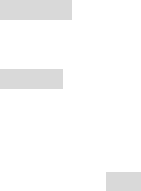
19
Inbox: You can see the SMS in the inbox.
Drafts: you can store the unsent and prominent messages
here.
Outbox: While failing to send SMS, the messages will be saved
here by default.
Sent messages: The message has been sent out, which will be
saved here.
Broadcast message: Cell broadcast is a kind of information
service such as weather report, traffic etc that the network
operator sends to the GSM users within certain area. In
dual-SIM mode, you can separately set SIM1 and SIM2.
Message settings: you can set text message here.
Camcorder
You can take photos and with the embodied camera.
Organizer
Alarm
The system has set 5 alarm clock options and the defaulted is
off. You can activate one option or all options according to the
actual demand. Tips: When the mobile phone is off, the alarm
clock can still work provided the battery is sufficient.
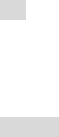
20
World clock
The system gives different time zones in the world.
ATV
You can search television program as you must set the exact
local region. For instance, Linda is in Brazil of South America,
you can set the region as Brazil.
FM radio
Your mobile phone supports FM radio. To use the mobile
phone to listen to radio, insert the headset connection cable
into the headset port on the mobile phone. The headset
connection cable functions as the antenna of the FM radio, so
it should hang freely. While listening to radio, you can dial or
receive a call normally. During call conversation, the radio will
turn mute automatically. If some applications are using GPRS
or CSD to send or receive data, they may interfere with the
radio.
When the FM radio is activated, the mobile phone will display
the number and name (if having been saved) and frequency of
the radio channel.
Option menu
Channel list: You can edit and save 30 channels.

21
Manual input: You can edit the specified radio frequency
band. The frequency of the radio is between 87.5mHz and
108.0mHz.
Preset Auto Search: You can automatically search and save
the searched channels into the list.
Settings: You can set background play, loud speaker,
record format, audio quality and record storage.
Browser
Go to Main menu> Browser> Data account, and activate the
desired SIM networking account. The moment you activate
your account, you can surf internet.
Dialer
Input a complete phone number tap call 1 icon or call 2 icon to
dial out. To make an international call, long press * key until
“+”appears, then input international call number. To activate
silent mode, long press “#” key.
Java
Your device offers you a game for fun and java.

22
Settings
Dual SIM settings
You can in any place and at any time set the dual-mode mobile
phone as the following modes according to your own demand:
Dual SIM open
Only SIM1 open
Only SIM2 open
Phone Settings
In such menu, you can set phone language, standby wallpaper,
time etc.
Time and Date: With this function, you can set city, time
and date format and the time of specific place.
Schedule Power on/off: You can set the time for
schedule Power on/off.
Language: You can choose the desired language for
phone display.
Write language: you can set a prior among ABC, abc,
Abc or Numeric as your choice
Widget manager: Select widget and order widget..
Display: Users can access this item to set wallpaper,
Screen auto lock, etc.
Auto update time
Flight mode: Once Flight mode is on, your phone will
23
have no service.
UART settings: Select SIM 1 or SIM 2.
Touch vibration switch: On/Off.
Network settings
You can make networking selection from SIM 1 or SIM 2.
Security settings
SIM Security
PIN Lock: You can set SIM lock (PIN code) as on/off. When
this option is chosen, it is necessary to input PIN code for
every insert of the SIM card.
Change PIN: you should contact with the SIM networking
operator to get the PIN code firstly and then you can change
the SIM password.
Phone security
Phone lock: To set On. While you power on the device
next time, you may be asked for a password, please input
0000.
Change password: You can change the default phone
password “0000” into 4-8-digit number that is easy to

24
remember. If the phone lock is activated, when switched on,
the mobile phone will hint “Phone locked”. To unlock it, you
can input the phone lock password and click OK.
Call settings
[SIM 1/SIM 2 call settings]
Call ID/ Call Waiting/ Call Divert/ Call barring/Line
switching/Group list.
You can view a list of above.
Furthermore, you can access advanced settings to set Blacklist,
Auto redial, Call time reminder, Reject by SMS, etc.
Restore Factory Settings
You can restore the factory settings of the mobile phone. The
factory setting password is 0000.
Connectivity
GSM Data—You can set the number, name DNS etc.
GPRS—You can set the name, APN, user name, password, Auth.
type, DNS.
Note: For related charging standard and detailed settings,
please consult the local network service operator. Different
network service providers provide different services. Consult
the local network operator.
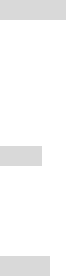
25
Bluetooth
The mobile phone supports the Bluetooth function. You can
use Bluetooth wireless technology to set wireless connection
with other compatible devices, including mobile phone,
computer, headset, in-car accessories etc. You can transfer
data, such as music to other device using Bluetooth.
WLAN
Enter WLAN, the device will automatically search available
networks. Choose one to connect. Some WIFI may need
password.
Profiles
Your mobile phone is provided with multiple profiles so that
you can customize some settings in different cases for different
events. Firstly, as per your personal hobby, have individualized
settings on profile and then activate it. You can have such
profiles as General, Silent, Meeting and Outdoor.
The content can be edited at every profiles mode as following:
Alert type: You can choose any one from Ring, Vibration,
Vibration and Ring, Vibration then Ring as the current ring
mode.
Ring Type: You can choose any one from single, repeat and
ascending as the current ring type.
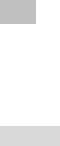
26
SIM incoming call: Set the incoming call ringtone.
Ringtone volume: Set the ringtone volume.
SIM message: Set the SIM message ringtone.
Message volume: Set the message ringtone volume.
Keypad: Set Click or Tone.
Key tone volume: set the volume of key tone.
Touch vibration: Set the touch vibration.
Power on: Set power on ringtone.
Power off: Set power off ringtone.
System alert: On/off.
After individualized settings, choose “Activate” in “Select” to
start profiles.
Note: After the headset is inserted into the mobile phone, the
mobile phone will automatically change into headset profile.
Unplug the headset to return to the previous profile.
In dial interface, you can long press # key to switch to silence
profile and again to the previous profile.
Recorder
Use this function to record audio files. The phone supports
WAV and AMR format.

27
Multimedia
The Music Player allows you to play audio files. Please save
your audio files in the My Music folder of the Micro SD card
memory card.
Note: If the operation system is Windows 2000 above, no
driver needs installing. To download music, you must insert
the Micro SD card into the mobile phone, switch on the mobile
phone, connect the mobile phone and PC with USB cable, then
the PC will detect the new hardware and create a new mobile
HD. (Only the music in MP3, AMR and MIDI are supportable).
Calendar
With this function, you can set the alarm clock to remind you
of your schedule and record your schedule. Roll the highlight
block to the desired date and then the current date will be
highlighted in green. If the date is set with memo function,
then this date will be highlighted in red. To view all memos of
one day, press OK to see the schedule.
Facebook
You can choose use WLAN network or cellular network to load
your Facebook. After loading, you can communicate with your
friends all around the world.
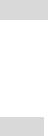
28
Twitter
You can choose use WLAN network or cellular network to load
twitter. After loading, you can communicate with your friends
all around the world.
Album
Pictures taken can be accessed quickly through Image Viewer.
Go to Menu > Multimedia > Image viewer. All the images
available in the storage selected by you are displayed.
5. Use of USB
Notices before use
Always connect and stop USB device correctly.
Never use Windows formatting command to format the
mobile disk of the mobile phone; otherwise, it will be
damaged severely.
USB work environment:
o Windows2000 / XP.
o For other operation systems, the connection
between PC and the mobile phone cannot be
conducted unless USB driver is installed.
6. Maintenance & Safety
Please read and observe the following information for safe and
29
proper use of your phone and to prevent damage. Also, keep
the user guide in an accessible place at all the times after
reading it.
After sales service
You are kindly referred to the Warranty Card provided in the
sales package box.
Charger and Adapter Safety
Charger and adapter are designed for indoor use only.
Battery Information and Care
o Please dispose of your battery properly.
o Do not disassemble or short-circuit the battery.
o Keep the battery’s metal contacts clean.
o Recharge the battery after long periods of non-use to
maximize battery life.
o Battery life will vary due to usage patterns and
environmental conditions.
o The self-protection function of the battery cuts the
power of the phone when its operation is in an abnormal
status. In this case, remove the battery from the phone,
reinsert it, and turn the phone on.
General Notice
o Using a damaged battery or placing a battery in your

30
mouth may cause serious injury.
o Do not place items containing magnetic components
such as a credit card, phone card, bank book, or subway
ticket near your phone. The magnetism of the phone
may damage the data stored in the magnetic strip.
o Talking on your phone for long period of time may
reduce call quality due to heat generated during use.
o When the phone is not used for a long period time, store
it in a safe place with the power cord unplugged.
o Using the phone in proximity to receiving equipment (i.e.
TV or Radio) may cause interference to the phone.
o Do not immerse your phone in water. If this happens,
remove the battery and take it to Authorized Service
Center.
o Do not paint your phone.
o The data saved in your phone might be deleted due to
careless use, repair of the phone, or upgrade of the
software. Please backup your important phone numbers.
(Ring tones, text messages, voice messages, picture, and
videos could also be deleted.) The manufacturer is not
liable for damage due to the loss of data.
o Do not turn your phone on or off when the phone is
close to your ear.
Troubleshooting
Phenomena
Possible Causes
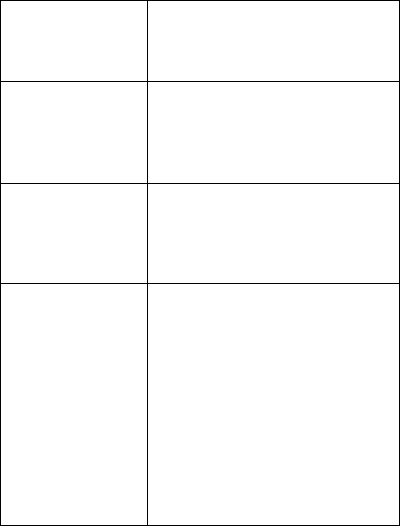
31
Unable to switch
on
1. Does the battery have
power?
2. Is the battery placed
correctly
SIM failed
1. The SIM card is dirty. Clean
it.
2. Reinstall the SIM card.
3. The SIM card is damaged.
Replace it.
Poor signals
Check the signal strength icon on
the screen. If the icon contains 4
bars, it indicates the signal is the
strongest; if below 1 bars, it
indicates the signal is very poor.
Unable to dial out
1. Maybe you have set Hide
My Caller ID but your
network operator does not
provide this service for you.
2. Strong interference exists
around you.
3. Maybe you have activated
the call restriction function.
4. Maybe you have activated
Line 2 but your network
operator does not provide
this service for you.
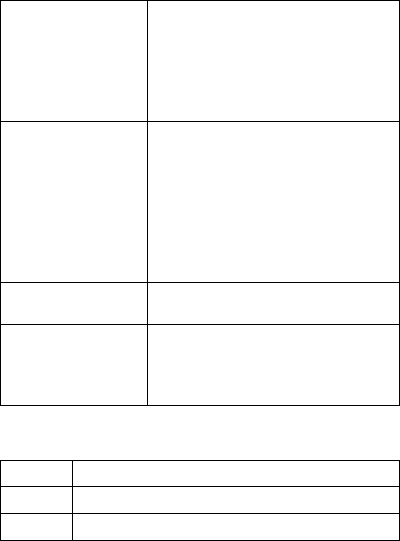
32
Unable to charge
the battery
1. The battery may discharge
too much; so it cannot be
charged until it is connected
for certain time.
2. Its performance has
worsened.
Unable to register
to the network
1. Too weak signals or strong
interference.
2. SIM card installed properly?
Bad contact or SIM card
damaged? If the SIM card is
broken, please contact the
network operator to replace
it.
Unable to access
service menus.
Maybe the SIM card does not
support service function.
Only part of the
photo set as
standby photo can
be seen.
The size of the photo may be too
big. The recommended size is
220*176
7. Abbreviations
SMS
Short Message Service
EMS
Enhanced Message Service
SIM
Subscriber Identity Module
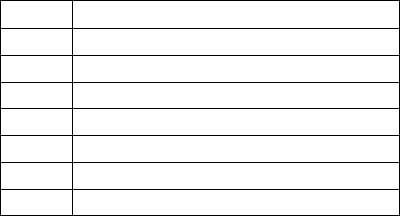
33
GSM
Global System for Mobile Communication
PIN
Personal Identity Number
PUK
PIN Unblocking Key
IMEI
International Mobile Equipment Identity
CB
Cell Broadcast
GPRS
General Packet Radio Service
Card 1
The card inserted in SIM1 slot
Card 2
The card inserted in SIM2 slot
o This device complies with part 15 of the FCC Rules.
Operation is subject to the following two conditions: (1)
This device may not cause harmful interference, and (2)
this device must accept any interference received,
including interference that may cause undesired
operation.
o
o This device has been tested and found to comply with
the limits for a Class B digital device, pursuant to Part 15
of the FCC Rules. These limits are designed to provide
reasonable protection against harmful interference in a
residential installation. This equipment generates, uses,
and can radiate radio frequency energy, and, if not
installed and used in accordance with the instructions,
may cause harmful interference to radio communications.
However, there is no guarantee that interference will not
34
occur in a particular installation If this equipment does
cause harmful interference to radio or television
reception, which can be determined by turning the
equipment off and on, the user is encouraged to try to
correct the interference by one or more of the following
measures:
o Reorient or relocate the receiving antenna.
o Increase the separation between the equipment and
receiver.
o Connect the equipment into an outlet on a circuit
different from that to which the receiver is connected.
o Consult the dealer or an experienced radio/TV technician
for help.
o
o FCC Caution:
o Any Changes or modifications not expressly approved by
the party responsible for compliance could void the
user‘s authority to operate the equipment.
o
o The antenna(s) used for this transmitter must not be
co-located or operating in conjunction with any other
antenna or transmitter.
o
o Note: The country code selection is for non-US model
only and is not available to all US model. Per FCC
regulation, all WiFi product marketed in US must fixed to
US operation channels only.
35
o RF Exposure Information (SAR)
o This device meets the government’s requirements for
exposure to radio waves.
o This device is designed and manufactured not to exceed
the emission limits for exposure to radio frequency (RF)
energy set by the Federal Communications Commission
of the U.S. Government.
o
o The exposure standard for wireless device employs a unit
of measurement known as the Specific Absorption Rate,
or SAR. The SAR limit set by the FCC is 1.6W/kg. *Tests
for SAR are conducted using standard operating positions
accepted by the FCC with the device transmitting at its
highest certified power level in all tested frequency
bands. Although the SAR is determined at the highest
certified power level, the actual SAR level of the device
while operating can be well below the maximum value.
This is because the device is designed to operate at
multiple power levels so as to use only the poser
required to reach the network. In general, the closer
you are to a wireless base station antenna, the lower the
power output.
o
o The highest SAR value for the model device as reported
to the FCC when tested for use at the ear is 1.01 W/kg
and when worn on the body, as described in this user
guide, is 0.42 W/kg (Body-worn measurements differ
among device models, depending upon available
36
accessories and FCC requirements.)
o
o While there may be differences between the SAR levels
of various devices and at various positions, they all meet
the government requirement.
o
o The FCC has granted an Equipment Authorization for this
model device with all reported SAR levels evaluated as in
compliance with the FCC RF exposure guidelines. SAR
information on this model device is on file with the FCC
and can be found under the Display Grant section of
www.fcc.gov/oet/ea/fccid after searching on FCC ID:
WVBA936.
o
o For body worn operation, this device has been tested
and meets the FCC RF exposure guidelines for use with
an accessory that contains no metal and be positioned a
minimum of 1.5cm from the body. Use of other
accessories may not ensure compliance with FCC RF
exposure guidelines. If you do not use a body-worn
accessory and are not holding the device at the ear,
position the handset a minimum of 1.5cm from your
body when the device is switched on.
o