Brightstar AHT853W Fixed Wireless Terminal Router 3G User Manual tigercel
Brightstar Corporation Fixed Wireless Terminal Router 3G tigercel
User Manual.pdf
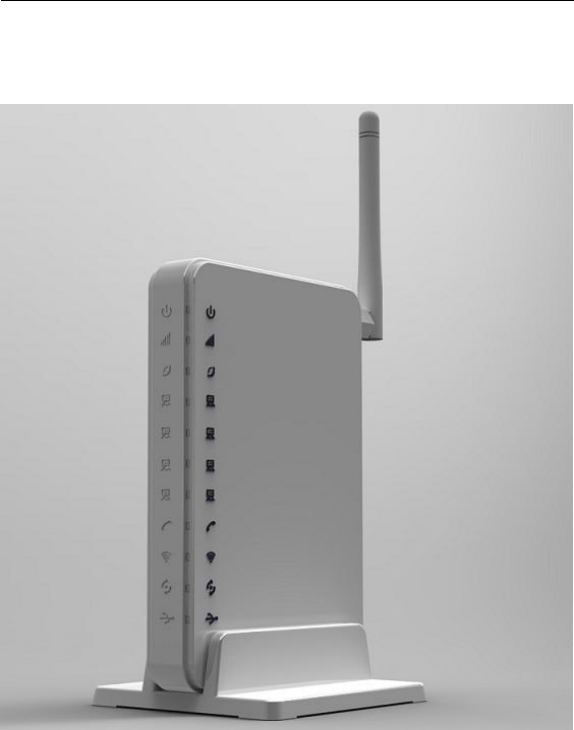
3G Router User’s Guide v1.0
1
3G Wi-Fi Router
User’s Guide
V1.0

3G Router User’s Guide v1.0
2
Content
1 Introduction -------------------------------------------------------------------- 4
1.1 Features ----------------------------------------------------------------------- 4
1.2 Interface description ----------------------------------------------------------- 6
2 Web management interface ---------------------------------------------------------------------------- 8
2.1 Login Router -------------------------------------------------------------------- 8
3 Quick Setup -------------------------------------------------------------------------------------------------- 9
4 Router Setting ---------------------------------------------------------------------------------------------- 10
4.1 Port Status ------------------------------------------------------------------- 10
4.2 3G Information ---------------------------------------------------------------- 10
4.3 statistics ---------------------------------------------------------------------- 10
4.4 ACS Client -------------------------------------------------------------------- 11
4.5 DHCP Client ------------------------------------------------------------------ 12
5 Internet Settings ------------------------------------------------------------------------------------------- 12
5.1 WAN Setup ------------------------------------------------------------------- 12
5.1.1 3G Mode ------------------------------------------------------------------- 12
5.1.2 PPPOE Mode --------------------------------------------------------------- 13
5.2 Static Routing ----------------------------------------------------------------- 14
6 Wireless Setting ------------------------------------------------------------------------------------------ 14
6.1 LAN IP Setup ----------------------------------------------------------------- 14
6.2 Basic ------------------------------------------------------------------------- 15
6.3 Security ----------------------------------------------------------------------- 16
6.4 WPS -------------------------------------------------------------------------- 17
7 Firewall ------------------------------------------------------------------------------------------------------- 18
7.1 Port Forwarding -------------------------------------------------------------- 18
7.2 Virtual Server ----------------------------------------------------------------- 18
7.3 IP/MAC Filter ----------------------------------------------------------------- 20
7.4 DMZ ------------------------------------ ---------------------------------------21
7.5 system Security --------------------------------------------------------------- 21
7.6 URL filter --------------------------------------------------------------------- 22
8 Application --------------------------------------------------------------------------------------------------- 22
8.1 USB Storage------------------------------------------------------------------ 22
8.2 USB Printer -------------------------------------------------------------- 24

3G Router User’s Guide v1.0
3
8.3 USB Web Cam ----------------------------------------------------------- 24
8.4 DDNS ------------------------------------------------------------------------ 24
8.5 NTP Setting ------------------------------------------------------------------ 25
8.6 PIN Setting ------------------------------------------------------------------- 25
9 Administration ---------------------------------------------------------------------------------------------- 26
9.1 System Settings -------------------------------------------------------------- 26
9.2 Router Upgrade -------------------------------------------------------------- 26
9.3 System Log ------------------------------------------------------------------- 27
10 Save/Reboot ---------------------------------------------------------------------------------------------- 28
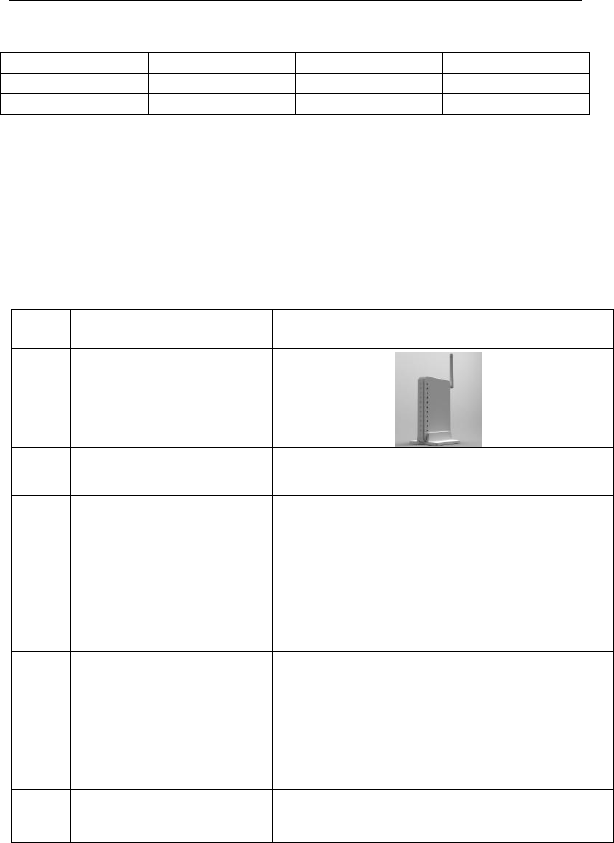
3G Router User’s Guide v1.0
4
版本
修改内容
修订人
时间
V1.0
初始版本
尹天林
2012/10/29
V1.1
页面调整
尹天林
2012/12/12
1 Introduction
1.1 Features
No.
Items
Specification
1
ID
2
Standard
Wi-Fi: IEEE 802.11b/g/n
Ethernet: IEEE 802.3u
3
Data Rate (HSUPA)
• HSUPA uplink up to 5.76Mbps
• HSDPA downlink up to 7.2 Mbps
• WCDMA (UMTS) uplink data rate up to 384 kbps
• EDGE data up to 237 Kbps DL and 118Kbps UL,
• 3GPP Release 4, class 12
• GPRS data up to 85.6 Kbps DL and 42.8 Kbps
UL
• Circuit switched data: 14.4 and 9.6 Kbps
4
Data Rate(HSPA+)
HSPA+ DL 21.6Mbps UL 5.76 Mbps
HSPA+ DL14.4 Mbps UL 5.76Mbps
HSPA DL 7.2Mbps UL 5.76 Mbps
UMTS DL/UL 384 kbps
GPRS DL 85.6 kbps / UL 42.8 kbps
EDGE 3GPP R4, Category 12, DL 237k bps /
UL 118K bps
5
Antenna
1 external antenna for 3G
2 internal antennas for Wi-Fi
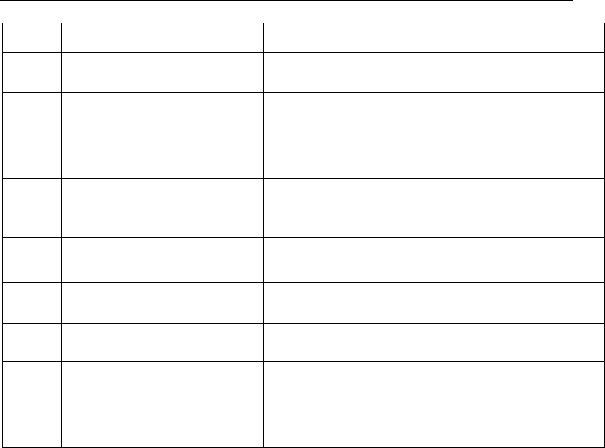
3G Router User’s Guide v1.0
5
6
Antenna gain
3dBi
7
Port
1 RJ11 ports, 4 LAN ports,1Power,1 Power
Switch,1 Antenna,1 USB,1 S(U)IM card slot
8
Band
Should support Quad-band for 2G (850, 900,
1800, 1900 MHz) & tri band for 3G (850, 900,
1900 , 2100 MHz) optional
WiFi:2.4-2.4835GHz
9
RF Power
2G:33 dBm(Maximum)
3G:23 dBm(Maximum)
WiFi:23 dBm(Maximum)
10
Receiver Sensitivity(3G)
less than -106.7 dBm
11
Power
Power Adapter connection (DC12V/1A)
12
Size
142*98*20(mm)
13
Environment
i) Work temperature : -0℃ to +40℃
ii) Storage temperature : -20℃ to +70℃
iii) Relative Humidity : -10% to 90%
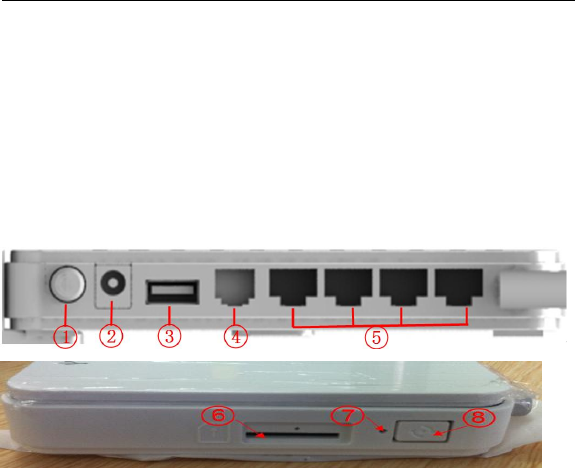
3G Router User’s Guide v1.0
6
1.2 Interface description
1、 Power switch
2、 Power jack
3、 USB port
4、 RJ11 port
5、 RJ-45 ports for 10/100 Base-T Ethernet LAN
6、 S(U)IM card slot
7、 Reset button
8、 WPS button
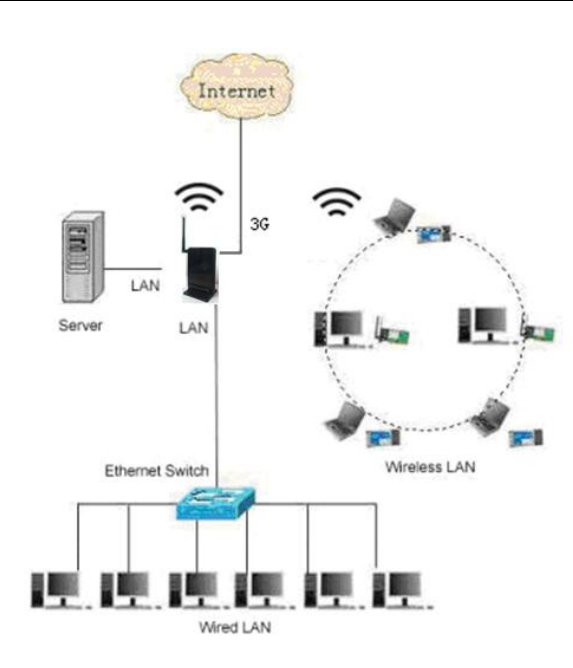
3G Router User’s Guide v1.0
7
1.3 Hardware connection guide
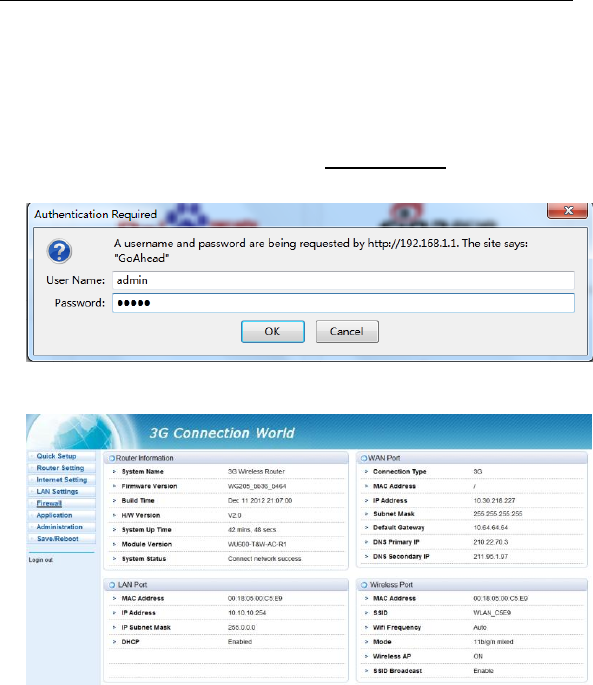
3G Router User’s Guide v1.0
8
2 Web management interface
2.1 Login Router
1. Connect LAN adapter on your PC with one of LAN port of this wireless router,
then power on it. PC will get an IP address.
2. Run web browser on your PC(e.g.IE), type http://192.168.1.1 in the address
field, then press Enter, shown as follow figure, Input default User name admin
and default password admin, then click OK button.
3. Then the following interface appears.
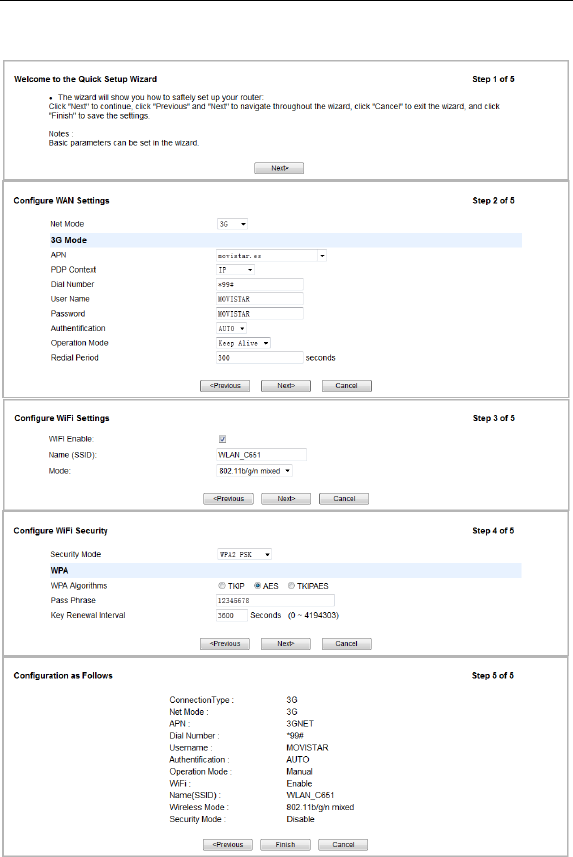
3G Router User’s Guide v1.0
9
3 Quick Setup
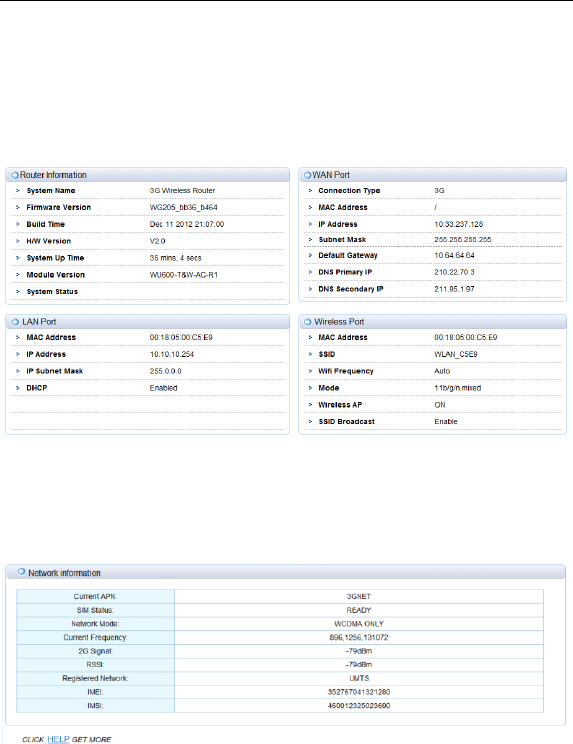
3G Router User’s Guide v1.0
10
4 Router Setting
4.1 Port Status
It will show some information to you.
4.2 3G Information
It will show some information about the network.
4.3 statistics
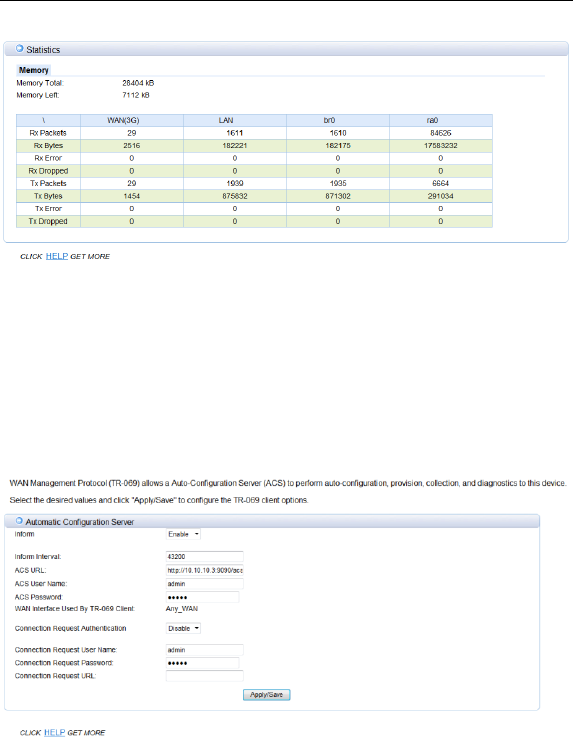
3G Router User’s Guide v1.0
11
It shows the statistics data.
Memory:The display the router memory total size and the
remaining size.
WAN/LAN: Show WAN/LAN transceiver packet situation.
RA0: Show Wireless transceiver packet situation.
4.4 ACS Client
It shows the information of the ACS Client.
Inform: Set the status of the inform function.
Inform Interval: Set the inform interval time.
ACS URL: Set the URL of the ACS server.
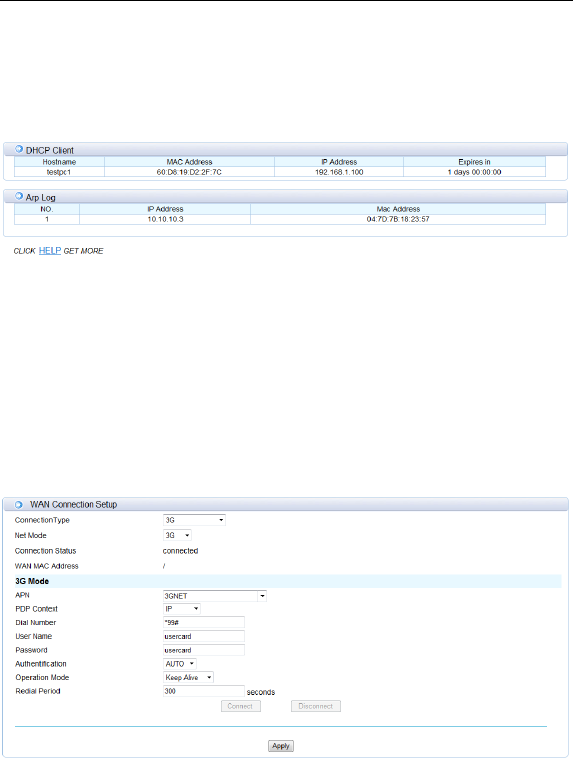
3G Router User’s Guide v1.0
12
4.5 DHCP Client
This page shows DHCP client information such as host name, MAC address, IP
address and lease time.
5 Internet Settings
5.1 WAN Setup
5.1.1 3G Mode
According to your network environment to choose the different connection mode and
configure the APN parameters.
When you click on the “Apply” button, system will be reconfigured.
If you want to disconnect the 3G net, click on the “disconnect” button.
Net Mode: Choose 3G or 2G mode. It will try to use 3G mode at first when you choose
auto.
APN: APN (Access Point Name) is a configurable network identifier.
PDP Context: A Packet Data Protocol (PDP) context.
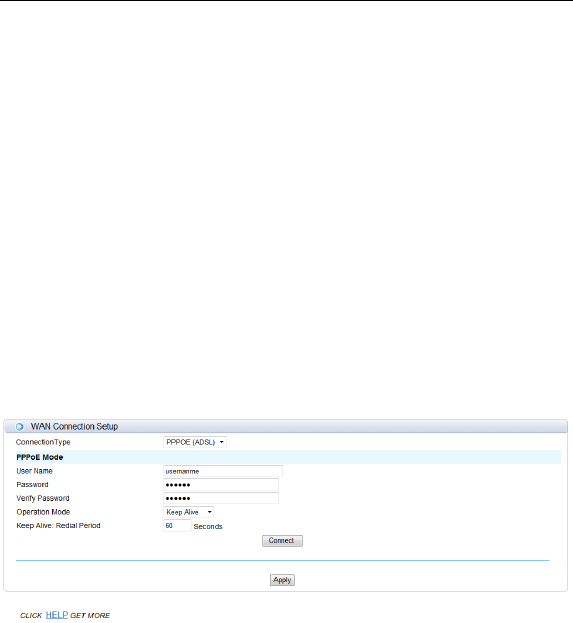
3G Router User’s Guide v1.0
13
Dial Number: It is the dial number which will be used when you create a Dial-Up
connection with 3G.
Username: It is the user name which will be used when you create a Dial-Up
connection with 3G.
Password: It is the password which will be used when you create a Dial-Up
connection with 3G.
Authentication: You can choose Password Authentication Protocol (PAP) or
Challenge Handshake Authentication Protocol (CHAP) to pass the Authentication.
Operation Mode:
Auto: The 3G Modem automatically dials to access internet when it is switched
on.
Manual: The 3G Modem dials to connect internet by clicking “connect” the
connection page of the management console.
On Demand: The 3G Modem automatically dials to connect internet when you
attempt to send data through internet.
Apply & Disconnect: connect or disconnect the 3G dial.
5.1.2 PPPOE Mode
Choose PPPoE (Point to Point Protocol over Ethernet) if your ISP uses a PPPoE
connection.Your ISP will provide you with a username and password. This option is
typically used for DSL services. Make sure to remove your PPPoE software from your
computer. The software is no longer needed and will not work through a router.
User Name: Enter your PPPoE user name.
Password: Enter your PPPoE password and then retype the password in the next
box.
Operation Mode:
Auto: The PPPOE Modem automatically dials to access internet when it is
switched on.
Manual: The PPPOE Modem dials to connect internet by clicking “connect” the
connection page of the management console.
On Demand: The PPPOE Modem automatically dials to connect internet when
you attempt to send data through internet.
Apply & Disconnect: connect the PPPOE dial.
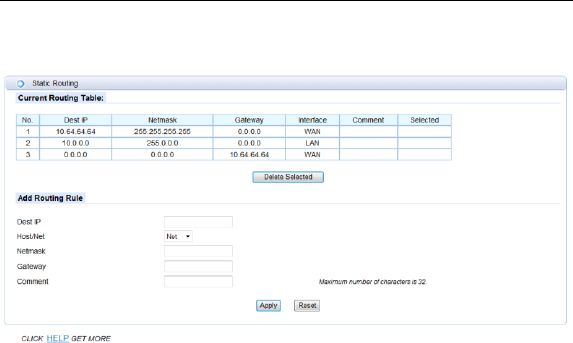
3G Router User’s Guide v1.0
14
5.2 Static Routing
It shows some information of the static routing.
Dest IP: Enter the IP address of the packets that will take this route
Host/Net: Single IP address or an entire network segment
Netmask: Enter the subnet mask to specify the subnet of the IP packets that will take
this route.
Gateway: Enter the next hop that will be taken if this route is used.
Comment: Remark your defined rule.
6 Wireless Setting
6.1 LAN IP Setup
You can configure the LAN port parameters here.
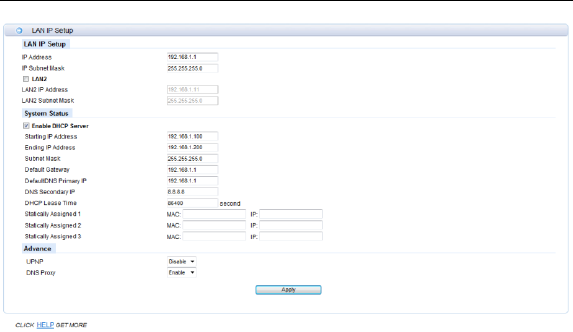
3G Router User’s Guide v1.0
15
IP Address: Set LAN IP address of the router.
IP Subnet Mask: Set subnet mask of the router.
LAN 2: Add the LAN IP address, so that LAN users can connect to the router through
the LAN network.
Starting IP Address & Ending IP Address: The IP range obtained through DHCP by
LAN host.
Subnet Mask: The subnet mask obtained through DHCP by LAN host
Default Gateway: Gateway obtained through DHCP by LAN host.
DefaultDNS Primary IP: DNS server obtained through DHCP by LAN host (If enabled
DNS Proxy, you had better fill the LAN IP address, so that when the router DNS
change, don’t reset this).
DNS Secondary IP: If you can’t connect the DefaultDNS Primary IP address, router
will try to connect this IP address.
UPNP: To use the Universal Plug and Play (UPnP™) feature click on Enabled.
UPNP provides compatibility with networking equipment, software and
peripherals.
DNS proxy: Choose enable if you want to get DNS service.
6.2 Basic
It shows some information of the wireless connection.
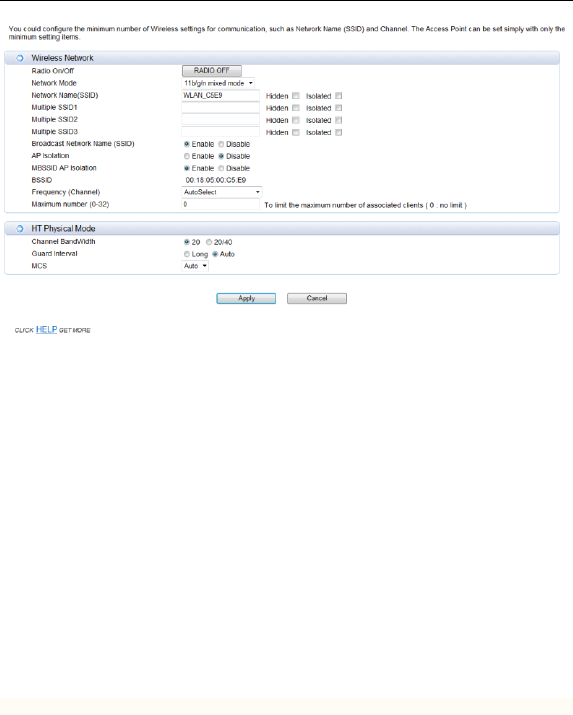
3G Router User’s Guide v1.0
16
WIFI On/Off: Open or close the router wireless function.
Network Name (SSID): Set the SSID. You can connect the router by this SSID. It can
be hidden or isolated. If select Hide function, the router’s SSID cannot be scanned;
Select Isolated function, it can prevent wireless communications.
Multiple SSID1 ~ Multiple SSID4: Set the 2nd to the 5th SSID. They are similar to the
SSID.
Broadcast Network Name (SSID): Disable this function, wireless client will not scan
to the router’s SSID.
AP Isolation: Enable this function, the client within the AP cannot access each other,
to prevent spread of the virus.
MBSSID AP Isolation: Enable this function, the client outside the AP cannot access
client within the AP.
BSSID: Basic Service Set Identifier.
Frequency (Channel): The channel currently used. You can select channel from 1 to
14. The router will choose the frequency by itself if you select the “AutoSelect”.
Maximum number(0-32): It is the maximum number of hosts can connect the router.
If you enter 0, it will be no upper limit.
Channel Band Width: Select the channel bandwidth of the router.
Guard Interval: Check this box to reduce the guard interval time therefore increasing
the data capacity. However, it’s less reliable and may create higher data loss.
MCS: Modulation Coding Scheme
6.3 Security
The router’s security mode supports (Disable,OPENWEP,SHAREDWEP,
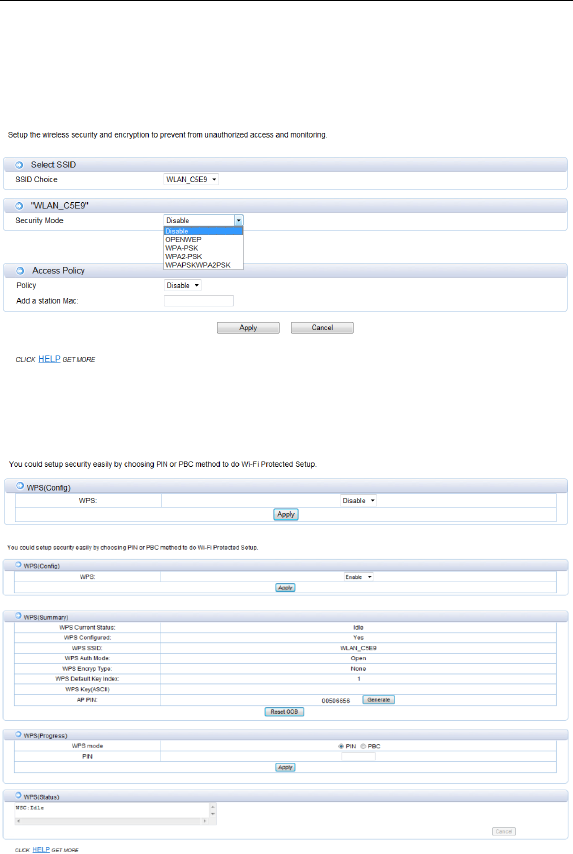
3G Router User’s Guide v1.0
17
WEPAUTO,WPA-PSK,WPA2-PSK,WPAPSKWPA2PSK).
The router can select different encryption authentication methods for different SSID,
configured security policy “Allow” means to allow only the client of specific MAC
address access; configured security policy “Reject” means to reject only the client of
specific MAC address access; configured security policy “Disable” means to accept all
the clients access.
6.4 WPS
Security Mode: Enable WPS (Wi-Fi Protected Setup)
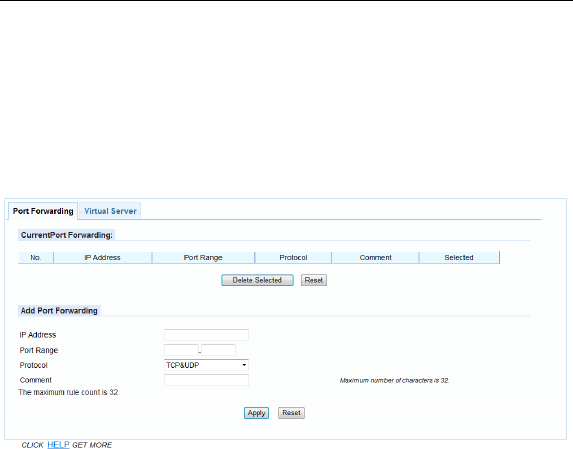
3G Router User’s Guide v1.0
18
PIN: Select this option to use the PIN method. In order to use this method you must
know the wireless client’s 8 digit PIN and click Connect.
PBC: Select this option to use the PBC (Push Button) method to add a wireless client.
Click Connect.
7 Firewall
7.1 Port Forwarding
IP Address: Enter the IP address of the computer on your local network that you want
to allow the incoming service to.
Protocol: Enter the TCP and/or UDP port or ports that you want to open. You can
enter a single port or a range of ports. Separate ports with a common. Example:
24,1009,3000-4000
Comment: Enter a name for the rule or select an application from the drop-down
menu. Select an application and click to populate the fields.
7.2 Virtual Server
Virtual host can be achieved through the public IP address to access web or FTP
services, and the remote user automatically shifted to the local LAN server.
You can define a virtual server service port, external network services all requests to
this port will be redirected to the designated router LAN server (specified by IP
address), so that users outside the network can successfully access the LAN server,
without affecting the internal LAN network security.
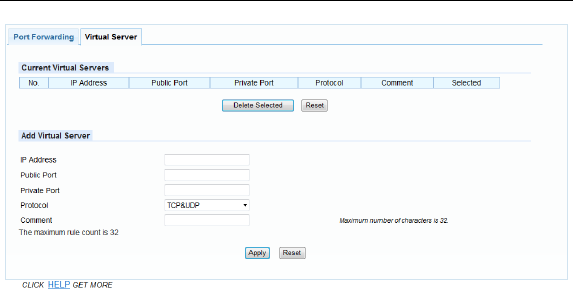
3G Router User’s Guide v1.0
19
IP Address: Enter the IP address of the computer on your local network that you want
to allow the incoming service to.
Public Port/Private Port: Enter the port that you want to open next to Private Port
and Public Port. The private and public ports are usually the same. The public port is
the port seen from the Internet side, and the private port is the port being used by the
application on the computer within your local network.
Protocol: Select TCP, UDP, Both or Other from the drop-down menu.
Comment: Enter a name for the rule or select an application from the drop-down
menu. Select an application and click to populate the fields
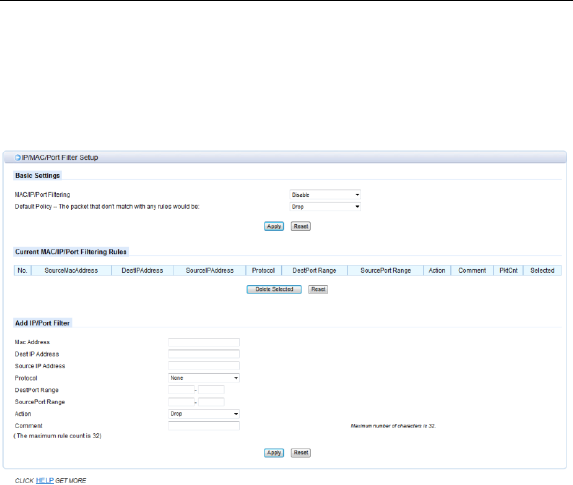
3G Router User’s Guide v1.0
20
7.3 IP/MAC Filter
This function is used to configure disable or enable firewall function. Only when the
firewall is enabled, access management filter settings IP filter, MAC filter and Port
filter can take effect. Otherwise, those functions are disabled.
Mac/IP/Port Filtering: Select "Disable", this function does not take effect, select
"Enable", the effect of this function.
Default Policy: The packet that doesn’t match with any rules would be dropped or
accepted.
MAC Address: Enter the MAC address to define the rules.
Dest IP Address: Enter the destination IP address filtering.
Source IP Address: Enter the local IP address filtering.
Protocol: Select the protocol of the controlled packet.
Dest Port Range: Enter the port range to drop or accept.
Action: Rule is defined to drop or accept, in contrast with default policy.
Comment: Remark your defined rule.
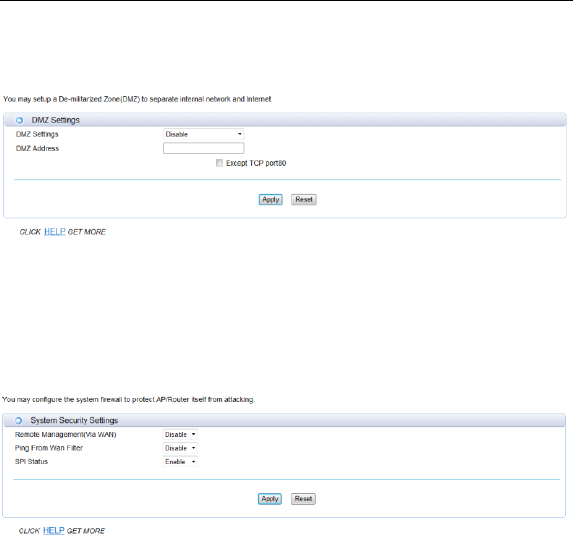
3G Router User’s Guide v1.0
21
7.4 DMZ
Receive all the data from external network interface forwarded to “DMZ IP address”.
Enable DMZ: If an application has trouble working from behind the router, you can
expose one computer to the Internet and run the application on that computer.
Note: Placing a computer in the DMZ may expose that computer to a variety of
security risks. Use of this option is only recommended as a last resort.
DMZ Address: Specify the IP address of the computer on the LAN that you want to
have unrestricted Internet communication.
7.5 system Security
Remote Management: Enable this function, it will allow access Web management
pages through the external network interface.
PING from wan Filter: Enable this function, it will allow PING router via external
network interface.
SPI Status: Select “Enable”, to activate the SPI firewall.
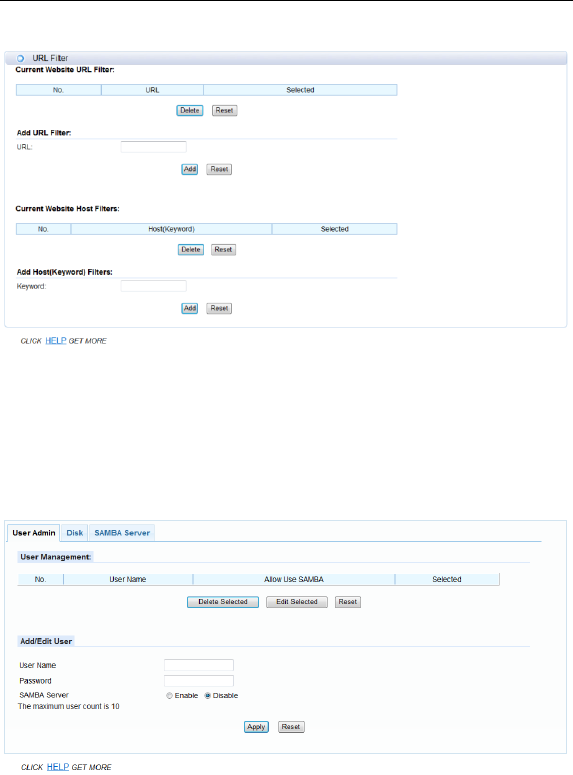
3G Router User’s Guide v1.0
22
7.6 URL filter
URL Filters: Select Deny computers access to only these sites.
Reset: Click to delete all entries in the list.
Keyword Filters: Enter the keywords or URLs that you want to deny.
8 Application
8.1 USB Storage
User Name/Password: Add a user to use the SAMBA server.
FTP Server: Enable/Disable the FTP Server competence.
SAMBA Server: Enable/Disable the SAMBA Server competence.
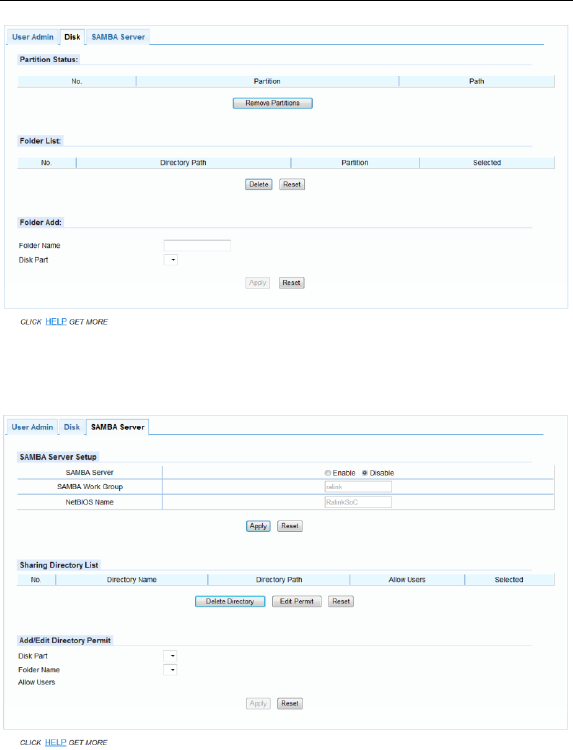
3G Router User’s Guide v1.0
23
Folder List: Display USB storage folder.
Delete: Selected a folder to delete.
Folder Add: Adding a new folder.
SAMBA Server: Enable/Disable the SAMBA Server.
SAMBA Work Group: Enter the name of the SAMBA Working Group.
Net Bios Name: Enter the name of the Net Bios.
Add/Edit Directory Permit: Allows users to access files
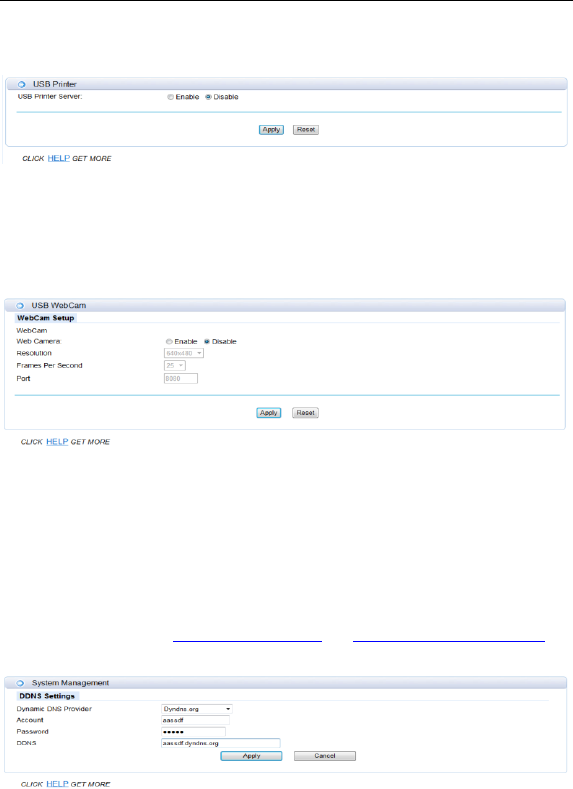
3G Router User’s Guide v1.0
24
8.2 USB Printer
USB Printer Server: Enable/Disable the USB Printer Server.
8.3 USB Web Cam
Web Camera: Enable/Disable the Web Camera.
Resolution: You can choose 640x480, 320x240, 160x120 resolution.
Frames Per Second: You can choose 5,10,15,20,25,30 frames.
Port: Access to the camera's need the port number.
8.4 DDNS
This function allows you to provide Internet users with a domain name (instead of an
IP address) to access your virtual servers. This router supports dynamic DNS service
provided by the provider “http://www.dyndns.org” or “http://www.freedns.afraid.org“.
Please register this service at these providers firstly.
DDNS Provider: Select the website provides dynamic domain name service.
Account: Login registered username on the DDNS provider.
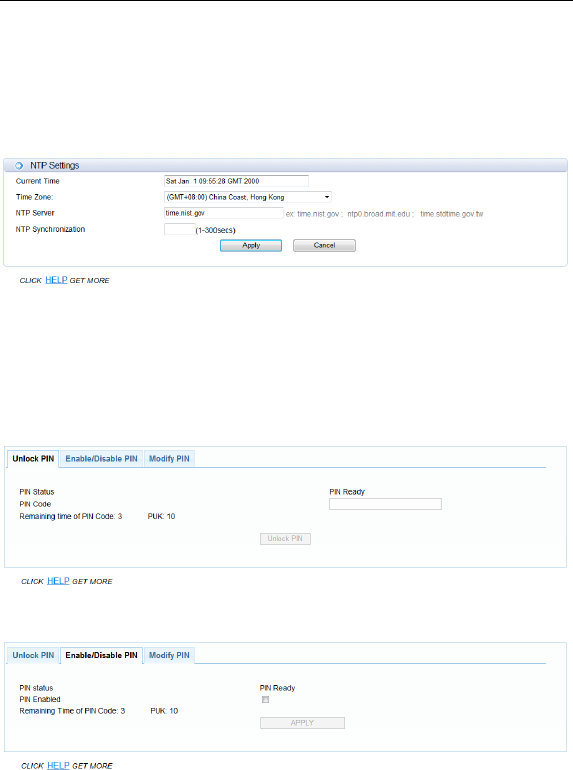
3G Router User’s Guide v1.0
25
Password: Password registered on the DDNS provider.
DDNS: Domain name registered on the DDNS provider.
8.5 NTP Setting
Time Zone:Select the time region.
NTP Server:Enter network time protocol Server.
NTP synchronization:Synchronization time with NTP server.
8.6 PIN Setting
PIN Code: Enter the PIN Code to Unlock PIN.
PIN Enabled: Enable/Disable the S(U)IM card PIN function.
PUK: PIN Unlocking Key, unlock PIN code (PIN1)
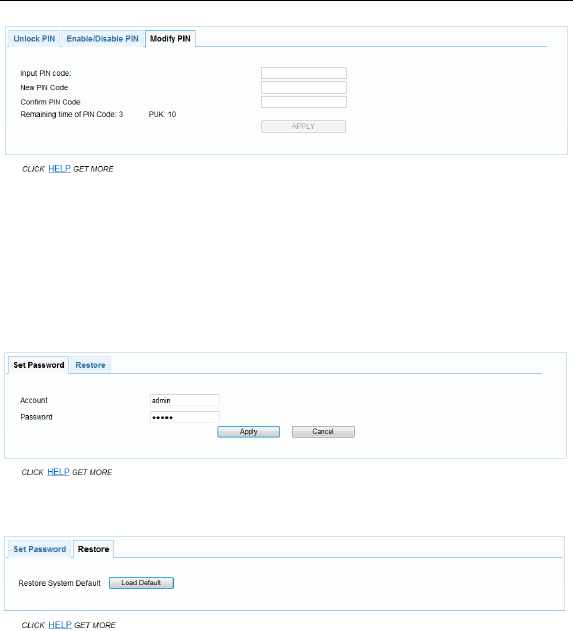
3G Router User’s Guide v1.0
26
Modify PIN: Modify the S(U)IM card PIN Code.
9 Administration
9.1 System Settings
You can set the account and the password which used to login.
Load Default: system will be restored the factory settings.
9.2 Router Upgrade
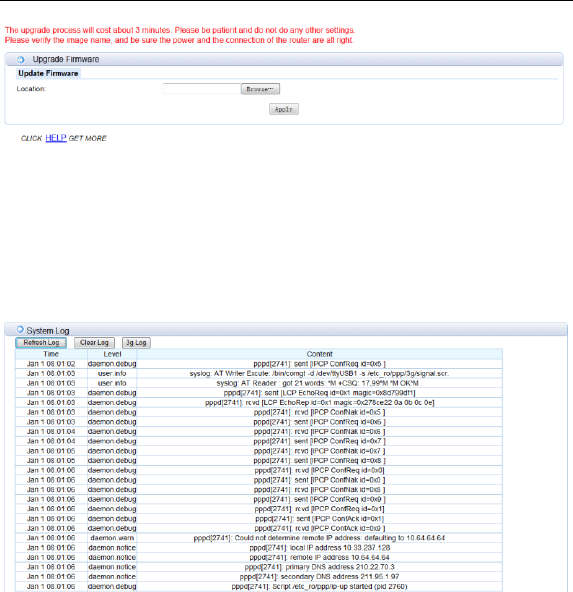
3G Router User’s Guide v1.0
27
Update Firmware: After you have downloaded the new firmware, click Browse to
locate the firmware update on your hard drive. Click Upload to complete the
firmware upgrade.
9.3 System Log
Display the log information of starting and running system.
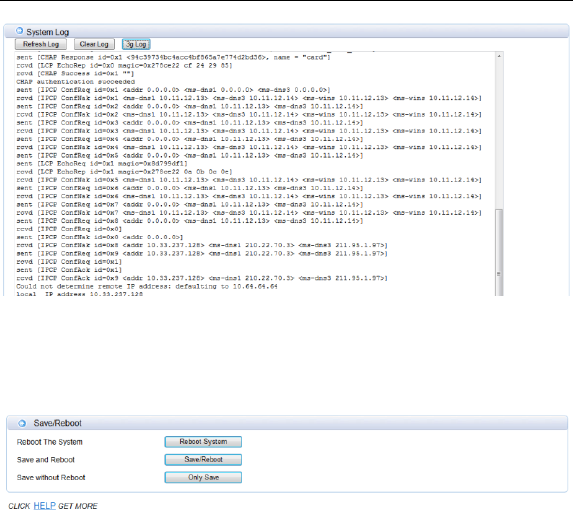
3G Router User’s Guide v1.0
28
Display the log information of 3G dial-up.
10 Save/Reboot
Reboot System: system will be rebooted.
Save/Reboot: system will save the configuration and reboot.
Reboot System: system will be reboot.

3G Router User’s Guide v1.0
29
Federal Communication Commission
Interference Statement
This device complies with Part 15 of the FCC Rules.
Operation is subject to the following two conditions: (1)
This device may not cause harmful interference, and (2)
this device must accept any interference received,
including interference that may cause undesired
operation.
This equipment has been tested and found to comply
with the limits for a Class B digital device, pursuant to Part
15 of the FCC Rules. These limits are designed to
provide reasonable protection against harmful
interference in a residential installation. This equipment
generates, uses and can radiate radio frequency energy
and, if not installed and used in accordance with the
instructions, may cause harmful interference to radio
communications. However, there is no guarantee that
interference will not occur in a particular installation. If
this equipment does cause harmful interference to radio
or television reception, which can be determined by
turning the equipment off and on, the user is encouraged
to try to correct the interference by one of the following
measures:
Reorient or relocate the receiving antenna.
Increase the separation between the equipment and
receiver.
Connect the equipment into an outlet on a circuit
different from that

3G Router User’s Guide v1.0
30
to which the receiver is connected.
Consult the dealer or an experienced radio/TV
technician for help.
FCC Caution: Any changes or modifications not expressly
approved by the party responsible for compliance could
void the user's authority to operate this equipment.
This transmitter must not be co-located or operating in
conjunction with any other antenna or transmitter.
Radiation Exposure Statement:
This equipment complies with FCC radiation exposure
limits set forth for an uncontrolled environment. This
equipment should be installed and operated with
minimum distance 20cm between the radiator & your
body.
FOR COUNTRY CODE SELECTION USAGE (WLAN DEVICES)
Note: The country code selection is for non-US model
only and is not available to all US model. Per FCC
regulation, all WiFi product marketed in US must fixed to
US operation channels only.