Brightstar AL500 Mobile Phone User Manual
Brightstar Corporation Mobile Phone
User Manual

User Manual
Avvio L500

Avvio L500 Page | 2
Table of Contents
A MESSAGE FROM AVVIO ................................................................................. 9
TRADEMARKS AND COPYRIGHTS [NEED AVVIO LEGAL RIGHTS VERBAGE]
.............................................................................................................................. 10
YOUR PHONE ......................................................................................................... 11
FUNCTIONS OF KEYS .............................................................................................. 12
CONVENTIONS USED IN THIS GUIDE ....................................................................... 13
1. GETTING YOU STARTED ...................................................................................... 14
Charging the battery ................................................................................................. 14
Power phone on & off ................................................................................................ 15
Touch screen & typing directions .............................................................................. 15
Other touch tips ......................................................................................................... 16

Avvio L500 Page | 3
2. MORE BASICS ..................................................................................................... 16
How your phone looks ............................................................................................... 16
Screen-lock security options ...................................................................................... 18
Changing sound settings ........................................................................................... 19
Changing other settings ............................................................................................ 19
Taking screenshots .................................................................................................... 19
3. PHONE APPS MADE SIMPLE ............................................................................... 20
Making a call ............................................................................................................. 20
Answering & redirecting calls .................................................................................... 21
Exploring the call log ................................................................................................. 22
4. TEXTING & KEYBOARD USE ................................................................................ 23
Entering & editing text .............................................................................................. 23
Next-word suggestions .............................................................................................. 23

Avvio L500 Page | 4
5. CUSTOMIZING & USING YOUR AVVIO L500 PHONE APPS ................................... 24
Customizing your Home screen ................................................................................. 24
People ........................................................................................................................ 25
Setting up & using Gmail ........................................................................................... 26
Getting familiar with your Email app ........................................................................ 26
Controlling your calendar .......................................................................................... 28
Operating the alarm .................................................................................................. 29
Managing your downloads ....................................................................................... 30
6. PHONE SET-UP AND PHONE MANAGEMENT ...................................................... 31
Privacy settings & accounts ....................................................................................... 31
Managing location settings ....................................................................................... 32
Managing sound settings .......................................................................................... 32
Managing screen settings ......................................................................................... 33

Avvio L500 Page | 5
Managing sleep settings ........................................................................................... 33
Notifications ............................................................................................................... 33
Airplane mode ........................................................................................................... 34
7. WIRELESS NETWORK SETTINGS .......................................................................... 35
Turning on Wi-Fi ........................................................................................................ 35
Changing network settings ........................................................................................ 36
Adding a Wi-Fi network ............................................................................................. 36
Setting advanced Wi-Fi options ................................................................................. 37
8. BLUETOOTH SETTINGS ....................................................................................... 38
Turning Bluetooth on/off .......................................................................................... 38
Changing your phone’s Bluetooth name ................................................................... 38
Pairing your phone with a Bluetooth device ............................................................. 39
Connecting to a Bluetooth device ............................................................................. 40

Avvio L500 Page | 6
Unpairing or aligning a Bluetooth device ................................................................. 40
Monitoring your phone’s data usage ........................................................................ 41
9. CREATING & SHARING VIDEOS AND PICTURES ................................................... 43
Creating a video ......................................................................................................... 43
Taking a photo ........................................................................................................... 43
Sharing a video or photo ........................................................................................... 44
10. DATA USAGE SETTINGS .................................................................................... 45
Manage your data usage settings ............................................................................. 45
Setting a data usage limit warning ........................................................................... 46
Setting your data usage limits ................................................................................... 46
11. GOOGLE PLAY STORE ........................................................................................ 47
Accessing Play Store .................................................................................................. 47
Google Play settings .................................................................................................. 48

Avvio L500 Page | 7
12. USB FILE TRANSFERS ........................................................................................ 49
Windows transfer ...................................................................................................... 49
Mac OS transfer ......................................................................................................... 50
13. OPTIMIZING YOUR PHONE’S BATTERY LIFE ....................................................... 51
Battery settings.......................................................................................................... 51
14. AVVIO L500 SPECS & HARDWARE ..................................................................... 53
List of In-Box Contents ........................................................................................ 55
Declaration of Hazardous Substances ............................................................. 56
IMPORTANT HEALTH INFORMATION AND SAFETY PRECAUTIONS .......................... 58
PREVENTION OF HEARING LOSS ........................................................................................... 60
TIA SAFETY INFORMATION ................................................................................................... 68
SAFETY INFORMATION ......................................................................................................... 72
FDA CONSUMER UPDATE .............................................................................................. 78
TEN DRIVER SAFETY TIPS ............................................................................................................ 87

Avvio L500 Page | 9
9
A Message From Avvio
Thank you for purchasing your Avvio L500 mobile phone! Please follow these simple - but important -
instructions for optimal use of your new phone:
Before using your phone for the first time, please carefully read this User Guide, especially the security
information.
Note: Products or services of the vendor or carrier are subject to change within this User Guide without
prior notice.
Application features and functions may vary among countries, regions or hardware specifications, and any
third-party application malfunctions are the responsibility of those manufacturers.
Exercise caution when editing User Registration Settings as this may cause functional or compatability
problems for which Avvio will not be responsible.
Most of all, we want you to thoroughly enjoy your new Avvio L500 phone and get the most out of all of its
remarkable features!
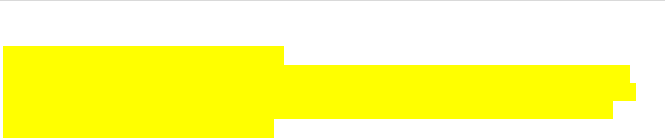
Avvio L500 Page | 10
10
Trademarks and copyrights [Need Avvio Legal rights verbage]
© Copyright 2014 Avvio. All Rights Reserved.
All materials in this document including, without limitation, the design, the text, and any and all marks
(unless otherwise indicated) are the property of Avvio.. Google, Android, Gmail, Hangouts, Google Play,
YouTube. Additional related marks are trademarks of Google Inc. Swype is trademarks or registered
trademarks of Nuance Communications, Inc.
Attention: Pictures shown are for illustration only and do not represent actual devices.
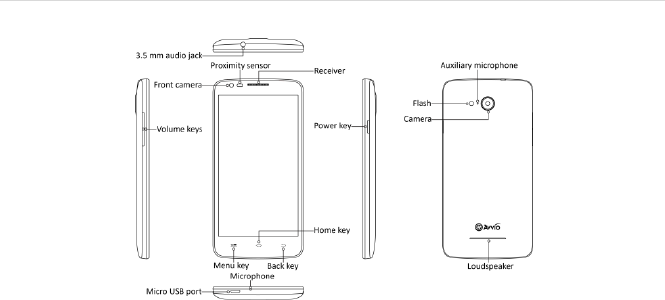
Avvio L500 Page | 11
11
Your Phone
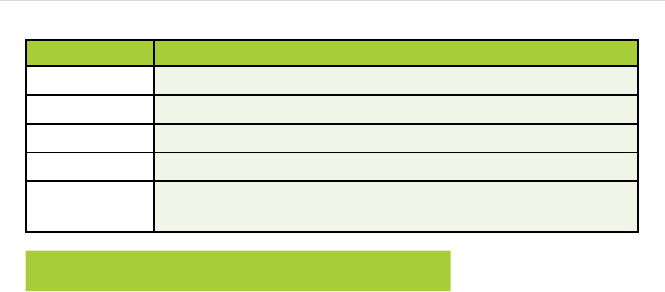
Avvio L500 Page | 12
12
Functions of Keys
Keys
Functions
Menu key
Enable the menu pop-up.
Home key
Return to the Home screen from an app screen.
Back key
Return to the previous screen.
Volume keys
Adjust the volume of calls, ringtone, music and videos.
Power key
Press to turn off the backlight or re-activate the phone. Press
and hold to turn on or off the power.
Note: Menu, Home and Back keys are touch keys.
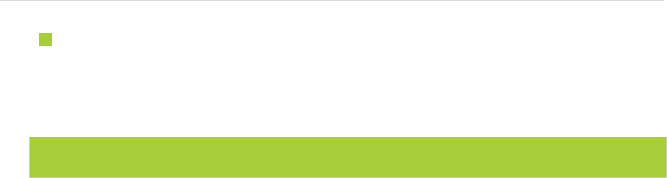
Avvio L500 Page | 13
13
Conventions used in this guide
This indicates some important tips of using the phones, such as what to do and what to
avoid to keep good condition of the phone.
This explores different functionalities of an app or a setting.
Note: This is a note or notification giving you additional information on phone operations.
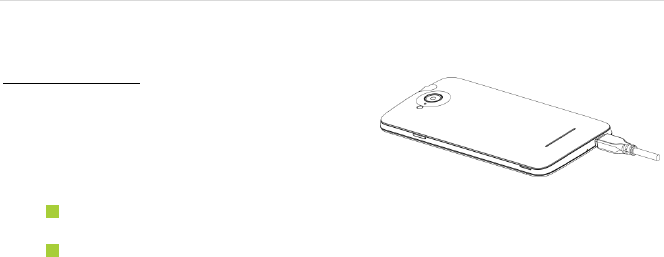
Avvio L500 Page | 14
14
1. Getting you started
Get off to a running start with your new Avvio L500
Charging the battery
1. Connect one end of the data cable to the
USB/Power Port. This is located at the
bottom of your phone.
2. Connect the other end to the travel adapter.
3. Connect the travel adapter to an electrical
outlet to fully charge your phone.
Use the travel adapter that accompanies your phone; using other adapters may damage
your phone.
Charging your phone through a USB cable that is attached to a laptop takes more time
than charging it with the travel adapter.
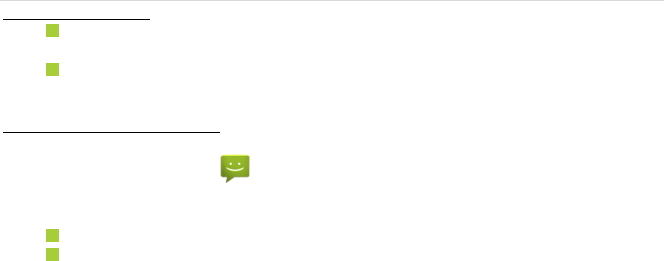
Avvio L500 Page | 15
15
Power phone on & off
The Power key is located on the upper, right-hand side of your phone. Press and hold
the Power key for a few seconds to turn on your phone.
To turn off your phone, press and hold the Power key for the menu to pops up, and then
select Power Off.
Touch screen & typing directions
1. Tap selected icon or other items in order to select or activate them.
2. To type a message, tap at the bottom of the Home screen and use the keypad that
appears.
3. You can entering messages in either of the following ways:
Type letters one by one and choose the correct one as suggested.
Swipe between letters on the screen without pausing. Lift your finger when a new word
or name is spelled.
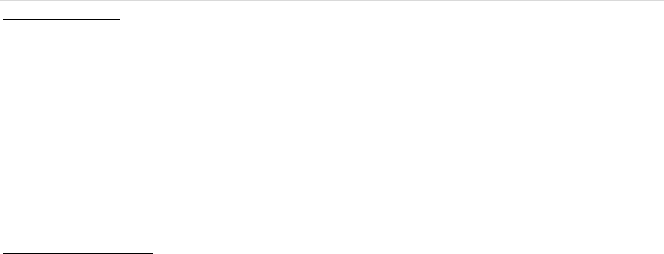
Avvio L500 Page | 16
16
Other touch tips
Touch and hold an object on your phone screen without lifting your finger, you can then
reorganize your apps layout or drag apps to the Home screen.
To drag something, touch and hold an object without lifting your finger, then move your
finger on the screen until you reach the desired spot.
To zoom in/enlarge, double-tap on a screen object (such as Google Maps). Double-tap
again to zoom out.
Some apps allow you to zoom in or out with two fingers on the screen. That is, pinch
your fingers to zoom out, or spread them apart to zoom in.
2. More basics
How your phone looks

Avvio L500 Page | 17
17
1. Back key: Return to the previous screen.
2. Home key: Return to the Home screen.
3. Menu key: Show setting menus.
4. Close or open recent apps: Holding the Menu key opens a list of your recent apps. Tap an
app to open it or remove an app from the list by swiping left or right.
5. Start Google search: Touch and hold the Home key to start Google search directly.
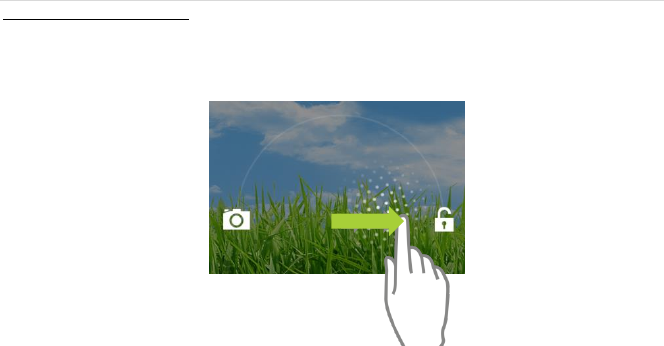
Avvio L500 Page | 18
18
Screen-lock security options
1. To lock your phone, press the Power key (on the phone’s right side) briefly, and let go.
2. To unlock, press Power key to turn on the screen, let go and slide the Padlock icon to the
right.
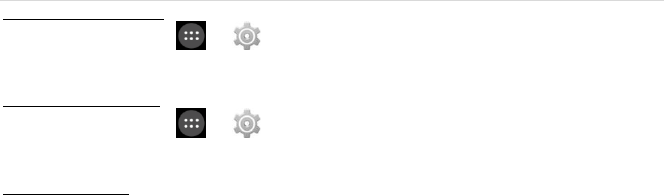
Avvio L500 Page | 19
19
Changing sound settings
On the Home screen, tap > > DEVICE > Sound to change sound settings on your phone.
You can adjust the volume by pressing volume keys on the left side of your phone.
Changing other settings
On the Home screen, tap > > DEVICE > Display to change the brightness or font size
settings and customize the wallpaper on your phone.
Taking screenshots
1. Focus on the image so it displays on your phone screen.
2. Press the Power key and Volume Down key at the same time.
3. The image will be auto-saved in Gallery.
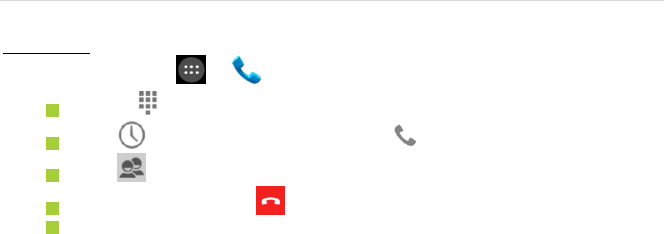
Avvio L500 Page | 20
20
3. Phone apps made simple
Making a call
On the Home screen, tap > to enter Phone screen.
Touch to enter the keypad, and dial a number to call it.
Tap to display your recent calls and tap to return the call.
Tap to display your contacts and tap one to call it.
During a call, you can tap at the bottom of the screen to hang up.
Calls can also be made from other widgets or apps that contain your contact information,
by simply tapping the phone number.
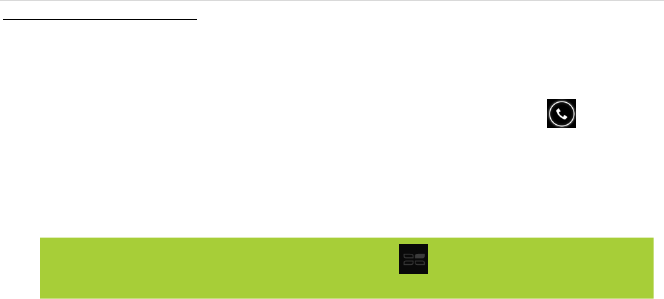
Avvio L500 Page | 21
21
Answering & redirecting calls
1. The Incoming Call screen pops up when a call comes in, along with the caller ID and other
information you’ve entered in your Contact Book.
2. Any missed calls are logged in the Call log, along with a notification.
3. Press the Volume Down key on the left side of your phone to mute the ringer.
4. There are various options for when a call comes in. To answer a call, slide over to the
answering key on the right.
You may:
Start talking to the caller.
Send to voicemail.
Send a message by opening quick text responses and select one of them.
Note: To modify these standard text responses, tap > Settings > Quick responses.
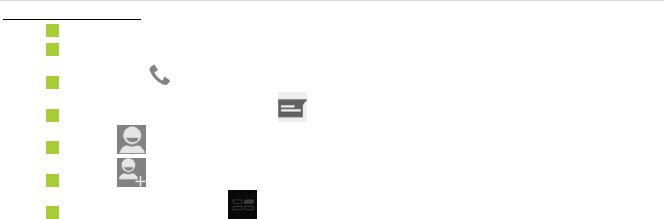
Avvio L500 Page | 22
22
Exploring the call log
The Call log contains your history of calls received, missed or made.
Tapping the number will reveal more information about the call.
Tapping beside the number returns the call.
In the call details screen, tap to send a text message.
Tap for contact information.
Tap to add a new contact.
To clear call logs, tap > Clear call log.
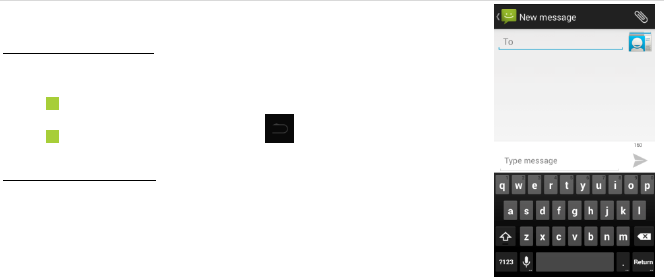
Avvio L500 Page | 23
23
4. Texting & keyboard use
Entering & editing text
Enter text by using the screen’s keyboard. To open your phone’s
keyboard, simply tap where you want to type.
Otherwise, some apps will open the keyboard for you.
To close the keyboard, tap below the keyboard.
Next-word suggestions
1. Tap where you want to type text.
2. Begin typing a word. Choose one of the words displayed above
the keyboard.
3. If you do not want to use those words, type the next word
without using the space bar.
4. Your phone will continue to present word choices while you type.

Avvio L500 Page | 24
24
5. Customizing & using your Avvio L500 phone apps
Customizing your Home screen
1. Go to the Home screen where you want to position an app.
2. Tap .
3. Swipe right to locate an app or widget icon, and hold it until the Home screen comes up.
4. After sliding the icon into place, lift your finger.
To reposition an app or widget icon on the Home screen, touch and hold the icon, and
then move it to a new position.
To move an app or widget icon to another screen, hold and swipe it toward the edge of
the current screen. After the icon reaches the other screen, move it to a new spot and
lift your finger.

Avvio L500 Page | 25
25
People
The People app easily saves all of your important contact information
including contact names, numbers and email addresses.
It also supports lots of other communication operations.
To search for your contacts, tap at the lower left corner of the People screen,
enter keywords in the search box. The phone system will automatically display the
matched results.
To add a new contact, tap at the lower right corner of the People screen and
select a storage location.
Enter the contact information and tap DONE to save it.
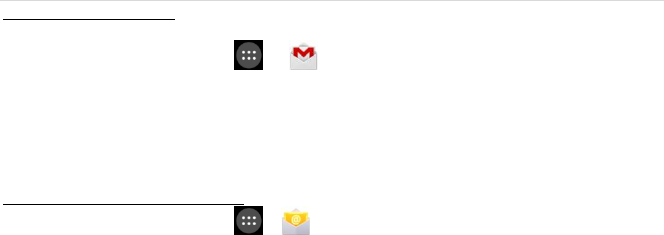
Avvio L500 Page | 26
26
Setting up & using Gmail
1. The Gmail app allows you to read and compose emails.
2. On the Home screen, tap > to enter the Gmail screen. Here Gmail has various
uses. For instance, utilize your Gmail account for signing in to all Google apps & services
that include but are not limited to:
Google Play Music
Google Play Store
Google Drive
Getting familiar with your Email app
1. On the Home screen, tap > to enter the Email screen. When using it for the first
time, you need to enter your email address and password to configure an account.
2. After your email account is configured, you can archive, delete, label, or perform other mail
operations.

Avvio L500 Page | 27
27
3. Tap the icon on the left of a mail thread to select it.
4. After opening a mail, swipe left or right to read earlier or later mail conversations.
5. Tap at the top of your phone screen to manage your mails.
6. On the Email screen, you can tap > Settings to add a new email account.
7. On the Email settings screen, tap an email account and customize your Email settings.
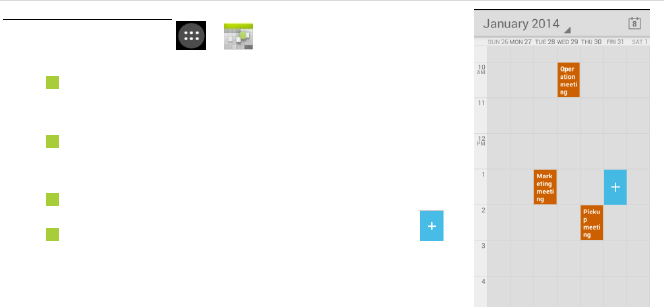
Avvio L500 Page | 28
28
Controlling your calendar
On the Home screen, tap > to enter Calendar screen.
If you have synced your Gmail account, the first time you
open the Calendar app on your phone, it will show your
current calendar events.
To modify the Calendar view, choose Day, Week, Month
or Agenda by tapping on date at the top left of the
Calendar screen.
View event details by tapping an Event.
Tap a blank square on the Calendar screen and tap
that shows up to add a new event; or tap an existing
event to edit it in a new window.
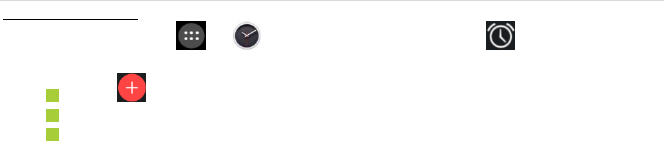
Avvio L500 Page | 29
29
Operating the alarm
On the Home screen, tap > to enter Clock screen. Then, tap to switch to the
Alarm tab.
Tap and the time displayed to set your alarm.
Once your alarm is set, you may add a label to it.
Select the VIBRATE check box and choose your ringtone from the Ringtones drop-down
list.
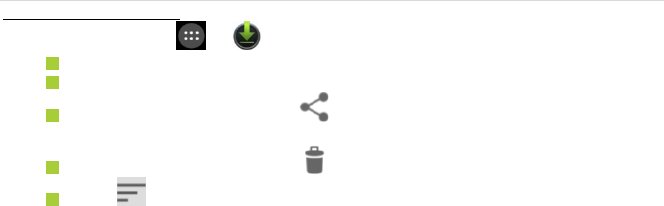
Avvio L500 Page | 30
30
Managing your downloads
On the Home screen, tap > to enter Downloads screen.
You can download files from Gmail or other areas.
On the Downloads screen, tap an item to open it.
Touch and hold an item and tap that appears. In the Share via drop-down list,
select a sharing method to share it.
Touch and hold an item and tap that appears to delete it.
Tap > By name, By date modified, or By size to sort the downloaded items.
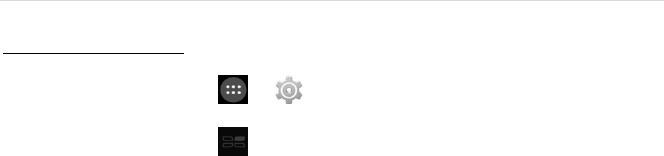
Avvio L500 Page | 31
31
6. Phone set-up and phone management
Privacy settings & accounts
Perform either of the following operations:
• On the Home screen, tap > to enter Settings screen. Then, choose ACCOUNTS >
Google > Search > Accounts & privacy.
• On the Home screen, tap > System Settings > ACCOUNTS > Google > Search > Accounts
& privacy.
These settings control your phone’s Google Search privacy features and search-related
confidentiality selections for your Google account.

Avvio L500 Page | 32
32
Managing location settings
On the Home screen, tap > to enter Settings screen. Then, choose PERSONAL >
Location.
On the Location screen, you can perform the following operations:
Turn on or off the location service.
Set Location mode to High accuracy, Battery saving, or Deivce only.
View recent location requests
Perform Google Location Reporting settings.
Managing sound settings
On the Home screen, tap > to enter Settings screen. Then, choose DEVICE > Sound.
Tap Volumes. Swipe the slider of volume levels for sources, such as music, ringtone, or
alarms. Alternatively, press the Volume Up or Down keys on the left side of your phone.
Tap Phone ringtone. Choose a desired ringtone for your phone. You can select Vibrate
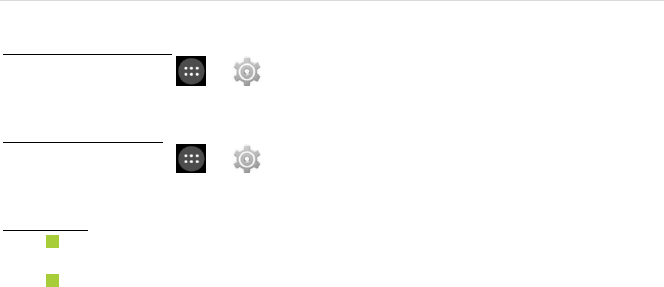
Avvio L500 Page | 33
33
when ringing to enhance notifying effects.
Managing screen settings
On the Home screen, tap > to enter Settings screen. Then, choose DEVICE > Display >
Brightness.
Managing sleep settings
On the Home screen, tap > to enter Settings screen. Then, choose DEVICE > Display >
Sleep. You can tap one of the options to select.
Notifications
On top left of your phone, status icons will pop up displaying which apps have sent you
notifications.
For finding notifications, pull the notification shade down from the top.
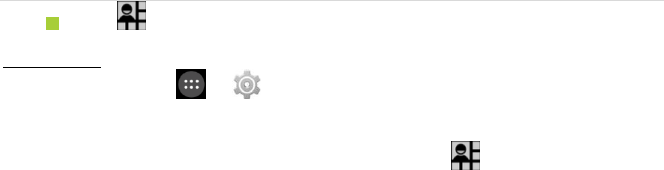
Avvio L500 Page | 34
34
Tap to view your settings for Bluetooth, Wi-Fi, etc.
Airplane mode
On the Home screen, tap > to enter Settings screen. Then, choose WIRELESS &
NETWORKS > More… > Airplane Mode.
This mode is ideal for in-flight phone status, where no signal or Wi-Fi is connected.
You can also control this by scrollding down the status bar and click .
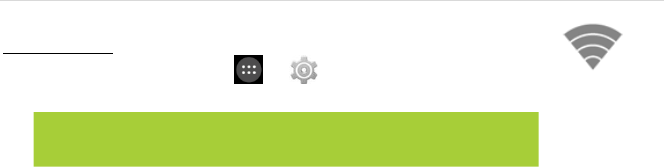
Avvio L500 Page | 35
35
7. Wireless network settings
Turning on Wi-Fi
1. On the Home screen, tap > to enter Settings screen. Then,
choose WIRELESS & NETWORKS > Wi-Fi to turn Wi-Fi on/off.
2. Swipe the Wi-Fi switch to ON for enabling your phone to scan for available Wi-Fi networks.
It will show the networks.
3. Tap the name of a desired network to connect, entering your password if necessary.
Note: If having been connected to a Wi-Fi network, your phone will be
auto-connected once locating it.
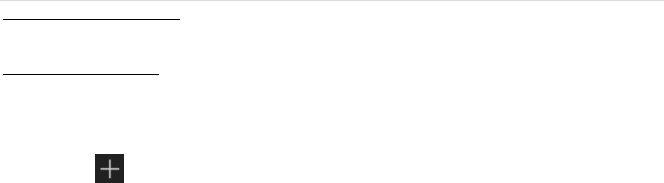
Avvio L500 Page | 36
36
Changing network settings
Touch and hold the name of a connected network to change the network’s settings.
Adding a Wi-Fi network
1. A Wi-Fi network may be added so that your phone will recognize it along with any of its
security credentials, and then it will auto-connect.
2. Always add a Wi-Fi network if the network name is not transmitted (SSID), or when you are
out of range.
3. Tap at the bottom right of the Wi-Fi settings screen.
4. Enter the SSID network name and select the correct security mode.
5. Tap Save. Your phone will auto-connect to this network whenever you return to its
coverage.

Avvio L500 Page | 37
37
Setting advanced Wi-Fi options
On Wi-Fi settings screen, tap > Advanced.
You will receive Wi-Fi notifications for available networks in your status bar by default.
To disregard notifications, clear the Network notification check box.
To save your phone’s data usage, your phone will remain connected to Wi-Fi when your
screen sleeps.
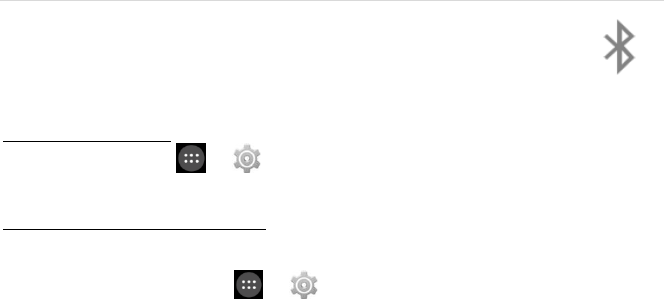
Avvio L500 Page | 38
38
8. Bluetooth settings
Bluetooth has the capacity to connect several mobile devices at once, enabling
superior synchronization while reversing challenges and problems that would
otherwise occur. Use Bluetooth to maximize awesome phone capabilities and
functions of your Avvio L500.
Turning Bluetooth on/off
On the Home screen, tap > to enter Settings screen. Then, choose WIRELESS &
NETWORKS > Bluetooth to turn Bluetooth on/off.
Changing your phone’s Bluetooth name
Your phone contains a random Bluetooth name which will be visible to other Bluetooth devices
during connection attempts. You can change the random name to a more identifiable one.
1. On the Home screen, tap > to enter Settings screen. Then, choose WIRELESS &
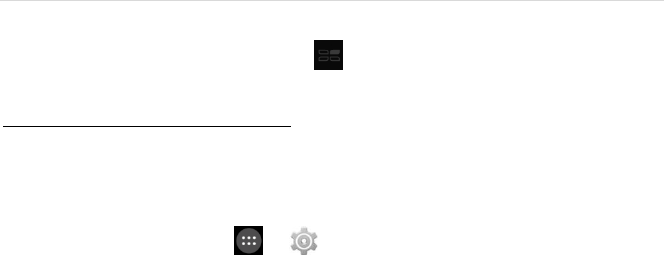
Avvio L500 Page | 39
39
NETWORKS > Bluetooth to turn Bluetooth on.
2. Tap Bluetooth.
3. On the Bluetooth settings screen, tap > Rename phone.
4. Enter a new name and tap Rename.
Pairing your phone with a Bluetooth device
When initially using a new Bluetooth device, it will be necessary to pair it with your phone, which is
crucial in order to connect.
Now both devices save the connected record and will auto-connect for you next time.
If the device to pair with isn’t contained in the list, ensure that it is turned on and that it is set to be
detectable.
1. On the Home screen, tap > to enter Settings screen. Then, choose WIRELESS &
NETWORKS > Bluetooth to turn Bluetooth on.
2. Tap Bluetooth. Your phone will begin searching for nearby Bluetooth devices.
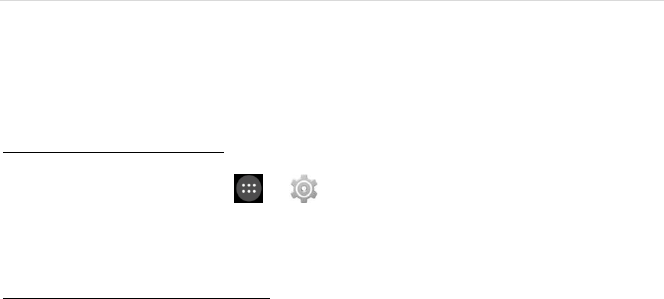
Avvio L500 Page | 40
40
3. If your phone stops scanning before your Bluetooth device is ready, tap SEARCH FOR
DEVICES.
4. Within the list, tap the ID of the Bluetooth device so as to pair with it. Follow the
instructions to complete the pairing.
5. If necessary, enter a regular passcode such as 0000 or 1234. Likewise, consult the
documentation that came with the device.
Connecting to a Bluetooth device
Now that your phone is paired with a Bluetooth device, they can be connected manually.
1. On the Home screen, tap > to enter Settings screen. Then, choose WIRELESS &
NETWORKS > Bluetooth to turn Bluetooth on.
2. Within the devices list, tap a paired and unconnected device.
3. The list will indicate that the device and the phone are connected.
Unpairing or aligning a Bluetooth device
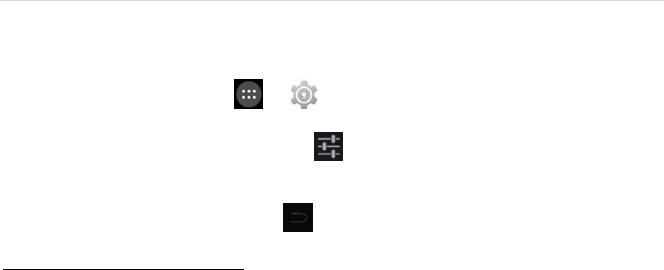
Avvio L500 Page | 41
41
Some Bluetooth devices have multiple profiles. Profiles can include the ability to transmit your
conversations, play music in stereo, or transfer files or other data.
You can select which profiles you want to use with your phone. You can also change the name of the
Bluetooth device as it appears on your phone.
1. On the Home screen, tap > to enter Settings screen. Then, choose WIRELESS &
NETWORKS > Bluetooth to turn Bluetooth on.
2. On the Bluetooth settings screen, tap next to the connected Bluetooth device which
you are configuring.
3. Check the choices offered, such as to change the name, to unpair it or to select profiles.
4. When settings are complete, tap to return to the previous screen.
Monitoring your phone’s data usage
Although subject to your device and wireless plan, extra fees may be incurred when your data usage

Avvio L500 Page | 42
42
surpasses your plan’s limit.
Therefore, it is imperative to monitor the data you’ve uploaded or downloaded on to your phone.
To manage data usage and set mobile date limit, perform the following operations:
On the Home screen, tap > to enter Settings screen. Then, choose WIRELESS &
NETWORKS > Data usage.
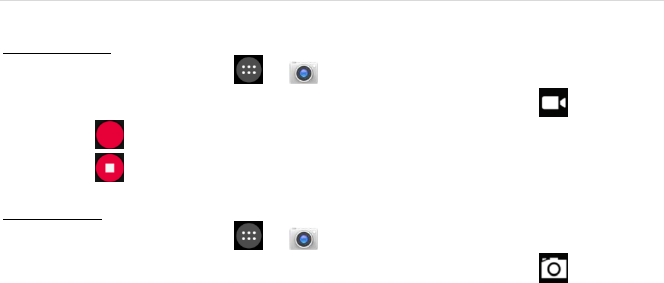
Avvio L500 Page | 43
43
9. Creating & sharing videos and pictures
Creating a video
1. On the Home screen, tap > to enter Camera screen.
2. Tap the icon on the lower left of the screen to expand the list and select .
3. Tap while using the screen in order to see your video being recorded.
4. Tap to stop recording.
Taking a photo
1. On the Home screen, tap > to enter Camera screen.
2. Tap the icon on the lower left of the screen to expand the list and select .
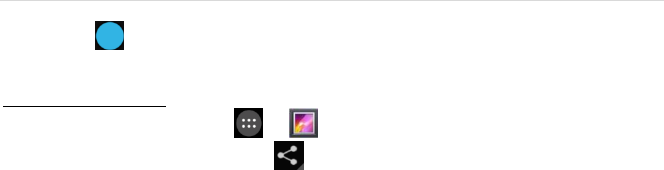
Avvio L500 Page | 44
44
3. Focus on your subject by looking through your phone screen.
4. Tap to take a picture.
Sharing a video or photo
1. On the Home screen, tap > to enter Gallery screen.
2. Select a video or photo and tap .
3. From the drop-down list, select your desired sharing method.
It really is that easy! Your new Avvio L500 makes it that way.
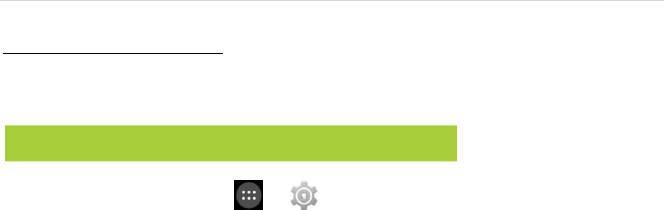
Avvio L500 Page | 45
45
10. Data usage settings
Manage your data usage settings
Here data usage settings for your new Avvio L500 are described, but they are carrier-specific.
The following instructions will assist in tracing data usage, which may help avoid possible additional
charges.
1. On the Home screen, tap > to enter Settings screen. Then, choose WIRELESS &
NETWORKS > Data usage and switch Mobile data to ON.
2. Here you will see a graph. The vertical white lines present a time period within the data
usage phase.
3. Touch and drag the white lines in order to change a data usage time period.
Note: Be sure to check with your carrier for further information.

Avvio L500 Page | 46
46
4. Your actual data usage is shown below the graph.
Setting a data usage limit warning
Touch the orange line on its right side and drag it to the point where you wish to receive a data
usage warning notification.
Setting your data usage limits
1. On the Home screen, tap > to enter Settings screen. Then, choose WIRELESS &
NETWORKS > Data usage and switch Mobile data to ON.
2. Activate the red line at the top of the graph by selecting the Set mobile data limit check
box.
3. Touch the red line on its right side and drag it to the point where you wish to set the limit.
Your data will automatically switch off when your usage limit has been reached.
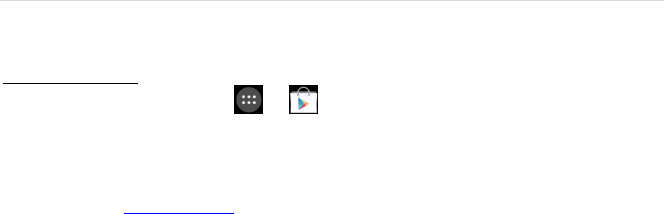
Avvio L500 Page | 47
47
11. Google Play Store
Google Play Store is all-in-one entertainment point with music, movies, books and apps on the web.
Accessing Play Store
1. On the Home screen, tap > to enter Google Play Store screen.
2. Swipe right from the left edge of the screen for the menu to pop up. This menu displays
your content for that part of Google Play.
3. Your Google Play content can be retrieved this way (from the Play Store app) even if you
access it through another phone.
4. Sign in to play.google.com to access your entertainment from any location.

Avvio L500 Page | 48
48
Google Play settings
1. On the Google Play Store screen, tap > Settings to change your Google Play settings.
2. The Google Play settings screen enables you to:
Control game & app updates’ notifications.
Set auto updates for apps and widgets.
Clear search history.
Manage user controls.
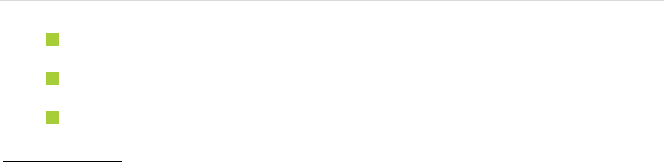
Avvio L500 Page | 49
49
12. USB file transfers
With a USB cable, you can transfer pictures, music, and other data files between your
Avvio L500 phone and your computer.
For transferring files to Mac OS X, the Android File Transfer application can be utilized.
(Refer to instructions below.)
You can use a shielded USB cable connecting with PC for data communication.
Windows transfer
1. Connect your phone to the computer’s USB port. Its USB storage drive will appear on the
computer screen.
2. Begin copying files between your phone and the computer.
3. When transfer is complete, eject the phone from Windows before unplugging the USB
cable.

Avvio L500 Page | 50
50
Mac OS transfer
1. Install Android File Transfer from http://www.android.com/filetransfer and follow the
directions. Double-click for first-time use. (Auto-connect will occur thereafter.)
2. Connect your phone to the computer using a USB cable.
3. The Android File Transfer will begin, including a window pop-up showing your phone
contents & other pertinent information.
4. Here you can open or close folders, create new folders, and drag files.
5. Disconnect the USB cable upon completion.
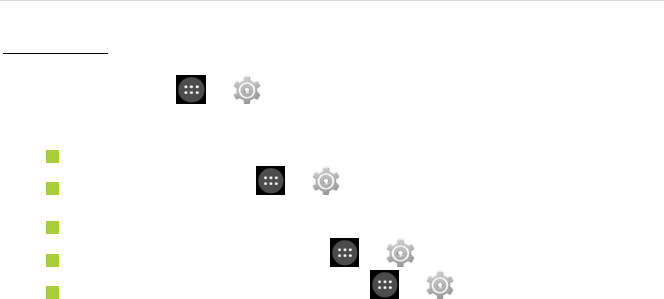
Avvio L500 Page | 51
51
13. Optimizing your phone’s battery life
Battery settings
Prolong your phone battery life by shutting down apps not in use or not required.
On the Home screen, tap > to enter Settings screen. Then, choose DEVICE > Battery.
Here you may monitor how apps, other data and your phone system all consume battery power.
The following are some suggestions for prolonging the battery life of your phone:
Turn off Wi-Fi, Bluetooth, or GPS with the Settings app.
On the Home screen, tap > to enter Settings screen. Then, choose
PERSONAL > Location to access GPS settings.
Turn off Navigation or Maps when not in use.
Dim your phone’s screen brightness: > > DEVICE > Display.
Consider turning off auto-sync for all apps: > > ACCOUNTS > Google.
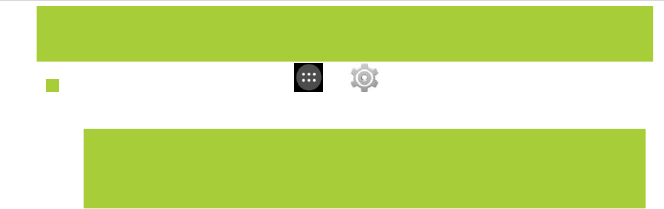
Avvio L500 Page | 52
52
Assess battery level and usage: > > DEVICE > Battery.
• Battery usage for each app is displayed near the bottom of your phone screen.
• Get more details by tapping an app. For some apps, you may modify power usage
settings, or halt the app entirely.
Note: If auto-sync is turned off, you must manually sync to check emails, and related
notifications will no longer pop up.
Note: If you stop some apps or services completely, your phone may not operate
properly.
The battery status & battery levels are indicated at the top of your phone screen.
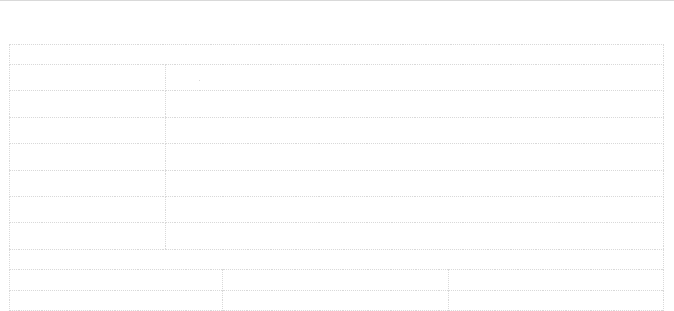
Avvio L500 Page | 53
53
14. Avvio L500 specs & hardware
Specifications
Dimensions
141.9 mm x 71.4 mm x 9.9 mm
Form Factor
Bar, Touchscreen
Antenna
Built-in
SIM Card
Micro SIM
Network Mode
GSM+WCDMA+LTE
Camera
Front camera: 2.0 MP; Rear camera: 8.0 MP AF
Earphone Jack
CTIA Standard earphone jack
Screen Parameters
Type
Dimensions
Resolution
FWVGA
5 inches
854x480

Avvio L500 Page | 54
54
Accessories
Battery
Battery Type
Lithium Ion Polymer Rechargeable Battery
Rated Capacity
2200 mAh
Nominal Voltage
3.7 V
Prompt: The battery capacity changes with battery upgrade.
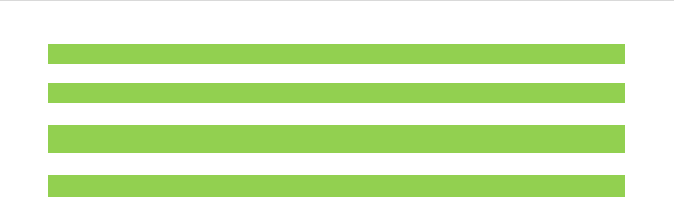
Avvio L500 Page | 55
55
List of In-Box Contents
No.
Name
Quantity
1
Phone
1
2
Battery
1
3
Travel Charger
1
4
USB Charger Data Line
1
5
Headset
1
6
Warranty Card
1
7
Quick Start Guide
1
Prompt: The accessory items are as per the final transaction. Please contact the dealer for further
details.
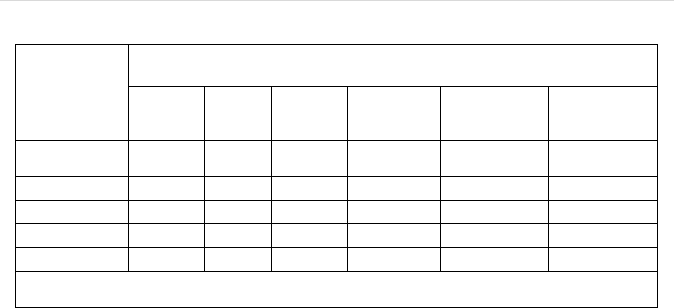
Avvio L500 Page | 56
56
Declaration of Hazardous Substances
Parts Name
Toxic or hazardous substances or elements
Plumbum
(Pb)
Mercury
(Hg)
Cadmium
(Cd)
Chromium VI
(Cr(VI))
Polybrominated
Biphenyls (PBB)
Polybrominated
Diphenyl Ethers
(PBDE)
PCB Board and
Accessories
×
○
○
○
○
○
Plastics
○
○
○
○
○
○
Metals
×
○
○
○
○
○
Battery
×
○
○
○
○
○
Other
×
○
○
○
○
○
○: indicates that the content of the toxic or hazardous substance in all homogeneous materials is within the limit of
the SJ/T11363-2006 standard.

Avvio L500 Page | 57
57
×: indicates that the content of the toxic or hazardous substance in some homogeneous materials exceeds the limit
of the SJ/T11363-2006 standard.
The Environmentally Friendly Use Period of this product is 20 years, as shown by the symbol on the left.
The Environmentally Friendly Use Period of replaceable parts, such as battery, may be different from that
of the product. The Environmentally Friendly Use Period is valid only when the product is operated under
the conditions defined in this User Guide.

Avvio L500 Page | 58
58
IMPORTANT HEALTH INFORMATION AND SAFETY PRECAUTIONS
When using this product, the safety precautions below must be taken to avoid possible legal liabilities and damages. Retain and follow
all product safety and operating instructions.
Observe all warnings in the product operating instructions. To reduce the risk of bodily injury, electric shock, fire and damage to the
equipment, closely observe the all of the following precautions.
SAFETY PRECAUTIONS FOR PROPER GROUNDING INSTALLATION
CAUTION: Connecting to improperly grounded equipment can result in an electric shock to either you or your device. This product is
equipped with a USB Cable for connecting to a desktop or notebook computer. Be sure your computer is properly grounded before
connecting this product to the computer. The power supply cord of a desktop or notebook computer has an equipment-grounding
conductor and a grounding plug. The grounding plug must be plugged into an appropriate outlet which is properly installed and
grounded in accordance with all local codes and ordinances.
SAFETY PRECAUTIONS FOR POWER SUPPLY UNIT
Use the correct external power source. A product should be operated only from the type of power source indicated on the electrical
ratings label. If you are not sure of the type of power source required, consult your authorized service provider or local power company.

Avvio L500 Page | 59
59
For a product that operates from battery power or other sources, refer to the operating instructions that are included with the product.
ELECTRICAL SAFETY
This product is intended for use when supplied with power from the designated battery or power supply unit. Other usage may be
dangerous and will invalidate any approval given to this product. Handle battery packs carefully. This product contains a Li-ion battery.
There is a risk of fire and burns if the battery pack is handled improperly. Do not attempt to open or service the battery pack. Do not
disassemble, crush, puncture, short external contacts or circuits, dispose of in fire or water, or expose a battery pack to temperatures
higher than 60°C (140°F).
NOTE: Danger of explosion if battery is incorrectly replaced. Replace only with specified batteries. Recycle or dispose of used batteries
according to all applicable local regulations, or in accordance with the instructions in the reference guide.
Follow these other specific precautions:
1. Keep the battery or device dry and away from water or any liquid as it may cause a short circuit.
2. The phone should be connected only to products that bear the USB-IF logo or have completed the USB-IF compliance program.
3. Keep metal objects away so they don’t come in contact with the battery or its connectors as it may lead to short circuit during
operation.
4. Always keep the battery out of the reach of babies and small children to avoid swallowing. Consult a doctor immediately if the

Avvio L500 Page | 60
60
battery is swallowed.
5. Do not use a battery that appears damaged, deformed, discolored, has any rust on its casing, if it overheats, and/or if it emits a
foul odor.
6. Use of an unqualified battery or charger may present a risk of fire, explosion, leakage or other hazard.
7. Only use the battery with a charging system that has been qualified with the system per this standard: IEEE-Std-1725-200x.
8. Use of an unqualified battery may present a risk of fire, explosion, leakage or other hazard.
9. Replace the battery only with another battery that has been qualified with the system per this standard: IEEE-Std-1725-200x.
10. Avoid dropping the phone or battery. If the phone or battery is dropped, especially on a hard surface causing damage, take it to a
service center for inspection.
11. If the battery leaks: Do not allow the leaking fluid to come in contact with eyes. If contact occurs, DO NOT rub the eyes. Rinse
with clean water immediately and seek medical advice. Do not allow the leaking fluid to come in contact with skin or clothing. If
contact occurs, flush the affected area immediately with clean water and seek medical advice. Take other precautions to keep a
leaking battery away from fire as there is a danger of ignition or explosion.
PREVENTION OF HEARING LOSS
CAUTION: Permanent hearing loss may occur if earphones or headphones are used at high-volume levels for prolonged periods of time.

Avvio L500 Page | 61
61
SAFETY PRECAUTIONS FOR DIRECT SUNLIGHT
Store this product away from excessive moisture and extreme temperatures. Do not leave the product or its battery inside a vehicle or
in places where the temperature may exceed 60°C (140°F), such as on a car dashboard, window sill, or behind glass that is exposed to
direct sunlight or strong ultraviolet light for extended periods of time. This may damage the product, overheat the battery, or pose a risk
to the vehicle.
ENVIRONMENTAL RESTRICTIONS
Do not use this product in gas stations, fuel depots, chemical plants or where blasting operations are in progress, or in potentially
explosive atmospheres such as fueling areas, fuel storehouses, below deck on boats, chemical plants, fuel or chemical transfer or
storage facilities, and areas where the air contains chemicals or particles, such as grain, dust, or metal powders. Please be aware that
sparks in such areas could cause an explosion or fire resulting in bodily injury or even death.
AIRCRAFT SAFETY
Due to the possible interference caused by this product to an aircraft’s navigation system and its communications network, using this
device’s phone function on board an airplane is prohibited in most countries. If flight personnel authorize use of electronic devices,
switch device to Airplane Mode (consult User Guide for instructions) to turn off RF functions that may cause interference.
ROAD SAFETY

Avvio L500 Page | 62
62
In many jurisdictions, vehicle operators are not permitted to use communication services with handheld devices while the vehicle is in
motion, except in the case of emergency. In some countries, using hands-free devices as an alternative is allowed.
SAFETY PRECAUTIONS FOR RF EXPOSURE
1. Use of non-original, non-manufacturer-approved accessories may violate your local RF exposure guidelines and should be
avoided.
2. Use only original, manufacturer-approved accessories when such accessories contain metal of any kind.
3. Avoid using your phone near strong electromagnetic sources, such as microwave ovens, sound speakers, TV and radio.
4. Avoid using your phone near metal structures (for example, the steel frame of a building).
EXPLOSIVE ATMOSPHERES
When in an area with a potentially explosive atmosphere or where flammable materials exist, the device should be turned off and the
user should obey all signs and instructions. Sparks in such areas could cause an explosion or fire resulting in bodily injury or even death.
Users are advised not to use the equipment at refueling points such as service or gas stations, and are reminded of the need to observe
restrictions on the use of radio equipment in fuel depots, chemical plants, or where blasting operations are in progress. Areas with a
potentially explosive atmosphere are often, but not always, clearly marked such as fueling areas, below deck on boats, fuel or chemical
transfer or storage facilities, and including, but not limited to areas where the air contains chemicals or particles such as grain, dust, or

Avvio L500 Page | 63
63
metal powders.
INTERFERENCE WITH MEDICAL EQUIPMENT FUNCTIONS
This product may cause medical equipment to malfunction. The use of this device is prohibited in most hospitals and medical clinics for
which regulations and rules are commonly posted in such facilities. In these instances, turn your phone OFF as health care facilities
frequently use equipment that is adversely affected by RF energy. If you use any personal medical device(s), consult the manufacturer
of your device(s) to determine if the device(s) is adequately shielded from external RF energy. Your health care provider may be able to
assist you in obtaining this information.
NON-IONIZING RADIATION
Your device has an internal antenna. This product should be operated in its normal-use position to ensure the radiative performance and
safety from interference. As with other mobile radio transmitting equipment, users are advised that for satisfactory operation of the
equipment and for personal safety, it is recommended that no part of the human body should come too close to the antenna during
equipment operation.
Use only the supplied integral antenna. Use of unauthorized or modified antennas may impair call quality and damage the phone,
causing loss of performance and SAR levels exceeding the recommended limits, as well as causing non-compliance with local and
national regulatory requirements. In order to limit RF energy exposure and to ensure optimal phone performance, operate the device
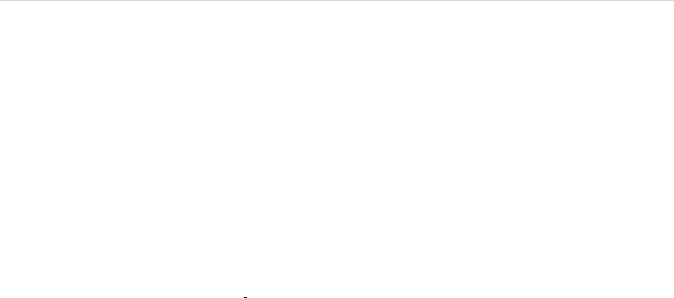
Avvio L500 Page | 64
64
only it its normal-use position. Contact with the antenna area may impair call quality and cause your device to operate at a higher
power level than needed which can reduce antenna performance and battery life.
BATTERY INFORMATION AND PRECAUTIONS
To assure product safety, there shall be precautions below.
! Danger
- Use dedicated chargers and follow the specified conditions when charging the cell.
- Use the cell only with the specified equipment.
- Do not put or store cell together with metal articles such as necklaces, hairpins, coins, or screws.
- Do not short circuit the (+) and (-) terminals with metal conductors.
- Do not place cell in a device with the (+) and (-) in a reverse way.
- Do not penetrate cell with a sharp articles such as a needle.
- Do not disassemble the cell.
- Do not weld the cell directly.
- Do not use a seriously damaged or deformed cell.
- Thoroughly read the user’s manual before use,, Inaccurate handling of polymer lithium ion cell may results in heat, fire, explosion,

Avvio L500 Page | 65
65
damage or the capacity loss of the cell.
! Warning
- Do not put cell into a heating vessel, washing machine or high-pressure container.
- Do not use cell with primary batteries, or batteries of a different package, type, or brand.
- Stop charging the cell if charging is not completed within the specified time.
- Stop using the cell if abnormal heat, odor, discoloration, deformation or abnormal condition is detected during use, charge, or storage.
- Keep away from cell immediately when leakage or foul odor is detected.
- Wash well with clean water immediately if liquid leaks onto your skin or clothes.
- If liquid leaking from the cell gets into your eyes, do not rub your eyes. Wash them well with clean water and call physician
immediately.
! Caution
- Store batteries out of reach of children so that they are not accidentally swallowed or handled.
- If younger children use the cell, their guardians should explain the proper handling.
- Be sure to read the user’s manual and cautions on handling thoroughly before using the cell.
- Batteries have cycle life. Replace failed cell with a new cell that is the same brand immediately after normal life cycle expiration, or if
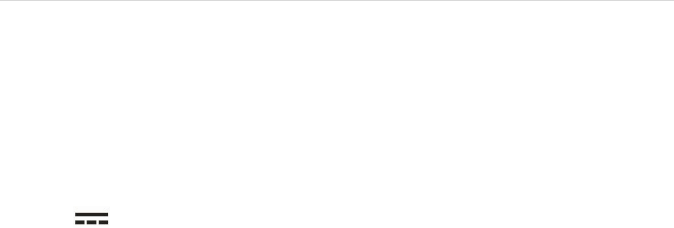
Avvio L500 Page | 66
66
expiration has occurred prematurely.
Store cell in a low-humidity and low-temperature environment if cell is not used for an extended period of time.
- Keep it far away from articles or materials with static electric charges while the cell is charged, used or stored.
- Wipe with a dry cloth before using the cell if the terminals of the cell become dirty.
SAFETY INSTRUCTIONS OF TRAVEL CHARGER
Please read the following information carefully.
1. The maximum ambient temperature of the travel charger shall not exceed 40°C (104 degrees F).
2. The Travel Charger shall be installed according to specification. The current of load and output power shall not exceed the
following value:
Input: AC100-240V~ 50/60Hz 0.15A
Output: DC5V 1A
3. The Travel Charger shall be used for I.T. equipment only.
4. For indoor use only.
5. Cleaning – Unplug this from the wall outlet before cleaning. Do not use liquid cleaners or aerosol cleaners to clean; use only a
dry cloth.

Avvio L500 Page | 67
67
6. Water and moisture – Do not use this product under moist environment.
7. Self-servicing – Attempting to service this product on your own, or opening or removing device covers may result in exposure to
dangerous voltage or other hazards.
8. Unplug this apparatus during lighting storms or when unused for lengthy durations.
9. This Travel Charger is not intended to be repaired by service personnel in case of failure or component defect.
FCC NOTICE AND CAUTIONS
This device and its accessories comply with Part 15 of FCC Rules.
Operation is subject to the following conditions:
(1) This device and its accessories may not cause harmful interference.
(2) This device and its accessories must accept any interference received, including interference that may cause undesired operation.
Part 15.21 Statement:
Changes or modifications that are not expressly approved by the manufacturer could void the user’s authority to operate the
equipment.
Part of Statement 15.105:
This equipment has been tested and found to comply with the limits for a class B digital device, pursuant to Part 15 of the FCC Rules.

Avvio L500 Page | 68
68
These limits are designed to provide reasonable protection against harmful interference in a residential installation. This equipment
generates, uses, and can radiate radio frequency energy and, if not installed and used in accordance with the instructions, may cause
harmful interference to radio communications. However, there is no guarantee that interference will not occur in a particular
installation. If you experience interference with reception (e.g., television), determine if this equipment is causing the harmful
interference by turning the equipment off and then back on to see if the interference is affected.
If necessary, try correcting the interference by one or more of the following measures:
- Reorient or relocate the receiving antenna.
- Increase the separation between the equipment and receiver.
- Connect the equipment into an outlet on a circuit different from that to which the receiver is connected.
- Consult the dealer or an experienced radio/TV technician for further assistance.
TIA SAFETY INFORMATION
The following is the complete TIA Safety Information for wireless handheld phones:
Exposure to Radio Frequency Signal
Your wireless handheld portable phone is a low-power radio transmitter and receiver. When ON, it receives and sends out Radio

Avvio L500 Page | 69
69
Frequency (RF) signals. In August 1996, the Federal Communications Commissions (FCC) adopted RF exposure guidelines with safety
levels for handheld wireless phones. Those guidelines are consistent with the safety standards previously set by both U.S. and
international standards ‘bodies, as follows:
ANSI C95.1 (1992) *
NCRP Report 86 (1986)
ICNIRP (1996)
* American National Standards Institute; National Council on Radiation Protection and Measurements; International Commission on
Non-Ionizing Radiation Protection. Those standards were based on comprehensive and periodic evaluations of the relevant scientific
literature. For example, over 120 scientists, engineers, and physicians from universities, government health agencies, and industry
reviewed the available body of research to develop the ANSI Standard (C95.1). The design of your phone complies with the FCC
guidelines (and those standards).
Antenna Care
Use only the supplied or approved replacement antenna. Unauthorized antennas, modifications, or attachments could damage the
phone and may violate FCC regulations.
Phone Operation

Avvio L500 Page | 70
70
NORMAL POSITION: Hold the phone as you would any other telephone with the antenna pointed up and over your shoulder.
Tips on Efficient Operation
For your phone to operate most efficiently, do not touch the antenna unnecessarily when operating the phone. Contact with the
antenna affects call quality and may cause the phone to operate at a higher power level than otherwise needed, thus reducing battery
life.
Driving
Always observe the laws and regulations regarding wireless phone usages while driving. Where cell phone use is permitted while
driving, you MUST observe the following:
1. Give full attention to driving -- driving safely is your first responsibility;
2. Use hands-free operation, if available;
3. Pull off the road and park before making or answering a call if driving conditions or the law requires that you do so.
Pacemakers
The Health Industry Manufacturers Association recommends that a minimum separation of six (6) inches be maintained between a
handheld wireless phone and a pacemaker to avoid potential interference with the pacemaker. These recommendations are consistent
with the independent research by and recommendations of Wireless Technology Research.

Avvio L500 Page | 71
71
Persons with pacemakers:
1. Should ALWAYS keep the phone more than six (6) inches from their pacemaker when the phone is turned ON;
2. Should not carry the phone in a breast pocket;
3. Should use the ear opposite the pacemaker to minimize the potential for interference;
4. Should turn the phone OFF immediately if there is any reason to suspect that interference is occurring.
Electronic Devices
Most modern electronic equipment is shielded from RF signals but some equipment or devices might not be.
Hearing Aids
Some digital wireless phones may interfere with hearing aids. In the event of such interference, you please consult your service provider,
or call customer service regarding alternatives.
Other Medical Devices
If you use other personal medical devices, consult the device manufacturer to determine if it is adequately shielded from external RF
energy, or your health care provider may be able to advise about any harmful device interactions.
Vehicles
RF signals may affect improperly installed or inadequately shielded electronic systems in motor vehicles. Be certain to contact the

Avvio L500 Page | 72
72
manufacturer or representative regarding this as well as manufacturer of any additional vehicle equipment.
Health Care Facilities
Please refer to pages 10 and 11 of this guide for information regarding medical interference with your device.
Aircraft
Please refer to pages 6 and 7 of this guide for information regarding operating electronic devices on aircrafts.
Posted Facilities
Turn your phone OFF in any facility where posted notices so require.
For Vehicles Equipped with an Air Bag
DO NOT place objects, including installed or portable wireless equipment, in the area over the air bag or in the air bag deployment area.
If in-vehicle wireless equipment is improperly installed and the air bag inflates, serious injury could result since air bags inflate with great
force.
SAFETY INFORMATION
Please read and observe the following information for safe and proper use of your phone and to prevent damage. Also, keep the user

Avvio L500 Page | 73
73
guide in an accessible place after reading it for ease in locating it for future reference.
Violation of the instructions may cause minor or serious damage to the product.
1. Do not disassemble, open, crush, bend or deform, puncture or shred your equipment.
2. Do not modify or remanufacture your equipment. Do not attempt to insert foreign objects into the battery. Do not immerse your
equipment in water or other liquids, or expose it to water or other liquids, fire, explosions or other hazards.
3. Do not short-circuit the battery or allow metallic conductive objects to contact the battery terminals.
4. Avoid dropping the phone. If the phone is dropped on a hard surface or elsewhere, take it to a service center for inspection if
damage is suspected.
Charger and Adapter Safety
1. The charger and adapter are intended for indoor use only.
2. Insert the battery pack charger vertically into the wall power socket.
3. Only use the approved battery charger so as to avoid serious damage to your phone.
4. When traveling abroad, only use the approved battery pack charger along with the correct phone adapter.
Battery Information: Care and Proper Disposal
1. Please dispose of your battery properly or take it to your local wireless carrier for recycling.

Avvio L500 Page | 74
74
2. The battery doesn’t need to be empty before recharging, and replace the battery when it no longer provides acceptable
performance. Note: The battery can be recharged several hundred times and it does not need to be empty in order to
recharge.
3. Use only Coolpad-approved chargers specific to your phone model as they are designed to maximize battery life.
4. Do not disassemble or short-circuit the battery.
5. Keep the battery’s metal contacts clean.
6. Recharge the battery after long periods of non-use to maximize battery life. Note: Battery life will vary due to usage patterns
and environmental conditions.
7. Use of extended backlighting, Browser, and data connectivity kits affect battery life as well as talk/standby times.
8. The self-protection function of the battery cuts the power of the phone when its operation is in an abnormal state. In this case,
remove the battery from the phone, reinstall it, and turn the phone on.
Explosion, Shock, and Fire Hazards
1. Do not put your phone in a place that is subject to excessive dust, and always keep the minimum required distance between the
power cord and heat sources.
2. Unplug the power cord prior to cleaning your phone, and clean the power plug pin when necessary.

Avvio L500 Page | 75
75
3. When using the power plug, ensure that it’s firmly connected.
4. Placing the phone in a pocket or bag without covering the phone receptacle (power plug pin), metallic articles (e.g.: coins,
paperclips, pens) may short-circuit the phone. Always cover the receptacle when not in use.
5. Metallic articles that come into contact with the phone may short-circuit the + and – battery terminals (metal strips) which may
result in battery damage, or even an explosion.
General Notice
1. Using a damaged battery or placing a battery in your mouth may cause serious injury.
2. Placing items containing magnetic strip components (e.g.: credit cards, phone cards, bank books, subway tickets) near your
phone may damage the data stored in the magnetic strips.
3. Talking on the phone for long periods of time may reduce call quality due to heat generation.
4. Do not use the phone if the antenna is damaged as it may cause a slight contact burn. Please communicate with a Coolpad
Authorized Service Center to replace the damaged antenna.
5. Do not immerse your phone in water. If this happens, immediately turn the phone OFF and remove the battery. If the phone
does not work, take it to a Coolpad Authorized Service Center.
6. Do not paint your phone.

Avvio L500 Page | 76
76
7. Phone data, including contact information, ringtones, text messages, voice messages, pictures or videos, etc., may be
inadvertently deleted due to careless use, phone repair, or software upgrades. Please back up your important phone numbers
and all other vital data. Note: Neither the manufacturer nor any person or entity associated therewith is liable for any
damages whatsoever due to loss of any or all data stored on any of your devices.
8. When using the phone in public places, set the ringtone to vibration so you don't disturb others.
9. Do not turn your phone on or off while the device is in close proximity to your ear.
10. Use accessories, such as earphones and headsets with caution. Ensure that cables are tucked away safely and do not touch the
antenna.
Caution:
Avoid potential hearing loss.
Prolonged exposure to loud sounds (including music) is the most common cause of preventable hearing loss. Some scientific research
suggests that using portable audio devices, such as portable music players and cellular telephones, at high volume settings for long
durations may lead to permanent hearing loss. This includes the use of headphones (including headsets, ear buds and Bluetooth®, or
other wireless devices). Exposure to very loud sound has also been associated in some studies with tinnitus (ringing in the ear),
hypersensitivity to sound, and distorted hearing. The amount of sound produced by a portable audio device varies depending on the

Avvio L500 Page | 77
77
nature of the sound, the device, the device settings and the headphones. Hence, individual susceptibility to noise-induced hearing loss
and other hearing problems can vary. Please follow these important guidelines for hearing loss prevention:
1. Set the phone’s volume in a quiet environment and select the lowest volume for which you can hear clearly.
2. When using headphones, turn the volume down if you cannot hear the people speaking near you or if the person sitting next to
you can hear what you are listening to.
3. Do not turn the volume up to block out noisy surroundings. If you choose to listen to your portable device in a noisy environment,
consider using noise-cancelling headphones to block out background noise.
4. As the volume increases, less time is required before your hearing could be affected, so consider limiting your listening time.
5. Avoid using headphones after exposure to extremely loud noises (e.g.: live concerts) that might cause temporary hearing loss
which, in turn, might cause unsafe volume levels to sound like normal levels.
6. Do not listen at any volume that causes you discomfort. If you experience ringing in your ears, hear muffled speech or experience
any temporary hearing difficulty after listening to your portable audio device, discontinue use and consult your health care
provider.
You can obtain additional information on this subject from the following sources:

Avvio L500 Page | 78
78
American Academy of Audiology
11730 Plaza American Drive, Suite 300 Reston, VA 20190
Voice: (800) 222-2336
Email: info@audiology.org
Internet: www.audiology.org
National Institute on Deafness and Other Communication Disorders
National Institutes of Health
31 Center Drive, MSC 2320 Bethesda, MD USA 20892-2320
Voice: (301) 496-7243
Email: nidcdinfo@nih.gov
Internet: http://www.nidcd.nih.gov/health/hearing
National Institute for Occupational Safety and Health
Hubert H. Humphrey Bldg. 200 Independence Ave., SW Washington, DC 20201
Voice: 1-800-35-NIOSH (1-800-356- 4674)
Internet: http://www.cdc.gov/niosh/topics/noise/default.html
FDA CONSUMER UPDATE
The U.S. Food and Drug Administration’s (FDA) Center for Devices and Radiological Health Consumer Update on Mobile Phones:

Avvio L500 Page | 79
79
1. What is the FDA's role concerning the safety of wireless phones?
Under the law, the FDA does not review the safety of radiation-emitting consumer products such as wireless phones before they can be
sold, as it does with new drugs or medical devices. However, the agency has authority to take action if wireless phones are shown to
emit Radio Frequency (RF) energy at a level that is hazardous to the user. In such a case, the FDA could require the manufacturers of
wireless phones to notify users of the health hazard and to repair, replace, or recall the phones so that the hazard no longer exists.
Although the existing scientific data does not justify FDA regulatory actions, the FDA has urged the wireless phone industry to take a
number of steps, including the following:
1. Support current and future research regarding possible biological effects of the type of RF emitted by wireless phones;
2. Design wireless phones in a way that minimizes any RF exposure to the user that is not necessary for device function; and
3. Cooperate in providing users of wireless phones with complete and accurate information regarding possible effects of wireless
phone use on human health and safety.
The FDA belongs to an interagency working group of the federal agencies that have responsibility for different aspects of RF safety to
ensure coordinated efforts at the federal level. The following agencies belong to this working group:
1. National Institute for Occupational Safety and Health
2. Environmental Protection Agency

Avvio L500 Page | 80
80
3. Occupational Safety and Health Administration
4. National Telecommunications and Information Administration
The National Institutes of Health participates in some interagency working group activities as well. The FDA shares regulatory
responsibilities for wireless phones with the Federal Communications Commission (FCC). All phones that are sold in the United States
must comply with FCC safety guidelines that act to limit RF exposure. The FCC relies on the FDA and other health agencies for safety
questions about wireless phones.
The FCC also regulates the base stations that the wireless phone networks rely upon. While these base stations operate at higher power
than do the wireless phones themselves, the RF exposures that people get from these base stations are typically thousands of times
lower than those they can get from wireless phones. Base stations are thus not the subject of the safety questions discussed in this
document.
2. Do wireless phones pose a health hazard?
Current scientific evidence does not show that any health problems are associated with using wireless phones. There is no proof,
however, that wireless phones are absolutely safe. Wireless phones emit low levels of Radio Frequency (RF) energy while operating
microwave ranges (which also emit very low levels of RF when they are in standby mode). While high levels of RF can produce health
effects (by heating tissue), exposure to low-level RF that does not produce heating effects results in no known adverse health effects.

Avvio L500 Page | 81
81
Many studies of low-level RF exposures have not uncovered any biological effects. Although some studies have suggested that some
biological effects may occur, such findings have not been confirmed by additional research. In some cases, other researchers have had
difficulty in reproducing those studies, and/or determining the reasons for inconsistent results.
3. What are the results of the research done already?
The research conducted thus far has produced conflicting results, and many studies have suffered from flaws in their research methods.
Animal experiments investigating the effects of Radio Frequency (RF) energy exposures characteristic of wireless phones have yielded
conflicting results that often cannot be repeated in other laboratories. A few animal studies, however, have suggested that low levels of
RF could accelerate the development of cancer in laboratory animals. However, many of the studies that showed increased tumor
development used animals that had been genetically engineered or treated with cancer-causing chemicals so as to be pre-disposed to
develop cancer in the absence of RF exposure. Other studies exposed the animals to RF for up to 22 hours per day. These conditions are
not similar to the conditions under which people use wireless phones, so it is largely unknown what the results of such studies mean for
human health and safety. Three large epidemiology studies have been published since December 2000. These studies investigated
possible associations between the use of wireless phones and primary brain cancer (glioma, meningioma, acoustic neuroma, other brain
tumors, salivary gland tumors), leukemia, or other types of cancer. None of the studies demonstrated the existence of any harmful
health effects from wireless phone RF exposures. However, none of the studies can provide absolute findings about long-term exposures

Avvio L500 Page | 82
82
since the average period of phone use in these studies was approximately three years.
4. What kinds of phones are the subjects of this update?
Here the term “wireless phone” refers to handheld wireless phones with built-in antennas, often called “cell”, “mobile”, or “PCS” phones.
These types of wireless phones can expose the user to measurable Radio Frequency (RF) energy because of the short distance between
the phone and the user’s head. These RF exposures are limited by FCC safety guidelines that were developed with the advice of the FDA
and other federal health and safety agencies. When the phone is located at greater distances from the user, the exposure to RF is
drastically reduced due to a person's RF exposure rapidly decreasing with increasing distance from the source.
The so-called “cordless phones,” which have a base unit connected to the telephone wiring in a house, typically operate at far lower
power levels, thus producing RF exposures far below the FCC safety limits.
5. What is the FDA doing to find out more about the possible health effects of wireless phone RF?
The FDA is working with the U.S. National Toxicology Program and with groups of investigators around the world to ensure that
high-priority animal studies are conducted to address concerns about the effects of exposure to Radio Frequency (RF) energy.
The FDA has been a leading participant in the World Health Organization International Electro Magnetic Fields (EMF) Project since its
inception in 1996. An influential result of this work has been the development of a detailed agenda of research needs that has
implemented new research programs around the world. The project has also resulted in a series of public information documents on

Avvio L500 Page | 83
83
EMF issues. The FDA and the Cellular Telecommunications & Internet Association (CTIA) have a formal Cooperative Research and
Development Agreement (CRADA) to conduct research on wireless phone safety. The FDA provides the scientific oversight, obtaining
input from experts in government, industry, and academic organizations. CTIA-funded research is conducted through contracts with
independent investigators. The initial research will include both laboratory studies and studies of wireless phone users. The CRADA will
also include a broad assessment of additional research needs in the context of the latest research developments around the world.
6. What research is needed to decide whether RF exposure from wireless phones poses a health risk?
A combination of laboratory studies and epidemiological studies of people actually using wireless phones would provide some of the
vital data. Lifetime animal exposure studies could be completed in a few years. However, very large numbers of animals would be
needed to provide reliable proof of a cancer-promoting effect, if one exists. Epidemiological studies can provide data that is directly
applicable to human populations, but ten or more years of follow-up research may be needed to provide answers about certain health
effects, such as cancer.
This is due to the interval between exposure time to a cancer-causing agent and the rate for which tumors develop - if they do. This
could take several years into the future. The interpretation of epidemiological studies is hampered by difficulties in measuring actual
RF exposure during day-to-day use of wireless phones. Many factors affect this measurement, such as the angle at which the phone is
held, or which model of phone is used.

Avvio L500 Page | 84
84
7. What has the FDA done to measure the Radio Frequency energy coming from wireless phones?
The Institute of Electrical and Electronic Engineers (IEEE) is developing a technical standard for measuring the Radio Frequency (RF)
energy exposure from wireless phones and other wireless handsets with the participation and leadership of FDA scientists and engineers.
The standard, “Recommended Practice for Determining the Spatial-Peak Specific Absorption Rate (SAR) in the Human Body Due to
Wireless Communications Devices: Experimental Techniques”, sets forth the first consistent test methodology for measuring the rate at
which RF is deposited in the heads of wireless phone users. The test method uses a tissue-simulating model of the human head.
Standardized SAR test methodology is expected to greatly improve the consistency of measurements made at different laboratories on
the same phone. SAR is the measurement of the amount of energy absorbed in tissue, either by the whole body or a small part of the
body. It is measured in watts/kg (or milliwatts/g) of matter. This measurement is used to determine whether a wireless phone complies
with safety guidelines.
8. How can I find out how much Radio Frequency energy exposure I can get by using my wireless phone?
All phones sold in the United States must comply with Federal Communications Commission (FCC) guidelines that limit Radio Frequency
(RF) energy exposures. The FCC established these guidelines in consultation with the FDA and the other federal health and safety
agencies. The FCC limit for RF exposure from wireless phones is set at a Specific Absorption Rate (SAR) of 1.6 watts per kilogram
(1.6W/kg). The FCC limit is consistent with the safety standards developed by the Institute of Electrical and Electronic Engineering (IEEE)

Avvio L500 Page | 85
85
and the National Council on Radiation Protection and Measurement. The exposure limit takes into consideration the body’s ability to
remove heat from the tissues that absorb energy from the wireless phone and is set well below levels known to have effects.
Manufacturers of wireless phones must report the RF exposure level for each model of phone to the FCC.
The FCC website (http://www.fcc.gov/cgb/cellular.html) gives directions for locating the FCC identification number on your phone, so
you can find your phone’s RF exposure level in the online listing.
9. What about children using wireless phones?
The scientific evidence does not show a danger to users of wireless phones, including children and teenagers. If you want to take steps
to lower exposure to Radio Frequency (RF) energy, the measures described above would apply to children and teenagers using wireless
phones. Reducing the time of wireless phone use and increasing the distance between the user and the RF source will reduce RF
exposure.
Some groups sponsored by other national governments have advised that children be discouraged from using wireless phones at all. For
example, the government in the United Kingdom distributed leaflets containing such a recommendation in December 2000. They noted
that no evidence exists that using a wireless phone causes brain tumors or other ill effects. Their recommendation to limit wireless
phone use by children was strictly precautionary; it was not based on scientific evidence that any health hazard exists.

Avvio L500 Page | 86
86
10. What steps can I take to reduce my exposure to Radio Frequency energy from my wireless phone?
If there is a risk from these products- and at this point we do not know that there is - it is probably very small. But if you are concerned
about avoiding even potential risks, you can take a few simple steps to minimize your exposure to Radio Frequency (RF) energy. Since
time is a key factor in how much exposure a person receives, reducing the amount of time spent using a wireless phone will reduce RF
exposure. If you must conduct extended conversations by wireless phone on a daily basis, consider placing more distance between your
body and the source of the RF, since the exposure level drops off dramatically with distance. For example, you could use a headset and
carry the wireless phone away from your body or use a wireless phone connected to a remote antenna. Again, the scientific data does
not demonstrate that wireless phones are harmful. But if you are concerned about the RF exposure from these products, you can use
measures like those described above to reduce your RF exposure from wireless phone use.
11. What about wireless phone interference with medical equipment?
Radio Frequency (RF) energy from wireless phones can interact with some electronic devices. For this reason, the FDA helped develop a
detailed test method to measure Electro Magnetic Interference (EMI) of implanted cardiac pacemakers and defibrillators from wireless
telephones. This test method is now part of a standard sponsored by the Association for the Advancement of Medical Instrumentation
(AAMI). The final draft, a joint effort by the FDA, medical device manufacturers, and many other groups, was completed in late 2000.
This standard will allow manufacturers to ensure that cardiac pacemakers and defibrillators are safe from wireless phone EMI. The FDA

Avvio L500 Page | 87
87
has tested hearing aids for interference from handheld wireless phones and helped develop a voluntary standard sponsored by the
Institute of Electrical and Electronic Engineers (IEEE). This standard specifies test methods and performance requirements for hearing
aids and wireless phones so that no interference occurs when a person uses a “compatible” phone and a “compatible” hearing aid
simultaneously. This standard was approved by the IEEE in 2000. The FDA continues to monitor the use of wireless phones for possible
interactions with other medical devices. Should harmful interference be found to occur, the FDA will conduct testing to assess the
interference and work to resolve the problem.
12. Where can I find additional information?
For additional information, please refer to the following resources: FDA web page on wireless phones (http://www.fda.gov), under “C”
in the subject index, select Cell Phones > Current Research Results. Federal Communications Commission (FCC) RF Safety Program
(http://www.fcc.gov/cgb/cellular.html) International Commission on Nonionizing Radiation Protection (http://www.icnirp.de)
World Health Organization (WHO) International EMF Project (http://www.who.int/emf)
Health Protection Agency (http://www.hpa.org.uk/)
TEN DRIVER SAFETY TIPS
Your wireless phone gives you the powerful ability to communicate by voice almost anywhere, anytime. An important responsibility
accompanies the benefits of wireless phones, one that every user must uphold. When operating a car, driving is your first responsibility.

Avvio L500 Page | 88
88
When using your wireless phone behind the wheel of a car, when permitted by local law, practice good common sense and remember
the following tips:
1. When available and permitted by local law, use a hands-free device. A number of hands-free wireless phone accessories are
readily available today. Whether you choose an installed mounted device for your wireless phone or a speaker phone accessory,
take advantage of these devices if available to you.
2. Get to know your wireless phone and its features such as speed dial and redial. Carefully read your instruction manual and learn
to take advantage of valuable features most phones offer, including automatic redial and memory. Also, work to memorize the
phone keypad so you can use the speed dial function without taking your attention off the road.
3. Suspend conversations during hazardous driving conditions or situations. Let the person you are speaking with know you are
driving; if necessary, suspend the call in heavy traffic or hazardous weather conditions. Rain, sleet, snow, and ice can be
hazardous, but so is heavy traffic. As a driver, your first responsibility is to pay attention to the road.
4. Make sure you place your wireless phone within easy reach and where you can reach it without removing your eyes from the
road. If you get an incoming call at an inconvenient time, if possible, let your voicemail answer it for you.
5. Dial sensibly and assess the traffic; if possible, place calls when you are not moving or before pulling into traffic. Try to plan your
calls before you begin your trip or attempt to coincide your calls with times you may be at a stop sign, red light, or otherwise

Avvio L500 Page | 89
89
stationary. But if you need to dial while driving, follow this simple tip - dial only a few numbers, check the road and your mirrors,
then continue.
6. Don’t take notes or look up phone numbers while driving. If you are reading an address book or business card, or writing a “to-do”
list while driving a car, you are not watching where you are going. Use common sense. Do not get caught in a dangerous situation
because you are reading or writing and not paying attention to the road or nearby vehicles.
7. Use your wireless phone to call for help. Your wireless phone is one of the greatest tools you can own to protect yourself and
your family in dangerous situations -- with your phone at your side, help is only three numbers away. Dial 911 or other local
emergency number in the case of fire, traffic accident, road hazard, or medical emergency. Remember, it’s a free call on your
wireless phone!
8. Do not engage in stressful or emotional conversations that may be distracting. Stressful or emotional conversations and driving
do not mix; they are distracting and even dangerous when you are behind the wheel of a car. Make people you are talking with
aware you are driving and if necessary, suspend conversations which have the potential to divert your attention from the road.
Call roadside assistance or a special wireless non-emergency assistance number when necessary. Certain situations you
encounter while driving may require attention, but are not urgent enough to merit a call for emergency services. But you can still
use your wireless phone to lend a hand. If you see a broken-down vehicle posing no serious hazard, a broken traffic signal, a

Avvio L500 Page | 90
90
minor traffic accident where no one appears injured or a vehicle you know to be stolen, call roadside assistance or other special
non-emergency wireless number. The above tips are meant as general guidelines. Before deciding to use your mobile device
while operating a vehicle, it is recommended that you consult your applicable jurisdiction’s local laws or other regulations
regarding such use. Such laws or other regulations may prohibit or otherwise restrict the manner in which a driver may use his or
her phone while operating a vehicle.
9. Use your wireless phone to help others in emergencies. Your wireless phone provides you a perfect opportunity to be a “Good
Samaritan” in your community. If you see an auto accident, crime in progress or other serious emergency where lives are in
danger, call 911 or other local emergency number, as you would want others to do for you.
CONSUMER INFORMATION ON SAR (Specific Absorption Rate)
This Model Phone Meets the Government’s Requirements for Exposure to Radio Waves. Your wireless phone is a radio transmitter and
receiver. It is designed and manufactured not to exceed the emission limits for exposure to radiofrequency (RF) energy set by the
Federal Communications Commission (FCC) of the U.S. Government. These FCC exposure limits are derived from the recommendations
of two expert organizations, the National Council on Radiation Protection and Measurement (NCRP) and the Institute of Electri cal and
Electronics Engineers (IEEE). In both cases, the recommendations were developed by scientific and engineering experts drawn from

Avvio L500 Page | 91
91
industry, government, and academia after extensive reviews of the scientific literature related to the biological effects of RF energy. The
exposure limit for wireless mobile phones employs a unit of measurement known as the Specific Absorption Rate, or SAR. The SAR is a
measure of the rate of absorption of RF energy by the human body expressed in units of watts per kilogram (W/kg). The FCC requires
wireless phones to comply with a safety limit of 1.6 watts per kilogram (1.6 W/kg). The FCC exposure limit incorporates a substantial
margin of safety to give additional protection to the public and to account for any variations in measurements. Tests for SAR are
conducted using standard operating positions specified by the FCC with the phone transmitting at its highest certified power level in all
tested frequency bands. Although SAR is determined at the highest certified power level, the actual SAR level of the phone while
operating can be well below the maximum value. Because the phone is designed to operate at multiple power levels to use only the
power required to reach the network, generally, the closer you are to a wireless base station antenna, the lower the power output.
Before a phone model is available for sale to the public, it must be tested and certified to the FCC that it does not exceed the limit
established by the government adopted requirement for safe exposure. The tests are performed in positions and locations (e.g., at the
ear and worn on the body) as required by the FCC for each model. This device was tested for typical body-worn operations with the
back of the phone kept 1.0 cm between the user’s body and the back of the phone. To comply with FCC RF exposure requirements, a
minimum separation distance of 1.0 cm must be maintained between the user's body and the back of the phone. Third-party belt clips,
holsters, and similar accessories containing metallic components should not be used.

Avvio L500 Page | 92
92
Body-worn accessories that cannot maintain 1.0 cm separation distance between the user's body and the back of the phone, and have
not been tested for typical body-worn operations may not comply with FCC RF exposure limits and should be avoided.
The FCC has granted an Equipment Authorization for this model phone with all reported SAR levels evaluated as in compliance with the
FCC RF emission guidelines.
The highest SAR value for this model phone when tested for use at the ear is 1.44 W/kg and when worn on the body, as described in this
user’s manual, is 1.43 W/kg. While there may be differences between SAR levels of various phones and at various positions, they all
meet the government requirement for safe exposure.
SAR information on this model phone is on file with the FCC and can be found under the Display Grant section of
http://www.fcc.gov/oet/ea/fccid/ after searching on FCC ID: WVBAL500.
To find information that pertains to a particular model phone, this site uses the phone FCC ID number which is usually printed
somewhere on the case of the phone. Sometimes it may be necessary to remove the battery pack to find the number. Once you have
the FCC ID number for your phone, follow the instructions on the website and it should provide values for typical or maximum SAR for
that phone.
Additional information on Specific Absorption Rates (SAR) can be found on the Cellular Telecommunications Industry Association (CTIA)
website at http://www.ctia.org/

Avvio L500 Page | 93
93
In the United States and Canada, the SAR limit for mobile phones used by the public is 1.6 watts/kg (W/kg) averaged over one gram of
tissue. The standard incorporates a substantial margin of safety to give additional protection for the public and to account for any
variations in measurements.
