Brightstar AL600X Mobile phone User Manual
Brightstar Corporation Mobile phone
User manual

User Manual
1
Avvio L600
User Manual

User Manual
2
Contents
1.APPEARANCE AND KEYPAD OPERATIONS ............................ 3
2.USING MEMORY CARD AS U DISK ............................. 4/5/6
3.WIFI ........................................................ 7
4.BLUETOOTH ................................................... 8
5.MAIL ........................................................ 9
5.1 GMAIL ...................................................................................................................... 9
5.2 EMAIL .......................................................................................................................... 10
6.DIALLING ........................................... 11/12/13/14
7.MESSAGING ............................................ 15/16/17
8. CONTACTS ............................................. 18/19/20
9. INTENET EXPLOR ............................................. 21
10.RECORDER .................................................. 22
11.CLOCK ..................................................... 23
12. CACULATOR ................................................. 24
13.CAMERA ................................................. 25/26
13.1 IMAGE MODE .................................................................................................................. 25
13.2 VIDEO MODE ................................................................................................................. 26
14.IMAGES .............................................. 27/28/29
15.MUSIC .................................................. 30/31
16. CALENDER .................................................. 32
17. FM RADIO .................................................. 33
18. SETTINGS ......................................... 34/35/36/37
19. NOTICES FOR THE USE OF PHONE .............................. 38
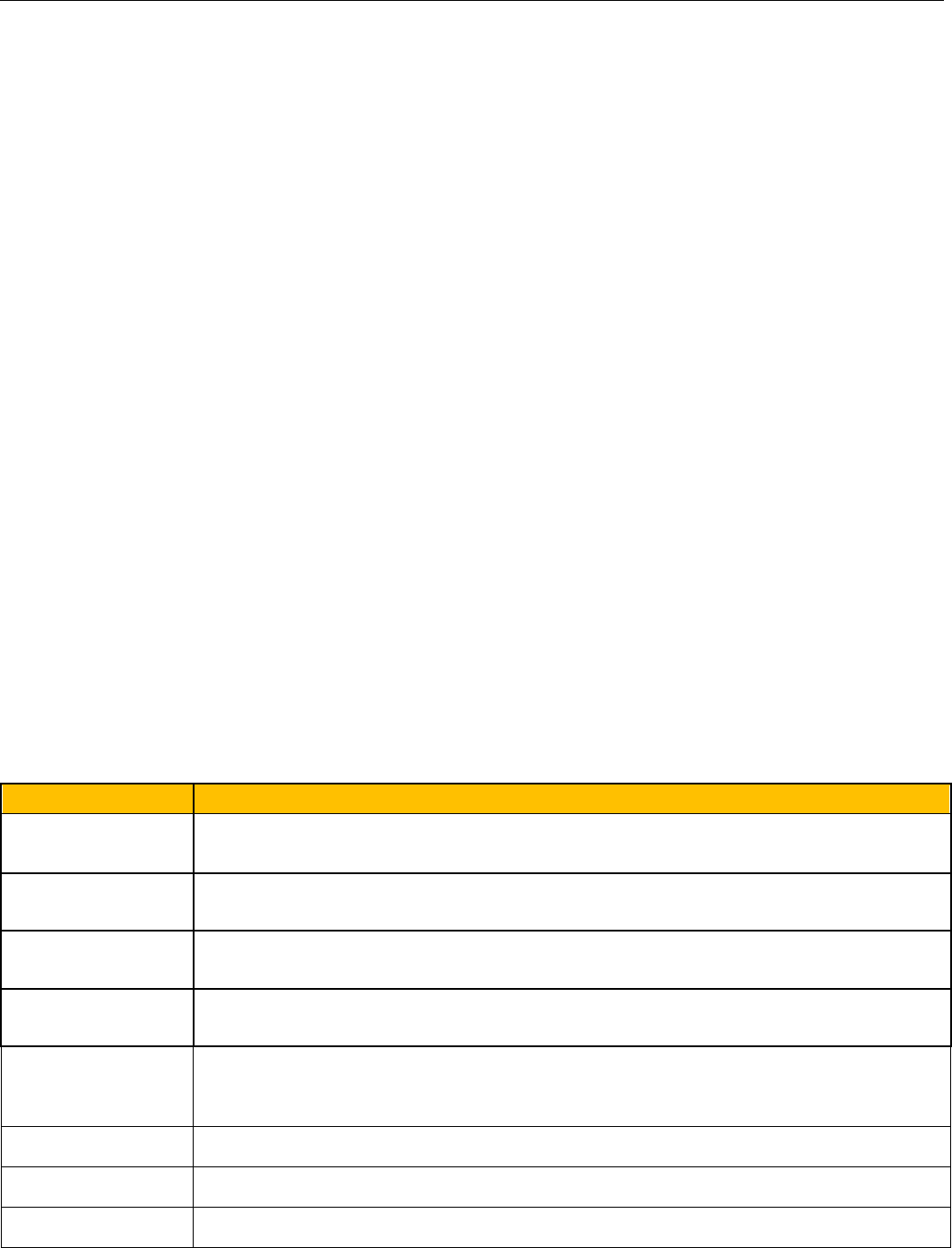
User Manual
3
1 . Appearance and Keypad Operations
Keys
Functions
home
Press this button to return home from any application or interface.
Press it to open recently opened application window.
menu
Press it to start the menu,which allows you to perform actions in the current
interface or options’ menu.
back
Press it to return to the previous interface,or to close dialog box ⃝
options’ menu⃝notification panel or the keypad.
power
Press it to open the phone’s menu,then you could choose to lock the screen⃝
turn off the phone,or set it to the silent mode .
up
Press it to increase the volume
Press it to turn the phone to vibration mode from the silent mode.
down
Press it to decrease the volume.
P-Serson
Cover it, and then the phone’s backlight will turn off
front camera
Entering the camera interface, switched to the front camera can photo yourself.
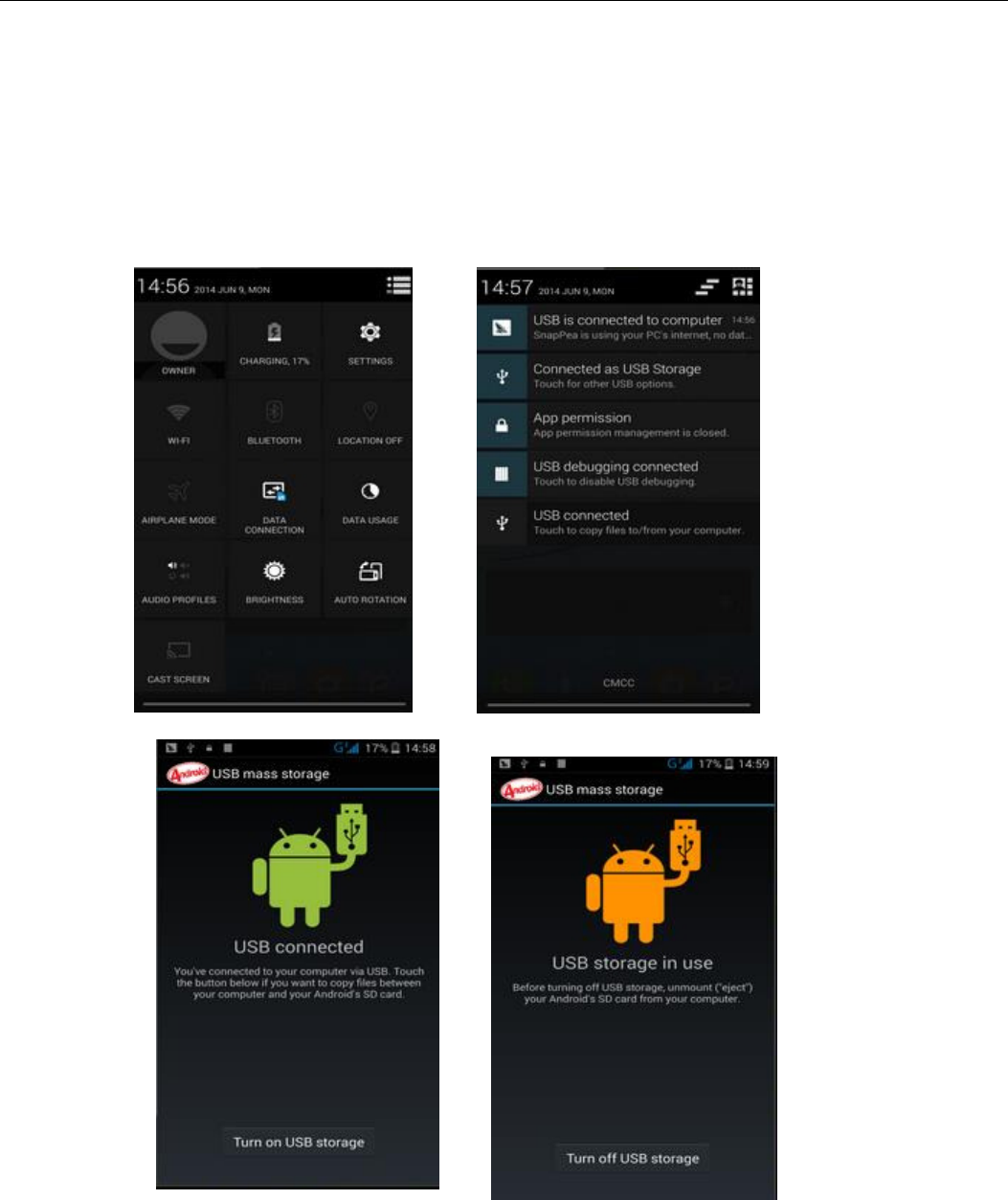
User Manual
4
2. Using Memory Card as U Disk
If ou at to sed usi, pitues o othe files to the phoes eo ad fo the opute,you should set memory card as u
disk first.
Set memory card as u disk
1) Connect the phone to the computer with USB cable. The notification icon will appear in the status box.
2) Use USB mobile transmission line will connected to the computer
3) In the notification panel, touch USB is connected ,then touch‚Open the USB Storage Device‛
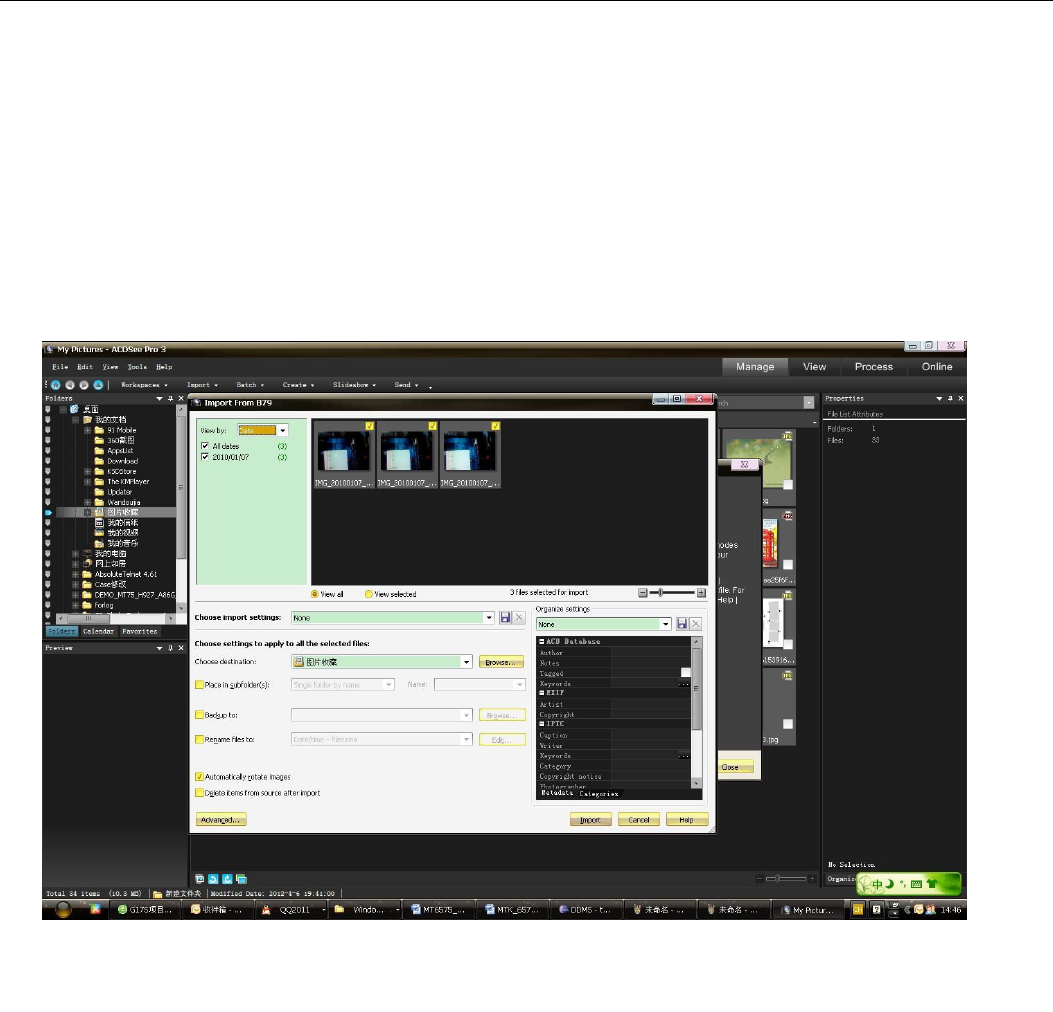
User Manual
5
2After the connection can be directly in the PC check images captured on camera⃞
Notice: different PC operating system to how to operate to normal use the U disk.
1 WIN7 Can directly use
2 XP update windows media player to 11
3 Install wpdmtp.inf driver
4 Vista Unconfirmed
Notice :On the PC operation assistant tool such as mobile phone, Must be open the USB debugging.
3.WIFI
Wi-Fi provides as far as 300feet (100M) range of wireless network access. If you use cell phone to connect wifi, you should connect to
the wireless access point or ⃥hot spots⃦.
NoticesThe availability and coverage of Wi-Fi signal depend on the number, infrastructure and other objects
penetrated by the signal.
Open Wi-fi and to connect to the wireless network
1) Press home>menu,then touch settings>wifi and internet
2) Select the wi-fi box,to open Wi-Fi. Phone will automatically scan for available wireless networks.
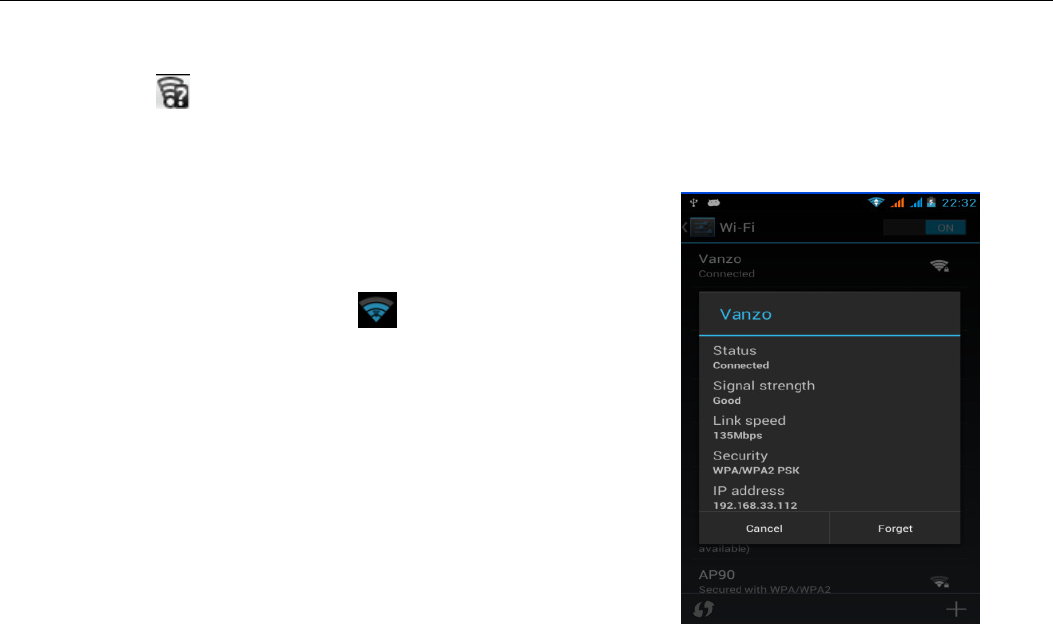
User Manual
6
3) Touch Wi-Fi settings. Then a list of Wi-Fi network will show the founded network name and security settings. (open
network or WEP⃝WPA/WPA2 with password).If you enable the notification in Wi-Fi settings, The status box will show this
icon ( ) when open available wireless network founded.
4) Touch one of the Wi-Fi choices to connect the network. When you choose open network, phone will connect
to it automatically. If you choose WEP⃝WPA/WPA2 with password, you should type the password first, then
touch to connect it.
Noticeswhen the phone is connected to the wireless network,
The status box will show this Wi-Fi icon, and the approximate
signal strengthen (the number of lit bars).If touch the connected
network,will display the name of Wi—Fi network, status, speed, signal,
strength, security, information and IP address.
If ou at to delete the ieless settigs, please touh ot esee
as in the right picture. If you want to connect to this network, you
should re-enter these settings.
Notices
Unless you choose not to reserve the network, otherwise, there is no need to re-enter the corresponding password when next time
connecting to the previously encrypted wireless network. Wi-Fi ill seah autoatiall, that is, phoe eedt to pefo additioal
steps to connect Wi-Fi networks.
Notices
Unless you choose not to reserve the network with password, otherwise, there is no need to re-enter the corresponding password
when next time connecting to the previously encrypted wireless network. Wi-Fi ill seah autoatiall, that is, phoe eedt to
perform additional steps to connect Wi-Fi networks.
Connect to other Wi-Fi networks
1) In the interface of wireless and network, touch Wi-Fi settings. The founded Wi-Fi networks will show on the Wi-Fi
network list.
2) Touch other Wi-Fi networks, and then you can connect to this network.
Noticesin addition, you can surf the internet via GPRS. We default that the GPRS in SIM1 is opened after started,
users can select manually ,the specific location is ‚settings>wireless and internet>data connection‛, touch
‚SIM1⃝SIM2⃝no data connection‛, when the dot tus gee, its alead opeed.
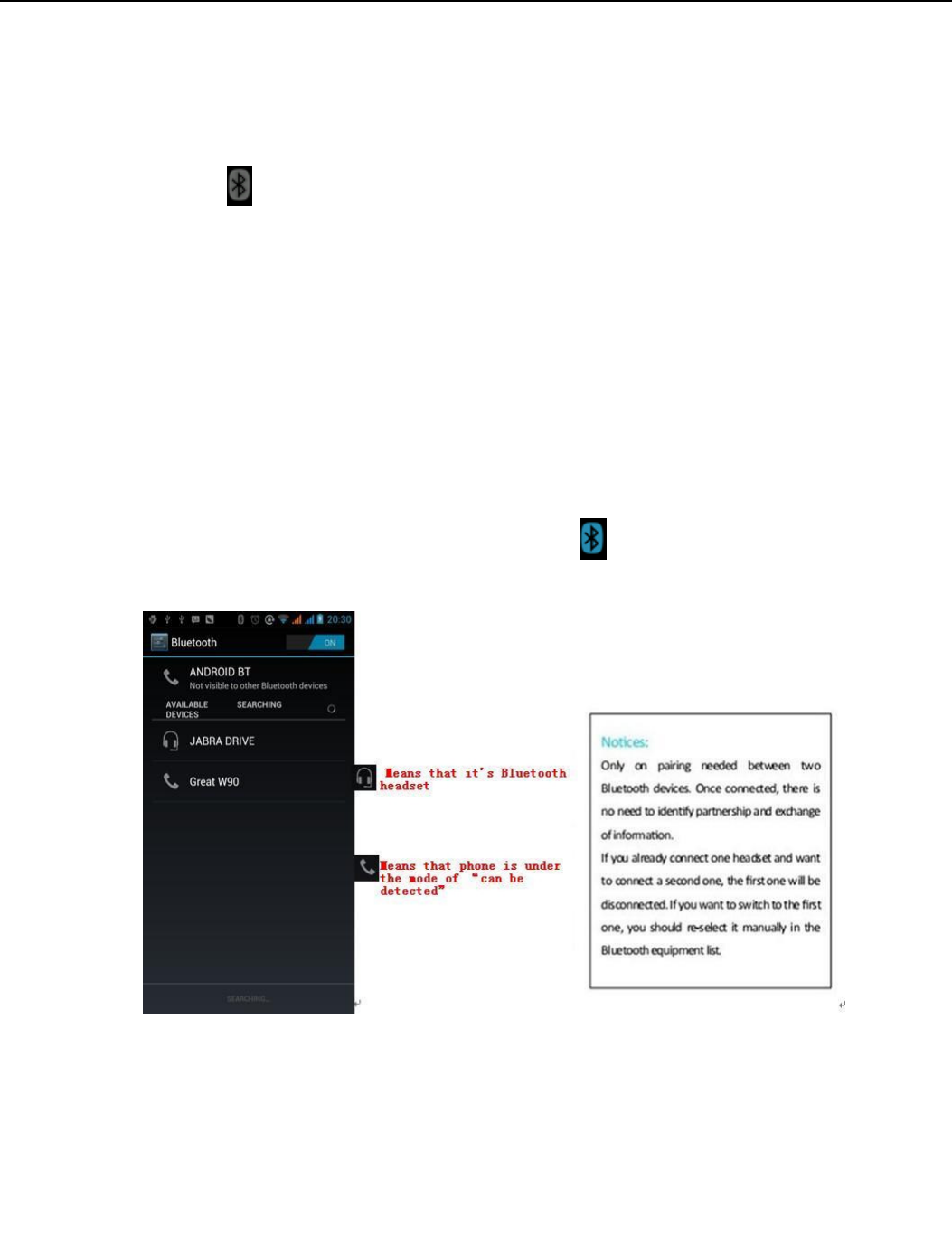
User Manual
7
4. Bluetooth
Turn on Bluetooth or set the phone can be detected
1) Press home>menu, the touch settings.
2) Touch wireless and internet, then choose Bluetooth box to open the Bluetooth function. After started, the status box will
show this icon ( ). Touch ‚scan for devices‛the it starts to scan for all devices within range.
3) Touch Bluetooth settings, all the devices founded will display in the list under the icon.
selet the o a e deteted, set it to e deteted, the othe Bluetooth deies ill e ale to fid the phoe.
importantthe maximum detecting time of the phone is 2 minutes.
Pairing and connection of Bluetooth headset
1) Press home>menu, then touch settings.
2)Touch wireless and internet>Bluetooth settings, then select Bluetooth box, then your phone will scan for the
Bluetooth devices within range ,and show the founded devices in the list under the icon.
Tips
a. If the list at fid ou euipet, touch scanning equipment to re-scan it.
b. Make sure that the devices wanted are under the detected mode.
3) Touch headset in the equipment list to finish the connection.
Noticesgenerally Bluetooth devices need password to be paired, often use⃥0000⃦as the default password.4)The
pairing and connecting status will show under the headset in the Bluetooth devices list. When the headset
connected to your phone, the status box will show this iconmeans connected. Then you can use the
headset to make or receive callings.
Cut the connection to the Bluetooth
1) Press home>menu>settings>wireless and internet>Bluetooth settings.
2) In the list of Bluetooth equipment, touch or tap and hold the connected hand-free headset.
3) Pess ad selet ael the paiig.
Bluetooth proximity sensor
After pairing the two device,you can test out the signal is strong or weak by the Bluetooth proximity sensor device
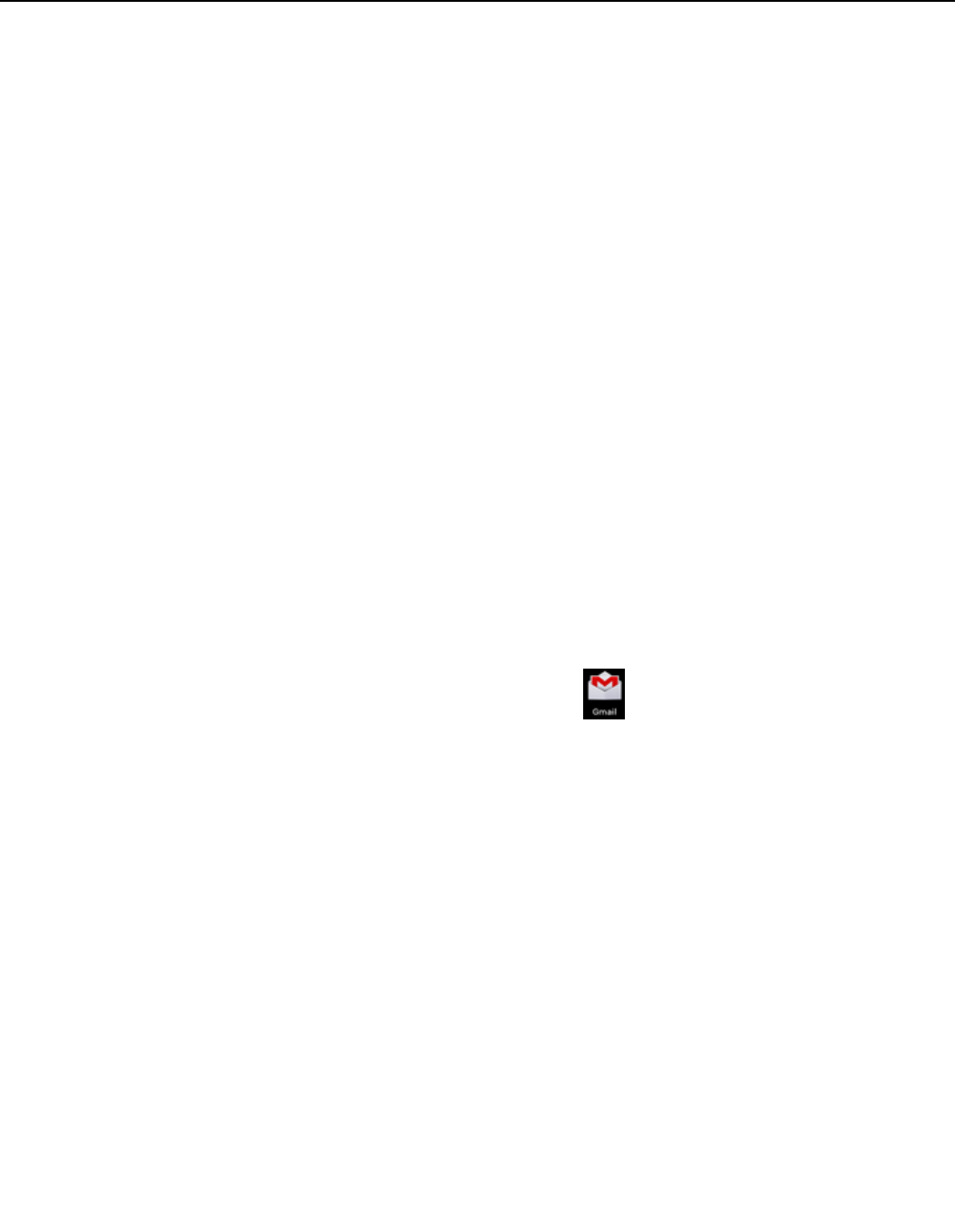
User Manual
8
5.Mail
5.1 Gmail
Create an electronic mail account
Select mail> settings. You can activate or edit existing e-mail accounts as well as create a new e-mail account.
a. Select mail, Google account setting interface appears. Then touch‘next step’> create account>enter name,last
name and e-mail account.
b. Google servers determine whether the name can be used, if so, new interface appears prompting enter
password, then judge the passod seuit, uses ho doest eet the euieets eed to e-enter the
password.
c. Successfully register a new Gmail account, a messenger created automatically for testing.
Loading mail account
a. Open Gmail skip introduction screen>loading interface appears >select load
b. Enter name, password then load
E-ail aout iitializatio ,poptig logi suessful All Google aouts ill e shoized.
Creating and sending ,mails
When creating mails, select mail > creating mails. Enter the address(recipient)⃝theme and contents. Press MENU you
could ‘append’⃝‘ Add Cc/Bcc’, select send or discarded.
Receive mails
There is tone for new mails, in the status box will show this button , Press Menu >‘refresh’, refresh and
update the number of the unread mails in a proper way.
Delete mails
When loading a mail account,if you want to delete it,you need to restore factory settings . When loading a second
one,you could press the menu button to delete it.
Noticesmany functions depend on Gmail Account,for exampleElectronic Market⃝Google Talk⃝Sync Contact and
Calendar.
5.2 Email
Load Email.
c. Open network connection,
d. In setting the account interface, input the correct email address and password and click next mobile
phone automatically complete the sending and receiving server Settings. Pop-up mail find
frequency, and user Settings interface, complete Settings, click next.
e. For account creation name, the editor of the law that email user name, and click next. Complete set,
synchronous mailbox.
Create and send Email
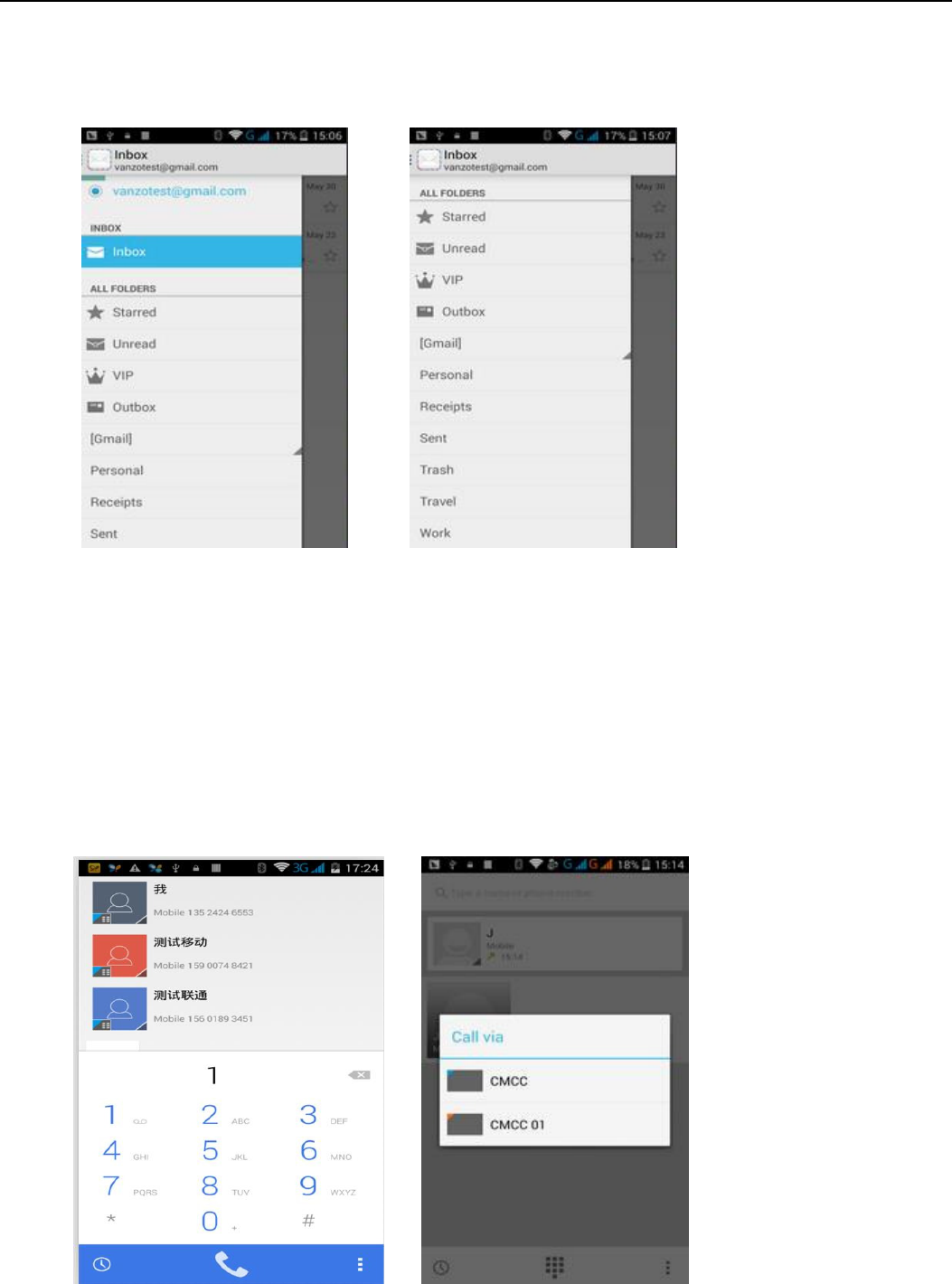
User Manual
9
When creating mails, select mails > create mails. Enter the address(recipient)⃝theme and contents.
Press MENU you could ‘append’⃝‘Add Cc/Bcc’, select send or discarded or save as draft.
Check the Email files
Click on the bottom folder options, list all folder options
6.Dialling
When the icon of internet server appears in the screen, you could dial or receive callings. The signal bar on the top
right corner show the strength of network signal (the maximum with 4 signal bars) .
Start dialing
Ope appliatios ai eu>dial. You could choose SIM1 or SIM2 to do the dialing.
Dialling
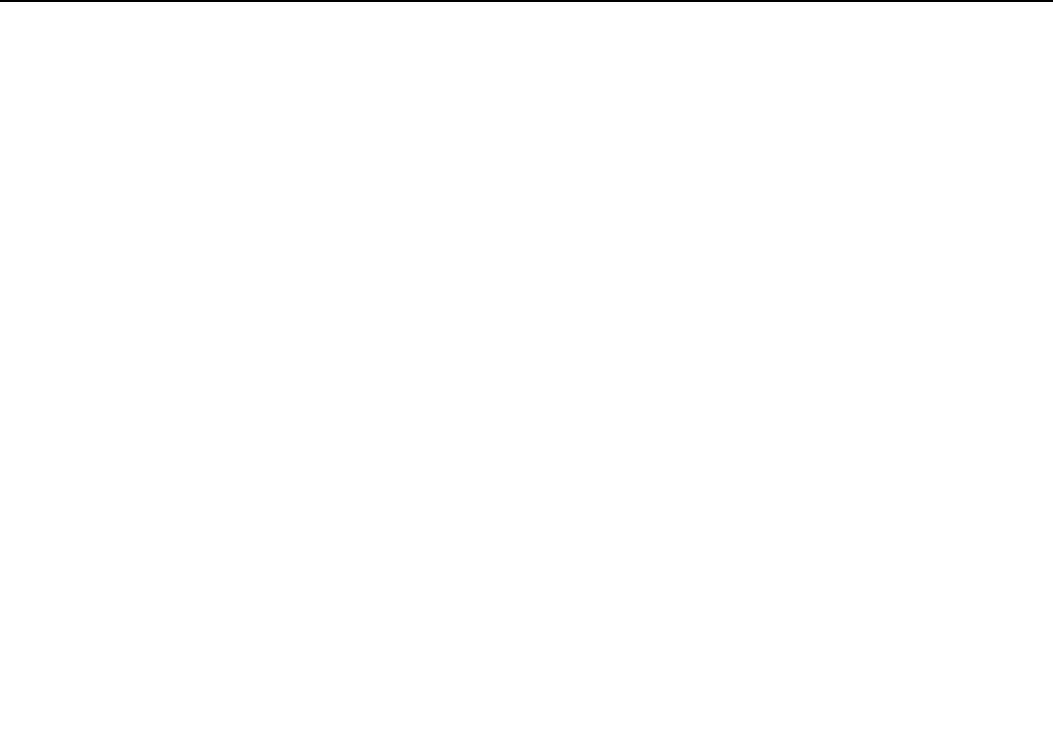
User Manual
10
At the dialing Keboard ,enter the phone number,and then click the dialing key , after that,you should choose
one SIM card or internet call. If needed to call the extension,ou ould lik the dial pad i the otto of the see
to open the interface or press menu key to select delay 2 seconds,and then enter the number of the extension.
The dialup keyboard input number, click Menu can IP dial-up or speed dial
Video call: video call usually refers to the Internet and mobile Internet based on (3 G Internet) end, through
the phone between the speech of the real-time transmission and image (user of bust, photographs, items, etc.)
of a way to communicate. Only 3 G to support this function. Input a number click video dial-up, each other
answers the phone after both can through camera for video calls.
Telephone calls in the call log
Every telephone number called and received in‚SIM1⃝SIM2‛ill eseed i phoes eu of all log. O the top
left of every call record will show‚SIM1 or SIM2‛
All ues i the all log a e dialed likig the utto dial o the ight side of the see.
When number list appearing,click it to catch detailspress it for long you could dial via ‚SIM1 or SIM 2‛, meanwhile
you can edit, delete, save the number or do other operations.
Receive callings
When calling comestop left will show from which SIM cardpress‚Answer‛and slide towards right until the middle
button, then you can receive callings.
Proximity sensor
According to the distance between phone and human body,it will adjust automatically the switch of the backlight.
During the call, close the phone to the ear, the backlight will turn off automatically,which could save batteries
and prevent inadvertently touching.
Refuse to answer the phone
a. When standby, calling comes,press ‚refuse‛button and slide towards left side until the middle button, then
you could refuse the calling.
b. When using,calling comes,click on the refusebutton to refuse the calling.
Two-way call/multiparty call(conference call)
Noticesthis function needs that SIM card open multiparty call features.
1) Already exist a call in the phone
2) Click‚Add calls‛, dial another callor receive another call,phoe default ope all aitig
settings–dialing settings–other dialing settings, after both connected,could view the status of
calling.
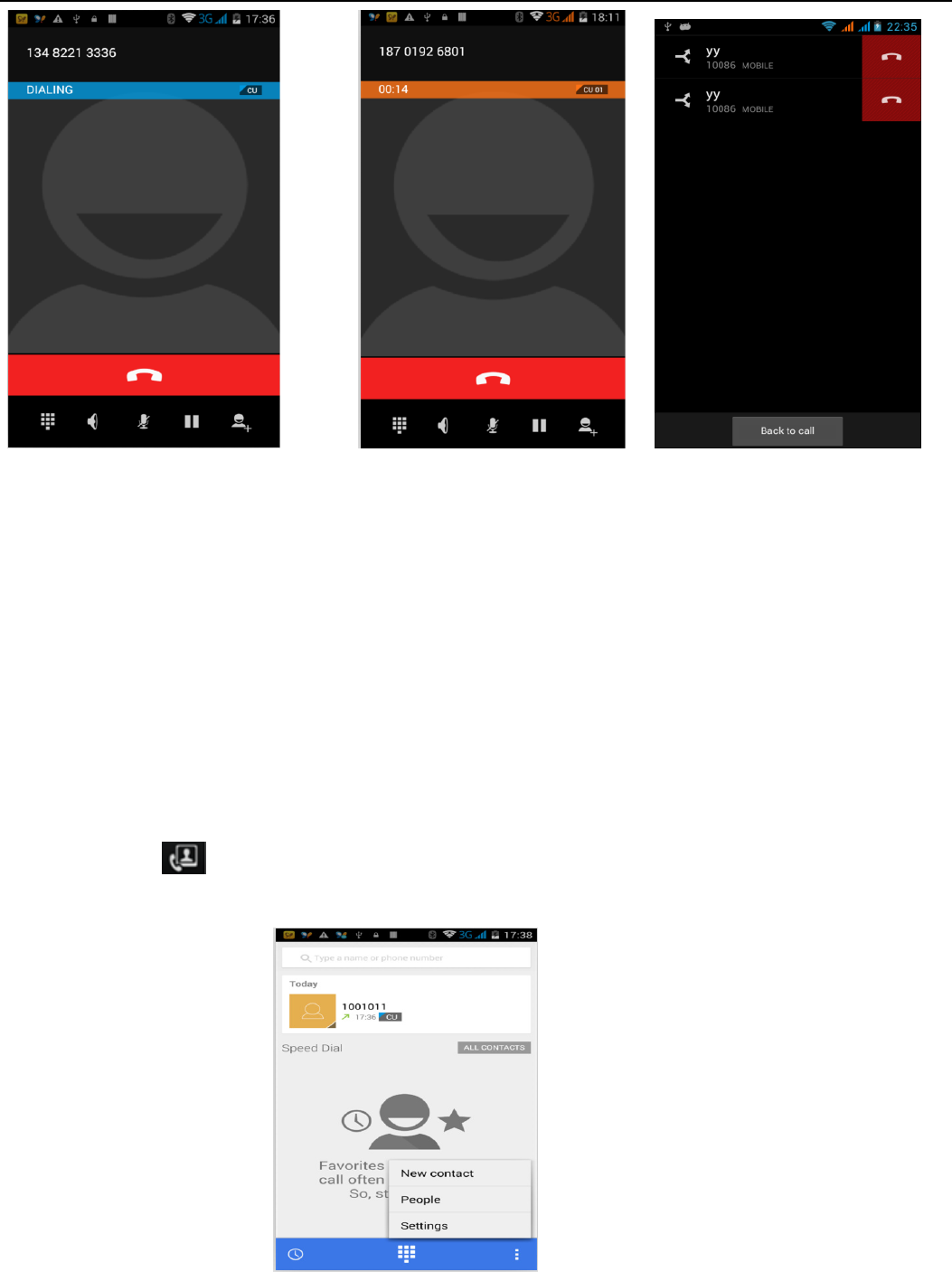
User Manual
11
3select‚combine call‛– you can combine two calls into one way.
4after multiparty call connected ,you could separate the calls or hang up one of them via‚the small
arrow of conference call‛.
Telephone recording
During the call,more>start record,you could record the dialog of the call.
1settings>set other functions of the call in the dialing settings,for exampleCall Transfer– after all the
settings finished and turned on,you could transfer the call to a certain number.
2In settings>dialing settings >other dialing settings,open ‚call waiting‛.After turned on,you can receive
another call when already exist one,The answering and rejecting functions are just like the ordinary phone.
Video call
When you use video call,ensure to install 3G SIM card. in the dialing interface,enter numbers ,then press the
symbol ,so that complete the video call.
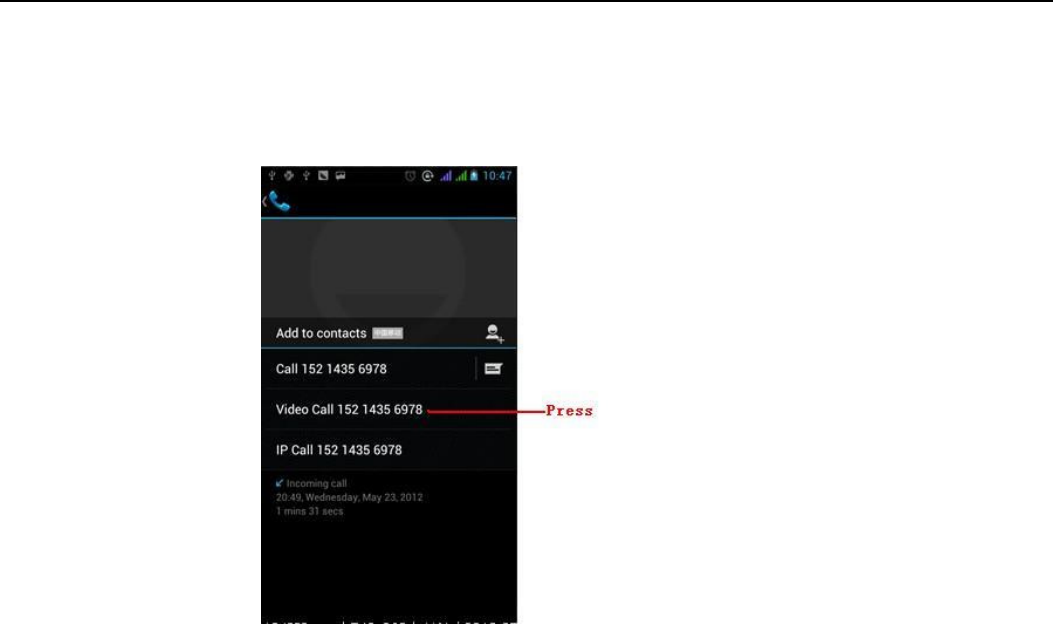
User Manual
12
The second way to use video call
Open the menu of applications>contacts, press one contact of the contacts,then press long the phone
number,and select the video call.
Call settings
Voice Call
1Voice Mail:The voice mailbox in setting in the input voicemail number.
2) IP prefix numberSetting the different of SIM cards IP prefix numbers
3Call forwardingCan set respectively 2 a SIM card, the line is busy, and no one has to receive,
not be connect four connecting way
3) Call barring Can set respectively two to the SIM card call restrictions
4) Additional Settingsa.My phone number b.Call waitting⃞
Video Call
1Local video replacementSet a picture to display when camera off use.
2) Display peer videoDisplay picture for replacing peer video when it is unavailable.
3Peer video replacementSet a picture to display when peer video unavailable.
4Enable back cameraAvailable to switch cameras if turn on.
5) Bigger Peer videoTurn on to make peer video bigger than local video.
6Auto drop backDrop back to voice call connecting automatically
7Outgoing video callDisplay local video when make a video call.
8) Incoming video callDisplay local video when accept an incoming video call.
9) Other settings a. Call forwarding b.Call barring c.Additional settings
Internet call
1) Account
2) Use Internet calling
Other Settings
1 Fixed Dialing Numbers
2 Minute ReminderTurn on minute reminder at 50s of every minute.
3 Quick ResponseCan edit the text messages rejected by the information when content.
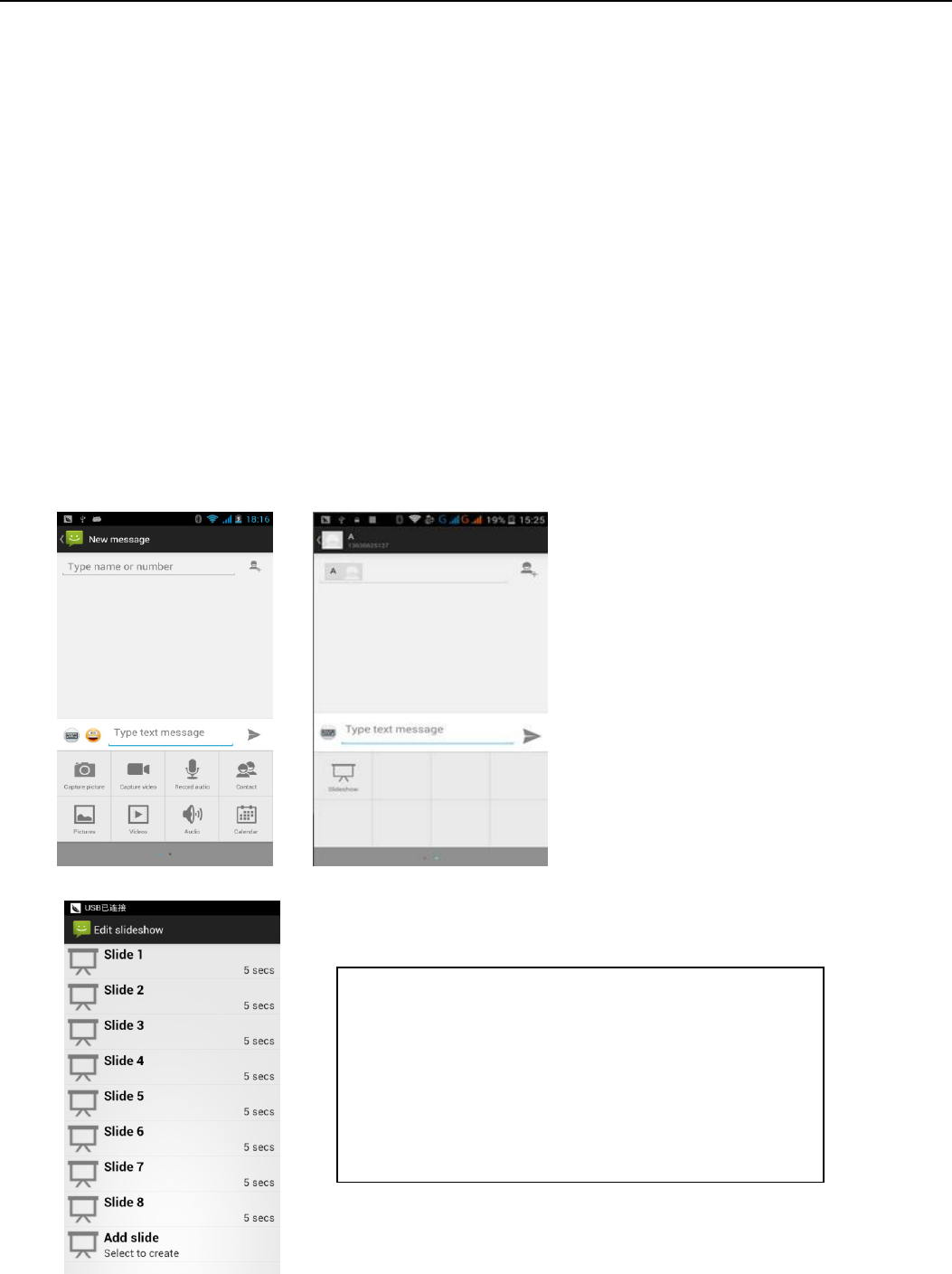
User Manual
13
Notices:
a, If you want send MMS with many pages, you should
selet apped PPT i the apped itefae.
b, You can append 10 pictures, with the form of GIF, JPEG.
, Clik addig thees, the o of thee ill appea
ude the o of eipiet, eahile it is tued to
MMS automatically.
7. Messaging
Importantthe message title of this phone is the phone number,will be reserved in s similar for of dialog,
instead of the usual folder structure. Messages with blue background are those received, and messages with
white background are those sent.
Send SMS to certain phone number
1) Press home>messaging,touch‚new messages‛.
2) I the itefae of edit
a. Click ‚recipient‛box to start input method,you can also click‚enter‛box to start input method,in that
way you can enter characters.
b. Click the button of ‚send from SiM1 or SIM2‛to start sending.
Send MMS to certain phone number
When creating message,it was defaulted as SMS,it will be turned to MMS when following operations were done. You
a sed MM“ ia likig sed afte editing.
1) I the itefae of edit,Clik the utto of Meu
Click ‚append‛, you can spend the following attachments,then it will be turned to MMS automatically.
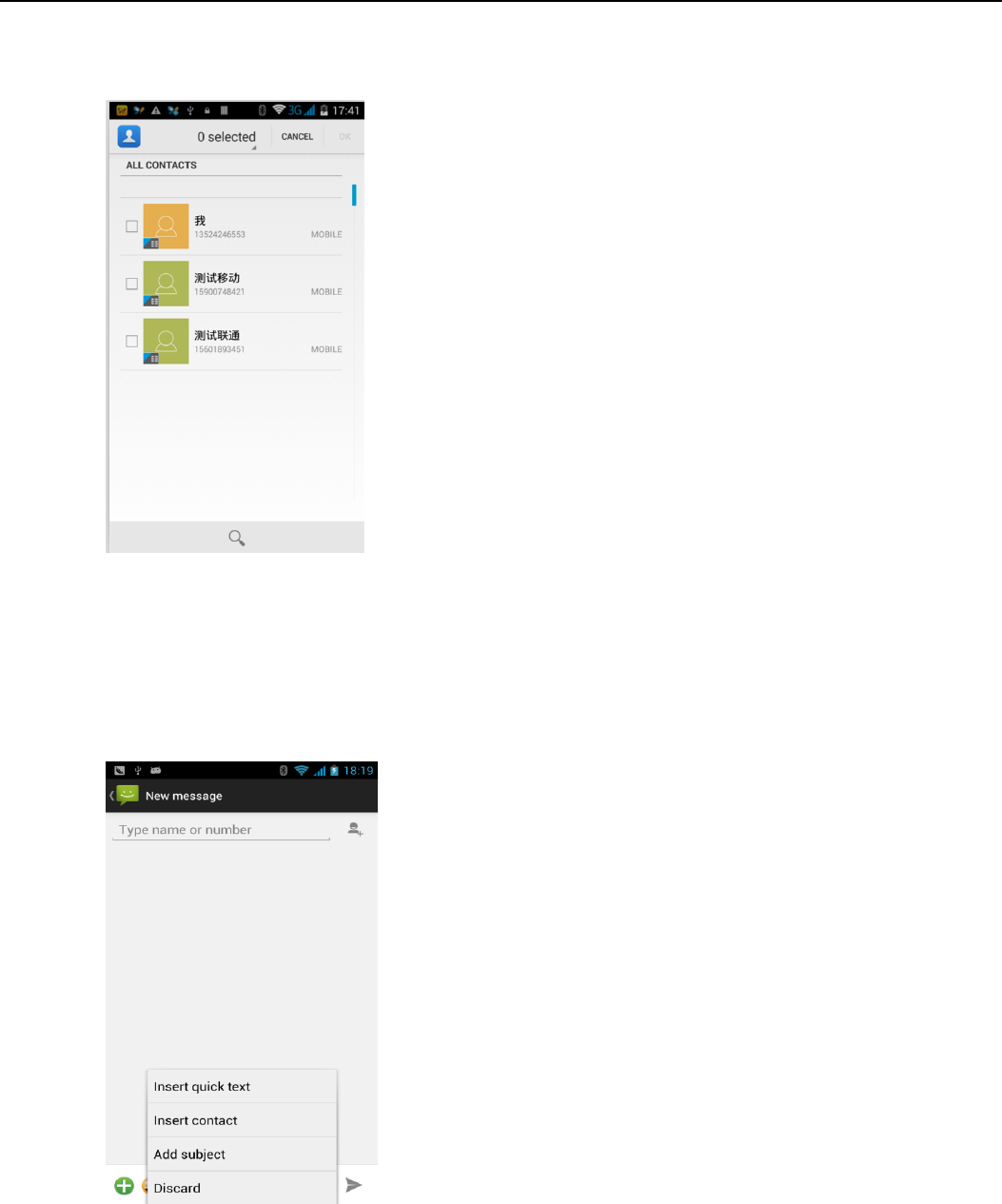
User Manual
14
Send messages to multiple numbers
Enter multiple numbers in the box of entering,each number is divided by the comma in English.
Click on the right side of the head with the receiver plus icon, can choose contact group in the address book
NoticesFor now this phone can mass messages to almost 20 numbers,the correct number depends on the
characters,you can only enter 312 characters in the box of‚recipient‛.
When a message is sent or sent again,a little yellow letter will appear. The number 1 or 2 on the letter refers to SIM1 or
SIM2.
When message sending failed,a red triangle with exclamation will appear.
when editing information other functions of Menu button
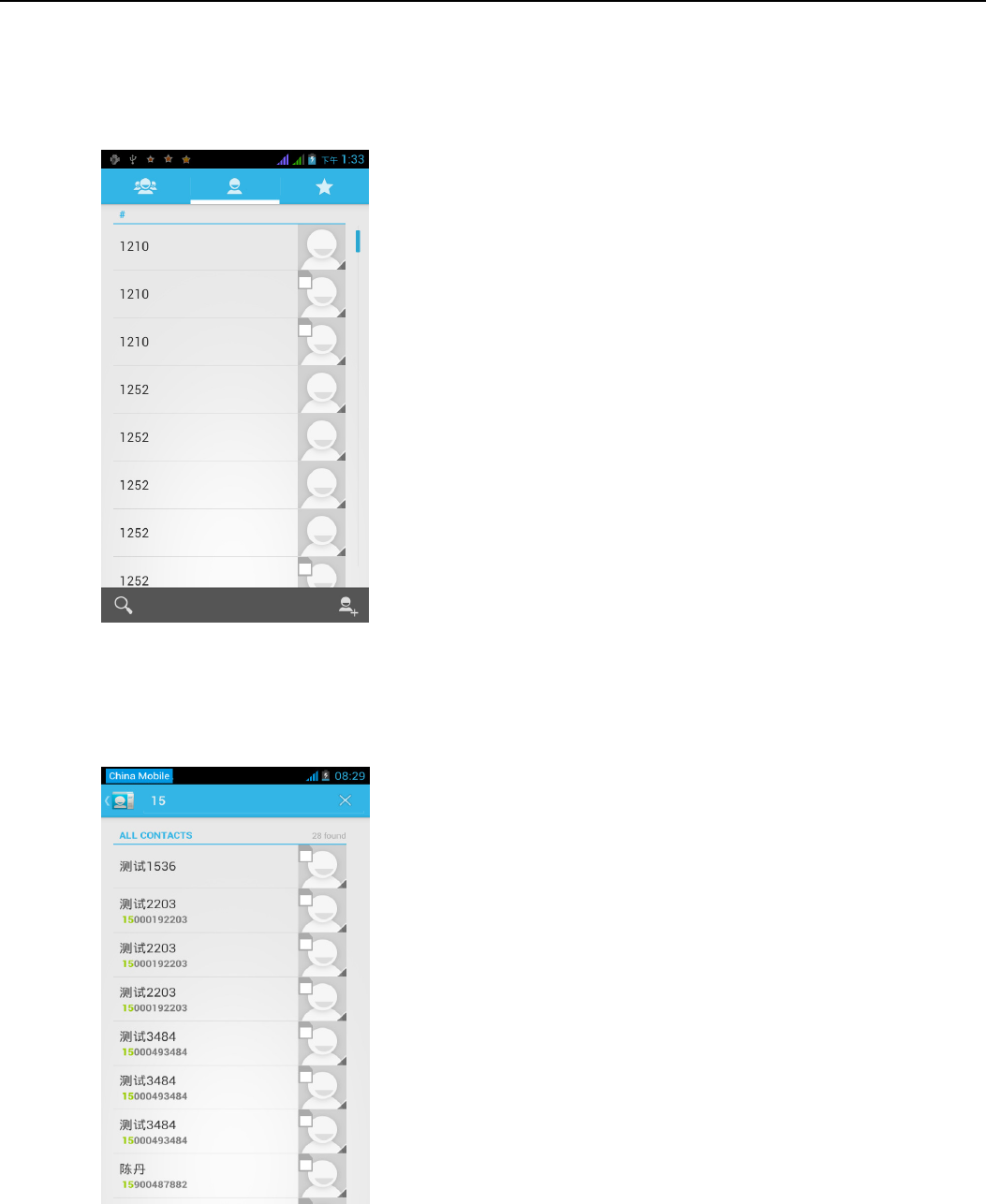
User Manual
15
8. Contacts
Open the menu of applications>contacts
Default display phone contacts and SIM card contacts, sort contacts by first letter of alphabet.
2)Click Search Icons,You can enter the contact search interface.
a.To enter the Numbers or letters and the list of names of the agreement, which will be shown in the search
results.
b.If it were not so search to match of the contact, interface will appear 'not find any contact.
3Click‚Add Contact‛Icons,Can create New Contacts
Select save contacts to phone or a a SIM card, into contact editing interface.
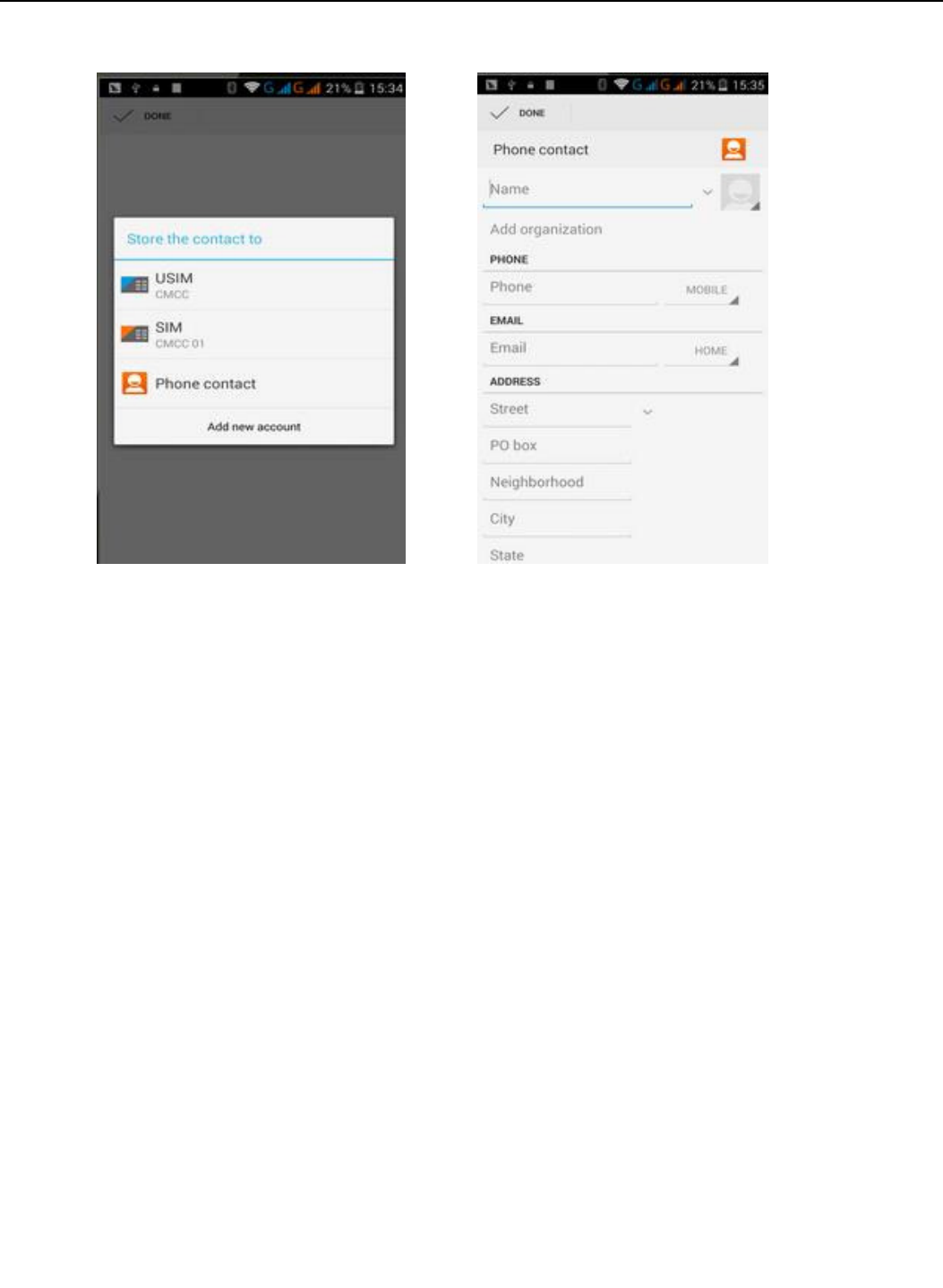
User Manual
16
You can edit contact head, name, telephone number, group, save to and more, and then click "finish".
4In contact interface, click on the Menu button
a. Menu >Delete contacts
Can “All”Icons checked, click the delete button, delete all the contact person, including cell phone and SIM
card of contact.
Can separate check one or more contacts, click the delete, delete the selected all contacts.
b. Menu> To display of the contact
You can choose all contact, one a SIM card of contact, the mobile phone contacts
c. Choose from the definition, but also on a SIM card and cell phone choice whether or not to show that all the
lone contacts.
d. Menu >Import/export
In the mobile phone can local, SIM card and SD card three parties achieve contact information of the copy
each other.
First choose the "copy source" and then select the next step, selecting copy contact to, can complete the
contact's copy.
e. Menu >Accounts
Account and synchronization set routine synchronous Settings, can choose background data and automatic
synchronization.
f. Menu >Share visible contacts
All contacts can be imported into the SD card, or through bluetooth, email, text message or MMS share
Open the application interface >Contact,change to the group.
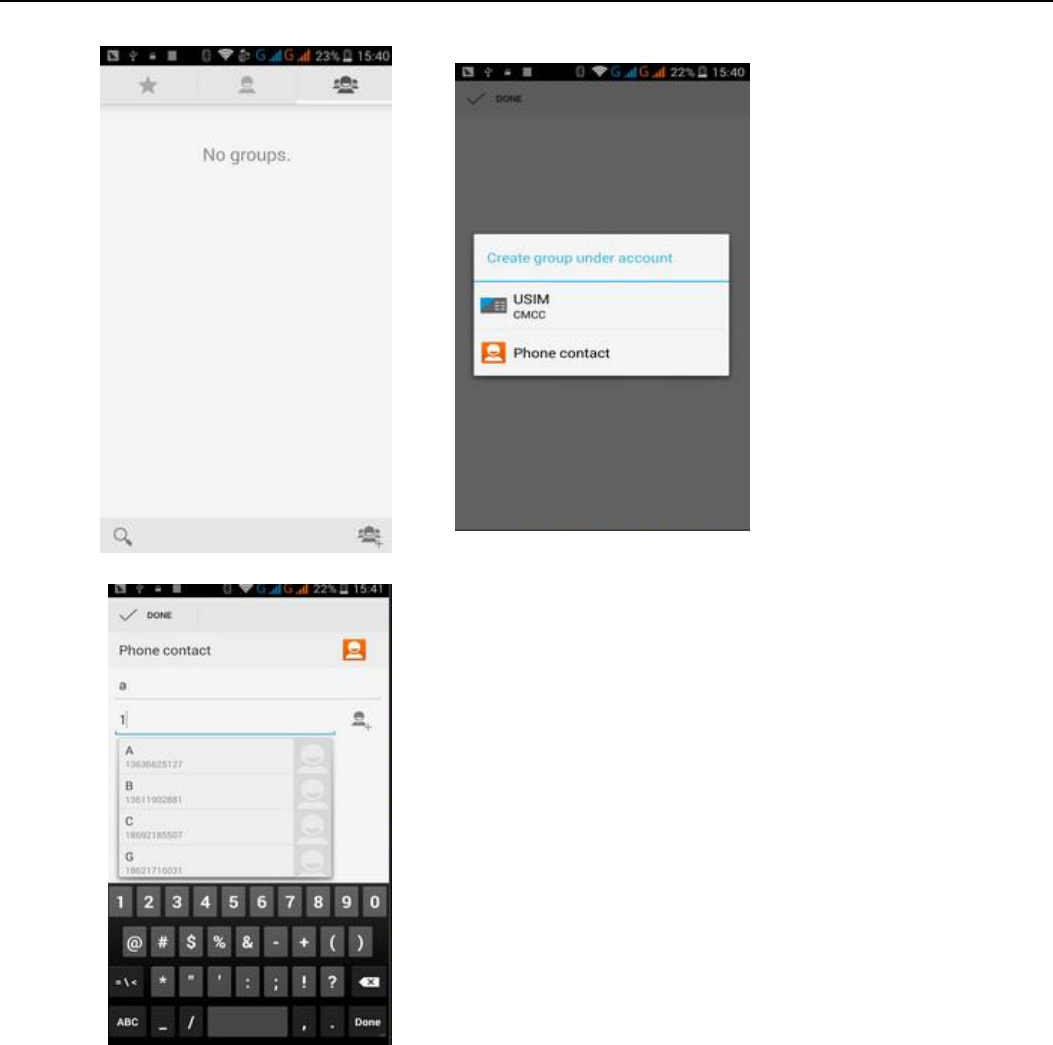
User Manual
17
1Click‚Add group‛Icons can create new group,Just to be saved in a cell phone group
2In "the group name" column input group name, in "type in the contact's name" column input contact key word, can
be in all of contact search, and added to the group. Finally click "finish".
3) In a group, click on the Menu button, Menu functions
a. Menu>Update
You can modify the group name, delete or add group of contacts
b. Menu >Delete
You can delete the group, and will not delete the contact itself.
c. Menu >Send messaging by group.
Automatic new information, and the group added to contact the address bar recipients
d. Menu >Send Email by group

User Manual
18
If contact group have the same email address, the automatic new mail, and E-mail address in the address
bar add to the receiver
9. Internet Explorer
Internet explorer
1)In the interface of internet explorer,touch address filed and enter the URL.
2)Use keypad to enter URL. The appropriate web sites will appear on the screen. You can touch it directly go to the
page or continue to enter URL.
Homepage
Select ‚homepage‛, ou ould load i the set hoepage. If ou do ot set it, ou ill use the edos pe-set sites.
Functions of menu
1) Menu>Backward
After browsing through multiple pages, will return to the previous page the current page.
2) Menu>Farward
After browsing through multiple pages, will move to a web page after the current page.
3) Menu>Windows
You can view all open windows to the current.
4) Menu>Bookmarks
a. Click the Bookmarksto make the current URL as a bookmark saved.
b. Click the bookmark under the bookmarks list,will open the URL.
5) Menu>More
a. Add bookmarks,save the current URL as bookmark.
b. Find on page,search what you need in current page.
c. Select text,in the text, click and drag to select a piece of text.
d. Page info,display page address and other information of the current browsing.
e. Share page,select the Bluetooth or SMS to share the current page.
f. Downloads,show all the content downloaded.
g. History, Show your browsing history, and view the most visited pages of information.
h. Setting,containts a variety of browser settings.
10. Recorder
Recorder can record voice, and send it quickly via Bluetooth or MMS as well as make it as ring tone.
Noticesrecorder can only save the audio files as AMR format.
1) Click the recorder application.
2) Keep the phoes iophoe ea the oie soue.
3) Click recorder to record voices ,and click to stop or Recordinglist.
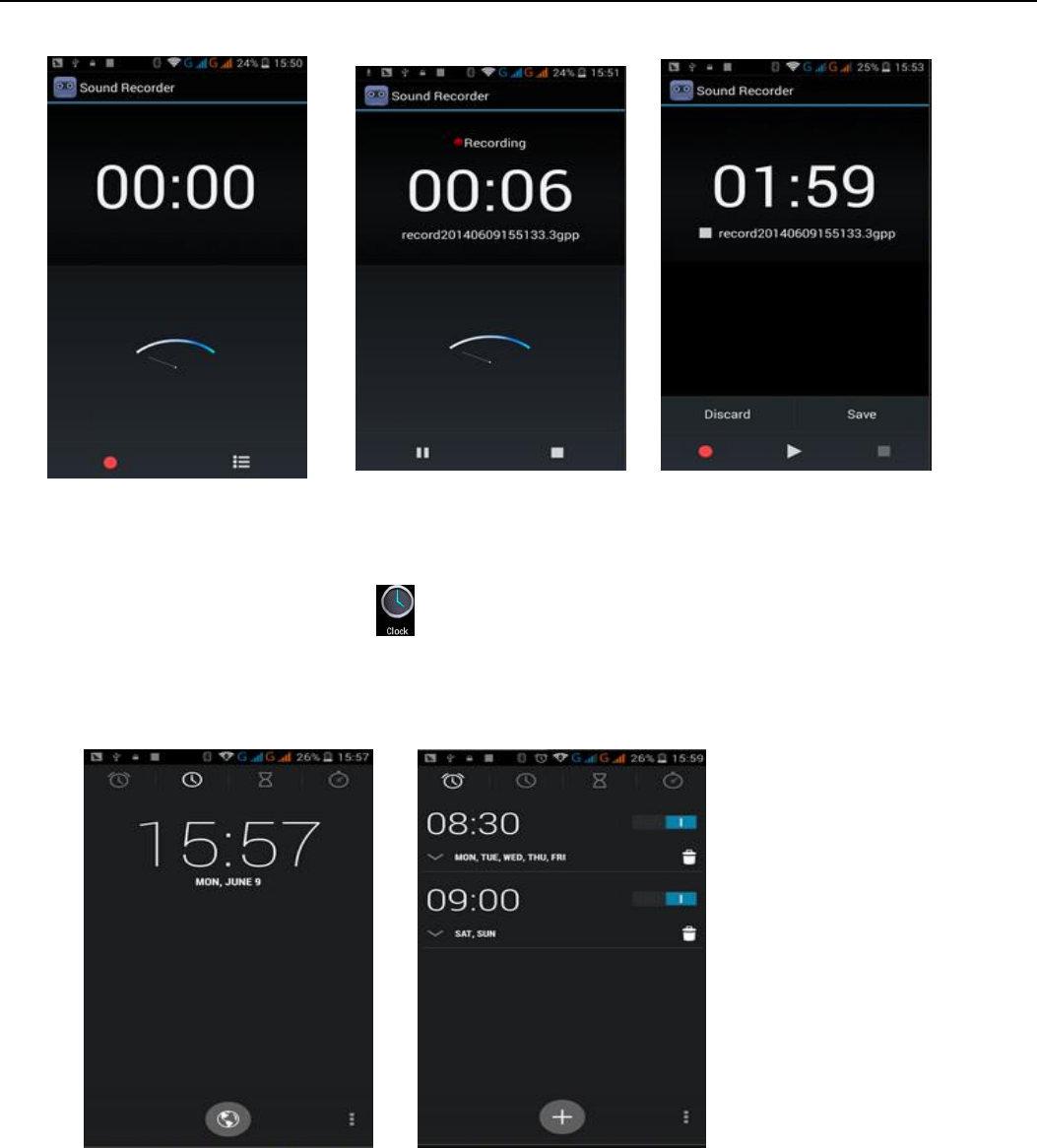
User Manual
19
All recordings save in my recording folder in the default music program.
11.Clock
1) Open the menu of application, click
2) Click screen except the alarm at any position, screens, black, time with white shows, this time the standby time
to screen will not extinguish screen. Click again on the screen, and restore normal clock interface.
3) Click screen set alarm button and enter the alarm clock set interface
Alarm
After functions set,phoe ill aies i the settig tie to alet ou igig o iatig to ahiee its futio.
Press Menu to add alarm,you can also add it from the adding interface. You could set the alarm according to your needs.
In the interface of alarm will show three closed alarmstwo alarm clocks are Monday to Friday 8:30,9:00.
Edit
You can edit the current alarm,you could edit time⃝ringing tones⃝vibration⃝repeat form and tabs.
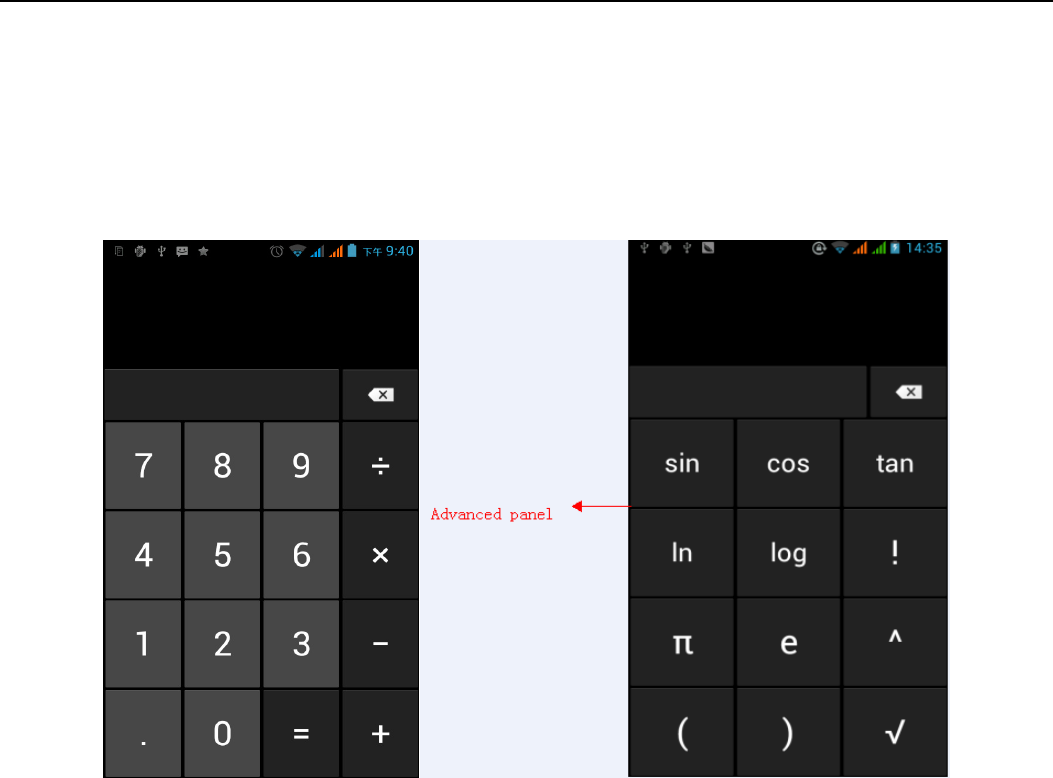
User Manual
20
12.Caculator
calculator
this function can turn your phone into calculator, it can do some simple calculations.
·Touch the number keys to make it appear in the blank box.
In the interface of calculator, press MENU button or hold down the screen to the left, then the senior panel appears.
13.Camera
13.1 camera
Prior preparation
Install memory card before using the camera or video camera. All your photos or videos taken by the phone are
stored in memory card.
Open camera
Press home, touch menu, select camera. Take pictures
1Aim your object with the screen.
2Touh the shutte utto o the see.
3After taking,photos ill sae to the aeas galle folde ith the ae of takig tie.
4You can view the photos by touching the preview box button.
5Camera settings
You a touh the utto of setting Menu i the itefae of aea to do the settigs
Under camera viewfinder mode, press Menu,ou a sith to ideo o photos galle.
On the top right of camera viewfinder mode, display the preview of the previous picture. Touch preview box,
the photo display on full screen and you can enlarge it to view details.
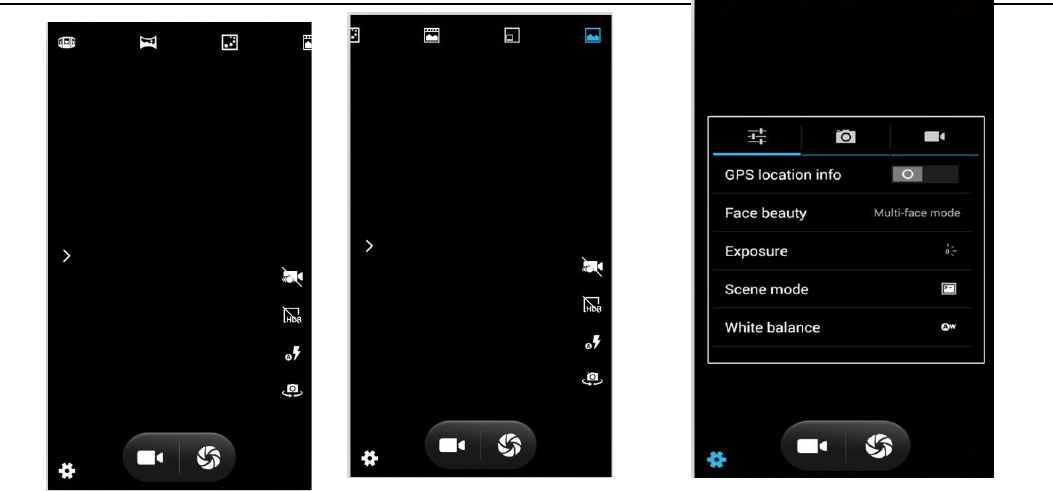
User Manual
21
Shared Settings of Camera and Video camera
1Flash modeAuto⃝On⃝off.
2White balanceAuto⃝Incandescent⃝Daylight⃝Fluorescent⃝Cloudy⃝Twilight⃝Shade⃝Warm fluorescent.
3Color effectNone⃝Mono⃝Sepia⃝Negative⃝Aqua⃝Blackboard⃝Whiteboard.
4Scene mode,Auto⃝Night⃝Sunset⃝Party ⃝Portrait⃝Landscape⃝Night portrait⃝Theatre⃝Beach⃝Snow⃝
Steady Photo⃝Fireworks⃝Sport⃝Candle light.
5other settingsstore location ,exposure,image properties,anti-flicker
Camera Settings
1 Capture modenormal⃝HDR⃝Face beauty⃝Panorama
2 self timeroff ,2seconds ,10seconds
3 continuous shot40 shots ,90 shots
4 picture sizeQVGA,VGA,1M pixels,1.3M pixels,2M pixels,3M pixels,5M pixels,8M pixels,12M pixels
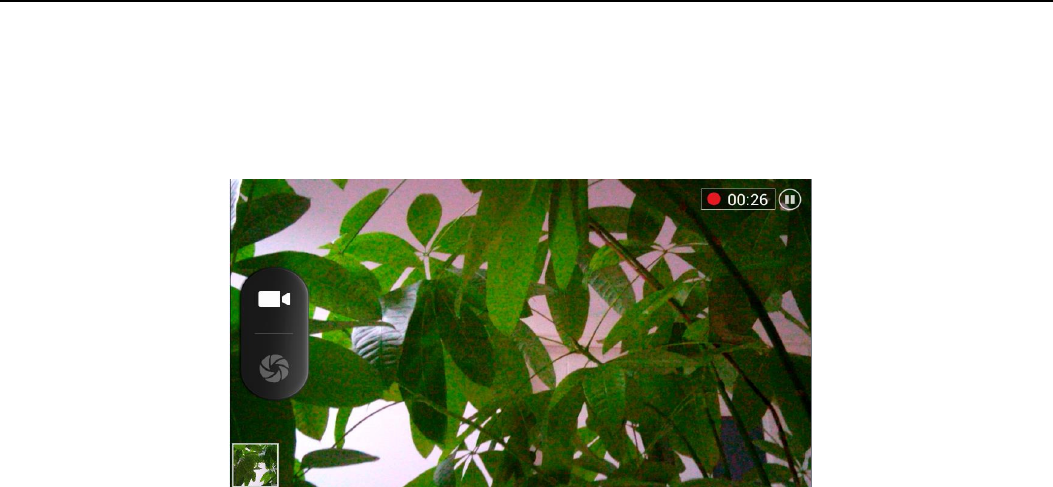
User Manual
22
13.2 Video camera
Prior preparation
Install memory card before using the camera or video camera. All your photos or videos taken by the phone are
stored in memory card.
Take video
1Aim your object with the screen.
2Touh the shutte utto o the see.
3After taking,photos ill sae to the aeas galle folde ith the ae of takig tie.
4You can view the videos by touching the preview box button.
5) Video camera settings
You a touh the utto of set i the interface of camera to do the settings
Under camera viewfinder mode, press Menu,ou a sith to ideo o photos galle.
On the top right of camera viewfinder mode, display the preview of the previous video. Touch preview box, the video
will display on full screen and you can touch the play button to view it.
Shared Settings of Camera and Video camera
1Flash modeAuto⃝On⃝off.
2White balanceAuto⃝Incandescent⃝Daylight⃝Fluorescent⃝Cloudy⃝Twilight⃝Shade⃝Warm fluorescent.
3Color effectNone⃝Mono⃝Sepia⃝Negative⃝Aqua⃝Blackboard⃝Whiteboard.
4Scene mode,Auto⃝Night⃝Sunset⃝Party ⃝Portrait⃝Landscape⃝Night portrait⃝Theatre⃝Beach⃝Snow⃝
Steady Photo⃝Fireworks⃝Sport⃝Candle light.
Videos settings
1Microphoneoff,on
2audio modemeeting,normal
3time lapse intervaloff,1s,1.5s,2s,2.5s,3s,5s,10s
4video qualitylow,medium,high,fine
14. Images
Open images
Press home,touch label of applications,the touh photos galle.
In the interface of camera,Press menu to open it,then touch to operate.
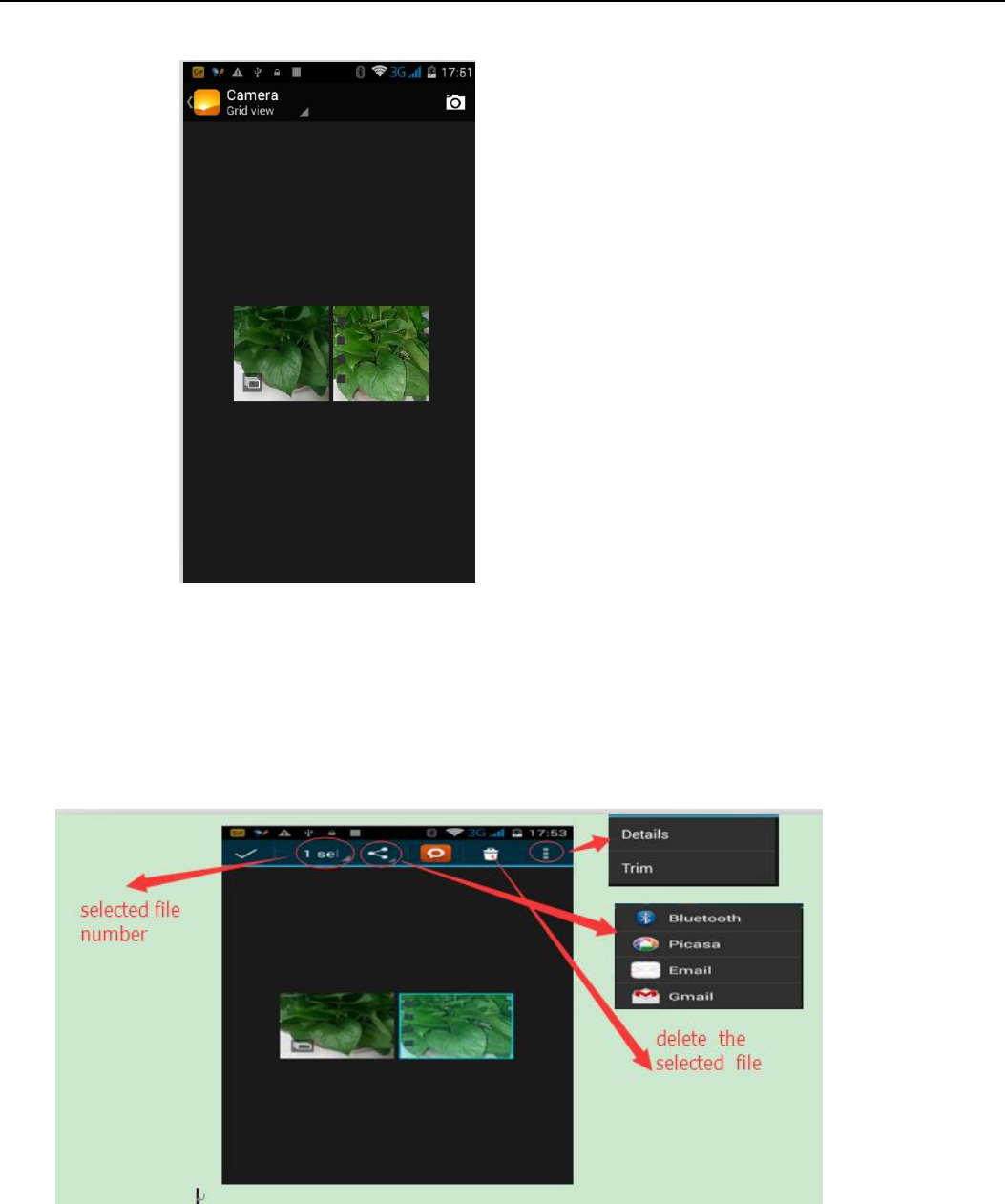
User Manual
23
1 Files Interface
a. In the library the interface, upper right a slide show the play button, click on the way to the slide circulation
play all image files.
b. Click on the images, enter the picture to see interface.
c. Choose a long press image files, pop-up corresponding operation.
Use images
After taking pictures, you can view them and share them with your friends.
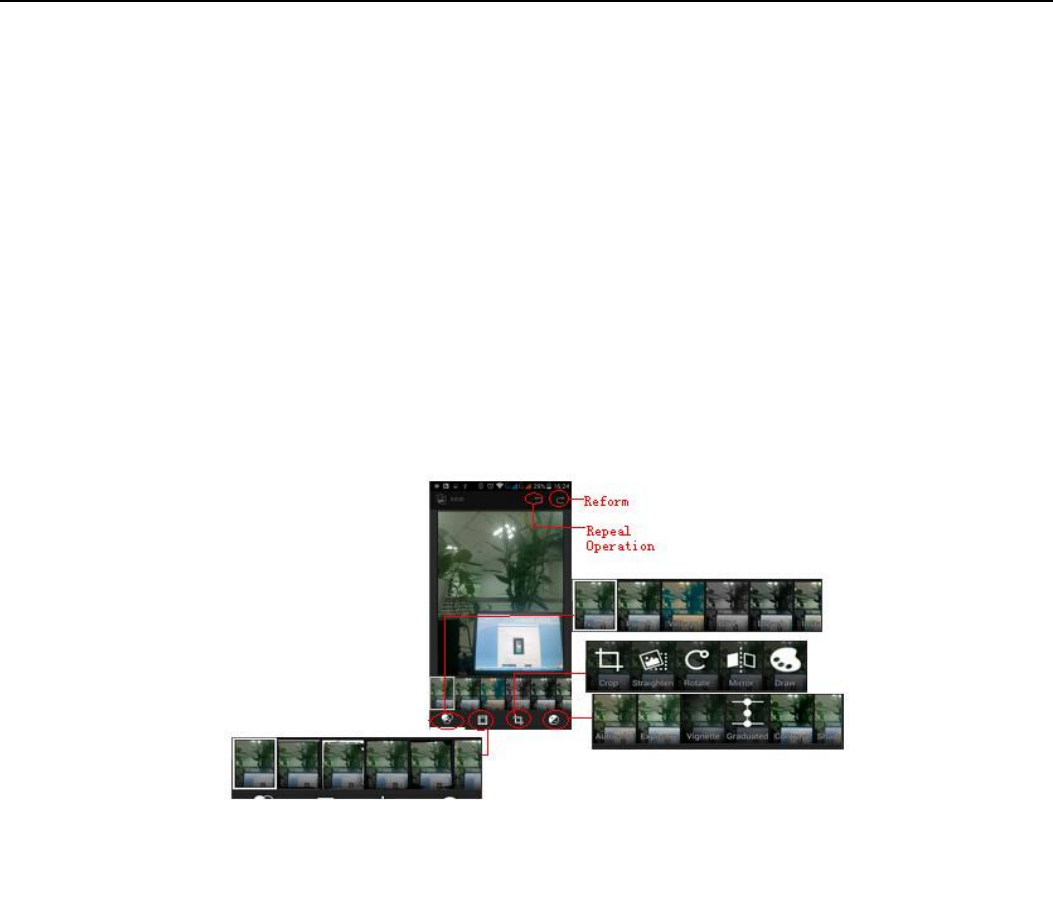
User Manual
24
a.Use E-mail to send pictures choose Gmail or E-mail, pictures will be automatically added to an E-mail. Write
your information, click send.
b.Use Messaging to send picturesSelect the information, pictures will be additional to the MMS. Write your
information, click send.
C.Use BluetoothBluetooth list, select already pairing of bluetooth equipment, through bluetooth send a picture.
4check pictures
In the photo view interface, on the screen or so slip, can forward or backward view photosEdit picture.
a. Edit lightFill Light Highlights Shadows Auto-Fix.
b. Edit image effects Cross-process Posterize Lomo Documentary and so on.
c. Color EffectsWarmth Saturation B &W Sepia Negative Tint Duo-tone Doodle.
d. Crop:Crop Red Eye Straighten Rotate Flip Sharpen.
6Crop pictures:
a. If you want to adjust the size of the clip, please hold the edge of the cutting tools. The arrow appears clip,
from the trim your fingers inside or outside the center to drag, can adjust its size.
b. If you want to adjust the big hours in the clip that keep proportion, please hold down any of the four corners
of the one.
c. If you move to the clip of the picture area of the other, please hold cutting is internal, then move to drag the
fingers to the position.
View images
1) In the picture interface, touch photo album to view images.
2) Touch the thumbnail to view pictures on full screen.
You can choose to display small or large thumbnails. Hold down the screen towards the left side to view the next photo or
towards right to view the previous one.
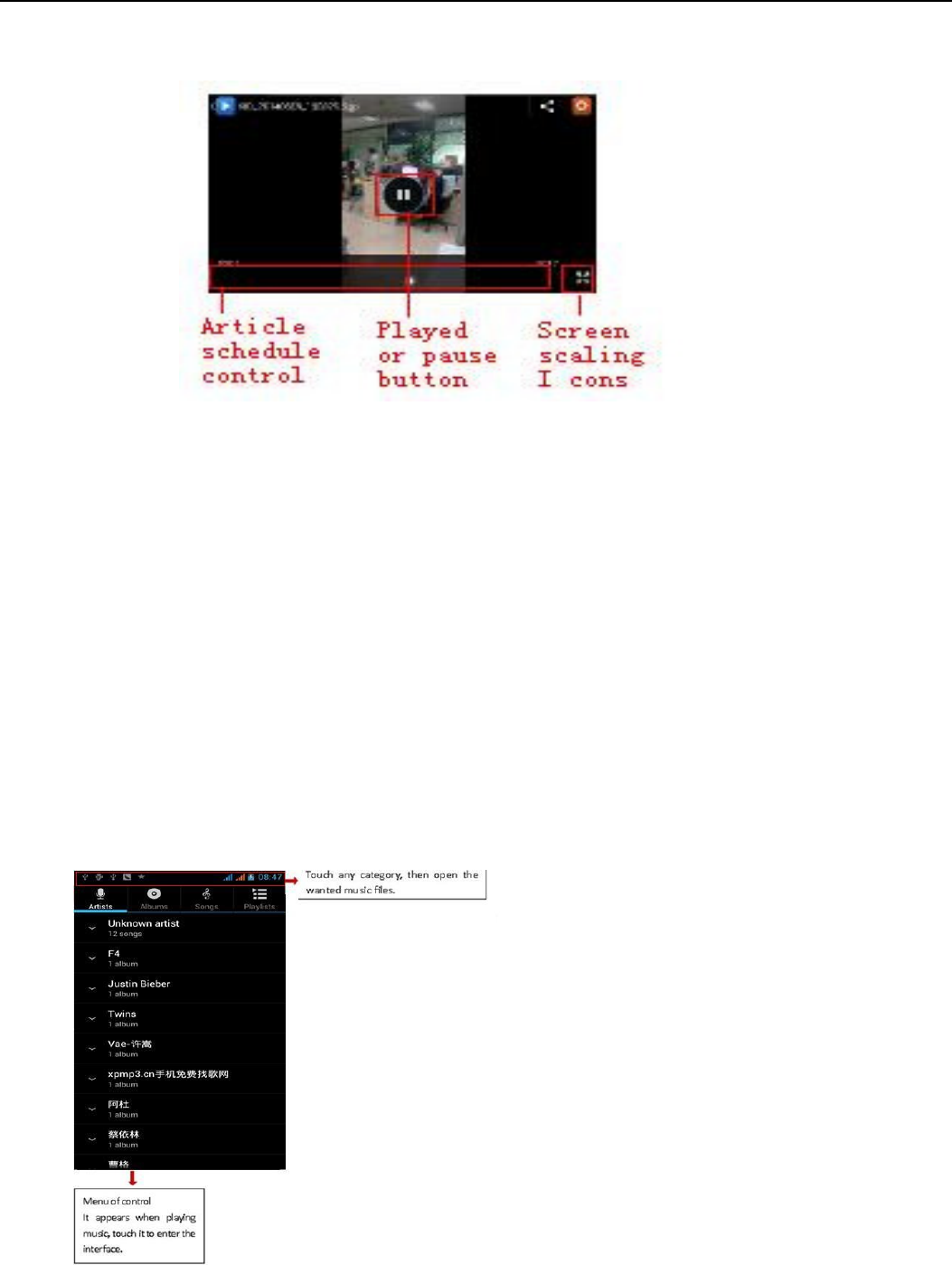
User Manual
25
In the photo album or list, press and hold down the picture towards left to view the next picture, or towards right to
view the previous one.
15. Music
The phone can play digital audio files in memory card.The following formats are available :AMR⃝
M4A⃝
MIDI⃝
MP3⃝
WAV⃝OGG.
Open Music
Press home, touch the label of applications, touch music. Then the interface of Music Media appears.
Music Media
Your music files are classified according to the following four categoriesArtists, albums, songs and play lists. Touch one of these
categories; you can view the list inside.
Continue the operations, until your wanted music appears. Such as,if you choose Artists a list of artists sorted by the
numbers in English will appear. Choose any on to open the list,then all the albums and songs will appear. Select one album,
then the songs in it will be played.
Tips: You can play all of the songs in the interface of music media, in random sequence . Press Menu, and
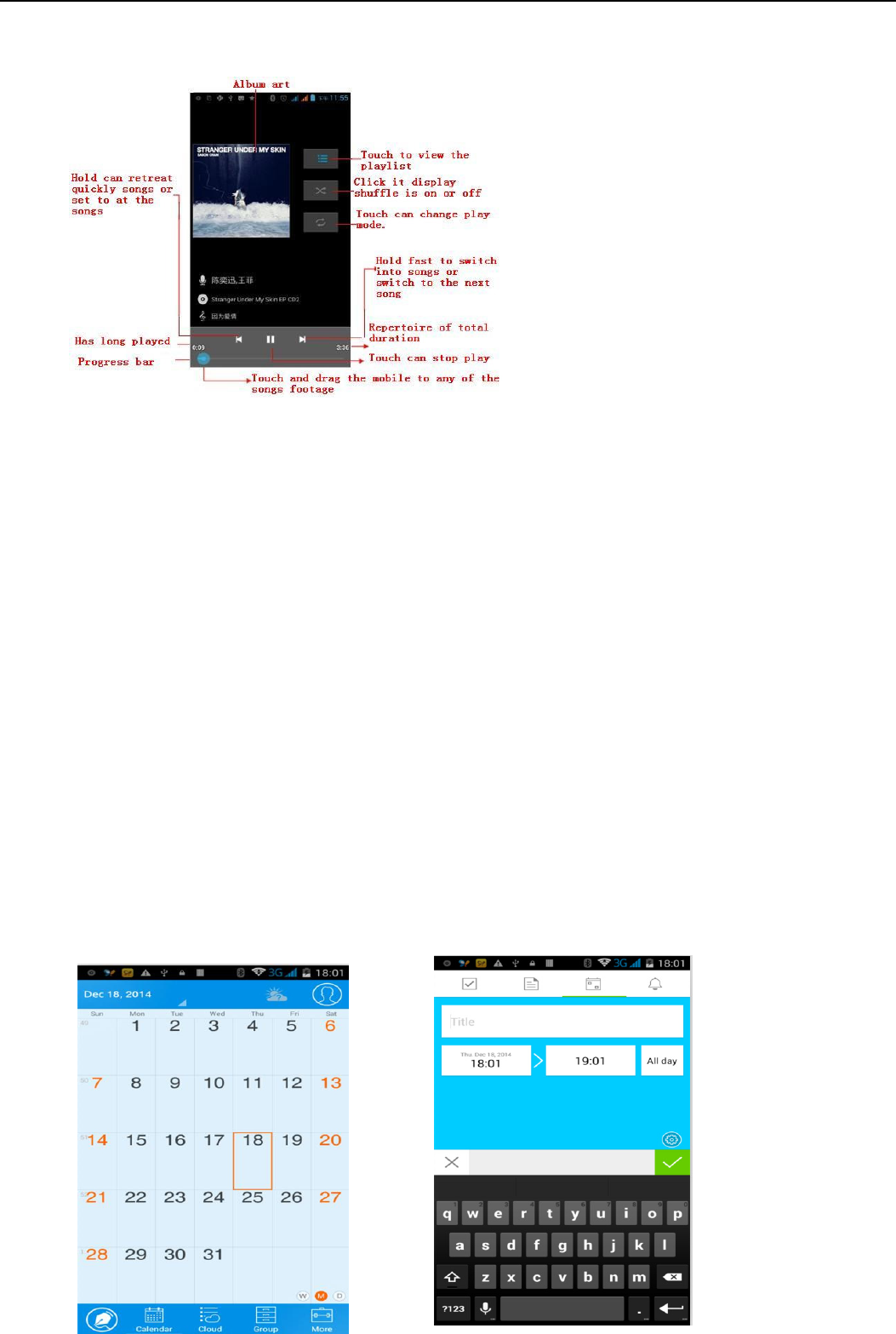
User Manual
26
then touch the Party Shuffle. Then will start playing the first song randomly selected . To close the Party Shuffle,
press Menu, then touch to turn off the Party Shuffle.
16. Calender
Enter the calender application
Load Goggles accounts, enter the application, In the interface of month or week will use gray to highlight the day. Display
default the date on the current month.
In the interface,press menu,4 display modes will appear
1) Schedule Intrface shows a certain schedule(click on the initial time and view forward,click the final time to view
backwards )
2) day Interface displays a day's schedule (last clicked date),Slide around to turn page accoring day.
3) week Interface displays a week's schedule (last clicked date),Slide around to turn page accoring week.
4) today Interface displays a day's schedule, In the interface of month or week use gray to highlight the day.
5) month nterface displays a month's schedule (last clicked date) Slide around to turn page accoring month.
New activities
1) Press menu, more < touch new activities.
2) Ete the ae of atiit i the atiities o.
NoticesSuch as special occasions such as birthday or a day with events, set the all-day option to Yes. If the activity
is at a certain time period, select the start time and end time.
3)Enter the event location, description, guests, repeat, remind time.
4) Click finish to return to calendar.
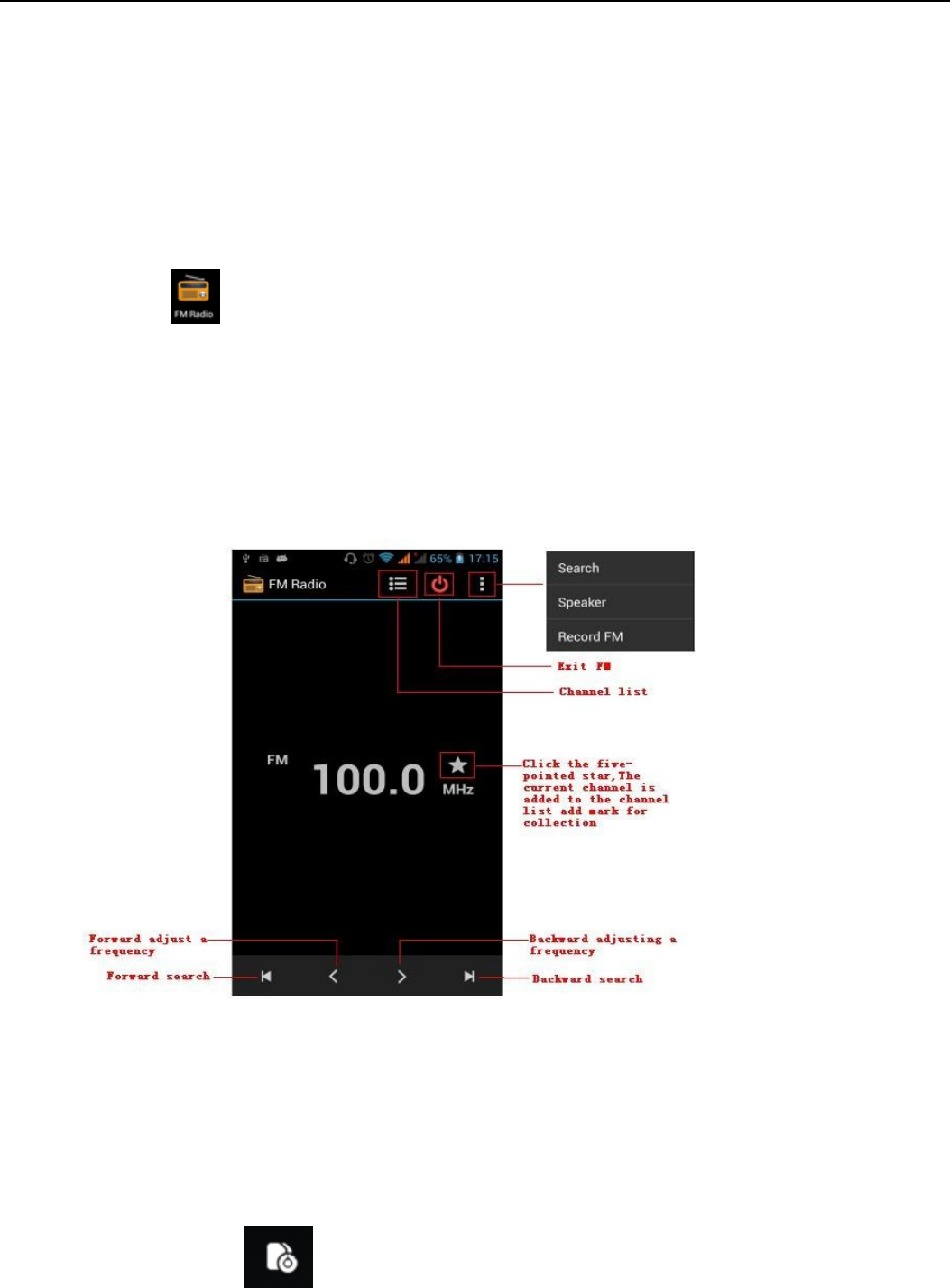
User Manual
27
17.FM Radio
FM Radio
Through this program, you may listen to FM radio on the device, FM radio use the wired headset as an
antenna to receive signals, before opening this program ,you can install the original
equipment-headphones, when listening, you can switch it manually to speakers or the mode with wired
headphones.
Open FM radio
Touch this label to open the application of FM radio.
1) Click on the "search", automatic scanning search FM channel, and channel in list interface, list all channels
2) Click "FM recording", listening to the radio to the current can be recorded. The tape recording to default file name
can be arbitrary well-preserved input filename. Save to FM recording the default file.
3) Click "exit" closed FM radio, cannot listen to in the background.
4) Must be insert cable headphones as antenna, but click on the horn button, can put the FM radio.
5) Click on the frequency of the rear of the five-pointed star icon, channel was added to the collection channel list.
Listen to FM radio background
Click to return to key, the radio program moved to the background, right now you can still continue to listen to
the show, and can also carry out any other program.
18.Settings
Your service provider may default some device settings, so you may not be able to change these settings.
SIM management
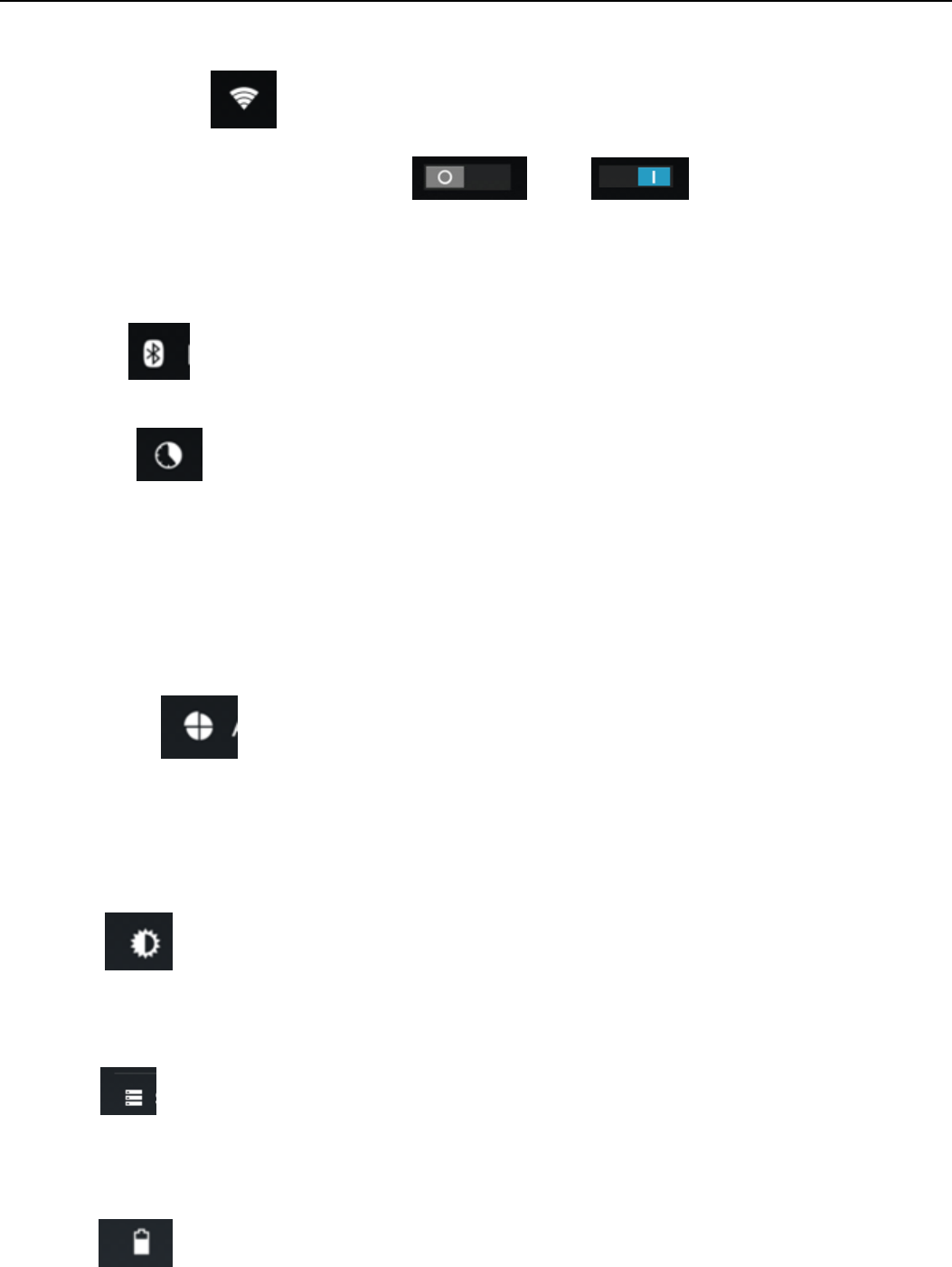
User Manual
28
1) Touch it to choose or to disable the SIM card, the card is grey when disabled, the flight mode displays on status
bar.
2) The default SIM card ,you can choose Voice call,Video call,Messaging,Data connection.
Wireless and internet
1) Flight mode Touch to open or close.
2) Wi-Fi and Wi-Fi settings Touch Wi-Fi to open. Open Wi-Fi ,it can search for
available networks automatically,networks without password can be used directly, others need to enter the
password first.
NoticeOpen Wi-Fi then the flight mode,Wi-Fi will close automaticallyOpen flight mode then connect Wi-Fi,
it can be used normally.
Bluetooth
Bluetooth switch and setting up the touch bluetooth open, will automatically be search nearby bluetooth open
the equipment.
Data usage
1. Data usage set up mobile data traffic limit, flow more than limit will be close mobile data services.
2. More
Wireless & networks
a. Airplane mode
b. VPN
c. Tethering&portable hotspot
d. Mobile networks
e. GPRS transfer prefer mode
Audion profiles
This option gives the phoe toes settigs ude the status of eeiig alls o otifiatio. IludigVibration, volume,
ring tones, ring tones notification and feedbackButton operation tone, select Sound, screen lock tone, touch.To adapt
every environment.
1) Select ‚Standard / Mute / Conference / Outdoor,Touch the spot on the right, when turns green ,it opens.
2)VolumeIncluding the ring volume and alarm clock settings, you can manually slide to select.
Displays
a. Brightness Adjust the brightness b. Auto rotating screen Rotate phone to change direction
c. Animation Choose to display animations d. Screen Timeout Adjust the delay before the screen
automatically locks
Storage
a. Can view the SD card and cell phone memory usage.
b. Can Unmount SD card or Erase SD card.
c. Can choose the default memory.
Battery
Boot time that use and each module to use power in general
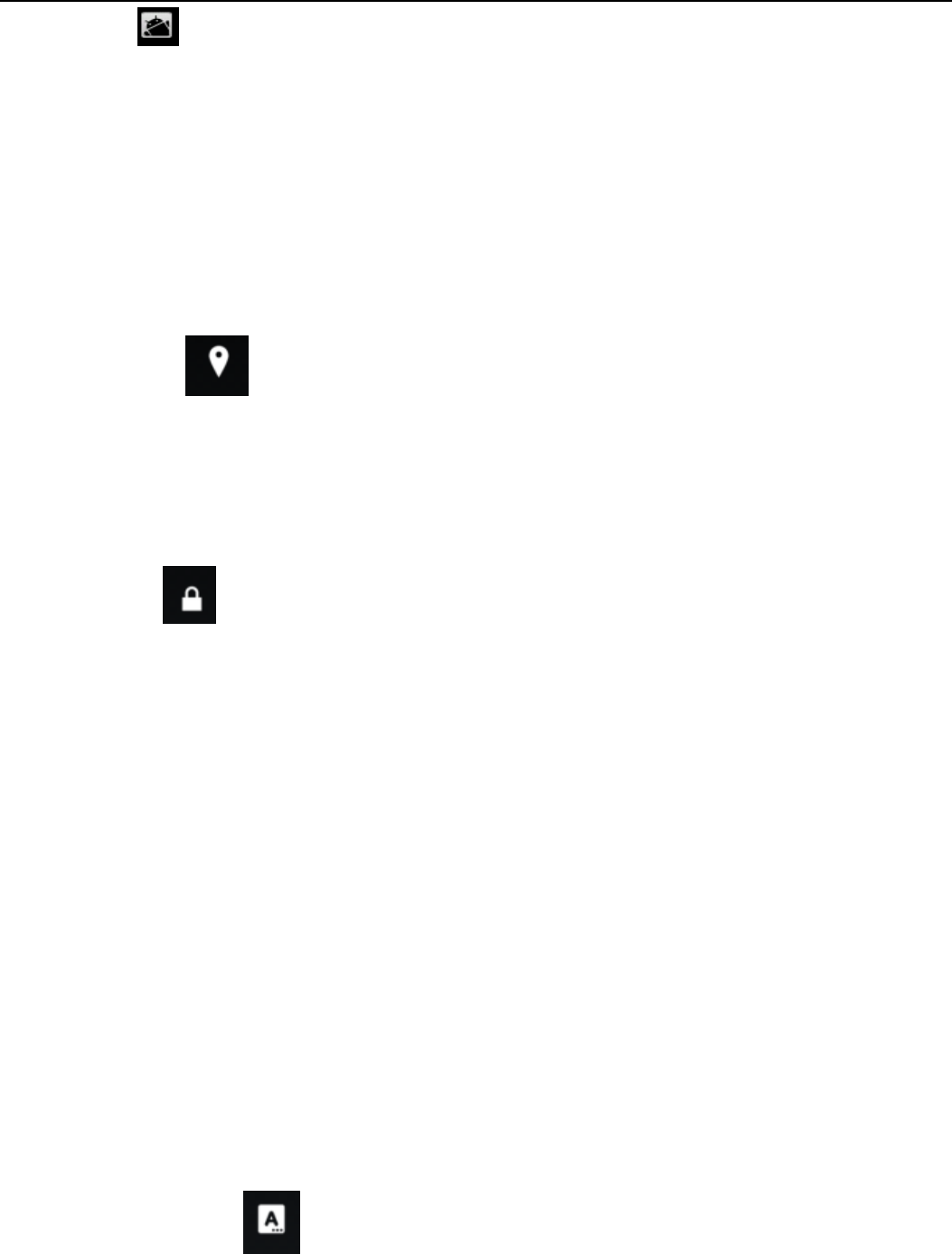
User Manual
29
Applications
1) Unknown sources Allow to install non-electronic market applications
2) Manage applications Manage and delete the installed applications.
3) Running services Touch any of the services listed in> pop up 'to stop the service? 'two-button operation box,
touch the 'Stop 'the service is stopped, and disappear from the "running services" list.
4)Storage use you can view the program of downloaded,all,on sd card or running how many memory space
they occupy
5)Battery use you can see the using power situation of cell Standyby,Phone idle,Display and Browser.
6)development a. USB debugUSB debug only apply in the develop process. This function allows copy data in
computer and mobile devices.
Location access
1) Use wireless Use wireless to find locations in the applicationGoogle map.
Touch it to open or close
2) When using the GPS satellite positioning, set accuracy to street level(cancel it to save battery).
Touch it to open or close
3) GPS EPO assistance,use GPS assistance data(EPO)to speed uo GPS poditioning
4) A-GPS Use auxiliary data can accelerate the process of GPS positioning.
Open it and remind you‚it produce GPRS flows when using A—GPS‛.
Security
1) Set up screen locks Use images⃝PIN or password to lock the screen.
a. Touch
‚images‛
, the first time there will be a simple unlock instructions and examples, click ‚next step‛
to continue the step‚make the unlocking image‛⃞
b. Touch PIN Enter PIN numbers to unlock the screen.
c. Touch password Set password to unlock the screen.
d. Touch no Stop this application.
2) Set up SIM card lock Enter4-8numbersPIN to set the lock of SIM.
SIM card PIN (Personal Identification Number) is to prevent unauthorized use of SIM cards.PIN code provided with
SIM. The service provider gives the initial value.
Change a blocked PIN code, you need to open the "SIM Lock ", then go to Change Password screen, the phone will
automatically prompt enter the old PIN code and asked to enter a new PIN code twice,finally the phone will prompt that
change the code successfully. If you enter the PIN with error for three times, SIM card PIN codes will be automatically
locked, PUK codes is usually supplied with SIM card. If no, you should go to the service provider for the codes.
If you enter 10 times wrong PUK code, the SIM card will be permanently locked.
3) Password visible Password visible when enter it
4) Select device administration Add or delete device manager.
5) Use security credentials Allow application visit security credentials or other credentials.
6) Install from SD card Install the encrypted certificate from SD card.
7) set password Set or change Certificate store password
8) clear storage Clear all the contents of the certificate store and reset their passwords.
Languages and keyboard
1) Selecting Language District Include all the languages on the phone and totally amount of 12 kinds.
2) Custom Dictionary Add words to custom dictionary or delete.
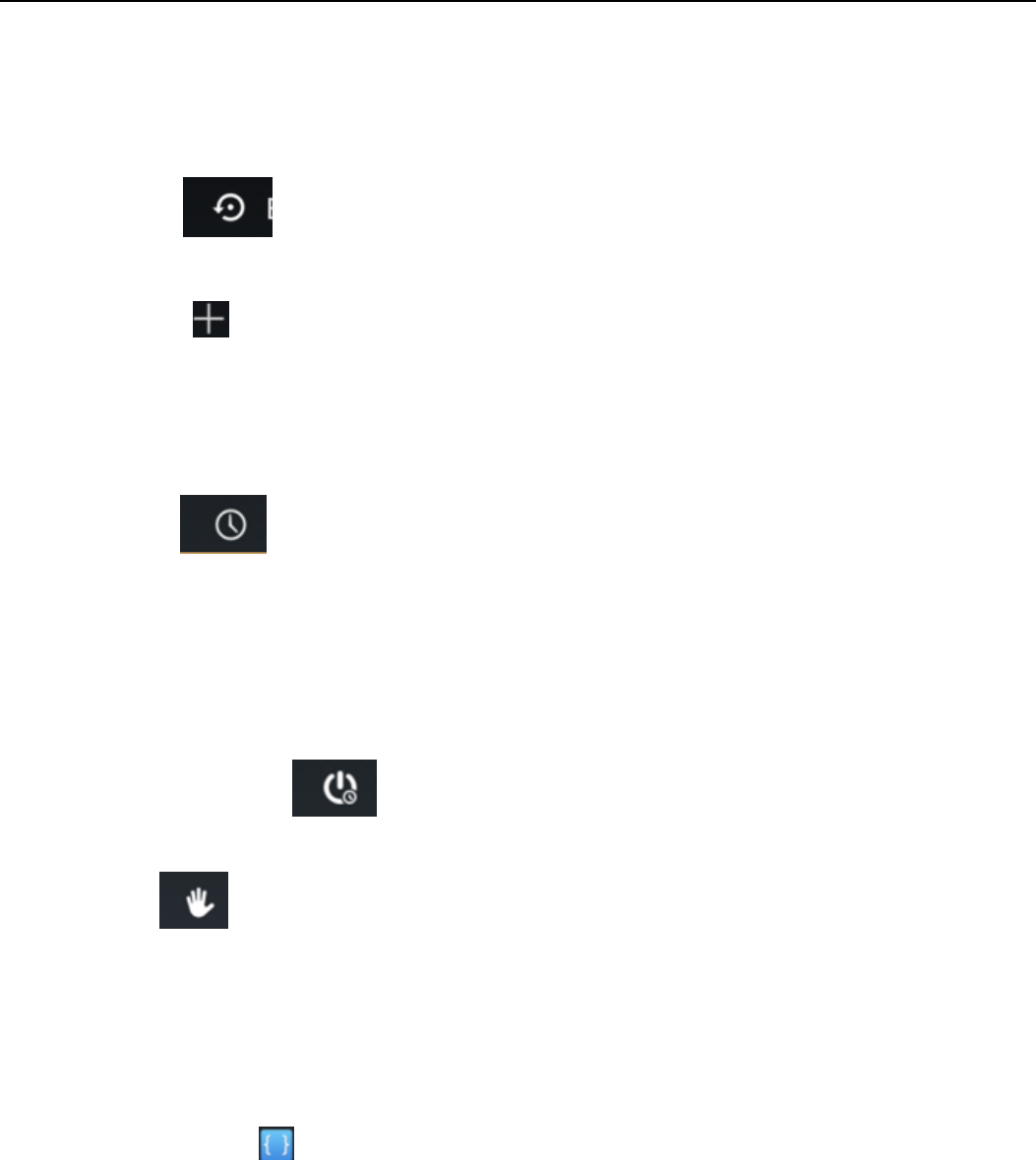
User Manual
30
3) Keyboard Settings Vibrating when buttons are pressed, Playing sound when
buttons are pressed, Capitalizing automatically, Speech Input(by microphone on the
keyboard), Inputting words(speech can be altered by sliding finger on space key), Displaying
tips(activate predictive function when you input words); Auto-Text(Automatically input certain
words when press space key or specified keys)
4) Input method you can select Android keyboard or google pinyin input method.
Backup & reset
1) Backup I data will application data, WLAN password and other Settings backup to Google's servers
2) Resetting to Factory Settings, Clear all data stored on the phone.
Add account
a. Corporate
b. Email
c. Google
Date and Time
1) Automation Use date and time provided by Network.
2) “ettig Date Touh + ad - to set date.
3) “eletig Tie Zoe “elet Tie Zoe aodig to hee ou ae. Fo Chia please selet GMT+08:00,
Chia “tadad Tie.
4) Settig Tie Touh + ad - to set tie.
5) Use 24 Hour Time Format ON/OFF
6) Select Date Format There are 3 kinds of formats you can choose from: Month-Day-Year, Day-Month-Year
and Year-Month-Day, among which Year-Month-Day is the default setting.
Schedule power on/off
You can set time of boot or shutdown by touching it. You may also select to repeat it or a certain day during a
week.
Accessibility
1) Large text
2) Power button ends call: According to the "power" button to end the call to open, call, press the "power" will
end the call and not shut down the screen
3) Auto-rotate screen
4) Speak passwords
5) Touch & hold delay
6) Install web scripts
7) Quick boot
Developer options
a. USB Debugging: USB debugging only for development and USB disk.
b. Stay awake:Screen will never sleep while charging.
c. Alow mock locations
d. Desktop backup password
e. Strict mode enabled
f. Pointer location
g. Show touches
h. Show screen updates
i. Show CPU usage
j. Force GPU rendering
k. Window animation scale:

User Manual
31
l. Transition animation scale
m. Don’t keep activities
n. Background process limit
o. Show all APRs
About phone
You can check the information on status bar and remaining power.
19. Notices for the use of phone
Your phone is a product of superior design and craftsmanship and should be treated with care. The following suggestions can help
you comply with the terms of repair kits, to extend the life of mobile phone.
1) Place the mobile phone and their parts and components out of reach of small children.
1) Keep the phone dry, rain, humidity and all types of liquids which contain minerals will corrode electronic circuits.
2) Dot touh the phoe ith et hads he hagig, it ill ause eleti shok o daage the phoe.
3) Avoid place the device in high temperature environment. Temperatures will shorten the life of electronic devices, damage batteries,
and warp or melt certain plastics.
4) Avoid place the device in too low temperature environment. When the temperature rises, the phone will produce water vapor that
may damage electronic circuit.
5) Avoid place the phone in dusty, dirty places, otherwise parts may be damaged.
6) To avoid the phone in a lit cigarette, near open flame or any heat source.
7) Do not open the device, non-professional approach will do damage to the phone.
8) Do not throwit from height, knock or shake the phone, rough handling can damage internal circuit boards.
9) Do not paint the phone, because the paint will block headphones, microphones or other removable parts, and lead it not work.
10) Use clean, soft, dry cloth to clean the camera, light sensor lenses. Prohibit the use of harmful chemicals and cleaning agents, cleaning
fluids to clean the phone
11) If mobile phone, battery, charger, or mobile phone accessories are defective, send to the nearest qualified service center for
inspection.
12) I f nessary, Service Centre staff will assist you and will arrange for phone repairs.
FCC Regulations:
This mobile phone complies with part 15 of the FCC Rules. Operation is subject to the following two conditions: (1) This device may not
cause harmful interference, and (2) this device must accept any interference received, including interference that may cause undesired
operation.
This mobile phone has been tested and found to comply with the limits for a Class B digital device, pursuant to Part 15 of the FCC Rules.
These limits are designed to provide reasonable protection against harmful interference in a residential installation. This equipment
generates, uses and can radiated radio frequency energy and, if not installed and used in accordance with the instructions, may cause
harmful interference to radio communications. However, there is no guarantee that interference will not occur in a particular installation If
this equipment does cause harmful interference to radio or television reception, which can be determined by turning the equipment off
and on, the user is encouraged to try to correct the interference by one or more of the following measures:

User Manual
32
-Reorient or relocate the receiving antenna.
-Increase the separation between the equipment and receiver.
-Connect the equipment into an outlet on a circuit different from that to which the receiver is connected.
-Consult the dealer or an experienced radio/TV technician for help.
FCC Note:
Caution: Changes or modifications not expressly approved by the party responsible for compliance could void the uses authoit to
operate the equipment.
RF Exposure Information (SAR)
This phone is designed and manufactured not to exceed the emission limits for exposure to radio frequency (RF) energy set by the Federal
Communications Commission of the United States.
During SAR testing, this device was set to transmit at its highest certified power level in all tested frequency bands, and placed in positions
that simulate RF exposure in usage against the head with no separation, and near the body with the separation of 10 mm. Although the
SAR is determined at the highest certified power level, the actual SAR level of the device while operating can be well below the maximum
value. This is because the phone is designed to operate at multiple power levels so as to use only the power required to reach the
network. In general, the closer you are to a wireless base station antenna, the lower the power output.
The exposure standard for wireless devices employing a unit of measurement is known as the Specific Absorption Rate, or SAR.
The SAR limit set by the FCC is 1.6W/kg.
This device is complied with SAR for general population /uncontrolled exposure limits in ANSI/IEEE C95.1-1992 and had been tested in
accordance with the measurement methods and procedures specified in IEEE1528. This device has been tested and meets the FCC RF
exposure guidelines when tested with the device directly contacted to the body.
The FCC has granted an Equipment Authorization for this model phone with all reported SAR levels evaluated as in compliance with the
FCC RF exposure guidelines. SAR information on this model phone is on file with the FCC and can be found under the Display Grant section
of www.fcc.gov/oet/ea/fccid after searching on FCC ID: WVBAL600X
For this device, the highest reported SAR value for usage against the head is 0.32 W/kg, for usage near the body is 0.83 W/kg.
While there may be differences between the SAR levels of various phones and at various positions, they all meet the government
requirements.
SAR compliance for body-worn operation is based on a separation distance of 10 mm between the unit and the human body. Carry this
device at least 10 mm away from your body to ensure RF exposure level compliant or lower to the reported level. To support body-worn
operation, choose the belt clips or holsters, which do not contain metallic components, to maintain a separation of 10 mm between this
device and your body.
RF exposure compliance with any body-worn accessory, which contains metal, was not tested and certified, and use such body-worn
accessory should be avoided.