Brightstar ASN52 GSM mobile phone User Manual Avvio SN52S UserMan
Brightstar Corporation GSM mobile phone Avvio SN52S UserMan
User manual
User Manual
For
Avvio SN52S/ Avvio SN52

1
Contents
YOURPHONE..........................................................................4
PHONEOVERVIEW.........................................................................................4
GETTINGSTARTED..................................................................6
BATTERY.....................................................................................................6
REMOVINGANDINSTALLINGBATTERY.................................................................6
CONNECTINGTONETWORK.............................................................................8
INSERTINGANDREMOVINGSIMCARD................................................................8
INSERTINGANDREMOVINGMEMORYCARD..........................................................9
POWERON/OFFPHONE................................................................................10
PINANDPUK............................................................................................10
PHONELOCK..............................................................................................11
LOCKINGTHESCREEN...................................................................................11
CONNECTINGTONETWORK............................................................................11
BASICFUNCTIONS................................................................12
MAKINGACALL..........................................................................................12
MAKINGDOMESTICCALLS..............................................................................12
DIALINGEXTENSIONNUMBEROFFIXED‐LINETELEPHONE.......................................12
DIALINGINTERNATIONALCALLS.......................................................................13
DIALINGPHONENUMBERSINTHECALLRECORDS.................................................13
EMERGENCYCALLS.......................................................................................13
ANSWERINGACALL......................................................................................14
CALLOPTIONS.............................................................................................14
USINGTHEMENUS...............................................................15
ACCESSINGAMENUFUNCTION.......................................................................15
EXITINGAMENUFUNCTION...........................................................................15
2
MAINMENU...........................................................................................15
CALLLOG..............................................................................16
GAMES.................................................................................16
EXTRA..................................................................................16
EBOOKREADER...........................................................................................16
CALENDAR.................................................................................................17
ALARM.....................................................................................................17
CALCULATOR..............................................................................................17
PHONEBOOK........................................................................17
ADDNEWCONTACT.....................................................................................17
SEARCHINGFORACONTACT...........................................................................18
ADDNEWGROUP........................................................................................18
ADDNEWGROUPMEMBER............................................................................18
PORTALMÓVIL.....................................................................18
MESSAGING.........................................................................18
E‐MAILAVVIO............................................................................................18
INSTANTMESSAGINGAVVIO..........................................................................19
CREATEANEWSHORTMESSAGE......................................................................19
CREATEANEWMULTIMEDIAMESSAGE............................................................19
SMSBACKUP.............................................................................................19
BROADCASTMESSAGE..................................................................................19
CAMERA...............................................................................20
SETTINGS..............................................................................20
PHONESETTINGS.........................................................................................20
CALLSETTINGS............................................................................................20
NETWORKSETTINGS.....................................................................................20
3
USERPROFILES............................................................................................21
SECURITYSETTINGS......................................................................................21
CONNECTIVITY............................................................................................22
RESTOREFACTORYSETTINGS..........................................................................22
DISPLAYSETTINGS........................................................................................23
MULTIMEDIA........................................................................23
TV...........................................................................................................23
IMAGEVIEWER...........................................................................................23
VIDEORECORDER........................................................................................23
VIDEOPLAYER.............................................................................................24
AUDIOPLAYER............................................................................................24
SOUNDRECORDER.......................................................................................24
FMRADIO.................................................................................................25
FILEMANAGER............................................................................................25
IDEAS...................................................................................25
SEARCH................................................................................26
INPUTMETHOD....................................................................26
ATTENTIONANDPRECAUTIONS............................................27
FORYOURSAFETY........................................................................................27
SECURITYREQUIREMENTS.............................................................................28
MAINTENANCE...........................................................................................28
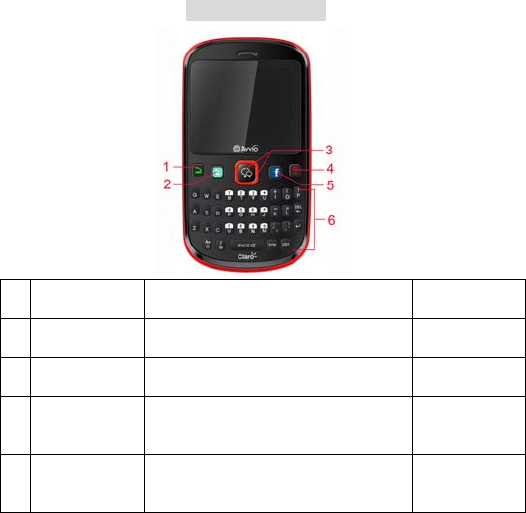
4
Your Phone
Phone Overview
NO. Keys Short Press Press and
Hold
1 Dial key Answer an incoming call.
Enter Call log
2 Left soft key/
Twitter
Open a context menu related with
current screen or Application.
Enter Twitter
3 Navigation
key/
OK key
Scroll the cursor
Implement operation
4 End key End a call
Lock keypad
Return to IDLE mode
Power on/off
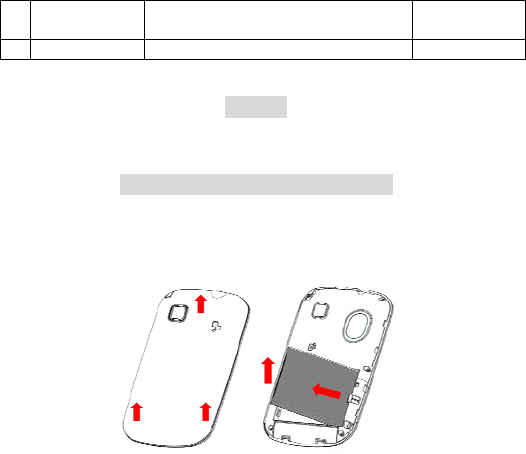
6
5 Right soft key/
Facebook
Enter Phonebook
Open the previous screen.
Enter facebook
6 Keypad Input the corresponding characters
Getting Started
Battery
The battery at its initial condition is charged to 50% full, and can be used
after unwrapping.
Removing and installing battery
For removing:
A. Push the battery back cover;
B. Lift the battery up as indicated by the arrow;
C. Take the battery out.
For installing:
A. Place the metal contact points of the battery upward and flush
with metal contact points in the battery bay, then insert the bottom of
battery into battery bay.
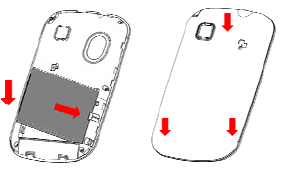
7
B. Place the back cover of the battery onto the phone squarely,
and push in the direction of the arrow till it clicks into place.
Charging Battery
While charging, the power supply indicator at phone’s screen icon zone
will flash in a rotation manner, if the phone is off while charging, a
charging screen will still appear, indicating that the phone is recharging.
If the phone is still being overused while the power supply is insufficient,
the recharging indicator will appear on the screen after the recharging
has started for a while.
When the power supply indicator at the screen’s icon zone shows full
and stops flashing, it means charging has completed. If it takes place
when the phone is off, the screen will display charging-finished icon.
The process generally takes about 2.5 hours. It is normal that the
battery, the phone and the charger will become hot during the charging
process.
Once charging is completed, disconnect the phone and the charger from
the AC power supply.
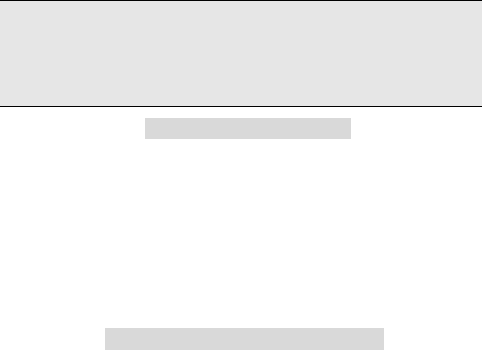
8
Note: Battery must be charged in a well ventilated place with surrounding
temperature at -10℃~+55℃, and it is imperative that a charger provided by
manufacturer is used. Using unauthorized charger might cause danger, which also
violates warranty terms prescribed by the manufacturer. If the charging temperature
is too high or too low, the phone will automatically give warning and stop charging,
so as to prevent damages to battery.
Connecting to Network
SIM card
A valid SIM (Subscriber Identity Module) card must be inserted in the
phone before using it.
All information related to making connection to the network are recorded
in the chips of SIM card, including the names, phone numbers and short
messages you have stored in the SIM card Phone book. In order to
prevent loss or damage of the info in the SIM card, it is necessary to
avoid touching metal contact surface, and keep SIM card far from
electricity current and magnet.
Inserting and removing SIM card
Power off the phone; remove battery and other external power
connection, as shown in the image.
Insert SIM card into SIM card socket.
When you need to remove SIM card, please power off the phone first,
remove battery, then remove the card.
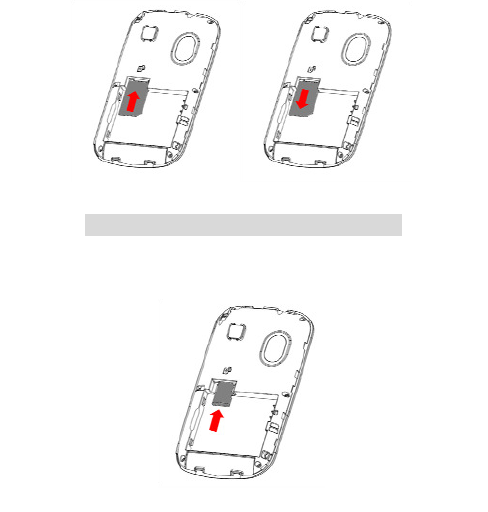
9
Inserting and removing memory card
Power off the phone; remove battery and other external power
connection.
Insert memory card into card slot as shown in the image.
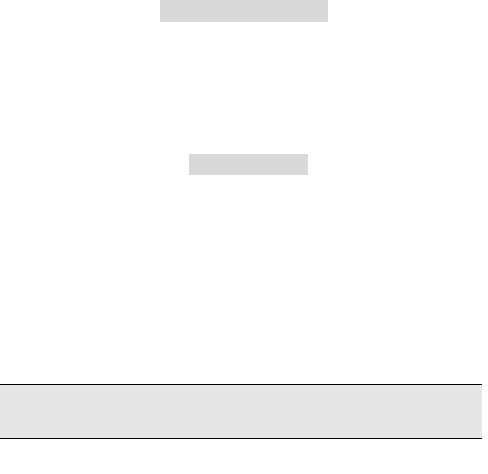
10
Power on/off phone
To power on, please press and hold the Power key. Then the screen will
display the prompts like Enter phone password, SIM card password in
sequential order as per the setting done by user. Once the appropriate
password is entered, the phone will search for network connection and
latch accordingly to the appropriate network.
To power off, please press and hold the Power key.
PIN and PUK
To prevent illegal usage, PIN (Personal Identification Number) code is
adopted to encrypt for protection of your SIM card. Selecting this option
and if having set up PIN code protection, you have to enter PIN code
each time you power on the phone.
Press and hold the Power key to close the phone;
Enter PIN code, use clear to delete input-errors, Tap "OK" key for end.
For instance, if PIN setting is 1234, then enter the following input: 1 2 3
4 "OK".
If there are three consecutive input errors, your SIM card will be locked
up by the network, the phone will inquire PUK code.
Note: Your service provider will set up a standard PIN (4 to 8 digits) number for your
SIM card; you should change it into your private password as soon as possible.
PUK code will be provided by the network provider.
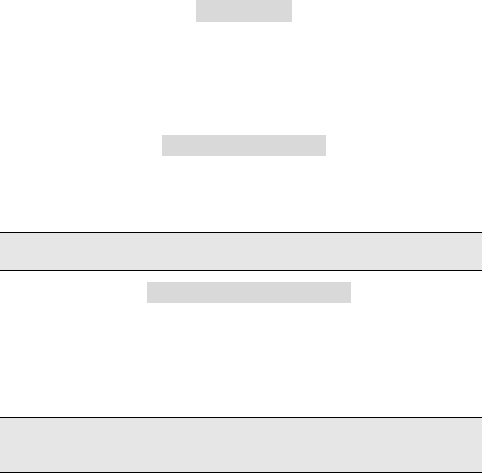
11
Phone lock
The phone lock protects your phone from unauthorized use. The default
phone lock code is 0000. You can change it into any numeric string of 4
to 8 digits.
If the phone lock function is enabled, you need to enter the correct
phone lock code when the phone is powered on or in the standby mode.
Locking the screen
If the Auto Keypad Lock function is enabled and the phone is idle for a
preset period in standby mode, the keypad is locked automatically. To
unlock the screen, Press LSK then # key.
Note: When the keypad is locked, you can Press the Dial key to answer an
incoming call or make emergency calls.
Connecting to network
After SIM card is successfully unlocked, the phone will automatically
search available network (with searching showing on the screen). Once
the connection is made, the name of the service provider will be
displayed on the screen. At this time your phone has been connected to
the service network.
Note: If the screen prompts "Emergency ", this means you have moved out of the
normal network coverage (service range) or your card has not passed
authentication, but you can still transmit emergency calls based on signal strength.
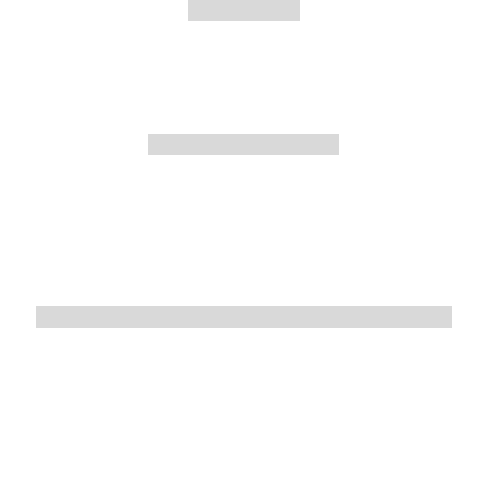
12
Basic Functions
Making a call
When the logo of service provider appears on the display screen, you
can dial or receive calls. The info bar at the upper left corner of the
display screen shows network signal strength (when there are 5 info
bars the signal is at its strongest).
The call quality is very likely to be affected by obstructions.
Making domestic calls
Enter phone number, and then press Dial Key to make the call. If the
user needs to change phone number, press right soft key "Clear" back
and delete numbers. Dialing animation will be displayed on the screen
during dialing. Call state info will be shown on the screen after the called
party ends the call
You can enter and dial domestic call following the order:
(Area code) (Phone number) (Dial)
Dialing extension number of fixed-line telephone
Some extension numbers of fixed-line telephone cannot be connected
directly, you must dial the power board phone number, then press * key
to power continually, until the screen displays "P", then dial extension
number.
You can dial extension numbers of fixed-line telephone in the following
order:
(Area code) (Power board number) P (Extension number) Dial Key
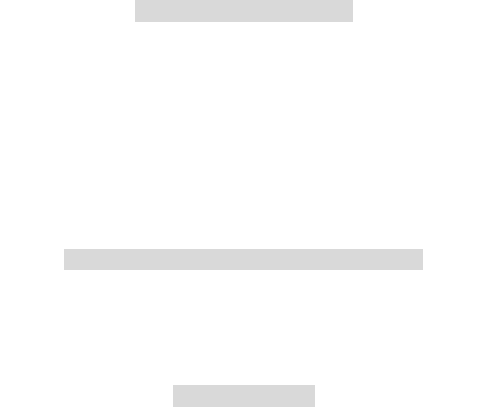
13
Dialing international calls
To make an international call, you may press the pre-digit symbol "+" for
international long distance call, which will enable you to make a call from
any country without knowing the local international access code.
You can enter numbers in the following sequence to make an
international call:
(+) (Country code) (complete phone number) (Dial Key)
After inputting prefix number, input the code and the complete phone
number of the wanted country. The country code follows usual practice,
such as Germany 49, UK 44, Sweden 46, India 91 etc.
Like making an international call, the "0" before city code number should
be dropped.
Dialing phone numbers in the call records
In standby state press Dial key to view the record for all calls.
All phone numbers in the list can be dialed directly by pressing the Dial
key.
When the list is displayed, press ‚OK‛ to read the details, then press
left soft key (options) to Save or Delete the number.
Emergency calls
As long as in the network service range (which can be confirmed by
checking the signal strength bars on the top left corner of the screen),
you can always call emergency service. If your network supplier does
not provide roaming service in your area, the screen will display
"Emergency", to inform you that only emergency call is permitted. If you
are within the network service range, you can also make emergency
calls even without the SIM card.
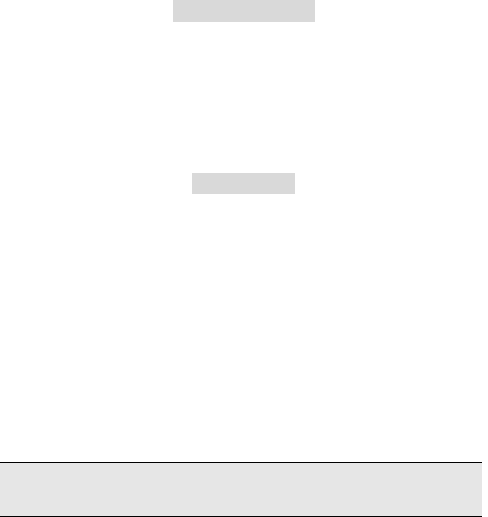
14
Answering a call
An incoming call can be accepted with the single press of dial key. If
earphone has been connected, use the button on the earphone to
answer a call, and if it is not convenient for you to press it, set automatic
answer as on, assuring that the earphone is plugged on, so as to
answer calls automatically while the phone rings or vibrates. If Any Key
answer function is chosen, then a call can be answered on pressing any
key, other than End key Up/Down key and right soft key.
Call options
In call connected state, pressing left soft key ‚Options‛ can enter call
option, or pressing "H-Free" to activate speakerOperation methods of
call options are the same with that of Function menu.
This call options can only be viewed during call process, moreover, the
functions of call waiting, call holding, and conference calls need service
support, please contact your service provider for details.
Conference*: Enter multiple party conference call state. By following the
prompts, you can have the following functions: receive waiting calls, add
them into multiple party call, maintain the multiple party call, talk
privately with one party of the conference while maintaining all other
callers, connect one party in the call conference with another party while
exiting the multiple party call oneself, maintain one party of the multiple
party call and end current call and all other maintained calls.
Note: The menu marked * items will only appear in special circumstances. For
conference function, it is necessary to apply for service supply to corresponding
service operator.
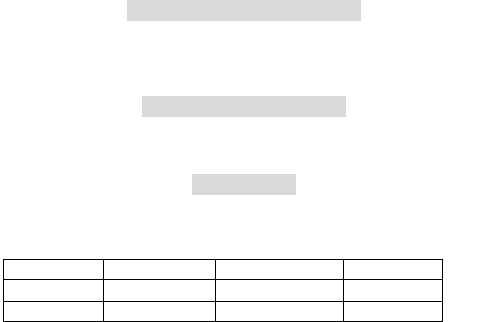
15
Using the menus
The phone offers a range of functions that allow you to tailor it to your
needs.
These functions are arranged in menus and submenus which can be
accessed by scrolling or using the appropriate shortcut.
Accessing a menu function
1. Press Left soft key in standby mode.
2. Press Navigation key to scroll to the desired main menu.
3. Press Left soft key to enter the submenu.
Exiting a menu function
You can return to the previous menu level by press right soft key or
press End key to return to standby state.
MAIN MENU
Menu guides you to the various applications, features and utilities
available in your device.
The Menu structure as follow:
Call log SIM Toolkit Games Extra
Phonebook Portal móvil Messages Camera
Settings Multimedia Ideas Search

16
Call log
Every phone number you have dialed or received will be stored in the
list of phone call records. The latest dialed, received and missed
numbers will be listed, according to their types, in the respective menu
of dialed calls, received calls and missed calls. When call record list is
full, the old numbers will automatically be deleted.
1. Select Menu >Call log,or in standy mode press the dial key to view
the records.
2. Select one type records,then press the left soft key to view the list
3. Select a contact or number ,press left soft key to enter the list,you
can do the corresponding operation
Games
The built-in a web page,you can browser,a game named Snake you can
play,an Internet communication application Twitter on your phone allow
you to use the functions to connect with other people. At the same
time,you can install java program by youself.
Extra
Ebook reader
To read the text stored in storage. Now only support .txt format files.
When focused one file, press<Options>, you can choose
Open E-Book – to open current file
Clean up bookshelf – to delete all the bookshelf
Global setting – to set the view parameter, including font type, font
size, scroll type, scroll speed, full screen status, encoding format and
storage memory.
Book info – to view the information of current file
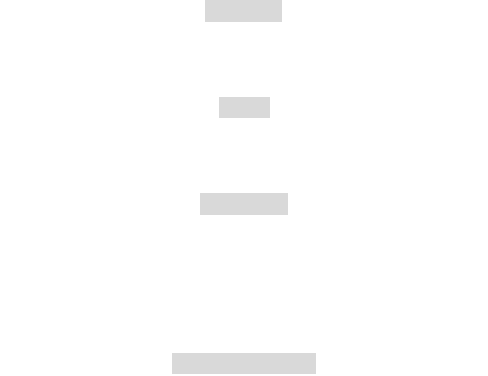
17
Delete – to delete current file
Delete all files – to delete all file in current folder
Sort by – to sort the files in list according to name, type, time or size
Apply default system settings– to use the global parameter as current
setting
Help—to know how to use this application.
Calendar
1. Select Menu > Extra > Calendar
2. Press left soft key to do some operations such as select view to view
the event and so on
Alarm
1. Select Menu > Extra > Alarm
2. Press left soft key to edit an alarm,you can set the time, repeat ,alarm
tone ,snooze and alert type
Calculator
1.Select Menu >Extra > Calculator
2. Press the number keys to input number, * key to input decimal point ,
# key to switch sign
3. Press the navigation key to select operational symbol and OK key to
get the result.
Phonebook
Add new contact
1. Select Phonebook , then select Add new contact.
2. Press OK key to edit contact.
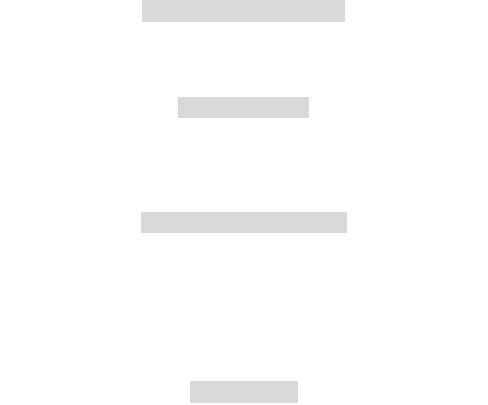
18
If you want to save to SIM, you can only edit name and number.
4. Finish editing, press OK key, pop-up message to preserve the
contact person.
5. Press Left soft key(Yes)to save; press Right soft key(No)to exit.
Searching for a Contact
1. Select Menu > Phonebook or Press Right soft key in standby mode
2. Enter the first letter of the contact name in the search bar.
Contacts who have names that start with this letter will be displayed.
Add new group
Select Phonebook,then press Left soft key to select Caller groups.
2. The cursor focus Add new group,press OK key.
3. Edit the group settings
4. Press OK key to save the group
Add new group member
1. Select a group, press the left soft key then select view members.
2. Press left soft key to add the contacts saved in phone.
Portal móvil
Use browser to open this application
Messaging
E-mail Avvio
1.Enter Messages>E-mail Avvio
2.Select a type you want to login,then input your account
3.After Login in successfully,you can receive or send email.
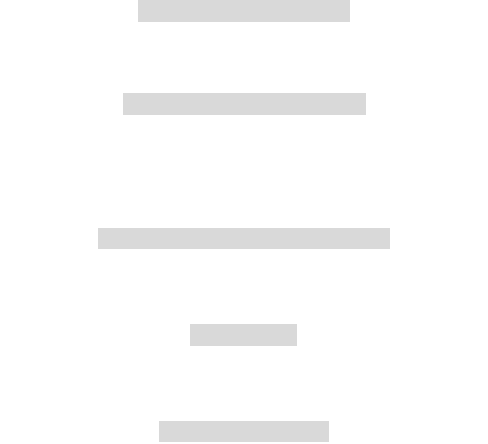
19
Instant Messaging Avvio
1.Enter Messages>Instant Messaging Avvio
2.There are 6 Real-time chat tools,you can Login in one or several.then
you can chat with your friends.
Create a new short message
1. Enter Messages>Write message>Text message
2. Edit content,you can press the Left soft key (Options) and select
the required items.
3. When having finished,Press the OK key and select Enter number or
Add from Phonebook then press ok to send.
Create a new Multimedia Message
1. Enter Messages>Write message>Multimedia message
2. In the Edit content interface,Press the Left soft key and select the
items you want to send, you can add picture, audio, video and subject .
SMS backup
1. Enter Messages>SMS backup
2. Select Inbox,Drafts, Outbox, Sent messages or Archive to backup
3. Select the location, phone or memory card.
Broadcast message
Press (Ok) to enter this menu, and to set the parameter according to the
menu hints.
This function needs support from the OPERATER, please connect with
them to activate this service.
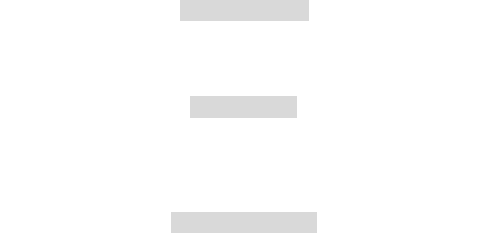
20
Camera
1. Select Menu >Camera
2. Press OK key to take photos. After taking, press Right soft
key(Back) to save the photo and to take another photos.
3. Press Left soft key(Options) to select Send,Delete or Use as
wallpaper.
Settings
Phone settings
You can set Time and date,Schedule power on/off, Language,Pref.input
method, Shortcuts , Display,Dedicated key, Flight mode and LDC
backlight.
Call settings
Call settings including Call waiting,Call divert,Call barring,Line
swithching,Low Battery protect, Reject by SMS and Advanced settings.
The Advance settings include Blacklist,Auto redial.Call time
reminder,Auto call record and Answer mode.
Network settings
Network selection:This feature allows you to automatically or manually
choose your network operator.
Internet service:You can access WAP sites and use WAP-based
services on your phone. To access the WAP sites through your phone,
you need to subscribe the corresponding service from the service
provider and set the relevant parameters on your phone first.
For details about the service and the charges, contact your service
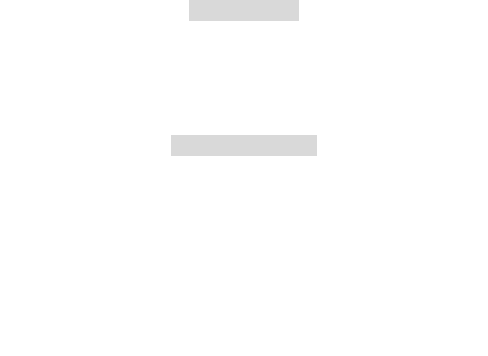
21
provider.
You can access the wap site by select homepage , Bookmarks , Search
or input URL or Recent pages
Data account:Press left soft key to edit the exist account ,add ps
account, delete or set as default.In the edit view ,you can set account
name,APN and so on
Note: Please ensure your data account parameters is right, it relates to
you whether can surf internet and send-receive multimedia text
GPRS transfer pref.:you can select data prefer or Call prefer
User profiles
There are 4 profiles for you to select one as current profile:
In every profile item, press left soft key (Options) to enter Activate and
Customize.
In Customize, you can choose: Alert type, Ring type,SIM card
incoming,Ringtone volume and so on.
Security settings
SIM Security: You can choose to set/change the PIN for SIM.
Phone Security: You can lock or unlock the device. Enter the
password to activate or deactivate the phone lock. When the device is
locked, you will be asked to enter the phone password. 4-8 numbers can
be used for the phone password.The default phone password is 0000.
Auto keypad lock: to set how long to lock the screen automatically
when in the idle mode
Certificate manager:
Mobile Tracker:
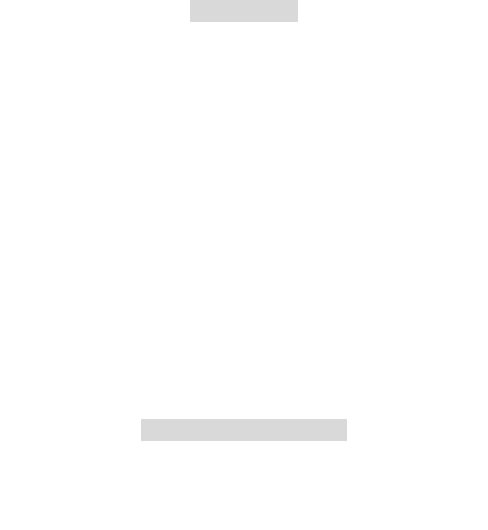
22
Connectivity
Bluetooth
Power:on/off Bluetooth function.when the Bluetooth is on, main LCD
interface status bar will display the Bluetooth icon.
Wvisibility: whether the device can be searcher.
My device: show the devices which had matched with my device.
Search audiodevice: open the search Bluetooth hands-free devices
My Name:View name of the device.
Advanced: Include the following
Set audio path: set up voice to transfer path for Bluetooth headset or
remain in the machine.
Storage: set up the storage,such as phone, memory card,or always ask.
Bluetooth device address: show the Bluetooth device physical address .
Wifi
The WiFi allows you to access network using a wireless connection,
from virtually anywhere within its operating range.Keep in mind however,
that the number, thickness, and location of walls ,ceilings, or other
objects that the wireless signals must mass through, may limit this
range.
Data account
Please refer to the data account the upper page mentioned
Restore factory settings
This function allows you to reset the most of the phone setting to the
original setting when it is produced. The phone password is needed to
access this function. The default password is ‚0000‛
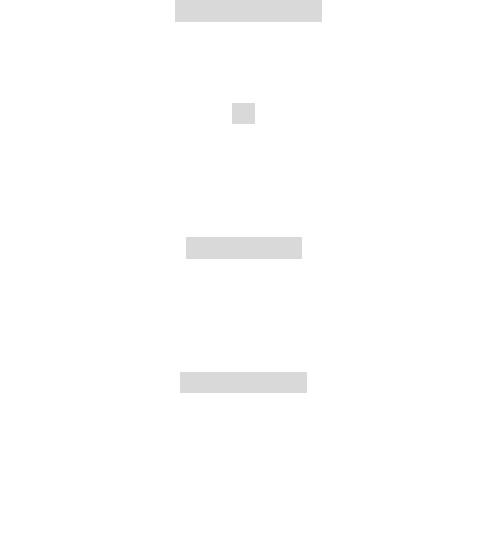
23
Display settings
You can set Wllpaper, Screen saver, Power on/off display, Show date
and time, and Display operator name
Multimedia
TV
1. Select Menu >Multimedia>TV
2. Press Left soft key to enter the menu list, to set Region,you can
scan then select Program list to select channel.
3. In the player view,you can press * key to scan the channels. Up or
down key to adjust the volume, left or right key to switch the channel
Image Viewer
1. Select Menu > Multimedia > Images Album.
2. Press Left soft key (Options) to do some operations.
3. Press OK key to view the picture you selected.
3 Viewing the picture,you can press left key or right key to view
previous or next picture, press the number 1to amplify or 3 key to rotate.
Video recorder
1. Select Menu > Multimedia >Video recorder
2. Press OK key to film or pause a video, press Right soft key to stop
filming.After filming,it will inquire wheahter need to save,press Left soft
key to choose ‚Yes‛,press Right soft key to choose "No‛.
3. Press Left soft key(Options), and select Camcorder settings,Video
settings,Effect settings and so on.
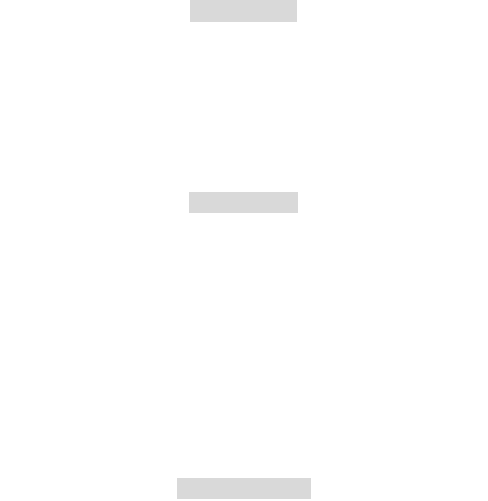
24
Video player
1. Select Menu > Multimedia > Video player.
2. Press the left soft key to select play , send, rename, delete sort by
or storage
3. The keypad operations during video playback are as follows:
Press OK key to play/pause the current video.
Press the up/down key to adjust the volume.
Press the # key to toggles full screen and # key to exit
Press left/right key to fast forward or rewind.
Audio player
1. Select Menu >Multimedia>Audio player
2. Press the left soft key(list) to enter the songs list
3. Select an item and press Left soft key to focus a song then to play.
Access the playing interface and adjust the Play and Pause of the music
by the OK key.
Press the up/down key to adjust the volume.
Press left/right to choose the previous/next audio file.
Long press left/right key to fast forward or rewind.
3. Press Right soft key (Back) to return.
Chang the settings
1. Select Menu >MultimediaAudio player
2. Press the left soft key(list) to enter the songs list
3. Press the left soft key(options) then select Settings.
Sound recorder
1. Select Menu > Multimedia > Sound recorder.
2. Press OK key to record or press left soft key (Options) and select
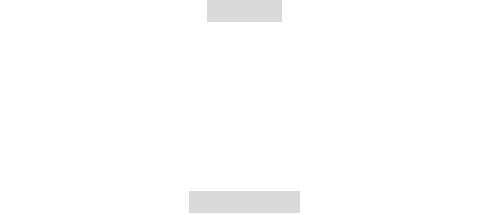
25
New Record.
During the recording process, press Left soft key or OK key to
pause/continue.
3. Press Right soft key (Stop) to stop recording.
FM radio
1. Select Menu > Multimedia > FM radio to activate the FM radio.
After loading, the phone plays a program.
2. On the FM Radio screen, you can do as follows:
Press the up/down key to adjust the volume.
Press left/right key to tune by 0.1 MHz.
Press * key then left or right key to auto search previous or next channel
3. Press left soft key (Options) and select Channel list, Manual input,
Auto Search, Settings and so on.
File manager
You can use File Manager to organize your files in folders in the
memory card.
If a memory card is inserted,the files stored on it are organized
separately.
Select Memory card and select Options to Open, New folder, Rename,
Delete, Sort by.
Ideas
There are 11 application links,it is very convenient for you to connect
using brower.
26
Search
It is Yahoo! Engine,when you open the application,you input some
words you want to search,then it will automatically search some
informations.
Input method
This mobile phone provides a variety of input methods,press ctrl key to
change the input method.
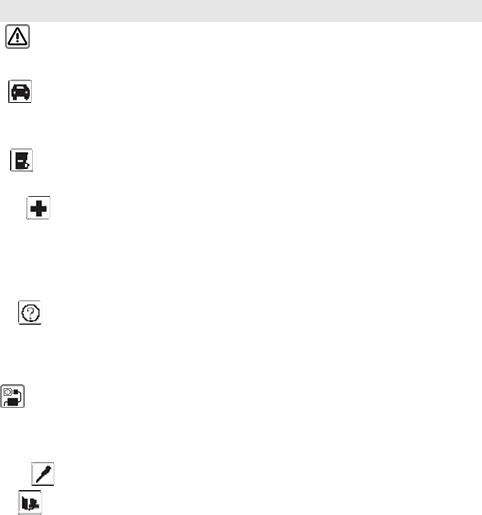
27
Attention and Precautions
For your safety
Remember to comply with legal requirements and local
restrictions when using the phone, for example, in aero plane,
petrol stations, hospital or while driving
Always keep your handsfree to operate the vehicle while driving.
Your first consideration while driving should be road safety. Don’t use
handset while driving.
As per the law, phone should not be used at refueling point near
fuel or chemicals.
Mobile phones can interfere with the functioning of medical
devices such as hearing aids or pacemakers. Keep at least 20 cm(9
inches) between the phone and pacemaker. When using the mobile
phone hold it to the ear which is furthest away from the pacemaker. For
more information, consult your doctor.
All wireless phones may be susceptible to interference, which
could affect performance. The phone may cause interference in the
vicinity of TV sets, radios and PCs.
The mains voltage (V) specified on the power supply unit must not
be exceeded. Otherwise the charging device may be damaged.
The power supply must be plugged into an easily accessible AC
mains power socket when charging the battery. The only way to turn off
the charging device after charging the battery is to unplug it.
Only qualified personnel may install or repair this product.
When connecting to any other product, read its user guide for
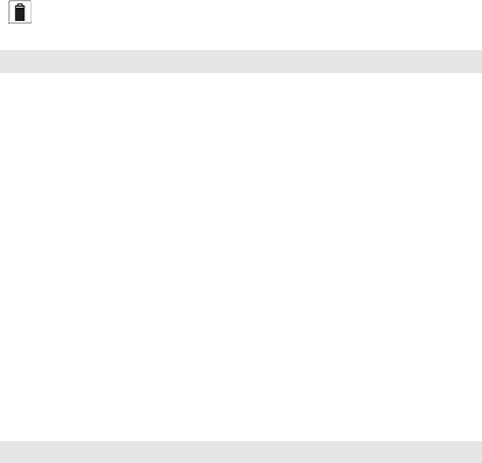
28
detailed safety instructions. Do not connect incompatible products.
Use only approved enhancements and batteries. Do not connect
incompatible products.
Security Requirements
Before making or answering a call, you should pay attention to the local
laws about the use of wireless mobile phones and take them into
account in practical use.
Traffic safety
Pay attention to traffic safety. Do not use your mobile phone while
driving. Park before making or answering a call.
Flight Safety
Please turn off your GSM mobile phone before the airplane takes off in
order to protect airplane’s communication system from interference.
Using mobile phone before the plane taking off should get aircrew’s
permission according to safety regulations.
Environment Safety
Do not use your mobile phone near precision electronic equipment.
Radio wave interference may cause malfunctioning of such electronic
equipment and other problems.
Operating of mobile phone may interfere with medical devices like
hearing aids and pacemakers.
Do not use your phone in a potentially dangerous atmosphere. Please
strictly observe with the restrictions on the use of wireless devices.
Maintenance
Battery instructions
When the phone automatically turns off or indicates the alarm
information of power shortage, please charge the battery in time.
For the first few times, please charge the battery fully.
29
When not in use, please separate the battery with power supply.
Overcharging will shorten the life of the battery.
Do not expose your products to extreme high or low temperatures.
Caution
Risk of explosion if battery replaced aced by an incorrect type.
Dispose of used batteries according to the instructions.
Operating temperature range: -10 ℃ ~ +55 ℃
Do not use damaged battery.
Do not expose your mobile phone to direct sunlight or in hot areas. High
temperatures can shorten the life of electronic devices.
Do not expose the battery into fire or throw it away. Return the wear-out
battery to the provider or put it in the appointed recycle place. Do not put
it in familial rubbish.
Follow these guidelines to protect your products:
keep the products out of children's reach
Keep your product dry. Do not expose it to liquid or moisture.
Do not short-circuit the battery, as this can cause excessive heat to
bring about fire.
Do not expose your mobile phone to direct sunlight or in hot areas. High
temperatures can shorten the life of electronic devices.
Do not attempt to disassemble the mobile phone and battery by yourself.
Non-expert handling of the devices may damage them.
Prevent liquid from leaking into your phone.
Please use original accessories. Using any unauthorized accessories
may affect your mobile phone’s performance.
The mobile phone can be charged with shieled USB cable.
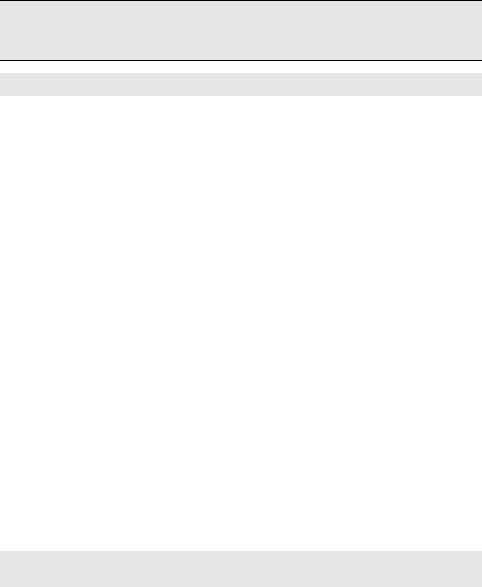
30
Note: The performance of your phone depends on your local network
operator’s card and how you actually use it. We are not responsible for any
damages due to inappropriate use.
FCC Regulations:
This mobile phone complies with part 15 of the FCC Rules. Operation
is subject to the following two conditions: (1) This device may not cause
harmful interference, and (2) this device must accept any interference
received, including interference that may cause undesired operation.
This mobile phone has been tested and found to comply with the limits
for a Class B digital device, pursuant to Part 15 of the FCC Rules. These
limits are designed to provide reasonable protection against harmful
interference in a residential installation. This equipment generates, uses
and can radiated radio frequency energy and, if not installed and used in
accordance with the instructions, may cause harmful interference to
radio communications. However, there is no guarantee that interference
will not occur in a particular installation If this equipment does cause
harmful interference to radio or television reception, which can be
determined by turning the equipment off and on, the user is encouraged
to try to correct the interference by one or more of the following
measures:
-Reorient or relocate the receiving antenna.
-Increase the separation between the equipment and receiver.
-Connect the equipment into an outlet on a circuit different from that to
which the receiver is connected.
-Consult the dealer or an experienced radio/TV technician for help.
Changes or modifications not expressly approved by the party
responsible for compliance could void the user‘s authority to operate the
equipment.

31
RF Exposure Information (SAR)
This mobile phone meets the government’s requirements for exposure
to radio waves.
This phone is designed and manufactured not to exceed the emission
limits for exposure to radio frequency (RF) energy set by the Federal
Communications Commission of the U.S. Government.
The exposure standard for wireless mobile phones employs a unit of
measurement known as the Specific Absorption Rate, or SAR. The
SAR limit set by the FCC is 1.6W/kg. *Tests for SAR are conducted
using standard operating positions accepted by the FCC with the phone
transmitting at its highest certified power level in all tested frequency
bands. Although the SAR is determined at the highest certified power
level, the actual SAR level of the phone while operating can be well
below the maximum value. This is because the phone is designed to
operate at multiple power levels so as to use only the power required to
reach the network. In general, the closer you are to a wireless base
station, the lower the power output.
The highest SAR value for the model phone as reported to the FCC
when tested for use at the ear is 0.333 W/kg and when worn on the body,
as described in this user guide, is 0.404 W/kg (Body-worn
measurements differ among phone models, depending upon available
enhancements and FCC requirements.)
While there may be differences between the SAR levels of various
phones and at various positions, they all meet the government
requirement.
32
The FCC has granted an Equipment Authorization for this model phone
with all reported SAR levels evaluated as in compliance with the FCC
RF exposure guidelines. SAR information on this model phone is on
file with the FCC and can be found under the Display Grant section of
http://www.fcc.gov/oet/fccid after searching on FCC ID: WVBASN52.
For body worn operation, this phone has been tested and meets the
FCC RF exposure guidelines for use with an accessory that contains no
metal and the positions the handset a minimum of 1.5 cm from the body.
Use of other enhancements may not ensure compliance with FCC RF
exposure guidelines. If you do no t use a body-worn accessory and
are not holding the phone at the ear, position the handset a minimum of
1.5 cm from your body when the phone is switched on.