Brightstar AX89 GSM mobile phone User Manual
Brightstar Corporation GSM mobile phone
Contents
- 1. User manual
- 2. User Manual
User Manual
1
User Manual
Avvio 289s

2
Contents
Attention and Precautions --------------------------------------------------------------------------- 4
FOR YOUR SAFETY .................................................................................................... 4
SECURITY REQUIREMENTS ........................................................................................ 5
MAINTENANCE........................................................................................................... 5
Your Phone ------------------------------------------------------------------------------------------------ 7
Getting Started ------------------------------------------------------------------------------------------- 9
INSTALLING THE SIM CARD AND THE BATTERY .......................................................... 9
REMOVING THE BATTERY AND THE SIM CARD ........................................................... 9
INSTALLING THE MICROSD CARD ............................................................................. 10
PHONE LOCK ........................................................................................................... 10
CONNECTING TO NETWORK ..................................................................................... 10
Basic Functions---------------------------------------------------------------------------------------- 11
MAKING A CALL ....................................................................................................... 11
MAKING DOMESTIC CALLS ....................................................................................... 11
DIALING EXTENSION NUMBER OF FIXED-LINE TELEPHONE ......................................... 11
DIALING INTERNATIONAL CALLS .............................................................................. 11
DIALING PHONE NUMBERS IN THE CALL RECORDS .................................................... 12
EMERGENCY CALLS ................................................................................................. 12
ANSWERING A CALL ................................................................................................ 12
CALL RECORDS ....................................................................................................... 12
CALL OPTIONS ........................................................................................................ 13
Using the menus -------------------------------------------------------------------------------------- 15
ACCESSING A MENU FUNCTION ................................................................................ 15
EXITING A MENU FUNCTION ...................................................................................... 15
LIST OF MENU FUNCTIONS ....................................................................................... 15
Phonebook ---------------------------------------------------------------------------------------------- 17
Games ----------------------------------------------------------------------------------------------------- 18
Call logs -------------------------------------------------------------------------------------------------- 19
Messages ------------------------------------------------------------------------------------------------ 20
3
WRITE MESSAGE ..................................................................................................... 20
INBOX ..................................................................................................................... 20
OUTBOX .................................................................................................................. 20
DRAFTS................................................................................................................... 20
SETTINGS ................................................................................................................ 20
Multimedia ----------------------------------------------------------------------------------------------- 21
AUDIO PLAYER ........................................................................................................ 21
SOUND RECORDER .................................................................................................. 21
CAMERA.................................................................................................................. 21
FM RADIO ............................................................................................................... 21
FILE MANAGER ........................................................................................................ 22
VIDEO PLAYER ........................................................................................................ 22
Organizer ------------------------------------------------------------------------------------------------- 23
TORCH .................................................................................................................... 23
CALENDAR .............................................................................................................. 23
ALARM .................................................................................................................... 23
CALCULATOR .......................................................................................................... 23
Settings --------------------------------------------------------------------------------------------------- 24
DATE AND TIME ....................................................................................................... 24
DISPLAY SETTINGS .................................................................................................. 24
PHONE SETTINGS .................................................................................................... 24
CALL SETTINGS ....................................................................................................... 24
NETWORK SETTINGS................................................................................................ 24
SECURITY SETTINGS ................................................................................................ 24
RESTORE FACTORY SETTINGS ................................................................................. 24
Profiles ---------------------------------------------------------------------------------------------------- 25
Services -------------------------------------------------------------------------------------------------- 26
STK ........................................................................................................................ 26
FCC Regulations: ------------------------------------------------------------------------------------- 27
RF Exposure Information (SAR) ----------------------------------------------------------------- 28
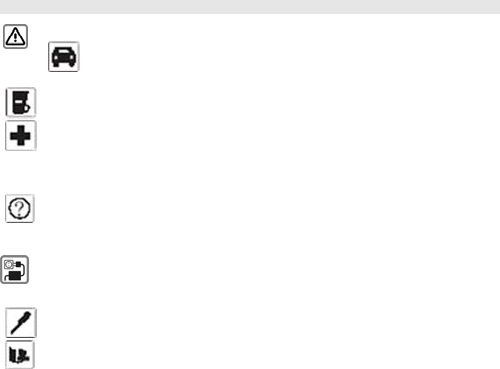
4
For y
o
consi
d
aids o
r
When
For m
o
perfor
m
The m
the ba
t
instru
c
o
ur safety
Remember to com
phone, for exampl
e
Always ke
eration while driving
As per the law, ph
Mobile phones ca
n
r
pacemakers. Keep
using the mobile ph
o
o
re information, con
s
All wireless phone
s
m
ance. The phone
m
ains voltage (V) spe
c
the charging devic
e
The power supply
when charging the
t
tery is to unplug it.
Only qualified per
s
When connecting
t
c
tions. Do not conne
c
A
ttention
a
ply with legal requir
e
e
, in aero plane, pet
r
e
ep your handsfree t
o
should be road saf
e
one should not be u
s
n
interfere with the f
u
at least 20 cm(9 inc
h
o
ne hold it to the ear
s
ult your doctor.
s
may be susceptibl
e
m
ay cause interferen
c
c
ified on the power
s
e may be damaged.
must be plugged int
o
battery. The only w
a
s
onnel may install or
to any other product
c
t incompatible prod
u
a
nd Precautio
n
e
ments and local res
t
r
ol stations, hospital
o
o
operate the vehicle
e
ty. Don’t use hands
e
s
ed at refueling poin
t
u
nctioning of medica
l
h
es) between the ph
o
which is furthest aw
e
to interference, whi
c
e in the vicinity of T
V
s
upply unit must not
b
o
an easily accessibl
a
y to turn off the cha
r
repair this product.
, read its user guide
u
cts.
n
s
t
rictions when using
t
o
r while driving
while driving. Your
f
e
t while driving.
t
near fuel or chemic
a
devices such as he
a
o
ne and pacemaker.
a
y from the pacema
k
c
h could affect
V
sets, radios and P
C
b
e exceeded. Other
w
e AC mains power s
r
ging device after ch
a
f
or detailed safety
the
f
irst
als.
a
ring
.
k
er.
Cs.
w
ise
s
ocket
a
rging
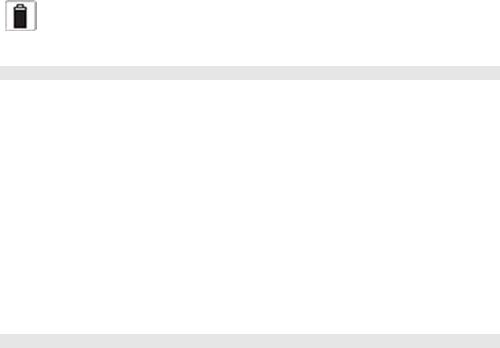
5
produ
c
Secur
Befor
e
wirele
s
Traffic
Pay at
or ans
w
Flight
S
Pleas
e
airpla
n
Using
safety
Enviro
Do no
t
may c
a
Opera
t
pace
m
Do no
t
the re
s
Maint
e
Batter
y
When
pleas
e
For th
e
When
the lif
e
Do no
t
Use only approve
d
c
ts.
ity Requirements
e
making or answerin
s
s mobile phones an
safet
y
t
ention to traffic safe
t
w
ering a call.
S
afet
y
e
turn off your GSM
m
n
e’s communication
s
mobile phone befor
e
regulations.
nment Safet
y
t
use your mobile ph
o
a
use malfunctioning
t
ing of mobile phone
m
akers.
t
use your phone in
a
s
trictions on the use
o
e
nance
y
instructions
the phone automati
c
e
charge the battery i
e
first few times, ple
a
not in use, please s
e
e
of the battery.
t
expose your produ
c
d
enhancements an
d
n
g a call, you should
p
d take them into acc
t
y. Do not use your
m
m
obile phone before
s
ystem from interfer
e
e
the plane taking off
o
ne near precision e
of such electronic e
q
may interfere with
m
a
potentially dangero
of wireless devices.
c
ally turns off or indi
c
n time.
a
se charge the batte
r
e
parate the battery
w
c
ts to extreme high
o
d
batteries. Do not c
o
p
ay attention to the l
o
ount in practical use
m
obile phone while d
r
the airplane takes o
f
e
nce.
should get aircrew’
s
lectronic equipment.
q
uipment and other
p
m
edical devices like
h
us atmosphere. Ple
a
c
ates the alarm infor
m
r
y fully.
w
ith power supply. O
v
o
r low temperatures.
o
nnect incompatible
o
cal laws about the
u
.
r
iving. Park before m
f
f in order to protect
s
permission accordi
n
Radio wave interfer
e
p
roblems.
h
earing aids and
a
se strictly observe
w
m
ation of power sho
r
v
ercharging will shor
t
u
se of
m
aking
n
g to
e
nce
w
ith
r
tage,
t
en

6
Caution
Risk of explosion if battery replaced aced by an incorrect type.
Dispose of used batteries according to the instructions.
Operating temperature range: -10 ℃ ~ +55 ℃
Do not use damaged battery.
Do not expose your mobile phone to direct sunlight or in hot areas. High temperatures can
shorten the life of electronic devices.
Do not expose the battery into fire or throw it away. Return the wear-out battery to the
provider or put it in the appointed recycle place. Do not put it in familial rubbish.
Follow these guidelines to protect your products:
keep the products out of children's reach
Keep your product dry. Do not expose it to liquid or moisture.
Do not short-circuit the battery, as this can cause excessive heat to bring about fire.
Do not expose your mobile phone to direct sunlight or in hot areas. High temperatures can
shorten the life of electronic devices.
Do not attempt to disassemble the mobile phone and battery by yourself. Non-expert handling
of the devices may damage them.
Prevent liquid from leaking into your phone.
Please use original accessories. Using any unauthorized accessories may affect your mobile
phone’s performance.
Please use the USB cable for charging which should be shieded cable.
Note: The performance of your phone depends on your local network operator’s card
and how you actually use it. We are not responsible for any damages due to
inappropriate use.
Please read these brief rules. Violation of these rules might cause danger or break laws.
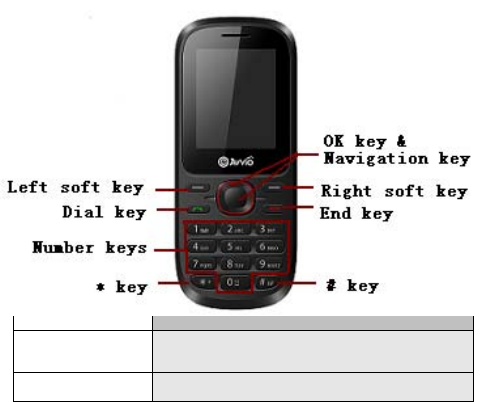
7
Your Phone
Description of keypad keys
Keys Description
[Dial key ] Dial a phone number from SIM1/SIM 2 or answer an
incoming call. When the phone is in idle mode, press this
key to access the Call logs list of SIM1/SIM 2.
[End key] End a call.
Hold down this key to turn on/off your mobile phone.
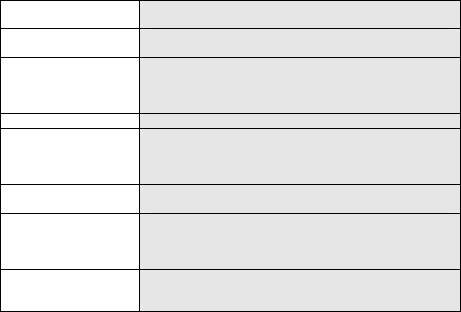
8
In other cases, pressing this key will make the phone
return to idle mode.
[Left soft key] Performs the function of the prompt displayed at lower
left corner of the screen.
[Right soft key] Performs the function of the prompt displayed at lower
right corner of the screen.
Press to return to the previous page when in the menu.
In idle screen, press the RSK to access Contacts list.
[OK key] The OK Key to enter the menu that has been selected.
[Number keys] Number keys are used to input numbers, letters and
special characters.
They can also be used as shortcut keys to quickly
access the options within a menu.
[* key] Press this key repeatedly when the phone is idle to
switch among “*”, “+”,“P”, “W” in turn.
[# key] Hold down this key when the phone is idle to switch
between Silent mode and the current profile.
Press this key to switch between different language input
modes when in edit mode.
[Navigation key] The key is split into 4 directional keys: up, down, left and
right. Move the cursor up, down, left and right in edit
mode.

9
Getting Started
Installing the SIM Card and the Battery
Removing the Battery and the SIM Card
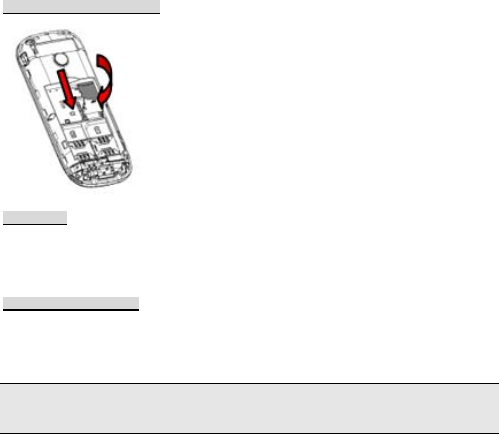
10
Installing the microSD Card
Phone lock
The phone lock protects your phone from unauthorized use. The default phone lock code is
0000. You can change it into any numeric string of 4 to 8 digits.
If the phone lock function is enabled, you need to enter the correct phone lock code when the
phone is powered on or in the standby mode.
Connecting to network
After SIM card is successfully unlocked, the phone will automatically search available network
(with searching showing on the screen). Once the connection is made, the name of the
service provider will be displayed on the lower right part of the text and graphic area. At this
time your phone has been connected to the service network.
Note: If the screen prompts "Emergency ", this means you have moved out of the
normal network coverage (service range) or your card has not passed authentication,
but you can still transmit emergency calls based on signal strength.
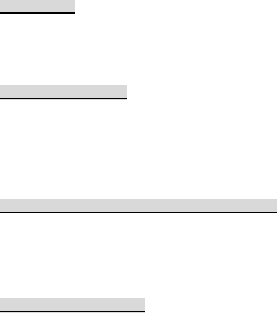
11
Basic Functions
Making a call
When the logo of service provider appears on the display screen, you can dial or receive calls.
The info bar at the upper left corner of the display screen shows network signal strength
(when there are 5 info bars the signal is at its strongest).
The call quality is very likely to be affected by obstructions.
Making domestic calls
Enter phone number, and then press Dial Key to make the call. If the user needs to change
phone number, press right soft key "Clear" back and delete numbers. Dialing animation will
be displayed on the screen during dialing. Call state info will be shown on the screen after the
called party ends the call
You can enter and dial domestic call following the order:
(Area code) (Phone number) (Dial)
Dialing extension number of fixed-line telephone
Some extension numbers of fixed-line telephone cannot be connected directly, you must dial
the power board phone number, then press * key to power continually, until the screen
displays "P", then dial extension number.
You can dial extension numbers of fixed-line telephone in the following order:
(Area code) (Power board number) P (Extension number) Dial Key
Dialing international calls
To make an international call, you may press * key to power continually, till the screen
displays the pre-digit symbol "+" for international long distance call, which will enable you to
make a call from any country without knowing the local international access code.
You can enter numbers in the following sequence to make an international call:
(+) (Country code) (complete phone number) (Dial Key)
After inputting prefix number, input the code and the complete phone number of the wanted
country. The country code follows usual practice, such as Germany 49, UK 44, Sweden 46,
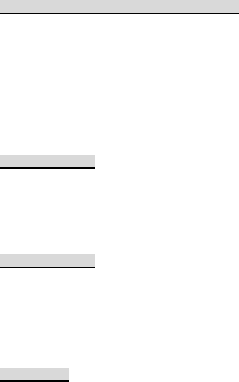
12
India 91 etc.
Like making an international call, the "0" before city code number should be dropped.
Dialing phone numbers in the call records
Every phone number you have dialed or received will be stored in the list of phone call
records. The latest dialed, received and missed numbers will be listed, according to their
types, in the respective menu of dialed calls, received calls and missed calls. When call
record list is full, the old numbers will automatically be deleted. To view the list, do the
followings:
In standby state press Dial key to view the record for all calls.
All phone numbers in the list can be dialed directly by pressing the Dial key.
When the list is displayed, press “OK” to read the details, then press left soft key (options) to
Save or Delete the number.
Emergency calls
As long as in the network service range (which can be confirmed by checking the signal
strength bars on the top left corner of the screen), you can always call emergency service. If
your network supplier does not provide roaming service in your area, the screen will display
"Emergency", to inform you that only emergency call is permitted. If you are within the
network service range, you can also make emergency calls even without the SIM card.
Answering a call
An incoming call can be accepted with the single press of dial key. If earphone has been
connected, use the button on the earphone to answer a call, and if it is not convenient for you
to press it, set automatic answer as on, assuring that the earphone is plugged on, so as to
answer calls automatically while the phone rings or vibrates. If Any Key answer function is
chosen, then a call can be answered on pressing any key, other than End key Up/Down key
and right soft key.
Call records
Your phone can also store call records of the latest missed calls, dialled calls, received calls
for you.

13
Call options
In call connected state, pressing left soft key “Options” can enter call option, or pressing
"H-Free" to activate speaker, under activated-hands free condition, press Right soft key
“H-held" to power off speaker. Operation methods of call options are the same with that of
Function menu.
This call options can only be viewed during call process, moreover, the functions of call
waiting, call holding, and conference calls need service support, please contact your service
provider for details.
In the call options, you can make the following operations:

14
Hold: Make the current call hold.
End: End the current call.
New call: Enter new dialing interface.
Phonebook: Enter Phonebook menu.
Messages: Enter Text Message menu.
Sound recorder: Record the sound in current call.
Mute: Setting of switches, which disables transmission of local call when
Mute function is on.
DTMF: Operations of DTMF powering on and off.
Conference*: Enter multiple party conference call state. By following the prompts, you
can have the following functions: receive waiting calls, add them into multiple party call,
maintain the multiple party call, talk privately with one party of the conference while
maintaining all other callers, connect one party in the call conference with another party while
exiting the multiple party call oneself, maintain one party of the multiple party call and end
current call and all other maintained calls.
Note: The menu marked * items will only appear in special circumstances. For
conference function, it is necessary to apply for service supply to corresponding
service operator.
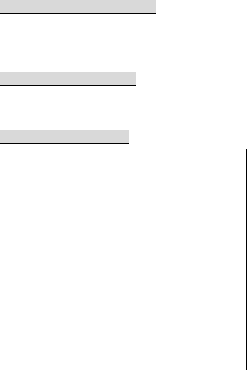
15
Using the menus
The phone offers a range of functions that allow you to tailor it to your needs.
These functions are arranged in menus and submenus which can be accessed by scrolling or
using the appropriate shortcut.
Accessing a menu function
1. Press OK key in standby mode.
2. Press Navigation key to scroll to the desired main menu.
3. Press left soft key (OK) to enter the submenu.
Exiting a menu function
You can return to the previous menu level by press right soft key or press End key to return to
standby state.
List of menu functions
1 Phonebook
2.Games
3 Call logs
4 Messages
4-1 Write message
4-2 Inbox
4-2 Outbox
4-3 Drafts
4-4 Settings
5 Multimedia
5-1 Audio player
5-2 Sound recorder
5-3 Camera
5-4 FM radio
5-5 File manager
5-6 Video player
6 Organizer
6-1 Torch
6-2 Calendar
6-3 Alarm
6-4 Calculator
7 Settings
7-1 Date and time
7-2 Display settings
7-3 Phone settings
7-4 Call settings

16
7-5 Network settings
7-6 Security settings
7-7 Restore factory settings
8 Profiles
8-1 General
8-2 Meeting
8-3 Outdoor
8-4 Indoor
8-5 Headset
8-6 Silent
8 Services
8-1 STK
17
Phonebook
You can store info such as names, phone numbers, and mobile phone numbers.
Phone numbers can be stored in your mobile phone or SIM card. The amount of phone
numbers that SIM card can store vary with its capacity.
18
Games
The phone provides games and game settings.
19
Call logs
You can view info related to call records, including: Missed calls, Dialled calls, Received calls
All calls, Clear logs.
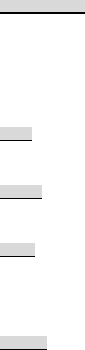
20
Messages
Write message
1. Enter Messages.
2. Enter Write message.
3. Press the Left soft key (Options) and select the required items, including Send, Save and
Write language.
4. Press the Left soft key (OK) and select Send to Enter recipient or add from Contacts and
Call logs.
Inbox
View received messages in Inbox sub-menu.
Outbox
Outbox stores SMS selected for storage during message sending.
Drafts
Drafts stores SMS unprepared for sending for future
revision and sending.
Settings
You can set SMS and Broadcast messages.
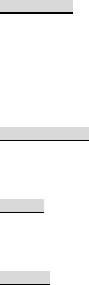
21
Multimedia
Audio player
1. Select Menu > Multimedia > Audio player
2. Access the Audio Player interface and adjust the Play and Pause of the music by the OK
key, and press Options to select Stop to stop the Audio player.
Press the Up/Down key to adjust the volume.
Press left/right key to choose the previous/next audio file.
Long press left/right key to fast forward or rewind
3. Press Right soft key (Back) to return.
Sound recorder
1. Select Menu > Multimedia >Sound recorder
2. Press OK key to record or pause a recording, press Right soft key to stop recording.
3. Press Left soft key(Yes) to save, or select Right soft key(No) to discard.
Camera
1. Select Menu > Multimedia >Camera
2. Press OK key to take photos. After taking, press Right soft key(Back) to save the photo
and to take another photos.
FM radio
1. Select Menu > Multimedia > FM radio to activate the FM radio.
After loading, the phone plays a program.
2. On the FM Radio screen, you can do as follows:
Press OK key to play/stop the FM radio.
Press the Up/Down key to adjust the volume.
Press left/right key to tune by 0.1 MHz.
3. Press left soft key (Options) and select Power off, Manual input, Channel list, Volume,
Preset auto search.

22
File manager
You can use File manager to organize your files in folders in the memory card.
If a memory card is inserted,the files stored on it are organized separately.
Select Memory card and select Options to Open, New folder,Format, Details.
Video player
1. Select Menu > Multimedia > Video player.
2. The keypad operations during video playback are as follows:
Press OK key to play/pause the current video.
Press the up/down key to adjust the volume.
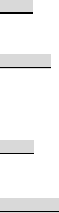
23
Organizer
Torch
Set on/off the torch.
Calendar
After entering calendar sub-menu, the screen will display the current month’s calendar, with
the current date marked with special color background box. The user may directly use keypad
to press up, down, left, and right four navigation key to browse date, calendar information on
the screen will also be updated.
Alarm
Select an alarm to edit and set up switching on or off, set time and snooze, select repeat and
alarm tone.
Calculator
The mobile phone provides you with a calculator with simple functions, you can use direction
key to make addition, subtraction, multiplication and division.
Note: This calculator is limited in accuracy, rounding
off errors might occur.
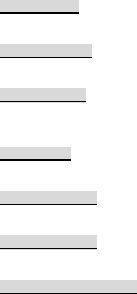
24
Settings
Date and time
Including Set date and time, Format and Time zone update.
Display settings
In this menu, you can set such as: Wallpaper, Screen saver, LCD backlight, Brightness.
Phone settings
You can set such as: Language, Shortcuts, Schedule power on/off, Greeting text, Home city,
Auto keypad lock and Input method settings.
Call settings
For a general setting, such as: SIM1/SIM2 call settings, Common call settings.
Network settings
This function allows you to set: Network selection,Preferred networks.
Security settings
This menu including: SIM1/SIM2/Phone security settings.
Restore factory settings
Enter the code "0000" mobile phone settings will be restored to its original state.
25
Profiles
There are 6 profiles for you to select one as current profile:
1 General
2 Meeting
3 Outdoor
4 Indoor
5 Headset
6 Silent
In every profile item, press left soft key (Options) to enter Activate and Customize.
In Customize, you can choose:Incoming call, Alert type, Ring volume,Ring type ,Message
tone, Keypad tone and Keytone volume.

26
Services
STK
In addition to the functions available in the phone, your SIM card may provide additional
services that you can access in this menu.
This menu is shown only if it is supported by your SIM card. The name and contents of this
menu depend on the services available.
27
FCC Regulations:
This mobile phone has been tested and found to comply with the limits for a Class B digital
device, pursuant to Part 15 of the FCC Rules. These limits are designed to provide
reasonable protection against harmful interference in a residential installation. This
equipment generates, uses and can radiated radio frequency energy and, if not installed and
used in accordance with the instructions, may cause harmful interference to radio
communications. However, there is no guarantee that interference will not occur in a
particular installation If this equipment does cause harmful interference to radio or television
reception, which can be determined by turning the equipment off and on, the user is
encouraged to try to correct the interference by one or more of the following measures:
-Reorient or relocate the receiving antenna.
-Increase the separation between the equipment and receiver.
-Connect the equipment into an outlet on a circuit different from that to which the receiver is
connected.
-Consult the dealer or an experienced radio/TV technician for help.

28
RF Exposure Information (SAR)
This mobile phone meets the government’s requirements for exposure to radio waves.
This phone is designed and manufactured not to exceed the emission limits for exposure to
radio frequency (RF) energy set by the Federal Communications Commission of the U.S.
Government.
The exposure standard for wireless mobile phones employs a unit of measurement known as
the Specific Absorption Rate, or SAR. The SAR limit set by the FCC is 1.6W/kg. *Tests for
SAR are conducted using standard operating positions accepted by the FCC with the phone
transmitting at its highest certified power level in all tested frequency bands. Although the
SAR is determined at the highest certified power level, the actual SAR level of the phone
while operating can be well below the maximum value. This is because the phone is
designed to operate at multiple power levels so as to use only the power required to reach the
network. In general, the closer you are to a wireless base station, the lower the power
output.
The highest SAR value for the model phone as reported to the FCC when tested for use at
the ear is 1.38 W/kg and when worn on the body, as described in this user guide, is 0.434
W/kg (Body-worn measurements differ among phone models, depending upon available
enhancements and FCC requirements.)
While there may be differences between the SAR levels of various phones and at various
positions, they all meet the government requirement.
The FCC has granted an Equipment Authorization for this model phone with all reported SAR
levels evaluated as in compliance with the FCC RF exposure guidelines. SAR information
on this model phone is on file with the FCC and can be found under the Display Grant section
of http://www.fcc.gov/oet/fccid after searching on FCC ID: WVBAX89.
For body worn operation, this phone has been tested and meets the FCC RF exposure
guidelines for use with an accessory that contains no metal and the positions the handset a
minimum of 1.5 cm from the body. Use of other enhancements may not ensure compliance
29
with FCC RF exposure guidelines. If you do no t use a body-worn accessory and are not
holding the phone at the ear, position the handset a minimum of 1.5 cm from your body when
the phone is switched on.
This device is compliance with SAR for general population /uncontrolled exposure limits in
ANSI/IEEE C95.1-1999 and had been tested in accordance with the measurement methods
and procedures specified in OET Bulletin 65 Supplement C.