Brightstar AX99S GSM Telephone User Manual AVVIO 199S 299S
Brightstar Corporation GSM Telephone AVVIO 199S 299S
User Manual

1
AVVIO 199S and 299S USER MANUAL
VERSION:
1.0.0
2012-03-09

2
Important Notice
COPYRIGHT NOTICE
Copyright © 2012, Brightstar Corp all rights reserved.
TRADEMARKS
Brightstar and AVVIO logos are trademarks or registered trademarks of Brightstar. Other
companies and product names mentioned herein may be trademarks or trade names of their
respective owners, and the mention is subject to compulsory citation purpose.
WARRANTY DISCLAIMER
Brightstar makes no representations or warranties, either expressed or implied, by or with respect
to anything in this document, and shall not be liable for any implied warranties of merchantability
or fitness for a particular purpose or for any indirect, special or consequential damages.
CONFIDENTIALITY STATEMENT
The contents of this document (including any accessory) are confidential. The receiver should be
aware of the confidentiality of the document and will neither use it for any other purpose
except for the purposes specified nor disclose the document to any third party.
3
CONTENT
1. OVERVIEW ································································································································· - 1 -
2. WARNINGS ································································································································· - 2 -
3. APPEARANCE ···························································································································· - 3 -
4. KEYPAD DEFINITIONS ············································································································· - 3 -
5. GETTING STARTED ··················································································································· - 4 -
5.1 SIM CARD INSTALLATION ····································································································· - 4 -
5.2 BATTERY INSTALLATION ······································································································ - 4 -
5.3 CHARGING THE BATTERY ····································································································· - 4 -
6. YOUR PHONE ····························································································································· - 4 -
6.1 POWER ON ································································································································ - 4 -
6.2 MAKING A CALL ····················································································································· - 5 -
6.3 REJECTING A CALL ················································································································· - 5 -
6.4 ANSWERING A CALL ·············································································································· - 5 -
6.5 VOLUME SETTINGS ················································································································ - 5 -
6.6 ENDING CALLS ························································································································ - 5 -
6.7 EMERGENCY SERVICE ··········································································································· - 5 -
6.8 EXTENSION CALL/QUICK DIAL ··························································································· - 5 -
6.9 MISSED/ DIALED CALL ·········································································································· - 6 -
6.10 CALL DIVERT ························································································································· - 6 -
6.11 CALL BARRING ······················································································································ - 6 -
6.12 T-FLASH CARD ······················································································································· - 6 -
6.13 USB CABLE ····························································································································· - 6 -
6.14 POWER OFF ···························································································································· - 6 -
7. STANDBY SCREEN ···················································································································· - 6 -
8. LIST OF MAIN MENUS AND SUBMENUS ··············································································· - 7 -
9. CALL LOGS ································································································································· - 8 -
9.1 MISSED CALLS ························································································································ - 8 -
9.2 DIALED CALLS ························································································································ - 8 -
9.3 RECEIVED CALLS ··················································································································· - 8 -
9.4 ALL CALLS ······························································································································· - 8 -
4
9.5 CLEAR LOGS ···························································································································· - 8 -
9.6 SMS COUNTER ························································································································· - 9 -
10. PHONEBOOK ···························································································································· - 9 -
11. ALARM ······································································································································ - 9 -
12. MULTIMEDIA ··························································································································· - 9 -
12.1 FM RADIO ······························································································································· - 9 -
12.2 AUDIO PLAYER ······················································································································ - 9 -
12.3 SOUND RECORDER ············································································································· - 10 -
12.4 CAMERA ······························································································································· - 10 -
12.5 VIDEO RECORDER ·············································································································· - 10 -
12.6 VIDEO PLAYER ···················································································································· - 10 -
12.7 ALBUM ·································································································································· - 10 -
13. MESSAGES ····························································································································· - 11 -
13.1 WRITE MESSAGE················································································································· - 11 -
13.2 INBOX···································································································································· - 11 -
13.3 OUTBOX ································································································································ - 11 -
13.4 SMS BACKUP ······················································································································· - 11 -
13.5 SIGNATURE ·························································································································· - 12 -
13.6 SETTINGS ····························································································································· - 12 -
13.7 MEMORY STATUS ················································································································ - 12 -
13.8 VOICE MAIL ························································································································· - 12 -
13.9 BROADCAST MESSAGES ··································································································· - 12 -
13.10 BLACK LIST ························································································································ - 12 -
14. ORGANIZER ··························································································································· - 12 -
14.1 CALENDAR ··························································································································· - 12 -
14.2 TASK LIST ····························································································································· - 13 -
14.3 CALCULATOR ······················································································································ - 13 -
14.4 STK ········································································································································ - 13 -
15. TOOLS & GAMES ··················································································································· - 13 -
15.1 GAMES ·································································································································· - 13 -
16. FILE MANAGER ····················································································································· - 13 -
17. SETTINGS ······························································································································· - 13 -
5
17.1 PROFILES ······························································································································ - 13 -
17.2 DATE AND TIME ·················································································································· - 13 -
17.3 DISPLAY ································································································································ - 13 -
17.4 PHONE SETTINGS ················································································································ - 14 -
17.5 CALL SETTINGS ··················································································································· - 14 -
17.6 NETWORK SETTINGS ········································································································· - 14 -
17.7 NETWORK STATUS ·············································································································· - 14 -
17.8 SECURITY SETTINGS ·········································································································· - 14 -
17.9 RESTORE FACTORY SETTINGS ························································································· - 15 -
18. ENTRY MODE ························································································································· - 15 -
19. ACCESSORIES ························································································································ - 15 -
20. CARE AND MAINTENANCE ································································································· - 15 -
21. TECHNICAL INFORMATION ································································································ - 17 -

- 1 -
1. Overview
Thank you for purchasing a AVVIO mobile phone.

- 2 -
2. Warnings
Not following these simple guidelines may be dangerous or illegal. Read the complete user guide
for further information.
TURN ON SAFELY
Do not turn on the phone when wireless phone is prohibited or when it may cause interference or
danger.
ROAD SAFETY
Obey all road safety laws. Always use both of your hands to operate the vehicle while driving.
INTERFERENCE
All wireless phones may be sensitive to interference, which may affect performance.
TURN OFF IN HOSPITALS
Follow all restrictions. Turn off the phone near medical equipment.
TURN OFF ON AIRCRAFTS
Follow all restrictions. Wireless devices can cause interference on aircrafts.
TURN OFF WHEN REFUELING
Do not use the phone at/near refueling stations. Do not use near fuel or chemicals.
USE SENSIBLY
Only qualified personnel may install or repair this product.
ENHANCEMENTS AND BATTERIES
Use only appropriate enhancements and batteries. Do not connect incompatible products.
WATER-RESISTANCE
Your phone is not water-resistant. Keep it dry.
BACKUP COPIES
Remember to make back-up copies or keep a written record of all important information stored in
your phone.
CONNECTING TO OTHER DEVICES
When connecting to any external device, read its user guide for detailed safety instructions. Do not
connect with incompatible products.

- 3 -
3. Appearance
4. Keypad Definitions
Key Definitions
Left Soft key/Right Soft
key
1. Execute functions that the left-down/right-down corner
indicator shows.
2. In the standby mode, press Left Soft key to access Menu,
Right Soft key to access Names.
Navigation key 1. In other modes, it is used as the navigation/direction key
except for some special functions.
2. In the standby mode, press navigation keys to enter
corresponding shortcut function.
OK key 1. In the standby mode, press this key to enter main menu.
2. After inputting numbers, press this key to select Preferred
storage to save the number.
End key 1. Mainly used as power on/off.
2. Press to return to standby screen in any interface.
3. End calls or reject incoming calls.
Dial key 1. Press this key to dial or receive an incoming call.
2. When in the standby mode, press this key to access Call
logs.
* Key 1. After inputting phone number, quick press * key twice, then
the symbol "p" appears and input the extension number. You
can make an extension call.
2. In standby mode, press left soft key/OK key and * key to
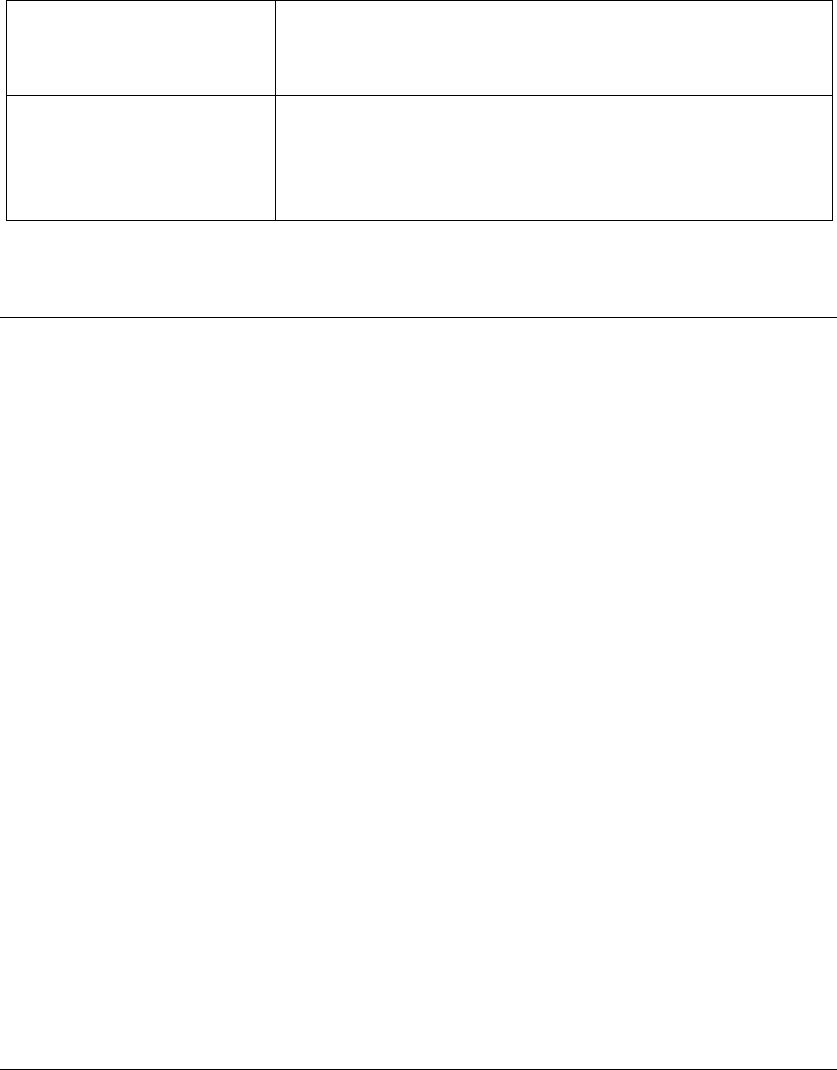
- 4 -
lock keypad.
3. In standby mode, long press * key to activate or deactivate
Silent mode.
# Key 1. In text editing interface, press "#" key to switch the text
input method.
2. When the keypad is locked, press left soft key and # key to
unlock.
5. Getting Started
5.1 SIM Card Installation
When you subscribe to a cellular network, you will receive a plug-in SIM card complete with your
subscription details, such as your PIN, and available optional services.
Caution: Do not bend or scratch your SIM card. Avoid exposing your SIM card to static electricity,
water, or dirt.
Tips:Face the gold color contact point of SIM card towards the cell phone and push the SIM card
into the slot.
5.2 Battery Installation
Caution: Install according to the illustration above to avoid breaking the battery connectors.
5.3 Charging the Battery
Insert the charger; the flash symbol on the charger plug must face upwards.
Connect the charger to a standard wall outlet and the battery power icon in the up-right corner of
the screen will start scrolling. When the battery bar stops scrolling, the battery charge is complete.
Press the two sides of the charger plug and disconnect the charger from the phone.
·When the battery is low, a "low battery" message will display across the screen and the battery
icon will seem empty. If the battery level is insufficient, the phone will turn off automatically. Do
not use your phone under low battery state for an extended period of time or it may cause battery
damage.
6. Your Phone
6.1 Power On
·Press and hold end key to turn on your phone, light the backlight, and display power on
animation.
·If you do not insert a SIM card, or the SIM card has incomplete connection, your phone will
show "Insert SIM". In this condition, you can only access part of the menu and only permission
using some urgent calling.
·If the PIN code is blocked, the alert message for inputting PUK code will display on the screen
before power on.
·The phone will search the network automatically after power on.
If your phone registers to network correctly, the name of the network and signal strength will
- 5 -
display; if your phone can’t register or can’t register correctly, you can only access emergency
calls and other functions that do not rely on the network.
6.2 Making a Call
In standby mode, press numerical keys to input phone number to dial phone number. When you
finish inputting phone number, press the dial key to select SIM card to make a call. If you're
making a long distance call, add the area code preceding the telephone number.
Press left soft key to access Options.
-Call: Select SIM1/2 to call the number
-Save: Save the number to SIM1/2 or Phone
-Send message: Send message to a certain number
6.3 Rejecting a Call
Press end key to reject an incoming call.
6.4 Answering a Call
When you receive a call, the phone will ring or vibrate and will display an incoming call indicator.
Press the dial key or press OK key, left soft key to select “Answer” to answer.
Press left soft key to access Options:
·Hold
·End
·New call
·Phonebook
·Call logs
·Messages
·Mute
·DTMF
6.5 Volume Settings
During a call, press left/right navigation keys to adjust the volume.
6.6 Ending Calls
Press the end key to end or cancel a call.
6.7 Emergency Service
You can dial an emergency call without the SIM card.
Contact your service provider to get the emergency call number.
6.8 Extension Call/Quick Dial
After inputting phone number, quickly press key (*) twice until the symbol "p" appears, then input
the extra number.

- 6 -
6.9 Missed/ Dialed Call
Enter main menu->Call logs -> SIM1/2 call logs ->check Missed/Dialed calls.
In standby mode, press dial key to enter Call logs.
6.10 Call Divert
When the call divert is activated, incoming calls will be diverted to voice mail or other phone
numbers according to the call divert settings.
6.11 Call Barring
When the call barring activated, some of the calls will be barred according to the call barring
setting condition. Contact your service provider to sign up for call barring.
6.12 T-flash Card
Insert the T-Flash card into phone from the slot. This will expand the Flash memory of the phone.
6.13 USB Cable
You can transfer and store files, such as MP3, MP4 and pictures from PC, through USB cable, to
the mass storage in phone or identified SD card that is inserted.
The operating method is as follows:
-Connect: Plug the IO port of the cable into your phone, and the USB port into the PC.
Read & write mode:
T-Flash card: Install the T-Flash card, and connect the phone set to PC, if the phone set is power
off, it can be charged or used as a mass storage.
-File transfer
·File folder instruction: Find the mobile memory (T-FLASH card) in "my computer", double click
it, and you will find the folders as follows:
"Photos" is used to store the picture.
"My Music" is used to store the MP3 music file.
"Videos" is used to store the video file.
These folders is preset by the system, don’t change the folders’ name.
·Read &Write: You can copy the files in T-Flash to PC hard disk, or copy the files in PC hard disk
to the folder of the T-Flash card.
-Quit: On the PC side, select taskbar->delete hardware safely, exit the T-Flash card identified
states, stop the T-Flash card, and pull out the USB cable.
6.14 Power Off
In standby mode, press and hold end key to turn off phone.
7. Standby Screen
Press and hold end key to turn on your phone, phone will light the backlight and display power on
animation.
On the screen, icons indicate the network name, signal strength, battery levels, time and date, and
phone configure information. Refer to icons information in standby screen.

- 7 -
8. List of Main Menus and Submenus
In standby screen, press left key to access the main menu. The main menu includes items: (1) Call
logs (2) Phonebook (3) Alarm (4) Multimedia (5) Messages (6) Organizer (7) Tool & Games (8)
File Manager (9) Settings, all together 9 items.
List of main menus and sub menus as below
Call logs SIM1 call logs
SIM2 call logs
Phonebook Contacts
Add new contact
Delete all
Copy all
Owner number
Memory status
Speed dial
Phonebook backup
Alarm
Multimedia FM radio
Audio player
Sound recorder
Camera
Video recorder
Video player
Album
Messages Write Message
Inbox
Outbox
SMS Backup
Signature
Settings
Memory status
Voice mail
Broadcast messages
Black list
Organizer Calendar
Task list
Calculator
STK

- 8 -
Tool & Games
Games
File manager
Settings Profiles
Date and time
Display
Phone settings
Call settings
Network settings
Network status
Security settings
Restore factory settings
9. Call Logs
The phone supports dual SIM cards, and the call logs will be recorded separately. Select SIM1 or
SIM2 call logs to enter:
9.1 Missed Calls
Display the latest Missed calls list.
Press OK key to view the Detail, or press left soft key to access Options:
-View: To check detail information of Number, Date, Time, and Count
-Call: To call the number
-Save: Save the number to Phone/SIM1/SIM2
-Delete: Delete the number.
-Delete All: Delete all numbers
-Edit before call: Edit the number before calling
-Send message: Send message to the number
9.2 Dialed Calls
Refer to "Missed Calls"
9.3 Received Calls
Refer to "Missed Calls"
9.4 All Calls
Refer to "Missed Calls"
9.5 Clear Logs
Enter the menu and select to clear Missed calls, Dialed calls, Received call, or Clear all.

- 9 -
9.6 SMS Counter
You can check all messages Sent or Received in this menu.
10. Phonebook
You can store contacts' personal information and numbers while also search for previously stored
contacts.
Enter the menu and select:
-Contacts: Enter Contacts list to check contacts, and you can input first letter or contacts’ name
to search.
-Add new contact: Add new contact to SIM1, SIM2 or Phone
-Delete all: Delete all contacts From SIM1, From SIM2, or From Phone
-Copy all: Copy contacts among SIM cards and Phone
-Owner number: To set and save SIM1 or SIM2 owner number
-Memory status: Check memory status of SIM1, SIM2, or Phone
-Speed dial: To check Status or Set number
-Phonebook backup: Select Phonebook Export or Phonebook Import to backup
11. Alarm
The alarm clock feature sounds an alert or makes a vibration alert at a time you specify. After set
Status, Time, Snooze, Repeat, and Alarm tone, press OK key to save or press left soft key to
access Options to save.
12. Multimedia
12.1 FM Radio
Enter FM radio, it will search channel list automatically. Press left/right key to change frequency,
press "*" key and "#" key to adjust volume.
Press the left soft key to access Options:
-Power on/off
-Tune
-Channel List
-Volume
-Preset auto search
12.2 Audio Player
This function menu is used to store and play the multimedia file.
Press the left soft key or OK key to enter and use the Navigation keys and OK key to operate
Audio Player.
Press * key and # key to adjust volume. Press left soft key to access Options:
·All songs: View all audio files on memory card
·Settings: Set parameters for the audio player
·Help: Check help information
- 10 -
12.3 Sound Recorder
You can take a recorder in this function. When enter the recorder, press left soft key to access
Options: Record, List, and Settings.
Press OK key to record, press left soft key to pause, press right soft key to stop.
After saved, press left soft key to access Options:
·Record
·Play
·Append
·Rename
·Delete
·List
·Settings
·Set as ringtone
12.4 Camera
Press left soft key or OK key to select the function. The photo can be previewed in the screen;
press OK key to shoot and right soft key to back, left soft key to access Options:
·Camera settings: To set parameter for camera
·Image settings: To set Image size, Image quality, and Contrast
·Restore default: Restore all settings to default
12.5 Video Recorder
Press left soft key or OK key to enter video recorder. Press OK key to shoot, press left soft key to
pause, press right soft key to stop.
Press left soft key to access Options:
·Settings: Set parameters for video recorder.
·Restore default: Restore all values to default.
12.6 Video Player
Preview the videos. Press * key and # key to adjust volume. Press Left/Right navigation keys and
OK key to operate video player. Press left soft key to access to play list, then press left soft key
again to access Options:
·Play: Play the video clip selected
·Add: Add video clip to the list
·Remove: Remove the video clip from the list
·Remove all: Remove all video clips from the list
·Refresh list
12.7 Album
In the Album, you can check all photos or pictures saved. Select one photo, press OK key to enter
and view, or you can press left soft key to access Options:
·View: To view the photo
·Set as wallpaper: Select and set the photo as wallpaper

- 11 -
·Rename: Rename the photo
·Delete: To delete the photo
·Delete all files: To delete all photos in album
13. Messages
13.1 Write Message
This function can begin a new message.
Press OK key to enter:
-Enter recipient: Enter recipient to send message
-Contacts: Enter Contacts to add numbers
-Call logs: Enter SIM1/2 call logs to add numbers
Press left soft key to enter Options:
-Send: Enter recipient, select number for Contacts or Call logs to send the message
-Save: To save the message
-Writing language: To select writing language
-Back
13.2 Inbox
After entering the Inbox, press up/down navigation key to select messages. Press OK key to check
the details of message, or press left soft key to access Options:
-View: To check the message
-Reply: Reply message to the sender
-Delete: Delete the message.
-Copy to phone/SIM
-Move to phone/SIM
-Delete all: Delete all messages
-Copy all: Copy all messages From SIM or From phone
-Move all: Move all messages From SIM or From phone
-Mark several: Select one or more messages to mark
13.3 Outbox
Checks the information of unsuccessfully sent message in outbox.
Press left soft key to access to Options:
-View: To check the message
-Delete: Delete the message.
-Copy to phone/SIM
-Move to phone/SIM
-Delete all: Delete all messages
-Copy all: Copy all messages From SIM or From phone
-Move all: Move all messages From SIM or From phone
-Mark several: Select one or more messages to mark
13.4 SMS Backup

- 12 -
Press left soft key or OK key to select and confirm to backup messages.
13.5 Signature
You can edit signature and add it to message. Enter the menu to select:
-Mode: Press left soft key or OK key to turn on/off this mode
-Signature text: Enter and edit signature content
13.6 Settings
Enter and set parameters for SIM1 or SIM2. The settings for both SIM cards are the same. Select
SIM1/2 settings to select:
-Profile settings: To set msg center, Validity, and Type
-Common settings: To set Delivery report, Reply path, and Save sent message
-Preferred storage: To select SIM or Phone
13.7 Memory Status
To check SIM1 or SIM2 memory status.
13.8 Voice Mail
Select SIM1 or SIM2 voice mail. You can select to Edit the number or Connect to voice mail.
This function needs a network supply. Please contact with your service provider for more
information.
13.9 Broadcast Messages
Select SIM1 or SIM2 broadcast message
-Receive mode: Turn on/off the receive mode
-Channels: Select Add, Edit or Delete channels in the list
13.10 Black List
-Mode: Turn on/off black list
-Black list numbers: Edit and add numbers to the list
14. Organizer
14.1 Calendar
You can use this feature to view the year, date and term easily. Use navigation keys to navigate
other date. Press left soft key to do options:
-View tasks: To check tasks saved
-Jump to date: Enter the date you want to check
-Go to today
-Week starts on: Select Sunday or Monday as the first day of a week
-Panchangam
-Festival list: To check all festivals
-Onscreen display: To select None or Hindu

- 13 -
14.2 Task List
To check tasks. Press left soft key to select Add and edit new task. Select one task and press left
soft key to access:
-Add: Add new task
-Edit: Edit the task
-Delete: Delete the task
-Delete all: Delete all tasks
14.3 Calculator
This feature can use your phone as a calculator for simple calculations.
Press keypad to enter the numbers. Use following direction keys to calculate:
Up, down, left, right key: +,-,×,/
OK key: Show the calculation result.
# Key: Decimal point
14.4 STK
If your SIM card supports STK function, the phone can display different first level menu
according to different STK card. This function needs the network provider support. If user finds
STK function can't operate normally, please contact the network provider. If the network provider
does not support this function, we do not claim any responsibility whatsoever.
15. Tools & Games
15.1 Games
Your phone supplies built-in game, you can play it whenever you want. Select Game settings to
set Audio.
16. File Manager
You can check all files and folders stored on memory card. Select one folder or files and press left
soft key to access Options to operate. The operations of folders may different from those of files.
Please refer to your actual phone.
17. Settings
17.1 Profiles
Your phone supplies several profiles. Select one file and press OK key or left soft key to
customize.
17.2 Date and Time
-Set date and time
-Format: To set Time format and Date format
17.3 Display
- 14 -
To set parameters for display
-Wallpaper: Select pictures as wallpaper
-LCD backlight: To set time duration for LCD backlight
-Brightness: Press left/right navigation keys to select, press OK key or left soft key to confirm
settings.
17.4 Phone Settings
-Language: To choose several languages under this function
-Shortcuts: Set shortcuts for Dedicated key and My shortcuts
-Auto keypad lock: To select turn on/off auto keypad lock
-Input method settings: To set Writing language and Input method
17.5 Call Settings
-SIM1/2 call settings
·Caller ID: To select Set by network, Hide ID, or Send ID
·Call waiting: Set the mode of call waiting, this function need to be activated.
·Call divert: When the call divert is activated, incoming calls will be diverted to voice mail or
other phone numbers according to the call divert settings.
·Call barring: When the call barring is activated, some of the calls will be barred according to the
call barring setting condition. Contact your service provider to sign up for call barring.
·Line switching: Select Line1 or Line2
-Common call settings
·Call time reminder
·Auto Call Recorder
·Auto redial
·Black list
·Answer mode: Select Any key
17.6 Network Settings
Select SIM1 or SIM2 network to set:
-Network selection
·New search
·Select network
·Selection mode: Manual or Automatic
-Preferred networks
17.7 Network Status
To check SIM1 or SIM2 network status
17.8 Security Settings
-SIM1/2 security
·SIM lock: Input SIM1/2 PIN to turn on/off SIM lock
·Fixed dial: To set mode or edit fixed dial list. You need to input PIN2 to activate this function.
·Change password: To change PIN or PIN2 password

- 15 -
-Phone security
·Phone lock: When turn on this function, you need to input password every time you power on the
phone.
·Change password: To change phone lock password, the default password is 1234.
17.9 Restore Factory Settings
Input the default password 1234 to restore factory settings.
18. Entry mode
You can use several methods for entering text and numbers. By selecting a Text Entry Mode, the
phone provides a few Text Entry Mode for new adding, editing contact records, finding contacts,
editing SMS and writing memos.
Select Text Entry Mode:
18.1 Letter entry mode
Press a key once to insert the first letter on the key, twice for the second letter, etc. If you pause
briefly, the last letter in the display is accepted and the text awaits the next entry.
For example, press the "2" key continuously, it will appear "a"、"b"、"c"、"2"one by one.
18.2 Number entry mode
Number Entry Mode can input the number in the text, such as telephone number. Tap the proper
number and input it.
19. Accessories
You can use accessories approved by our company, the other accessories can be provided by the
seller.
Extra battery
We provide several kind of lithium battery with different capacity.
Traveler charger
Super sleek, useful charger can charge the mobile phone very quickly. Plug the charger into the
electrical plugs and connects the other side connects to the bottom of the phone.
You can check the charging progress in the screen of the phone, it will not power on automatically
when charging.
20. Care and maintenance
Battery care
• Your device is powered by a rechargeable battery. When the power is weak, please charge the
battery. In order to extend the lifespan of the battery, use all the battery's power before recharging.
• Unplug the charger from the electrical plug and the device when not in use. Do not leave the
battery connected to a charger more than a week. Overcharging may shorten its lifespan.
- 16 -
• Extreme temperatures can affect the ability of your battery to charge. Battery needs the fit
temperature. If the surrounding temperature is over 40°C, the battery cannot be charged.
• Use the battery only for its intended purpose. Never use any charger or battery that is damaged.
Do not short-circuit the battery. Accidental short-circuiting can occur when a metallic object such
as a coin, clip, or pen causes direct connection of the positive (+) and negative (-) terminals of the
battery. (These look like metal strips on the battery.) Short-circuiting the terminals may damage
the battery or the connecting object.
• Leaving the battery in hot or cold places, such as in a closed car in summer or a freezer in winter
conditions, will reduce the capacity and lifetime of the battery. Always try to keep the battery
between 59°F and 77°F (15°C and 25°C). A hot or cold battery may not function temporarily, even
when the battery is fully charged.
• Battery performance is particularly limited in temperatures below freezing.
• Do not dispose of batteries in a fire! Dispose of batteries according to local regulations. Please
recycle when possible. Cellphones are not considered household waste.
Mobile phone maintenance
• Keep the device dry. Precipitation, humidity, and all types of liquids or moisture can contain
minerals that will corrode electronic circuits. If your device does get wet, remove the battery and
allow the device to dry completely before replacing it.
• Do not use or store the device in dusty, dirty areas. Its moving parts and electronic components
can be damaged.
• Do not store the device in hot areas. High temperatures can shorten the life of electronic devices,
damage batteries, and warp or melt certain plastics.
• Do not store the device in cold areas. When the device returns to its normal temperature,
moisture can form inside the device and damage electronic circuit boards.
• Do not attempt to open the device other than as instructed in this guide.
• Do not drop, knock, or shake the device. Rough handling can break internal circuit boards and
fine mechanics.
• Do not use harsh chemicals, cleaning solvents, or strong detergents to clean the device.
• Do not paint the device Paint can clog the moving parts and prevent proper operation.
• Use only the supplied or an approved replacement antenna. Unauthorized antennas,
modifications, or attachments could damage the device and may violate regulations governing
radio devices.
All of the above suggestions apply to your device, battery, charger, or any enhancement. If any
device is not working properly, take it to the nearest authorized service facility for service.

- 17 -
21 RF Exposure Information and Statement
The SAR limit of USA (FCC) is 1.6 W/kg averaged over one gram of tissue. Device types Avvio
199/299 (FCC ID: WVBAX99) has also been tested against this SAR limit. The highest SAR
value reported under this standard during product certification for use at the ear is 1.092W/kg and
when properly worn on the body is 0.674W/kg. This device was tested for typical body-worn
operations with the back of the handset kept 1.5cm from the body. To maintain compliance with
FCC RF exposure requirements, use accessories that maintain a 1.5cm separation distance
between the user's body and the back of the handset. The use of belt clips, holsters and similar
accessories should not contain metallic components in its assembly. The use of accessories that do
not satisfy these requirements may not comply with FCC RF exposure requirements, and should
be avoided.
This device complies with part 15 of the FCC rules. Operation is subject to the following two
conditions: (1) this device may not cause harmful interference, and (2) this device must accept any
interference received, including interference that may cause undesired operation.
NOTE: The manufacturer is not responsible for any radio or TV interference caused by
unauthorized modifications to this equipment. Such modifications could void the user’s authority
to operate the equipment.
NOTE: This equipment has been tested and found to comply with the limits for a Class B digital
device, pursuant to part 15 of the FCC Rules. These limits are designed to provide reasonable
protection against harmful interference in a residential installation. This equipment generates
uses and can radiate radio frequency energy and, if not installed and used in accordance with the
instructions, may cause harmful interference to radio communications. However, there is no
guarantee that interference will not occur in a particular installation. If this equipment does
cause harmful interference to radio or television reception, which can be determined by turning
the equipment off and on, the user is encouraged to try to correct the interference by one or more
of the following measures:
- Reorient or relocate the receiving antenna.
- Increase the separation between the equipment and receiver.
-Connect the equipment into an outlet on a circuit different from that to which the receiver is
connected.
-Consult the dealer or an experienced radio/TV technician for help
All pictures are for reference only in the instruction book; please
refer to the actual phone.