Brightstar CT800P CDMA PHONE User Manual USERS MANUAL
Brightstar Corporation CDMA PHONE USERS MANUAL
USERS MANUAL
Fixed Wireless Phone
User Manual
Page 2 of 23
Contents
1 General Information..................................................................................................................4
1.1 Preface...........................................................................................................................4
1.2 Safety Precautions.........................................................................................................4
1.3 Cleaning and Maintenance............................................................................................5
2 Getting Started ..........................................................................................................................7
2.1 Technical Specifications................................................................................................7
2.2 Key Definition...............................................................................................................7
2.3 Installation.....................................................................................................................8
2.4 Connecting to the Network ...........................................................................................9
3 Basic Function.........................................................................................................................10
3.1 Making a Call..............................................................................................................10
3.1.1 Making a Domestic Call......................................................................................10
3.1.2 Dialing PSTN’s Extensions.................................................................................10
3.1.3 Making IDD ........................................................................................................10
3.1.4 Dialing a Number in the List...............................................................................10
3.2 Answering the Call......................................................................................................10
3.3 Ending the call ............................................................................................................11
3.4 Redialing.....................................................................................................................11
3.5 Making a Three-way Call............................................................................................11
4 Function Menu........................................................................................................................11
4.1 P.Book .........................................................................................................................11
4.1.1 New.................................................................................................................12
4.1.2 Search..............................................................................................................12
4.1.3 Group ..............................................................................................................12
4.1.4 Delete ..............................................................................................................12
4.1.5 Speed dialing...................................................................................................12
4.1.6 Capacity ..........................................................................................................13
4.1.7 Own number....................................................................................................13
4.2 PIM .............................................................................................................................13
4.2.1 FM radio..........................................................................................................13
4.2.2 Alarm ..............................................................................................................13
4.2.3 Schedule..........................................................................................................13
4.2.4 Cure-Box.........................................................................................................13
4.3 Profiles ........................................................................................................................15
4.3.1 Normal ............................................................................................................15
4.3.2 Meeting ...........................................................................................................15
4.3.3 Outdoor ...........................................................................................................15
4.3.4 Silent ...............................................................................................................15
4.4 Messages.....................................................................................................................15
4.4.1 Inbox ...............................................................................................................15
4.4.2 New message...................................................................................................16
Page 3 of 23
4.4.3 Outbox.............................................................................................................16
4.4.4 Collection........................................................................................................16
4.4.5 SMS setting.....................................................................................................17
4.4.6 Delete all .........................................................................................................17
4.4.7 Voicebox..........................................................................................................17
4.5 Call records .................................................................................................................18
4.5.1 Missed call ......................................................................................................18
4.5.2 Incoming call...................................................................................................18
4.5.3 Outgoing..........................................................................................................18
4.5.4 Duration ..........................................................................................................18
4.5.5 Delete ..............................................................................................................18
4.6 Settings........................................................................................................................18
4.6.1 Phone settings..................................................................................................18
4.6.2 Call settings.....................................................................................................19
4.6.3 Display settings...............................................................................................19
4.6.4 Security ...........................................................................................................19
4.6.5 My favourites ..................................................................................................20
4.7 Games .........................................................................................................................20
4.7.1 Carrier .............................................................................................................20
4.7.2 Tetris................................................................................................................20
4.8 Television....................................................................................................................21
4.8.1 Mobile TV.......................................................................................................21
4.8.2 Mobile TV Setting...........................................................................................21
5 Text Input................................................................................................................................22
5.1 abc/ABC Input ............................................................................................................22
5.2 123 Input .....................................................................................................................22
6 Troubleshooting ...........................................................................................................................22
Page 4 of 23
1 General Information
1.1 Preface
Thank you for using CDMA Fixed Wireless Phone (FWP). To guarantee your phone
always in its best condition, please read this manual carefully.
Besides its basic call function, it provides many practical functions including
telephone number grouping, clock, calculator, data service, TV and FM, which bring great
convenience and fun to your work and daily life. With its rich functions applied in business,
it will be your right-hand assistant.
1.2 Safety Precautions
Operating of FWP may interfere with medical devices like hearing aids and
pacemakers. Consult a physician or the manufacturer of the medical device before
using the FWP.
Be aware of the usage limitation when using FWP at places such as oil warehouses
or chemical factories, where there are explosive gases or explosive products being
processed, because even if your phone is in idle state, it still transmits radio
frequency (RF) energy.
Do not touch the antenna while calling and watching TV.
Keep the antenna free from obstructions and position the antenna straight up. This
will ensure best call quality.
Please put the phone on the safe place. The phone may cause injury if used as a toy
by children.
Please use original accessories or accessories that are authorized by manufacturer.
Using any unauthorized accessories may affect your FWP’s performance, hurt your
phone or even cause danger to your body and violate related national regulations
about telecom terminals.
As your FWP can produce electromagnetic field, do not place it near magnetic items
such as computer disks.
Do not expose your FWP to direct sunlight or store it in hot areas. High temperatures
can shorten the life of electronic devices.
Prevent liquid from leaking into your phone.
Do not attempt to disassemble the FWP by yourself. Non-expert handling of the
devices may damage them.
Make sure that FWP is power on and in service area before making emergency call.
Dial the emergency call number after you pick up the handset, and press DIAL key to
send.
Page 5 of 23
Unplug the external power adapter or take out the battery before you put the phone
out of use for a long period of time.
It is highly recommended to charge the battery before initial use. The battery might
have been discharged during storage and delivery.
Do not unplug the connector of the data cable from the phone when the power is on.
1.3 Cleaning and Maintenance
The phone is not water-resistant; so do not use it in high humidity places such as the
bathroom.
If you want to clean your phone, please use clean fabric that is a bit wet or anti-static.
Turn off your phone before you clean it.
Do not use harsh chemical cleaning solvents or strong detergents to clean your
phone, such as alcohol, dilution agent and benzene.
Use the phone within a temperature range of -10°C~55°C and a humidity range of
25%~85%.
1.4 RF exposure and Statement
RF exposure information: To maintain compliance with FCC RF exposure requirements,
use handset that maintain a 20cm separation distance between the user's body and the
host.
MPE limit for RF exposure at prediction frequency is 0.558mW/cm2 for CDMA 800MHz.
The MPE for CDMA 800MHz is 0.298mW/cm2. It satisfy RF exposure compliance
This device complies with part 15 of the FCC rules. Operation is subject to the following
two conditions: (1) this device may not cause harmful interference, and (2) this device
must accept any interference received, including interference that may cause undesired
operation.
NOTE: The manufacturer is not responsible for any radio or TV interference caused by
unauthorized modifications to this equipment. Such modifications could void the user’s
authority to operate the equipment.
NOTE: This equipment has been tested and found to comply with the limits for a Class B
digital device, pursuant to part 15 of the FCC Rules. These limits are designed to
provide reasonable protection against harmful interference in a residential installation.
This equipment generates uses and can radiate radio frequency energy and, if not
installed and used in accordance with the instructions, may cause harmful interference to
radio communications. However, there is no guarantee that interference will not occur in
a particular installation. If this equipment does cause harmful interference to radio or
television reception, which can be determined by turning the equipment off and on, the
Page 6 of 23
user is encouraged to try to correct the interference by one or more of the following
measures:
- Reorient or relocate the receiving antenna.
- Increase the separation between the equipment and receiver.
-Connect the equipment into an outlet on a circuit different from that to which the receiver
is connected.
-Consult the dealer or an experienced radio/TV technician for help

Page 7 of 23
2 Getting Started
Please check all the parts shown below and make sure no piece is missing or broken.
CDMA Fixed Wireless Phone
External power adapter
User Manual
Certificate of quality
2.1 Technical Specifications
Air interface protocol: IS-2000SR1, downward compatible with IS-95A/B.
Frequency range: Tx: 824~849MHz; Rx: 869~894MHz
LCD: outgoing number/ talk time/ clock/ CID/ RSSI signal intensity/ battery level/ short
message indication
External interfaces: a. External power socket (DC)
b. DATA interface
c. Antenna connector TNC (F)
d. TV/FM Antenna
External power adapter Power supply: 90V~220V, 50Hz(AC)
Voice decoding: 13K QCELP/ 8K EVRC
Dimensions (W×H×D): 236.7×138.5mm×66.3mm(Exclude antenna and handset)
2.2 Key Definition
(1)LCD
(1)
(2)(3)
(6)
(4) (5)
(8)
(7)
(10)(11)
(9)
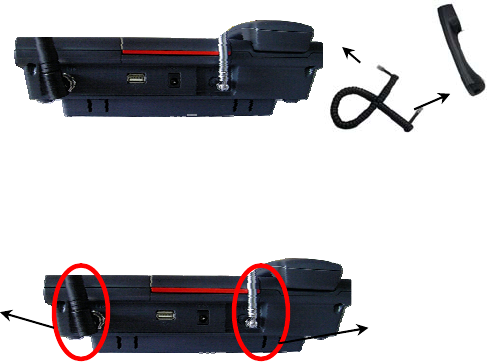
Page 8 of 23
(2)Left Soft key: In the idle, access to the message menu. (Execute the displayed
function on the left bottom line.)
(3)Right Soft key: Clear the last entry in editing interface; hold it to clear all the entry.
(Execute the function on the right bottom line.)
(4)Volume keys: Adjust the volume.
(5)Channel keys: Switch the TV channels.
(6)Navigation keys: Press the navigation keys to move the cursor (In the idle, Up:
Messages; Down: Schedule; Left: Incoming calls; Right: My favourites)
(7)TV key: In the idle, access to the TV menu.
(8)FM key: In the idle, access to FM interface.
(9)0~9, *, #: 0∼9 (Editing numbers, press and hold it to input “+” before input the
telephone numbers; In the idle, press and hold 1~9 to speed dial; In the others, execute
the input function.); * (press and hold * to lock the phone, press it to input “*”); # (Editing
numbers, press and hold it to input “P”; In the editing interface, press it to switch the input
method; In the idle, press and hold it to switch Meeting/Normal mode.)
(10)Dial key: Dial or answer a call.
(11)End key: Press it to exit; Hold it to power on/off.
(12)HANDFREE key
Note:
z The shape of the key shown in this manual may be different from your real phone.
z In this manual, the expression “press a key-press” stands for pressing a key shortly,
while “hold the key-press” for pressing a key for 2~3 seconds.
2.3 Installation
1. Handset:
Connect the main unit and the handset with the handset cord.
2. Antenna:
Install the antenna to the antenna connector. Hold the plastic stick of the antenna and
turn the metal screw clock-wise. Do not turn the antenna directly.
3. Adapter
Plug the AC/DC adapter into an appropriate wall outlet. Please use original
accessories. Good grounding may guarantee your terminal in a reliable service status.
Antenna connector TV/FM Antenna

Page 9 of 23
4. Computer
Use the DB9 data cable or USB data cable for connecting the data interface to the
computer for data service. Power off the phone then stick in or pull out the data cable.
5. Power on:
Using the external power adapter, hold End key to power on the phone.
6. Power off:
Hold End key to power off the phone.
2.4 Connecting to the Network
After the phone is decoded, the phone will automatically search for the network.
When the connection is set, the name of the network service provider will be displayed at
the center of the screen. The display may not be the same as below with different service
providers.
Now your phone is in the idle state. Besides receiving and sending calls, you can do
the following things:
z Press Left Soft key to access the message menu.
z Press TV key to access the TV menu.
z Press FM key to access the FM.
AC Plug
Page 10 of 23
3 Basic Function
3.1 Making a Call
3.1.1 Making a Domestic Call
After you pick up the handset or press HANDFREE key, enter the telephone number
by Number key ( add area code when making a long distance call) , and press Dial key to
send a call (Notice: If no-press the Dial key, call out after several minutes. ); press Left
Soft key to display the submenus: Call, Save number and Send message.
Call: call the edited number.
Save number: save the edited number to the phone book.
Send message: Edit and send a message to the edited number.
If the call is over, hook on the receiver or press the HANDFREE key to hang up, and
then press End key immediately to return to the idle state, or return after wait for several
minutes.
3.1.2 Dialing PSTN’s Extensions
After you pick up the handset or press HANDFREE key, dial the exchange number
and then the extension.
3.1.3 Making IDD
Method: Pick up the handset or press HANDFREE key, hold the * key until your
screen displays the prefix symbol “+” of an international call(or enter“00” directly).
Then enter the code of the country you want to dial and the complete telephone
number. Country codes follow the conventions (Get rid of “0” before the area code when
you make a call). For example, +862112345678.
3.1.4 Dialing a Number in the List
Generally, 20 recent calls you have made / received are saved in a list of the phone,
and the last made or received call is saved at the top of the list. All numbers are grouped
as missed calls, incoming calls and outgoing calls.
Pick up the handset or press HANDFREE key, press Dial key to access the recent
calls, scroll down the list, press Dial key to dial the selected number in the list.
3.2 Answering the Call
When the phone rings, LCD will display the incoming number. Press HANDFREE key,
Dial key or Left Soft key to answer the call; or pick up the receiver to answer it and timing
will start for the call.
Note: To display the incoming number requires network support.
Page 11 of 23
3.3 Ending the call
Press End key to hang up and exit to the idle state.
3.4 Redialing
Press Dial key to redial the last called number after you pick up the handset or press
HANDFREE key. Generally use this function when you continue to dial the same number.
3.5 Making a Three-way Call
The phone supports the Three-way call. When two parties are talking, one of which
can dial the number of the third party without hanging up the current session.
When the session is ongoing, the receiver/caller presses Dial key at this moment, the
current session will be hung on, and the receiver/caller will not hear the former call
temporarily. Then the receiver/caller enters the number of a third party and the current call
will not be affected. Press Dial key again and the call will resume. The user can hear the
ring-back tone from the third party before he answers. When the third party answers, the
three persons can talk at the same time. If the user presses Dial key, the third party will be
hung up and it becomes an ordinary call between two persons again.
Note: The network service provider should support the Three-way call function.
When the calls are switched, the hung-on party should not hang up or it will stop the
original two-way call.
4 Function Menu
Press Left Soft key to enter the main function menu in the idle state, press Navigation
keys to scroll search function. Function menu includes items as follows: P.Book, PIM,
Profiles, Messages, Call records, Settings, Games and Television. Please look for details
in this chapter.
4.1 P.Book
In the idle, select [Menu/P.Book] to display the submenus: New, Search, Group,
Delete, Speed dialing, Capacity and Own number.
In the idle, press Right Soft key to display the contacts list. Press Left/Right key to
switch the groups. Press Left Soft key to display the submenus: View, Edit, Send message,
Delete and Add to black list.
View: view the detail of the current contact.
Edit: In the detail interface, press Left Soft key to edit interface. After edited the contents,
you can press Left Soft key to save. Meanwhile, when you edit the numbers, you can
select Edit and Save as default. You can set someone as default and so when you dial the
contact, it will dial the set number. If you did not set someone as default, you will call the

Page 12 of 23
contact of the first number.
Send message: Edit and send a message to the current number.
Delete: Delete the current contact.
Add to black list: Add the current contact into the black list. After that, you can not
answer the call from this contact.
4.1.1 New
In the idle, select [Menu/P.Book/New] to select phone; you can input Name, Group,
three numbers, E-mail, Address, URL, Remarks and Ring tone.
4.1.2 Search
In the idle, select [Menu/P.Book/Search] to display the submenus: View all, Search
name, Search number, Search group and Search place.
View all: Display the list of all the contacts, it is as same as the list that press Right Soft
key in the idle.
Search name: Enter the edit interface to input the first letter of the name to speed search.
Search number: Enter the edit interface to input the first or several numbers before of the
telephone number to speed search.
Search group: Enter the groups’ list interface, choose someone and enter the contacts of
the group.
Search place: Enter the edit interface; edit the No. to speed search. The No. of phone
records begins with 501.
Choose a manner to speed search. After found someone, you can press Left Soft key
to display the submenus: View, Edit, Send message, Delete and Add to black list.
4.1.3 Group
In the idle, select [Menu/P.Book/Group] to display the groups list, press Left Soft key
to display the submenus: Change group name, Group ring and Multiple MSG.
Change group name: Edit the name of the current group.
Group ring: Select the ring of the current group.
Multiple MSG: Edit and send a message to the contacts of the group.
Note:
If you select Default group, the submenus have Group ring and Multiple MSG.
4.1.4 Delete
In the idle, select [Menu/P.Book/Delete] to display the submenus: Phone records,
Delete group and Delete all. Press Left Soft key to select someone to delete.
4.1.5 Speed dialing
In the idle, select [Menu/P.Book/Speed dialing] to edit numbers of 1~9. If the key does
not set, press Left Soft key to add numbers from phone book; otherwise, press Left Soft
key to display the submenus: View, Assign and Remove.
View: View the set numbers.
Page 13 of 23
Assign: Enter the phone book and select a number again.
Remove: Erase the set numbers.
4.1.6 Capacity
In the idle, select [Menu/P.Book/Capacity] to view the capacity of the phone.
4.1.7 Own number
In the idle, select [Menu/P.Book/Capacity] to edit and save the own number.
4.2 PIM
4.2.1 FM radio
In the idle, select [Menu/PIM/FM radio] to enter the radio interface or press FM key to
enter it directly. In the FM interface, press Navigation keys to adjust the radio frequency,
press Volume key (+ −) to adjust the volume. Press Right Soft key to listen to it in
background, press End key to close the radio.
Under the open status, press Left Soft key to display the submenus: Save, Select and
close.
Save: save the current channel. You can save 9 channels.
Select: Enter the channels list and select someone.
Close: Close the FM radio.
4.2.2 Alarm
In the idle, select [Menu/PIM/Alarm] to edit three alarm clocks. Select someone and
press Left Soft key to enter the edit interface. Edit the time from the keypad; press
Up/Down key to select options; press Left/Right key to select the content of the options.
After set completed, press Left Soft key to confirm.
4.2.3 Schedule
In the idle, select [Menu/PIM/Schedule] to display the calendar interface. Press Left
Soft key to display the submenus: View, New plan, View all, Delete and Delete all.
View: view the current event.
New plan: Enter the edit interface to input events.
View all: View all the events in the list. In the list interface, press Left Soft key to display
the submenus include Edit, New plan, Delete and Delete all.
Delete: Delete the current event.
Delete all: Delete all the events in the list.
4.2.4 Cure-Box
Memo
In the idle, select [Menu/PIM/Cure-Box/Memo] to display the memo list. If it has no
record, press Left Soft key to enter the edit interface; if it has several records, press Left
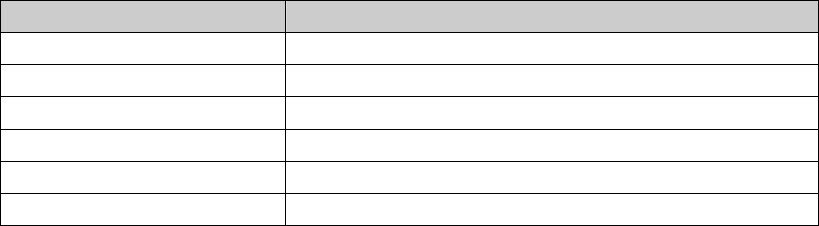
Page 14 of 23
Soft key to display the submenus: View, Edit, New, Delete and Delete all.
View: View the content of the record.
Edit: Edit the record and press Left Soft key to save it. Please refer to “Text Input”.
New: Add a new record; please refer to “Text Input”.
Delete: Delete the current record.
Delete All: Delete all the records in the memo.
Calculator
In the idle, select [Menu/PIM/Cure-Box/Calculator] to display the calculator interface.
Keys Functions
Number key Input 0~9 numbers
Navigation keys Up: “×”; Down: “÷”; Left: “+”; Right: “-”
* “.”
# “±”
Right Soft key Exit
Left Soft key “=”
Power off timer
In the idle, select [Menu/PIM/Cure-Box/Power off timer] to input the time of power off.
You can press Up/Down key to select options; press Left/Right key to select the content of
the options. After set completed, press Left Soft key to confirm.
World time
In the idle, select [Menu/PIM/Cure-Box/World time], press Up/Down/Left/Right key to
switch the cities to view the time of them.
Stopwatch
In the idle, select [Menu/PIM/Cure-Box/Stopwatch]. Press Left Soft key to start it.
During timing; press Left Soft key to save the records, you can save 10 records at most.
Press Right Soft key to stop it. In the stopping interface, press Left Soft key to reset; press
Right Soft key to exit.
Timer
In the idle, select [Menu/PIM/Cure-Box/Timer]. Press Left Soft key to set the timer;
press Left/Right key to input the time “00: 00: 00”(h: m: s). The biggest value is “23: 59:
59”(23h:59m:59s). Press Left Soft key to open/stop it. The phone will prompt you on time.
Currency exchange
In the idle, select [Menu/PIM/Cure-Box/Currency exchange], press Left/Right key to
select the type of currency. When the cursor move to the rate, input the value and press
Left Soft key to save it. After that, input the numbers and press Left Soft key to make a
result.
Page 15 of 23
4.3 Profiles
4.3.1 Normal
In the idle, select [Menu/Profiles/Normal] to display the submenus: Start and Edit
profiles. If you do not set the profiles again, please select Start to activate the normal
mode; otherwise, you can set Ring setting, Volume setting and Alert type setting.
Ring setting: set Ring tone, Message tone, Alarm tone, Poweron tone and Poweroff tone.
Volume setting: Press Up/Dow/Left/Right key to adjust Ring volume, Voice volume and
Key tone volume.
Alert type setting: It includes Alert setting, Message alert and Missed call alert.
4.3.2 Meeting
In the idle, select [Menu/Profiles/Meeting] to display the submenus: Start and Edit
profiles. The detail operation is as same as [Menu/Profiles/Normal].
4.3.3 Outdoor
In the idle, select [Menu/Profiles/Outdoor] to display the submenus: Start and Edit
profiles. The detail operation is as same as [Menu/Profiles/Normal].
4.3.4 Silent
In the idle, select [Menu/Profiles/Silent] to display the submenus: Start and Edit
profiles. The detail operation is as same as [Menu/Profiles/Normal].
4.4 Messages
4.4.1 Inbox
In the idle, select [Menu/Messages/Inbox] to display the list interface. Press Left Soft
key to display the submenus: View, Move to collection, Delete and Choose Del.
View: View the content of the current message.
Move to collection: move the current message to collection.
Delete: Delete the current message.
Choose Del.: You can select someone to delete.
In the content interface, press Left Soft key to display the submenus: Rep., Call back,
Forward, Delete, MSG locked/Unlock, No. Retrieve and Move to collection.
Rep.: reply a message to the sender.
Call back: Call the number of the sender.
Forward: Edit the message again and then send the others.
Delete: Delete the current message.
MSG locked/Unlock: lock or unlock the current message.
No. Retrieve: take the number out of the message and save them in the phone book.
Move to collection: Move the message to the collection.

Page 16 of 23
Note:
When the current message was stored in phone, it will display the MSG locked/Unlock
option.
4.4.2 New message
In the idle, select [Menu/Messages/New message] to the edit interface, please refer
to “text input” in edit operation. In the edit interface, press Left Soft key to display the
submenus: Send message, Insert symbol, Insert smile, Insert text, Insert phone and Save
to collection.
Send message: Send the edited message.
Insert symbol: select a symbol and insert it in the edited message.
Insert smiley: select a smile and insert it in the edited message.
Insert text: select a text and insert it in the edited message.
Insert phone book: select information of the contact and insert it in the edited message,
except for group, remark and ring.
Save to collection: Save the edited message to the collection.
After edited, choose Send message to enter the destination list. In the destination list,
input numbers from the keypad or select numbers from the phone book. After edited
numbers, press Left Soft key to display the submenus: Send & Save, Send only and
P.Book.
Send & Save: Send the edited message and save it in outbox too.
Send only: Send the edited message but do not save it.
P.Book: select number from the phone book to add into the destination.
4.4.3 Outbox
In the idle, select [Menu/Message/Outbox] to display the list interface. Press Left Soft
key to display the submenus: Resend, Move to collection, Delete and Choose Del.
View: view the content.
Resend: resend the sent message.
Move to collection: move the current message to collection.
Delete: Delete the current message.
Choose Del.: You can select someone to delete.
In the content interface, press Left Soft key to display the submenus: Rep., Edit,
Forward, Delete, MSG locked/Unlock and Move to collection.
Rep.: reply a message to the sender.
Edit: Edit the message again.
Forward: Edit the message again and then send the others.
Delete: Delete the current message.
MSG locked/Unlock: lock or unlock the current message.
Move to collection: Move the message to the collection.
4.4.4 Collection
In the idle, select [Menu/Messages/Collection] to display the list interface. Press Left

Page 17 of 23
Soft key to display the submenus: View, Forward, Delete, MSG locked/Unlock and
Choose Del.
View: view the content.
Forward: Edit the message again and then send the others.
Delete: Delete the current message.
MSG locked/Unlock: lock or unlock the current message.
Choose Del.: You can select someone to delete.
In the content interface, press Left Soft key to edit it again.
Note:
When the current message was stored in phone, it will display the MSG locked/Unlock
option. When the message was locked, press Left Soft key to display the submenus:
Forward, MSG locked/Unlock and Choose Del.
4.4.5 SMS setting
In the idle, select [Menu/Messages/SMS setting] to display the submenus: Priority set,
Save sent MSG, Capacity, Delivery report, Call back number and Callback No. set.
Priority set: Set the priority of the messages.
Save send MSG: set that whether you need to save the sent message.
Capacity: View the capacity of phone.
Delivery report: Open or close the delivery report.
Call back number: Open or close the call back number.
Callback No. set: Edit and save the number.
4.4.6 Delete all
In the idle, select [Menu/Message/ Delete all] to display the submenus: Inbox, Outbox,
Collection and All MSG.
Inbox: Delete the entire messages in inbox.
Outbox: Delete the entire messages in outbox.
Collection: Delete the entire messages in collection.
All MSG: Delete all the messages.
4.4.7 Voicebox
In the idle, select [Menu/Messages/Voicebox] to display the submenus: Voicebox
number and Voice call.
Before you use this function, please ask the network provider for the voicemail number
and set it, then you can listen to the message according to the network prompt.
Note:
This function related with the network provider, please confirm that it supports this function
before using and ask for the voicebox number from the network provider.
Page 18 of 23
4.5 Call records
4.5.1 Missed call
In the idle, select [Menu/Call records/Missed call] to display the missed calls list.
Press Left Soft key to display the submenus: View, Save, Add to black list, Send message
and Delete.
View: view the detail.
Save: save the number of the missed call in phone book.
Add to black list: ad the number of the missed call in the black list.
Send message: Send a message to the number of the missed call.
Delete: Delete the current missed call.
In the detail interface, press Dial key to call the current number, press Left Soft key to
display the submenus: Save, Add to black list, Send message and Delete.
4.5.2 Incoming call
In the idle, select [Menu/Call records/Incoming call] to display the incoming calls list.
The detail operation is as same as [Menu/Call records/Missed call].
4.5.3 Outgoing
In the idle, select [Menu/Call records/Outgoing] to display the outgoing calls list. The
detail operation is as same as [Menu/Call records/Missed call].
4.5.4 Duration
In the idle, select [Menu/Call records/Duration] to display the submenus: Last call,
Total received, Total dialed and Total call.
In the time interface, press Left Soft key to clear the time.
4.5.5 Delete
In the idle, select [Menu/Call records/Delete] to display the submenus: Missed call,
Incoming call, Outgoing and Delete all.
4.6 Settings
4.6.1 Phone settings
In the idle, select [Menu/Settings/Phone settings] to display the submenus: Language
and Auto key lock.
Language: Select the language as display.
Auto key lock: set the auto key lock. It includes Close, 15 sec., 30 sec. or 60 sec. If you
turn on this function, the keypad will be locked on time without any operations. You can
press Left Soft key + * to unlock it.
Page 19 of 23
4.6.2 Call settings
In the idle, select [Menu/Settings/Call settings] to display the submenus: Answer
mode, Min. Reminder, Call Waiting, Call Forward and Voice Privacy.
Answer mode: Select Any key answer or Send key. If you choose Any key answer, you
can press any keys to answer the incoming call except for Right Soft key and End key.
Min. Reminder: Set the time of the minute reminder during conversation.
Call Waiting: After you open this function, the network terminal will give a prompt when
you have an incoming call when your phone is busy. You can press Dial key to switch the
two conversations.
Call Forward: If you register the function, you can forward the incoming call to another
phone. Press Left Soft key to view the submenus as follows: “All” means that you will
forward all the incoming calls to the specific number; “Busy” means that you will forward
the incoming call to the specific number when you are busy; “No answer” means that you
will forward the incoming call to the specific number when the phone has no answer;
“Default” means that you will forward the incoming call to the specific number when your
phone is off or has no signal.
Voice Privacy: Open or close this function.
4.6.3 Display settings
In the idle, select [Menu/Settings/Display settings] to display the submenus:
Wallpaper, Backlight, Brightness and Banner.
Wallpaper: Set wallpaper from Default.
Backlight: You can select 10 sec., 20 sec., 60 sec. or Always on.
Brightness: Press Up/Down or Left/Right key to adjust the brightness.
Banner: Edit and display the banner.
4.6.4 Security
In the idle, select [Menu/Settings/Security], input the phone right PSWD (0000) to
display the submenus: Phone locked, Data password, Call firewall, Message firewall,
Storage erase and Reset.
Phone locked: Open, Edit or Close the PSWD (phone password). Before you edit the
password, please open it firstly. If you open it and exit to the idle, press Left Soft key and
then input the password to use normally.
Data password: Open, Edit or Close the data password. If you open this function, you
can select the options which include P.Book, Messages and Call Records.
Call firewall: It includes In restrict and Forbid all call. Select In restrict, you can
Open/Deactivate all restrict, or add some numbers to the black list; Select Forbid all call,
you can Open/Deactivate all calls and that you can not dial any numbers if you open it.
Message firewall: It includes In restrict and Forbid send MSG. Select In restrict, you can
Open/Deactivate all restrict, or add some numbers to the black list; Select Forbid send
MSG, you can Open/Deactivate this function and that you can not send any messages if
you open it.
Storage erase: Erase the user information in Phone.
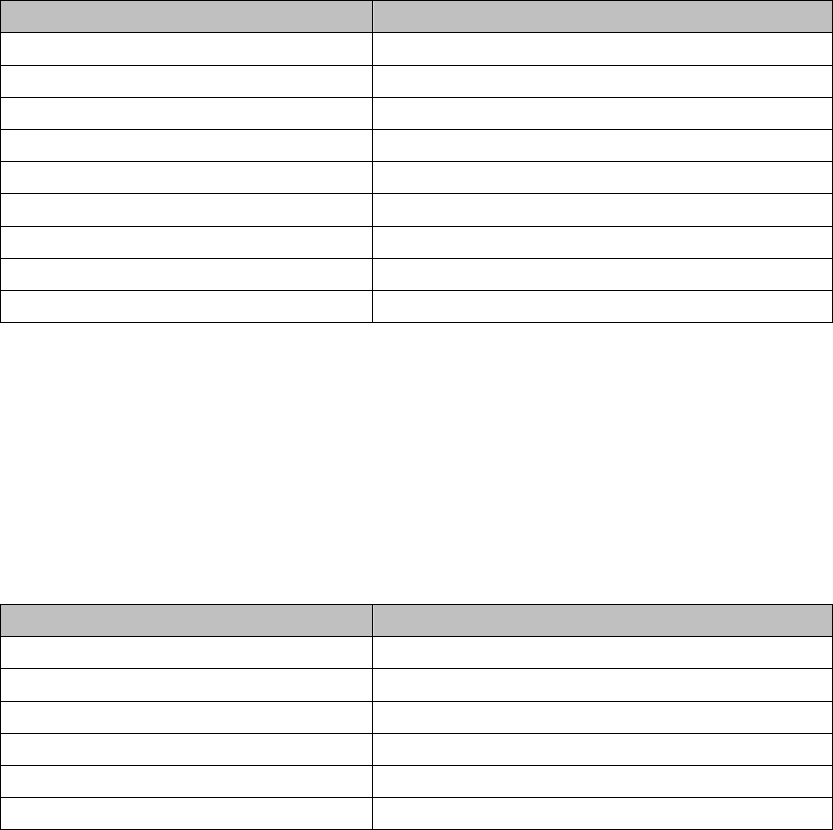
Page 20 of 23
Reset: Reset the phone and the parameters will be reset to the ones when it was out of
the factory.
4.6.5 My favourites
In the idle, select [Menu/Settings/My favourites]. You can choose one or several
options as shortcut functions by Right key in the idle from FM radio, Alarm, Schedule,
Memo, Calculator, Power off timer, World time, Stopwatch and Currency exchange.
4.7 Games
4.7.1 Carrier
In the idle, select [Menu/Games/Carrier]. The aim is that put all the boxes to the
appointed place will win the game and play the next one.
New game: start a new game.
Select stage: input a number of stage which between 1 and 99.
Key help: View the key definition for help.
Keys Function
1 Select stage backwards
3 Select stage upwards
2/Up key Up
4/Left key Left
6/Right key Right
8/Down key Down
# Open/Close the sound
Left Soft key Restart the game
Right Soft key Exit
4.7.2 Tetris
In the idle, select [Menu/Games/Tetris]. The aim is that adjusts the direction and place
of diamonds when it drops down; let them in line on the bottom.
New game: start a new game.
Game level: Select the levels of the game.
High Score: view the former six scores.
Key help: View the key definition for help.
Keys Function
2 Turn round
4/Left key Left
6/Right key Right
8/Up key Down
* Pause
# Open/Close the sound

Page 21 of 23
Left Soft key Replay
Right Soft key Exit
4.8 Television
In the idle, select [Menu/Television] or press TV key to enter television function.
4.8.1 Mobile TV
In the idle, select [Menu/Television/Mobile TV] to view the TV, press Channel keys to
search the TV channel and press Volume keys to adjust the volume. Press Right Soft key
or End key to exit.
Note: Please choose the right current country or region firstly before you view the TV.
4.8.2 Mobile TV Setting
In the idle, select [Menu/Television/Mobile TV Setting] to display the submenus:
Country or region, Search Channel, Show Signal, Low signal hint auto, Silent, Brightness
and Restore Default.
Country or region: Choose the current place of the country or region.
Search Channel: Search the TV channels.
Show Signal: Take on or off this function.
Low signal hint auto: Take on or off this function.
Silent: Take on or off this function.
Brightness: Press Up/Down key or Left/Right key to adjust the brightness.
Restore Default: Restore the default settings.
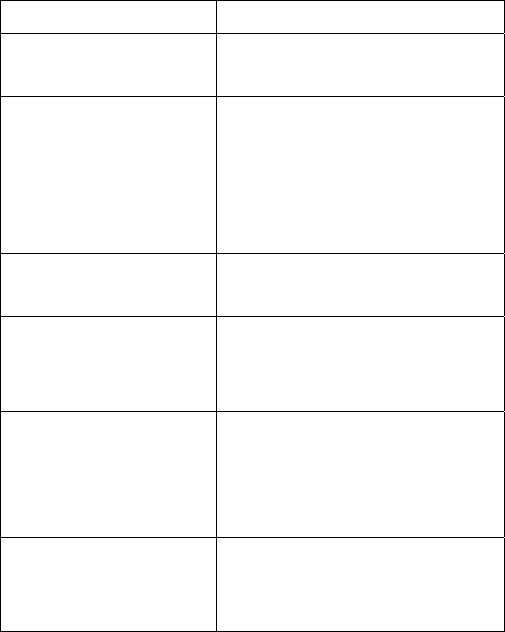
Page 22 of 23
5 Text Input
5.1 abc/ABC Input
In abc/ABC input, you can press * to switch with each other, press 1 to input symbols;
press 2~9 to input letters; press 0 to input blank; press # to switch with 123 and en input.
When the key has many characters, please speed-press it till the right letter.
For example: “happy”
You can speed-press 4 for two times to input “h”; press 2 for one time to input “a”;
press 7 for one time to input “p” and repeat it; Speed-press 9 for three times to input “y”.
During the inputting, when you input a letter, please press the next one after two seconds.
5.2 123 Input
In 123 input, press 0~9 to input numbers; * is of no effect; press # to switch the input
method.
6 Troubleshooting
If FWP appears following phenomenon in the process of application, please read following
relative information at first. If the problems still can not be solved, please contact with the
distributor or service provider.
Problem Check Point
No Dial Tone when
off-hook.
Hook on and hook off receiver
again.
No corresponding
response from the
interface of keypad
system (After several
attempts).
Power off and then power on
again.
Incorrect display of
system time.
Check whether the system
signal is too weak.
No display on screen
when disconnect
external power supply.
Check whether the battery has
electricity, or it is damaged; or
power on the phone again.
Press
CALL/REDIAL key,
but no number is sent.
Check whether you have
hooked off (Notice: Be sure to
hook off before sending the
number when making a call.).
There is incoming call,
but no prompt ring
tone is heard.
Please check the mute mode
and the volume of ring tone.
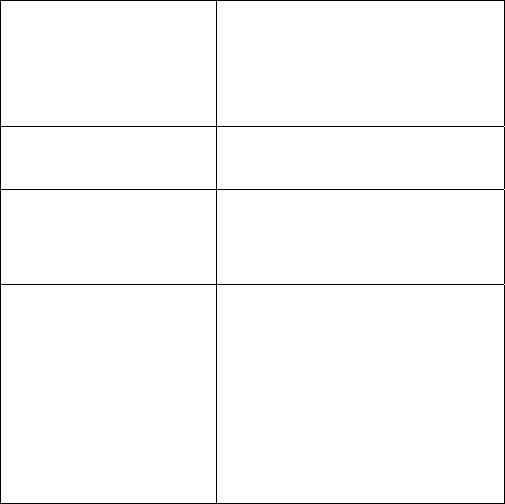
Page 23 of 23
There is no prompt
tone when the alarm
clock has reached the
time.
Please check whether the alarm
clock is enabled or not.
Certain call cannot be
received.
Check whether the number is
restricted in incoming list.
Cannot send short
message.
Please check the network
condition.
Other abnormal
phenomenon.
Please first refer to user
manual, then check whether
the power is connected
correctly or not, if there are no
problems, please power off and
re-start the phone again.