Brightstar FXP86XR FIXED WIRELESS PHONE User Manual FXP 861R 862R MPE
Brightstar Corporation FIXED WIRELESS PHONE FXP 861R 862R MPE
Contents
- 1. USERS MANUAL
- 2. Revised Users Manual
Revised Users Manual

User Manual
FXP-861R / FXP-862R
WCDMA Fixed Wireless Phone

1
PREFACE
WELCOME
Congratulations on the purchase of your FXP-861R / 862R product!
Please retain your original dated sales receipt for your records.
For warranty service of your FXP-862R / 862R product, you will need to provide a
copy of your dated sales receipt to confirm warranty status.
Thank you for choosing Motorola product.
Please read important safety instructions before use.
Read and understand all instructions before use.
Please retain this guide for future reference.
The information contained in the FXP-862R / 862R user guide is believed to be
correct at the time of printing. We reserve the right to change or modify any
information, product specifications, features or functionality without notice. The
contents of the FXP-862R / 862R user guide are provided “as is.” Certain features
may not be activated by your service provider, and/or their network settings may limit
the feature’s functionality. Additionally, certain features may require a subscription.
Contact your service provider for details.
2
Contents
PHONE OVERVIEW .................................................................................................... 4
INSTALLATION ............................................................................................................ 6
KEY FUNCTION .......................................................................................................... 7
[1] Left / Right Soft Key ( Menu / Call logs key ) ................................................ 7
[2] Send key .......................................................................................................... 7
[3] End key ............................................................................................................ 7
[4] Numeric Keys / ‘*’ keys / ‘#’ Keys ................................................................ 7
[5] Navigation / Scroll keys .................................................................................. 7
[6] Speaker key ..................................................................................................... 8
[7] Volume key ....................................................................................................... 8
[8] FM Radio .......................................................................................................... 8
[9] OK key .............................................................................................................. 8
DISPLAY INDICATORS AND ICONS ........................................................................ 9
BASIC OPERATION .................................................................................................. 10
[1] Switching the phone ON and OFF ............................................................ 10
[2] Making a call ............................................................................................... 10
[3] Answering a call ......................................................................................... 11
[4] Speaker mode. ............................................................................................ 11
[5] Adjusting the Ring Volume ........................................................................ 11
[7] Caller ID ....................................................................................................... 12
[8] SMS and Voice Mail .................................................................................... 12
USING PHONE MENUS ........................................................................................... 13
[1] Menus .......................................................................................................... 13
[2] Scrolling through menus ........................................................................... 13
[3] Exiting menu levels .................................................................................... 13
[4] Menu Tree .................................................................................................... 13
[5] Using shortcuts through menu ................................................................. 13
3
ENTER LETTERS AND NUMBERS ........................................................................ 14
[1] Entering Letters ............................................................................................. 14
[2] Editing name or phone number ...................................................................... 14
[3] Changing the case of letters and numbers ................................................... 14
OVERVIEW OF MENU TREE .................................................................................. 15
SAFETY INFORMATION ........................................................................................... 19
GARANTÍA ................................................................................................................. 23
FCC NOTICE TO USERS ........................................................................................ 26
REGULATORY ........................................................................................................... 28
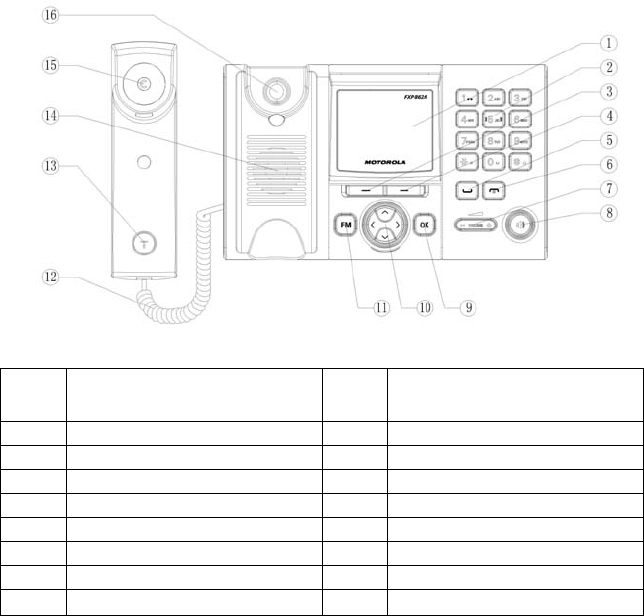
4
PHONE OVERVIEW
No. Description No. Description
1 LCD display 9 OK Key
2 Numeric Key 10 Navigation key
3 Left / Menu / OK Key 11 FM key
4 Right / Call logs / Back Key 12 Coil cord
5 Call / Send Key 13 Microphone
6 End / Power off Key 14 Speaker
7 Volume Key 15 Receiver
8 Speaker Key 16 Hook
Note: the device is mobile based on the use of SIM card but not portable.
There are two holes on the back, it could be hanged on the wall or on
the table.
5
6
INSTALLATION
[1] Connect the coil cord to both the handset and the transceiver (phone).
[2] Install the antenna to the antenna connector. Hold the plastic portion of the
antenna and turn the metal screw clock-wise.
[3] Connect the adaptor to the AC Wall outlet and put adapter jack into the hole on the
rear side of transceiver
[4] Remove the battery door and Insert SIM card into the SIM slot in the right direction.
After this, please connect the rechargeable battery pack into the battery plug and
replace the battery door.
[5] After installing the handset correctly, press the power key which is on the right of
the front panel for about 3 seconds, the phone will then automatically test whether the
SIM Card is inserted and valid. Wait for the antenna icon to display indicator bars
before you make a call.
Note:
The battery pack is a backup for emergencies in case of a power failure. Do not
operate the phone without having the AC/DC adaptor connected.
Be sure to carefully match the positive and negative terminals as shown on the
battery. When using the phone for the first time, charge it for over 6 hours to
ensure optimum battery charge.
Caution:
It is prohibited to use the SIM card for this Fixed Wireless Phone in other GSM
phone. Once the SIM pin number is entered, the SIM pin maybe automatically
changed so the initial PIN is no longer valid. Therefore, it is highly
recommended
NOT to take out the SIM card once it is installed in this product.
DO NOT bend or scratch your SIM card, and avoid exposing it to static
electricity, water, or dirt.

7
KEY FUNCTION
[1] Left / Right Soft Key ( Menu / Call logs key )
Press the left soft key (Menu/OK) to perform the function indicated by the text on
the screen above the key.
Press the right soft key (Call logs/Back) to directly access the Call Record list
Note:
The functions of the soft keys depend on the guiding text shown above the keys. For
example, when the text Menu is above the left soft key, press, and the left key enters
the menu functions. Similarly, pressing the right soft key under the text Call logs
accesses the call Record list functions
[2] Send key
Press to make a call to a name / number shown on the screen.
Press to answer a call.
Press to access the list of recently outgoing call .
[3] End key
Press to end a call.
Press once to exit a function and return to the idle screen.
[4] Numeric Keys / ‘*’ keys / ‘#’ Keys
Used for entering numbers and letters.
Press and hold number 1 key to call the voice mailbox.
Press ‘#’ key to toggle between upper case, lower case and numeric modes in
message mode.
Press ‘*’ key to toggle between letters and symbols in message mode.
[5] Navigation / Scroll keys
Press up navigation key to go into New SMS.

8
Press down navigation key to go into Alarm
Press Right navigation key to go into Calendar menu
Press Left navigation key to go into Phonebook( Contacts ).
Press up/down key to up / down the phone’s menu.
Note:
The key assignment of each navigation key could be different according each
telephone service provider’s preference. For the detail, please contact your service
provider.
[6] Speaker key
If you are using the handset to call and you want to transfer the call to the
speakerphone mode, press the Speaker key button and hang up the receiver to
transfer the call to the speakerphone
[7] Volume key
Press Volume left/right key to change volume level.
[8] FM Radio
Press the shortcut key ( FM ) to directly access the sub-menu
[9] OK key
Press the shortcut key ( OK ) to directly select OK instead of left Soft key
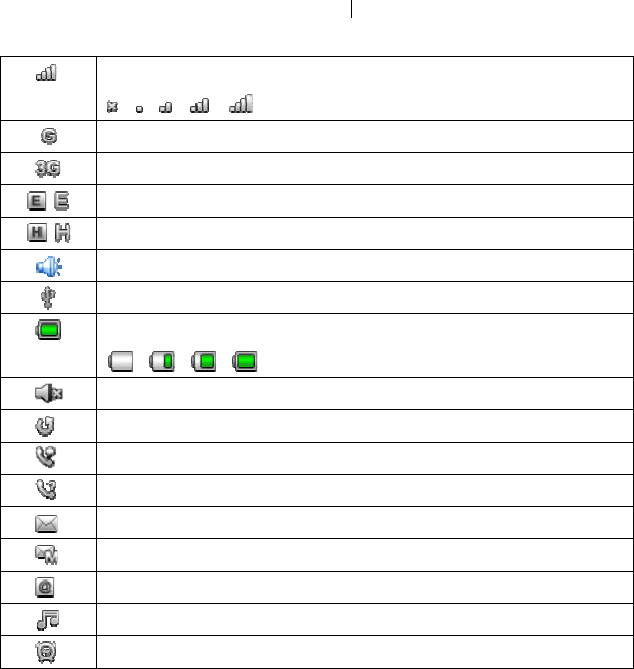
9
DISPLAY INDICATORS AND ICONS
The display indicators and icons provide information about the operation of the phone.
The start screen is displayed when the phone is turned ON. Several features can be
used only when the phone is at the start screen.
Signal strength Indicator Indicates the strength of the network signal
GSM network
UMTS network
EDGE
HSDPA
Speaker mode
USB connected
Battery level indicator
Mute: shows when turn off the volume of MIC
Call divert
Call active
Missed Call
Received new SMS
Received new MMS
Received new email
Music playing
Alarm Clock
10
BASIC OPERATION
[1] Switching the phone ON and OFF
1) To turn on your phone, press and hold “End key” for a few seconds or until the
display turns on.
2) To turn off your phone, press and hold “End key” for a few seconds.
[2] Making a call
1) Dial a Call
Raise your receiver and enter phone number which you want to call. After entering
phone number and press “Call key” to make a call.
Tip: In some menus like Phonebook, Call center, etc. which have individual
phone number, Press “Call key” directly to make a call.
2) Dial the Fixed Phone Extension Number
Some fixed phone extension can’t be called directly, it need a phone exchange. If you
input the pause character ‘P’ between the exchange phone number and extension
number, the phone will finish the dial procedure, connect to the extension. To get the
“P”, press the “*” key some time till the “P” displayed on the phone screen.
3) Dial a International Call
Press the “*” key some time till the character “+” displayed on the phone screen.
Input the country code and the phone number after the prefix.
4) Dial from Phonebook
Press Left navigation key to get into the phone book. Press Up / Down key to scroll
the list to search the caller’s name. Then press call key to make a call.
5) Speed Dial
Press 2 ~ 9 keys for a while, the phone number stored in speed dial list will be sent
out. Make sure the speed dial key has been set up.
11
[3] Answering a call
When your phone rings, just raise your receiver to answer, or press “Send key” or
“Speaker key” to answer in speaker phone mode.
[4] Speaker mode.
You can make or answer a phone call by pressing Speaker key when the handset is
on the base
To make a call:
1) Press the number you want to connect to without pick the handset up.
2) Press Send key
Note: The call is automatically made without pressing, approximately 3
seconds after you dial the number.
To answer a call
When the phone rings, press Speaker key to turn ON the speaker phone mode.
[5] Adjusting the Ring Volume
You can adjust the ring tone volume by pressing the left/right navigation keys
on the phone in setting menu.
1) Incoming a call or During a call, directly press Volume keys to enter the Ring
Volume control screen.
2) Press volume key to right to increase the volume.
3) Press volume key to left to decrease the volume.
[6] Redialing the last-dialed number
The phone stores up to 20 last dialed numbers.
1) Press Send key to find the most recently dialed numbers.
2) Press navigation key to scroll to the number you wish to dial.
3) Press Send key once.
Note: If no recently dialed numbers are stored, you will not be able
to use this function.
12
[7] Caller ID
Requires a subscription to a calling plan that supports this feature. Not available in all
areas. Contact you telephone service provider for availability and details. When Caller
ID is active, your phone shows the caller’s phone number during an incoming call, as
long as this number is a part of your service provider’s wireless network.
The wireless network lets you know if it does not recognize the caller’s phone number.
The wireless network will also let you know if the calling party has blocked the Caller
ID feature.
If you have stored the name and number of the calling party in your Phonebook and
that number is supported by the wireless network, the caller’s name will also appear.
[8] SMS and Voice Mail
Requires a subscription to a calling plan that supports this feature. Not available in all
areas. Contact you telephone service provider for availability and details.
A new SMS arrives:
The back light of the LCD is ON and the display shows “New Message, 1 unread”
message with SMS icon. And if you want to read received new Message, press the
left soft key ( View ). If you want to check message later, press the right soft key
( Back ).
Voice mail arrives :
The back light of the LCD is ON and the pop up display shows the receiving of New
Voice Message with Voicemail icon. And if you want to check new voice message,
press the left soft key. If you want to check message later, press the right soft key .
13
USING PHONE MENUS
[1] Menus
A menu is a list of choices you can make. Your phone has 11 menus. ( And your
service provider may add STK menu extra depending on network service ) Each
menu contains options that allow you to use the message, change the ring tone, etc.
You can use menus and sub-menus in two ways: by scrolling or by using shortcuts.
[2] Scrolling through menus
1) From the Start screen, press Menu, and then scroll through the menus using Up /
Down / Left / Right Navigation key.
2) Use the scroll and OK key to select the submenus and back key to return to the
Start screen.
[3] Exiting menu levels
1) To return to the previous menu level, press Back key.
2) To return to the Start screen, press End key. No menu setting changes will be
saved.
[4] Menu Tree
You can refer to below pages about Menu tree for more details.
[5] Using shortcuts through menu
1) Call logs : press the right soft key directly
2) Dialed calls: press Send key one time for a second.
3) SMS : press up navigation key directly.
4) Alarm : press down navigation key directly.
5) Phonebook ( Contacts ) : press left navigation key directly
6) Calendar : press right navigation key directly
7) FM: press FM shortcut key to FM directly
Note: The key assignment of each shortcut could be different according each
telephone service provider. For the detail, please contact your service provider.
14
ENTER LETTERS AND NUMBERS
[1] Entering Letters
When you want to add new names or when you view names in the Contacts, your
phone automatically switches to the abc (ABC) mode and displays the abc icon on
the left upper side in Display. ※: Abc→ ABC→ abc→ 123 and or→ ES→ es→ Es→
123 like rotated
1) 1 key : displays many kinds of letter or symbol like “. , ? ! 1…^_~” for your
selecting
2) 2 ~ 9 key : displays the English and Spanish character or number marked on each
key button, for example, if you press 2 key, it displays “a, b, c, à, á, ç, 2” for your
selecting
3) 0 key : displays (Space) or ‘0’
4) * key : displays many kinds of symbols for your selecting
5) # key : it is for changing letter case (※)
[2] Editing name or phone number
1) From the Phonebook, select the name you want to edit by scrolling Up / Down
navigation key and press OK key.
2) To edit, press the left soft key and scroll down to the edit option and press Select
key.
3) Edit the name and or the phone number you want to change and press again OK
key.
4) Press Clear key to correct any mistakes or press hold to clear all.
6) Press the OK key to save changes
[3] Changing the case of letters and numbers
You can switch the mode among uppercase and lowercase letters and numbers by
pressing # key.
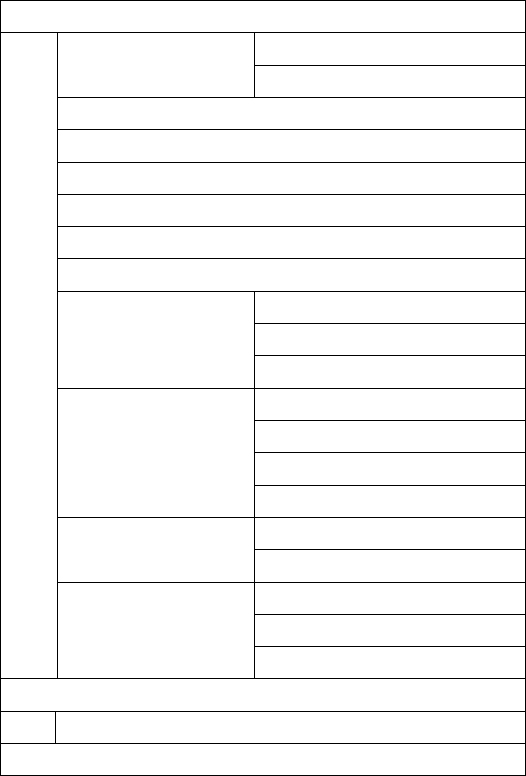
15
OVERVIEW OF MENU TREE
* For detail about menu tree and usage, please contact your service provider
1. Messaging
1. Write message 1) Text message
2) Multimedia message
2. Inbox
3. Draft
4. Outbox
5. Sent messages
6. Archive
7. SIM messages
8. Email 1) Gmail
2) Hotmail
3) Other Email accounts
9. Broadcast messages 1) Receive mode
2) Channel settings
3) Languages
4) Read messages
10. Templates 1) Text message
2) Multimedia message
11. Message settings 1) Text message
2) Multimedia message
3) Service message
2. Phonebook
1. Add new contact
3. Call center
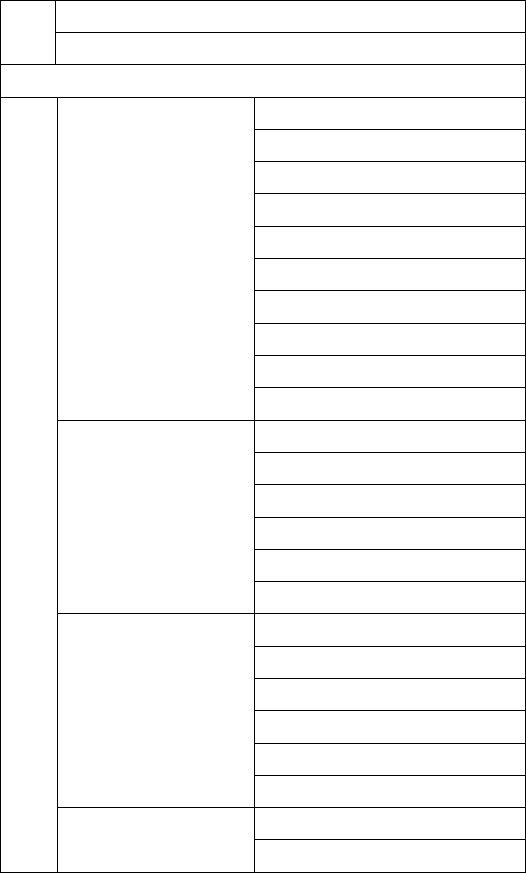
16
1. Call history
2. Call settings
4. Settings
1. Profiles 1) Ring type
2) Incoming call
3) Ringtone volume
4) Message
5) Message volume
6) Keypad
7) Keytone volume
8) Power on
9) Power off
10) System alert
2. Phone settings 1) Time and date
2) Schedule power on / off
3) Language
4) Pref. Input method
5) Dedicated keys
6) Auto update time
3. Display 1) Wall paper
2) Screen saver
3) Power on display
4) Power off display
5) Show date and time
6) LCD backlight
4. Network settings 1) Network selection
2) Preferences
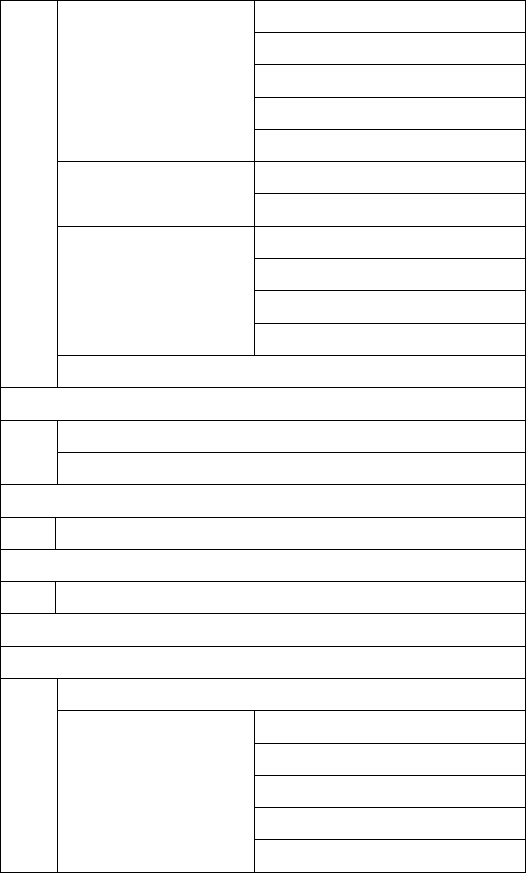
17
3) Service selection
4) Network information
5) GPRS connection
6) GPRS transfer pref.
7) HSPA preference
5. Security settings 1) SIM security
2) Phone security
6. Connectivity 1) Connection management
2) Data accounts
3) Internet tethering
4) Data service
7. Restore factory settings
5. Fun
1. Java
2. Games
6. Services
1. Internet service
7. File manager
1. Phone
8. Calculator
9. Multimedia
1. Image viewer
2. Media player 1) Now playing
2) All songs
3) All videos
4) Music playlists
5) Streaming URL
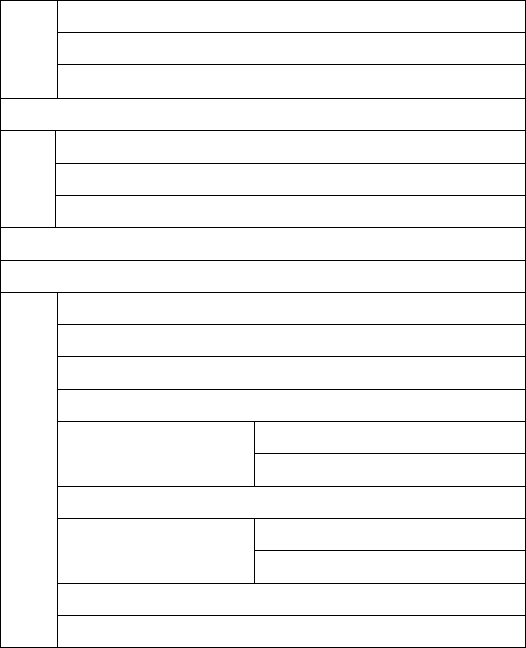
18
3. Photo editor
4. Sound recorder
5. FM radio
10. Email
1. Gmail
2. Hotmail
3. Other Email accounts
11. STK
12. Organizer
1. Ebook reader
2. Calendar
3. Tasks
4. Alarms
5. Unit converter 1) Weight
2) Length
6. Currency converter
7. Stopwatch 1) Typical stopwatch
2) nWay stopwatch
8. World clock
9. Notes
* Please check with your service provider for more detail before using this function
The information contained in the FXP-861R / 862R user guide is believed to be
correct at the time of printing. We reserve the right to change or modify any
information, product specifications, features or functionality without notice. The
contents of the FXP-861R / 862R user guide are provided “as is.” Certain features
may not be activated by your service provider, and/or their network settings may limit
the feature’s functionality. Additionally, certain features may require a subscription.
Contact your service provider for details.
19
SAFETY INFORMATION
1. EXPOSURE TO RADIO FREQUENCY (RF) ENERGY
Your phone contains a transmitter and a receiver. When it is ON, it receives and
also sends out radio frequency (RF) signals. When you communicate with your phone,
the system handling your call controls the power level at which your phone transmits.
Your phone is designed to comply with local regulatory requirements in your
country concerning exposure of human beings to RF energy.
2. OPERATIONAL PRECAUTIONS
To assure optimal phone performance and make sure human exposure to RF
energy is within the guidelines set forth in the relevant standards; always adhere to
the following procedures.
3. EXTERNAL ANTENNA CARE
Use only the supplied Motorola approved antenna. Unauthorized antennas,
modifications, or attachments could damage the phone.
Do NOT hold the antenna when the phone is IN USE. Holding the antenna
affects call quality and may cause the phone to operate at a higher power level than
needed. In addition, use of unauthorized antennas may result in non-compliance with
the local regulatory requirements in your country.
4. PHONE OPERATION
When placing or receiving a phone call, hold your phone as you would use a
wireless telephone.
To maintain compliance with RF energy exposure guidelines, ensure the phone
antenna is at least 10 inches (25centimeters) from your body when transmitting.
20
5. APPROVED ACCESSORIES
Use of accessories not approved by Motorola, including but not limited to
batteries and antennas, may cause your phone to exceed RF energy exposure
guidelines.
6. RF ENERGY INTERFERENCE / COMPATIBILITIES
Nearly every electronic device is susceptible to RF energy interference from
external sources if inadequately shielded, designed, or otherwise configured for RF
energy compatibility. In some circumstances your phone may cause interference.
7. MEDICAL DEVICES
1) Pacemakers
Pacemaker manufacturers recommend that a minimum separation of 10 inches
(25centimeters) be maintained between the fixed wireless phone and a pacemaker.
Persons with pacemakers should:
Always keep the phone more than 10 inches (25 centimeters) from your pacemaker
when the phone is turned ON. Turn OFF the phone immediately if you have any
reason to suspect that interference is taking place.
2) Hearing Aids
Some digital wireless phones may interfere with some hearing aids. In the event of
such interference, you may want to consult your hearing aid manufacturer to discuss
alternatives.
3) Other Medical Devices
If you use any other personal medical device, consult the manufacturer of your device
to determine if it is adequately shielded from RF energy. Your physician may be able
to assist you in obtaining this information.
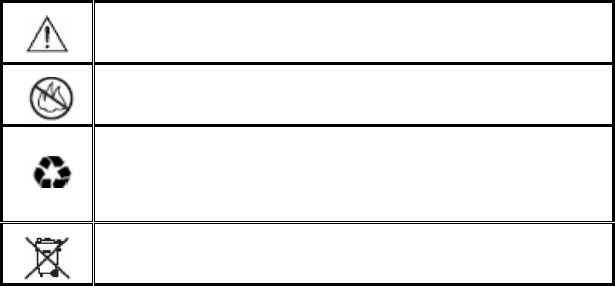
21
8. BATTERIES
Batteries can cause property damage and / or bodily injury such as burns if a
conductive material such as jewelry, keys, or beaded chains touches exposed
terminals. The conductive material may complete an electrical circuit (short circuit)
and become quite hot. Exercise care in handling any charged battery, particularly
when placing it inside a pocket, purse or other container with metal objects. Use only
original batteries and chargers.
Your battery or phone may contain symbols, defined as follows.
Important safety information will follow
Your battery or phone should not be disposed of in a fire
Your battery or phone may require recycling in
accordance with local laws. Contact your local
regulatory authorities for more information
Your battery or phone should not be thrown in the trash
Please don’t use any damaged battery or charger and use the battery only for
its intended purpose.
Don’t apply extreme shock to the battery. It’s dangerous to disassemble a
battery or to apply extreme shock to the battery via nail or heavy metal objects.
Keep the charger or batteries out of reach of small children or babies.
Always try to keep the battery between -10 ~ 55 Celsius.
Use only manufacturer approved rechargeable batteries and charger
designated for this devise.
22
9. Seizures / Blackouts
Some people may be susceptible to epileptic seizures or blackouts when
exposed to flashing lights, such as when watching television or playing video games.
These seizures or blackouts may occur even if a person never had a previous seizure
or blackout.
If you experienced seizures or blackouts, or if you have a family history of such
occurrences, please consult with your doctor.
23
GARANTÍA
Garantía Limitada para los Productos de Comunicación Personal, Accesorios y
Software.
¿Qué cubre esta garantía? Conforme a las exclusiones contenidas a continuación,
BRIGHTSTAR garantiza los productos de marca Motorola que BRIGHTSTAR fabrica
("Productos"), esta libre de defectos en materiales y de manipulación bajo uso normal
del consumidor para el periodo(s) esbozado a continuación. Esta garantía limitada es
el remedio exclusivo del consumidor, y aplica como sigue a nuevos productos, que
son acompañados por esta garantía escrita:
Productos cubiertos
1. Teléfono fijo inalámbrico.
2. Los accesorios incluidos con el teléfono fijo inalámbrico.
Duración del cubrimiento
A. Un (1) año a partir de la fecha de compra por el consumidor/comprador original del
producto
Exclusiones
Baterías. Sólo baterías cuya capacidad cargada totalmente cae por debajo de
80% de su capacidad promedio, y baterías que su escape sea cubierto por esta
garantía limitada.
Abuso y mal uso. Defectos o daños que resultan de: (a) funcionamiento impropio,
almacenamiento, mal uso o abuso, accidente o descuido, como daño físico
(grietas, arañazos, etc.) a la superficie del producto que son el resultado del mal
uso; (b) contacto con líquido, agua, lluvia, humedad extrema o transpiración
pesada, corrosión, suciedad o similar, calor extremo, o comida; (c) uso del
Producto para propósitos comerciales o someter el Producto a uso o condiciones
anormales; o (d) otros actos que no son culpa de BRIGHTSTAR, se excluyen del
cubrimiento.
24
Uso de productos y accesorios no marcados como Motorola: Defectos o daño
que son el resultado del uso de productos, accesorios, software u otros equipos
periféricos no marcados o certificados como Motorola, se excluyen del cubrimiento.
Servicio o modificación no autorizados. Defectos o daño que son el resultado
del servicio, prueba, ajuste, instalación, mantenimiento, alteración, o modificación
de forma alguna por alguien que no es de BRIGHTSTAR o sus centros de servicio
autorizados se excluyen del cubrimiento.
Productos alterados. Productos o accesorios con (a) números de serie o
etiquetas de fecha que se han removido, alterado o borrado; (b) Sellos que
muestren evidencia de manipulación; (c) números de serie que no concuerdan; o
(d) carcazas o piezas no compatibles o de marca diferente a Motorola, se excluyen
del cubrimiento.
Servicios de comunicación. Defectos, daños, o falla de productos, debido a
cualquier servicio de comunicación o señal a la que usted se haya suscrito o
utilizado con los productos se excluyen de la cobertura.
¿Quiénes están cubiertos? Esta garantía sólo se extiende al primer
consumidor/comprador, y no es transferible.
¿Qué hará BRIGHTSTAR? BRIGHTSTAR, a su voluntad, sin cargo para usted,
reparará, remplazará o reintegrará el precio de la compra de cualquier producto
que no resulte conforme a esta garantía. Nosotros podemos usar funcionalmente
productos, accesorios o partes equivalentes reacondicionadas, restauradas, de
segunda mano o nuevas. Ningún dato, software o aplicaciones que se hayan
agregado a su producto, accesorio o software, incluidos pero no limitados a los
contactos personales, juegos y tonos de timbre, se reinstalará. Evitar por favor
perder tales datos, software y aplicaciones; cree un respaldo de esos datos antes
de pedir el servicio.
Cómo obtener servicio de garantía u otra Información
Para información en cómo obtener servicio, contacte el lugar donde el producto fue
25
comprado o un centro de servicio BRIGHTSTAR en su país.
Para que esta garantía tenga efecto, lleve su unidad, junto con esta póliza, al lugar
de compra o a un centro de servicio autorizado BRIGHTSTAR.
Usted recibirá instrucciones de como enviar los productos, a expensas suyas, a un
centro de reparación autorizado de BRIGHTSTAR. Para obtener servicio, usted
debe incluir: (a) una copia de su recibo, factura de venta u otra prueba comparable
de compra, (b) una descripción escrita del problema; (c) el nombre de su
proveedor de servicio, si aplica; (d) el nombre y locación del establecimiento de la
instalación (si aplica) y, mas importante; (e) su dirección y número de teléfono.
¿Qué Otras Limitaciones Existen? CUALQUIER GARANTÍA IMPLÍCITA
INCLUYE SIN LIMITACIÓN LAS GARANTÍAS IMPLÍCITAS DE
COMERCIABILIDAD Y APTITUD PARA UN PROPÓSITO PARTICULAR, SE
LIMITARÁ A LA DURACIÓN DE ESTA GARANTÍA LIMITADA, POR OTRA PARTE
LA REPARACIÓN, REEMPLAZO, O REEMBOLSO PROVEIDA BAJO ESTA
GARANTÍA LIMITADA ES EL REMEDIO EXCLUSIVO DEL CONSUMIDOR, Y SE
PROPORCIONA EN LUGAR DE TODAS LAS OTRAS GARANTÍAS,
EXPRESAMENTE O IMPLICITAMENTE. EN NINGÚN EVENTO MOTOROLA O
BRIGHTSTAR SERÁ RESPONSABLE, YA SEA EN AMBITOS CONTRACTUAL O
CIVIL (INCLUSO NEGLIGENCIA) POR DAÑO Y PERJUICIOS POR MAS DEL
PRECIO DE COMPRA DEL PRODUCTO, O POR CUALQUIER DAÑO
INDIRECTO, INCIDENTAL, ESPECIAL DE CUALQUIER TIPO. O PERDIDA DE
GANANCIAS O LUCRO CESANTE, PERDIDA DE NEGOCIOS, PERDIDA DE
INFORMACION O DATOS U OTRA PERDIDA FINANCIERA QUE SURJAN DE LA
CAPACIDAD O INCAPACIDAD DE USAR LOS PRODUCTOS, LA MAGNITUD DE
ESTOS DAÑOS PODRAN SER NEGADOS POR LA LEY
Algunos estados y jurisdicciones no permiten la limitación o la exclusión de
daños incidentales o consiguientes, o limitación en la duración de una
26
garantía implícita, así que las limitaciones anteriores o exclusiones puedan
no aplicarse a usted. Esta garantía le da derechos legales específicos, y
usted también puede tener otros derechos que varían de estado a estado o
de una jurisdicción a otra.
FCC NOTICE TO USERS
We have not approved any changes or modifications to this device by the user. Any
changes or modifications could void the user’s authority to operate the equipment.
See 47 CFR Sec. 15.19(3).
This device complies with part 15 of the FCC Rules. Operation is subject to the
following two conditions:
1) This device may not cause harmful interference, and
2) this device must accept any interference received, including interference that
may cause undesired operation. See 47 CFR Sec. 15.19(3).
If your mobile device or accessory has a USB connector, or is otherwise considered a
computer peripheral device whereby it can be connected to a computer for purposes
of transferring data, then it is considered a Class B device and the following statement
applies:
This equipment has been tested and found to comply with the limits for a Class B
digital device, pursuant to part 15 of the FCC Rules. These limits are designed to
provide reasonable protection against harmful interference in a residential installation.
This equipment generates uses and can radiate radio frequency energy and, if not
installed and used in accordance with the instructions, may cause harmful
interference to radio communications.
However, there is no guarantee that interference will not occur in a particular
27
installation. If this equipment does cause harmful interference to radio or television
reception, which can be determined by turning the equipment off and on, the user is
encouraged to try to correct the interference by one or more of the following
measures:
• Reorient or relocate the receiving antenna.
• Increase the separation between the equipment and the receiver.
• Connect the equipment to an outlet on a circuit different from that to which the
receiver is connected.
• Consult the dealer or an experienced radio/TV technician for help.
RF exposure information:
To maintain compliance with FCC RF exposure requirements, use fixed wireless pho
ne that maintain a 20cm separation distance between the user's body and the host.
MPE limit for RF exposure at prediction frequency is 0.566mW/cm2 for GSM850MHz ,
1mW/cm2 for GSM1900MHz, 0.564mW/cm2 for WCDMA850MHz and 1mW/cm2 for
WCDMA1900MHz . The MPE for GSM850MHz is 0.095 mW/cm2, 0.073mW/cm2 for
GSM1900MHz. 0.060mW/cm2 for WCDMA850MHz and 0.120 mW/cm2 for WCDM
A1900MHz. It satisfy RF exposure compliance.
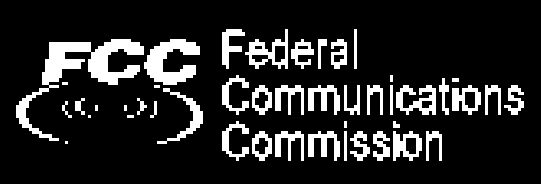
28
REGULATORY
Brightstar Corp. hereby declares this unit to be in compliance with the relevant
Provisions of the Low Voltage Directive 73/23/EEC and the EMC Directive 89 / 336 /
EEC.
Brightstar Corp. hereby declares this unit to be in compliance with the essential
requirements and other relevant provisions of Directive 1999/5/EEC.
The FCC certification is applicable only for FXP-861R / 862R
User Manual of FXP-861R / 862R version 0.1 [ENG] 04/01/2013
Copyright 2013, Motorola Inc., All rights reserved.