Brightstar GP866 Fixed Wireless Phone User Manual
Brightstar Corporation Fixed Wireless Phone
User Manual
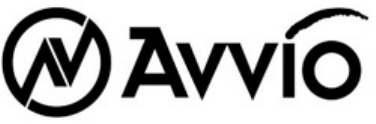
User Manual
GP866
Fixed Wireless Phone with PSTN

1
PREFACE
WELCOME
Congratulations on the purchase of your GP866 product!
Please retain your original dated sales receipt for your records.
For warranty service of your GP866 product, you will need to provide a copy of your
dated sales receipt to confirm warranty status.
Thank you for choosing Brightstar product.
Please read important safety instructions before use.
Read and understand all instructions before use.
Please retain this guide for future reference.
The information contained in the GP866 user guide is believed to be correct at the
time of printing. We reserve the right to change or modify any information, product
specifications, features or functionality without notice. The contents of the GP866 user
guide are provided “as is.” Certain features may not be activated by your service
provider, and/or their network settings may limit the feature’s functionality. Additionally,
certain features may require a subscription.
Contact your service provider for details.
2
Contents
PHONE OVERVIEW .................................................................................................... 4
INSTALLATION ............................................................................................................ 5
KEY FUNCTION .......................................................................................................... 7
[1] Left / Right Soft Key ( Menu / Dial Record key ) .......................................... 7
[2] Send key .......................................................................................................... 7
[3] End key ............................................................................................................ 7
[4] Numeric Keys / ‘*’ keys / ‘#’ Keys ................................................................ 7
[5] Up/ Down Navigation keys ............................................................................ 8
[6] SMS key ........................................................................................................... 8
[7] Speaker key ..................................................................................................... 8
[8] Volume key ....................................................................................................... 8
[9] Call Route option key ..................................................................................... 8
[10] OK key ............................................................................................................ 9
DISPLAY INDICATORS AND ICONS ...................................................................... 10
BASIC OPERATION .................................................................................................. 11
[1] Switching the phone ON and OFF ............................................................ 11
[2] Making a call ............................................................................................... 11
[3] Answering a call ......................................................................................... 12
[4] Speaker mode. ............................................................................................ 12
[5] Adjusting the Ring Volume ........................................................................ 12
[7] Caller ID ....................................................................................................... 12
[8] SMS and Voice Mail .................................................................................... 13
[9] PSTN settings .............................................................................................. 13
USING PHONE MENUS ........................................................................................... 17
[1] Menus .......................................................................................................... 17
[2] Scrolling through menus ........................................................................... 17
[3] Exiting menu levels .................................................................................... 17
3
[4] Menu Tree .................................................................................................... 17
[5] Using shortcuts through menu ................................................................. 17
ENTER LETTERS AND NUMBERS ........................................................................ 18
[1] Entering Letters ........................................................................................... 18
[2] Editing name or phone number ................................................................. 18
[3] Changing the case of letters and numbers ............................................... 18
OVERVIEW OF MENU TREE .................................................................................. 19
SAFETY INFORMATION ........................................................................................... 23
GARANTÍA ................................................................................................................. 27
FCC NOTICE TO USERS ........................................................................................ 31
REGULATORY ........................................................................................................... 34

4
PHONE OVERVIEW
No. Description No. Description
1 LCD display 10 Call / Send Key
2 Left / Menu / OK Key 11 End / Power off Key
3 Right / Dial Record / Back Key 12 Numeric Key
4 Call Route Option Key 13 Speaker mode Key
5 SMS Key 14 Coil cord
6 Up Navigation Key 15 Microphone
7 OK Key 16 Speaker
8 Down Navigation Key 17 Receiver
9 Volume Key 18 Hook
5
INSTALLATION
[1] Connect the coil cord to both the handset and the transceiver (phone).
[2] Install the antenna to the antenna connector. Hold the plastic portion of the
antenna and turn the metal screw clock-wise
[3] Connect the jack of land line into the hole on rear side of transceiver to use PSTN
function
[4] Remove the battery door and Insert SIM card into the SIM slot in the right direction.
After this, please connect the rechargeable battery pack into the battery plug and
replace the battery door.
[5] Connect the adaptor to the AC Wall outlet and put adapter jack into the hole on the
rear side of transceiver
[6] After installing the handset correctly, press the power key which is on the right of
the front panel for about 3 seconds, the phone will then automatically test whether the
SIM Card is inserted and valid. Wait for the antenna icon to display indicator bars
before you make a call.
Note:
The battery pack is a backup for emergencies in case of a power failure. Do not
operate the phone without having the AC/DC adaptor connected.
Be sure to carefully match the positive and negative terminals as shown on the
battery. When using the phone for the first time, charge it for over 6 hours to
ensure optimum battery charge.
Caution:
It is prohibited to use the SIM card for this Fixed Wireless Phone in other GSM
phone. Once the SIM pin number is entered, the SIM pin maybe automatically
changed so the initial PIN is no longer valid. Therefore, it is highly
recommended
NOT to take out the SIM card once it is installed in this product.
6
DO NOT bend or scratch your SIM card, and avoid exposing it to static
electricity, water, or dirt.

7
KEY FUNCTION
[1] Left / Right Soft Key ( Menu / Dial Record key )
Press the left soft key (Menu/OK) to perform the function indicated by the text on
the screen above the key.
Press the right soft key (Dial Records/Back) to directly access the Call Record
list
Note:
The functions of the soft keys depend on the guiding text shown above the keys. For
example, when the text Menu is above the left soft key, press, and the left key enters
the menu functions. Similarly, pressing the right soft key under the text Dial Record
access the function of call Record list
[2] Send key
Press to make a call to a name / number shown on the screen.
Press to answer a call.
[3] End key
Press to end a call.
Press once to exit a function and return to the idle screen.
[4] Numeric Keys / ‘*’ keys / ‘#’ Keys
Used for entering numbers and letters.
Press and hold number 1 key to call the voice mailbox.
Press ‘#’ key to toggle between upper case, lower case and numeric modes in
message and edit of phone book.
Press ‘*’ key to toggle between letters and symbols in message and edit of
phone book.

8
[5] Up/ Down Navigation keys
Press up navigation key to Calendar
Press down navigation key to Alarm
Press up/down key to up / down the phone’s menu.
Note:
The key assignment of each navigation key could be different according each
telephone service provider’s preference. For the detail, please contact your service
provider
[6] SMS key
Press the shortcut key ( SMS ) to enter Message menu directly.
[7] Speaker key
If you are using the handset to call and you want to transfer the call to the
speakerphone mode, press the Speaker key button and hang up the receiver to
transfer the call to the speakerphone
[8] Volume key
Press Volume + / - key to change volume level.
[9] Call Route option key
Press the shortcut key ( Sel. Linea ) to enter call route option menu and you can
select the call out route as 3 options. For the detail, please contact with your service
provider before using this menu.
All route Routing Table : All Calls are routed according to prefixed call routing
table.
All route GSM : All calls are routed to GSM mobile network only
All route PSTN : All calls are routed to Fixed line network only
Note :
The default is set to Routing Table. If all calls routed to GSM mobile networks is set,
all the calls no matter what users place will be routed to GSM mobile network. If all

9
calls routed to fixed line networks is set, all the calls no matter what users place will
be routed to fixed line network.
If the transceiver is not connected with GSM network, all calls are routed to Fixed line
network only automatically, and if the transceiver is not connected with fixed line
network, and then all calls are routed to GSM network only.
[10] OK key
Press the shortcut key ( OK ) to directly select OK instead of left Soft key

10
DISPLAY INDICATORS AND ICONS
The display indicators and icons provide information about the operation of the phone.
The start screen is displayed when the phone is turned ON. Several features can be
used only when the phone is at the start screen.
Signal Strength Indicator Indicates the strength of the network signal
Volume tone Indicator Indicate the tones of the Volume
Battery Level indicator
Mute: shows when turn off the volume of MIC
Call Divert
Voice Message
Received New message
SMS read already
Sent SMS
Unread SMS
Contacts stored in SMS card
Contacts stored in Phone
Shows when turn off the volume of ring tone
All Calls are routed to Routing Table
All Calls are routed to GSM Network
All Calls are routed to PSTN ( Fixed line ) Network
11
BASIC OPERATION
[1] Switching the phone ON and OFF
1) To turn on your phone, press and hold “End key” for a few seconds or until the
display turns on.
2) To turn off your phone, press and hold “End key” for a few seconds.
[2] Making a call
1) Dial a Call
Raise your receiver and enter phone number which you want to call. After entering
phone number and press “Call key” to make a call.
Tip: In some menus like Phonebook, Call center, etc. which have individual
phone number, Press “Call key” directly to make a call.
2) Dial the Fixed Phone Extension Number
Some fixed phone extension can’t be called directly, it need a phone exchange. If you
input the pause character ‘P’ between the exchange phone number and extension
number, the phone will finish the dial procedure, connect to the extension. To get the
“P”, press the “*” key some time till the “P” displayed on the phone screen.
3) Dial a International Call
Press the “*” key some time till the character “+” displayed on the phone screen.
Input the country code and the phone number after the prefix.
4) Dial from Contacts
Press Left / Menu / OK key to get into the phone book. In Read menu, press Up /
Down key to scroll the list to search the caller’s name. Then press call key to make a
call.
5) Speed Dial
Press 2 ~ 9 keys for a while, the phone number stored in speed dial list will be sent
out. Make sure the speed dial key has been set up.
12
[3] Answering a call
When your phone rings, just raise your receiver to answer, or press “Send key” or
“Speaker key” to answer in speaker phone mode.
[4] Speaker mode.
You can make or answer a phone call by pressing Speaker key when the handset is
on the base
To make a call:
1) Press the number you want to connect to without pick the handset up.
2) Press Send key
To answer a call
When the phone rings, press Speaker key to turn ON the speaker phone mode.
[5] Adjusting the Ring Volume
You can adjust the ring tone volume by pressing the Volume keys on the phone.
1) Incoming a call or During a call, directly press Volume keys to enter the Ring
Volume control screen.
2) Press + on the right of the volume key to increase the volume.
3) Press – on the left ot the volume key to decrease the volume.
[6] Redialing the last-dialed number
The phone stores up to 10 last dialed numbers.
1) Press Send key to find the most recently dialed numbers.
2) Press navigation key to scroll to the number you wish to dial.
3) Press Send key once.
Note: If no recently dialed numbers are stored, you will not be able
to use this function.
[7] Caller ID
Requires a subscription to a calling plan that supports this feature. Not available in all
areas. Contact you telephone service provider for availability and details. When Caller

13
ID is active, your phone shows the caller’s phone number during an incoming call, as
long as this number is a part of your service provider’s wireless network.
The wireless network lets you know if it does not recognize the caller’s phone number.
The wireless network will also let you know if the calling party has blocked the Caller
ID feature.
If you have stored the name and number of the calling party in your Phonebook and
that number is supported by the wireless network, the caller’s name will also appear.
[8] SMS and Voice Mail
Requires a subscription to a calling plan that supports this feature. Not available in all
areas. Contact you telephone service provider for availability and details.
A new SMS arrives:
The back light of the LCD is ON and the display shows “New Message” message with
SMS icon. And if you want to read received new Message, press the left soft key
( Select ). If you want to check message later, press the right soft key ( Back ).
Voice mail arrives :
The back light of the LCD is ON and the display shows “New Voice Message” text
message with Voicemail icon. And if you want to check new voice message, press the
left soft key ( Yes ). If you want to check message later, press the right soft key ( No ).
[9] PSTN settings
This product is an fixed GSM terminal having PSTN ( Public Switch Telephone
Network ) functionality and may allow the user to make and receive a call on fixed line
or GSM network. With built-in routing feature, it automatically routes the calls to either
GSM network, or fixed line network. And it may be easily and cost-effectively deployed,
once the route-selection policy is determined via pre-programmed. Before using this
setting, please contact with your service provider for more understanding and details
1) Caller ID : This is to set the type of caller ID which phone may receive for a
mobile incoming call and will be set as default for your service provider.
DTMF

14
V202, 1200bps
V23, 1200bps
2) Routing Settings : Routing Table consists of mobile outgoing-call Restricted
Table(MR Table), mobile outgoing-call Allowed Table(MA Table), and Fixed line
network outgoing-call Restricted Table(CR Table). The restricted, or/and allowed
prefixes of phone numbers are defined in the tables. Once user make a call, the
transceiver will check the prefix of phone number dialed, in MR Table first, MA Table,
then CR Table, to determine a route for a outgoing call. The following table shows the
routing rule according to Routing Table:
MR Table MA Table CR Table Route dialed out
Yes X Yes Restricted
X No Fixed Line
No Yes X GSM mobile
No Yes GSM mobile
No Fixed Line
DL Table Settings : This is to set Dialing Digit Length Table
This DL Table is used to set the length of dialing-digit according to the prefix. This
product will send out the number right after it detects the number dialed is complete
according to DL Table. Take the following DL Table for example:
Entry Prefix Length
From To
1 02 02 10
2 03 03 9
3 042 043 10
Once caller dials 035775141,this product will check the prefix, 03, to know the length
of complete digits is 9, and will send out the phone number, 035775141, immediately
when it detects the ninth digit, 1, is dialed.
MR Table Settings : This is to set GSM Mobile Outgoing-Call Restricted Table

15
MA Table Settings : This is to set GSM Mobile Outgoing-Call Allowed Table
CR Table Settings : This to set Fixed line Network Outgoing-Call Restricted Table
3) LCR Settings : Least Cost Routing
After the route (either GSM MO or fixed line CO port) is determined upon the Routing
Policy, this product may change the prefix according to next LCR Table to select phone
service type, or one of fixed line CO networks service providers.
The table below is an example to show the setting for LCR Table:
Prefix Range Delete Digit
(Length) Transfer
From To
00 00 3 006
04 08 0 **1807
1806 1809 4 1806
022 028 0 1806
This product will check the prefix of phone number dialed, then delete the digits and
add the transfer digits according to its Prefix Range in LCR Table. Afterward, the
modified phone number will be sent out via the previous determined route (either GSM
MO or fixed line CO port).
LCR operation rule:
Prefix From/To check rule: The prefix dialed is checked according to From/To Prefix
Range digit by digit from the beginning digit. The value of each digit of “To Prefix”
should not be set smaller than that of each digit of “From Prefix” digit by digit. If a
prefix range of “047” ~ “052” needs to be set, it can be done via setting From/To
Prefix of both 047/049(Prefix Range: 047, 048, 049) and 050/052(Prefix Range:
050, 051, 052). The numbering from small to large is
0,1,2,3,、、、,9,*,#.
After checking the prefix range, this product will delete a certain digit(s), according
to associated “delete digit length”, of dialed number from the beginning digit.
Then, this product will insert “Transfer Digit” at the beginning of number to be sent
16
out, If Transfer is set staring with “*”, “Transfer” will be inserted after the first digit. If
Transfer is set staring with “**”, “Transfer” will be inserted after the second
digit…..and so on.
Example:
From Prefix: 04
To Prefix: 08
Delete Digit: 0
Transfer: **1807
If caller dials “0412345678”,the “04180712345678” will be sent out from GSM after
adjusted via LCR.
17
USING PHONE MENUS
[1] Menus
A menu is a list of choices you can make. Your phone has 7 menus. ( And your
service provider may add STK menu extra depending on network service ) Each
menu contains options that allow you to use the message, change the ring tone, etc.
You can use menus and sub-menus in two ways: by scrolling or by using shortcuts.
[2] Scrolling through menus
1) From the Start screen, press Menu, and then scroll through the menus using Up /
Down Navigation key.
2) Use the scroll and OK key to select the submenus and back key to return to the
Start screen.
[3] Exiting menu levels
1) To return to the previous menu level, press Back key.
2) To return to the Start screen, press End key. No menu setting changes will be
saved.
[4] Menu Tree
You can refer to below pages about Menu tree for more details.
[5] Using shortcuts through menu
1) Dial Record : press the right soft key directly
2) Outgoing call: press Send key directly.
3) Messaging: press SMS key directly.
4) Call route option : press call route option key directly.
5) Volume : press Volume key to increase or decrease volume level.
6) Alarm : press down navigation key to enter directly
7) Calendar : press upper navigation key to enter directly.
Note: Above shortcut menus could be different according to each service provider.
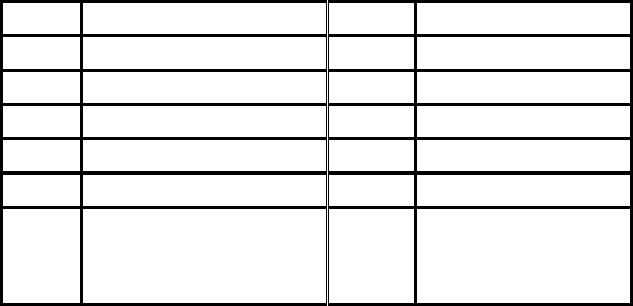
18
ENTER LETTERS AND NUMBERS
[1] Entering Letters
When you want to add new names or when you view names in the Contacts, your
phone automatically switches to the abc (ABC) mode and displays the abc icon on
the right upper side in Display. ※: abc → Abc →ABC →123 like rotated
Key Characters Key Characters
1 , . ? ! @ 1 2 a b c 2 å æ ä à ç á
3 d e f 3 è é 4 g h i 4 ì í
5 j k l 5 £ 6 m n o 6 ö ø ò ñ ó
7 p q r s 7 β $ 8 t u v 8 ù ü ú
9 w x y z 9 0 (Space) 0
*
, . ‘ ? ! “ @ ¥ $ _ ` ˆ { } ﹨
[∼] | # ¤ % & ( ) * + - / : ;
< = > ¡ § ¿
#
Change letter case(※)
[2] Editing name or phone number
1) From the Read sub-menu, select the name you want to edit by scrolling Up / Down
navigation key
2) To edit, press the left soft key and scroll down to the view option and press OK key.
3) Press left soft key to Edit the name and or the phone number you want to change
and press again OK key.
4) Press Clear key to correct any mistakes or press hold to clear all.
6) Press the OK key to save changes
[3] Changing the case of letters and numbers
You can switch the mode among uppercase and lowercase letters and numbers by
pressing # key.

19
OVERVIEW OF MENU TREE
* For detail about menu tree and usage, please contact your service provider
1.Contacts
1. Read
2. Add 1) Save to SIM
2) Save to phone
3. Memory Status
4. Speed Dial
5. Copy 1) SIM to phone
2) Phone to SIM
6. Clear All Records 1) Phone records
2) SIM records
7. Group 1) Family
2) Friends
3) Office
4) Others
8. My Number
9. Service Dial
10. Fixed Dial 1) Enable FDN
2) Read
2. Message
1. Write New
2. Inbox
3. Outbox
4. Draft
5. Voice Mail 1) Number

20
2) Clear
3) Call Voice Mail
6. Broadcast Message 1) Receive mode
2) Languages
7. Message Settings 1) Service center number
2) Expire Period
3) Message type
4) Status Report
5) Alert Period
8. Templates
9. Memory Status
3. Dial Records
1. Incoming Call
2. Outgoing Call
3. Missed Call(s)
4. Call Duration
4. Settings
1. Phone Settings 1) Clock settings
2) Language
3) Answer mode
2. Call Setup 1) Call divert
2) Call barring
3) Call waiting
4) Auto redial
5) Caller ID
3. Network Setup / Cell info
4. PSTN Settings 1) Caller ID
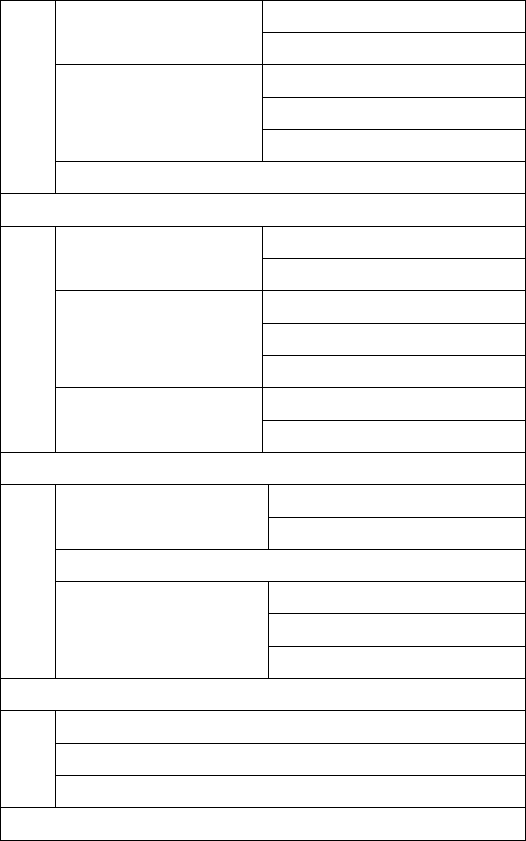
21
2) Routing setting
3) LCR setting
5. Security Setup 1) SIM PIN
2) Phone lock
3) Change password
6. Factory Default
5. Melody
1. Melody Setup 1) Incoming call
2) Message tone
2. Volume 1) Call
2) Ring tone
3) Keypad Tone
3. Ring type 1) Ring once
2) Repeat ring
6. Display
1. Idle Display 1) Clock and date
2) Idle Text
2. Contrast
3. Back light 1) Always off
2) 5 seconds on
3) 15 seconds on
7. Application
1. Alarm
2 Calculator
3 Calendar
8. STK
* Please check with your service provider for more detail before using this function
22
The information contained in the GP866 user guide is believed to be correct at the
time of printing. We reserve the right to change or modify any information, product
specifications, features or functionality without notice. The contents of the GP866 user
guide are provided “as is.” Certain features may not be activated by your service
provider, and/or their network settings may limit the feature’s functionality. Additionally,
certain features may require a subscription.
Contact your service provider for details.
23
SAFETY INFORMATION
1. EXPOSURE TO RADIO FREQUENCY (RF) ENERGY
Your phone contains a transmitter and a receiver. When it is ON, it receives and
also sends out radio frequency (RF) signals. When you communicate with your phone,
the system handling your call controls the power level at which your phone transmits.
Your phone is designed to comply with local regulatory requirements in your
country concerning exposure of human beings to RF energy.
2. OPERATIONAL PRECAUTIONS
To assure optimal phone performance and make sure human exposure to RF
energy is within the guidelines set forth in the relevant standards; always adhere to
the following procedures.
3. EXTERNAL ANTENNA CARE
Use only the supplied Brightstar approved antenna. Unauthorized antennas,
modifications, or attachments could damage the phone.
Do NOT hold the antenna when the phone is IN USE. Holding the antenna
affects call quality and may cause the phone to operate at a higher power level than
needed. In addition, use of unauthorized antennas may result in non-compliance with
the local regulatory requirements in your country.
4. PHONE OPERATION
When placing or receiving a phone call, hold your phone as you would use a
wireless telephone.
To maintain compliance with RF energy exposure guidelines, ensure the phone
antenna is at least 1 inches (25 milimeters) from your body when transmitting.
24
5. APPROVED ACCESSORIES
Use of accessories not approved by Brightstar, including but not limited to
batteries and antennas, may cause your phone to exceed RF energy exposure
guidelines.
6. RF ENERGY INTERFERENCE / COMPATIBILITIES
Nearly every electronic device is susceptible to RF energy interference from
external sources if inadequately shielded, designed, or otherwise configured for RF
energy compatibility. In some circumstances your phone may cause interference.
7. MEDICAL DEVICES
1) Pacemakers
Pacemaker manufacturers recommend that a minimum separation of 1 inches (25
milemeters) be maintained between the fixed wireless phone and a pacemaker.
Persons with pacemakers should:
Always keep the phone more than 1 inches (25 milemeters) from your pacemaker
when the phone is turned ON. Turn OFF the phone immediately if you have any
reason to suspect that interference is taking place.
2) Hearing Aids
Some digital wireless phones may interfere with some hearing aids. In the event of
such interference, you may want to consult your hearing aid manufacturer to discuss
alternatives.
3) Other Medical Devices
If you use any other personal medical device, consult the manufacturer of your device
to determine if it is adequately shielded from RF energy. Your physician may be able
to assist you in obtaining this information.

25
8. BATTERIES
Batteries can cause property damage and / or bodily injury such as burns if a
conductive material such as jewelry, keys, or beaded chains touches exposed
terminals. The conductive material may complete an electrical circuit (short circuit)
and become quite hot. Exercise care in handling any charged battery, particularly
when placing it inside a pocket, purse or other container with metal objects. Use only
original batteries and chargers.
Your battery or phone may contain symbols, defined as follows.
Important safety information will follow
Your battery or phone should not be disposed of in a fire
Your battery or phone may require recycling in
accordance with local laws. Contact your local
regulatory authorities for more information
Your battery or phone should not be thrown in the trash
Please don’t use any damaged battery or charger and use the battery only for
its intended purpose.
Don’t apply extreme shock to the battery. It’s dangerous to disassemble a
battery or to apply extreme shock to the battery via nail or heavy metal objects.
Keep the charger or batteries out of reach of small children or babies.
Always try to keep the battery between -30 ~ 50 Celsius.
Use only manufacturer approved rechargeable batteries and charger
designated for this devise.
26
9. Seizures / Blackouts
Some people may be susceptible to epileptic seizures or blackouts when
exposed to flashing lights, such as when watching television or playing video games.
These seizures or blackouts may occur even if a person never had a previous seizure
or blackout.
If you experienced seizures or blackouts, or if you have a family history of such
occurrences, please consult with your doctor.
27
GARANTÍA
Garantía Limitada para los Productos de Comunicación Personal, Accesorios y
Software.
¿Qué cubre esta garantía? Conforme a las exclusiones contenidas a continuación,
BRIGHTSTAR garantiza los productos de marca Brightstar que BRIGHTSTAR fabrica
("Productos"), esta libre de defectos en materiales y de manipulación bajo uso normal
del consumidor para el periodo(s) esbozado a continuación. Esta garantía limitada es
el remedio exclusivo del consumidor, y aplica como sigue a nuevos productos, que
son acompañados por esta garantía escrita:
Productos cubiertos
1. Teléfono fijo inalámbrico.
2. Los accesorios incluidos con el teléfono fijo inalámbrico.
Duración del cubrimiento
A. Un (1) año a partir de la fecha de compra por el consumidor/comprador original del
producto
Exclusiones
Baterías. Sólo baterías cuya capacidad cargada totalmente cae por debajo de
80% de su capacidad promedio, y baterías que su escape sea cubierto por esta
garantía limitada.
Abuso y mal uso. Defectos o daños que resultan de: (a) funcionamiento impropio,
almacenamiento, mal uso o abuso, accidente o descuido, como daño físico
(grietas, arañazos, etc.) a la superficie del producto que son el resultado del mal
uso; (b) contacto con líquido, agua, lluvia, humedad extrema o transpiración
pesada, corrosión, suciedad o similar, calor extremo, o comida; (c) uso del
Producto para propósitos comerciales o someter el Producto a uso o condiciones
anormales; o (d) otros actos que no son culpa de BRIGHTSTAR, se excluyen del
cubrimiento.
28
Uso de productos y accesorios no marcados como Brightstar: Defectos o
daño que son el resultado del uso de productos, accesorios, software u otros
equipos periféricos no marcados o certificados como Brightstar, se excluyen del
cubrimiento.
Servicio o modificación no autorizados. Defectos o daño que son el resultado
del servicio, prueba, ajuste, instalación, mantenimiento, alteración, o modificación
de forma alguna por alguien que no es de BRIGHTSTAR o sus centros de servicio
autorizados se excluyen del cubrimiento.
Productos alterados. Productos o accesorios con (a) números de serie o
etiquetas de fecha que se han removido, alterado o borrado; (b) Sellos que
muestren evidencia de manipulación; (c) números de serie que no concuerdan; o
(d) carcazas o piezas no compatibles o de marca diferente a Brightstar, se
excluyen del cubrimiento.
Servicios de comunicación. Defectos, daños, o falla de productos, debido a
cualquier servicio de comunicación o señal a la que usted se haya suscrito o
utilizado con los productos se excluyen de la cobertura.
¿Quiénes están cubiertos? Esta garantía sólo se extiende al primer
consumidor/comprador, y no es transferible.
¿Qué hará BRIGHTSTAR? BRIGHTSTAR, a su voluntad, sin cargo para usted,
reparará, remplazará o reintegrará el precio de la compra de cualquier producto
que no resulte conforme a esta garantía. Nosotros podemos usar funcionalmente
productos, accesorios o partes equivalentes reacondicionadas, restauradas, de
segunda mano o nuevas. Ningún dato, software o aplicaciones que se hayan
agregado a su producto, accesorio o software, incluidos pero no limitados a los
contactos personales, juegos y tonos de timbre, se reinstalará. Evitar por favor
perder tales datos, software y aplicaciones; cree un respaldo de esos datos antes
de pedir el servicio.
Cómo obtener servicio de garantía u otra Información
29
Para información en cómo obtener servicio, contacte el lugar donde el producto fue
comprado o un centro de servicio BRIGHTSTAR en su país.
Para que esta garantía tenga efecto, lleve su unidad, junto con esta póliza, al lugar
de compra o a un centro de servicio autorizado BRIGHTSTAR.
Usted recibirá instrucciones de como enviar los productos, a expensas suyas, a un
centro de reparación autorizado de BRIGHTSTAR. Para obtener servicio, usted
debe incluir: (a) una copia de su recibo, factura de venta u otra prueba comparable
de compra, (b) una descripción escrita del problema; (c) el nombre de su
proveedor de servicio, si aplica; (d) el nombre y locación del establecimiento de la
instalación (si aplica) y, mas importante; (e) su dirección y número de teléfono.
¿Qué Otras Limitaciones Existen? CUALQUIER GARANTÍA IMPLÍCITA
INCLUYE SIN LIMITACIÓN LAS GARANTÍAS IMPLÍCITAS DE
COMERCIABILIDAD Y APTITUD PARA UN PROPÓSITO PARTICULAR, SE
LIMITARÁ A LA DURACIÓN DE ESTA GARANTÍA LIMITADA, POR OTRA PARTE
LA REPARACIÓN, REEMPLAZO, O REEMBOLSO PROVEIDA BAJO ESTA
GARANTÍA LIMITADA ES EL REMEDIO EXCLUSIVO DEL CONSUMIDOR, Y SE
PROPORCIONA EN LUGAR DE TODAS LAS OTRAS GARANTÍAS,
EXPRESAMENTE O IMPLICITAMENTE. EN NINGÚN EVENTO BRIGHTSTAR O
BRIGHTSTAR SERÁ RESPONSABLE, YA SEA EN AMBITOS CONTRACTUAL O
CIVIL (INCLUSO NEGLIGENCIA) POR DAÑO Y PERJUICIOS POR MAS DEL
PRECIO DE COMPRA DEL PRODUCTO, O POR CUALQUIER DAÑO
INDIRECTO, INCIDENTAL, ESPECIAL DE CUALQUIER TIPO. O PERDIDA DE
GANANCIAS O LUCRO CESANTE, PERDIDA DE NEGOCIOS, PERDIDA DE
INFORMACION O DATOS U OTRA PERDIDA FINANCIERA QUE SURJAN DE LA
CAPACIDAD O INCAPACIDAD DE USAR LOS PRODUCTOS, LA MAGNITUD DE
ESTOS DAÑOS PODRAN SER NEGADOS POR LA LEY
Algunos estados y jurisdicciones no permiten la limitación o la exclusión de
30
daños incidentales o consiguientes, o limitación en la duración de una
garantía implícita, así que las limitaciones anteriores o exclusiones puedan
no aplicarse a usted. Esta garantía le da derechos legales específicos, y
usted también puede tener otros derechos que varían de estado a estado o
de una jurisdicción a otra.
31
FCC NOTICE TO USERS
We have not approved any changes or modifications to this device by the user. Any
changes or modifications could void the user’s authority to operate the equipment.
See 47 CFR Sec. 15.19(3).
This device complies with part 15 of the FCC Rules. Operation is subject to the
following two conditions:
1) This device may not cause harmful interference, and
2) this device must accept any interference received, including interference that
may cause undesired operation. See 47 CFR Sec. 15.19(3).
If your mobile device or accessory has a USB connector, or is otherwise considered a
computer peripheral device whereby it can be connected to a computer for purposes
of transferring data, then it is considered a Class B device and the following statement
applies:
This equipment has been tested and found to comply with the limits for a Class B
digital device, pursuant to part 15 of the FCC Rules. These limits are designed to
provide reasonable protection against harmful interference in a residential installation.
This equipment generates uses and can radiate radio frequency energy and, if not
installed and used in accordance with the instructions, may cause harmful
interference to radio communications.
However, there is no guarantee that interference will not occur in a particular
installation. If this equipment does cause harmful interference to radio or television
reception, which can be determined by turning the equipment off and on, the user is
encouraged to try to correct the interference by one or more of the following
measures:
• Reorient or relocate the receiving antenna.
32
• Increase the separation between the equipment and the receiver.
• Connect the equipment to an outlet on a circuit different from that to which the
receiver is connected.
• Consult the dealer or an experienced radio/TV technician for help.
The SAR limit of USA (FCC) is 1.6 W/kg averaged over one gram of tissue. D
evice types GP866 (FCC ID: WVB-GP866) has also been tested against this S
AR limit. The highest SAR value reported under this standard during product ce
rtification when properly worn on the body is 0.493W/kg. This device was tested
for typical body-worn operations with the back of the wireless phone kept 2.5c
m from the body. To maintain compliance with FCC RF exposure requirements,
use accessories that maintain a 2.5cm separation distance between the user's b
ody and the back of the wireless phone. The use of belt clips, holsters and sim
ilar accessories should not contain metallic components in its assembly. The use
of accessories that do not satisfy these requirements may not comply with FC
C RF exposure requirements, and should be avoided.
This equipment complies with Part 68 of the FCC rules. This unit bears a label, which
contains the FCC registration number and ringer equivalence number (REN). If
requested, this information must be provided to the telephone company. If this
equipment causes harm to the telephone network, the telephone company will notify
you in advance that temporary discontinuance of service may be required. But if
advance notice isn’t practical, the telephone company will notify the customer as soon
as possible. Also, you will be advised of your right to file a complaint with the FCC if
you believe it is necessary. The telephone company may make changes in its facilities,
equipment, operations or procedures that could affect the operation of the equipment.
If this happens the telephone company will provide advance notice in order for you to
make necessary modifications to maintain uninterrupted service. If trouble is
33
experienced with this equipment, for repair or warranty information, please contact
our company. If the equipment is causing harm to the telephone network, the
telephone company may request that you disconnect the equipment until the problem
is resolved. Connection to party line service is subject to state tariffs. Contact the
state public utility commission, public service commission or corporation commission
for information..
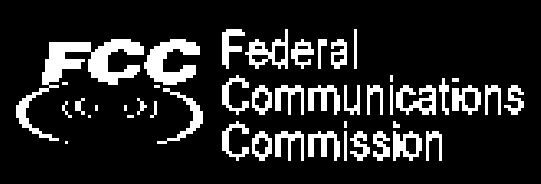
34
REGULATORY
Brightstar Corp. hereby declares this unit to be in compliance with the relevant
Provisions of the Low Voltage Directive 73/23/EEC and the EMC Directive 89 / 336 /
EEC.
Brightstar Corp. hereby declares this unit to be in compliance with the essential
requirements and other relevant provisions of Directive 1999/5/EEC.
The FCC certification is applicable only for GP866
User Manual of GP866 version 1.0 [ENG] 28/01/2013
Copyright 2013, Brightstar Inc., All rights reserved.