Brightstar IP850 Fixed Wireless Phone User Manual
Brightstar Corporation Fixed Wireless Phone
user manual
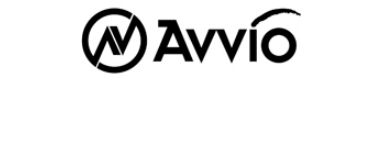
User Manual
IP-850
WCDMA Wireless Telephone

2
--------------------------------------------------------------------------
Please read the manual before use
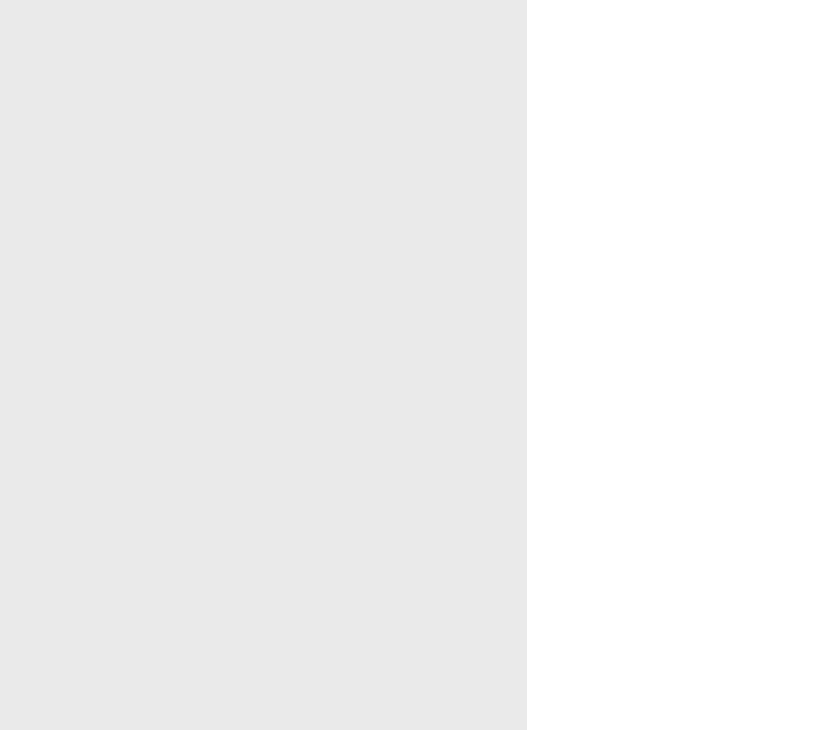
Conten-
3
WELCOME
Thank you for choosing the WCDMA wireless telephone. After reading this
guide, you will be able to fully master the usage of your phone and
appreciate all its thorough functions and simple operation approaches.
DECLARATION:
This manual as a product use instruction does not represent the
explanation for the product’s software and hardware, the features possibly
varies by region.
This dual SIM dual standby mobile is compatible with
GSM/GPRS/EDGE/WCDMA technology. Some functions referred in this
guide also need the support from a network operator or a service provider.
In order to ensure use in safety, please read the “Safety Notice” in
advance.
Regarding all the functions marked (*),the manufacturer reserves the right
to final interpretation.
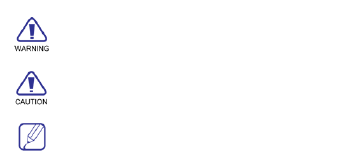
Conten-
IV
ICONS
INDICATEScautioninformation.
INDICATESspecialexplanationortipinusage
INDICATESwarningforspecialattention.
Conten-
V
Contents
1. GETTING TO KNOW YOUR PHONE ······················································ 13
STATUS BAR ························································································· 16
2. GETTING STARTED ···················································································· 18
INSTALL THE USIM/SIM CARD ···························································· 18
CHARGE THE BATTERY ········································································ 20
TURN YOUR PHONE ON AND OFF ························································ 20
PASSWORD ··························································································· 21
PIN code ················································································ 21
PIN2 code ·············································································· 21
PUK code ··············································································· 21
PUK2 code ············································································ 21
3. QUICK START GUIDE ················································································· 22
STANDBY AND UNLOCK ······································································· 22
Idle Screen ············································································ 22
Main Menu ············································································· 22
Conten-
VI
Date and Time Setting ························································ 23
MAKE A CALL ························································································ 23
Make a call ············································································ 23
Make a call from Contacts ················································ 23
Make a call from Call log ··················································· 24
Make an international call ················································· 24
Dial an extension number ················································· 24
Make an emergence call ···················································· 24
ANSWER A CALL, CHECK MISSED CALLS ············································ 24
Answer a call ········································································ 24
Answer two calls in the same time ································· 25
Check missed calls ····························································· 25
End call ·················································································· 25
SEND A MESSAGE ················································································ 25
READ A NEW MESSAGE ······································································· 26
Read a message ·································································· 26
4. FUNCTIONS DESCRIPTION ····································································· 27
Conten-
VII
CALL LOG ····························································································· 27
Check call log ······································································· 27
Call back quickly ································································· 28
Delete call log ······································································· 28
CONTACTS ···························································································· 28
Add a new contact ······························································ 30
View contacts information ················································ 30
Edit contact information ···················································· 31
Delete contacts ···································································· 31
Speed find ············································································· 31
MESSAGING ························································································· 31
Create a SMS/MMS ····························································· 32
Read the message ······························································ 33
Inbox ······················································································· 33
Sent ························································································· 33
Drafts ······················································································ 33
Outbox ··················································································· 33
Conten-
VIII
Settings ·················································································· 33
SMS settings ········································································ 34
MMS settings ········································································ 34
SETTINGS ····························································································· 35
Display settings ··································································· 35
Ringtone settings ································································ 35
Phone settings ····································································· 35
Call settings ·········································································· 36
Networks settings ······························································· 37
Connectivity settings ························································· 37
Security settings ································································· 37
Reset default settings ························································ 38
MULTIMEDIA ························································································· 38
BROWSER····························································································· 38
CAMERA ······························································································· 39
Preview ·················································································· 39
Take a photo ········································································· 40
Conten-
IX
MEDIA PLAYER ····················································································· 40
Play music ············································································· 41
Play video ·············································································· 41
ALARM ·································································································· 41
FM RADIO ···························································································· 41
CALCULATOR ························································································ 42
CONVERTER ························································································· 42
CALENDAR ···························································································· 42
New ························································································· 42
View ························································································ 42
Weakly/Monthly view ·························································· 43
Delete ····················································································· 43
Go to date ·············································································· 43
Settings ·················································································· 43
JAVA APPS ···························································································· 43
5. INPUT METHOD ···························································································· 44
6. TECHNICAL INFORMATION ····································································· 45
Conten-
X
7. TROUBLE SHOOTING ················································································ 4 6
8. SAFETY INFORMATION ············································································· 4 8
9. REGULATORY ······························································································· 5 2
10. FCC NOTICE TO USERS ··········································································· 53
11. WARRANTY ··································································································· 55
12. MAINTENANCE····························································································· 57
BATTERY MAINTENANCE ····································································· 57
PHONE MAINTENANCE ········································································ 57
13. TROUBLESHOOTING ················································································· 59
THE ENVIRONMENTAL DESCRIPTION OF THE MOBILE PHONE ············ 61

Conten-
XI
Safety notice
Before using the phone, please read and follow the rules as below
carefully.
If you make or answer a call while driving, please use the
hands-free device (e.g. earphone, vehicle hands-free system,
mobile hands-free system) or use your phone after parking.
Please switch off your phone where you see signs forbidding
phone use. Such signs can be found in medical centers or
establishments with medical equipments.
The phone may interfere with the communication network of
aero planes, so please make sure your phone is switched off
during the flight.
To avoid the risk of any explosion, please switch off the phone
at petrol stations and places which are near fuel, chemical
solvent or other dangerous substances.
Please switch off your phone in areas where there could be a
risk of explosion and where you are asked to switch off
bidirectional radios. Notice and adhere to any rules and
regulations concerning mobile phone use.
All phones can be subject to interference, which may affect its
performance.

Conten-
XII
In order to ensure high performance and to avoid damaging
the phone, please use the original accessories and battery.
Avoid using products which are not compatible.
Keep this product away from excessive moisture and extreme
temperatures.
Please neither burn the phone battery nor take it as ordinary
rubbish, as this could endanger life and contaminate the
environment. Please obey the environmental policy of the
local government and have them dispose and recycle in time.
If you need to connect your phone to other devices, please
read the user guide carefully to ensure the procedure is
carried out safely.
Keep small parts (e.g. SIM card) out of the reach of children to
prevent batteries from being swallowed or cause other
dangers.
Please back up the important information of phone and make
sure to have a copy in case data lost from your phone.
SOS
Make sure the phone is on and in service before making an
emergency call. Then press the call key for your position to be
located. Please don’t end call unless you are told to do so.

Getting to know your phone
13
1. Getting to know your phone
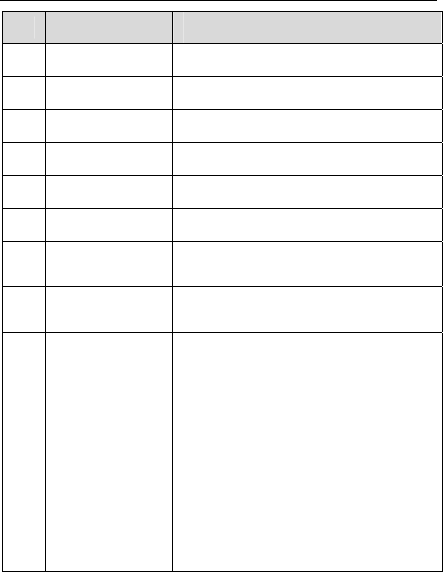
Getting to know your phone
14
No. Name Description
1 LCD Screen to display.
2 [ Home key ] Enter the standby screen quickly.
3 [ Email key ] Access to Email quickly.
4 [ Browser key ] Connect to the Internet quickly.
5 [ Facebook key ] Access to Facebook quickly.
6 [ Chat key ] Access to MSNGR quickly.
7 [ F1-key ] Corresponding to the operation on bottom of the
screen.
8 [ F2-key ] Corresponding to the operation on bottom of the
screen.
9 Trackball
Slide trackball up/down/left/right to use as
[Up/Down/Left/Right key].
[Up/Down/Left/Right key]
1) Move focus / cursor.
2) Shortcuts on idle screen. (Can be set in settings
menu)
3) Up/Down key to regulate the volume during a
call.
4) Right/Left key to regulate the ring volume of the
current profile.
Press trackball to use as [OK key].
[OK key]
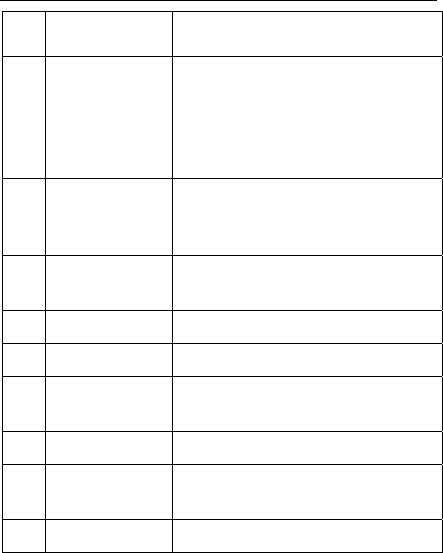
Getting to know your phone
15
1) Carry out Select, Confirm, etc.
2) Enter into function of the current focused item.
10 [Number key ] and
[ QWERTY keypad ]
[Number key]
1) Enter call number in the standby mode.
2) Enter number in the input mode.
[QWERTY keypad]
Enter text in input mode.
11 [ End/Power key ]
1) Power on/off with a long press.
2) Refuse a coming call/End calling.
3) Exit app and return to idle screen.
12 [ Send key ]
1) Make a call.
2) Enter call history screen in standby mode.
13 [ FM Radio key ] Access to FM quickly.
14 [ Menu key ] Enter the main menu screen quickly.
15 [ Speaker key ]
1) Make a call in hand-free mode.
2) Answer a call in hand-free mode.
16 [ Contacts key ] Access to Contacts quickly.
17 Earpiece
1) Receive a call when incoming call.
2) End the call when calling.
18 Camera Use when dialing a video call.
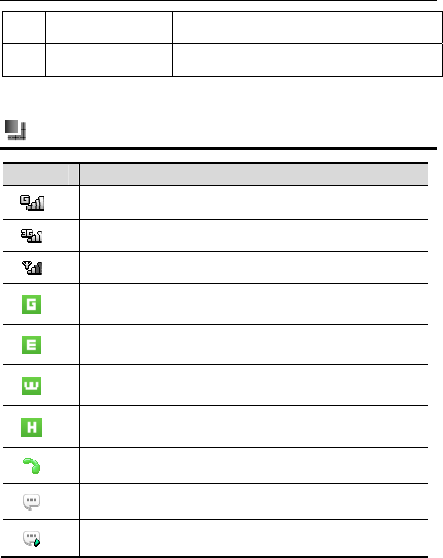
Getting to know your phone
16
19 USB connector Connect to date.
20 SD card slot To insert the SD card.
Status bar
Icon Function
GSM network
UMTS network
unknown network
GPRS
EDGE
UMTS
HSDPA
Calling
unread message
Unread multimedia message
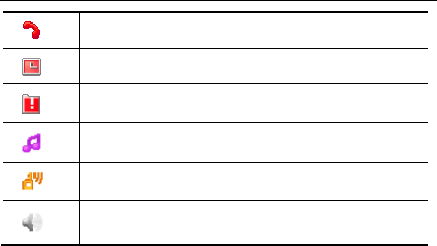
Getting to know your phone
17
Missed call
Alarm clock
Phone memory full
Music playing background
FM playing background
a call in speaker mode
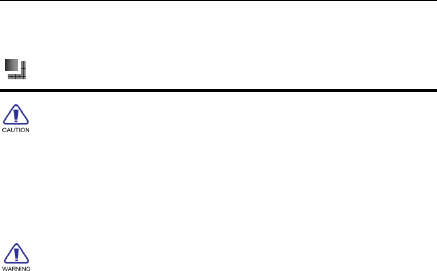
Getting Started
18
2. Getting Started
错误!未找到引用源。Install the USIM/SIM card
Always turn off your device before inserting or replacing the
USIM/SIM card and battery.
Battery performance depends on various factors, including network
configuration, signal strength, the temperature of the environment in which
you operate the device, the features and/or settings you select and use,
items attached to connecting ports, and your talk time, data transmission,
and other software usage patterns.
To reduce risk of fire or burns:
- Do not attempt to open, disassemble, or repair the battery.
- Do not crush, puncture, short-circuit the external connector, or
dispose in fire or water.
- Do not expose to temperatures above 60 (140 ).℃℉
- Replace only with the battery designated for this product.
- Recycle or dispose of used battery as stipulated by local regulations.
Note:
The battery pack is a backup for emergencies in case of a
power failure. Do not operate the phone without having the
AC/DC adaptor connected.
Be sure to carefully match the positive and negative
terminals as shown on the battery. When using the phone
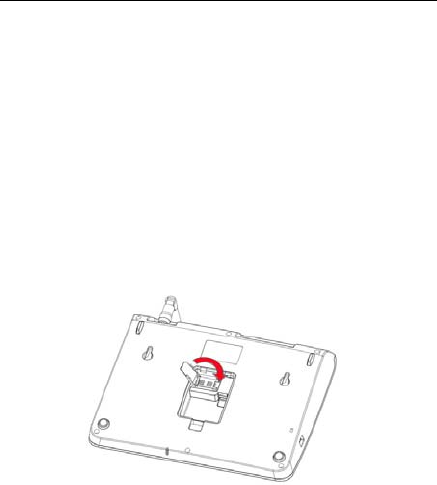
Getting Started
19
for the first time, charge it for over 6 hours to ensure
optimum battery charge.
Remove the rear cover:
(1) If the phone is on, press and hold [Power key] to turn it off.
(2) Hold the device with the front panel facing down, and remove the rear
cover.
Insert the SIM card:
(3) Place the SIM card in the phone with the gold-colored contact area
facing down.
(4) Place back the rear cover.
Note:
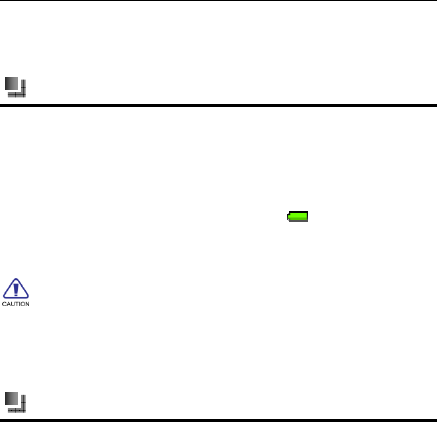
Getting Started
20
When using the phone,please fix it on the desk or the wall.
Charge the battery
Charging the battery by the charger:
(1) Connect the charger to the phone through the charging port.
(2) Connect the charger to a standard wall outlet.
(3) When the battery is fully charged (the icon is no longer moving),
unplug the travel charger from the power outlet.
New batteries have been pre-charged partially before shipment.
Before you start using your device, it is recommended that you insert and
charge the battery. Some batteries perform best after several full
charge/discharge cycles.
Do not remove the battery from the device while charging.
Turn your phone on and off
After installing your SIM card and battery and charging the battery, you can
now power on and start using your device.
Press and hold the [End/Power key] for a few seconds.

Getting Started
21
Password
PIN code
PIN code (Personal Identification Number) will avoid illegal use on your
SIM. PIN code is provided with SIM card. If inputting wrong PIN code for
three times, you should unlock it by PUK code. Default PIN code is
1234. For more information, please consult your service provider.
PIN2 code
You need to input PIN2 code in some functions (such as, call costs). If
inputting wrong PIN code for three times, you should unlock it by PUK
code. For more information, please consult your service provider.
PUK code
When PIN code is locked, PUK is required. Usually, PUK code is
provided with SIM card. If not provided or lost, please buy a new SIM
card. The PUK code cannot be changed.
PUK2 code
When PIN2 code is locked, PUK2 is required. PUK2 code is provided
with SIM card. If not provided or lost, please buy a new SIM card. The
PUK2 code cannot be changed.
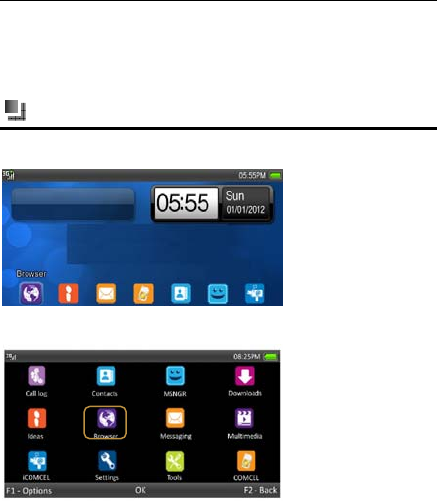
Quick Start Guide
22
3. Quick Start Guide
Learn how to perform basic operations and use the main functions of your
mobile phone.
Standby and Unlock
Idle Screen
Main Menu
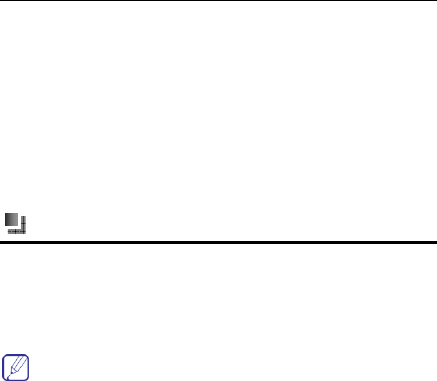
Quick Start Guide
23
Date and Time Setting 错误!未找到引用源。
(1) < Main Menu >→<Settings>→<Phone settings>→<Time and
date>.
(2) Choose <Time>, input to adjust the time, and then press [F1-key]
to save.
(3) Choose <Date>, input to adjust the date, and then press [F1-key]
to save.
(4) Set <Time zone>, <Use 24-hour format > and <Date format>.
Make a call
Make a call
(1) In standby or main menu, press any number key to enter Dial
board, input numbers to make a call.
(2) Press [End key] to end the call.
When inputting numbers, you can press [Delete key] to delete an
error inputting.
Make a call from Contacts
(1) In main menu, select <Contacts> to enter the Contacts menu.
(2) Slide Trackball up/down to search for the contact, or search for a
contact through instant initial letter searching.
(3) Press [Send key] to make a call.
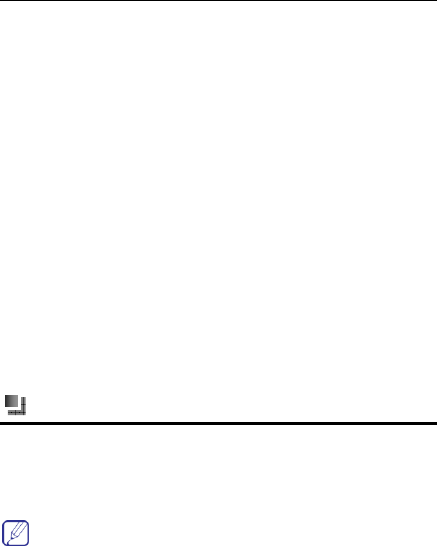
Quick Start Guide
24
Make a call from Call log
(1) In standby mode, press [Send key] to enter Call log menu.
(2) Slide Trackball up/down to search for a Call log.
(3) Press [Send key] to make a call.
Make an international call
(1) Press [O] key in QWERTY keypad to input “+” in dial board
(2) Input country code and phone number
(3) Press [Send key] to make a call.
Dial an extension number
Long press [*] key in QWERTY keypad to input “P” in dial board.
You should dial the phone number first and then dial the extension number.
If you insert “P” between phone number and the extension number, then
press [Send key], so call to the extension will be made automatically.
Make an emergence call
Input the emergence number and then press [Send key].
Answer a call, Check missed calls
Answer a call
When a call comes in, a dialog box will appear, showing the incoming
number or a contact, press [Send key] to answer, or [End key]/
[F2-key] to reject the call.
When a call comes in, you can press [F1-key] to stop ringing.
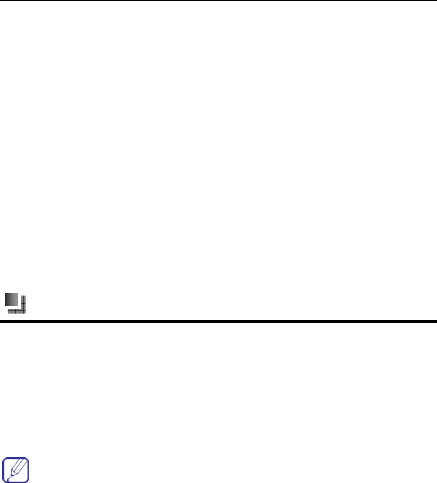
Quick Start Guide
25
Answer two calls in the same time
If call waiting is on (service from the operator is required), you can follow as
below when the second call comes:
Press [Send key] to answer the second call, the current call will be on hold.
Press [End key] to reject the second call, the current call continuous.
Check missed calls
Your phone will display a pop-up box to prompt the calls you have missed,
to check details, press Trackball; to cancel, press [End key] /[F2-key], and
a missed call icon will appear in status line.
You can also enter the <Call Log> to check missed calls.
End call
Press [End key] to end call.
Send a Message
Create and send SMS message from your device.
(1) In message screen, choose <SMS>-><New SMS>to create a
new message.
(2) Input the phone number or choose from <Contacts>.
(3) Input message text, press [F1-key] and select<Send> to send it.
Press [F1-key] - <Insert> to choose and insert Contact info or Text
template.
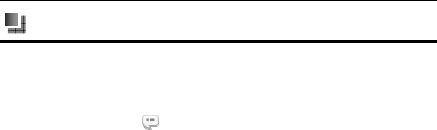
Quick Start Guide
26
Read a new Message
Read a message
When you have a new message, a pop-up box appears. To read the
message, press the item; to cancel, press [End key]/ [F2-key], and a
missed message icon <> appears in status bar.
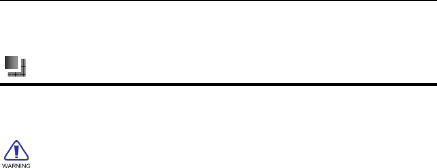
Functions Description
27
4. Functions Description
Call Log
Call log can record the numbers of all calls, missed calls, dialed calls and
answered calls.
Only if the network supports these functions, with the device switched
on and located within the network service area, the phone can record
missed calls and answered calls.
In idle screen, press [Send key] to enter the call log screen.
Check call log
Call logs display the contact’s name and the phone number, the times of
calling from/ to the same contact and the last time of the incoming /
outgoing call. Choose a record you want to enter the detailed call log.
(1) If the current number is not recorded in the contacts, you can view the
details of call time and operate as follows:
Voice call : make a voice call to the focus number
Video call : make a video call to call the focus number
Copy to dialer: copy the number to the dialer
Send SMS: enter to send a SMS to the focus number
Send MMS: enter to send a MMS to the focus number
Save to contacts: enter and choose New contact to add this
number to a new contact; or choose Existing contact to add
this number to an existed contact.
Delete: press Trackball to delete the focus call log.
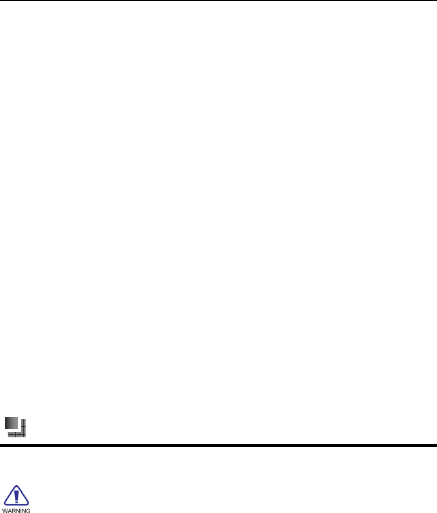
Functions Description
28
Delete more: select to delete one or more call logs.
(2) If the current numbers have been recorded in the contacts, you can
view the details of call time and the contact, and operate as below:
Voice call : make a voice call to the focus number
Video call : make a video call to the focus number
Copy to dialer: copy the number to the dialer
Send SMS: enter to send a SMS to the focus number
Send MMS: enter to send a MMS to the focus number
Contact detail: view the details of the contact
Delete: press Trackball to delete the focus call log.
Delete more: select to delete one or more call logs.
Call back quickly
In the call log, select the number and press [Send key] to call back quickly.
Delete call log
In the call log, press [F1-key], choose <Delete>menu, select the item you
want to delete, or <Delete more>, then press [F1-key] to delete selected
items.
Contacts
You can manage your contact information in contacts menu.
if the contacts are saved in USIM/SIM card,only contact name and
one number can be recorded and edited.
(1) In main menu, choose <Contacts> to enter the contact list.

Functions Description
29
(2) The contact list can display the contact name and the storage
location. You can press [Send key] to make a call.
(3) In the contact list, press [F1-key], operate as below:
Add new contact: enter the new contact’s editing screen,
choose the contact will be saved in the phone or SIM. And input
the contact name, number, email and etc., and then press
[F1-key] to save all the information.
Send SMS: enter to send a SMS to the focus contact
Send MMS: enter to send a MMS to the focus contact
Voice call: make a voice call to the focus contact
Video call : make a video call to the focus contact
Copy to dialer: copy this number to dialer
Send as vCard: send contact as v-card via SMS
Group: view all the contacts in groups and to add new group,
send message to a group, edit group and delete
Delete: delete this number from contacts
Move to Phone or SIM card: move the contact from phone to
SIM, or from SIM to phone. After that, the contact will be not in
the previous phone or SIM.
Copy to Phone or SIM card: move the contact from phone to
SIM, or
Mark: mark contacts to send messages, send as vCard, delete,
move to and copy to SD card.
Settings: includes Speed dial, Contacts to display, Default
storage location and Fixed dial numbers
Memory status: view all the contact information in the phone,
SIM and groups.
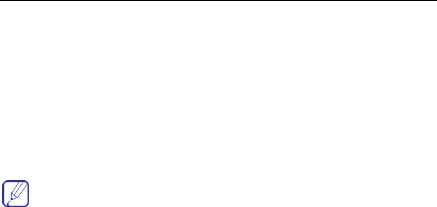
Functions Description
30
My number(SIM Card): view the SIM card’s number
Service numbers: numbers built-in SIM card
Add a new contact
(1) In the contact list, press [F1-key] - <Add new contact> to enter
the new contact’s editing screen.
(2) In the editing screen, input the contact name, number, email and
etc., then press [F1-key] to save all the information.
Choose <Phone Contact> on the editing screen to select the storage
location.
Choose the image to add contact picture from photos. To add more
information, you can choose <Add detail>.
View contacts information
(1) In the contacts list, click the contact name to view details.
(2) Press [F1- key] to have :
Send SMS: enter to send a SMS to this contact
Send MMS: enter to send a MMS to this contact
Edit: edit the information of this contact
Voice call: make a voice call to this contact
Video call: make a video call to this contact
Copy to dialer: copy this number to dialer
Send as vCard: send contact as v-card via SMS
Delete: delete this contact from contacts
Move to Phone or SIM card: move the contact from phone to
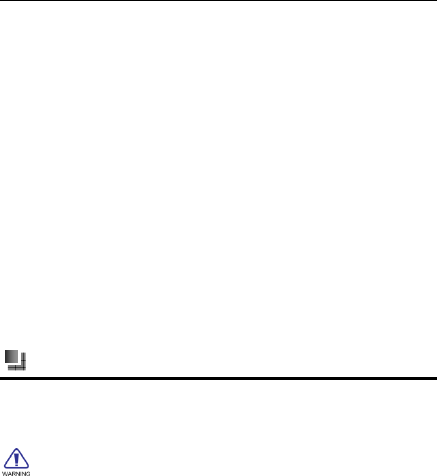
Functions Description
31
SIM, or from SIM to phone. After that, the contact will be not in
the previous phone or SIM.
Copy to Phone or SIM card: move the contact from phone to
SIM, or from SIM to phone.
Duplicate contact: duplicate this contact in the same phone or
SIM
Add to speed dial: add as one of the speed dials and choose a
number from 2-9 as the speed dial number for this number.
Edit contact information
In the contact detailed screen, press [F1-key], and choose <Edit>.
Delete contacts
In the contact list, press [F1-key], choose <Delete> to delete the focus
contact, or choose <Mark> to select one or more contacts to delete.
Speed find
In the contact list, input the first letter to find the contact.
Messaging
In messaging screen, you can create, send, receive, view, edit and set the
SMS/ MMS. You can also receive network service message and
broadcasting message.
SMS and MMS functions require the service from service provider.
Only the devices that are compatible with MMS function can receive and
display MMS.
In main menu, choose <SMS>/<MMS> to enter the message function.
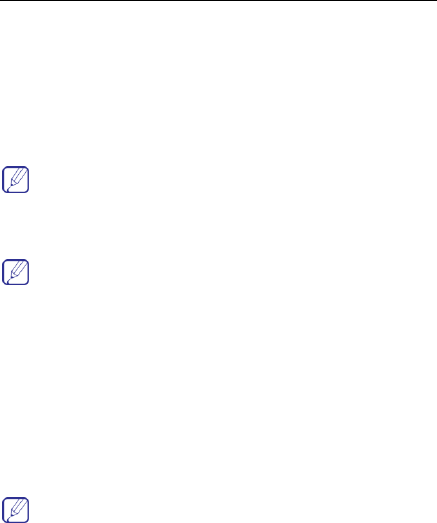
Functions Description
32
Create a SMS/MMS
Create a SMS
(1) In the SMS function screen, choose the <New SMS> on top of the
screen to edit a new message.
(2) Enter the phone number in the receiver column or choose
<Contacts> to select one or more numbers and then press [F1-key] to add
to the receiver list.
Choose <Add from Contacts> to add a receiver.
(3) Input the message content in message column.
- Choose <Insert> to insert Contact info or Text template.
- Choose <Send> to send the message.
- Choose <Save to drafts> to save the message in Drafts.
- Choose <Save as template> to save the message as template.
Create a MMS
(1) In the MMS function screen, choose the <New MMS> on top of the
screen to edit a new message.
(2) Enter the phone number in the receiver column or choose
<Contacts> to select one or more numbers and then press [F1-key]
to add to the receiver list.
Choose <Add from Contacts> to add a receiver.
(3) Input the message content in message column.

Functions Description
33
- Choose <Insert picture/video/ sound/ other>to insert
picture/video/sound/other.
- Choose <Add subject/Cc/Bcc> to add subject/Cc/Bcc to the
message.
- Choose<MMS control> to preview the MMS, remove slide, set slide
timing or add attachments.
- Choose <Send> to send the message.
- Choose <Save to drafts> to save the message in Drafts.
Read the message
(1) When a new message comes, a dialogue box will appear on the
screen. Choose the item to enter the Inbox.
(2) Choose unread message to read it.
Inbox
View message list and read/unread status.
Sent
Save and view/delete sent message.
Drafts
Save and view/delete drafts.
Outbox
Save and view/delete messages waiting to be sent
Settings
In SMS screen, press [Options] - <Settings> to set SMS settings, Text
template and Cell Broadcast.

Functions Description
34
In MMS screen, press [Options] - <Settings> to set MMS setting and Text
template.
SMS settings
SMS setting
Service center: To view and edit the service center’s number.
Usually, there is a default number and don’t have to change.
Delivery report: When it is on, message center will send you
the delivery report.
SMS Type: select the type for SMS.
Validity period: Set the period that messages stay in the
message center.
Save sent SMS: select on/off.
Text template
Edit /delete/add text template.
Cell broadcast
On/off to receive cell broadcast or not and also set channel.
MMS settings
MMS setting
Validity period: Set the period that messages stay in the
message center.
Priority: Set the MMS’s priority to be low, normal or high.
Delivery report: When it is on, message center will send you
the delivery report.
Fetch mode: Set the fetch mode for MMS.
Auto-Playback: Set the MMS’s playback to be automatic or
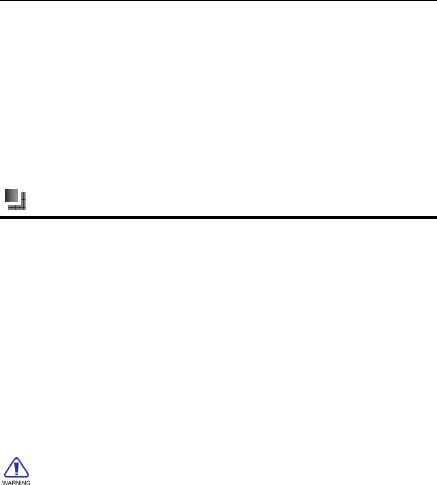
Functions Description
35
manual.
Deliver size limit: Set the max deliver size.
Reception size limit: Set the max reception size.
Save sent SMS: select on/off.
Text template
Edit /delete/add text template.
Settings
Choose < Main Menu >→<Settings> to set the settings.
Display settings
Set the theme, wallpaper, widgets and shortcuts
Ringtone settings
Include settings of Call default ringtone, Message ringtone, Ringing
volume and Keypad tone.
Phone settings
Time and Date
You can set the time, the date and the format in the menu.
If you remove the battery from the phone or the battery is depleted for
a long time, then you may need to reset the time and the date when
restarting the phone after charging/reinstalling the battery.
Language
Select the language shown on the phone, including English and Spanish.
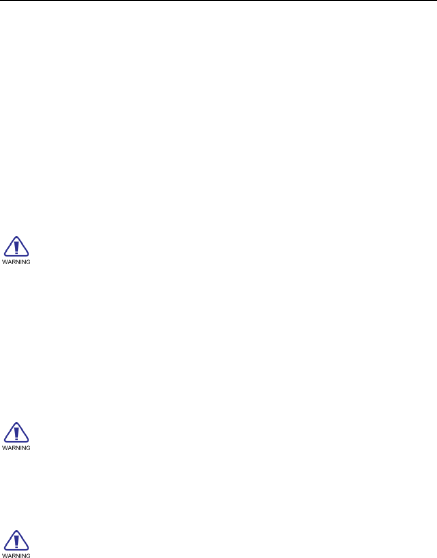
Functions Description
36
Backlight
Adjust backlight, including Brightness and Backlight duration.
Input setting
To set the input language, default input method and currency symbol.
About
View the information of this device.
Call settings
Call control >Send my number
You can choose Set by network, Send or Hide your number.
The service requires network service.
Call control >Auto dial
To set auto dial function on or off.
Call control >Call duration
To set durations of last call, dialed calls and answered calls.
Voice call
Include Call diverting, Call barring, Call waiting and Auto redial.
The network service and the SIM card are required to
activate the call restriction function.
Video call
Include Set my show, Call diverting and Call barring
The network service and the SIM card are required to

Functions Description
37
activate the call restriction function.
Voice mail
Edit the number of the voice mail.
Networks settings
Networks settings menu can help you set the network mode and search the
network automatically/manually.
Connectivity settings
Set the connection type for default connection, Browser, JAVA, MMS and
data account.
Security settings
Phone lock
Select to turn on/off phone lock (default password is "0000").
Function Protect
Functional protection provides password protection for contacts, SMS,
MMS and call log. You have to enter the phone code when activating
the functional protection for any function.
You have to input the phone code before setting the functional
protection (default password is "0000").
Change phone code
To change the phone code to the one you like. You have to input the phone
code before entering the function (default password is "0000").
PIN Settings
Manage PIN and PIN2 code.
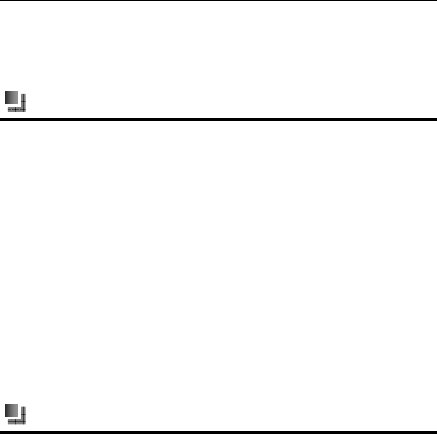
Functions Description
38
Reset default settings
You can select the functions to be restored as default value.
Input password (default password is "0000").
Multimedia
You may manage files including images, videos, sounds, downloads and
others.
In the screen of file manager, press [F1-key] to obtain more items as below:
Delete: select to delete the item
Delete more: select to delete one or more items
Send via MMS: select to send the item via MMS
Rename: select to rename the item
Manage: select to move/copy the item to folder or create a new
folder.
Properties: select to view the details of the item
Memory status: select to view the memory status of Multimedia
and SD card
Browser
Your mobile phone supports wireless application protocol WAP and
WWW service. Please make sure that you have launched the mobile
Internet services before you use the function. It may be charged to use
the internet service. The charge information is provided by the network
service providers.
You can access many different Internet services such as news,
weather reports, flight information, and others. These services are
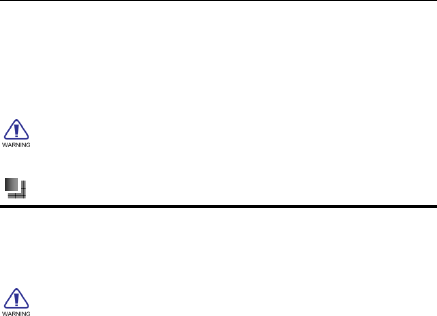
Functions Description
39
especially designed for mobile phones and maintained by WAP/WWW
service providers.
Network service is necessary for WAP. Please contact your network
provider and/or the service provider of the desired service. The service
provider will also provide instructions about how to use their service.
The charge information and other specific settings are provided by
the network service providers.
Camera
You can use the phone’s camera to take photos and adjust the camera’s
settings. The camera is on the front of the phone and takes the screen as a
viewfinder. The photos taken by the camera are saved as JPG format.
Please install the memory card before using Camera.
Preview
In the preview screen, press [F1-key] to view options menu:
Resolution: set the photo’s resolution to VGA or QVGA
Scenes: select Normal or MMS mode
EV: adjust Exposure value.
Settings: select to storage the photo in Phone or SD card
Album: view photos in the album.
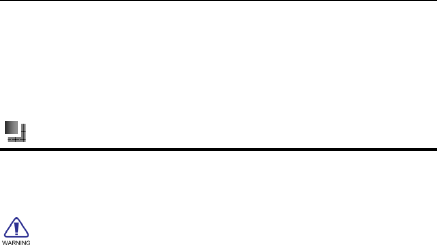
Functions Description
40
Take a photo
To a take photo, press Trackball when there is no option menu in the
interface. Then you can choose to delete, send, rename the taken photo or
set it as wallpaper or slideshow.
Media Player
The device supports to play music in MP3, WMA, AMR, AAC, MIDI format
and play video in MP4, WMV, 3GP format.
Please install the memory card before using Media Player.
You may see the following submenu in Media Player screen:
Now playing: to view all the music files being played now
All Tracks: to view all the music files in memory
Artists: to search music files and play the album by Artist’s name
Albums: to search music files and play the album by album’s name
Playlists: to view the playlists and play songs in lists.
Videos: to view all the video files in memory.
Press [F1-key] to have below options:
Settings: includes Equalizer setting, Play mode, Sleeping mode and
Lyrics display
Update: to update the music files in the Media player
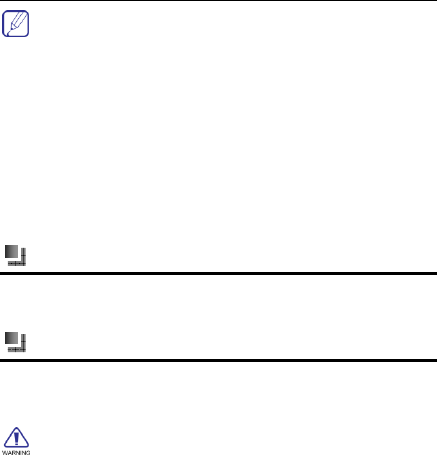
Functions Description
41
In the menu screen, choose <Now playing>on the screen to enter
the player.
Play music
Choose a music file to play.
The phone supports to play MP3 as the background music. In Media player
screen, press [End-key] to return to standby mode and music will be
played as the background music. If you want to close the media player,
please enter the media screen to close.
Play video
Choose a video file to play.
Alarm
You can set several alarm clocks at different times and you can set the
alarm on or off and delete in this menu.
FM Radio
The phone supports FM radio. Press the [FM Radio key] or select <Main
menu>→<Tools>→<FM Radio> to enter the function.
Please install the memory card before using FM Radio.
The operations of FM are as follows:
My channels:list the channels you save
All channels : list all the channels searched
Manual tuning: enter the channel’s frequency you like to tune to
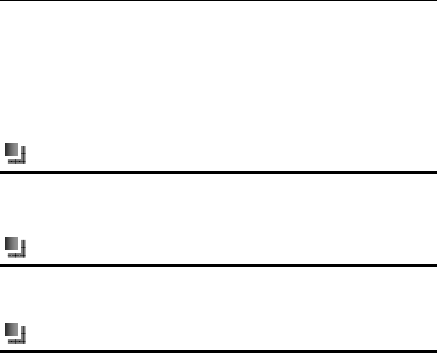
Functions Description
42
the channel
Fine –tune: tune the channels every 0.1 MHz by sliding Trackball
left/right and pressing Trackball to stop tuning.
Add to my channels: add the current channel to my channels list if
you like
Scan channels: select to search the channels
Calculator
This supports simple calculation, such as +,-,×,÷. The calculator has
limited accuracy and is designed only for simple calculations.
Converter
This supports conversion including currency, area, length, weight,
temperature, volume and velocity.
Calendar
The function allows you to view calendar, remind you your schedules by
alarm clock and record your schedules.
New
In this item, you could add new meetings, to-dos and anniversaries in
the calendar.
View
In this item, you could view all events, all meetings, all to-dos and all
anniversaries.
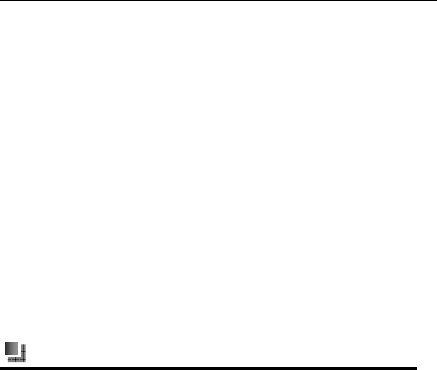
Functions Description
43
Weakly/Monthly view
In this item, you could choose weekly view /monthly view.
Delete
In this item, you could delete any schedules in the calendar.
Go to date
In this item, you could choose the date to view in the calendar.
Settings
Include below settings:
Calendar alarm ring: choose the calendar alarm ringtones
Alarm snooze time: choose the alarm snooze time from 2 to 60
minutes
Week starts on: choose Sunday or Monday
Default view: choose default view as monthly view or weekly view
Java Apps
You can download and view all installed JAVA games and applications in
JAVA menu.
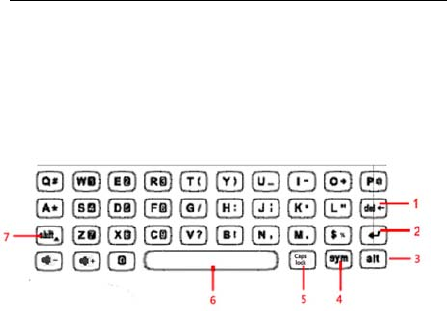
Input Method
44
5. Input Method
This mobile phone supports English and Spanish input.
You can set default input language in < Main
Menu >→<Settings>→<Phone settings>→<Input settings>.
QWERTY Keyboard Operation Description:
(1) Delete key:
- Delete one character of edit interface.
- Delete selected list item.
(2) Enter key: Move the cursor to the next line.
(3) Alt key: Enter optional character of a key (such as number and symbol)
by pressing “Alt” and the key at the same time.
(4) Sym key: Press “Sym” to display symbol pad.
(5) Caps lock key: Press “Caps lock” key to cycle capitals and lower
letters.
(6) Space key: Press “Space” key, a space character will be entered.
(7) Shift key: Press “Shift” to cycle capitals and lower letters.
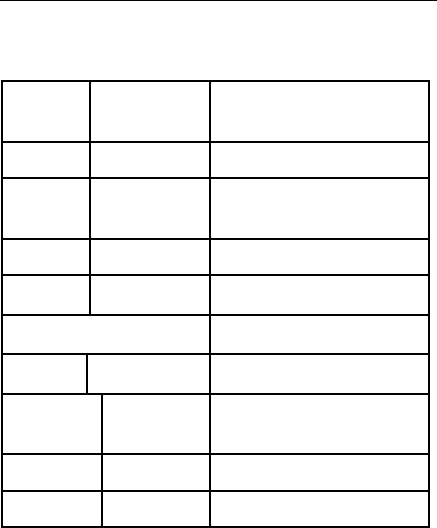
Información de referencia
45
6. TECHNICAL INFORMATION
Technical Specification
Weight
Handset
110 gram
Transceiver 935 gram
Size
Handset
48mm(A)*187mm(L)*36mm(P)
Transceiver 268mm(A)*203mm(L)*50mm(P)
Battery Type Recargable / Ni-MH
Antenna Anterna
LCD Resolution 480*234 ( pixel * pixel )
Adapter
Type
CA
Input Voltage 100 V ~ 240 V
Output Voltage 5 V
* Above technical specification maybe changed without any notice.

Garantía
46
7. TROUBLE SHOOTING
You have entered a number but it was not dialed
• Have you pressed?
• Are you accessing the right cellular network?
• You may have set an outgoing call barring option.
Your correspondent cannot reach you
• Is your phone switched on ( pressed for more than one
second)?
• Are you accessing the right cellular network?
• You may have set an incoming call barring option.
Your correspondent cannot hear you speaking
• Have you switched off the microphone (appears)?
• Are you holding the phone close enough to your mouth?
The microphone is located in the right side of front cover of
the phone.
The audio quality of the call is poor
• Check the signal strength indicator in the display. The
number of bars after it indicates the Signal strength from
strong to weak.

Garantía
47
• Try moving the phone slightly or moving closer to a
window if you are in a building.
No number is dialed when you recall a phonebook
entry
• Check that the numbers have been stored correctly, by
using the Contacts Read feature.
• Re-store them, if necessary.

Garantía
48
8. SAFETY INFORMATION
1. EXPOSURE TO RADIO FREQUENCY (RF) ENERGY
Your phone contains a transmitter and a receiver. When it is ON, it
receives and also sends out radio frequency (RF) signals. When
you communicate with your phone, the system handling your call
controls the power level at which your phone transmits.
Your phone is designed to comply with local regulatory
requirements in your country concerning exposure of human
beings to RF energy.
2. OPERATIONAL PRECAUTIONS
To assure optimal phone performance and make sure human
exposure to RF energy is within the guidelines set forth in the
relevant standards; always adhere to the following procedures.
3. EXTERNAL ANTENNA CARE
Use only the supplied AVVIO approved antenna. Unauthorized
antennas, modifications, or attachments could damage the
phone.
Do NOT hold the antenna when the phone is IN USE. Holding the
antenna affects call quality and may cause the phone to operate
at a higher power level than needed. In addition, use of
unauthorized antennas may result in non-compliance with the
local regulatory requirements in your country.
4. PHONE OPERATION

Garantía
49
When placing or receiving a phone call, hold your phone as you
would use a wireless telephone.
To maintain compliance with RF energy exposure guidelines,
ensure the phone antenna is at least 10 inches (25centimeters)
from your body when transmitting.
5. APPROVED ACCESSORIES
Use of accessories not approved by AVVIO, including but not limited
to batteries and antennas, may cause your phone to exceed RF
energy exposure guidelines.
6. RF ENERGY INTERFERENCE / COMPATIBILITIES
Nearly every electronic device is susceptible to RF energy
interference from external sources if inadequately shielded,
designed, or otherwise configured for RF energy compatibility. In
some circumstances your phone may cause interference.
7. MEDICAL DEVICES
1) Pacemakers
Pacemaker manufacturers recommend that a minimum
separation of 10 inches (25centimeters) be maintained between
the fixed wireless phone and a pacemaker.
Persons with pacemakers should:
Always keep the phone more than 10 inches (25 centimeters)
from your pacemaker when the phone is turned ON. Turn OFF
the phone immediately if you have any reason to suspect that
interference is taking place.
2) Hearing Aids
Some digital wireless phones may interfere with some hearing
aids. In the event of such interference, you may want to consult
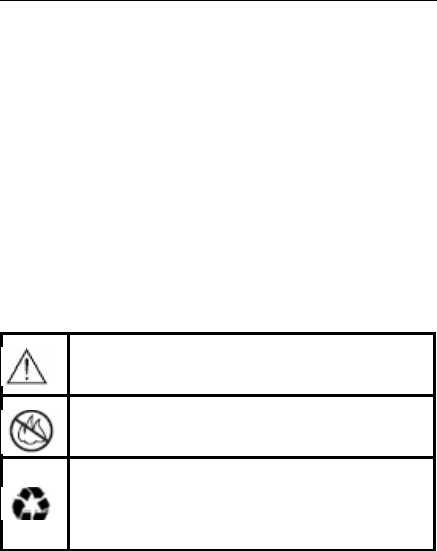
Garantía
50
your hearing aid manufacturer to discuss alternatives.
3) Other Medical Devices
If you use any other personal medical device, consult the
manufacturer of your device to determine if it is adequately
shielded from RF energy. Your physician may be able to assist
you in obtaining this information.
8. BATTERIES
Batteries can cause property damage and / or bodily injury such as burns
if a conductive material such as jewelry, keys, or beaded chains touches
exposed terminals. The conductive material may complete an electrical
circuit (short circuit) and become quite hot.
Exercise care in handling any charged battery, particularly when placing
it inside a pocket, purse or other container with metal objects. Use only
original batteries and chargers.
Your battery or phone may contain symbols, defined as follows.
Important safety information will follow
Your battery or phone should not be disposed of in a fire
Your battery or phone may require recycling in
accordance with local laws. Contact your local
regulatory authorities for more information

Garantía
51
Your battery or phone should not be thrown in the trash
Please don’t use any damaged battery or charger and use the
battery only for its intended purpose.
Don’t apply extreme shock to the battery. It’s dangerous to
disassemble a battery or to apply extreme shock to the battery via
nail or heavy metal objects.
Keep the charger or batteries out of reach of small children or
babies.
Always try to keep the battery between -10 ~ 55 Celsius.
Use only manufacturer approved rechargeable batteries and
charger designated for this devise.
9. Seizures / Blackouts
Some people may be susceptible to epileptic seizures or blackouts
when exposed to flashing lights, such as when watching
television or playing video games. These seizures or blackouts
may occur even if a person never had a previous seizure or
blackout.
If you experienced seizures or blackouts, or if you have a family
history of such occurrences, please consult with your doctor.
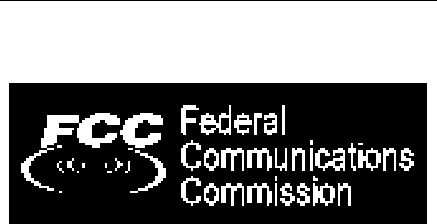
Garantía
52
9. REGULATORY
Brightstar Corp. hereby declares this unit to be in compliance with the
relevant
Provisions of the Low Voltage Directive 73/23/EEC and the EMC Directive
89 / 336 / EEC.
Brightstar Corp. hereby declares this unit to be in compliance with the
essential requirements and other relevant provisions of Directive
1999/5/EEC.
The FCC certification is applicable only for IP-850

Garantía
53
10. FCC Notice to Users
We have not approved any changes or modifications to this device by the
user. Any changes or modifications could void the user’s authority to
operate the equipment. See 47 CFR Sec. 15.19(3).
This device complies with part 15 of the FCC Rules. Operation is subject to
the following two conditions:
This device may not cause harmful interference, and
this device must accept any interference received, including interference
that may cause undesired operation. See 47 CFR Sec. 15.19(3).
If your mobile device or accessory has a USB connector, or is otherwise
considered a computer peripheral device whereby it can be connected to a
computer for purposes of transferring data, then it is considered a Class B
device and the following statement applies:
This equipment has been tested and found to comply with the limits for a
Class B digital device, pursuant to part 15 of the FCC Rules. These limits
are designed to provide reasonable protection against harmful interference
in a residential installation.
This equipment generates uses and can radiate radio frequency energy
and, if not installed and used in accordance with the instructions, may
cause harmful interference to radio communications.
However, there is no guarantee that interference will not occur in a
particular installation. If this equipment does cause harmful interference to
radio or television reception, which can be determined by turning the
equipment off and on, the user is encouraged to try to correct the
interference by one or more of the following measures:
• Reorient or relocate the receiving antenna.
• Increase the separation between the equipment and the receiver.

Garantía
54
• Connect the equipment to an outlet on a circuit different from that to which
the receiver is connected.
• Consult the dealer or an experienced radio/TV technician for help.
The SAR limit of USA (FCC) is 1.6 W/kg averaged over one gram of tissue.
Device types IP-850 (FCC ID: WVB-IP850) has also been tested against
this SAR limit. The highest SAR value reported under this standard during
product certification when properly worn on the body is 0.118 W/kg. This
device was tested for typical body-worn operations with the back of the
handset kept 25mm from the body. To maintain compliance with FCC RF
exposure requirements, use accessories that maintain a 25mm separation
distance between the user's body and the back of the handset. The use of
belt clips, holsters and similar accessories should not contain metallic
components in its assembly. The use of accessories that do not satisfy
these requirements may not comply with FCC RF exposure requirements,
and should be avoided.

Garantía
55
11. WARRANTY
Access Codes
There are several access codes that are used by your
phone and its SIM card. These codes help you protect the
phone against unauthorized use.
The access codes (except for the PUK codes) can be
changed using the
Security Settings menu options.
Phone Password
The phone password can be set to avoid unauthorized use
of the phone. The password generally supplied with the
phone is 0000. You are advised to change it before you
start using your phone.
Keep the new password secret and in a safe place,
separate from the phone.
PIN
The PIN (Personal Identification Number) protects your
SIM card against unauthorized use. The PIN is usually
supplied with the SIM card. When the PIN Check feature is
enabled, the PIN is needed each time the phone is
powered on.

Garantía
56
If you key in an incorrect PIN some times depends on SIM
card or Country in succession, key in the PUK and press
the OK soft key.
Key in a new PIN and press the OK soft key. Key in the
new PIN again and
press the OK soft key.
PUK
The PUK (Personal Unblocking Key) is required to change
a blocked PIN. The PUK may be supplied with the SIM
card. If not, contact your local service provider.
If you key in an incorrect PUK some times depends on SIM
card or Country in succession, the SIM card cannot be
used anymore.
Contact your service provider for a new card.
You cannot change the PUK.
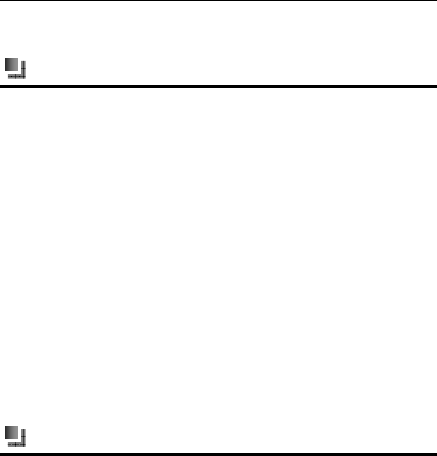
Garantía
57
12. Maintenance
Battery Maintenance
1. Please do not put/throw batteries into a fire, as this will cause the
battery to burn and explode.
2. When installing the battery, do not use force or pressure, as this
will cause the battery to leak, overheat, crack and burn.
3. Please do not use wires, needles or other metal objects to
short-circuit the battery. Also, do not put the battery near necklaces or
other metal objects, as this will cause the battery to leak overheat,
crack and burn.
4. Please do not solder the contact points of the battery, as this will
cause the battery to leak overheat, crack and burn.
5. If the battery overheats, changes color, or becomes distorted in use,
charging, or storage, please stop using and replace it with a new
battery.
6. If the battery leaks or gives off a strange odor, please remove it from
the vicinity of the open fire to avoid a fire or explosion.
7. Please do not use or place batteries in places of high temperature
such as in the sun.
Phone Maintenance
1. Please keep the phone and the spare parts beyond reach of children.
2. Avoid contact with water or other liquids. Liquid in the phone could
cause a short circuit, battery leak or other malfunctions.
3. Please keep the phone away from the high temperature, as it will
shorten the service life of the phone, and make the plastic damage the

Garantía
58
battery.
4. Do not disassemble or modify the mobile phone, as it will lead to
damage to the phone such as battery leakage or circuitry failure.
5. Do not use acid or alkali substances to clean the phone.
6. Do use the original spare parts. Otherwise it will fail the warranty.
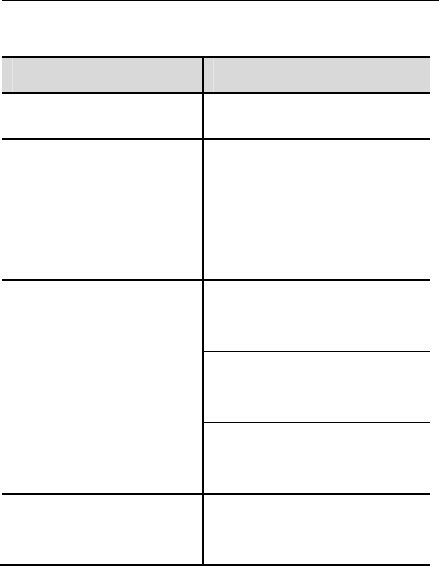
Troubleshooting
59
13. Troubleshooting
Problems Cause
The phone can’t be switched on The battery power is used up; Incorrect
battery installation.
(U)SIM card
malfunction
(U)SIM card is damaged; Contact your
network service provider.
(U)SIM card is not properly inserted;
Confirm (U)SIM card is properly inserted.
There is a foreign substance on the metal
surface of the (U)SIM card. Use a clean
cloth to wipe off the metal contact point of
the (U)SIM card
Poor reception
Using the mobile phone in an area with
poor signal such as near tall buildings or in
a basement where radio waves cannot be
transmitted.
Using the mobile phone when the network
is busy, such as during rush hour, when
the lines are full making it impossible to
get through.
Related to the distance from the base
station built by the network. You can
request the network service provider to
provide a service area plan.
Echo or noise
Caused by poor network relay, a regional
problem; Some regional problem when
calling.
Hang up and redial, if the relay is changed
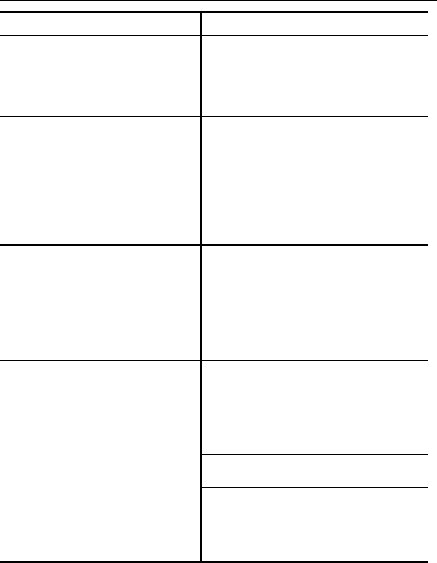
Troubleshooting
60
then the line may be better.
Unable to make a call
Using the call bar function. Cancel the
function.
Using the fixed dialing function. Cancel
the fixed call setting
Unable to charge
Battery or charger is damaged, Replace
the battery or charger.
Recharging in the environment of less
than -10C or higher than 55C, Change the
charging environment.
Poor contact, Check if the plug is properly
connected
Unable to connect
to the network
Expired (U)SIM card. Contact your
network service provider.
Out of the GSM service area. Consult your
network provider within the service area.
Poor signal. Please move to a place with a
better signal and try again
Shortening of the
standby time
Standby time is related to the network
system.
Please temporarily turn off your mobile
phone, as you are located in an area with
poor signal.
Batteries need to be replaced.
When you cannot get a signal, the phone
will continue to transmit in order to find a
base station, thereby expending large
amounts of electricity causes the standby
time to decrease. Pleas move to an area
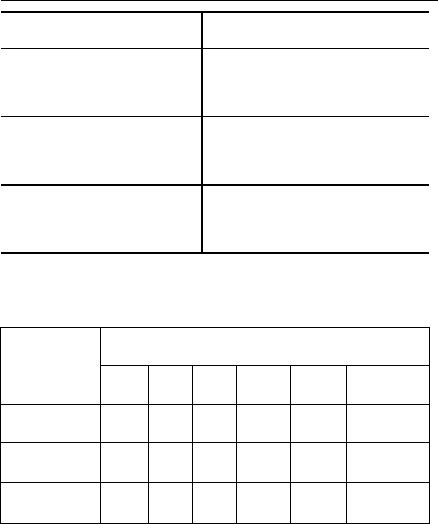
Troubleshooting
61
with a strong signal or temporarily turn off
your mobile phone.
Incorrect PIN
number
Consecutively enter the incorrect
password for three times.
Contact your network provider.
Unable to add new contact
The storage space of the phone book is
full.
Delete a portion of the phone number.
Unable to set certain functions
Your network provider does not support
this function or you have not applied for it.
Contact your network provider.
The Environmental Description of the Mobile Phone
Parts Hazardous Substance
Pb Hg Cd Cr6+ PBB PBDE
Phone X O O O O O
Battery X O O O O O
Accessories X O O O O O
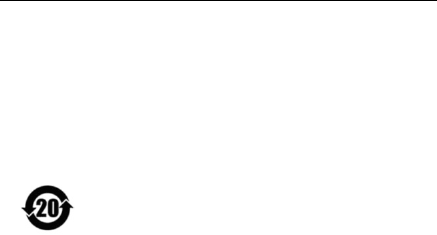
Troubleshooting
62
O:means the concentration of the hazardous substance in all
homogeneous materials in the part is under the limit requirement of the
SJ/T 11363-2006 standard.
X:means the concentration of the hazardous substance in at least one
kind of homogeneous materials in the part is beyond the limit
requirement of the SJ/T 11363-2006 standard.
PS:The reason for the product marked with “X” is:there is no alternative
technologies or components at present.
The information contained in the user guide is believed to
be correct at the time of printing. We reserve the right to
change or modify any information, product specifications,
features or functionality without notice. The contents of the
user guide are provided “as is.” Certain features may not
be activated by your service provider, and/or their network
settings may limit the feature’s functionality. Additionally,
certain features may require a subscription.
Contact your service provider for details.
Guía de Usuario del IP-850 versión 1.0 29/2/2012
© Copyright 2012, Brightstar Corp., Todos los derechos reservados