BroMax Communications WE300 PCMCIA LAN Card User Manual user s manual
BroMax Communications Inc PCMCIA LAN Card user s manual
Manual
Wireless LAN Card
User Manual
Rev 0.9

i
limits are designed to provide reasonable protection against harmful
interference in a residential installation. This equipment generates, uses
and can radiate radio frequency energy and, if not installed and used in
accordance with the instructions, may cause harmful interference to
radio communications. However, there is no guarantee that interference
will not occur in a particular installation. If this equipment does cause
harmful interference to radio or television reception, which can be de-
termined by turning the equipment off and on, the user is encouraged to
try to correct the interference by one or more of the following measures:
y Reorient or relocate the receiving antenna.
y Increase the separation between the equipment and receiver.
y Connect the equipment into an outlet on a circuit different from that
to which the receiver is connected.
y Consult the dealer or an experienced radio/TV technician for help.
You are cautioned that changes or modifications not expressly ap-
proved by the party responsible for compliance could void your
authority to operate the equipment.

ii
This equipment should be installed and operated with minimum dis-
tance 20cm between the radiator & your body.
This transmitter must not be co-located or operation in conjunction with
any other antenna or transmitter.
CE Mark Warning
This is a Class B product. In a domestic environment, this product may
cause radio interference, in which case the user may be required to
take adequate measures.
This transmitter must not be co-located or operation in conjunction with
any other antenna or transmitter.
About this manual
This manual describes how to install and operate your Wireless LAN card.
Please read this manual before you install the product.
This manual includes the following topics:
¾ Product description, features and specifications.
¾ Hardware installation procedure.
¾ Software installation procedure.
¾ Trouble shooting procedures

iii
Notes on wireless LAN configuration................................................... 4
CHAPTER 2 .................................................................................................... 5
Hardware installation 5
What’s in the package.......................................................................... 5
Hardware description .......................................................................... 5
Inserting the Wireless LAN card .......................................................... 6
Status LEDs.......................................................................................... 7
Ejecting the Wireless LAN card ........................................................... 7
CHAPTER 3 .................................................................................................... 9
Driver installation for Windows 9
Driver installation for Windows 95...................................................... 9
Driver installation for Windows 98.................................................... 15
Driver installation for Windows 2000....................! 8
Driver installation for Windows NT 4.0.................! 2
Driver Installation for Windows ME...................... ! 6
CHAPTER 4 .................................................................................................. 28
Using the Wireless Utility 28
Installation in Windows ..................................................................... 28
Using the Wireless Utility .................................................................. 36
APPENDIX A ................................................................................................ 39
Troubleshooting 39
Q&A for Windows environments........................................................ 39
APPENDIX B................................................................................................. 41
Specifications ..................................................................................... 41

1
Thank you for purchasing the Wireless LAN card. This high-speed
Wireless LAN card provides you with an innovative wireless net-
working solution. The Card is easy to set up and use. With this
innovative wireless technology, you can share files and printers on the
network—without inconvenient wires! Now you can carry the LAN
in your pocket!
Features
• Wire-free access to networked resources from anywhere beyond
the desktop
• Low interference & high susceptibility guarantee reliable per-
formance
• Delivers data rate up to 11 Mbps
• Dynamically shifts between 11, 5.5, 2, and 1 Mbps network speed,
based on signal strength, for maximum availability and reliability
of connection
• Allows users move between Access Points without resetting their
connection reconfiguration
• Antenna is built in to the card with LEDs indicating Power and
Link
• Uses 2.4GHz frequency band, which complies with worldwide
requirement
• Supports most popular operating systems: Window
95/98/2000/NT 4.0/ME
• Ensures great security by providing the Wired Equivalent Privacy
(WEP) defined in the IEEE 802.11 standard

2
Using radio frequency (RF) technology, WLANs transmit and re-
ceive data through the air. WLANs combine data connectivity
with user mobility. For example, users can roam from a confer-
ence room to their office without being disconnected from the
LAN.
Using WLANs, users can conveniently access shared information,
and network administrators can configure and augment networks
without installing or moving network cables.
WLAN technology provides users with many convenient and cost
saving features:
• Mobility: WLANs provide LAN users with access to real-
time information anywhere in their organization, providing
service opportunities that are impossible with wired net-
works.
• Ease of Installation: Installing is easy for novice and ex-
pert users alike, eliminating the need to install network
cables in walls and ceilings.
• Scalability: WLANs can be configured in a variety of to-
pologies to adapt to specific applications and installations.
Configurations are easily changed and range from peer-to-
peer networks suitable for a small number of users to full
infrastructure networks of thousands of users roaming over
a broad area.
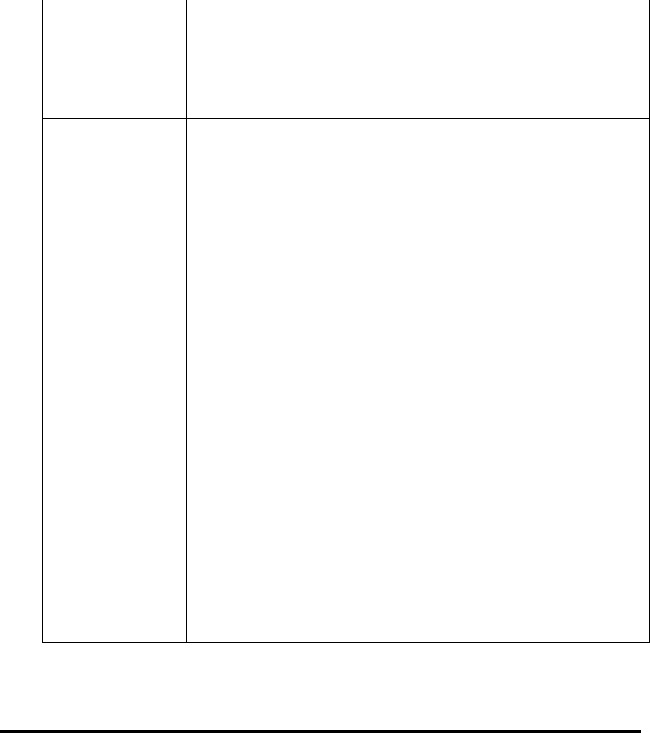
3
the network. Users on the network can share files,
print to a shared printer, and access the Internet with a
shared modem. However, with ad-hoc networking,
users can only communicate with other wireless LAN
computers that are in the wireless LAN workgroup, and
are within range.
Infrastructure
Networking
Infrastructure networking differs from ad-hoc network-
ing in that it includes an access point. Unlike the ad-
hoc structure where users on the LAN contend the
shared bandwidth, on an infrastructure network the
access point can manage the bandwidth to maximize
bandwidth utilization.
Additionally, the access point enables users on a
wireless LAN to access an existing wired network, al-
lowing wireless users to take advantage of the wired
networks resources, such as Internet, email, file
transfer, and printer sharing.
Infrastructure networking has the following advantages
over ad-hoc networking:
• Extended range: each wireless LAN computer
within the range of the access point can commu-
nicate with other wireless LAN computers within
range of the access point.
• Roaming: the access point enables a wireless
LAN computer to move through a building and
still be connected to the LAN.
• Wired to wireless LAN connectivity: the access
point bridges the gap between wireless LANs and
their wired counterparts.

4
the distance between access points is not too far. In most
buildings, WLAN cards operate within a range of 100 ~
300 feet, depending on the thickness and structure of the
walls.
• Radio waves can pass through walls and glass but not
metal. If there is interference in transmitting through a wall,
it may be that the wall has reinforcing metal in its structure.
Install another access point to circumvent this problem.
• Floors usually have metal girders and metal reinforcing
struts that interfere with WLAN transmission.
This concludes the first chapter. The next chapter deals with the
hardware installation of the Wireless LAN card.

5
This chapter covers inserting your Wireless LAN card in the
PCMCIA slot of notebook, and connecting the card to a network.
What’s in the package
Please ensure that the following items are included in your pack-
age. If any items are missing, contact your dealer.
• Wireless LAN PCMCIA card
• CD-ROM (includes utility, drivers, and this manual)
• Quick installation guide
Hardware description
The Wireless LAN Card is encased in a stainless compact frame
and has a 68-pin connector for attaching to the PCMCIA port of
notebook.
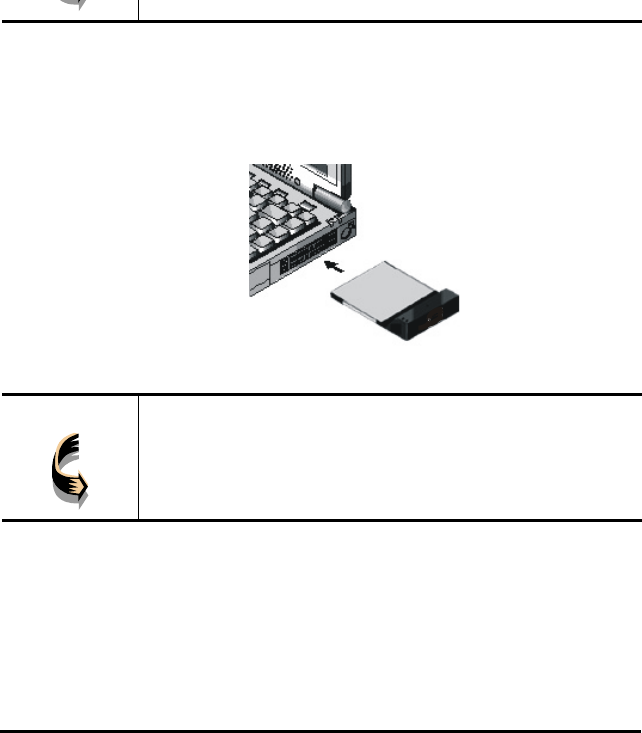
6
Follow the procedure below to install the Wireless LAN card.
1. With 68-pin connector of the card facing the PCMCIA
slots on notebook, slide the card all the way into an empty
slot.
2. Connect to a network.
Note! For information on connecting your Card to the LAN,
contact your system administrator.
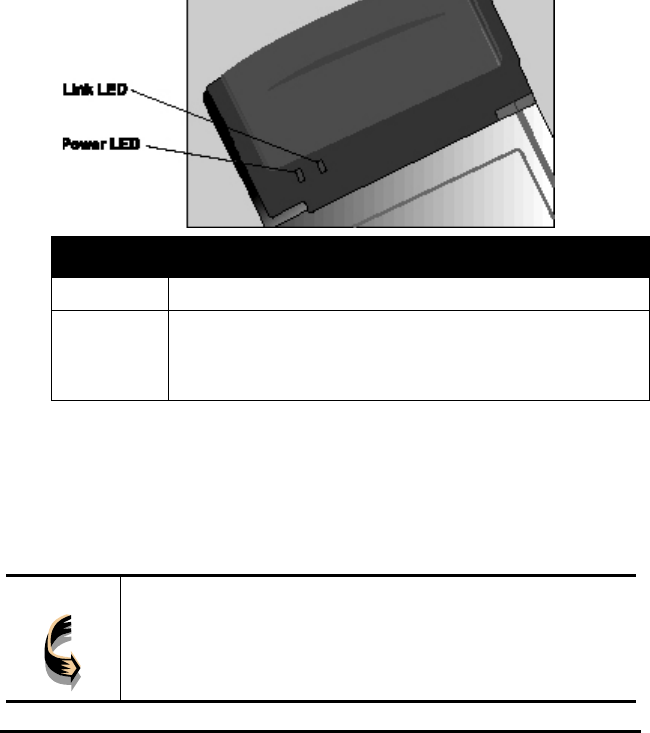
7
LED MEANING
PWR Indicates that the Card is powered on.
LINK Indicates link status. It is normally blinking. When blink-
ing, indicates that the card is scanning the channels, and
the link is not active. When lit, indicates that the card is
locked to a channel, and the link is active.
Ejecting the Wireless LAN card
After disconnecting from the LAN, you can eject the Wireless
LAN card from the PC Card slot of notebook.
Note! In Win 2000/ME/98/95 operating systems, you do not have
to power down the notebook to remove the card. The card
is hot-swappable—you can remove the card when the
notebook is powered on. However, Microsoft recommends
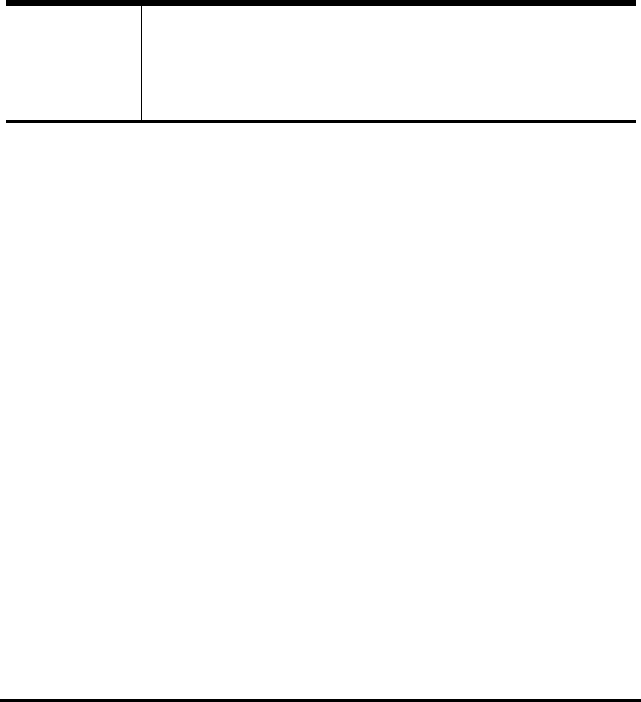
8
Warning! To prevent data loss, do not eject the Wireless LAN card
when a data transmission is taking place. Exit your commu-
nications program normally, stop the card if necessary, and
then remove the card.
This concludes Chapter 2. The next chapter covers driver installa-
tion for Windows 2000/ME/98/95/NT operating systems.
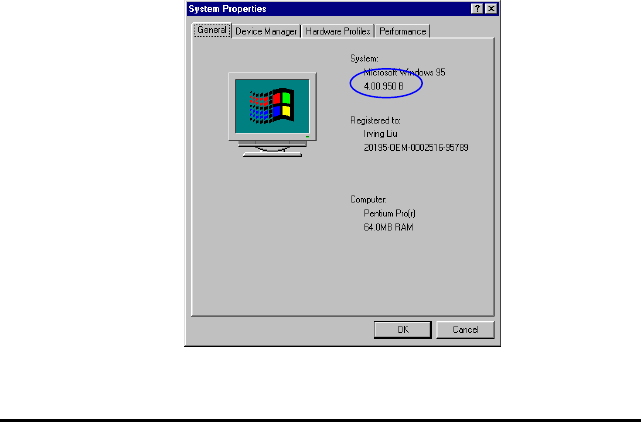
9
The following sections cover Wireless LAN card driver installation in
the Windows 2000/ME/98/95/NT operating systems.
Driver installation for Windows 95
There are two popular versions of Windows 95, one is for retail
version (ver 4.00.950), and the other is OEM Service Release 2
(ver 4.00.950B). To know which version you are using, click to
run the System icon in Control Panel. You will see the following
window pops up.
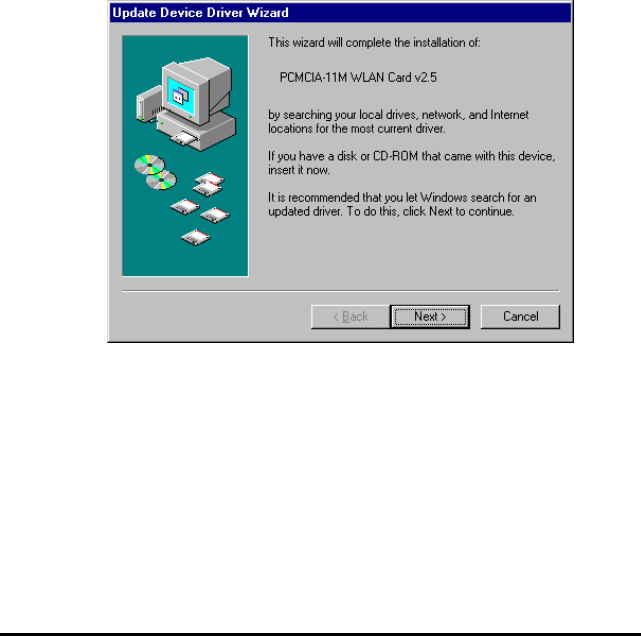
10
Inserting the wireless LAN card).
2. After Windows 95 detects the card, the Update Device
Driver Wizard window appears:
3. Insert the driver disc and click Next to continue the instal-
lation. Windows searches for the driver and the following
screen appears:
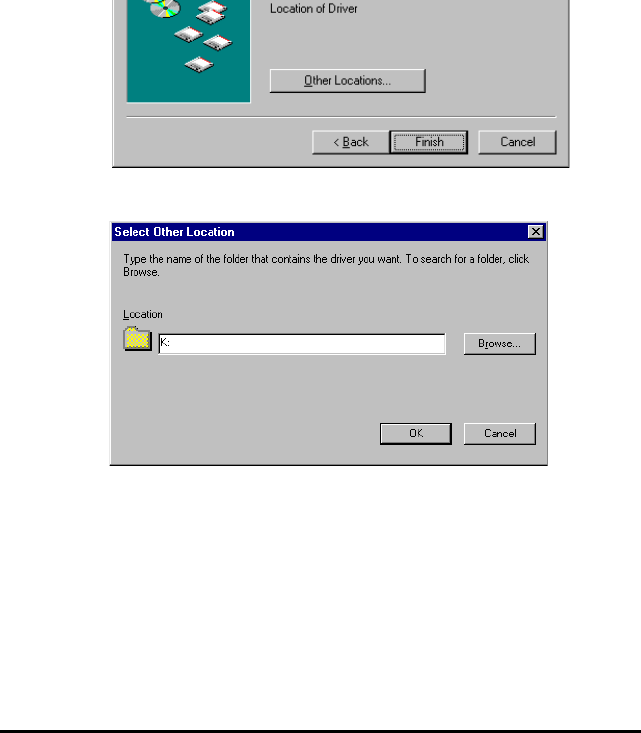
11
4. Click Other Locations to bring up the following window:
5. Type K: where K is your CD-ROM drive letter. Then click
OK. The following screen appears:
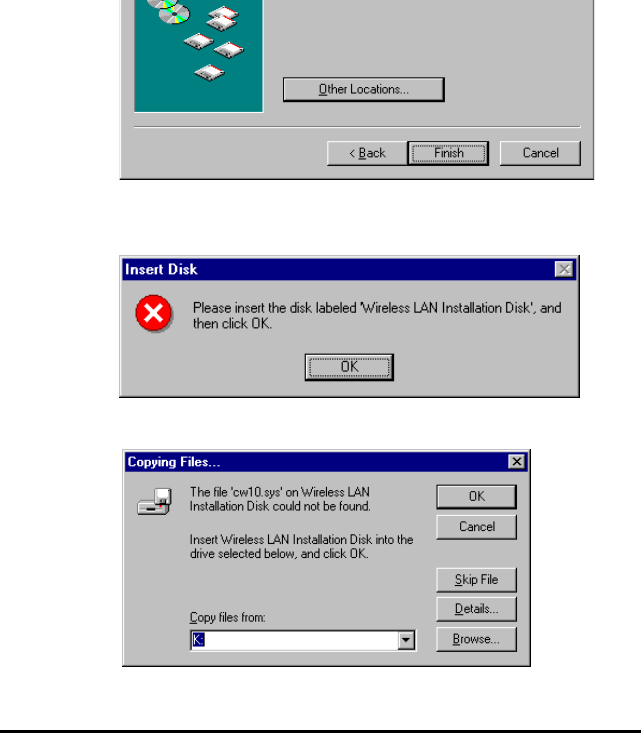
12
6. Click Finish to continue. Windows may prompt you the
following window to ask you insert the disc.
7. Click OK to continue.
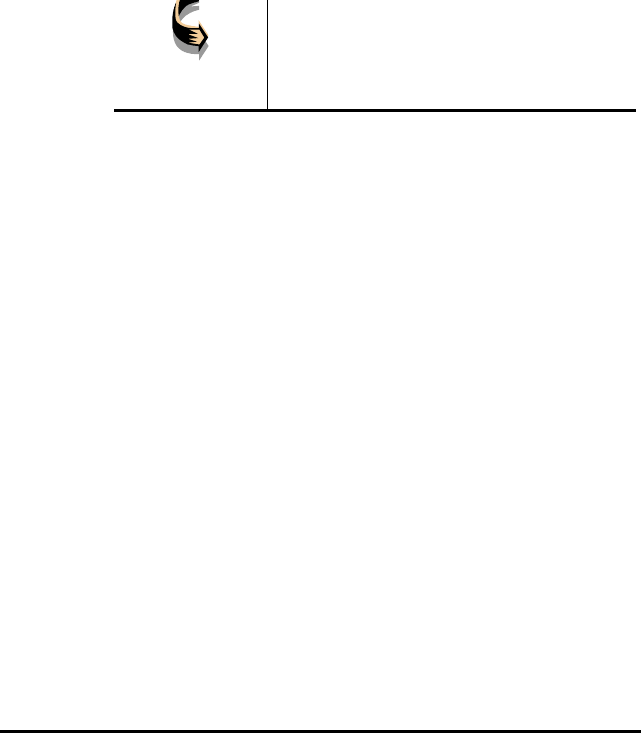
13
OSR2 from your hard drive, Windows
will prompt you to input the path to the
Windows 95 CD-ROM. Follow the in-
structions on your screen, then click
OK to continue.
9. After you rebooted the computer, system will start to in-
stall wireless utility automatically. Please refer to
procedures at Chapter 4.
Install Drivers on the Windows 95 Retail version
1. Insert the LAN Modem card into an available PCMCIA
slot in your notebook (refer to page ! -
Inserting the LAN Modem card).
2. After Windows 95 detects the card, the Update Device
Driver Wizard window appears:
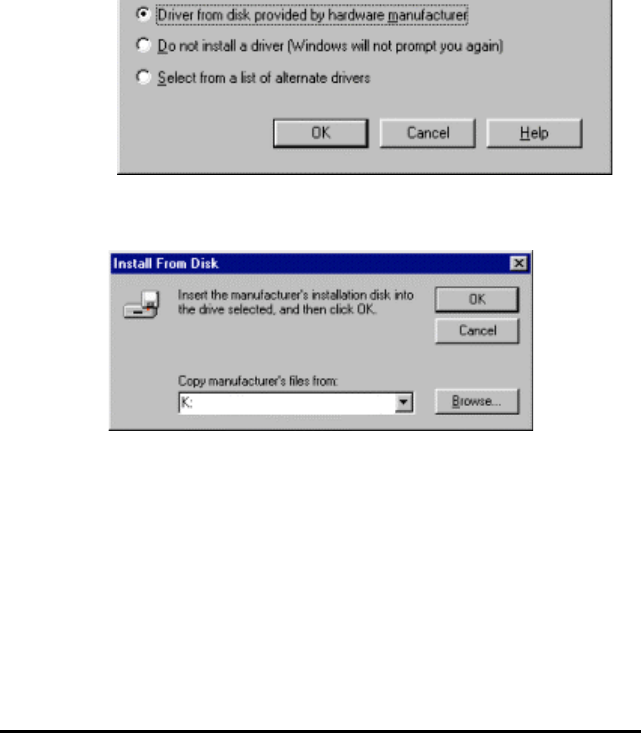
14
3. Click OK. The Windows prompt you to give the path of
driver files.
4. Type K: where K is your CD-ROM drive letter. Insert the
driver disc into CD-ROM drive. Then click OK.
5. The windows will start copying files from disc and install
the drivers. After the step, the installation is complete and
you should reboot the system.
After you rebooted the computer, system will start to install
Wireless utility automatically. Please refer to procedures at
Chapter 4.
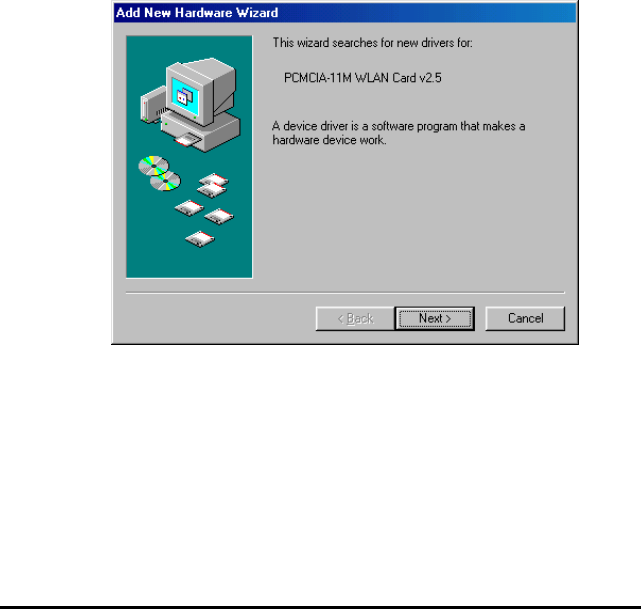
15
slot on your notebook (refer to page ! -
Inserting the Wireless LAN card).
2. After Windows 98 detects the Wireless LAN card, the Add
New Hardware Wizard window appears:
3. Click Next to continue the installation. A screen appears
prompting you to select an installation method:
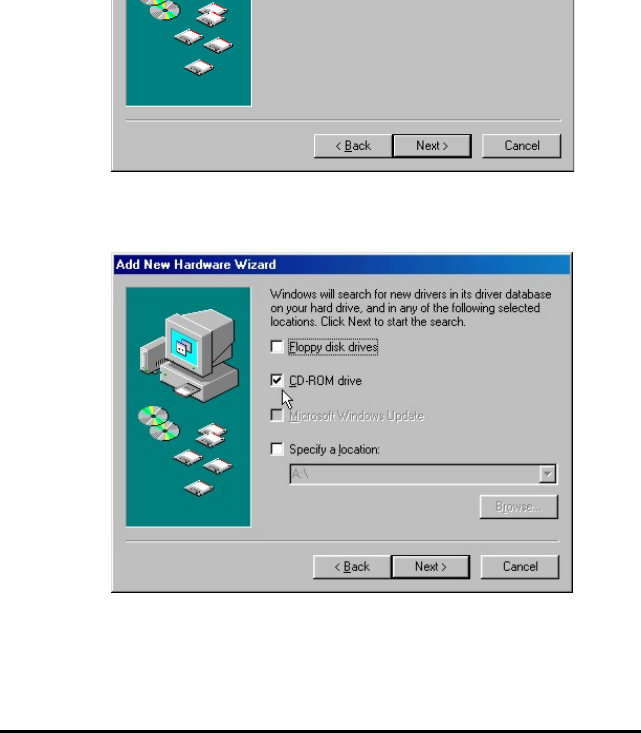
16
4. Select Search for the best driver for your device. (Recom-
mended) and click Next. The following screen appears:
5. Ensure that the CD-ROM drive box is checked.
6. Insert the driver CD-ROM into your CD-ROM drive and
click Next. The following screen appears:
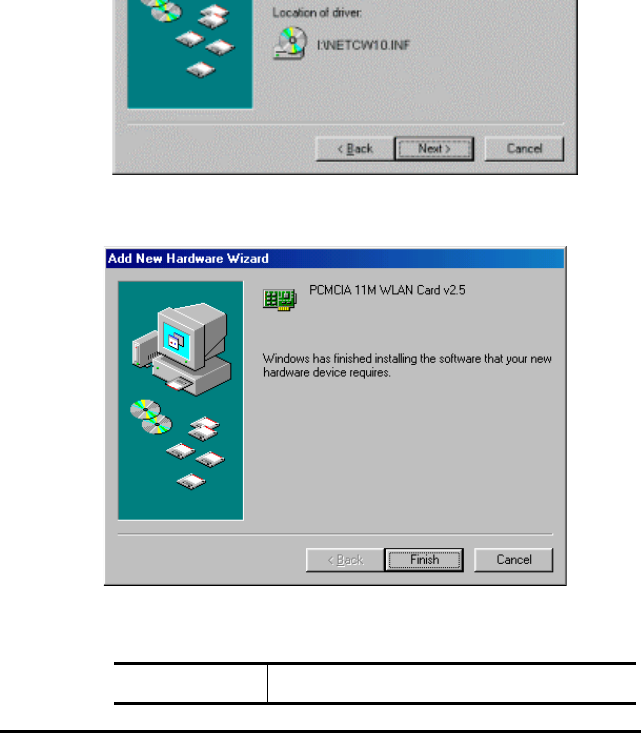
17
7. Click Next. Windows 98 copies files to your hard disk
drive, and you see the following screen:
8. Click Finish. You should reboot your system to finish the
installation.
Note! Windows 98 may need to copy re-
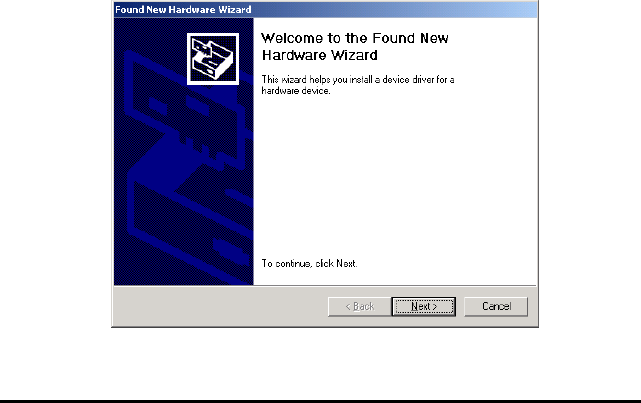
18
yy p
Chapter 4.
Driver installation for Windows 2000
Follow the steps below to install the Wireless LAN card drivers
for Windows 2000.
1. Insert the Wireless LAN card into an available PCMCIA
slot on your notebook (refer to page ! -
Inserting the Wireless LAN card).
2. After Windows 2000 detects the Wireless LAN card, the
Found New Hardware Wizard window appears:
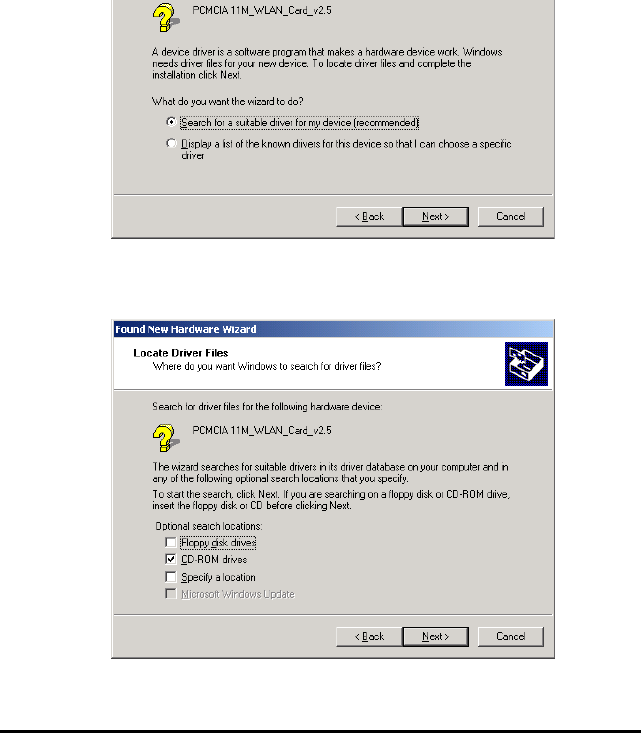
19
4. Select Search for a suitable driver for my device (rec-
ommended) and click Next. The following screen appears:
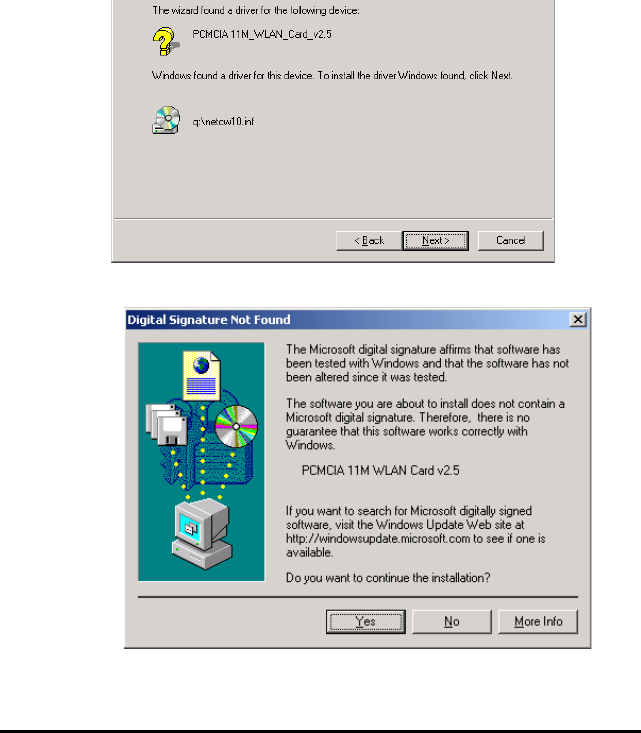
20
6. Click Next to continue. The following screen appears:
7. Click Yes to continue. The following screen appears:
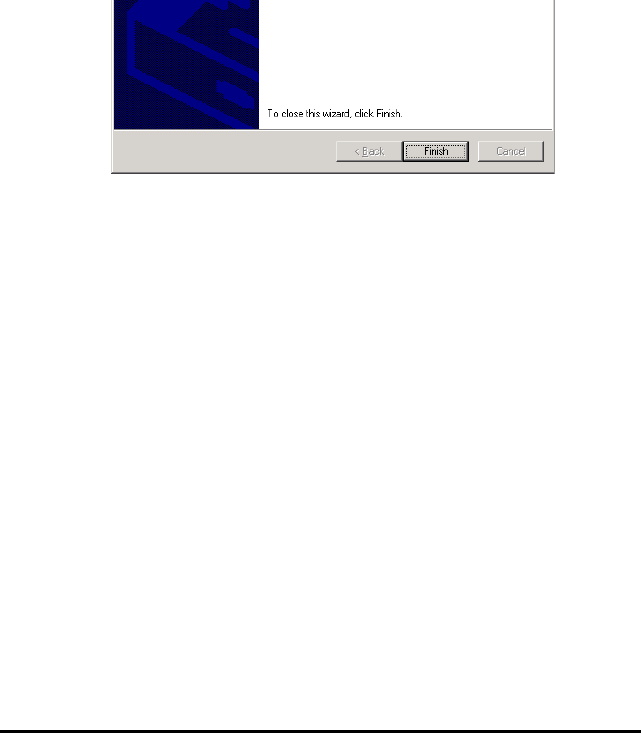
21
8. Click Finish to complete the installation.
9. Then system will start to install Wireless utility automati-
cally. Please refer to procedures at Chapter 4.
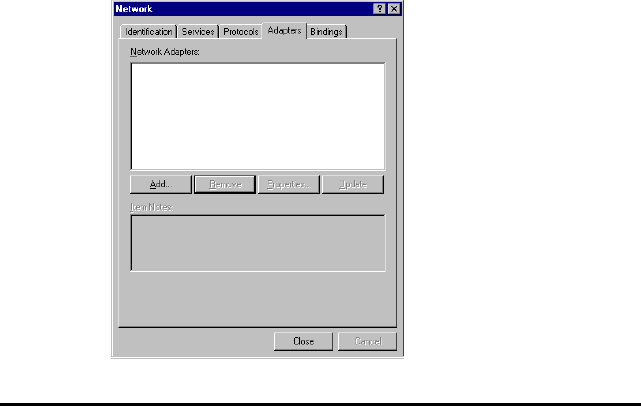
22
ble click the Network icon in the Control Panel. If it has not
been installed, refer to the Windows NT 4.0 installation guide for
instructions on installing the component.
Follow the steps below to install the driver.
1. Insert the Wireless LAN card into an available PCMCIA
slot on your notebook (refer to page ! -
Inserting the Wireless LAN card).
2. Log in to NT 4.0 as Administrator.
3. Double click the Network icon in the Control Panel, and
select the Adapters tab as shown in the following screen:
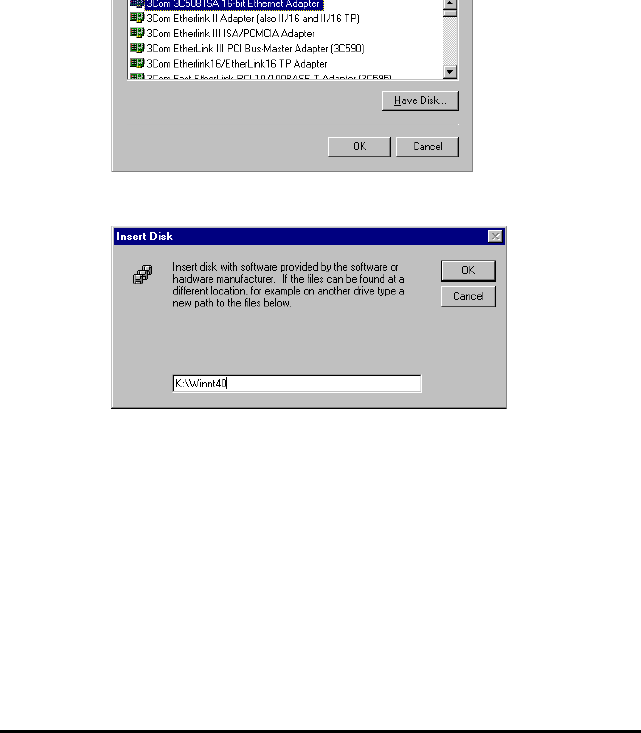
23
5. Click Have Disk. The following screen appears:
6. Type K:\ Winnt40 where K is your CD-ROM drive letter.
Insert the driver disk, and click OK.
After finding the installation file, the Select OEM Option
window is displayed.
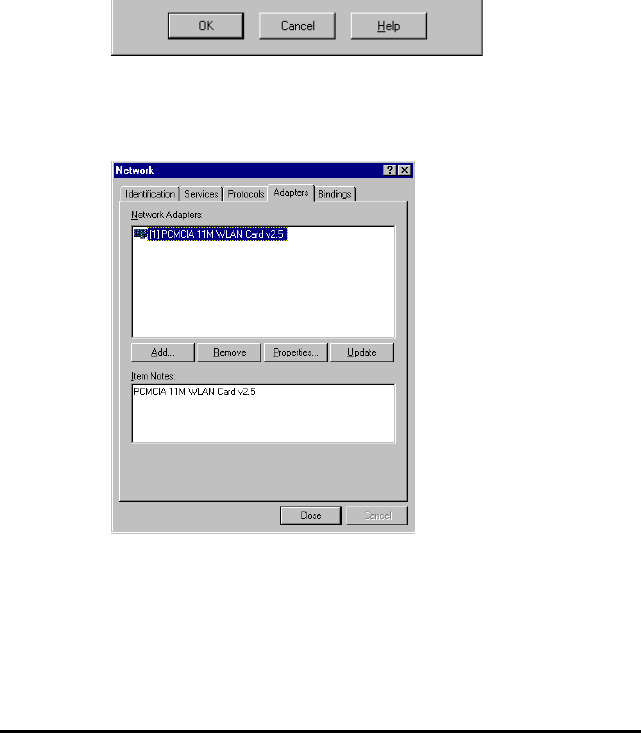
24
7. Select PCMCIA WLAN Card v2.5 and Click OK. Win-
dows will configure the Wireless LAN card. You are
returned to the Network window.
8. Click Close to exit the Network window. Windows NT 4.0
will bind the adapter with the network component and you
will be prompted to restart the system.
When Windows NT is finished binding the adapter to the
network component, you are prompted to restart the system.

25
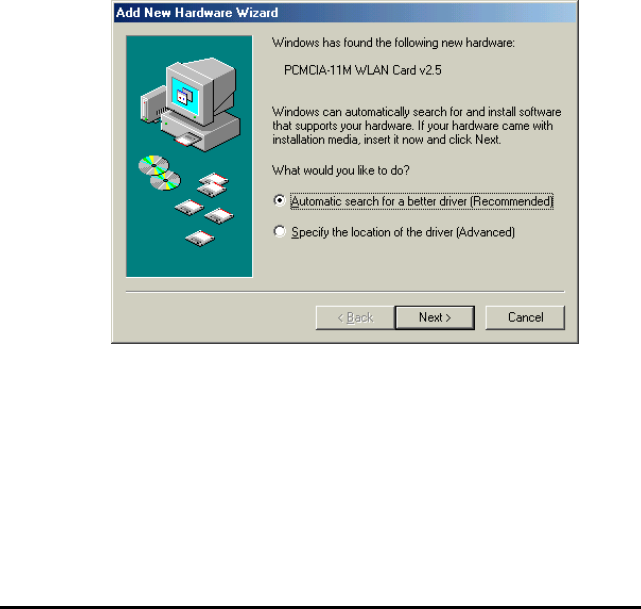
26
slot on your notebook (refer to page ! -
Inserting the Wireless LAN card).
2. After Windows ME detects the Wireless LAN card, the
Add New Hardware Wizard window appears:
3. Select Automatic search for a better driver (Recom-
mended) and insert the driver disc into CD-ROM drive.
Click Next to continue.
4. The system will find the setup files and follow the instruc-
tion of the setup file to copy drivers. After the drivers were
copied, the following screen appears:
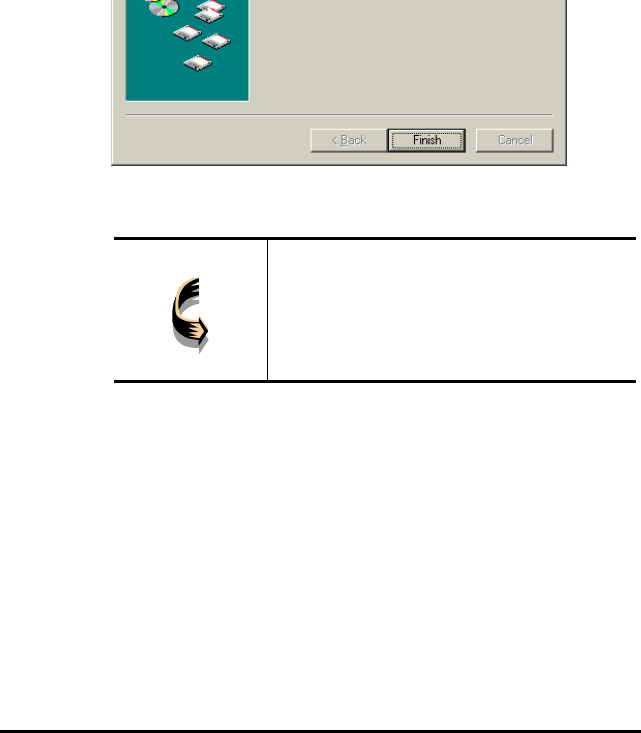
27
5. Click Finish. You should reboot your system to finish the
installation.
Note! Windows ME may need to copy re-
quired system files and will prompt you
to input the path to the files. Follow the
instructions on your screen, and then
click OK to continue.
After you have rebooted the computer, system will start to install
Wireless utility automatically. Please refer to procedures at
Chapter 4.
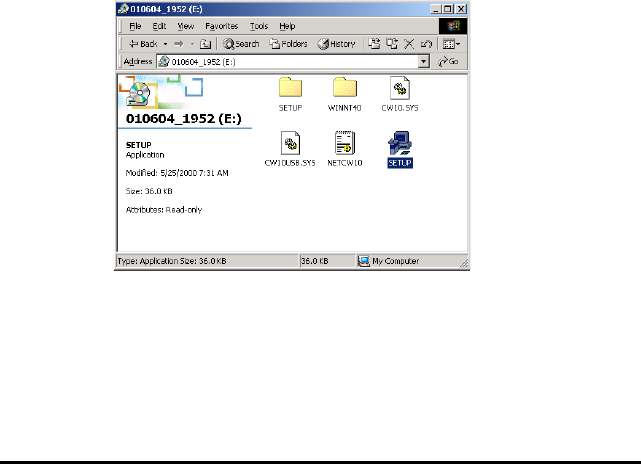
28
The following sections cover the Wireless LAN card utility in-
stallation and usage.
Installation in Windows
After you have installed the wireless LAN card driver and have
rebooted the computer. Please follow the steps below.
1. Execute SETUP.EXE in your CD-ROM drive.
2. The following screen appears:
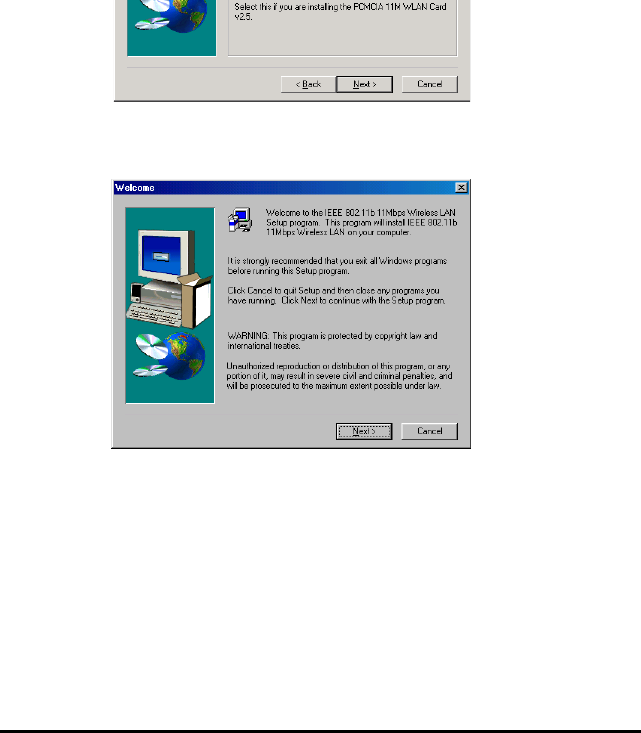
29
3. Select PCMCIA 11M WLAN Card v2.5 and click Next,
the following screen appears:
4. Click Next. The following screen appears:
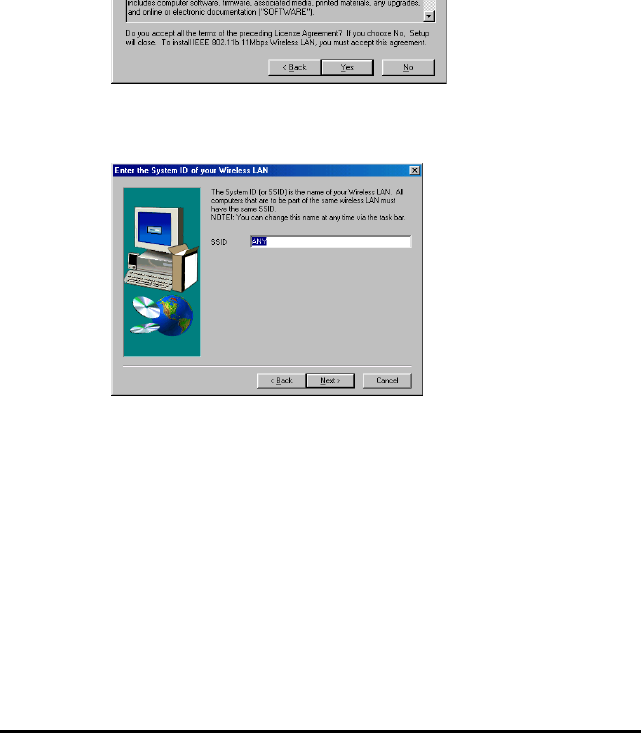
30
5. Read the End User License Agreement and click Yes. The
following screen appears:
6. Type in a System ID name for your wireless LAN. This
system ID identifies all computers in the wireless LAN.
Then click Next. The following screen appears:
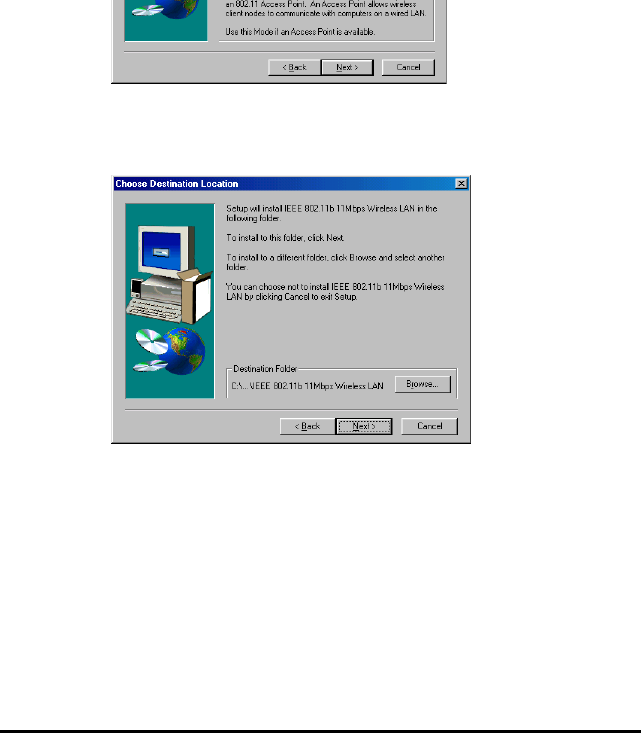
31
7. Choose the Network Mode for your wireless node.
8. Click Next. The following screen appears:
9. Select the default path for the wireless utility or browse to
an alternate path. Then click Next. The following screen
appears:
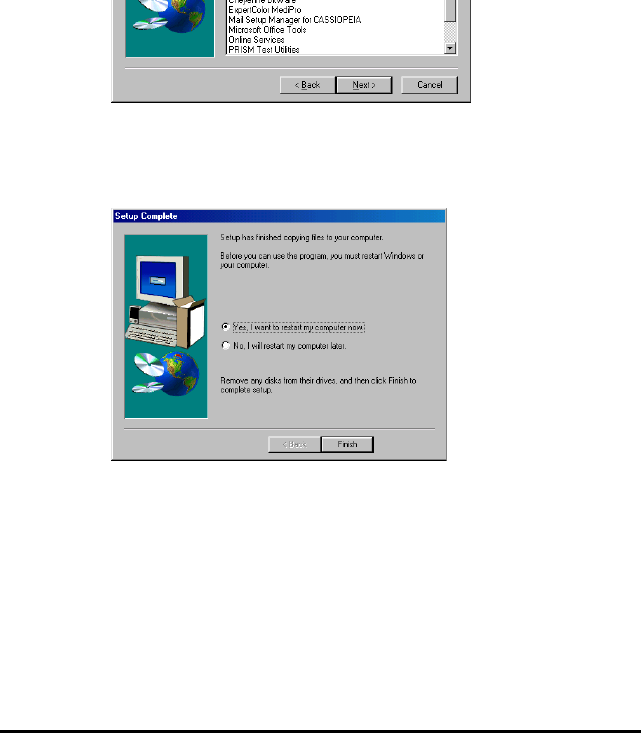
32
10. Type in a Program Folder name or select the default name
and click Next. Setup installs the software and the follow-
ing screen appears:
11. Click Finish to finish the utility installation.
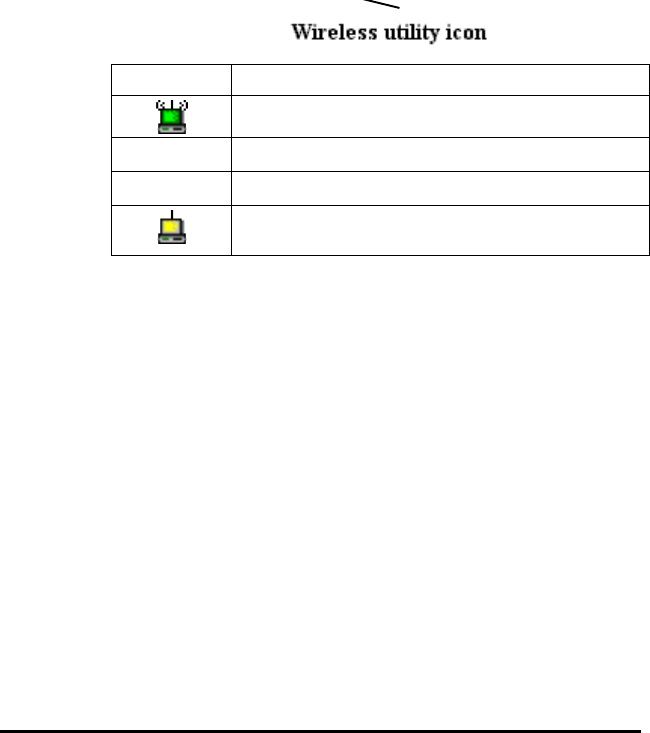
33
FreePort utility icon
Icon Meaning
Green: indicates a connection is active.
Red: indicates no connection is active.
Yellow: indicates that the wireless LAN card is
looking for an available access point.
Double-click the icon to open the configuration utility.
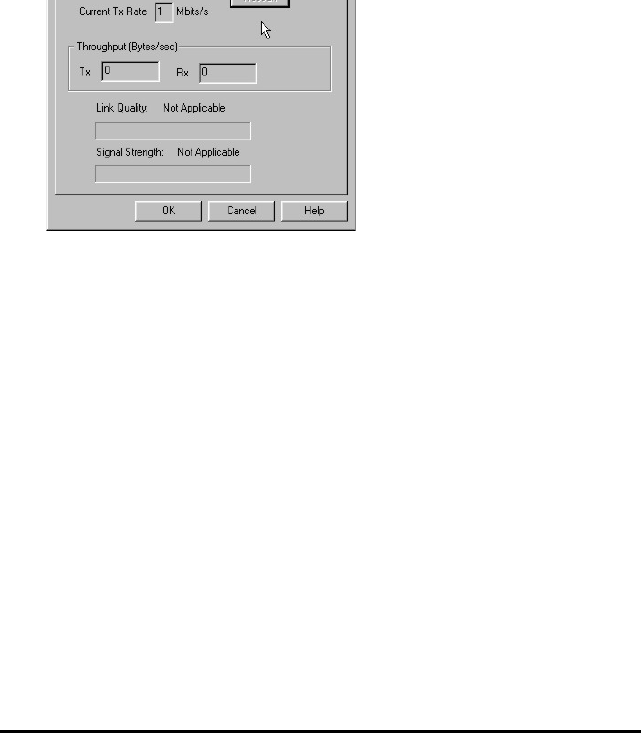
34
State: displays the connection status.
Current Channel: displays the chan-
nel.
Current Tx Rate: displays the wire-
less bandwidth in megabits per
second.
Throughput: displays the transfer
and receive rates in bytes per second.
Link Quality: when connected to the
wired LAN, displays the connection
integrity.
Signal Strength: when connected to
the wired LAN, displays the signal
strength.
Note: Link quality and signal strength
are not available when using a peer-
to-peer connection.

35
Mode: displays the current LAN
mode, either 802.11 AdHoc or Infra-
structure.
SSID: displays a list of Service Set
Identifications.
Tx Rate: displays a list of transfer
rates.
PS Mode: allows you to enable or
disable power saving mode.
Channel: enables you to select a
transmission channel.
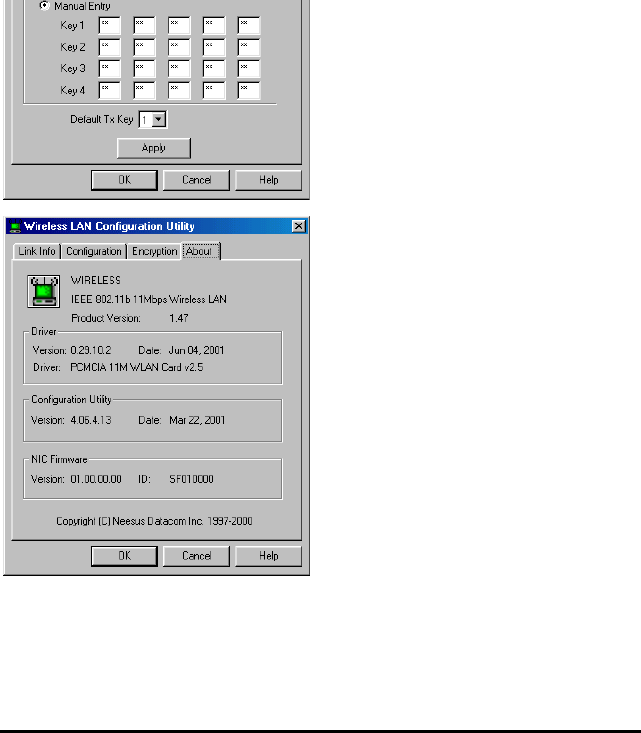
36
Note: 128 bit encryption requires mo
re system resources than 64-bit
encryption. Use 64-bit encryption for
better performance.
This screen displays the version
number of the Wireless LAN card and
the Configuration Utility.
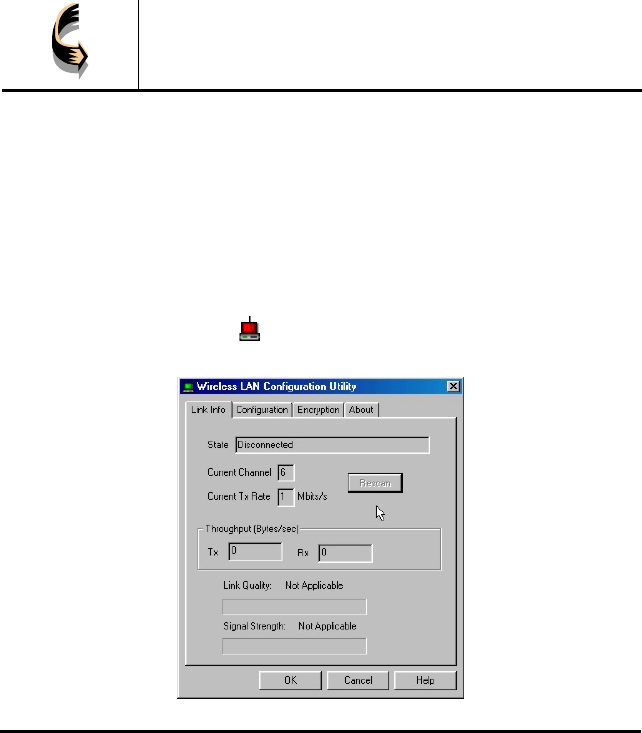
37
gy
to the LAN, contact your system administrator.
1. Insert a Wireless LAN card into the PCMCIA slots of two
Notebook PCs.
2. Install the card drivers on both notebook computers (refer
to Chapter 3).
3. Install the software on both notebook computers (refer to
page ! ).
4. After you have installed the software and rebooted, double-
click the icon in the lower corner of your screen to open
the configuration utility:
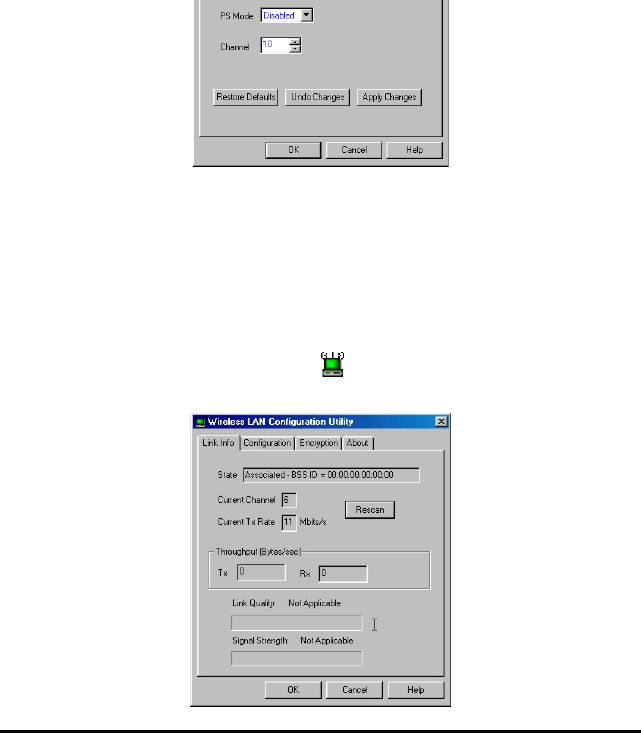
38
6. Select 802.11 AdHoc from the Mode dropdown list. The
SSID should be the same as the one that you entered when
installing the software. Leave the other settings at their de-
fault values.
7. Perform steps 1 through 3 on another notebook PC. When the
two computers have connected via the Wireless LAN cards,
the tray icon turns green and the Link Info tab of the con-
figuration utility shows an active connection:
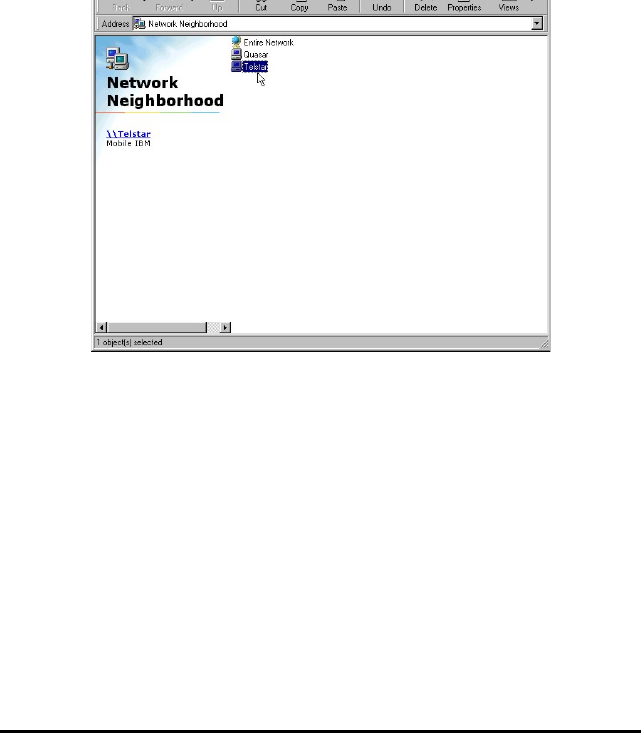
39

40
Q&A
These guidelines give you tips to deal with some problems you
may encounter while using the Wireless LAN card. If the prob-
lems remain unsolved, contact your dealer for assistance.
Problem: Windows can not recognize the card.
Solution: Please check if PC Card support is installed.
Double-click the PC Card icon on Control Panel. If PC
Card support is not activated, you should activate it now.
Problem: Ejecting the card from the PCMCIA socket
hangs or reboots the computer.
Solution: To prevent this phenomenon from occurring,
stop the card by using the PC Card tool in the Control
Panel or the PC Card icon on the taskbar before you re-
move the card.
Problem: The card cannot be detected when reinserted.
Cause: This is caused by certain unstable PCMCIA status
lines when the card is removed and reinserted. The Win-
dows 95/98 drivers may read an incorrect status during
this period of signal instability, and fail to detect the cor-
rect status of the card.

41
Wireless LAN card does not have such a digital signature,
however it is fully compatible with Windows 2000.
Question: The Wireless Utility icon on system tray is al-
ways red.
Answer: Please make sure that all clients have the same
SSID. The SSID is case sensitive. And set all clients to the
same wireless channel and make sure you are within range
of an Access Point or client.
Question: Can not connect to one of the clients in the
network.
Answer: First of all, make sure that all clients are up and
running with a green Wireless Utility icon. And please
check your TCP/IP setup is correct for your network.

42
Standards Compliance: IEEE802.11b WLAN Standard,
PCMCIA 2.1 and JEIDA 4.2 Standard
Socket Interface: 68-pin 16-bit PCMCIA socket connector
Card Size: PCMCIA extended Type II
Frequency: 2.412 to 2.462GHz ( Industrial Scientific Medical
Band )
Antenna: Built-in strip Antenna
Roaming: 802.11 compliant
Data Rate: 11Mbps / 5.5Mbps / 2Mbps / 1Mbps
Modulation Technique: Direct Sequence Spread Spectrum
BPSK / QPSK / CCK
Coverage Area: Indoor : 50m @ 11Mbps, 80m @ 5.5Mbps or lower
Outdoor : 150m @ 11Mbps,
300m @ 5.5Mbps or lower
Power: DC +3.3V /+5V, 220mA (3.3V)
Output Power: 16dBm (typical)
Receiver Sensitivity: -80dBm Min.
Operating Environment: Temperature: 0o to 55oC
Humidity: 10% to 90%
Dimensions: 115 x 54 x 11.5mm
Weight: 47g