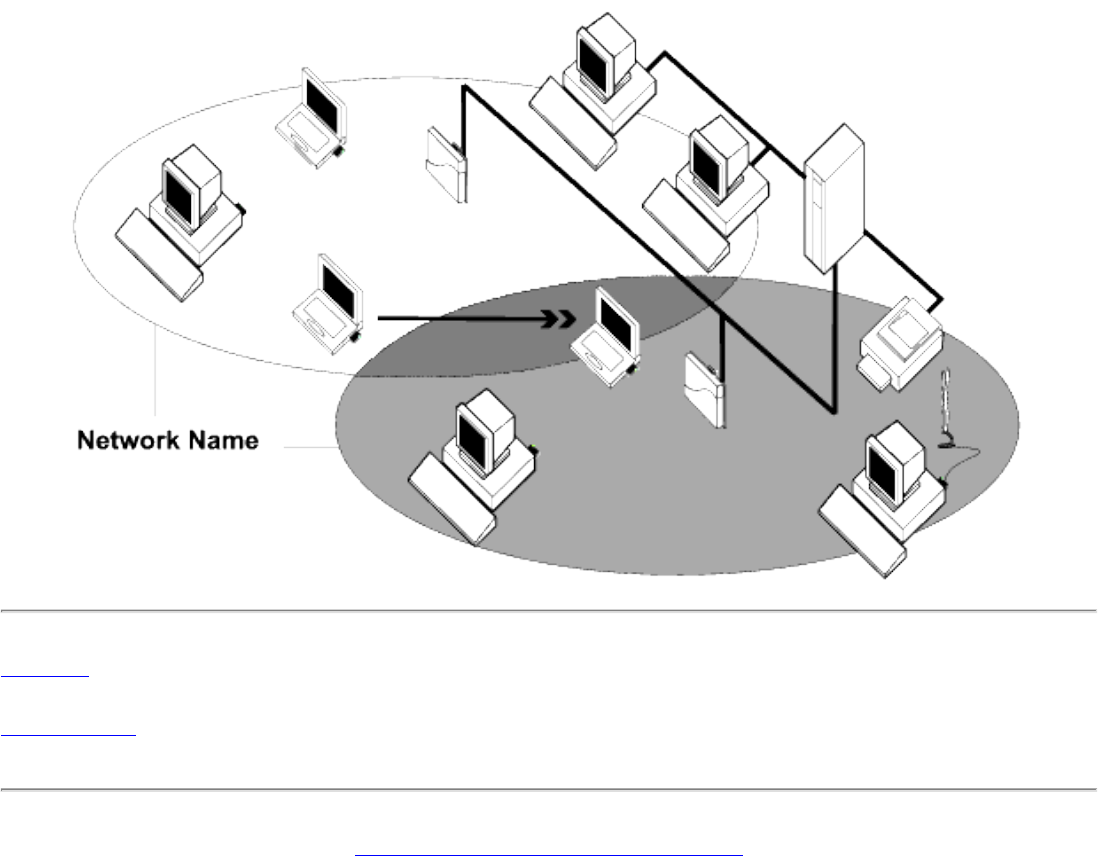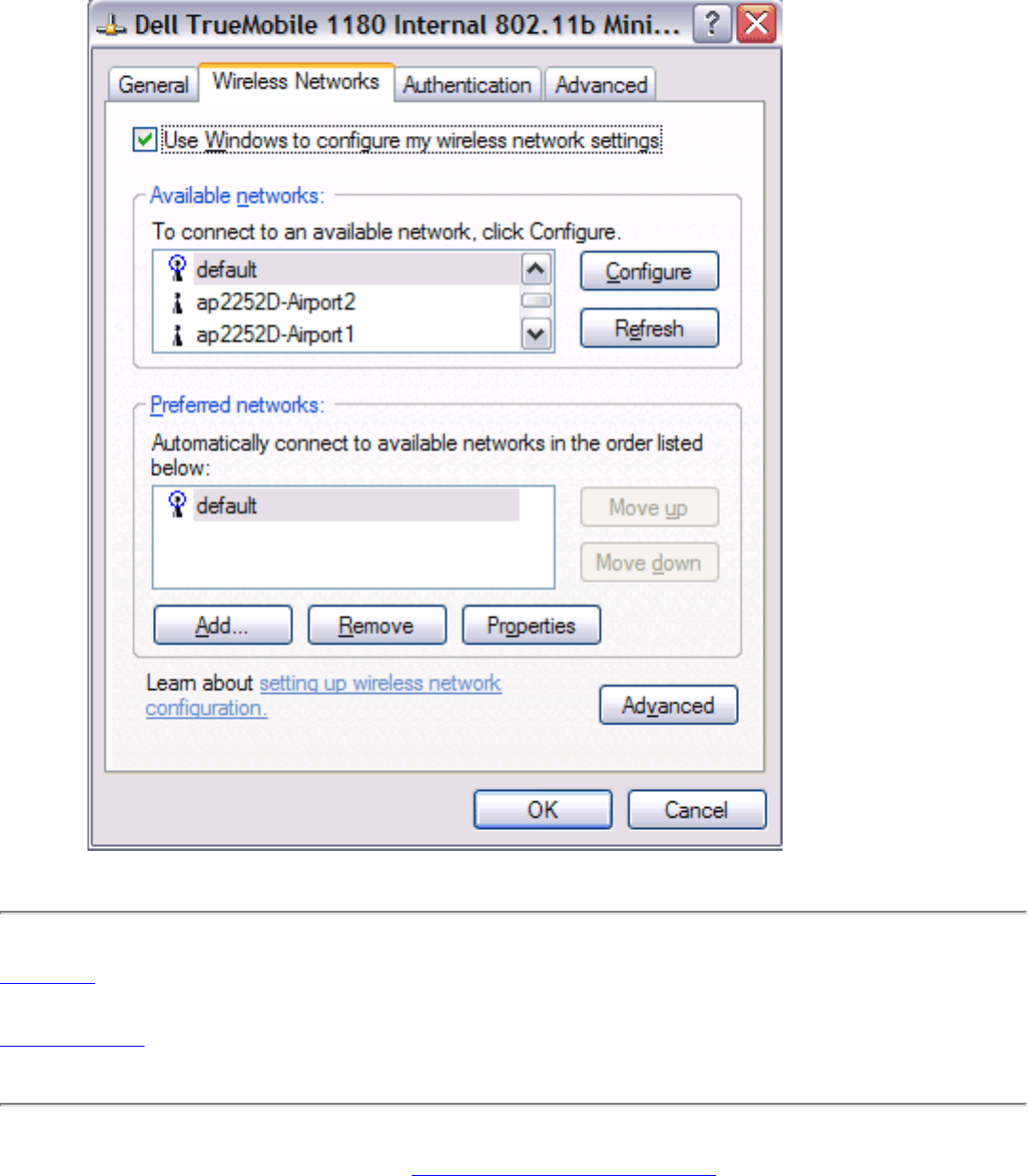Broadcom BRCM1002 Wireless LAN mini-PCI card User Manual Manual
Broadcom Corporation Wireless LAN mini-PCI card Manual
Broadcom >
Manual
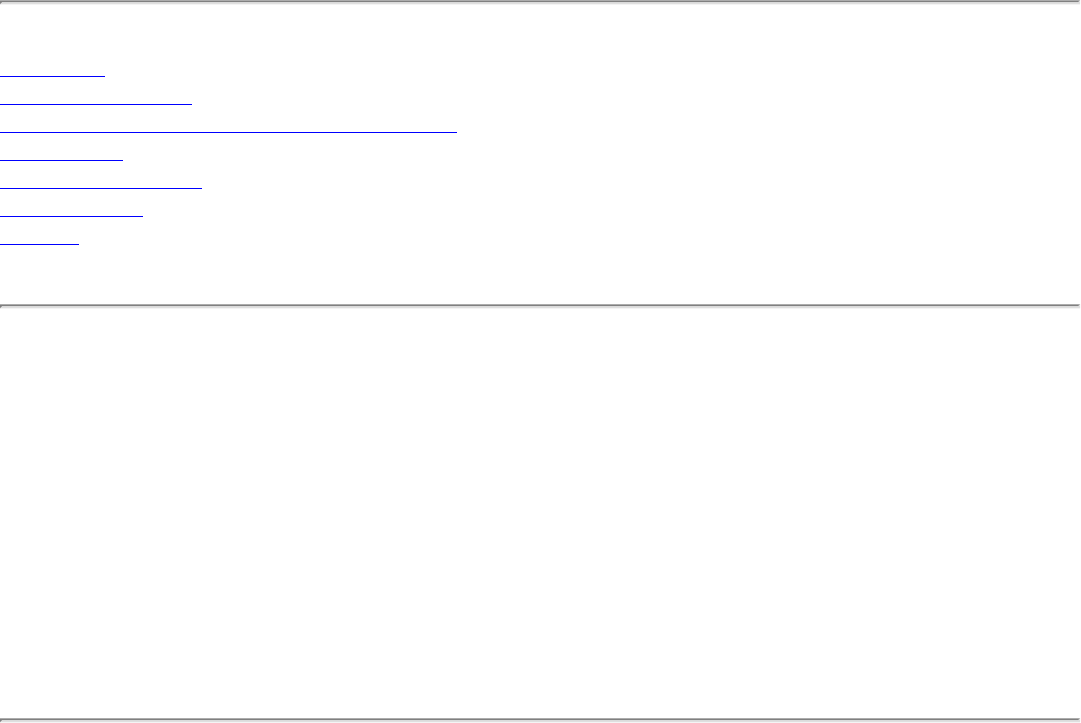
Contents: Dell TrueMobile 1180 Internal 802.11b Mini PCI Card User's Guide
Dell™ TrueMobile™ 1180 Internal 802.11b Mini PCI Card User's
Guide
Introduction
Completing the Setup
Using the Dell™ TrueMobile™ 1180 Wireless Utility
Specifications
Regulatory Information
Troubleshooting
Glossary
Information in this document is subject to change without notice.
© 2000–2002 Dell Computer Corporation. All rights reserved.
The copying or reproducing of any material in this document in any manner whatsoever without the written permission of
Dell Computer Corporation is strictly forbidden.
The trademarks Dell, Latitude, Inspiron, the DELL logo, and TrueMobile are trademarks of Dell Computer
Corporation. Microsoft and Windows are registered trademarks of Microsoft Corporation.
Other trademarks and trade names may be used in this document to refer to either the entities claiming the marks and
names or their products. Dell disclaims any proprietary interest in trademarks and trade names other than its own.
Initial Release: July 2002
DL1180-UG100-R
file:///P|/User%20Manuals/1180/index.htm [8/19/02 4:49:15 PM]
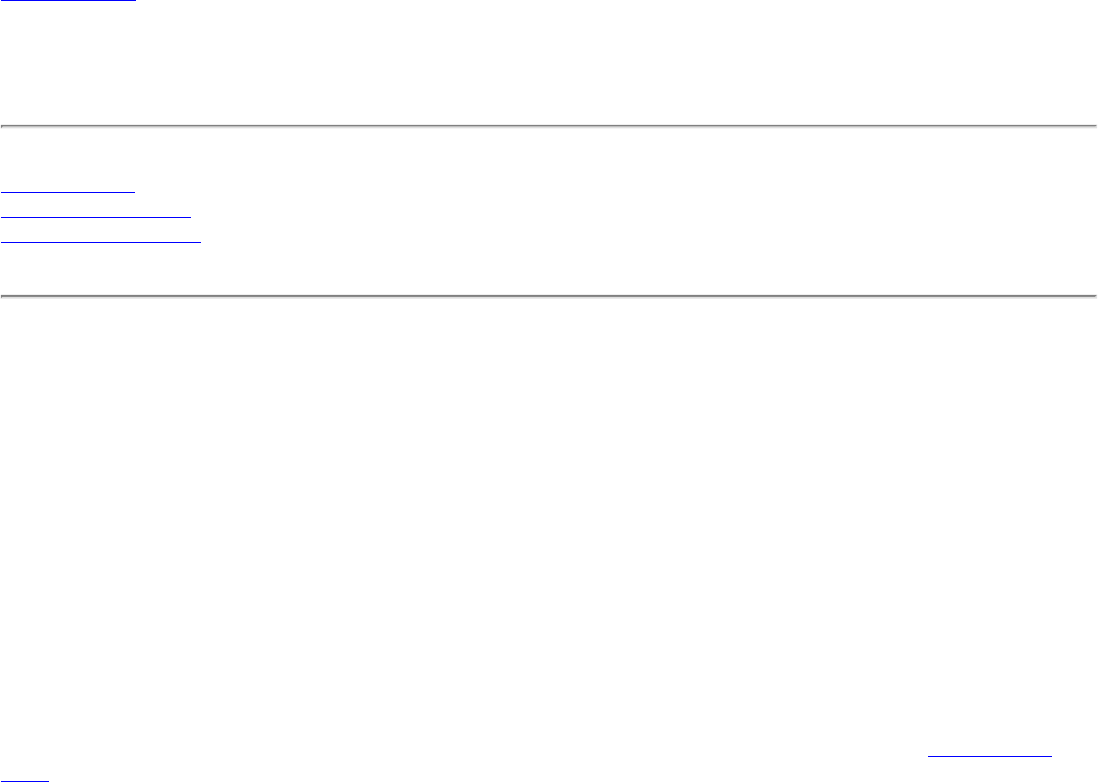
Introduction: Dell TrueMobile 1180 Mini PCI Card User's Guide
Back to Contents
Introduction: Dell™ TrueMobile™ 1180 Mini PCI Card User's Guide
Before you begin
Things you should know
TrueMobile 1180 network
Before you begin
Obtain the following information from your network administrator (if you are a home user, obtain this information from the person that
installed your wireless access point):
● Network names (SSID) of the specific wireless networks that you want to connect to.
● WEP (Wired Equivalent Privacy) key information (if any) for the networks you want to connect to.
● For Microsoft® Windows® networking, your customer name and workgroup name.
● For your network account, your user name and password.
● Your IP address (if not using a DHCP server)
Things you should know
When you start your computer, your Dell™ TrueMobile™ 1180 internal 802.11b Mini PCI card detects certain wireless networks that are
within range. Before you can connect to these and other wireless networks, you must configure a profile for each network using the
information you obtained from your network administrator. Instructions for configuring a network profile are provided in Completing the
setup.
WEP is a security protocol for wireless local area networks (defined in the IEEE 802.11b standard) that encrypts data sent over radio
waves. The use of the WEP key is optional and can be enabled or disabled. If the network you are connecting to has enabled WEP, you
must also enable WEP in the network profile and set the WEP key to match the WEP key used by the network. Otherwise, you cannot
connect to the network.
Dell TrueMobile 1180 network
The Dell TrueMobile 1180 solution allows you to make a wireless connection to a network, as illustrated below.
file:///P|/User%20Manuals/1180/intro.htm (1 of 2) [8/19/02 4:49:16 PM]
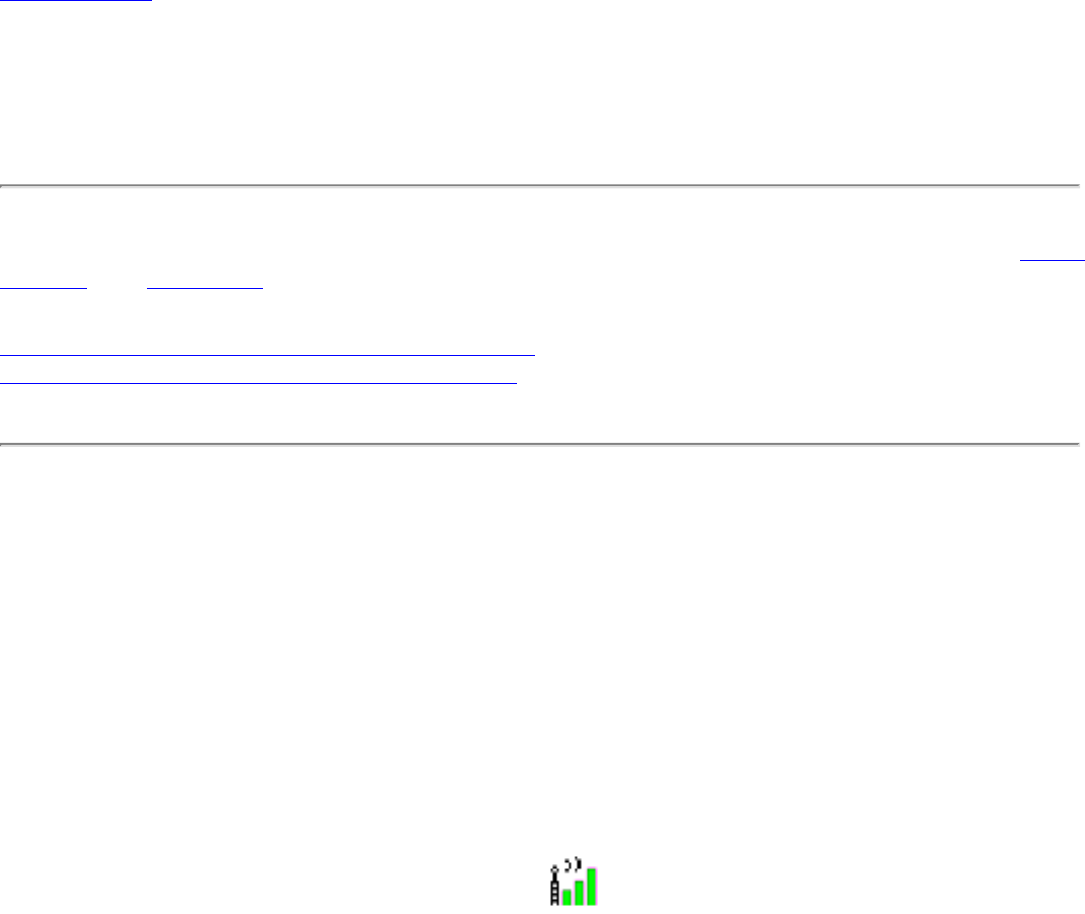
Completing the Setup: Dell TrueMobile 1180 Mini PCI Card User's Guide
Back to Contents
Completing the Setup: Dell™ TrueMobile™ 1180 Mini PCI Card
User's Guide
NOTE—Before you begin, be sure you have the required network information from your network administrator (see Before
you begin in the Introduction section).
Configuring a network profile (Windows® 2000 environment)
Configuring a network profile (Windows® XP environment)
Configuring a network profile (Windows® 2000 environment)
Before you can connect to a wireless network, you must configure a network profile for that network on your computer
using the TrueMobile wireless utility. If you purchased your portable computer with the Dell TrueMobile 1180 internal
802.11b Mini PCI card already installed and set up at the factory, follow the network profile configuration instructions
provided below. If this is not the case, first verify that the Dell TrueMobile 1180 card has been properly installed in your
computer according to the installation instructions. Then proceed with the following instructions for configuring your
network profiles. The instructions explain how to open the utility and how to use it to configure a network profile.
Opening the utility
1. From the desktop, click the Start button, point to Settings, and click Control Panel.
2. Double-click the TrueMobile Wireless Utility icon .
3. If the Wireless Networks tab in the Wireless Configuration box is not on top, click the Wireless Networks tab.
file:///P|/User%20Manuals/1180/setup.htm (1 of 25) [8/19/02 4:49:18 PM]
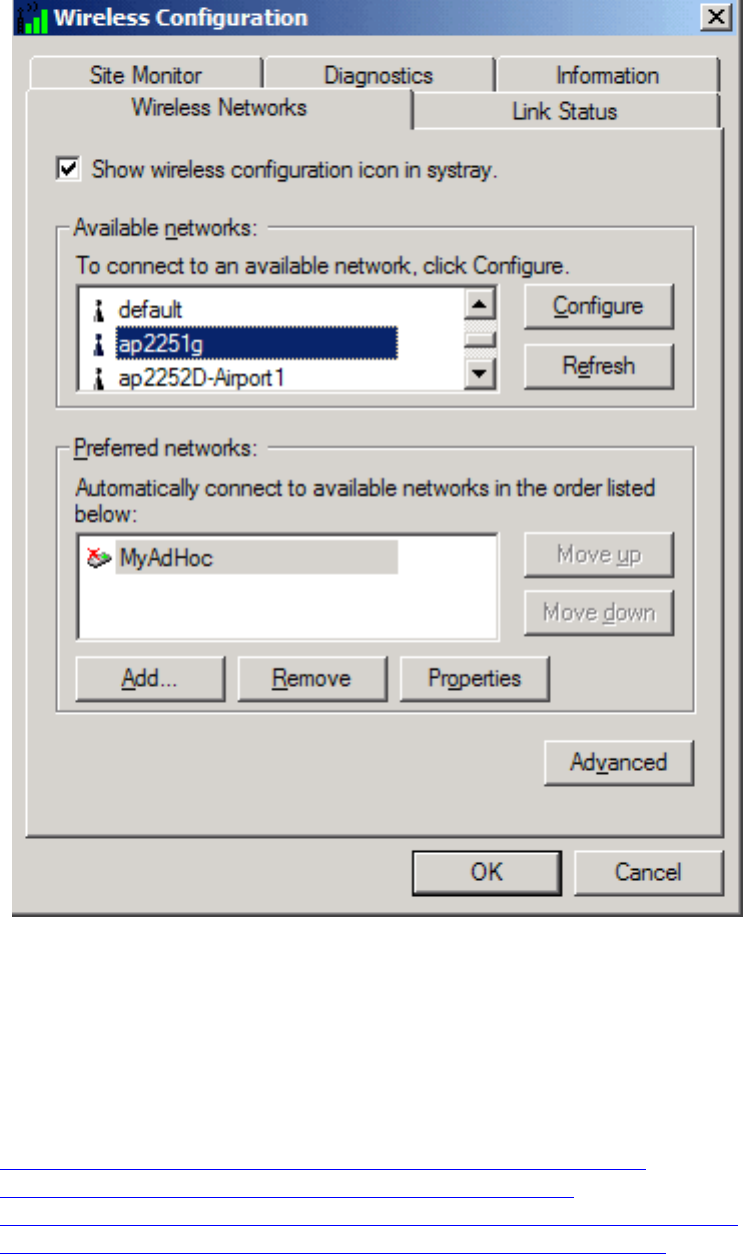
Completing the Setup: Dell TrueMobile 1180 Mini PCI Card User's Guide
You can configure a network profile for networks that are listed in the Available networks list as well as networks that are
not listed. When you have completed configuring a network profile, the network name and icon appear at the top of the
Preferred networks list. Your computer automatically connects to the network at the top of the Preferred networks list.
Follow the applicable instruction set below, based on whether or not the network is listed and whether or not the network
requires a WEP key (check with your network administrator to see if a WEP key is required). NOTE—Both the network
name and the network key are case-sensitive.
● Configuring a profile for a listed network that does not require a WEP key
● Configuring a profile for a listed network that requires a WEP key
● Configuring a profile for a network that is not listed and does not require a WEP key
● Configuring a profile for a network that is not listed and requires a WEP key
Configuring a profile for a listed network that does not require a WEP key
(Windows 2000 environment)
1. After opening the utility, select the network from the Available networks list and click Configure.
file:///P|/User%20Manuals/1180/setup.htm (2 of 25) [8/19/02 4:49:18 PM]
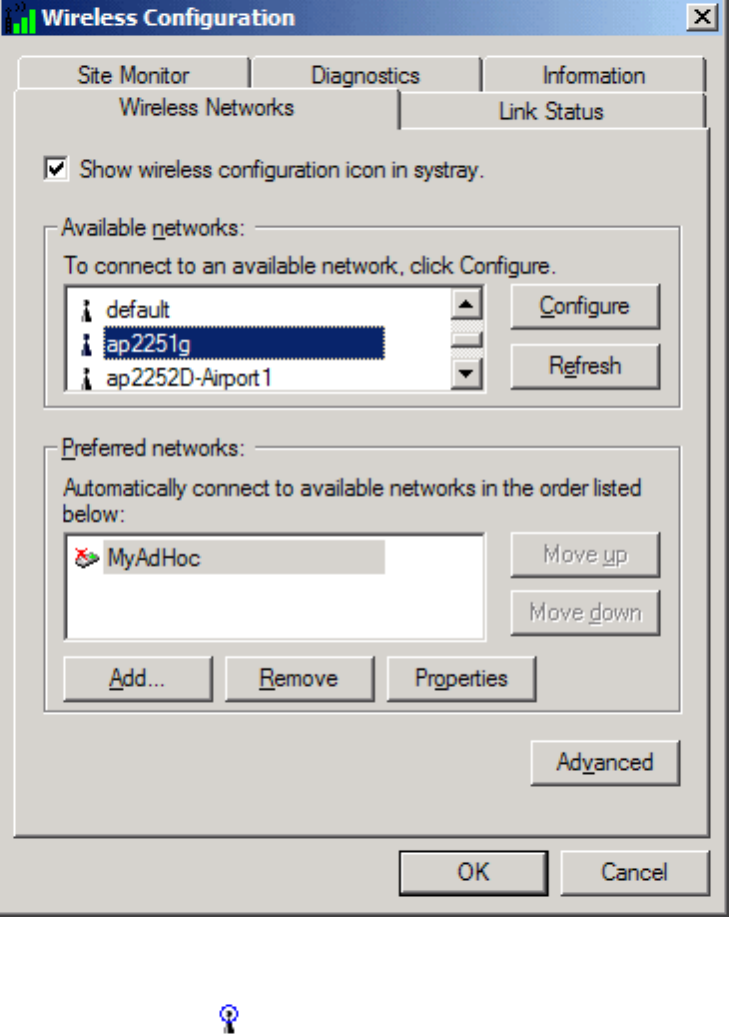
Completing the Setup: Dell TrueMobile 1180 Mini PCI Card User's Guide
2. Click OK in the Wireless Network Properties box.
3. The network name and icon appear at the top of the Preferred networks list. Wait up to one minute for the
network connection to be made. Your computer is connected to the selected network when you see a blue
bubble on top of the icon for that network. If the bubble does not appear, try to access a Web page to verify
that you are connected to the Internet.
file:///P|/User%20Manuals/1180/setup.htm (3 of 25) [8/19/02 4:49:18 PM]
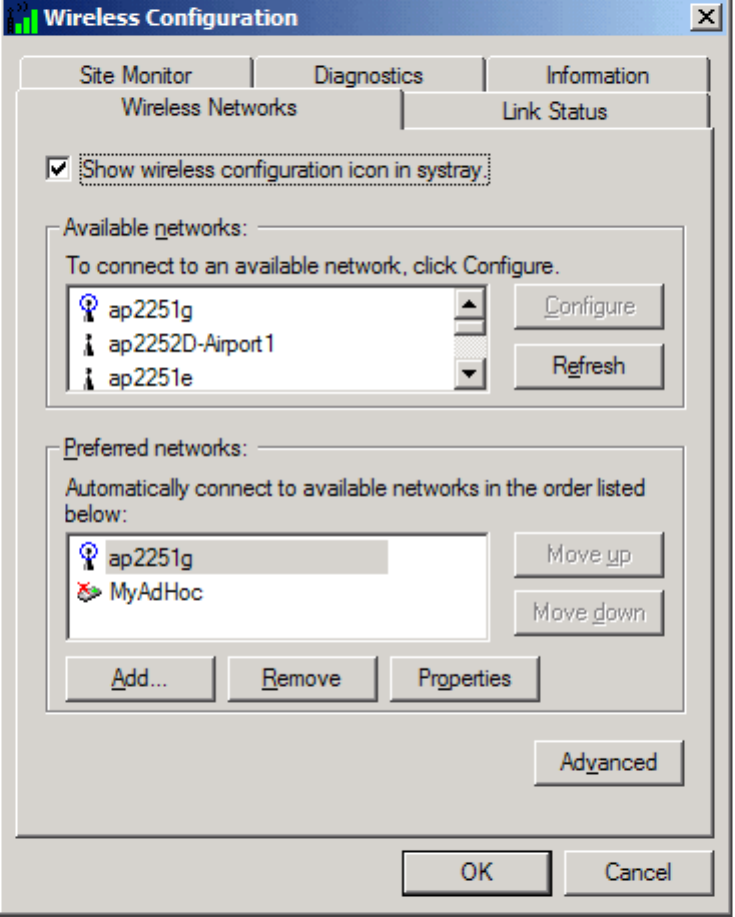
Completing the Setup: Dell TrueMobile 1180 Mini PCI Card User's Guide
Configuring a profile for a listed network that requires a WEP key (Windows 2000
environment)
1. After opening the utility, select the network from the Available networks list and click Configure.
file:///P|/User%20Manuals/1180/setup.htm (4 of 25) [8/19/02 4:49:18 PM]
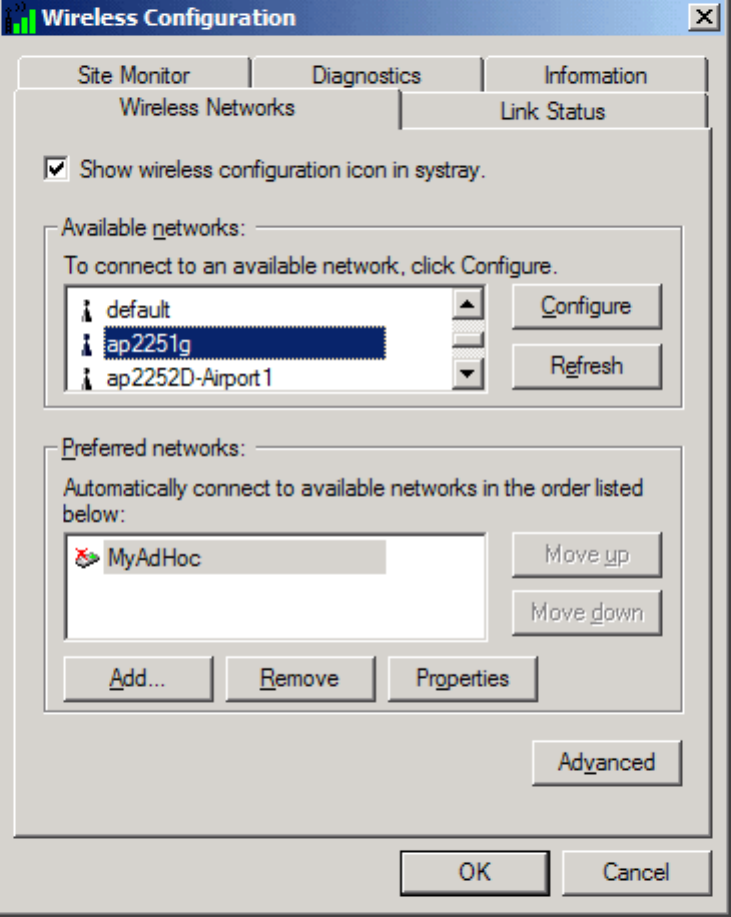
Completing the Setup: Dell TrueMobile 1180 Mini PCI Card User's Guide
2. Select the Data encryption (WEP enabled) box.
3. Clear the The key is provided for me automatically box.
4. Type the network key in the Network key box.
NOTE—You do not need to select the Key format or the Key length before typing the network key. These
settings automatically change to the appropriate setting as you type the network key.
5. Click OK.
file:///P|/User%20Manuals/1180/setup.htm (5 of 25) [8/19/02 4:49:18 PM]
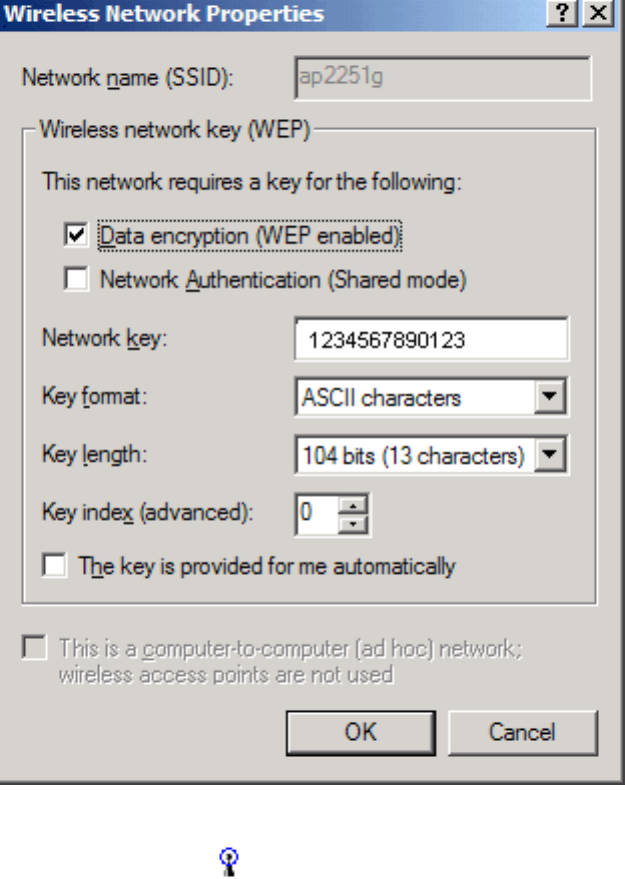
Completing the Setup: Dell TrueMobile 1180 Mini PCI Card User's Guide
6. The network name and icon appear at the top of the Preferred networks list. Wait up to one minute for the
network connection to be made. Your computer is connected to the selected network when you see a blue
bubble on top of the icon for that network. If the bubble does not appear, try to access a Web page to verify
that you are connected to the Internet.
file:///P|/User%20Manuals/1180/setup.htm (6 of 25) [8/19/02 4:49:18 PM]
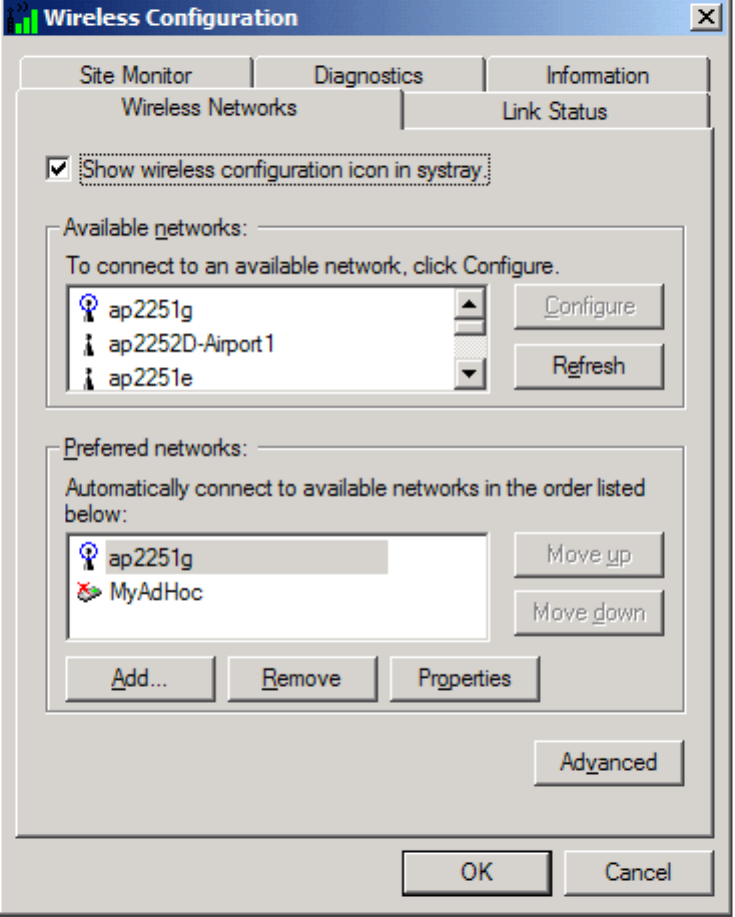
Completing the Setup: Dell TrueMobile 1180 Mini PCI Card User's Guide
Configuring a profile for a network that is not listed and does not require a WEP
key (Windows 2000 environment)
1. After opening the utility, click Add.
file:///P|/User%20Manuals/1180/setup.htm (7 of 25) [8/19/02 4:49:18 PM]
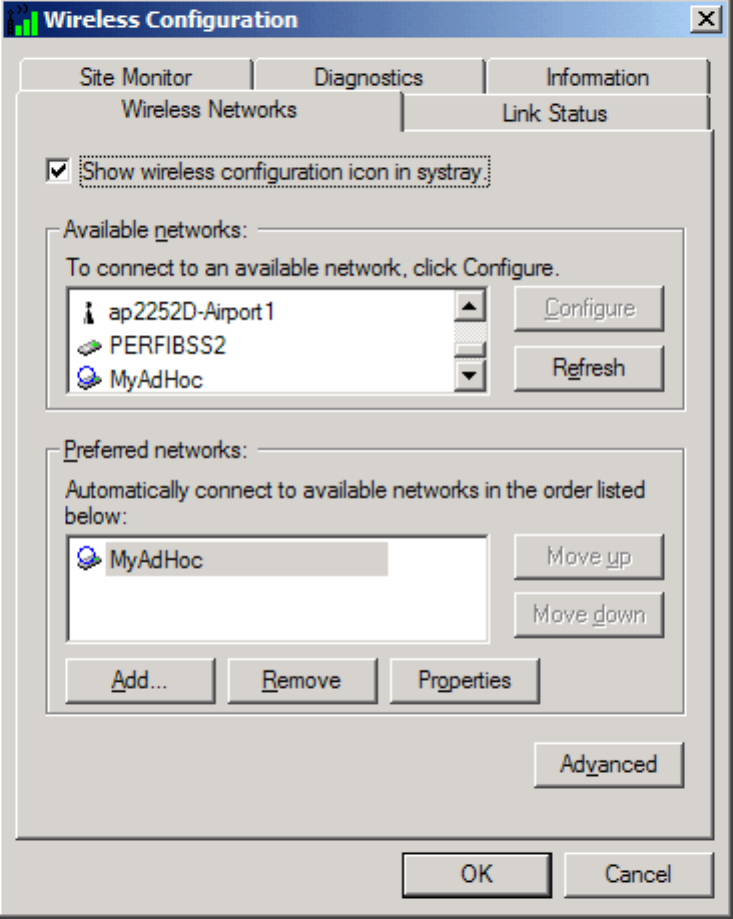
Completing the Setup: Dell TrueMobile 1180 Mini PCI Card User's Guide
2. Type the network name in the Network name (SSID) box.
3. Click OK.
file:///P|/User%20Manuals/1180/setup.htm (8 of 25) [8/19/02 4:49:18 PM]
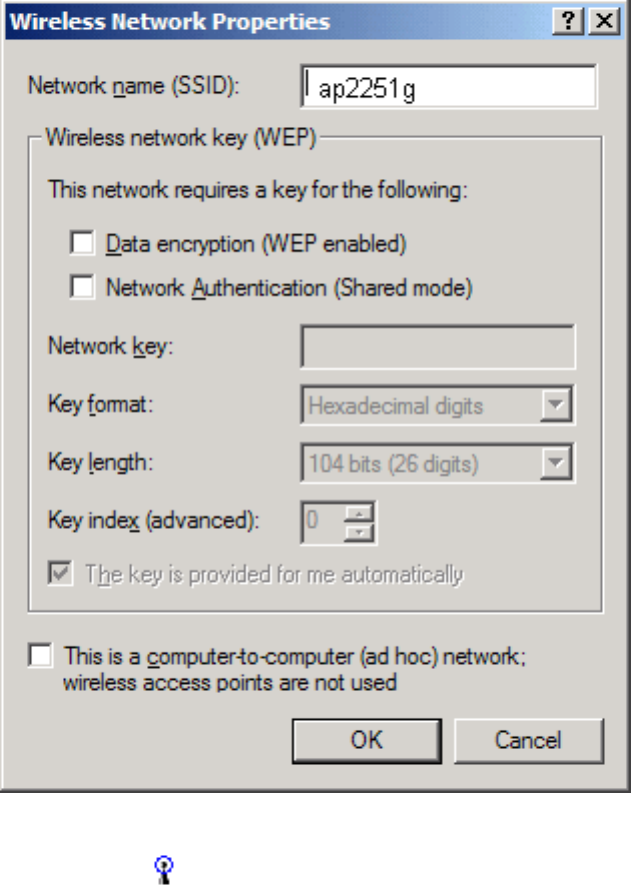
Completing the Setup: Dell TrueMobile 1180 Mini PCI Card User's Guide
4. The network name and icon appear at the top of the Preferred networks list. Wait up to one minute for the
network connection to be made. Your computer is connected to the added network when you see a blue bubble
on top of the icon for that network. If the bubble does not appear, try to access a Web page to verify that you
are connected to the Internet.
file:///P|/User%20Manuals/1180/setup.htm (9 of 25) [8/19/02 4:49:18 PM]
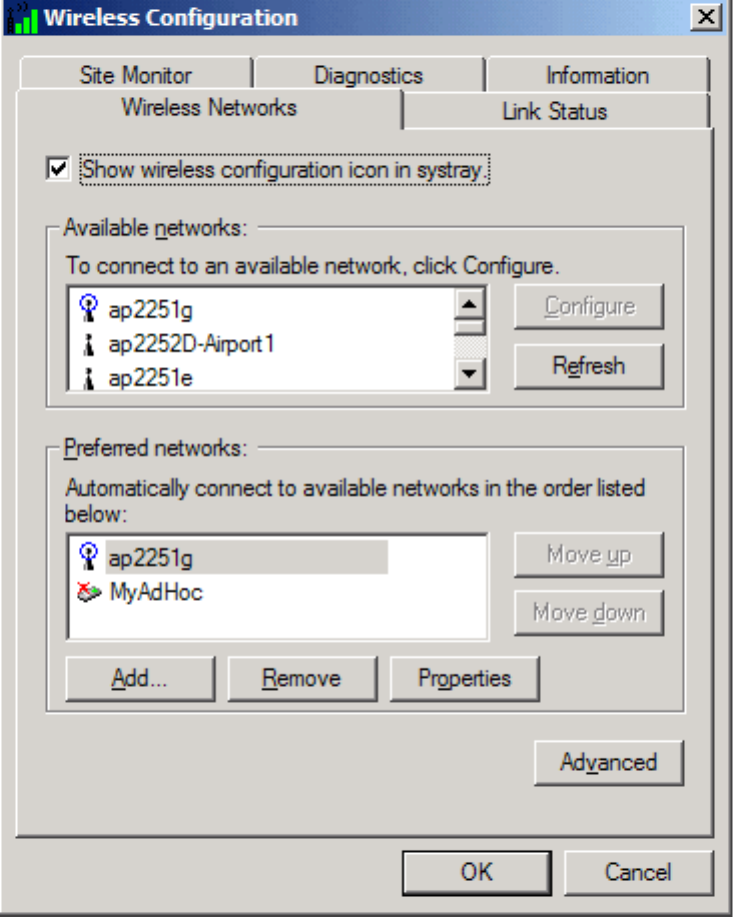
Completing the Setup: Dell TrueMobile 1180 Mini PCI Card User's Guide
Configuring a profile for a network that is not listed and requires a WEP key
(Windows 2000 environment)
1. After opening the utility, click Add.
file:///P|/User%20Manuals/1180/setup.htm (10 of 25) [8/19/02 4:49:18 PM]
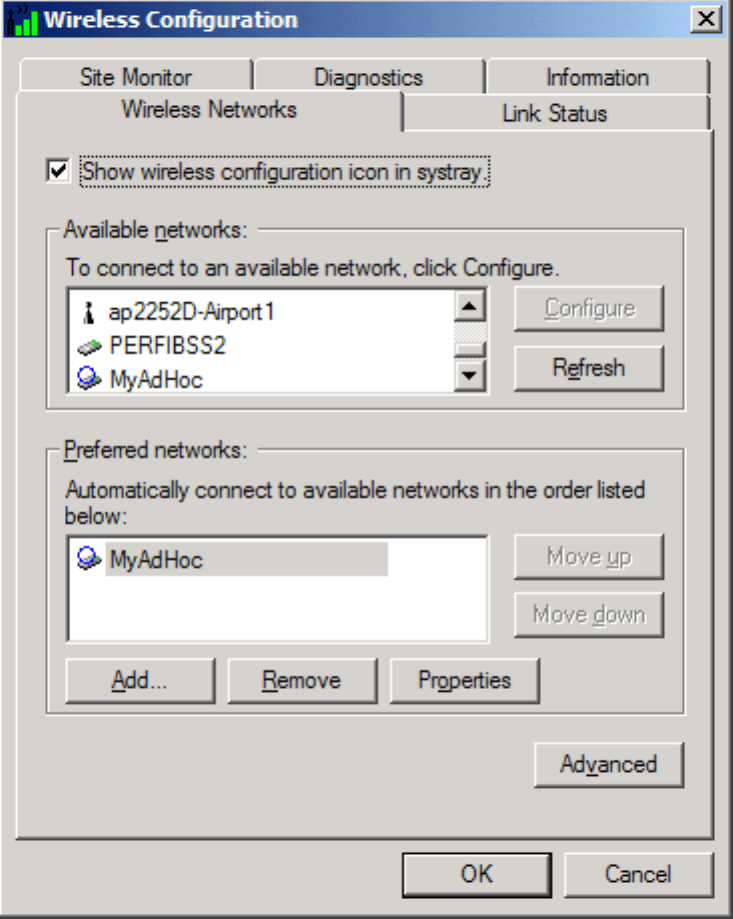
Completing the Setup: Dell TrueMobile 1180 Mini PCI Card User's Guide
2. Type the network name in the Network name (SSID) box.
3. Select the Data encryption (WEP enabled) box.
4. Clear the The key is provided for me automatically box.
5. Type the network key in the Network key box.
NOTE—You do not need to select the Key format or the Key length before typing the network key. These
settings automatically change to the appropriate setting as you type the network key.
6. Click OK.
file:///P|/User%20Manuals/1180/setup.htm (11 of 25) [8/19/02 4:49:18 PM]
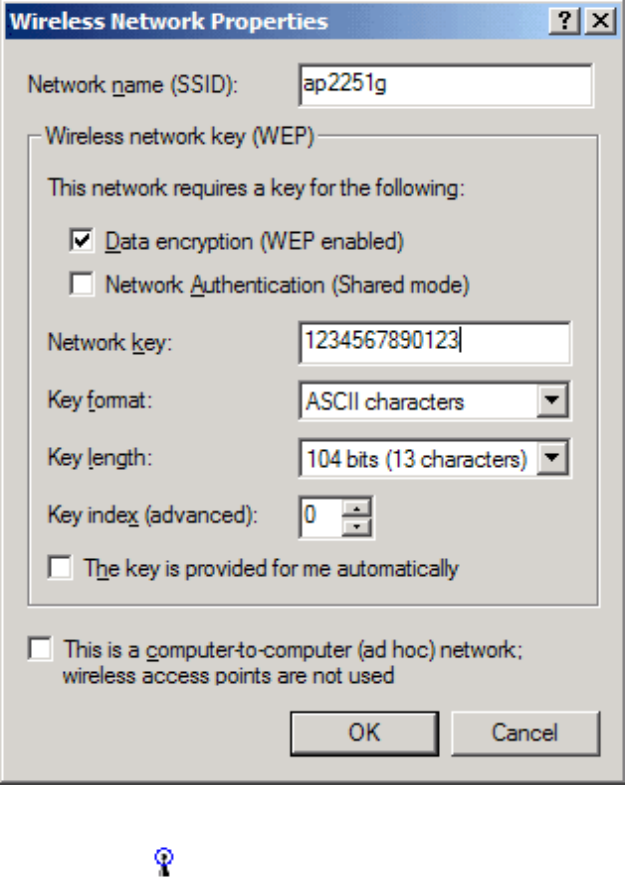
Completing the Setup: Dell TrueMobile 1180 Mini PCI Card User's Guide
7. The network name and icon appear at the top of the Preferred networks list. Wait up to one minute for the
network connection to be made. Your computer is connected to the added network when you see a blue bubble
on top of the icon for that network. If the bubble does not appear, try to access a Web page to verify that you
are connected to the Internet.
file:///P|/User%20Manuals/1180/setup.htm (12 of 25) [8/19/02 4:49:18 PM]
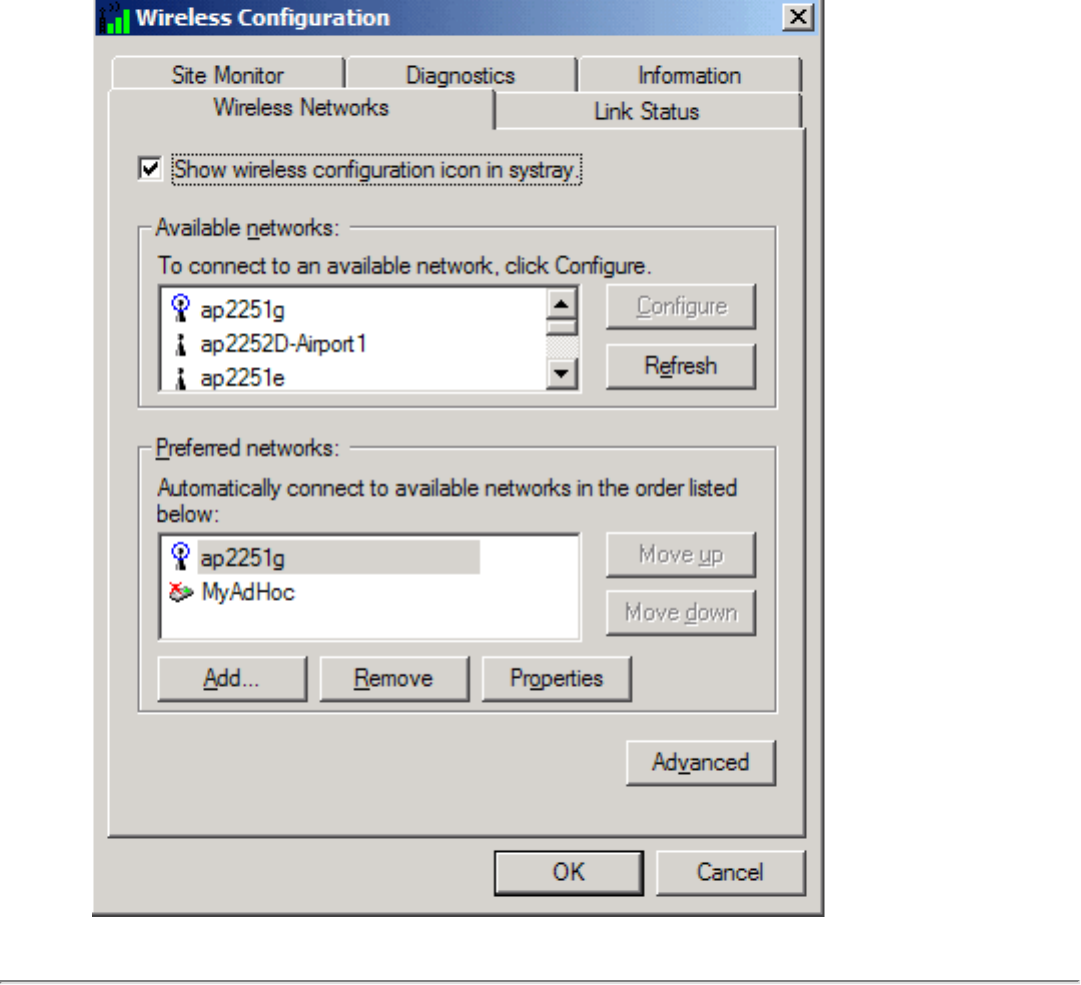
Completing the Setup: Dell TrueMobile 1180 Mini PCI Card User's Guide
Configuring a network profile (Windows® XP environment)
Before you can connect to a wireless network, you must configure a network profile for that network on your computer
using the TrueMobile wireless utility. If you purchased your portable computer with the Dell TrueMobile 1180 internal
802.11b Mini PCI card already installed and set up at the factory, follow the network profile configuration instructions
provided below. If this is not the case, first verify that the Dell TrueMobile 1180 card has been properly installed in your
computer according to the installation instructions. Then proceed with the following instructions for configuring your
network profiles. The instructions explain how to open the utility and how to use it to configure a network profile.
NOTE—For more information on how to configure a network profile and 802.1x authentication, click Learn about setting
up wireless network configuration at the bottom of the Wireless Networks tab of the utility.
Opening the utility
file:///P|/User%20Manuals/1180/setup.htm (13 of 25) [8/19/02 4:49:18 PM]
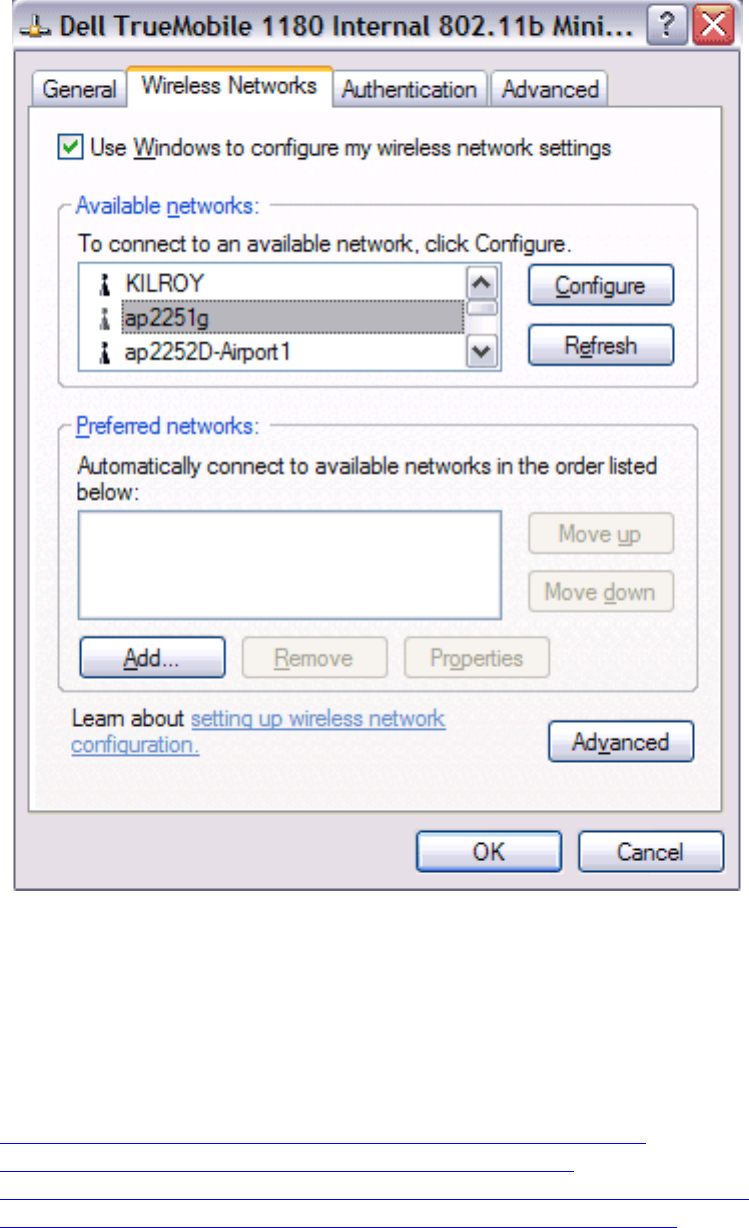
Completing the Setup: Dell TrueMobile 1180 Mini PCI Card User's Guide
1. From the desktop, click the Start button and click Control Panel.
2. If you are looking at the Category View of Control Panel, click Switch to Classic View. If you are looking at the
Classic View of Control Panel, go to the next step.
3. Double-click the Network Connections icon.
4. Right-click Dell TrueMobile 1180 Internal 802.11b Mini PCI Card in the LAN or High-Speed Internet area and
click Properties.
5. If the Wireless Networks tab is not on top, Click the Wireless Networks tab.
6. Verify that the Use Windows to configure my wireless network settings box is selected. If it is not, select it.
You can configure a network profile for networks that are listed in the Available networks list as well as those that are not
listed. When you have completed configuring a network profile, the network name and icon appear at the top of the
Preferred networks list. Your computer automatically connects to the network at the top of the Preferred networks list.
Follow the applicable instruction set below, based on whether or not the network is listed and whether or not the network
requires a WEP key (check with your network administrator to see if a WEP key is required). NOTE—Both the network
name and the network key are case-sensitive.
● Configuring a profile for a listed network that does not require a WEP key
● Configuring a profile for a listed network that requires a WEP key
● Configuring a profile for an network that is not listed and does not require a WEP key
● Configuring a profile for an network that is not listed and requires a WEP key
file:///P|/User%20Manuals/1180/setup.htm (14 of 25) [8/19/02 4:49:18 PM]
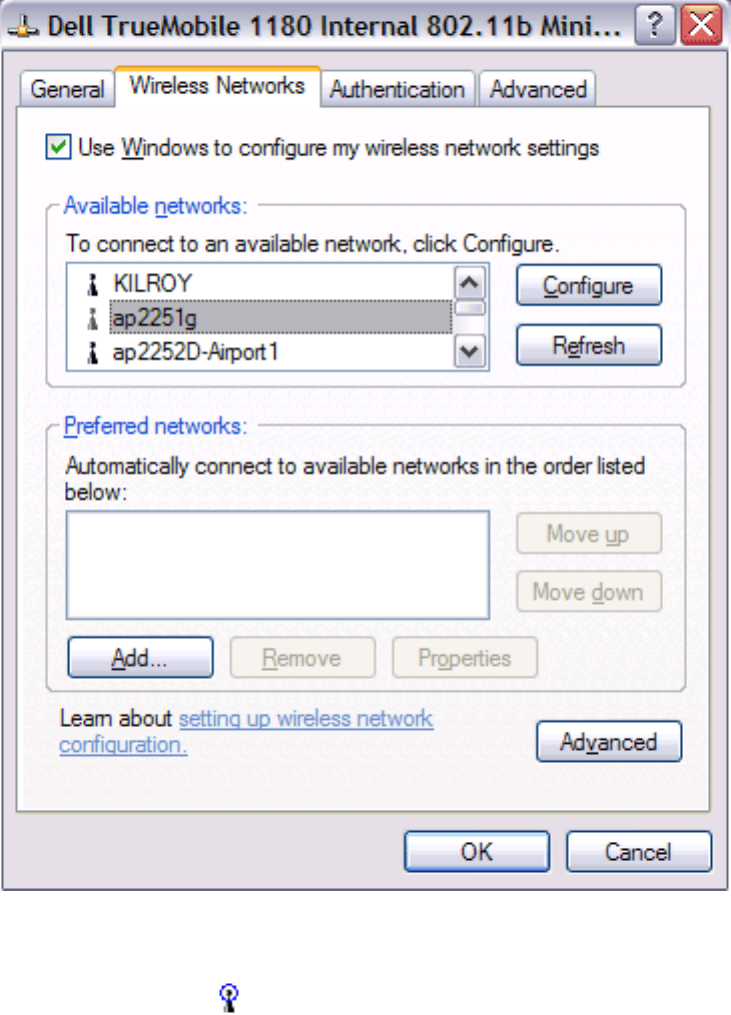
Completing the Setup: Dell TrueMobile 1180 Mini PCI Card User's Guide
Configuring a profile for a listed network that does not require a WEP key
(Windows XP environment)
1. After opening the utility, select the network from the Available networks list and click Configure.
2. Click OK in the Wireless Network Properties box.
3. The network name and icon appear at the top of the Preferred networks list. Wait up to one minute for the
network connection to be made. Your computer is connected to the selected network when you see a blue
bubble on top of the icon for that network. If the bubble does not appear, try to access a Web page to verify
that you are connected to the Internet.
file:///P|/User%20Manuals/1180/setup.htm (15 of 25) [8/19/02 4:49:18 PM]
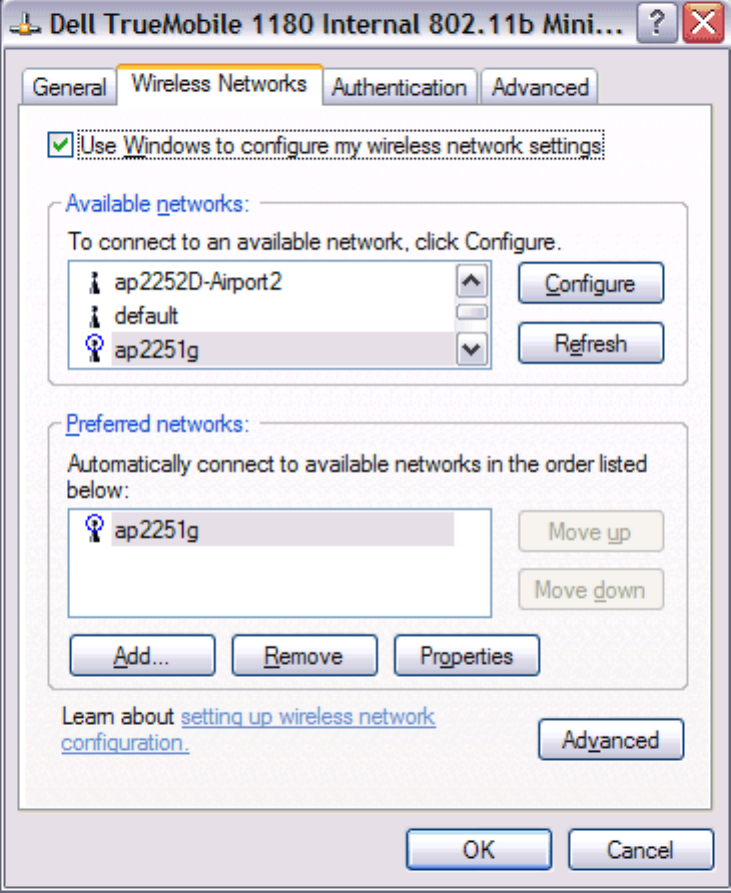
Completing the Setup: Dell TrueMobile 1180 Mini PCI Card User's Guide
Configuring a profile for a listed network that requires a WEP key (Windows XP
environment)
1. After opening the utility, select the network from the Available networks list and click Configure.
file:///P|/User%20Manuals/1180/setup.htm (16 of 25) [8/19/02 4:49:18 PM]
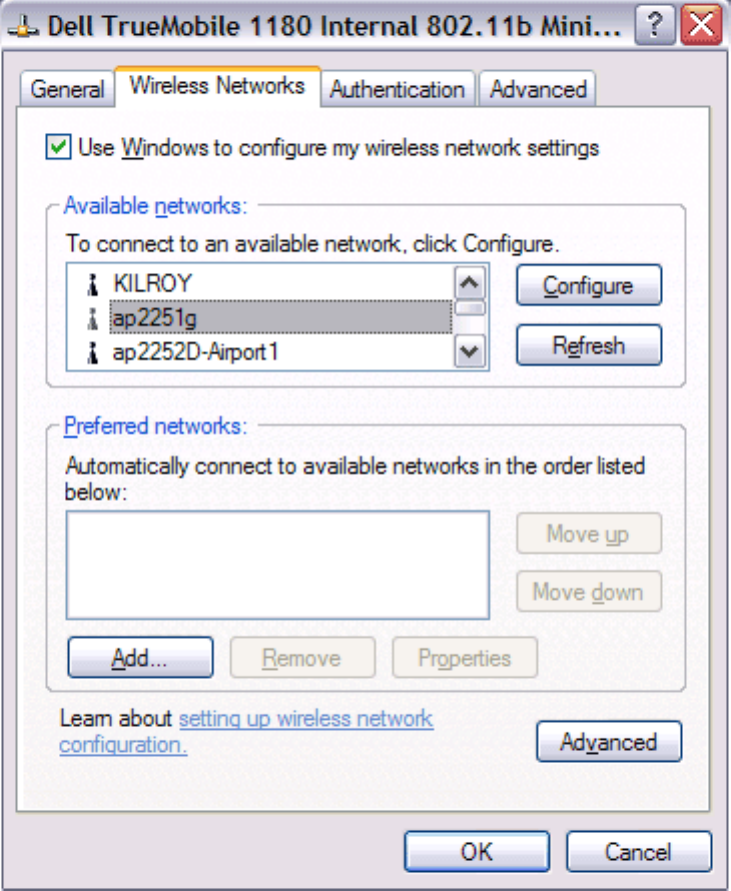
Completing the Setup: Dell TrueMobile 1180 Mini PCI Card User's Guide
2. In the Wireless Network Properties box, select the Data encryption (WEP enabled) box.
3. Clear the The key is provided for me automatically box.
4. Type the network key in the Network key box.
NOTE—You do not need to select the Key format or the Key length before typing the network key. These
settings automatically change to the appropriate setting as you type the network key.
5. Click OK.
file:///P|/User%20Manuals/1180/setup.htm (17 of 25) [8/19/02 4:49:18 PM]
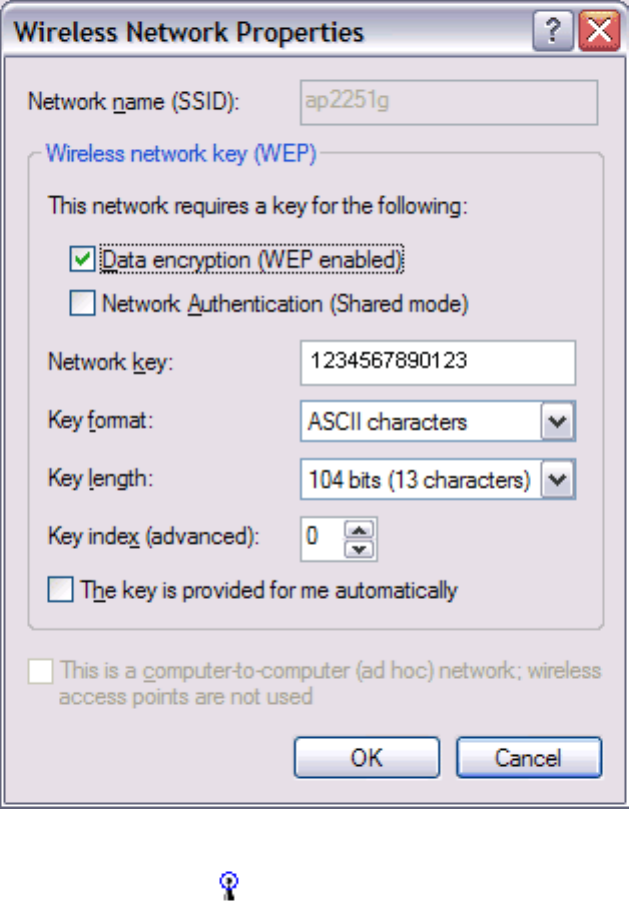
Completing the Setup: Dell TrueMobile 1180 Mini PCI Card User's Guide
6. The network name and icon appear at the top of the Preferred networks list. Wait up to one minute for the
network connection to be made. Your computer is connected to the selected network when you see a blue
bubble on top of the icon for that network. If the bubble does not appear, try to access a Web page to verify
that you are connected to the Internet.
file:///P|/User%20Manuals/1180/setup.htm (18 of 25) [8/19/02 4:49:18 PM]
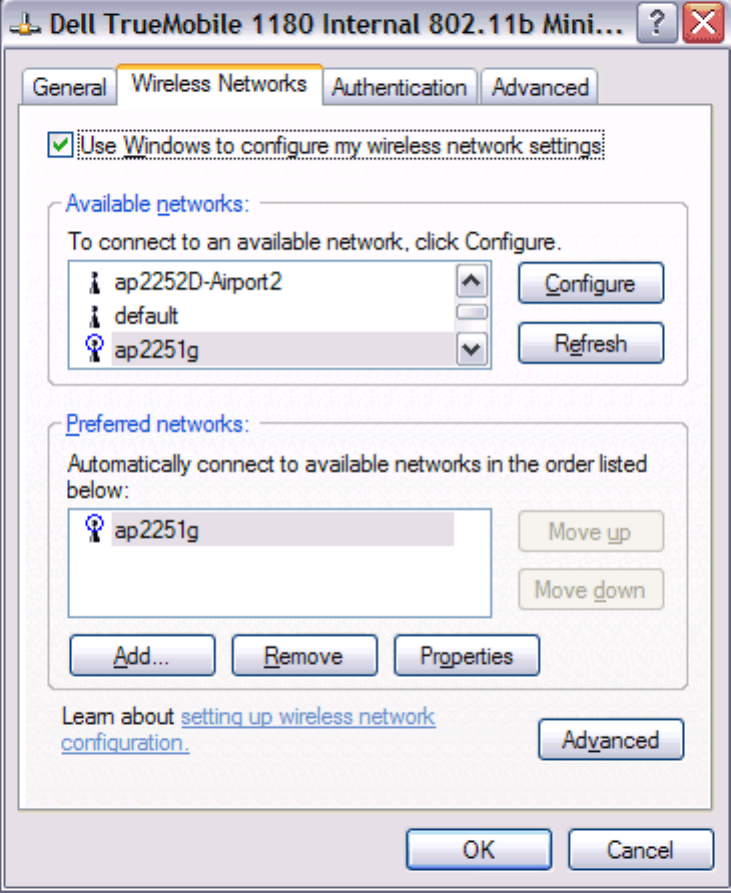
Completing the Setup: Dell TrueMobile 1180 Mini PCI Card User's Guide
Configuring a profile for a network that is not listed and does not require a WEP
key (Windows XP environment)
1. After opening the utility, click Add.
file:///P|/User%20Manuals/1180/setup.htm (19 of 25) [8/19/02 4:49:18 PM]
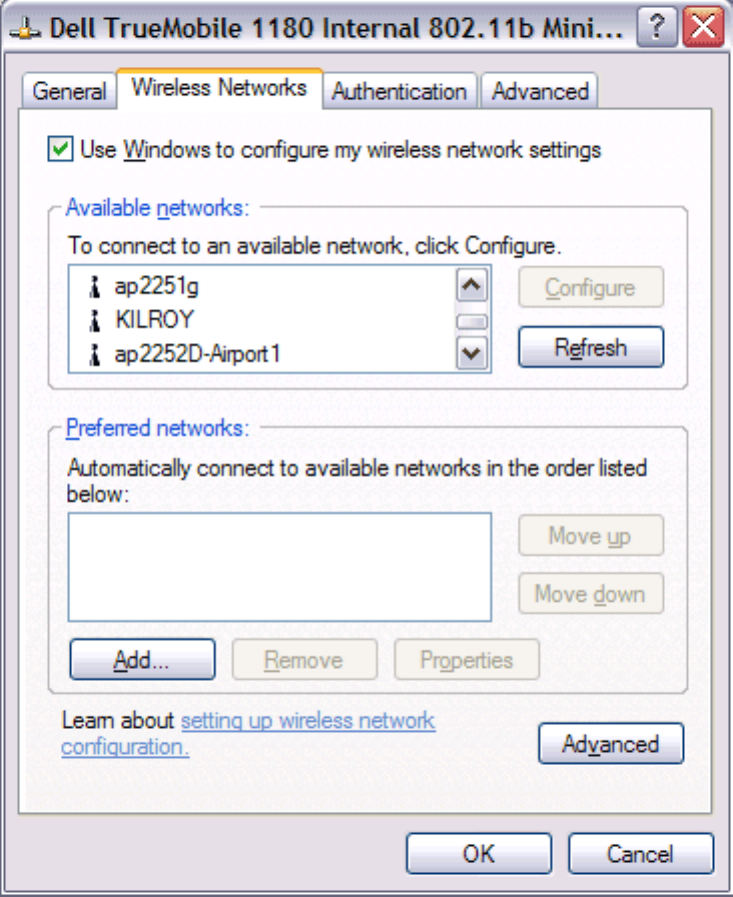
Completing the Setup: Dell TrueMobile 1180 Mini PCI Card User's Guide
2. Type the network name in the Network name (SSID) box.
3. Click OK.
file:///P|/User%20Manuals/1180/setup.htm (20 of 25) [8/19/02 4:49:18 PM]
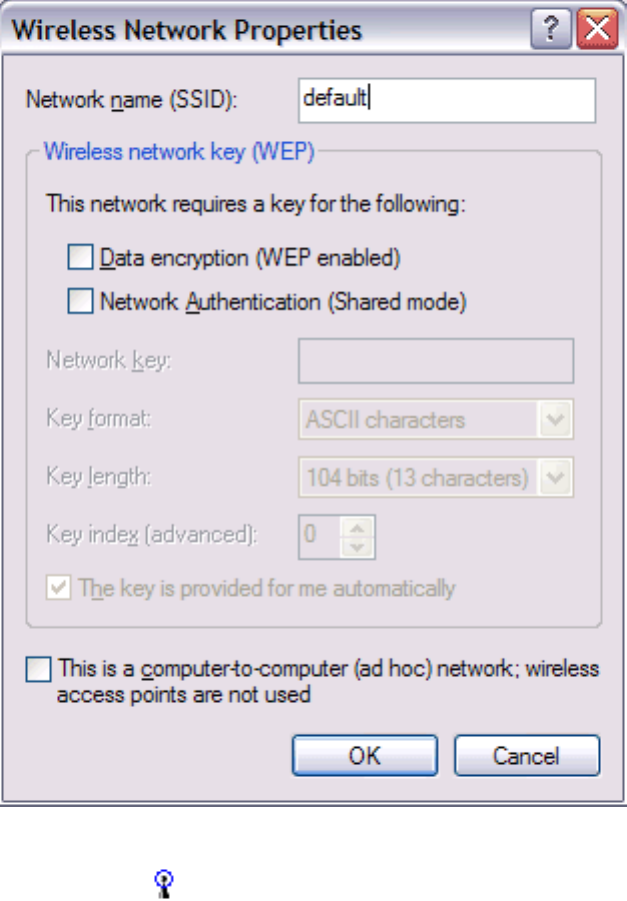
Completing the Setup: Dell TrueMobile 1180 Mini PCI Card User's Guide
4. The network name and icon appear at the top of the Preferred networks list. Wait up to one minute for the
network connection to be made. Your computer is connected to the added network when you see a blue bubble
on top of the icon for that network. If the bubble does not appear, try to access a Web page to verify that you
are connected to the Internet.
file:///P|/User%20Manuals/1180/setup.htm (21 of 25) [8/19/02 4:49:18 PM]
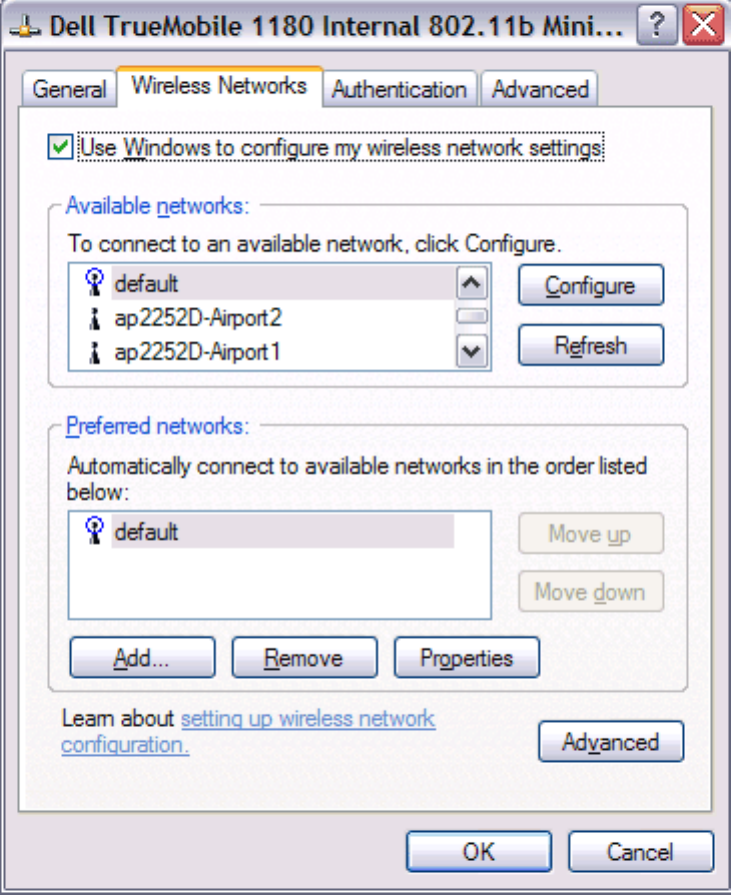
Completing the Setup: Dell TrueMobile 1180 Mini PCI Card User's Guide
Configuring a profile for a network that is not listed and requires a WEP key
(Windows XP environment)
1. After opening the utility, click Add.
file:///P|/User%20Manuals/1180/setup.htm (22 of 25) [8/19/02 4:49:18 PM]
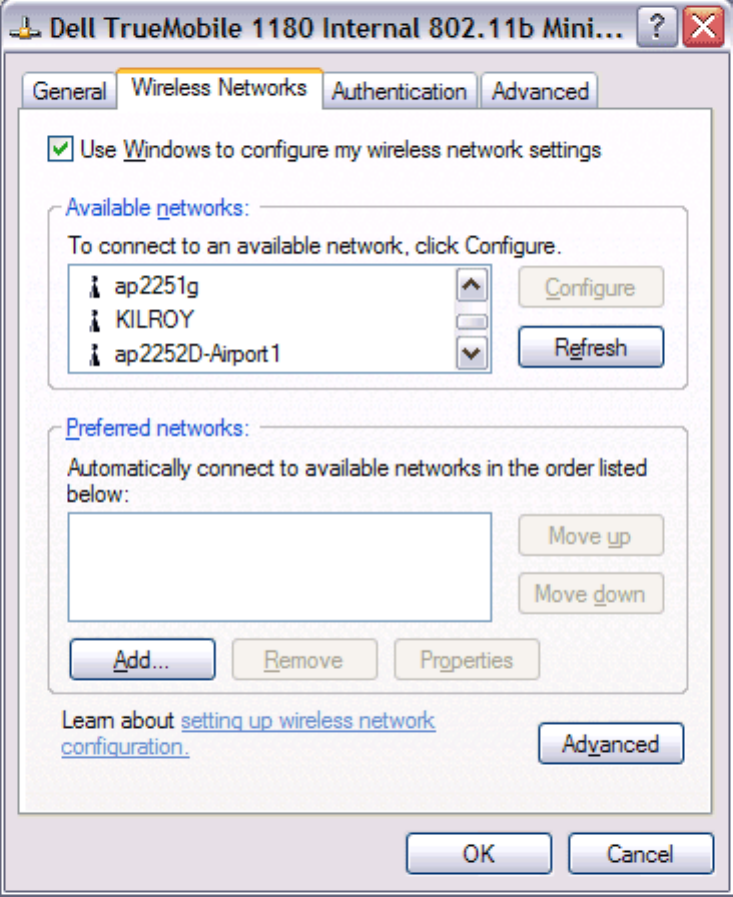
Completing the Setup: Dell TrueMobile 1180 Mini PCI Card User's Guide
2. Type the network name in the Network name (SSID) box.
3. Select the Data encryption (WEP enabled) box.
4. Clear the The key is provided for me automatically box.
5. Type the network key in the Network key box.
NOTE—You do not need to select the Key format or the Key length before typing the network key. These
settings automatically change to the appropriate setting as you type the network key.
6. Click OK.
file:///P|/User%20Manuals/1180/setup.htm (23 of 25) [8/19/02 4:49:18 PM]
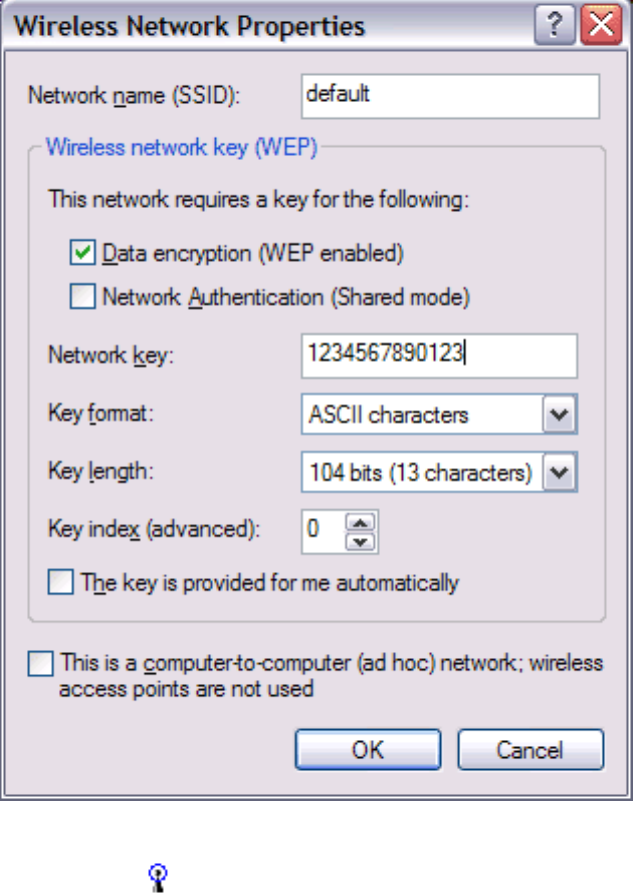
Completing the Setup: Dell TrueMobile 1180 Mini PCI Card User's Guide
7. The network name and icon appear at the top of the Preferred networks list. Wait up to one minute for the
network connection to be made. Your computer is connected to the added network when you see a blue bubble
on top of the icon for that network. If the bubble does not appear, try to access a Web page to verify that you
are connected to the Internet.
file:///P|/User%20Manuals/1180/setup.htm (24 of 25) [8/19/02 4:49:18 PM]
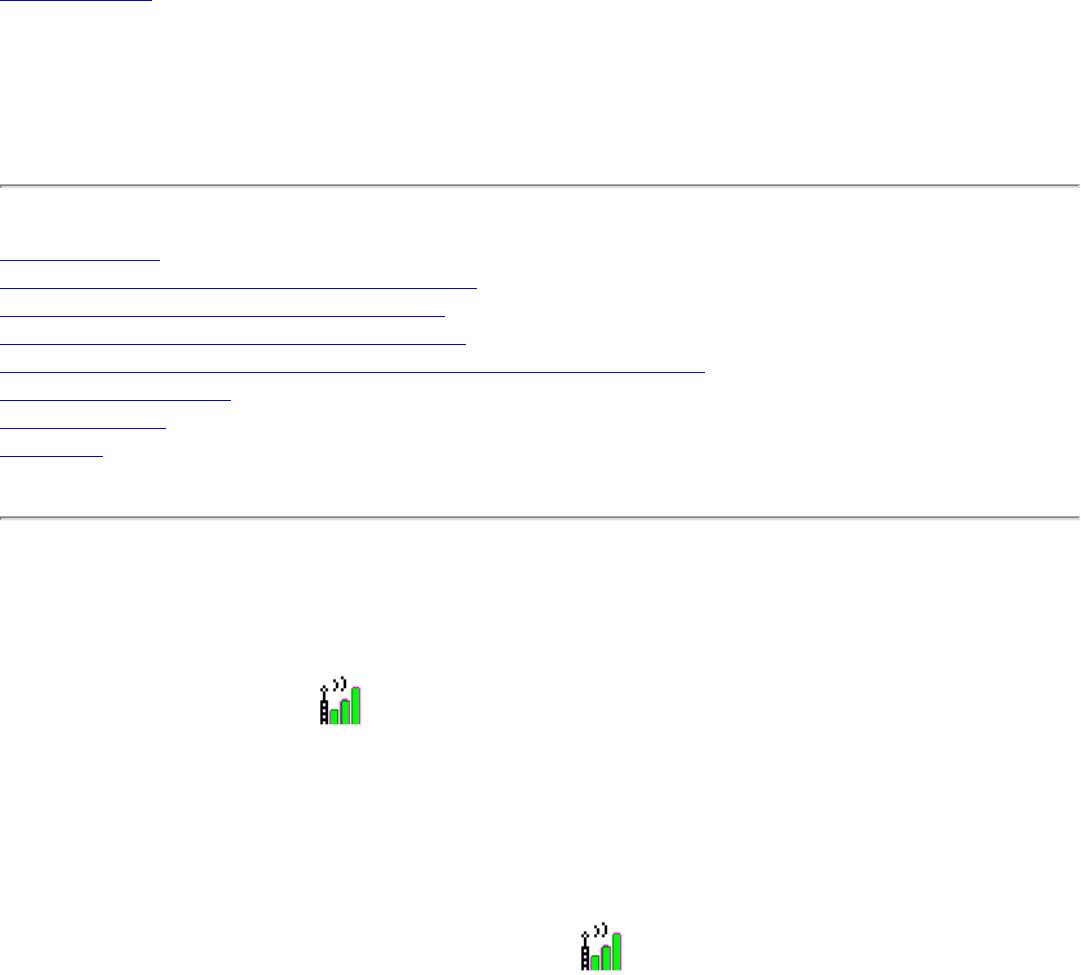
Using the TrueMobile 1180 Wireless Utility: Dell TrueMobile 1180 Mini PCI Card User's Guide
Back to Contents
Using the Dell™ TrueMobile™ 1180 Wireless Utility: Dell
TrueMobile 1180 Mini PCI Card User's Guide
Opening the utility
Adding a new network to the list of preferred networks
Viewing the link status of your wireless connection
Viewing or modifying the wireless network properties
Setting up an ad hoc (peer-to-peer) group network for connecting to the Internet
Adding an ad hoc network
Disabling the radio
Diagnostics
Opening the utility
The TrueMobile™ 1180 wireless utility starts automatically every time you start your computer. When the system startup
process is complete, the utility icon appears in the system tray of the Windows® task bar at the bottom right of your
screen. If the utility icon is not in the system tray, you can have it appear by selecting Show wireless configuration icon
in systray from the Wireless Networks tab in the Wireless Configuration box that appears when the utility is open.
To open the utility in the Windows® 2000 environment
1. From the desktop, click the Start button, point to Settings, and click Control Panel.
2. Double-click the TrueMobile 1180 wireless utility icon .
file:///P|/User%20Manuals/1180/utility.htm (1 of 25) [8/19/02 4:49:21 PM]
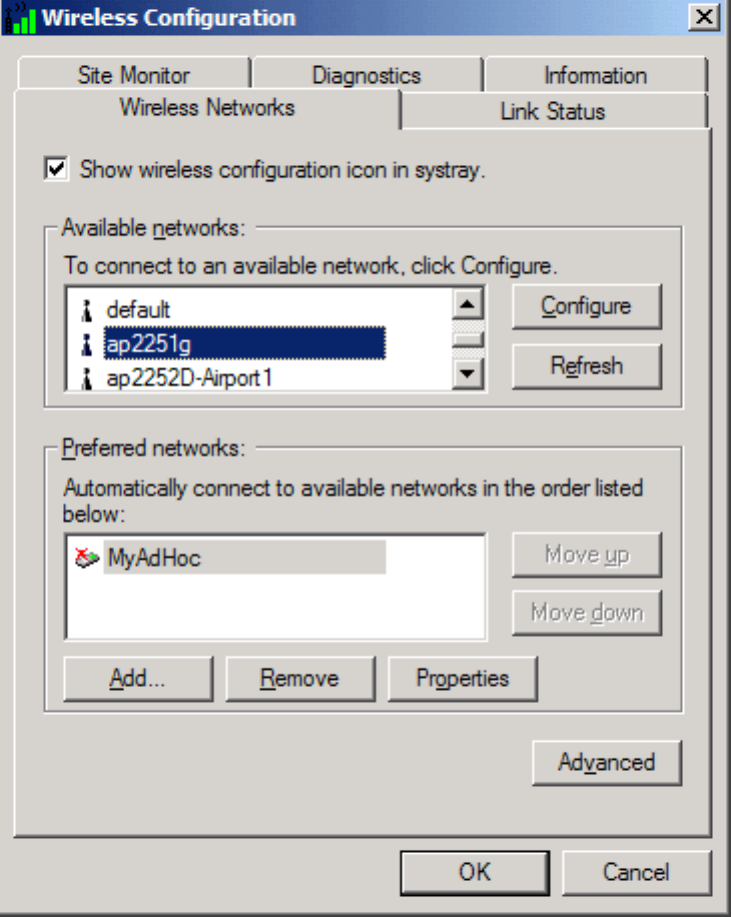
Using the TrueMobile 1180 Wireless Utility: Dell TrueMobile 1180 Mini PCI Card User's Guide
To open the utility in the Windows XP environment
1. From the desktop, click the Start button and click Control Panel.
2. If you are looking at the Category View of Control Panel, click Switch to Classic View. If you are looking at the
Classic View of Control Panel, go to the next step.
3. Double-click the Network Connections icon.
4. Right-click Dell TrueMobile 1180 Internal 802.11b Mini PCI Card in the LAN or High-Speed Internet area and
click Properties.
file:///P|/User%20Manuals/1180/utility.htm (2 of 25) [8/19/02 4:49:21 PM]
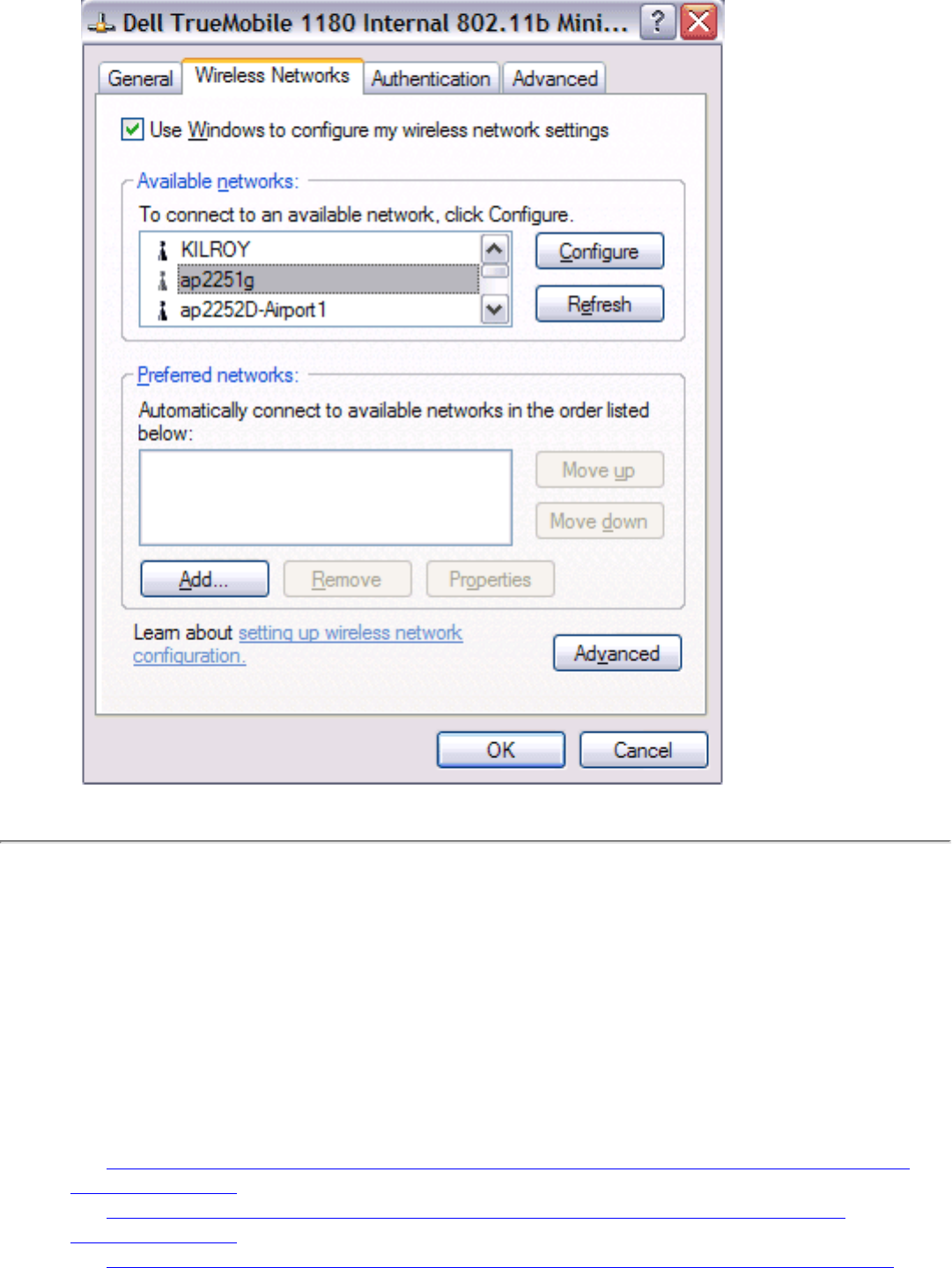
Using the TrueMobile 1180 Wireless Utility: Dell TrueMobile 1180 Mini PCI Card User's Guide
Adding a new network to the list of preferred networks
Your computer automatically connects to the network at the top of the Preferred networks list. You must configure a
network profile for each network that you want to add to the Preferred networks list.
To add a new network to the list of preferred networks in the Windows 2000 environment, first check to see if the new
network is listed in the Available networks list of the Wireless Networks tab of the utility. If it is, follow the applicable
instructions below according to which operating system your computer is running and whether or not the network requires
a WEP key.
● See Configuring a profile for a listed network that does not require a WEP key (Windows 2000 environment) in
Completing the setup.
● See Configuring a profile for a listed network that requires a WEP key (Windows 2000 environment) in
Completing the setup.
● See Configuring a profile for a listed network that does not require a WEP key (Windows XP environment) in
file:///P|/User%20Manuals/1180/utility.htm (3 of 25) [8/19/02 4:49:21 PM]
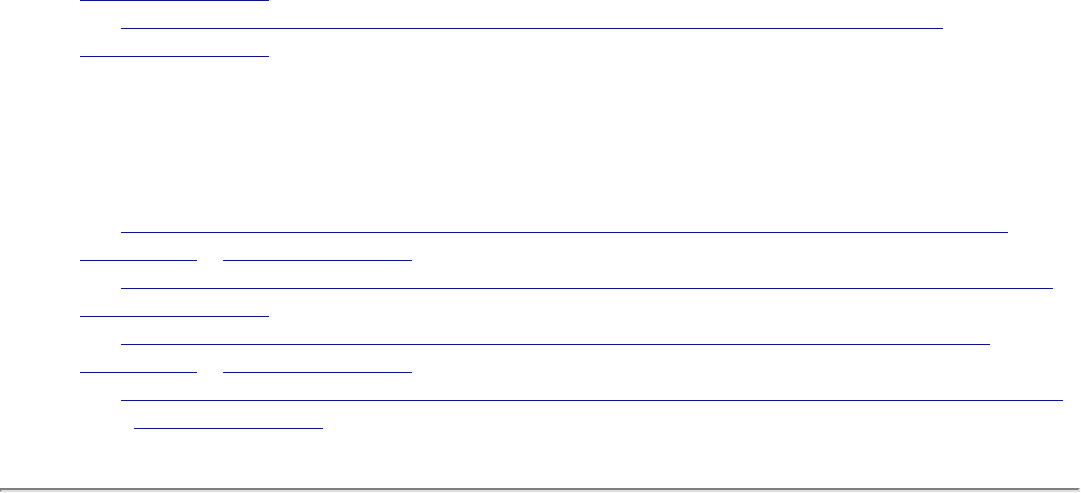
Using the TrueMobile 1180 Wireless Utility: Dell TrueMobile 1180 Mini PCI Card User's Guide
Completing the setup
● See Configuring a profile for a listed network that requires a WEP key (Windows XP environment) in the
Completing the setup.
If the network you want to add to the Preferred networks list is not listed in the Available networks list, follow the
applicable instructions below according to which operating system your computer is running and whether or not the
network requires a WEP key.
● See Configuring a profile for a network that is not listed and does not require a WEP key (Windows 2000
environment) in Completing the setup.
● See Configuring a profile for a network that is not listed and requires a WEP key (Windows 2000 environment) in
Completing the setup.
● See Configuring a profile for a network that is not listed and does not require a WEP key (Windows XP
environment) in Completing the setup
● See Configuring a profile for a network that is not on listed and requires a WEP key (Windows XP environment)
in the Completing the setup.
Viewing the link status of your wireless connection
To view the link status (Windows 2000 environment)
1. Open the TrueMobile 1180 wireless utility.
a. From the desktop, click the Start button, point to Settings, and click Control Panel.
b. Double-click the TrueMobile 1180 Wireless Utility icon.
2. Click the Link Status tab in the Wireless Configuration box.
file:///P|/User%20Manuals/1180/utility.htm (4 of 25) [8/19/02 4:49:21 PM]
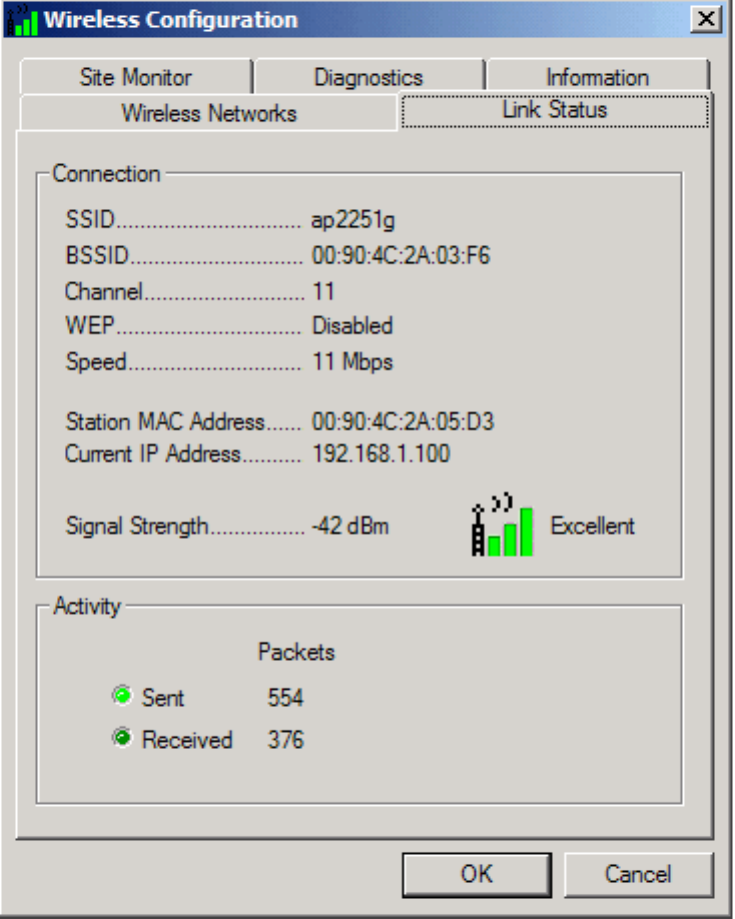
Using the TrueMobile 1180 Wireless Utility: Dell TrueMobile 1180 Mini PCI Card User's Guide
To view the link status (Windows XP environment)
1. Open the TrueMobile 1180 wireless utility
a. From the desktop, click the Start button and click Control Panel.
b. If you are looking at the Category View of Control Panel, click Switch to Classic View. If you are
looking at the Classic View of Control Panel, go to the next step.
c. Double-click the Network Connections icon.
d. Double-click Dell TrueMobile 1180 Internal 802.11b Mini PCI Card in the LAN or High-Speed
Internet area.
2. Click the Link Status tab in the Wireless Configuration box.
file:///P|/User%20Manuals/1180/utility.htm (5 of 25) [8/19/02 4:49:21 PM]
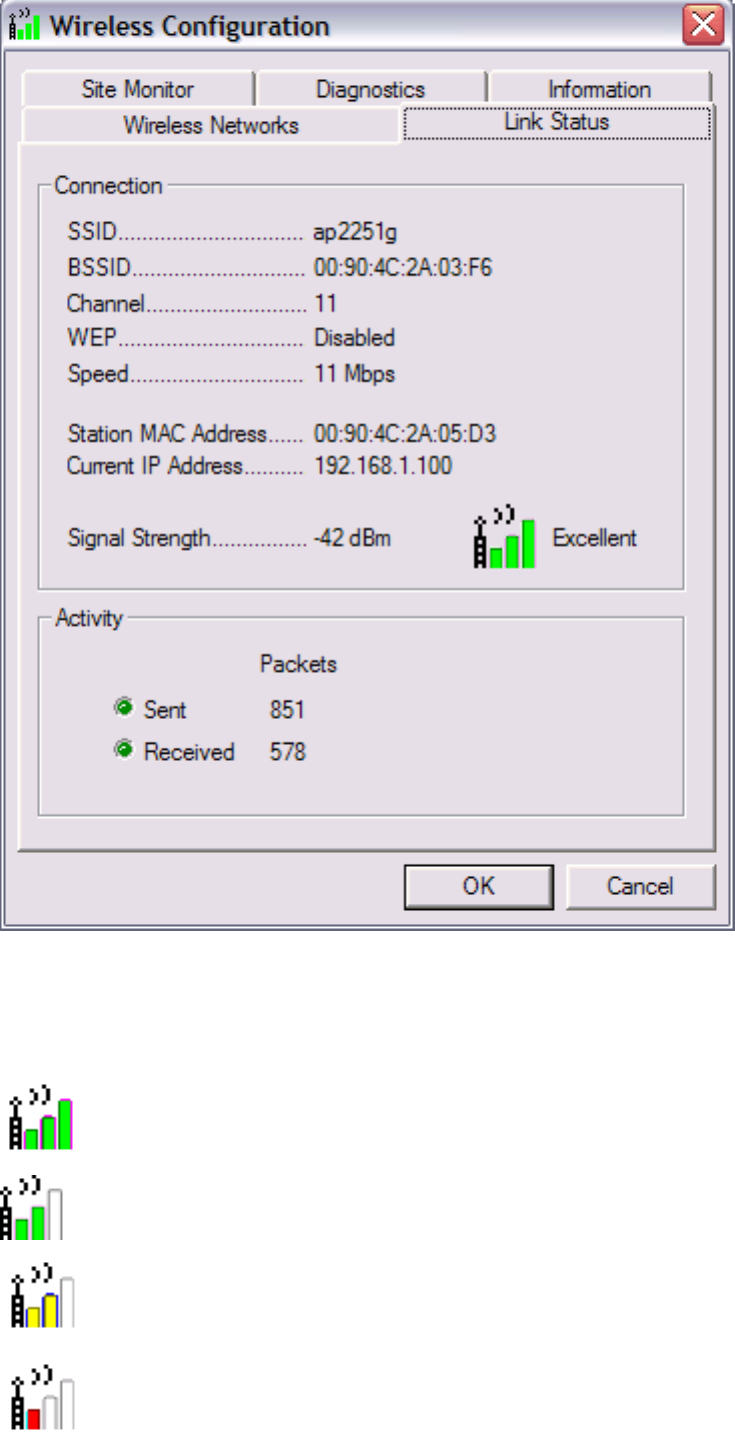
Using the TrueMobile 1180 Wireless Utility: Dell TrueMobile 1180 Mini PCI Card User's Guide
The quality of the connection (signal strength) is indicated graphically by the color of the vertical bars in the TrueMobile
1180 Wireless Utility icon and is indicated verbally by the description (in this case, Excellent).
Three vertical green bars indicate that the signal strength is very good or excellent.
Two vertical green bars indicate that the signal is good.
Two vertical yellow bars indicate that the signal strength is marginal.
Suggested action: Move closer to the access point.
A single vertical red bar indicates that the signal strength is very weak
Suggested action: Move closer to the access point.
file:///P|/User%20Manuals/1180/utility.htm (6 of 25) [8/19/02 4:49:21 PM]
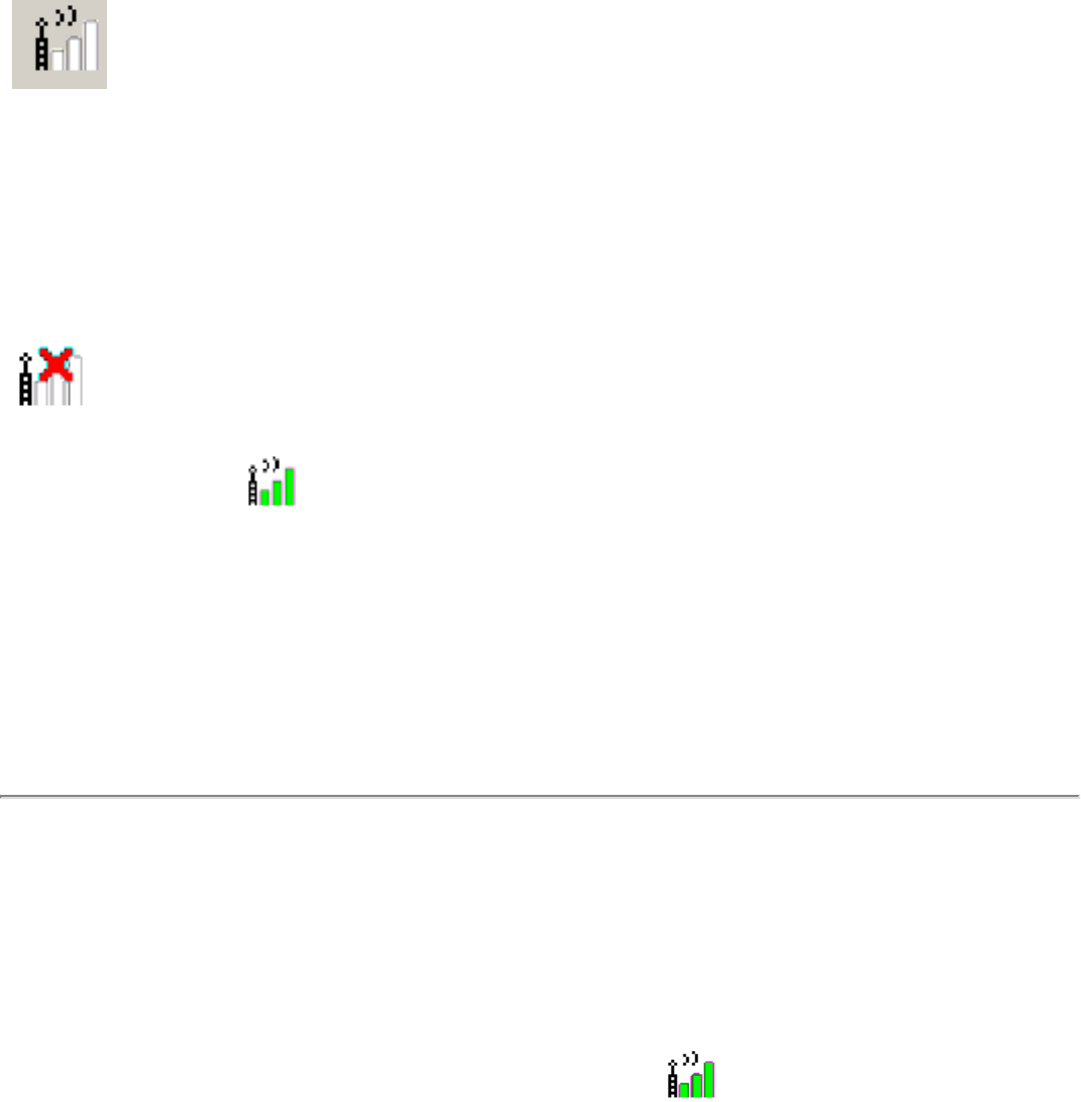
Using the TrueMobile 1180 Wireless Utility: Dell TrueMobile 1180 Mini PCI Card User's Guide
Uncolored vertical bars indicate that there is no signal being received.
Probable causes:
● The computer is trying to establish an initial connection.
● You have moved out of range of the network.
Suggested action:
● Wait
● Move closer to the access point.
Uncolored vertical bars with a red letter x at the top indicate that there is no radio connection.
Probable cause: The radio is disabled.
Suggested action: Enable the radio. To enable the radio, right-click the TrueMobile 1180 Wireless
Utility icon and click Enable Radio.
These graphical link status indicators are also shown on the TrueMobile 1180 Wireless Utility icon in the system tray.
The verbal description of the signal strength appears when you hover the cursor over the icon.
If the signal strength indications are anything other than very good or excellent, you should take the appropriate
suggested action.
Viewing or modifying the wireless network properties
To view or modify the wireless network properties (Windows 2000 environment)
1. Open the TrueMobile 1180 wireless utility.
a. From the desktop, click the Start button, point to Settings, and click Control Panel.
b. Double-click the TrueMobile 1180 Wireless Utility icon .
2. If it is not already on top, click the Wireless Networks tab.
3. Select the network from the Preferred networks list and click Properties.
file:///P|/User%20Manuals/1180/utility.htm (7 of 25) [8/19/02 4:49:21 PM]
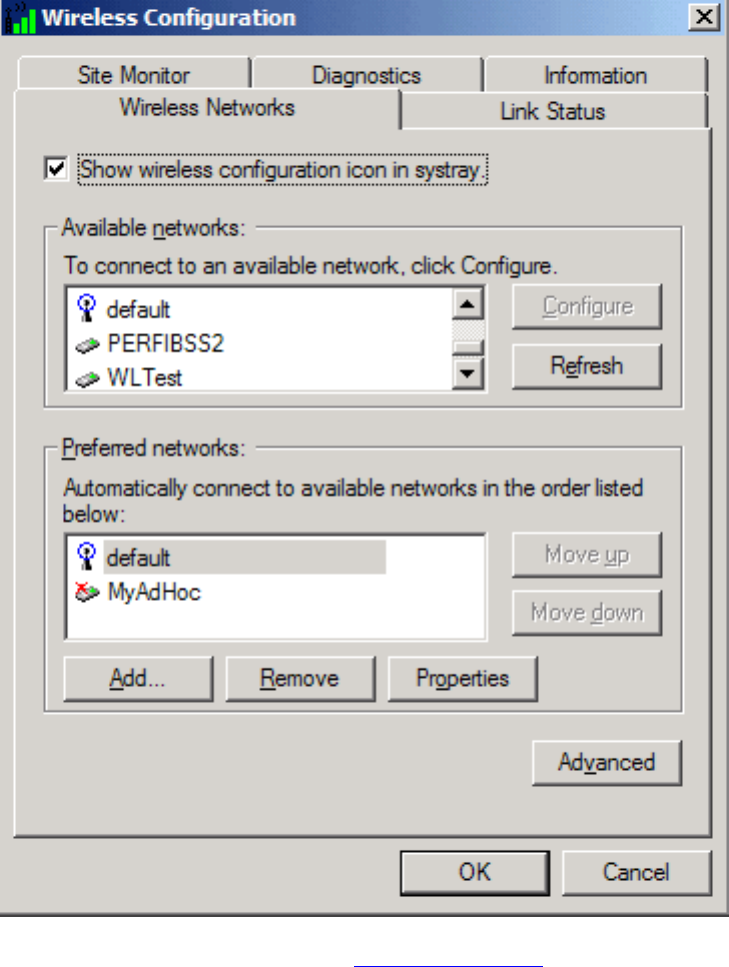
Using the TrueMobile 1180 Wireless Utility: Dell TrueMobile 1180 Mini PCI Card User's Guide
4. From the Wireless Network Properties box, you can enable or disable WEP data encryption and change the
network name and network key (see the Completing the setup section for instructions).
file:///P|/User%20Manuals/1180/utility.htm (8 of 25) [8/19/02 4:49:21 PM]

Using the TrueMobile 1180 Wireless Utility: Dell TrueMobile 1180 Mini PCI Card User's Guide
To view or modify the wireless network properties (Windows XP environment)
1. Open the TrueMobile 1180 wireless utility.
a. From the desktop, click the Start button and click Control Panel. If you are looking at the Category
View of Control Panel, click Switch to Classic View.
b. Double-click the Network Connections icon.
c. Right-click Dell TrueMobile 1180 Internal 802.11b Mini PCI Card in the LAN or High-Speed Internet
area and click Properties.
2. If it is not already on top, click the Wireless Networks tab.
3. Select the network from the Preferred networks list and click Properties.
file:///P|/User%20Manuals/1180/utility.htm (9 of 25) [8/19/02 4:49:21 PM]
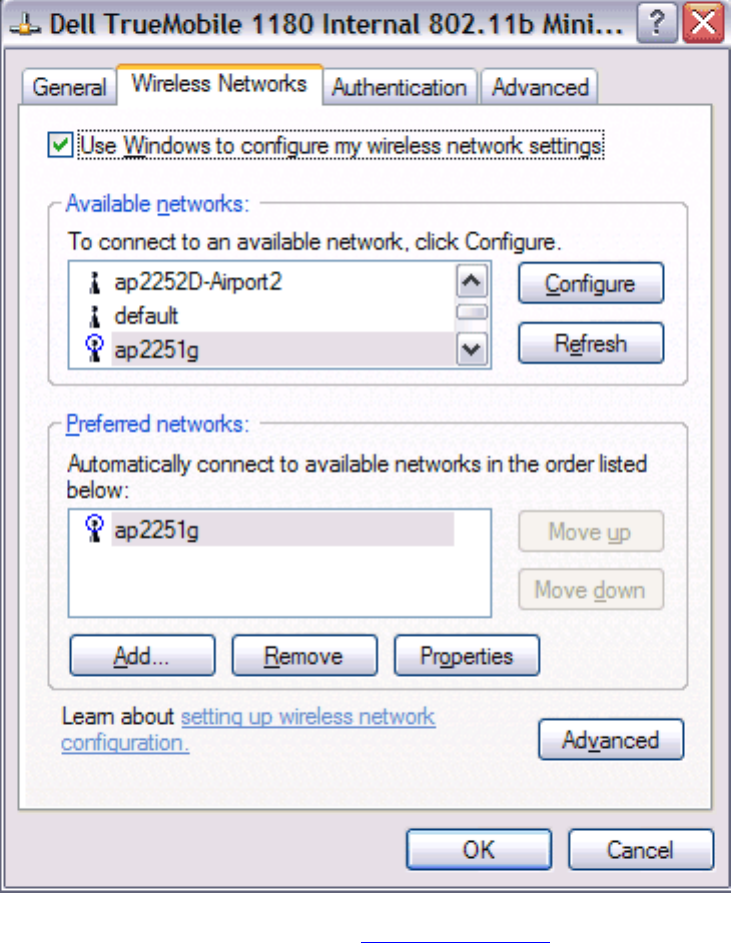
Using the TrueMobile 1180 Wireless Utility: Dell TrueMobile 1180 Mini PCI Card User's Guide
4.
5. From the Wireless Networks Properties box, you can enable or disable WEP data encryption and change the
network name and the network key (see the Completing the setup section for instructions).
file:///P|/User%20Manuals/1180/utility.htm (10 of 25) [8/19/02 4:49:21 PM]
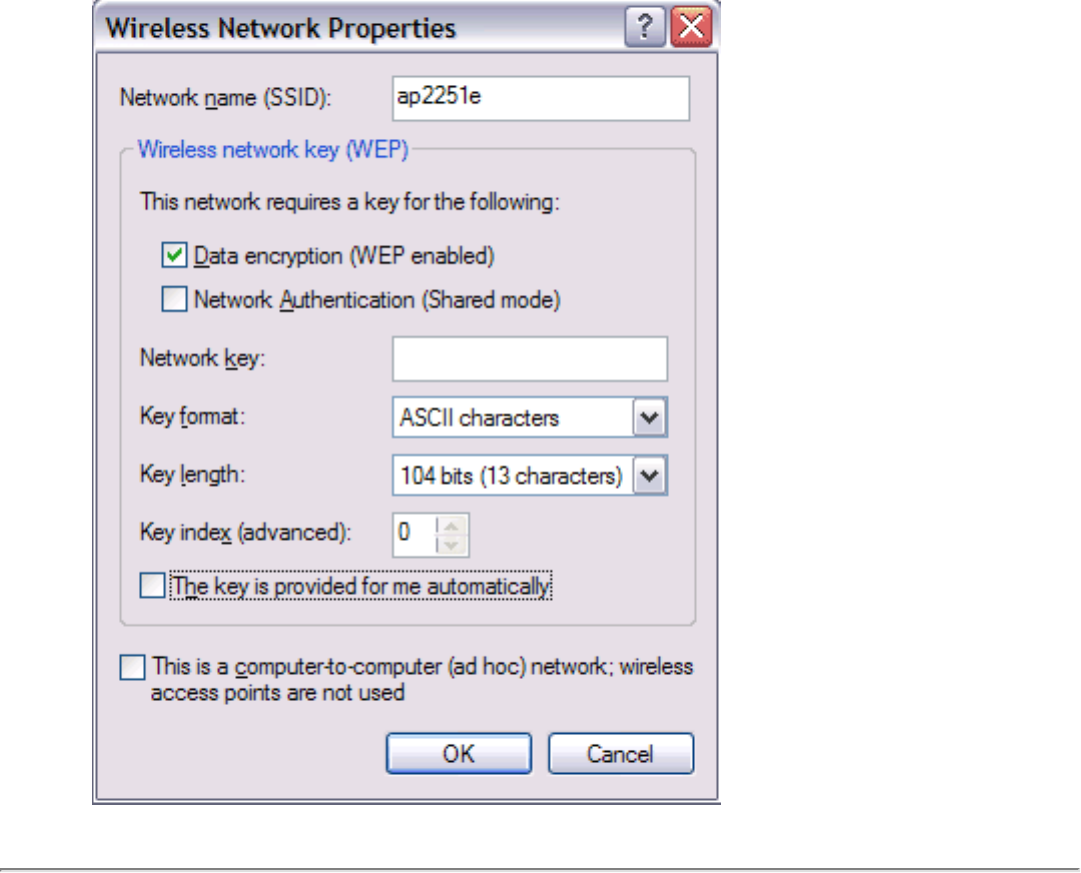
Using the TrueMobile 1180 Wireless Utility: Dell TrueMobile 1180 Mini PCI Card User's Guide
Setting up an ad hoc (peer-to-peer) group network for connecting to
the Internet
To connect the computers in an ad hoc group network to the Internet, you must install the Windows Internet connection
sharing (ICS) component. ICS installation is not required, however, for communication among a group of computers that
have a Dell TrueMobile 1180 Mini PCI card installed in each computer. You must also add an ad hoc network to the
Preferred networks list on the Wireless Networks tab of the Wireless Configuration box that appears when the
TrueMobile 1180 wireless utility is open.
Select one of your desktop computers to serve as the host computer (all other computers are called clients). The host
computer must be running either the Windows 2000 or Windows XP operating system. The host computer is the only
computer that connects directly to the Internet. Dell recommends that the host computer be the desktop computer having
the fastest microprocessor and the most memory.
NOTE—Internet connection sharing requires that the host computer have either a modem or another network adapter in
addition to a wireless network adapter. The modem or the additional network adapter is used to access the Internet. Your
Dell TrueMobile 1180 Mini PCI card is used to share the Internet connections with other clients.
file:///P|/User%20Manuals/1180/utility.htm (11 of 25) [8/19/02 4:49:21 PM]
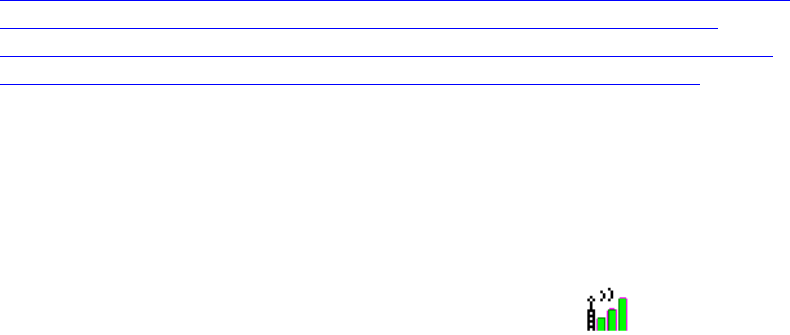
Using the TrueMobile 1180 Wireless Utility: Dell TrueMobile 1180 Mini PCI Card User's Guide
Setting up Internet connection sharing (ICS) on the host computer
To set up ICS in the Windows XP environment
1. Connect the host computer to the Internet.
2. From the host computer, click the Start button.
3. Click Help and Support.
4. Perform a search on Internet Connection Sharing.
5. From the Pick a task list, click Enable Internet Connection Sharing on a Network Connection.
6. Follow the instructions on the screen to complete setting up ICS.
To set up ICS in the Windows 2000 environment
1. Connect the host computer to the Internet.
2. From the host computer, click the Start button, point to Settings, and click Control Panel.
3. Double-click Network and Dial-up Connections.
4. If the host computer is connected to the Internet using a dial-up connection, double-click Dial-up Connection,
click Properties, click Sharing, and then ensure that both Enabled Internet Connection Sharing for this
connection and Enabled on-demand dialing are selected.
5. If the host computer is connected to the Internet using a cable or DSL modem, double-click Local Area
Connection.
6. In the Local Area Connection Status box, click Properties.
7. Click the Sharing tab and select Enable Internet Connection Sharing for this connection.
8. Click OK
Adding an ad hoc network
You can add an ad hoc network (for peer-to-peer communicating) that either requires a WEP key or does not. Instructions
for adding and configuring an ad hoc network for both types of ad hoc networks are provided below:
● Adding an ad hoc network that does not require a WEP key (Windows 2000 environment)
● Adding an ad hoc network that requires a WEP key (Windows 2000 environment)
● Adding an ad hoc network that does not require a WEP key (Windows XP environment)
● Adding an ad hoc network that requires a WEP key (Windows XP environment)
Adding an ad hoc network that does not require a WEP key (Windows 2000
environment)
1. To add an ad hoc network to the Preferred networks list, open the TrueMobile 1180 wireless utility.
a. From the desktop, click the Start button, point to Settings, and click Control Panel.
b. Double-click the TrueMobile 1180 Wireless Utility icon .
2. If the Wireless Networks tab is not already on top, click the Wireless Networks tab.
3. Click Add.
file:///P|/User%20Manuals/1180/utility.htm (12 of 25) [8/19/02 4:49:21 PM]
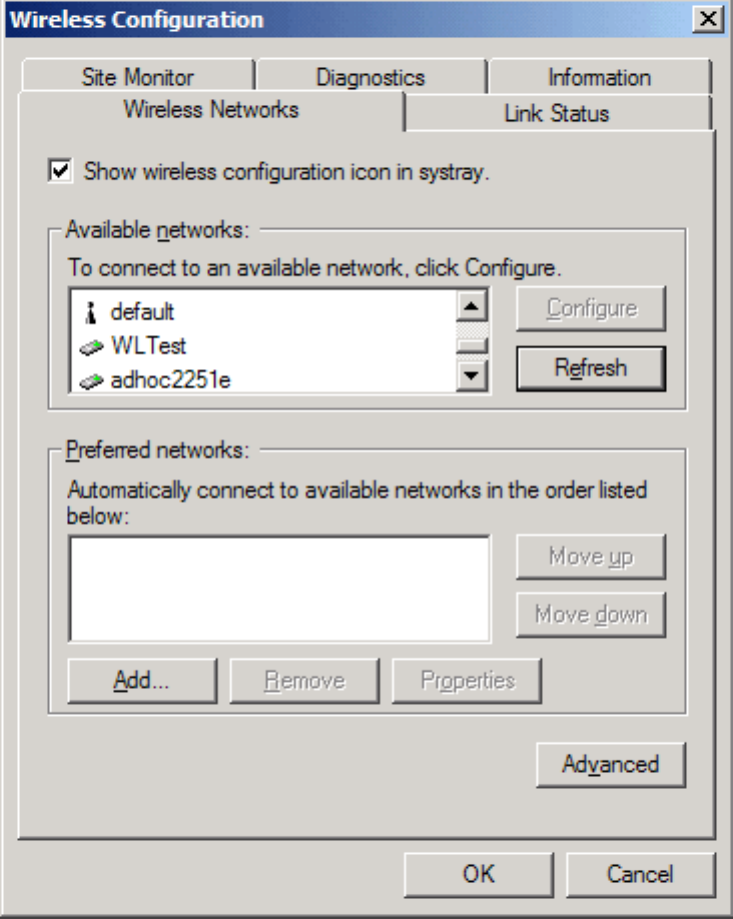
Using the TrueMobile 1180 Wireless Utility: Dell TrueMobile 1180 Mini PCI Card User's Guide
4. Type the network name in the Network name (SSID) box.
5. Select the This is a computer-to-computer (ad hoc) network: wireless access points are not used box.
6. Click OK.
file:///P|/User%20Manuals/1180/utility.htm (13 of 25) [8/19/02 4:49:21 PM]
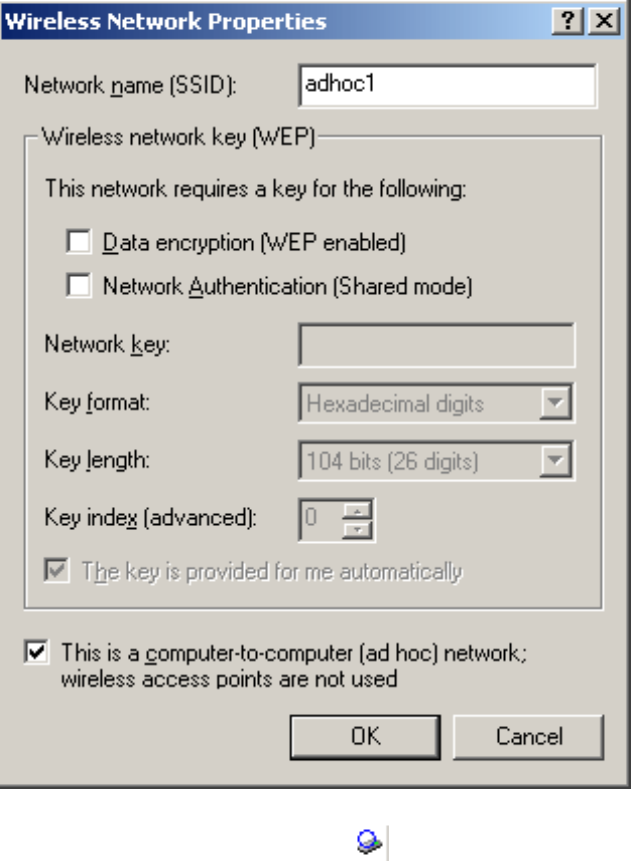
Using the TrueMobile 1180 Wireless Utility: Dell TrueMobile 1180 Mini PCI Card User's Guide
7. Wait up to one minute for the network connection to be made. Your computer is connected to the added network
when you see a bubble on top of the icon for that network.
file:///P|/User%20Manuals/1180/utility.htm (14 of 25) [8/19/02 4:49:21 PM]
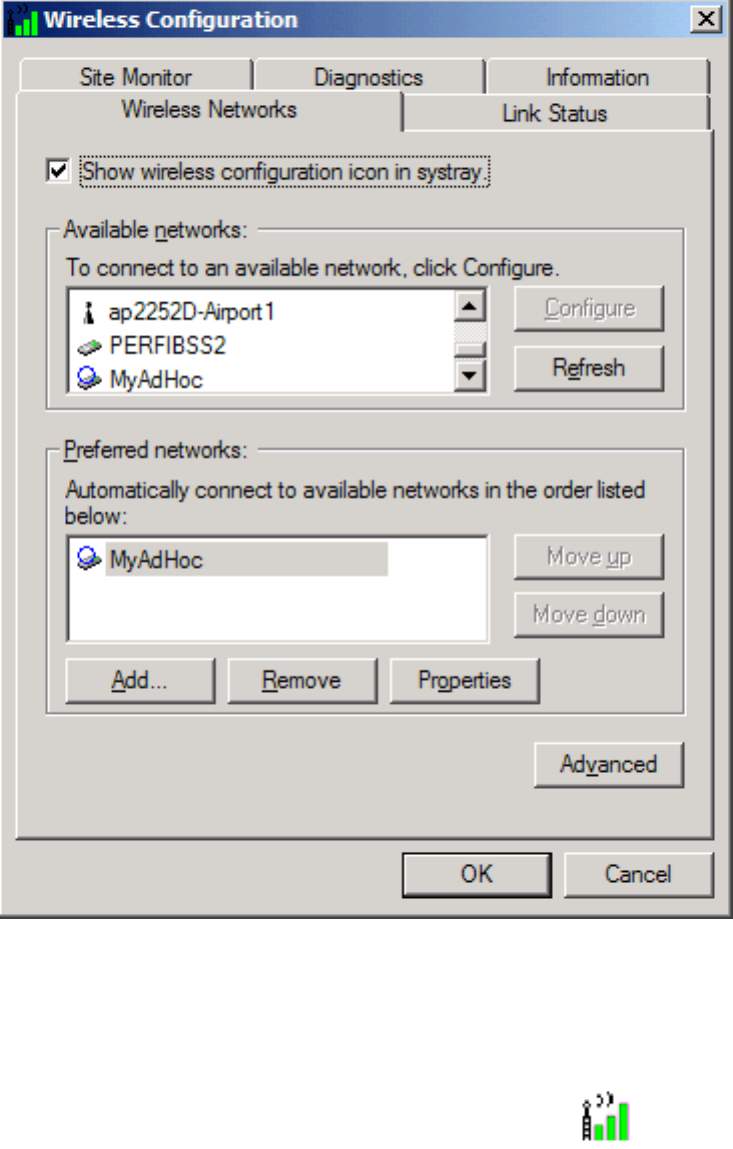
Using the TrueMobile 1180 Wireless Utility: Dell TrueMobile 1180 Mini PCI Card User's Guide
Adding an ad hoc network that requires a WEP key (Windows 2000 environment)
1. To add an ad hoc network to the Preferred networks list, open the TrueMobile 1180 wireless utility.
a. From the desktop, click the Start button, point to Settings, and click Control Panel.
b. Double-click the TrueMobile 1180 Wireless Utility icon .
2. If the Wireless Networks tab is not already on top, click the Wireless Networks tab.
3. Click Add.
file:///P|/User%20Manuals/1180/utility.htm (15 of 25) [8/19/02 4:49:21 PM]
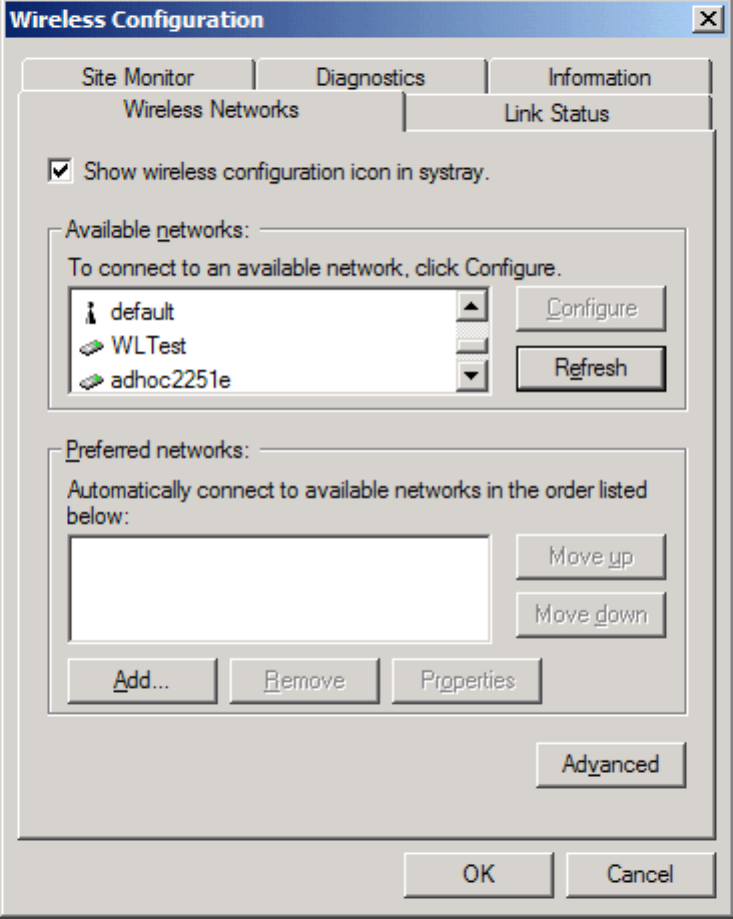
Using the TrueMobile 1180 Wireless Utility: Dell TrueMobile 1180 Mini PCI Card User's Guide
4. Type the network name in the Network name (SSID) box.
5. Select the Data encryption (WEP enabled) box.
6. Clear the The key is provided for me automatically box.
7. Type the network key in the Network key box.
NOTE—You do not need to select the Key format or the Key length before typing the network key. These
settings automatically change to the appropriate setting as you type the network key.
8. Select the This is a computer-to-computer (ad hoc) network: wireless access points are not used box.
9. Click OK.
file:///P|/User%20Manuals/1180/utility.htm (16 of 25) [8/19/02 4:49:21 PM]
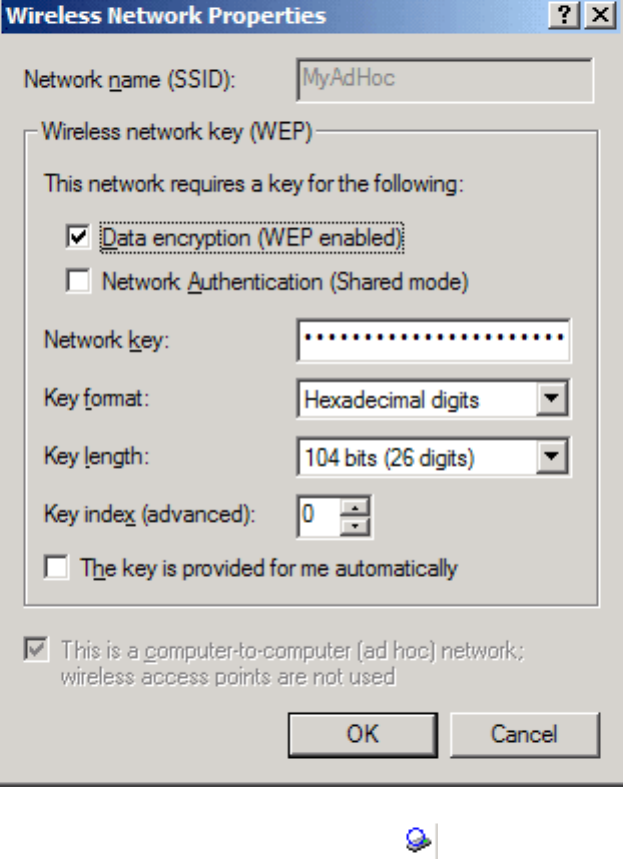
Using the TrueMobile 1180 Wireless Utility: Dell TrueMobile 1180 Mini PCI Card User's Guide
10. Wait up to one minute for the network connection to be made. Your computer is connected to the added network
when you see a blue bubble on top of the icon for that network.
file:///P|/User%20Manuals/1180/utility.htm (17 of 25) [8/19/02 4:49:21 PM]
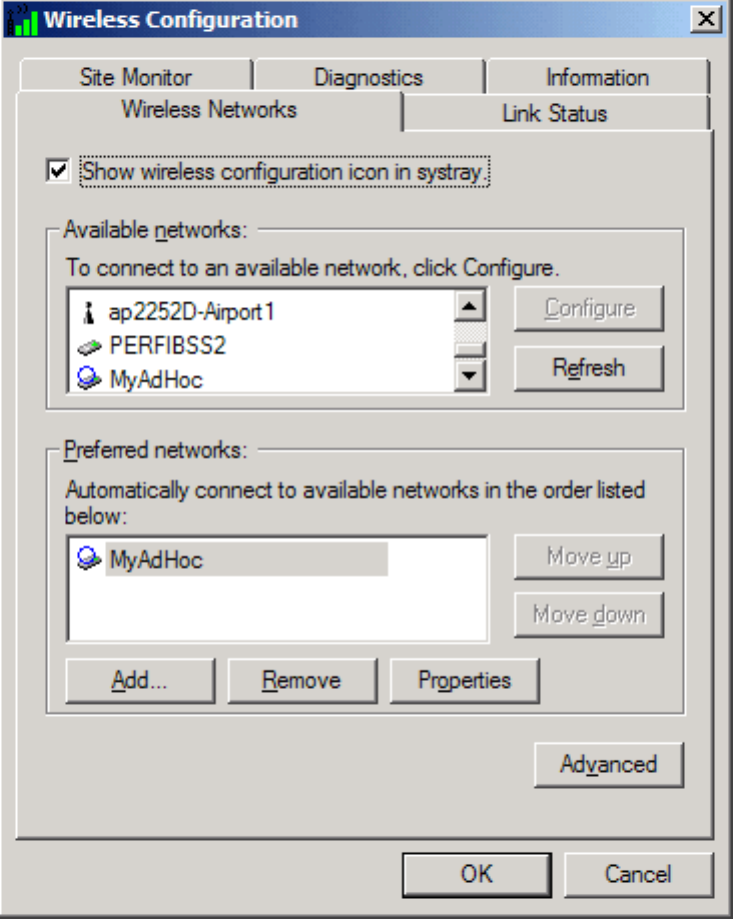
Using the TrueMobile 1180 Wireless Utility: Dell TrueMobile 1180 Mini PCI Card User's Guide
Adding an ad hoc network that does not require a WEP key (Windows XP
environment)
1. To add an ad hoc network to the Preferred networks list, open the TrueMobile 1180 wireless utility.
a. From the desktop, click the Start button and click Control Panel. If you are looking at the Category
View of Control Panel, click Switch to Classic View.
b. Double-click the Network Connections icon.
c. Right-click Dell TrueMobile 1180 Internal 802.11b Mini PCI Card in the LAN or High-Speed Internet
area and click Properties.
2. If the Wireless Networks tab is not already on top, click the Wireless Networks tab.
3. Verify that the Use Windows to configure my wireless network settings box is selected. If it is not, select it.
4. Click Add.
file:///P|/User%20Manuals/1180/utility.htm (18 of 25) [8/19/02 4:49:21 PM]
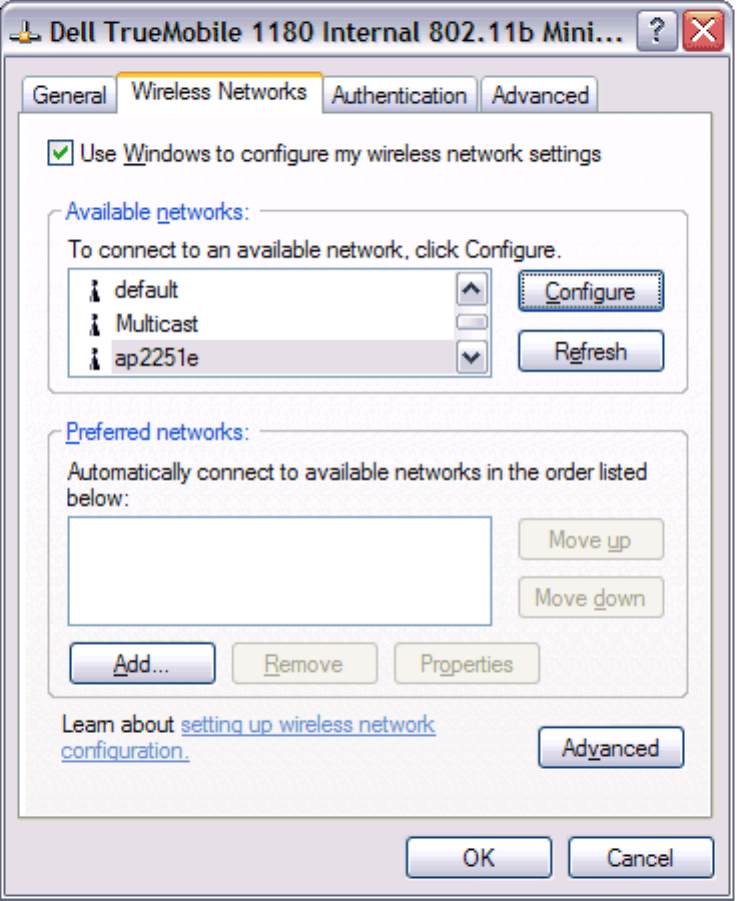
Using the TrueMobile 1180 Wireless Utility: Dell TrueMobile 1180 Mini PCI Card User's Guide
5. Type the network name in the Network name (SSID) box.
6. Select the This is a computer-to-computer (ad hoc) network: wireless access points are not used box.
7. Click OK.
file:///P|/User%20Manuals/1180/utility.htm (19 of 25) [8/19/02 4:49:21 PM]
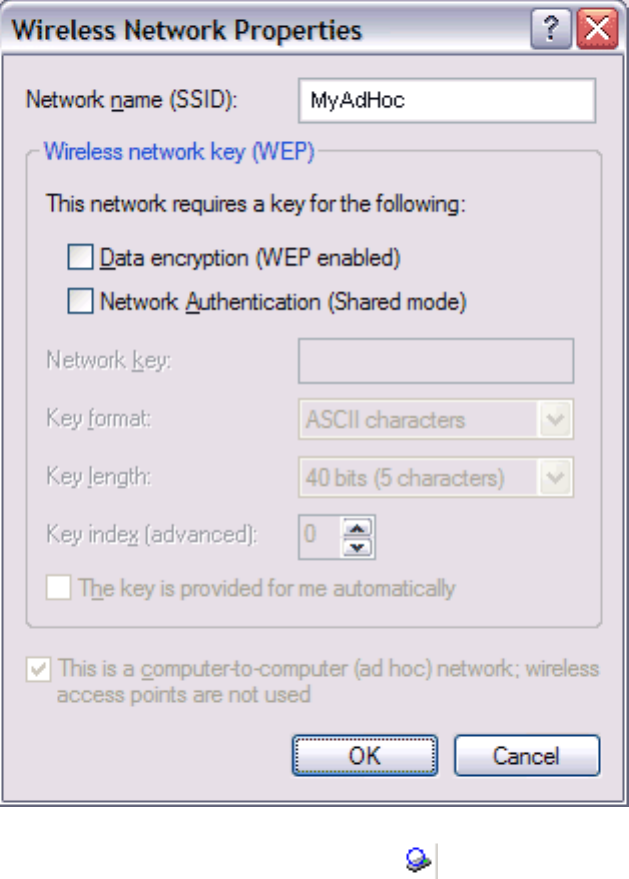
Using the TrueMobile 1180 Wireless Utility: Dell TrueMobile 1180 Mini PCI Card User's Guide
8. Wait up to one minute for the network connection to be made. Your computer is connected to the added network
when you see a blue bubble on top of the icon for that network.
Adding an ad hoc network that requires a WEP key (Windows XP environment)
1. To add an ad hoc network to the Preferred networks list, open the TrueMobile 1180 wireless utility.
a. From the desktop, click the Start button and click Control Panel. If you are looking at the Category
View of Control Panel, click Switch to Classic View.
b. Double-click the Network Connections icon.
c. Right-click Dell TrueMobile 1180 Internal 802.11b Mini PCI Card in the LAN or High-Speed Internet
area and click Properties.
2. If the Wireless Networks tab is not already on top, click the Wireless Networks tab.
3. Verify that the Use Windows to configure my wireless network settings box is selected. If it is not, select it.
4. Click Add.
file:///P|/User%20Manuals/1180/utility.htm (20 of 25) [8/19/02 4:49:21 PM]
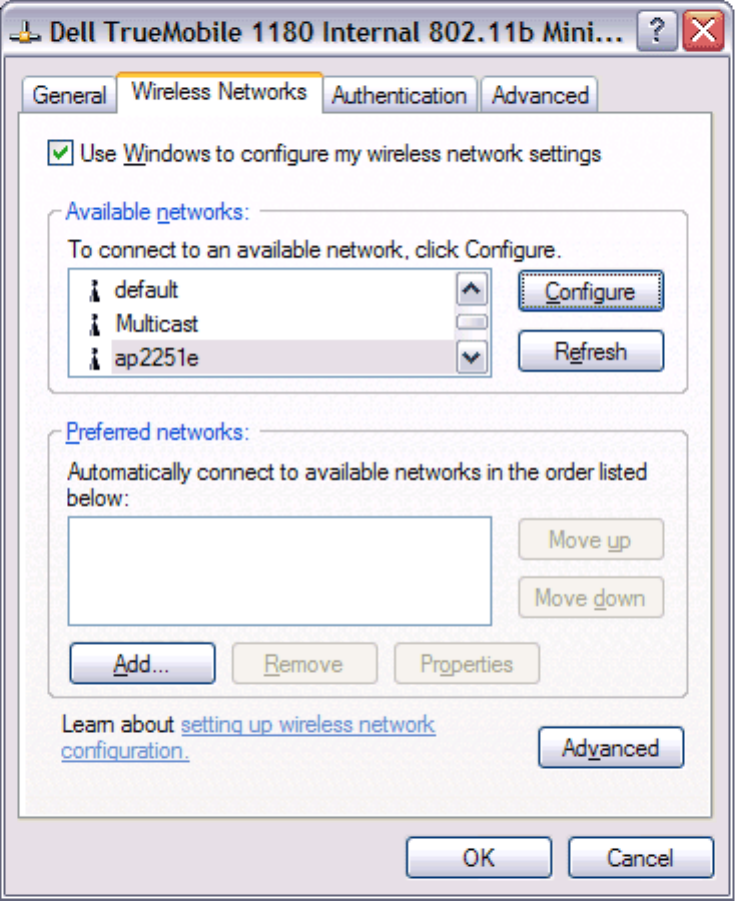
Using the TrueMobile 1180 Wireless Utility: Dell TrueMobile 1180 Mini PCI Card User's Guide
5. Type the network name in the Network name (SSID) box.
6. Select the Data encryption (WEP enabled) box.
7. Clear the The key is provided for me automatically box.
8. Type the network key in the Network key box.
NOTE—You do not need to select the Key format or the Key length before typing the network key. These
settings automatically change to the appropriate setting as you type the network key.
9. Select the This is a computer-to-computer (ad hoc) network: wireless access points are not used box.
10. Click OK.
file:///P|/User%20Manuals/1180/utility.htm (21 of 25) [8/19/02 4:49:21 PM]
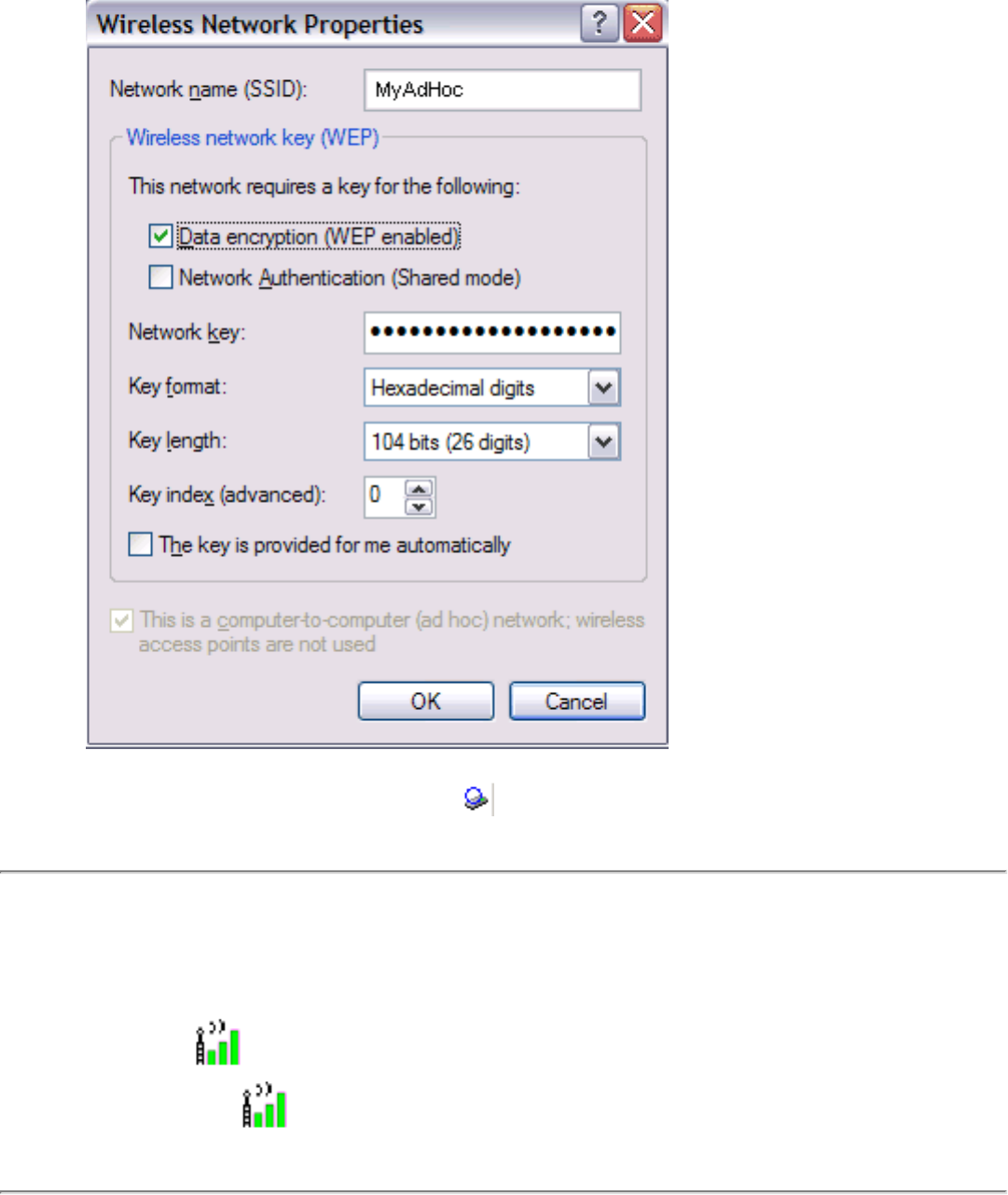
Using the TrueMobile 1180 Wireless Utility: Dell TrueMobile 1180 Mini PCI Card User's Guide
11. Wait up to one minute for the network connection to be made. Your computer is connected to the added network
when you see a blue bubble on top of the icon for that network.
Disabling the radio
To disable the radio on your Dell TrueMobile 1180 internal 802.11b Mini PCI card, right-click the TrueMobile 1180
Wireless Utility icon in the system tray and click Disable Radio. To enable the radio, right-click the TrueMobile
1180 Wireless Utility icon and click Enable Radio.
Diagnostics
You can run a number of diagnostics on your Dell TrueMobile 1180 wireless device to verify its operational and functional
file:///P|/User%20Manuals/1180/utility.htm (22 of 25) [8/19/02 4:49:21 PM]
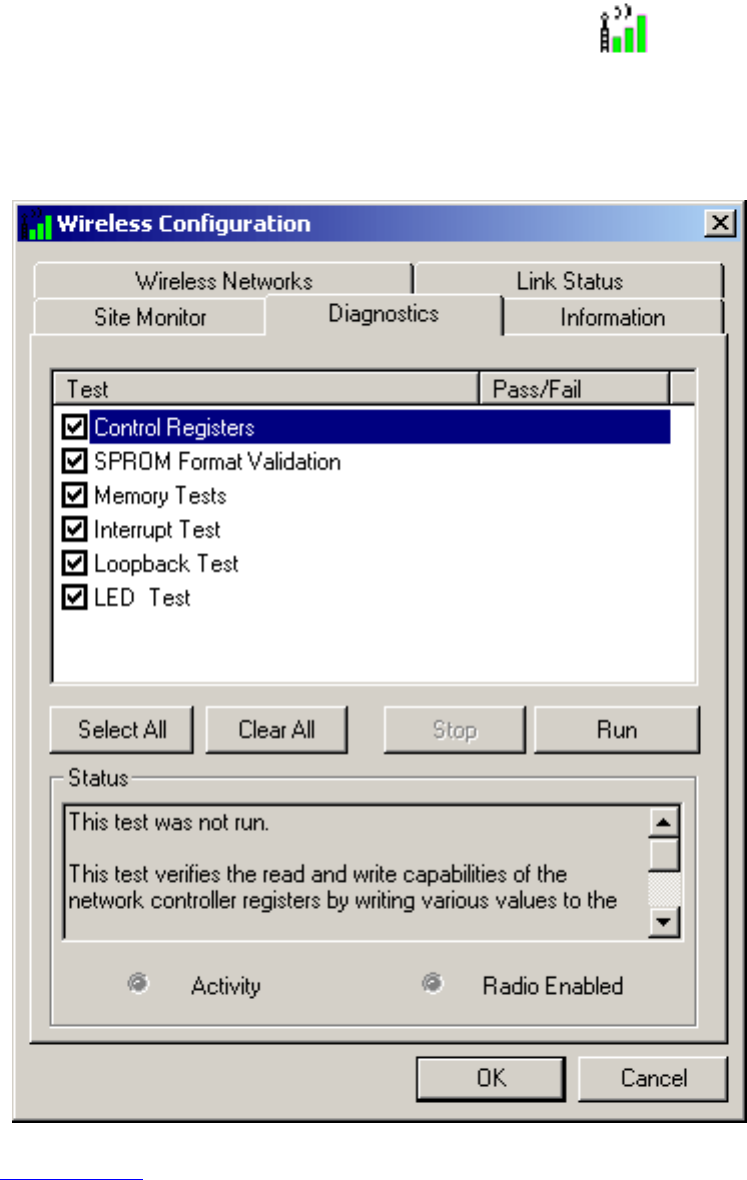
Using the TrueMobile 1180 Wireless Utility: Dell TrueMobile 1180 Mini PCI Card User's Guide
status. NOTE—Your network connection is lost when you run the diagnostics. When the test run is over, your network
connection is automatically reestablished.
Diagnostics (Windows 2000 environment)
1. To begin running the diagnostics, open the TrueMobile 1180 wireless utility.
a. From the desktop, click the Start button, point to Settings, and click Control Panel.
b. Double-click the TrueMobile 1180 Wireless Utility icon .
2. Click the Diagnostics tab.
3. To see a description of the test, click each test and look in the Status area.
4. All tests are selected by default. To run an individual test or some but not all of the tests, clear the check box for
those tests that you do not want to run.
5. Click Run.
6. If your Dell TrueMobile 1180 internal 802.11b Mini PCI card fails any of the diagnostics tests, see the
Troubleshooting section.
Diagnostics (Windows XP environment)
file:///P|/User%20Manuals/1180/utility.htm (23 of 25) [8/19/02 4:49:21 PM]
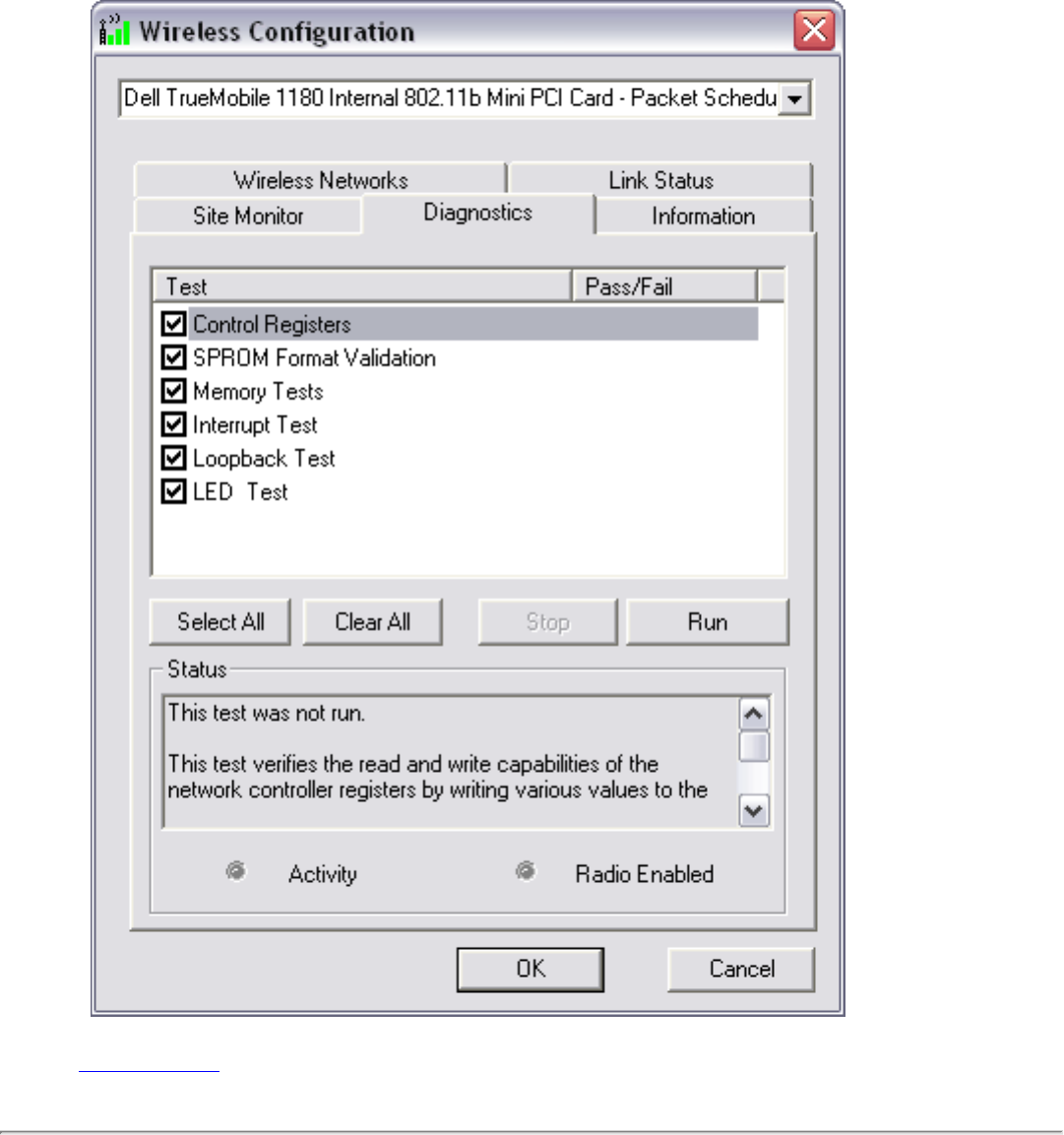
Using the TrueMobile 1180 Wireless Utility: Dell TrueMobile 1180 Mini PCI Card User's Guide
1. To begin running the diagnostics, open the TrueMobile 1180 wireless utility.
a. From the desktop, click the Start button and click Control Panel. If you are looking at the Category
View of Control Panel, click Switch to Classic View.
b. Double-click the TrueMobile 1180 Wireless Utility icon.
2. Click the Diagnostics tab.
3. To see a description of the test, click each test and look in the Status area.
4. All tests are selected by default. To run an individual test or some but not all of the tests, clear the check box for
those tests that you do not want to run.
5. Click Run Tests.
6. If your Dell TrueMobile 1180 internal 802.11b Mini PCI card fails any of the diagnostics tests, see the
Troubleshooting section.
file:///P|/User%20Manuals/1180/utility.htm (24 of 25) [8/19/02 4:49:21 PM]
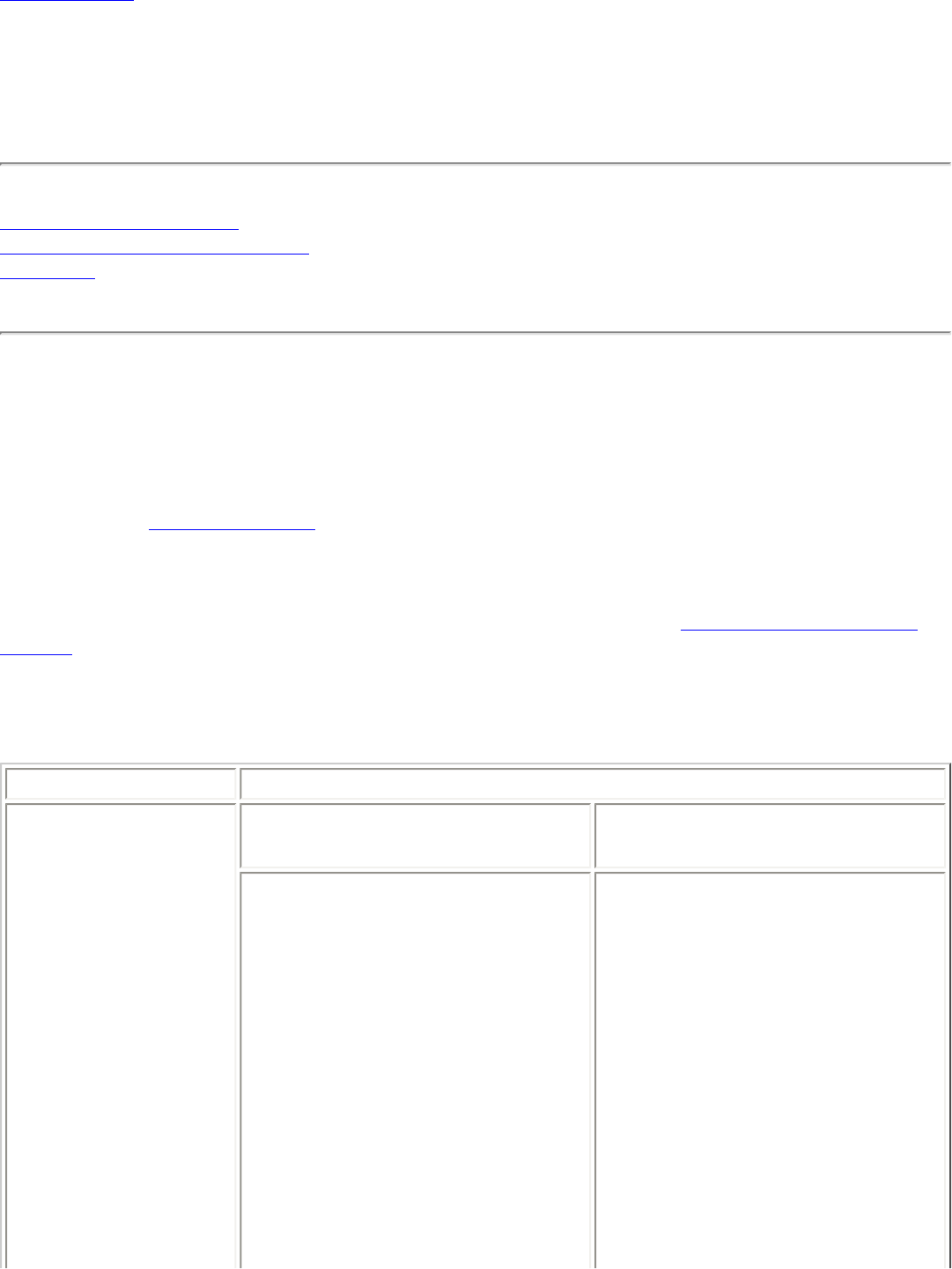
Troubleshooting: Dell TrueMobile 1180 Mini PCI Card User's Guide
Back to Contents
Troubleshooting: Dell™ TrueMobile™ 1180 Mini PCI Card
User's Guide
Cannot connect to the network
Performance and connectivity problems
Getting help
Cannot connect to the network
If your Dell™ TrueMobile™ 1180 wireless device appears to be functioning properly but you cannot connect to the
network, the problem may be that there is a mismatch between the Network name (SSID) and Wireless network key
(WEP) settings in your Wireless Network Properties and the name and WEP key of the network you are trying to connect
to. As explained in Completing the setup, the network name and WEP key are case sensitive. Verify that the spelling and
case of these parameters are correct and that the settings are exactly the same on all computers on the network.
If you have verified that the spelling and case of these parameters are correct and that the settings are exactly the same
on all computers on the network and you are still unable to connect to the network, see Performance and connectivity
problems.
Performance and connectivity problems
Problem or symptom Possible solution
The computers seem to be
communicating, but they do
not appear in the My
Computer window or in the
My Network Places
window.
Windows 2000 environment Windows XP environment
Verify that File and Printer Sharing is
enabled on all the computers on your
network.
1. From the desktop, click the Start
button, point to Settings, and click
Control Panel.
2. In Control Panel, double-click the
Network and Dial-up
Connections icon.
3. In the Network and Dial-up
Connections window, double-
click the Local Area Connection
icon.
4. In the Local Area Connection
Status box, click Properties.
5. In the Local Area Connection
Verify that File and Printer Sharing is
enabled on all the computers on your
network.
1. From the desktop, click the Start
button and click Control Panel (if
you are looking at Category View,
slick Switch to Classic View).
2. In Control Panel, double-click the
Network Connections icon.
3. In the LAN or High-Speed
Internet area, right-click Wireless
Network Connection and click
Properties.
4. In the Wireless Network
Connection Properties box, if the
General tab is not on top, click the
file:///P|/User%20Manuals/1180/trouble.htm (1 of 3) [8/19/02 4:49:22 PM]
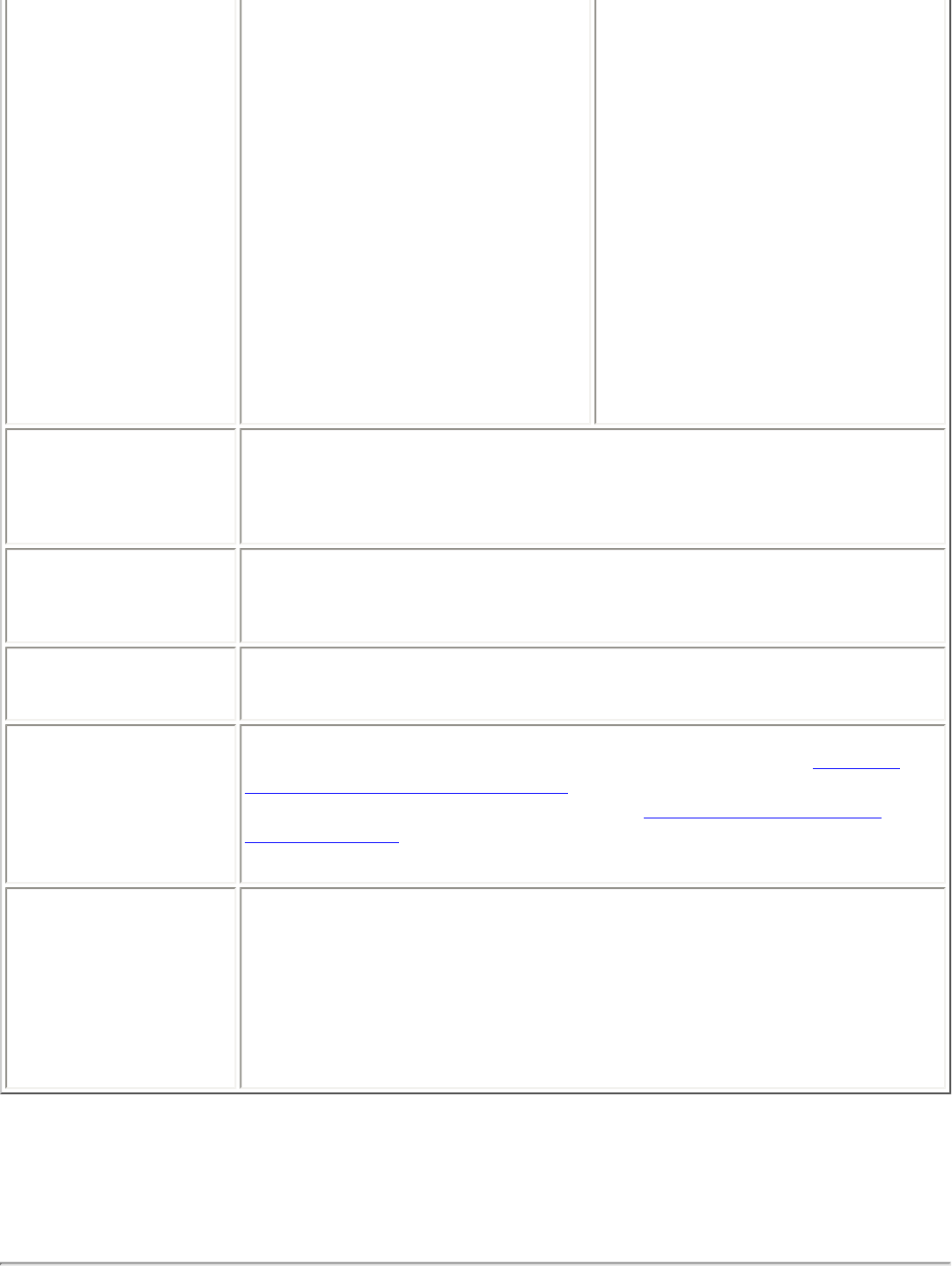
Troubleshooting: Dell TrueMobile 1180 Mini PCI Card User's Guide
Properties box, verify that the
File and Printer Sharing for
Microsoft Networks check box is
selected. If the check box is
cleared, select it. If the check box
is not present, click Install. In the
Select Network Component
Type box, select Service and
click Add. In the Select Network
Service box, select File and
Printer Sharing for Microsoft
Networks and click OK. Close the
Local Area Connection
Properties box.
6. Close the Local Area
Connection Status box.
7. Close the Network and Dial-up
Connections window.
General tab.
5. In the This connection uses the
following items list, verify that the
File and Printer Sharing for
Microsoft Networks check box is
selected. If the check box is
cleared, select it. If this item is not
present, click Install. In the Select
Network Component Type box,
select Service and click Add. In
the Select Network Service box,
select File and Printer Sharing
for Microsoft Networks and click
OK. Close the Wireless Network
Connection Properties box.
6. Close the Network Connections
window.
Data transfer is sometimes
very slow. Microwave ovens and some cordless phones operate at the same radio frequency as the
TrueMobile 1180 Mini PCI cards. When the microwave oven or cordless phone is in use,
it interferes with the wireless network. Therefore, keep computers having the TrueMobile
1180 Mini PCI card at least 20 feet away from your microwave oven and any cordless
telephone that operates at a frequency of 2.4 GHz.
Data transfer is always very
slow. Some homes and most offices are steel-framed structures. The steel in such buildings
may interfere with your network's radio signals, thus causing a slowdown in the data
transmission rate. Try moving your computers to different locations in the building to see
if performance improves.
Computers are not
communicating with the
network.
If your network has an AP1100 access point, check all cables and make sure the power
LED on the front of the AP1100 is green.
In Microsoft® Windows®
2000, I get the following
error message: Medium
cable disconnected. Also,
there is a red X on my
network icon in the system
tray.
This indicates that your computer is not properly configured to connect to the network.
Verify that all of the wireless network properties settings are correct (see Viewing or
modifying the wireless network properties). Also, make sure that your computer is
receiving a good signal from the access point. See Viewing the link status of your
wireless connection.
Network performance is
really slow when the system
is docked to a docking
station that has an active
Ethernet port. NOTE—For
Windows 2000 only.
This condition occurs if you dock your system into a docking station that has an active
Ethernet port while your Dell TrueMobile 1180 internal Mini PCI card is still active and
connected to an access point. This happens because Windows 2000 must now handle
two active network connections. You need to either disconnect the Ethernet cable from
your docking station, or disable the radio on your Mini PCI Card. To disable the radio on
your Mini PCI Card, right click on the Dell TrueMobile 1180 utility icon icon in the system
tray and click Disable Radio. NOTE—The radio is not automatically enabled when you
computer next starts. To enable the radio, right-click on the Dell TrueMobile 1180
wireless utility icon and click Enable Radio.
Getting help
Technical support is available online from Dell at http://support.dell.com
file:///P|/User%20Manuals/1180/trouble.htm (2 of 3) [8/19/02 4:49:22 PM]
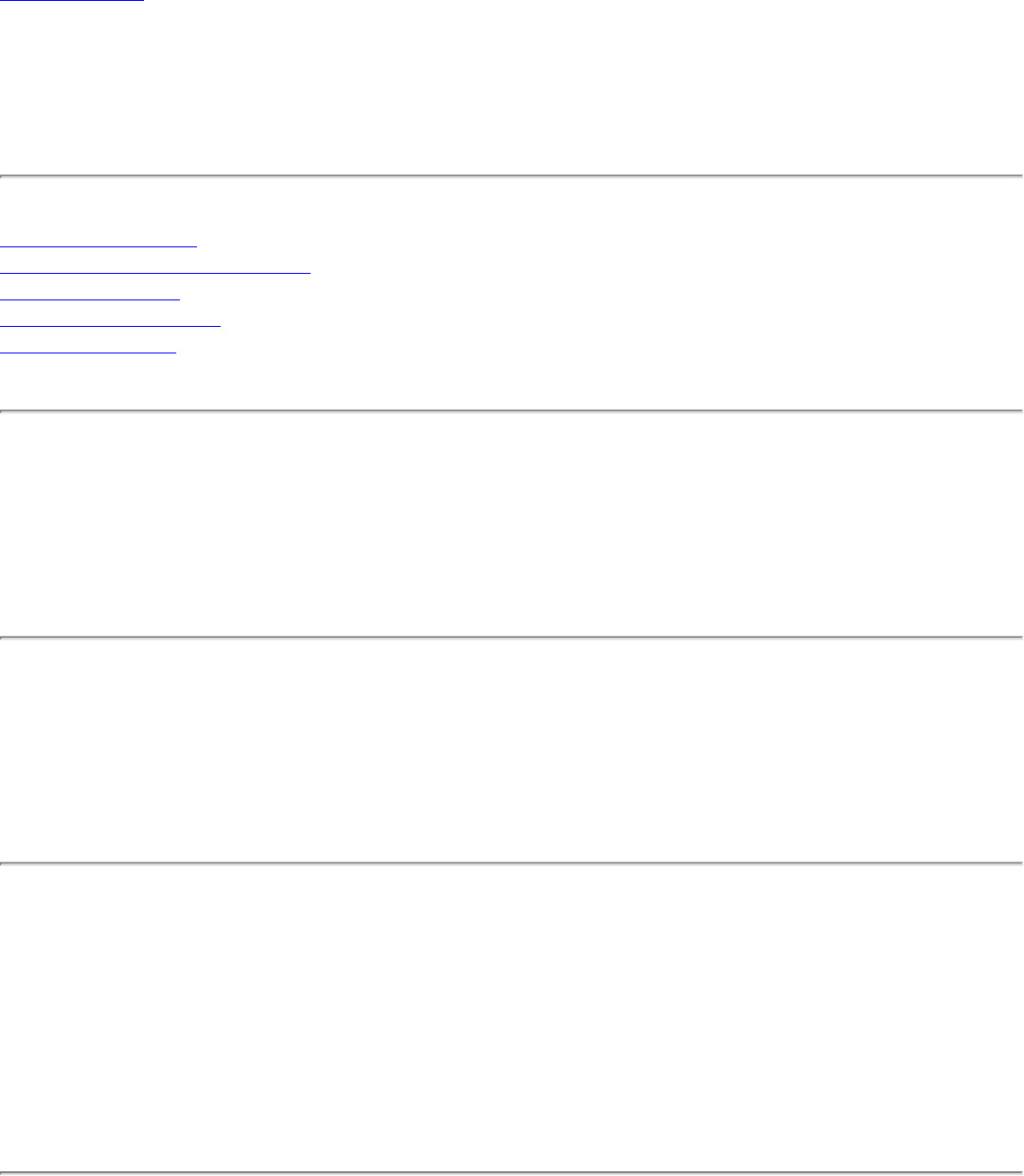
Specifications: Dell TrueMobile 1180 Mini PCI Card User's Guide
Back to Contents
Specifications: Dell™ TrueMobile™ 1180 Mini PCI Card User's
Guide
Physical characteristics
Temperature and humidity limitations
Power characteristics
Networking characteristics
Radio characteristics
Physical characteristics
Form factor Mini PCI specification, May 2002. Type IIIA form factor
Dimensions (length, width) 59.75×50.95 mm
Temperature and humidity limitations
Operating 0 to 85°C 95% maximum (no condensation allowed)
Storage –20 to 85°C 95% maximum (no condensation allowed)
Power characteristics
Doze mode 100 mA
Receive mode 220 mA
Transmit mode 330 mA
Power supply 3.3 V
Networking characteristics
Compatibility IEEE 802.11 standard for wireless LANs (DSSS)
file:///P|/User%20Manuals/1180/specs.htm (1 of 3) [8/19/02 4:49:22 PM]

Specifications: Dell TrueMobile 1180 Mini PCI Card User's Guide
Network operating system Microsoft® Windows® Networking
Host operating system Microsoft® Windows® XP, 2000
● NDIS5 miniport driver
Media access protocol CSMA/CA (collision avoidance) with acknowledgment (ACK)
Data rate High 11 Mbps
Medium 5.5 Mbps
Standard 2 Mbps
Low 1 Mbps
NOTE—The Dell TrueMobile 1180 internal 802.11b Mini PCI card uses an automatic transmit rate select mechanism
Radio characteristics
Table 1. RF (radio frequency) band: 2.4 GHz (2400–2500 MHz)
Modulation technique Direct sequence spread spectrum
● CCK for high and medium transmit rate
● DQPSK for standard transmit rate
● DBPSK for low transmit rate
Spreading 11-Chip Barker sequence
Bit error rate (BER) Better than 10–5
Nominal output power 15 dBm
Table 2. Range at various transmission rates
Transmission rate High speed
(11 Mbps) Medium speed
(5.5 Mbps) Standard speed
(2 Mbps) Low speed
(1 Mbps)
Open office environment range 207 m
(683 ft) 297 m
(980 ft) 400 m
(1300 ft) 550 m
(1750 ft)
Semi-open office environment range 59 m
(194 ft) 74 m
(244 ft) 90 m
(300 ft) 115 m
(375 ft)
Closed office environment range 29 m
(96 ft) 36 m
(119 ft) 40 m
(130 ft) 50 m
(165 ft)
Receiver sensitivity –85 dBm –88 dBm –91 dBm –94 dBm
Delay spread (at FER of <1%) ›250 ns ›300 ns 400 ns 500 ns
file:///P|/User%20Manuals/1180/specs.htm (2 of 3) [8/19/02 4:49:22 PM]
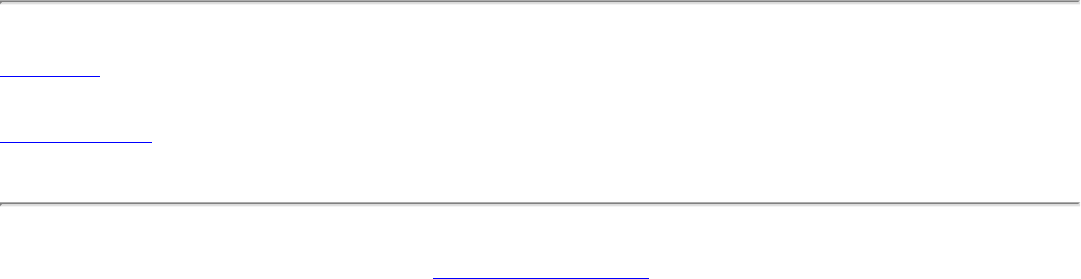
Specifications: Dell TrueMobile 1180 Mini PCI Card User's Guide
NOTES
1—The range of your wireless devices can be affected when the antennas are placed near metal surfaces and solid high-
density materials.
2—Range is also affected by obstacles in the signal path (of the radio) that may either absorb or reflect the radio signal.
3—In open office environments, the absence of physical obstructions between antennas improves the range because
there is a clear line-of-sight.
4—A semi-open office environment is one in which the work area is divided by short walls that are above the level of the
desk top; antennas are at desk top level.
5—A closed office environment is one in which the work areas are separated by floor-to-ceiling walls.
Back to top
Back to Contents
Please read copyright and trademark information.
file:///P|/User%20Manuals/1180/specs.htm (3 of 3) [8/19/02 4:49:22 PM]
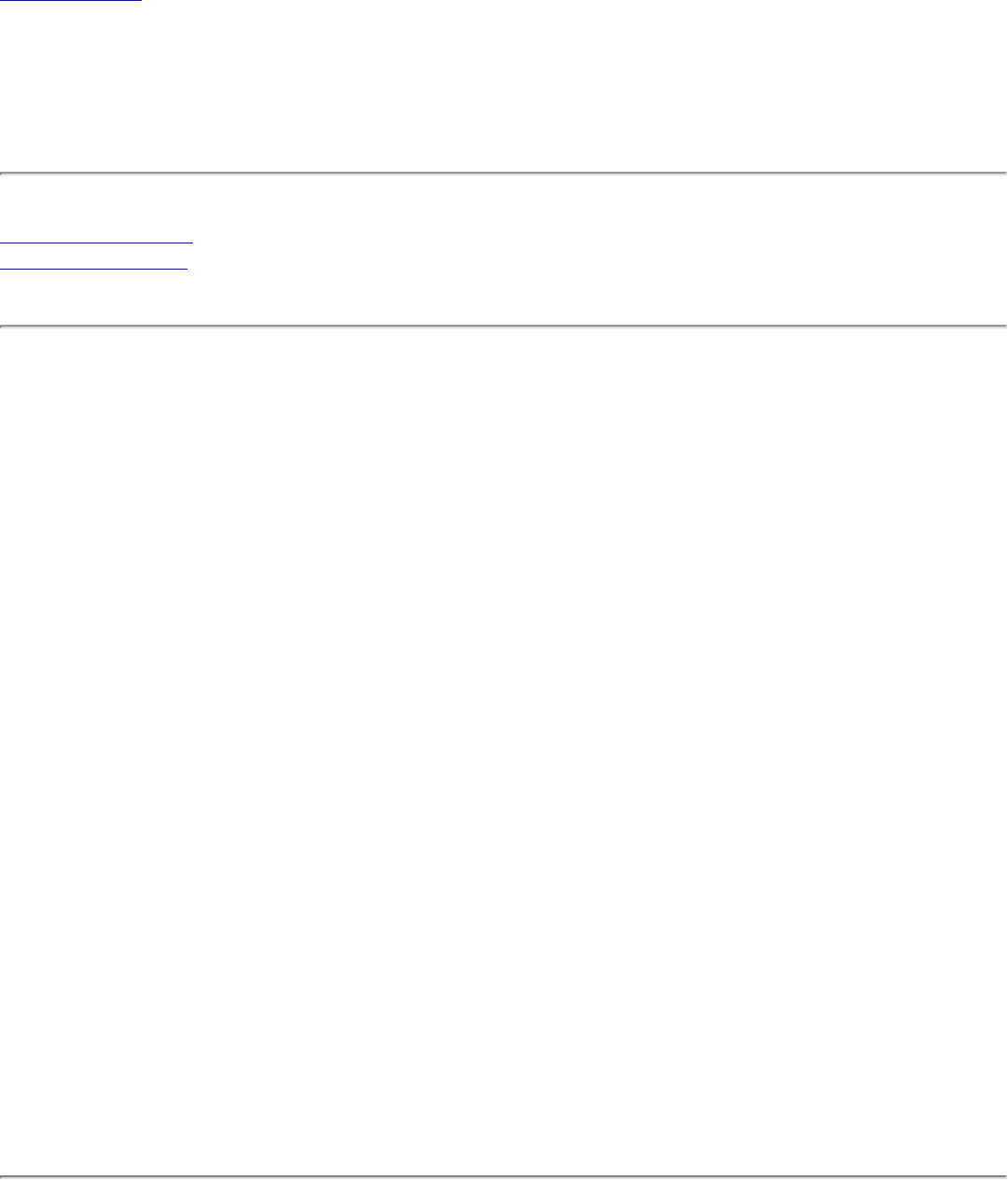
Regulatory Information: Dell TrueMobile 1180 Mini PCI Card User's Guide
Back to Contents
Regulatory Information: Dell™ TrueMobile™ 1180 Mini PCI
Card User's Guide
Information for the user
Regulatory information
Information for the user
Wireless interoperability
The Dell™ TrueMobile™ 1180 products are designed to be interoperable with any wireless LAN product that is based on
direct sequence spread spectrum (DSSS) radio technology and to comply with the following standards:
● IEEE Std. 802.1b-1999. Standard on Wireless LAN.
● Wireless Fidelity (WiFi) certification, as defined by the WECA (Wireless Ethernet Compatibility Alliance).
The Dell TrueMobile 1180 Mini PCI card and your health
The Dell™ TrueMobile™ 1180 Mini PCI card, like other radio devices, emits radio frequency electromagnetic energy. The
level of energy emitted by this device, however, is less than the electromagnetic energy emitted by other wireless devices
such as mobile phones. The Dell TrueMobile 1180 wireless device operates within the guidelines found in radio frequency
safety standards and recommendations. These standards and recommendations reflect the consensus of the scientific
community and result from deliberations of panels and committees of scientists who continually review and interpret the
extensive research literature. In some situations or environments, the use of the Dell TrueMobile 1180 wireless devices
may be restricted by the proprietor of the building or responsible representatives of the applicable organization. Examples
of such situations include the following:
● Using the Dell TrueMobile equipment on board airplanes, or
● Using the Dell TrueMobile equipment in any other environment where the risk of interference with other devices
or services is perceived or identified as being harmful.
If you are uncertain of the policy that applies to the use of wireless devices in a specific organization or environment (an
airport, for example), you are encouraged to ask for authorization to use the Dell TrueMobile 1180 wireless device before
you turn it on.
Regulatory information
The Dell™ TrueMobile™ 1180 wireless network device must be installed and used in strict accordance with the
manufacturer's instructions as described in the user documentation that comes with the product. For country-specific
file:///P|/User%20Manuals/1180/regs.htm (1 of 4) [8/19/02 4:49:23 PM]
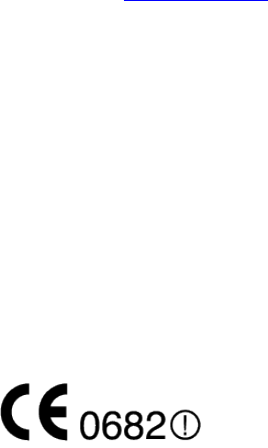
Regulatory Information: Dell TrueMobile 1180 Mini PCI Card User's Guide
approvals, see Radio approvals. Dell Computer Corporation is not responsible for any radio or television interference
caused by unauthorized modification of the devices included with this Dell TrueMobile 1180 kit, or the substitution or
attachment of connecting cables and equipment other than that specified by Dell Computer Corporation. The correction of
interference caused by such unauthorized modification, substitution or attachment is the responsibility of the user. Dell
Computer Corporation and its authorized resellers or distributors are not liable for any damage or violation of government
regulations that may arise from the user failing to comply with these guidelines.
Canada—Industry Canada (IC)
This device complies with RSS210 of Industry Canada.
Europe—EU Declaration of Conformity
This equipment complies with the essential requirements of the European Union directive 1999/5/EC.
Cet équipement est conforme aux principales caractéristiques définies dans la Directive européenne RTTE 1999/5/CE.
Die Geräte erfüllen die grundlegenden Anforderungen der RTTE-Richtlinie 1999/5/EG.
Questa apparecchiatura è conforme ai requisiti essenziali della Direttiva Europea R&TTE 1999/5/CE.
Este equipo cumple los requisitos principales de la Directiva 1999/5/CE de la UE, "Equipos de Terminales de Radio y
Telecomunicaciones".
Este equipamento cumpre os requisitos essenciais da Directiva 1999/5/CE do Parlamento Europeu e do Conselho
(Directiva RTT).
O exoplismos autos plhroi tis basikes apaits ths koinotikhs odhgias EU R&TTE
1999/5/E.
Deze apparatuur voldoet aan de noodzakelijke vereisten van EU-richtlijn betreffende radioapparatuur en
telecommunicatie-eindapparatuur 1999/5/EG.
Dette udstyr opfylder de Væsentlige krav i EU's direktiv 1999/5/EC om Radio- og teleterminaludstyr.
Dette utstyret er i overensstemmelse med hovedkravene i R&TTE-direktivet (1999/5/EC) fra EU.
Utrustningen uppfyller kraven för EU-direktivet 1999/5/EC om ansluten teleutrustning och ömsesidigt erkännande av
utrustningens överensstämmelse (R&TTE).
Tämä laite vastaa EU:n radio- ja telepäätelaitedirektiivin (EU R&TTE Directive 1999/5/EC) vaatimuksia.
France
file:///P|/User%20Manuals/1180/regs.htm (2 of 4) [8/19/02 4:49:23 PM]
Regulatory Information: Dell TrueMobile 1180 Mini PCI Card User's Guide
Some areas of France have a restricted frequency band. The worst case maximum authorised power indoors is:
10 mW for the entire 2.4 GHz band (2400 MHz–2483.5 MHz)
100 mW for frequencies between 2446.5 MHz and 2483.5 MHz (NOTE—Channels 10 through 13 inclusive operate in the
band 2446.6 MHz to 2483.5 MHz)
There are few possibilities for outdoor use: On private property or on the private property of public persons, use is subject
to a preliminary authorisation procedure by the Ministry of Defence, with maximum authorised power of 100 mW in the
2446.5–2483.5 MHz band. Use outdoors on public property is not permitted.
In the departments listed below, for the entire 2.4 GHz band:
● Maximum authorized power indoors is 100 mW
● Maximum authorized power outdoors is 10 mW
Departments in which the use of the 2400–2483.5 MHz band is permitted with an EIRP of less than 100 mW indoors and
less than 10 mW outdoors:
01 Ain Orientales 36 Indre 66 Pyrénées
02 Aisne 37 Indre et Loire 67 Bas Rhin
03 Allier 41 Loir et Cher 68 Haut Rhin
05 Hautes Alpes 42 Loire 70 Haute Saône
08 Ardennes 45 Loiret 71 Saône et Loire
09 Ariège 50 Manche 75 Paris
11 Aude 55 Meuse 82 Tarn et Garonne
12 Aveyron 58 Nièvre 84 Vaucluse
16 Charente 59 Nord 88 Vosges
24 Dordogne 60 Oise 89 Yonne
25 Doubs 61 Orne 90 Territoire de Belfort
26 Drôme 63 Puy du Dôme 94 Val de Marne
32 Gers 64 Pyrénées Atlantique
This requirement is likely to change over time, allowing to use your wireless LAN card in more areas within France.
Please check with ART for the latest information (www.art-telecom.fr)
NOTE—Your Dell TrueMobile wireless LAM Mini PCI card transmits less than 100 mW, but more than 10 mW.
Italia A license is required for indoor use. Outdoor use is prohibited.
E' necessaria la concessione ministeriale anche per l'uso interno. Verificare con i rivenditori la procedura da
seguire. L'uso per installazione in esterni non e' permessa.
file:///P|/User%20Manuals/1180/regs.htm (3 of 4) [8/19/02 4:49:23 PM]
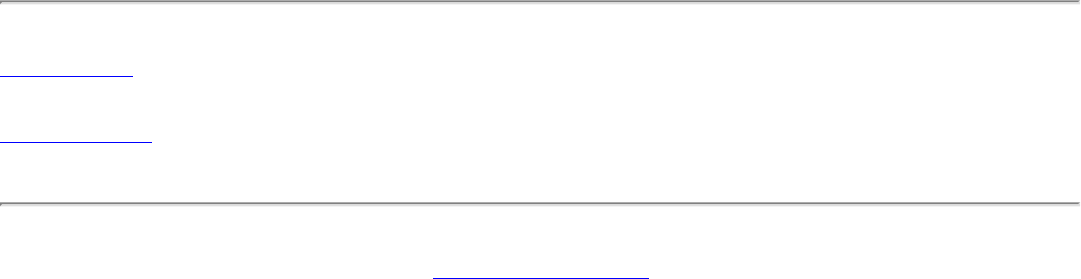
Regulatory Information: Dell TrueMobile 1180 Mini PCI Card User's Guide
USA—Federal Communications Commission (FCC)
This device complies with Part 15 of the FCC Rules. Operation of the device is subject to the following two conditions:
● This device may not cause harmful interference.
● This device must accept any interference that may cause undesired operation.
NOTE—The radiated output power of this Dell TrueMobile 1180 wireless network device is far below the FCC radio
frequency exposure limits. Nevertheless, the Dell TrueMobile 1180 wireless network device should be used in such a
manner that the potential for human contact during normal operation is minimized. To avoid the possibility of exceeding
the FCC radio frequency exposure limits, you should keep a distance of at least 2.5 cm (1 inch) between you (or any other
person in the vicinity) and the antenna that is built into the computer. To determine the location of the antenna within your
computer, check the information posted on the general Dell support site at support.dell.com.
Interference statement
This equipment has been tested and found to comply with the limits for a Class B digital device, pursuant to Part 15 of the
FCC Rules. These limits are designed to provide reasonable protection against harmful interference in a residential
installation. This equipment generates, uses, and can radiate radio frequency energy. If the equipment is not installed and
used in accordance with the instructions, the equipment may cause harmful interference to radio communications. There
is no guarantee, however, that such interference will not occur in a particular installation. If this equipment does cause
harmful interference to radio or television reception (which can be determined by turning the equipment off and on), the
user is encouraged to try to correct the interference by taking one or more of the following measures:
● Reorient or relocate the receiving antenna.
● Increase the distance between the equipment and the receiver.
● Connect the equipment to an outlet on a circuit different from that to which the receiver is connected.
● Consult the dealer or an experienced radio/TV technician for help.
NOTE—This Dell TrueMobile 1180 wireless network device must be installed and used in strict accordance with the
manufacturer's instructions as described in the user documentation that comes with the product. Any other installation or
use will violate FCC Part 15 regulations. Modifications not expressly approved by Dell could void the user's authority to
operate the equipment.
Radio approvals
To determine whether you are allowed to use your wireless network device in a specific country, please check to see if the
radio type number that is printed on the identification label of your device is listed on the radio approval list posted on the
general Dell support site at support.dell.com.
Back to the top
Back to Contents
Please read copyright and trademark information.
file:///P|/User%20Manuals/1180/regs.htm (4 of 4) [8/19/02 4:49:23 PM]

Glossary: Dell TrueMobile 1180 Mini PCI Card User's Guide
Back to Contents
Glossary: Dell™ TrueMobile™ 1180 Mini PCI Card User's
Guide
access point A stand-alone wireless hub that allows any computer that has a wireless network
adapter to communicate with another computer and to connect to the Internet.
available network One of the networks listed in the Available networks list on the Wireless
Networks tab of the Wireless Configuration box that appears when the
TrueMobile 1180 wireless utility is open. Any wireless network that is broadcasting
and is within receiving range of the Dell TrueMobile 1180 internal 802.11b Mini
PCI card appears on the list.
BER Bit error rate. The ratio of errors to the total number of bits being sent in a data
transmission from one location to another.
client computer The computer that gets its Internet connection by sharing either the host
computer's connection or the access point's connection.
dBm A unit for expression of power level in decibels with reference to a power of 1
milliwatt.
DBPSK differential-binary-phase-shift keying.
DQPSK differential-quadrature-phase-shift keying. A compression technique that transmits
only the differences between the values of the phase of the sine wave rather than
the full absolute value.
DSSS direct sequence spread spectrum. A type of radio technology.
Dynamic Host Configuration
Protocol (DHCP) A mechanism for allocating IP addresses dynamically so that addresses can be
reused when hosts no longer need them.
file and printer sharing A capability that allows a number of people to view, modify, and print the same
file(s) from different computers.
GHz gigahertz. A unit of frequency equal to 1 000 000 000 cycles per second.
host computer The computer that is directly connected to the Internet via a modem or network
adapter.
IEEE Institute of Electrical and Electronics Engineering
Internet Protocol (IP) address The address of a computer that is attached to a network. Part of the address
designates which network the computer is on, and the other part represents the
host identification.
LAN local area network
m meter
MHz megahertz. A unit of frequency equal to 1 000 000 cycles per second.
Mbps megabits per second. Transmission speed of 1 000 000 bits per second.
ns nanosecond. 1 billionth (1/1 000 000 000) of a second.
file:///P|/User%20Manuals/1180/glossary.htm (1 of 2) [8/19/02 4:49:23 PM]
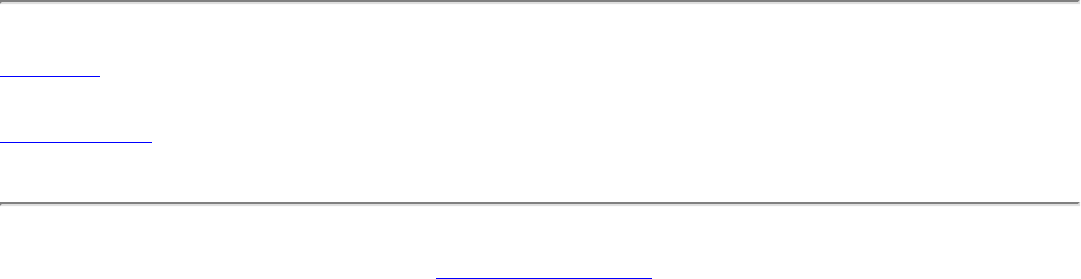
Glossary: Dell TrueMobile 1180 Mini PCI Card User's Guide
peer-to-peer network A communication configuration in which every computer has the same capabilities
and any computer can initiate a communication session.
preferred network One of the networks that you have configured. Such networks appear in the
Preferred networks list on the Wireless Networks tab of the Wireless
Configuration box when the TrueMobile 1180 wireless utility is open.
Service Set Identifier (SSID) A value that controls access to a wireless network. The SSID for your wireless
network card must match the SSID for any access point that you want to connect
with. If the value does not match, you are not granted access to the network. You
can have up to three SSIDs. Each SSID can be up to 32 characters long and is
case-sensitive.
Wired Equivalent Privacy (WEP) A form of data encryption. You must set the WEP key information in the client to
match the WEP key used by the access point. The WEP key can be enabled or
disabled. The WEP key is case-sensitive.
Back to top
Back to Contents
Please read copyright and trademark information
file:///P|/User%20Manuals/1180/glossary.htm (2 of 2) [8/19/02 4:49:23 PM]