Broadcom BRCM1005-HC Bluetooth transmitter co-located with WLAN User Manual R0302101
Broadcom Corporation Bluetooth transmitter co-located with WLAN R0302101
Broadcom >
Contents
User Guide BT
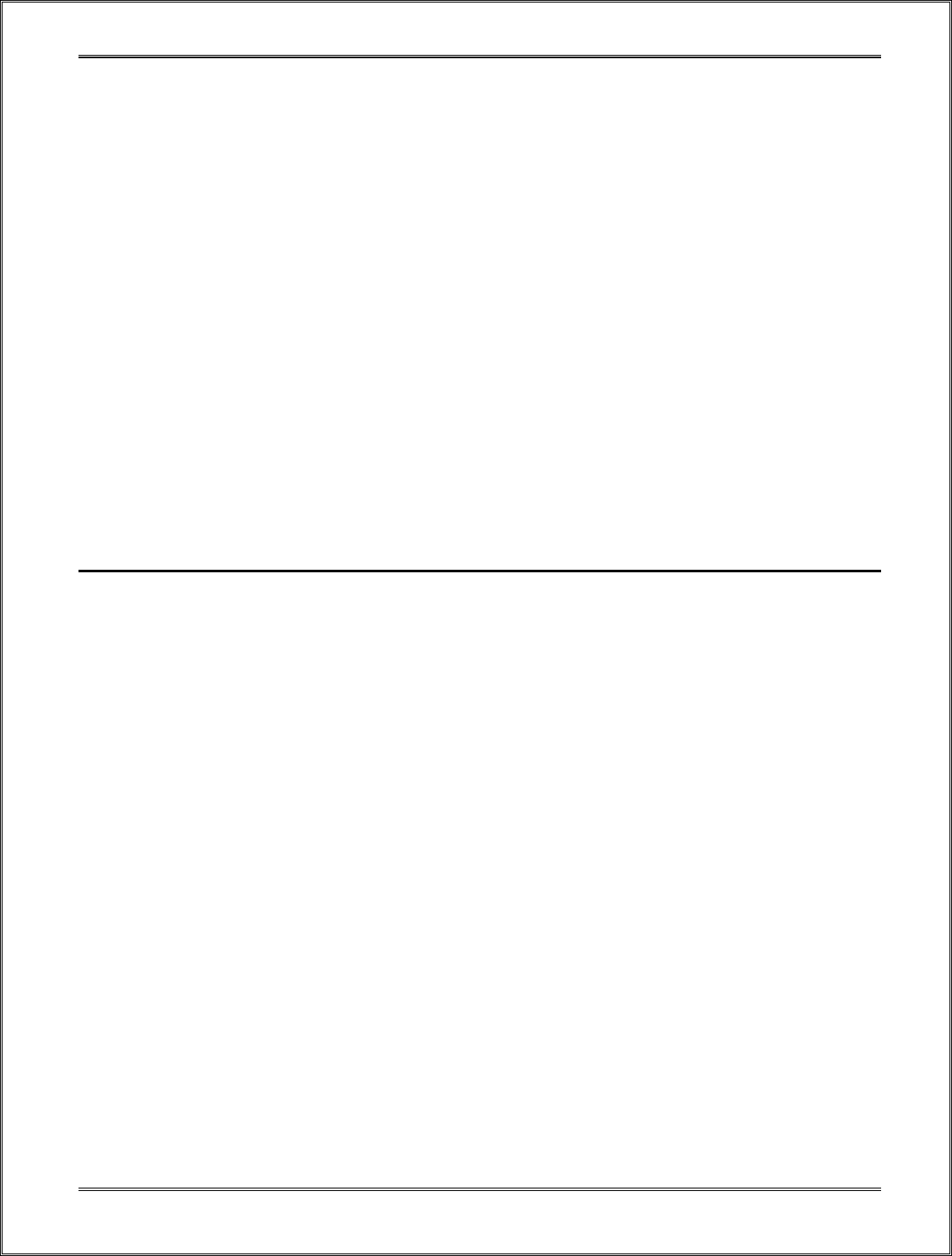
Actiontec Electronics, Inc. FCC ID: LNQBTM200
Report # R0302101.doc Page 55 of 55 FCC Part 15.247 Test Report
EXHIBIT F - USERS MANUAL
Bluetooth
BTM200
OEM Installation
Manual
2
Contents
1. Contents
2. Introduction
3. Bluetooth Basics
4. Installation Overview
5. Troubleshooting
6. Bluetooth Technical Specifications
3
2. Introduction
Thank you for purchasing Actiontec USB Bluetooth Wireless Module. This manual will assist
you with the installation procedure.
The package you have received should contain the following items:
• USB Bluetooth Wireless Module
• OEM Installation Manual
• Wireless LAN Management utility and driver software.
Note: if anything is missing, please contact your vendor
The diskette contains drivers and utility software; this is used for managing the Bluetooth and
needed components.
The Bluetooth is designed to provide Bluetooth wireless function on a customized form factor.
The Bluetooth wireless function is based on CSR BlueCore-02 chip, which is fully compliant
with Bluetooth version 1.1 standard. It has an USB interface to the host.
4
3. Wireless Bluetooth Basics
Wireless Bluetooth systems offer a great number of advantages over a traditional, wired system.
Wireless Bluetooth are more flexible, easier to setup and manage and often more cost effective
than their wired equivalence.
Using radio frequency (RF) technology. Bluetooth transmits and receives data over the air,
minimizing the need for wired connections. Thus, Bluetooth combines data connectivity with
user mobility, and, through simplified configuration, enable movable LANs.
With wireless Bluetooth, users can access shared information without looking for a place to plug
in and network managers can set up or augment networks without installing or moving wires.
Wireless Bluetooth offers the following productivity, convenience and cost advantages over
traditional wired networks.
• Mobility – Wireless Bluetooth systems can provide LAN users with access to real-time
information anywhere in their organization. This mobility supports productivity and service
opportunities not possible with wired networks.
• Installation Speed and Simplicity – Installing a wireless Bluetooth system can be fast and easy
and can eliminate the need to pull cable through walls and ceilings.
• Installation Flexibility – wireless technology allows the network to go where wires cannot go.
• Reduced Cost-of-Ownership – While the initial investment required for wireless Bluetooth
hardware might be higher than the cost of wired LAN hardware, overall installation expenses
and life-cycle costs will be significantly lower. Long- term cost benefits are greatest in dynamic
environments requiring frequent moves, adds, and changes.
• Scalability – Wireless Bluetooth systems can be configured in a variety of topologies to meet
the needs of specific applications and installations. Configurations are easily changed and range
from peer-to-peer networks suitable for a small number of users to full infrastructure networks of
thousands of users that allow roaming over a broad area.
5
4. OEM Installation Procedures of Bluetooth
Please follow the below steps one by one to install the utility and driver software successfully.
1. Take JST connector to plug into the 8-pin connector located on the same side of the PCB
as antenna.
2. Power on your PC and allow Windows to load fully.
3. Windows first time detects the USB device (Bluetooth by HP); click “cancel”.
4. Insert the given Installation diskette and then double click the setup.exe file to run setup.
5. Click “Next” in the welcome window.
6. Click the option for to accept the terms in the license agreement, then click “Next”.
7. Click “Next” to install to this folder, or click “Change” to install to a different folder.
8. Click “Install” to begin installation of WIDCOMM Bluetooth Software.
9. Click “OK” to disable unsigned deriver warnings.
10. Click “Finish” to complete the installation.
11. Recommended to select “Yes” to restart your PC to make the changes effective when
screen message pop up.
12. If the software dose not fix device’s driver, manually install driver from specific location
when the notice pop up.
13. Select “Advance” and click next to continue; browse the driver location
C:\Program Files\WIDCOMM\Bluetooth Software\bin
Then, finish the software installing.
14. Double click the icon of My Bluetooth Places, and place some options of features on the
computer before to begin using Bluetooth, then click “Next”.
15. Select a name for your computer and indicate what type of computer it is.
16. Click “Next” to configure the Bluetooth services; otherwise, click “Skip”. Go to step 18.
17. To enable a service, place a check in the box next to the service name.
To display the properties panel for a service, click “Configure”.
18. If you have another Bluetooth device and you want to configure the way this computer
will use its services, click “Next”. Otherwise click “Skip”.
19. Select a device that must be in discoverable mode for your computer to find them, then
click “Next”.
20. To begin the paring process, enter the PIN code and click “Initiate Paring”. Otherwise
click “Skip”.
21. Select available service through the selected Bluetooth device, and click “Next”.
22. Repeat step 16, or click “Skip”.
23. Click “Finish” for the completion of basic Bluetooth configuration.
24. Check “Entire Bluetooth Neighborhood” to search any other available Bluetooth device
for communication.
6
5. Troubleshooting
USB Bluetooth Wireless Module
If you still encounter some problems while installing the Bluetooth utility and driver software
or you want to confirm whether your software is installed properly or not, we have listed the
procedure for checking the various components after you have installed the software. In
section below, we have listed the various problems that you may encounter during the
installation and have also listed the possible solution.
Procedure to check the various properties of card after installation under Windows:
Please check the followings if you encounter some problem while installing the Bluetooth
utility and driver software.
Right click on My Computer and the select Properties. Select the Device Manager and
expand the Universal Serial Bus controllers. You will find USB Bluetooth Wireless Module
(Bluetooth by HP) without yellow band if it is installed successfully. If you see the yellow
band on the Bluetooth by HP, you may reinstall the driver and make sure specific the right
location of driver.
7
6. Technical Specification of Bluetooth
Hardware compatibility
• IBM-compatible computers
Driver support
• Windows 95
• Windows 98
• Windows NT4.0
• Windows 2000
• Windows Me
Standards supported
• Bluetooth spec. 1.1
• USB version 1.1
Environmental
Operating temperature:
• 0 degree Celsius to 70 degree Celsius (Operating) –20 to 85 (storing)
• Max. Humidity 95 % Non-condensing
Power specifications
Operating voltage:
• +5 V, +3.3V DC +- 5 %
Radio specifications
Range:
• per cell indoors approx. 3-50 meters or more
• per cell outdoors up to 100 meters
Frequency range:
• 2.4 – 2.4835 GHz, frequency hopping spread spectrum
Number of Channels:
• Europe: 79
• US: 79
• France: 23
8
Mobility:
• Seamless roaming across cell boundaries with handover
Data encryption:
• 40 bit WEP Encryption, 128-bit key length
Utility software:
• Link Config User setup & diagnostics tool
Physical Dimensions
• 26 x 14 x 5.7mm
IO Connector
• Hose Interface Connector: 40 Pin Hirose DF12-40DS-0.5V(89) connector to
the host
• Bluetooth RF Connector: SMT Ultra Miniature coax RF connector, Hirose
U.FL-R-SMT
Regulation
• FCC Part 15 Class B
• FCC CFR 47 Part 15.247
• Canada RSS210
• Europe ETSI 300 328-2 V.1.1.1: July 2000
ETSI 301 489-17 V.1.1.1: Sept. 2000
• Japan TELEC ARIB STD T66
• Other Upon Request
9
Regulatory Compliance Notices Class B Equipment
This equipment has been tested and found to comply with the limits for a Class B digital device,
pursuant to Part 15 of the FCC Rules. These limits are designed to provide reasonable protection
against harmful interference in a residential installation. This equipment generates, uses, and can
radiate radio frequency energy and, if not installed and used in accordance with the instructions,
may cause harmful interference to radio communications. However, there is no guarantee that
interference will not occur in a particular installation. If this equipment does cause harmful
interference to radio or television reception, which can be determined by turning the equipment
off and on, the user is encouraged to try to correct the interference by one or more of the
following measures:
• Reorient or relocate the receiving antenna.
• Increase the separation between the equipment and receiver.
• Connect the equipment into an outlet on a circuit different from that to which the receiver is
connected.
• Consult the dealer or an experienced radio or television technician for help.
Modifications
The FCC requires the user to be notified that any changes or modifications made to this device
that are not expressly approved by Actiontec Electronics, Inc may void the user’s authority to
operate the equipment.
Declaration of conformity for products marked with the FCC logo – United States only
This device complies with Part 15 of the FCC Rules and with RSS-210 of Industry of Canada.
Operation is subject to the following two conditions:
(1) This device may not cause harmful interference, and
(2) This device must accept any interference received, including interference that may cause
undesired operation.
"IMPORTANT NOTE: The radiated output power of this internal wireless
radio is far below the FCC radio frequency exposure limits. The internal
wireless radio operates within guidelines found in radio frequency safety
standards and recommendations, which reflect the consensus of the
scientific community. The level of energy emitted is far less than the
electromagnetic energy emitted by wireless devices such as mobile phones. However, the use of wireless radios
may be restricted in some situtations of environments, such as aboard airplanes. If you are unsure of
restructions you are encouraged to ask for authorziation before turning on the wireless radio."
Actiontec Electronics, Inc
760 North Mary Ave,
Sunnyvale, CA 94086
United States