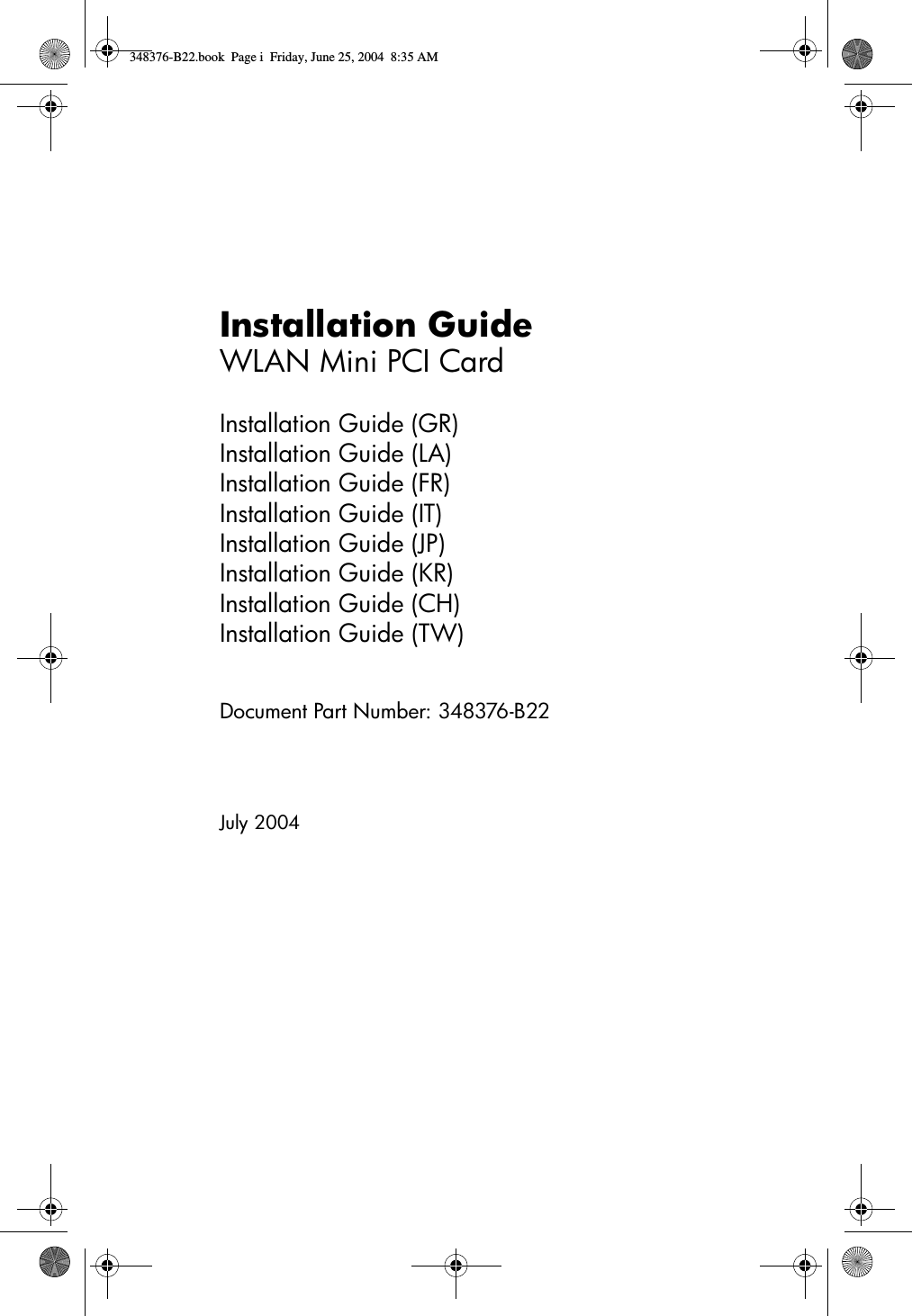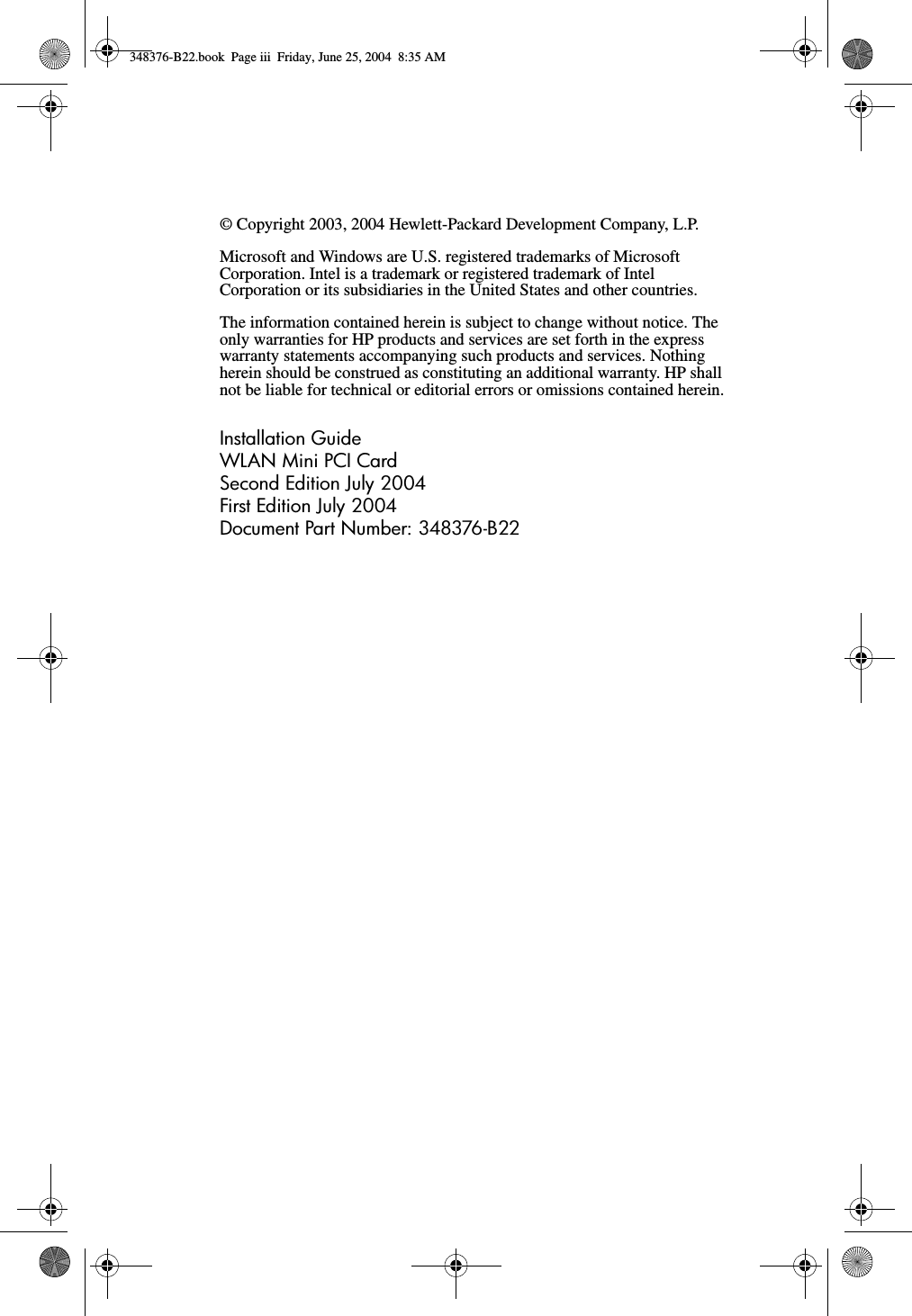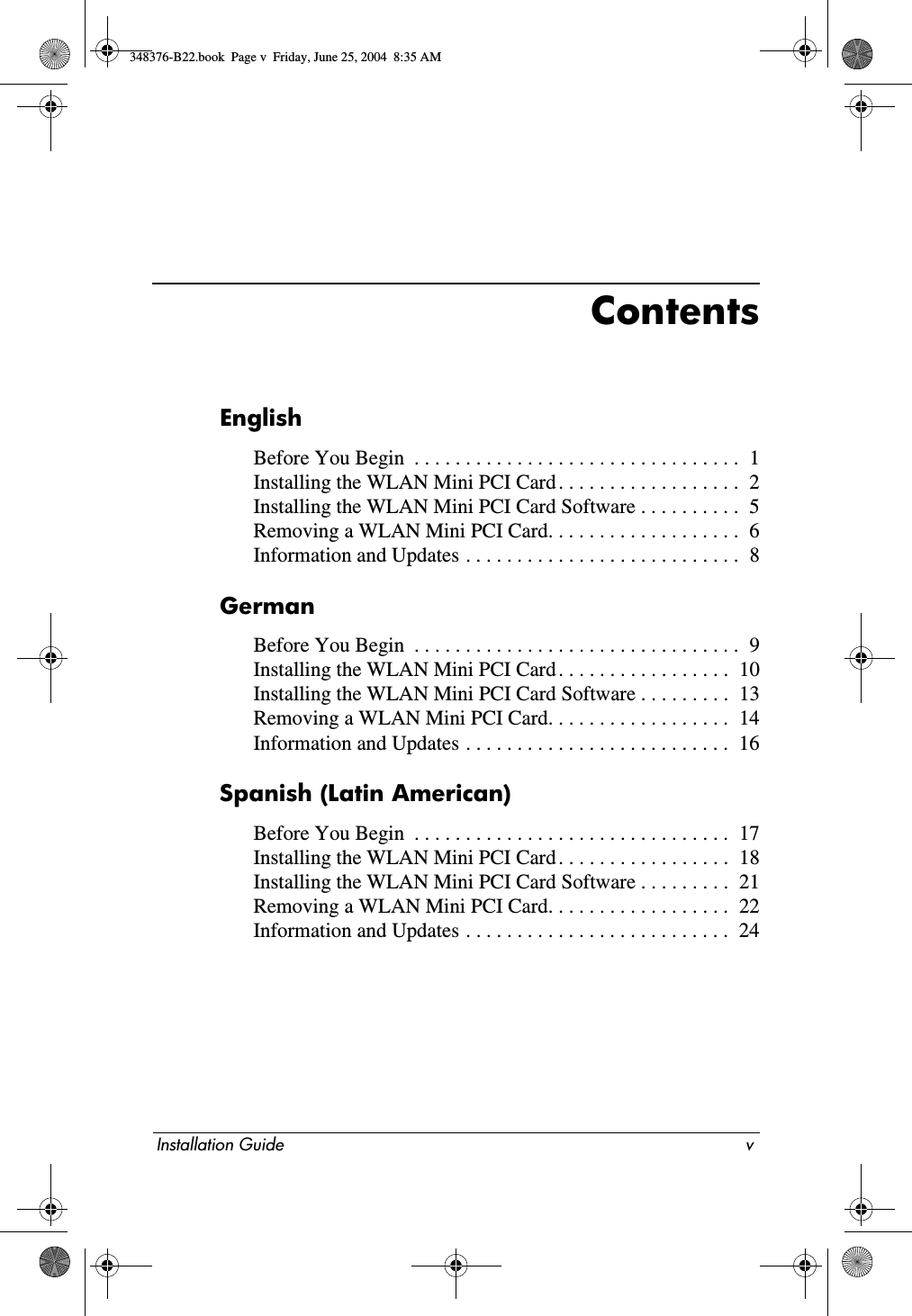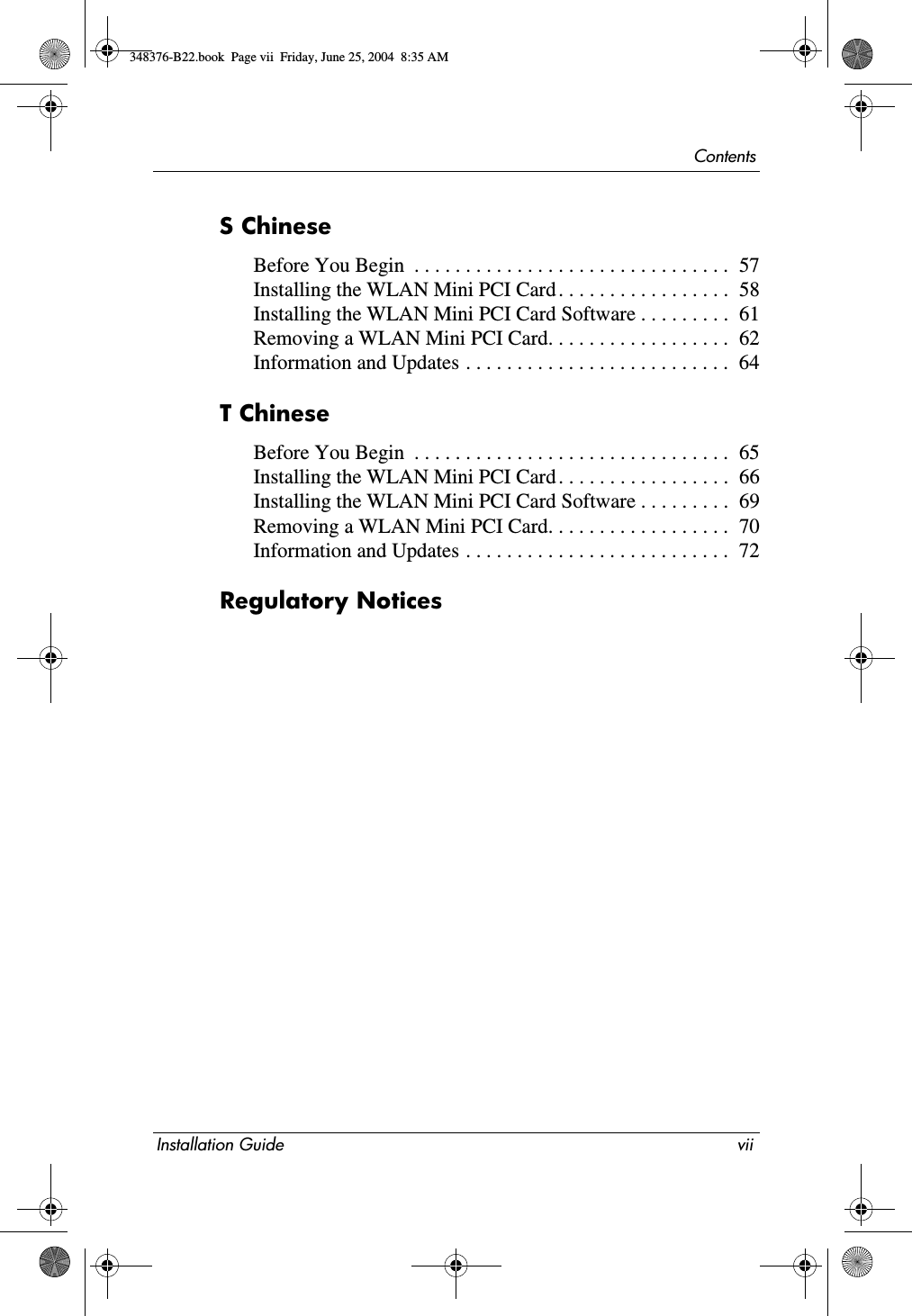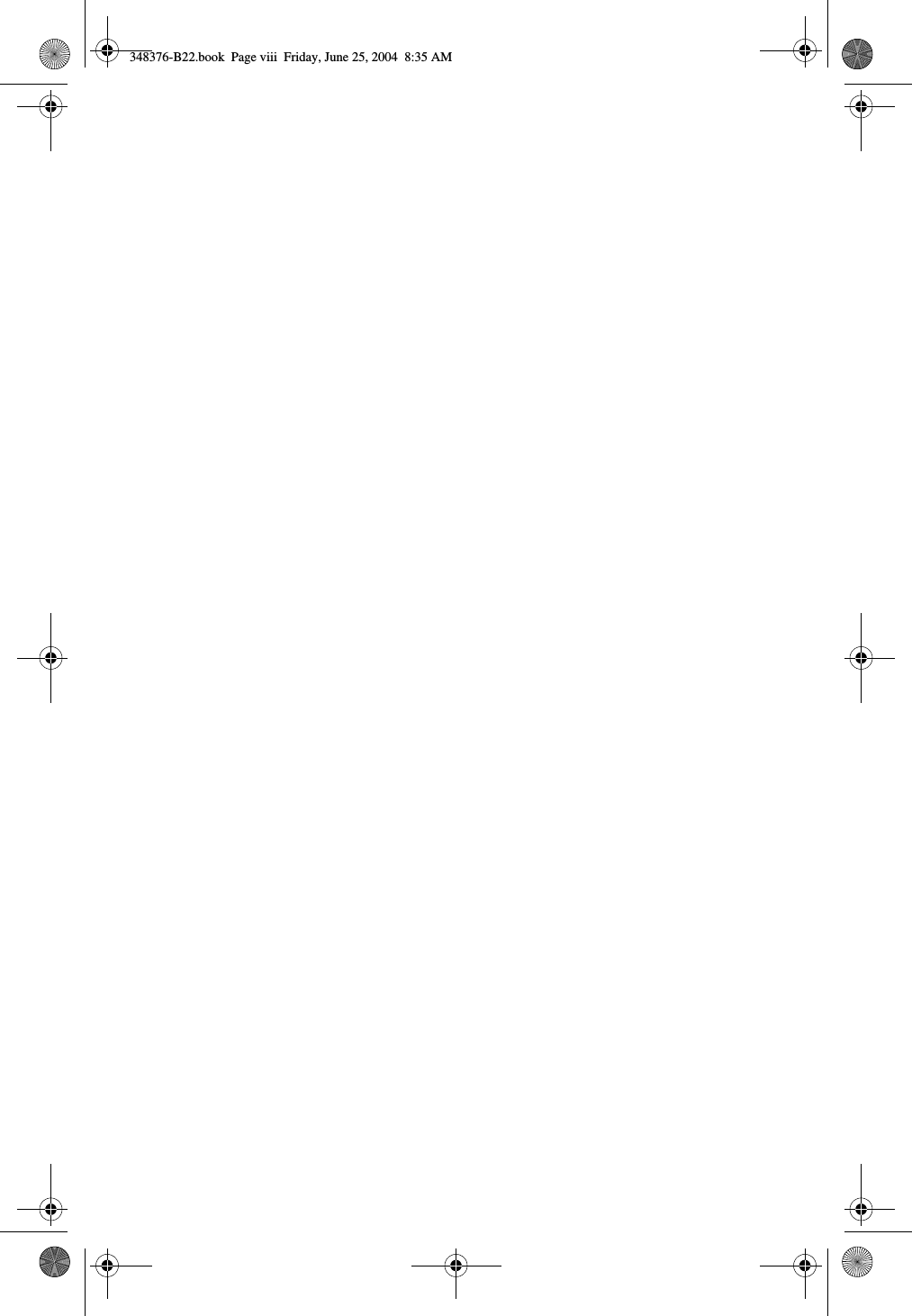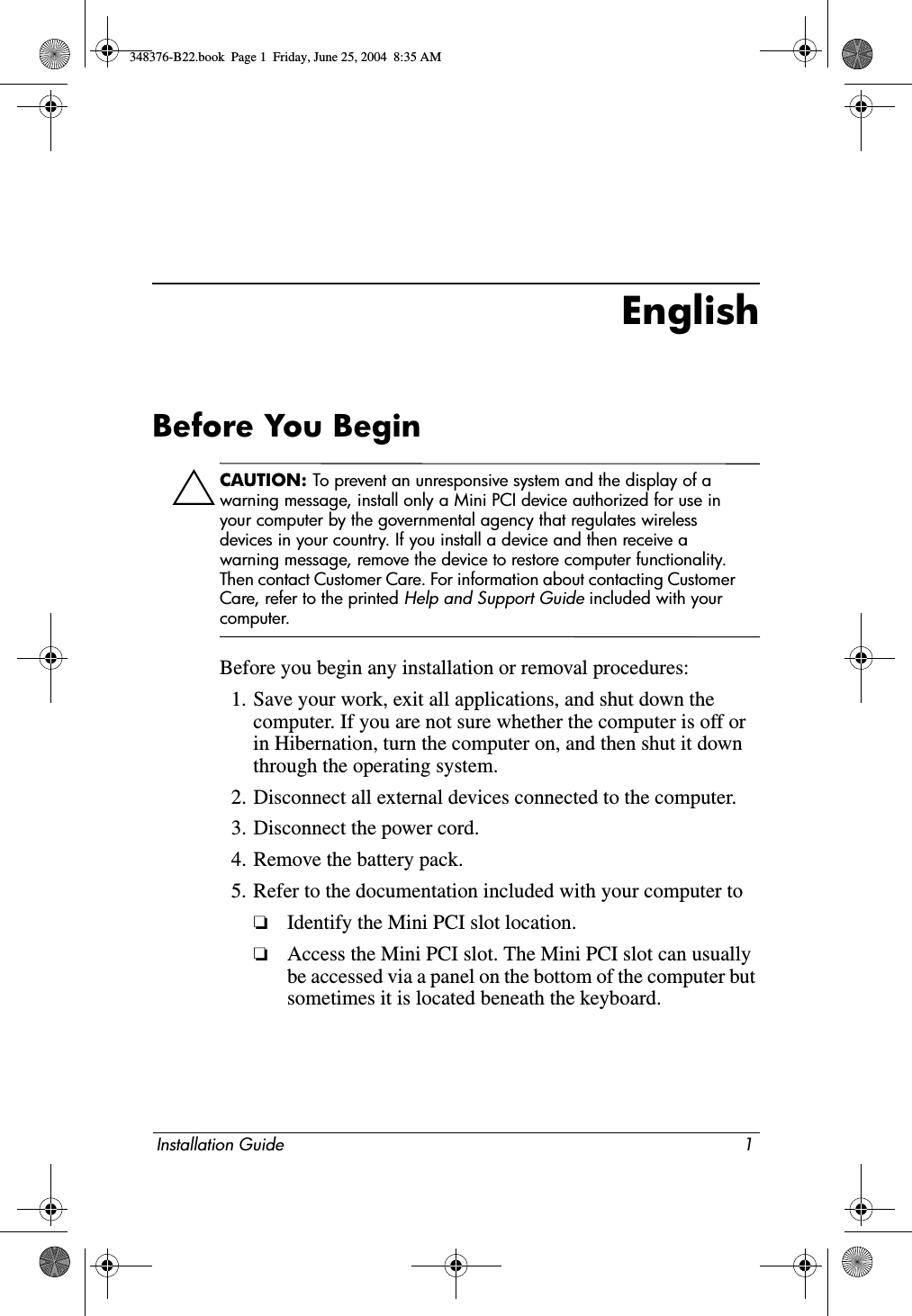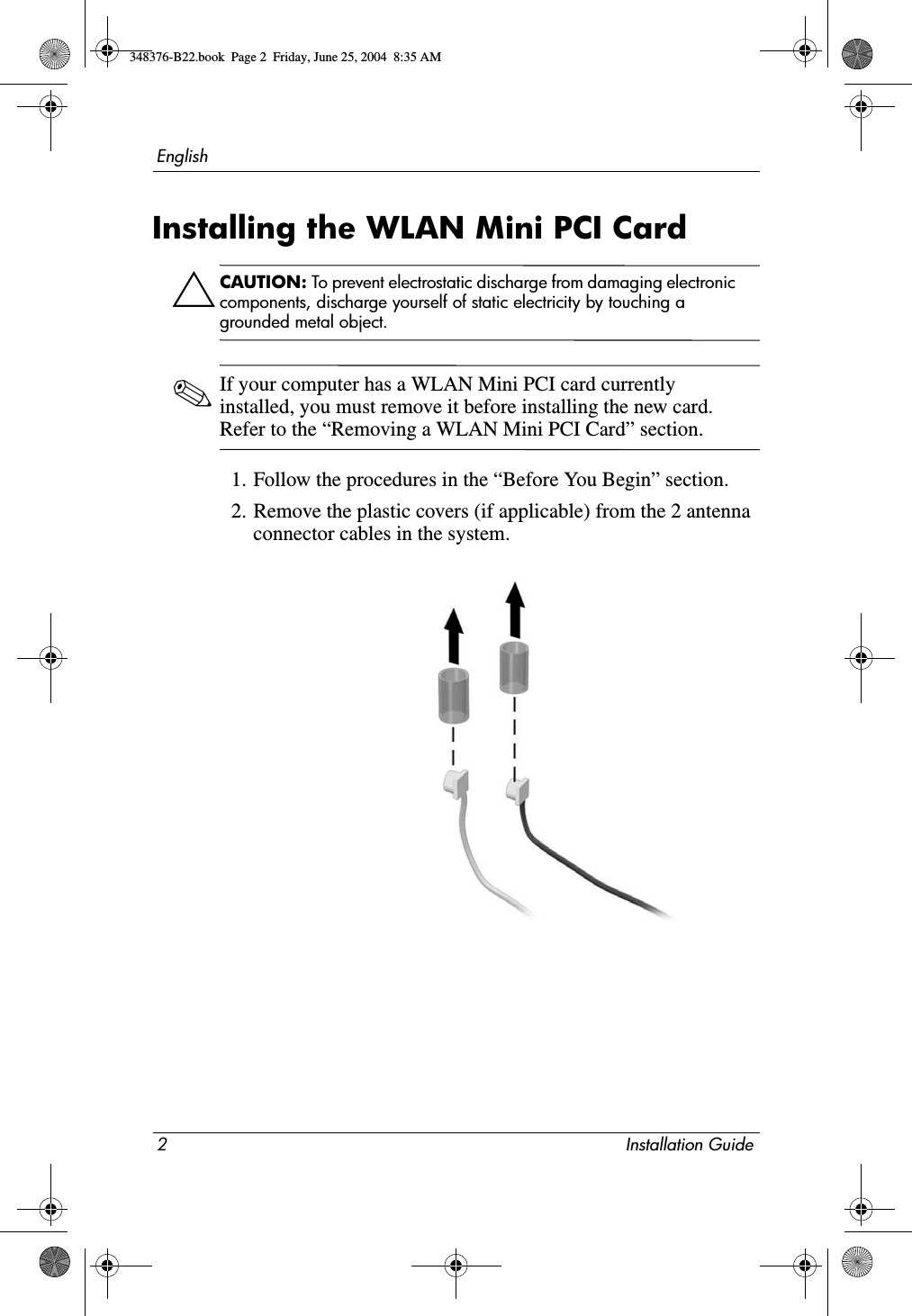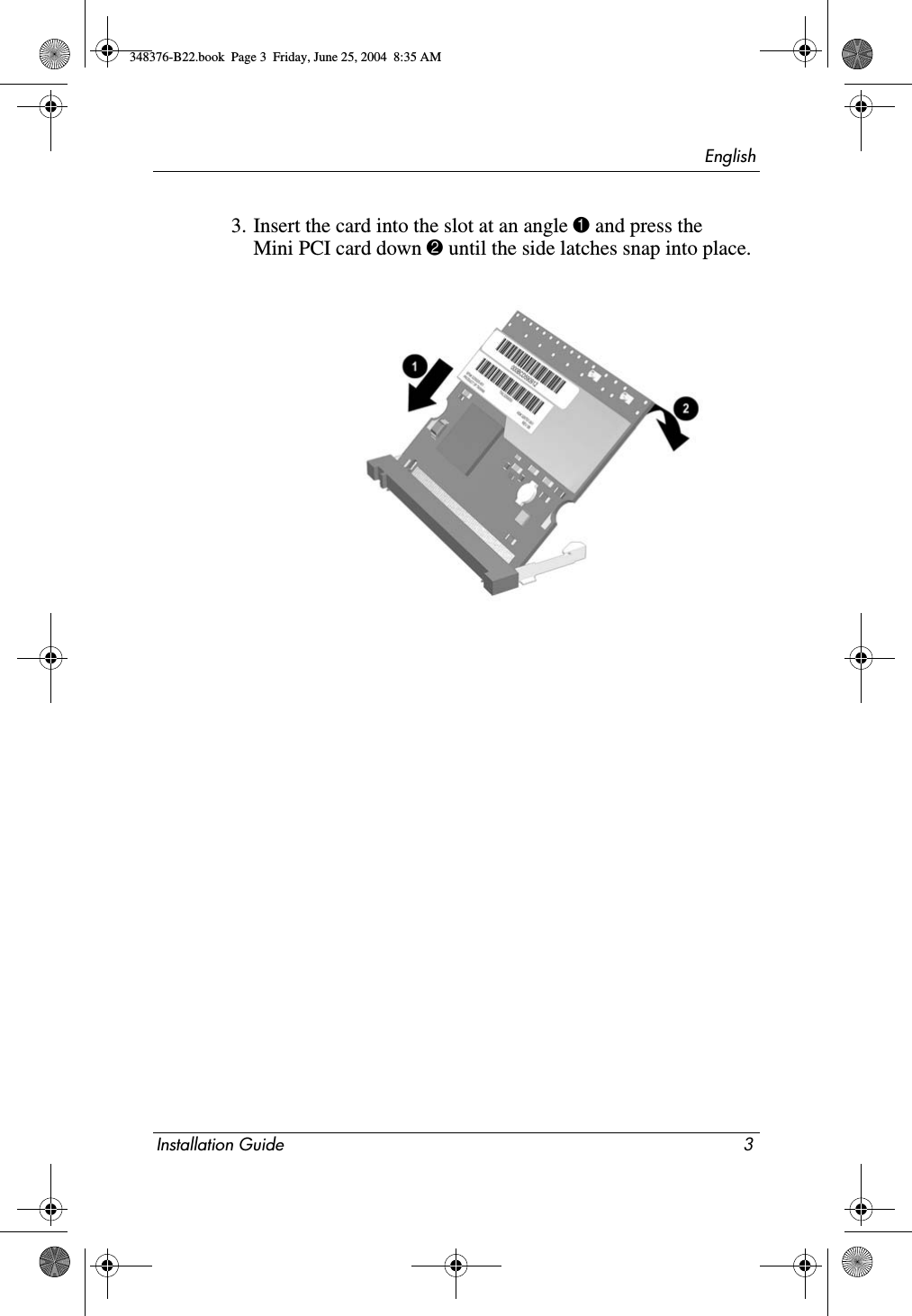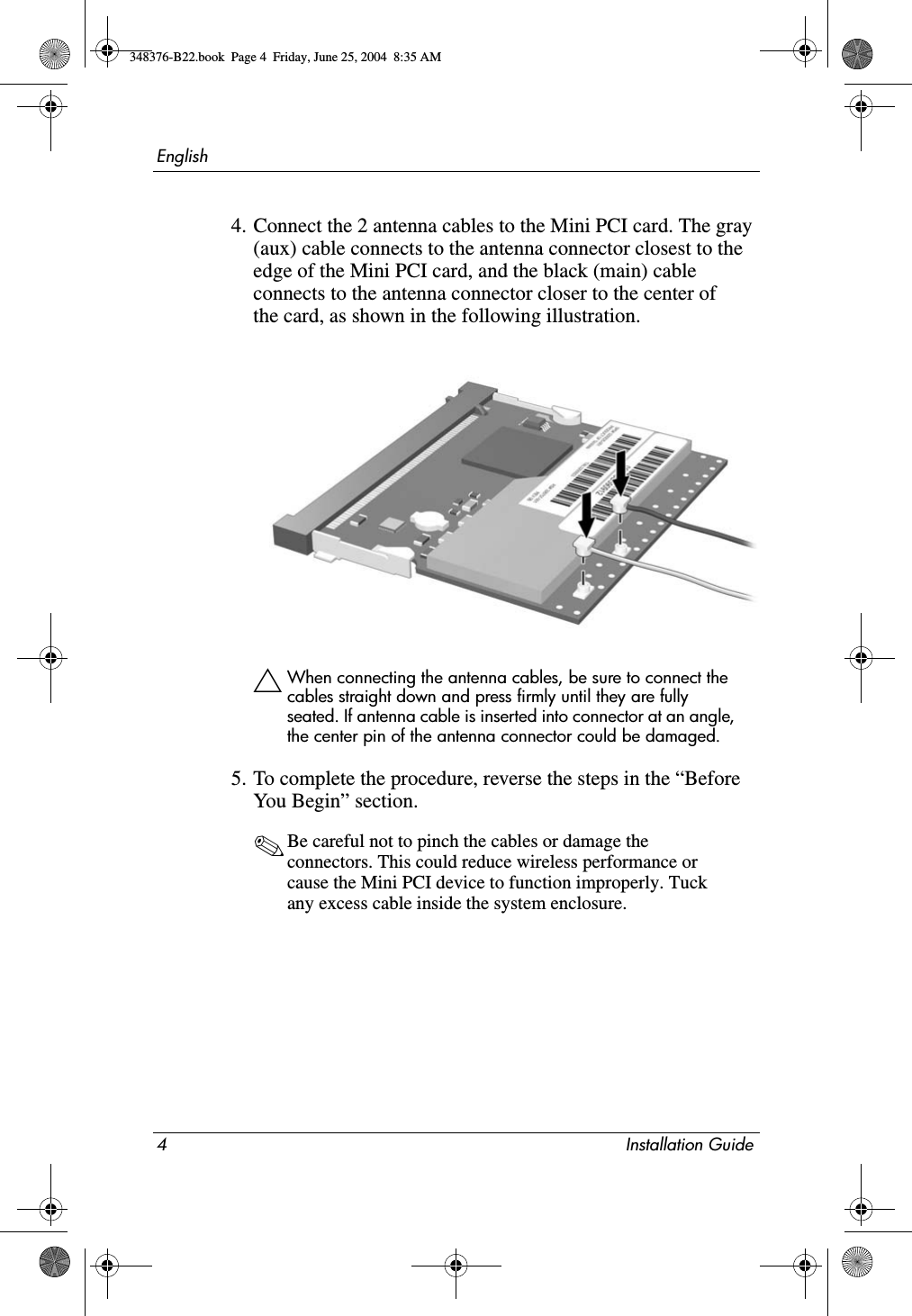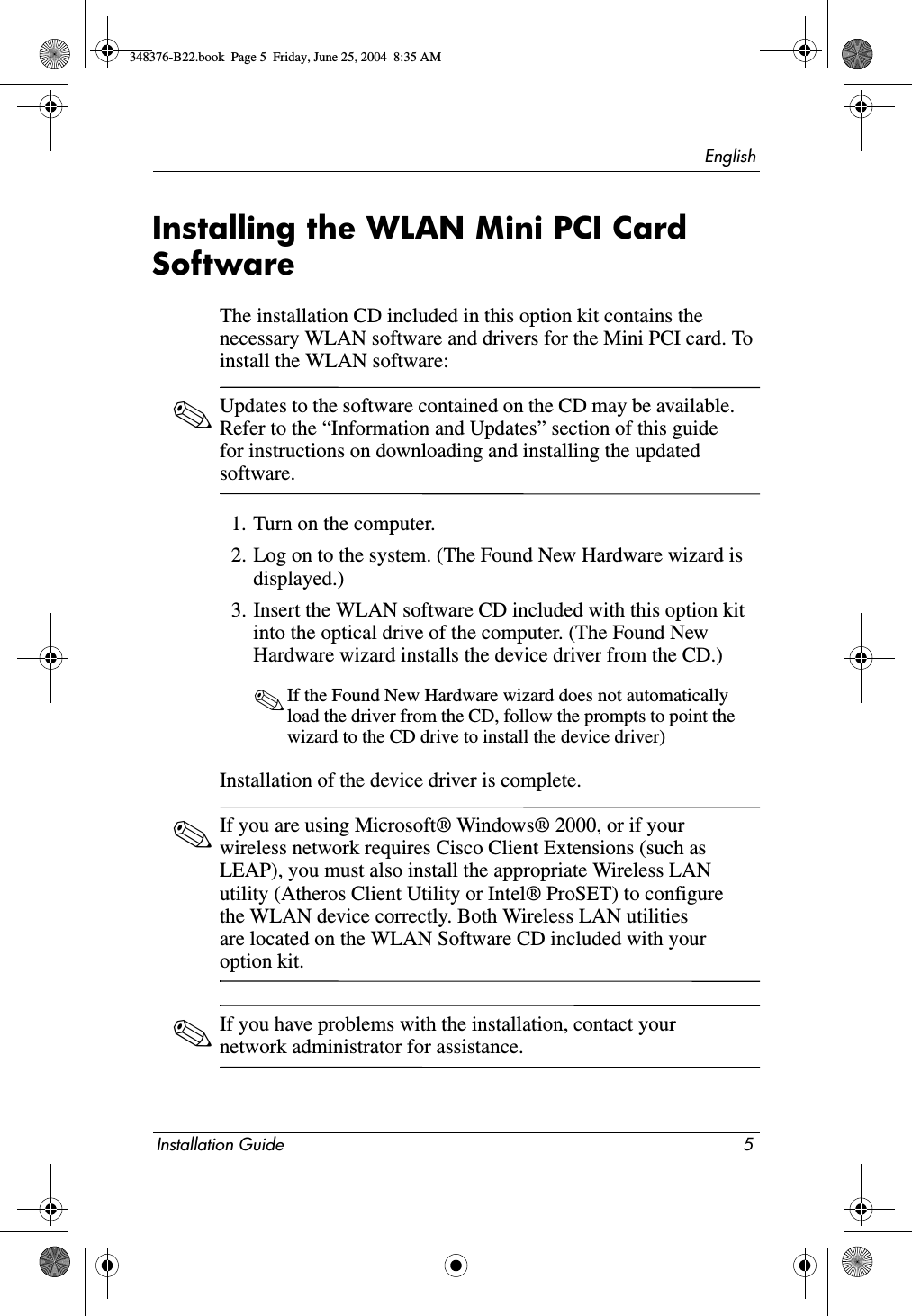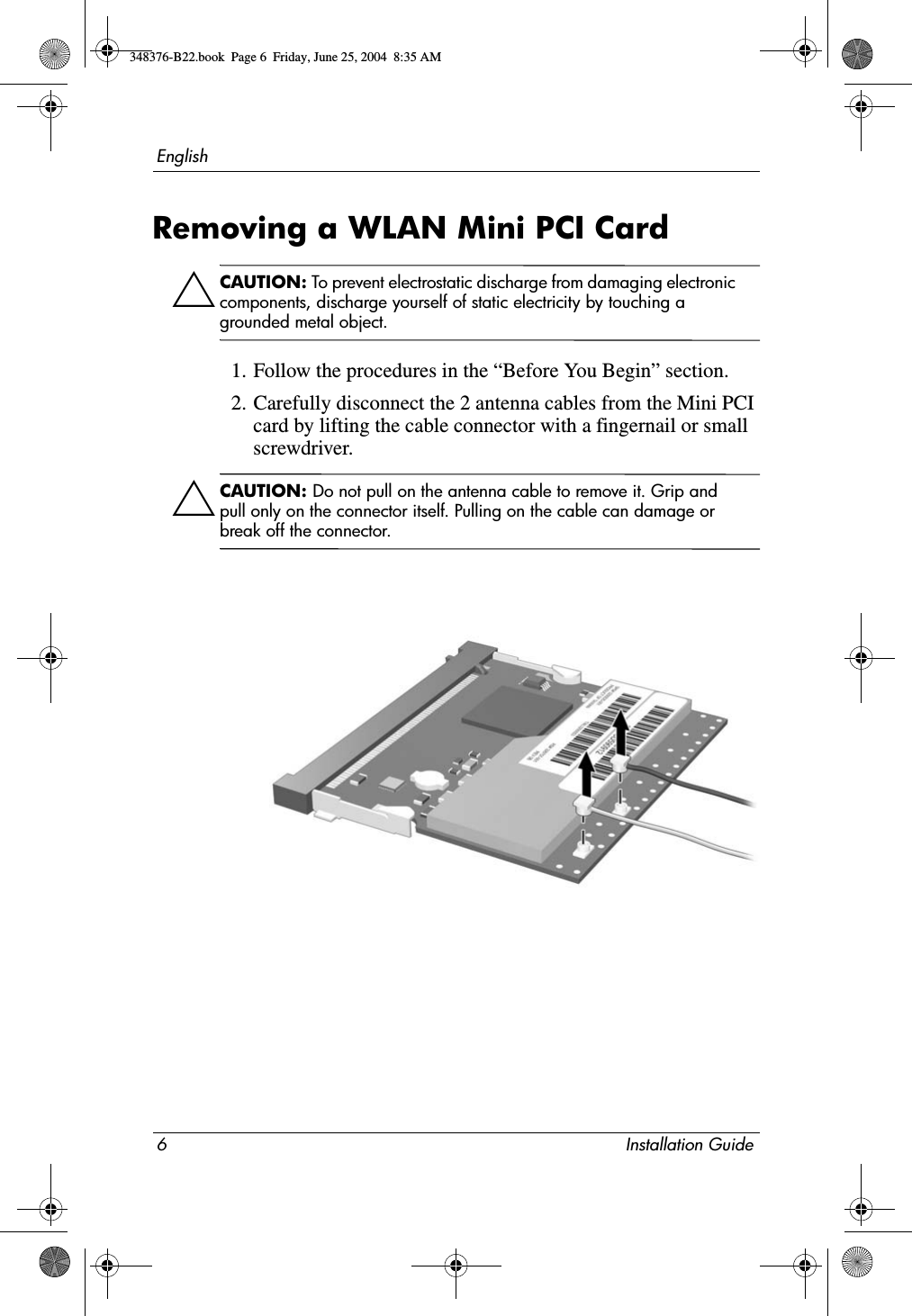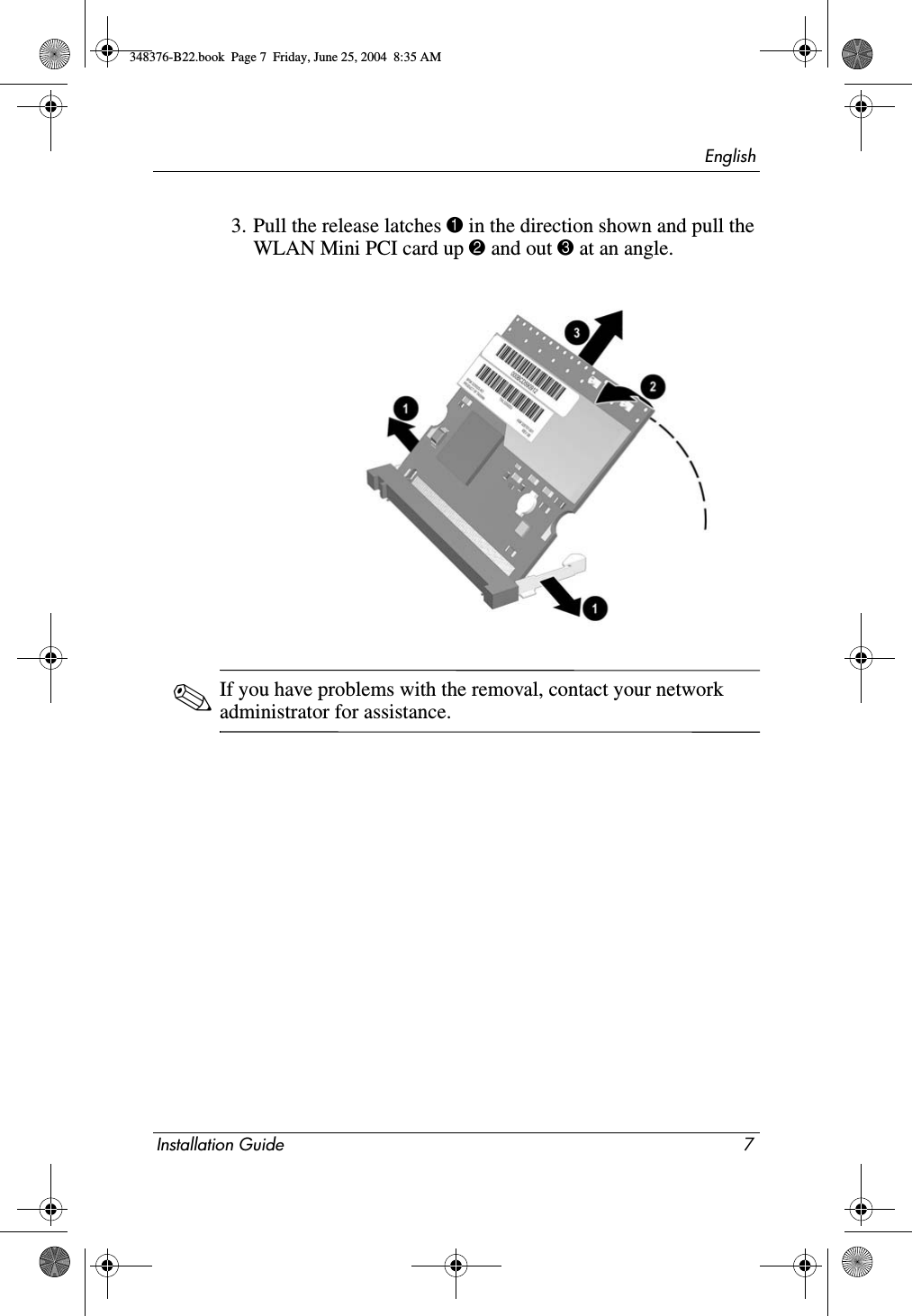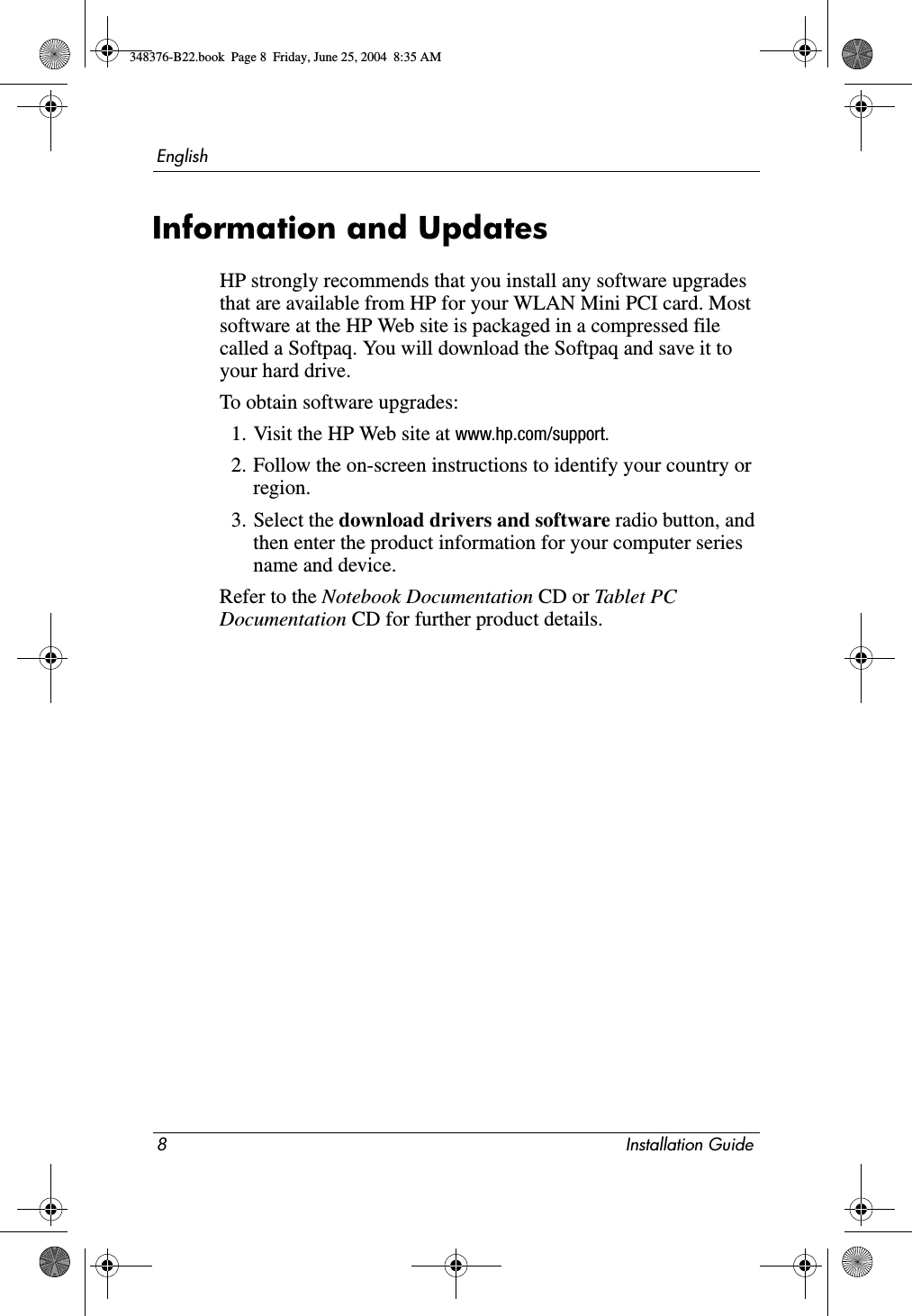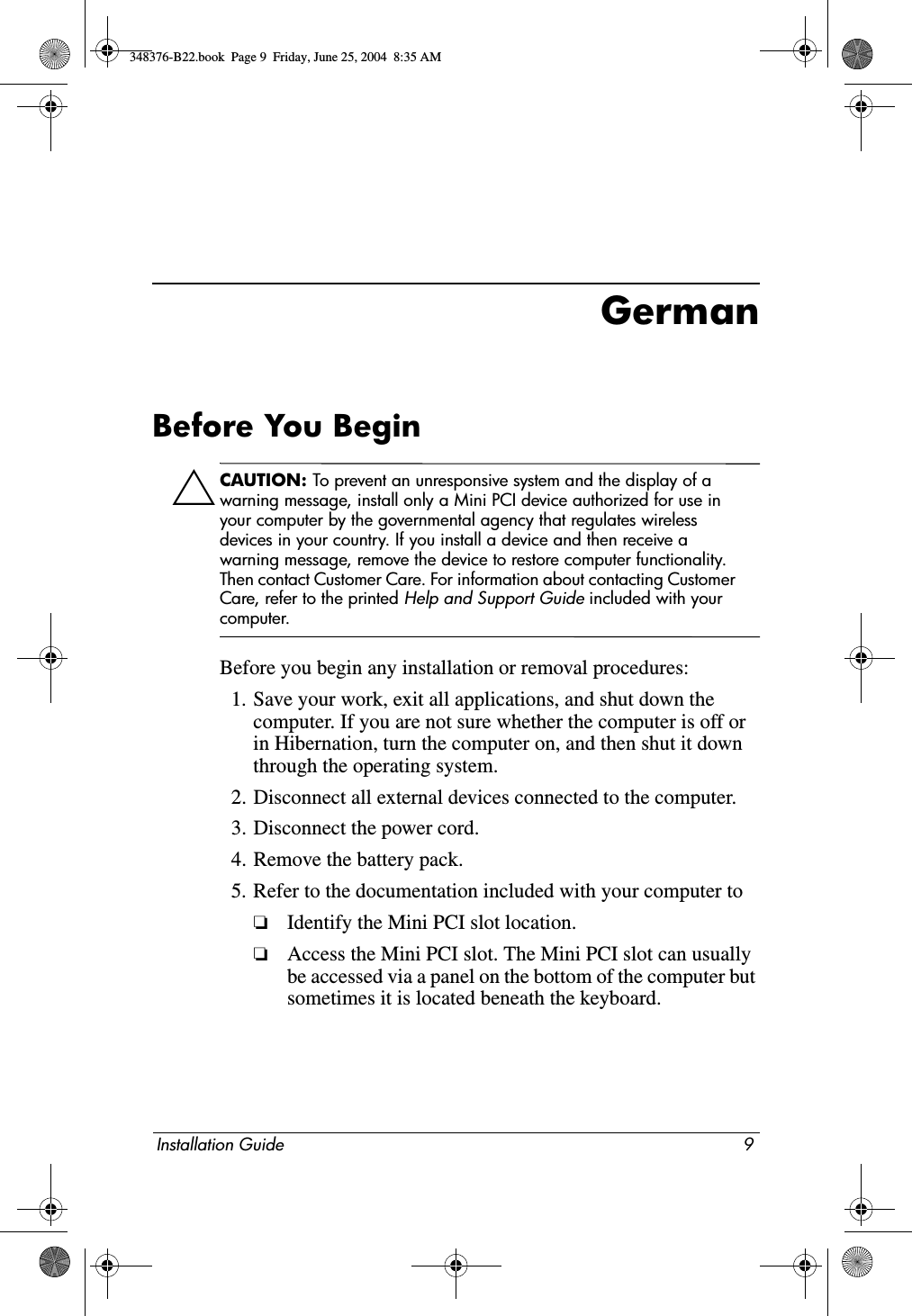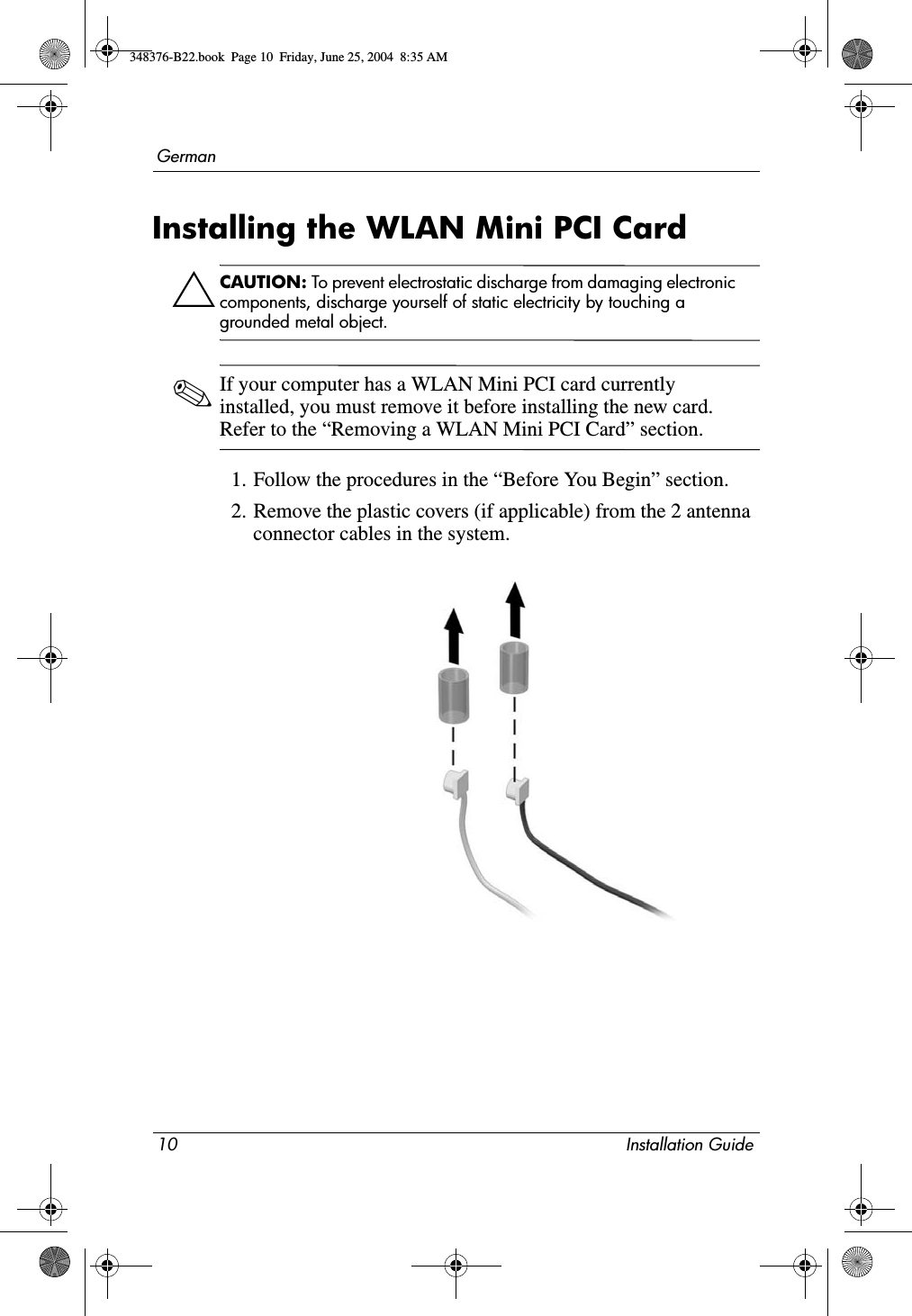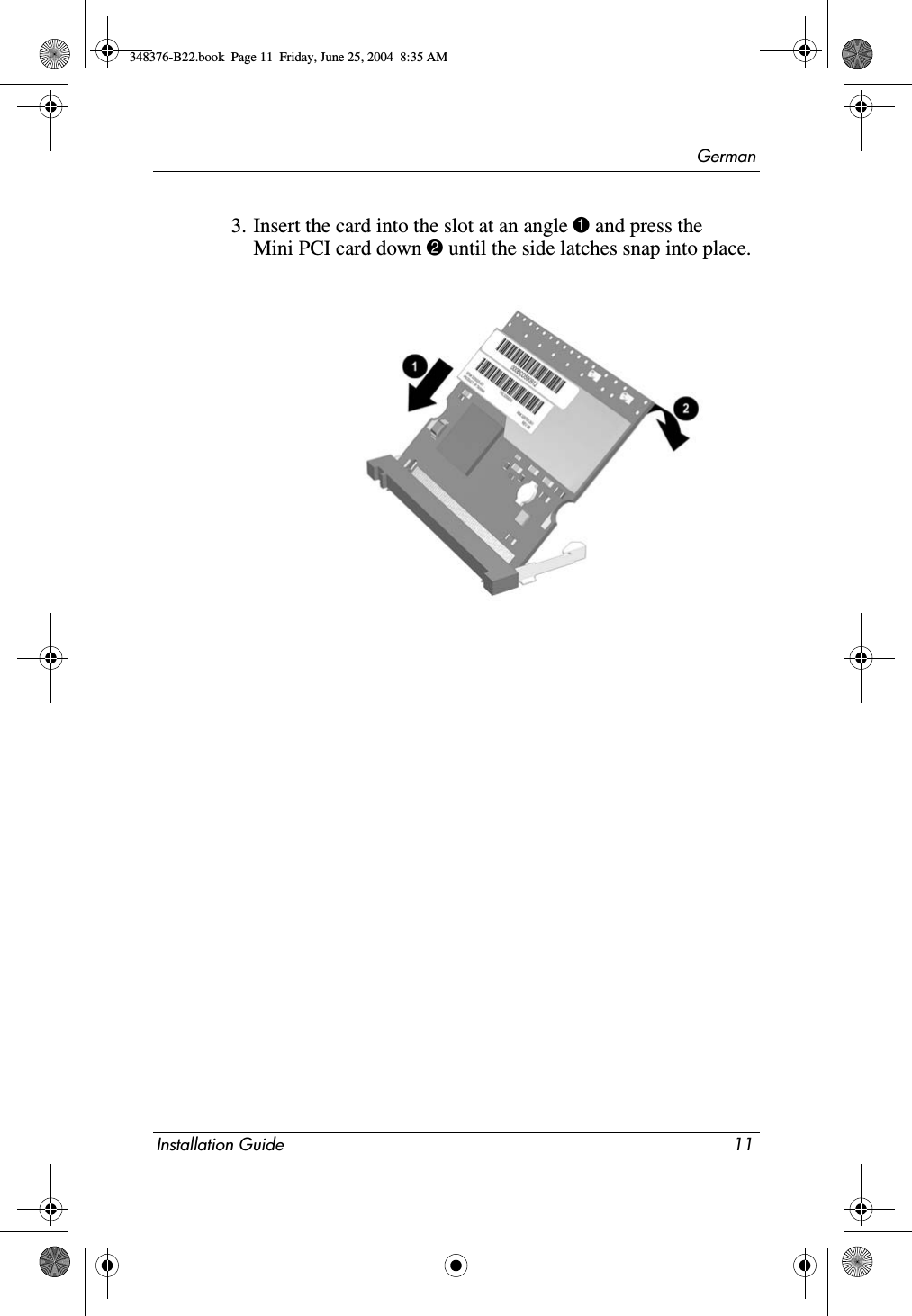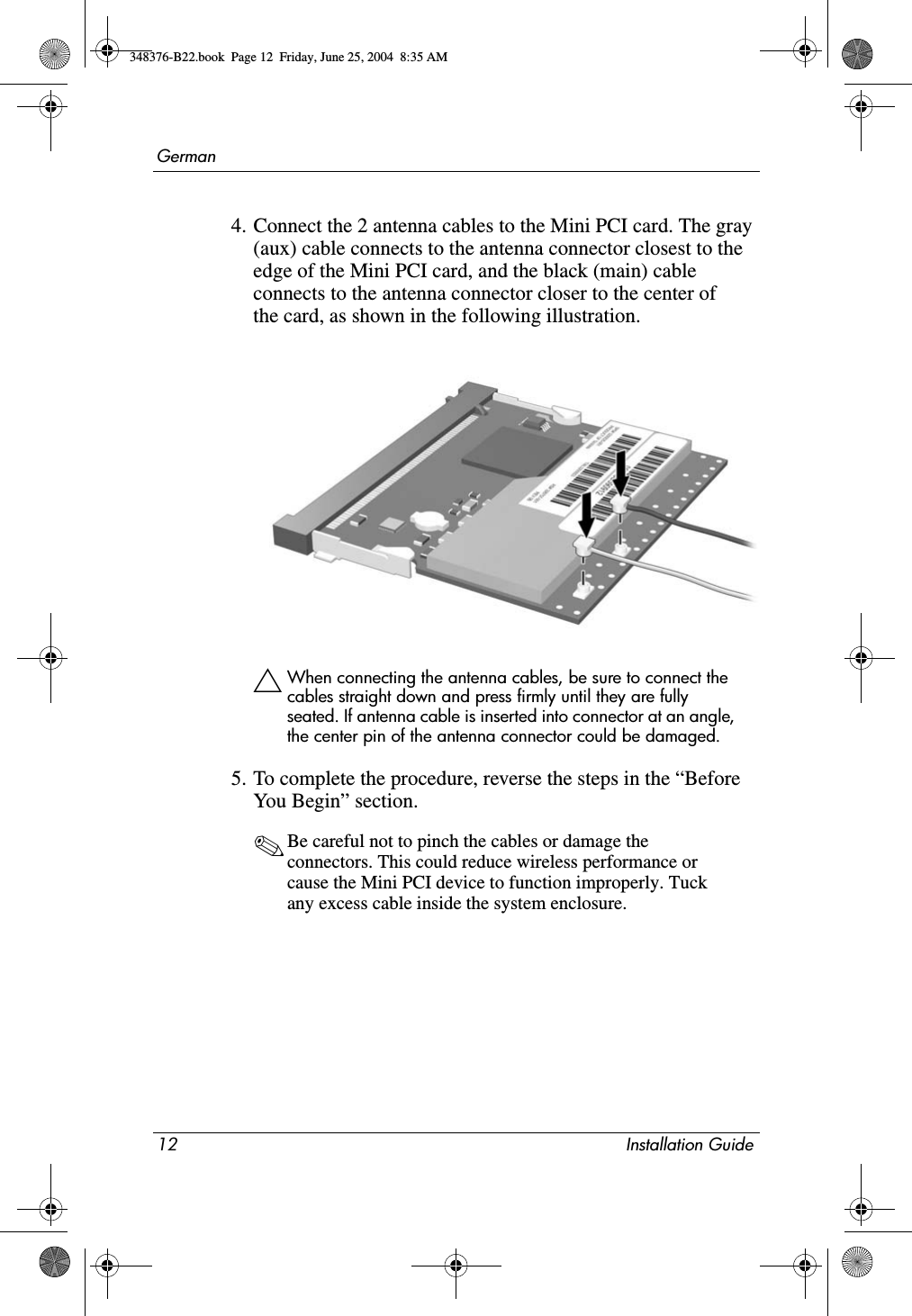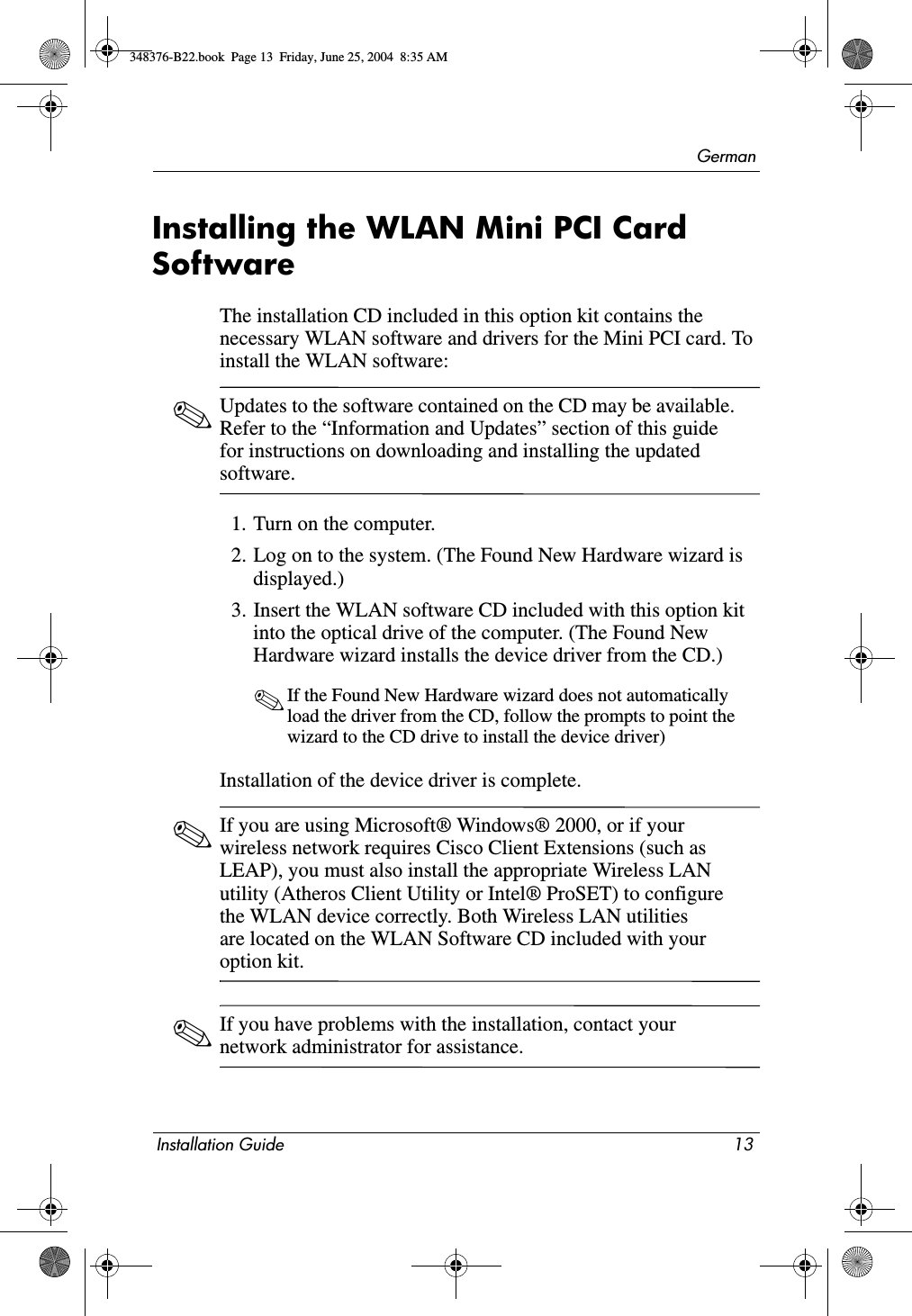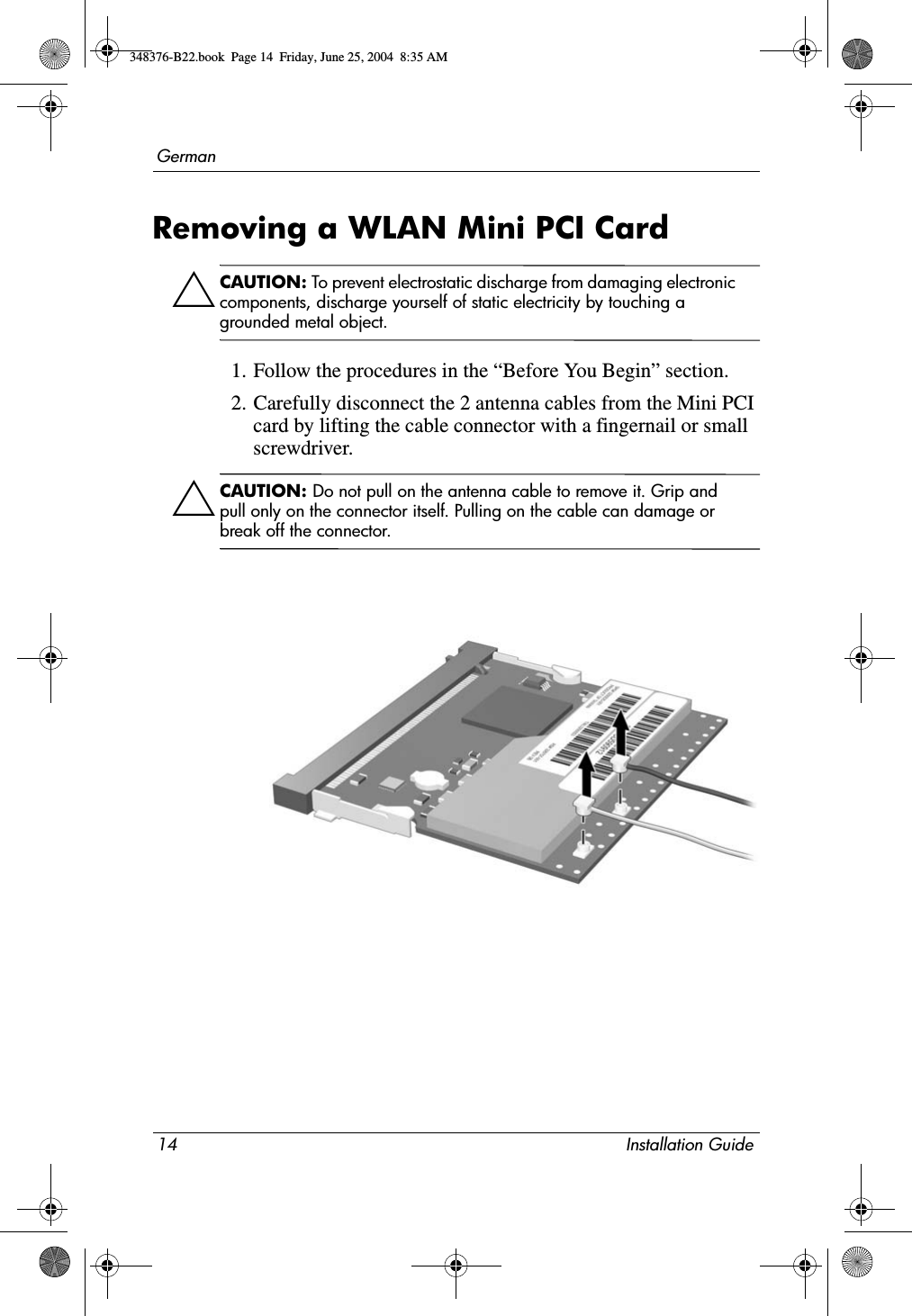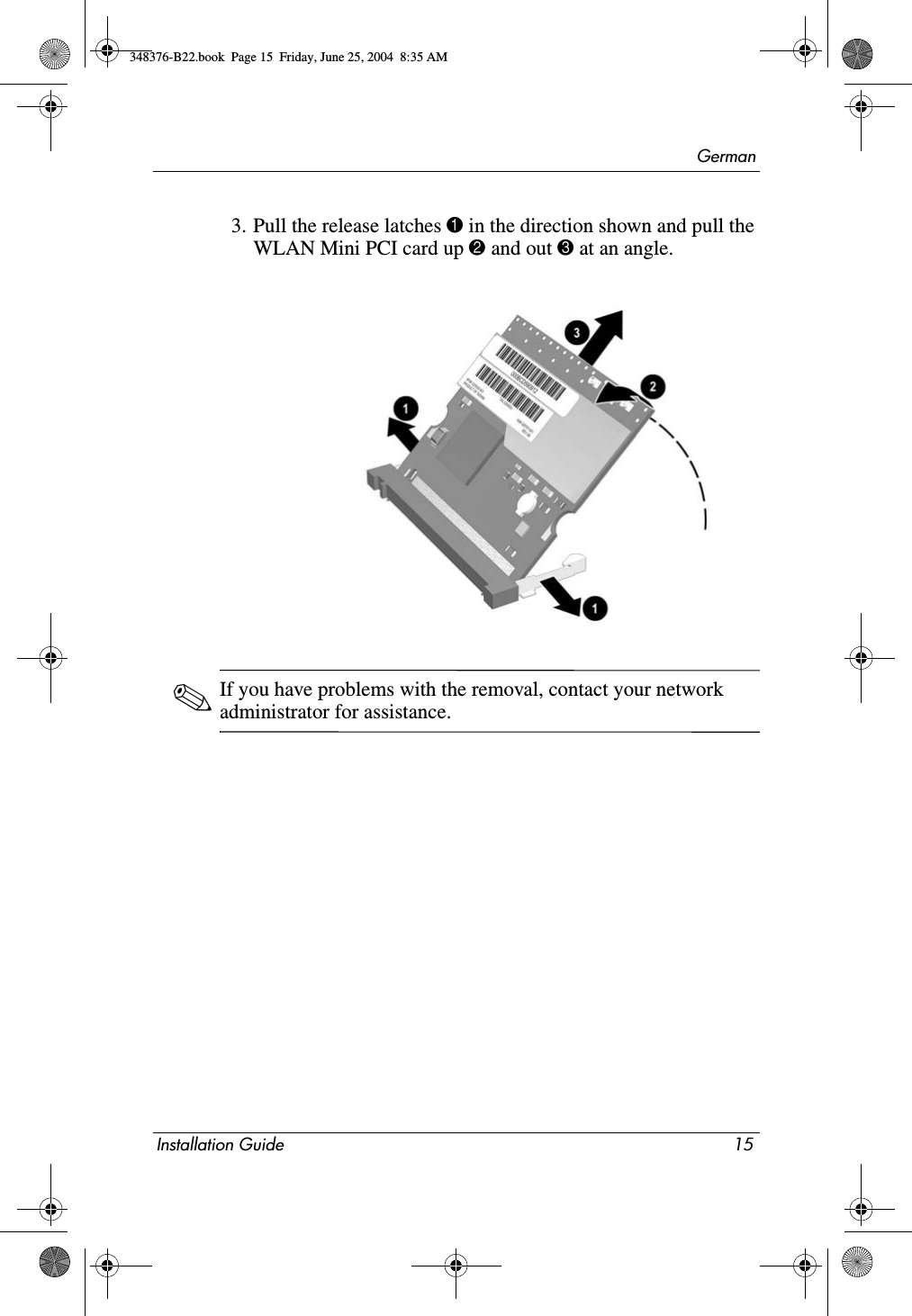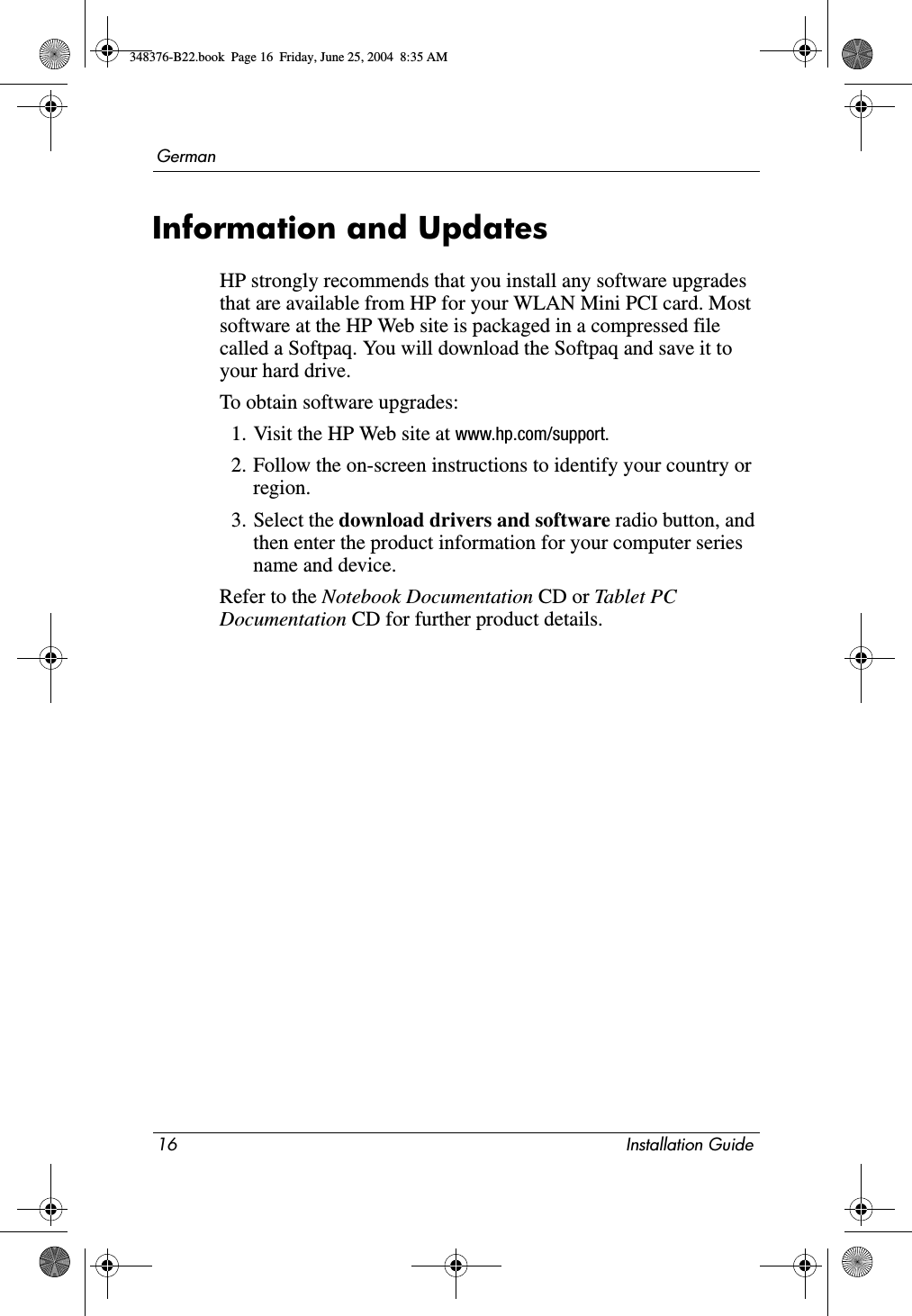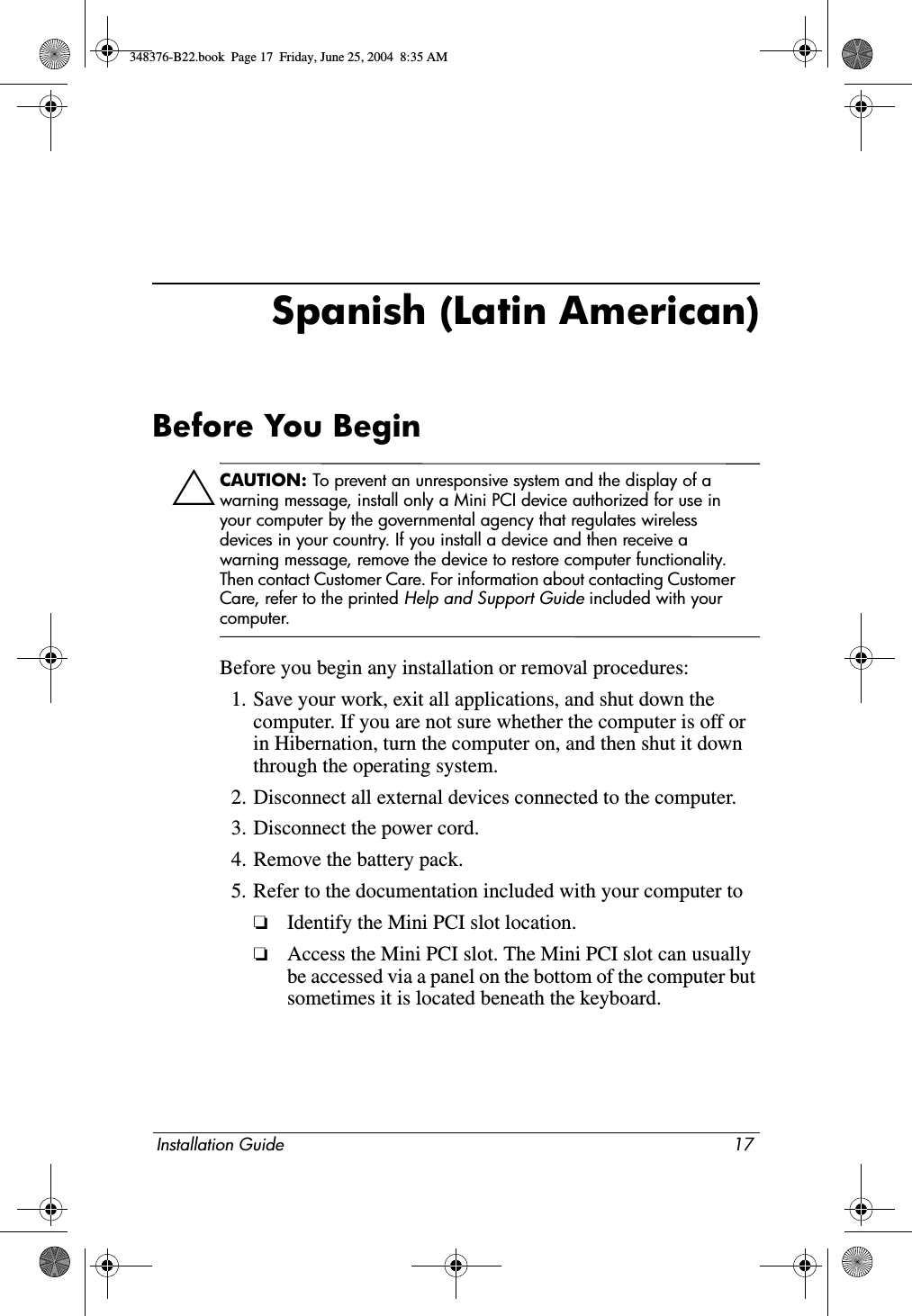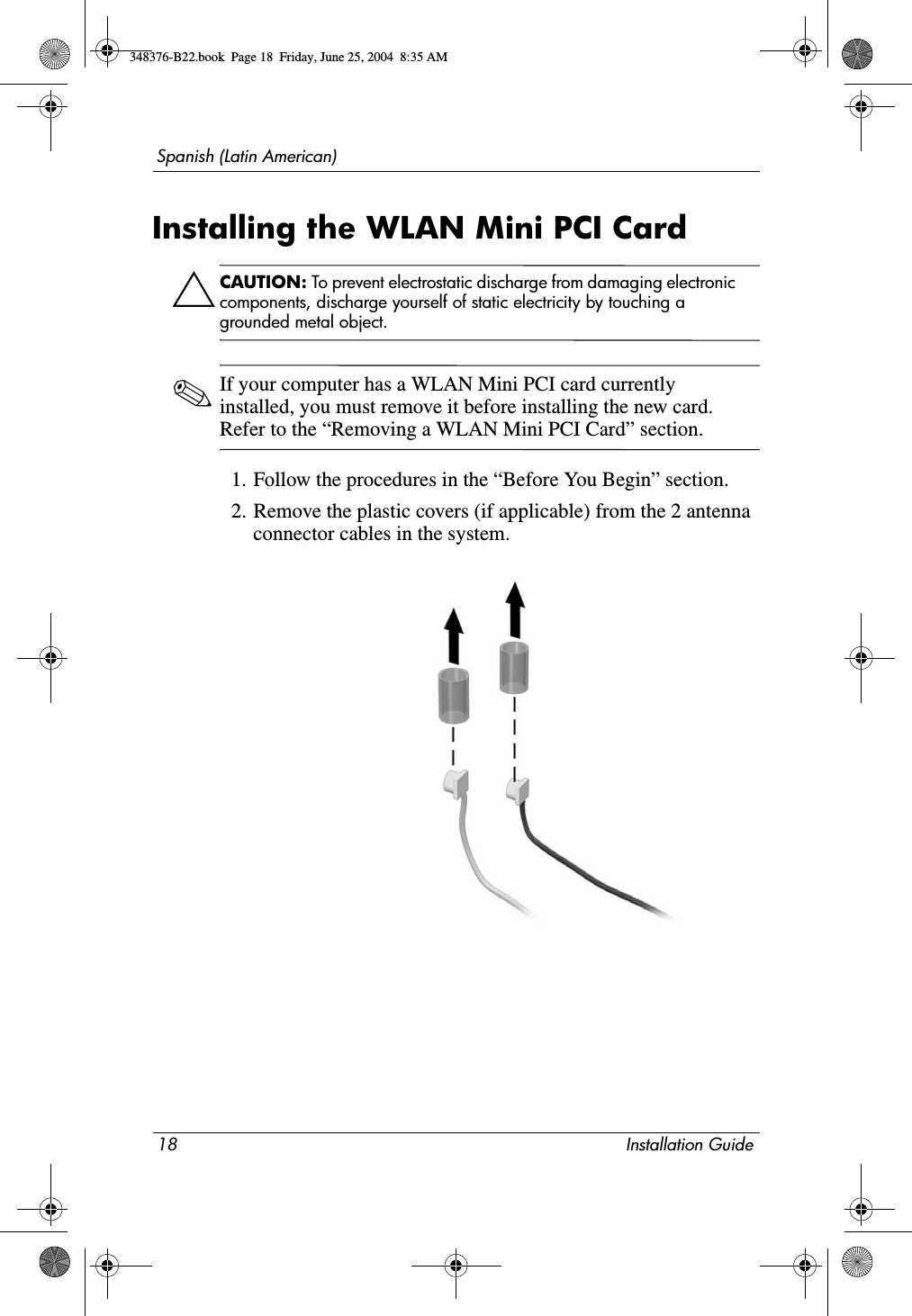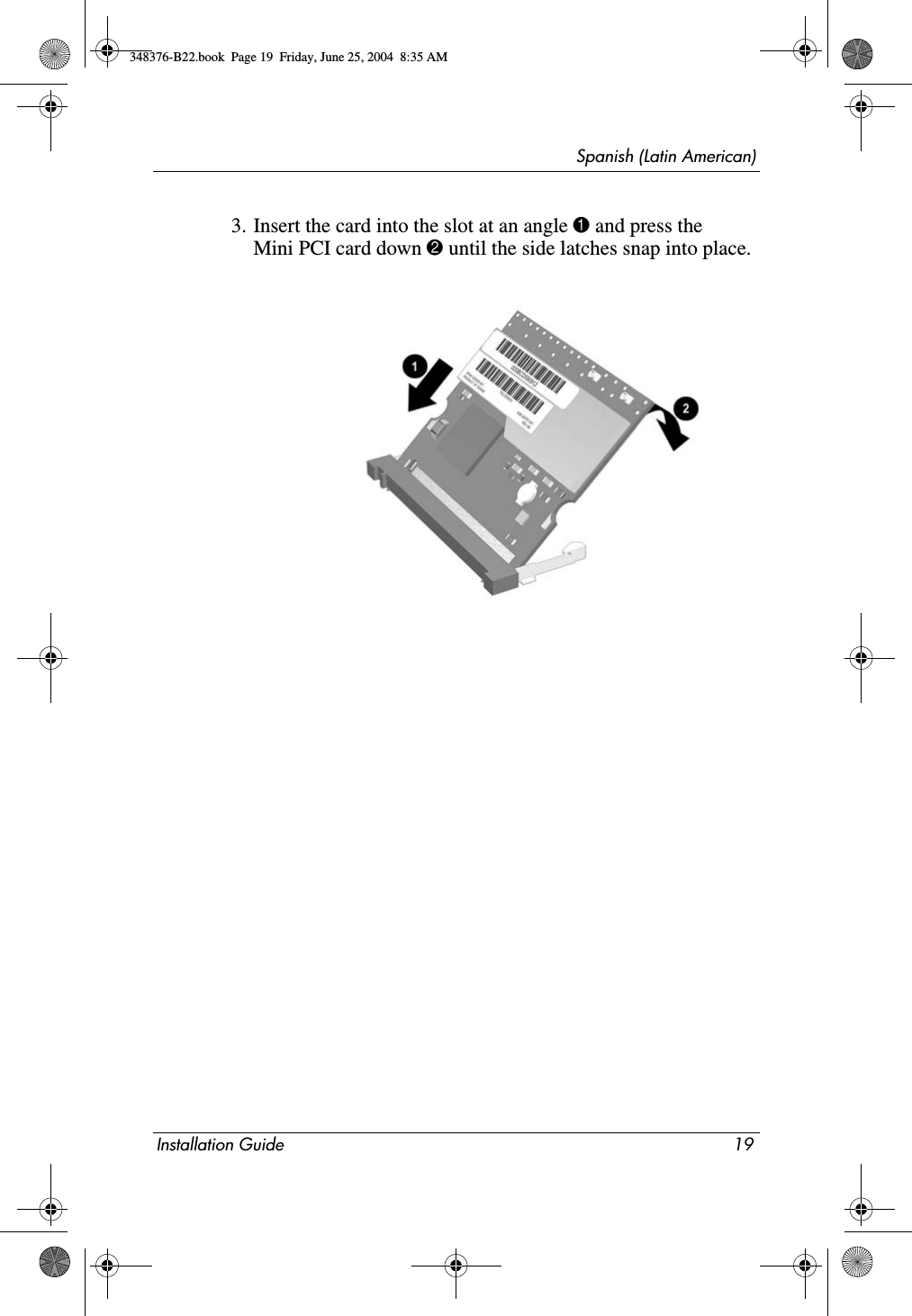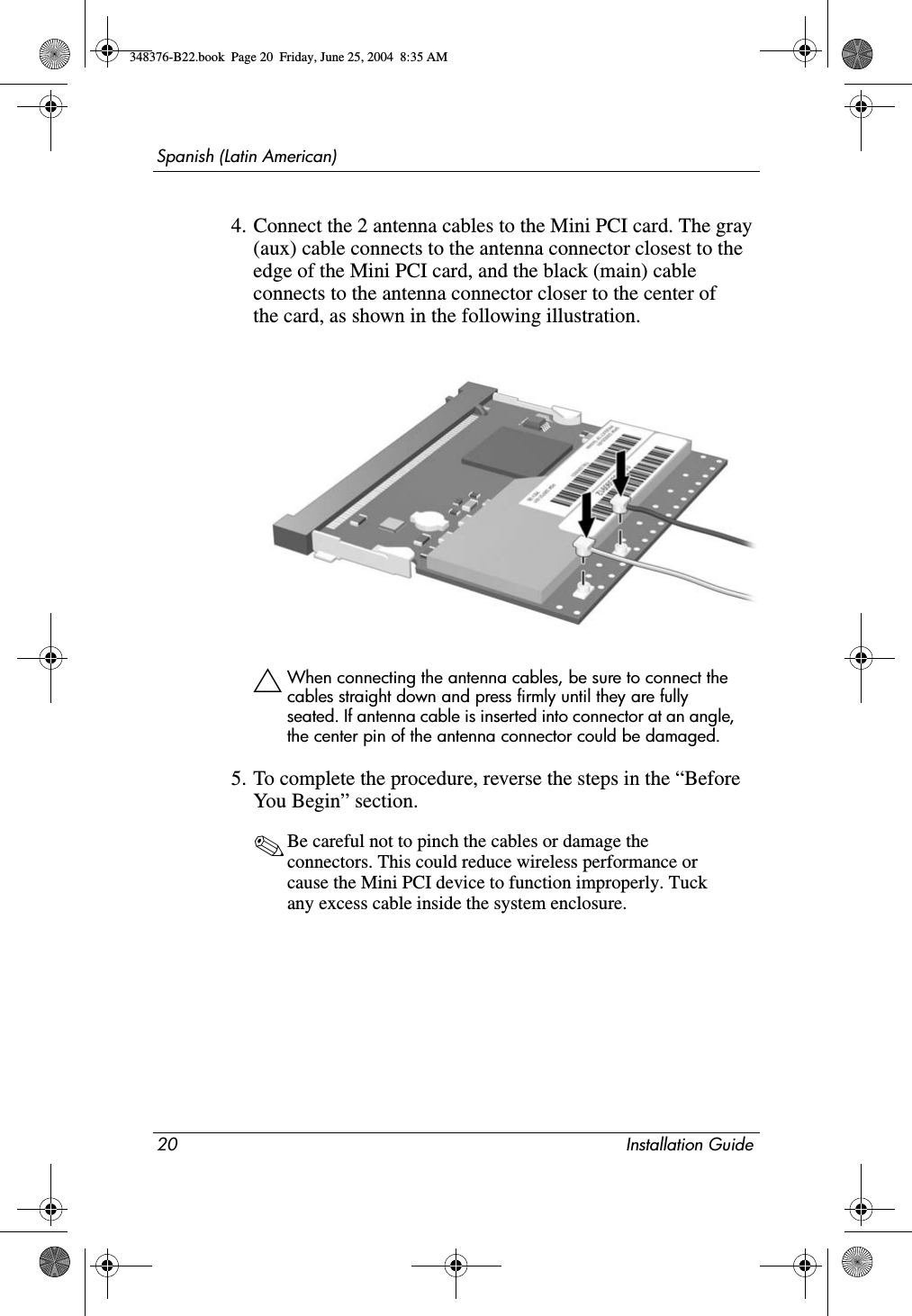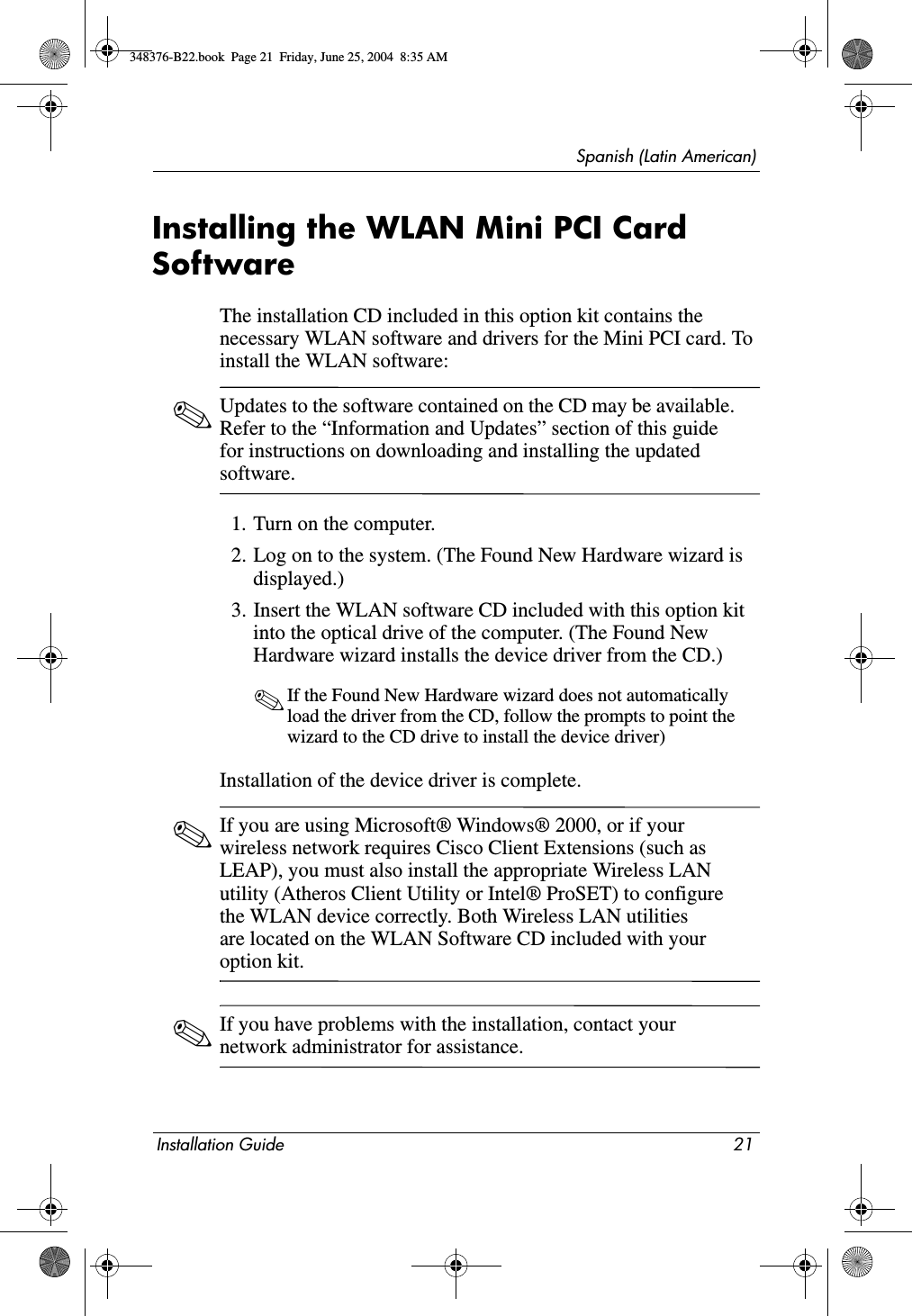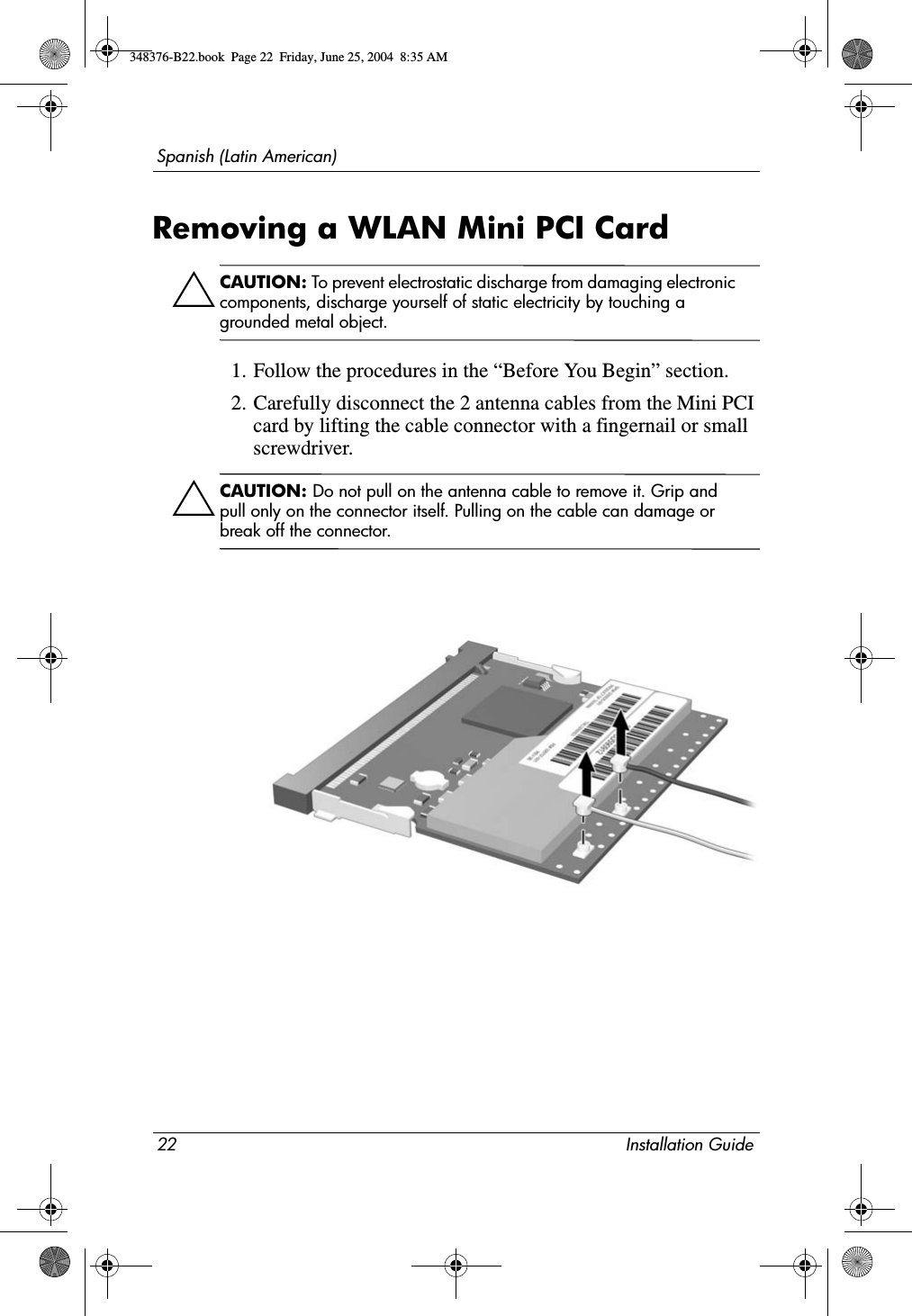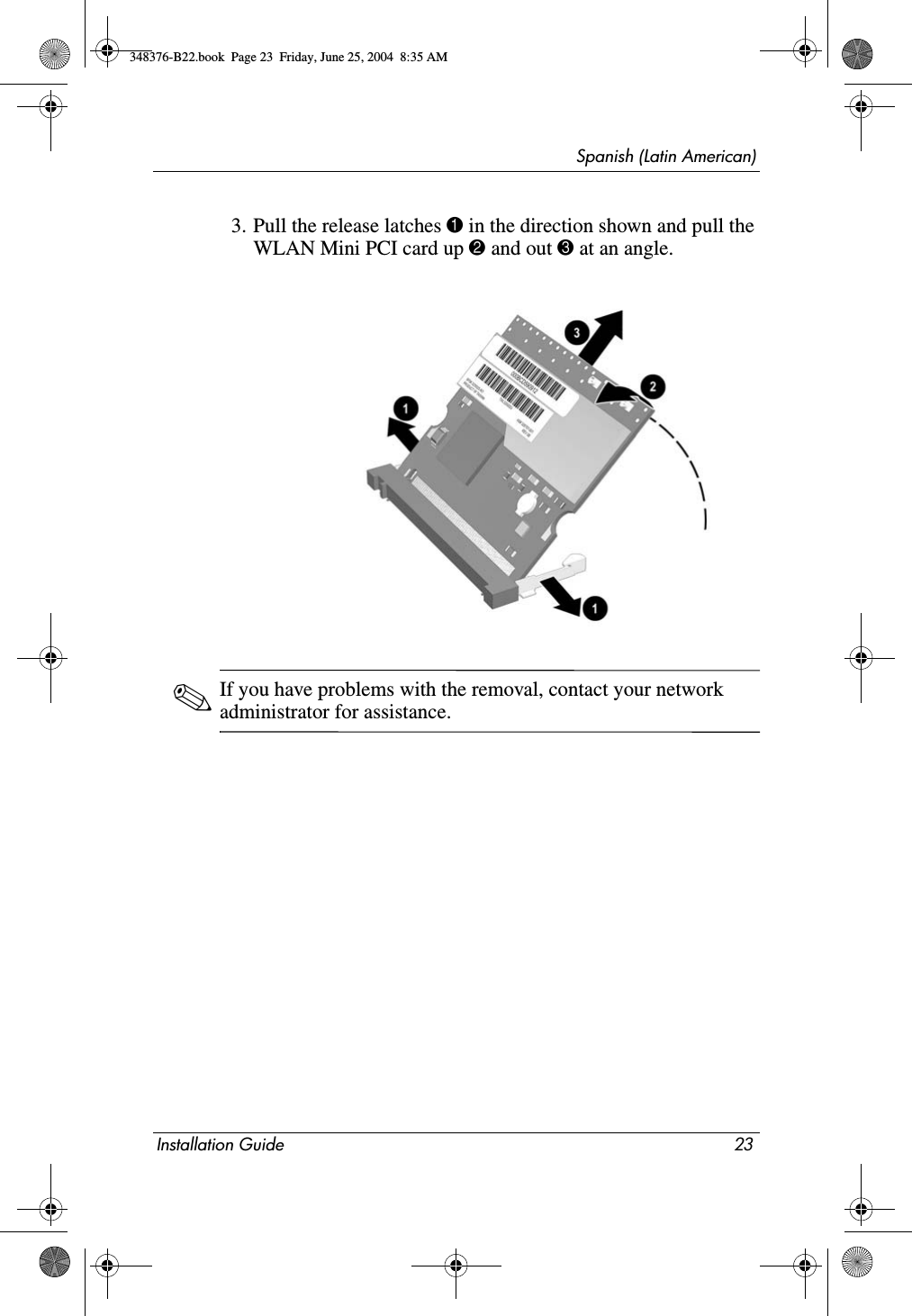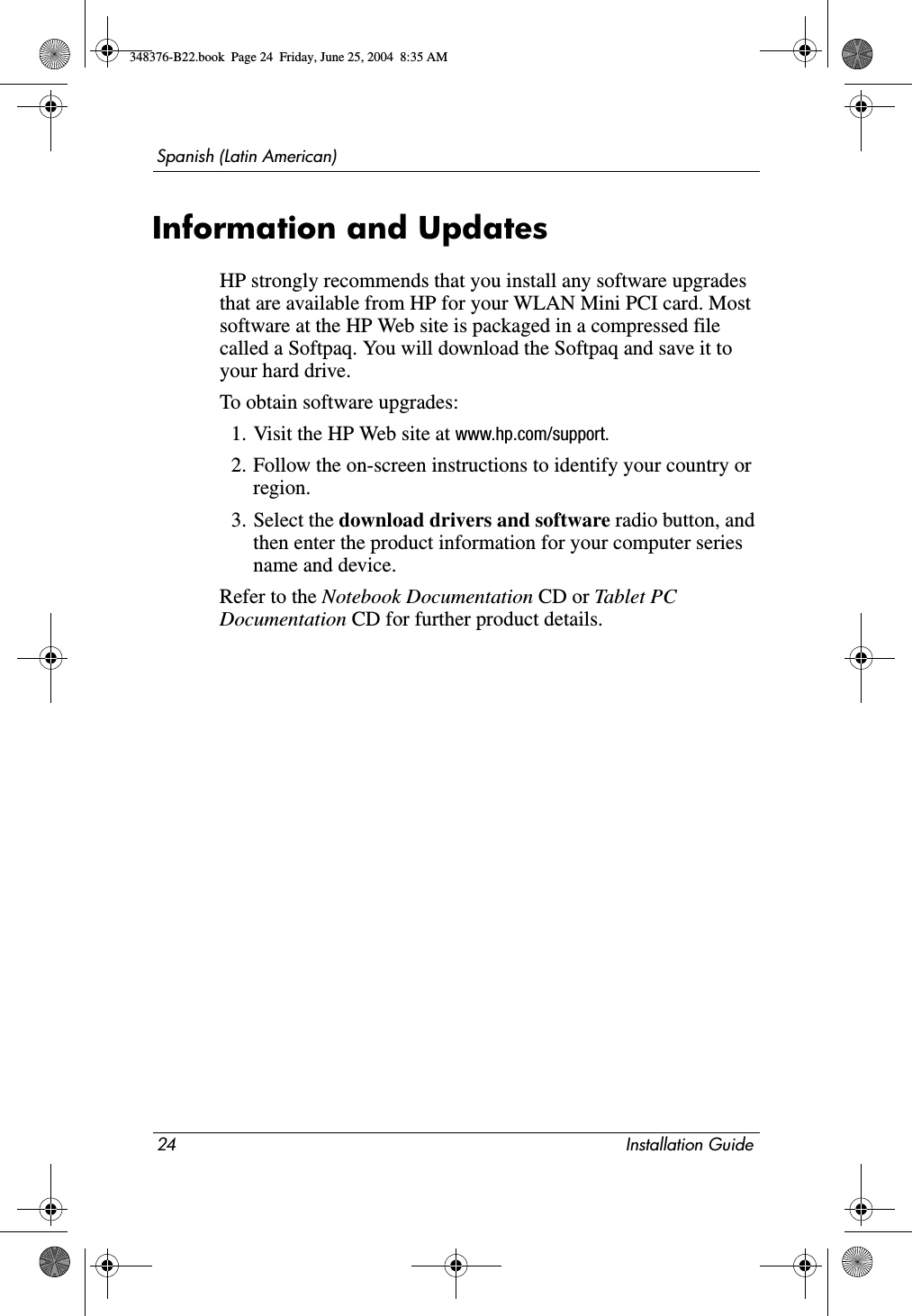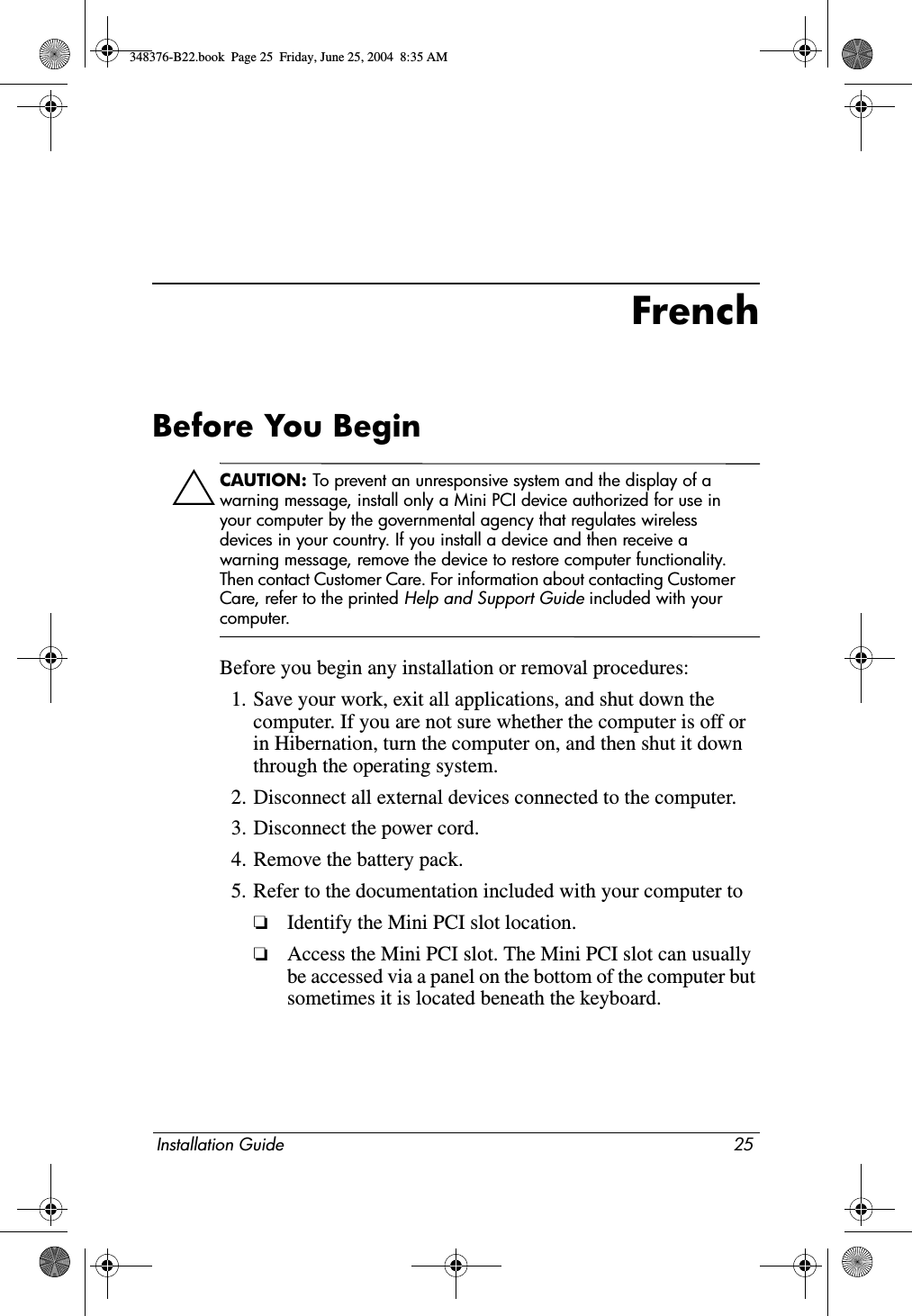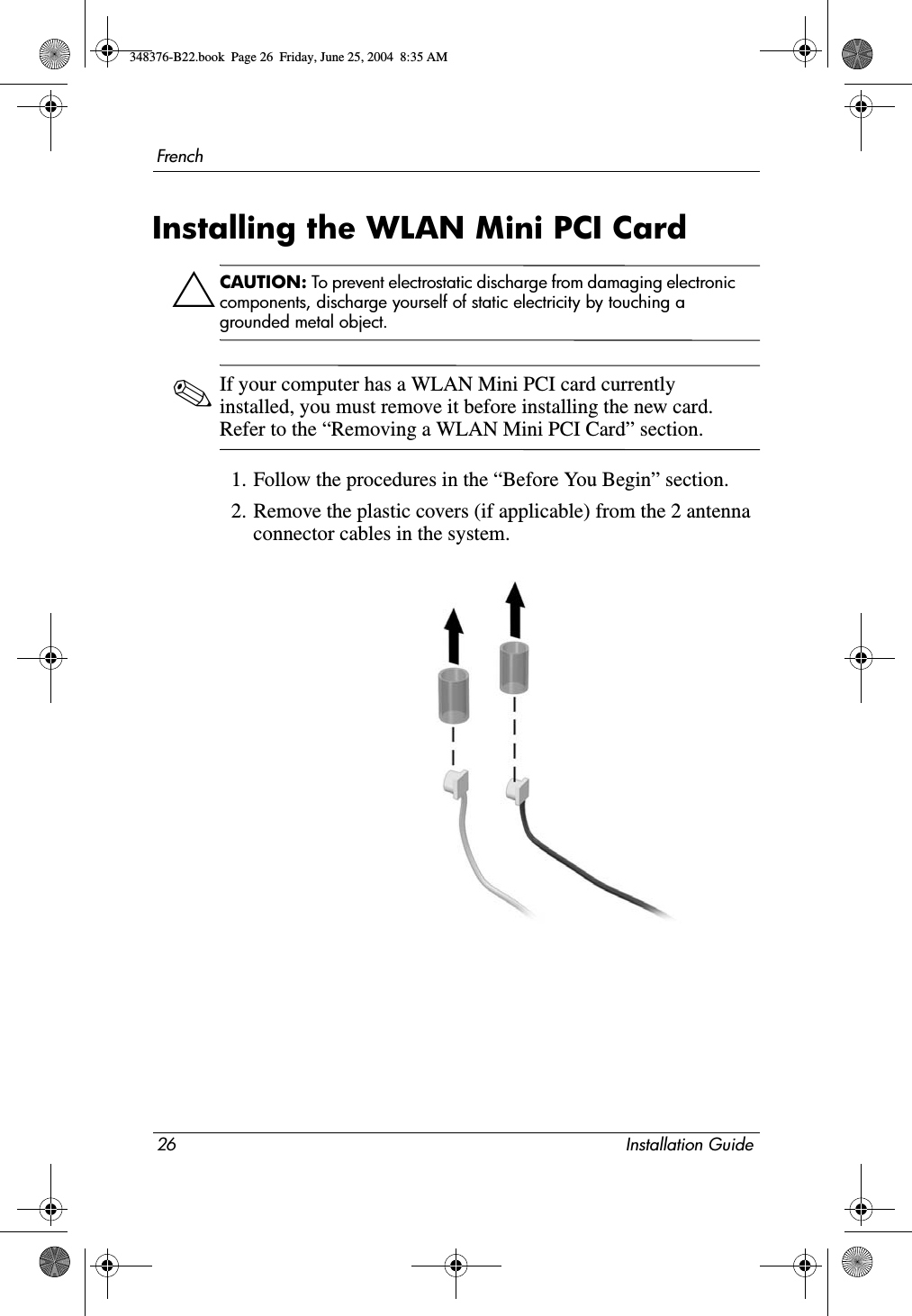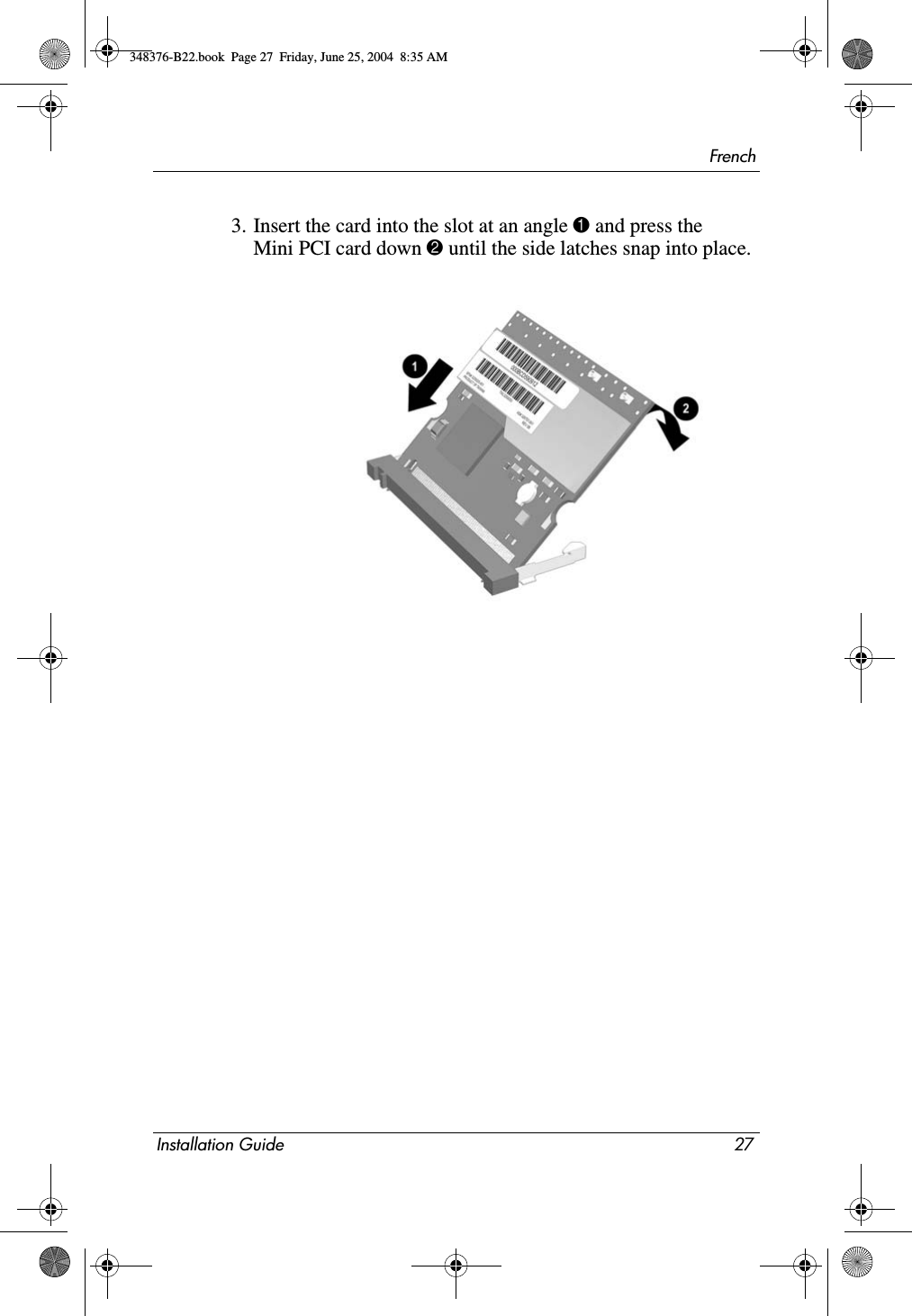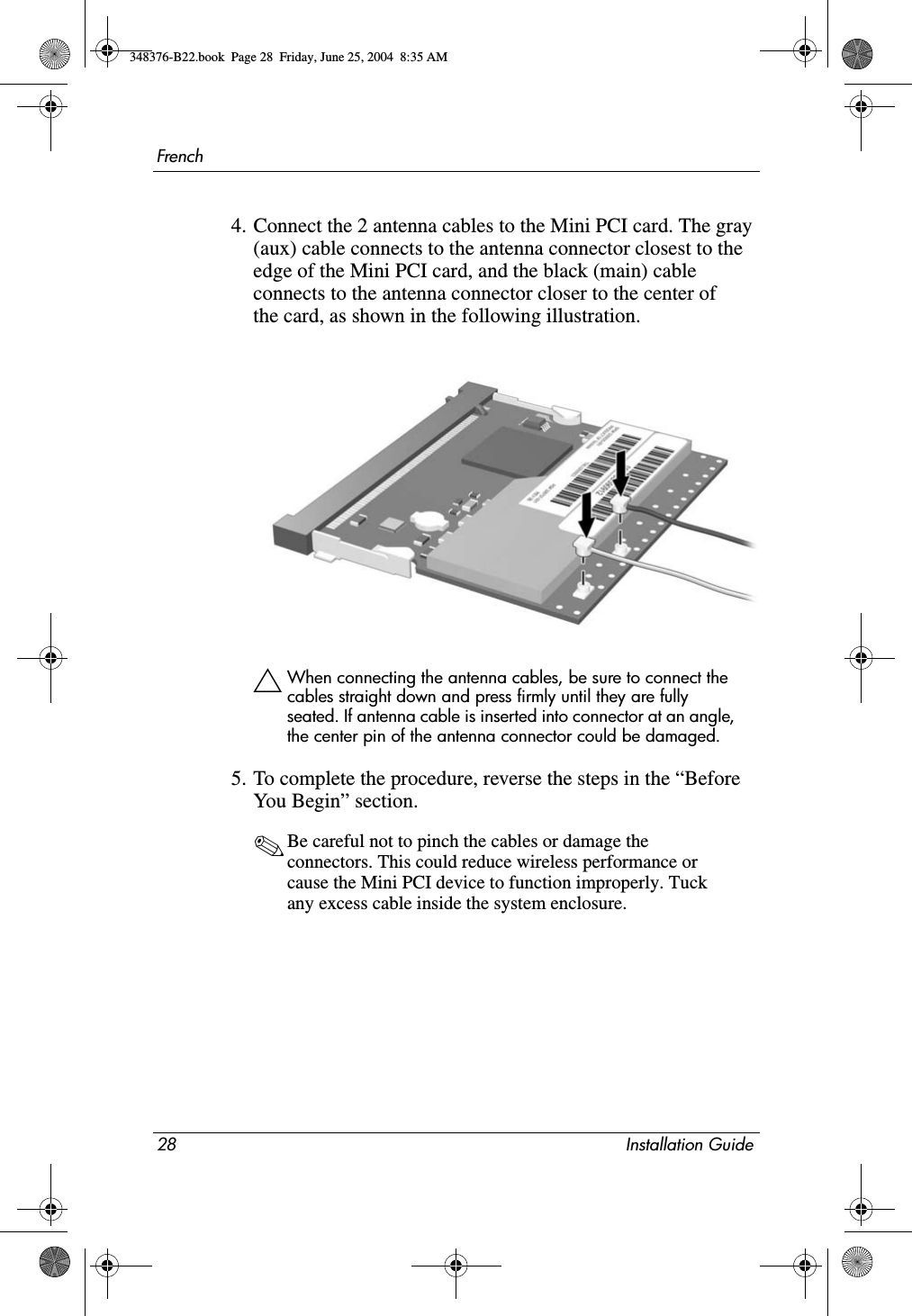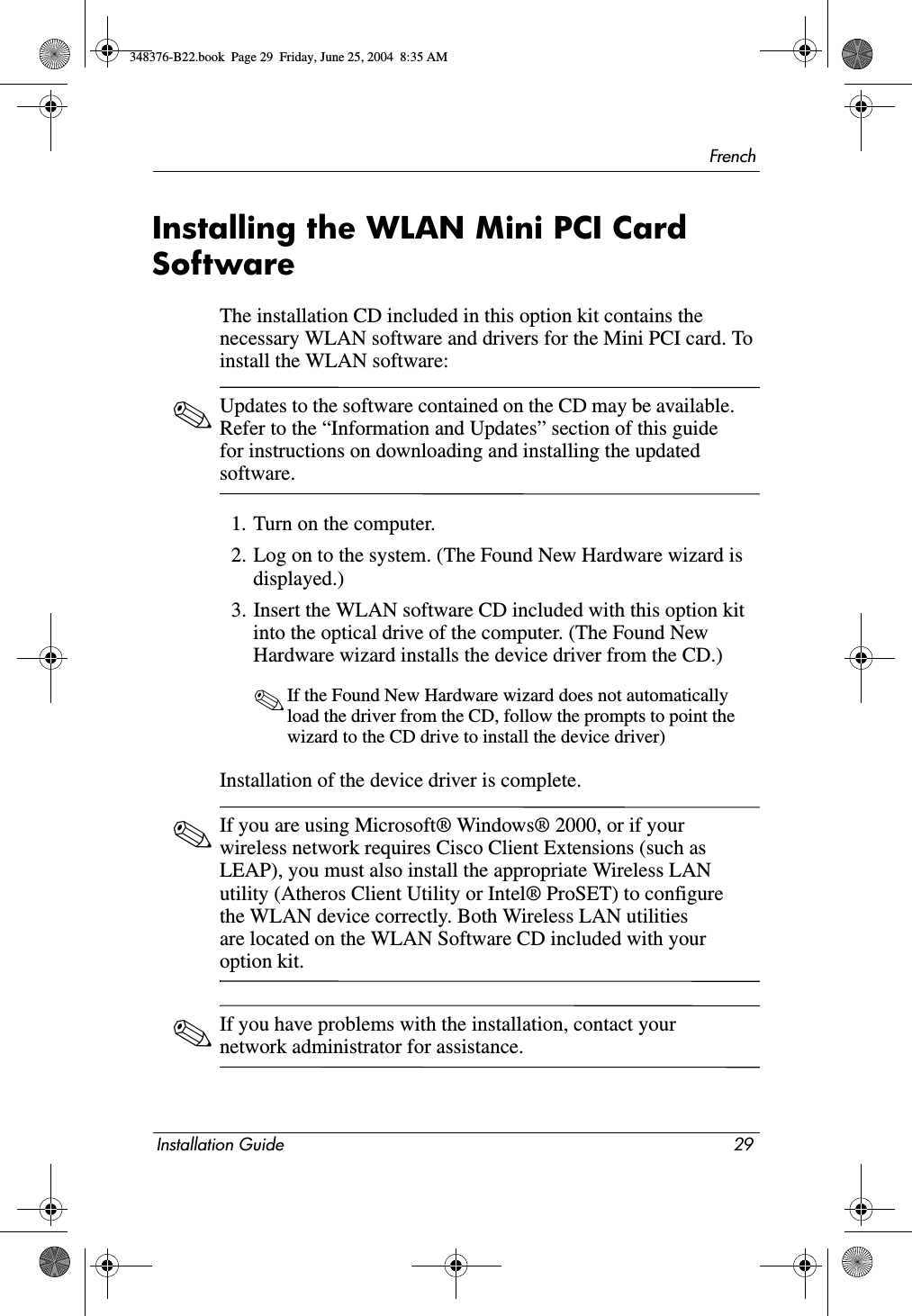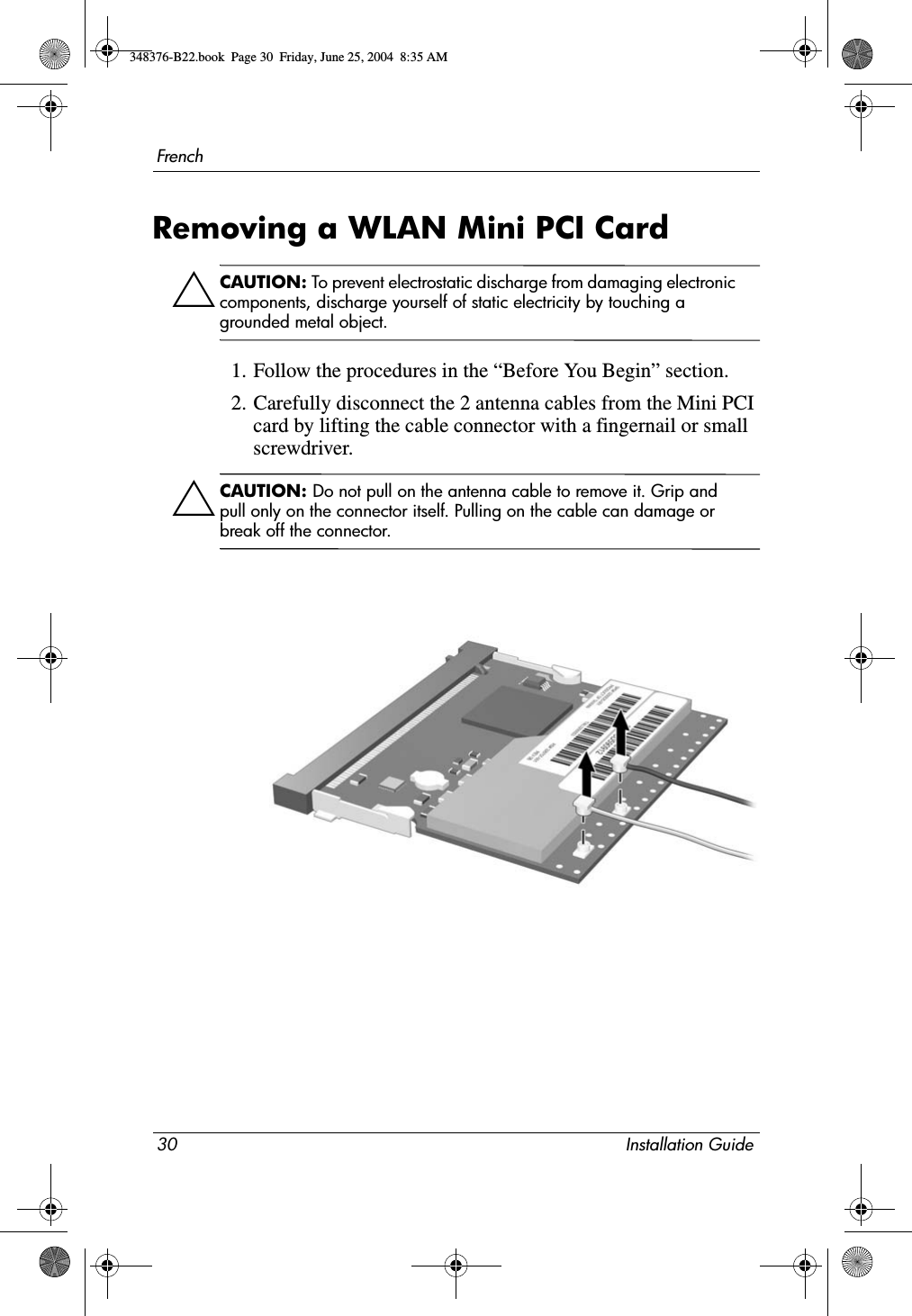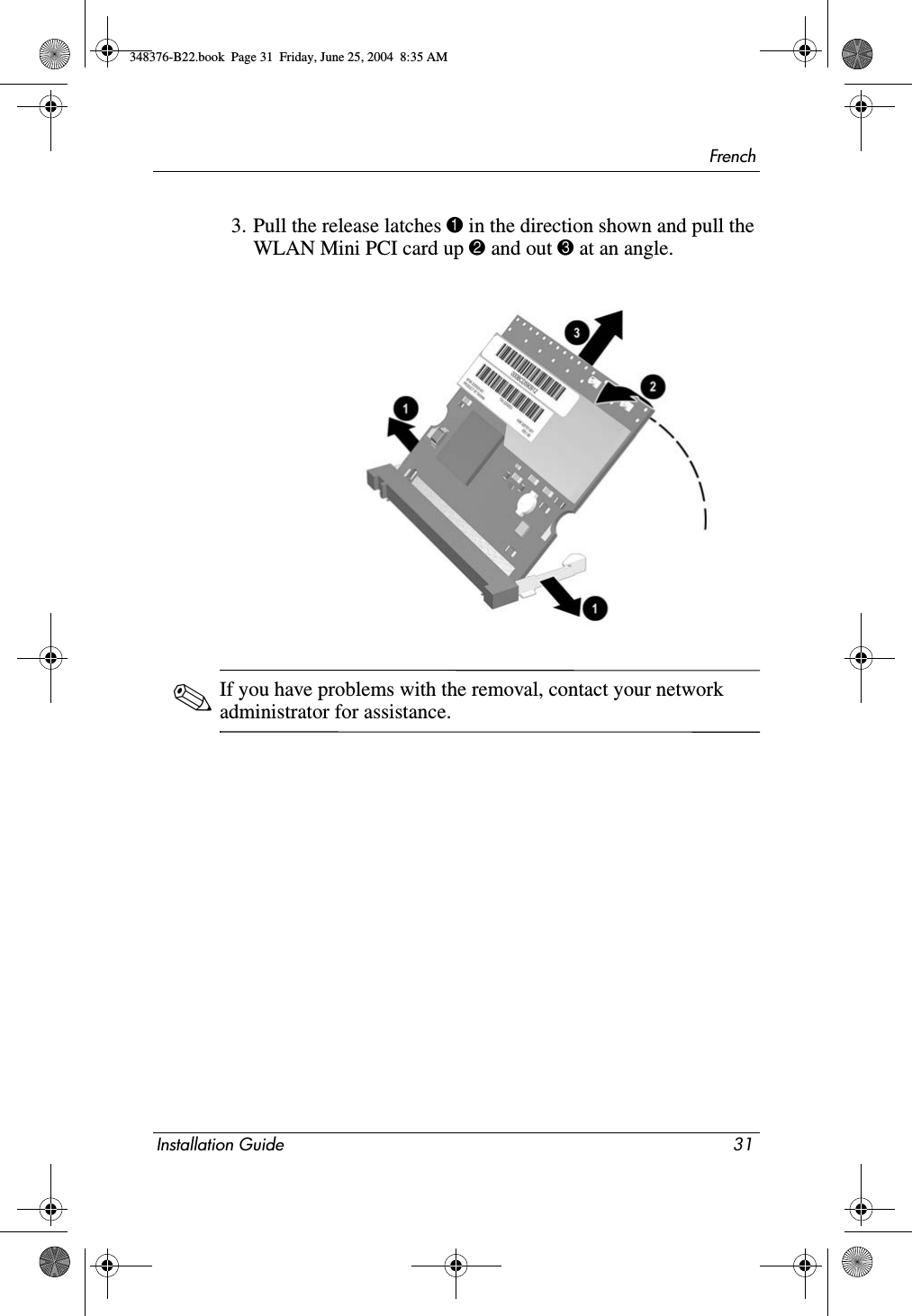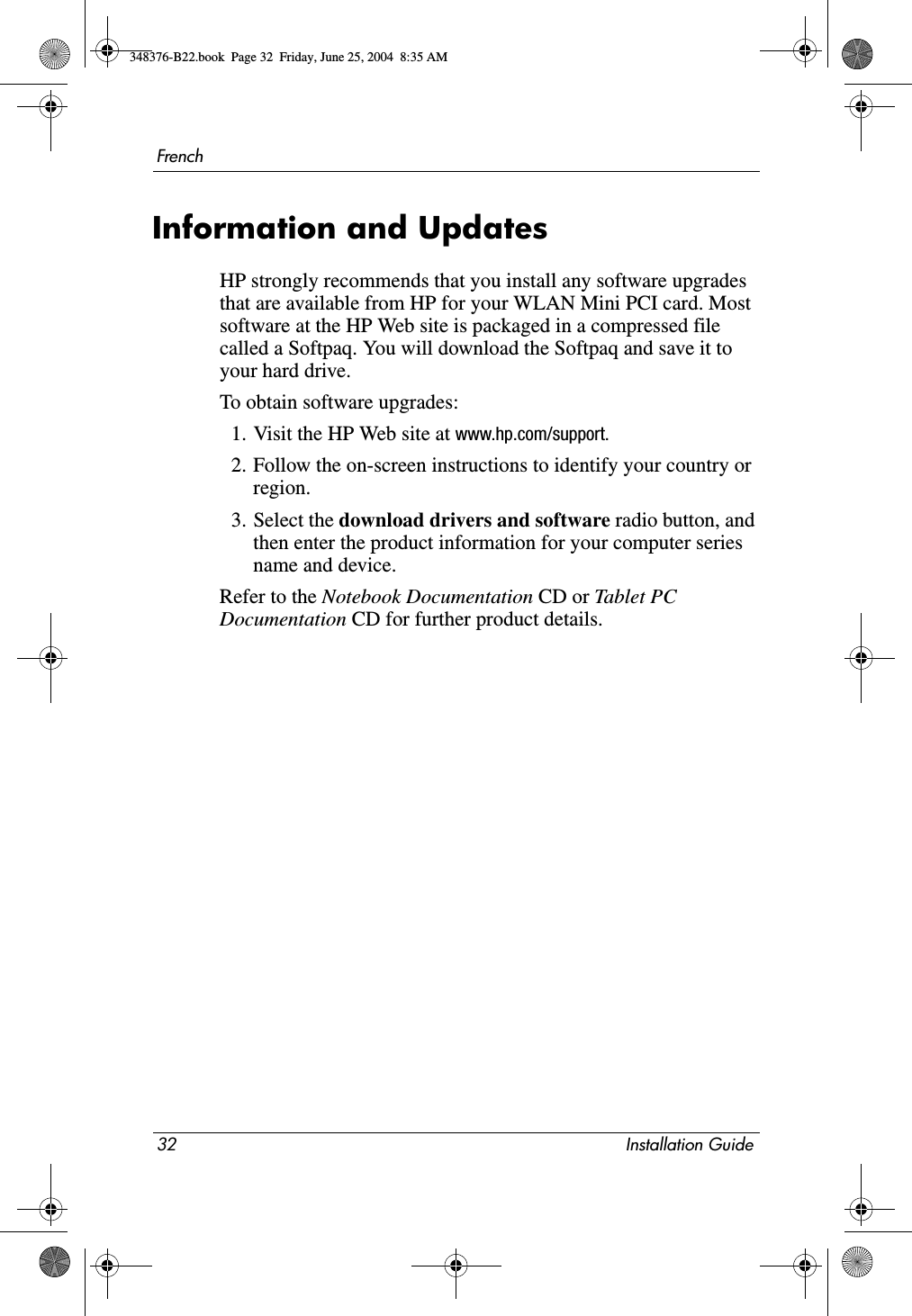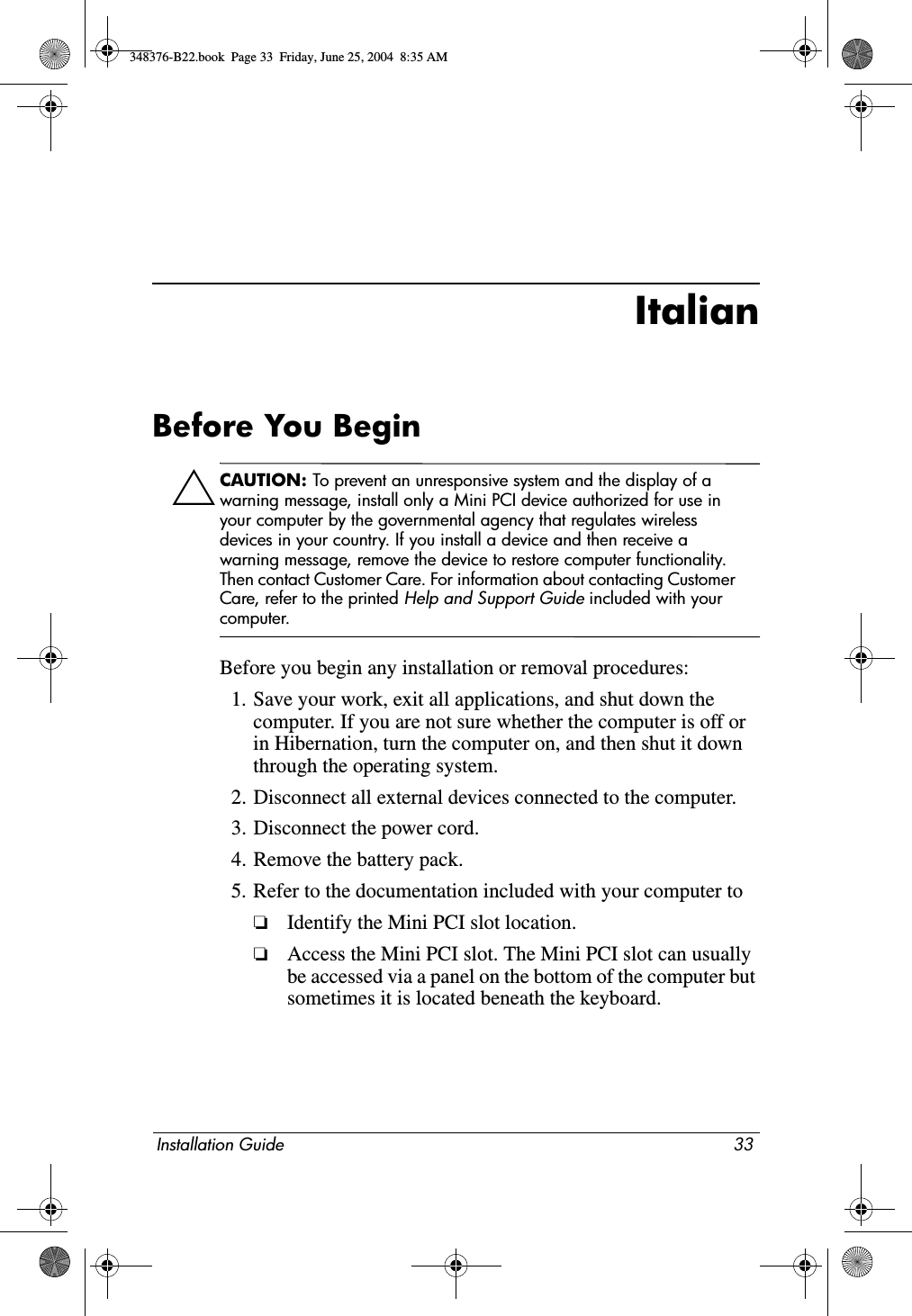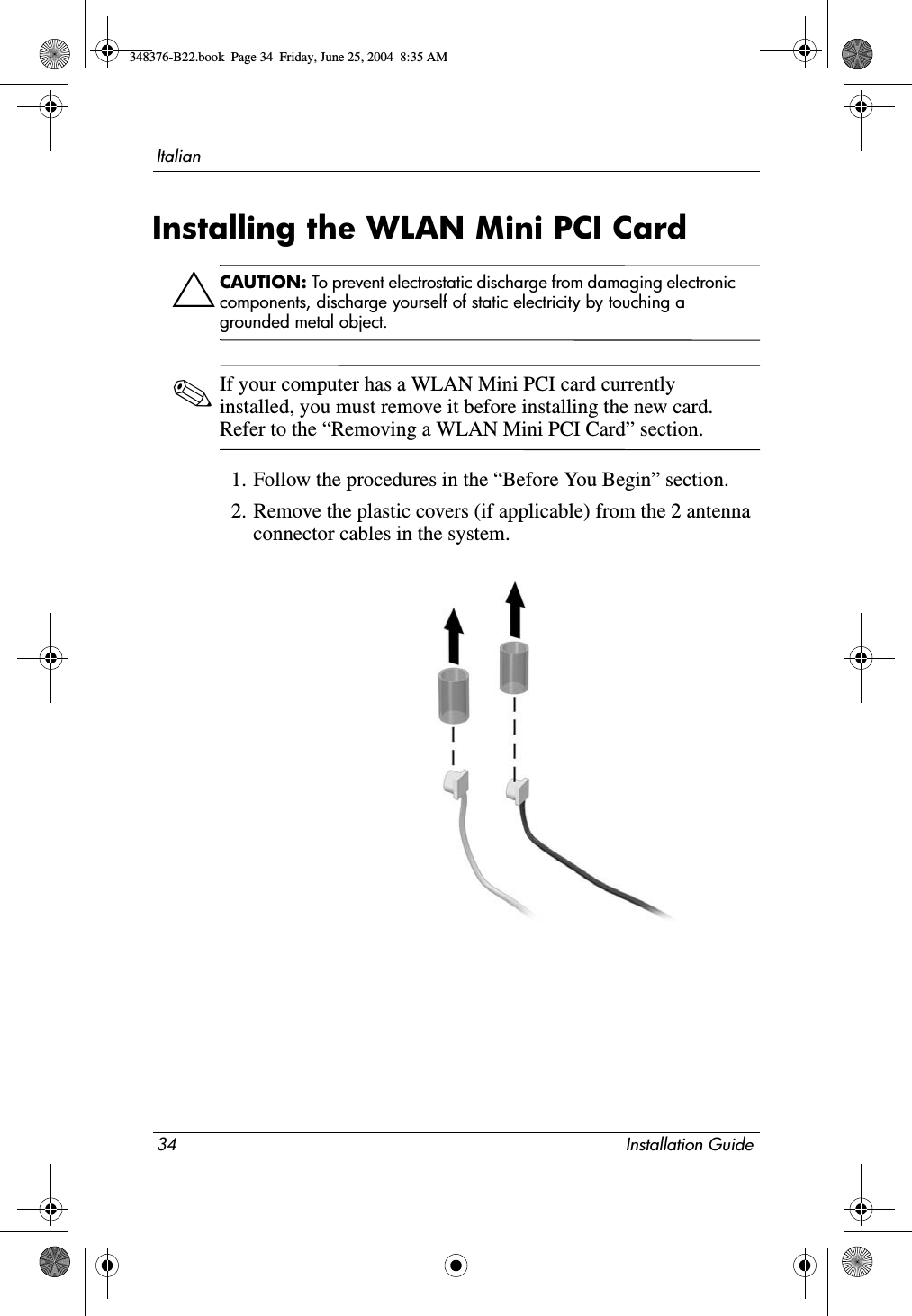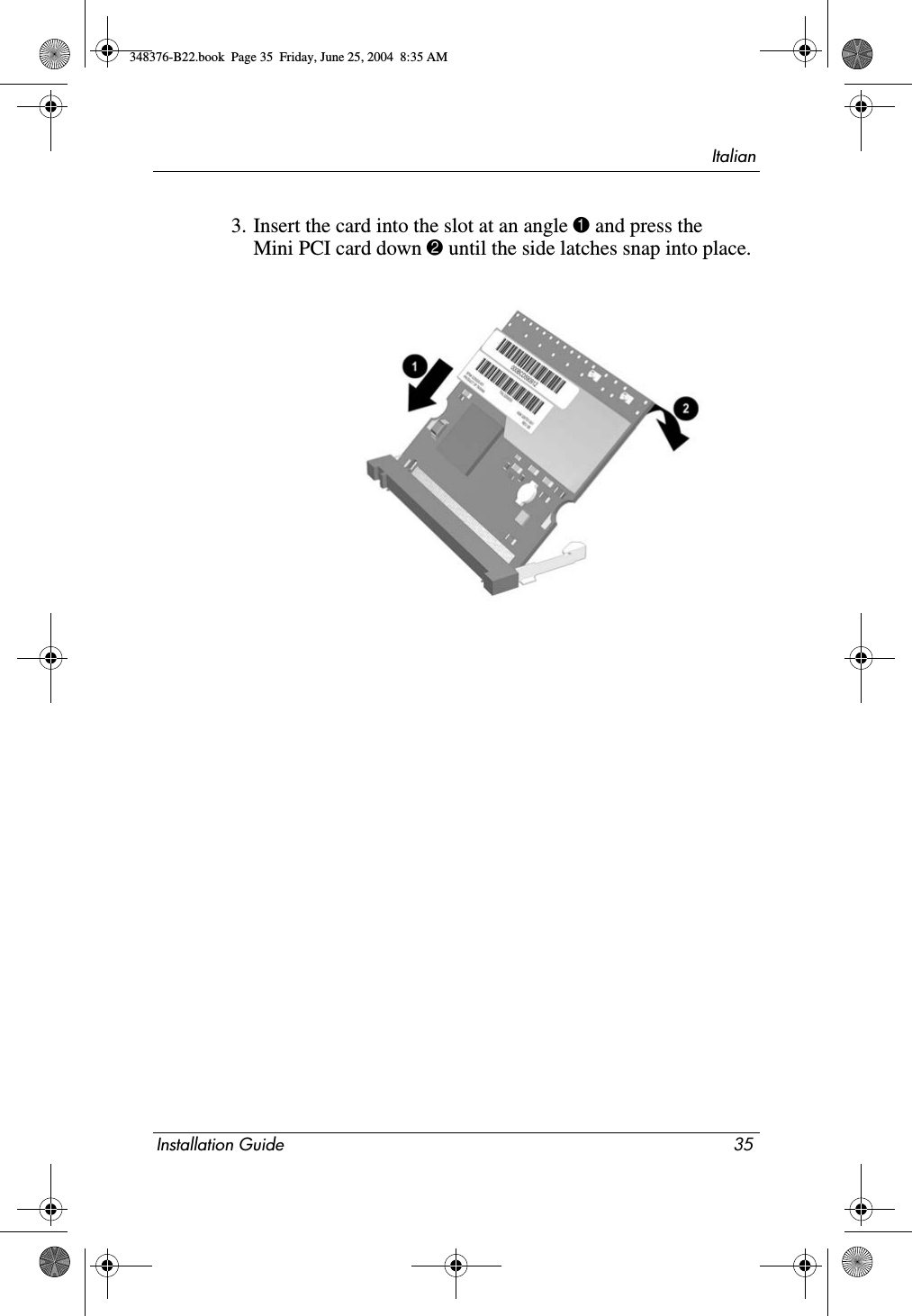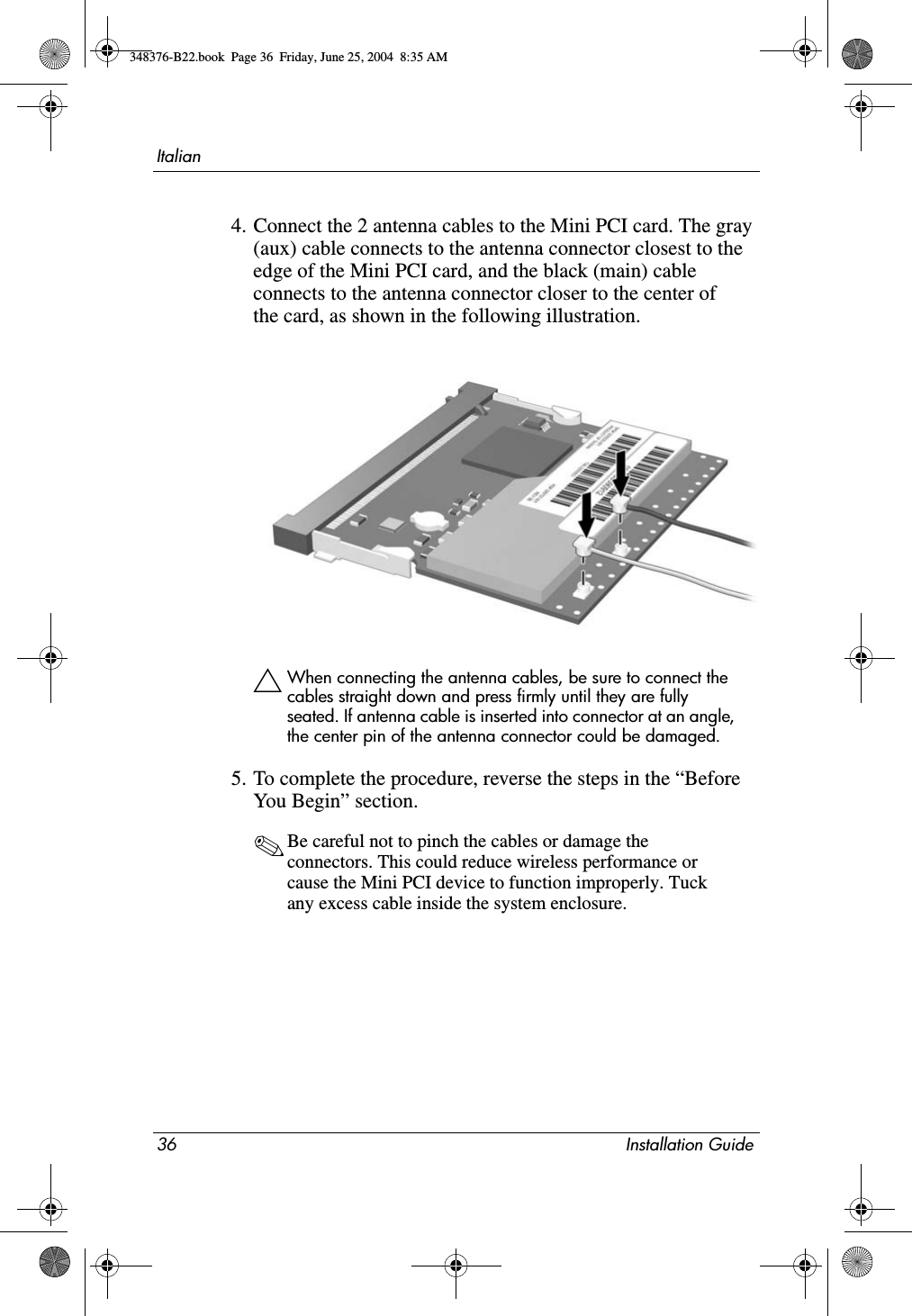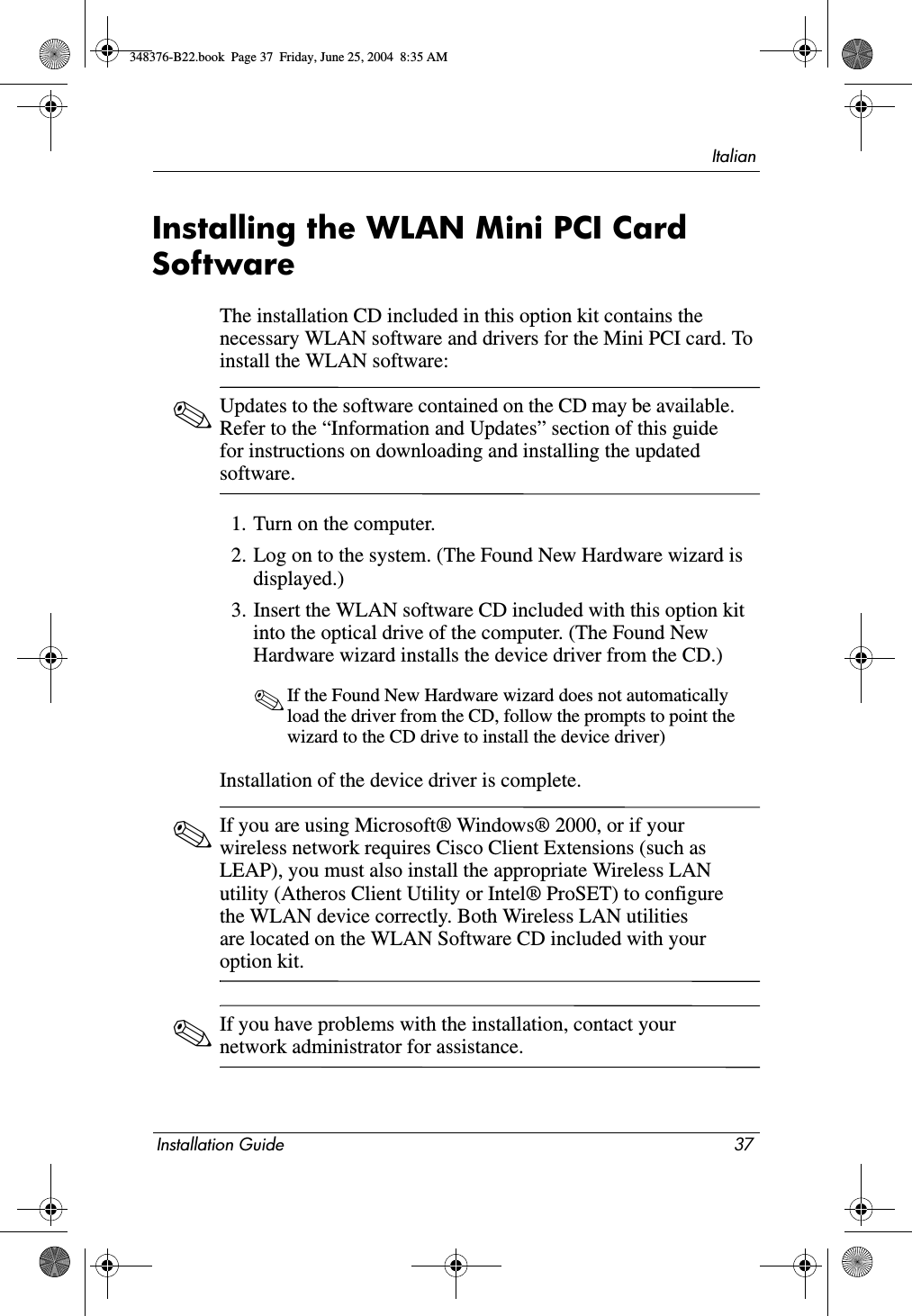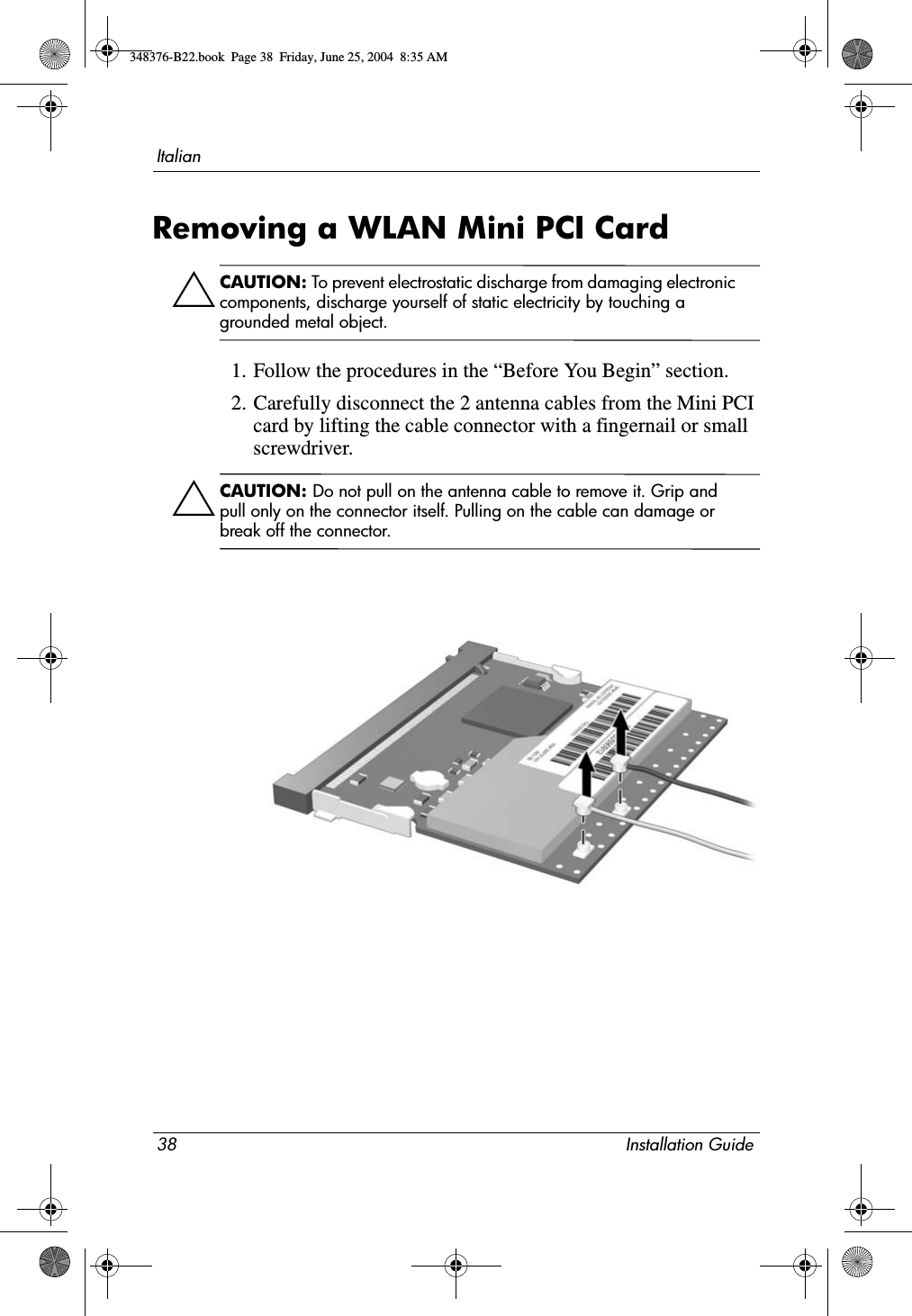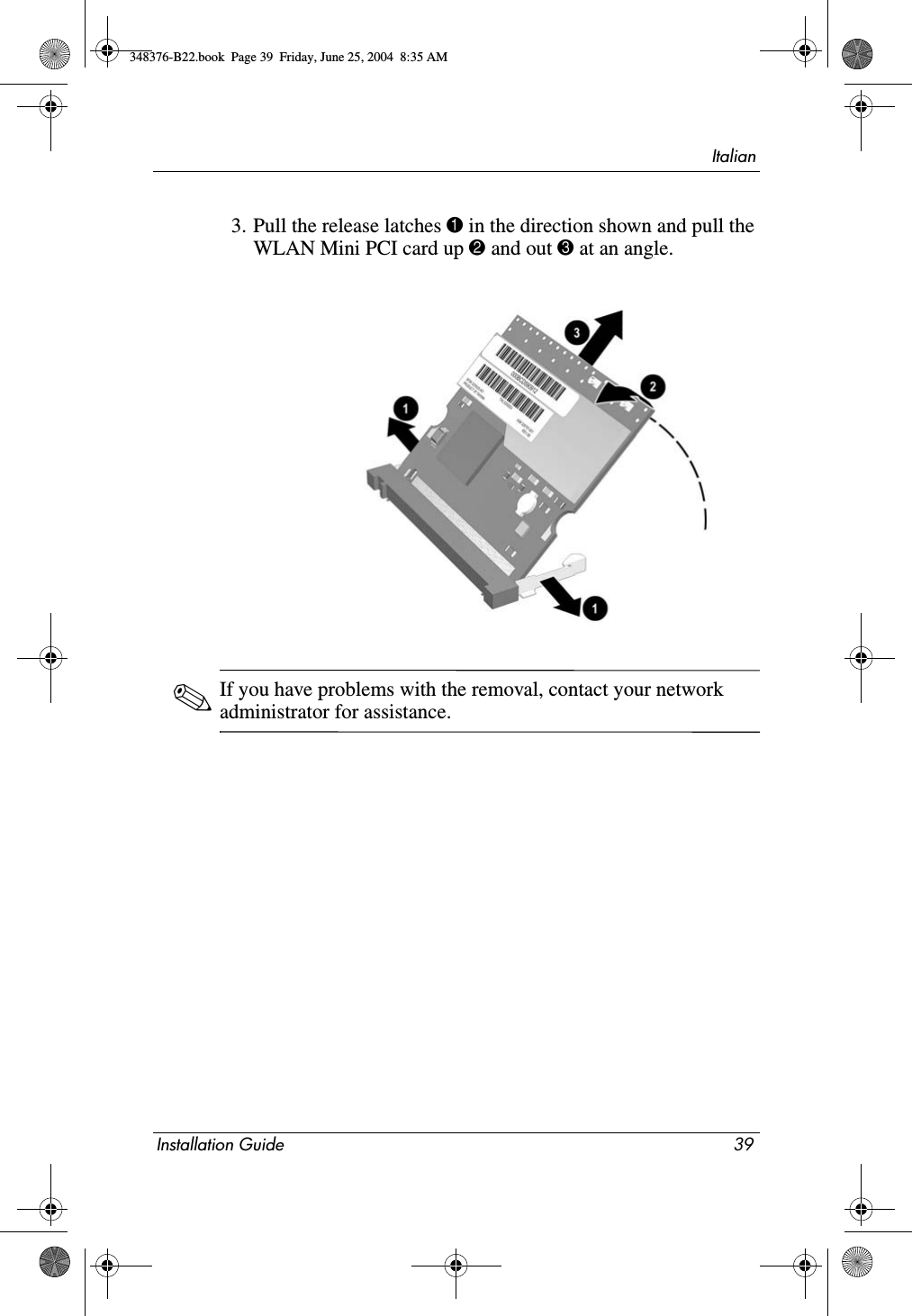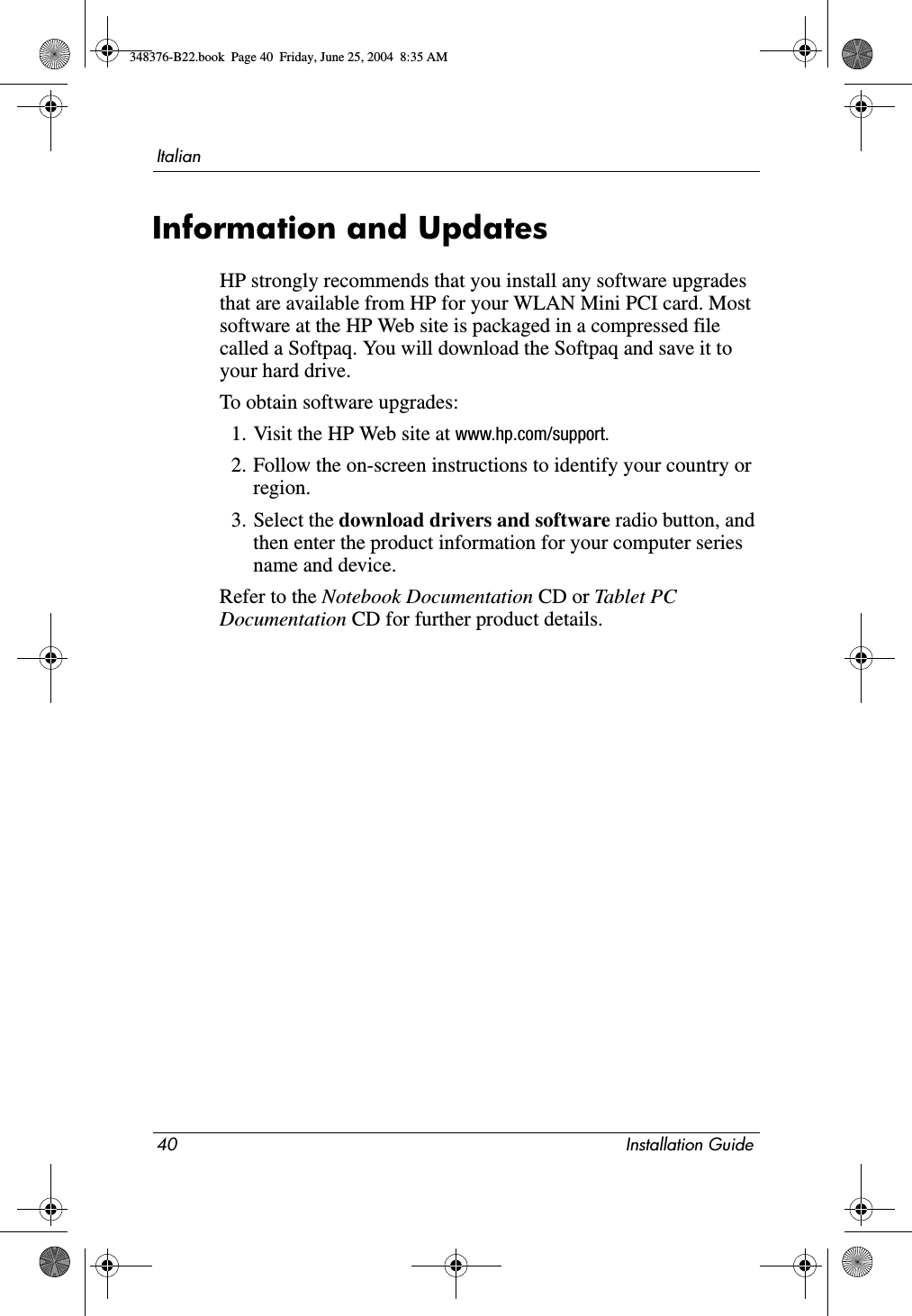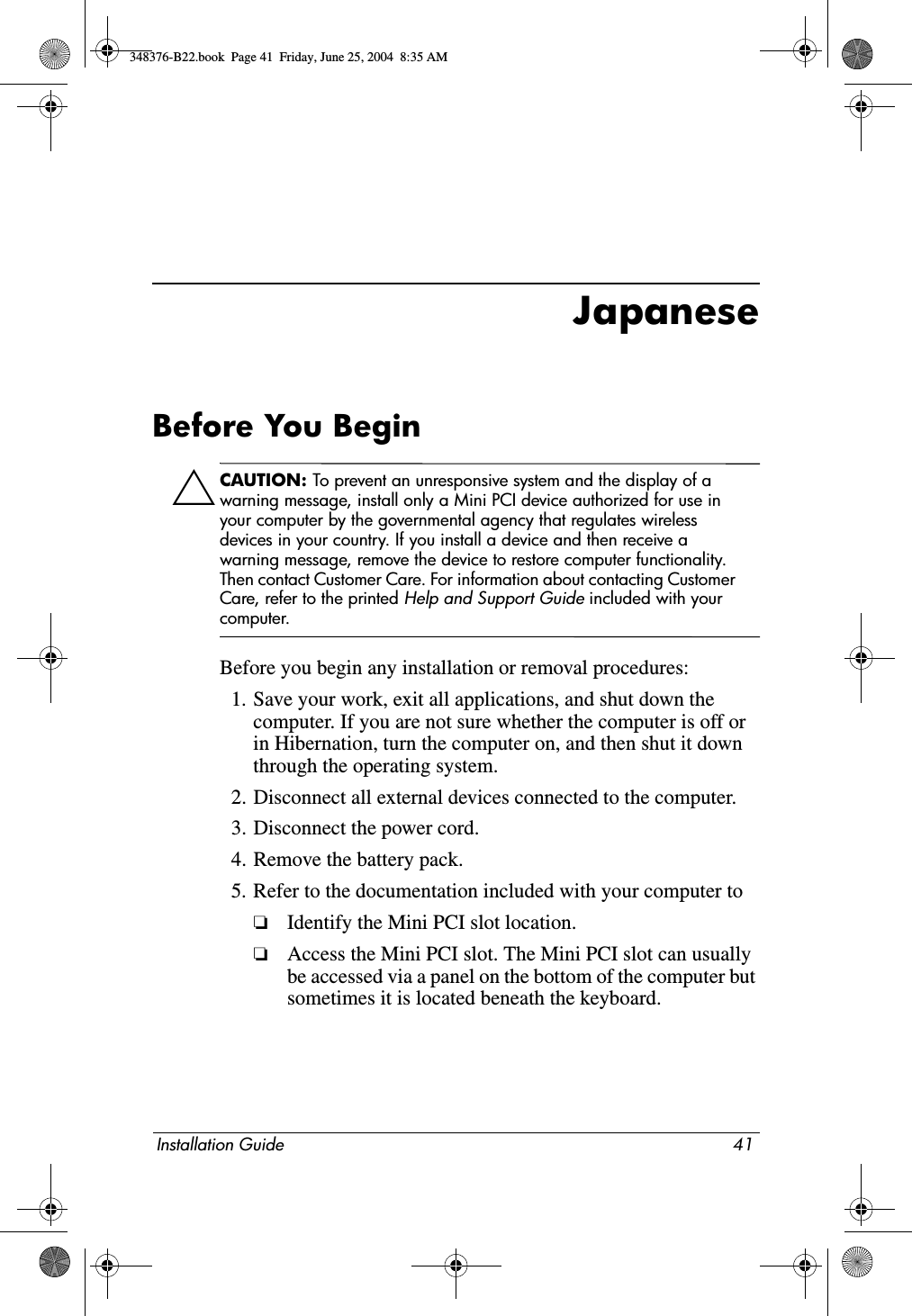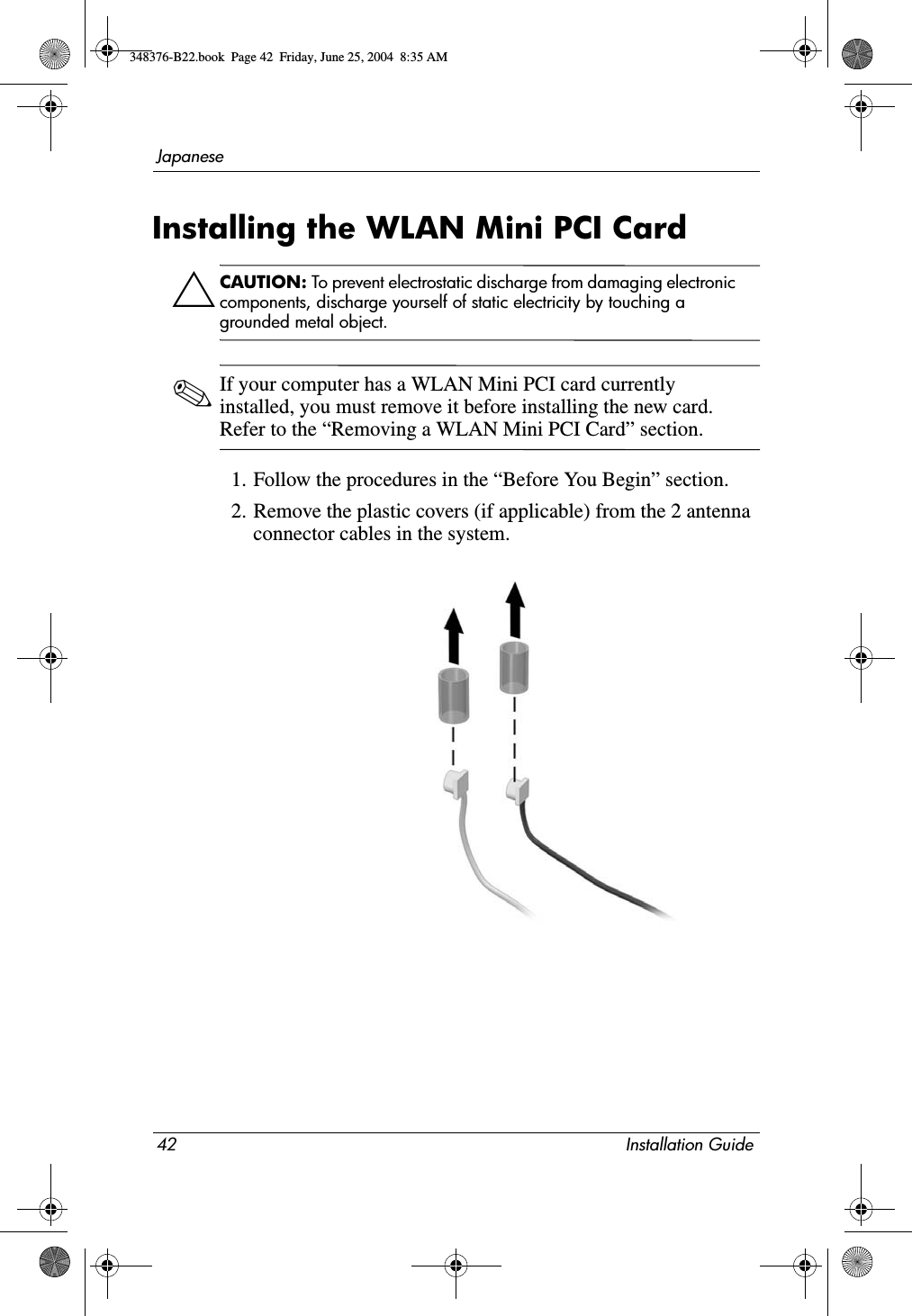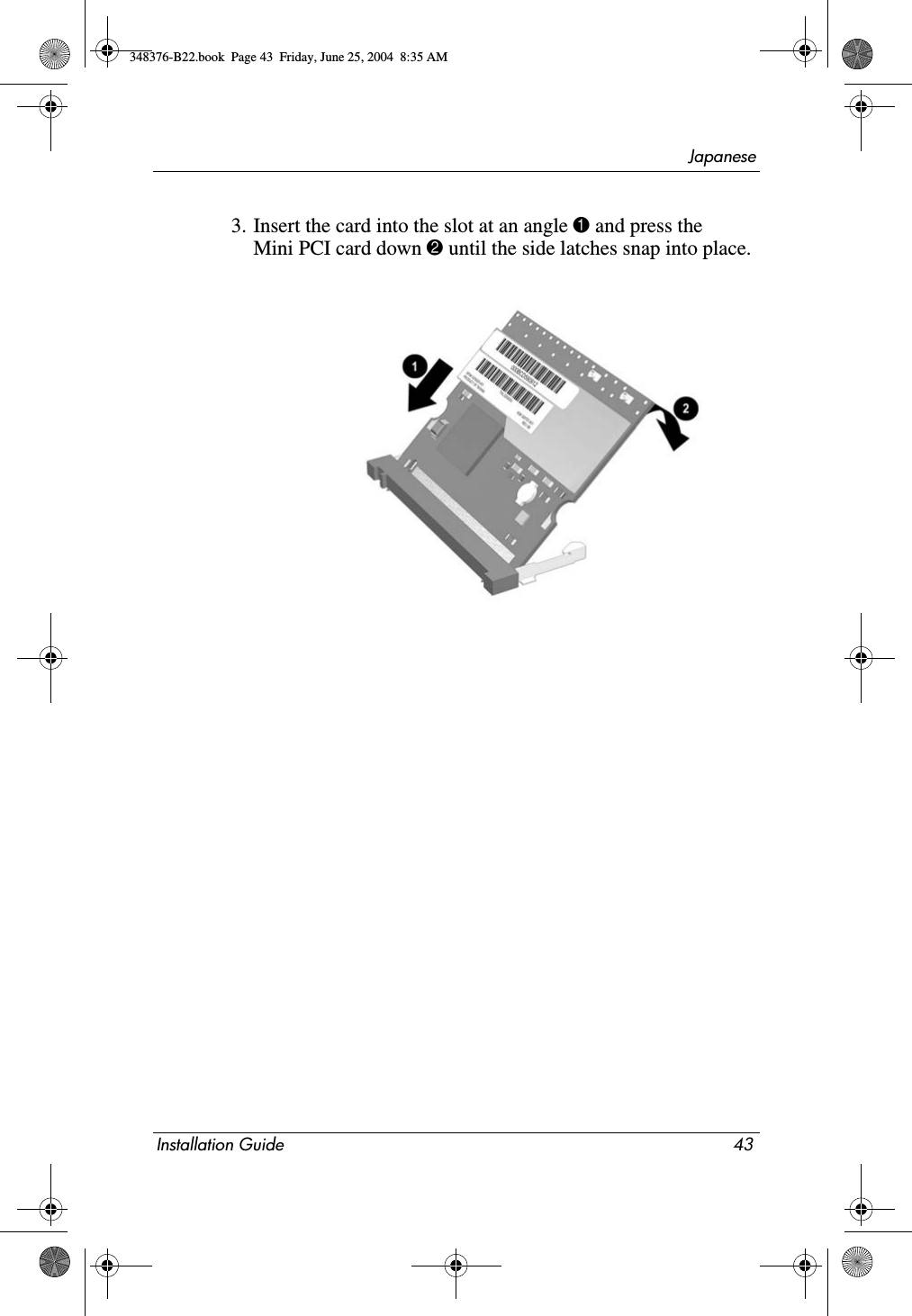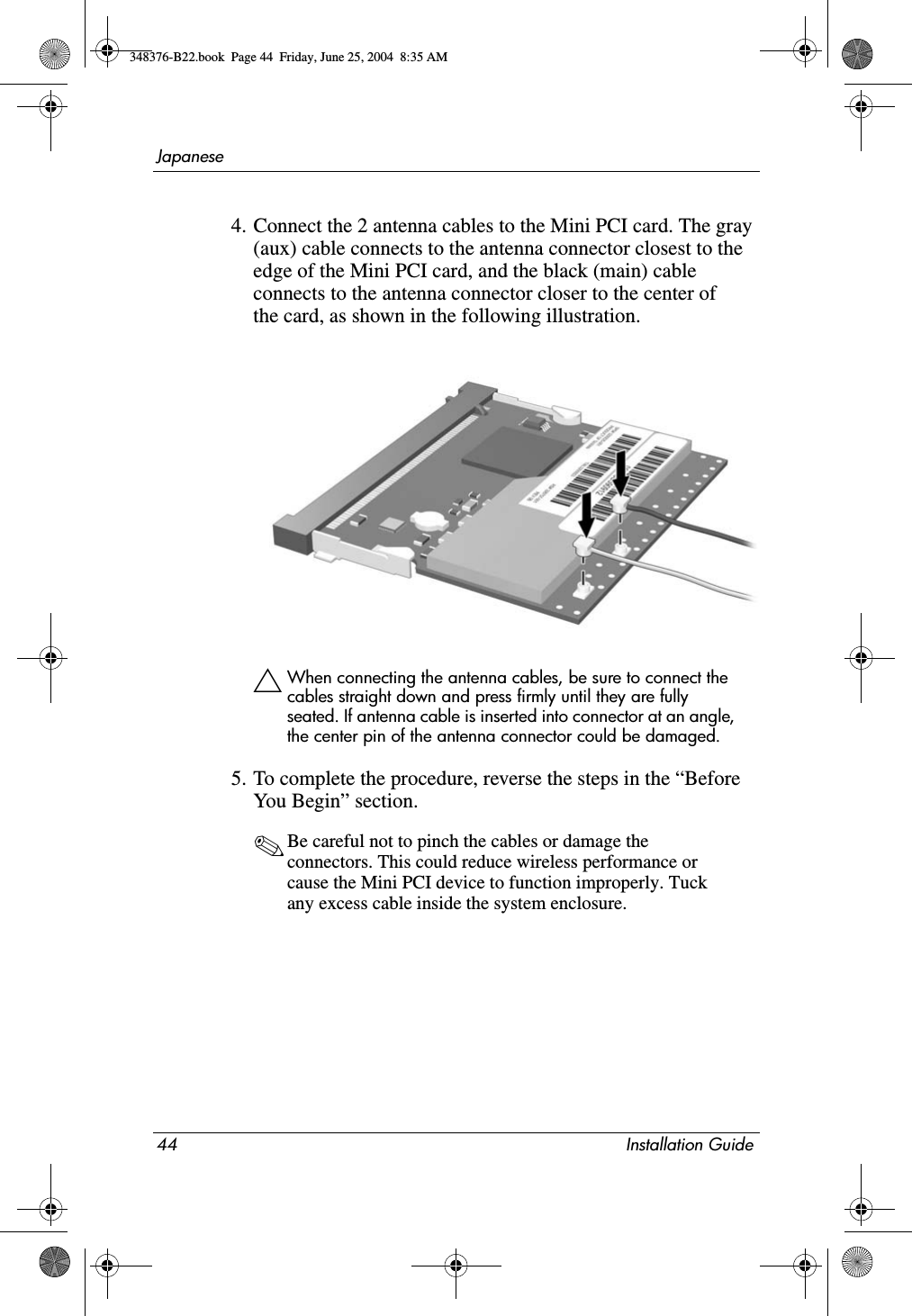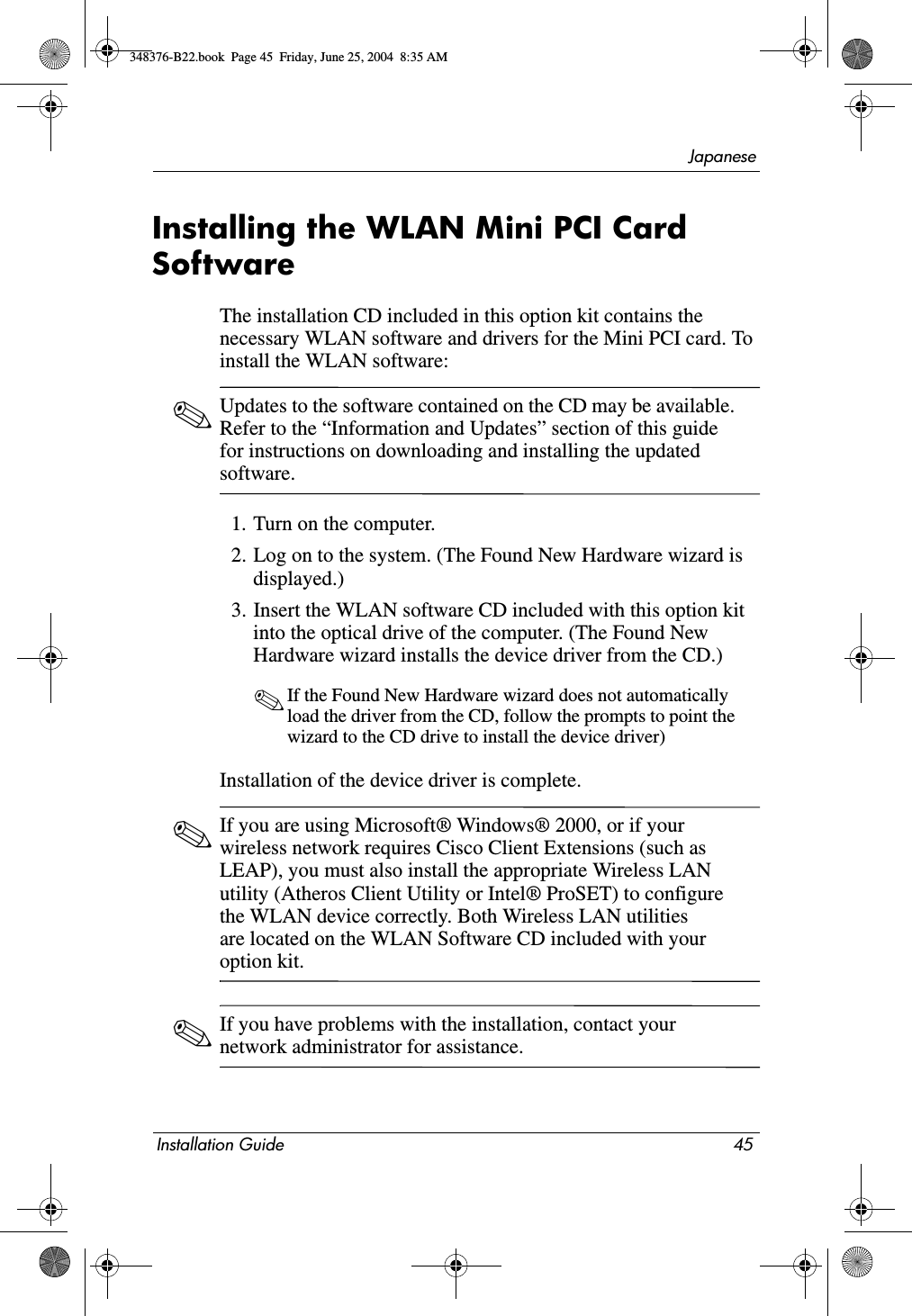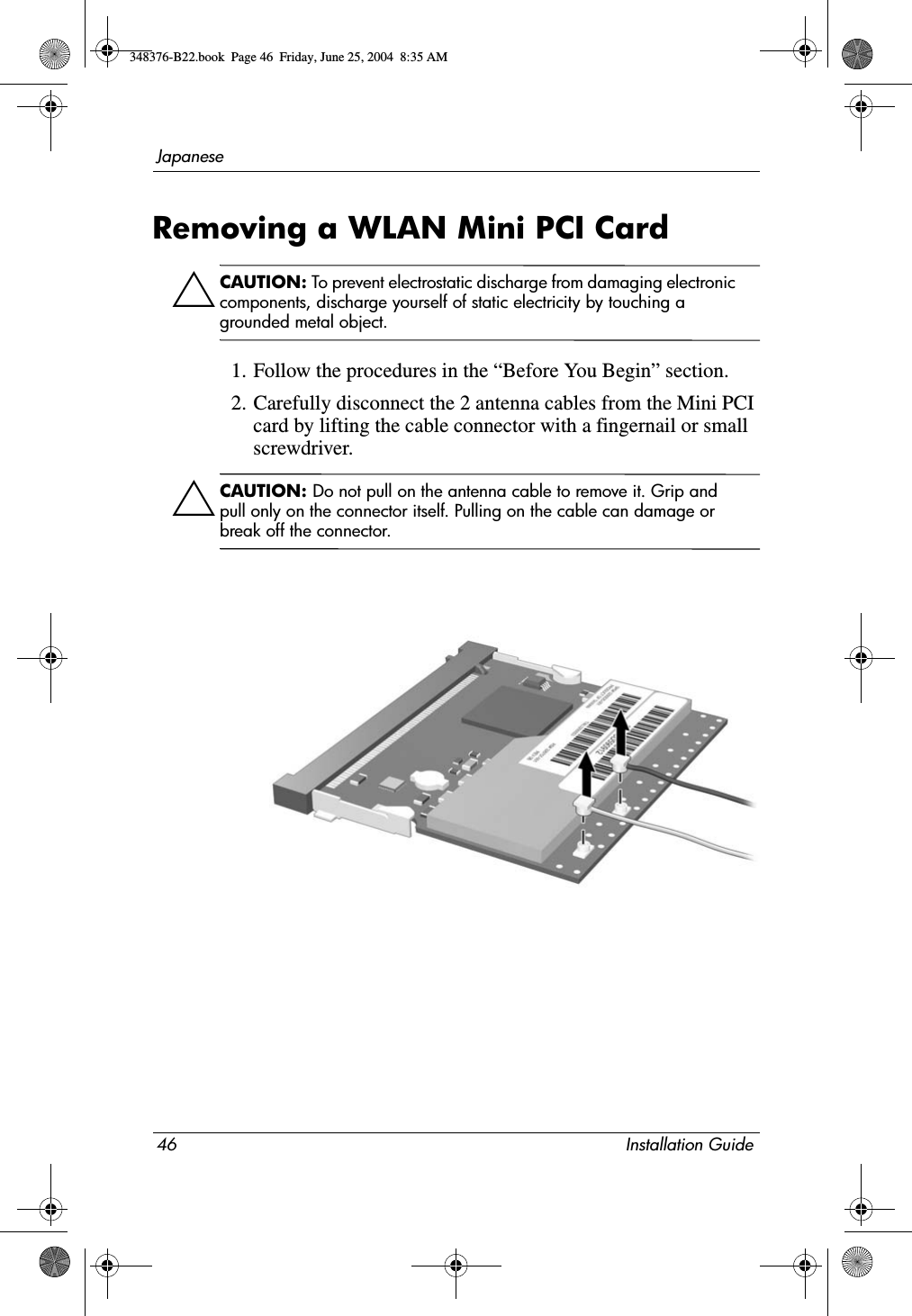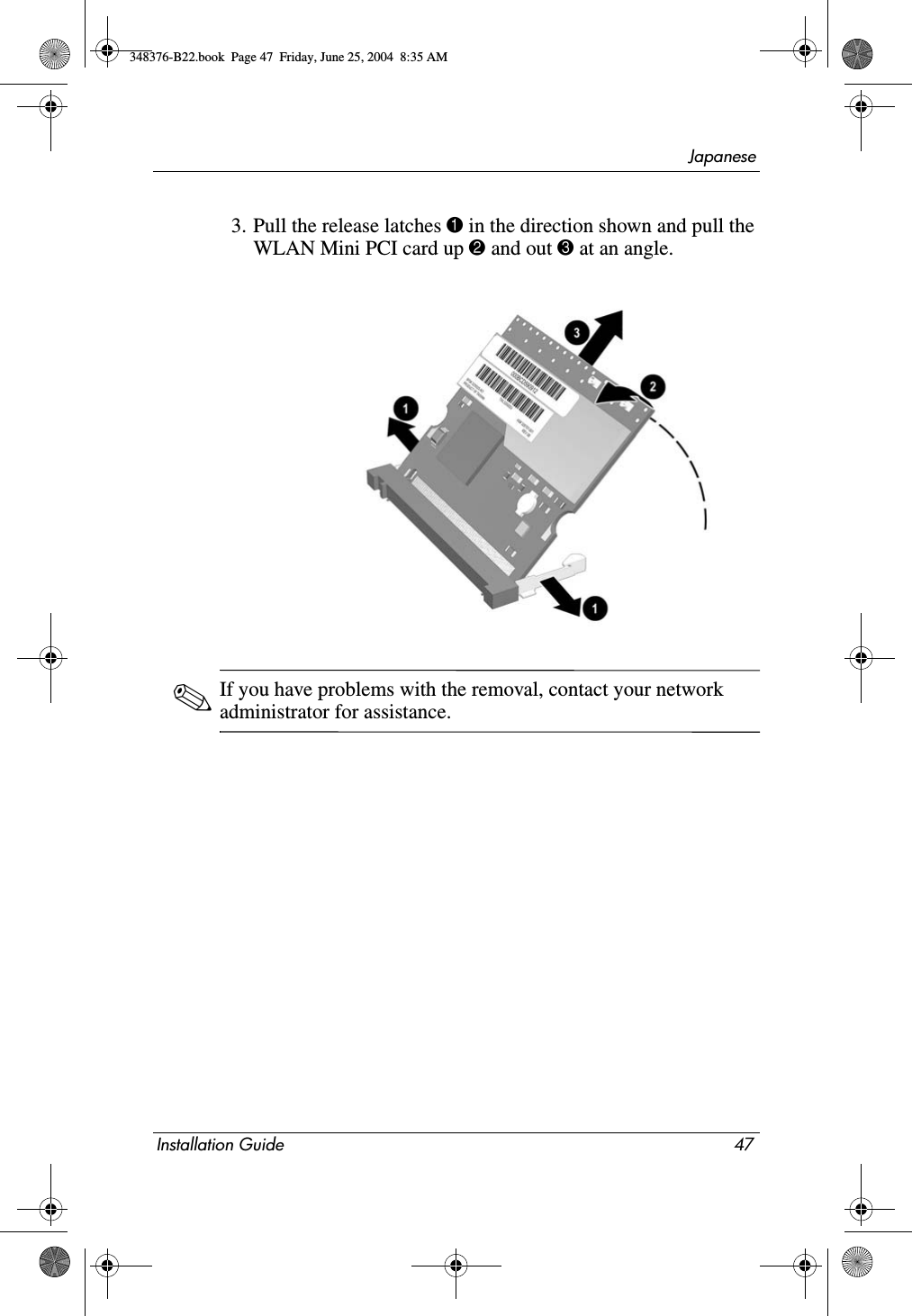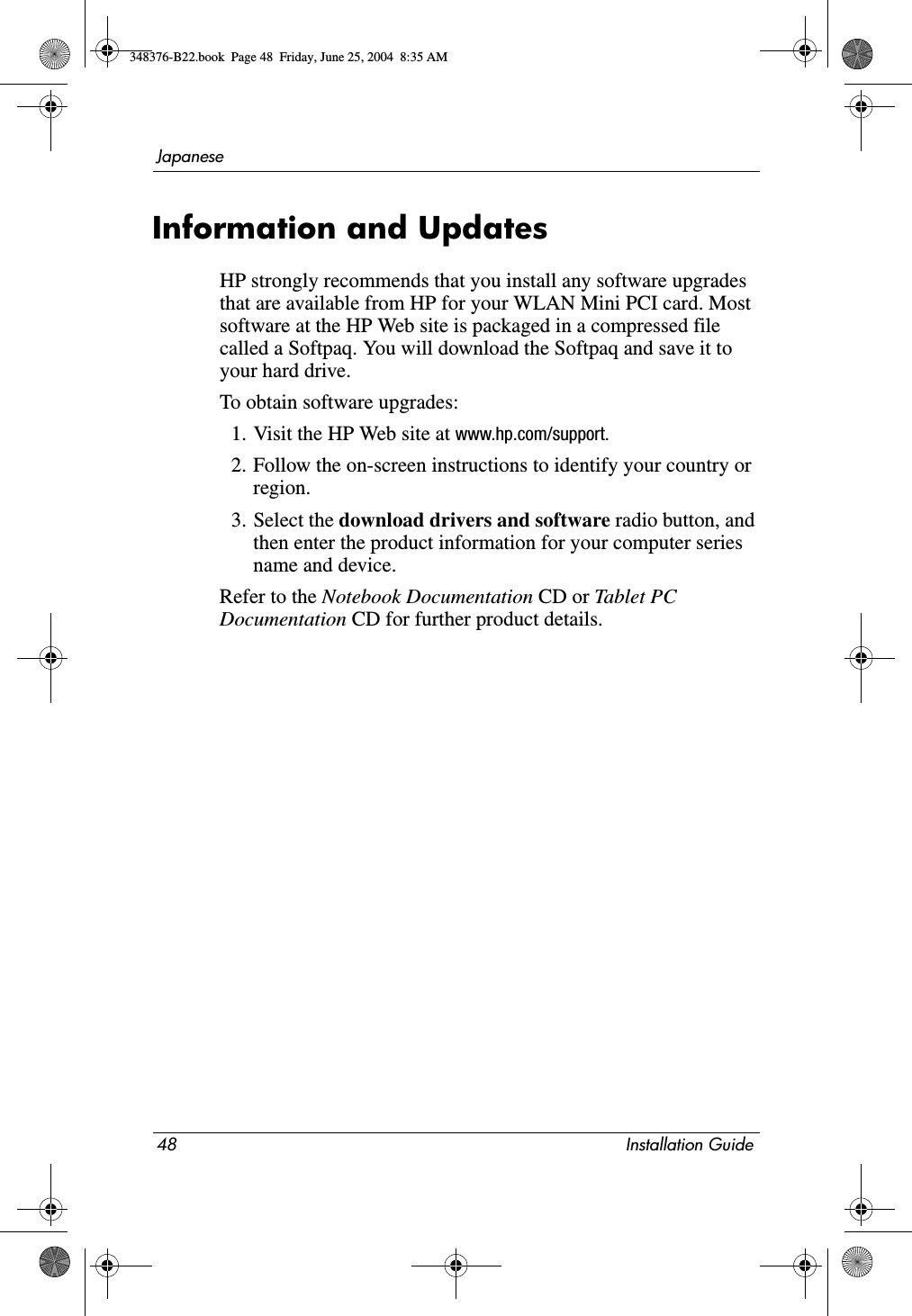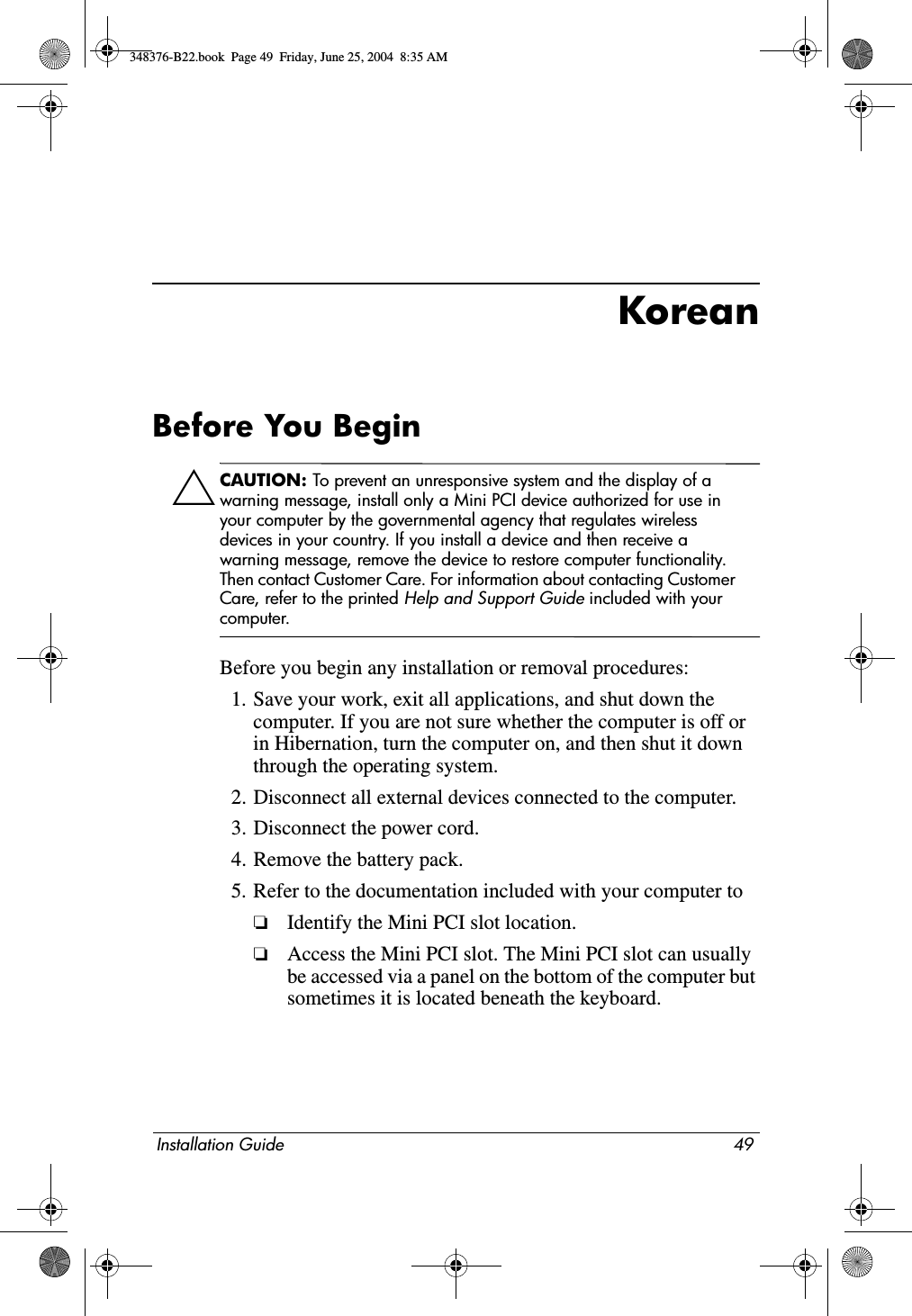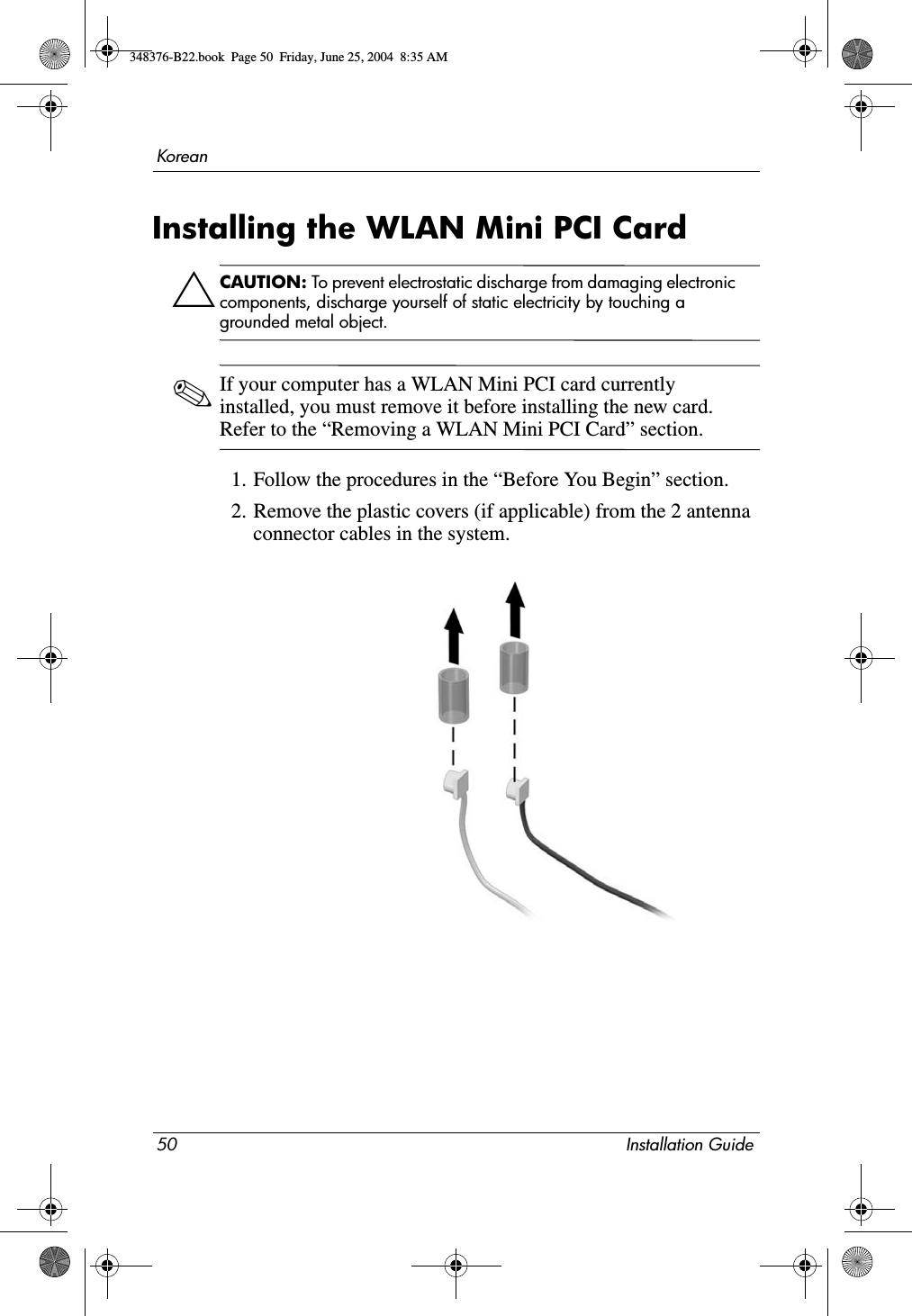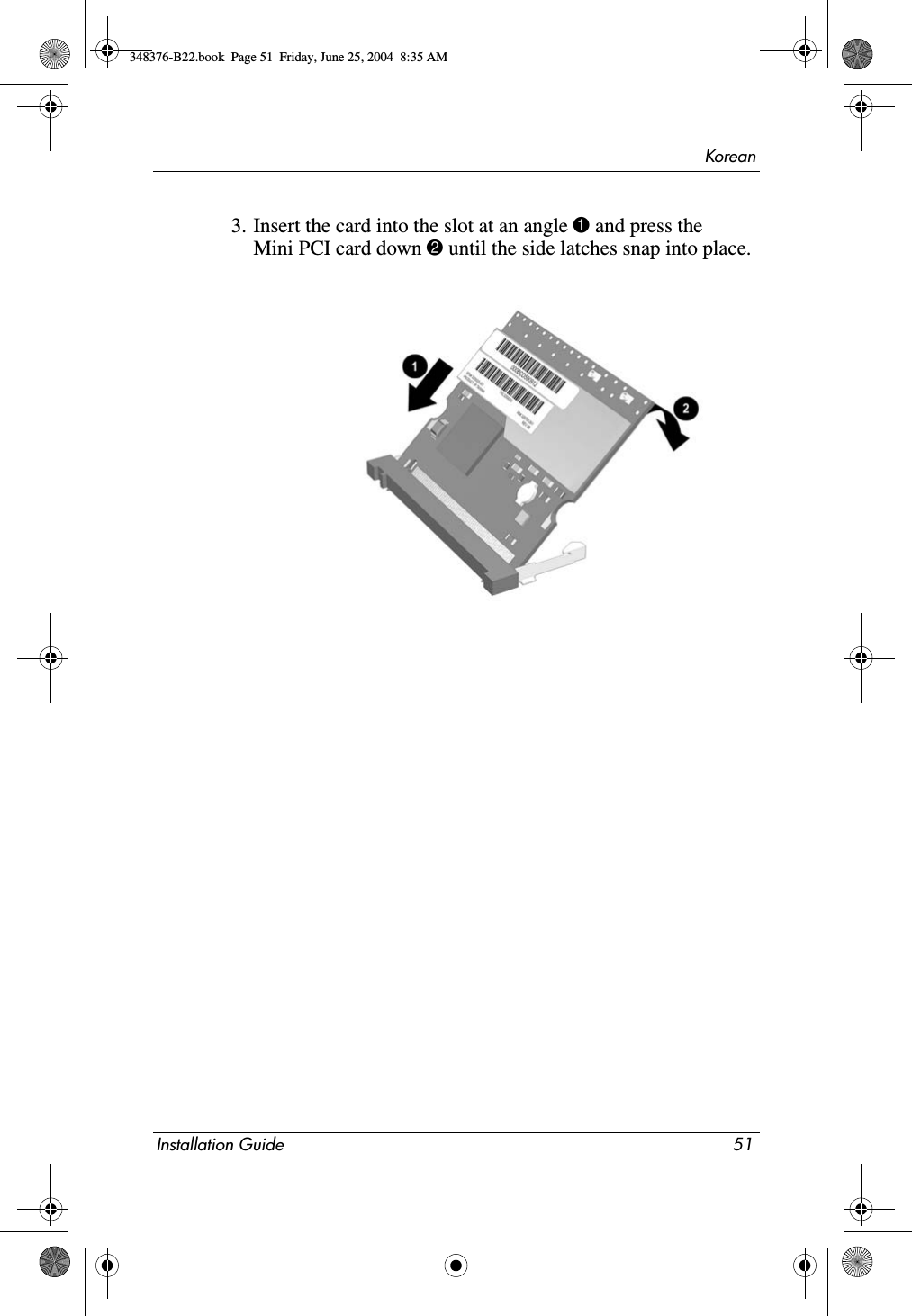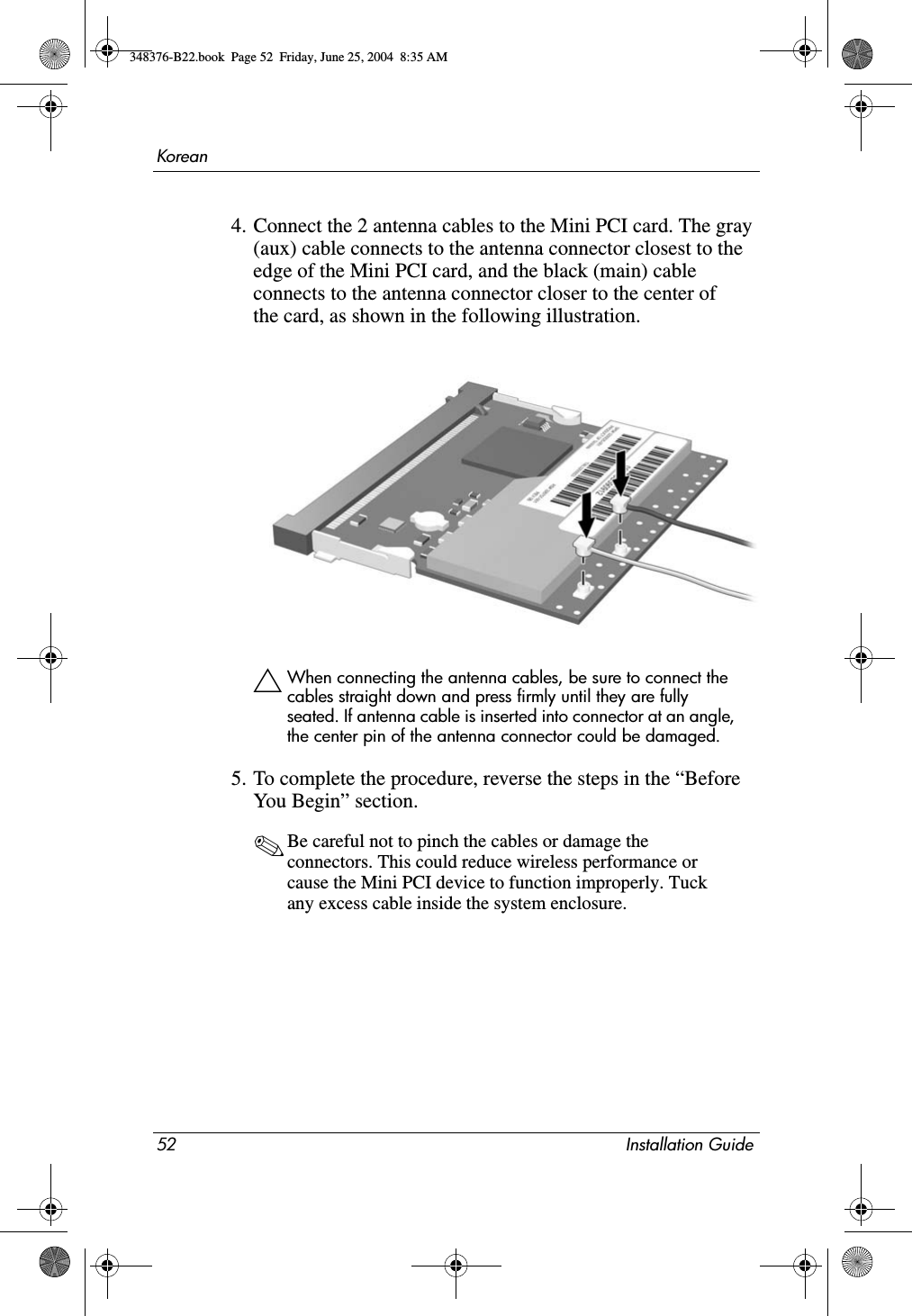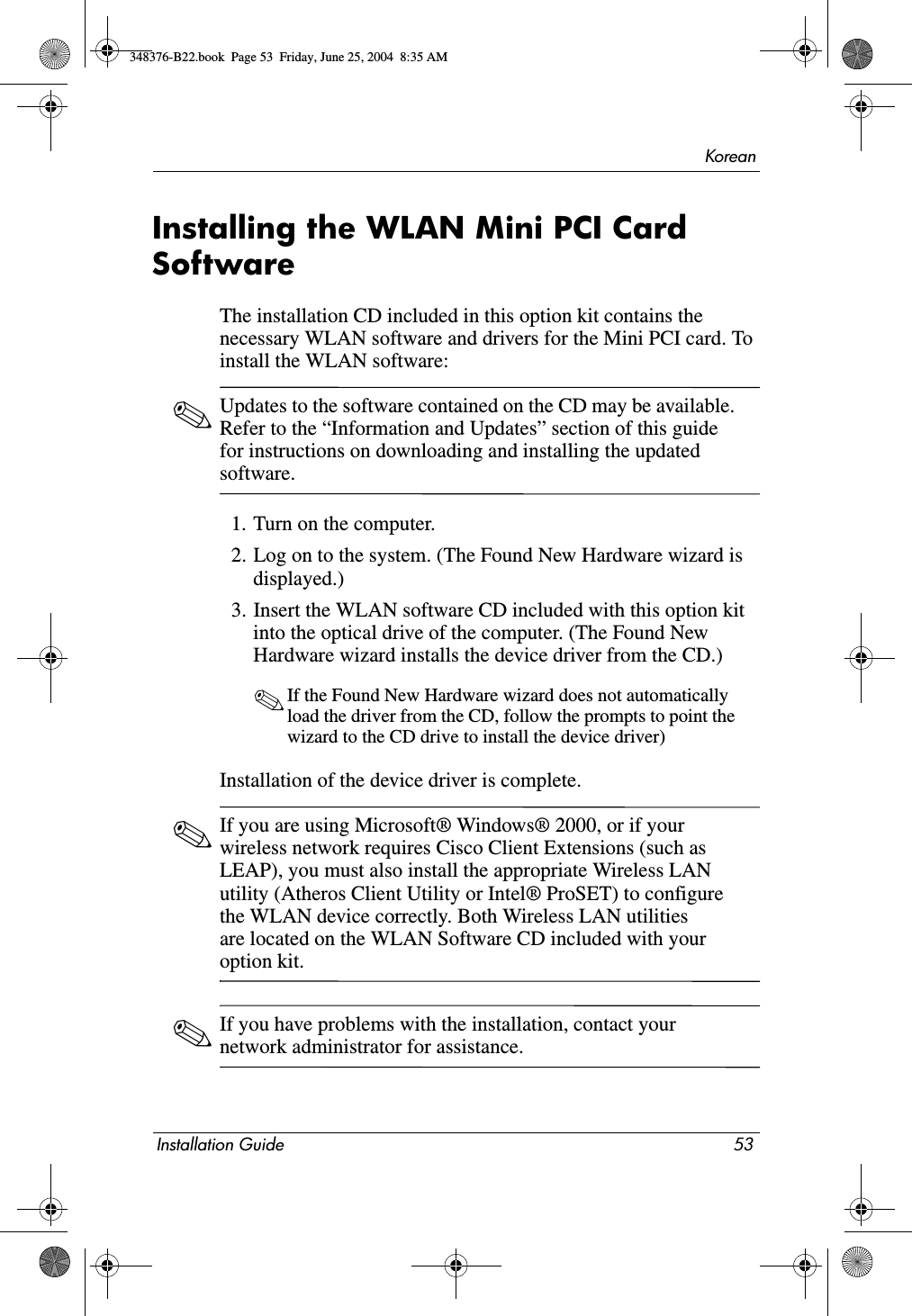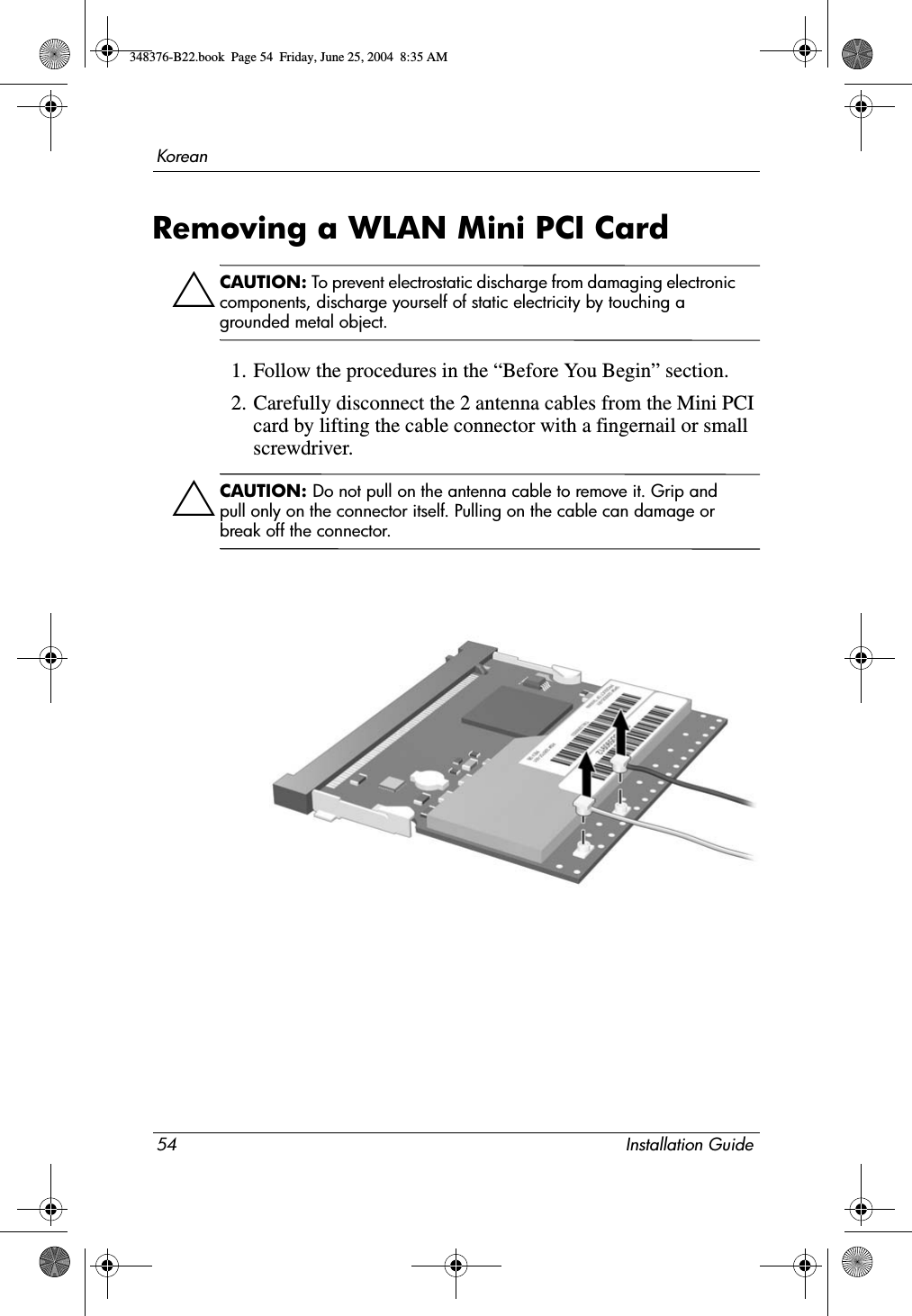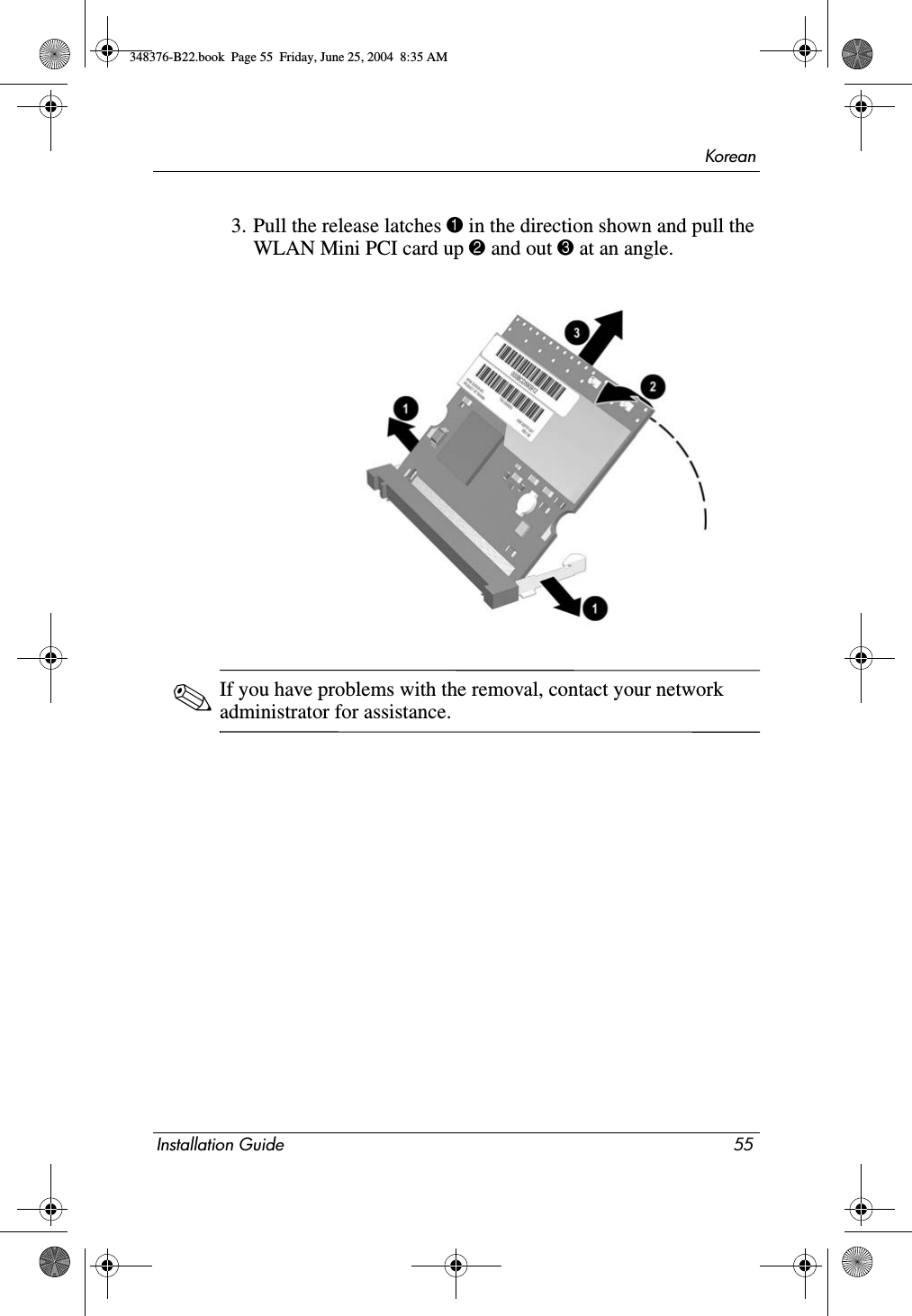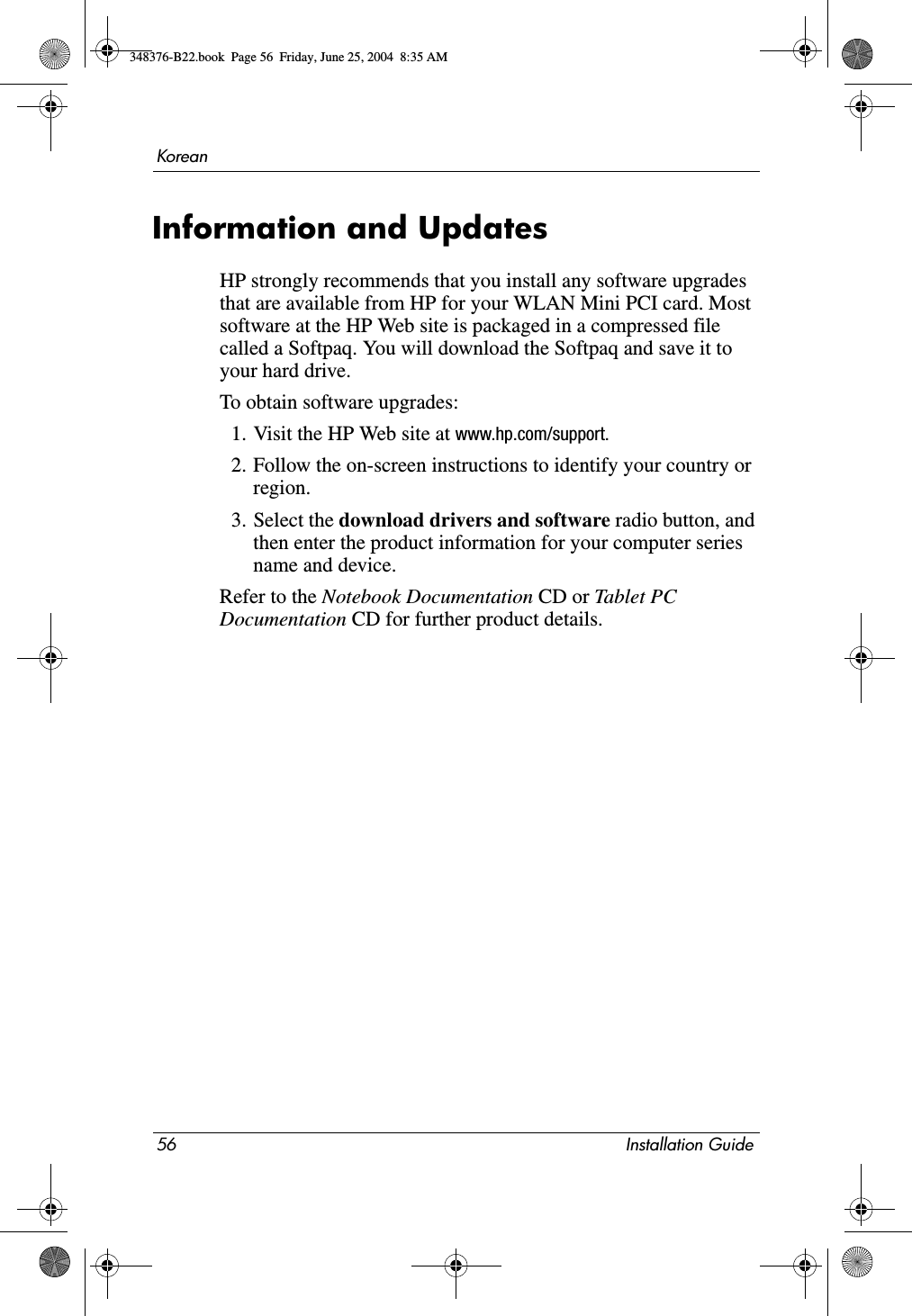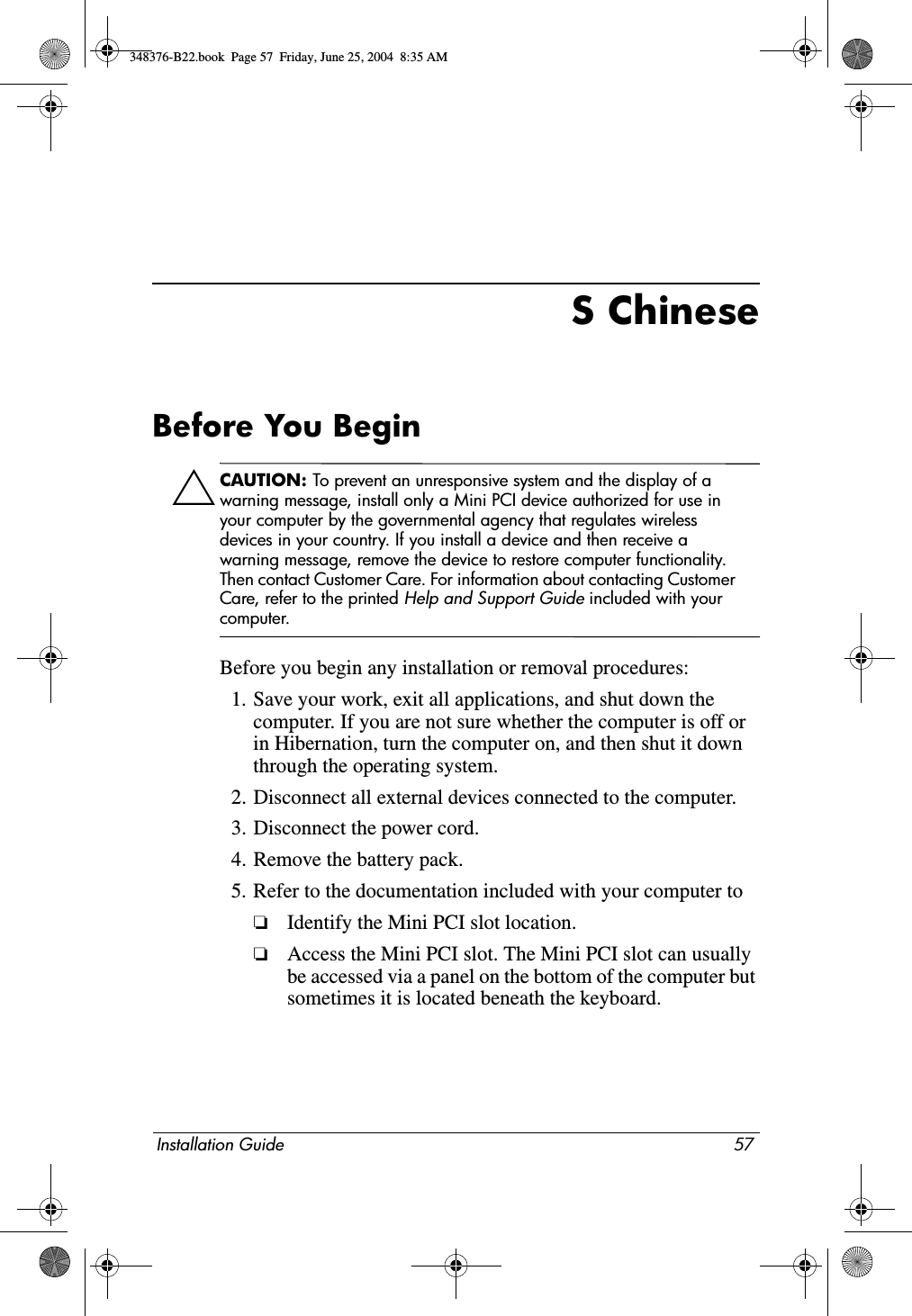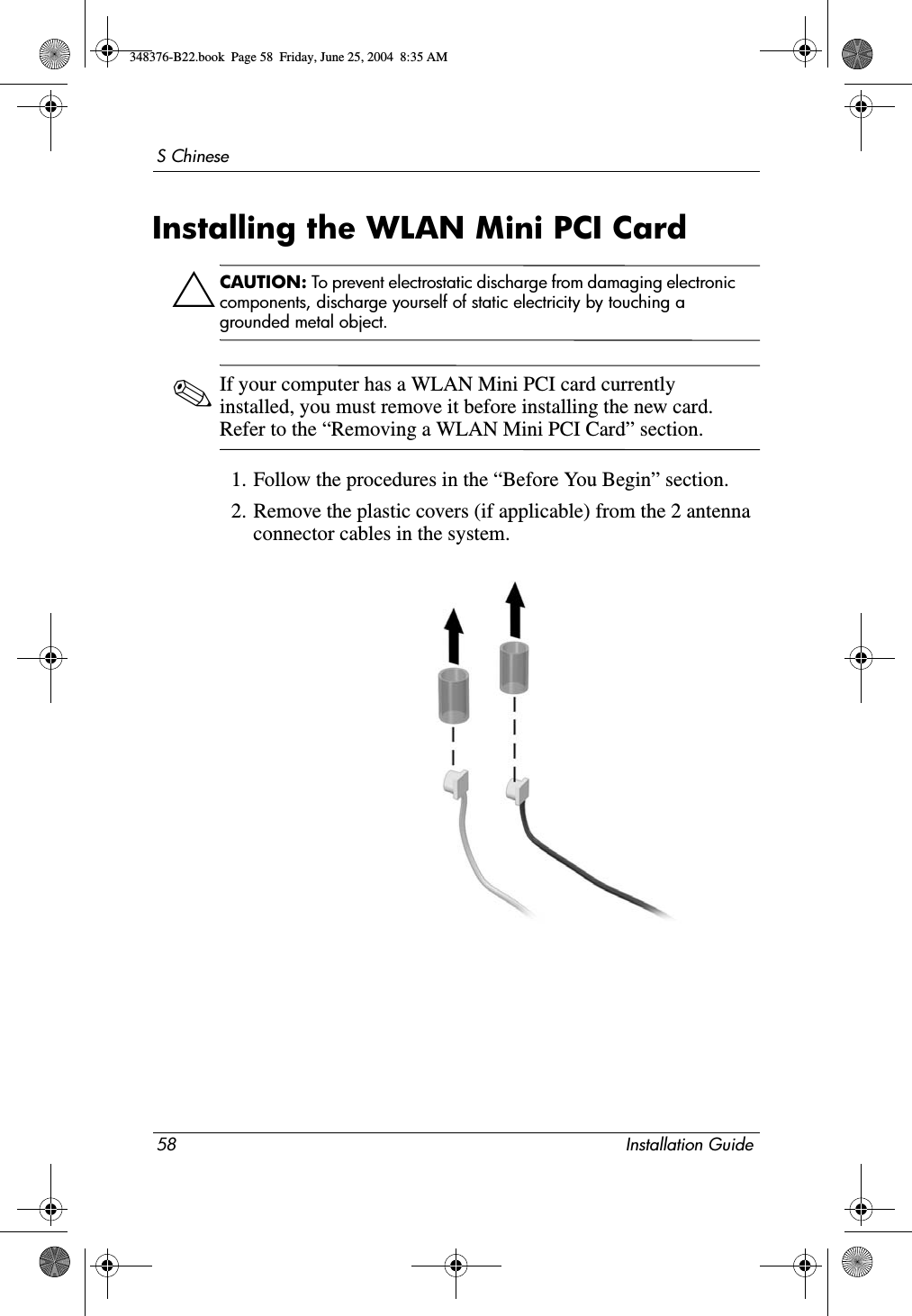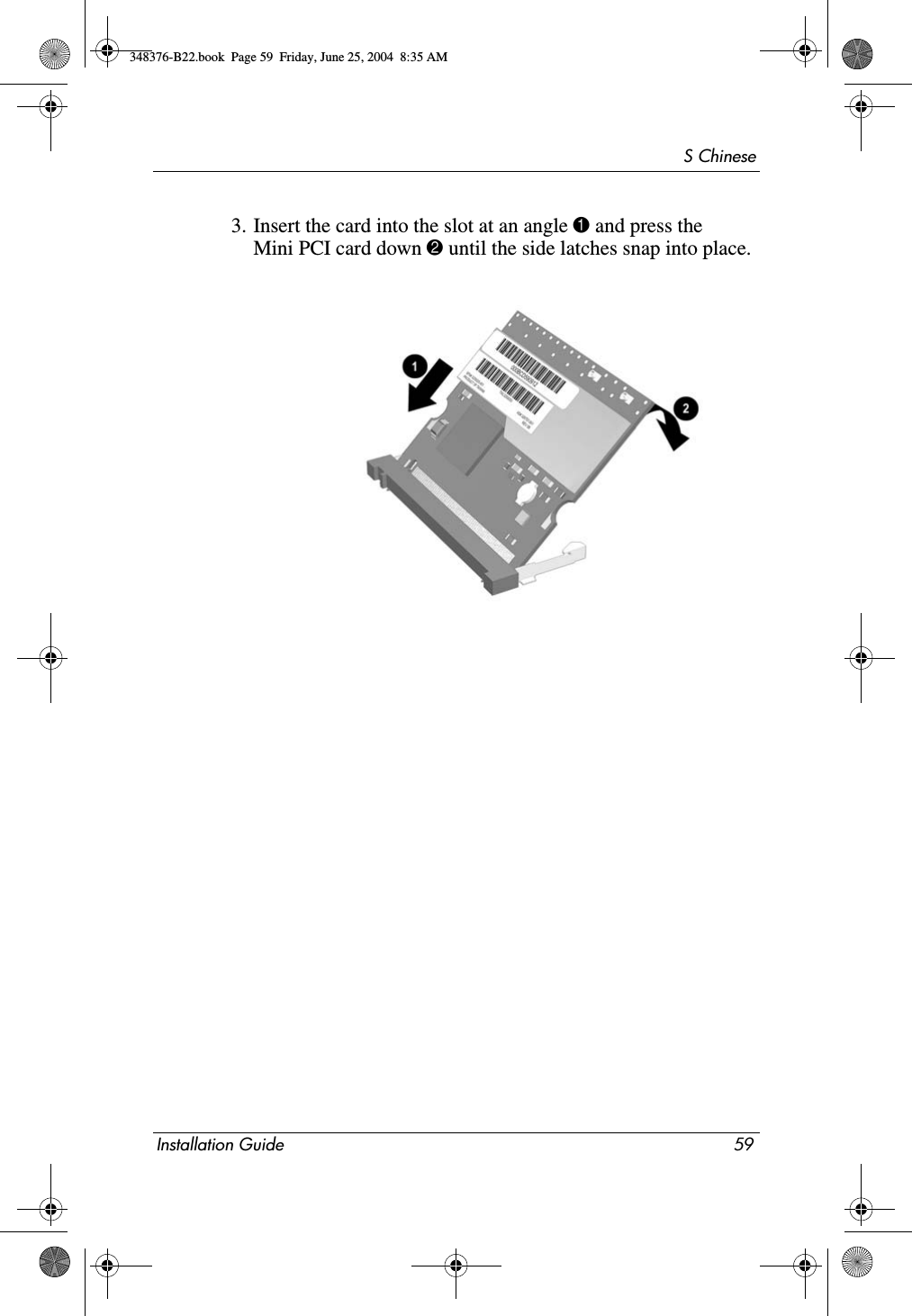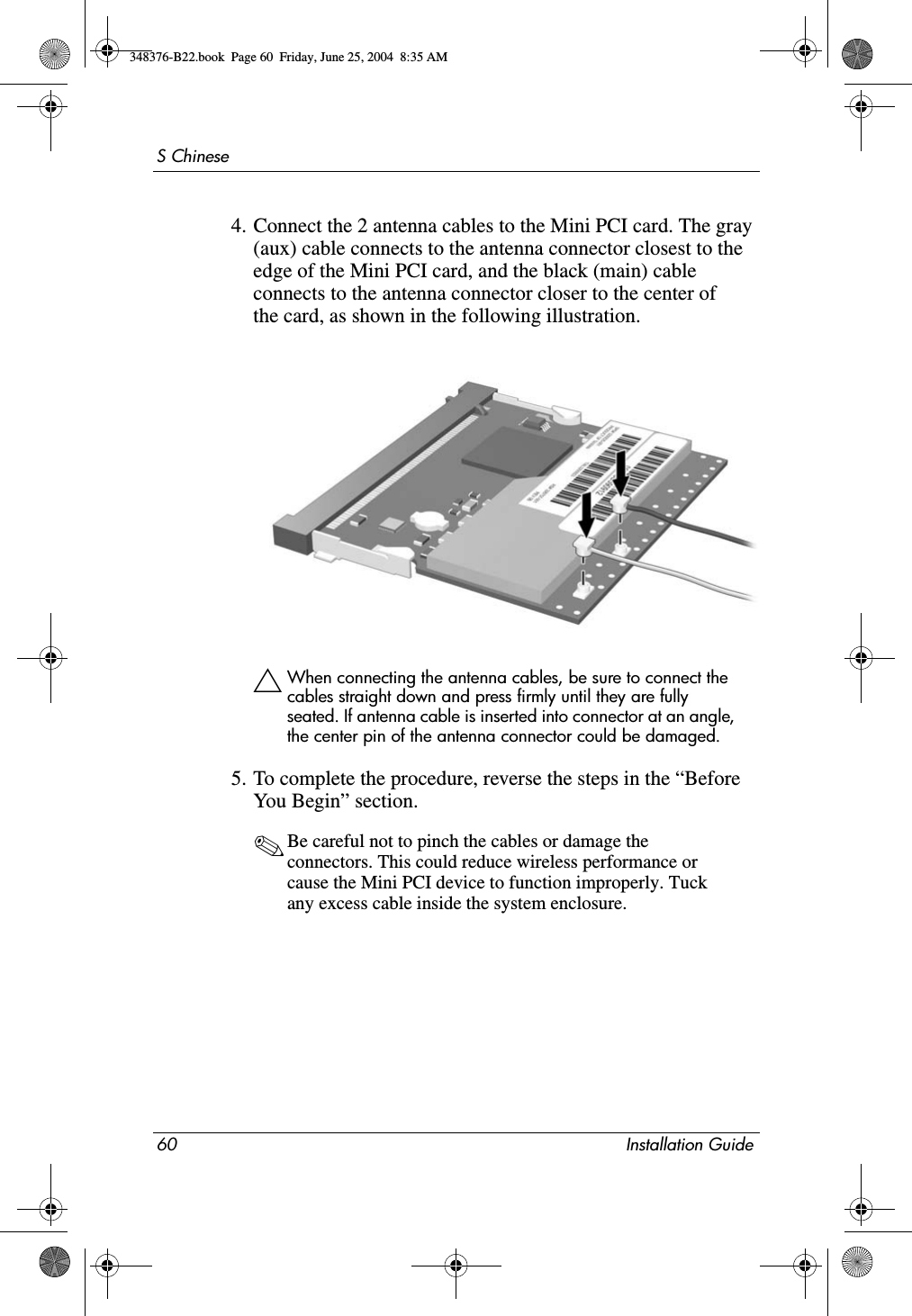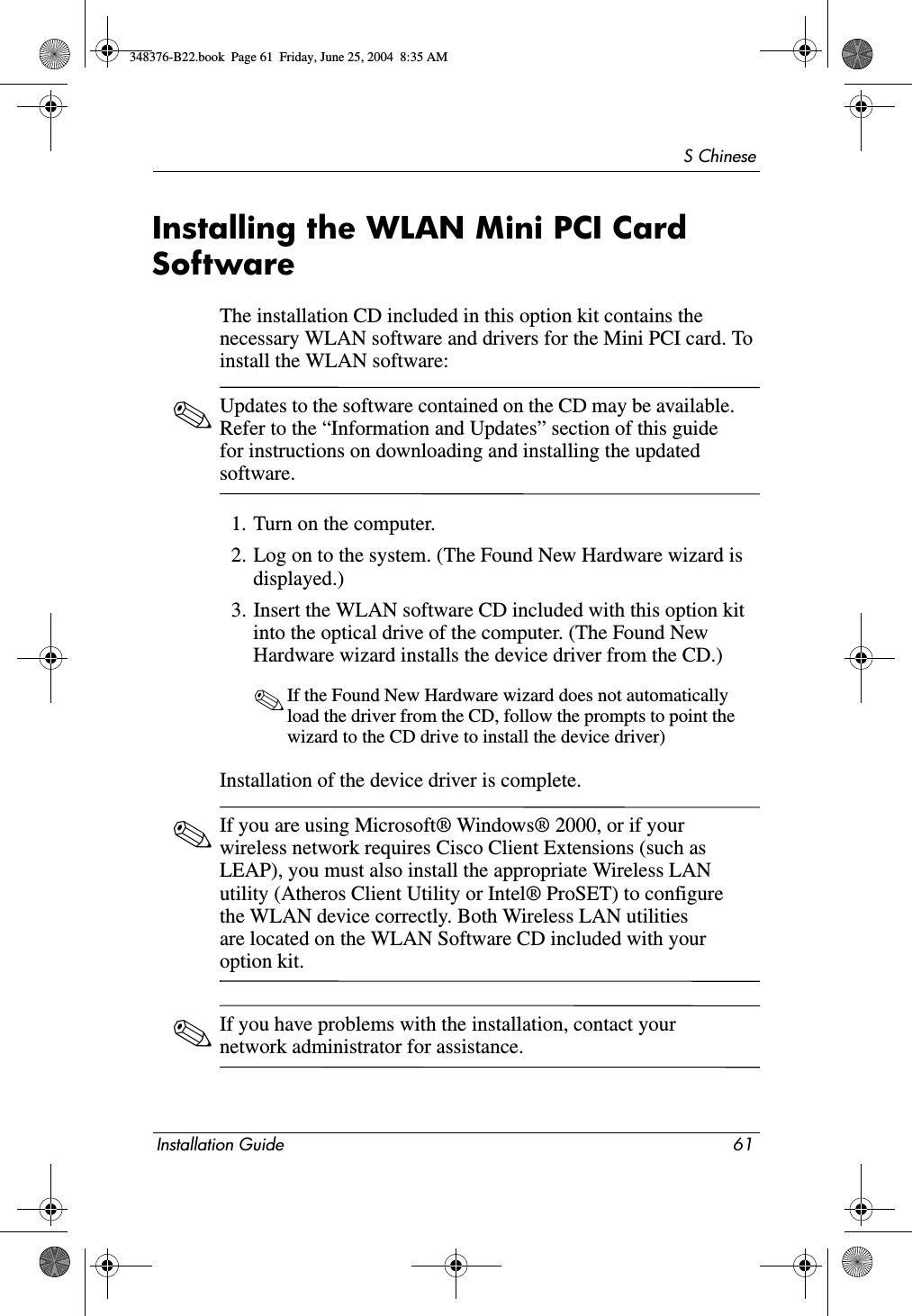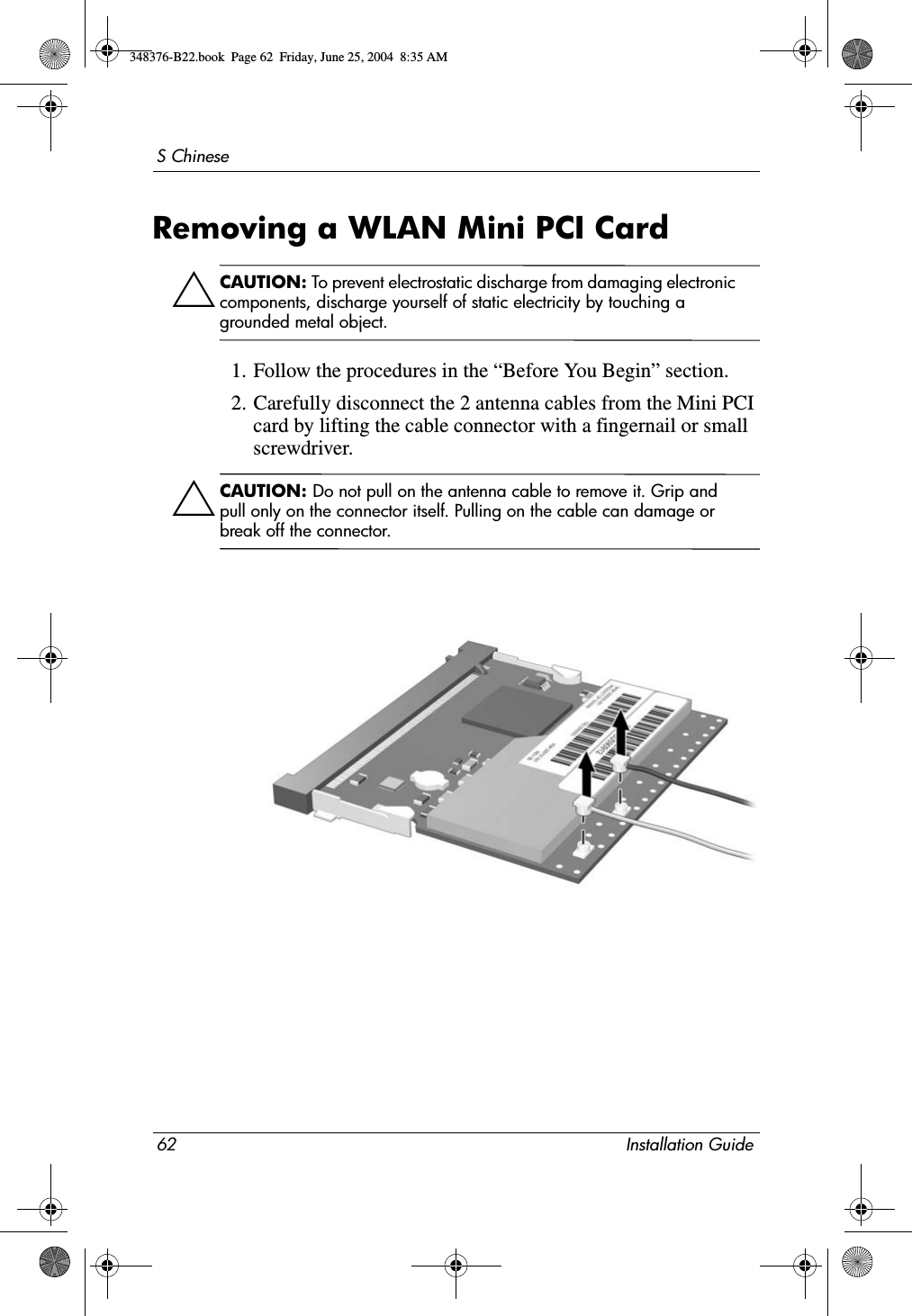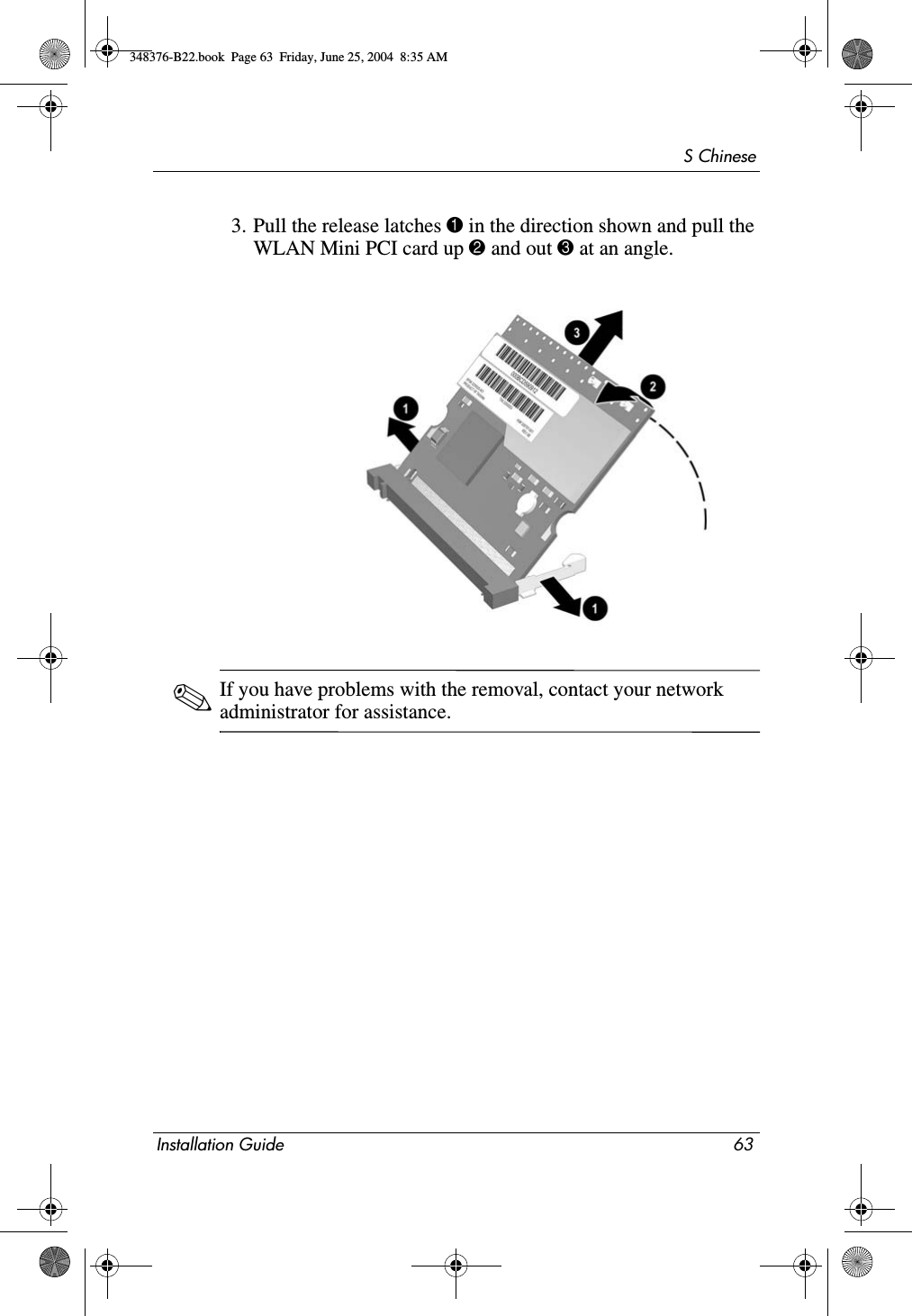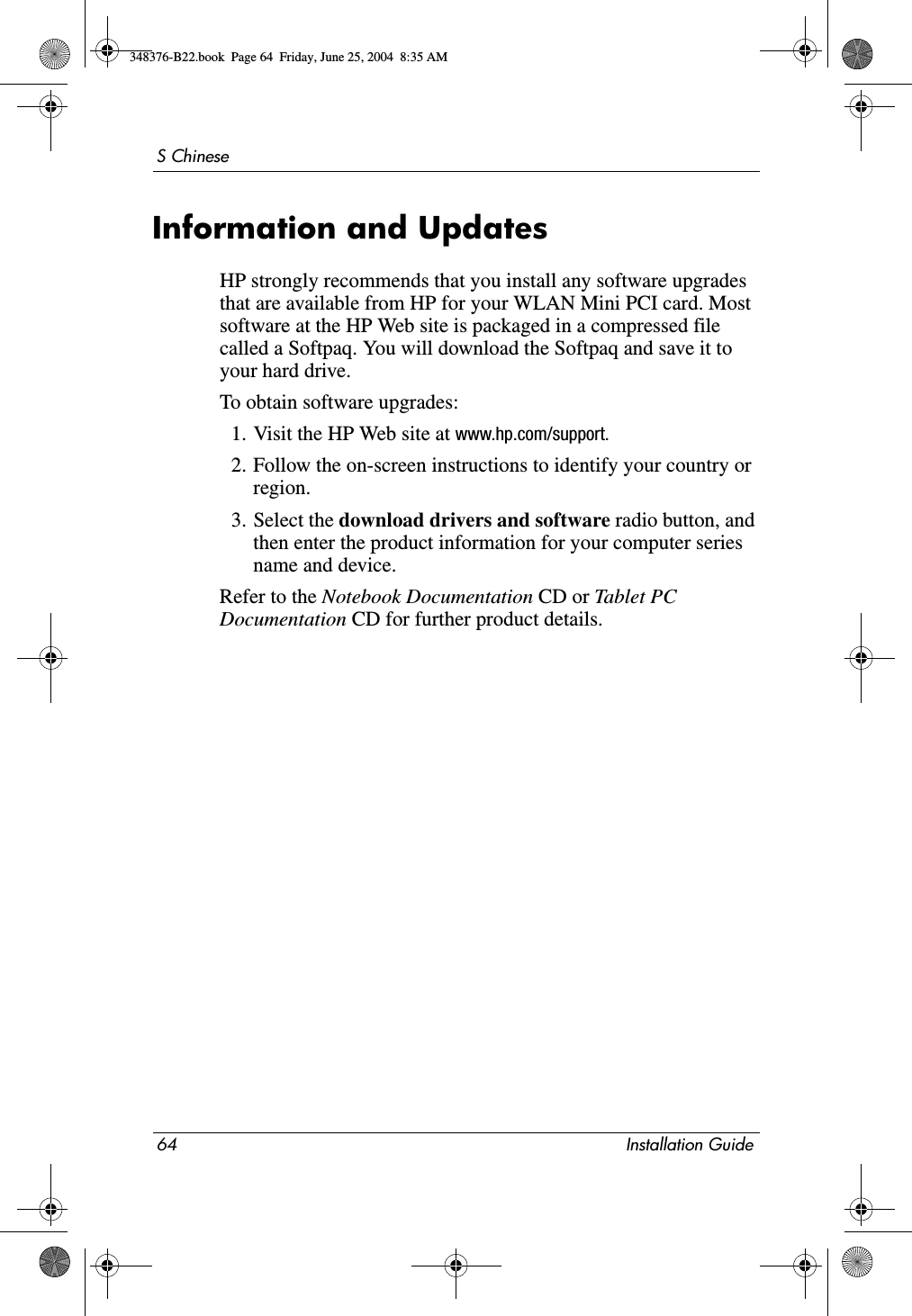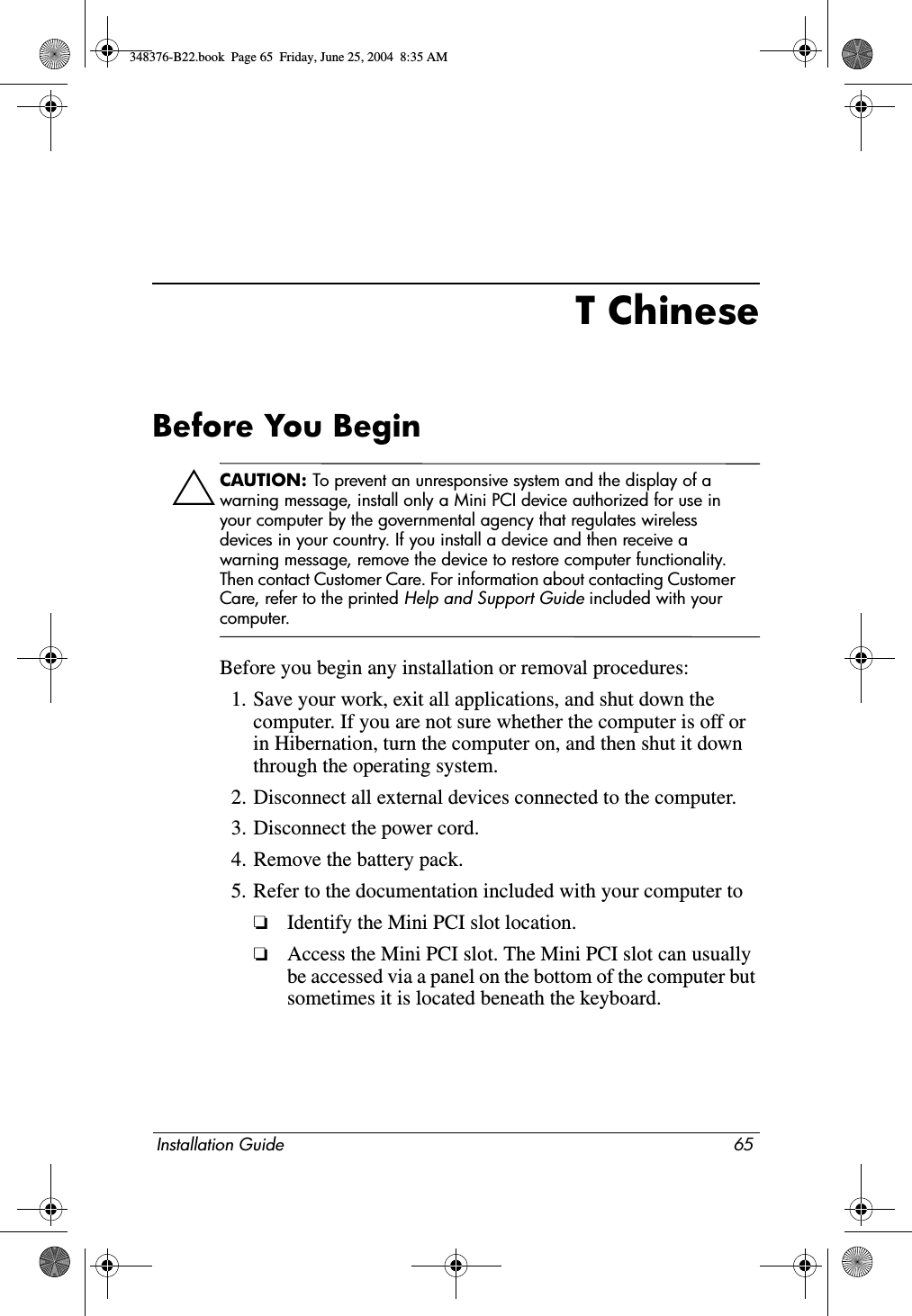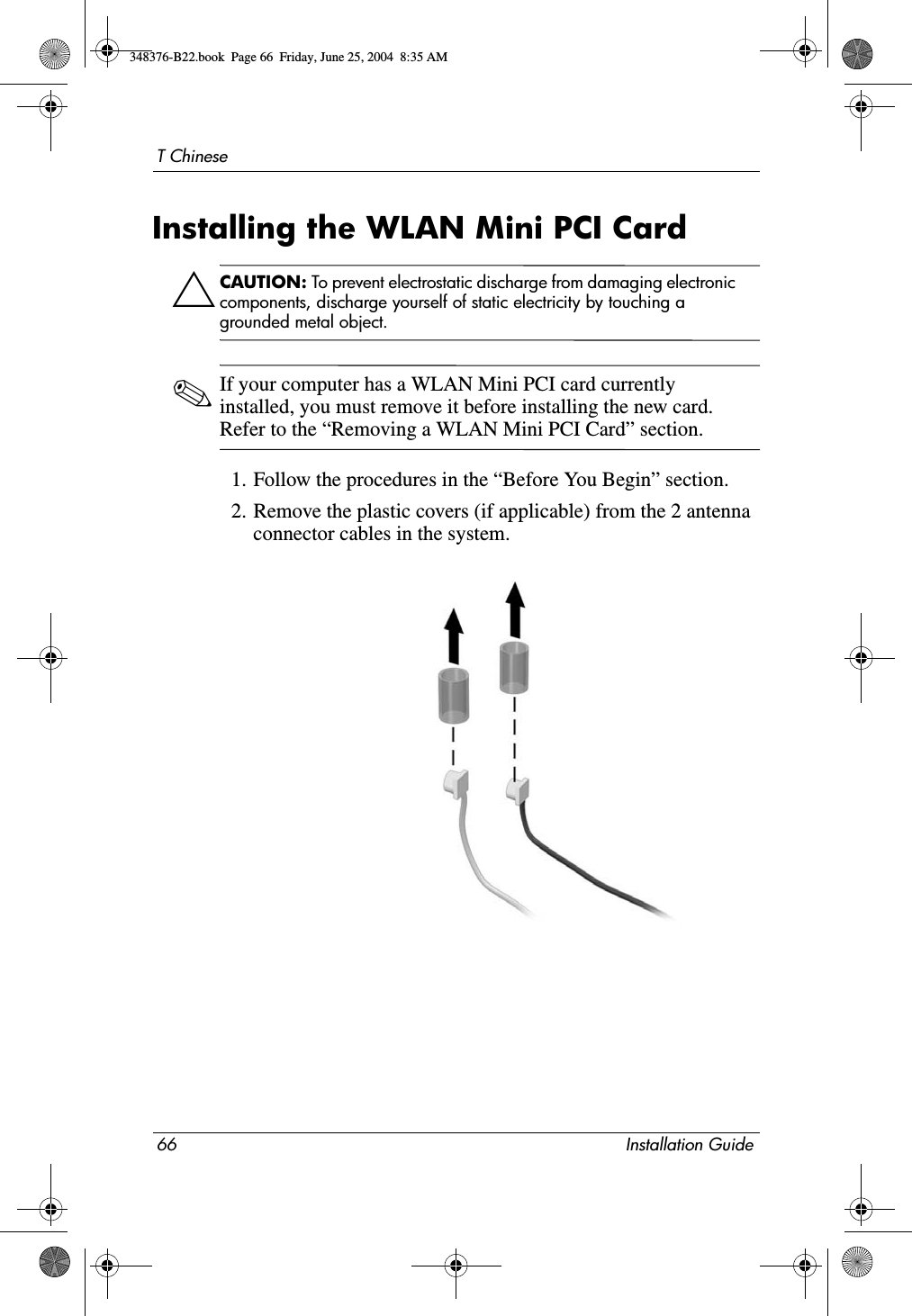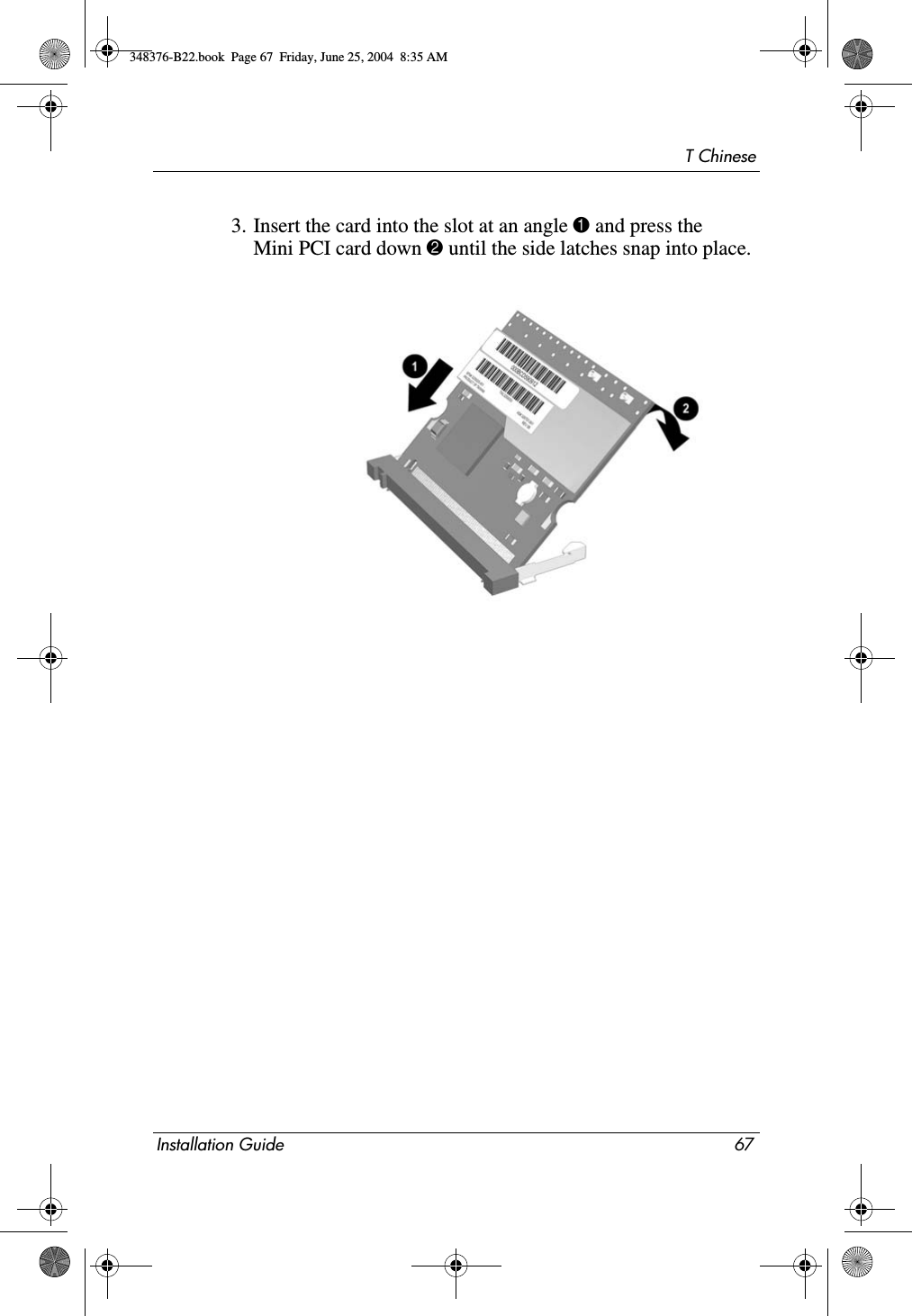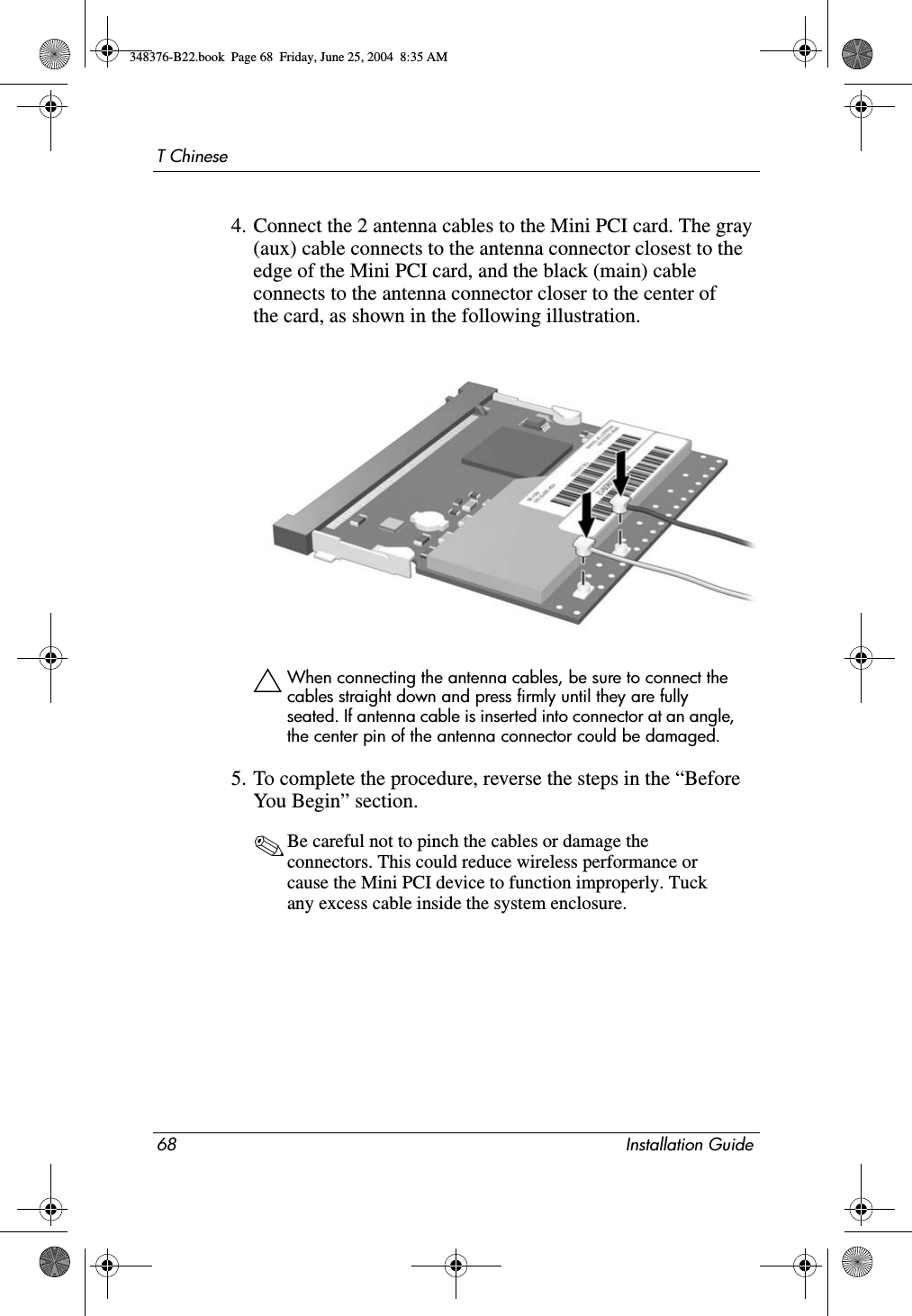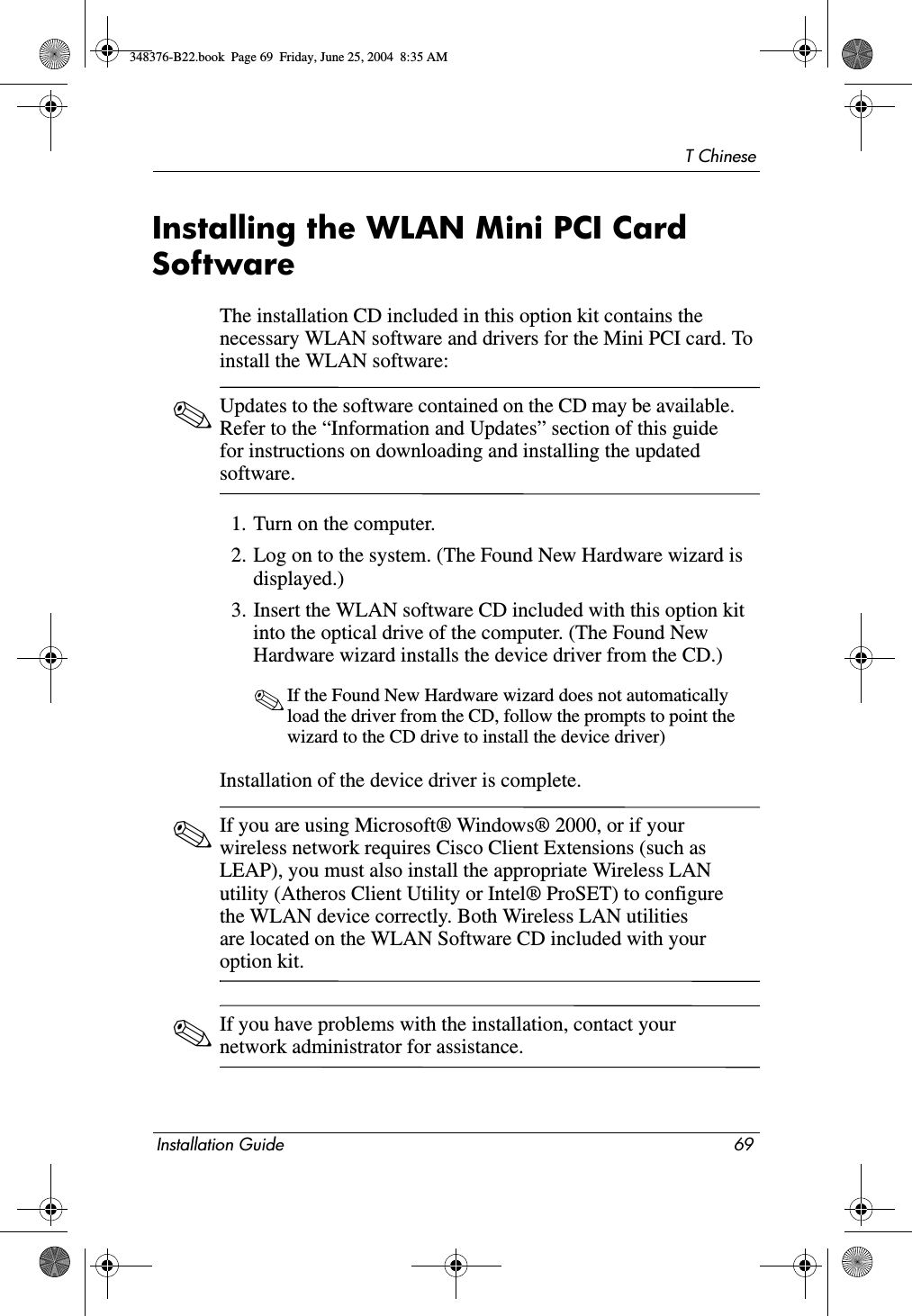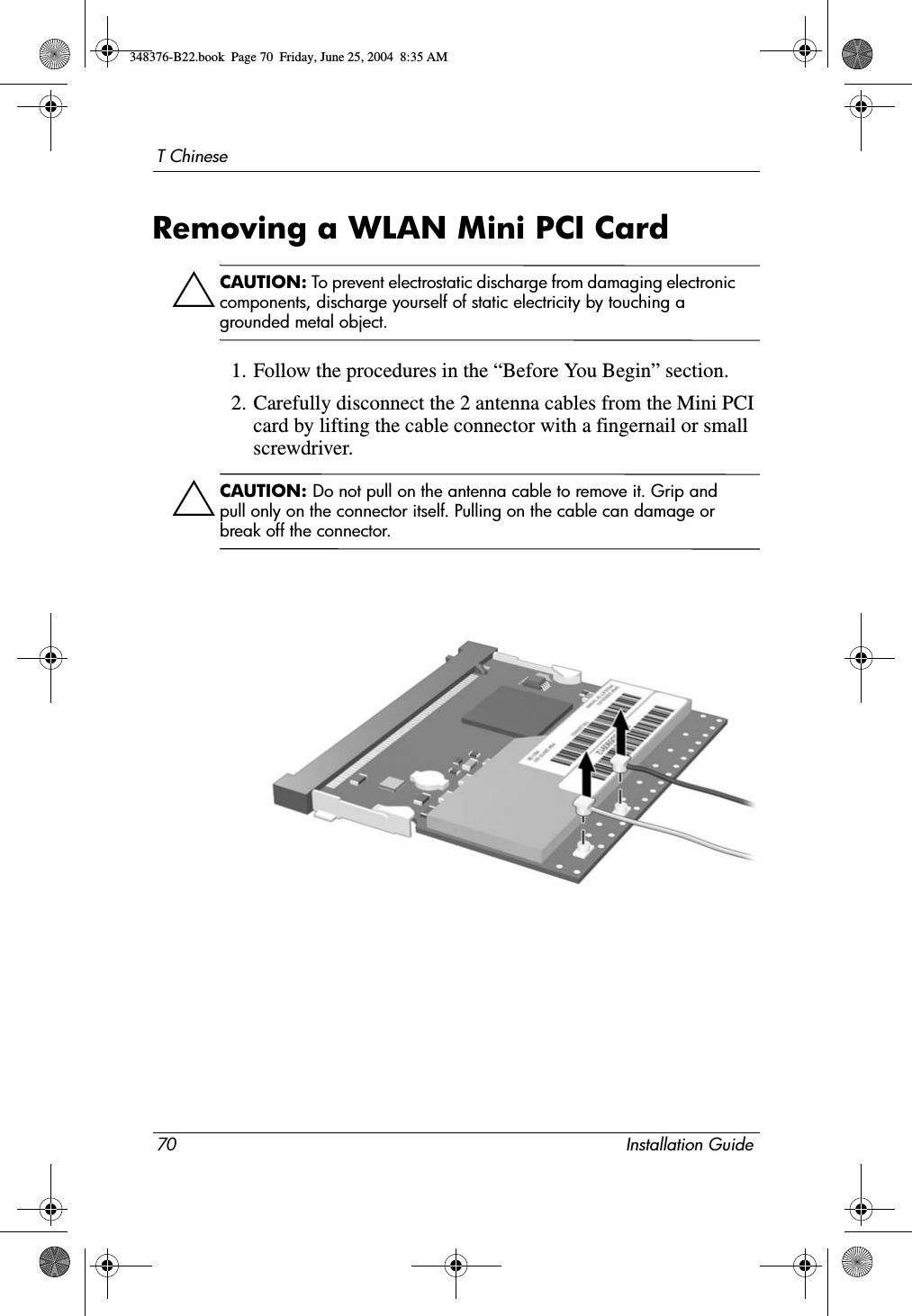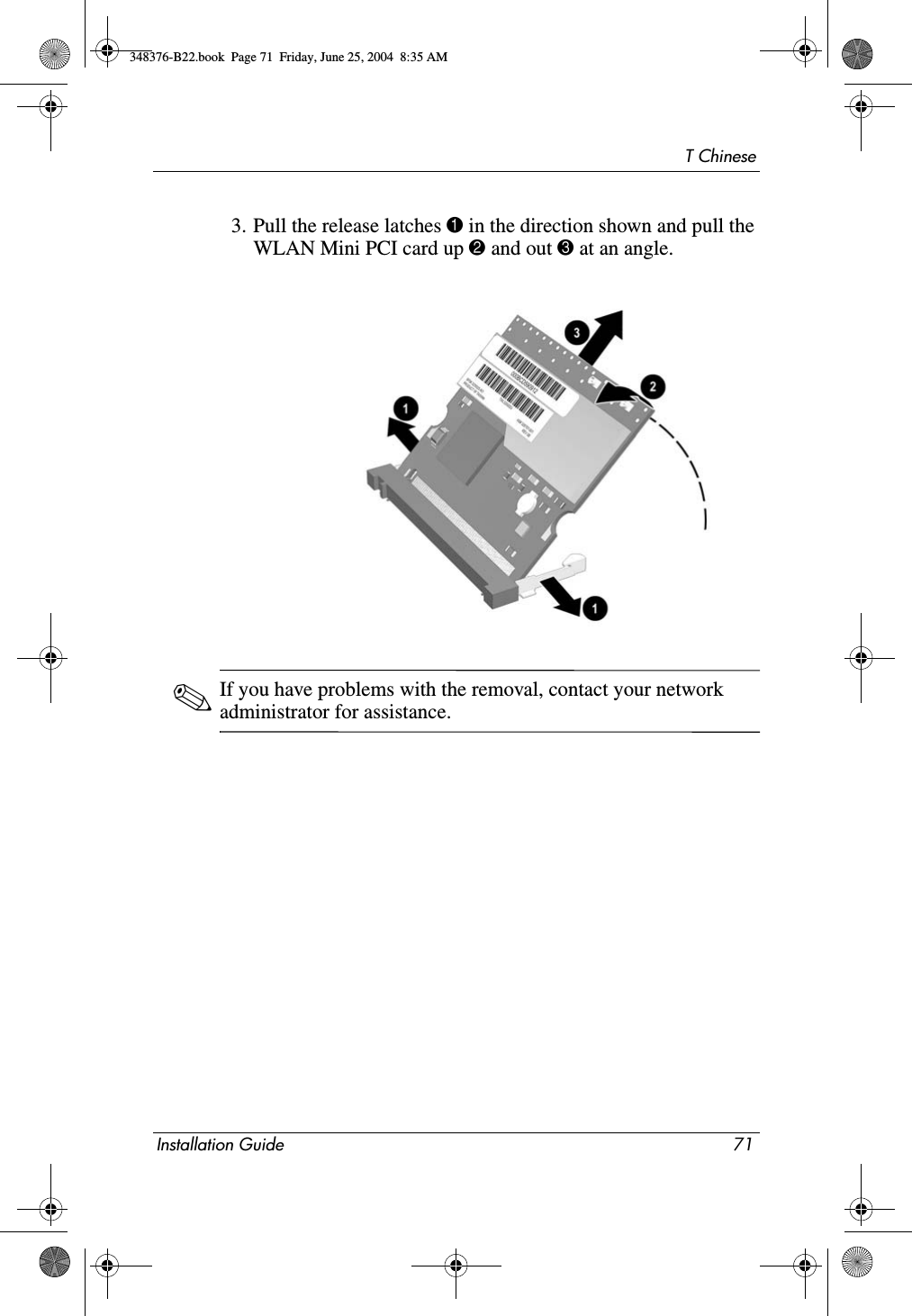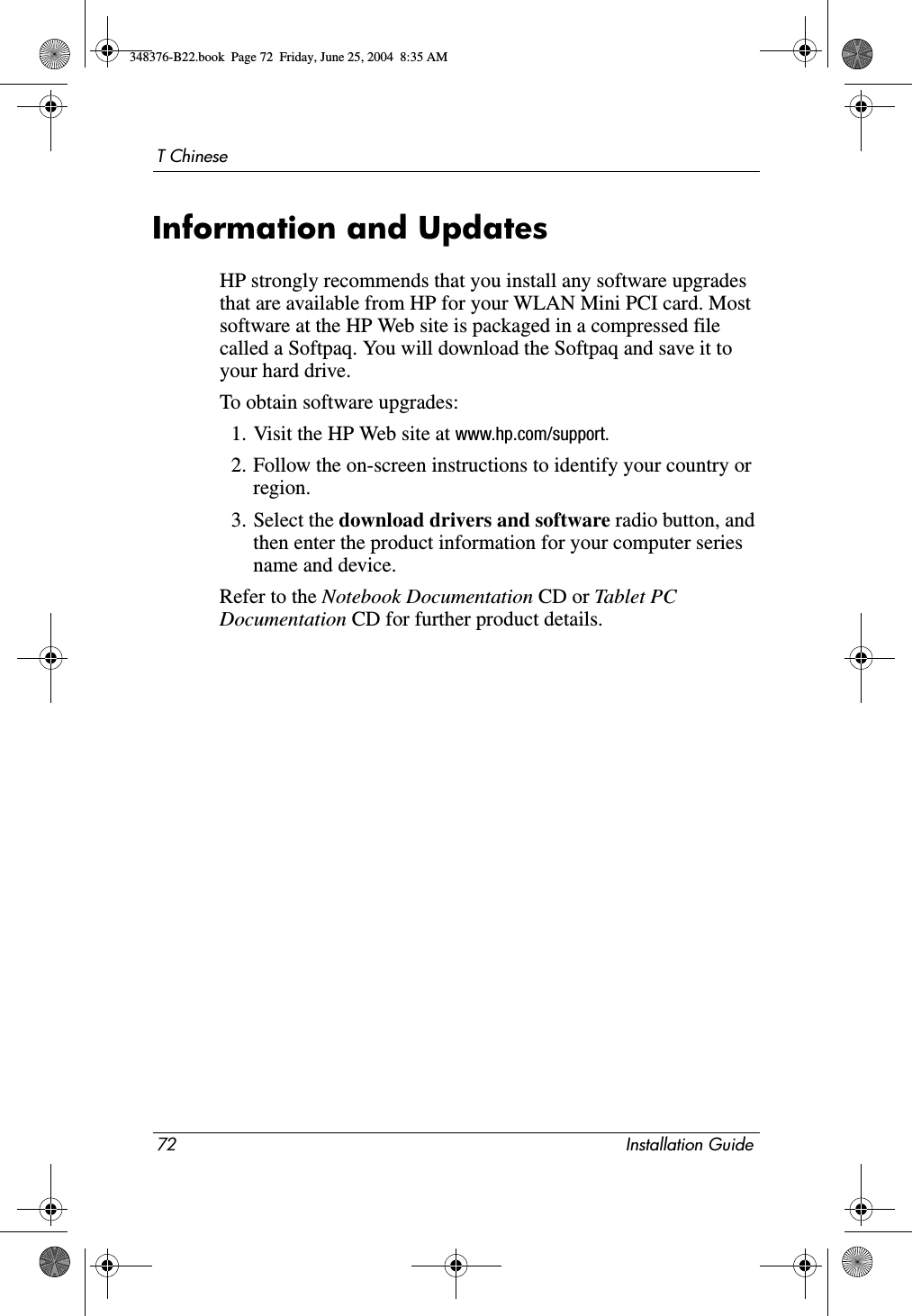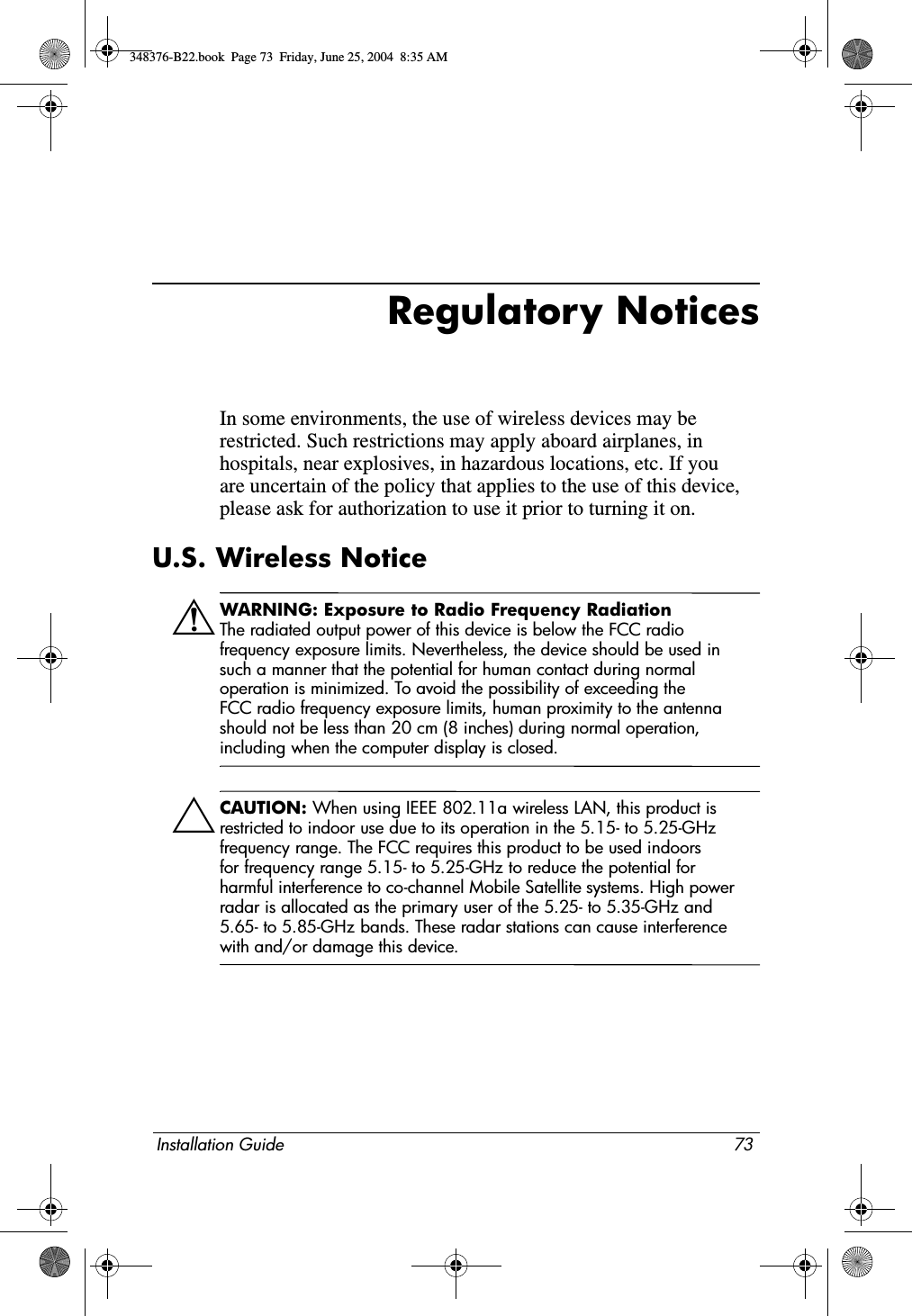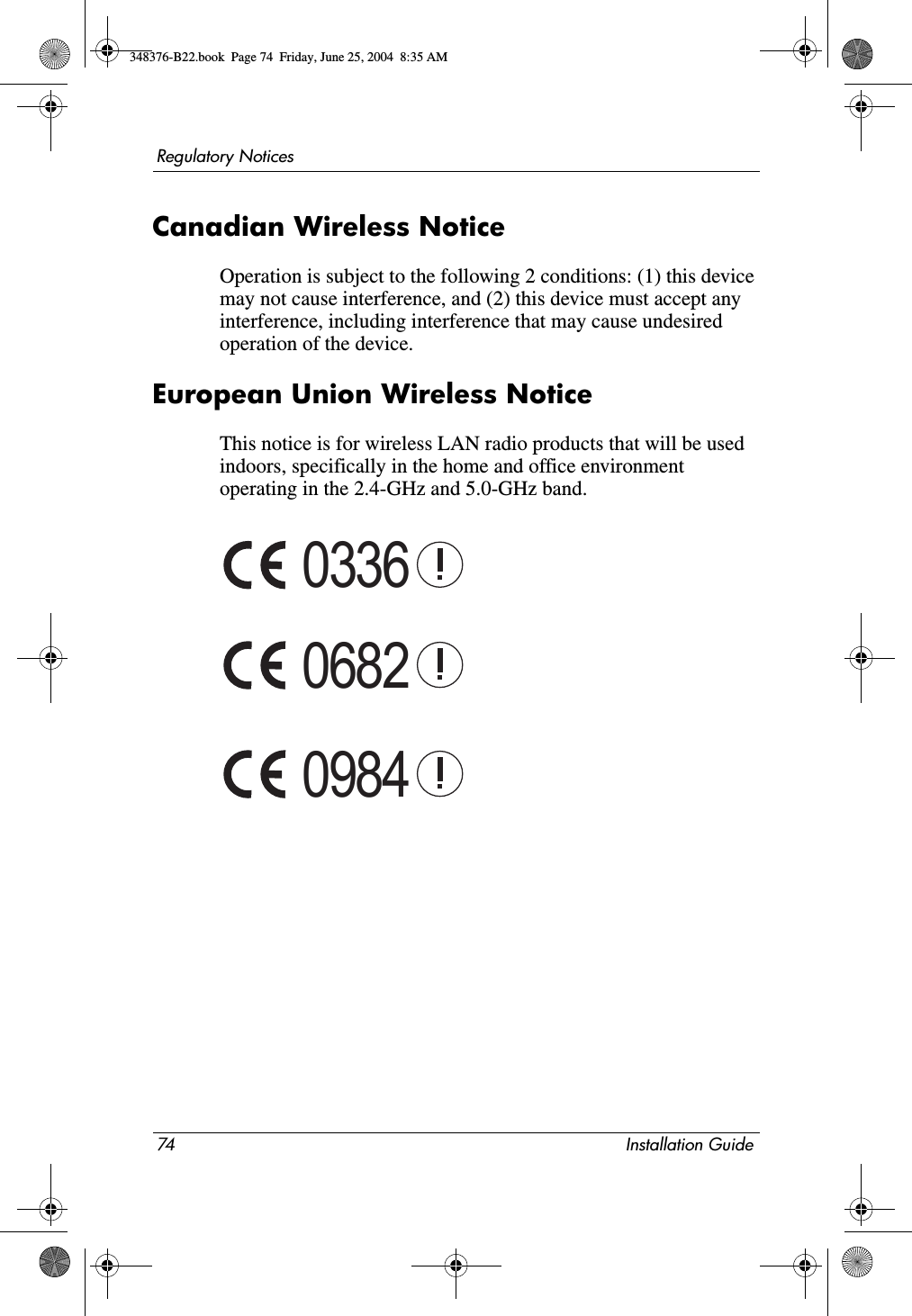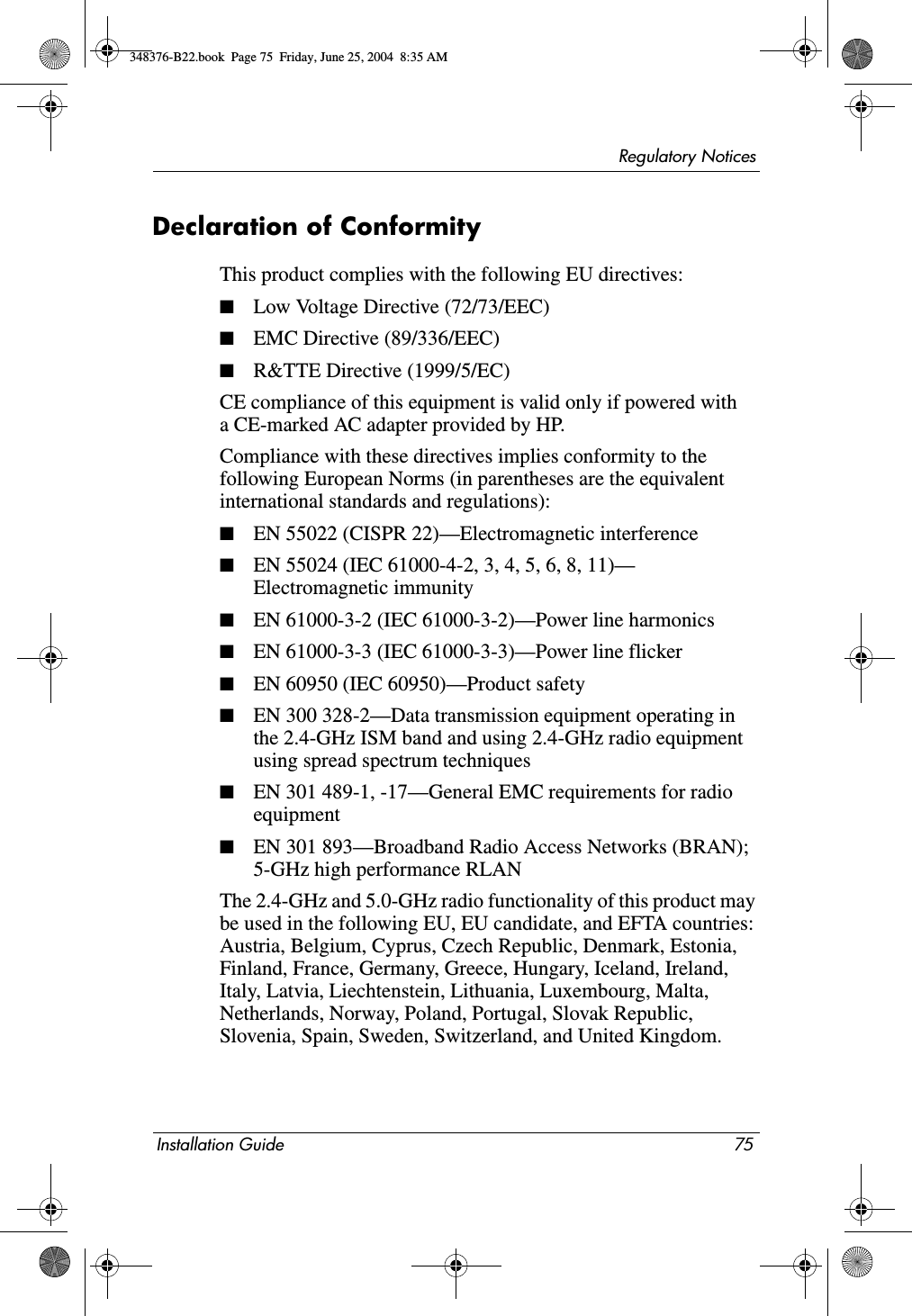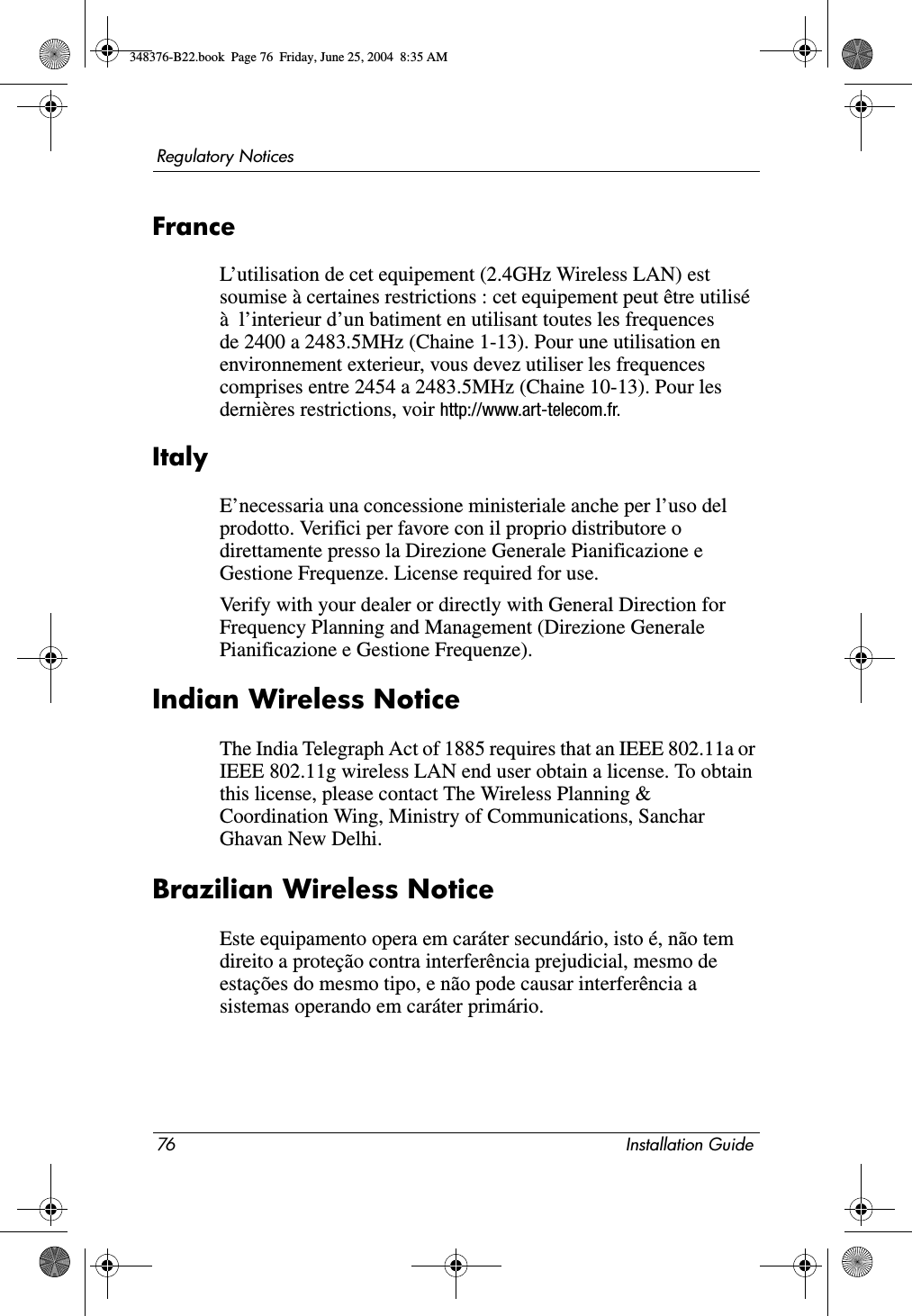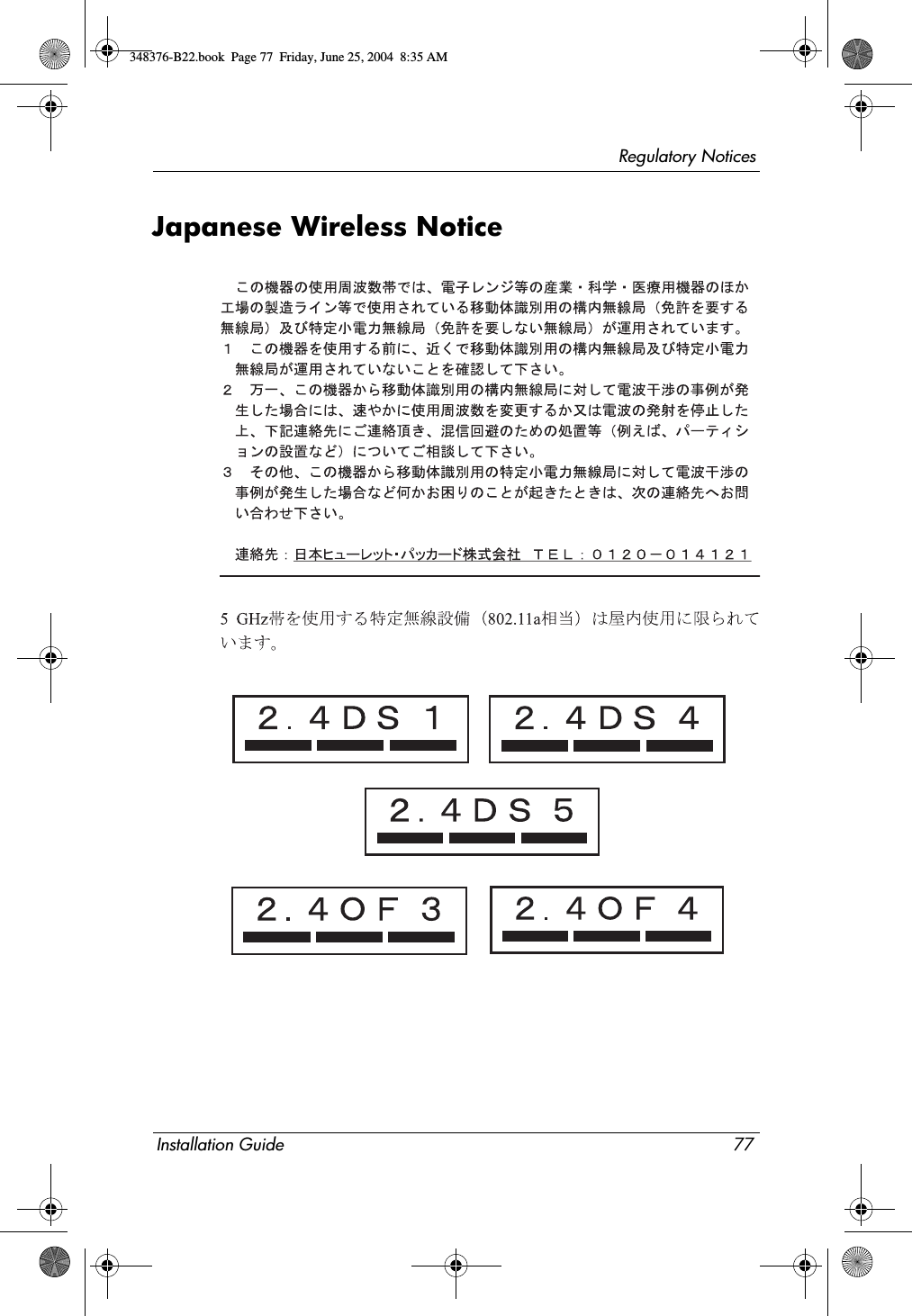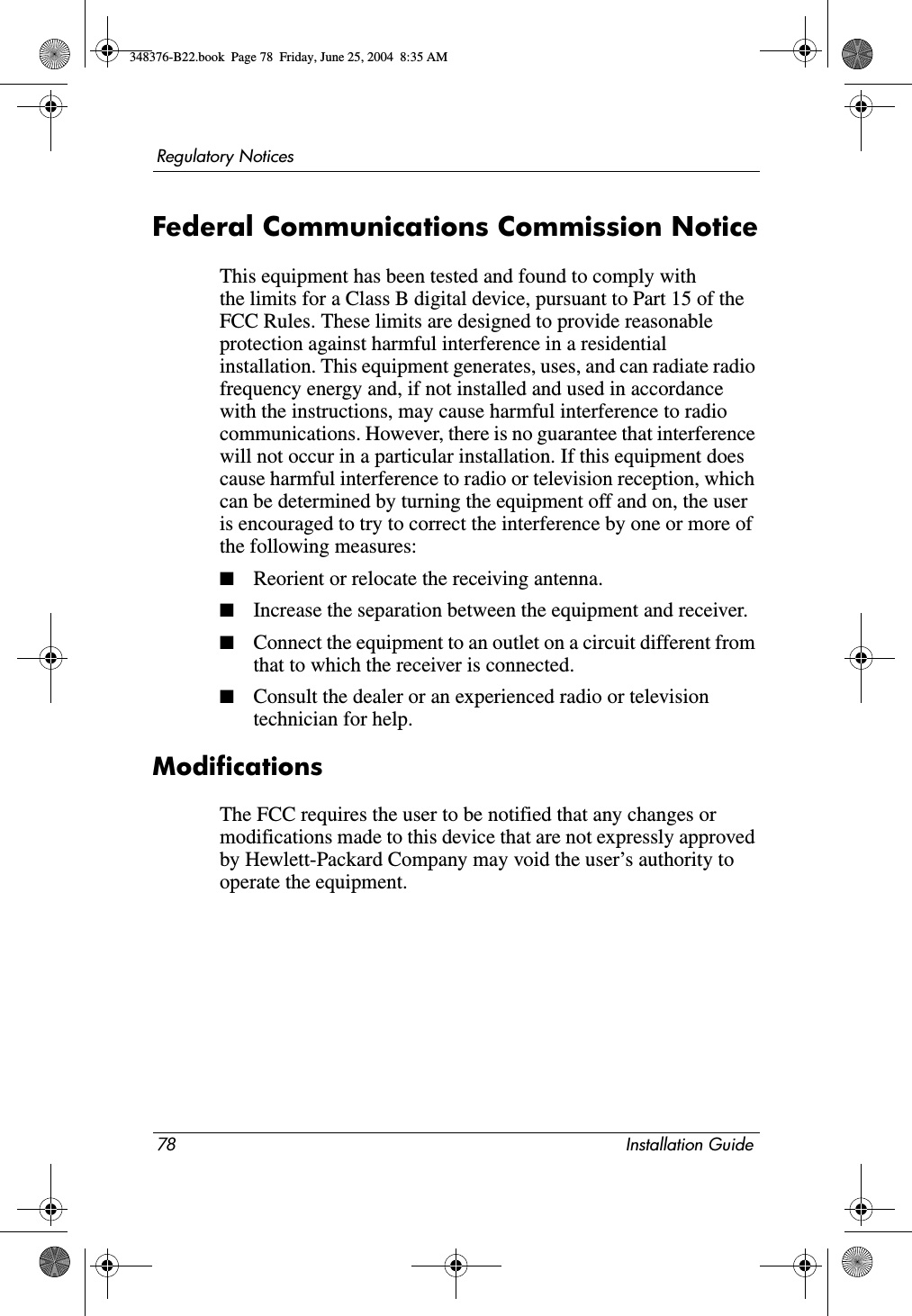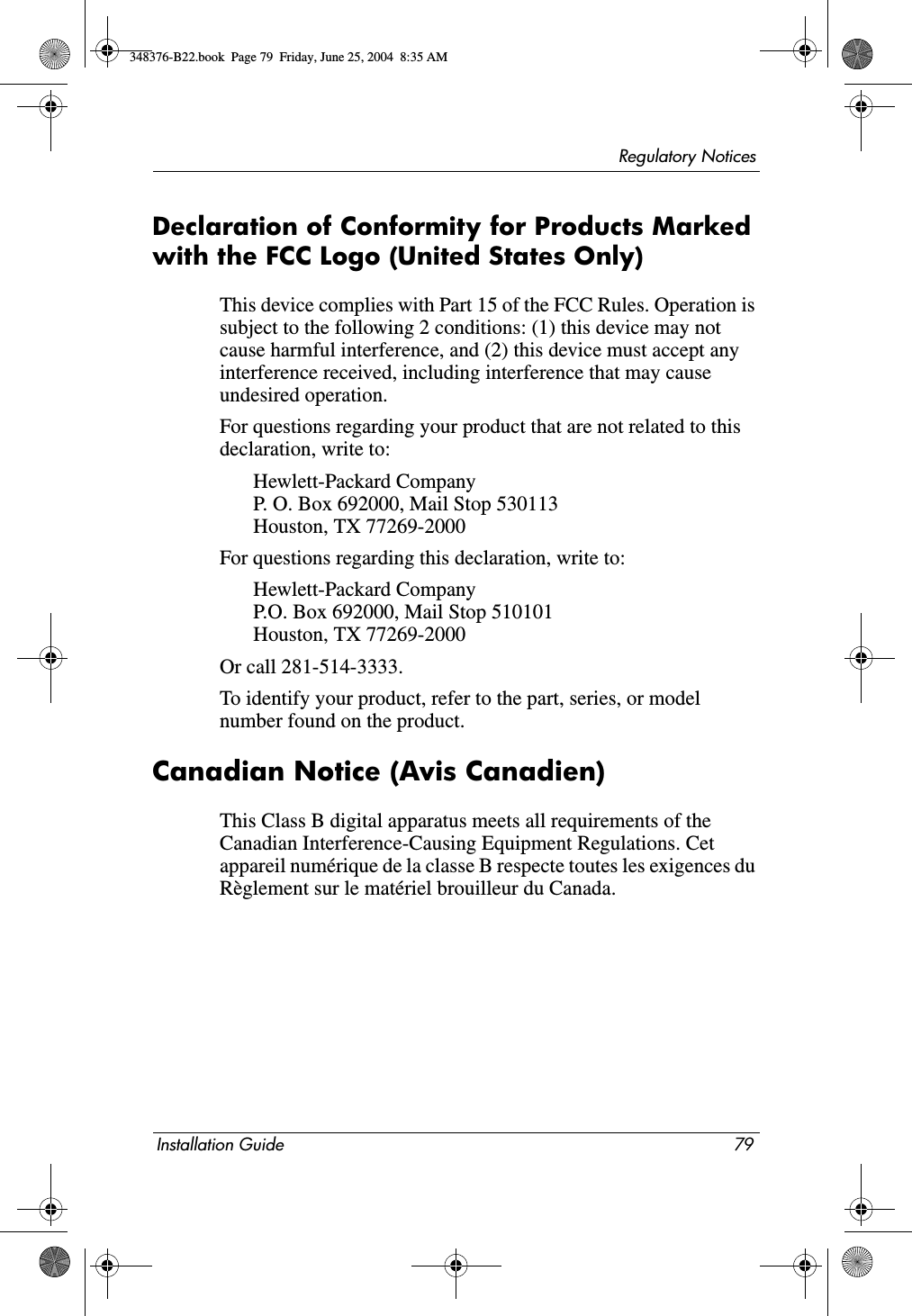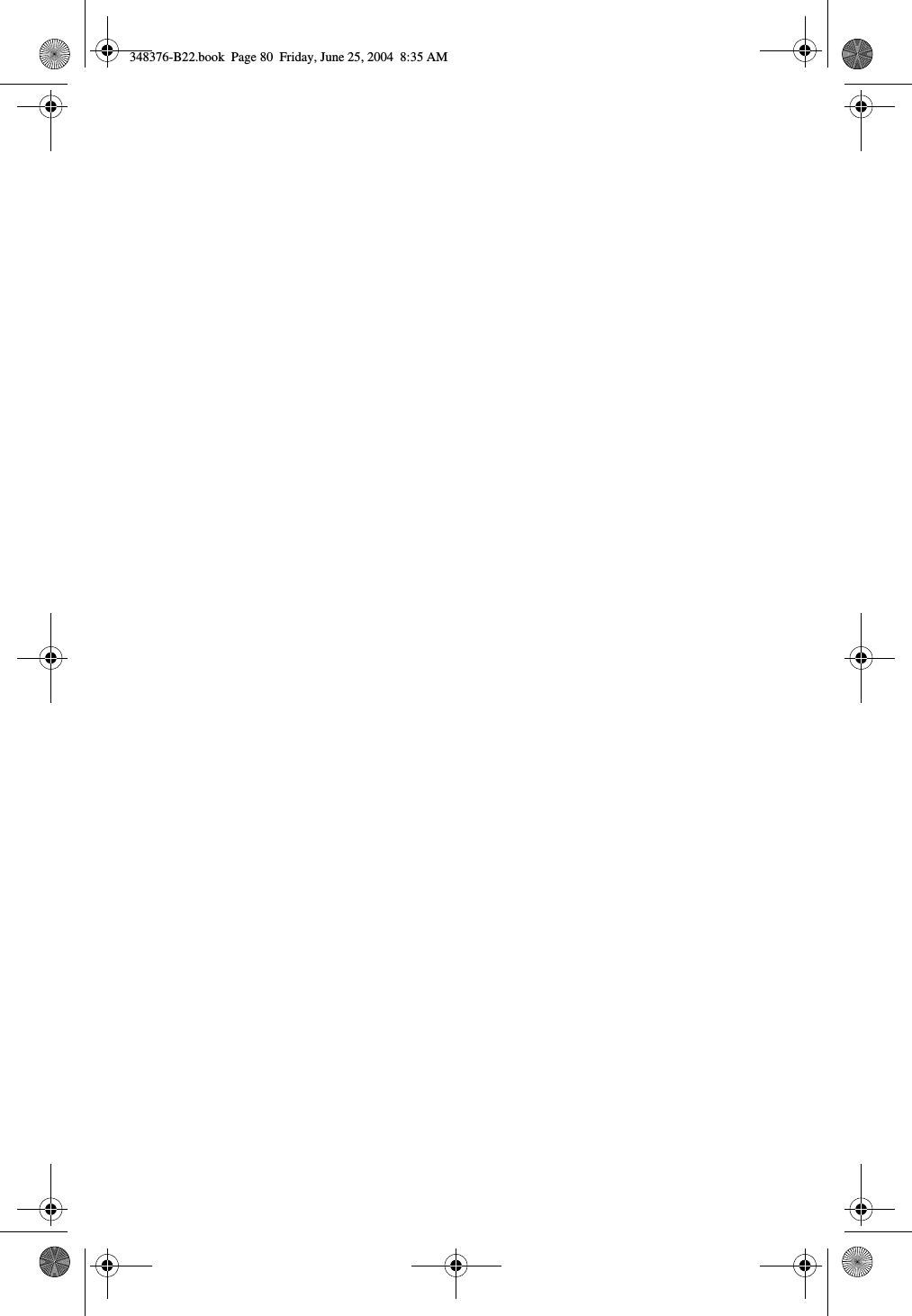Broadcom BRCM1013 802.11g Mini-PCI Card User Manual 348376 B22
Broadcom Corporation 802.11g Mini-PCI Card 348376 B22
Broadcom >
Contents
- 1. WLAN Mini PCI Card Installation Guide
- 2. WLAN BCM94306MPLNA User Guide
- 3. HP Reference guide
- 4. HP Start up Guide
- 5. Notebook Regulatory information
- 6. Notebook User Manual
- 7. Regulatory information
WLAN Mini PCI Card Installation Guide