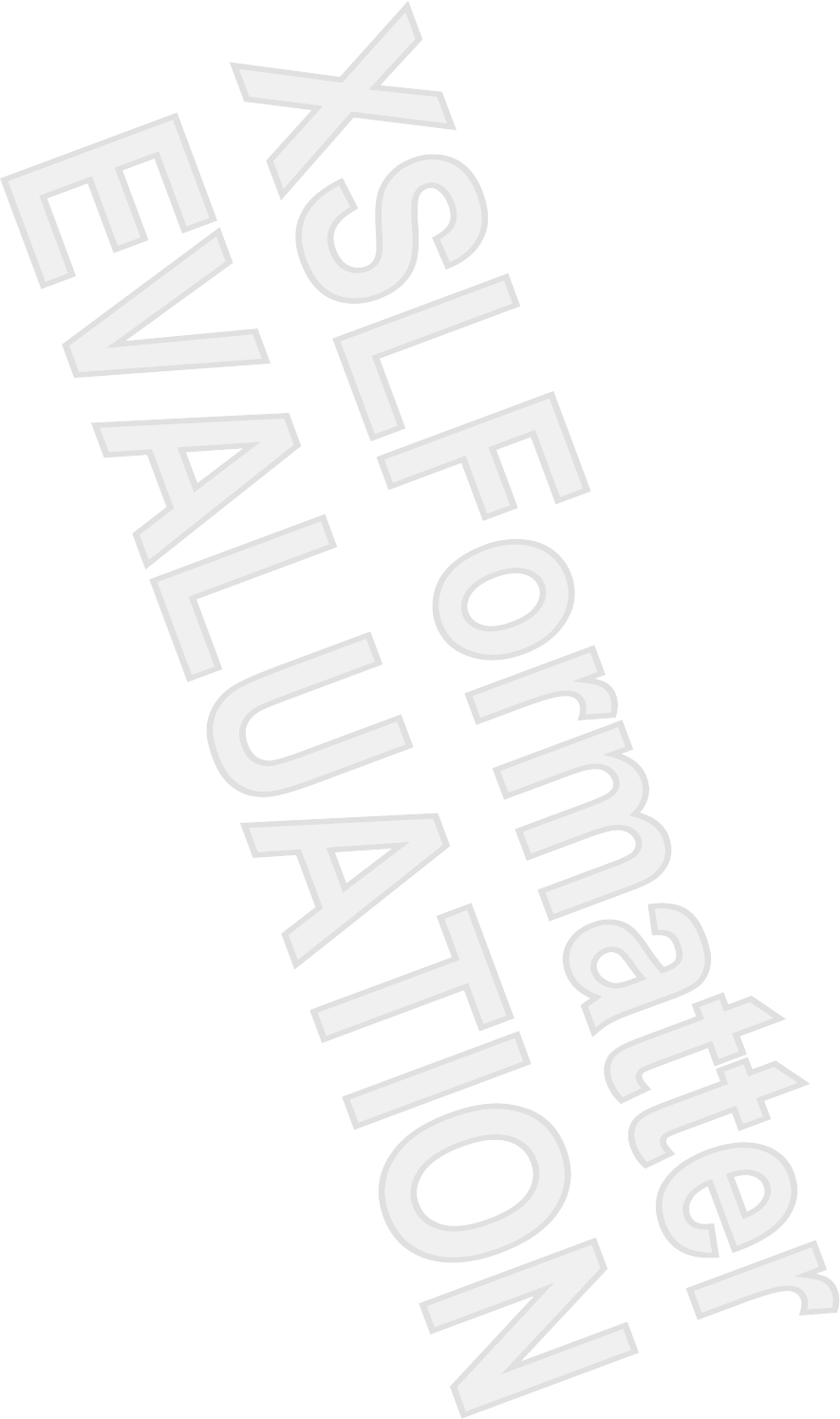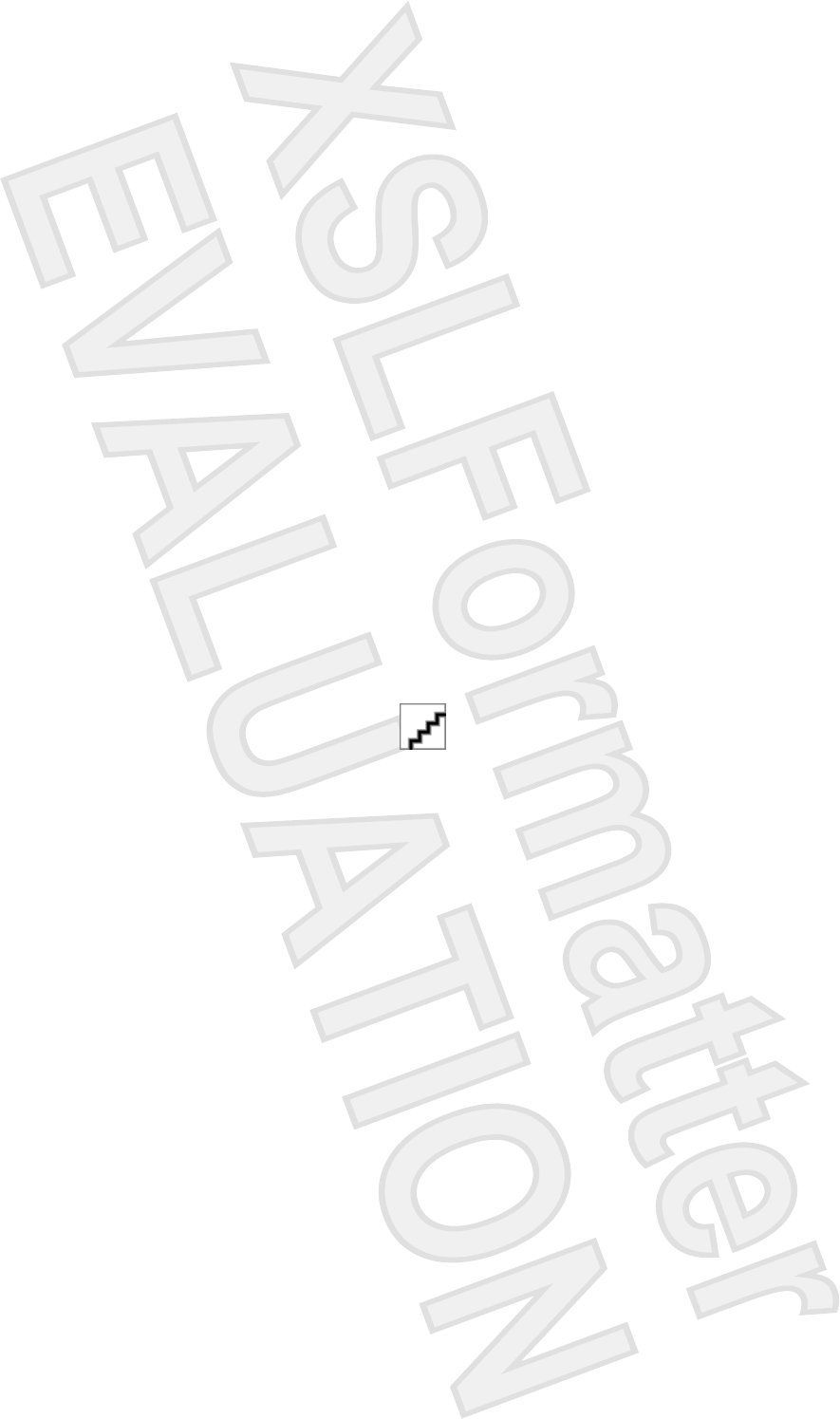Broadcom BRCM1018 USB Bluetooth Module User Manual User Guide
Broadcom Corporation USB Bluetooth Module User Guide
Broadcom >
Contents
- 1. Users Manual
- 2. User Manual
- 3. Regulatory Info
- 4. User Guide
User Guide
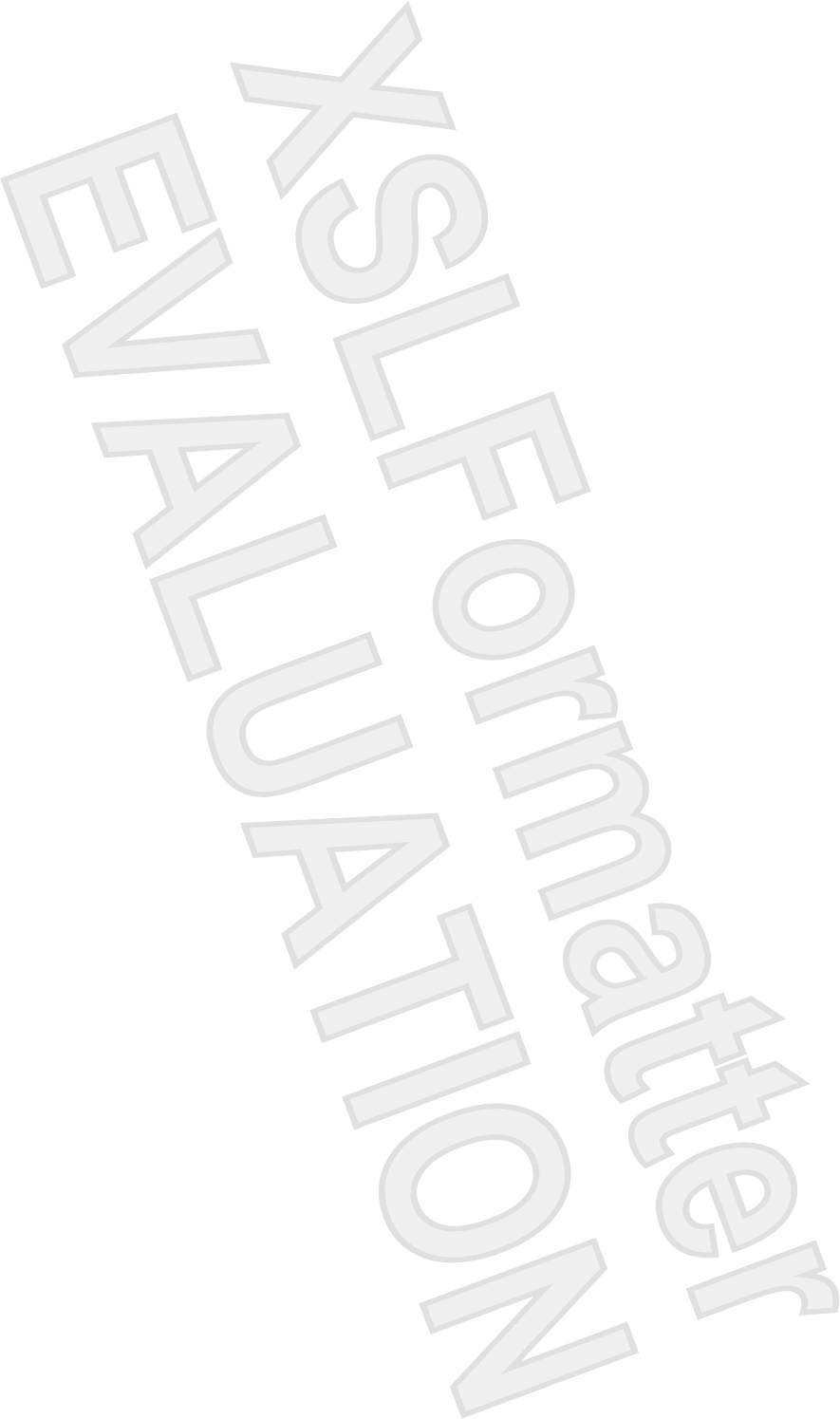
© Copyright 2007 Hewlett-Packard
Development Company, L.P.
Microsoft and Windows are U.S. registered
trademarks of Microsoft Corporation.
Bluetooth is a trademark owned by its
proprietor and used by Hewlett-Packard
Company under license. SD Logo is a
trademark of its proprietor.
The information contained herein is subject
to change without notice. The only
warranties for HP products and services are
set forth in the express warranty statements
accompanying such products and services.
Nothing herein should be construed as
constituting an additional warranty. HP shall
not be liable for technical or editorial errors
or omissions contained herein.
First Edition: January 2007
Document Part Number: 431179-001
Antenna House XSL Formatter (Evaluation) http://www.antennahouse.com/
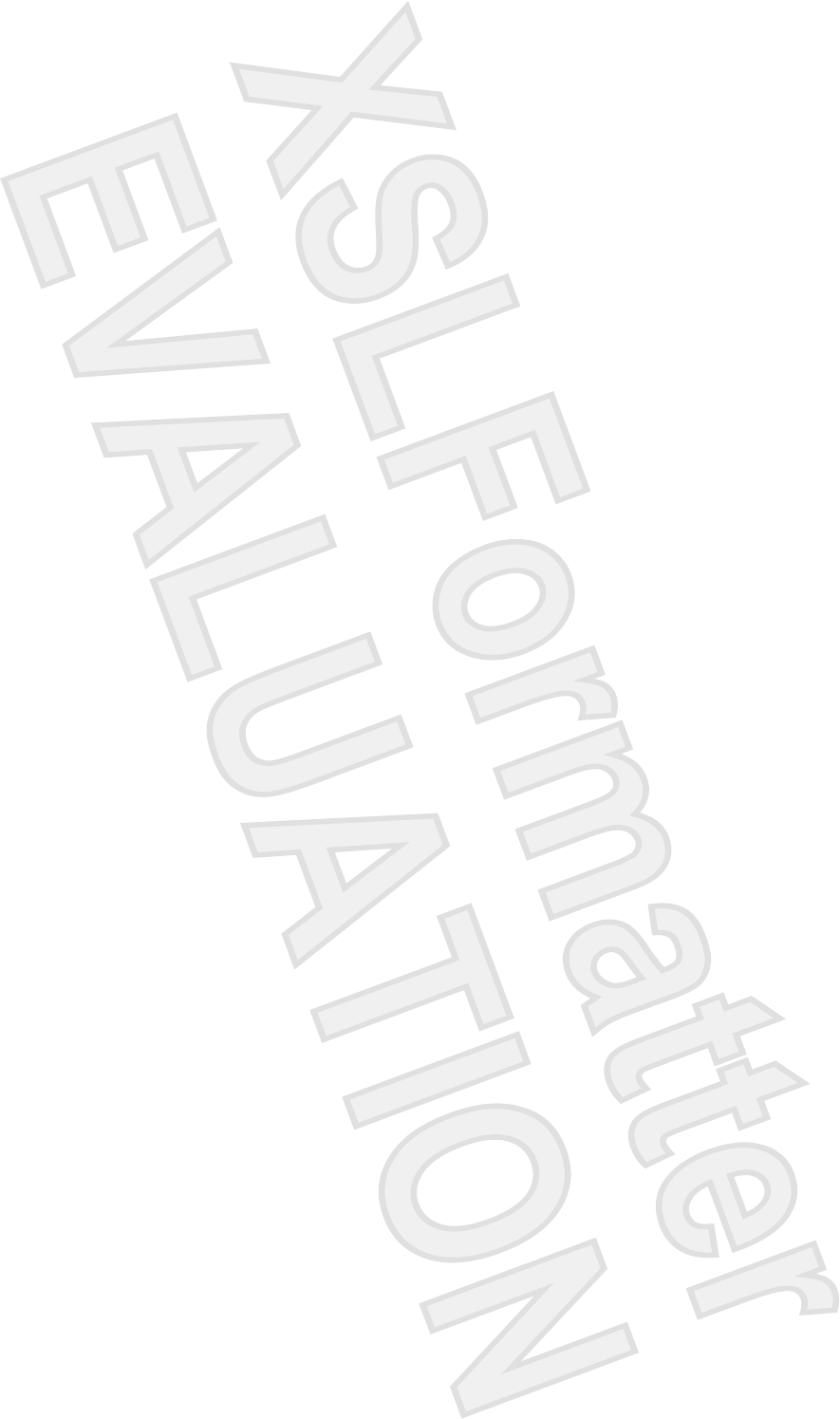
Table of contents
1 Identifying Hardware
2 Top components
TouchPad ............................................................................................................................................. 2
Keys ..................................................................................................................................................... 3
Hotkey quick reference ......................................................................................................................... 4
3 Display
Display components ............................................................................................................................. 5
Quick Launch buttons ........................................................................................................................... 6
Media buttons ....................................................................................................................................... 7
Display lights ........................................................................................................................................ 8
Wireless antennae (select models only) ............................................................................................... 9
WWAN antenna ................................................................................................................................. 10
4 Front components
5 Rear components
6 Right-side components
7 Left-side components
8 Bottom components
9 Additional hardware components
10 Labels
Index ................................................................................................................................................................... 20
ENWW iii
Antenna House XSL Formatter (Evaluation) http://www.antennahouse.com/
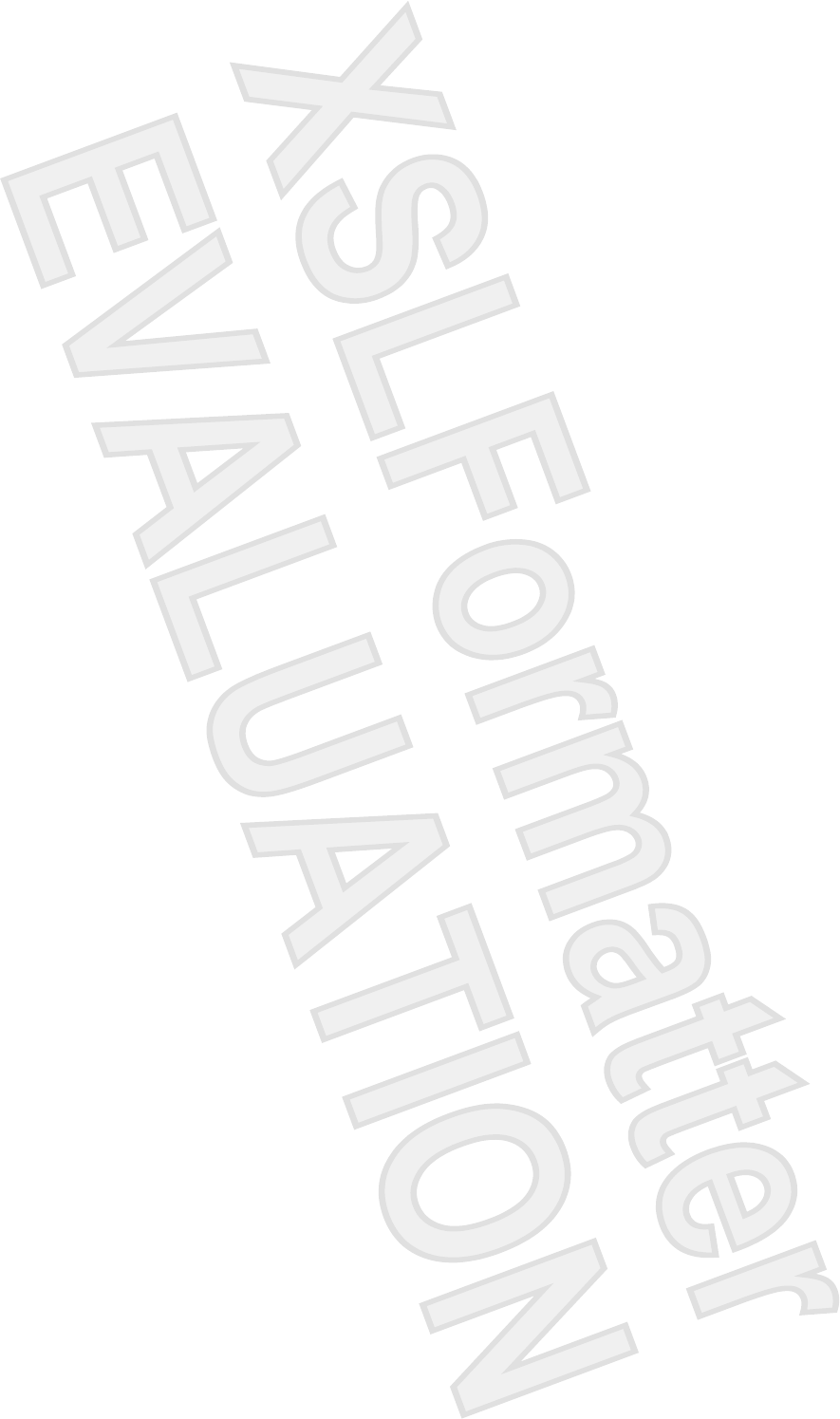
1 Identifying Hardware
To see a list of hardware installed in the computer:
1. Select Start > Computer > Properties.
2. In the left pane, click Hardware and Device Settings.
3. In the Windows Security dialog box, click Allow.
4. Select Hardware tab > Device Manager.
You can also add hardware or modify device configurations using Device Manager.
ENWW 1
Antenna House XSL Formatter (Evaluation) http://www.antennahouse.com/

2 Top components
TouchPad
Component Description
(1) TouchPad light Blue: TouchPad is enabled.
Amber: TouchPad is disabled.
(2) TouchPad* Moves the pointer and selects or activates items on the screen.
(3) Left TouchPad button* Functions like the left button on an external mouse.
(4) Right TouchPad button* Functions like the right button on an external mouse.
(5) TouchPad scroll zone* Scrolls up or down.
(6) TouchPad on/off button Enables/disables the TouchPad.
*This table describes factory settings. To view and change pointing device preferences, select Start > Control Panel >
Hardware and Sound > Mouse. In the Windows Security dialog box, click Allow.
2 Chapter 2 Top components ENWW
Antenna House XSL Formatter (Evaluation) http://www.antennahouse.com/
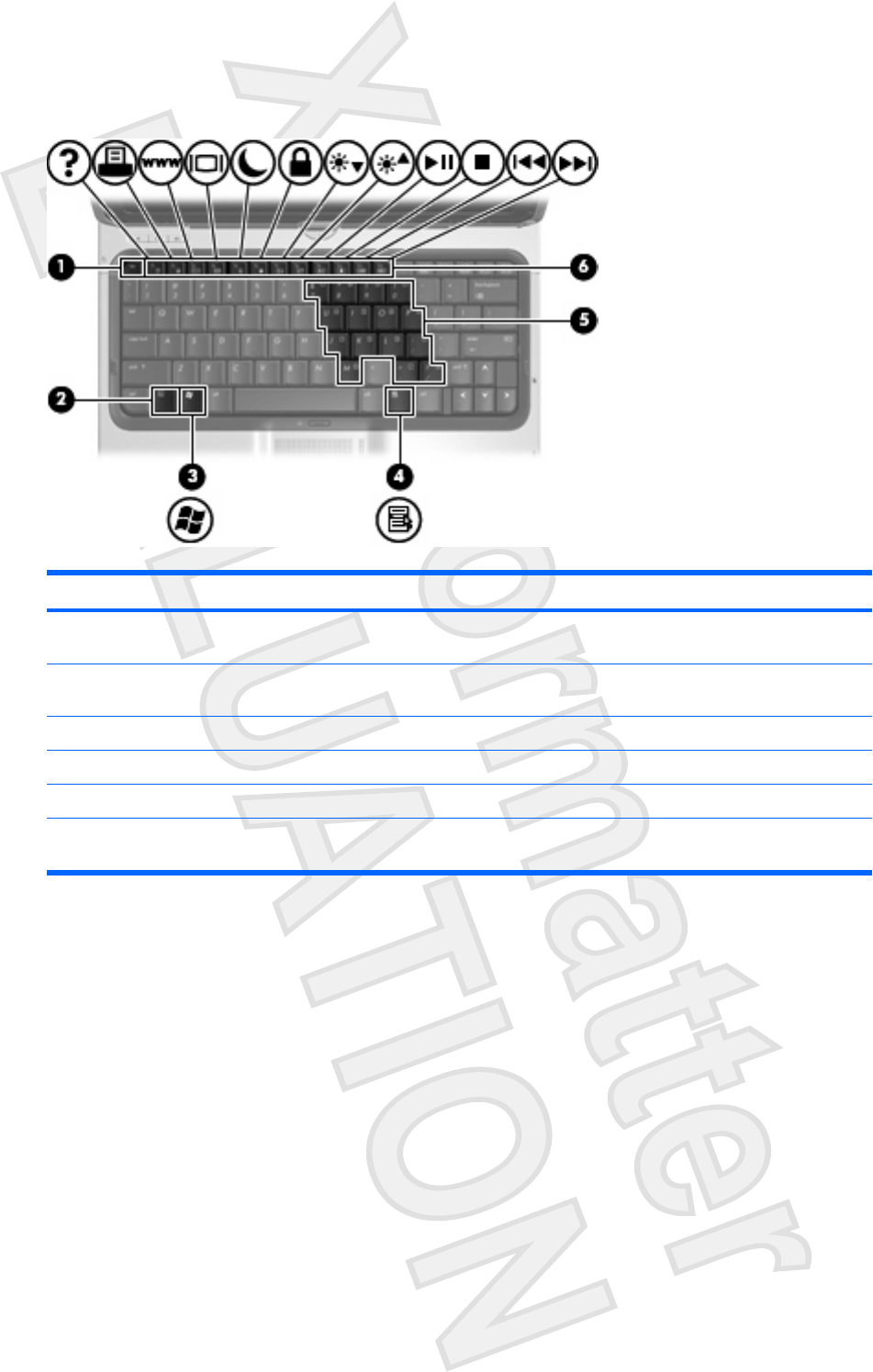
Keys
Component Description
(1) esc key Displays system information when pressed in combination with
the fn key.
(2) fn key Executes frequently used system functions when pressed in
combination with a function key or the esc key.
(3) Windows logo key Displays the Microsoft Windows Start menu.
(4) Windows applications key Displays a shortcut menu for items beneath the pointer.
(5) Embedded numeric keypad keys Can be used like the keys on an external numeric keypad.
(6) Function keys Execute frequently used system functions when pressed in
combination with the fn key.
ENWW Keys 3
Antenna House XSL Formatter (Evaluation) http://www.antennahouse.com/
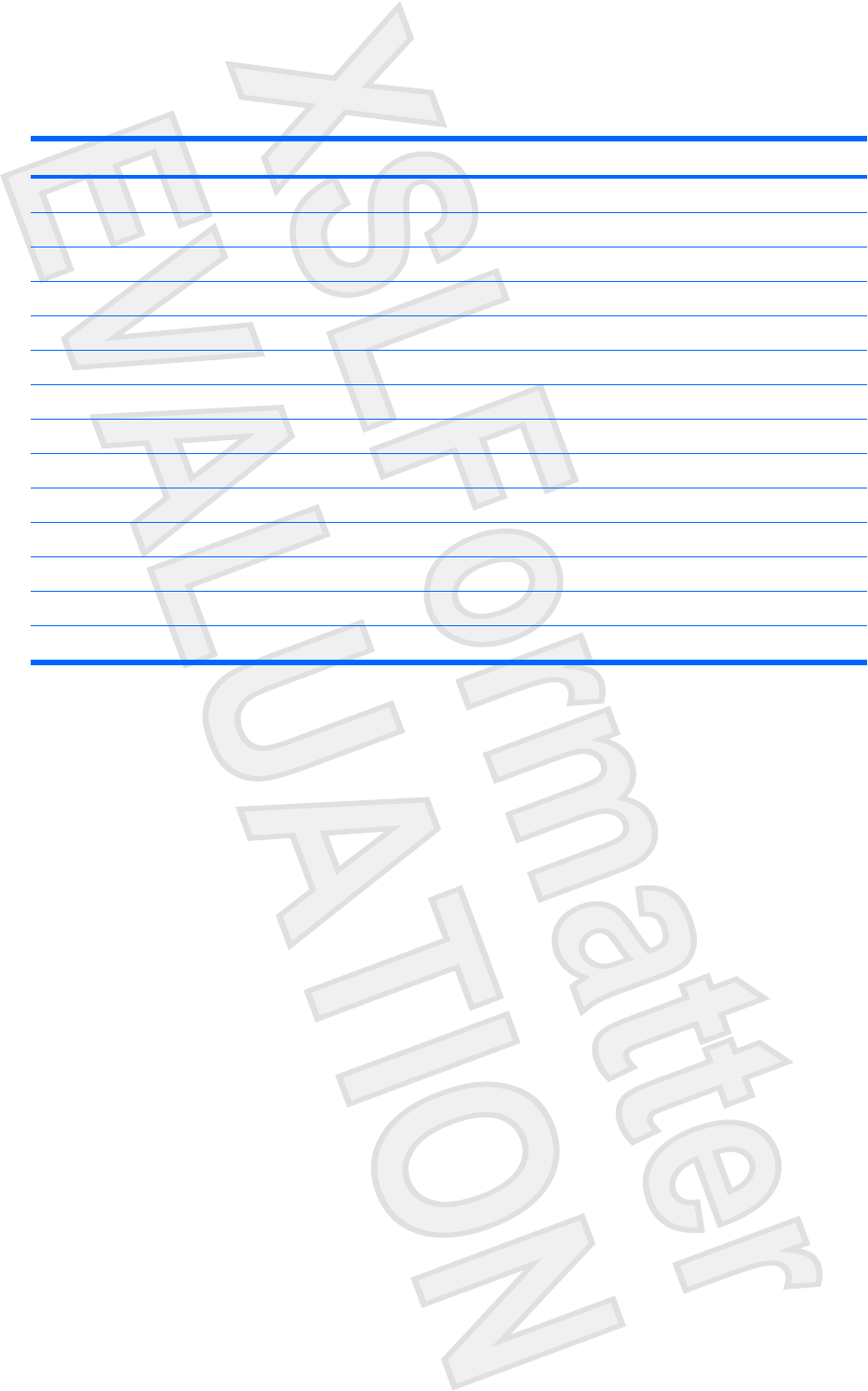
Hotkey quick reference
To perform this function Press
Display information. fn+esc
Clear system information. fn+esc or press enter
Open the Help and Support Center. fn+f1
Open the Print Options window. fn+f2
Open a Web browser. fn+f3
Alternate between computer display and external display. fn+f4
Initiate the Sleep state. fn+f5
Initiate QuickLock. fn+f6
Decrease screen brightness. fn+f7
Increase screen brightness. fn+f8
Play, pause, or resume an audio CD or a DVD. fn+f9
Stop an audio CD or a DVD. fn+f10
Play the previous track or section on an audio CD or a DVD. fn+f11
Play the next track on an audio CD or a DVD. fn+12
4 Chapter 2 Top components ENWW
Antenna House XSL Formatter (Evaluation) http://www.antennahouse.com/

3Display
Display components
Component Description
(1) Rotating hinge Swivels the display and converts the computer from notebook
mode into tablet PC mode or vice versa.
(2) Internal display switch Turns off the display if the display is closed while the computer is
turned on.
(3) Fingerprint reader Allows a fingerprint logon to Windows, instead of a password logon.
(4) Integrated camera (select models only) Records video and captures still photographs.
(5) Display release latch Opens the computer.
ENWW Display components 5
Antenna House XSL Formatter (Evaluation) http://www.antennahouse.com/
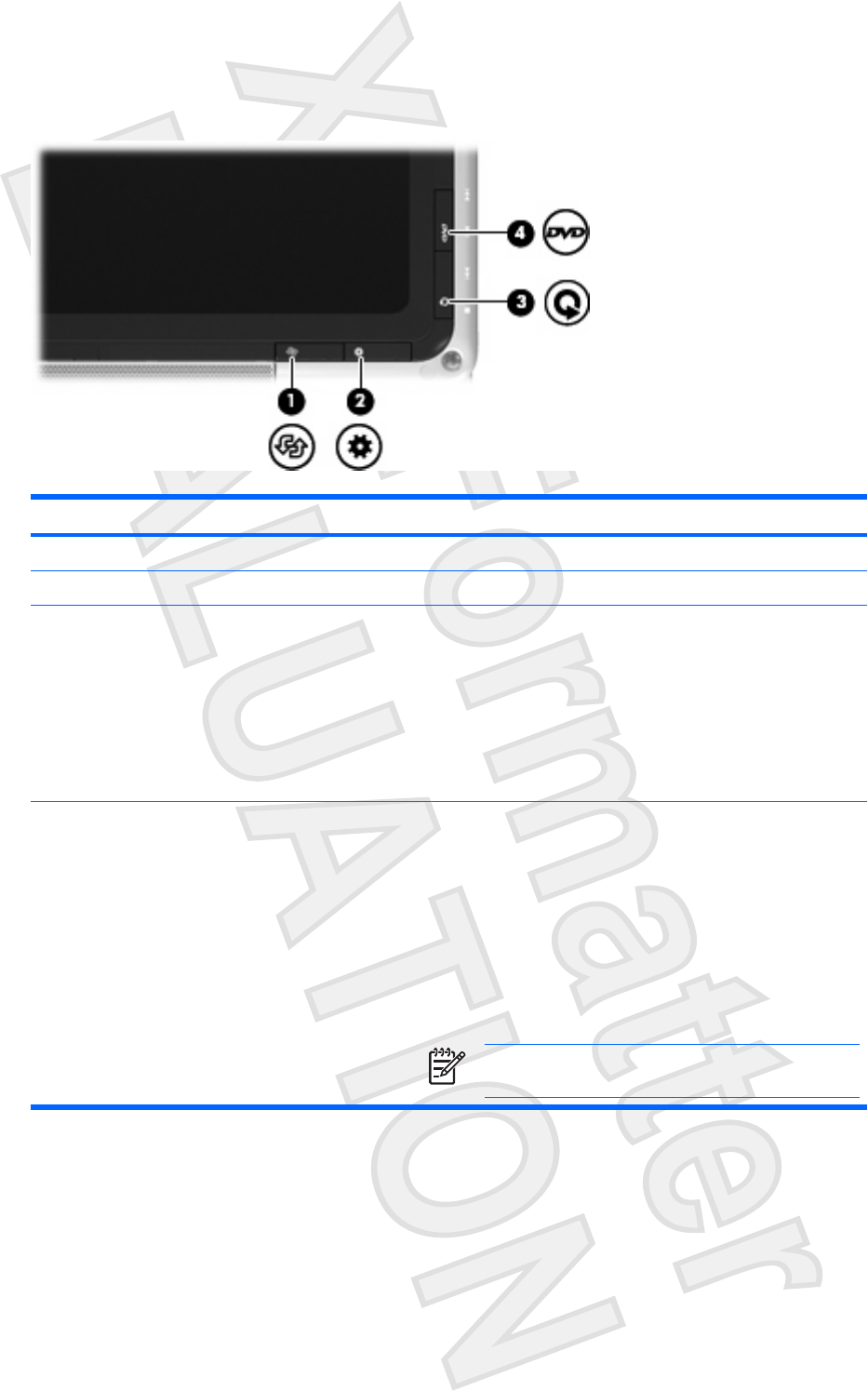
Quick Launch buttons
Component Description
(1) Rotate button Switches the image between landscape and portrait orientation.
(2) Mobility Center button Press to open Mobility Center.
(3) Media button When the computer is
●On, the media button opens the music program or Media
menu, allowing you to select a multimedia program.
●Off, the media button opens the music program or the Media
menu, allowing you to select a multimedia program.
●In the Sleep state, the media button resumes from Sleep into
Windows.
(4) DVD button When the computer is
●On, the DVD button opens the default DVD program to start
a DVD in the optical drive.
●Off, the DVD button opens QuickPlay to start a DVD in the
optical drive. If the QuickPlay software is not installed, the
computer starts in Windows.
●In Hibernation, opens QuickPlay to start a DVD in the optical
drive. If the QuickPlay software is not installed, the computer
resumes from Hibernation.
NOTE Refer to the QuickPlay online Help for details on
using QuickPlay.
6 Chapter 3 Display ENWW
Antenna House XSL Formatter (Evaluation) http://www.antennahouse.com/

Media buttons
Component Description
(1) Previous/rewind button When a disc is playing in the optical drive:
●Press to play the previous track or chapter.
●Press fn+ this button to rewind.
(2) Play/pause button When a disc is in the optical drive and is
●Not playing, press to play the disc.
●Playing, press to pause the disc.
(3) Next/fast forward button When a disc is playing in the optical drive:
●Press once to play the next track or chapter.
●Press fn+ this button to fast forward.
(4) Stop button When a disc is playing in the optical drive, press to stop the current
disc activity.
ENWW Media buttons 7
Antenna House XSL Formatter (Evaluation) http://www.antennahouse.com/

Display lights
Component Description
(1) Power light* ●On: The computer is on.
●Blinking: The computer is in the Sleep state.
●Off: The computer is off or in Hibernation.
(2) Battery light ●On: A battery is charging.
●Blinking: A battery that is the only available power source has
reached a low-battery condition. When the battery reaches
a critical low-battery condition, the battery light begins blinking
rapidly.
●Off: If the computer is plugged into an external power source,
the light is turned off when all batteries in the computer are
fully charged. If the computer is not plugged into an external
power source, the light stays off until the battery reaches a
low-battery condition.
(3) Drive light Blinking: The hard drive or optical drive is being accessed.
(4) Rotate button light On: The image is in landscape mode. [PLEASE VERIFY]
(5) Mobility Center button light On: Mobility Center is open. [PLEASE VERIFY]
(6) Media button light On: QuickPlay media mode is open. [PLEASE VERIFY]
(7) DVD button light On: QuickPlay DVD mode is open. [PLEASE VERIFY]
8 Chapter 3 Display ENWW
Antenna House XSL Formatter (Evaluation) http://www.antennahouse.com/

Wireless antennae (select models only)
On select computer models, at least 2 antennae send and receive signals from one or more wireless
devices. These antennae are not visible from the outside of the computer.
To see wireless regulatory notices, refer to your region's section of the Regulatory, Safety and
Environmental Notices located in the Help and Support Center.
NOTE For optimal transmission, keep the areas immediately around the antennae free from
obstructions.
ENWW Wireless antennae (select models only) 9
Antenna House XSL Formatter (Evaluation) http://www.antennahouse.com/

WWAN antenna
The wireless antenna inside the display enclosure allows you to connect to a wireless wide-area network
(WWAN), and then to the Internet, using the integrated HP Broadband Wireless module and service
from a supported cellular network operator.
For more information on HP Broadband Wireless and how to sign up for service, refer to the HP
Broadband Wireless Getting Started guide included with your computer.
10 Chapter 3 Display ENWW
Antenna House XSL Formatter (Evaluation) http://www.antennahouse.com/
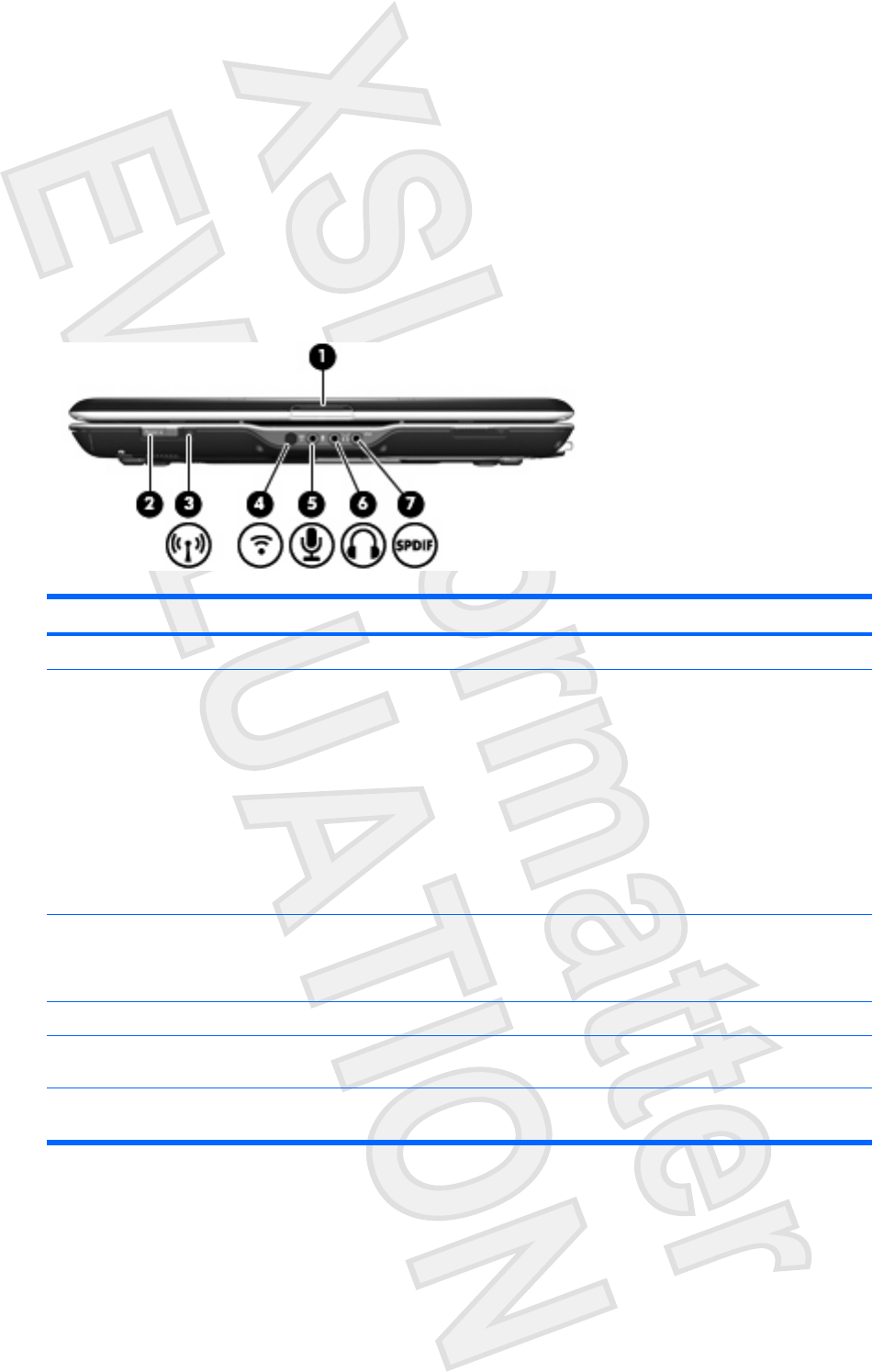
4 Front components
Component Description
(1) Display release latch Opens the computer.
(2) Power button* When the computer is
●Off, press to turn on the computer.
●On, press to enter Hibernation.
●In the Sleep state, briefly press to exit Sleep.
●In Hibernation, briefly press to exit Hibernation.
If the computer has stopped responding and Microsoft® Windows®
shutdown procedures cannot be used, press and hold the power
button for at least 5 seconds to turn off the computer.
(3) Wireless light Blue: An integrated wireless device, such as a wireless local area
network (LAN) device and/or a Bluetooth® device, is turned on.
Amber: an integrated wireless device is turned off.
(4) Consumer infrared lens Links the computer to the HP Remote Control.
(5) Audio-in (microphone) jack Connects an optional computer headset microphone, stereo array
microphone, or monaural microphone.
(6) Audio-out (headphone) jack Produce sound when connected to optional powered stereo
speakers, headphones, ear buds, a headset, or television audio.
ENWW 11
Antenna House XSL Formatter (Evaluation) http://www.antennahouse.com/

5 Rear components
Component Description
(1) Vent Enables airflow to cool internal components.
CAUTION To prevent overheating, do not obstruct
vents. Use the computer only on a hard, flat surface. Do
not allow another hard surface, such as an adjoining
optional printer, or a soft surface, such as pillows or thick
rugs or clothing, to block airflow.
NOTE The computer fan starts up automatically to cool
internal components and prevent overheating. It is normal
for the internal fan to cycle on and off during routine
operation.
(2) RJ-11 (modem) jack Connects a modem cable.
(3) USB port Connects an optional USB device.
(4) Security cable slot Attaches an optional security cable to the computer.
NOTE The security cable is designed to act as a
deterrent, but may not prevent the computer from being
mishandled or stolen.
12 Chapter 5 Rear components ENWW
Antenna House XSL Formatter (Evaluation) http://www.antennahouse.com/
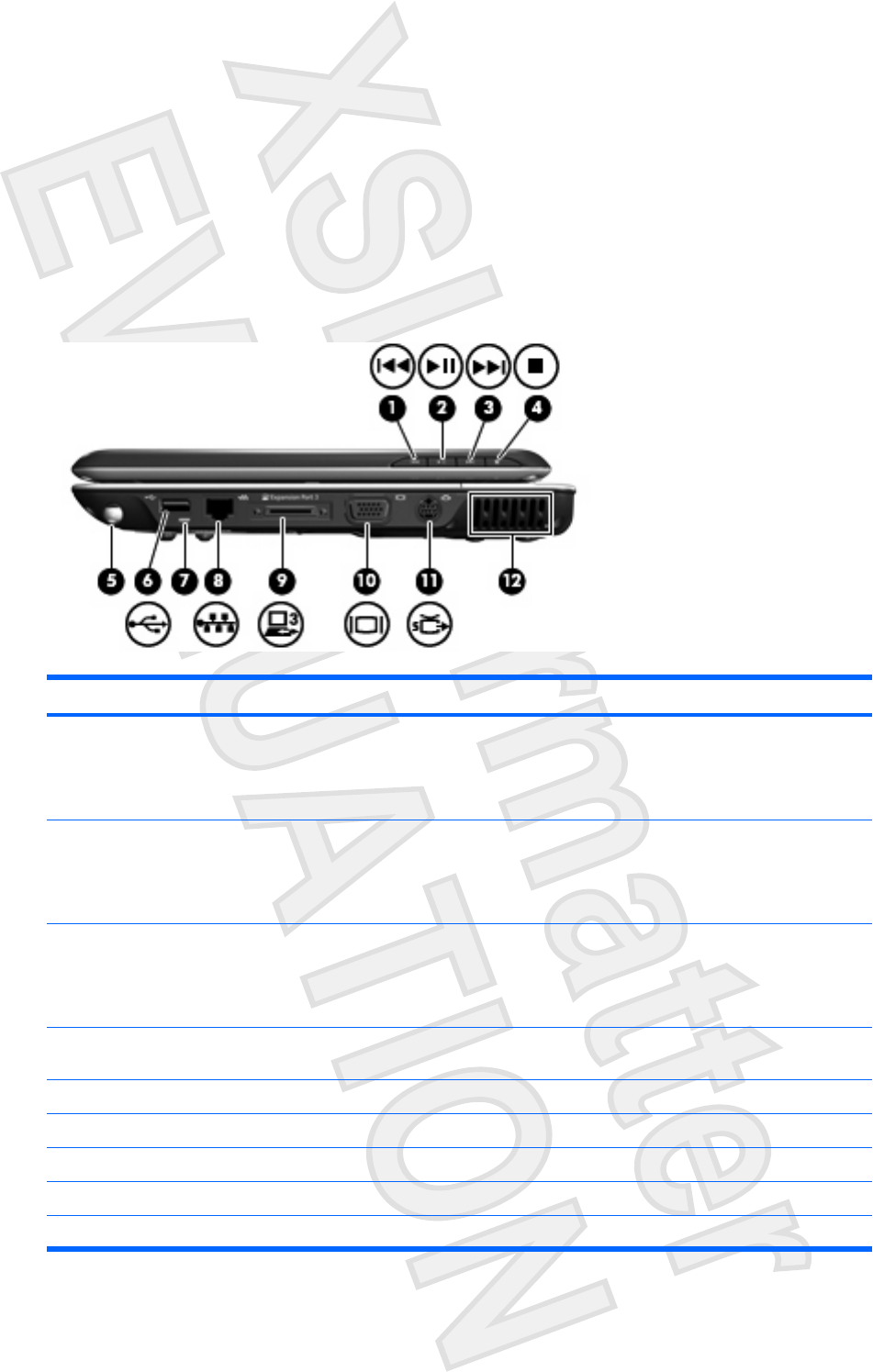
6 Right-side components
Component Description
(1) Previous/rewind button When a disc is playing in the optical drive:
●Press to play the previous track or chapter.
●Press fn+ this button to rewind.
(2) Play/pause button When a disc is in the optical drive and is
●Not playing, press to play the disc.
●Playing, press to pause the disc.
(3) Next/fast forward button When a disc is playing in the optical drive:
●Press once to play the next track or chapter.
●Press fn+ this button to fast forward.
(4) Stop button When a disc is playing in the optical drive, press to stop the current
disc activity.
(5) Pen holder Secures the pen to the computer.
(6) USB port Connects an optional USB device.
(7) Pen tether Connects the pen tether
(8) RJ-45 (network) jack Connects a network cable.
(9) Expansion port 3 Connects the computer to an optional expansion product.
ENWW 13
Antenna House XSL Formatter (Evaluation) http://www.antennahouse.com/
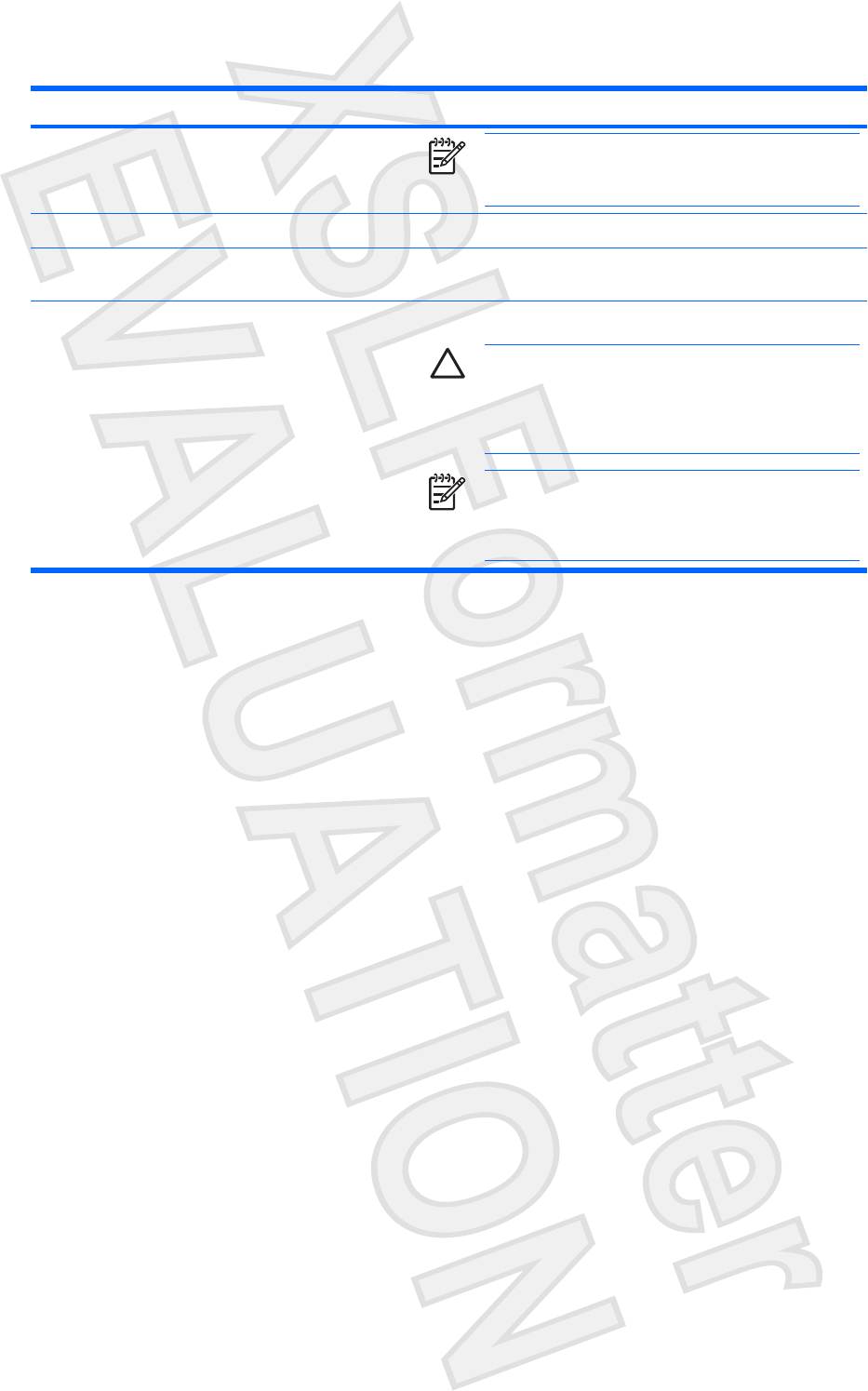
Component Description
NOTE The computer has only one expansion port. The
term expansion port 3 describes the type of expansion
port.
(10) External monitor port Connects an external VGA monitor or projector.
(11) S-Video-out jack Connects an optional S-Video device such as a television, VCR,
camcorder, overhead projector, or video capture card.
(12) Vent Enables airflow to cool internal components.
CAUTION To prevent overheating, do not obstruct
vents. Use the computer only on a hard, flat surface. Do
not allow another hard surface, such as an adjoining
optional printer, or a soft surface, such as pillows or thick
rugs or clothing, to block airflow.
NOTE The computer fan starts up automatically to cool
internal components and prevent overheating. It is normal
for the internal fan to cycle on and off during routine
operation.
14 Chapter 6 Right-side components ENWW
Antenna House XSL Formatter (Evaluation) http://www.antennahouse.com/
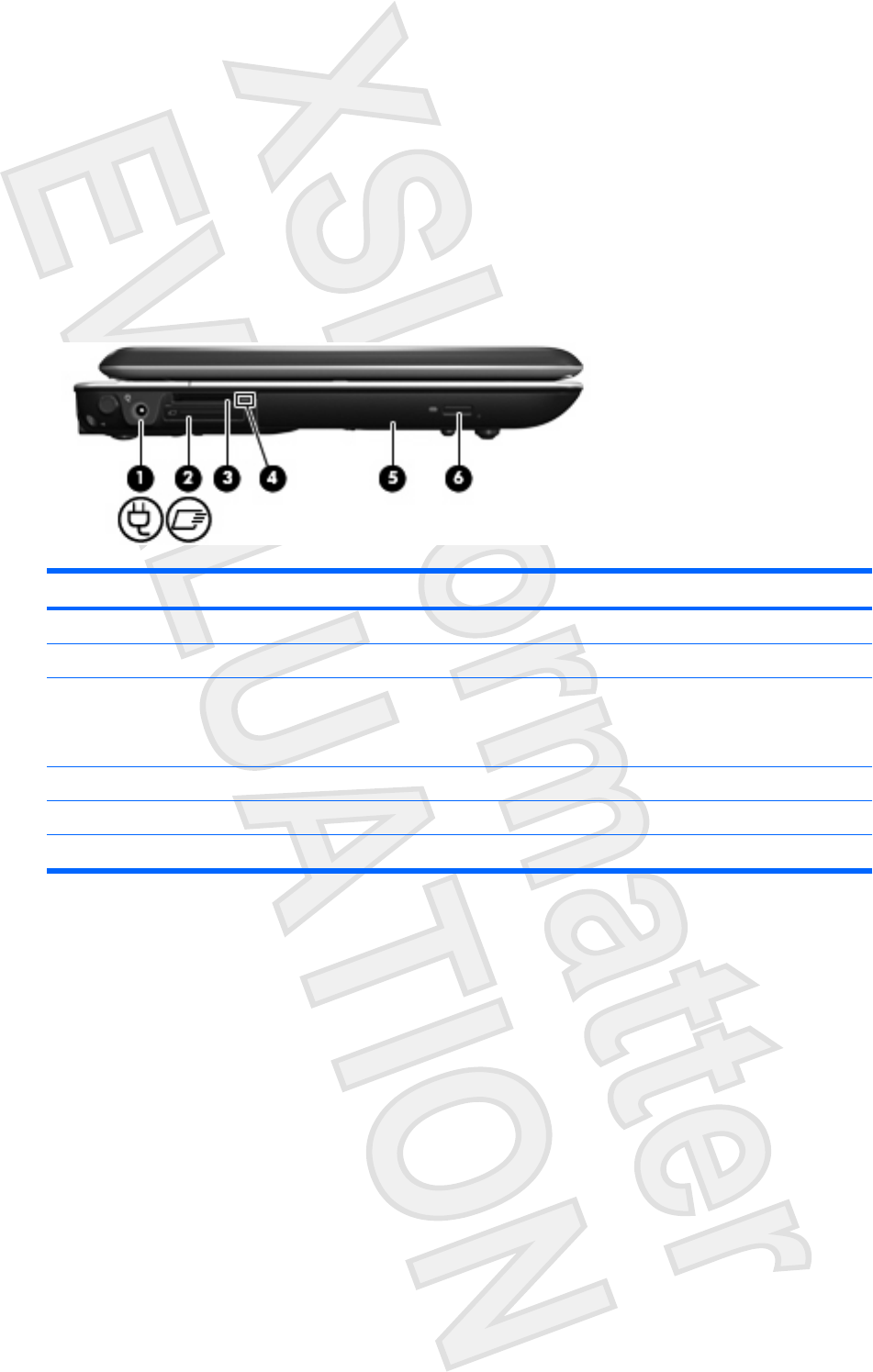
7 Left-side components
Component Description
(1) Power connector Connects an AC adapter.
(2) ExpressCard slot Supports optional ExpressCard/54 cards.
(3) Digital Media Slot Supports the following optional digital card formats: Secure Digital
(SD) Memory Card, MultiMediaCard (MMC), Secure Digital Input/
Output (SD I/O), Memory Stick (MS), Memory Stick Pro (MSP), xD-
Picture Card (XD), xD-Picture Card (XD) Type M.
(4) Digital Media Slot light On: A digital card is being accessed.
(5) Optical drive Reads an optical disc.
(6) Optical drive release button Releases the optical drive tray.
ENWW 15
Antenna House XSL Formatter (Evaluation) http://www.antennahouse.com/
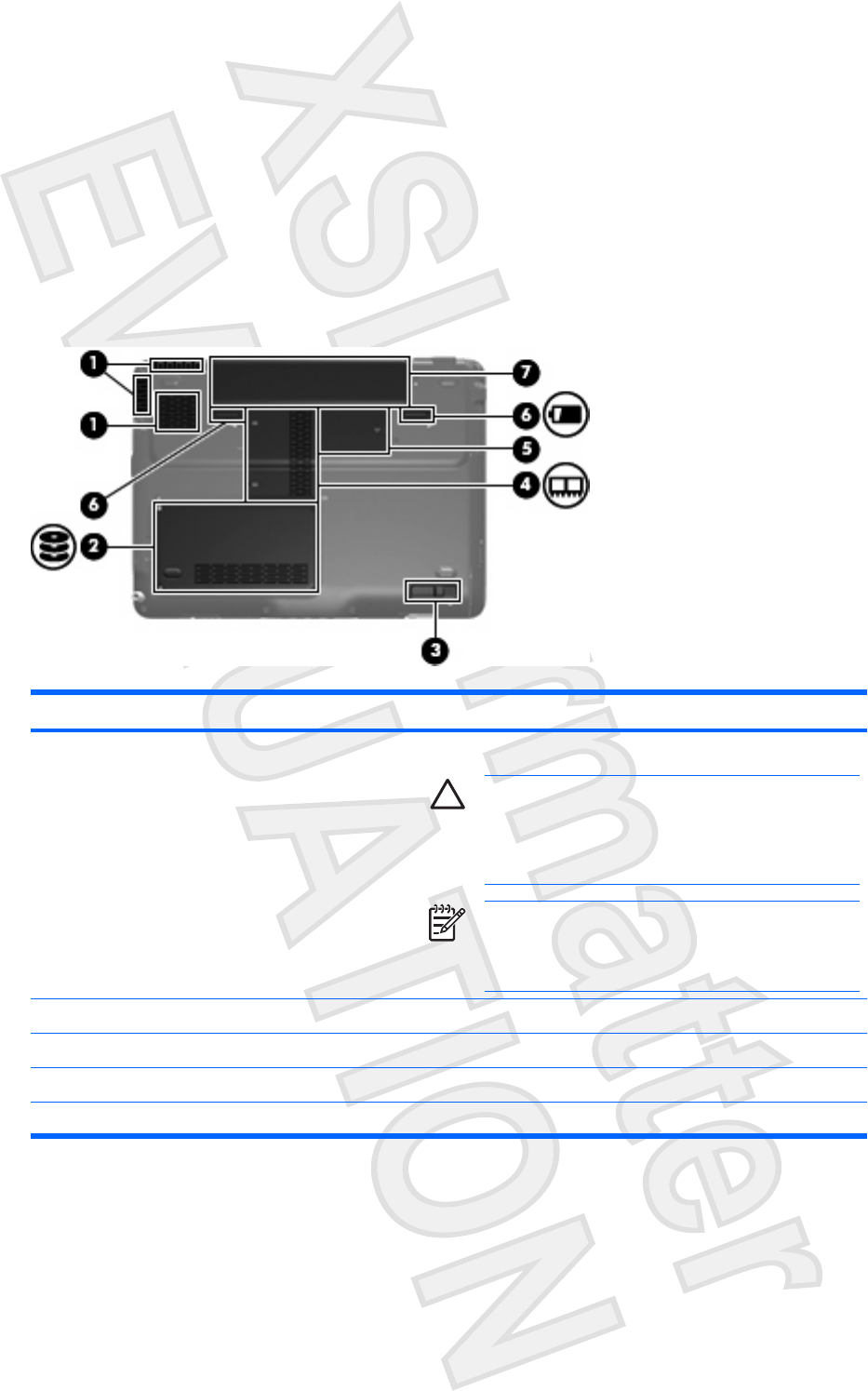
8 Bottom components
Component Description
(1) Vents (3) Enable airflow to cool internal components.
CAUTION To prevent overheating, do not obstruct
vents. Use the computer only on a hard, flat surface. Do
not allow another hard surface, such as an adjoining
optional printer, or a soft surface, such as pillows or thick
rugs or clothing, to block airflow.
NOTE The computer fan starts up automatically to cool
internal components and prevent overheating. It is normal
for the internal fan to cycle on and off during routine
operation.
(2) Hard drive bay Holds the hard drive.
(3) Optical drive release latch Releases the optical drive from the drive bay.
(4) Memory module compartment Contains the memory module slots.
(5) Mini Card compartment Holds a wireless LAN device (select models only).
16 Chapter 8 Bottom components ENWW
Antenna House XSL Formatter (Evaluation) http://www.antennahouse.com/
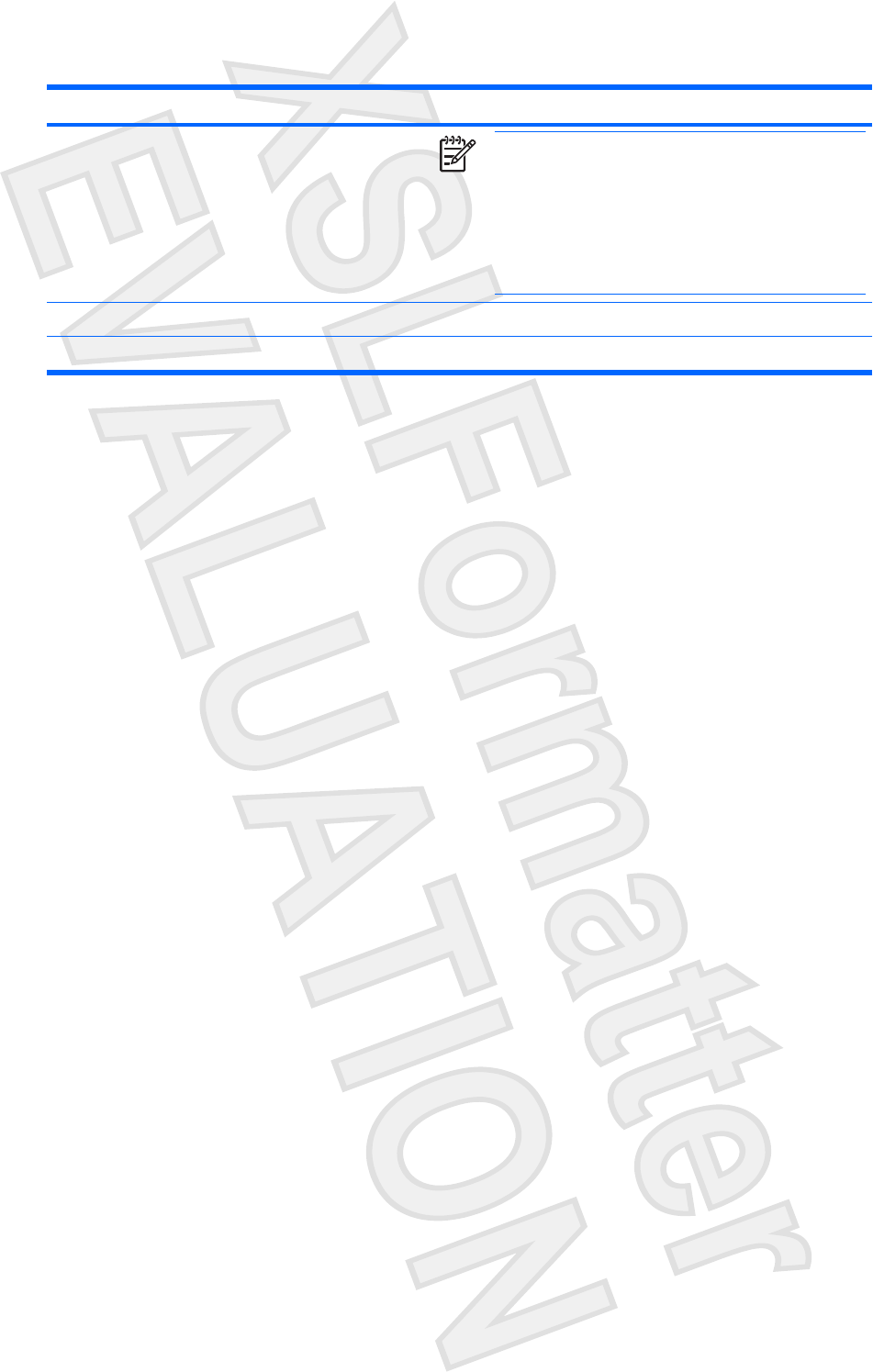
Component Description
NOTE To prevent an unresponsive system and the
display of a warning message, replace with only a Mini
Card device authorized for use in the computer by the
governmental agency that regulates wireless devices in
your country. If you replace the device and then receive a
warning message, remove the device to restore computer
functionality. Then contact Customer Care through the
Help and Support Center.
(6) Battery release latch Releases the battery from the battery bay.
(7) Battery bay Holds the battery.
ENWW 17
Antenna House XSL Formatter (Evaluation) http://www.antennahouse.com/
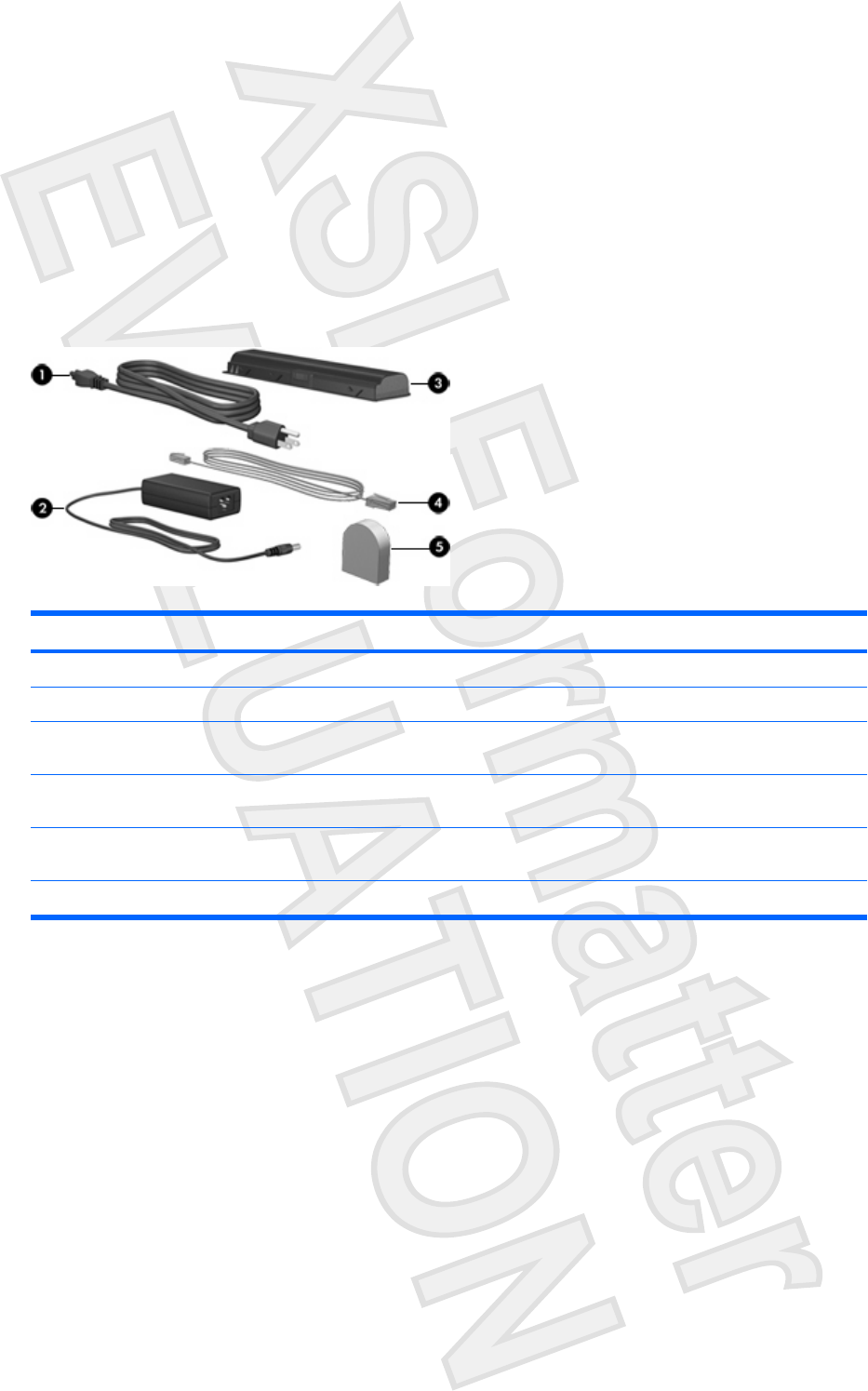
9 Additional hardware components
Component Description
(1) Power cord* Connects an AC adapter to an AC outlet.
(2) AC adapter Converts AC power to DC power.
(3) Battery* Powers the computer when the computer is not plugged into
external power.
(4) Modem cable* Connects the internal modem to an RJ-11 telephone jack or to a
country-specific modem adapter.
(5) Country-specific modem cable adapter (select
models only)
Adapts the modem cable to a non-RJ-11 telephone jack.
*Modem cables, batteries, and power cords vary in appearance by region and country.
18 Chapter 9 Additional hardware components ENWW
Antenna House XSL Formatter (Evaluation) http://www.antennahouse.com/
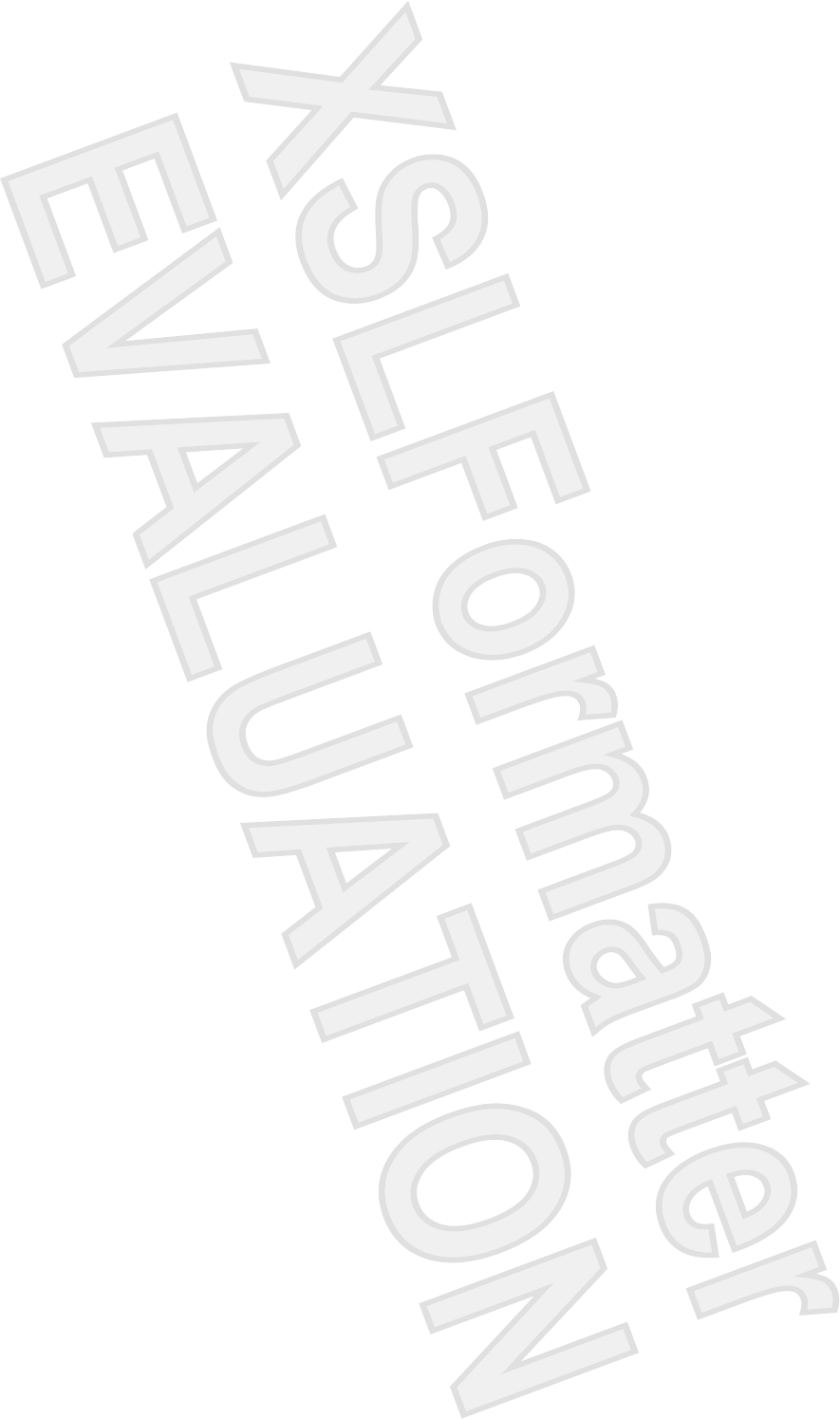
10 Labels
The labels affixed to the computer provide information you may need when you troubleshoot system
problems or travel internationally with the computer.
●Service tag—Provides the product brand and series name, serial number (s/n), and product
number (p/n) of your computer. Have this information available when you contact Customer Care.
The service tag label is affixed to the bottom of the computer.
●Microsoft Certificate of Authenticity—Contains the Microsoft® Windows® Product Key. You may
need the Product Key to update or troubleshoot the operating system. This certificate is affixed to
the bottom of the computer.
●Regulatory label—Provides regulatory information about the computer. The regulatory label is
affixed inside the hard drive bay.
●Modem approval label—Provides regulatory information about the modem and lists the agency
approval markings required by some of the countries in which the modem has been approved for
use. You may need this information when traveling internationally. The modem approval label is
affixed inside the hard drive bay.
●Wireless certification label(s) (select models only)—Provide information about optional wireless
devices and the approval markings of some of the countries in which the devices have been
approved for use. An optional device may be a wireless local area network (WLAN) device or an
optional Bluetooth® device. If your computer model includes one or more wireless devices, one or
more certification labels are included with your computer. You may need this information when
traveling internationally. Wireless certification labels are affixed inside the memory module
compartment.
ENWW 19
Antenna House XSL Formatter (Evaluation) http://www.antennahouse.com/
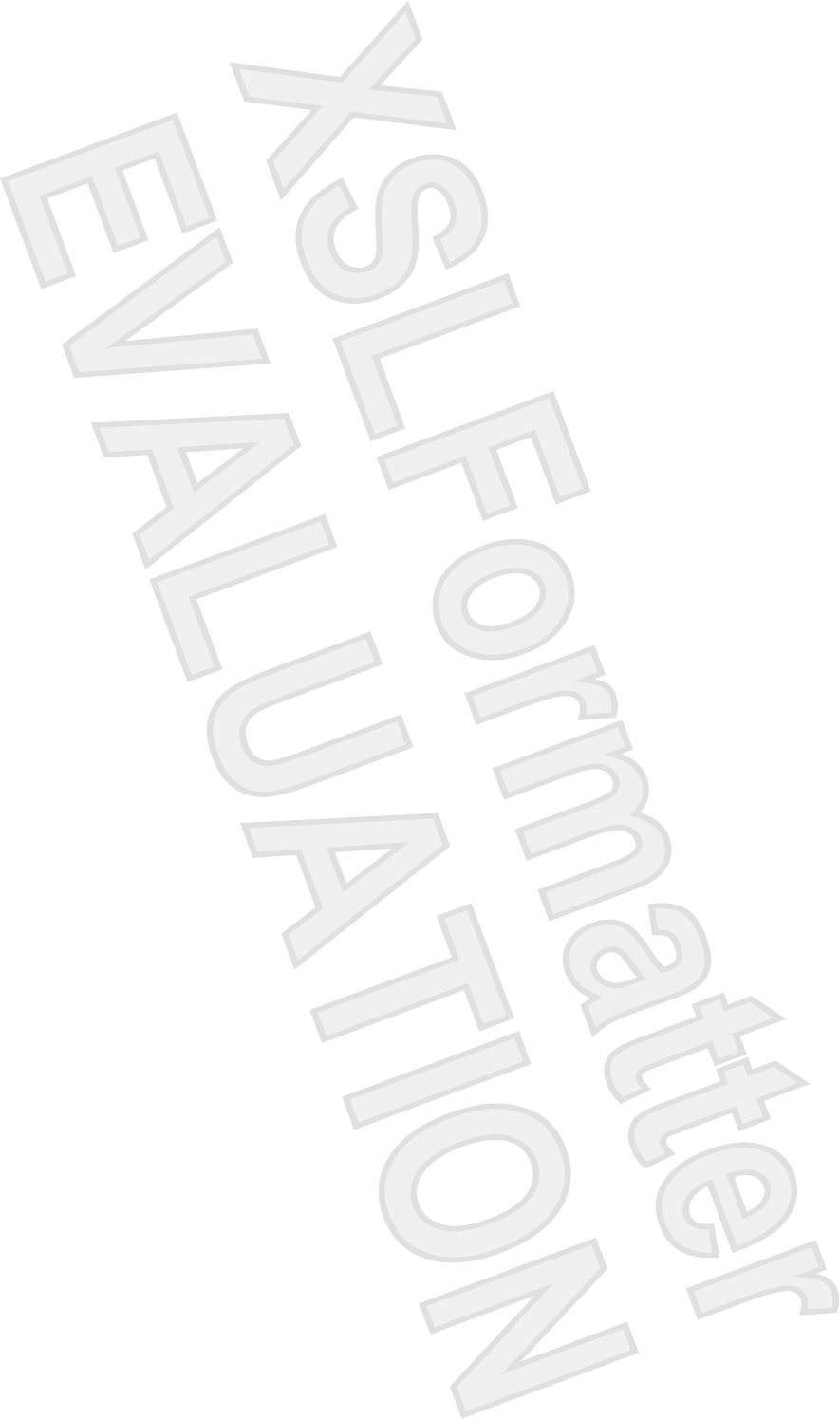
Index
A
AC adapter, identifying 18
antennae 9
applications key, Windows 3
audio-in (microphone) jack,
identifying 11
audio-out (headphone) jack,
identifying 11
B
battery bay 17, 19
battery light, identifying 8
battery release latch,
identifying 17
battery, identifying 18
bays
battery 17, 19
hard drive 16
Bluetooth label 19
buttons
DVD 6
media 6
next/fast forward 7, 13
play/pause 7, 13
power 11
previous/rewind 7, 13
stop 7, 13
TouchPad 2
TouchPad on/off 2
C
cable, RJ-11 (modem) 18
Certificate of Authenticity label 19
compartments
memory module 16
Mini Card 16
components
additional hardware 18
bottom 16
display 5
front 11
left-side 15
rear 12
right-side 13
top 2
connector, power 15
cord, power 18
D
Digital Media Slot light,
identifying 15
Digital Media Slot, identifying 15
display release latch 5, 11
display switch, identifying 5
drive light, identifying 8
drives
hard 16
DVD button, identifying 6
E
esc key, identifying 3
expansion port, identifying 13
ExpressCard slot, identifying 15
external monitor port,
identifying 14
F
fingerprint reader 5
fn key, identifying 3
function keys, identifying 3
H
hard drive bay, identifying 16
headphone (audio-out) jack 11
hotkeys, quick reference 4
I
infrared lens, identifying 11
integrated camera light,
identifying 5
internal display switch,
identifying 5
J
jacks
audio-in (microphone) 11
audio-out (headphone) 11
RJ-11 (modem) 12
RJ-45 (network 13
S-Video-out 14
K
keypad keys, identifying 3
keys
esc 3
fn 3
function 3
keypad 3
Windows applications 3
Windows logo 3
L
labels
Bluetooth 19
Microsoft Certificate of
Authenticity 19
modem approval 19
regulatory 19
service tag 19
wireless certification 19
WLAN 19
latch, battery release 17
latches
display release 5, 11
lights
battery 8
Digital Media Slot 15
drive 8
integrated camera 5
power 8
20 Index ENWW
Antenna House XSL Formatter (Evaluation) http://www.antennahouse.com/
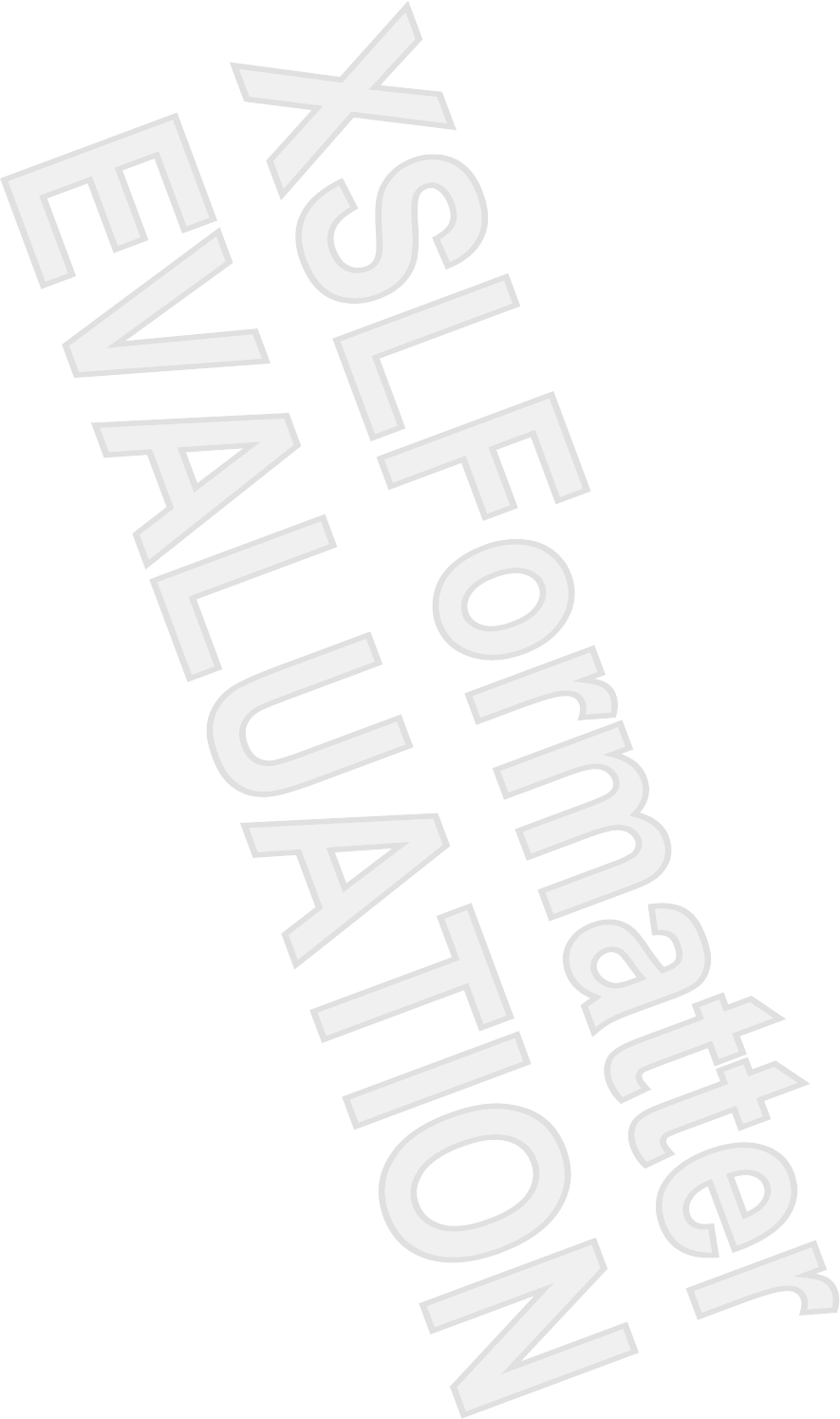
TouchPad 2
wireless 11
M
media activity buttons,
identifying 7, 13
media button, identifying 6
memory module compartment,
identifying 16
microphone (audio-in) jack 11
Microsoft Certificate of Authenticity
label 19
Mini Card compartment,
identifying 16
modem approval label 19
modem cable adapter,
identifying 18
monitor port, external 14
N
next/fast forward button,
identifying 7, 13
O
operating system
Microsoft Certificate of
Authenticity label 19
Product Key 19
P
play/pause button, identifying 7,
13
ports
expansion 13
external monitor 14
USB 13
power button, identifying 11
power connector, identifying 15
power cord, identifying 18
power light, identifying 8
Previous/rewind button,
identifying 7, 13
Product Key 19
product name and number,
computer 19
R
reader, fingerprint 5
regulatory information
modem approval label 19
regulatory label 19
wireless certification labels 19
release latch, battery 17
RJ-11 (modem) cable,
identifying 18
RJ-11 (modem) jack,
identifying 12
RJ-45 (network) jack,
identifying 13
S
S-Video-out jack, identifying 14
scrolling regions, TouchPad 2
security cable slot, identifying 12
serial number, computer 19
service tag 19
slots
Digital Media 15
ExpressCard 15
memory module 16
security cable 12
stop button, identifying 7, 13
T
TouchPad
buttons 2
identifying 2
scrolling regions 2
TouchPad light, identifying 2
TouchPad on/off button 2
traveling with the computer
modem approval label 19
wireless certification labels 19
U
USB ports, identifying 13
V
vents, identifying 12, 14, 16
W
Windows applications key,
identifying 3
Windows logo key, identifying 3
wireless antennae 9
wireless certification label 19
wireless light, identifying 11
WLAN device 19
WLAN label 19
WWAN device 10
ENWW Index 21
Antenna House XSL Formatter (Evaluation) http://www.antennahouse.com/