Broadcom BRCM1028 802.11g Wireless LAN PCI-E Mini Card User Manual 3
Broadcom Corporation 802.11g Wireless LAN PCI-E Mini Card 3
Broadcom >
Contents
User Manual 3

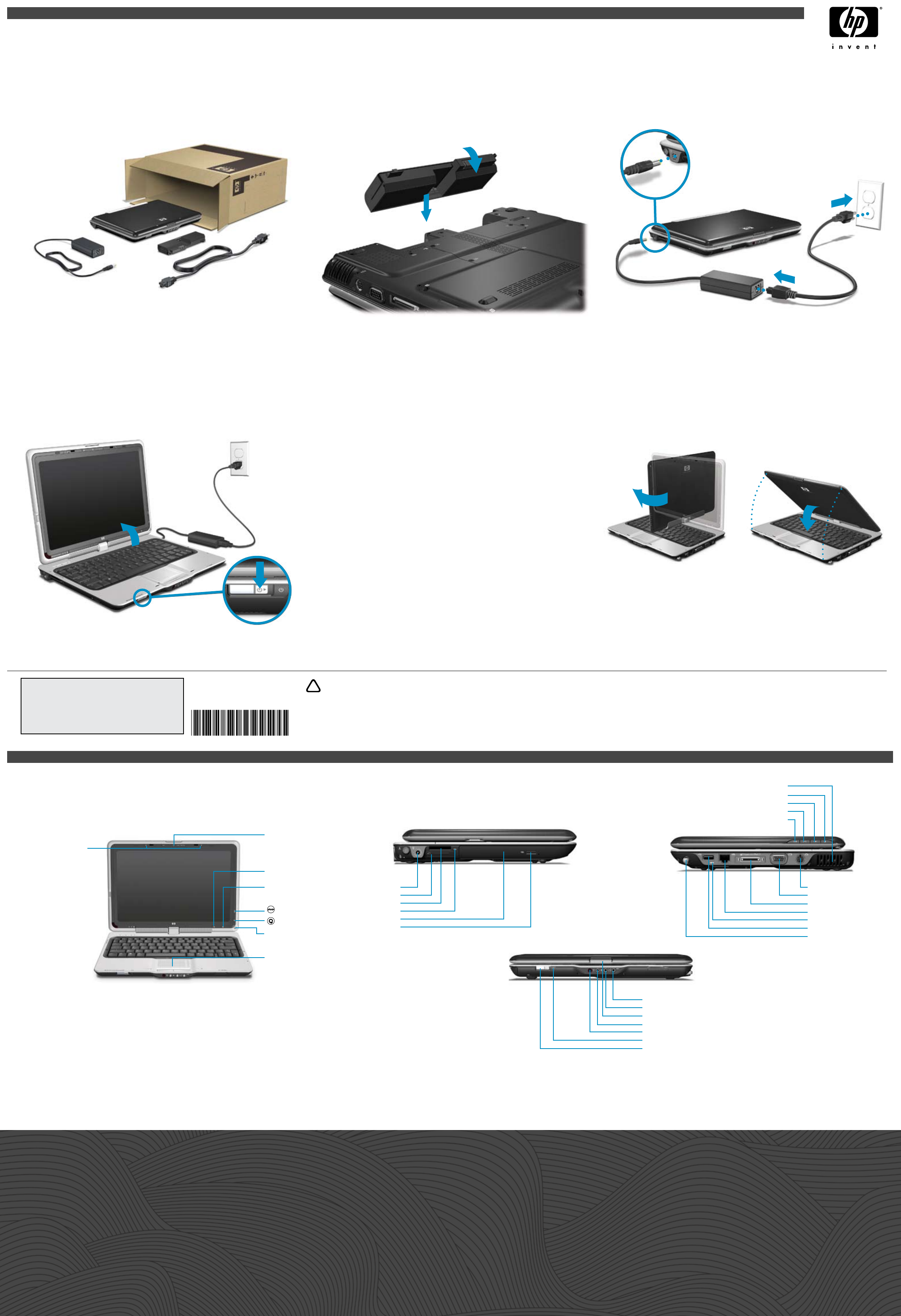
Setup Instructions Thank you for purchasing
an HP computer!
Go to Help and Support today!
Select Start > Help and Support to become familiar with all of the tools available to
help keep your computer running smoothly, from enhanced driver updates to online
diagnostics. Help and Support is your personal technician!
Help and Support also provides the following resources:
Product information and user guides
Learn more about using your computer. Select Start > Help and Support >
User Guides.
Security support for your computer
Learn how to protect your computer from threats and viruses.
HP Network Assistant
Learn about setting up wireless access. Visit the HP Network Assistant at
http://www.hp.com/go/techcenter/wireless (English only).
Diagnostic tools
Learn how to scan your computer and troubleshoot problems.
Quick setup
Quick tour
1 Unpack the box 2 Insert the battery 3 Connect to external power
The instructions will guide you through setting up and
registering your computer.
Be sure to pick your language carefully.
5 Follow the on-screen instructions
You are ready to use the computer to
Watch movies.
Play games.
Connect to the Internet.
Install additional software and hardware.
Create recovery discs.
Protect the computer from viruses.
For more information on these topics, refer to the Quick Reference guide.
•
•
•
•
•
•
6 Next steps
1
2
1
2
3
1
2
4 Turn on the computer 7 Rotate the display
WARNING: To reduce the risk of electric shock or damage to your equipment:
• Plug the power cord into an AC outlet that is easily accessible at all times.
• Disconnect power from the computer by unplugging the power cord from the AC outlet (not by
unplugging the power cord from the computer).
• If provided with a 3-pin attachment plug on your power cord, plug the cord into a grounded (earthed) 3-pin outlet. Do not
disable the power cord grounding pin, for example, by attaching a 2-pin adapter. The grounding pin is an important safety
feature.
For more safety and regulatory information, and for battery disposal information, refer to the Regulatory, Safety and
Environmental Notices located in the Help and Support Center. Select Start > Help and Support > User Guides.
© Copyright 2007 Hewlett-Packard Development Company, L.P.
The information contained herein is subject to change without notice. The only warranties for HP products and services
are set forth in the express warranty statements accompanying such products and services. Nothing herein should be
construed as constituting an additional warranty. HP shall not be liable for technical or editorial errors or omissions
contained herein.
First Edition: January 2007
!
433757-001
Replace this box with PI statement as per spec.
Replace this box with PI statement as per spec.
Replace this box with PI statement as per spec.
Top Left Right
* Select models only
Front
Internal microphones
Rotate button
Mobility Center
button
DVD button
Media button
Pointing stick
Touchpad
ExpressCard slot
Power connector
Digital Media Slot
Optical drive
Consumer infrared lens
Display release latch
Power button
Audio-out (headphone) jack
Wireless light
S/PDIF headphone jack
Optical drive release button
Camera*
Audio-in (microphone) jack
Digital Media Slot light
Pen tether
Expansion port 3
Pen holder
External monitor port
USB port
S-Video-out jack
RJ-45 (network) jack
Previous/rewind button
Next/fast forward button
Stop button
Vent
Play/pause button