Broadcom BRCM1050 802.11g/Draft 802.11n WLAN PCI-E Minicard User Manual
Broadcom Corporation 802.11g/Draft 802.11n WLAN PCI-E Minicard
Broadcom >
Contents
User Manual
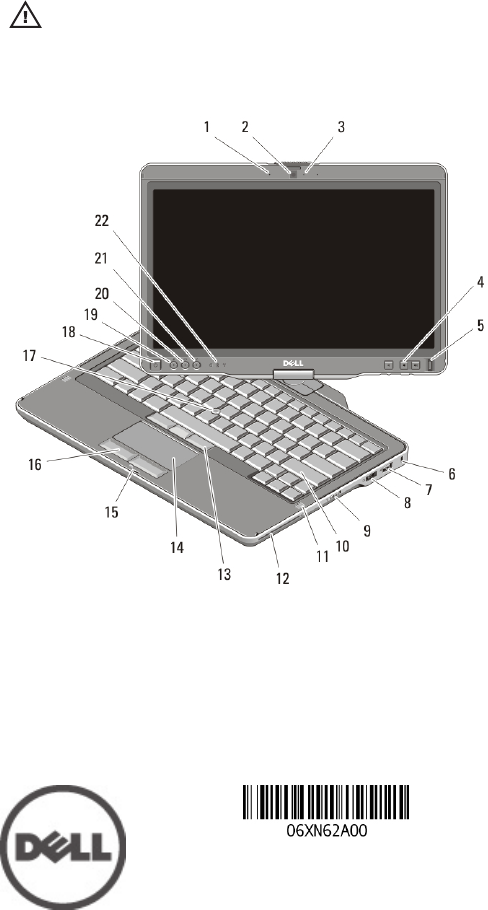
Dell Latitude XT3
Setup And Features Information
About Warnings
WARNING: A WARNING indicates a potential for property damage, personal injury,
or death.
Front And Back View
Figure 1. Front View
1. microphone (optional)
2. camera (optional)
3. camera status light (optional)
4. volume control buttons
5. fingerprint reader
6. security cable slot
7. USB 2.0 connector
8. eSATA/USB 2.0 connector
9. wireless on/off switch
10. keyboard
Regulatory Model:P17G
Regulatory Type:P17G001
2011 – 04
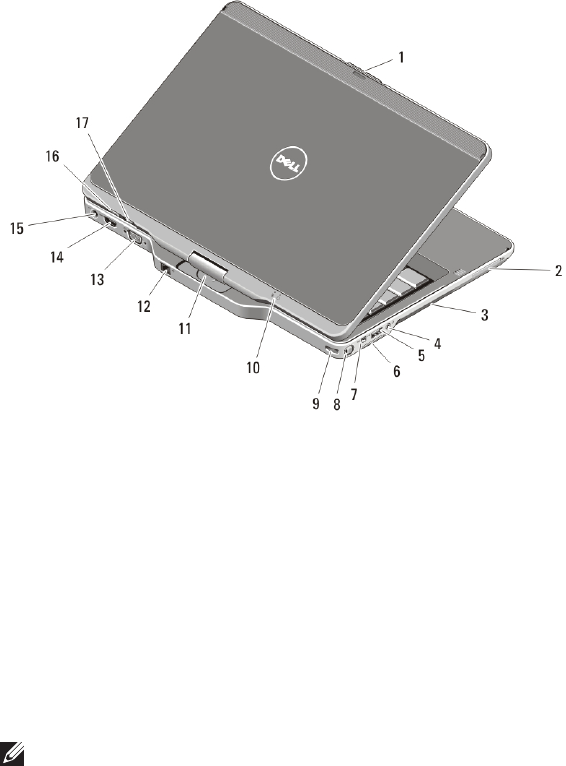
11. speakers (2)
12. smart card reader
13. trackstick buttons (3)
14. touchpad
15. display latch lock
16. touchpad buttons (2)
17. trackstick
18. power button
19. Windows security button
20. screen rotate button
21. Dell Feature Enhancement Pack/
settings button
22. device status lights
Figure 2. Back View
1. display latch release
2. ExpressCard slot
3. cooling vents
4. headphone (line-out)/microphone
(line-in) connector
5. USB 2.0 connector
6. Secure Digital (SD) card slot
7. IEEE 1394 connector
8. pen
9. pen tether slot
10. power and battery status lights
11. rotating hinge
12. network connector
13. VGA connector
14. HDMI connector
15. power connector
16. tablet back button
17. scroll control button
NOTE: Use the 3.5–mm, four-conductor TRRS speaker-microphone connector plug.
2
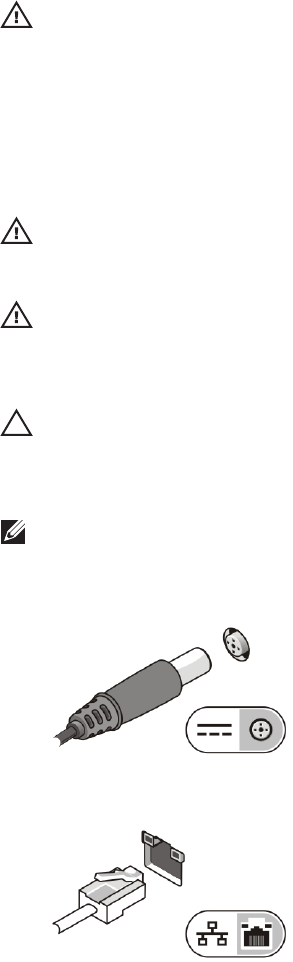
WARNING: Do not block, push objects into, or allow dust to accumulate in the air
vents. Do not store your Dell computer in a low-airflow environment, such as a
closed briefcase, while it is running. Restricting the airflow can damage the
computer or cause a fire. The computer turns on the fan when the computer gets
hot. Fan noise is normal and does not indicate a problem with the fan or the
computer.
Quick Setup
WARNING: Before you begin any of the procedures in this section, read the safety
information that shipped with your computer. For additional best practices
information, see www.dell.com/regulatory_compliance.
WARNING: The AC adapter works with electrical outlets worldwide. However,
power connectors and power strips vary among countries. Using an incompatible
cable or improperly connecting the cable to the power strip or electrical outlet may
cause fire or equipment damage.
CAUTION: When you disconnect the AC adapter cable from the computer, grasp
the connector, not the cable itself, and pull firmly but gently to avoid damaging the
cable. When you wrap the AC adapter cable, ensure that you follow the angle of the
connector on the AC adapter to avoid damaging the cable.
NOTE: Some devices may not be included if you did not order them. The docking-
station device is optional.
1. Connect the AC adapter to the AC adapter connector on the computer
and to the electrical outlet.
Figure 3. AC Adapter
2. Connect the network cable (optional).
Figure 4. Network Connector
3
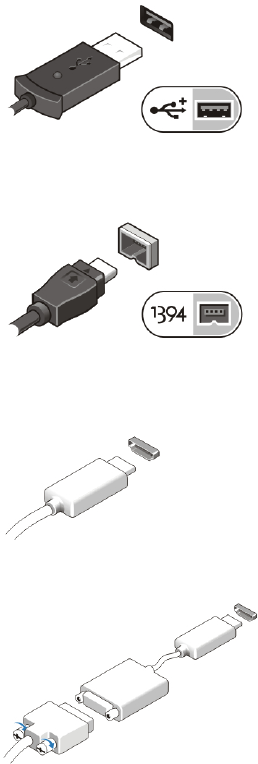
3. Connect USB devices, such as a mouse or keyboard (optional).
Figure 5. USB Connector
4. Connect IEEE 1394 devices, such as a 1394 hard drive (optional).
Figure 6. 1394 Connector
5. Connect to an external monitor using one of the following cables
(optional):
Figure 7. HDMI Connector
Figure 8. HDMI to DVI Adapter
6. Open the computer display and press the power button to turn on the
computer.
4
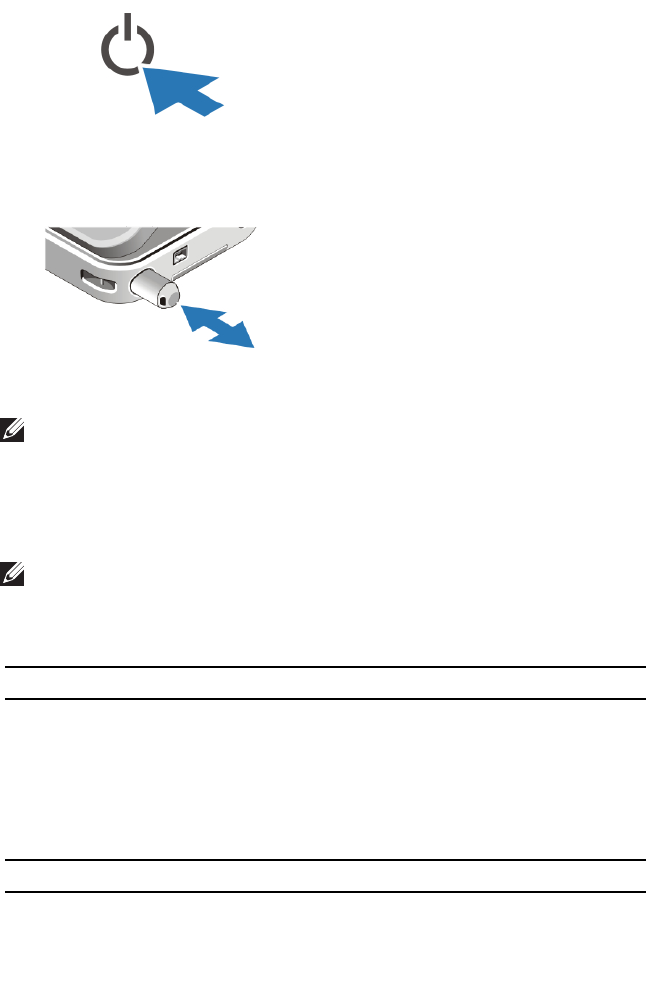
Figure 9. Power Button
7. To retrieve or store the pen, push pen inward until you hear a click, then
release.
Figure 10. Pen
NOTE: It is recommended that you turn on and shut down your computer at least
once before you install any cards or connect the computer to a docking device or
other external device, such as a printer.
Specifications
NOTE: Offerings may vary by region. The following specifications are only those
required by law to ship with your computer. For more information regarding the
configuration of your computer, click Start → Help and Support and select the
option to view information about your computer.
System Information
Chipset Intel Mobile vPro QM67 chipset
Processor • Intel Core i3 series
• Intel Core i5 series
• Intel Core i7 series
Video
Video type Intel HD Graphics 3000
Data bus integrated video
Video controller and memory Intel UMA up to 1692 MB shared video
5
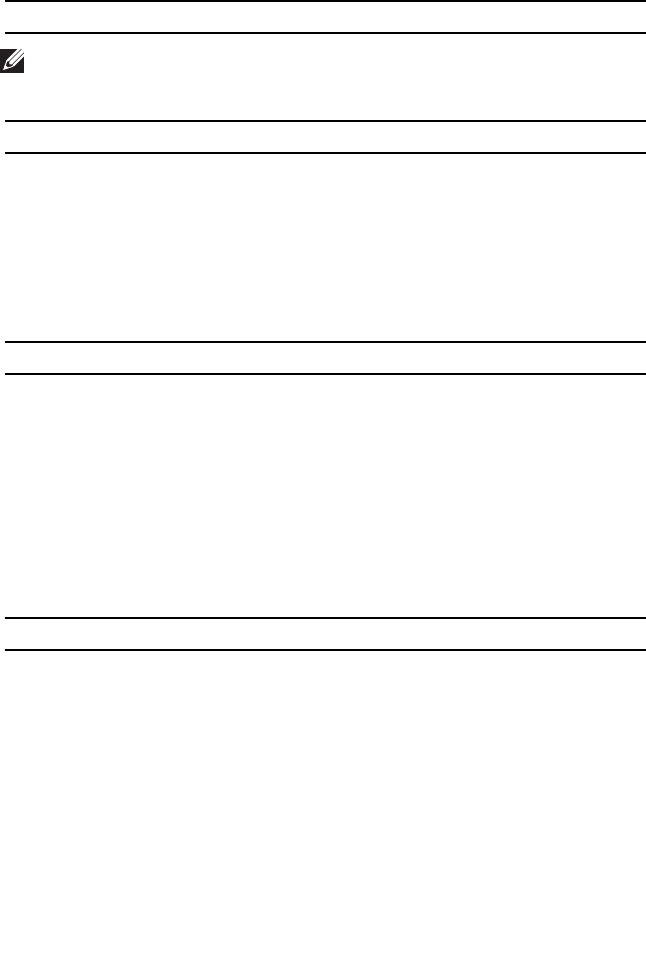
Video
NOTE: The video memory will differ depending on the operating system and
computer memory.
Memory
Memory connector two SODIMM slots
Memory capacity 1 GB, 2 GB, 4 GB, and 8 GB
Memory type DDR3 1333MHz
Minimum memory 1 GB
Maximum memory up to 8 GB
Smart Card
Read/write capabilities Supports ISO-7816-3 (asynchronous and
synchronous Type I and II), ISO7816-12
Cards supported 1.80 V, 3 V, and 5 V
Program technology supported JAVA cards
Interface speed 9600 BPS to 115,200 BPS
EMV level level 1 certified
WHQL certification PC/SC
Battery
Type (minimum) 6–cell lithium ion (44
Whr)
9–cell lithium ion (76 Whr)
Weight 302.30 g (0.66 lb) 485.69 g (1.07 lb)
Length 265.96 mm (10.47
inches)
285.99 mm (11.26 inches)
Width 75.74 mm (2.98
inches)
100.92 mm (3.97 inches)
Height 13.06 mm (0.51 inch) 13.24 mm to 21.18 mm (0.52
inch to 0.83 inch)
Depth 96.84 mm (3.81 inches)
Voltage 11.1 VDC
6
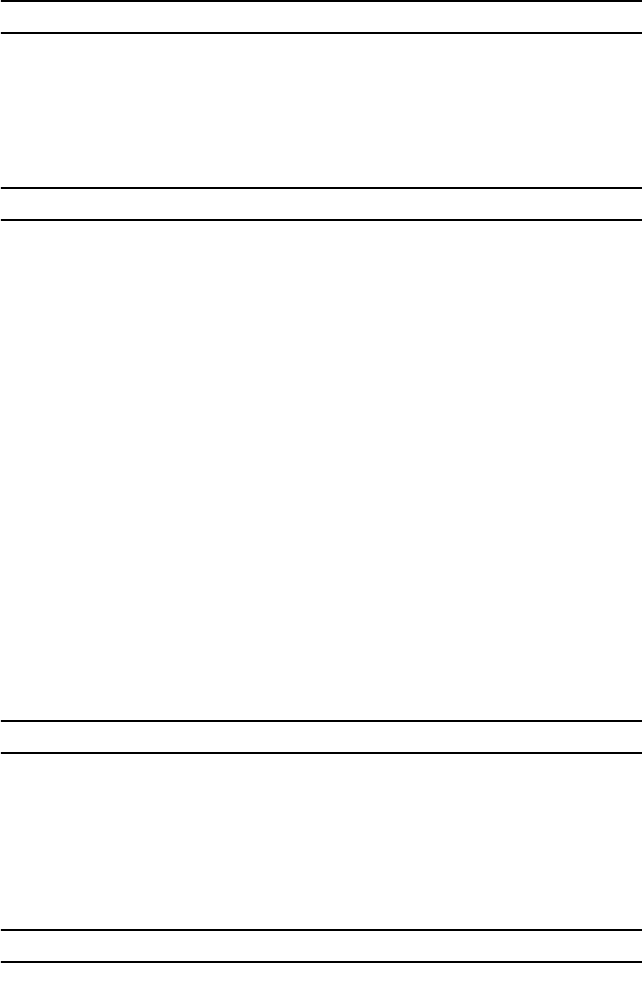
Battery
Temperature range:
Operating 0 °C to 50 °C (32 °F to 122 °F)
Non-operating -20 °C to 65 °C (-4 °F to 149 °F)
Coin-cell battery 3 V CR2032 lithium ion
AC Adapter
Input voltage 100 VAC to 240 VAC
Input current
(maximum)
1.50 A
Input frequency 50 Hz to 60 Hz
Output power 65 W 90 W
Output current I rated (A) = 3.34 A, I
(A) = 3.11 A
I rated (A) = 4.62 A, I(A) =
4.12 A
Rated output voltage 19.50 VDC
Dimensions:
Height 16 mm (0.63 inch)
Width 63 mm (2.48 inches)
Depth 88 mm (3.46 inches)
Temperature range:
Operating 0 °C to 40 °C (32 °F to 104 °F)
Non Operating -40 °C to 70 °C (-40 °F to 158 °F)
Physical
Height (with a WLED panel) 30.90 mm (1.22 inches)
Width 323.00 mm (12.72 inches)
Depth 221.70 mm (8.73 inches)
Weight (minimum) 1.98 kg (4.38 lb) (with 6-cell battery and
lightweight solid state drive)
Environmental
Temperature:
7
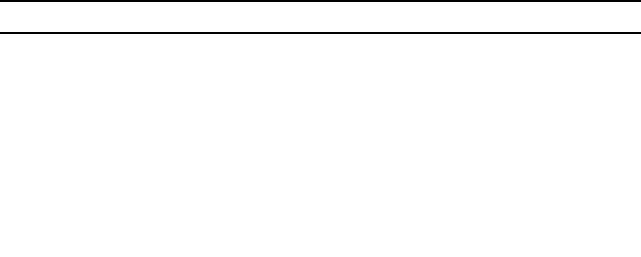
Environmental
Operating 10 °C to 35 °C (50 °F to 95 °F)
Storage -40 °C to 65 °C (-40 °F to 149 °F)
Relative humidity (maximum):
Operating 10% to 90% (noncondensing)
Storage 5% to 95% (noncondensing)
Airborne contaminant level G1 or lower as defined by ISA-S71.04–
1985
Finding More Information and Resources
See the safety and regulatory documents that shipped with your computer
and the regulatory compliance website at www.dell.com/
regulatory_compliance for more information on:
• Safety best practices
• Regulatory certification
• Ergonomics
See www.dell.com for additional information on:
• Warranty
• Terms and Conditions (U.S. only)
• End User License Agreement
Information in this publication is subject to change without notice.
© 2011 Dell Inc. All rights reserved.
Reproduction of these materials in any manner whatsoever without the written permission of
Dell Inc. is strictly forbidden.
Trademarks used in this text: Dell™, the DELL logo, Dell Precision™, Precision ON™,
ExpressCharge™, Latitude™, Latitude ON™, OptiPlex™, Vostro™, and Wi-Fi Catcher™ are
trademarks of Dell Inc. Intel®, Pentium®, Xeon®, Core™, Atom™, Centrino®, and Celeron® are
registered trademarks or trademarks of Intel Corporation in the U.S. and other countries. AMD®
is a registered trademark and AMD Opteron™, AMD Phenom™, AMD Sempron™,
AMD Athlon™, ATI Radeon™, and ATI FirePro™ are trademarks of Advanced Micro Devices,
Inc. Microsoft®, Windows®, MS-DOS®, Windows Vista®, the Windows Vista start button, and
Office Outlook® are either trademarks or registered trademarks of Microsoft Corporation in the
United States and/or other countries. Blu-ray Disc™ is a trademark owned by the Blu-ray Disc
Association (BDA) and licensed for use on discs and players. The Bluetooth® word mark is a
registered trademark and owned by the Bluetooth® SIG, Inc. and any use of such mark by Dell
8
Inc. is under license. Wi-Fi® is a registered trademark of Wireless Ethernet Compatibility
Alliance, Inc.
Other trademarks and trade names may be used in this publication to refer to either the entities
claiming the marks and names or their products, Dell Inc. disclaims any proprietary interest in
trademarks and trade names other than its own.
9
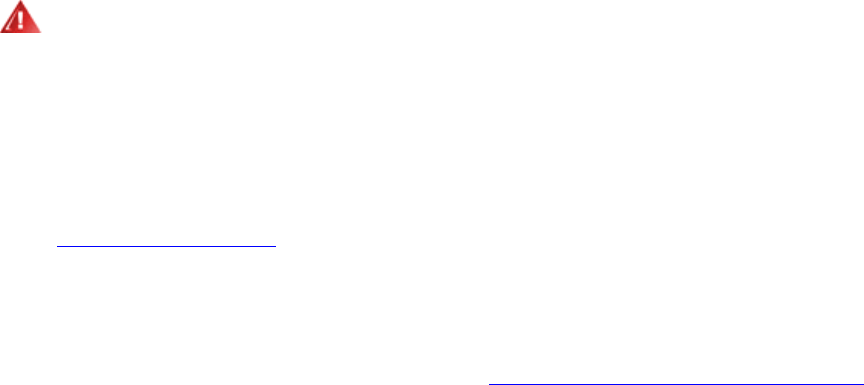
FCC Radiation Exposure Statement
WARNING: The radiated output power of the Dell Wireless WLAN Card devices
is far below the FCC radio frequency exposure limits. Nevertheless, the Dell
Wireless WLAN Card devices should be used in such a manner that the potential
for human contact during normal operation is minimized. To avoid the possibility
of exceeding the FCC radio frequency exposure limits, you should keep a distance
of at least 20 cm between you (or any other person in the vicinity) and the antenna
that is built into the printer. To determine the location of the antenna within your
printer, check the information posted on the general Dell support site at
http://support.dell.com.
This device has also been evaluated for and shown compliant with the FCC RF
exposure limits under portable exposure conditions (antennas are within 20 cm of a
person's body) when installed in certain specific OEM configurations. Details of the
authorized configurations can be found at http://www.fcc.gov/oet/fccid/help.html
by entering the FCC ID number on the device.
Interference Statement
This equipment generates, uses, and can radiate radio frequency energy and, if not
installed and used in accordance with the manufacturer's instruction manual, may cause
interference with radio and television reception. This equipment has been tested and
found to comply with the limits for a Class B digital device pursuant to Part 15 of the
FCC Rules.
This device complies with Part 15 of the FCC Rules. Operation is subject to the following
two conditions:
1) This device may not cause harmful interference.
2) This device must accept any interference received, including interference
that may cause undesired operation.
Notice: The FCC regulations provide that changes or modifications not expressly
approved by Dell Inc. could void your authority to operate this equipment.

These limits are designed to provide reasonable protection against harmful interference in
a residential installation. However, there is no guarantee that interference will not occur
in a particular installation. If this equipment does cause harmful interference with radio or
television reception, which can be determined by turning the equipment off and on, you
are encouraged to try to correct the interference by one or more of the following
measures:
• Reorient the receiving antenna.
• Relocate the system with respect to the receiver.
• Move the system away from the receiver.
• Plug the system into a different outlet so that the system and the receiver are
on different branch circuits.
If necessary, consult a representative of Dell Inc. or an experienced radio/television
technician for additional suggestions.
NOTE: This Dell Wireless WLAN Card must be installed and used in strict
accordance with the manufacturer's instructions as described in the user
documentation that comes with the product. Any other installation or use will violate
FCC Part 15 regulations. Modifications not expressly approved by Dell could void
your authority to operate the equipment.
This device must not be co-located or operating in conjunction with any other antenna or
transmitter.
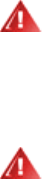
The Dell Wireless WLAN Card products are designed to be interoperable with any
wireless LAN product that is based on direct sequence spread spectrum (DSSS) radio
technology and orthogonal frequency division multiplexing (OFDM) and to comply with
the following standards:
• IEEE 802.11a Standard on 5 GHz Wireless LAN
• IEEE 802.11b-1999 Standard on 2.4 GHz Wireless LAN
• IEEE 802.11g Standard on 2.4 GHz Wireless LAN
• Wireless Fidelity (Wi-Fi) certification, as defined by the WECA (Wireless
Ethernet Compatibility Alliance)
Safety
The Dell Wireless WLAN Card, like other radio devices, emits radio frequency
electromagnetic energy. The level of energy emitted by this device, however, is less than
the electromagnetic energy emitted by other wireless devices such as mobile phones. The
Dell Wireless WLAN Card wireless device operates within the guidelines found in radio
frequency safety and recommendations. These standards and recommendations reflect the
consensus of the scientific community and result from deliberations of panels and
committees of scientists who continually review and interpret the extensive research
literature. In some situations or environments, the use of the Dell Wireless WLAN Card
wireless devices may be restricted by the proprietor of the building or responsible
representatives of the applicable organization.
Examples of such situations include the following:
• Using the Dell Wireless WLAN Card equipment on board airplanes, or
• Using the Dell Wireless WLAN Card equipment in any other environment where
the risk of interference with other devices or services is perceived or identified as
being harmful.
If you are uncertain of the policy that applies to the use of wireless devices in a specific
organization or environment (an airport, for example), you are encouraged to ask for
authorization to use the Dell Wireless WLAN Card wireless device before you turn it on.
Explosive Device Proximity Warning:
Do not operate a portable transmitter (such as a wireless network device) near unshielded
blasting caps or in an explosive environment unless the device has been modified to be
qualified for such use.
Use on Aircraft Caution:
Regulations of the FCC and FAA prohibit airborne operation of radio-frequency wireless
devices because their signals could interfere with critical aircraft instruments.

Regulatory Information
The Dell Wireless WLAN Card wireless network device must be installed and used in
strict accordance with the manufacturer’s instructions as described in the user
documentation that comes with the product. Dell Inc. is not responsible for any radio or
television interference caused by unauthorized modification of the devices included with
this Dell Wireless WLAN Card kit, or the substitution or attachment of connecting cables
and equipment other than that specified by Dell Inc. The correction of interference caused
by such unauthorized modification, substitution or attachment is the responsibility of the
user. Dell Inc. and its authorized resellers or distributors are not liable for any damage or
violation of government regulations that may arise from the user failing to comply with
these guidelines.
Radio Approvals
It is important to ensure that you only use your radio device in countries where the device
is approved for use. To determine whether you are allowed to use your wireless network
device in a specific country, check to see if the radio type number that is printed on the
identification label of your device or listed on the radio approval list posted on the
general Dell support site at http://support.dell.com.