Broadcom BRCM1075 802.11abgn/ac WLAN+Bluetooth4.0 NGFF2230 Mini Card User Manual Edge 15 User Guide
Broadcom Corporation 802.11abgn/ac WLAN+Bluetooth4.0 NGFF2230 Mini Card Edge 15 User Guide
Broadcom >
Contents
User Manual 2
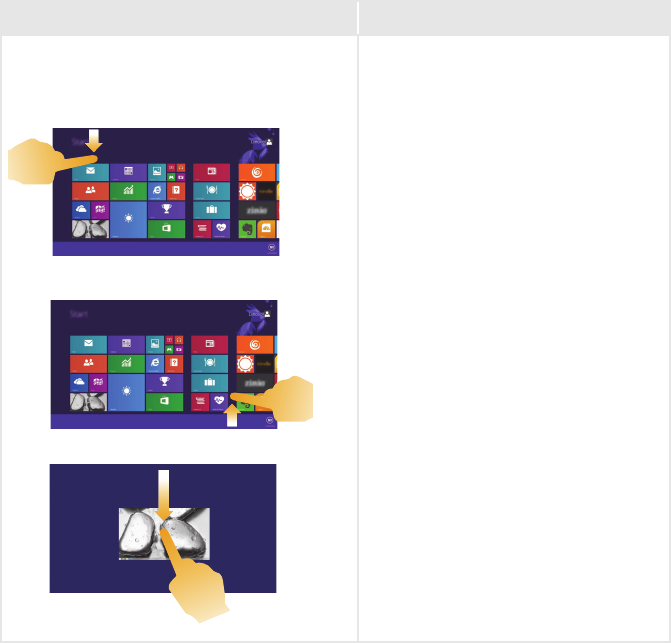
Chapter 2. Starting to use Windows 8.1
22
(continued)
Frequently used gestures Tasks performed
Swipe
Startfromanyedgeofthescreen,then
swipeinwardstowardthecenter.
Swipingdownfromthetopedgeor
upfromthebottomedgedisplaysa
taskbaronthebottomofthescreen
withappcommands,includingNew,
Refresh,andothercommands.
Ifyouhaveanappcurrentlyopen,
youcanalso:
•Swipefromthetopedgeto
halfwaydownthescreenwithout
liftingyourfingertodockthatapp
ontheleftorrightsideofthe
screen.Thisallowsyoutokeep
twoappsopensimultaneouslyina
split‐screenformat.
•Swipefromthetopedgestraight
downtothebottomedgeofthe
screencontinuouslywithoutlifting
yourfingertoclosethecurrently
openapp.
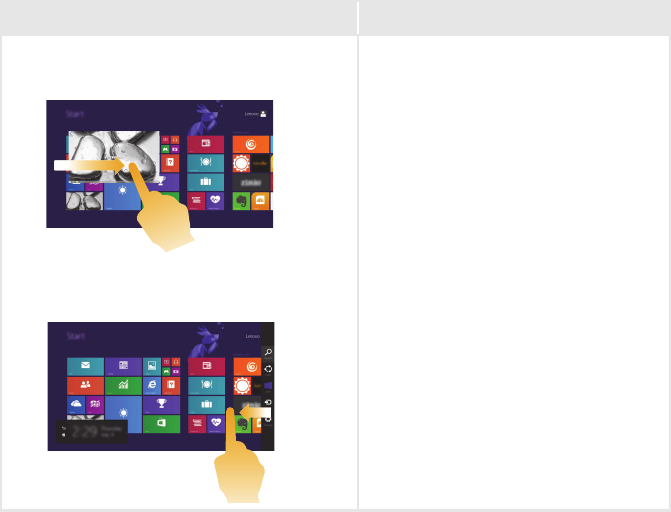
Chapter 2. Starting to use Windows 8.1
23
(continued)
Frequently used gestures Tasks performed
Swipinginfromtheleftedgecan:
•Bringinandopenanappcurrently
runninginthebackground.
Ifthereismorethanonecurrently
openapp,youcan:
•Swipeinfromthelefttobringin
anappand,withoutliftingyour
finger,pushthatappquicklyback
offtheleftedgeofthescreen.This
displaysalistoftheappscurrently
runninginthebackground.
Swipinginfromtherightedgeofthe
screendisplaysthecharms.
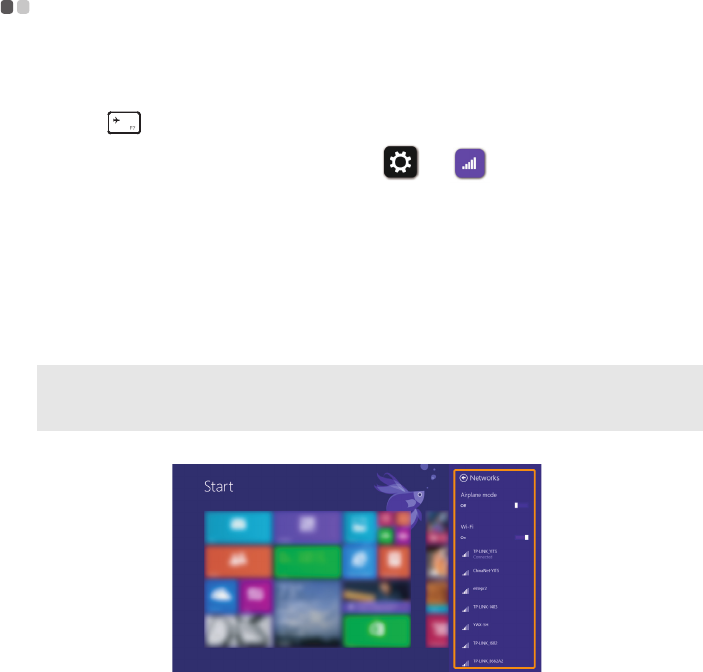
Chapter 2. Starting to use Windows 8.1
24
Connecting to a wireless network - - - - - - - - - - - - - - - - - - - - - - - - - - - - - - - - - - - -
Enabling wireless connection
Toenablewirelessfunctions,dooneofthefollowing:
•Press todisableairplanemode.
•OpenthecharmsandselectSettings toopenthenetwork
configurationpage.Thentoggletheairplanemodeswitchtooff.
Connecting to a wireless network
Afterwirelesshasbeenenabled,thecomputerwillautomaticallyscanfor
availablewirelessnetworksanddisplaytheminthewirelessnetworklist.To
connecttoawirelessnetwork,clickthenetworknameinthelist,andthen
clickConnect.
Note: Somenetworksrequireanetworksecuritykeyorpassphraseforconnection.To
connecttooneofthosenetworks,askthenetworkadministratorortheInternetservice
provider(ISP)forthesecuritykeyorpassphrase.
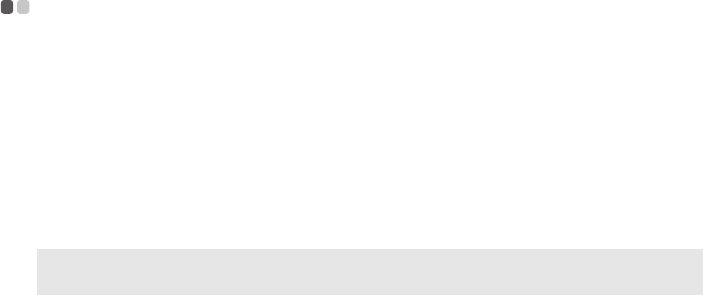
Chapter 2. Starting to use Windows 8.1
25
Help and support - - - - - - - - - - - - - - - - - - - - - - - - - - - - - - - - - - - - - - - - - - - - - - - - - - - - - - - - - - - - - - - - - - - - - - - - - - - -
Ifyouhaveaproblemwiththeoperatingsystem,seetheWindowsHelpand
Supportfile.ToopentheWindowsHelpandSupportfile,dooneofthe
following:
• SelectSettingscharm,thenselectHelp.
•PressF1orFn+F1(dependingonyourkeyboardlayout).
YoucanreadtheWindowsHelpandSupportfileonyourcomputer.Youcan
alsogetonlinehelpandsupportbyclickingononeofthetwolinkslisted
underMoretoexplore.
Note: Windows8.1alsoprovidesanapp,Help+Tips.YoucanfinditontheStartscreen,to
learnmoreinformationonnewfeaturesofWindows8.1.

Chapter 2. Starting to use Windows 8.1
26
How to set up BIOS when installing Windows 7
- - - - - - - - - - - - - - - - -
WheninstallingWindows7,setuptheBIOSbythefollowingsteps:
1
PresstheNovobuttontoentertheNovoButtonMenuwhenthe
computerisoff.
2
EntertheBIOSSetupmenu.
3
IntheExitpanel,settheOSOptimizedDefaultsitemasOtherOS.Then
PressFn+F9toloadthedefaultconfiguration.
4
IntheBootpanel,settheBootModeitemasLegacySupportandtheBoot
PriorityitemasLegacyFirst.
5
IntheBootpanel,settheODDasthefirstbootorderfortheBootPriority
Orderitembyfollowingtheitemspecifichelp.
6
IntheConfigurationpanel,setthexCHIModeasDisabled.
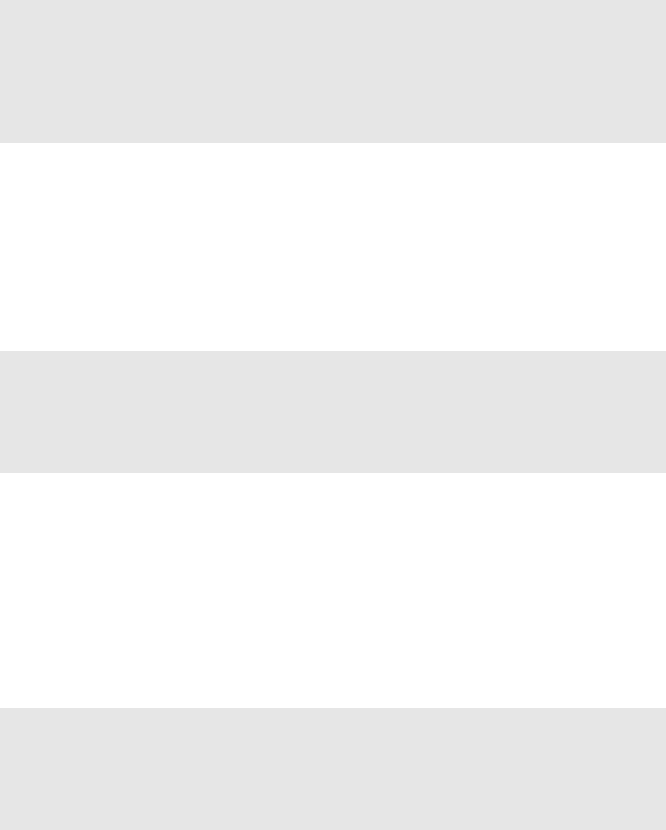
27
Chapter 3. Lenovo OneKey Recovery system
TheLenovoOneKeyRecoverysystemissoftwaredesignedtobackupand
restoreyourcomputer.Youcanuseittorestorethesystempartitiontoits
originalstatusincaseofasystemfailure.Youcanalsocreateuserbackups
foreasyrestorationasrequired.
Backing up the system partition
Youcanbackupthesystempartitiontoanimagefile.Tobackupthesystem
partition:
1
PresstheNovobuttontostarttheLenovoOneKeyRecoverysystem.
2
EnterSystemRecovery.
3
Selectaback‐uplocationandclickNexttostartthebackup.
Restoring
Youcanchoosetorestorethesystempartitiontoitsoriginalstatusortoa
previouslycreatedback‐uppoint.Torestorethesystempartition:
1
PresstheNovobuttontostarttheLenovoOneKeyRecoverysystem.
2
Enter
SystemRecovery
.Thecomputerwillrestarttotherecoveryenvironment.
3
Followtheon‐screeninstructionstorestorethesystempartitiontoits
originalstatusortoapreviouslycreatedback‐uppoint.
Notes:
•IfyourcomputerispreinstalledwithanoperatingsystemotherthanWindows,OneKey
Recoverysystemisnotavailable.
•ToutilizethefeaturesoftheOneKeyRecoverysystem,yourharddiskalreadyincludesa
hiddenpartitionbydefaulttostorethesystemimagefileandtheOneKeyRecovery
systemprogramfiles.Thisdefaultpartitionishiddenforsecurityreasons,whichexplains
whytheavailablediskspaceislessthanthestatedcapacity.
Notes:
•Youcanchooseaback‐uplocationonthelocalharddiskdriveoranexternalstoragedevice.
•RemovetheremovableharddiskdrivebeforestartingtheLenovoOneKeyRecovery
system.Otherwise,datafromtheremovableharddiskdrivemightbelost.
•Theback‐upprocessmaytakeawhile.
•Theback‐upprocessisonlyavailablewhenWindowscanbestartednormally.
Notes:
•Therecoveryprocessisirreversible.Makesuretobackupanydatayouwishtosaveon
thesystempartitionbeforestartingtherecoveryprocess.
•Therecoveryprocessmaytakeawhile.SobesuretoconnecttheACpoweradapterto
yourcomputerduringtherecoveryprocess.
•TheaboveinstructionsshouldbefollowedwhenWindowscanbestartednormally.
28
Chapter 3. Lenovo OneKey Recovery system
IfWindowscannotbestarted,followthestepsbelowtostarttheLenovo
OneKeyRecoverysystem:
1
Shutdownthecomputer.
2
PresstheNovobutton.FromtheNovobuttonmenu,selectSystem
RecoveryandpressEnter.

29
Chapter 4. Troubleshooting
Frequently asked questions - - - - - - - - - - - - - - - - - - - - - - - - - - - - - - - - - - - - - - - - - - - - - - - - - - - - - - - - - - - -
Thissectionlistsfrequentlyaskedquestionsbycategory.
Finding information
What safety precautions should I follow when using my computer?
TheLenovoSafetyandGeneralInformationGuidewhichcamewithyour
computercontainssafetyprecautionsforusingyourcomputer.Readand
followalltheprecautionswhenusingyourcomputer.
Where can I find the hardware specifications for my computer?
Youcanfindhardwarespecificationforyourcomputerfromtheprinted
flyerswhichcamewithyourcomputer.
Where can I find warranty information?
Forthewarrantyapplicabletoyourcomputer,includingthewarranty
periodandtypeofwarrantyservice,seetheLenovolimitedwarrantyflyer
thatcamewithyourcomputer.
Drivers and preinstalled software
Where are the installation discs for Lenovo preinstalled software (desktop
software)?
YourcomputerdidnotcomewithinstallationdiscsforLenovopreinstalled
software.Ifyouneedtoreinstallpreinstalledsoftware,youcanfindthe
installationprogramontheCorDpartitionofyourharddisk.Ifyou
cannotfindtheinstallationprogramthere,downloaditfromtheLenovo
consumersupportWebsite.
Where can I find drivers for the various hardware devices of my computer?
IfyourcomputerispreinstalledwithaWindowsoperatingsystem,Lenovo
providesdriversforthehardwaredevicesthatyouneedontheCorD
partitionofyourharddisk.Youcanalsodownloadthelatestdevicedrivers
fromtheLenovoconsumersupportWebsite.
30
Chapter 4. Troubleshooting
Lenovo OneKey Recovery system
Wherearetherecoverydiscs?
Yourcomputerdidnotcomewithrecoverydiscs.UsetheLenovoOneKey
Recoverysystemifyouneedtorestorethesystemtoitsfactorystatus.
What can I do if the back-up process fails?
Ifyoucanstartthebackupbutitfailsduringtheback‐upprocess,trythe
followingsteps:
1
Closeallopenprograms,andthenrestarttheback‐upprocess.
2
Checktoseeifthedestinationmediaisdamaged.Selectanotherpath
andthentryagain.
When do I need to restore the system to its factory status?
Usethisfeaturewhentheoperatingsystemfailstostartup.Ifthereis
criticaldataonthesystempartition,backitupbeforestartingrecovery.
BIOS setup utility
What is the BIOS setup utility?
TheBIOSsetuputilityisROM‐basedsoftware.Itcommunicatesbasic
computerinformationandprovidesoptionsforsettingbootdevices,
security,hardwaremode,andotherpreferences.
How can I start the BIOS setup utility?
TostarttheBIOSsetuputility,dooneofthefollowing:
•Shutdownthecomputer.PresstheNovobuttonandthenselectBIOS
Setup.
•PressFn+F2atstart‐up.
How can I change the boot mode?
Therearetwobootmodes:UEFIandLegacySupport.Tochangetheboot
mode,starttheBIOSsetuputilityandsetbootmodetoUEFIorLegacy
Supportonthebootmenu.
Chapter 4. Troubleshooting
31
When do I need to change the boot mode?
ThedefaultbootmodeforyourcomputerisUEFImode.Ifyouneedto
installalegacyWindowsoperatingsystem(thatis,anyoperatingsystem
beforeWindows8)onyourcomputer,youmustchangethebootmodeto
LegacySupport.ThelegacyWindowsoperatingsystemcannotbe
installedifyoudonʹtchangethebootmode.
Getting help
How can I contact the customer support center?
See“Chapter3.Gettinghelpandservice”ofLenovoSafetyandGeneral
InformationGuide.
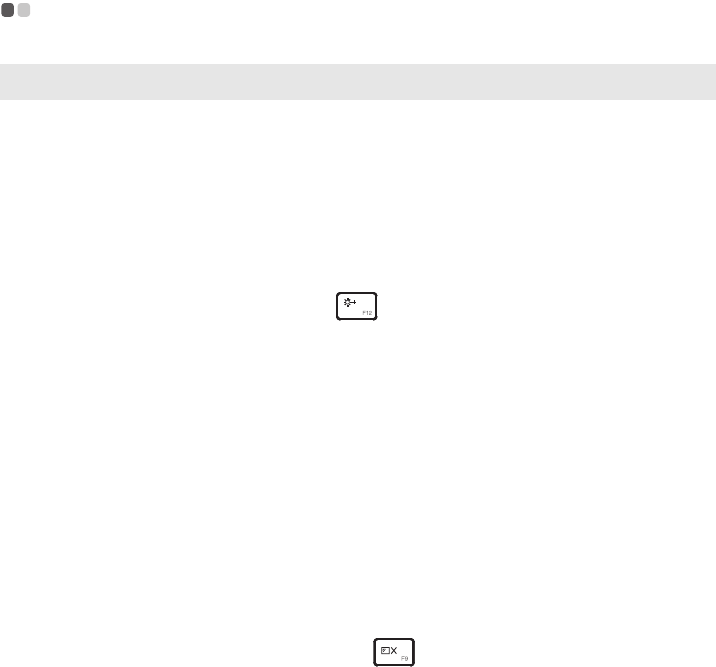
32
Chapter 4. Troubleshooting
Troubleshooting - - - - - - - - - - - - - - - - - - - - - - - - - - - - - - - - - - - - - - - - - - - - - - - - - - - - - - - - - - - - - - - - - - - - - - - - - - - - - - - - - - - - -
Display problems
When I turn on the
computer, nothing appears
on the screen.
•Ifthescreenisblank,makesurethat:
‐TheACpoweradapterisconnectedtothe
computer,andthepowercordispluggedintoa
workingelectricaloutlet.
‐Thecomputerpowerison.(Pressthepowerbutton
againforconfirmation.)
‐IfyouareusingtheACpoweradapterorthe
battery,andthebatterystatusindicatorison,press
F12()tomakethescreenbrighter.
•Iftheseitemsareproperlyset,andthescreenremains
blank,havethecomputerserviced.
When I turn on the
computer, only a white
cursor appears on a blank
screen.
•Restorebacked‐upfilestoyourWindows
environmentortheentirecontentsofyourharddisk
toitsoriginalfactorycontentsusingtheLenovo
OneKeyRecoverysystem.Ifyoustillseeonlythe
cursoronthescreen,havethecomputerserviced.
My screen goes blank while
the computer is on.
•Yourscreensaverorpowermanagementmaybe
enabled.Dooneofthefollowingtoexitfromthe
screensaverortoresumefromsleepmode:
‐Touchthetouchpad.
‐Pressanykeyonthekeyboard.
‐Pressthepowerbutton.
‐PressF9( )toconfirmwhetherthebacklight
fortheLCDscreenhasbeenturnedoff.
‐Iftheproblempersists,followthesolutioninthe
nextproblem“Thescreenisunreadableor
distorted.”
The screen is unreadable or
distorted.
•Makesurethat:
‐Thedisplaydevicedriverisinstalledcorrectly.
‐Thescreenresolutionandcolorqualityarecorrectly
set.
‐Themonitortypeiscorrect.
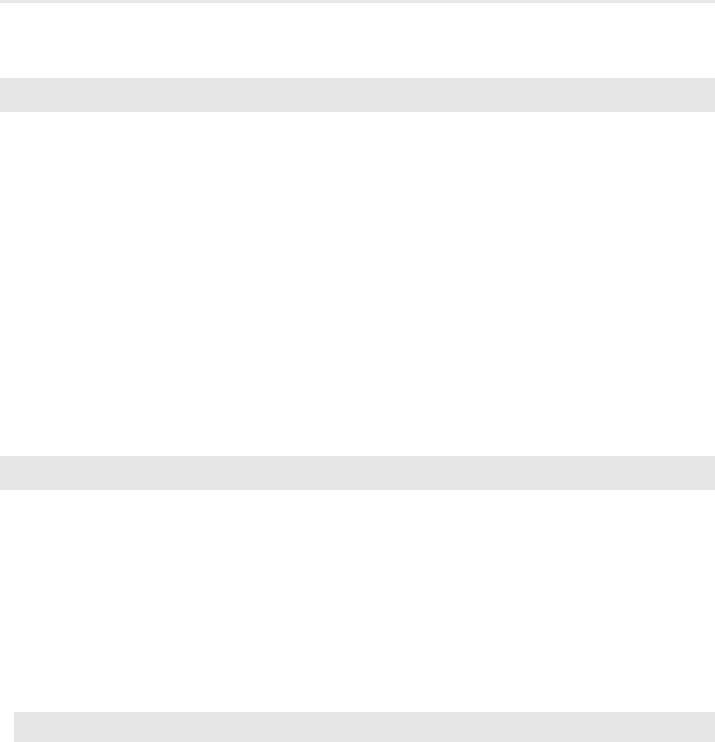
Chapter 4. Troubleshooting
33
Incorrect characters appear
on the screen.
•Aretheoperatingsystemorprogramsinstalled
correctly?Iftheyareinstalledandconfigured
correctly,havethecomputerserviced.
BIOS password problems
I forgot my password. •Ifyouforgetyouruserpassword,youmustaskthe
systemadministratortoresetyouruserpassword.
•IfyouforgetyourHDDpassword,aLenovo
authorizedservicercannotresetyourpasswordor
recoverdatafromtheharddisk.Youmusttakeyour
computertoaLenovoauthorizedservicerora
marketingrepresentativetohavetheharddiskdrive
replaced.Proofofpurchaseisrequired,andafeewill
bechargedforpartsandservice.
•Ifyouforgetyouradministratorpassword,aLenovo
authorizedservicercannotresetyourpassword.You
musttakeyourcomputertoaLenovoauthorized
serviceroramarketingrepresentativetohavethe
systemboardreplaced.Proofofpurchaseisrequired,
andafeewillbechargedforpartsandservice.
Sleep problems
The critical low-battery error
message appears, and the
computer immediately turns
off.
•Thebatterypowerisgettinglow.ConnecttheAC
poweradaptertothecomputer,orreplacethebattery
withafullychargedone.
The computer enters
sleep mode immediately
after Power-on self-test
(POST).
•Makesurethat:
‐Thebatteryischarged.
‐Theoperatingtemperatureiswithintheacceptable
range.See“Chapter2.UseandcareInformation”of
LenovoSafetyandGeneralInformationGuide.
Note:Ifthebatteryischargedandthetemperatureiswithinrange,havethecomputerserviced.
The computer does not
return from sleep mode,
and the computer does not
work.
•Ifyourcomputerisinsleepmode,connecttheAC
adaptertothecomputerandthenpressanykeyor
thepowerbutton.
•Ifthesystemstilldoesnotreturnfromsleepmode,
stopsresponding,orcannotbeturnedoff,resetthe
computer.Unsaveddatamaybelost.Toresetthe
computer,pressandholdthepowerbuttonfor4
secondsormore.
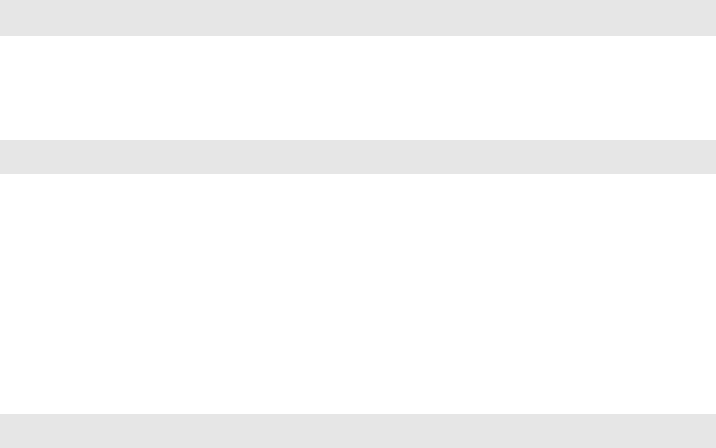
34
Chapter 4. Troubleshooting
Sound problems
No sound can be heard
from the speaker even
when the volume is turned
up.
•Makesurethat:
‐Themutefunctionisoff.
‐Thecomboaudiojackisnotused.
‐Thespeakerisselectedastheplaybackdevice.
Battery problems
Your computer shuts down
before the battery status
indicator shows empty.
-or-
Your computer operates
after the battery status indi-
cator shows empty.
•ResetthebatterygaugeusingLenovoEnergy
Management.Iftheproblempersists,replacewitha
newbatterypack.
The computer does not
operate with a fully charged
battery.
•Thesurgeprotectorinthebatterymightbeactive.
Turnoffthecomputerforoneminutetoresetthe
protector;thenturnonthecomputeragain.
A hard disk drive problem
The hard disk drive does
not work.
•IntheBootmenuintheBIOSsetuputility,makesure
thattheharddiskdriveisincludedintheEFIlist.

Chapter 4. Troubleshooting
35
Other problems
Your computer does not
respond.
•Toturnoffyourcomputer,pressandholdthepower
buttonfor4secondsormore.Ifthecomputerstill
doesnotrespond,removethebatterypackandthe
ACpoweradapter.
•Yourcomputermightlockwhenitenterssleepmode
duringacommunicationoperation.Disablethesleep
timerwhenyouareworkingonthenetwork.
I need to start the computer
from a connected device,
but the device does not
appear on the boot device
list.
•CheckthebootmodesettingintheBIOSsetuputility.
IfBootModeissettoUEFI,makesurethatthe
deviceorthemediuminthedevicesupportsUEFI
boot.Ifthedeviceorthemediuminthedevicedoes
notsupportUEFIboot,setBootModetoLegacy
Support.Ifthedevicestilldoesnotappearinthe
bootdevicelist,replacewithanewdeviceor
medium.
The connected external
device does not work.
•Donotconnectordisconnectanyexternaldevice
cablesotherthanUSBwhilethecomputerpoweris
on;otherwise,youmightdamageyourcomputer.
•Whenusingahighpowerconsumptionexternal
devicesuchasanexternalUSBopticaldiskdrive,use
anexternaldevicepoweradapter.Otherwise,the
devicemaynotberecognized,orsystemshutdown
mayresult.

36
Trademarks
ThefollowingtermsaretrademarksorregisteredtrademarksofLenovoin
theUnitedStates,othercountries,orboth.
Lenovo
OneKey
MicrosoftandWindowsaretrademarksofMicrosoftCorporationinthe
UnitedStates,othercountries,orboth.
Othercompany,products,orservicenamesmaybetrademarksorservice
marksofothers.

Lenovo
Flex 2-14/Flex 2-14D
Flex 2-15/Flex 2-15D
Read the safety notices and important tips in the
included manuals before using your computer.
en-US
Rev. AA00
User Guide
©Lenovo China 2014

Lenovo
Edge 15
Regulatory Notice
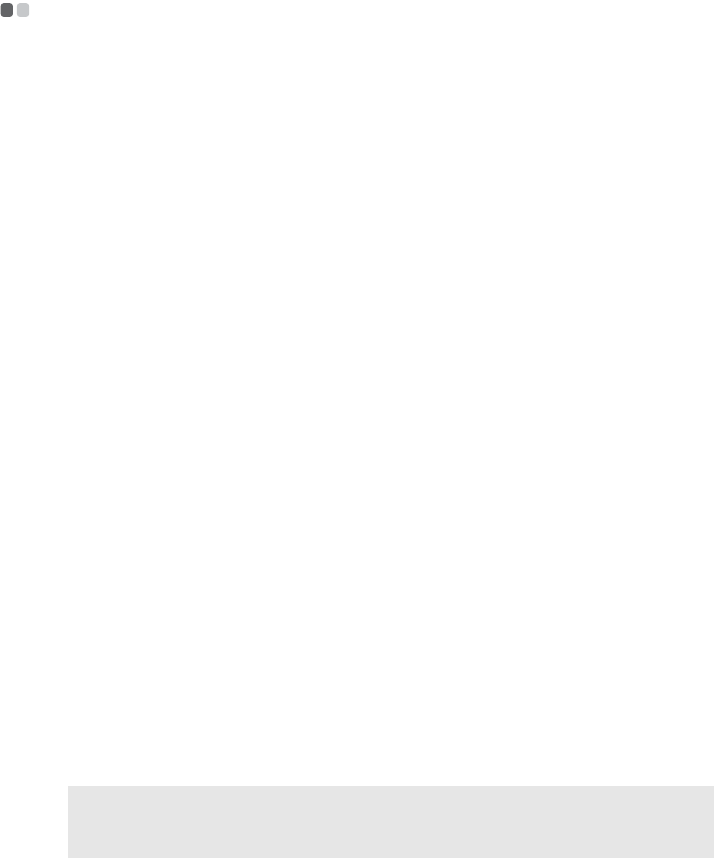
1
Lenovo regulatory notice for wireless adapters - - - - - - - - - - - - - - - - - - - - - - - - - - - - - - - - - - - - - - - -
ThismanualcontainsregulatoryinformationforthefollowingLenovoproducts:
•LenovoEdge15
ThefollowingwirelessmodulesaresupportedonLenovoEdge15:
• 3160NGW
•QCNFA335
• RTL8723BE
• BCM943142Y
• BCM943162ZP
Read first — regulatory information
PleasereadthisdocumentbeforeyouusetheLenovocomputer.Lenovocomputercomplies
withtheradiofrequencyandsafetystandardsofanycountryorregioninwhichithasbeen
approvedforwirelessuse.Youmustinstallanduseyourcomputerinstrictaccordancewith
theinstructionsasdescribedhereafter.
Veuillezlirecedocumentavantd’utiliserl’ordinateurLenovo.L’ordinateurLenovoestcon‐
formeauxnormesdesécuritéetderadiofréquencedupaysoudelarégionoùsonutilisa‐
tionsansfilestagréée.Vousdevezinstalleretutiliservotreordinateurenrespectant
scrupuleusementlesinstructionsdécritesci‐après.
USA — Federal Communications Commission (FCC)
I. Factory preinstalled Wireless LAN module
•FCCID:PD93160NGU(Model:3160NGW)
•FCCID:PPD‐QCNFA335(Model:QCNFA335)
•FCCID:TX2‐RTL8723BE(Model:RTL8723BE)
•FCCID:QDS‐BRCM1079(Model:BCM943142Y)
•FCCID:QDS‐BRCM1075(Model:BCM943162ZP)
WirelessLANMiniPCIExpressCardsmarketedintheUSAandCanadadonotsupportnor
functionintheextendedchannels(12ch,13ch).
i)TheFCCRFExposurecompliance:
TheradiatedoutputpoweroftheWirelessLANMiniPCIExpressCardauthorizedtousefor
theyourLenovocomputerisfarbelowtheFCCradiofrequencyexposurelimits.Neverthe‐
less,itshallbeusedinsuchamannerthatthepotentialforhumancontactduringnormal
operationisminimizedasfollows:
Caution: TocomplywithFCCRFexposurecompliancerequirements,aseparationdistanceofatleast
20cm(8inches)mustbemaintainedbetweentheantennasconnectedtothewirelessmodule
andallpersons.Ifthedistancemaynotbemaintainedwhilethecomputerdisplayisclosed,
youmustsetsleepasthepowermodewhenclosingthedisplay.
2
ii)FCCIDofwirelessmodule:
OnthebottomsideofyourLenovocomputer,youwillfindanindicatorlabeloftheformat
“ContainsTransmitterModule:FCCIDXXXX”,whereXXXXrepresentstheFCCIDthatcorre‐
spondstoyourpreinstalledWirelessLANmodule.
iii)RadioFrequencyinterferencerequirement:
EachdevicehasbeentestedandfoundtocomplywiththelimitsforaClassBdigitaldevicepur‐
suanttoFCCPart15SubpartB.Referto“Electronicemissionnotices”onpage5.
WhenyouuseawirelessLANmoduleinthe802.11a/ntransmissionmode:
• High power radars are allocated as primary users of the 5250 to 5350 MHz and 5650 to
5850 MHz bands. These radar stations can cause interference with and/or damage this
device.
II. Simultaneous use of RF transmitters
Makesureofthefollowingconditionsonuseofwirelessfeatures:
1. WhenyouuseanyotherRFoptiondevice,allwirelessfeaturesinyourLenovocomputer
arerequiredtobeturnedoff.
2. UsersmustfollowtheRFSafetyinstructionsonwirelessoptiondevicesthatareincluded
intheRFoptiondeviceʹsuserʹsmanual.
3
Canada — Industry Canada (IC)
IC Certification number
I)FactorypreinstalledWirelessLANmodules:
•IC:1000M‐3160NG(Model:3160NGW)
•IC:4104A‐QCNFA335(Model:QCNFA335)
•IC:6317A‐RTL8723BE(Model:RTL8723BE)
•IC:4324A‐BRCM1079(Model:BCM943142Y)
•IC:4324A‐BRCM1075(Model:BCM943162ZP)
WirelessLANMiniPCIExpressCardsmarketedintheUSAandCanadadonotsupportnor
functionintheextendedchannels(12ch,13ch).
ThereisnocertificationnumberofIndustryCanadaforMiniPCIExpressCardshownonthe
enclosureofyourLenovocomputer.Insteadyouwillfindanindicatorlabelpointingtothe
locationoftheICCertificationnumberonthebottomsideofyourLenovocomputer.Thislabel
willbeoftheformat“ContainsTransmitterModule:CanadaIC:XXXX”,whereXXXXrepre‐
sentstheICIDthatcorrespondstoyourpreinstalledWLANmodule.
II)Lowpowerlicense‐exemptradiocommunicationdevices(RSS‐210):
Operationissubjecttothefollowingtwoconditions:
1. Thisdevicemaynotcauseinterference,and
2. thisdevicemustacceptanyinterference,includinginterferencethatmaycauseundesired
operationofthedevice.
Thetransmitterdeviceshavebeendesignedtooperatewiththeantennasintegratedin
Lenovocomputer,andhavingamaximumgainofwithin3dBi.
III)ExposureofhumanstoRFfields(RSS‐102):
LenovocomputersemploylowgainintegralantennasthatdonotemitRFfieldinexcessof
HealthCanadalimitsforthegeneralpopulation;consultSafetyCode6,obtainablefrom
HealthCanada’sWebsiteatwww.hc‐sc.gc.ca/rpb
Theradiatedenergyfromtheantennasconnectedtothewirelessadaptersconformstothe
IClimitoftheRFexposurerequirementregardingICRSS‐102,Issue4clause4.2.
Themaximumantennagainpermittedfordevicesinthe5250‐5350MHz,5470‐5725MHz,
and5725‐5825MHzbandscomplieswiththee.i.r.p.limitinsectionA9.2ofRSS‐210.
WhenyouuseaWirelessLANandBluetoothCombomoduleadapterinthe802.11a/n
transmissionmode:harmfulinterferencetoco‐channelMobileSatellitesystems.
5350MHzand5650‐5850MHzbandsandtheseradarscouldcauseinterferenceand/or
damagetoLELAN(Licence‐ExemptLocalAreaNetwork)devices.
4
Numéro d’homologation IC
I)Modulesderéseauxlocalsansfilpré‐installéàl’usine:
•IC:1000M‐3160NG(Model:3160NGW)
•IC:4104A‐QCNFA335(Model:QCNFA335)
•IC:6317A‐RTL8723BE(Model:RTL8723BE)
•IC:4324A‐BRCM1079(Model:BCM943142Y)
•IC:4324A‐BRCM1075(Model:BCM943162ZP)
LescartesderéseaulocalsansfilExpressmini‐PCIcommercialiséesauxEtats‐Unisetau
Canadaneprennentpasenchargelescanauxétendus(12ch,13ch)etnefonctionnentdonc
passurdetelscanaux.
LeboîtierdevotreordinateurLenovonecomportepasdenumérod’homologationIC(Industry
Canada)pourlacartemini‐PCIExpress;maissousvotreLenovo,voustrouverezuneétiquette
indicatricepointantversl’emplacementdunumérod’homologationIC.L’étiquetteseprésente
souslaforme“ContainsTransmitterModule:CanadaIC:XXXX”oùXXXXreprésentel’IDICqui
correspondaumoduleWLANpréinstallé.
II)Remarquerelativeauxappareilsdecommunicationradiodefaiblepuissancesans
licence(CNR‐210):
Lefonctionnementdecetyped’appareilestsoumisauxdeuxconditionssuivantes:
1. Cetappareilnedoitpasperturberlescommunicationsradio,et
2. cetappareildoitsupportertouteperturbation,ycomprislesperturbationsquipourraient
provoquersondysfonctionnement.
Lespériphériquesd’émissionsontconçuspourfonctionneravecdesantennesintégréesaux
Lenovoetayantungainmaximaldemoinsde3dBi.
III)Expositiondesêtreshumainsauxchampsradioélectriques(RF)(CNR‐102):
L’ordinateurLenovoutilisedesantennesintégralesàfaiblegainquin’émettentpasun
champélectromagnétiquesupérieurauxnormesimposéesparleMinistéredelasantécana‐
dienpourlapopulation.ConsultezleSafetyCode6surlesiteWebduMinistéredelasanté
canadienàl’adresse“www.hc‐sc.gc.ca/rpb”.
L’énergieémiseparlesantennesreliéesauxadaptateurssansfilrespectelalimited’exposition
auxradiofréquencestellequedéfinieparIndustrieCanadadanslaclause4.2dudocument
CNR‐102.
Legaindʹantennemaximalautorisépourlesappareilsdanslesbandesdefréquence5250‐5350
MHz,5470‐5725MHzet5725‐5825MHzestconformeàlalimitep.i.r.e(puissanceisotrope
rayonnéeéquivalente)définiedanslasectionA9.2duCNR‐210.
LorsquevousutilisezunadaptateurdemodulecombinéBluetoothetLANsansfildansle
modedetransmission802.11a/n:intérieurafinderéduirelesrisquesdeperturbationsélectro‐
magnétiquesgênantessurlessystèmesdesatellitemobiledansunmêmecanal.
quʹilssontprioritaires)desbandes5250‐5350MHzet.
5650‐5850MHz.llspeuventprovoquerdesperturbationsélectromagnétiquessurlesappar‐
eilsdetypeLELAN(réseaudecommunicationlocalsanslicence)oulesendommager.

5
Electronic emission notices
FederalCommunicationsCommission(FCC)DeclarationofConformity
• Model:QCNFA335
• Model:RTL8723BE
• Model:3160NGW
• Model:BCM943142Y
• Model:BCM943162ZP
ThisequipmenthasbeentestedandfoundtocomplywiththelimitsforaClassBdigital
device,pursuanttoPart15oftheFCCRules.Theselimitsaredesignedtoprovidereason‐
ableprotectionagainstharmfulinterferenceinaresidentialinstallation.Thisequipment
generates,uses,andcanradiateradiofrequencyenergyand,ifnotinstalledandusedin
accordancewiththeinstructions,maycauseharmfulinterferencetoradiocommunications.
However,thereisnoguaranteethatinterferencewillnotoccurinaparticularinstallation.If
thisequipmentdoescauseharmfulinterferencetoradioortelevisionreception,whichcan
bedeterminedbyturningtheequipmentoffandon,theuserisencouragedtotrytocorrect
theinterferencebyoneormoreofthefollowingmeasures:
• Reorientorrelocatethereceivingantenna.
•Increasetheseparationbetweentheequipmentandreceiver.
• Connecttheequipmentintoanoutletonacircuitdifferentfromthattowhichthereceiver
isconnected.
•Consultanauthorizeddealerorservicerepresentativeforhelp.
Lenovoisnotresponsibleforanyradioortelevisioninterferencecausedbyunauthorized
changesormodificationstothisequipment.Unauthorizedchangesormodificationscould
voidtheuser’sauthoritytooperatetheequipment.
ThisdevicecomplieswithPart15oftheFCCRules.Operationissubjecttothefollowingtwo
conditions:(1)thisdevicemaynotcauseharmfulinterference,and(2)thisdevicemustaccept
anyinterferencereceived,includinginterferencethatmaycauseundesiredoperation.
ResponsibleParty:
Lenovo(UnitedStates)Incorporated
1009ThinkPlace‐BuildingOne
Morrisville,NC27560
Telephone:1‐919‐294‐5900
IndustryCanadaClassBEmissionComplianceStatement
ThisClassBdigitalapparatuscomplieswithCanadianICES‐003.
Avisdeconformitéàlaréglementationd’IndustrieCanada
CetappareilnumériquedelaclasseBestconformeàlanormeNMB‐003duCanada.
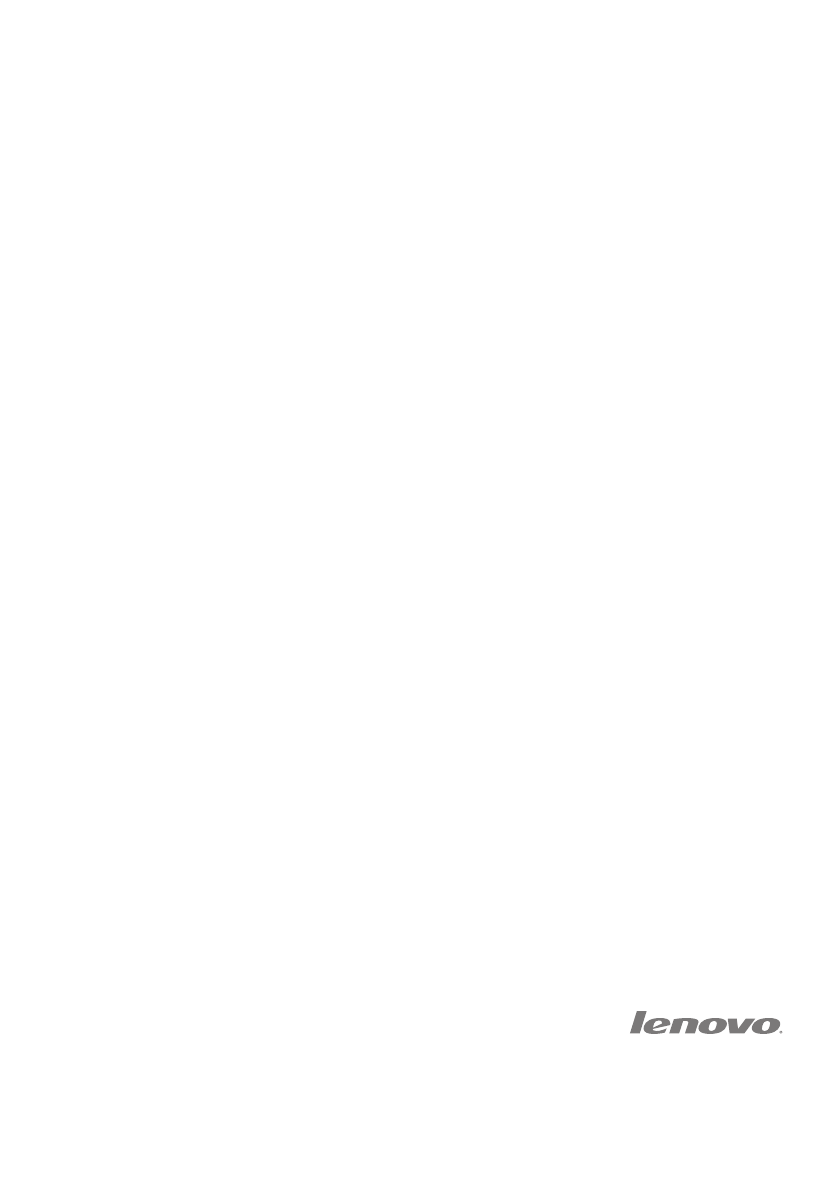
©Lenovo China 2014
Rev. AA01