Broadcom BRCM1087 802.11b/g/n/a/ac WLAN + Bluetooth PCI-E NGFF 2230 Card User Manual YOGA 900 UG EN
Broadcom Corporation 802.11b/g/n/a/ac WLAN + Bluetooth PCI-E NGFF 2230 Card YOGA 900 UG EN
Broadcom >
Contents
User manual
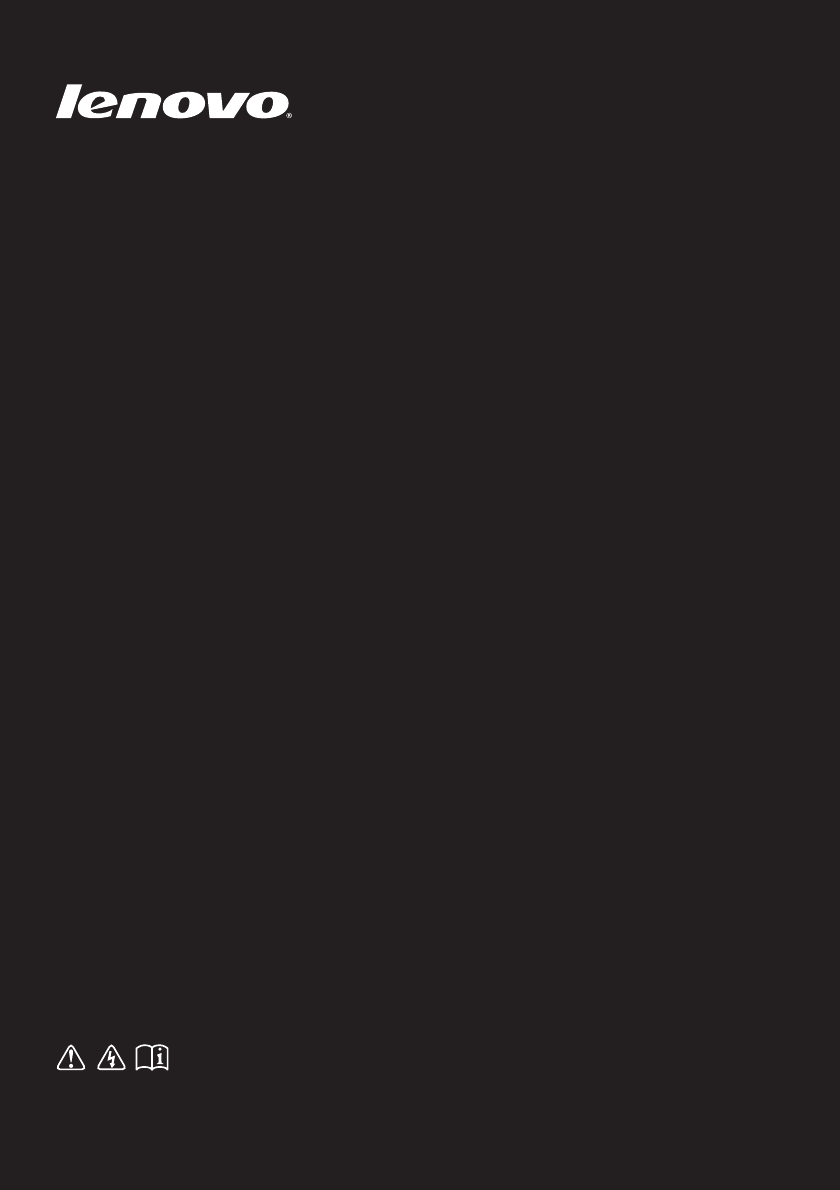
Lenovo YOGA 900
Read the safety notices and important tips in the
included manuals before using your computer.
User Guide
YOGA 900-13ISK
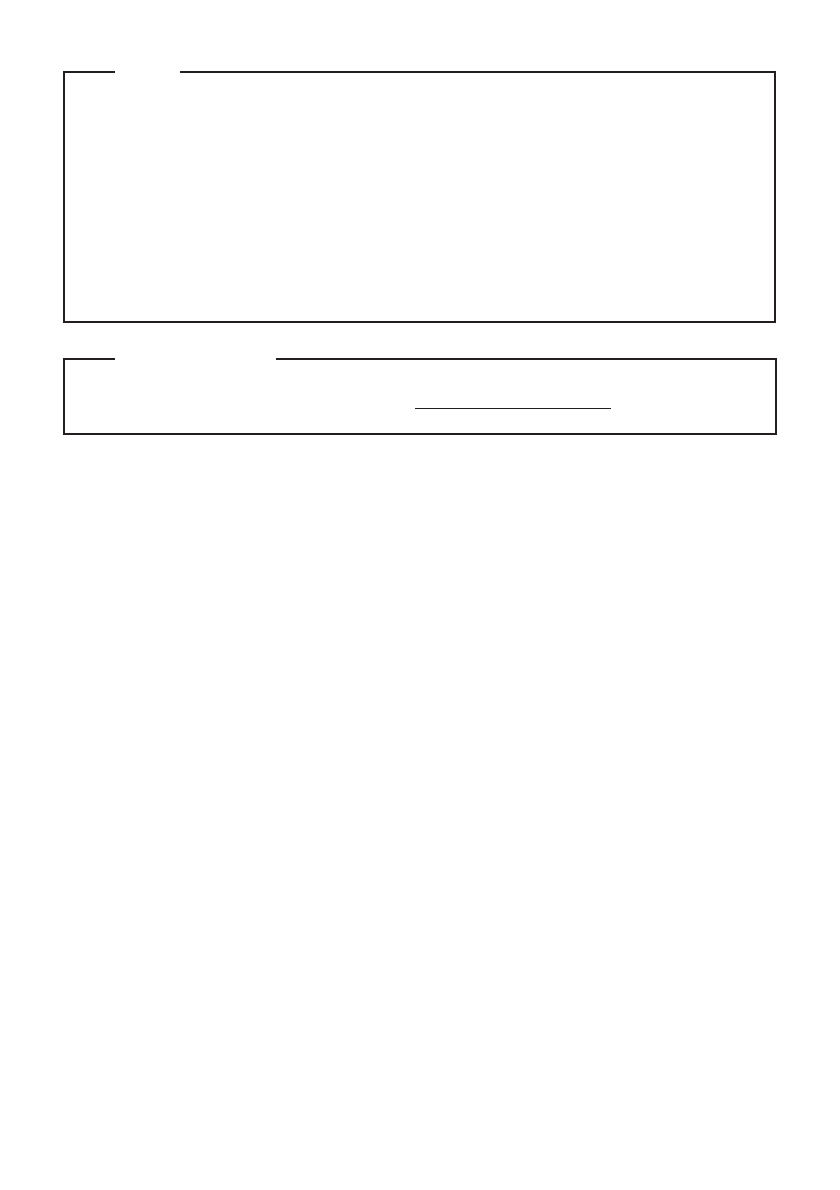
First Edition (May 2015)
© Copyright Lenovo 2015.
LIMITED AND RESTRICTED RIGHTS NOTICE: If data or software is delivered pursuant to a General
Services Administration “GSA” contract, use, reproduction, or disclosure is subject to restrictions set
forth in Contract No. GS-35F-05925.
For details, refer to Guides & Manuals at http://support.lenovo.com.
Regulatory Notice
Before using the product, be sure to read Lenovo Safety and General Information Guide first.
The features described in this guide are common to most models. Some features may not
be available on your computer or your computer may include features that are not
described in this user guide.
Some instructions in this guide may assume that you are using Windows® 8.1. If you are
using another Windows operating system, some operations may be slightly different. If
you are using other operating systems, some operations may not apply to you.
Notes
•
•
•
The illustrations in this manual may differ from the actual product. Please refer to the
actual product.
•
•
i
Contents
Chapter 1. Getting to know your computer..................................................................................... 1
Top view
......................................................................................................................................................... 1
Left-side view
................................................................................................................................................ 7
Right-side view
........................................................................................................................................... 10
Bottom view
................................................................................................................................................ 13
Chapter 2. Lenovo OneKey Recovery System.............................................................................. 14
Chapter 3. Troubleshooting............................................................................................................ 15
Frequently asked questions ...................................................................................................................... 15
Troubleshooting ......................................................................................................................................... 17
Trademarks ...................................................................................................................................... 20
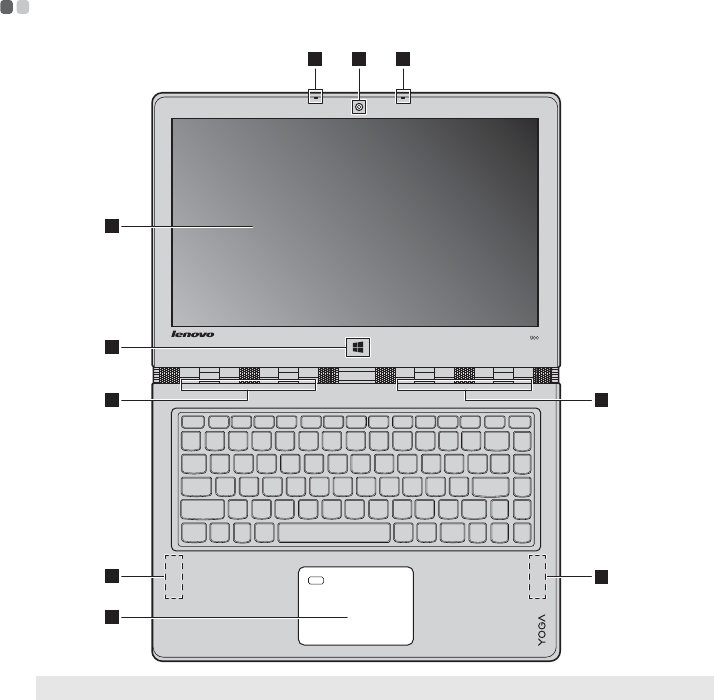
1
Chapter 1. Getting to know your computer
Top view - - - - - - - - - - - - - - - - - - - - - - - - - - - - - - - - - - - - - - - - - - - - - - - - - - - - - - - - - - - - - - - - - - - - - - - - - - - - - - - - - - - - - - - - - - - - - - - - - - - - - - - - - - - - - - - - - - - - - - - - - -
~Attention:
•When closing the display panel, be careful not to leave pens or any other objects in between the display
panel and the keyboard. Otherwise, the display panel may be damaged.
Note: The dashed areas indicate parts that are not visible externally.
1 22
3
7
66
4
5 5
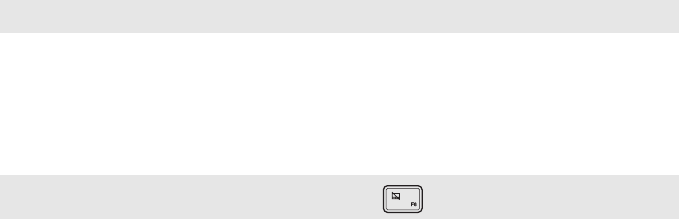
2
Chapter 1. Getting to know your computer
$Integrated camera
(on select models)
Use the camera for video communication.
%Built-in microphone Captures sound which can be used for video conferencing, voice
narration, or audio recording.
&Multi-touch screen The LCD display with LED backlight provides brilliant visual output.
Multi-touch function is available on this display.
'Windows button Press this button to:
Toggle between the current view and the Start screen.
-or-
Wake up the computer from sleep mode.
(Ventilation slots Dissipate internal heat.
Note: Make sure that the ventilation slots are not blocked or else the computer may overheat.
)Wireless LAN antennas
Connect to a wireless LAN adapter to send and receive wireless radio signals.
*Touchpad The touchpad functions as a conventional mouse.
Tou ch pa d: To move the pointer on the screen, slide your fingertip over
the pad in the direction in which you want the pointer to move.
Touchpad buttons: The functions of the left/right side correspond to
that of the left/right mouse button on a conventional mouse.
Note: You can enable/disable the touchpad by pressing F6 ( ).
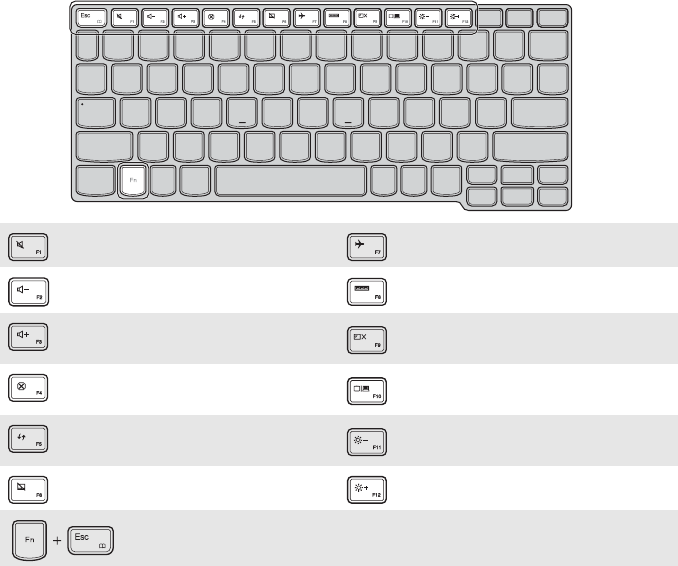
Chapter 1. Getting to know your computer
3
Using the keyboard
Keyboard function keys
You can access certain system settings quickly by pressing the appropriate function keys.
:Mutes/unmutes the sound. :Enables/disables Airplane mode.
: Decreases the volume level. : Displays all currently active apps.
:Increases the volume level. :Turns on/off the backlight of the
LCD screen.
:
Closes the currently active window.
:Toggles the display between the
computer and an external device.
:Refreshes the desktop or the
currently active window. :Decreases the display brightness.
: Enables/disables the touchpad. : Increases the display brightness.
: Enables/disables the paper display feature.

4
Chapter 1. Getting to know your computer
Positioning the display panel
The display panel can be opened to any angle up to 360 degrees.
Notebook Mode
Suitable for tasks that require a keyboard and mouse (such as creating documents, writing
e-mails, and so on).

Chapter 1. Getting to know your computer
5
Stand Mode (Theater Mode)
Suitable for tasks that require little or no touch (such as viewing photos or playing videos).
Tablet Mode
Suitable for tasks that require touching the screen often (such as surfing the Web, playing games,
and so on).

6
Chapter 1. Getting to know your computer
Tent Mode (Presentation Mode)
Suitable for tasks that require limited interaction with the touch screen (such as displaying
graphs or PowerPoint presentations).
~Attention:
•Do not open the display with too much force, otherwise the panel or hinges may be damaged.
Note: The keyboard and touchpad are automatically locked when the screen is opened beyond 190 degrees
(approximately).
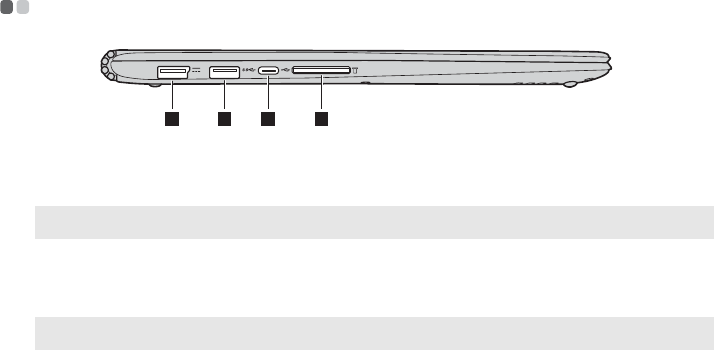
Chapter 1. Getting to know your computer
7
Left-side view - - - - - - - - - - - - - - - - - - - - - - - - - - - - - - - - - - - - - - - - - - - - - - - - - - - - - - - - - - - - - - - - - - - - - - - - - - - - - - - - - - - - - - - - - - - - - - - - - - - - - - - - - - - - - -
$AC power adapter jack Connects to the AC power adapter.
%USB port Connects to USB 3.0 devices.
Note: For details, see “Connecting USB device” on page 8.
&Thunderbolt connector Connects to a Thunderbolt compatible device, such as CRT monitors,
LCD monitors, projectors, or high-definition televisions.
'Memory card slot Insert memory cards (not supplied) here.
Note: For details, see “Using memory cards (not supplied)” on page 9.
1 2 3 4
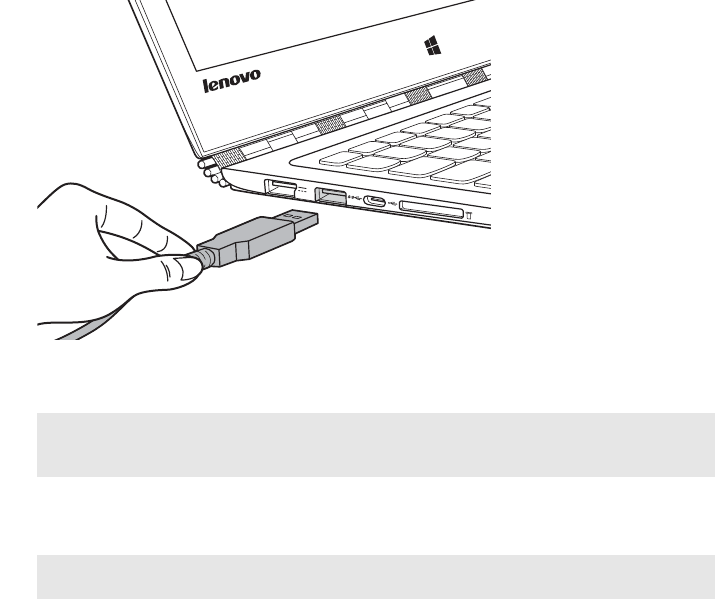
8
Chapter 1. Getting to know your computer
Connecting USB device
Your computer comes with three USB ports compatible with USB devices.
The first time you plug a USB device into a particular USB port on your computer, Windows
automatically installs a driver for that device. After the driver has been installed, you can
disconnect and reconnect the device without performing any additional steps.
Before disconnecting a USB storage device, make sure your computer has finished transferring
data to that device. Click the Safely Remove Hardware and Eject Media icon in the Windows
notification area to remove the device before disconnecting.
Note: Typically, Windows detects a new device after it has been connected, and then installs the driver
automatically. However, some devices may require you to install the driver before connecting.
Check the documentation provided by the device’s manufacturer before connecting the device.
Note: If your USB device uses a power cord, connect the device to a power source before connecting it.
Otherwise, the device may not be recognized.
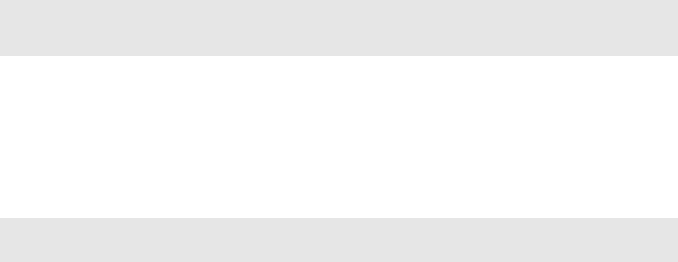
Chapter 1. Getting to know your computer
9
Using memory cards (not supplied)
Your computer supports the following types of memory cards:
• Secure Digital (SD) card
• Secure Digital High Capacity (SDHC) card
• Secure Digital eXtended Capacity (SDXC) card
• MultiMediaCard (MMC)
Inserting a memory card
Insert the memory card until it touches the bottom of the slot.
Removing a memory card
Gently pull the memory card out of the memory card slot.
Notes:
•Insert only one card in the slot at a time.
•This card reader does not support SDIO devices (e.g., SDIO Bluetooth, etc.).
Note: Before removing the memory card, disable it by using the Windows safely remove hardware and eject
media utility to avoid data corruption.
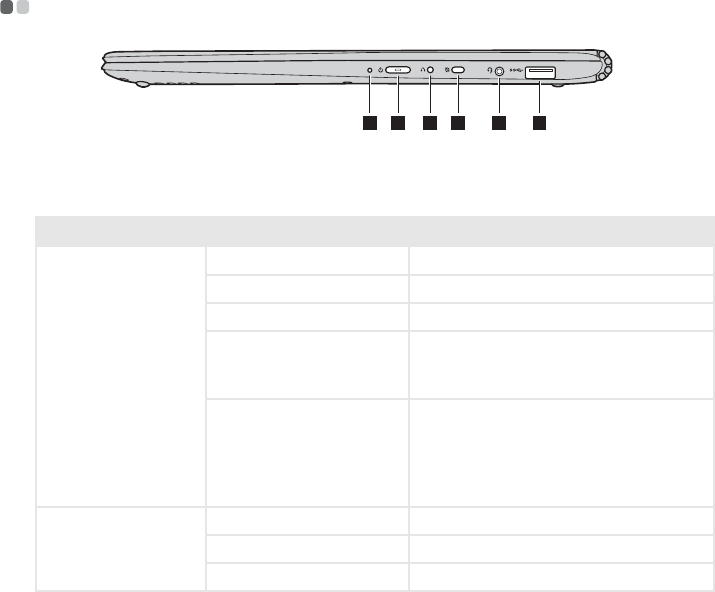
10
Chapter 1. Getting to know your computer
Right-side view - - - - - - - - - - - - - - - - - - - - - - - - - - - - - - - - - - - - - - - - - - - - - - - - - - - - - - - - - - - - - - - - - - - - - - - - - - - - - - - - - - - - - - - - - - - - - - - - - - - - - - - - - -
$Battery status indicator
%Power button Press this button to turn on the computer.
Indicator Indicator status Meaning
Battery status
indicator
On (solid white) The battery has more than 20% charge.
On (solid amber)
The battery has between 5% and 20% charge.
Blinking quickly (amber) The battery has less than 5% charge.
Blinking slowly (amber)
The battery is being charged. When the
battery charge reaches 20%, the blinking
color will change to white.
Blinking slowly (white)
The battery has between 20% and 80%
charge and is still charging. When the
battery reaches 80% charge the light will
stop blinking, but charging will continue
until the battery is fully charged.
Power status
indicator
On (solid white) The computer is powered on.
Blinking The computer is in sleep mode.
Off The computer is powered off.
1 432 5 6
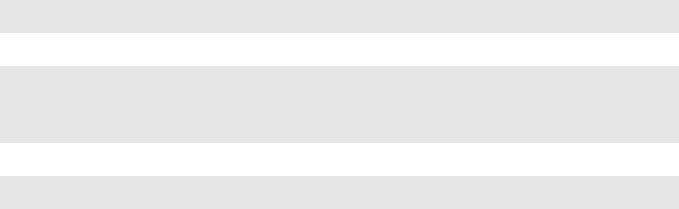
Chapter 1. Getting to know your computer
11
&Novo button When the computer is off, press this button to start the Lenovo OneKey
Recovery System or the BIOS setup utility, or to enter the boot menu.
'Rotation lock button Keeps the screen locked in portrait or landscape orientation. Locking the
screen rotation will disable the gravity sensing function, thereby
preventing the screen from changing its orientation automatically
depending upon the angle at which it is held.
Note: The screen rotation lock button will be disabled in notebook mode.
(Combo audio jack Connects to headsets.
Notes:
•The combo audio jack does not support conventional microphones.
•The recording function might not be supported if third-party headphones or headsets are connected,
due to different industry standards.
)USB port Connects to USB 2.0 devices.
Note: For details, see “Connecting USB device” on page 8.

12
Chapter 1. Getting to know your computer
Screen orientation
You can rotate the display panel to your preferred orientation.
• The orientation of the display automatically changes (alternating between portrait and
landscape modes) depending on how you hold it.
• To prevent automatic orientation, press the rotation lock button. It is located on the right edge
of the computer (See illustration below).
Portrait
Landscape
Note: The screen rotation lock button will be disabled in notebook mode.
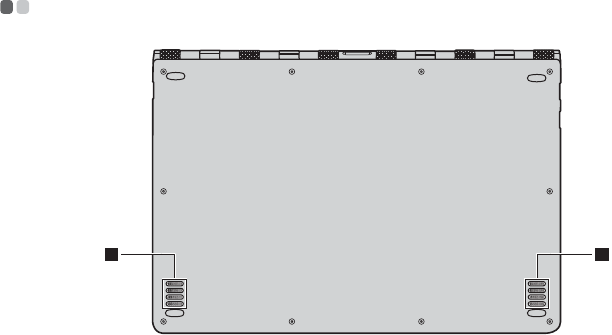
Chapter 1. Getting to know your computer
13
Bottom view - - - - - - - - - - - - - - - - - - - - - - - - - - - - - - - - - - - - - - - - - - - - - - - - - - - - - - - - - - - - - - - - - - - - - - - - - - - - - - - - - - - - - - - - - - - - - - - - - - - - - - - - - - - - - - - - - -
$Speakers Provide audio output.
1 1
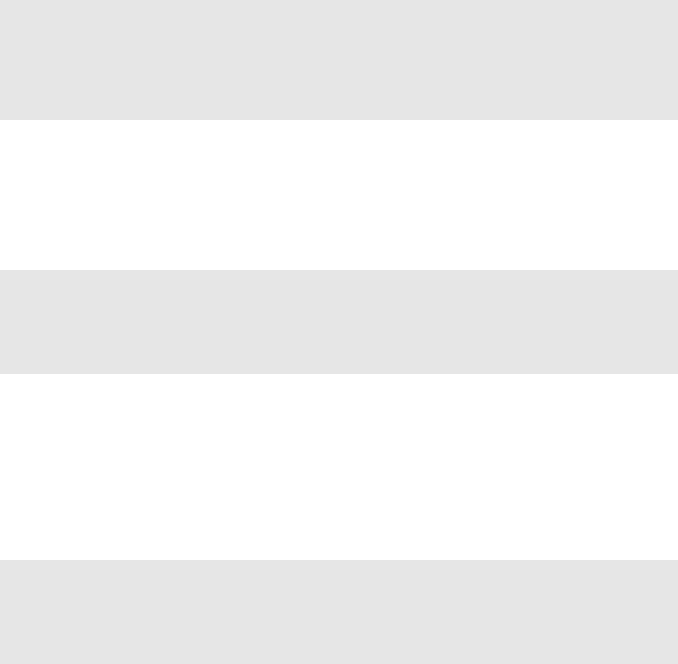
14
Chapter 2. Lenovo OneKey Recovery System
The Lenovo OneKey Recovery System is software designed to back up and restore your
computer. You can use it to restore the system partition to its original status in case of a system
failure. You can also create user backups for easy restoration as required.
Backing up the system partition
You can back up the system partition to an image file. To back up the system partition:
1Press the Novo button to start the Lenovo OneKey Recovery System.
2Click System Backup.
3Select a back-up location and click Next to start the backup.
Restoring
You can choose to restore the system partition to its original status or to a previously created
back-up point. To restore the system partition:
1Press the Novo button to start the Lenovo OneKey Recovery System.
2Click System Recovery. The computer will restart to the recovery environment.
3Follow the on-screen instructions to restore the system partition to its original status or to a
previously created back-up point.
If Windows cannot be started, then follow the steps below to start the Lenovo OneKey
Recovery System:
1Shut down the computer.
2Press the Novo button. From Novo Button Menu, select System Recovery and press Enter.
Notes:
•If your computer is preinstalled with a GNU/Linux operating system, OneKey Recovery System is
not available.
•To utilize the features of the OneKey Recovery System, your hard disk already includes a hidden
partition by default to store the system image file and the OneKey Recovery System program files. This
default partition is hidden for security reasons, which explains why the available disk space is less than
the stated capacity.
Notes:
•You can choose a back-up location on the local hard disk drive or an external storage device.
•Remove the removable hard disk drive before starting the Lenovo OneKey Recovery System. Otherwise,
data from the removable hard disk drive might be lost.
•The back-up process may take a while.
•The back-up process is only available when Windows can be started normally.
Notes:
•The recovery process is irreversible. Make sure to back up any data you wish to save on the system
partition before starting the recovery process.
•The recovery process may take a while. So be sure to connect the AC power adapter to your computer
during the recovery process.
•The above instructions should be followed when Windows can be started normally.

15
Chapter 3. Troubleshooting
Frequently asked questions - - - - - - - - - - - - - - - - - - - - - - - - - - - - - - - - - - - - - - - - - - - - - - - - - - - - - - - - - - - - - - - - - - - - - - - - - - -
This section lists frequently asked questions by category.
Finding information
Drivers and preinstalled software
Lenovo OneKey Recovery System
What safety precautions should I follow when using my computer?
The Lenovo
Safety and General Information Guide
which came with your computer contains safety
precautions for using your computer. Read and follow all the precautions when using your computer.
Where can I find the hardware specifications for my computer?
You can find the hardware specification for your computer on the printed flyers which came
with your computer.
Where can I find warranty information?
For the warranty applicable to your computer, including the warranty period and type of warranty
service, see the Safety, Warranty, and Setup Guide (SWSG) that came with your computer.
Where are the installation discs for Lenovo preinstalled software (desktop software)?
Your computer did not come with installation discs for Lenovo preinstalled software. If you
need to reinstall any preinstalled software, you can find the installation program on the D
partition of your hard disk. If you cannot find the installation program there, you can also
download it from the Lenovo consumer support website.
Where can I find drivers for the various hardware devices of my computer?
If your computer is preinstalled with a Windows operating system, Lenovo provides drivers for
all the hardware devices that you need on the D partition of your hard disk. You can also
download the latest device drivers from the Lenovo consumer support website.
Where are the recovery discs?
Your computer did not come with any recovery discs. Use the Lenovo OneKey Recovery System
if you need to restore the system to its original factory status.
What can I do if the back-up process fails?
If you can start the backup but it fails during the back-up process, try the following steps:
1Close all open programs, and then restart the back-up process.
2Check to see if the destination media is damaged. Select another path and then try again.
When do I need to restore the system to its factory status?
Use this feature when the operating system fails to start up. If there is critical data on the system
partition, back it up before starting recovery.
16
Chapter 3. Troubleshooting
BIOS setup utility
Getting help
What is the BIOS setup utility?
The BIOS setup utility is a ROM-based software. It displays basic computer information and
provides options for setting boot devices, security, hardware mode, and other preferences.
How can I start the BIOS setup utility?
To start the BIOS setup utility:
1Shut down the computer.
2Press the Novo button and then select BIOS Setup.
How can I change the boot mode?
There are two boot modes: UEFI and Legacy Support. To change the boot mode, start the BIOS
setup utility and set boot mode to UEFI or Legacy Support on the boot menu.
When do I need to change the boot mode?
The default boot mode for your computer is UEFI mode. If you need to install a legacy operating
system, such as Windows, Linux or Dos, etc (that is, any operating system before Windows 8) on
your computer, you must change the boot mode to Legacy Support. The legacy operating system,
such as Windows, Linux or Dos, etc cannot be installed if you don't change the boot mode.
How can I contact the customer support center?
See “Chapter 3. Getting help and service” in the Lenovo Safety and General Information Guide.
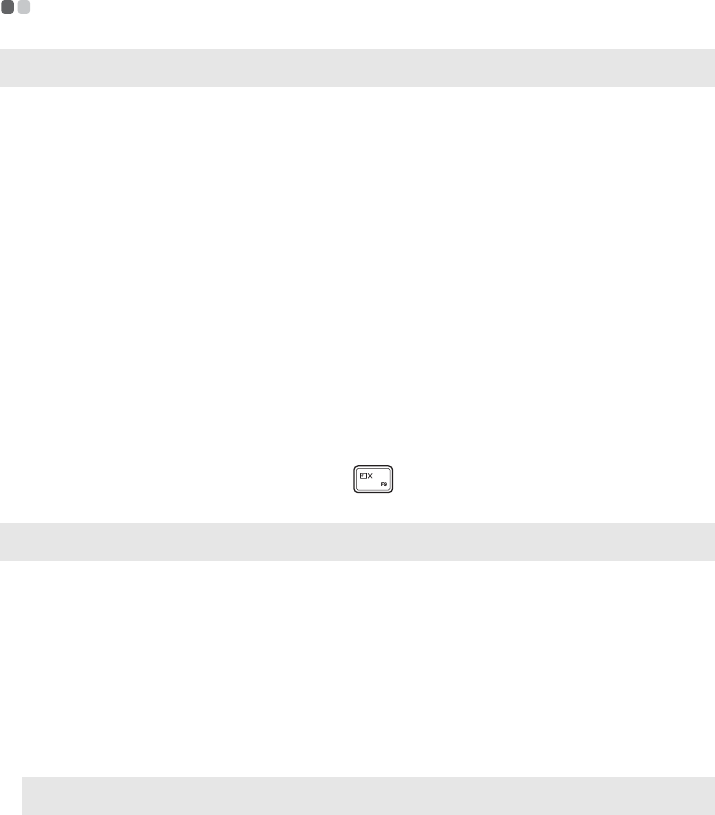
Chapter 3. Troubleshooting
17
Troubleshooting - - - - - - - - - - - - - - - - - - - - - - - - - - - - - - - - - - - - - - - - - - - - - - - - - - - - - - - - - - - - - - - - - - - - - - - - - - - - - - - - - - - - - - - - - - - - - - - - - - - - - - -
Display problems
When I turn on the
computer, nothing appears
on the screen.
•If the screen is blank, make sure that:
- The AC power adapter is connected to the computer, and
the power cord is plugged into a working electrical outlet.
- The computer power is on. Press the Power button again
for confirmation.
•If these items are properly set, and the screen remains blank,
have the computer serviced.
When I turn on the
computer, only a white
cursor appears on a
blank screen.
•Restore backed-up files to your Windows environment or the
entire contents of your hard disk to its original factory contents
using the Lenovo OneKey Recovery System. If you still see
only the cursor on the screen, have the computer serviced.
The screen goes blank
while the computer is on.
•Your screen saver or power management may be enabled. Do
one of the following to resume from sleep mode:
- Press any key on the keyboard. (Notebook mode only)
- Press the Power button.
- Press the Windows button.
- Press F9 ( ) to confirm whether the backlight of the
LCD screen has been turned off.
Sleep problems
The critical low-battery
error message appears,
and the computer
immediately turns off.
•The battery power is getting low. Connect the AC power
adapter to the computer.
The computer enters sleep
mode immediately after
Power-on
self-test (POST).
•Make sure that:
- The battery pack is charged.
- The operating temperature is within the acceptable range.
See “Chapter 2. Use and care Information” in the Lenovo
Safety and General Information Guide.
Note: If the battery pack is charged and the temperature is within range, have the computer serviced.
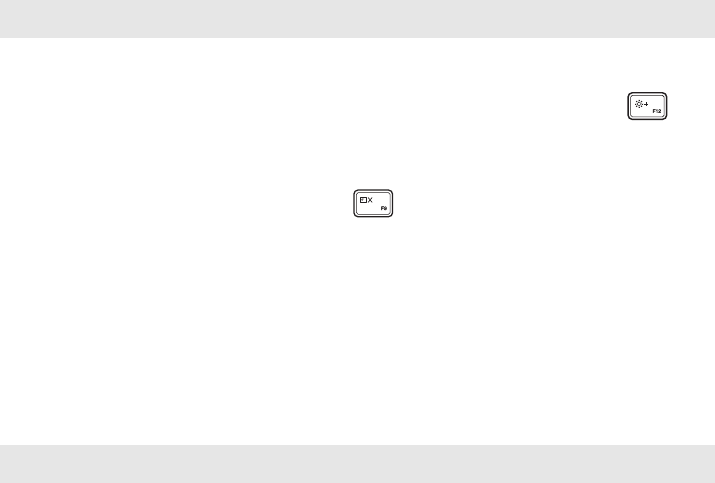
18
Chapter 3. Troubleshooting
The computer does not
return from sleep mode,
and the computer
does not work.
•If your computer is in sleep mode, connect the AC power
adapter to the computer, then press the Windows button or
the Power button.
•If the system still does not return from sleep mode, stops
responding, or cannot be turned off, reset the computer.
Unsaved data may be lost. To reset the computer, press and
hold the Power button for eight seconds or more. If the
computer is still not reset, remove the AC power adapter.
Display panel problems
The screen is blank. •Do the following:
- If you are using the AC power adapter or the battery pack,
and the battery status indicator is on, press F12 ( ) to
make the screen brighter.
- If the power indicator is blinking, press the Power button to
resume from sleep mode.
- Press F9 ( ) to confirm whether the backlight of the
LCD screen has been turned off.
- If the problem persists, follow the solution in the next
problem “The screen is unreadable or distorted.”
The screen is unreadable
or distorted.
•Make sure that:
- The screen resolution and color quality are correctly set.
- The monitor type is correct.
Incorrect characters
appear on the screen.
•Is the operating system or programs installed correctly? If
they are installed and configured correctly, have the
computer serviced.
Sound problems
No sound can be heard
from the speakers even
when the volume is
turned up.
•Make sure that:
- The Mute function is off.
- The combo audio jack is not being used.
- Speakers are selected as the playback device.
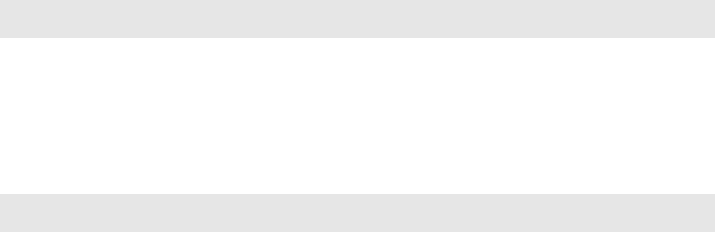
Chapter 3. Troubleshooting
19
Battery pack problems
Your computer shuts down
before the battery status
indicator shows empty.
-or-
Your computer operates
after the battery status
indicator shows empty.
•Recharge the battery.
Other problems
Your computer
does not respond.
•To turn off your computer, press and hold the Power button
for eight seconds or more. If the computer still does not
respond, remove the AC power adapter.
•Your computer might lock when it enters sleep mode during
a communication operation. Disable the sleep timer when
you are working on the network.
The connected external
device does not work.
•Do not connect or disconnect any external device cables other
than USB while the computer power is on. Otherwise, you
might damage your computer.
•When using high power consumption external devices such
as an external USB optical disk drive, use an external device
power adapter. Otherwise, the device may not be recognized,
or the system may shut down as a result.
20
Trademarks
The following terms are trademarks or registered trademarks of Lenovo in the United States,
other countries, or both.
Lenovo
OneKey
Microsoft and Windows are trademarks of Microsoft Corporation in the United States, other
countries, or both.
Other company, products, or service names may be trademarks or service marks of others.

en-US
Rev. AA00
©Lenovo China 2015
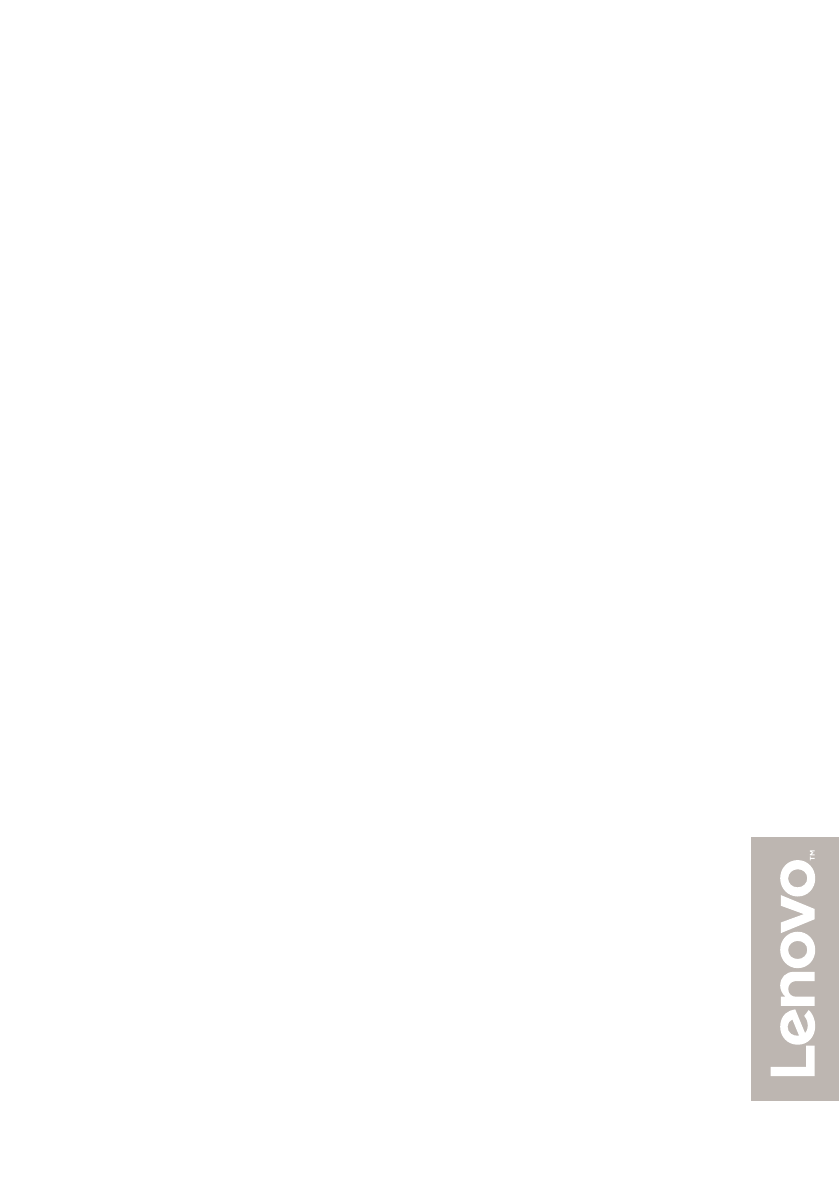
Lenovo
YOGA 900-13ISK
Regulatory Notice

1
Lenovo regulatory notice for wireless adapters - - - - - - - - - - - - - - - - - - - - - - - - - - - - - - - - - - - - - - - -
This manual contains regulatory information for the following Lenovo product:
• Lenovo YOGA 900-13ISK
The following wireless modules are supported on Lenovo YOGA 900-13ISK:
• 8260NGW
• BCM94350ZAE
Read first — regulatory information
Please read this document before you use your Lenovo computer. Your Lenovo computer
complies with the radio frequency and safety standards of any country or region in which it
has been approved for wireless use. You must install and use your computer in strict
accordance with the instructions as described hereafter.
Veuillez lire ce document avant d’utiliser votre ordinateur Lenovo. Votre ordinateur Lenovo
est conforme aux normes de sécurité et de radiofréquence du pays ou de la région où son
utilisation sans fil est approuvée. Vous devez installer et utiliser votre ordinateur en
respectant scrupuleusement les instructions décrites ci-après.
2
USA — Federal Communications Commission (FCC)
I. Factory preinstalled Wireless LAN + Bluetooth Combo module
• FCC ID: PD98260NGU (Model: 8260NGW)
• FCC ID: QDS-BRCM1087 (Model: BCM94350ZAE)
Wireless LAN + Bluetooth Combo Mini PCI Express Cards marketed in the USA and Canada
do not support nor function in the extended channels (12ch, 13ch).
i) The FCC RF Exposure compliance:
The radiated output power of the Wireless LAN + Bluetooth Combo Mini PCI Express Card
authorized to use for the your Lenovo computer is far below the FCC radio frequency
exposure limits.
ii) FCC ID of wireless module:
On the bottom side of your Lenovo computer, you will find an indicator label of the format
“Contains Transmitter Module: FCC ID XXXX”, where XXXX represents the FCC ID that
corresponds to your preinstalled Wireless LAN + Bluetooth Combo module.
iii) Radio Frequency interference requirement:
Each device has been tested and found to comply with the limits for a Class B digital device
pursuant to FCC Part 15 Subpart B. Refer to “Electronic emission notices” on page 5.
When you use a Wireless LAN + Bluetooth Combo module in the 802.11 a/n transmission mode:
• High power radars are allocated as primary users of the 5250 to 5350 MHz and 5650 to
5850 MHz bands. These radar stations can cause interference with and/or damage this
device.
II. Simultaneous use of RF transmitters
Make sure of the following conditions on use of wireless features:
1. When you use any other RF option device, all wireless features in your Lenovo computer
are required to be turned off.
2. Users must follow the RF Safety instructions on wireless option devices that are included
in the RF option device's user's manual.
3
Canada — Industry Canada (IC)
IC Certification number
I) Factory preinstalled Wireless LAN + Bluetooth Combo modules:
• IC: 1000M-8260NG (Model: 8260NGW)
• IC: 4324A-BRCM1087 (Model: BCM94350ZAE)
Wireless LAN + Bluetooth Combo Mini PCI Express Cards marketed in the USA and Canada
do not support nor function in the extended channels (12ch, 13ch).
There is no certification number of Industry Canada for Mini PCI Express Card shown on the
enclosure of your Lenovo computer. Instead you will find an indicator label pointing to the
location of the IC Certification number on the bottom side of your Lenovo computer. This label
will be of the format “Contains Transmitter Module: Canada IC: XXXX”, where XXXX
represents the IC ID that corresponds to your preinstalled WLAN module.
II) Low power license-exempt radiocommunication devices (RSS-247 ):
Operation is subject to the following two conditions:
1. This device may not cause interference, and
2. this device must accept any interference, including interference that may cause undesired
operation of the device.
III) Exposure of humans to RF fields (RSS-102):
Lenovo computers employ low gain integral antennas that do not emit RF field in excess of
Health Canada limits for the general population; consult Safety Code 6, obtainable from
Health Canada’s Web site at www.hc-sc.gc.ca/rpb
The radiated energy from the antennas connected to the wireless adapters conforms to the IC
limit of the RF exposure requirement regarding IC RSS-102, Issue 5, Section 4.
The maximum antenna gain permitted for devices in the 5250-5350 MHz, 5470-5725 MHz, and
5725-5825 MHz bands complies with the e.i.r.p. limit in section A9.2 of RSS-247.
When you use a Wireless LAN and Bluetooth Combo module adapter in the 802.11 a/n
transmission mode:
• The devices for the band 5150-5250 MHz are only for indoor usage to reduce potential for
harmful interference to co-channel Mobile Satellite systems.
• High power radars are allocated as primary users (meaning they have priority) of
5250-5350 MHz and 5650-5850 MHz bands and these radars could cause interference
and/or damage to LELAN (Licence-Exempt Local Area Network) devices.
Numéro
d’homologation
IC
I) Modules de réseaux local sans fil pré-installé à l’usine:
• IC: 1000M-8260NG (Model: 8260NGW)
• IC: 4324A-BRCM1087 (Model: BCM94350ZAE)
Les cartes de réseau local sans fil Express mini-PCI commercialisées aux Etats-Unis et au
Canada ne prennent pas en charge les canaux étendus (12ch, 13ch) et ne fonctionnent donc
pas sur de tels canaux.
Le
boîtier
de
votre ordinateur Lenovo
ne
comporte pas
de
numéro d’homologation
IC (Industry
Canada) pour
la
carte mini-PCI Express
;
mais sous votre Lenovo, vous trouverez une
étiquette
indicatrice pointant vers l’emplacement du numéro d’homologation IC. L’étiquette
se présente
sous
la
forme “Contains Transmitter Module: Canada IC: XXXX”
où
XXXX représente l’ID
IC qui
correspond
au
module WLAN
préinstallé.
II) Remarque relative aux appareils de communication radio de faible puissance sans
licence (CNR-247):
Le fonctionnement de ce type d’appareil est soumis aux deux conditions suivantes:
1. Cet appareil ne doit pas perturber les communications radio, et
2. cet appareil doit supporter toute perturbation, y compris les perturbations qui pourraient
provoquer son
dysfonctionnement.
III) Exposition des êtres humains aux champs radioélectriques (RF) (CNR-102):
L’ordinateur Lenovo utilise des antennes intégrales à faible gain qui n’émettent pas un
champ électromagnétique supérieur aux normes imposées par le Ministére de la santé
canadien pour la population. Consultez le Safety Code 6 sur le site Web du Ministére de la
santé canadien à l’adresse
“www.hc-sc.gc.c
a/
rpb”.
L' énergie rayonnée par les antennes connectées aux adaptateurs sans fil est conforme à la IC
limite de l'exigence de l'exposition aux RF IC concernant CNR- 102, Issue 5, Section 4.
Le gain d'antenne maximal autorisé pour les appareils dans les bandes 5250-5350 MHz, 5470-5725
MHz, et les bandes 5725-5825 MHz est conforme à la pire limite dans la section A9.2 de CNR-247.
Lorsque vous utilisez un module adaptateur LAN sans fil et Bluetooth Combo à 802.11 un mode de transmission / n:
• Les dispositifs pour la bande 5150-5250 MHz ne sont que pour une utilisation en intérieur pour réduire l'interférence
nuisible à la co-canal avec les systèmes potentiels satellite mobile.
• Les radars à haute puissance sont désignés comme utilisateurs principaux (ils ont la priorité) de bandes 5250-5350
MHz et 5650-5850 MHz et ces radars pourraient provoquer des interférences et / ou endommager Lelan Dispositifs
(Local Area Network exempts de licence).
4

5
Electronic emission notices
Federal Communications Commission (FCC) Statement
• Models: 8260NGW and BCM94350ZAE
This equipment has been tested and found to comply with the limits for a Class B digital
device, pursuant to Part 15 of the FCC Rules. These limits are designed to provide
reasonable protection against harmful interference in a residential installation. This
equipment generates, uses, and can radiate radio frequency energy and, if not installed and
used in accordance with the instructions, may cause harmful interference to radio
communications. However, there is no guarantee that interference will not occur in a
particular installation. If this equipment does cause harmful interference to radio or
television reception, which can be determined by turning the equipment off and on, the user
is encouraged to try to correct the interference by one or more of the following measures:
• Reorient or relocate the receiving antenna.
• Increase the separation between the equipment and receiver.
• Connect the equipment into an outlet on a circuit different from that to which the receiver
is connected.
• Consult an authorized dealer or service representative for help.
Lenovo is not responsible for any radio or television interference caused by unauthorized
changes or modifications to this equipment. Unauthorized changes or modifications could
void the user’s authority to operate the equipment.
This device complies with Part 15 of the FCC Rules. Operation is subject to the following two
conditions: (1) this device may not cause harmful interference, and (2) this device must accept
any interference received, including interference that may cause undesired operation.
Responsible Party:
Lenovo (United States) Incorporated
1009 Think Place - Building One
Morrisville, NC 27560
Telephone: 1-919-294-5900
Trademarks
Lenovo and the Lenovo logo are trademarks of Lenovo in the United States, other countries,
or both.
Other company, product, or service names may be trademarks or service marks of others.

©Lenovo China 2015
Rev. AA00
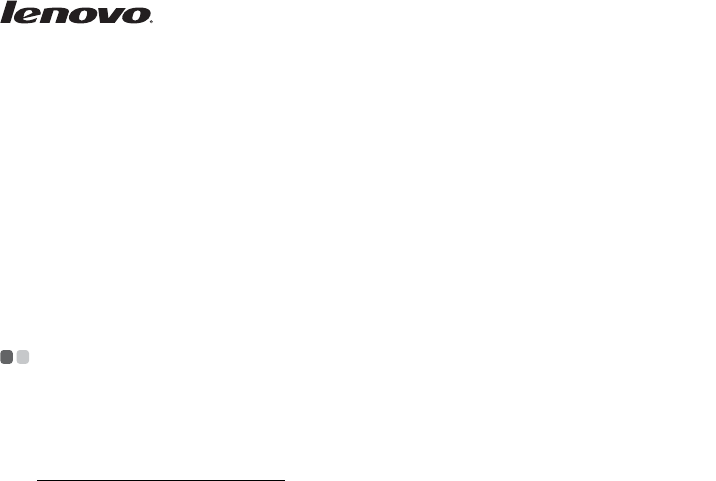
1
Lenovo limited warranty
L505-0010-02 08/2011
This Lenovo Limited Warranty consists of the following parts:
Part 1 - General Terms
Part 2 - Country-specific Terms
Part 3 - Warranty Service Information
The terms of Part 2 replace or modify terms of Part 1 as specified for a
particular country.
Part 1 - General Terms - - - - - - - - - - - - - - - - - - - - - - - - - - - - - - - - - - - - - - - - - - - - - - - - - - - - - - - - - - - - - - - - - - - - - - -
This Lenovo Limited Warranty applies only to Lenovo hardware products
you purchased for your own use and not for resale.
This Lenovo Limited Warranty is available in other languages at
www.lenovo.com/warranty.
What this Warranty Covers
Lenovo warrants that each Lenovo hardware product that you purchase is free
from defects in materials and workmanship under normal use during the
warranty period. The warranty period for the product starts on the original
date of purchase as shown on your sales receipt or invoice or as may be
otherwise specified by Lenovo. The warranty period and type of warranty
service that apply to your product are as specified in “
Part 3 - Warranty Service
Information
” below. This warranty only applies to products in the country or
region of purchase.
THIS WARRANTY IS YOUR EXCLUSIVE WARRANTY AND REPLACES ALL
OTHER WARRANTIES OR CONDITIONS, EXPRESS OR IMPLIED,
INCLUDING, BUT NOT LIMITED TO, ANY IMPLIED WARRANTIES OR
CONDITIONS OF MERCHANTABILITY OR FITNESS FOR A PARTICULAR
PURPOSE. AS SOME STATES OR JURISDICTIONS DO NOT ALLOW THE
EXCLUSION OF EXPRESS OR IMPLIED WARRANTIES, THE ABOVE
EXCLUSION MAY NOT APPLY TO YOU. IN THAT EVENT, SUCH
WARRANTIES APPLY ONLY TO THE EXTENT AND FOR SUCH DURATION
AS REQUIRED BY LAW AND ARE LIMITED IN DURATION TO THE
WARRANTY PERIOD. AS SOME STATES OR JURISDICTIONS DO NOT
ALLOW LIMITATIONS ON THE DURATION OF AN IMPLIED WARRANTY,
THE ABOVE LIMITATION ON DURATION MAY NOT APPLY TO YOU.
en-US
Rev. AA00

2
Lenovo limited warranty
How to Obtain Warranty Service
If the product does not function as warranted during the warranty period, you
may obtain warranty service by contacting Lenovo or a Lenovo approved
Service Provider. A list of approved Service Providers and their telephone
numbers is available at: www.lenovo.com/support/phone.
Warranty service may not be available in all locations and may differ from
location to location. Charges may apply outside a Service Provider's normal
service area. Contact a local Service Provider for information specific to your
location.
Customer Responsibilities for Warranty Service
Before warranty service is provided, you must take the following steps:
• follow the service request procedures specified by the Service Provider
• backup or secure all programs and data contained in the product
• provide the Service Provider with all system keys or passwords
• provide the Service Provider with sufficient, free, and safe access to your
facilities to perform service
• remove all data, including confidential information, proprietary
information and personal information, from the product or, if you are
unable to remove any such information, modify the information to prevent
its access by another party or so that it is not personal data under
applicable law. The Service Provider shall not be responsible for the loss or
disclosure of any data, including confidential information, proprietary
information, or personal information, on a product returned or accessed
for warranty service
• remove all features, parts, options, alterations, and attachments not
covered by the warranty
• ensure that the product or part is free of any legal restrictions that prevent
its replacement
• if you are not the owner of a product or part, obtain authorization from the
owner for the Service Provider to provide warranty service
Lenovo limited warranty
3
What Your Service Provider Will Do to Correct Problems
When you contact a Service Provider, you must follow the specified problem
determination and resolution procedures.
The Service Provider will attempt to diagnose and resolve your problem by
telephone, e-mail or remote assistance. The Service Provider may direct you to
download and install designated software updates.
Some problems may be resolved with a replacement part that you install
yourself called a “Customer Replaceable Unit” or “CRU.” If so, the Service
Provider will ship the CRU to you for you to install.
If your problem cannot be resolved over the telephone; through the application
of software updates or the installation of a CRU, the Service Provider will
arrange for service under the type of warranty service designated for the
product under “
Part 3 - Warranty Service Information
” below.
If the Service Provider determines that it is unable to repair your product, the
Service Provider will replace it with one that is at least functionally equivalent.
If the Service Provider determines that it is unable to either repair or replace
your product, your sole remedy under this Limited Warranty is to return the
product to your place of purchase or to Lenovo for a refund of your purchase
price.
Replacement Products and Parts
When warranty service involves the replacement of a product or part, the
replaced product or part becomes Lenovo’s property and the replacement
product or part becomes your property. Only unaltered Lenovo products and
parts are eligible for replacement. The replacement product or part provided by
Lenovo may not be new, but it will be in good working order and at least
functionally equivalent to the original product or part. The replacement
product or part shall be warranted for the balance of the period remaining on
the original product.

4
Lenovo limited warranty
Use of Personal Contact Information
If you obtain service under this warranty, you authorize Lenovo to store, use
and process information about your warranty service and your contact
information, including name, phone numbers, address, and e-mail address.
Lenovo may use this information to perform service under this warranty. We
may contact you to inquire about your satisfaction with our warranty service or
to notify you about any product recalls or safety issues. In accomplishing these
purposes, you authorize Lenovo to transfer your information to any country
where we do business and to provide it to entities acting on our behalf. We may
also disclose it where required by law. Lenovo's privacy policy is available at
www.lenovo.com/.
What this Warranty Does not Cover
This warranty does not cover the following:
• uninterrupted or error-free operation of a product
• loss of, or damage to, your data by a product
• any software programs, whether provided with the product or installed
subsequently
• failure or damage resulting from misuse, abuse, accident, modification,
unsuitable physical or operating environment, natural disasters, power
surges, improper maintenance, or use not in accordance with product
information materials
• damage caused by a non-authorized service provider
• failure of, or damage caused by, any third party products, including those
that Lenovo may provide or integrate into the Lenovo product at your
request
• any technical or other support, such as assistance with “how-to” questions
and those regarding product set-up and installation
• products or parts with an altered identification label or from which the
identification label has been removed
Limitation of Liability
Lenovo is responsible for loss or damage to your product only while it is in the
Service Provider's possession or in transit, if the Service Provider is responsible
for the transportation.
Neither Lenovo nor the Service Provider is responsible for loss or disclosure of
any data, including confidential information, proprietary information, or
personal information, contained in a product.
Lenovo limited warranty
5
UNDER NO CIRCUMSTANCES, AND NOTWITHSTANDING THE
FAILURE OF ESSENTIAL PURPOSE OF ANY REMEDY SET FORTH
HEREIN, SHALL LENOVO, ITS AFFILIATES, SUPPLIERS, RESELLERS,
OR SERVICE PROVIDERS BE LIABLE FOR ANY OF THE FOLLOWING
EVEN IF INFORMED OF THEIR POSSIBILITY AND REGARDLESS OF
WHETHER THE CLAIM IS BASED IN CONTRACT, WARRANTY,
NEGLIGENCE, STRICT LIABILITY OR OTHER THEORY OF LIABILITY:
1) THIRD PARTY CLAIMS AGAINST YOU FOR DAMAGES; 2) LOSS,
DAMAGE OR DISCLOSURE OF YOUR DATA; 3) SPECIAL, INCIDENTAL,
PUNITIVE, INDIRECT OR CONSEQUENTIAL DAMAGES, INCLUDING
BUT NOT LIMITED TO LOST PROFITS, BUSINESS REVENUE,
GOODWILL OR ANTICIPATED SAVINGS. IN NO CASE SHALL THE
TOTAL LIABILITY OF LENOVO, ITS AFFILIATESS, SUPPLIERS,
RESELLERS OR SERVICE PROVIDERS FOR DAMAGES FROM ANY
CAUSE EXCEED THE AMOUNT OF ACTUAL DIRECT DAMAGES, NOT
TO EXCEED THE AMOUNT PAID FOR THE PRODUCT.
THE FOREGOING LIMITATIONS DO NOT APPLY TO DAMAGES FOR
BODILY INJURY (INCLUDING DEATH), DAMAGE TO REAL PROPERTY
OR DAMAGE TO TANGIBLE PERSONAL PROPERTY FOR WHICH
LENOVO IS LIABLE UNDER LAW.
AS SOME STATES OR JURISDICTIONS DO NOT ALLOW THE
EXCLUSION OR LIMITATION OF INCIDENTAL OR CONSEQUENTIAL
DAMAGES, THE ABOVE LIMITATION OR EXCLUSION MAY NOT
APPLY TO YOU.
Your Other Rights
THIS WARRANTY GIVES YOU SPECIFIC LEGAL RIGHTS. YOU MAY
HAVE OTHER RIGHTS ACCORDING TO THE APPLICABLE LAWS OF
YOUR STATE OR JURISDICTION. YOU MAY ALSO HAVE OTHER
RIGHTS UNDER A WRITTEN AGREEMENT WITH LENOVO. NOTHING
IN THIS WARRANTY AFFECTS STATUTORY RIGHTS, INCLUDING
RIGHTS OF CONSUMERS UNDER LAWS OR REGULATIONS
GOVERNING THE SALE OF CONSUMER GOODS THAT CANNOT BE
WAIVED OR LIMITED BY CONTRACT.

6
Lenovo limited warranty
Part 2 - Country-specific Terms - - - - - - - - - - - - - - - - - - - - - - - - - - - - - - - - - - - - - - - - - - - - - - - - - - - -
Australia
“Lenovo” means Lenovo (Australia & New Zealand) Pty Limited
ABN 70 112 394 411. Address: Level 10, North Tower, 1-5 Railway Street,
Chatswood, NSW, 2067. Telephone: +61 2 8003 8200.
Email: lensyd_au@lenovo.com
The following replaces the same section in Part 1:
What this Warranty Covers:
Lenovo warrants that each hardware product that you purchase is free from defects
in materials and workmanship under normal use and conditions during the
warranty period. If the product fails due to a covered defect during the warranty
period, Lenovo will provide you a remedy under this Limited Warranty. The
warranty period for the product starts on the original date of purchase specified on
your sales receipt or invoice unless Lenovo informs you otherwise in writing. The
warranty period and type of warranty service that apply to your product are set forth
below in
Part 3 - Warranty Service Information
.
THE BENEFITS GIVEN BY THIS WARRANTY ARE IN ADDITION TO
YOUR RIGHTS AND REMEDIES AT LAW, INCLUDING THOSE UNDER
THE AUSTRALIAN CONSUMER LAW.
The following replaces the same section in Part 1:
Replacement Products and Parts:
When warranty service involves the replacement of a product or part, the
replaced product or part becomes Lenovo's property and the replacement
product or part becomes your property. Only unaltered Lenovo products and
parts are eligible for replacement. The replacement product or part provided by
Lenovo may not be new, but it will be in good working order and at least
functionally equivalent to the original product or part. The replacement product
or part shall be warranted for the balance of the period remaining on the original
product. Products and parts presented for repair may be replaced by refurbished
products or parts of the same type rather than being repaired. Refurbished parts
may be used to repair the product; and repair of the product may result in loss of
data, if the product is capable of retaining user-generated data.
Lenovo limited warranty
7
The following is added to the same section in Part 1:
Use of Personal Contact Information:
Lenovo will not be able to perform our service under this warranty if you
refuse to provide your information or do not wish us to transfer your
information to our agent or contractor. You have the right to access your
personal contact information and request correction of any errors in it pursuant
to the Privacy Act 1988 by contacting Lenovo.
The following replaces the same section in Part 1:
Limitation of Liability:
Lenovo is responsible for loss or damage to your product only while it is in the
Service Provider's possession or in transit, if the Service Provider is responsible for the
transportation.
Neither Lenovo nor the Service Provider is responsible for loss or disclosure of
any data, including confidential information, proprietary information, or
personal information, contained in a product.
TO THE EXTENT PERMITTED BY LAW, UNDER NO CIRCUMSTANCES
AND NOTWITHSTANDING THE FAILURE OF ESSENTIAL PURPOSE OF
ANY REMEDY SET FORTH HEREIN, SHALL LENOVO, ITS AFFILIATES,
SUPPLIERS, RESELLERS, OR SERVICE PROVIDERS BE LIABLE FOR ANY
OF THE FOLLOWING EVEN IF INFORMED OF THEIR POSSIBILITY
AND REGARDLESS OF WHETHER THE CLAIM IS BASED IN
CONTRACT, WARRANTY, NEGLIGENCE, STRICT LIABILITY OR
OTHER THEORY OF LIABILITY: 1) THIRD PARTY CLAIMS AGAINST
YOU FOR DAMAGES; 2) LOSS, DAMAGE OR DISCLOSURE OF YOUR
DATA; 3) SPECIAL, INCIDENTAL, PUNITIVE, INDIRECT OR
CONSEQUENTIAL DAMAGES, INCLUDING BUT NOT LIMITED TO
LOST PROFITS, BUSINESS REVENUE, GOODWILL OR ANTICIPATED
SAVINGS. IN NO CASE SHALL THE TOTAL LIABILITY OF LENOVO, ITS
AFFILIATESS, SUPPLIERS, RESELLERS OR SERVICE PROVIDERS FOR
DAMAGES FROM ANY CAUSE EXCEED THE AMOUNT OF ACTUAL
DIRECT DAMAGES, NOT TO EXCEED THE AMOUNT PAID FOR THE
PRODUCT.
8
Lenovo limited warranty
THE FOREGOING LIMITATIONS DO NOT APPLY TO DAMAGES FOR
BODILY INJURY (INCLUDING DEATH), DAMAGE TO REAL PROPERTY
OR DAMAGE TO TANGIBLE PERSONAL PROPERTY FOR WHICH
LENOVO IS LIABLE UNDER LAW.
The following replaces the same section in Part 1:
Your Other Rights:
THIS WARRANTY GIVES YOU SPECIFIC LEGAL RIGHTS. YOU ALSO
HAVE OTHER RIGHTS AT LAW, INCLUDING UNDER THE
AUSTRALIAN CONSUMER LAW. NOTHING IN THIS WARRANTY
AFFECTS STATUTORY RIGHTS OR RIGHTS AT LAW, INCLUDING
RIGHTS THAT CANNOT BE WAIVED OR LIMITED BY CONTRACT.
For example, our products come with guarantees that cannot be excluded under the
Australian Consumer Law. You are entitled to a replacement or refund for a major
failure and compensation for any other reasonably foreseeable loss or damage. You
are also entitled to have the products repaired or replaced if the products fail to be of
acceptable quality and the failure does not amount to a major failure.
New Zealand
The following is added to the same section in Part 1:
Use of Personal Information:
Lenovo will not be able to perform our service under this warranty if you
refuse to provide your information or do not wish us to transfer your
information to our agent or contractor. You have the right to access your
personal information and request correction of any errors in it pursuant to the
Privacy Act 1993 by contacting Lenovo (Australia & New Zealand) Pty Limited
ABN 70 112 394 411. Address: Level 10, North Tower, 1-5 Railway Street,
Chatswood, NSW, 2067. Telephone: 61 2 8003 8200.
Email: lensyd_au@lenovo.com
Lenovo limited warranty
9
Bangladesh, Cambodia, India, Indonesia, Nepal,
Philippines, Vietnam and Sri Lanka
The following is added to Part 1:
Dispute Resolution
Disputes arising out of or in connection with this warranty shall be finally
settled by arbitration held in Singapore. This warranty shall be governed,
construed and enforced in accordance with the laws of Singapore, without
regard to conflict of laws. If you acquired the product in
India
, disputes arising
out of or in connection with this warranty shall be finally settled by arbitration
held in Bangalore, India. Arbitration in Singapore shall be held in accordance
with the Arbitration Rules of Singapore International Arbitration Center
(“SIAC Rules”) then in effect. Arbitration in India shall be held in accordance
with the laws of India then in effect. The arbitration award shall be final and
binding on the parties without appeal. Any award shall be in writing and set
forth the findings of fact and the conclusions of law. All arbitration
proceedings, including all documents presented in such proceedings shall be
conducted in the English language. The English language version of this
warranty prevails over any other language version in such proceedings.
European Economic Area (EEA)
The following is added to Part 1:
Customers in the EEA may contact Lenovo at the following address:
EMEA Service Organisation, Lenovo (International) B.V., Floor 2, Einsteinova
21, 851 01, Bratislava, Slovakia. Service under this warranty for Lenovo
hardware products purchased in EEA countries may be obtained in any EEA
country in which the product has been announced and made available by
Lenovo.
Russia
The following is added to Part 1:
Product Service Life
The product service life is four (4) years from the original date of purchase.
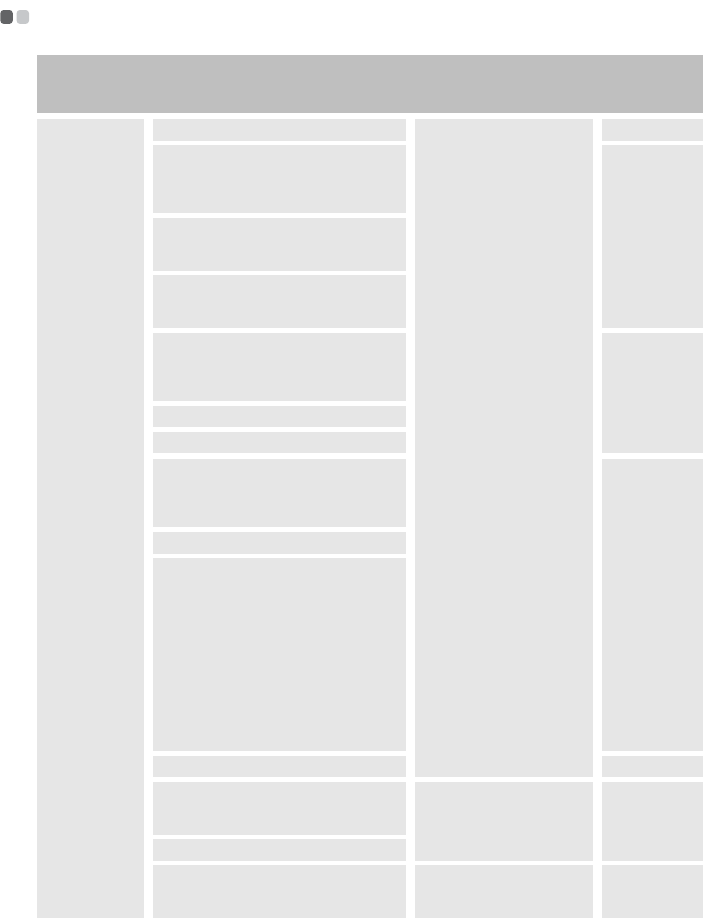
10
Lenovo limited warranty
Part 3 - Warranty Service Information - - - - - - - - - - - - - - - - - - - - - - - - - - - - - - - - - - - - - -
Product or
machine type Country or region of purchase Warranty period
Types of
warranty
service
Notebook:
80MK
Taiwan, Korea
parts and labor -
1 year
battery pack - 1 year
3, 4
China (Hong Kong S.A.R.), China
(Macau S.A.R.), India, Indonesia,
Malaysia, Thailand, Philippines,
Vietnam, Sri Lanka, Singapore
1, 4
Bosnia-Herzegovina, Croatia,
Cyprus, Greece, Macedonia,
Slovenia, Serbia, Poland, Albania
Argentina, Peru, Venezuela,
Bolivia, Uruguay, Chile, Paraguay,
Ecuador, Mexico, Colombia
Austria, France, Germany, Iceland,
Israel, Ireland, Italy, Latvia, Lithuania,
Switzerland, the United Kingdom,
Canada, United States of America
1, 3
Slovakia, Hungary, Romania, Bulgaria
Japan, Australia, New Zealand
Russia, Ukraine, the Republic of
Kazakhstan, Belarus, Azerbaijan,
Georgia, Armenia, Uzbekistan,
Tajikistan, Kyrgyzstan, Mongolia
4
Moldova
South Africa, Kenya, Nigeria,
Uganda, Morocco, Tunisia, Algeria,
Cote d'ivoire, Angola, UAE,
Bahrain, Jordan, Kuwait, Lebanon,
Qatar, Botswana, Oman, Egypt,
Saudi Arabia, Pakistan, Cameroon,
Democratic Republic of Congo,
Djibouti, Ethiopia, Ghana, Iraq,
Malta, Mauritania, Mauritius,
Mozambique, Namibia, Rwanda,
Senegal, Seychelles, Tanzania,
Yemen, Zambia, Zimbabwe
Brazil 2, 5
Denmark, Estonia, Finland,
Norway, Portugal, Spain, Sweden,
Belgium, Luxembourg, Netherlands
parts and labor -
2 years
battery pack - 1 year 1, 3
Czech Republic
Turkey parts and labor -
2 years
battery pack - 2 years 1, 4

Lenovo limited warranty
11
If required, the Service Provider will provide repair or exchange service
depending on the type of warranty service specified for your product and
the available service. Scheduling of service will depend upon the time of
your call, parts availability, and other factors.
Types of Warranty Service
1
Customer Replaceable Unit (“CRU”) Service
Under CRU Service, the Service Provider will ship CRUs to you at its cost for
installation by you. CRU information and replacement instructions are
shipped with your product and are available from Lenovo at any time upon
request. CRUs that are easily installed by you are called “Self-service CRUs”.
“Optional-service CRUs ”are CRUs that may require some technical skill and
tools. Installation of Self-service CRUs is your responsibility. You may
request that a Service Provider install Optional-service CRUs under one of
the other types of warranty service designated for your product. An optional
service offering may be available for purchase from a Service Provider or
Lenovo under which Self-service CRUs would be installed for you. You may
find a list of CRUs and their designation in the publication that was shipped
with your product or at www.lenovo.com/CRUs. The requirement to return
a defective CRU, if any, will be specified in the instructions shipped with a
replacement CRU. When return is required: 1) return instructions, a prepaid
return shipping label, and a container will be included with the replacement
CRU; and 2) you may be charged for the replacement CRU if the Service
Provider does not receive the defective CRU from you within thirty (30) days
of your receipt of the replacement CRU.
2
On-site Service
Under On-Site Service, a Service Provider will either repair or exchange the
product at your location. You must provide a suitable working area to allow
disassembly and reassembly of the product. Some repairs may need to be
completed at a service center. If so, the Service Provider will send the product
to the service center at its expense.
3
Courier or Depot Service
Under Courier or Depot Service, your product will be repaired or exchanged
at a designated service center, with shipping at the expense of the Service
Provider. You are responsible for disconnecting the product and packing it in
a shipping container provided to you to return your product to a designated
service center. A courier will pick up your product and deliver it to the
12
Lenovo limited warranty
designated service center. The service center will return the product to you at
its expense.
4
Customer Carry-In Service
Under Customer Carry-In Service, your product will be repaired or
exchanged after you deliver it to a designated service center at your risk and
expense. After the product has been repaired or exchanged, it will be made
available to you for collection. If you fail to collect the product, the Service
Provider may dispose of the product as it sees fit, with no liability to you.
5
Mail-In Service
Under Mail-In Service, your product will be repaired or exchanged at a
designated service center after you deliver it at your risk and expense. After
the product has been repaired or exchanged, it will be returned to you at
Lenovo's risk and expense, unless the Service Provider specifies otherwise.
6
Customer Two-Way Mail-In Service
Under Customer Two-Way Mail-In Service, your product will be repaired or
exchanged after you deliver it to a designated service center at your risk and
expense. After the product has been repaired or exchanged, it will be made
available to you for return shipping at your risk and expense. If you fail to
arrange return shipment, the Service Provider may dispose of the product as
it sees fit, with no liability to you.
7
Product Exchange Service
Under Product Exchange Service, Lenovo will ship a replacement product to
your location. You are responsible for its installation and verification of its
operation. The replacement product becomes your property in exchange for
the failed product, which becomes the property of Lenovo. You must pack
the failed product in the shipping carton in which you received the
replacement product and return it to Lenovo. Transportation charges, both
ways, shall be at Lenovo’s expense. If you fail to use the carton in which the
replacement product was received, you may be responsible for any damage
to the failed product occurring during shipment. You may be charged for the
replacement product if Lenovo does not receive the failed product within
thirty (30) days of your receipt of the replacement product.
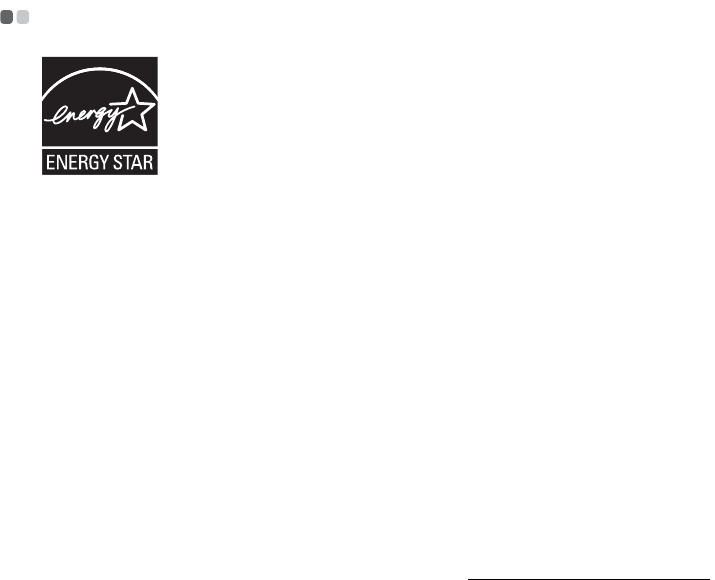
13
Product specific Notices
The notices in this appendix are specific to the product with the given MT
numbers. Notices that are common for most Lenovo products are included in
“Appendix A. Notices” of the Lenovo
Safety and General Information Guide
.
Energy star information - - - - - - - - - - - - - - - - - - - - - - - - - - - - - - - - - - - - - - - - - - - - - - - - - - - - - - - - - - - - - - - - - - - -
ENERGY STAR
®
is a joint program of the U.S. Environmental Protection
Agency and the U.S. Department of Energy aimed at saving money and
protecting the environment through energy efficient products and practices.
Lenovo
®
is proud to offer our customers products with an ENERGY STAR
compliant designation. Lenovo computers of the following machine types, if
the ENERGY STAR mark is affixed, have been designed and tested to conform
to the ENERGY STAR program requirements for computers.
•80MK
By using ENERGY STAR compliant products and taking advantage of the
power-management features of your computer, you reduce the consumption
of electricity. Reduced electrical consumption contributes to potential financial
savings, a cleaner environment, and the reduction of greenhouse gas
emissions.
For more information about ENERGY STAR, visit http://www.energystar.gov.
Lenovo encourages you to make efficient use of energy an integral part of your
day-to-day operations. To help in this endeavor, Lenovo has preset the
following power-management features to take effect when your computer has
been inactive for a specified duration:
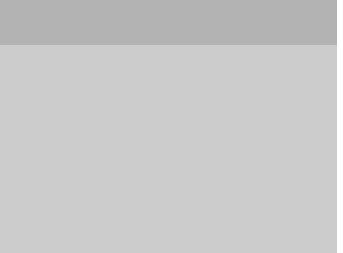
14
Product specific Notices
To awaken your computer from a Sleep mode, press any key on your
keyboard. For more information about these settings, refer to your Windows
Help and Support information system.
Table 1. ENERGY STAR power-management features
Windows® 8.1
Power plan: balanced (plugged in)
• Turn off the display:
After 5 minutes
• Put the computer to sleep:
After 30 minutes
• Advanced power settings:
- Turn off hard disks:
After 20 minutes

Product specific Notices
15
Electronic emissions notices - - - - - - - - - - - - - - - - - - - - - - - - - - - - - - - - - - - - - - - - - - - - - - - - - - - - - - - - -
The following information refers to Lenovo YOGA 900-13ISK, machine type
80MK.
Federal Communications Commission (FCC) Statement
This equipment has been tested and found to comply with the limits for a
Class B digital device, pursuant to Part 15 of the FCC Rules. These limits are
designed to provide reasonable protection against harmful interference in a
residential installation. This equipment generates, uses, and can radiate radio
frequency energy and, if not installed and used in accordance with the
instructions, may cause harmful interference to radio communications.
However, there is no guarantee the interference will not occur in a particular
installation. If this equipment does cause harmful interference to radio or
television reception, which can be determined by turning the equipment off
and on, the user is encouraged to try to correct the interference by one or more
of the following measures:
• Reorient or relocate the receiving antenna.
• Increase the separation between the equipment and receiver.
• Connect the equipment into an outlet on a circuit different from that to
which the receiver is connected.
• Consult an authorized dealer or service representative for help.
Properly shielded and grounded cables and connectors must be used in order
to meet FCC emission limits. Proper cables and connectors are available from
Lenovo authorized dealers. Lenovo is not responsible for any radio or
television interference caused by using other than recommended cables or
connectors or by unauthorized changes or modifications to this equipment.
Unauthorized changes or modifications could void the user’s authority to
operate the equipment.
This device complies with Part 15 of the FCC Rules. Operation is subject to the
following two conditions: (1) this device may not cause harmful interference,
and (2) this device must accept any interference received, including
interference that may cause undesired operation.

16
Product specific Notices
Responsible party:
Lenovo (United States) Incorporated
1009 Think Place - Building One
Morrisville, NC 27560
U.S.A.
Telephone: (919) 294-5900
German Class B Compliance Statement
Deutschsprachiger EU Hinweis:
Hinweis für Geräte der Klasse B EU-Richtlinie zur Elektromagnetischen
Verträglichkeit
Dieses Produkt entspricht den Schutzanforderungen der EU-Richtlinie
2004/108/EG (früher 89/336/EWG) zur Angleichung der Rechtsvorschriften
über die elektromagnetische Verträglichkeit in den EU-Mitgliedsstaaten und
hält die Grenzwerte der EN 55022 Klasse B ein.
Um dieses sicherzustellen, sind die Geräte wie in den Handbüchern
beschrieben zu installieren und zu betreiben. Des Weiteren dürfen auch nur
von der Lenovo empfohlene Kabel angeschlossen werden. Lenovo übernimmt
keine Verantwortung für die Einhaltung der Schutzanforderungen, wenn das
Produkt ohne Zustimmung der Lenovo verändert bzw. wenn
Erweiterungskomponenten von Fremdherstellern ohne Empfehlung der
Lenovo gesteckt/eingebaut werden.
Deutschland:
Einhaltung des Gesetzes über die elektromagnetische Verträglichkeit von
Betriebsmittein
Dieses Produkt entspricht dem “Gesetz über die elektromagnetische
Verträglichkeit von Betriebsmitteln” EMVG (früher “Gesetz über die
elektromagnetische Verträglichkeit von Geräten”). Dies ist die Umsetzung der
EU-Richtlinie 2004/108/EG (früher 89/336/EWG) in der Bundesrepublik
Deutschland.

Product specific Notices
17
Zulassungsbescheinigung laut dem Deutschen Gesetz über die
elektromagnetische Verträglichkeit von Betriebsmitteln, EMVG vom 20. Juli
2007 (früher Gesetz über die elektromagnetische Verträglichkeit von
Geräten), bzw. der EMV EG Richtlinie 2004/108/EC (früher 89/336/EWG), für
Geräte der Klasse B.
Dieses Gerät ist berechtigt, in Übereinstimmung mit dem Deutschen EMVG
das EG-Konformitätszeichen - CE - zu führen. Verantwortlich für die
Konformitätserklärung nach Paragraf 5 des EMVG ist die Lenovo
(Deutschland) GmbH, Gropiusplatz 10, D-70563 Stuttgart.
Informationen in Hinsicht EMVG Paragraf 4 Abs. (1) 4:
Das Gerät erfüllt die Schutzanforderungen nach EN 55024 und EN 55022
Klasse B.
European Union Compliance Statement Class B Compliance
European Union - Compliance to the Electromagnetic Compatibility
Directive
This product is in conformity with the protection requirements of EU Council
Directive 2004/108/EC on the approximation of the laws of the Member States
relating to electromagnetic compatibility. Lenovo cannot accept responsibility
for any failure to satisfy the protection requirements resulting from a non-
recommended modification of the product, including the installation of option
cards from other manufacturers.
This product has been tested and found to comply with the limits for Class B
Information Technology Equipment according to European Standard EN
55022. The limits for Class B equipment were derived for typical residential
environments to provide reasonable protection against interference with
licensed communication devices.
EU Contact Address: Lenovo, Einsteinova 21, 851 01 Bratislava, Slovakia
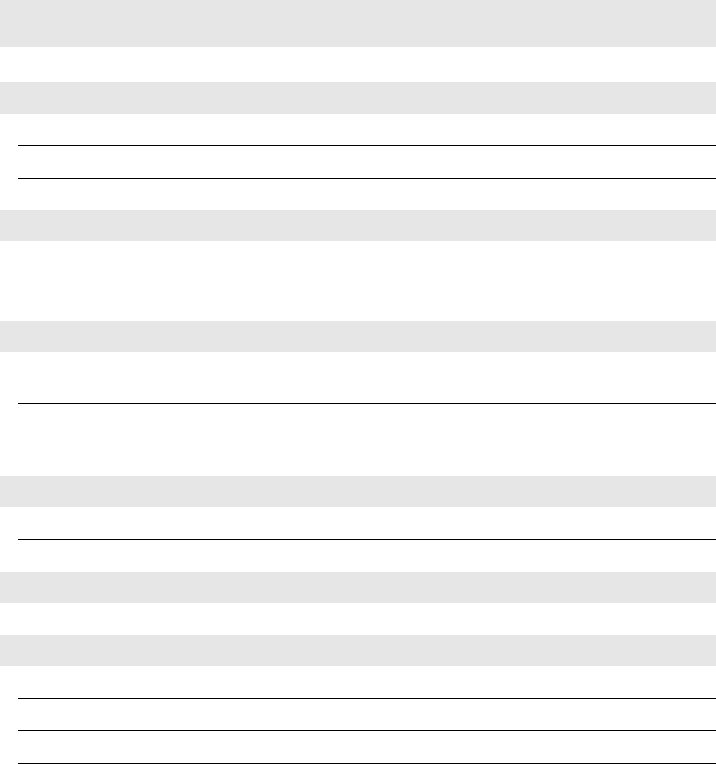
18
Specifications
Model Name: Lenovo YOGA 900-13ISK
Machine Type: 80MK
Note:
The following specifications may contain technical inaccuracies or typographical errors.
Lenovo reserves the right to improve and/or change specifications at any time without notice.
Form Factor
Dimensions Appr. 324 mm × 225 mm × 14.9 mm
Weight Appr. 1.39 kg
LCD size 13.3-inch
Processor
Processor
View the system properties of your computer.
You can do this as follows: Open the Control Panel,
and then select System and Security o System.
Memory
Type and
speed LP-DDR3
Maximum
supported
capacity
16 GB
SSD
Capacity 256 GB or 512 GB
Interface SATA
Display
Touch Screen Multi-touch screen
I/O Ports
USB USB 2.0 × 1, USB 3.0 × 1, USB 3.1 × 1
Audio Combo audio jack × 1
Video/Audio Thunderbolt connector × 1
Card reader Memory card slot (SD/SDHC/SDXC/MMC)
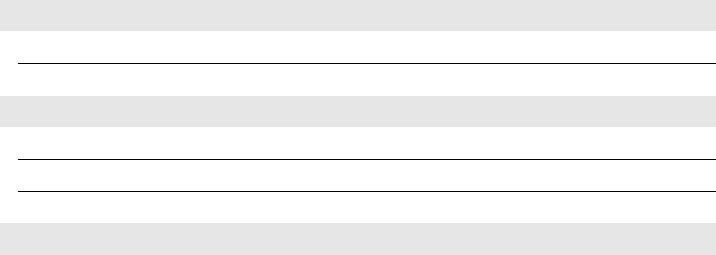
Specifications
19
Battery pack
Type Li-Polymer
Capacity 66 Wh
AC power adapter
Input 100-240 V, 50-60 Hz AC
Output voltage 20 V DC
Power 65 W
Miscellaneous
Camera 1.0 Mega 720P HD
20
Trademarks
The following terms are trademarks or registered trademarks of Lenovo in
the United States, other countries, or both.
Lenovo
OneKey
Microsoft and Windows are trademarks of Microsoft Corporation in the
United States, other countries, or both.
Other company, products, or service names may be trademarks or service
marks of others.