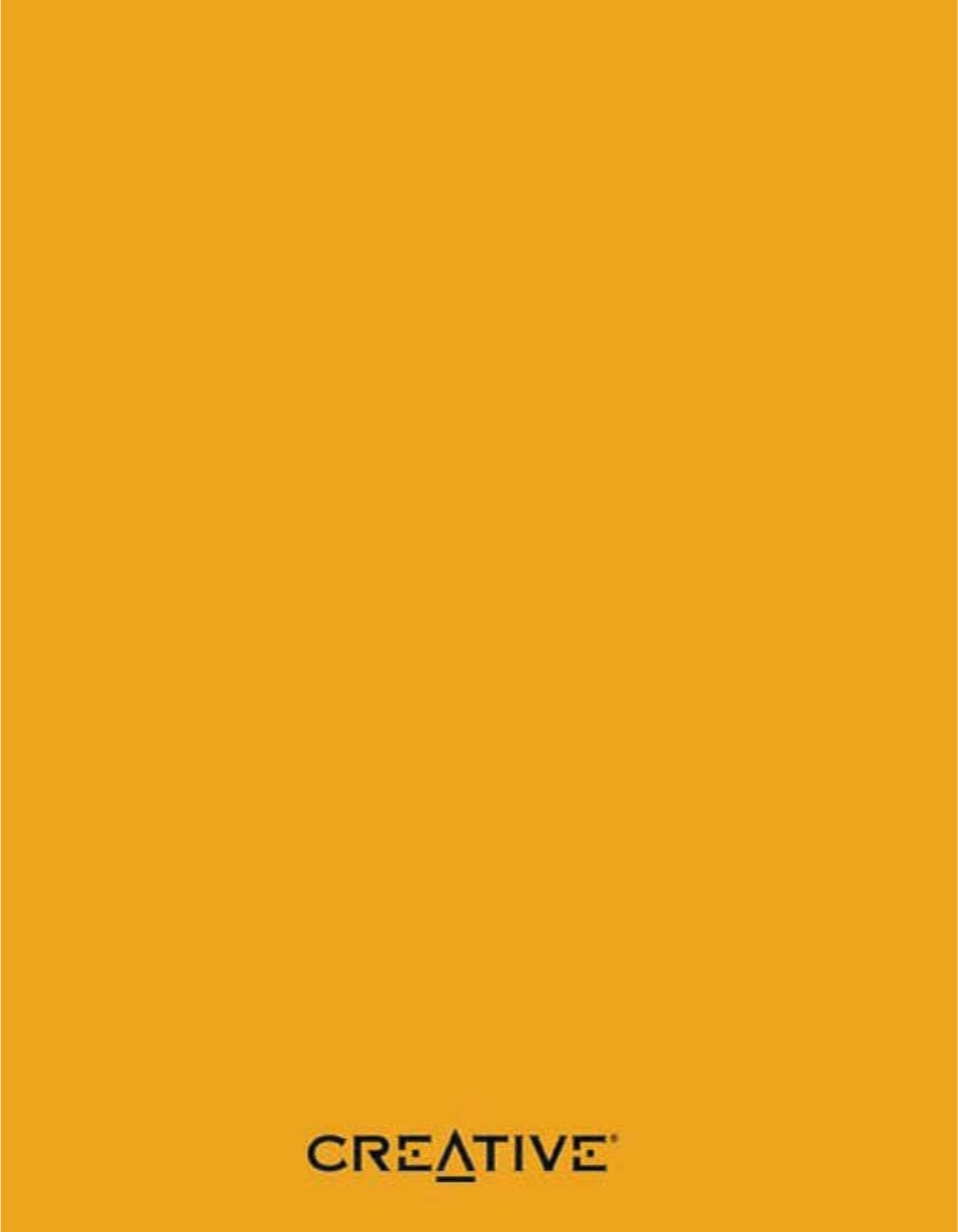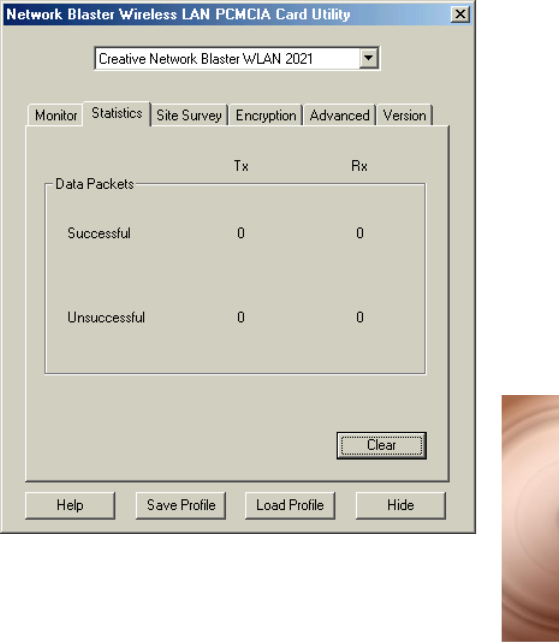Broadxent 2021 WLAN PCMCIA Card User Manual 2021
Broadxent Pte Ltd. WLAN PCMCIA Card 2021
Users Manual
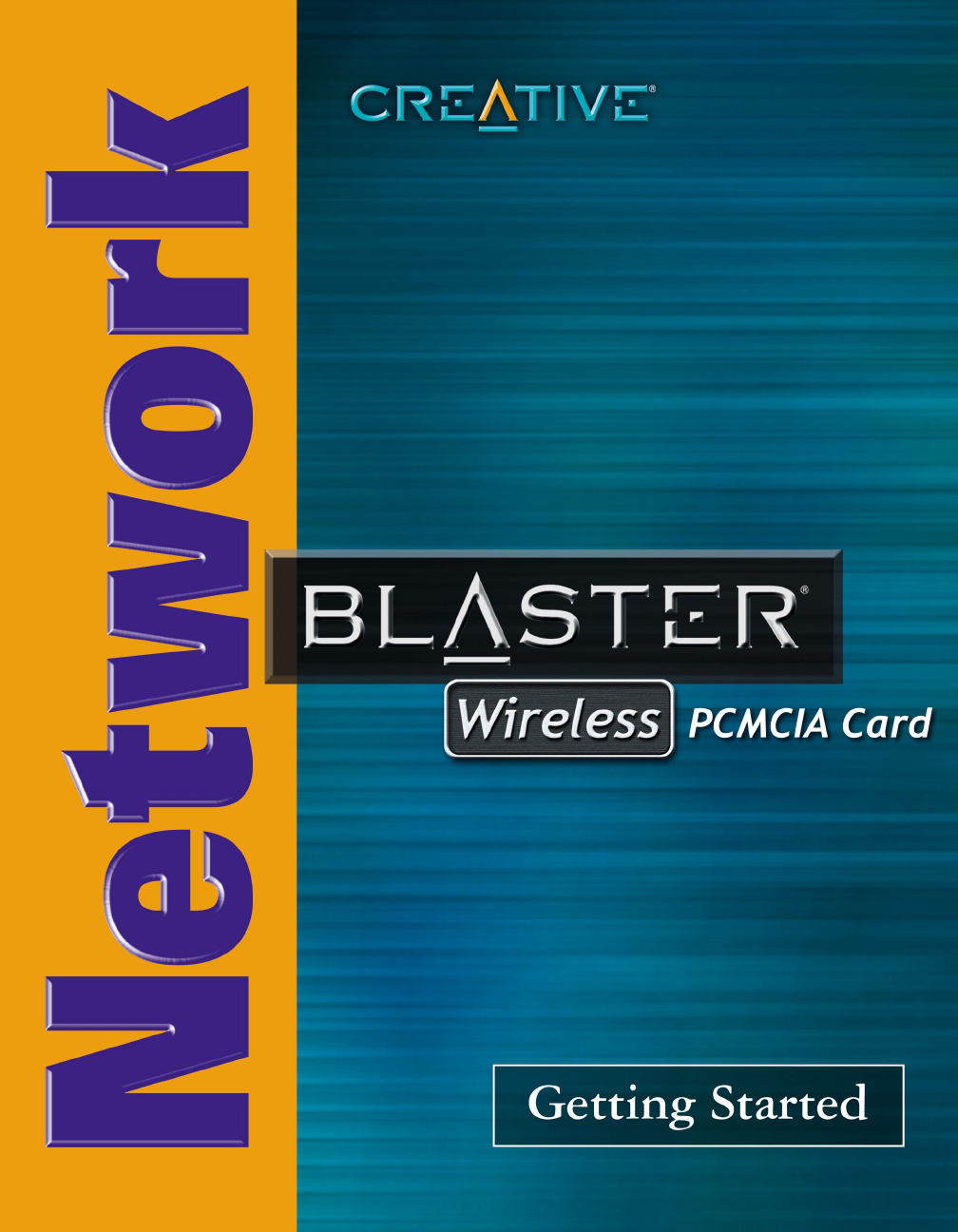

Getting Started
Creative Network Blaster
Wireless PCMCIA Card 2021
Information in this document is subject to change without notice and does not represent a commitment on the part of Creative
Technology Ltd. The software described in this document is furnished under a license agreement and may be used or copied only in
accordance with the terms of the license agreement. It is against the law to copy the software on any other medium except as specifically
allowed in the license agreement. The licensee may make one copy of the software for backup purposes. No part of this manual may be
reproduced or transmitted in any form or by any means, electronic or mechanical, including photocopying and recording, for any
purpose without the written permission of Creative Technology Ltd.
Copyright © 2002 Creative Technology Ltd. All rights reserved.
Version 1.0
August 2002
Network Blaster and Sound Blaster are registered trademarks of Creative Technology Ltd.
Intel and Pentium are registered trademarks of Intel Corporation.
Microsoft, MS-DOS, Windows, and the Windows logo are registered trademarks of Microsoft Corporation.
All other products are trademarks or registered trademarks of their respective owners.
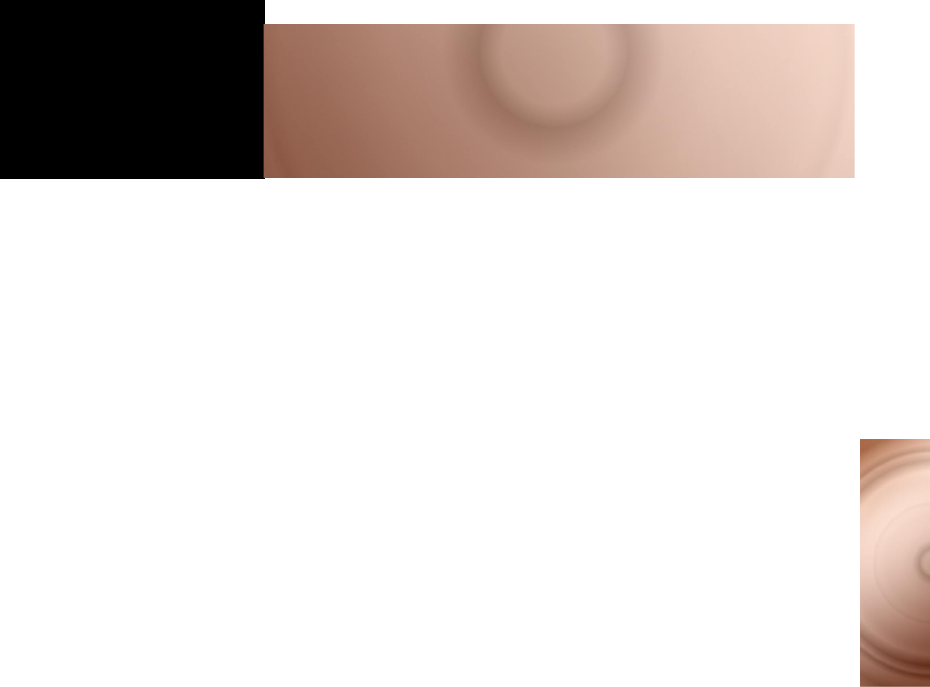
ii
Contents
Contents
Safety Instructions . . . . . . . . . . . . . . . . . . . . . . . . . . . . . . . . . iv
General Safety . . . . . . . . . . . . . . . . . . . . . . . . . . . . . . . . . . . . . . . . . . iv
FCC Radiation Exposure Statement . . . . . . . . . . . . . . . . . . . . . . . . . . iv
Setup Guide . . . . . . . . . . . . . . . . . . . . . . . . . . . . . . . . . . . . . 5
Before you Begin . . . . . . . . . . . . . . . . . . . . . . . . . . . . . . . . . . 6
Introduction . . . . . . . . . . . . . . . . . . . . . . . . . . . . . . . . . . . . . . . . . . . . . 6
Package Contents . . . . . . . . . . . . . . . . . . . . . . . . . . . . . . . . . . . . . . . 6
Recording model and serial numbers . . . . . . . . . . . . . . . . . . . . . . . . . 7
Checking System Requirements . . . . . . . . . . . . . . . . . . . . . . . . . . . . 7
Document Conventions . . . . . . . . . . . . . . . . . . . . . . . . . . . . . . . . . . . 7
1 About Your Product . . . . . . . . . . . . . . . . . . . . . . . . . . . . . . . . 8
About your PCMCIA Card . . . . . . . . . . . . . . . . . . . . . . . . . . . . . . . . . . 8
2 Device Installation . . . . . . . . . . . . . . . . . . . . . . . . . . . . . . . . . 9
In Windows 98 SE/Me/2000/XP . . . . . . . . . . . . . . . . . . . . . . . . . . . . . 9
Uninstalling Driver and Network Blaster 2021 Utility . . . . . . . . . . . . 13
Ejecting the PCMCIA Card . . . . . . . . . . . . . . . . . . . . . . . . . . . . . . . . 14
3 Device Connection . . . . . . . . . . . . . . . . . . . . . . . . . . . . . . . 15
About your Network Blaster 2021 Utility Icon . . . . . . . . . . . . . . . . . . 15
Connecting in Windows 98 SE/Me/2000 . . . . . . . . . . . . . . . . . . . . . 16
Connecting in Windows XP . . . . . . . . . . . . . . . . . . . . . . . . . . . . . . . 17
4 Device Configuration . . . . . . . . . . . . . . . . . . . . . . . . . . . . . . 18
Configuring in Windows 98 SE/Me/2000 . . . . . . . . . . . . . . . . . . . . . 18
Configuring in Windows XP . . . . . . . . . . . . . . . . . . . . . . . . . . . . . . . 23
Configuring a Wireless Network . . . . . . . . . . . . . . . . . . . . . . . . . . . . 27
5 Network Security . . . . . . . . . . . . . . . . . . . . . . . . . . . . . . . . . 28
The Importance of Network Security . . . . . . . . . . . . . . . . . . . . . . . . 28
Security Features . . . . . . . . . . . . . . . . . . . . . . . . . . . . . . . . . . . . . . . 29
A Technical Specifications . . . . . . . . . . . . . . . . . . . . . . . . . . . 31

iii
Contents
B What Is Wireless Network? . . . . . . . . . . . . . . . . . . . . . . . . . 32
Features and Benefits . . . . . . . . . . . . . . . . . . . . . . . . . . . . . . . . . . . . 32
C Troubleshooting . . . . . . . . . . . . . . . . . . . . . . . . . . . . . . . . . 34
Problems With Your Card . . . . . . . . . . . . . . . . . . . . . . . . . . . . . . . . . 34
Problems With Software . . . . . . . . . . . . . . . . . . . . . . . . . . . . . . . . . . 36
D Glossary . . . . . . . . . . . . . . . . . . . . . . . . . . . . . . . . . . . . . . . 39
E Service and Warranty. . . . . . . . . . . . . . . . . . . . . . . . . . . . . . .48
The Americas. . . . . . . . . . . . . . . . . . . . . . . . . . . . . . . . . . . . . . . . . . . 48
Asia . . . . . . . . . . . . . . . . . . . . . . . . . . . . . . . . . . . . . . . . . . . . . . . . . . 51
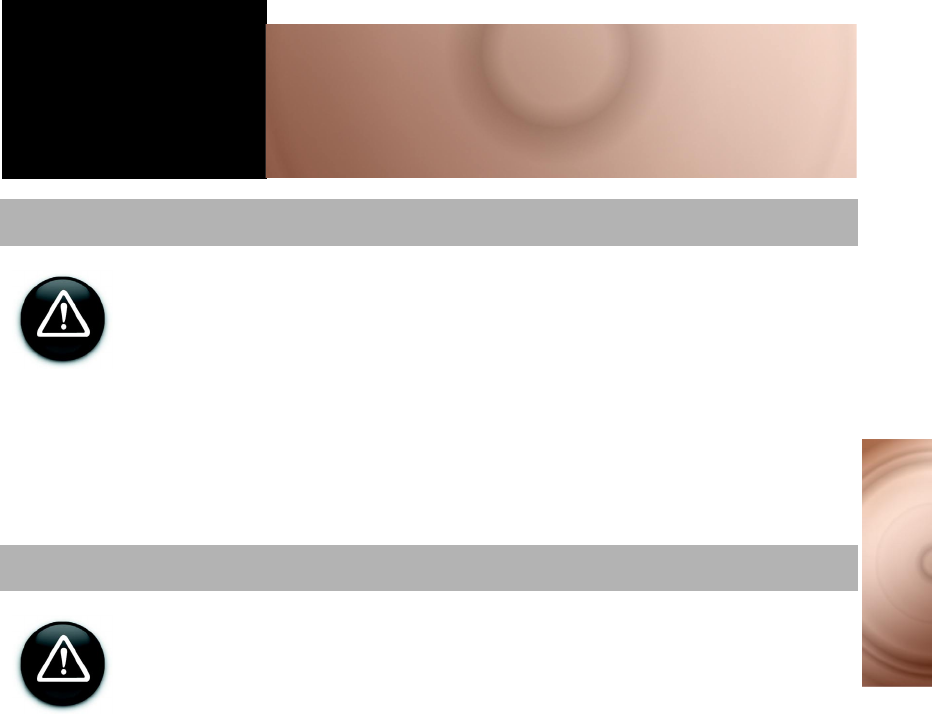
iv
Safety Instructions
Safety Instructions
To avoid the risk of fire, electric shock or personal injury, note the following
precautions when using the product:
❍Do not expose the product to direct sunlight or excessive heat.
❍Do not place the product in surroundings that exceed 40°C (104°F).
❍Avoid humid conditions. Do not place the product near a water source
or outlet.
❍Do not clean the product with a damp cloth or liquid cleaner.
❍Do not put any weight on the product.
❍Allow only qualified personnel to service or repair the product, if such
is necessary.
❍This equipment must be installed and operated in accordance with
provided instructions and a minimum 2.5 cm spacing must be
provided between the product and the user during wireless modes of
operation.
❍This device complies with Part 15 of the FCC Rules. Operation is
subject to the following two conditions: (1) this device may not cause
harmful interference, and (2) this device must accept any interference
received, including interference that may cause undesired operation.
❍Any changes or modifications not expressly approved by the party
responsible for compliance could void the authority to operate
equipment.
❍This device must not be co-located or operated in conjuction with any
other atenna or transmitter.
General Safety
FCC Radiation Exposure Statement
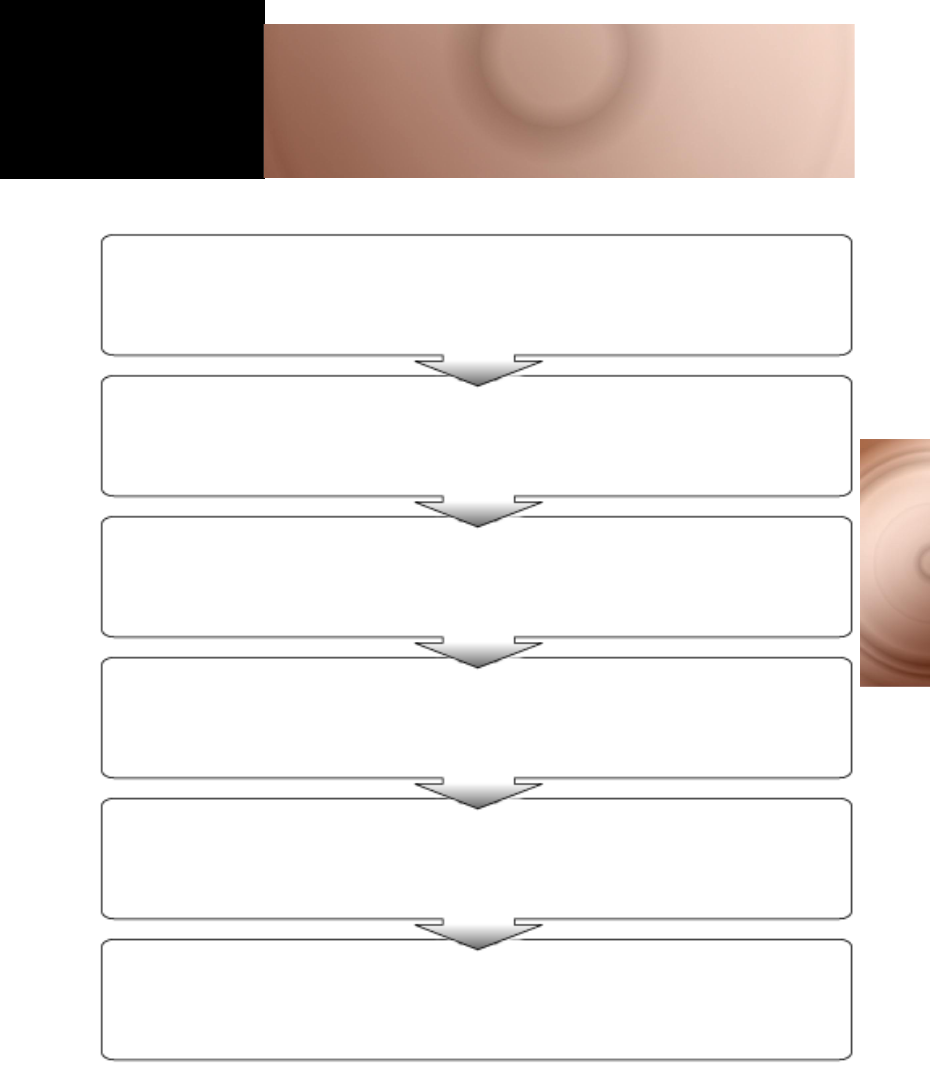
5
Setup Guide
Setup Guide
1
2Understand your Product
Install your Product
Connect Card
❍Go to Chapter 1—
Shows you the parts of your PCMCIA card.
❍Go to Chapter 2—
Shows you how to install your product’s hardware and software.
❍Go to Chapter 3—
Shows you how to connect your PCMCIA card.
4
Secure Your Connection
❍Go to Chapter 5 —
Shows you how to use the encrytion feature to secure your wireless
connection.
5
Before You Begin
❍Go to "Before you Begin"—
Shows you what to do before you begin installing your PCMCIA card.
3
6
Configure Card
❍Go to Chapter 4—
Shows you how to configure yourPCMCIA card.
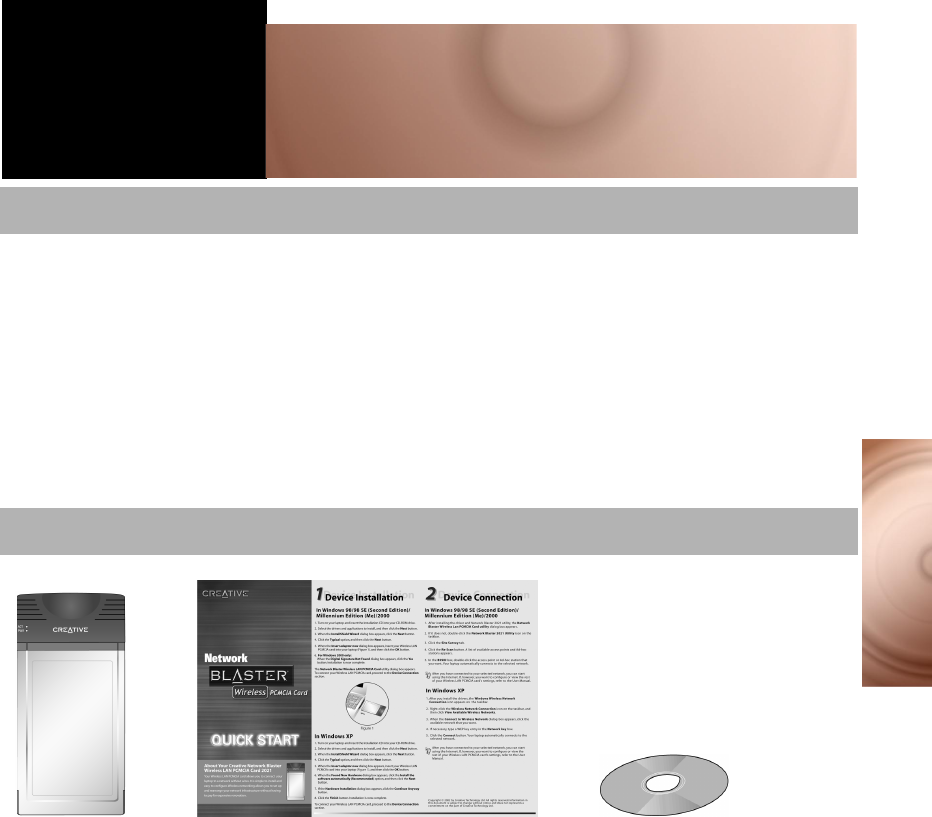
6
Before you Begin
Before you Begin
The Creative Network Blaster Wireless PCMCIA Card 2021 is a fully featured
wireless network solution for your Notebook, from the makers of Sound Blaster®.
It installs quickly and effortlessly, and uses auto-sensing capabilities to ensure
fast connections and great performance.
Complete 802.11b compatibility allows you to connect wirelessly at home and
work, or even connect directly to other wireless enabled computers or
Notebooks. And with 128-bit WEP encryption, your personal information and
sensitive work information will be secure wherever you use your Notebook.
Introduction
Creative Network
Blaster Wireless
PCMCIA Card
2021
Quick Start leaflet Installation CD
containing software and
PDF User Manual
Package Contents
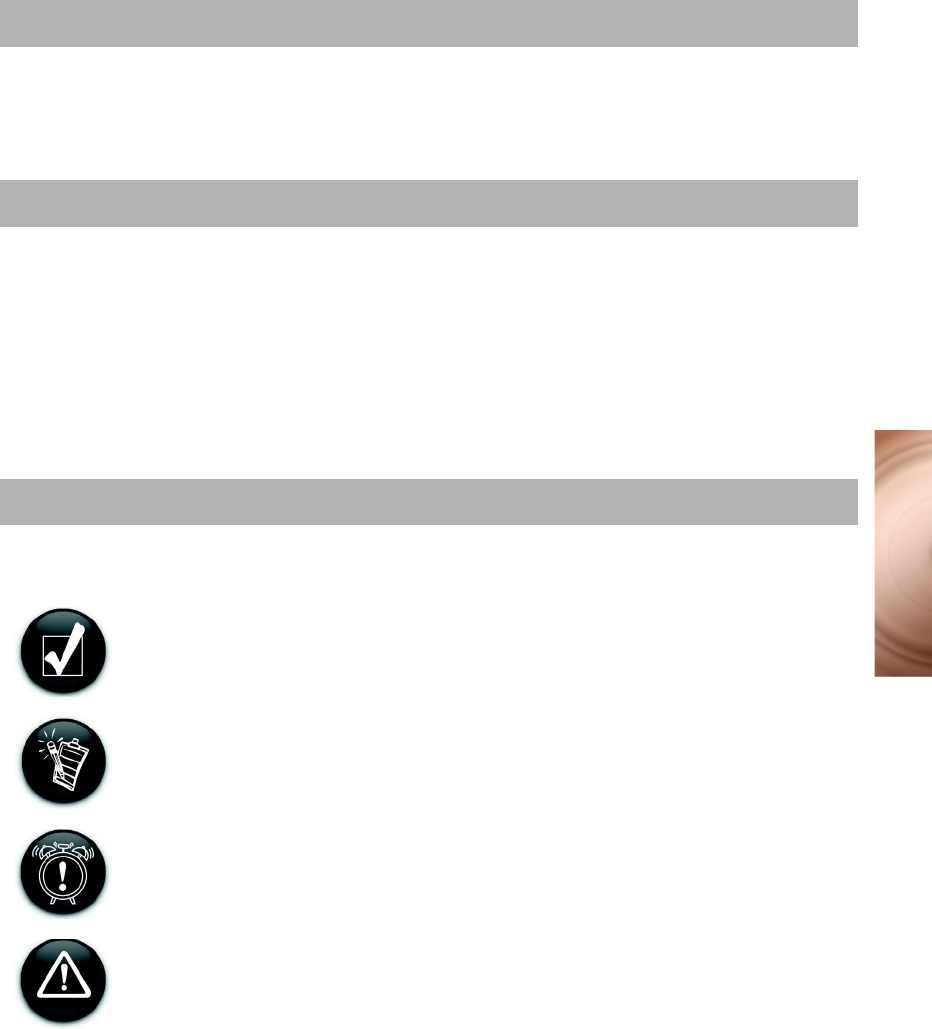
7
Before you Begin
Your PCMCIA card has a model number and a serial number. The numbers are
found on the bottom-side of the device. After removing the Network Blaster from
its packaging, write down its model and serial numbers for future reference. You
will need to provide these numbers when contacting our Technical Support.
The following are the minimum system requirements:
• Intel® Pentium® II 233 MHz processor or equivalent
• 20 MB of free hard disk space
• 64 MB RAM
• Microsoft® Windows® 98 Second Edition (SE), Windows 2000, Windows
Millennium Edition (Me) or Windows XP
• CD-ROM drive
• Available PCMCIA slot (68-pin, 16 bit, Type II)
This manual uses the following icons to highlight useful or urgent information:
❍Tip. This tells you about shortcuts or hints relating to a feature.
❍Note. This highlights additional or important information about a
feature.
❍Caution! This highlights proper usage of your product. Use this
information to avoid situations involving risk.
❍Warning! This warns you of possible hazards, which may result in
injury to yourself or damage to the product.
Recording Model and Serial Numbers
Checking System Requirements
Document Conventions
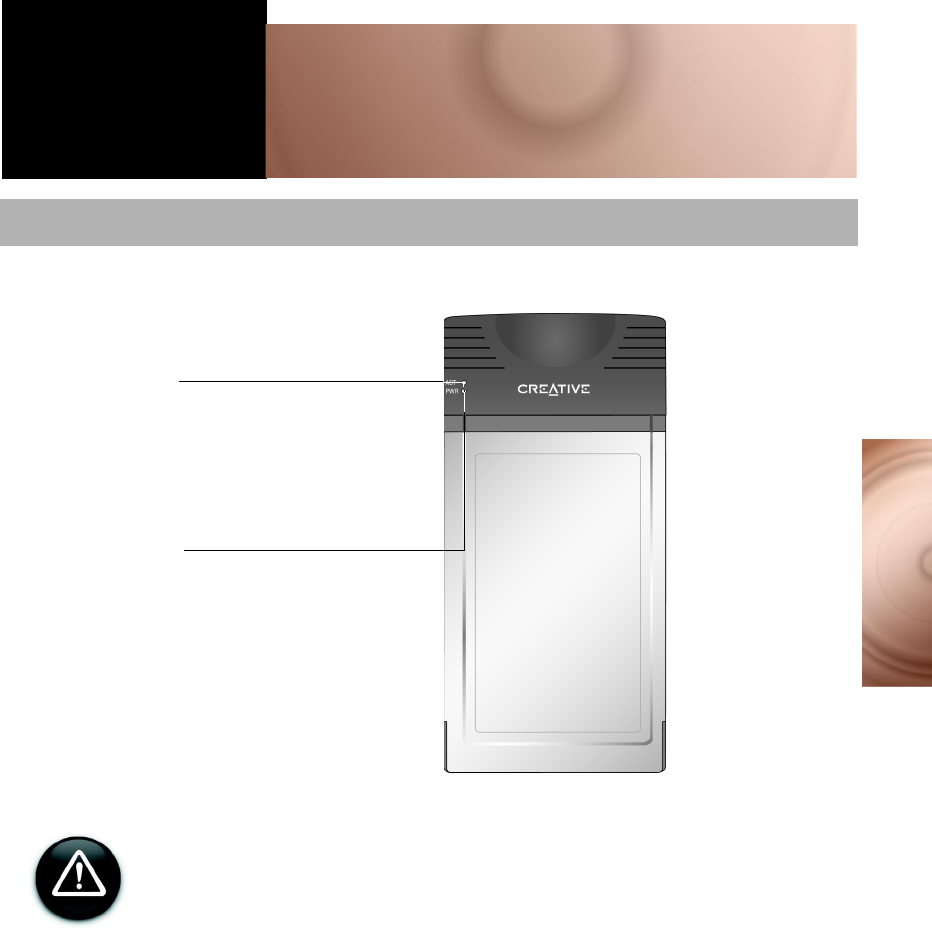
8
About Your Product
1About Your Product
The LEDs on your PCMCIA card can be seen in Figure 1-1:
Do not tamper with the internal assembly or circuit board of the PCMCIA card
as none of its parts are user replaceable.
About Your PCMCIA Card
Power LED
Lights up when the PCMCIA card is
connected to the Notebook and activated.
Activity LED
This indicates the activity status.
Blinking green: the PCMCIA card is
transferring or receiving data.
Figure 1-1: PCMCIA card
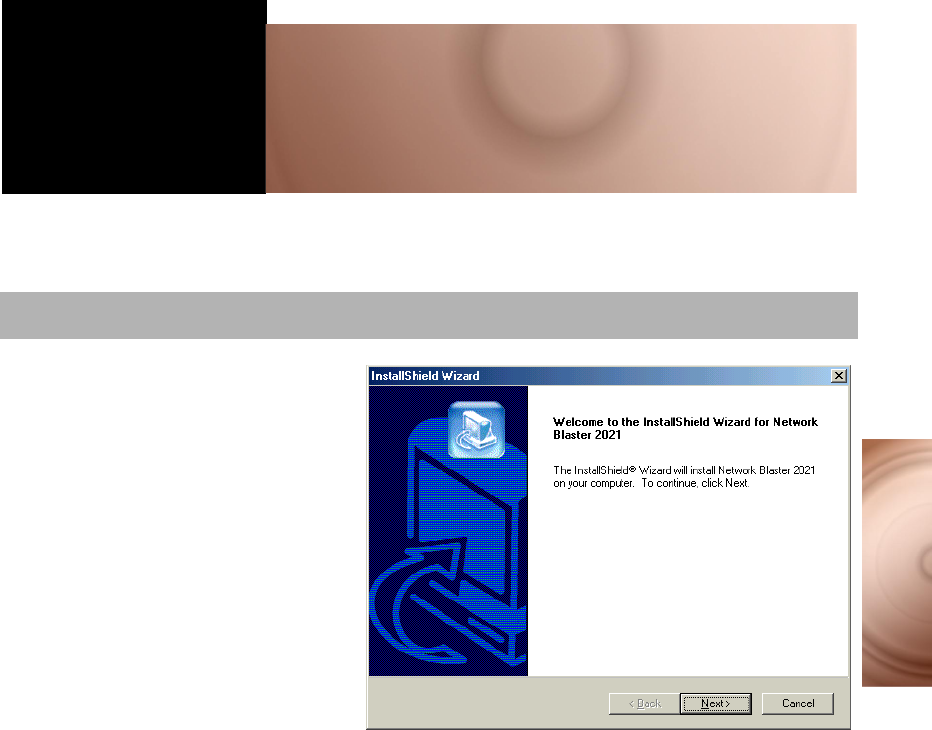
9
Device Installation
2Device Installation
DO NOT insert the PCMCIA card into your Notebook before installing the
software. You will be required to do so halfway during the installation.
1Turn on your Notebook and
insert the Installation CD
into your CD-ROM drive.
2Click the Install Software
option.
3Select the drivers and
applications to install, then
click the OK button.
4When the InstallShield
Wizard dialog box similar to
Figure 2-1 appears, click the
Next button.
In Windows 98 SE/Me/2000/XP
Figure 2-1
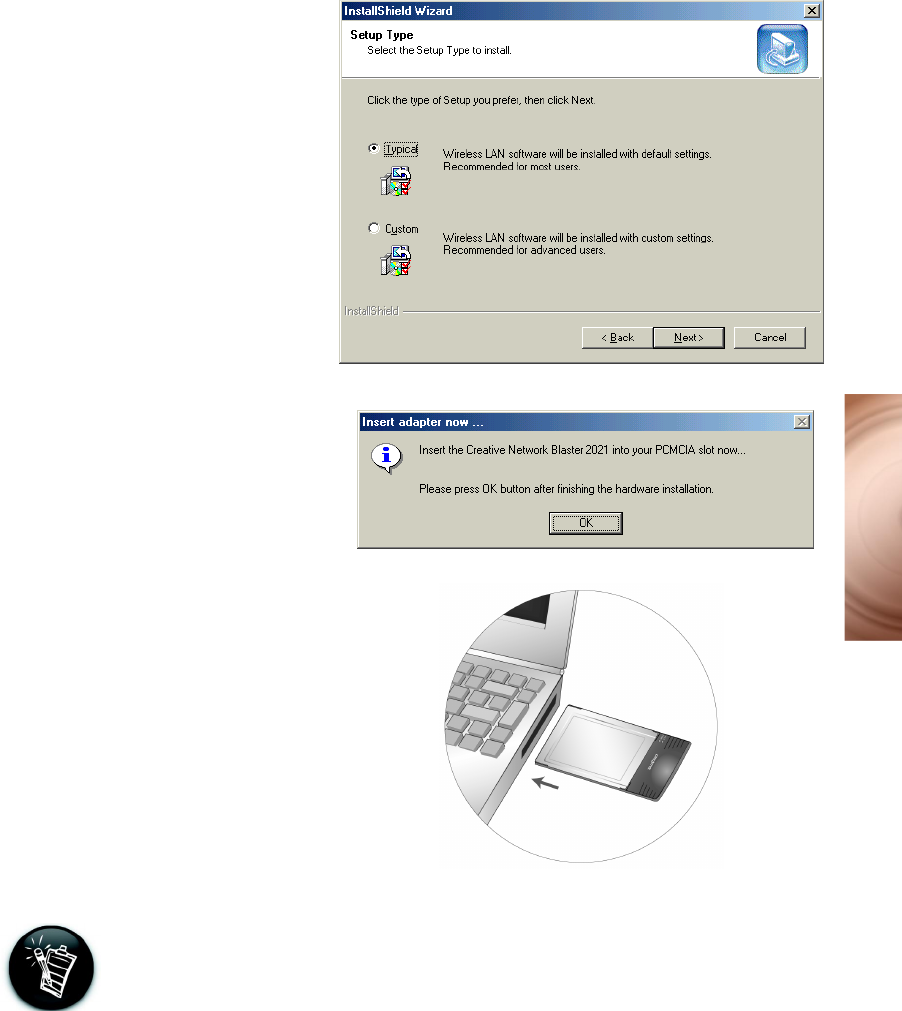
10
Device Installation
5 When the dialog box similar
to Figure 2-2 appears, click
the Typical option, and then
click the Next button.
6 When the Insert adapter
now dialog box similar to
Figure 2-3 appears, insert
your PCMCIA card into your
Notebook (Figure 2-4), and
then click the OK button.
Windows 98 SE users may be prompted to insert the Win 98 SE installation
CD. Insert the Win 98 SE installation CD into your CD-ROM drive, and then
click the OK button.
Figure 2-2
Figure 2-3
Figure 2-4
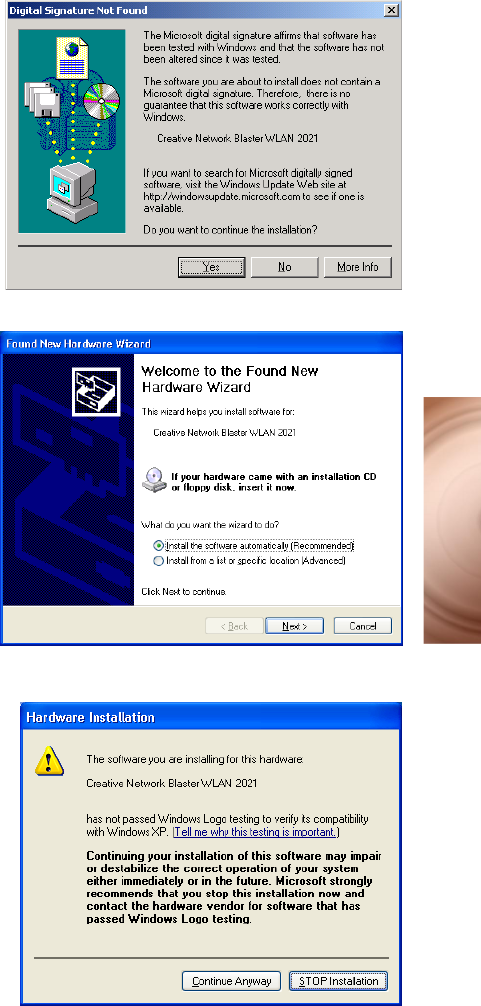
11
Device Installation
7For Windows 2000 only:
When the Digital
Signature not Found
dialog box similar to Figure
2-5 appears, click the Yes
button.
For Windows XP only:
When the Found New
Hardware Wizard dialog
box similar to Figure 2-6
appears, click the Install
the software
automatically
(Recommended) option,
and then click the Next
button.
If the Hardware
Installation dialog box
similar to Figure 2-7
appears, click the
Continue Anyway button.
Figure 2-5
Figure 2-7
Figure 2-6
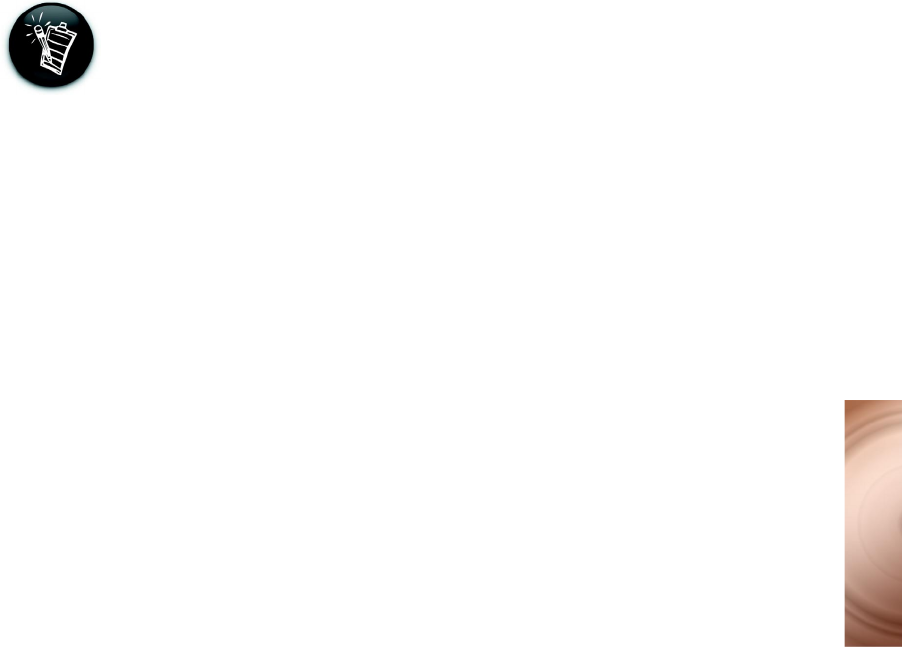
12
Device Installation
At the time of this product’s release, Microsoft strongly encouraged companies
to submit their hardware solutions for certification. If a hardware device driver is
not submitted, or does not qualify, for Microsoft certification, a warning
message similar to Figure 2-7 appears.
You may see this message when installing this driver. If you do, you may
choose to click the Continue Anyway button. Creative has tested this driver on
Windows XP, and it does not impair or destabilize your computer. If you need
more XP-related information, go to the product web site's Help or speak with
Creative Technical Support staff.
8Click the Finish button.
For Windows 98 SE/Me/2000
only:
The Network Blaster
Wireless LAN PCMCIA Card
utility dialog box appears.
Installation is now complete.
Go to "Device Connection" on
page 15 to connect your PCMCIA
card.
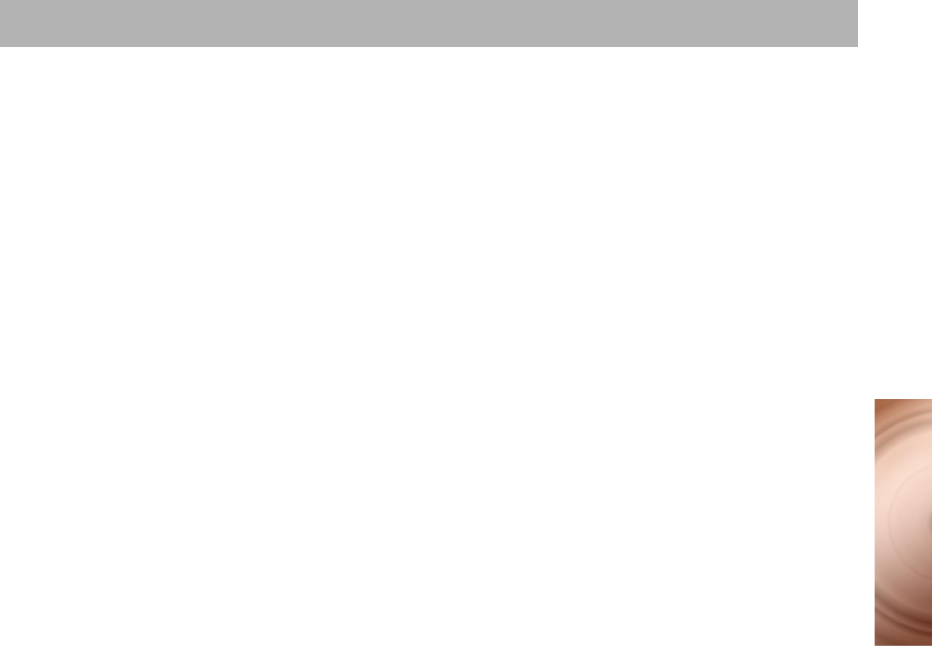
13
Device Installation
You may at times need to uninstall and then reinstall the drivers to correct
problems or make version upgrades. The following instructions tell you how to
uninstall the driver and Network Blaster 2021 Utility in all Windows operating
systems.
1Close all applications.
2Click Start -> Programs or All Programs -> Creative Network Blaster
2021 -> Uninstall Network Blaster 2021 Utility.
3When the Confirm File Deletion dialog box appears, click the OK button.
4When the Uninstallation Completed dialog box appears, click the OK
button.
5Restart your Notebook if it does not restart automatically.
6Eject the PCMCIA card.
Uninstalling Driver and Network Blaster 2021 Utility
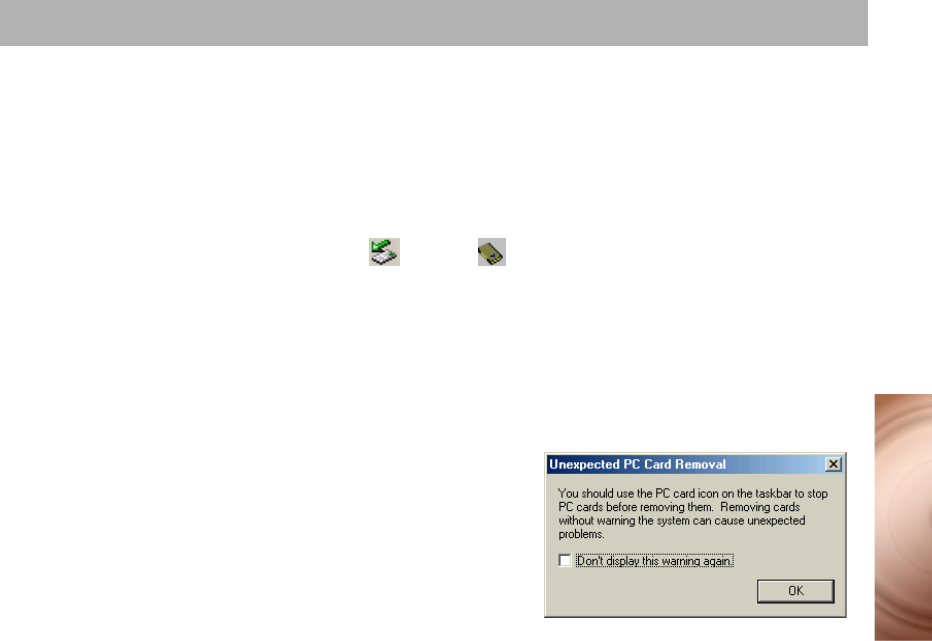
14
Device Installation
You can remove the PCMCIA card from your Notebook. You need not turn off
your Notebook when removing the card. However, before ejecting the card, you
should exit any applications, and disable the PCMCIA card. This is to prevent
data loss.
To disable the PCMCIA card:
1Double-click the PC card icon on the taskbar.
2On the menu that appears, click Wireless LAN PCMCIA Card, and then click
the Stop button.
3Click the OK button.
4Click the Close button.
If you remove the PCMCIA card without
disabling it, a dialog box similar to Figure 2-8
appears. Click the OK button.
Ejecting the PCMCIA Card
OR
Figure 2-8
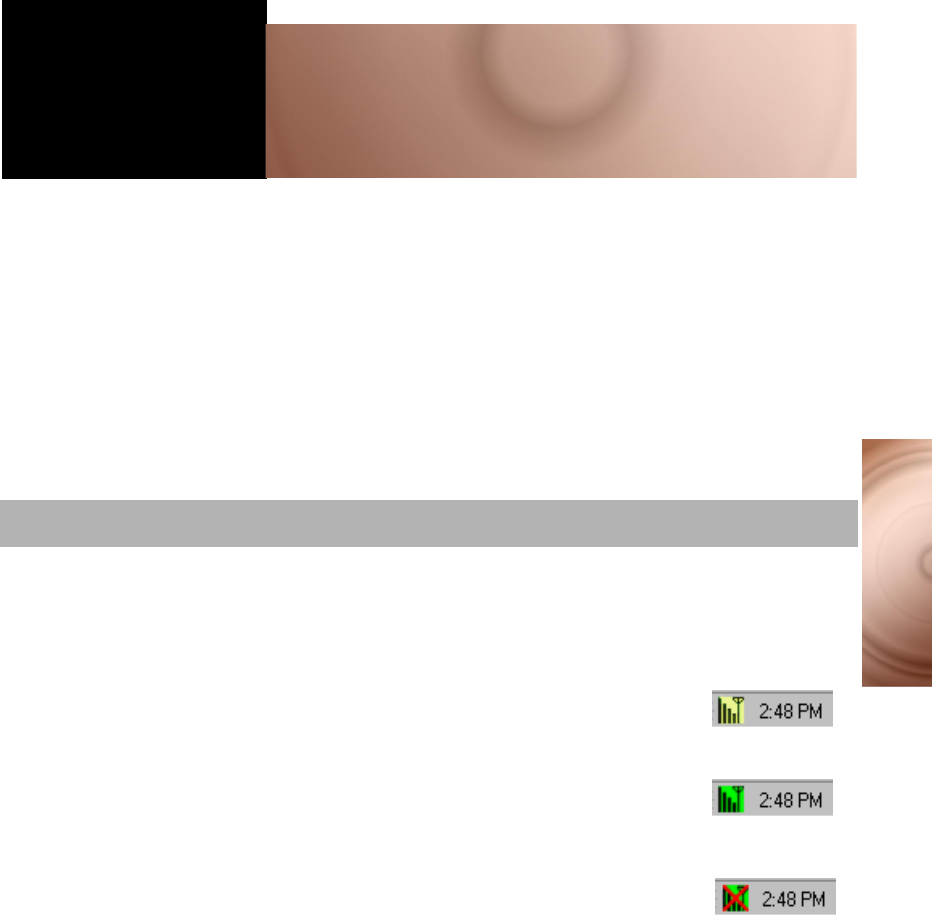
15
Device Connection
3Device Connection
This chapter explains how to connect your PCMCIA card in Windows 98 SE,
Windows Me, Windows 2000 and Windows XP. Before you can connect your
PCMCIA card, you need to choose whether you will be connecting directly to
another wireless enabled Notebook, computer or to an access point. You may
easily switch between modes if your requirements change
Use Ad-hoc mode when connecting directly to other wireless computers or
Notebooks. Use Infrastructure mode when connecting to an access point. In
either mode the Service Set Identifier (SSID) and Wired Equivalent Privacy
(WEP) must have the same settings. For more information, see “What Is A
Wireless Network?” on page 32.
The Network Blaster 2021 Utility icon appears on your Notebook’s taskbar after
you have installed the driver and Network Blaster 2021 Utility. It disappears when
you remove the PCMCIA card from you Notebook, or when you are not running
Network Blaster 2021 Utility.
Ad-Hoc mode (Figure 3-1).
The black bars on it indicate the signal strength in either mode.
Infrastructure mode (Figure 3-2).
The black bars on it indicate the signal strength in either mode.
In Infrastructure mode, your PCMCIA card is not connected to the
access point (Figure 3-3).
About your Network Blaster 2021 Utility Icon
Figure 3-1
Figure 3-2
Figure 3-3
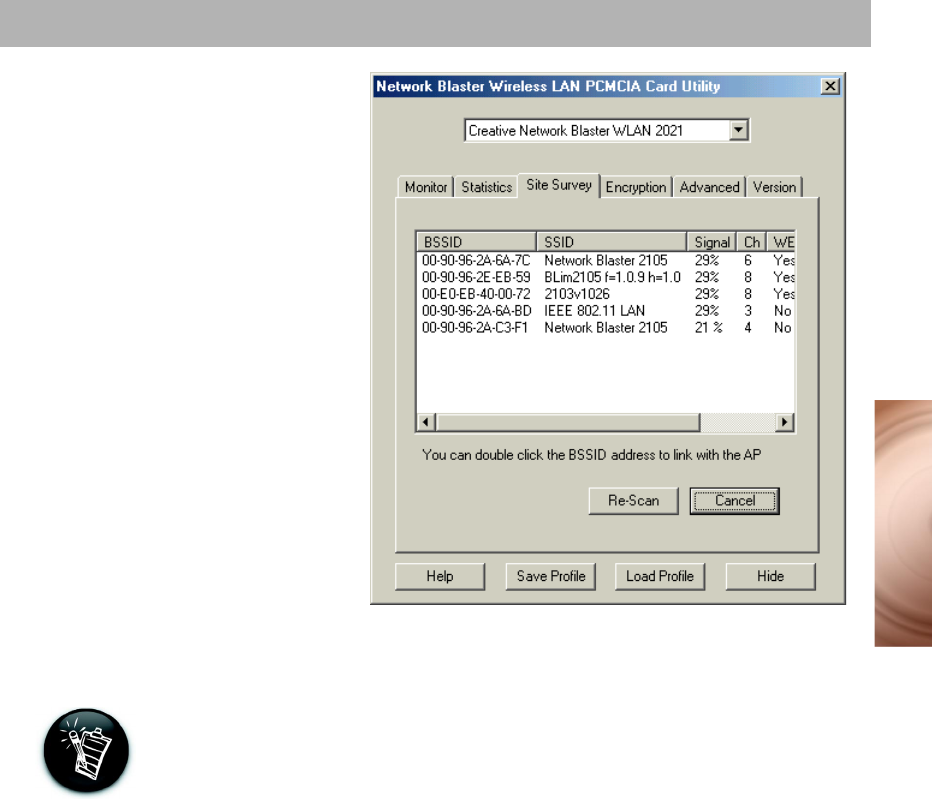
16
Device Connection
1 After installing the driver
and software, the Network
Blaster Wireless LAN
PCMCIA Card Utility
dialog box appears
(Figure 3-4).
If it does not, double-click
the Network Blaster
2021 Utility icon on the
taskbar (Figure 3-1).
2Click the Site Survey tab.
3Click the Re-Scan button.
A list of available access
points and Ad-hoc
stations appear.
4In the BSSID box,
double-click the access
point or Ad-hoc station
that you want to connect
to. Your PCMCIA card
automatically connects to the selected network.
After your Notebook connects to a network, you can start using the Internet. If,
however, you want to configure or view the rest of your PCMCIA card’s
settings, proceed to “Configuring a Network in Windows 98 SE/Me/2000” on
page 18.
Connecting to a Network in Windows 98 SE/Me/2000
Figure 3-4
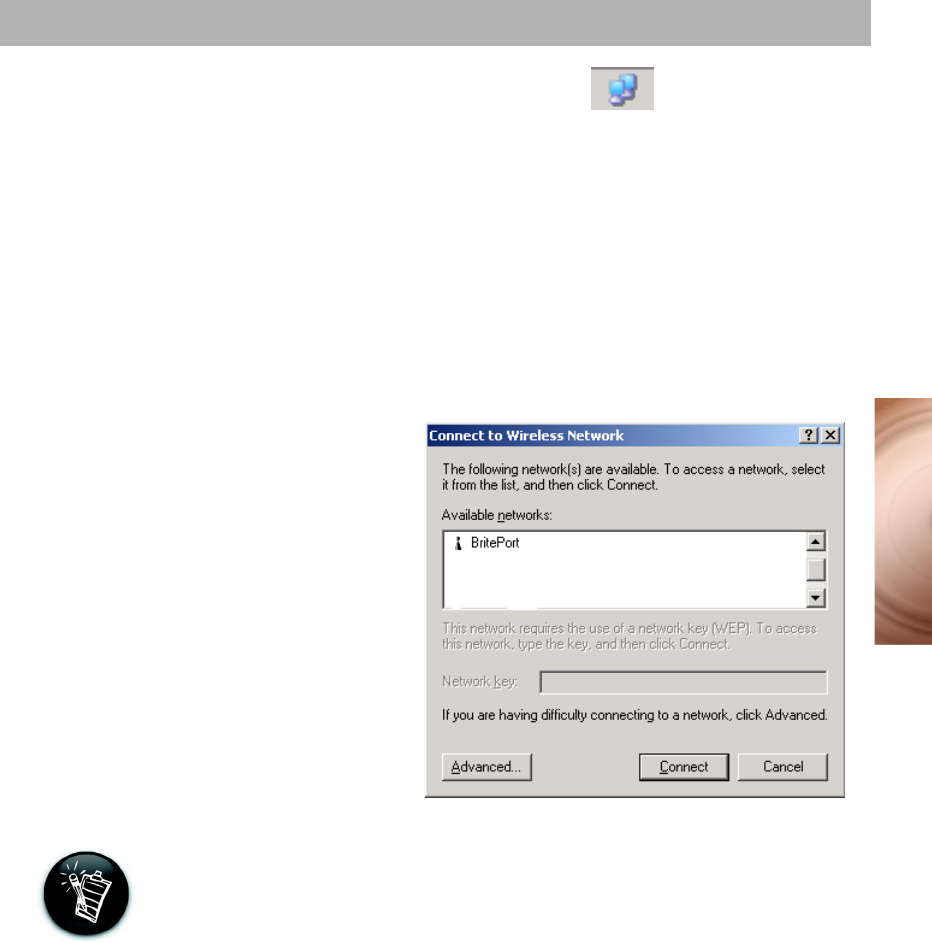
17
Device Connection
1After installing the driver
and Network Blaster
2021 Utility, the
Windows Wireless
Network Connection
icon (Figure 3-5) appears
on the taskbar.
2Right-click the Windows
Wireless Network
Connection icon, and
then click View Available
Wireless Networks.
3When the Connect to
Wireless Network dialog
box similar to Figure 3-6
appears, click the
available network that
you want, to select it.
4If necessary, type a WEP
key entry in the Network
key box.
5Click the Connect
button. Your Notebook
automatically connects to
the selected network.
After your Notebook connects to a network, you can start using the Internet. If,
however, you want to configure or view the rest of your PCMCIA card’s
settings, proceed to "Configuring a Network in Windows XP" on page 22.
Connecting to a Network in Windows XP
Figure 3-5
Figure 3-6
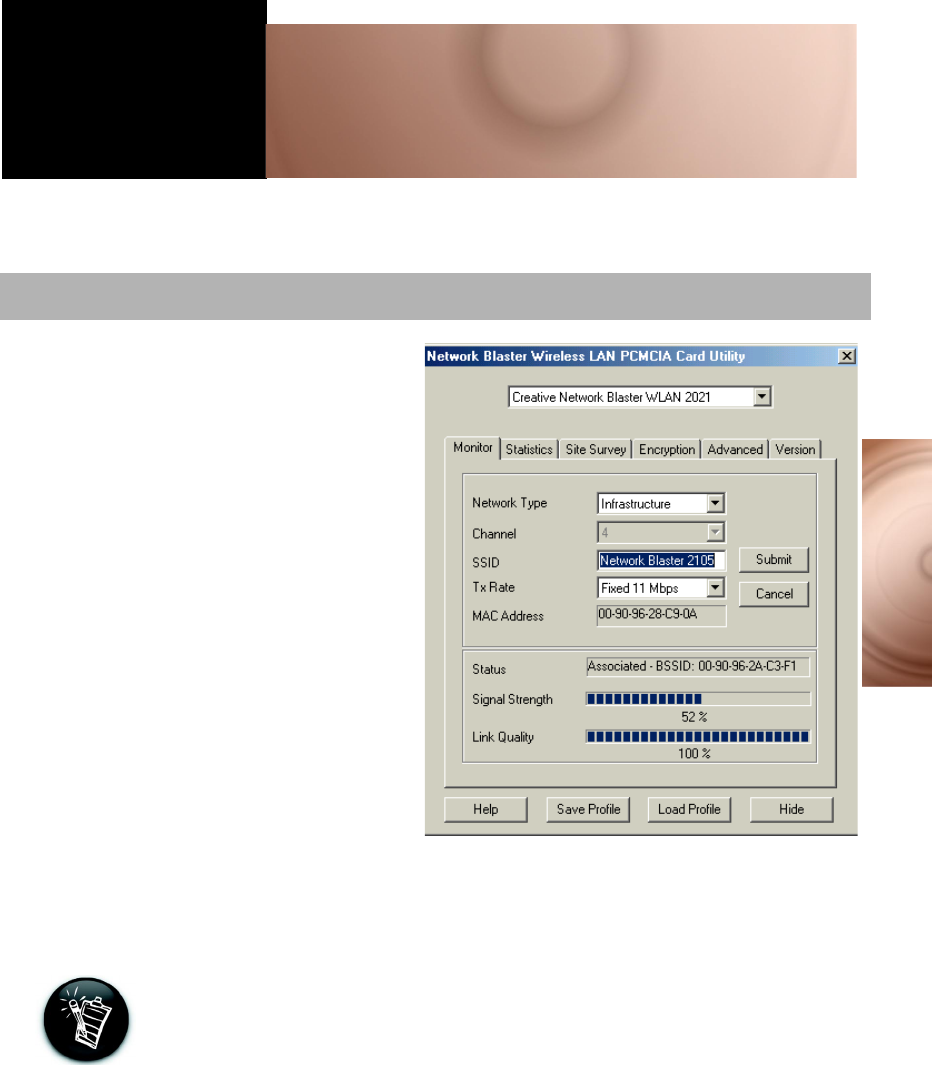
18
Device Configuration
4Device Configuration
After connecting to a selected network, you should configure your PCMCIA card’s
network settings.
1After connecting to a selected
network, the Network Blaster
Wireless LAN PCMCIA Card
Utility dialog box appears
(Figure 4-1). The status of your
wireless connection is displayed.
2Click the Monitor tab.
3Determine if your wireless
network is operating in Ad-hoc or
Infrastructure mode (see “What Is
Wireless Network?” on page 32).
4In Ad-hoc mode, click the
Channel box, and then click the
channel that is the same as your
Ad-hoc network.
In Infrastructure mode, this
setting is disabled.
5Click the SSID box, and then type
the SSID that is the same as your
access point or Ad-hoc network.
For more information on SSID, refer to “Service Set Identity (SSID)” on page
46.
Configuring a Network in Windows 98 SE/Me/2000
Figure 4-1
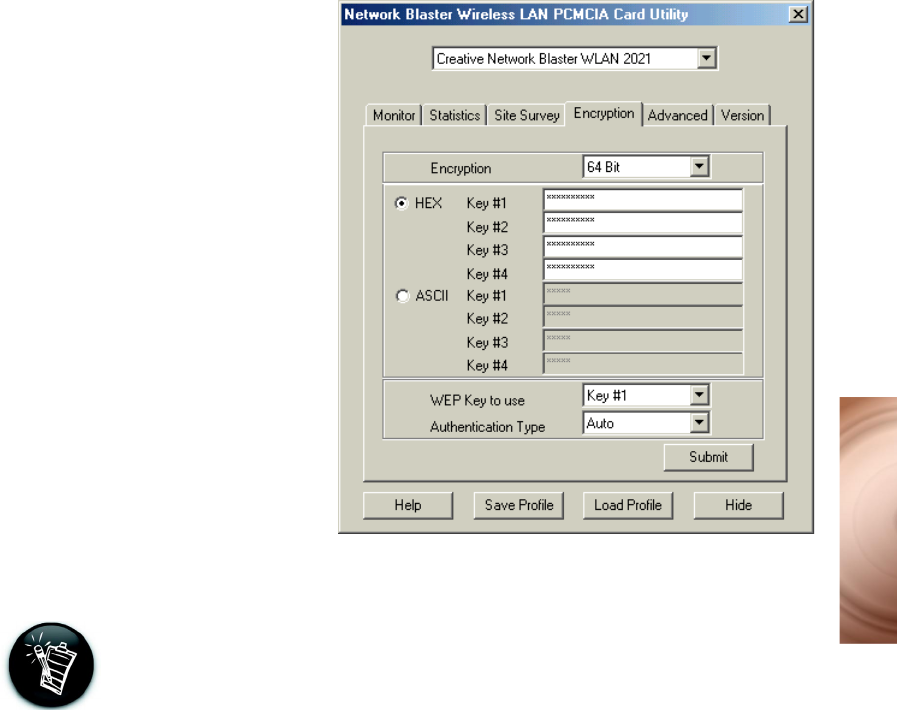
20
Device Configuration
8Click the Encryption tab
(Figure 4-3).
9Click the Encryption
box, and then select
either 64 or 128 bit.
10 Click either the Hex or
ASCII option to select it,
and then complete the
key table with either
hexadecimal or ASCII
values. These keys serve
as passwords that
encrypt your data before
transmission.
For more information on hexadecimal (HEX) values, refer to “Hexadecimal” on
page 42 and for more information on ASCII values, refer to “American Standard
Code for Information Interchange (ASCII)” on page 39.
11 Click the Authentication Type box, and then click the authentication type
that is the same as your access point or Ad-Hoc network.
12 Click the Submit button.
Figure 4-3
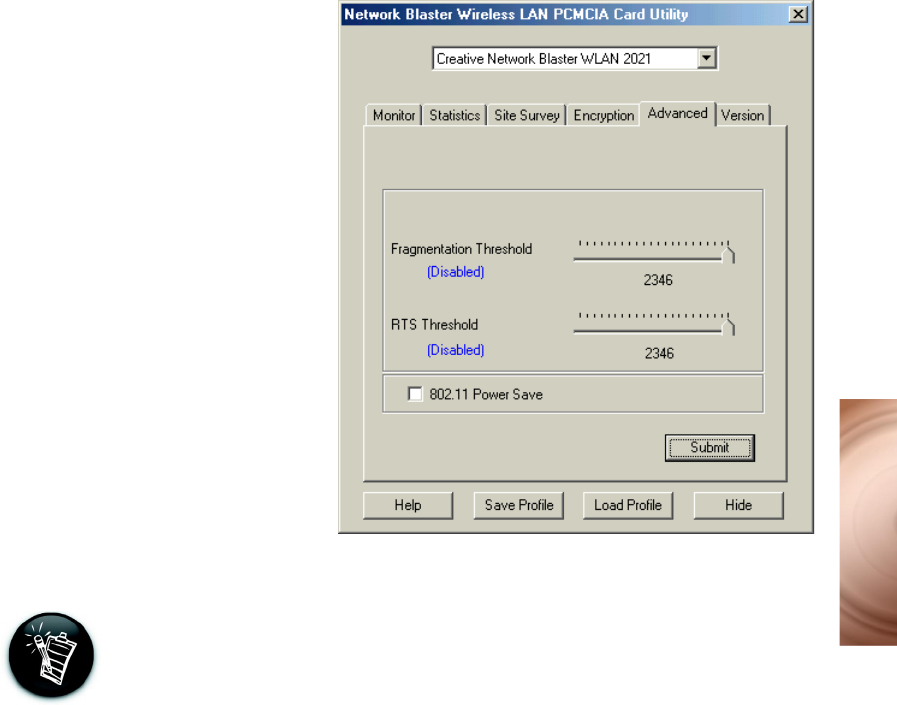
21
Device Configuration
12 Click the Advanced tab
(Figure 4-4).
13 Drag the Fragmentation
Threshold and RTS/
CTS Threshold sliders
to the rate that you want.
For more information on Fragmentation Treshold, refer to “Fragmentation
Threshold” on page 42, and for more information on RTS Treshold, refer to
“Request to Send (RTS) Threshold” on page 45.
14 To enable the power saving mode, click the 802.11 Power Save check box
to select it.
15 Click the Submit button.
Figure 4-4
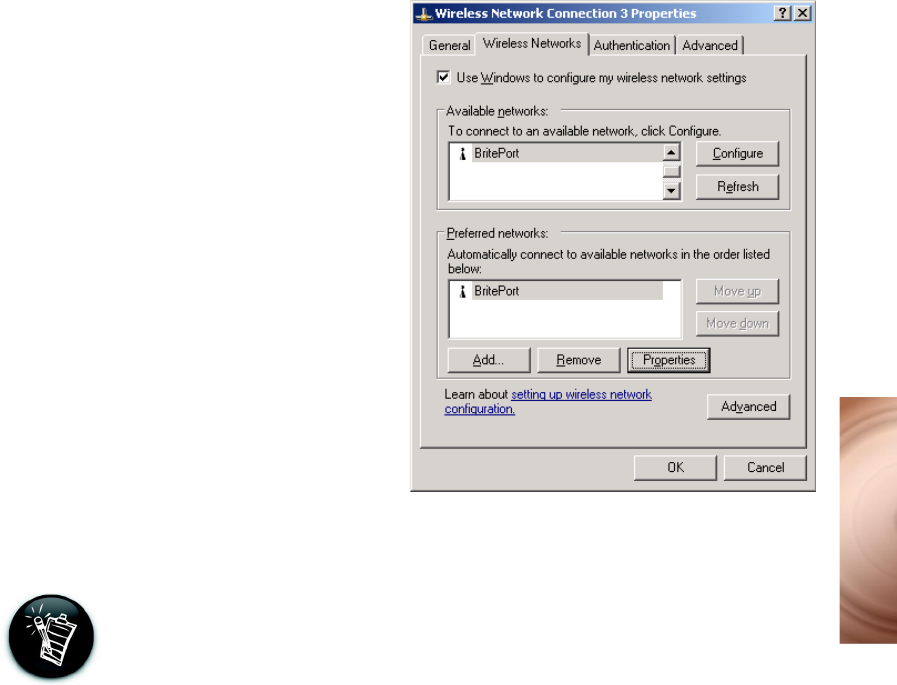
24
Device Configuration
3When the Wireless
Network Connection
Properties dialog box
similar to Figure 4-7
appears, click the
available network that
you want.
4Click the Configure
button.
5When the Wireless
Network Properties
dialog box appears, click
the Data Encryption
(WEP enabled) check
box to select it.
Wired Equivalent Privacy (WEP) ensures that information is encrypted before
transmission. All wireless stations in a network must have the same WEP
settings and WEP Key Entry for this feature to work.
Figure 4-7
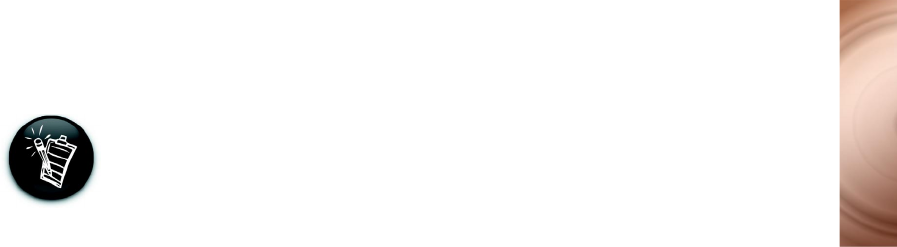
25
Device Configuration
6Click the The key is
provided for me
automatically check box
to deselect it.
7Click the Key format
box, and then click either
ASCII characters or
Hexadecimal digits.
8Click the Key length
box, and then click the
appropriate key length
depending on your
access point settings.
Depending on your access point settings, 40 bits may be indicated as 64 bits,
and 104 bits may be indicated as 128 bits.
9Complete the Network
key box with random
hexadecimal values or
ASCII characters. These
keys serve as passwords
that encrypt your data
before transmission.
10 Click the OK button.
11 Double-click the
Windows Wireless
Network Connection
icon on the taskbar.
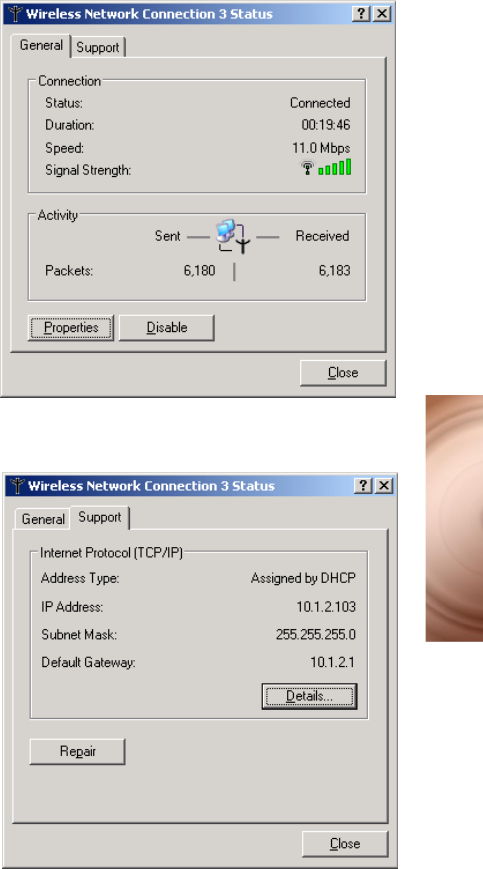
26
Device Configuration
12 When the Wireless
Network Connection
Status dialog box similar
to Figure 4-8 appears,
click the General tab.
This displays the
connection status,
duration, speed and
signal strength.
13 Click the Support tab
(Figure 4-9). This
displays the address
type, IP address, subnet
mask and default
gateway.
Figure 4-8
Figure 4-9
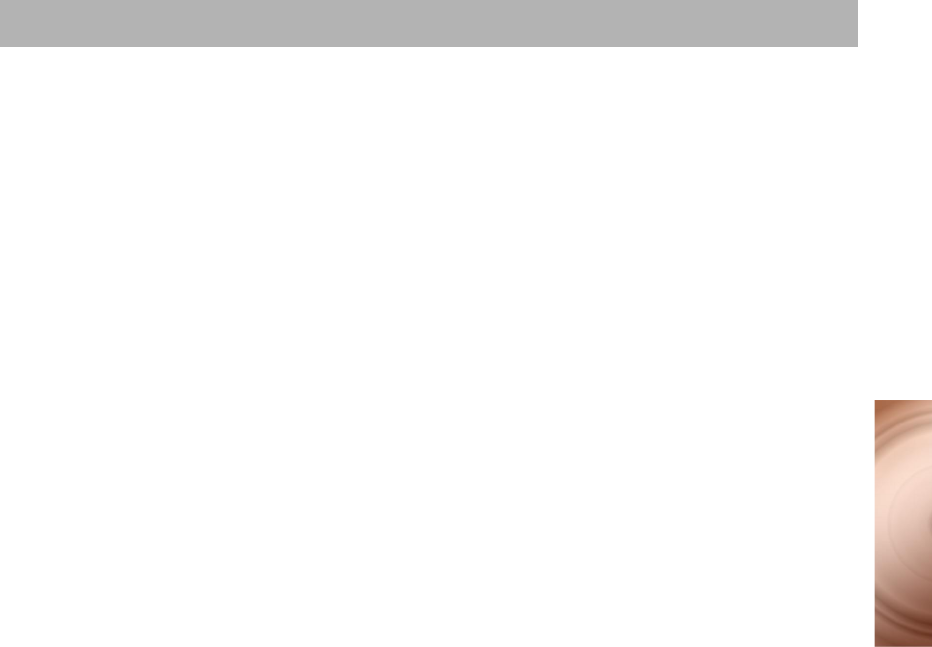
26
Device Configuration
When configuring a wireless network, take note of the following points:
❍Start by determining the areas to be networked, the number of users and the type of
devices to be used. Then determine the number of access points required and where
they should be placed.
❍An access point provides a data rate of up to 11 Mbps, which is shared by all wireless
clients in the area covered by the access point. If two access points are placed close
to each other, you can optimize your bandwidth by setting them to different channels.
❍Optimize the performance of the wireless network by ensuring that the distance
between two access points is not too large. In most buildings, wireless network cards
operate within a range of 100 to 300 feet (30 to 91 meters), depending on the
thickness and structure of the walls. Under normal conditions, an access point
provides a coverage of up to 150 feet (46 meters). However, in offices with walls or
cube walls, the coverage is only around 80 feet (24 meters).
❍Radio waves can pass through walls and glass but not metal. If the signal on the
other side of a wall is weak, it may be that the wall has reinforcing metal in its
structure. Install another access point to circumvent this problem or move the access
point to another location.
❍Floors usually have metal girders and metal reinforcing struts that weaken radio
waves.
Configuring a Wireless Network
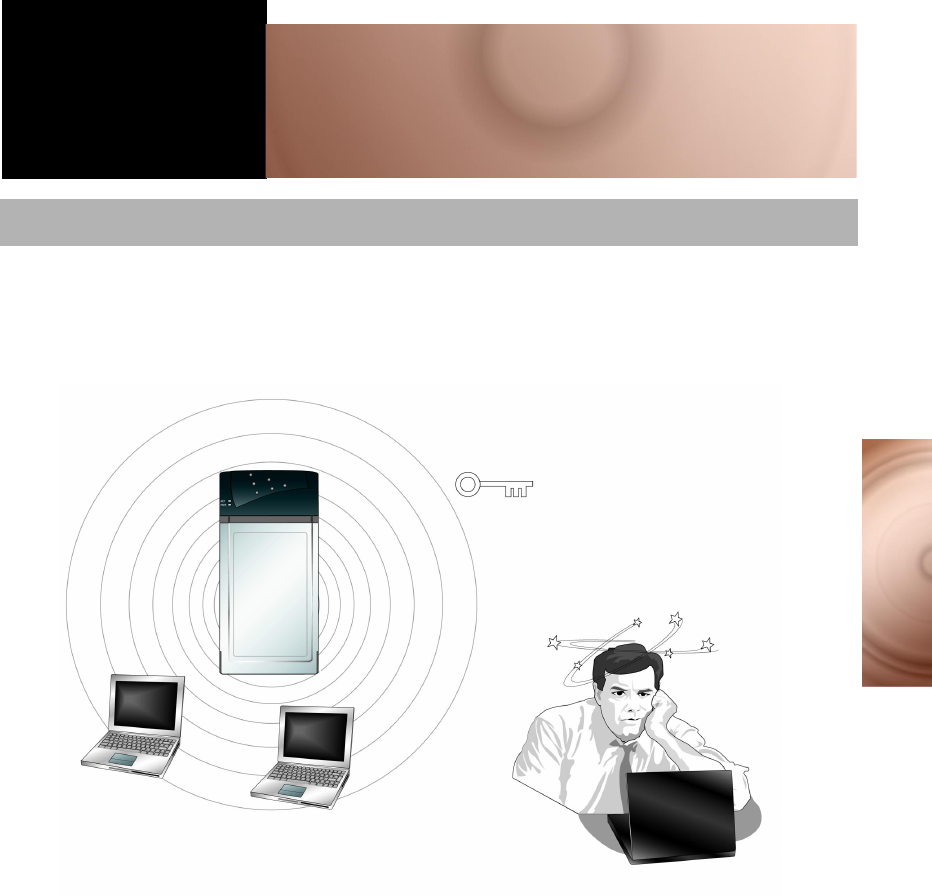
28
Network Security
5Network Security
Your PCMCIA card comes with security features that protect your wireless
network. As your information is transmitted and recieved by radio waves,
enabling the encryption security will keep your data safe.
The Importance of Network Security
Protected by WEP feature
Potential hacker
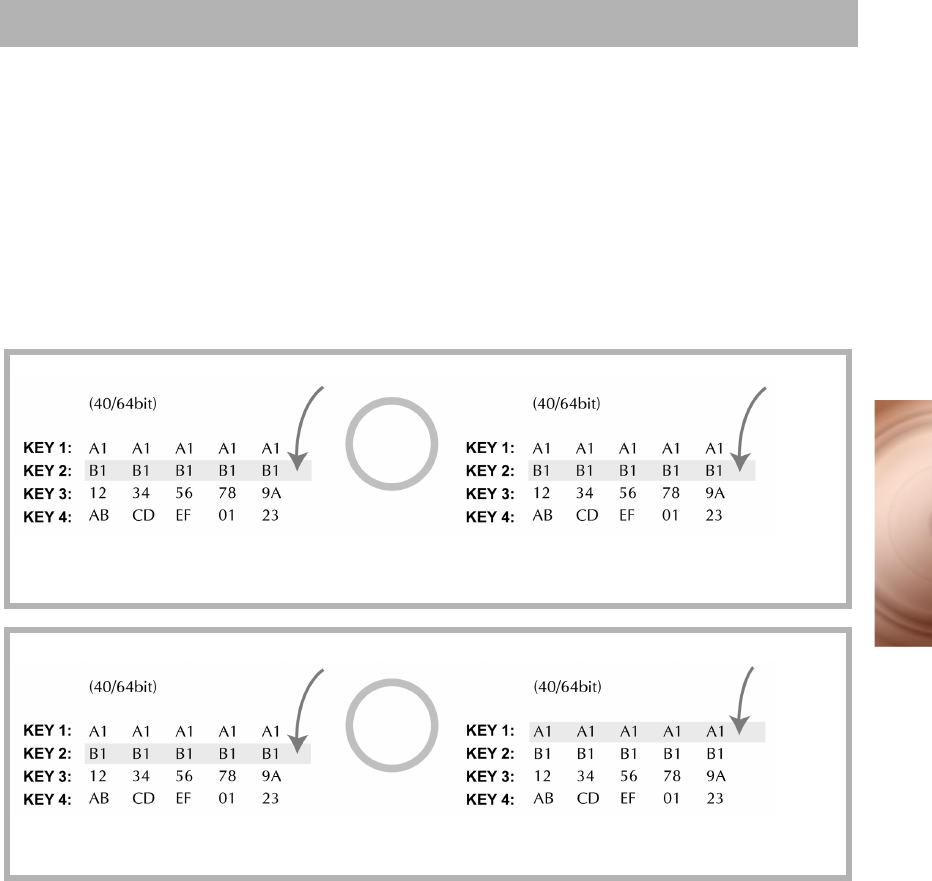
29
Network Security
The following security features are incorporated in your PCMCIA card:
❍Wireless Encryption Protocol (WEP) — This data stream encryption technology
allows for the definition of up to four keys shared between access points and clients.
Unauthorized wireless network stations not having the same keys are locked out.
When typing the keys, use either hexadecimal characters, which are the letters A to
F and the numbers 0 to 9, or alphanumeric characters.
❍WEP encryption is not necessary for your product to work. It is an additional data
security measure. See ‘Device Configuration” on page 18 for instructions on
how to enable this feature.
❍Only wireless network stations with the same keys can communicate with each other.
For more information, refer to the diagrams below.
Security Features
When Keys 1-4 and the selected default key for both wireless network stations are the same,
the stations can communicate with each other.
When Keys 1-4 for both wireless network stations are the same but the selected default key
is different, the stations can communicate with each other.
default key default key
default key default key
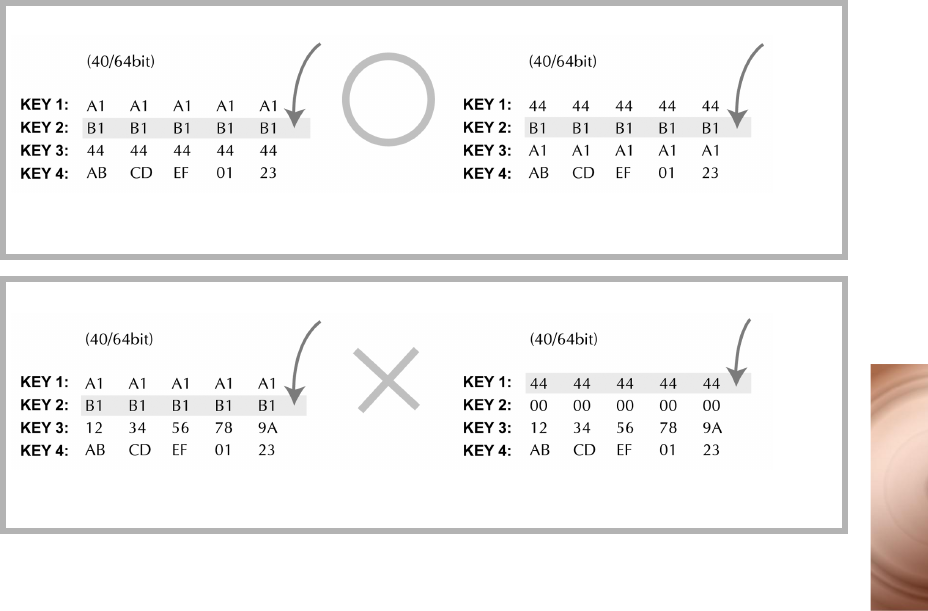
30
Network Security
When Keys 1-4 for both wireless network stations are different but the selected default key is
the same, the stations can communicate with each other.
When Keys 1-4 and the selected default key in both wireless network stations is different, the
stations cannot communicate with each other.
default key
default key default key
default key
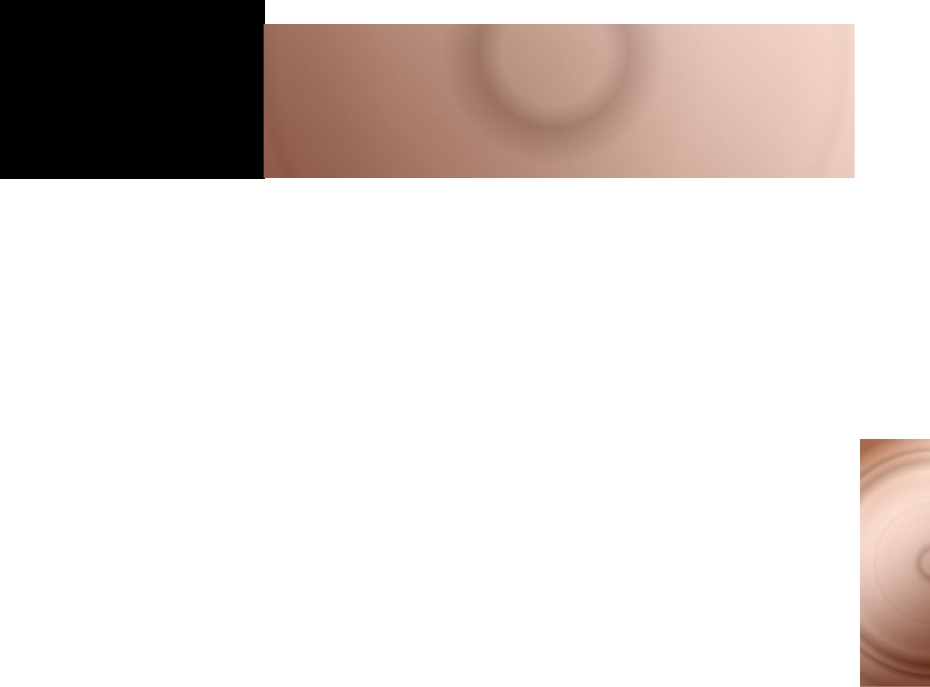
31
Technical Specifications
ATechnical Specifications
This appendix lists the general specifications of your PCMCIA card.
Wireless Interface
❍IEEE 802.11b compliant
❍WEP security support (64-bit and 128-bit encryption)
Antenna
❍Built-in strip antenna
Frequency Range
❍2.4 - 2.4835 GHz (ISM Band)
Modulation
❍DSSS - Direct Sequence Spread Spectrum
Channels
❍11 Channels (US, Canada)
❍13 Channels (Europe)
❍14 Channels (Japan)
Data Rate
❍11/5.5/2/1 Mbps
Output Power
❍15 dBm (typical)
PCMCIA Interface
❍ 68-pin 16-bit PCMCIA socket connector compliant with release 2.1 standard
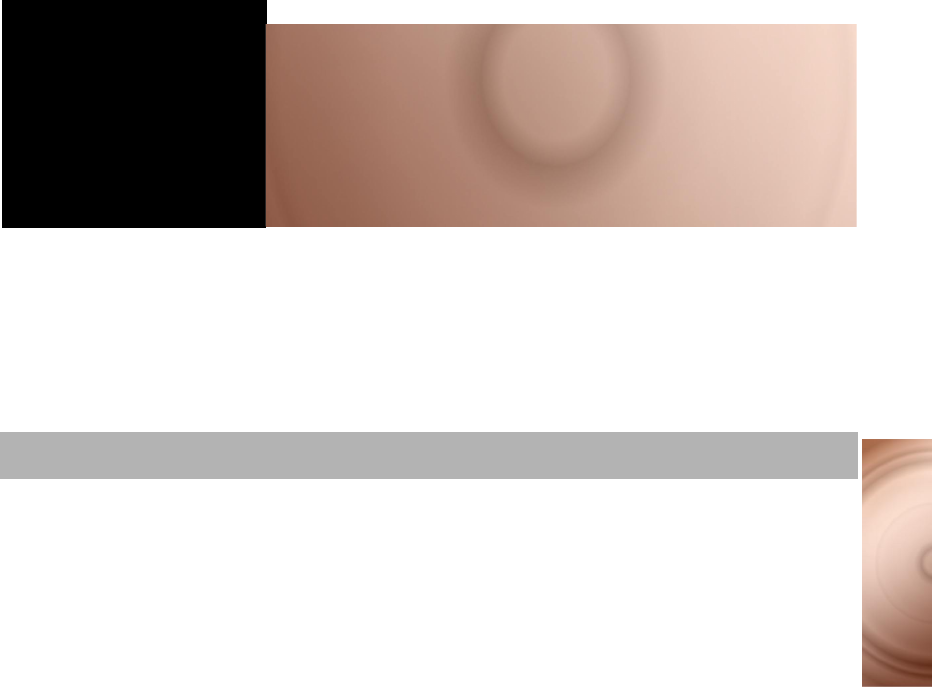
32
What Is A Wireless Net-
B W hat Is A W ireless
N etwork?
Wireless network is a revolutionary way of connecting devices to each other or to
a Local Area Network wirelessly through the use of radio frequency waves.
This means that you will be able to move around in a room or move from one
floor to another without being disconnected from the network. In most companies,
a wireless network is an extension of a wired network. In small offices or
hard-to-wire areas, it may be the only network solution.
Using wireless network has many advantages! Here are some of them:
❍Easy Installation — Installing a wireless network is easy, convenient, and fast.
❍Cost Effective — You do not have to install cables into your walls and floors. Multiple
Internet users will be able to share a single IP address.
❍Speed — A wireless network provides data speeds of up to 11 Mbps, which
increases the access rate to shared resources.
❍Mobility — Unlike wired networks, a wireless network allows you to move around on
a floor or building, or even across buildings, and still remain connected to the
network.
❍Flexibility — Adding new users and rearranging office space is convenient as it does
not require any additional wiring.
❍Scalability — You can choose to configure your wireless network to Ad-hoc mode or
Infrastructure mode. In Ad-hoc mode, a wireless laptop can communicate with other
wireless stations directly. In Infrastructure mode, one or more wireless computers are
connected to an Access Point via radio waves, and the Access Point connects these
wireless laptops to other wireless and wired laptops or computers.
Features and Benef its
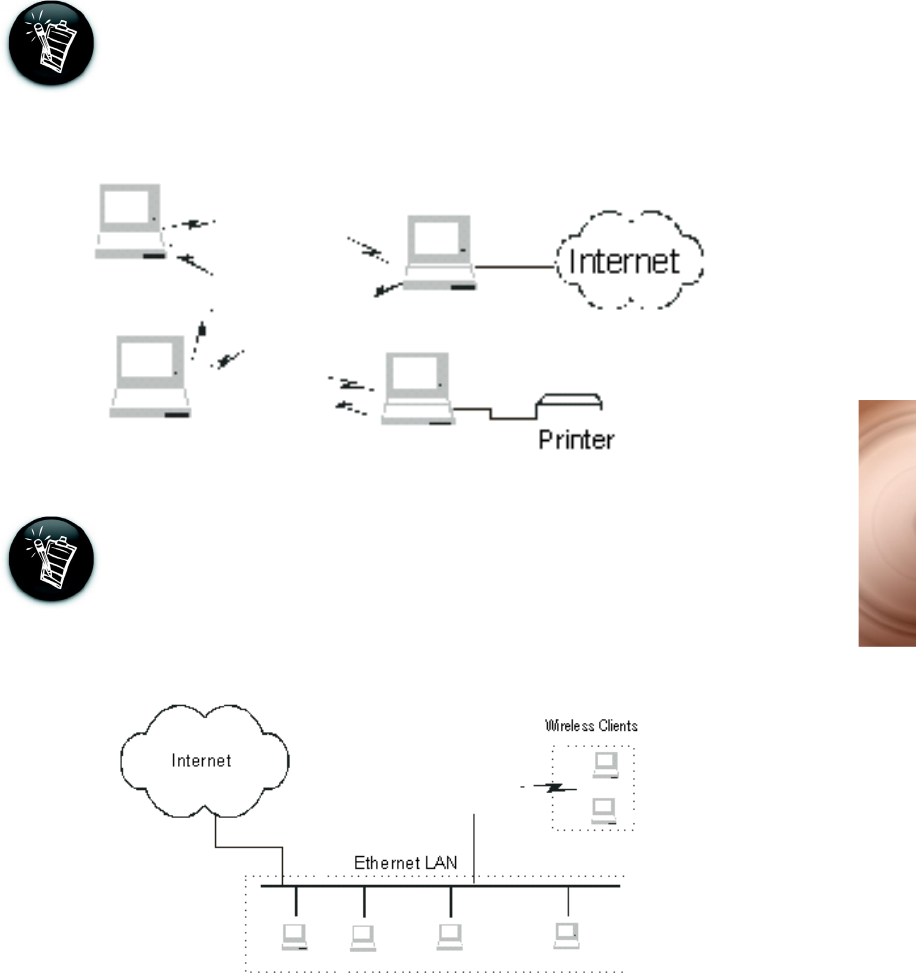
33
What Is Wireless Net-
An Ad-hoc network is also known as a Peer-to-Peer network. Ad-hoc
mode allows for wireless-to-wireless communication. Select this mode
when connecting to other wireless adaptors, which comply to the 802.11b
standard. Users on the network can share files, printers, drives and other
peripherals, and access the Internet using a shared modem. However,
users can only communicate with other wireless network stations that are
in the wireless network workgroup and that are within a fixed range.
In Infrastructure mode, a wireless adaptor communicates with a wired
network using an access point. It allows for roaming between a wireless
station and access point, while maintaining connection to all network
resources. In Infrastructure mode, a user on a wireless network can
access an existing wired network to connect to the Internet, E-mail,
transfer files, and share a printer. Moreover, the access point manages
the bandwidth to maximize bandwidth utilization.
Ad-hoc Network
Infrastructure Network
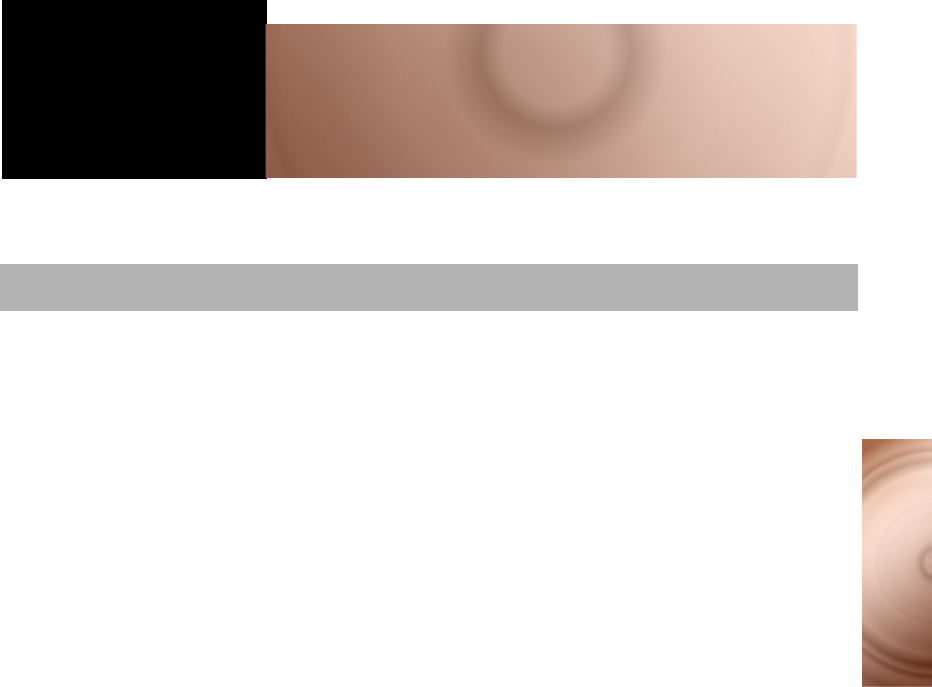
34
Troubleshooting
CTroubleshooting
This appendix provides tips and solutions for resolving some of the problems you
might encounter with your PCMCIA card either during installation or normal use.
Windows does not auto-detect the new PCMCIA card when it is inserted into the
laptop.
To solve this problem, refer to the section that corresponds to your Windows
operating system.
In Windows 98SE/Me:
1Right-click the My Computer icon on your desktop.
2On the menu that appears, click Properties. The System Properties dialog
box appears.
3Click the Device Manager tab.
4Click the View devices by type option.
5Click the plus sign next to Network adapters. The name of the PCMCIA card
appears. Be sure that there is no red “X” or yellow “!” next to it. The red “X” or
yellow “!” signs indicates incorrect or incomplete installation.
6Click any items with the red “X” or yellow “!”, and then click the Remove
button.
7Reinstall the drivers for the card. For more information, see ‘Device
Installation” on page 9.
Problems With Your Card

35
Troubleshooting
In Windows 2000:
1Right-click the My Computer icon on your desktop.
2On the menu that appears, click Properties. The System Properties dialog
box appears.
3Click the Hardware Profile tab.
4Click the Device Manager button.
5Click the View devices by type option.
6Click the plus sign next to Network adapters. The name of the PCMCIA card
appears. Be sure that there is no red “X” or yellow “!” next to it. The red “X” or
yellow “!” signs indicates incorrect or incomplete installation.
7Click any items with the red “X” or yellow “!”, and then click the Remove
button.
8Reinstall the drivers for the card. For more information, see ‘Device
Installation” on page 9.
In Windows XP:
1Click Start -> Control Panel.
2Double-click the System icon. The System Properties dialog box appears.
3Click the Hardware tab.
4Click the Device Manager button.
5Click the plus sign next to Network adapters. The name of the PCMCIA card
appears. Be sure that there is no red “X” or yellow “!” next to it. The red “X” or
yellow “!” signs indicates incorrect or incomplete installation.
6Click any items with the red “X” or yellow “!”, and then click the Remove
button.
7Reinstall the drivers for the card. For more information, see ‘Device
Installation” on page 9.
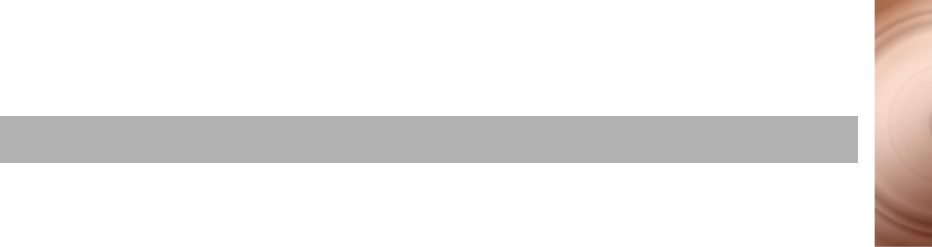
36
Troubleshooting
Ejecting the PCMCIA card from the PCMCIA slot causes your laptop to restart or
stop responding.
To solve this problem:
• Before removing the PCMCIA card, close all files and network applications,
such as E-mail and Internet Explorer.
• Disable the PCMCIA card before removing it from the computer. See ‘Ejecting
the PCMCIA Card” on page 14.
When reinserted, the card is not detected.
When the PCMCIA card is removed and reinserted, the signals may become
destabilized and cause the card to be misread. The Windows drivers may
incorrectly read the card’s status during this period of signal instability, and fail to
detect the correct status of the PCMCIA card.
To solve this problem:
• Always disable the PCMCIA card before removing it from the laptop.
• Click Start -> Settings -> Control Panel. Double-click the System icon. In the
System Properties dialog box, click the Device Manager tab, and then click
the Refresh button.
The Network Blaster 2021 Utility icon on the status bar has a red cross on it.
To solve this problem:
• If you are in Infrastructure mode, be sure that your PCMCIA card and the
access point have the same SSID and WEP settings. The SSID is case
sensitive. See ‘Device Configuration” on page 18.
• In Advanced settings (refer to ‘Device Configuration” on page 18), make sure
that the Authentication Type is either in Shared or Auto mode.
• Make sure that all the wireless stations are within range of the access point.
• Restart the access point.
• Restart your laptop.
Problems With Software

37
Troubleshooting
After inserting the PCMCIA card, my laptop can detect the PCMCIA card but not
the drivers in the Installation CD.
To solve this problem:
1When the Add New Hardware Wizard dialog box appears, click the Cancel
button.
2Remove the PCMCIA card, and then install the software from the beginning.
3Insert the PCMCIA card only when instructed.
My laptop is unable to establish a connection with an access point.
To solve this problem:
• Be sure that the access point is connected and turned on. Observe the status
LEDs to be sure that the access point is connected properly.
• Be sure that your laptop (wireless client) is set to Infrastructure mode.
• Be sure that the PCMCIA card is connected to your laptop, and that you have
installed the drivers properly.
• Be sure that your laptop is configured with the same SSID as the access point.
Also remember that SSID is case sensitive.
• Be sure that the WEP (Wired Equivalent Privacy) settings for your laptop and
the access point are the same. If WEP is disabled on the access point, it must
be disabled on the computer. If WEP is enabled, the key table must match.
• Restart the access point.
• Restart your laptop.
There is radio interference.
To solve this problem:
• Adjust the antennas of the access point until you get the best reception.
• Keep the access point and wireless clients away from microwave ovens and
large metal objects.
• If possible, move the access point from its present location to other locations
until you get the best reception.

38
Troubleshooting
My laptop cannot connect to the Internet.
To solve the problem:
In Windows 98 SE/Me:
1Click Start -> Run.
2In the Open box, type winipcfg, and then click the OK button. The IP
Configuration dialog box appears.
3Click the Adaptor box, and then click your product’s name.
4Click the Release button.
5When the IP Address box dipslays 0.0.0.0, click the Renew button.
6Click the OK button.
In Windows 2000/XP:
1Click Start -> Run.
2In the Open box, type command, and then click the OK button. The
MS-DOS Prompt window appears.
3Type ipconfig/release, and then press the <Enter> key.
4Type ipconfig/renew, and then press the <Enter> key.
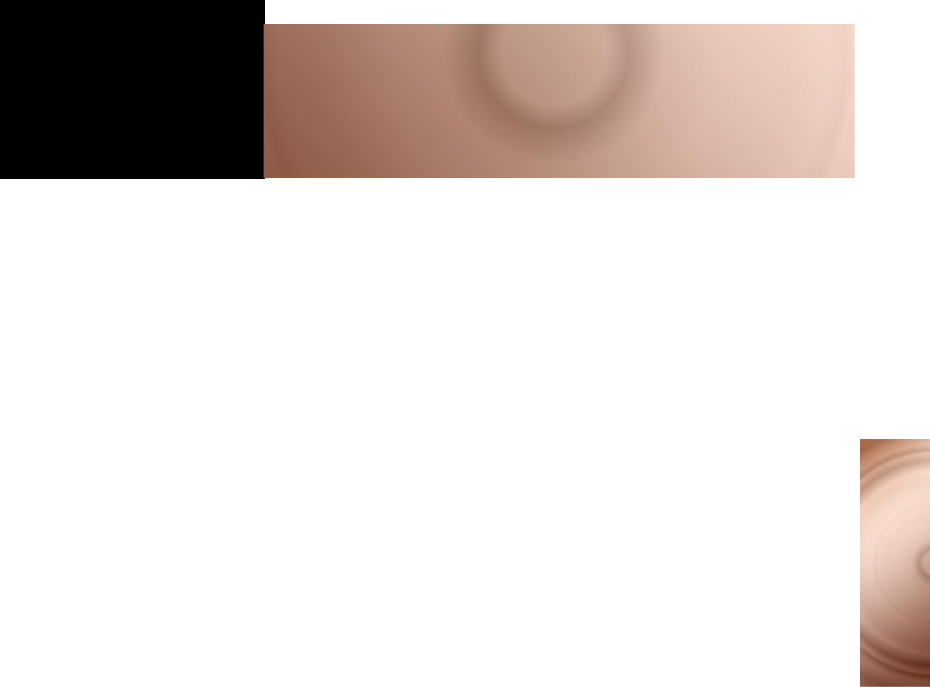
39
Glossary
DGlossary
This appendix explains the technical terms used in this manual.
Access point
A networking device that transparently bridges wireless computers and laptops to
a wired local network.
Ad-hoc mode
A small peer-to-peer network mode, in which wireless Notebooks are connected
to each other directly without using an access point. Some of the wireless
Notebooks are part of the network for a limited duration. They are also in close
proximity with the rest of the network. According to the IEEE 802.11b
specification, Ad-hoc mode is referred to as an independent basic service set.
American Standard Code for Information Interchange (ASCII)
ASCII is the most common format for text files in computers and on the Internet.
In an ASCII file, each alphabetic, numeric, or special character is represented
with a 7-bit binary number (a string of seven 0s or 1s). 128 possible characters
are defined.
Antenna
A device that intercepts radio frequency (RF) waves from the atmosphere and
converts them to corresponding signal voltages.
Bandwidth
A measure of the maximum rate of data transfer. A higher bandwidth allows more
data transmission in a given period of time. For digital services, the bandwidth is
usually expressed in bits or bytes per second.
Basic Service Set (BSS)
A group of wireless stations and an access point using the same ID (SSID).
Binary
A number system that has only two digits, 0 and 1.

40
Glossary
Bridge
A hardware device that links two or more physical networks and manages the
transfer of data between these networks. The two networks connected can be
alike or dissimilar.
Broadband
A transmission media that can handle the transmission of multiple messages at
different frequencies, at one time. Broadband signals use analog carriers.
Channel
A channel is a separate path through which signals can flow.
Decibels Per Milliwatt (dBm)
A unit of measurement used to express relative difference in power or intensity,
relative to 1mW.
Dynamic Host Configuration Protocol (DHCP)
A method of assigning a temporary IP address to a host, such as a computer,
connected on a specific network. With dynamic addressing, a particular host may
have a different IP address each time it connects to the network.
Digital
Data expressed as a string of 0s and 1s. Each of these digits is referred to as a
bit (and a string of 8 bits that a computer can address individually as a group is a
byte).
DNS Server
A server that contains both the English and numerical addresses of all computers
connected to the Internet. When you specify an e-mail or IP address using the
“English” domain name, the DNS server will return the corresponding numeric
address.
Domain Name
A domain name locates an organization or other entity on the Internet.
Domain Name System (DNS)
This allows you to specify a symbolic name, a meaningful and easy-to-remember
“handle,” instead of an Internet Protocol address. The DNS is the way that
Internet domain names are located and translated into Internet Protocol
addresses.

41
Glossary
Driver
A program that a computer uses to control the operation of a peripheral device,
such as a keyboard, modem, monitor, card, or cable.
Direct Sequence Spread Spectrum (DSSS)
A digital modulation technique that spreads data transmissions across the entire
available frequency band in a pre-arranged scheme. Under DSSS, each bit of
data to be transmitted is encoded with a redundant pattern called a chip. The
chipping code is known only to the sending and receiving stations, making it
difficult for an intruder to intercept and decipher the encoded wireless data. DSSS
is used in IEEE 802.11b networks.
Dynamic IP address
See DHCP.
Encryption
A procedure to convert a file from its original form to one that can be read only by
the intended recipient.
Extended Service Set Identity (ESSID)
It is an ASCII string and can be as long as 32 characters. It is used by a wireless
network. Wireless stations with a different ESSID from your network’s ESSID
cannot connect to your network.
Ethernet
A local-area network (LAN) protocol that supports data transfer rates of 10 Mbps.
It is a widely implemented LAN standard that operates over the twisted pair or
coaxial cable. A version of Ethernet, called 100 Base-T (or fast Ethernet),
supports data transfer rates of 100 Mbps.
Extended Service Set (ESS)
A group of Wireless Stations and multiple access points using the same ID
(ESSID) form an Extended Service Set.
Fast Ethernet
An Ethernet specification with a speed of 100 Mbps (10 times faster than
10BaseT).

42
Glossary
Firewall protection
Creative’s built-in router provides firewall protection to all the computers on its
network. All these computers share a single public IP address and are assigned
local IP addresses, which are hidden from the outside world. For the external
world, there is no network, only a single device. Creative router blocks any
attempt by any external computer to connect to local resources.
Fragmentation Threshold
The size at which the transmitted data packets are fragmented. The range
extends from 256 to 2346 bytes.
Full duplex
Simultaneous and independent data transmission, between two communicating
computers, in both directions.
Half duplex
A data transmission system where two Notebooks can send and receive data but in
which data transmission can occur in only one direction at a time.
Hexadecimal
A number system with a base of 16. The 16 digits in the hexadecimal system are
0, 1, 2, 3, 4, 5, 6, 7, 8, 9, a, b, c, d, e, f.
Hub
A device used for connecting nodes in a star topology, that is all the nodes are
connected to a central hub. A passive hub simply organizes the wiring, while an
active hub, besides organizing the wiring, regenerates and retransmits the
signals.
IEEE 802.11
A family of wireless network standards — 802.11a, 802.11b, 802.11e, and
802.11g, out of which 802.11b has won widespread adoption. The original 802.11
standard was first approved in 1997 but was not very successful because it was
relatively slow at 2 Mbps.
IEEE 802.11b
A high-bit wireless network standard that works on the 2.4 GHz band and utilizes
DSSS (direct sequence spread spectrum) technology. It offers data bit rates of up
to 11 Mbps and the range is from 200 to 300 feet for maximum speed.

43
Glossary
Infrastructure mode
A local area network or other small network mode in which wireless clients are
part of the network and use one or more access points to connect to a wired
network. Each access point is connected to the Ethernet network using a
standard Ethernet cable. In IEEE 802.11b specification, the infrastructure mode is
referred to as the Basic Service Set.
Interface
The physical arrangement that supports the attachment of a device to a
connector or to another device.
Internet Protocol (IP)
The standard protocol within TCP/IP that defines the basic unit of information by
breaking down data messages into packets, routing and transporting the packets
over networks, then reassembling the packets at their destination. IP
corresponds to the Network layer (layer 3) in the ISP/OSI model.
IP Address
The address for a computer on a TCP/IP network. The IP address identifies a
particular machine on a network. The format of an IP address is a 32-bit numeric
address written as four numbers separated by periods. Each number can be 0 to
255, for example, 11.160.10.240 is an IP address. Any machine connected to the
Internet is assigned an IP address.
Industrial, Scientific and Medical (ISM) band
There are four unlicensed bands for wireless networks and these bands are
commonly known as ISM bands. These bands are found on the 900 MHz, 2.4
GHz and 5 GHz (two) frequency bands.
Local Area Network (LAN)
A computer network that spans a relatively small area. Most LANs are confined to
an office, single building, or group of buildings.
Light Emitting Diode (LED)
An electric component that emits light (turns ON) when current flows through it.
Kilobits per second (Kbps)
A measure of data transfer speed.

44
Glossary
Kilobytes (KB)
1,024 bytes.
Megabits per second (Mbps)
A measure of data transfer speed.
Megabits/Megabytes
One million bits/bytes.
Modem
A device that allows a computer to transmit data to other computers via
telephone lines.
Network Address Translation (NAT)
An Internet standard that enables a local-area network to use one set of IP
addresses for internal traffic and a second set of IP addresses for external traffic.
NAT provides a type of firewall security by hiding internal IP addresses. Since
they are used internally, such IP addresses will not be in conflict with those used
by other companies and organizations.
Network Mask
See Subnet Mask.
Network Interface Card (NIC)
A card that is installed in a computer so that it can be connected to a network.
The NIC manages the flow of network information to and from the computer.
Personal Computer Memory Card International Association (PCMCIA)
An industry group organized in 1989 to promote standards for a card-size
memory or I/O device that would fit into a personal computer, usually a Notebook
or computer.
PCMCIA Card
A card-size memory or I/O device that connects to a personal computer, usually a
Notebook or computer. The PCMCIA card has a 68-pin connector that
connects into a slot in the computer.

45
Glossary
Packet Internet Groper (PING)
An Internet program used to determine whether a specific IP address is
accessible. It works by sending a packet to the specified address and waiting for
a reply. PING is used primarily to troubleshoot network connections.
Preamble
A preamble is a signal, in the form of series of pulses, used in network
communication to synchronize the transmission timing between two or more
systems. There are two options, Short and Long. The Short option improves
throughput performance.
Protocol
A set of agreed-upon rules for transmitting data between two devices. A user’s
laptop must support the right protocols for the laptop to communicate with other
computers.
Reboot
When a computer is shut down and restarted, it is rebooting.
RJ-11
A connector/socket for two pairs (four wires) of twisted pair cables that are used
primarily to connect telephone equipment in the United States.
RJ-45
A connector/socket for four pairs of twisted pair cables that are used commonly to
connect computers onto a local-area network, especially to the Ethernet. The
only difference between an RJ-45 and RJ-11 connector is that an RJ-45
connector is slightly wider.
Router
A hardware device that connects two separately functional networks using the
same or different protocols. Routers look at the destination addresses on the
packets passing through them and then decide which route to send them on.
Request to Send (RTS) Threshold
This threshold refers to when your PCMCIA card sends out RTS frames to
reserve bandwidth for maximum data transmission. If a transmitted data frame is
larger than the threshold value, the RTS frame sent out will request for more
bandwidth.

46
Glossary
Service Set Identity (SSID)
A group name shared by all members of an IEEE 802.11 standard wireless
network. Only wireless devices with the same SSID are allowed to establish
connections.
Static IP address
A permanent IP address assigned to a computer (host) connected on a specific
network.
Subnet or Subnetwork
Any network that is a part of a larger IP network and is identified by a subnet
address.
Subnet Mask
A 32-bit string of a TCP/IP address — a part of which is the network address and
another part the host address. A Subnet Mask is usually represented in dotted-
decimal notation, for example, 255.255.255.0.
Switch
A device used for connecting nodes in a star topology. In a star topology, all
nodes are connected to a central switch. By monitoring packets, a switch learns
which devices are connected to its ports and then sends a packet to the
appropriate port only.
Transmission Control Protocol/Internet Protocol (TCP/IP)
A suite of communication protocols that are used by computers or networking
devices on the Internet so that they can communicate with each other. TCP/IP
uses several protocols, the two main being TCP and IP.
10 Base-T
A wiring standard used for Ethernet networks that can transmit data at up to 10
Mbps transmission using baseband unshielded twisted pair cables. The
maximum cable length is 100 meters (330 feet).
Twisted pair cable
A cable that consists of two wires twisted together. This cable is less expensive
but more brittle than a coaxial cable.

47
Glossary
Universal Serial Bus (USB)
A plug-and-play interface that allows the user to attach a device without having to
add an adapter card and turning off the computer.
Wide Area Network (WAN)
A computer network that spans a relatively large geographical area. Typically, a
WAN consists of two or more local-area networks (LANs).
Wired Equivalent Privacy (WEP)
A wired security policy defined by the IEEE 802.11 working group. WEP uses the
RC-4 40-bit encryption algorithm to scramble all data before it is transmitted.
Vendors add proprietary encryption features to their software, taking the
encryption level up to 128 bits.
Wi-Fi
Wi-Fi is promoted by the Wireless Ethernet Compatibility Alliance (WECA). It
places a stamp of certification on wireless products that are interoperable with
other 802.11b compliant products.
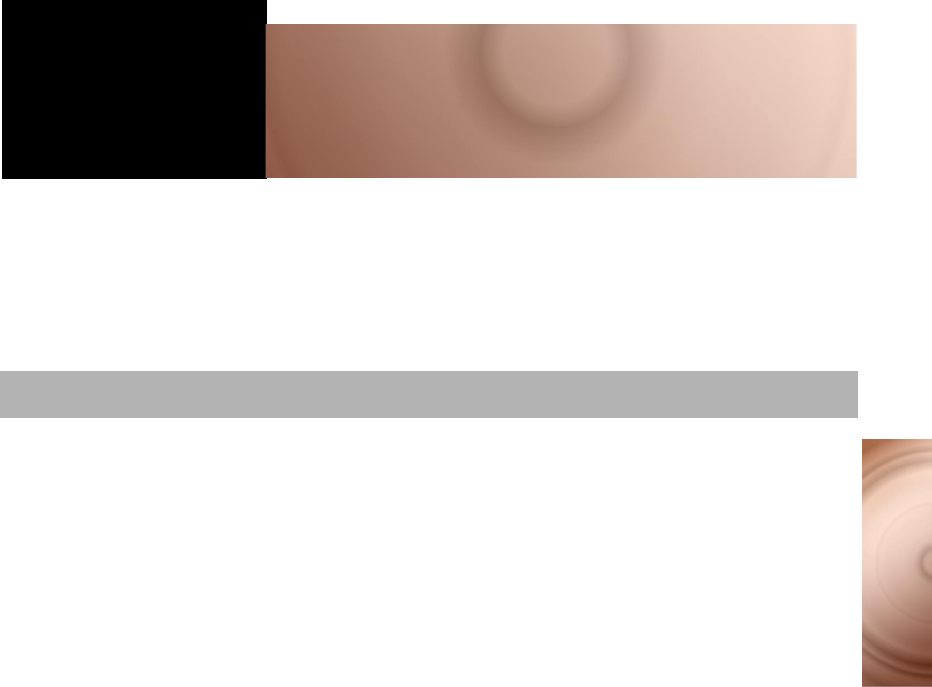
48
Service and Warranty
EService and Warranty
This chapter provides Technical Support and Warranty information for the
following geographic regions:
❍The Americas
❍Asia
Visit our online help website at www.americas.creative.com/support for help
with installation, answers to frequently asked questions, or troubleshooting tips.
Our website holds a wealth of information as well as up-to-the-minute software
and driver upgrades.
Product Returns
To return a Creative product for a factory service, contact the Creative Technical
Support office. Once the staff has verified the product is defective, you will be
given a Return Merchandise Authorization (RMA) number.
When returning a product for factory service:
• Shipment to Creative is at your expense and you assume all risk. Ship the package
through a carrier that provides proof of delivery; insure the shipment at full product value.
• Place the RMA number on the outside of the package.
• Use proper materials for packing the product for shipment.
• For free repair or replacement, you must include a copy of a dated proof of purchase
(store receipt), proving that the product is still under Warranty
Creative may replace or repair the product with new or reconditioned parts, and
the faulty parts or product will become the property of Creative.
The Americas
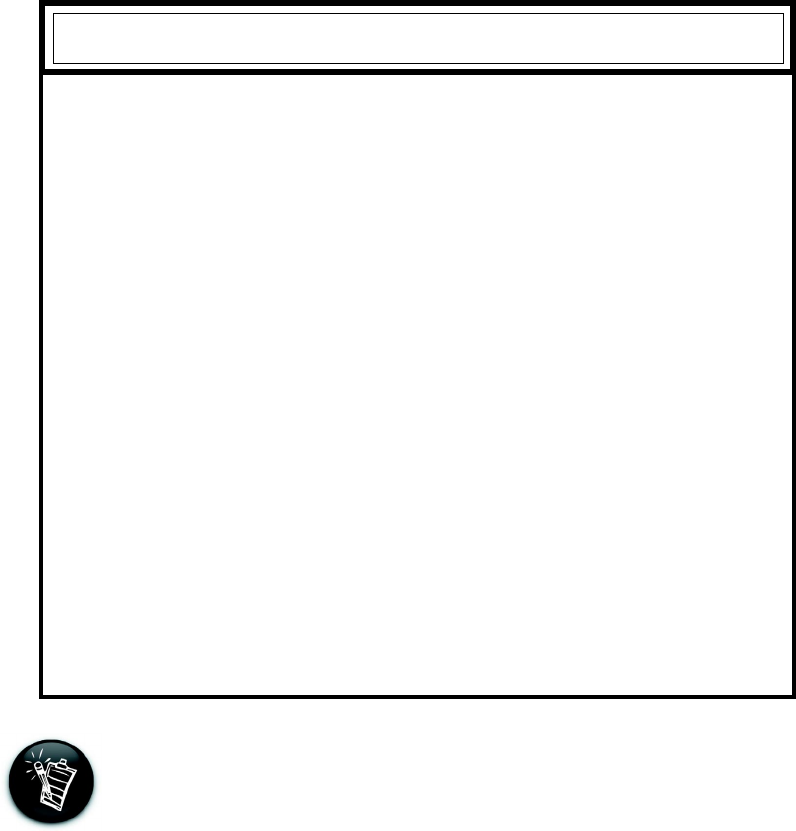
49
Technical Support
If after consulting our online help, you still have an installation question on a
Creative product, you may contact us by the following numbers (please have your
system hardware and operating system configuration information and Creative
product model and serial numbers available for the call):
Telephone (405) 742-6622.
Tech Support
BEFORE YOU CONTACT US
Please fill out the following information and be seated at your computer.
• Model #: _____________Serial # _____________(both found on the back of the
device)
• Error message on the screen and how it came about:
_____________________________________________________________________
_________
_____________________________________________________________________
_______________________________________________
• Information on the adapter card that conflicts with the product (if applicable):
_____________________________________________________________________
_________
_____________________________________________________________________
_______________________________________________
• Hardware configuration information:
________________________________________________
• IRQ line: (if applicable):
__________________________________________________________
• DMA channel used (if applicable):
__________________________________________________
• Computer type and speed:
_________________________________________________________
• Type and version of your operating system; Windows 95/98/Me/NT/2000:
__________________
For comments or questions regarding our technical support, you can also
contact us at the following address: Creative Labs, Inc., Technical
Support, 1523 Cimarron Plaza, Stillwater, OK 74075.
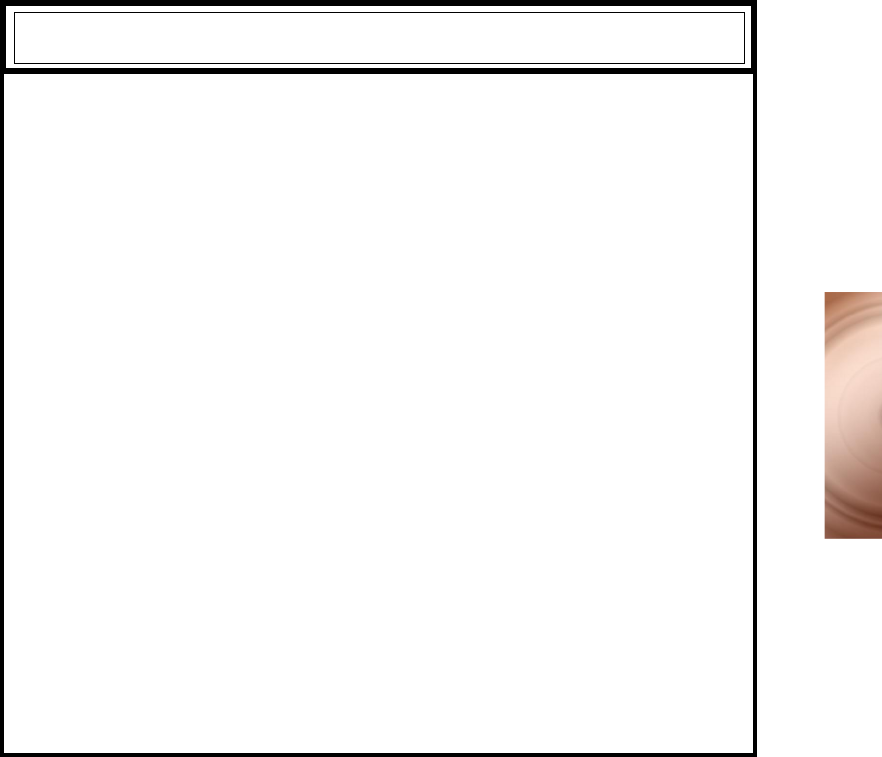
50
Service and Warranty
Warranty Information
Warranty Information
CREATIVE (“the manufacturer”) warrants that equipment furnished
will be free from defects in material and workmanship for a period
of one (1) year from the confirmed date of purchase of the product
new from the retail location. Upon written notice of any such defect,
the manufacturer will, at its option, repair or replace the defective
item under the terms of this warranty, subject to the provisions and
specific exclusions listed herein.
This warranty shall not apply to equipment that has been previously
repaired or altered outside our plant in any way. Nor will it apply if
the equipment has been used in a manner exceeding its
specifications or if the serial number has been removed.
We do not assume any liability for consequential damages as a result
from our products use, and in any event our liability shall not exceed
the original selling price of the equipment.
The equipment warranty of Creative Technology Ltd., shall
constitute the sole and exclusive remedy of any buyer of the
manufacturer’s equipment and the sole and exclusive liability of the
manufacturer, its successors or assignees, in connection with
equipment purchase and in lieu of all other warranties expressed,
implied or statutory, including, but not limited to, any implied
warranty of merchantability or fitness and all other obligations or
liabilities of the manufacturer, its successors or assignees.
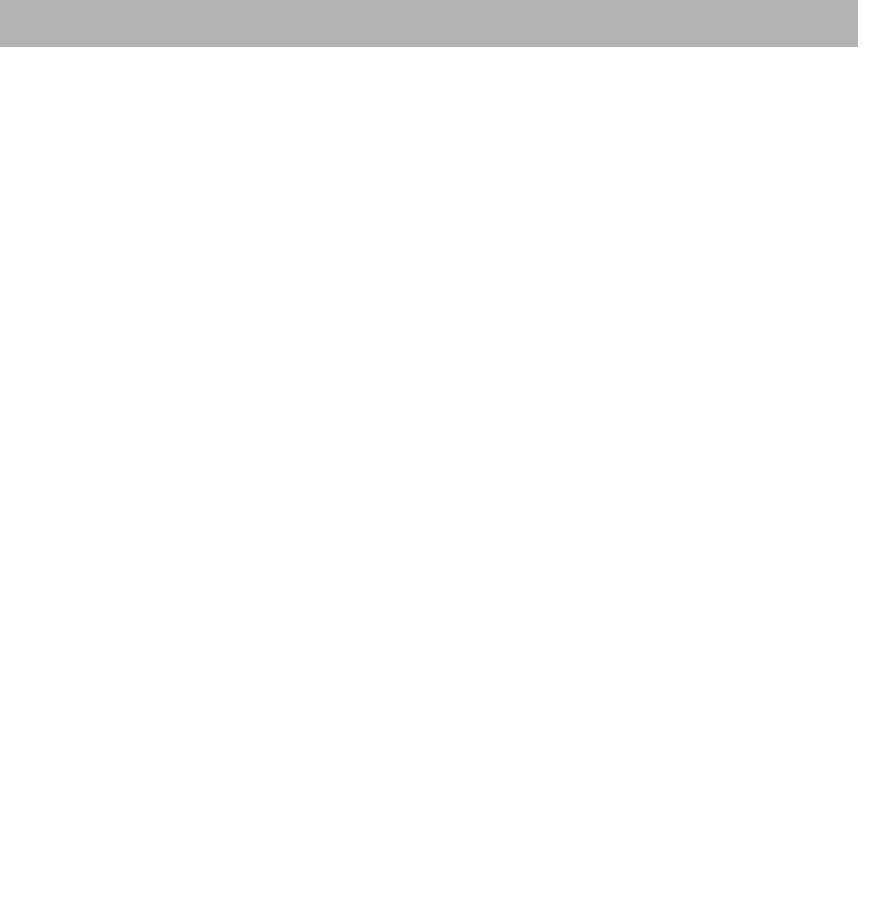
51
Our company is happy to assist and support our customers. If you have trouble or
questions relating to any purchased equipment, follow the steps below:
1Duplicate the problem. Once a problem occurs, try to restart your hardware
and software from the beginning and see if the problem happens again. If a
problem is intermittent, finding it may be difficult because there may be more
than one cause and, consequently, more than one solution.
2Contact the dealer who sold you the equipment. Your dealer may be able to
provide the assistance you need.
3Call our Technical Support Hotline at (65) 6895-4100.
4Our representatives will be glad to help you over the phone Monday through
Friday from 9:00 a.m. to 6:00 p.m. (Singapore Time).
5Be at your computer when you call technical support.
6Our technicians often need to ask you to perform certain functions while on the
phone.
7n the event that you need to return a product, you will need to obtain a Return
Merchandise Authorization (RMA) number. Equipment returned without a
RMA number will not be accepted.
8Please keep a record of your RMA number for future reference.
Asia
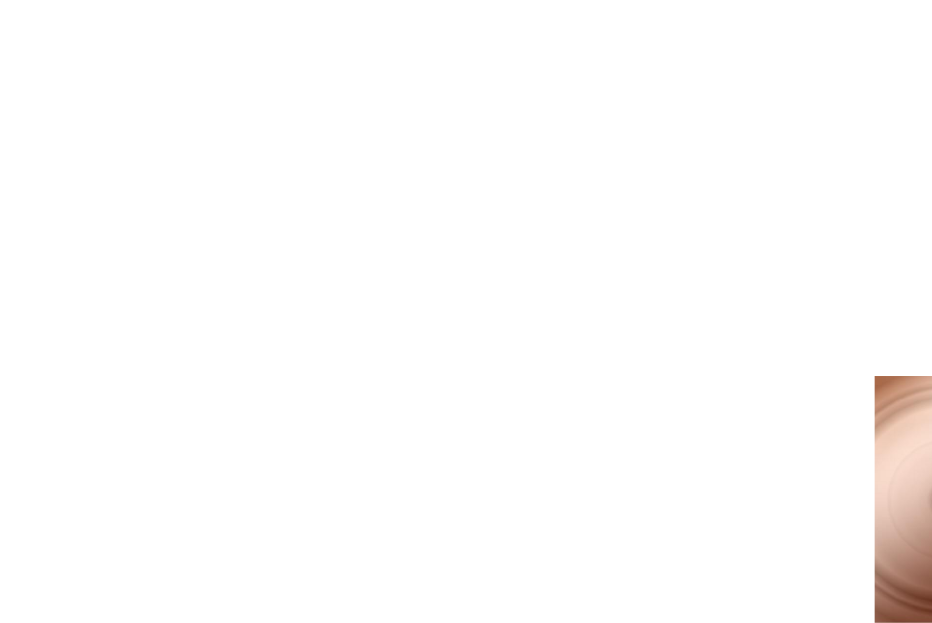
52
Service and Warranty
9When returning equipment to us, please use the following procedures:
• Include a note inside the package that has the RMA, along with your name and address.
Also, write your RMA number on the shipping label and with your return address.
• Please send the package postage paid. We will not accept packages sent COD.
• Ship the well-packed equipment to:
Creative Technology Ltd.
31 International Business Park
Creative Resource
Singapore 609921
Attn: Asia Customer Service
RMA# (your RMA number here)
• Your equipment will be returned to you via United Parcel Service (UPS) ground service.
Depending on your location, it could take two weeks to complete the return process.
Helpline Information
❍South Africa
Creative Labs Africa (Pty) Ltd, 1F North East Wing, Corner K101 & Old Pretoria
Road, Midrand, JOHANNESBURG, SOUTH AFRICA.
Mailing Address: P O Box 76761, WENDYWOOD 2144, Republic of SOUTH
AFRICA.
Operating Hours: 8:00 a.m.-12:00 p.m., 1:00 pm-5:00 p.m. Mon-Fri, except for Public
Holidays.
Hotline: (27-11)805-0188.
Fax: (27-11)805-0190.
E-mail Form: http://asia.creative.com/support/lookup.asp.
❍Malaysia
Creative Labs Sdn Bhd, D-2-5 Megan Phileo Promenade, Jalan Tun Razak, 50400
KUALA LUMPUR, MALAYSIA.
Operating Hours: 9:00 a.m.-6:30 p.m. Mon-Thurs & 9:00 a.m.-6:00 p.m. Fri, except
for Public Holidays.
Hotline: (60-3)2164-7199.
Fax: (60-3)2164-7198.
E-mail: techsupport@clsb.creative.com.
E-mail Form: http://asia.creative.com/support/lookup.asp.
53
❍Hong Kong & Macau
Creative Labs (Hong Kong) Ltd, Unit 31, 9/F, Hong Kong International Trade &
Exhibition Centre, No 1 Trademart Drive, Kowloon Bay, KOWLOON, HONG KONG.
Operating Hours:9:15 a.m.-5:45 p.m. Mon-Fri & 9:15 a.m.-12.45 p.m. Sat, except for
Public Holidays.
Hotline: (852)2148-6151/6152.
Fax: (852)2331-2151.
Web Site: http://asia.creative.com/hongkong/
E-mail Form: http://asia.creative.com/support/lookup.asp
❍The rest of the Asia Pacific region
Creative Technology Ltd, 31 International Business Park, Creative Resource,
SINGAPORE 609921, Republic of SINGAPORE.
Operating Hours: 9:00 a.m. - 6:00 p.m. Mon-Fri, except for Public Holidays.
Hotline: (65) 6895-4100.
Fax: (65) 6895-4029.
Web Site: http://asia.creative.com/
E-mail Form: http://asia.creative.com/support/lookup.asp