Broadxent CB2436 Bluetooth USB Dongle User Manual Bluetooth USB Dongle Product User s Guide
Broadxent Pte Ltd. Bluetooth USB Dongle Bluetooth USB Dongle Product User s Guide
Users Manual

BluetoothTM USB Dongle
Product User’s Guide
July 2004
©2004 All rights reserved.
Printed in Taiwan
Application Setup & User’s Guide
Trademark(s) ™ and Registered Trademark(s) ®
The BLUETOOTH trademarks are owned by Bluetooth SIG, Inc. USA and licensed to the
company.
Microsoft, Windows, Outlook are registered trademarks of Microsoft Corporation.
Other brand and product names may be registered trademarks or trademarks of their respective
holders.
BTW is Copyright Widcomm, Inc. and the BTW software is licensed to the company
Winroute Lite is Copyright Tiny Software, Inc.
©2004 All rights reserved.
2
TABLE OF CONTENTS
INTRODUCTION............................................................................................................. 5
The Bluetooth Technology.......................................................................................................................5
What is BTW............................................................................................................................................5
What’s in the box.....................................................................................................................................5
What’s new in BTW3.0 ............................................................................................................................6
Bluetooth Tray.........................................................................................................................................6
My Bluetooth Places................................................................................................................................6
Icons used for Bluetooth devices and services.........................................................................................7
GETTING STARTED .................................................................................................... 11
My Bluetooth Places..............................................................................................................................11
Finding Bluetooth devices .....................................................................................................................11
Finding services.....................................................................................................................................11
Setting up a connection..........................................................................................................................13
Determining a connection status ...........................................................................................................14
Send to another Bluetooth device ..........................................................................................................14
CLIENT APPLICATIONS ............................................................................................ 16
About Client and Server ........................................................................................................................16
Human Interface Device........................................................................................................................16
Printer ...................................................................................................................................................17
Audio Gateway ......................................................................................................................................17
Headset..................................................................................................................................................18
Bluetooth Serial Port.............................................................................................................................18
Dial-up Networking...............................................................................................................................20
Fax.........................................................................................................................................................20
File Transfer..........................................................................................................................................21
PIM Exchange ......................................................................................................................................22
PIM Synchronization .............................................................................................................................23
Network Access......................................................................................................................................23
CONFIGURATION PANEL ......................................................................................... 26
General Tab...........................................................................................................................................26
Accessibility Tab....................................................................................................................................26
Discovery Tab........................................................................................................................................27
Local Services Tab.................................................................................................................................29
Hardware Tab .......................................................................................................................................33
SECURITY ...................................................................................................................... 35
Introduction ...........................................................................................................................................35
Authentication........................................................................................................................................35
Authorization .........................................................................................................................................35
Encryption .............................................................................................................................................36
Link Key.................................................................................................................................................36
Pairing Devices .....................................................................................................................................36
Passkey ..................................................................................................................................................37
Secure Connection.................................................................................................................................37
Security Request Dialog Box .................................................................................................................37
©2004 All rights reserved.
3
TROUBLESHOOTING ................................................................................................. 38
TECHNICAL SUPPORT............................................................................................... 40
DECLARATION OF CONFORMITY......................................................................... 41
LIMITED HARDWARE WARRANTY....................................................................... 42
©2004 All rights reserved.
4
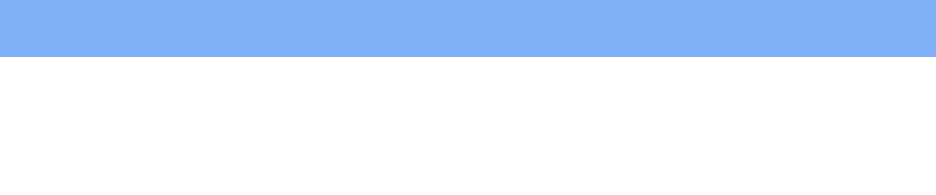
INTRODUCTION
The Bluetooth Technology
Bluetooth is a worldwide standard for the wireless exchange of data between two compatible
devices. It utilizes short-distance radio link technology and replaces the traditional cable
connections to enable wireless connections between desktop and laptop computers, cellular
phones, scanners, digital cameras, printers, and other devices. You can now transfer files
between two computers, dial up to the Internet using the host computer’s modem or a cell phone,
or even share a network connection without literally attaching your cables to a device. To put it
simply, Bluetooth unplugs all your cables and lets you forget about cable clutter for a change.
What is BTW
BTW is the solution for the seamless integration of Bluetooth technology into personal computers
that the company has created. It provides you with the means to locate other Bluetooth-enabled
devices in the immediate vicinity, allowing you to make use of the services that the remote
devices offer. These services, which range from gaining access to the Internet to sending a fax
transmission, make mobile computing so much more convenient than ever before.
Installation of the Bluetooth USB dongle is easy. This user’s guide will guide you through the
process of making wireless connection between your devices.
For an overview of the features added in this version, please refer to the section What’s New on
page 6. To see an updated version of the Bluetooth software, please check out our Website.
BTW supports:
Windows 98SE (Second Edition)
Windows Me (Millennium Edition)
Windows 2000
Windows XP Professional
Windows XP Home Edition
What’s in the box
Check if the following items are included in the package. If there are any items missing, please
contact your dealer.
Quick Installation Guide
Bluetooth USB Dongle
CD-ROM (includes Quick Installation Guide, Product User’s Guide,
Application Setup Guide, Bluetooth software for Windows, and
Acrobat Reader)
©2004 All rights reserved.
5
What’s new in BTW3.0
1. Hands-Free Profile (HFP)
2. Basic Imaging Profile (BIP)
3. Bluetooth 1.2 support
4. Extended HID handling
Bluetooth Tray
After installing the software, you would find a shortcut icon to My Bluetooth Places on your
desktop. However, there is another icon that you will see after successful installation of the
software.
Normally located on the lower right-hand corner of your computer screen, the Windows system
tray will now have an additional icon. This is the Bluetooth Tray.
The Bluetooth Tray provides quick access to numerous Bluetooth operations. In this section, we
will discuss the many uses of this icon. From this tray, you can:
Have access to My Bluetooth Places: double-click the Bluetooth tray icon.
Have access to the Bluetooth Setup Wizard: The wizard will help you
. Configure how this computer accesses a service on another Bluetooth device
. Locate remote Bluetooth devices.
. Configure the way that this computer provides services to remote Bluetooth devices.
. Set the name and type of this Bluetooth device, e.g., “Mary’s PC” on desktop.
Have access to the Bluetooth Configuration Panel: right-click the Bluetooth tray
icon. Select Advanced Configuration.
Have Quick Connect option: right-click the Bluetooth icon, select Quick Connect,
and then select the type of service to which you wish to connect.
Start/Stop Bluetooth on this computer.
My Bluetooth Places
My Bluetooth Places is part of Windows Explorer. There are multiple ways to access My
Bluetooth Places:
In the Windows system tray,
Right-click the Bluetooth icon and select Explore My Bluetooth Places
Or
Double-click the Bluetooth icon
On the desktop, double-click the Bluetooth icon
Open Windows Explorer and select My Bluetooth Places in the Folder panel or from
the Address shortcut menu.
©2004 All rights reserved.
6
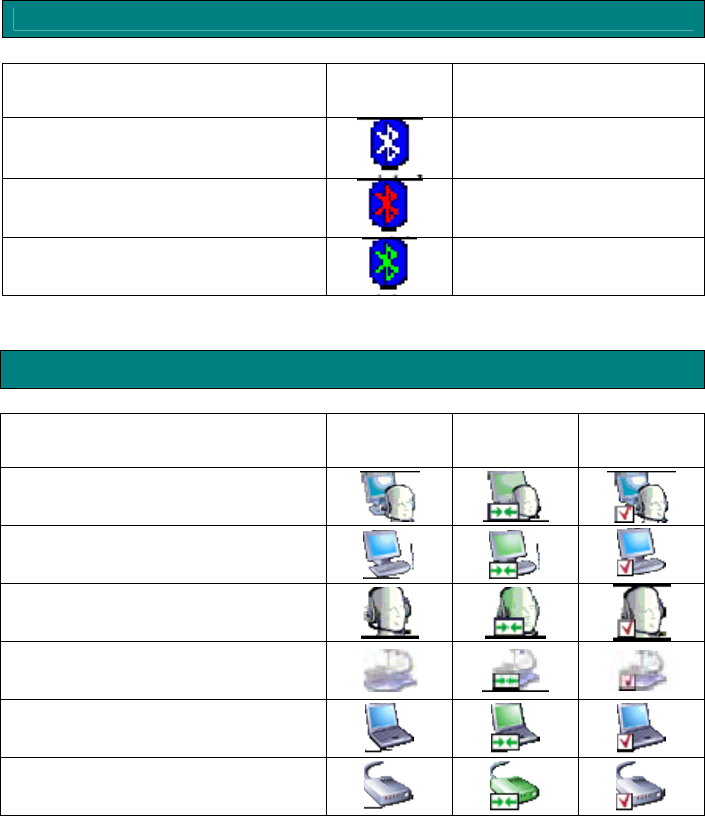
Icons used for Bluetooth devices and services
Before we move on to the next chapter about the various Bluetooth devices and services, it is
important to get familiar first with the icons that you will see and know what they mean.
Each Bluetooth icon changes its color to provide at-a-glance feedback about the status of a
device or service. In the next few tables below, you will find both device and service icons in
different colors, depending on which Windows platform you are using.
Here, we divide the icon types into two – one for Windows XP, and the other for Windows 98SE /
ME / 2000.
Device icons for Windows XP
Bluetooth icons provide at-a-glance feedback about a device or service’s status by
changing appearance.
The Bluetooth icon in the Windows system tray provides feedback about Bluetooth
status.
Bluetooth Icon Indicates Bluetooth Status
Status Icon
Description
Paired
Enable
Blue with White
Disabled
Blue with Red
Connected
Blue with Green
Device Icon Types
Device Type Normal Connected Paired
Audio Gateway
Desktop Computer
Headset
Human Interface Device
Laptop Computer
Modem
©2004 All rights reserved.
7

Network Access Point
Personal Digital Assistant (PDA)
Printer
Cellular Telephone
Unknown Devices
Service icons for Windows XP
Service icons are gray or yellow in color (or gray with yellow accents) in their “normal”
state. When in their “connected” state, the primary color of the icon changes to green.
Service Icon Types
Service Name Normal Connected Unavailable
Audio Gateway
Dial-up Networking
Fax
Headset
Network Access
PIM Item Transfer
PIM Synchronization
Public Folder
Bluetooth Serial Port
Device icons for Windows 98SE / ME / 2000
Device Icon Types
Device Type Normal Connected Paired
©2004 All rights reserved.
8
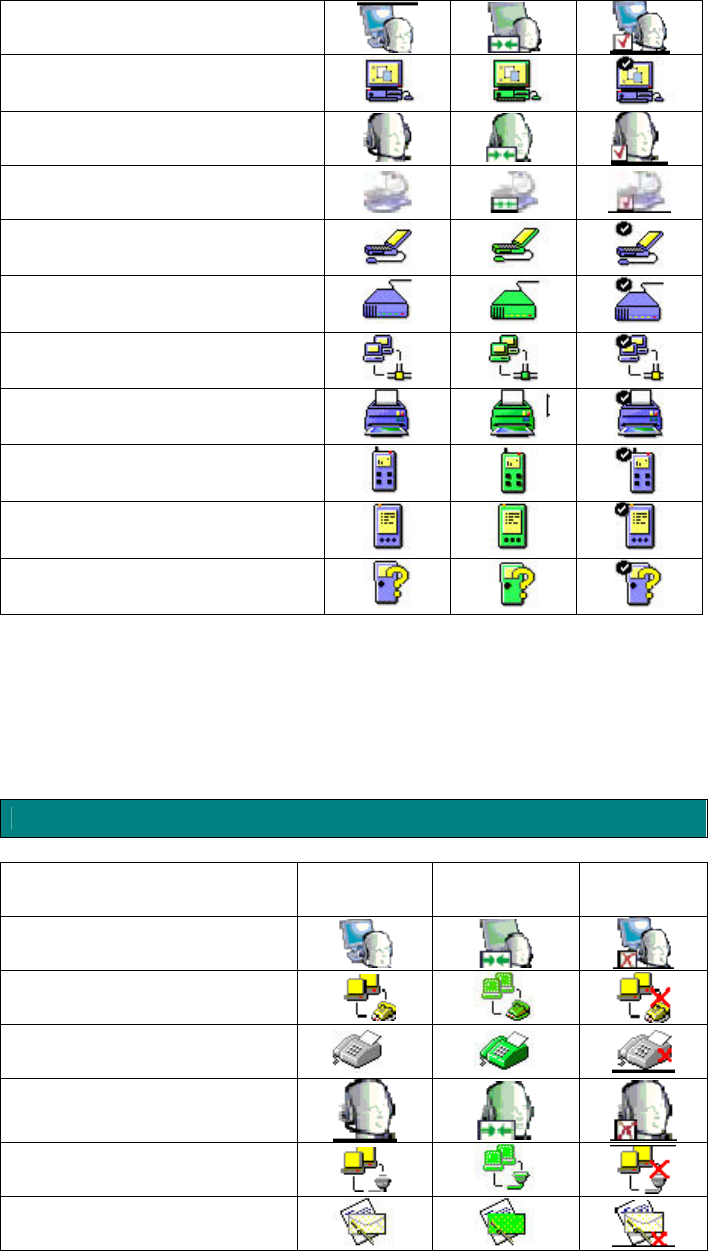
Audio Gateway
Desktop Computer
Headset
Human Interface Device
Laptop Computer
Modem
Network Accept Point
Printer
Cellular Telephone
Personal Digital Assistant (PDA)
Unknown Devices
Service icons for Windows 98SE / ME / 2000
Service icons are gray or yellow in color (or gray with yellow accents) in their
“normal” state. When in the “connected” state, the primary color of the icon
changes to green.
Service Icon Types
Service Name Normal Connected Not
Available
Audio Gateway
Dial-up Networking
Fax
Headset
Network Access
PIM Item Transfer
©2004 All rights reserved.
9
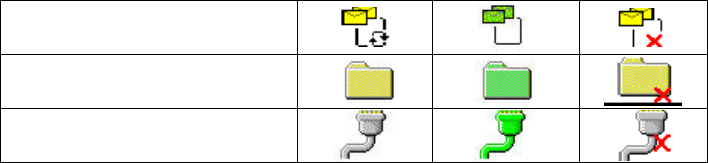
PIM Synchronization
Public Folder (File Transfer)
Bluetooth Serial Port
©2004 All rights reserved.
10
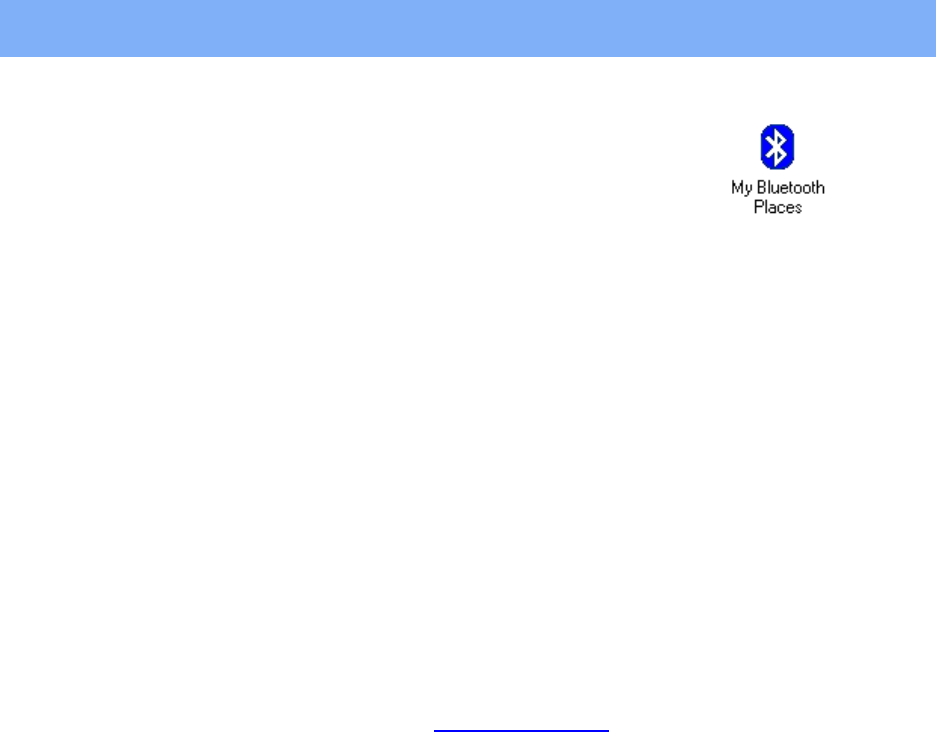
GETTING STARTED
My Bluetooth Places
After you have successfully installed the Bluetooth software, you will see
an icon on your desktop and an icon on Window System Tray. These
are two shortcuts to My Bluetooth Places.
To start Bluetooth: Right-Click the icon on Window System Tray and select Start
The Bluetooth icon is blue in color with a white insert when Bluetooth is running.
To stop Bluetooth: Right-Click the icon on Window System Tray and select Stop.
The Bluetooth icon is blue in color with a red insert when Bluetooth is stopped.
Finding Bluetooth devices
You are now ready to search for available Bluetooth devices that are within connection range.
There are two ways to do this:
1. From your desktop, right-click My Bluetooth Places icon. First select Open, and
then select Entire Bluetooth Neighborhood.
Or,
2. Double-click My Bluetooth Places. Then double-click Entire Bluetooth
Neighborhood.
You may also let BTW automatically search for devices for you. To do so, simply configure the
settings in the Discovery Panel. For details, see Configuration Panel on the following.
However, to be certain that the displayed list of devices in the neighborhood is current, it is
recommended that you perform a manual search. This is mainly because mobile devices may go
beyond the connection range in between automatic updates.
If you still couldn’t find some devices that are within connection range, there are two possibilities:
Your device is configured to report only specific types or classes of devices. (To
change this, modify your device’s configuration in the Discovery tab of the Bluetooth
Configuration Panel.)
The remote (or unlisted) device is in the non-discoverable mode. (To change this,
modify the remote device’s configuration in the Accessibility tab of the Bluetooth
Configuration Panel.)
Finding services
After discovering the devices you can have access to, you may perform Service Discovery. Each
available device that you have discovered in the Bluetooth Neighborhood provides you with
several services.
To find out what these services are, simply do either of the following:
©2004 All rights reserved.
11
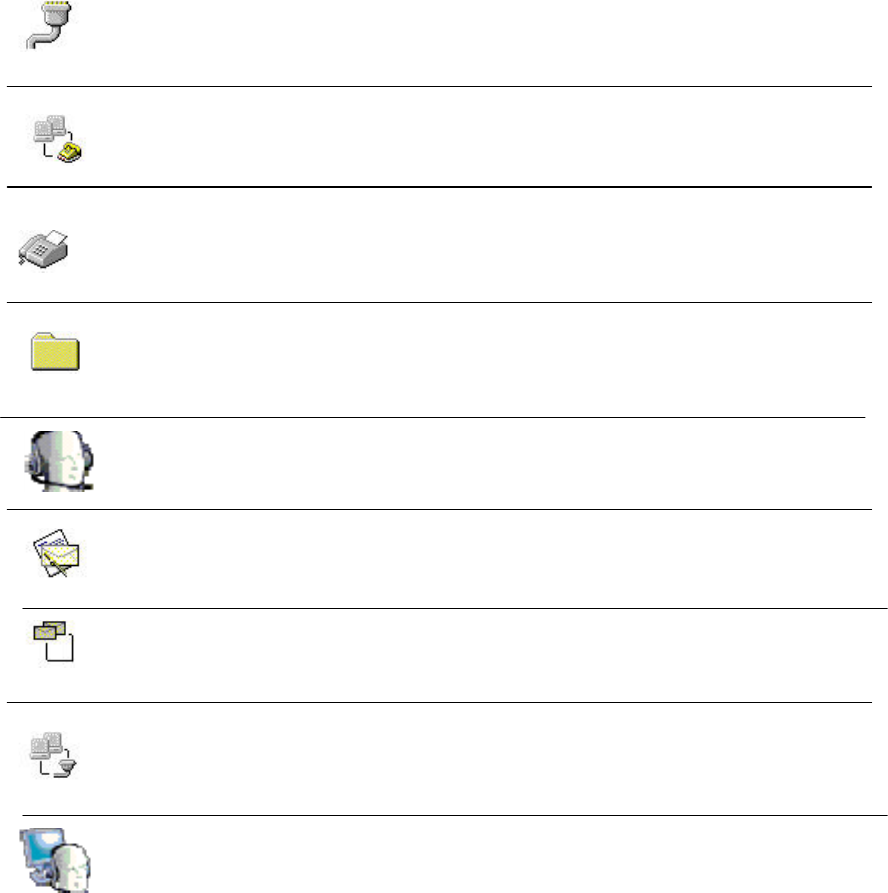
Double-click a device in the Bluetooth Neighborhood, OR
Right-click a device and select Discover Available Services.
The services that BTW supports are as follows:
Bluetooth Serial Port establishes a wireless connection between two Bluetooth
devices. The serial connection can be used by applications as though there is a serial
cable between the devices.
Dial-up Networking allows you to use a modem on another Bluetooth device to
connect to the Internet and send/receive e-mail.
Fax allows you to send a fax transmission through another Bluetooth device.
File Transfer (Public Folder) allows you to perform file system operations on another
Bluetooth device such as browse, drag-and-drop, open, print, cut/copy, paste, delete,
rename, etc.
Headset allows a Bluetooth headset to be used as the audio input/output mechanism
for another Bluetooth device, such as a computer or cell phone.
PIM Item Transfer allows you to exchange Personal Information Manager (PIM) data
such as business cards, calendar items, e-mail messages, and notes.
PIM Synchronization allows you to synchronize Personal Information Manager (PIM)
data between two Bluetooth devices.
Network Access allows you to gain access to the Internet using another Bluetooth
device’s Local Area Network (LAN) connection.
Audio Gateway allows the microphone/speakers on Bluetooth device (typically a
computer) to be used as the audio input/output mechanism for a remote Bluetooth
device, such as a cell phone.
Note: Not all Bluetooth devices provide all of these services. For instance, network gateways
only displays the Network Access service to let you have access to the Local Area Network
(LAN) connection.
©2004 All rights reserved.
12
Setting up a connection
Now that you know how to discover available devices and their services, you are now ready to
make a Bluetooth connection with another device.
Setting up a new connection is fast and easy, you have these choices:
Create a connection from the Bluetooth Icon in the System Tray
In the Windows system tray, right-click the Bluetooth icon, select Quick Connect and then the
Bluetooth service that you wish to use.
If this computer has created a connection to the desired type of service in the past, the options on
the shortcut menu are:
1. The name(s) of any devices(s) with which prior connections to this type of service
have been established. Select a name from the list to re-establish connection.
2. Other devices… Select this option to search for additional devices that potentially
provide the desired service, select a device from the list and then click Connect.
If this computer has never created a connection to this type of service, the only option on the
shortcut menu is “Find Devices…” Select this option to search for devices that potentially
provide the desired service, select a device from the list and then click Connect.
Using the Bluetooth Setup Wizard
To start the Bluetooth Setup Wizard, you have 3 ways,
Start the Wizard by right-clicking the Bluetooth icon in the Windows system tray and
select Bluetooth Setup Wizard.
Or,
In Windows Explorer, with My Bluetooth Places selected, from the Bluetooth menu, select
Bluetooth Setup Wizard.
Or,
Right-click the Bluetooth Icon on Desktop and select Bluetooth Setup Wizard.
Follow the wizard’s on-screen instructions.
Create a connection from Entire Bluetooth Neighborhood
In Windows Explorer,
1. In the Folders panel, select Entire Bluetooth Neighborhood, right-click a device name
and select “Connect to … “
Or,
2. In the Folders panel, expand Entire Bluetooth Neighborhood, select a device, and
then, in the right panel, right-click a service provided by that device and select
“Connect to …”
©2004 All rights reserved.
13
Determining a connection status
The Bluetooth Connection Status dialog box displays information about the status of a connection.
It is also where you disconnect an active connection.
To display the Connection Status dialog box:
1. Open My Bluetooth Places and select My Device.
2. Right-click a service name and then select Status from the pop-up menu.
The Connection Status dialog box opens and provides the following information:
Status: tells you whether you are Connected or Disconnected.
Device Name: the name of the device to which your computer is connected.
Duration: the length of time this connection has been established, displayed in
hours, minutes, and seconds. Depending on the service, the connection may time
out (automatically disconnect) after a specific period of inactivity.
Activity: the number of bytes sent and received over the connection.
Signal Strength: a variable scale that ranges from Too Weak through Good to Too
Strong.
Also in the dialog box you will find three ‘control’ buttons:
Properties: click this button to display the Bluetooth Properties dialog box for the
connection.
Disconnect: click this button to end your current connection.
Close: click this button to close the Bluetooth Connection Status dialog box.
Send to another Bluetooth device
This feature is used to send information to another Bluetooth device. Data types include:
Files form Windows Explorer
Documents form Microsoft Office applications, including:
Word
Excel
Access
PowerPoint
Microsoft Outlook items, including:
Contacts
Appointments
Tasks
Messages
Notes
©2004 All rights reserved.
14
To use Send to other Bluetooth device
1 In the application:
1.1 Windows Explorer – select one or more files to be transferred. Folders cannot be
transferred.
1.2 Microsoft Office – only the document in the active window can be transferred.
1.3 Microsoft Outlook – select one or more items to be transferred.
2 From the application’s File menu, select Send To, and then select Bluetooth from the
shortcut menu.
3 Select a device from the shortcut menu to send the data
Or
Select Other…, choose a device from the list and then click OK to send the data.
©2004 All rights reserved.
15

CLIENT APPLICATIONS
About Client and Server
Before we start discussing about what each of the services does, let us briefly tell you a bit about
Client and Server since we will be mentioning a lot of these two in this chapter.
In order for two Bluetooth devices to exchange data, they must establish a connection. However,
before a connection is established, one device must request a connection with the other. This is
the Client.
The second device that accepts or rejects the connection is then known as the Server. Many
Bluetooth devices can act as both client and server.
Human Interface Device
The Human Interface Device (HID) Application allows this computer to wireless use one or more
remote Bluetooth HIDs as input/output devices.
For example, the HID Application allows this computer to use a Bluetooth keyboard and a
Bluetooth mouse.
Create a Bluetooth HID connection:
Note: Some HIDs have multiple modes. Before establishing a connection, be sure the HID is in
the desired mode. For example, in the case of an HID that can function as both mouse and a
laser printer, be sure the mode switch is set to “Mouse” before attempting to connect.
1. On the Client, open My Bluetooth Places by double-clicking the icon on your
desktop.
2. Select Enter Bluetooth Neighborhood.
3. Right-click anywhere except on a device name and select Refresh from the pop-
up menu to see an updated list.
4. Double-click HID devices, such as Keyboard or Mouse to make connection.
5. Once an HID connection is established, that connection will persist. If the computer is
shut down, when the computer is turned on again the connection will re-establish
automatically.
Note: HIDs usually have a button, which is sometimes difficult to find, that must be pressed
before other Bluetooth devices can locate the HID. Even after the button is pressed, the HID can
only be discovered for a limited time, and then the button must be pressed again. The time period
can be as short as 30 seconds or as long as 180 seconds. Read the document that accompanies
the HID before you attempt to connect to the devices.
Close an HID connection:
Under normal circumstances, there is no reason to close an HID connection; once established
the connection is maintained automatically, even during the power off and power on processes.
©2004 All rights reserved.
16
If, for some reason, the connection must be closed: from My Bluetooth Places, right-click the
service name and select Disconnect.
The connection’s “persistence” is broken when HID connection is closed manually by operator.
If you want to use HID device again, you need to re-establish by manually.
Printer
The Bluetooth Printer allows this computer to use a Bluetooth printer.
Once a Bluetooth printer has been properly installed, it can be used from this computer in the
same way as any other printer would be.
Create a Bluetooth Printer connection at first time:
1. On the Client, open My Bluetooth Places by double-clicking the icon on your
desktop.
2. Select Enter Bluetooth Neighborhood.
3. Right-click anywhere except on a device name and select Refresh from the pop-up
menu to see an updated list.
4. Double-click Printer you want to make a Bluetooth connection.
5. Once an Bluetooth Printer connection is established at first time, that might need you
install the printer driver. Push OK button to start the printer driver installation.
6. When the wizard asks you to select a printer and model, select the printer and
model on the list. If your printer is not in the list of options, click Have Disk… , insert
the driver disk or CD for the printer, and then navigate to the driver and directory
that contains the driver initiation file (.inf) for the printer.
7. To complete the installation, follow the on-screen instructions.
8. After install printer driver, you can use this Bluetooth Printer as other printer you have.
Delete a printer:
1. Push Start button on windows working tray.
2. Push Settings
3. Push Printers
4. Right-click the printer you want to delete and select deleted
Audio Gateway
The Audio Gateway service allows a remote Bluetooth device to use this computer’s microphone
and speaker’s the remote device’s audio input and output devices.
For example, if this computer has voice recognition capabilities, a Bluetooth headset might be
used as the audio input device.
©2004 All rights reserved.
17
Connection is initiated from the client. To establish a Bluetooth Audio Gateway connection:
1. On the Client, open My Bluetooth Places by double-clicking the icon on your
desktop.
2. Select Enter Bluetooth Neighborhood.
3. Right-click anywhere except on a device name and select Refresh from the pop-up
menu to see an updated list.
4. Right-click the server that will provide the Audio Gateway service and then select
Discover Available Services to display an updated list of services.
5. Double-click Audio Gateway.
6. Open Volume Control on windows tray to adjust the volume you want.
Client must have a sound card, microphone, and speakers installed.
The Bluetooth radio on both on server and client must support audio.
Headset
The Headset application allows client (this computer) to use a Bluetooth headset (or any other
device that offers the Bluetooth headset service) as the audio input and output device for server.
To create a headset connection:
1. Make sure the headset already on PAIRING mode.
2. On the Client, open My Bluetooth Places by double-clicking the
icon on your desktop.
3. Select Enter Bluetooth Neighborhood.
4. Right-click anywhere except on a device name and select
Refresh from the pop-up menu to see an updated list.
5. Right-click the server that will provide the Headset service and
then select Discover Available Services to display an updated
list of services.
6. Double-click Headset.
Server must have a sound card, microphone, and speakers installed.
The Bluetooth radio on both on server and server must support audio.
Bluetooth Serial Port
The Bluetooth Serial Port service allows two Bluetooth devices to establish a wireless connection
through a virtual communications port and then use that connection as if it were a hardwired
serial cable between those devices.
Connection is initiated from the client. To establish a Bluetooth serial port connection:
©2004 All rights reserved.
18
1. On the Client, open My Bluetooth Places by double-clicking the icon on your
desktop.
2. Select Entire Bluetooth Neighborhood.
3. Right-click anywhere except on a device name and select Refresh from the pop-up
menu. This updates your current list of available devices.
4. Right-click the server (the receiver of your request) with which you want to establish a
connection. Select Discover Available Services from the pop-up menu to display an
updated list of available services.
5. Double-click Bluetooth Serial Port. A dialog box appears, containing the
communications port number assigned to this connection by the client. The
application that will use this connection must be configured to send data to this port.
To determine the communications port that the service will use:
1. On the Server, open My Bluetooth Places by double-clicking the
icon on your desktop.
2. Right-click My Device and select Properties from the pop-up menu.
3. In the Bluetooth Configuration Panel, select the Local Services tab.
Double-click the Bluetooth Serial Port service to display its Service Properties
dialog box. The Service Properties dialog box displays the communications port that
the connection is using.
To close a Bluetooth serial port connection:
1. On the Client, open My Bluetooth Places by double-clicking the icon on
your desktop.
2. Select the device that is providing the Bluetooth Serial Port service.
3. Right-click Bluetooth Serial Port and then select Disconnect
Bluetooth Serial Port from the pop-up menu.
Another method to close the connection is from the Server. However, this is not recommended:
1. On the Server, open My Bluetooth Places by double-clicking the
icon on your desktop.
2. Select My Device.
3. Right-click Bluetooth Serial Port and then select Stop to close
the service. The service must be re-started before it will be
available to remote devices.
Note: To restart connection, right-click Bluetooth Serial Port and select
Start from the pop-up menu.
©2004 All rights reserved.
19
Dial-up Networking
The Dial-up Networking service allows a Bluetooth client to use a modem that is physically
connected a different Bluetooth device (acting as the server). Once a wireless connection is
established between the two devices, the client can use the server’s modem as if it were a local
device on the client.
Connection is initiated from the Client. To establish a Dial-up Networking session:
1. On the Client, open My Bluetooth Places by double-clicking the
icon on your desktop.
2. Select Entire Bluetooth Neighborhood.
3. Right-click anywhere except on a device name and then select
Refresh from the pop-up menu for an updated list.
4. Right-click the server that will provide the Dial-up Networking
Service and select Discover Available Services from the pop-up
menu to display an updated list of available services.
5. In My Bluetooth Places, double-click Dial-up Networking.
6. The Connect To dialog box opens, prompting you to fill in your
user name, password, and the phone number to be dialed.
7. Click the Dial button. Selecting the Save password checkbox will
let you connect to the same number in the future without having
to type in all the connecting information.
You can now open a Web browser and connect to the Internet as if the modem was attached to
your computer.
To close a Dial-up Networking connection:
1. On the Client, open My Bluetooth Places by double-clicking the
icon on your desktop.
2. Select the device that is providing the Dial-up Networking service.
3. Right-click Dial-up Networking and then select Disconnect Dial-
up Networking from the pop-up menu.
Fax
The Fax service allows a Bluetooth client to perform a wireless fax transmission using a device
that is physically attached to a Bluetooth server.
Connection is initiated from the Client. To send a fax:
1. On the Client, open My Bluetooth Places by double-clicking the icon on your
desktop.
2. Select Enter Bluetooth Neighborhood.
3. Right-click anywhere except on a device name and select Refresh from the pop-up
menu to see an updated list.
4. Right-click the server that will provide the Fax service and then select Discover
Available Services to display an updated list of services.
5. Double-click Fax.
©2004 All rights reserved.
20
Once the fax connection is established, you need to open or create the document to be faxed and
use the Print or Send to Fax Recipient option available in most applications. The Fax
connection automatically closes when the transmission is complete.
File Transfer
The File Transfer service allows a Bluetooth device to perform file operations on the default File
Transfer directory – and all the folders and files that it contains – of another Bluetooth device.
To perform a folder or file operation:
1. On the device from which the File Transfer service will be used,
open My Bluetooth Places by double-clicking the icon on your
desktop.
2. Select Entire Bluetooth Neighborhood.
3. Right-click anywhere except on a device name and then select
Refresh from the pop-up menu to see an updated list.
4. Right-click the device that you want to transfer files to and then
select Discover Available Services to display an updated list of
available services.
5. Click the plus (+) sign right next to Public Folder to expand that
folder. If there are subfolders, click all the plus (+) signs until you
see all the files under the subfolders.
Types of File Transfer operations
There are various types of file operations that you can perform. With My Bluetooth Places opened,
right-click a folder and select an option from the pop-up menu. A dialog box appears, its title
varies depending on the operation being carried out. In the dialog box that is displayed, you will
see the current operation indicated at the bottom of the box.
The types of operations that can be accomplished are:
Open: there are two items you may open:
− Files: are opened in the application associated with them.
− Folders: are expanded to show their file contents.
Print: sends the selected Server file to the Client’s default printer.
Send to:
− 3.5” Floppy Drive: copies the selected item(s) from the server to the client’s 3.5”
floppy drive.
− My Shared Folder: copies the selected item(s) from the server to the default
File Transfer folder on the client.
Cut: copies a folder and its contents, or individually selected files in a folder, to the
Windows clipboard. When the clipboard contents are pasted to a new location, the
originally selected file(s) on the server are deleted.
©2004 All rights reserved.
21
Copy: copies a folder and its contents, or individually selected files in a folder, to the
Windows clipboard.
Delete: removes selected file(s) and/or folder(s) on the server.
Rename: allows you to change an empty folder’s name.
Properties: displays the file or folder’s properties in a dialog box.
Other options may appear, depending on the content in which the menu appears:
Update: refreshes the contents of a folder.
New Folder: creates a new folder on the server.
Abort FTP Operation: cancels an ongoing File Transfer operation.
PIM Exchange
The Information Exchange service provides a way to send and receive Microsoft Outlook items to
and from another Bluetooth device, such as a Personal Digital Assistant (PDA) or notebook
computer.
The supported Outlook items are:
Business cards (*.vcf and *.vcd)
Calendar entries (*.vcs)
Notes (*.vnt)
Messages (*.vmg)
There are three types of operations:
Send – sends an object to another device.
Receive – requests an object from another device.
Exchange – sends a client object and receives a server object.
You can set the default location of your business card and the location where you received items
from the Bluetooth Configuration Panel.
To send, receive, or exchange an object:
1. On the Client, open My Bluetooth Places by double-clicking the icon on your
desktop.
2. Right-click the Inbox icon of the remote device and then select an option from the
pop-up menu.
Notes:
Business cards are sent, received, or exchanged without further intervention.
To send calendar items, notes, and messages, go to the folder that contains the item you want to
send out. Then select the item and click Open.
©2004 All rights reserved.
22
PIM Synchronization
The PIM Synchronization service is used to match information between a Bluetooth client and a
Bluetooth server. A perfect example would be a Personal Information Manager (PIM) database.
BTW supports synchronization with devices that support IrMC v1.1 and exchange the v2.1 vCard
format.
If Information Synchronization is used for the first time with a new application, it may take a few
minutes to synchronize the database. This is how it works – it merges data from both devices,
deletes duplicate entries, and then copies the updated database to both devices.
Following the first attempt, subsequent uses of Information Synchronization for the same
application will be much faster – only the changes that have been made since the devices were
last synchronized will be exchanged.
Microsoft Outlook is the only Personal Information Manager that this release of BTW supports.
Outlook permits duplicate entries, so all duplicates may not be exchanged in the synchronization
process. The only thing synchronized would be Outlook’s default contacts folder. Items in the
subfolders will not be synchronized. This means that if you have moved items from the default
folder to a subfolder, they will seem to be deleted after the next synchronization.
To apply PIM Synchronization:
1. On the client, open My Bluetooth Places by double-clicking the icon on your
computer.
2. Select Entire Bluetooth Neighborhood.
3. Right-click anywhere except on a device name and then select Refresh from the
pop-up menu to see an updated list.
4. Right-click the server that you want to synchronize with and then select Discover
Available Services to display an updated list of available services.
5. Double-click PIM Synchronization. A dialog box appears, displaying the
synchronization progress. Once the process is complete, the connection
automatically closes.
Network Access
The Network Access service allows a Bluetooth client to use a Local Area Network (LAN)
connection that is physically attached to a Bluetooth server.
Possible network access servers include:
Bluetooth-enabled computers that have a hardwired Ethernet connection
Stand-alone Bluetooth Network Access Points
The Bluetooth server must be specifically configured to provide Network Access service.
However, after a Bluetooth device is configured as a Network Access server, it cannot act as a
Network Access client without being re-configured.
In the next sections to follow, we will discuss about how to set up Network Access in different
Windows platforms.
©2004 All rights reserved.
23

Windows 2000, Server-side Setup
1. From the Windows Control Panel, select Network and Dial-up Connections.
2. Right-click the Local Area Connection icon and select Properties. The Local Area
Connection Properties dialog box opens.
3. Click the Sharing tab. Select Enable Internet Connection Sharing.
4. Click OK.
5. Click Yes to enable Internet connection sharing.
Windows XP, Server-side Setup
1. Have your Windows XP compact disc handy. You may need it during the setup
process.
2. From the Windows Control Panel, select Network Connections.
3. Right-click the Local Area Connection icon and then select Properties.
The Local Area Connection Properties dialog box opens.
4. Click the Advanced tab. Select Enable Internet Connection Sharing to allow
network users to connect, control, or disable this Internet connection.
5. Select Allow other network users to connect through this computer’s Internet
connection.
6. Click OK.
Windows 98SE & Windows ME, Server-side Setup
Internet Protocol routing software is required on Windows 98SE and Windows ME servers. A
downloadable trial version of WinRoute Lite is available on the Tiny Software, Inc. Website –
http://www.tinysoftware.com/
To configure the server:
1. From the Windows Control Panel, double-click the Network icon.
2. Click the Configuration tab. Select TCP/IP -> Bluetooth LAN Access Server
Driver (scroll down if necessary).
3. Click Properties and select the IP Address tab.
4. Select Specify an IP address.
5. Enter an IP address (suggested value – 192.168.1.1) and a Subnet Mask
(suggested value – 255.255.255.0).
6. Click OK in both dialog boxes.
7. Click Yes to restart the computer.
To configure the routing software:
1. In the Windows system tray, right-click the WinRoute icon and select
Administration.
2. Click the Settings tab. Select 2nd network adapter.
©2004 All rights reserved.
24
3. From the Network adapter drop-down list, select any adapter other than the USB
Dongle.
4. Click the Settings button.
5. Click the DHCP tab. From the Adapter drop-down list, select the Bluetooth
Windows 9x Adapter.
6. Select Enable DHCP Server.
7. Type in the client IP address range fields:
− From: 210
− To: 240
8. Click OK and then minimize (do not close) the WinRoute Administration configuration
panel.
©2004 All rights reserved.
25

CONFIGURATION PANEL
The Bluetooth Configuration Panel provides access to various settings including Bluetooth
services, hardware, security, and events notification. In this chapter, we will thoroughly discuss
each of the tabs in the Configuration Panel.
There are two ways to open the Bluetooth Configuration Panel. Use either one of the following:
Click the Start menu, go to Settings and select Control Panel.
From the Windows Control Panel, select Bluetooth Configuration.
Right-click the Bluetooth Tray icon on the Windows system tray.
Select Advanced Configuration.
General Tab
The settings on the General tab of the Bluetooth Configuration Panel determine information that
is displayed to remote devices.
Identity section:
Computer name: enter a unique name to identify your computer to other Bluetooth
devices in the vicinity; this field cannot be left blank.
Computer type: select either Desktop or Laptop from the drop-down menu to help
identify your device type when other Bluetooth devices search for your computer.
Accessibility Tab
The Accessibility tab in the Bluetooth Configuration Panel lets you specify which remote devices
can have access to your computer, which remote devices have access, and whether an audio
warning is played when a Personal Identification Number (PIN code) is required.
Allow other devices to discover this computer:
To allow your computer to be discovered by other devices, simply select Let other Bluetooth
devices discover this computer. This will allow remote Bluetooth devices to find and report
your computer. However, this option will not be available if you have selected Allow no devices
to connect.
Control the types of devices that are allowed to connect to this computer:
You can also control the types of devices that are allowed to connect to your computer. The
Allow drop-down menu gives you the following options:
All devices: All remote devices are permitted to connect to your computer.
Connections are subject to additional security restrictions, such as authentication and
authorization, that may be required by the individual services provided by this
computer.
©2004 All rights reserved.
26
No devices: No remote devices will be permitted to initiate a connection with your
computer. However, your computer can still initiate a connection with other remote
Bluetooth devices.
Only paired devices: Only devices that have been paired with your computer are
allowed to connect to it.
Only devices listed below: Only the listed devices are allowed to connect to your
computer (see the next section, Adding and deleting devices for details).
Choose an audio notification file:
You can also choose an audio notification file when Secure Connection is enabled for any of the
Bluetooth Services on this computer and PIN code is required before that service can be
accessed. To chose a notification sound that will play when a remote device attempts to access a
service that requires a secure connection, click Select audio file.. and select the sound (*.wav)
file to be played.
Limited access to this computer to specific remote devices:
You can limit access to this computer to specific remote devices
From the Bluetooth Configuration Panel, Accessibility tab, in the Allow shortcut menu, select
“Only devices listed below”.
Add a device to the list:
1. Click Add Device
2. In the Devices with access… dialog box select the desired device(s) and click OK.
Note: Multiple devices may be selected using SHIFT + click and/or CTRL + click.
Delete a device from the list
In the list of devices allowed to access this computer, select the device to be removed
from the list, and then click Delete.
Discovery Tab
The Discovery tab lets you specify whether your computer will do an automatic search for other
Bluetooth devices or not, how often it searches for them, and what type of devices it discovers.
Periodic Search for Devices:
If you prefer to have your computer perform a periodic search for other Bluetooth devices, simply
select the Look for other Bluetooth devices option. Make sure you enter the number of minutes
(choose between 1 and 60) as this represents how often you want BTW to search for devices.
Note: When My Bluetooth Place is first opened it performs and initial automatic search for devices
even if “Look for other Bluetooth devices” is not enable.
Determine the devices that will be report:
Also in this tab, you can specify the devices that you want your computer to report. BTW can
screen out devices that you do not find necessary to access. You can choose between the
following by selecting one from the drop-down list:
Report all Bluetooth devices, OR
Report only selected Bluetooth devices (see Discovery, Adding specific devices and
Deleting specific devices for details.)
Select the desired option from the drop-down list.
©2004 All rights reserved.
27
Discover Specific Devices:
You can specify BTW to report only specific devices, specific class(es) of device(s), or specific
type(s) of device(s) within a class. The discovered devices can be mixed-and-matched – you can
discover one or more specific devices, classes of devices, and types of devices within a class at
the same time.
To have BTW report only specific devices:
1. Open the Bluetooth Configuration Panel by right-clicking the Bluetooth Tray icon
on the Windows system tray. Select Advanced Configuration. The Bluetooth
Configuration Panel is displayed.
2. Click the Discovery tab.
3. Select Report only selected Bluetooth devices from the drop-down list.
4. Click the Add Device button. The Discoverable devices dialog box opens.
5. Select the device you want discovered and click OK.
Notes:
Multiple devices can be selected at the same time by holding the SHIFT or CTRL key
down as you select the devices.
The device(s) that you want to add to the list must be within radio range. Devices that
are not within radio range will NOT appear in the list of devices.
To report only a specific class of device:
1. Open the Bluetooth Configuration Panel by right-clicking the Bluetooth Tray icon on
the Windows system tray. Select Advanced Configuration. The Bluetooth
Configuration Panel is displayed.
2. Click the Discovery tab.
3. Select Report only selected Bluetooth devices from the drop-down list.
4. Click the Add Device button. The Discoverable devices dialog box opens.
5. Select Allow this computer to discover specific devices or types of devices
within a class.
6. From the Class drop-down list, select a class of devices to be discovered.
7. Click OK.
To report only a specific type of device within a class:
1. Follow steps 1 to 6 in the previous procedure (To report only a specific class of
device).
2. From the Type drop-down list, select the specific type of device to be reported.
3. Click OK.
To remove a device from the list of devices to be discovered:
1. Open the Bluetooth Configuration Panel by right-clicking the Bluetooth Tray icon on
the Windows system tray. Select Advanced Configuration. The Bluetooth
Configuration Panel is displayed.
©2004 All rights reserved.
28
2. Click the Discovery tab.
3. Select the device you want to remove.
4. Click the Delete button.
Note: If you have not selected the Report only selected Bluetooth devices option,
the Delete button will not be available.
To temporarily override the discovery of specific devices:
1. Open the Bluetooth Configuration Panel by right-clicking the Bluetooth Tray icon on
the Windows system tray. Select Advanced Configuration. The Bluetooth
Configuration Panel is displayed.
2. Click the Discovery tab.
3. Select Report all Bluetooth devices. The specifically (and previously) selected
devices will be discovered along with all other devices.
Notes:
To re-enable specific device discovery, re-select Report only selected Bluetooth
devices.
When all devices are deleted, an error message will appear if Report all Bluetooth
devices is not selected.
Temporarily override the discovery of specific devices:
In the Bluetooth Configuration Panel, from the Discovery tab, select “Report all Bluetooth
devices”. The specifically selected devices will be discovered along with all other devices.
To re-enable specific device discovery re-select “Report only selected Bluetooth devices.”
Local Services Tab
The Local Services tab allows you to change the settings of all the services that your computer
has made available to other remote devices. Each service can be configured individually to
change its security, name, and other settings.
The Local Services tab also provides you with the option of adding and deleting user-defined
serial services. We will discuss the details on how to do that later in this section.
The following are the names of the local services that BTW provide: (Please note that names of
all the services will be displayed even though the server may not be able to support all of them.)
Audio Gateway
Headset
PIM Synchronization
Fax
File Transfer
PIM Item Transfer
Dial-up Networking
Network Access
Bluetooth Serial Port
©2004 All rights reserved.
29
Common Configuration Setting:
We mentioned earlier that you could change the settings of each service individually. However, all
of the local services will have common settings and Notification settings for all of the following:
These properties can be set individually for each Bluetooth services:
For General:
Service name: User can change service name on text box.
Startup Automatically: User can define service startup Automatically when
Bluetooth is started.
Security Connection: User can define service with security connection or not on
check box.
For Notification:
Notifications: provides visual and/or audio notification that a remote device is
attempting to connect(or has connected) to a service on this computer.
There are three types of notification:
Authentication request, also called a PIN code request:
This notification appears automatically in a balloon over the Windows system tray if
a Personal Identification Code is required before a connection can proceed. An
audio file can also be associated with the notification.
Authorization request, also called a connection request:
This type of notification can be visual, audio, or both. It notifies you of attempts to
access a Bluetooth service on this computer; the connection will not proceed until
you click the balloon that appears over the Windows system tray. If the notification
balloon is ignored, the connection request will time out and fail.
Notification only:
This type of notification does not effect access in ay way; it solely for information
purposes to let you know that a connection has been established.
The Notifications lets you associate sound (in the form of Windows *.wav file) and/or a visual
indication with access attempts by remote devices.
A different notification sound can be associated with each local Bluetooth service, depending on
security settings, including such cases:
When a PIN code is required
When a remote device attempts to access:
− files on this computer (in Windows XP only)
− a Bluetooth port
− the Dial-up network service
− the LAN Access service
− the Fax service
When a remote device attempts to send:
− information items
− synchronization information
©2004 All rights reserved.
30
To associate a sound with a Bluetooth event:
1. Open the Bluetooth Configuration Panel by right-clicking the Bluetooth Tray icon
on the Windows system tray. Select Advanced Configuration. The Bluetooth
Configuration Panel is displayed.
2. Click the Local Service tab.
3. Double click a service name and select the Notifications tab.
4. In the Sound section, click the Browse button and look for the sound file (*.wav)
that you want to use for notification.
5. To hear a preview of the sound, click Play.
Note: To hear the sound, the Notify checkbox must be selected. Otherwise, the
sound file will not play even if it has been assigned.
6. Click OK.
Settings that are additional to all of the local services
While each of the local service includes all of the above common settings, some services have an
additional setting that is only available to it and will not be found elsewhere:
Network Access: has additional setting for the network adapter and connection
sharing.
Dial-up Networking: has an additional setting for selecting the modem that the
service will be using.
Fax: has an additional setting for selecting the modem that the service will be using.
Bluetooth Serial Port: has an additional setting for selecting the communications
port that the service will be using.
File Transfer: has additional setting for exchange folder location and the setting
about security for files and folders.
PIM Synchronization: has additional setting for synchronization object define, such
as Business Cards, Calendar Item, Email and Notes.
PIM Item Transfer: has additional setting for transfer and receive items defined,
such as Business Cards, Calendar Item, Email and Notes.
Adding a user-defined Bluetooth Serial Port
Most applications that use a serial connection may also use wireless Bluetooth Serial port service
to transfer data. The Bluetooth Serial Port replaces all physical cables, thus reducing clutter.
When using BTW, you will have one pre-configured Bluetooth Serial Port. However, you can
always add another when needed. Similarly, you may remove it any time.
To add a Bluetooth Serial Port:
1. Open the Bluetooth Configuration Panel by right-clicking the Bluetooth Tray icon on
the Windows system tray. Select Advanced Configuration. The Bluetooth
Configuration Panel is displayed.
2. Click the Local Services tab.
3. Click the Add Serial Service button.
4. In the Service Properties dialog box that appears, modify these:
©2004 All rights reserved.
31
Enter a unique name (less than 99 alphanumeric characters).
Select the appropriate security settings.
Select Startup if you want the service to start automatically when BTW
initializes.
From the COM Port drop-down list, select a communications port that is not
assigned to any other service.
5. Click OK.
Removing a user-defined Bluetooth Serial Port
1. Open the Bluetooth Configuration Panel by right-clicking the Bluetooth Tray icon
on the Windows system tray. Select Advanced Configuration. The Bluetooth
Configuration Panel is displayed.
2. Click the Local Services tab.
3. Select the port you want to remove.
4. Click Delete.
Note: The Delete button is only available when the Bluetooth Serial Port service or a
user-defined serial port service is selected.
Changing a local service’s properties
Earlier, we discussed about the five property settings that each of the local services would have.
Here, we’ll show you how to change a local service’s properties and what the options are.
To change a local service’s properties:
1. Open the Bluetooth Configuration Panel by right-clicking the Bluetooth Tray icon on
the Windows system tray. Select Advanced Configuration from the submenu. The
Bluetooth Configuration Panel is displayed.
2. Click the Local Services tab.
3. Double-click the service name.
4. Select the appropriate boxes or leave them cleared, depending on what you want
BTW to do.
Startup Automatically: enabled by default. When enabled, it starts the service
when BTW initializes. If Startup is disabled, you can still start the service
manually.
Note: To start the service manually at a later time, simply right-click the service
and select Start from the pop-up menu.
Security Connection: enabled by default. When enabled, it using service with
security connection. It requires confirmation by the server operator before a
remote device is allowed to connect to this service. See the detail information
for security type below.
Service Name: enter a service name (no more than 99 alphanumeric
characters) in this field. In most cases, a service name is supplied by default.
However, in environments where there is more than one device of the same
type or one device provides more than one service of the same type (this is
only possible with the Bluetooth Serial Port service), the service name can be
customized.
5. Click OK.
©2004 All rights reserved.
32
To stop a local service, simply right-click the service and select Stop from the pop-up menu.
Stopped services are no longer available for use by clients.
You may also see a summary of information about each local service from Windows Explorer. To
do this, open your Windows Explorer. With Local Device selected, click the View menu, then
select Details. You will find the following basic information:
Service: the name of the service
Startup: tells you whether it’s automatic or manual.
Status:
− Started (COM#) – the service is running and ready to use COM#
− Not Started – the service is not running (not available to clients)
− Connected (COM#) – the service is in use, the local port is COM#
− Connected – the service is in use.
Device name if connected:
− Empty field – the service is not connected.
− A device name and Bluetooth Device Address – identifies the
device that is using the service.
At times you need to interrupt a connection from the server side. To do this, simply right-click the
local service and then select Stop from the pop-up menu. To restart the service later, right-click
the local service and then select Start.
Hardware Tab
The Hardware tab provides basic information about the Bluetooth hardware installed in this
computer. In some cases, it allows you to have access to the Advanced Settings dialog box. In
this tab, you will see the following sections:
Devices:
Name: the name of the device, e.g., Bluetooth Device.
Type: the type of device you have, e.g., USB.
Device Properties:
Manufacturer: the name of the company that made the device you selected in the
Devices section of this dialog box.
Firmware Revision: the manufacturer’s firmware version number.
Device Status: indicates if the device is operating properly or if there is a problem
or conflict.
Device Address: displays the Bluetooth Device Address (BDA or BD_Addr)
programmed into this device when it was manufactured.
HCI Version: the version number of the Bluetooth Specification that the Host
Controller Interface (HCI) complies with.
HCI Revision: the revision number of the Bluetooth Specification that the Host
Controller Interface (HCI) complies with.
©2004 All rights reserved.
33
LMP Version: the version number of the Bluetooth Specification that the Link
Manager Protocol (LMP) complies with.
LMP Revision: the revision number of the Bluetooth Specification that the Link
Manager Protocol (LMP) complies with.
LMP Sub Version: the sub-version number of the Bluetooth Specification that the
Link Manager Protocol (LMP) complies with.
Click Cancel to save the changes – the changes will be applied the next time you restart your
Bluetooth device.
©2004 All rights reserved.
34

SECURITY
Introduction
Each service that the server provides can be configured to require the Secure Connection
setting, that means of,
Authorization: the server operator must acknowledge all connection attempts
before a connection is established.
Authentication: the server requires a Personal Identification Number code (PIN,
also referred to as a “passkey”) or a Link Key before a connection is established.
Encryption: all data sent between the Bluetooth client and Bluetooth server is
encrypted. The encryption key is based on the Authentication Link Key. Encryption
requires that Authentication be enabled.
The Secure Connection is enabled by default.
Authentication
Authentication is used to verify identity. It requires a passkey or Link Key from the remote device.
When a remote device attempts access to a unit, a visual and/or audio warning notifies the local
operator of the invitation.
The local operator can open a dialog box that provides:
1. The user-friendly name of the device attempting access.
2. A place for the local operator to enter a Bluetooth passkey.
The operator of the remote system must then enter the identical passkey. If no passkey is
supplied or if the notification is ignored after a preset timeout, access will be denied. In cases
wherein devices are paired, those devices automatically exchange a Link Key and authentication
is carried out without operator intervention.
Authorization
Authorization is yes-or-no security. When a remote device attempts to connect, a visual and/or
audio warning alerts the server operator.
The server operator then responds by clicking the Bluetooth Tray icon in the Windows system
tray to open a dialog box that displays:
1. The user-friendly name of the device attempting to connect.
2. The local service to which the remote device is attempting to connect.
The server operator may grant or deny access to the service by clicking an on-screen button. If
the server operator ignores the Authorization notification after a preset timeout, access will be
denied.
©2004 All rights reserved.
35
Encryption
Encrypting translates data into an unreadable format using a secret key or password. Decrypting
the data requires the same key or password that was used to encrypt it.
Encryption in BTW is based on the same passkey or Link Key that is used for Authentication. If
Authentication is not enabled, the key will not be available and encryption will not take place.
Link Key
A Link Key is a unique, internally generated access code. Link Keys are generated automatically
when devices are paired or when authentication is enabled.
Link Keys are created by combining the following three items:
The Passkey
The Bluetooth Device Address
An internally generated random number
After a link key is generated, manual entry of the passkey is not require.
Pairing Devices
Pairing devices establishes a rather permanent relationship between two devices. It creates a
permanent security link between the two and enables easy access to all the available services
without having to enter access information every time a connection is attempted. Paired devices
share a unique Link Key that they exchange when they are establishing the connection. Moreover,
the mate of a pair will always appear in My Bluetooth Places even if the mate is disconnected or
is beyond connection range.
Paired devices remain paired even in the following scenario:
One of the devices is not powered up.
A service connection is interrupted or the service stopped.
One or both devices have been rebooted.
When Secure Connection is enabling, devices will pair automatically the first time they connect (a
passkey must be successfully exchange)
To pair devices before attempting a connection:
1. Open My Bluetooth Places by double-clicking the icon on your desktop.
2. Select Enter Bluetooth Neighborhood.
3. Right-click anywhere except on a device name and select Refresh from the pop-up
menu to see an updated list.
4. Right-click the device you want to make a pair. And select Pair Device from the
shortcut menu.
5. Enter PIM Code for the devices request.
6. After pair, you will see a pair icon on the device you made.
©2004 All rights reserved.
36
To break a paired device relationship:
1. Open My Bluetooth Places by double-clicking the icon on your
desktop.
2. Select Enter Bluetooth Neighborhood.
3. Right-click anywhere except on a device name and select Refresh
from the pop-up menu to see an updated list.
4. Right-click the device you want to make a pair. And select Unpair
Device from the shortcut menu.
Passkey
A Passkey is a password that is made up of 16 or less characters. Passkeys are also referred to
as PIN codes, or Personal Identification Numbers. Passkey will be required if the Secure
Connection option is enabled for a Bluetooth service or application.
Secure Connection
A passkey or link key is required each time a connection is attempted.
All data exchanged over the Bluetooth connection is encrypted.
Depending on other configuration options, authorization may also be required.
Security Request Dialog Box
Depending on your security settings, you may see a Bluetooth Authorization or Bluetooth
Passkey Request dialog box when a connection is attempted. But this is only if you have either
Authorization or Authentication enabled.
The method of notification depends on the version of your Windows:
Windows 2000, Windows ME, and Windows XP – a bubble message is displayed
over the Bluetooth Tray icon in the Windows system tray.
Windows 98SE – the BTW icon in the Windows system tray blinks.
Regardless of the version of your Windows, click the Bluetooth Tray icon in the Windows system
tray and then follow the on-screen instructions. The instructions vary, depending on the security
configuration of the system. If the security notification is ignored after a preset timeout, the
connection request will fail.
In the Security Request dialog box, you will see the following:
Device Name: displays the user-friendly name of the device that is attempting to
connect.
Request to access: displays the service that the remote device is trying to access.
OK: grants permission to establish connection.
Cancel: connection is denied.
Advanced: please see next section for details.
A checkbox that, when enabled, grants or authorizes the connecting device access
to all of the available services.
©2004 All rights reserved.
37

TROUBLESHOOTING
Below you will find the most frequently asked questions that we get from our customers.
Q: What is a valid Bluetooth Device Address (BDA) and where can I find it? Can I change
the BDA?
A: Every Bluetooth device has a unique 48-bit Bluetooth Device Address, or BDA. This address
cannot be changed by the end-user. A device’s BDA is usually displayed in hexadecimal format.
Therefore, if you see a BDA with 00:D0:B7:03:2E:9F, that is a valid BDA. You may find your
device’s BDA in the Hardware tab of your Configuration Panel.
Q: I get an “X” mark on my Service icon. What does that mean?
A: Icons for Services that are not available will have a red “X” mark. Services may be unavailable
because the necessary hardware (such as the modem for Dial-up Networking) is not installed.
Q: Windows can’t seem to detect my USB dongle device. What do I do?
A: First, go to your Control Panel and select System. Then select Device Manager to see if the
USB dongle is enabled. If it’s not, simply unplug the USB dongle off its port and then plug it back
in. If after doing this, Windows still cannot detect your device, unplug the USB dongle and re-
install its software.
Q: How do I use my USB dongle in such applications as wireless printing, active
synchronization with PDA, dial-up networking, network access, and file transfer?
A: Details to these can be found in the Application Setup Guide, which is included in the USB
dongle installation CD.
Q: Why can’t I connect to a paired device?
A: Paired devices are always displayed in My Bluetooth Places even if the remote device is out
of connection range or is turned off. If you can’t connect to a paired device, verify that the remote
member of the pair is within radio range and powered up before you attempt to connect again.
Q: I can’t discover services on an unpaired remote device. What is the problem?
A: The remote device may not be powered up or may be out of range. To correct this problem,
first verify that the remote device is turned on. If it is, make sure that the remote device is in
‘Connectable’ mode and have provide services which you want. Open the Bluetooth
Configuration Panel and select Accessibility tab. Also perform a Search for Devices to
determine if the device is within range.
Q: The Dial-up Networking service does not start. Is this a problem?
A: The Dial-up Networking service will never start unless a properly configured modem is
attached to the server. (Please refer to the Application Setup Guide for details). What you can do:
Verify that the modem is usable as a local device from the server.
On the server, in the Bluetooth Configuration Panel, click the Local Services tab,
and then double-click the Dial-up Networking service.
Click the down arrow in the Modem field. Select the Startup checkbox and then
select the modem that will be used to dial up.
Click OK.
Click OK to close the Bluetooth Configuration Panel.
©2004 All rights reserved.
38
Q: How do I determine the Bluetooth Device Address (BDA) of my hardware device and
the version number of both the Bluetooth Specification and the Link Manager Protocol
(LMP)?
A: Open the Bluetooth Configuration Panel and click the Hardware tab. Then you could see the
Device Address. There you will see the BDA of the selected Bluetooth device and the version
number of both the Host Controller Interface and the Link Manager Protocol.
Q: How do I test a Network Access connection?
A: If the client is hardwired to the LAN, simply unplug the hardwired connection to ensure that
the test checks the wireless connection rather than the hardwired connection. If the server has
access to the Internet, open a browser on the client device(after connecting to Server’s network
access service) and connect to the World Wide Web. You may also Ping the server from the DOS
prompt.
Q: Why do I get an “Unknown Port” message when I attempt to use a Bluetooth Serial Port?
A: The unknown Port error message usually means that an attempt was made to connect to a
port that was in use. Additional Bluetooth Serial Ports can be added if they are required.
Q: What can I do when uninstalling BTW cannot be completed, due to reasons such as
electricity stops?
A: Using CD-Rom to re-install the BTW, and then remove the driver.
Q: What can I do when functions don’t run normally?
A: Un-plug and plug the dongle, or re-start PC.
Q: How to turn off warning message during installation under Window XP?
A: Perform the following before BTW installation, to turn off warnings during installation of BTW.
Start Menu->My Computer->View System Information (Properties)->Hardware->Driver Signing-
>Ignore. After installation, the previous setting may be restored if desired.
©2004 All rights reserved.
39

TECHNICAL SUPPORT
If you are still experiencing problems after reading this Product User’s Guide and the
Troubleshooting section, you may contact your locate dealer for technical support.
©2004 All rights reserved.
40

The antenna(s) used for this transmitter must not be
co-located or operating in conjunction with any other
antenna or transmitter. No change to the antenna or the
device is permitted. Any change to the antenna or the
device could result in the device exceeding the RF
exposure requirements and void user’s authority to operate
the device.

LIMITED HARDWARE WARRANTY
Subject to the provisions described below, this product is protected for one (1) year against defects in material and workmanship.
If the product fails to perform as described above within the warranted period, it will be repaired or replaced with the same or
functionally equivalent product by the company, at its discretion, free of charge provided you: (1) have, within thirty (30) days of the
original date of purchase, completed and returned the Registration Card which accompanied the products when shipped, or go to
support page to register on line, (2) return the failed product to designated repair facility with shipping charge prepaid, and (3) provide
us with proof of the original date of purchase. Repaired or replacement products will be returned to you with shipping charges prepaid.
Replacement products may be refurbished or contain refurbished materials. If our company by its sole determination, is unable to
repair or replace the defective product, it will refund the depreciated purchase price of the product.
This warranty does not apply if, in the judgment of the company, the product fails due to damage from shipment, handling, storage,
accident, abuse or misuse, or if it has been used or maintained in a manner not conforming to product manual instructions, has been
modified in any way, or has had any serial number removed or defected. Repair by anyone other than the company or an approved
agent will void this warranty. The maximum liability of the company under this warranty is limited to the purchase rice of the product
covered by the warranty.
Prior to returning any defective product, the end customer or the reseller from whom the end customer original purchased the product
must obtain a Return Materials Authorization (RMA) number from the company. All defective products should be returned to the
company with shipping charges prepaid.
Except as specifically provided in this statement or as required by law, the warranties and remedies stated above
are exclusive and in lieu of all others, oral or written, express or implied. Any and all other warranties, including
implied warranties of merchantability, fitness for a particular purpose and non-infringement of third party rights
are expressly excluded. The company shall not under any circumstances be liable to any person for any special,
incidental, indirect or consequential damages, including without or revenues or costs of replacement goods,
even if the company is informed in advance of the possibility of such damages.
40