Brother 8CAA20 Spread Spectrum Transmitter User Manual FAX 2480C 2580C UG US
Brother Industries, Ltd. Spread Spectrum Transmitter FAX 2480C 2580C UG US
Brother >
Contents
- 1. User Manual 1
- 2. User Manual 2
User Manual 1
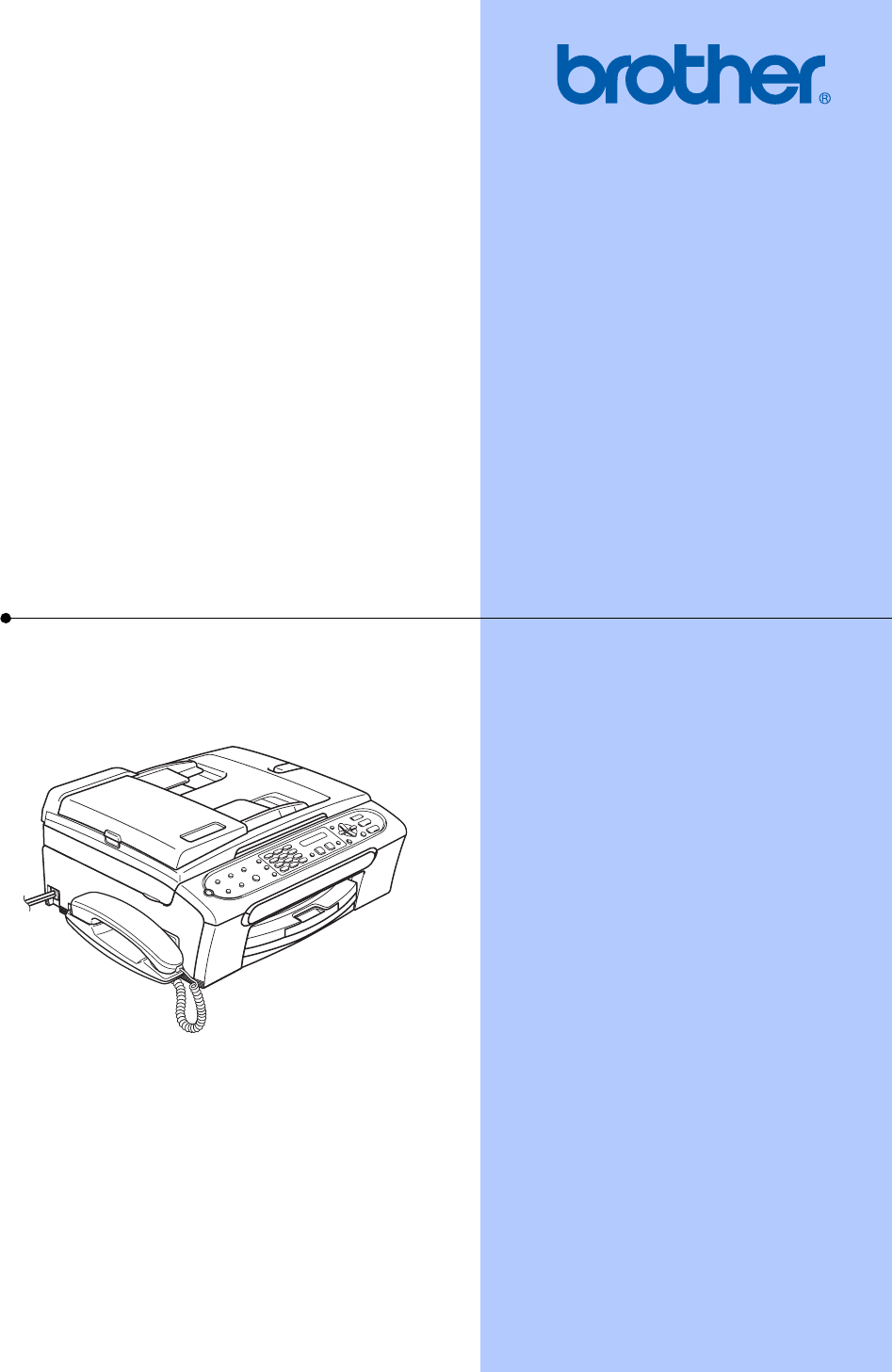
USER’S GUIDE
FAX-2480C
FAX-2580C
Please see "User manual 2[Short-Term Confidentiality].pdf" for FCC
manual statements.
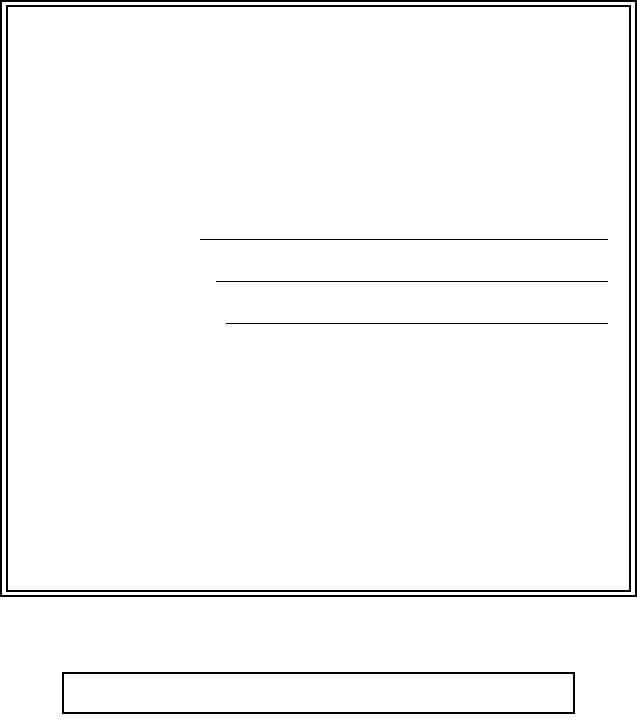
If you need to call Customer Service
Please complete the following information for future
reference:
Model Number: FAX-2480C and FAX-2580C (Circle your
model number)
Serial Number: 1
Date of Purchase:
Place of Purchase:
1The serial number is on the back of the unit. Retain
this User's Guide with your sales receipt as a
permanent record of your purchase, in the event of
theft, fire or warranty service.
Register your product on-line at
http://www.brother.com/registration/
By registering your product with Brother, you will be recorded as the
original owner of the product. Your registration with Brother:
may serve as confirmation of the purchase date of your product
should you lose your receipt;
may support an insurance claim by you in the event of product loss
covered by insurance; and,
will help us notify you of enhancements to your product and special
offers.
The most convenient and efficient way to register your new product is on-
line at http://www.brother.com/registration/
© 2006 Brother Industries, Ltd.
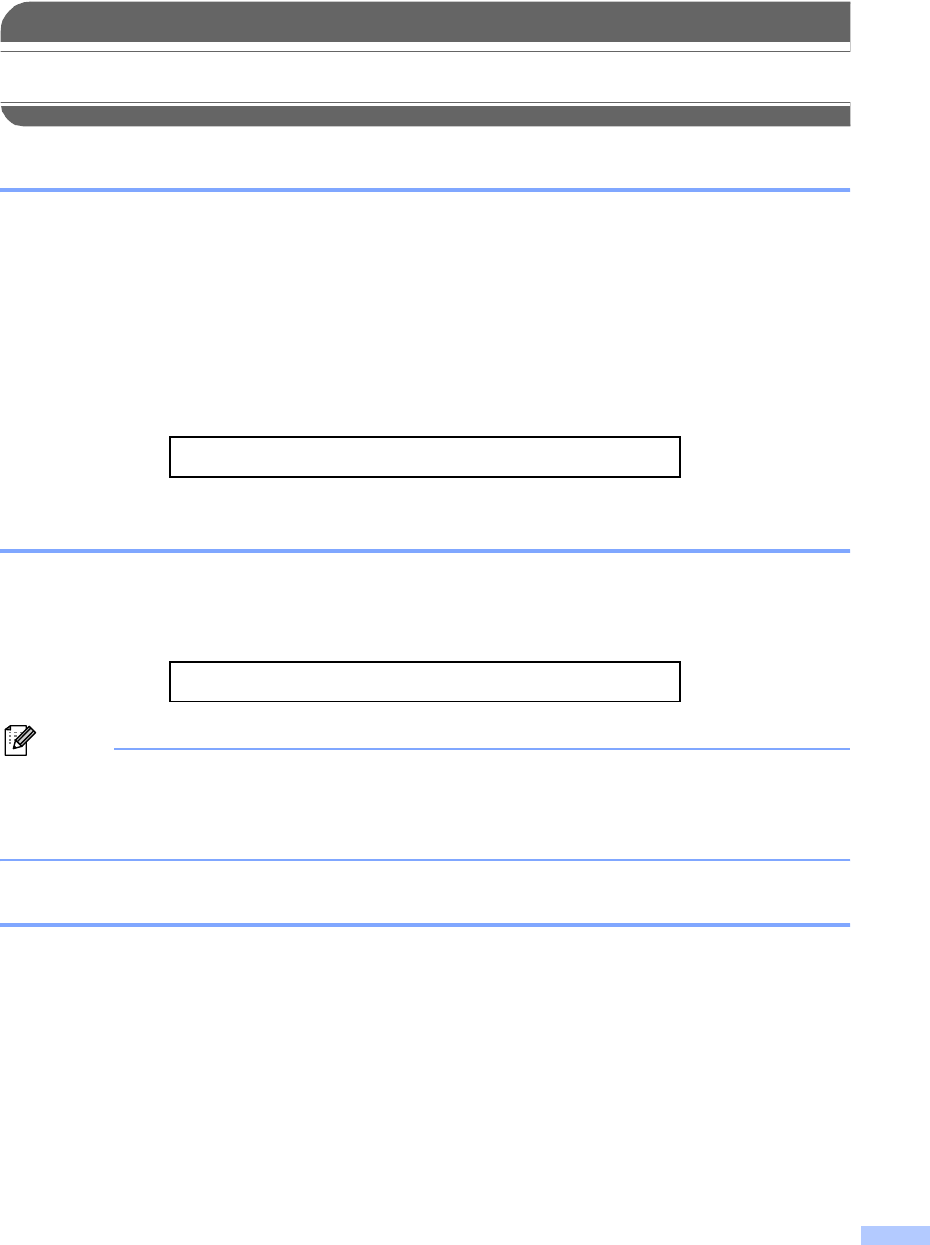
i
Brother numbers
IMPORTANT
For technical help, you must call the country where you bought the machine. Calls must be
made from within that country.
Register your product
By registering your product with Brother International Corporation, you will be recorded as the
original owner of the product. Your registration with Brother:
may serve as confirmation of the purchase date of your product should you lose your receipt;
may support an insurance claim by you in the event of product loss covered by insurance; and,
will help us notify you of enhancements to your product and special offers.
Please complete and fax the Brother Warranty Registration And Test Sheet or, for your
convenience and most efficient way to register your new product, register on-line at
http://www.brother.com/registration/
FAQs (frequently asked questions)
The Brother Solutions Center is our one-stop resource for all your Fax Machine/Multi-Function
Center needs. You can download the latest software documents and utilities, read FAQs and
troubleshooting tips, and learn how to get the most from your Brother product.
http://solutions.brother.com
Note
• You can check here for Brother driver updates.
• To keep your machine performance up to date, check here for the latest firmware upgrade (for
Windows® only).
For Customer Service
In USA: 1-800-284-4329 (voice)
1-901-379-1215 (fax)
1-800-284-3238 (TTY service for the hearing-impaired)
In Canada: 1-877-BROTHER (voice)
(514) 685-4898 (fax)
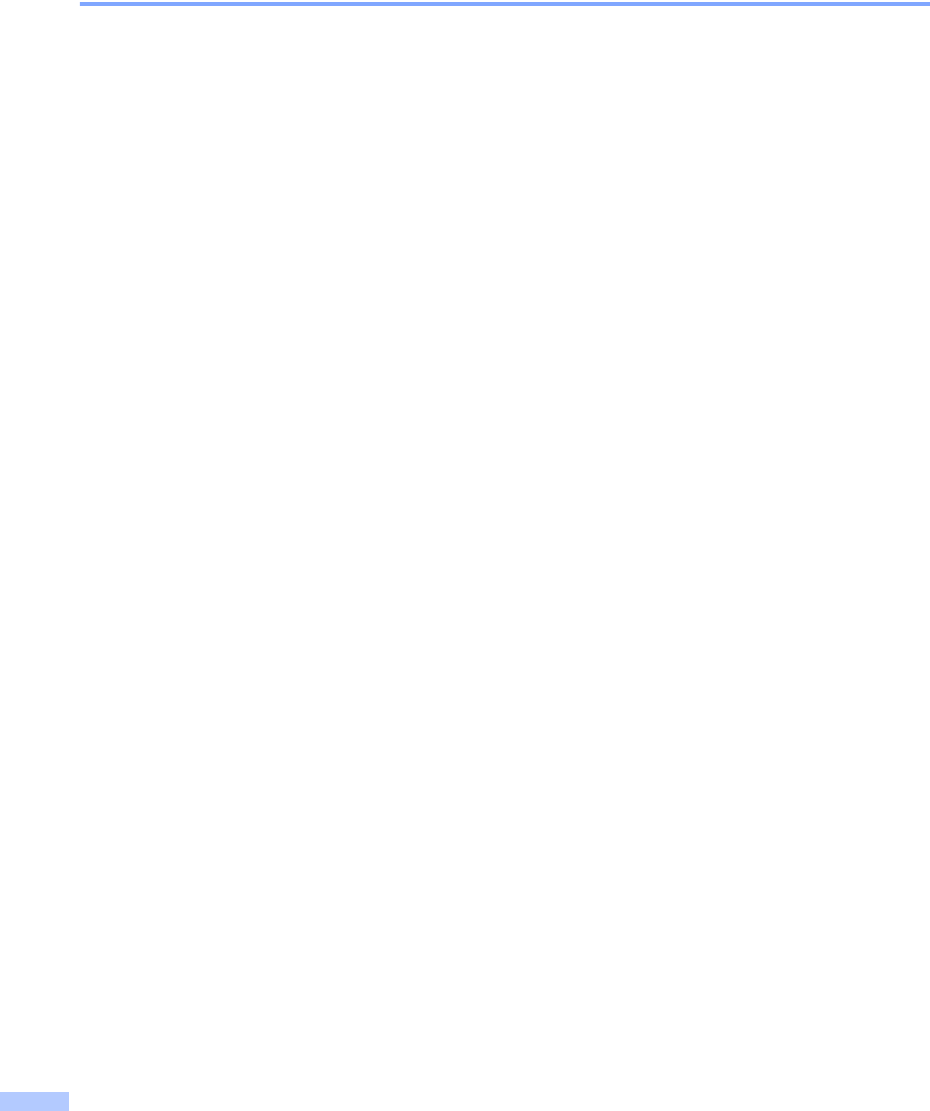
ii
Service Center Locator (USA only)
For the location of a Brother authorized service center, call 1-800-284-4357.
Service Center Locations (Canada only)
For the location of a Brother authorized service center, call 1-877-BROTHER.
Brother fax back system (USA only)
Brother has installed an easy-to-use fax back system, so you can get instant answers to common
technical questions and product information for all Brother products. This system is available 24
hours a day, 7 days a week. You can use the system to receive faxed instructions and an Index
of fax back subjects.
In USA only: 1-800-521-2846
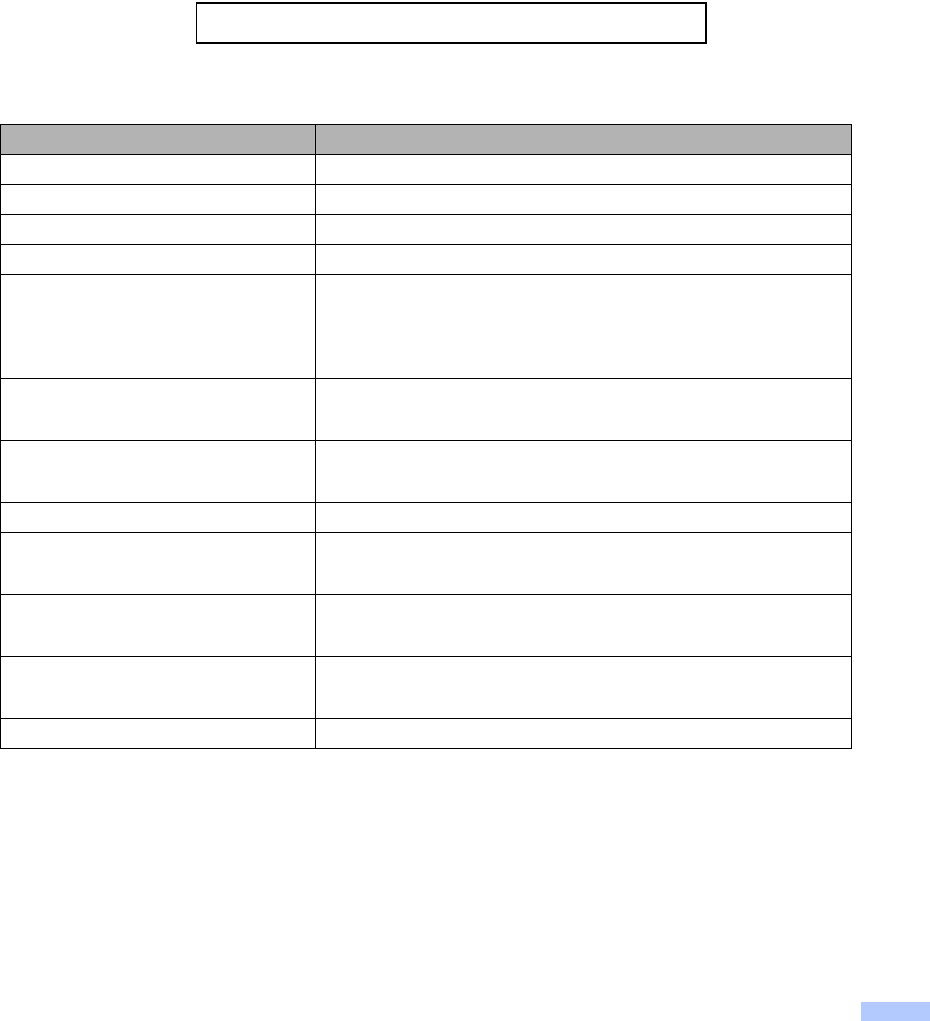
iii
Ordering accessories and supplies
For best quality results use only genuine Brother accessories, which are available at most Brother
retailers. If you cannot find the accessory you need and you have a Visa, MasterCard, Discover,
or American Express credit card, you can order accessories directly from Brother. (In the USA,
you can visit us online for a complete selection of the Brother accessories and supplies that are
available for purchase.)
1Available in the USA and from November 2006 in Canada.
In USA: 1-888-879-3232 (voice)
1-800-947-1445 (fax)
http://www.brothermall.com
In Canada: 1-877-BROTHER (voice)
Description Item
Ink Cartridge Standard <black> LC51BK (Prints approx. 500 pages)
Ink Cartridge <yellow> LC51Y (Prints approx. 400 pages)
Ink Cartridge <cyan> (blue) LC51C (Prints approx. 400 pages)
Ink Cartridge <magenta> (red) LC51M (Prints approx. 400 pages)
Premium Glossy Photo Paper
(Letter size / 20 sheets)
(4"×6" size / 20 sheets)
BP61GLL 1
BP61GLP 1
Matte Inkjet Paper
(Letter size / 25 sheets)
BP60ML (USA only)
Inkjet Plain Paper
(Letter size / 250 sheets)
BP60PL (USA only)
Telephone Line Cord LG3077001 (USA only)
Telephone Handset
(FAX-2480C only)
LE5803016 (USA only)
Handset Curled Cord
(FAX-2480C only)
UL8019005 (USA only)
Cordless Handset
(FAX-2580C only)
BCL-D10 (USA only)
User's Guide LP3291001

iv
Notice - Disclaimer of Warranties
(USA and Canada)
BROTHER'S LICENSOR(S), AND THEIR DIRECTORS, OFFICERS, EMPLOYEES OR AGENTS
(COLLECTIVELY BROTHER'S LICENSOR) MAKE NO WARRANTIES, EXPRESS OR IMPLIED,
INCLUDING WITHOUT LIMITATION THE IMPLIED WARRANTIES OF MERCHANTABILITY
AND FITNESS FOR A PARTICULAR PURPOSE, REGARDING THE SOFTWARE. BROTHER'S
LICENSOR(S) DOES NOT WARRANT, GUARANTEE OR MAKE ANY REPRESENTATIONS
REGARDING THE USE OR THE RESULTS OF THE USE OF THE SOFTWARE IN TERMS OF
ITS CORRECTNESS, ACCURACY, RELIABILITY, CURRENTNESS OR OTHERWISE. THE
ENTIRE RISK AS TO THE RESULTS AND PERFORMANCE OF THE SOFTWARE IS
ASSUMED BY YOU. THE EXCLUSION OF IMPLIED WARRANTIES IS NOT PERMITTED BY
SOME STATES IN THE USA AND SOME PROVINCES IN CANADA. THE ABOVE EXCLUSION
MAY NOT APPLY TO YOU.
IN NO EVENT WILL BROTHER'S LICENSOR(S) BE LIABLE TO YOU FOR ANY
CONSEQUENTIAL, INCIDENTAL OR INDIRECT DAMAGES (INCLUDING DAMAGES FOR
LOSS OF BUSINESS PROFITS, BUSINESS INTERRUPTION, LOSS OF BUSINESS
INFORMATION, AND THE LIKE) ARISING OUT OF THE USE OR INABILITY TO USE THE
SOFTWARE EVEN IF BROTHER'S LICENSOR HAS BEEN ADVISED OF THE POSSIBILITY OF
SUCH DAMAGES. BECAUSE SOME STATES IN THE USA AND SOME PROVINCES IN
CANADA DO NOT ALLOW THE EXCLUSION OR LIMITATION OF LIABILITY FOR
CONSEQUENTIAL OR INCIDENTAL DAMAGES, THE ABOVE LIMITATIONS MAY NOT APPLY
TO YOU. IN ANY EVENT BROTHER'S LICENSOR'S LIABILITY TO YOU FOR ACTUAL
DAMAGES FROM ANY CAUSE WHATSOEVER, AND REGARDLESS OF THE FORM OF THE
ACTION (WHETHER IN CONTRACT, TORT (INCLUDING NEGLIGENCE), PRODUCT
LIABILITY OR OTHERWISE), WILL BE LIMITED TO $50.
Compilation and Publication Notice
Under the supervision of Brother Industries Ltd., this manual has been compiled and published,
covering the latest product descriptions and specifications.
The contents of this manual and the specifications of this product are subject to change without
notice.
Brother reserves the right to make changes without notice in the specifications and materials
contained herein and shall not be responsible for any damages (including consequential) caused
by reliance on the materials presented, including but not limited to typographical and other errors
relating to the publication.
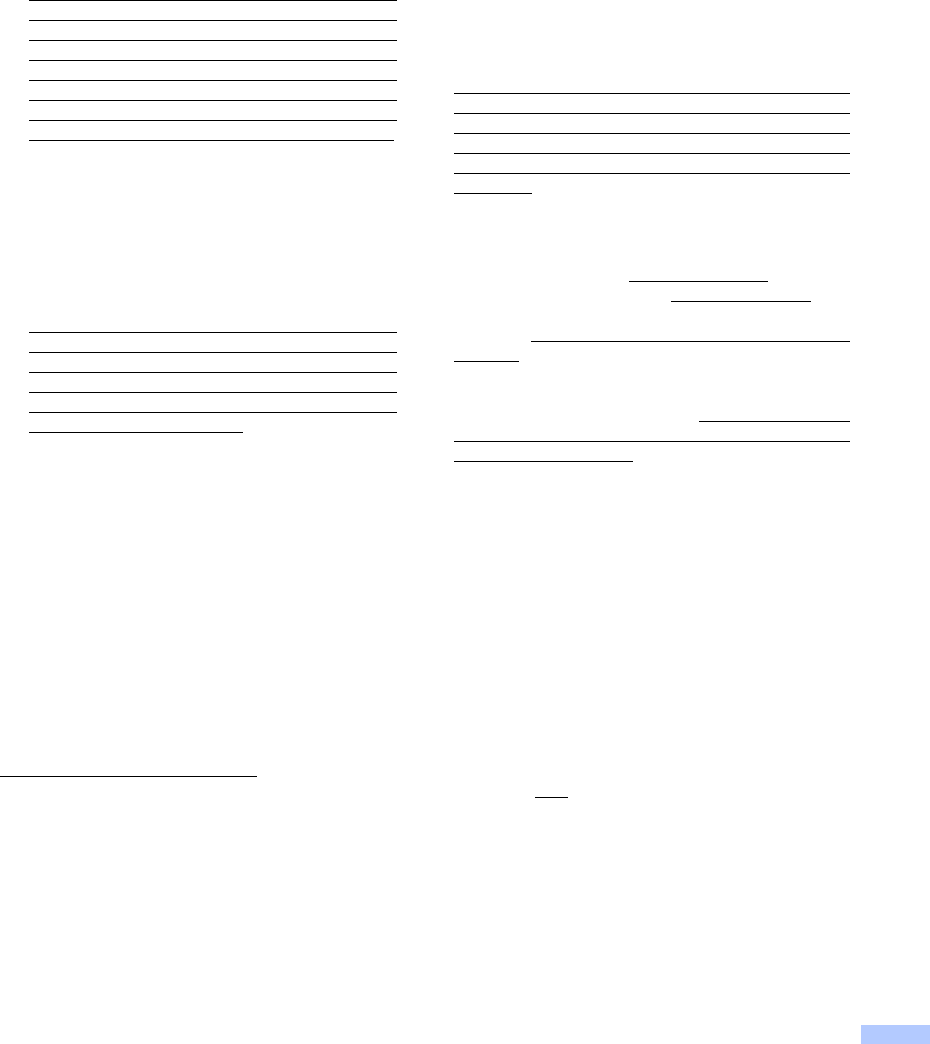
v
Brother® One Year Limited Warranty and Replacement Service
(USA only)
Who is covered:
This limited warranty (“warranty”) is given
only to the original end-use/retail purchaser
(referred to in this warranty as “Original
Purchaser”) of the accompanying product,
consumables and accessories (collectively
referred to in this warranty as “this
Product”).
If you purchased a product from someone
other than an authorized Brother reseller in
the United States or if the product was used
(including but not limited to floor models or
refurbished product), prior to your
purchase you are not the Original
Purchaser and the product that you
purchased is not covered by this warranty.
What is covered:
This Product includes a Machine and
Consumable and Accessory Items.
Consumable and Accessory Items include
but are not limited to print heads, toner,
drums, ink cartridges, print cartridges, refill
ribbons, therma PLUS paper and thermal
paper.
Except as otherwise provided herein,
Brother warrants that the Machine and the
accompanying Consumable and
Accessory Items will be free from defects in
materials and workmanship, when used
under normal conditions.
This warranty applies only to products
purchased and used in the United States.
For products purchased in, but used
outside, the United States, this warranty
covers only warranty service within the
United States (and does not include
shipping outside the United States).
What is the length of the Warranty Periods:
Machines: one year from the original
purchase date.
Accompanying Consumable and
Accessory Items: 90 days from the original
purchase date or the rated life of
consumable, whichever comes first.
What is NOT covered:
This warranty does not cover:
1 Physical damage to this Product;
2 Damage caused by improper installation,
improper or abnormal use, misuse, neglect
or accident (including but not limited to
transporting this Product without the proper
preparation and/or packaging);
3 Damage caused by another device or
software used with this Product (including
but not limited to damage resulting from
use of non Brother®-brand parts and
Consumable and Accessory Items);
4 Consumable and Accessory Items that
expired in accordance with a rated life; and,
5 Problems arising from other than defects in
materials or workmanship.
6 Normal Periodic Maintenance Items, such
as Paper Feeding Kit, Fuser and Laser
Units.
This limited warranty is VOID if this Product
has been altered or modified in any way
(including but not limited to attempted warranty
repair without authorization from Brother
and/or alteration/removal of the serial
number).
What to do if you think your Product is
eligible for warranty service:
Report your issue to either our Customer
Service Hotline at 1-800-284-4329 for Fax,
MFC and DCP and 1-800-276-7746 for
Printers, or to a Brother Authorized Service
Center within the applicable warranty
period. Supply Brother or the Brother
Authorized Service Center with a copy of your
dated bill of sale showing that this Product was
purchased within the U.S. For the name of
local Brother Authorized Service Center(s),
call 1-800-521-2846.
What Brother will ask you to do:
After contacting Brother or a Brother
Authorized Service Center, you may be
required to deliver (by hand if you prefer) or
send the Product properly packaged, freight
prepaid, to the Authorized Service Center
together with a photocopy of your bill of sale.
You are responsible for the cost of
shipping, packing product, and insurance
(if you desire). You are also responsible for
loss or damage to this Product in shipping.
What Brother will do:
If the problem reported concerning your
Machine and/or accompanying Consumable
and Accessory Items is covered by this
warranty and if you first reported the problem
to Brother or an Authorized Service Center
within the applicable warranty period, Brother
or its Authorized Service Center will repair or
replace the Machine and/or accompanying
Consumable and Accessory Items at no
charge to you for parts or labor. The decision
as to whether to repair or replace the Machine
and/or accompanying Consumable and
Accessory Items is made by Brother in its sole
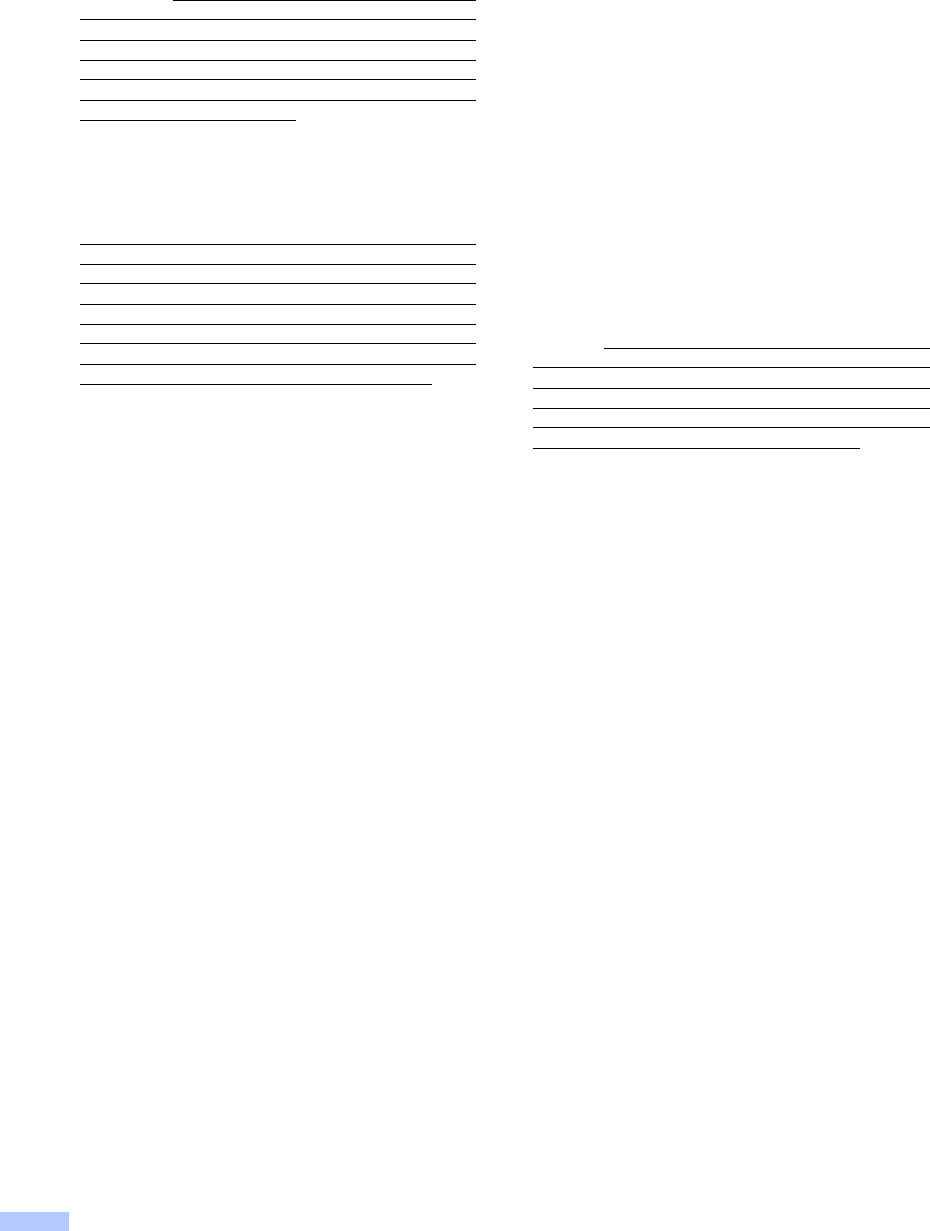
vi
Brother® One Year Limited Warranty and Replacement Service
(USA only)
discretion. Brother reserves the right to supply
a refurbished or remanufactured replacement
Machine and/or accompanying Consumable
and Accessory Items and use refurbished
parts provided such replacement products
conform to the manufacturer's specifications
for new product/parts. The repaired or
replacement Machine and/or accompanying
Consumable and Accessory Items will be
returned to you freight prepaid or made
available for you to pick up at a conveniently
located Authorized Service Center.
If the Machine and/or accompanying
Consumable and Accessory Items are not
covered by this warranty (either stage), you
will be charged for shipping the Machine
and/or accompanying Consumable and
Accessory Items back to you and charged for
any service and/or replacement parts/products
at Brother's then current published rates.
The foregoing are your sole (i.e., only) and
exclusive remedies under this warranty.
What happens when Brother elects to
replace your Machine:
When a replacement Machine is authorized by
Brother, and you have delivered the Machine
to an Authorized Service Center, the
Authorized Service Center will provide you
with a replacement Machine after receiving
one from Brother. If you are dealing directly
with Brother, Brother will send to you a
replacement Machine with the understanding
that you will, after receipt of the replacement
Machine, supply the required proof of
purchase information, together with the
Machine that Brother agreed to replace. You
are then expected to pack the Machine that
Brother agreed to replace in the package from
the replacement Machine and return it to
Brother using the pre-paid freight bill supplied
by Brother in accordance with the instructions
provided by Brother. Since you will be in
possession of two machines, Brother will
require that you provide a valid major credit
card number. Brother will issue a hold against
the credit card account number that you
provide until Brother receives your original
Product and determines that your original
Product is entitled to warranty coverage. Your
credit card will be charged up to the cost of a
new Product only if: (i) you do not return your
original Product to Brother within five (5)
business days; (ii) the problems with your
original Product are not covered by the limited
warranty; (iii) the proper packaging
instructions are not followed and has caused
damage to the product; or (iv) the warranty
period on your original Product has expired or
has not been sufficiently validated with a copy
of the proof of purchase (bill of sale). The
replacement Machine you receive (even if
refurbished or remanufactured) will be
covered by the balance of the limited warranty
period remaining on the original Product, plus
an additional thirty (30) days. You will keep the
replacement Machine that is sent to you and
your original Machine shall become the
property of Brother. Retain your original
Accessory Items and a copy of the return
freight bill, signed by the courier.
Limitations:
Brother is not responsible for damage to or
loss of any equipment, media, programs or
data related to the use of this Product. Except
for that repair or replacement as described
above, Brother shall not be liable for any
direct, indirect, incidental or consequential
damages or specific relief. Because some
states do not allow the exclusion or limitation
of consequential or incidental damages, the
above limitation may not apply to you.
THIS WARRANTY IS GIVEN IN LIEU OF ALL
OTHER WARRANTIES, WRITTEN OR
ORAL, WHETHER EXPRESSED BY
AFFIRMATION, PROMISE, DESCRIPTION,
DRAWING, MODEL OR SAMPLE. ANY AND
ALL WARRANTIES OTHER THAN THIS
ONE, WHETHER EXPRESS OR IMPLIED,
INCLUDING IMPLIED WARRANTIES OF
MERCHANTABILITY AND FITNESS FOR A
PARTICULAR PURPOSE, ARE HEREBY
DISCLAIMED.
This Limited Warranty is the only warranty
that Brother is giving for this Product. It is
the final expression and the exclusive and
only statement of Brother's obligations to
you. It replaces all other agreements and
understandings that you may have with
Brother or its representatives.
This warranty gives you certain rights and
you may also have other rights that may
vary from state to state.
This Limited Warranty (and Brother's
obligation to you) may not be changed in
any way unless you and Brother sign the
same piece of paper in which we (1) refer
to this Product and your bill of sale date, (2)
describe the change to this warranty and
(3) agree to make that change.
Important:
We recommend that you keep all original
packing materials, in the event that you ship
this Product.
© 2003 Brother International Corporation
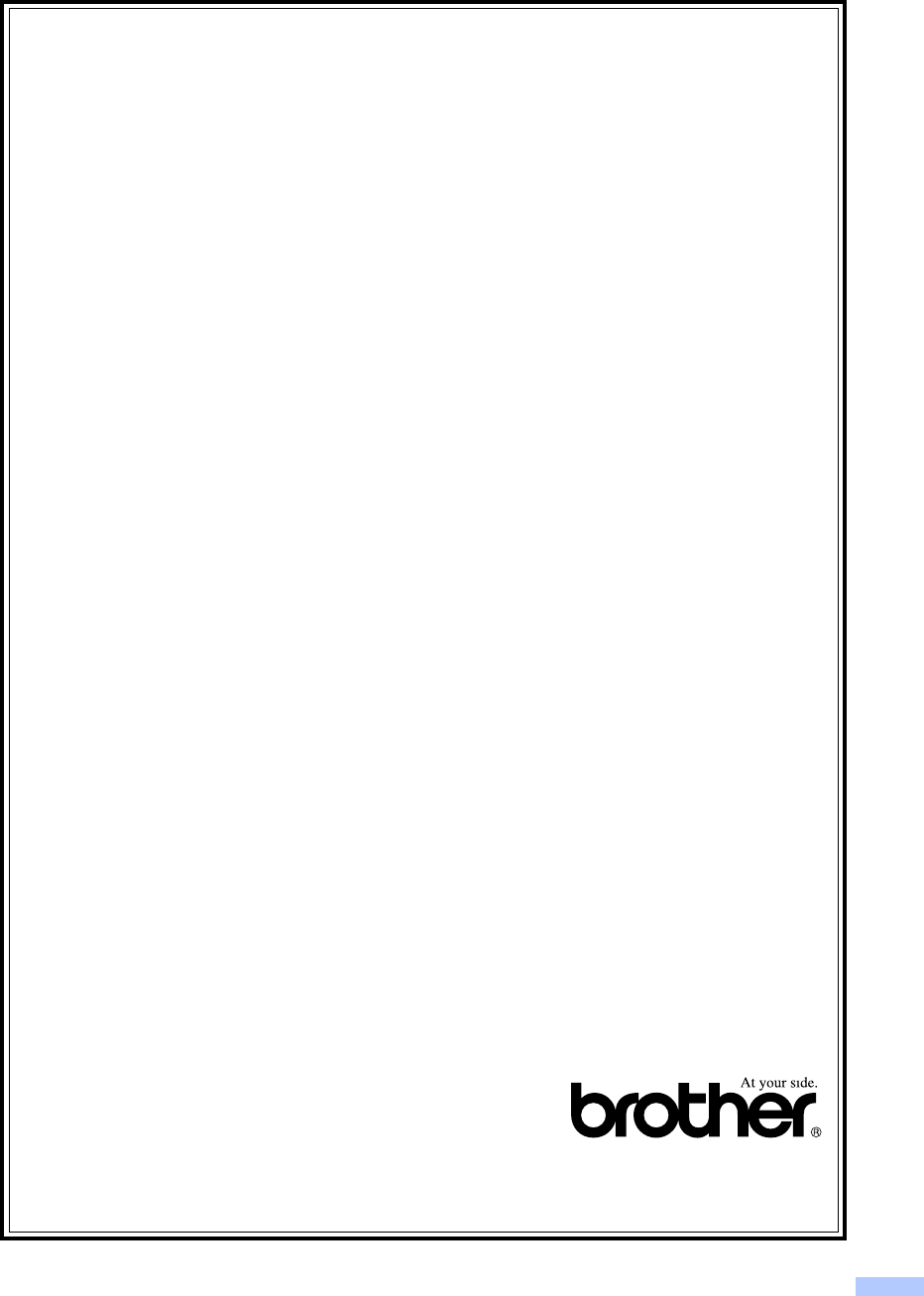
vii
BROTHER MULTIFUNCTION CENTER/FACSIMILE MACHINE
LIMITED WARRANTY
(Canada only)
Pursuant to this limited warranty of 1 year from the date of purchase for labour and parts,
Brother International Corporation (Canada) Ltd. (“Brother”), or its Authorized Service
Centers, will repair this MFC/Facsimile machine free of charge if defective in material or
workmanship. This Limited Warranty does not include cleaning, consumables (including,
without limitation, print cartridges, print head, toner and drum) or damage caused by accident,
neglect, misuse or improper installation or operation, any damage caused from service,
maintenance, modifications, or tampering by anyone other than a Brother Authorized Service
Representative, or from the use of supplies or consumable items that are non-Brother
products. Operation of the MFC/Facsimile machine in excess of the specifications or with the
Serial Number or Rating Label removed shall be deemed abuse and all repairs thereafter
shall be the sole liability of the end-user/purchaser. In order to obtain warranty service, the
MFC/Facsimile machine must be delivered or shipped freight prepaid by the end
user/purchaser to a “Brother” Authorized Service Center, together with your Proof of
Purchase in the form of a Sales Receipt.
For laser products: Failure to remove the Toner Cartridge (and Toner Drum Unit on applicable
models) during shipping will cause severe damage to the MFC/Facsimile and will VOID the
Warranty. (Refer to your User's Guide for proper packaging.)
For ink-jet products: Do not remove the ink cartridges during shipping. Damage to your print
head resulting from packing without the ink cartridges will VOID your warranty. (Refer to your
User's Guide for proper packaging.)
BROTHER DISCLAIMS ALL OTHER WARRANTIES EXPRESSED OR IMPLIED
INCLUDING, WITHOUT LIMITATION, ANY IMPLIED WARRANTIES OF
MERCHANTABILITY OR FITNESS FOR A PARTICULAR PURPOSE, EXCEPT TO THE
EXTENT THAT ANY WARRANTIES IMPLIED BY LAW CANNOT BE VALIDLY WAIVED.
No oral or written information, advice or representation provided by Brother, its Authorized
Service Centers, Distributors, Dealers, Agents or employees, shall create another warranty
or modify this warranty. This warranty states Brother's entire liability and your exclusive
remedy against Brother for any failure of the MFC/Facsimile machine to operate properly.
Neither Brother nor anyone else involved in the development, production, or delivery of this
MFC/Facsimile machine shall be liable for any indirect, incidental, special, consequential,
exemplary, or punitive damages, including lost profits, arising from the use of or inability to
use the product, even if advised by the end user/purchaser of the possibility of such damages.
Since some Provinces do not allow the above limitation of liability, such limitation may not
apply to you.
This Limited Warranty gives you specific legal rights and you may also have other rights
which vary from Providence to Providence.
Warranty Service is available at Brother Authorized Service Centers throughout
Canada. For Technical Support or for the name and location of your nearest
Authorized Service Center call 1-877-BROTHER.
Internet support: support@brother.ca or browse
Brother's Web Site: www.brother.com
Brother International Corporation (Canada) Ltd.
1 Rue Hôtel de Ville
Dollard-Des-Ormeaux, QC H9B 3H6
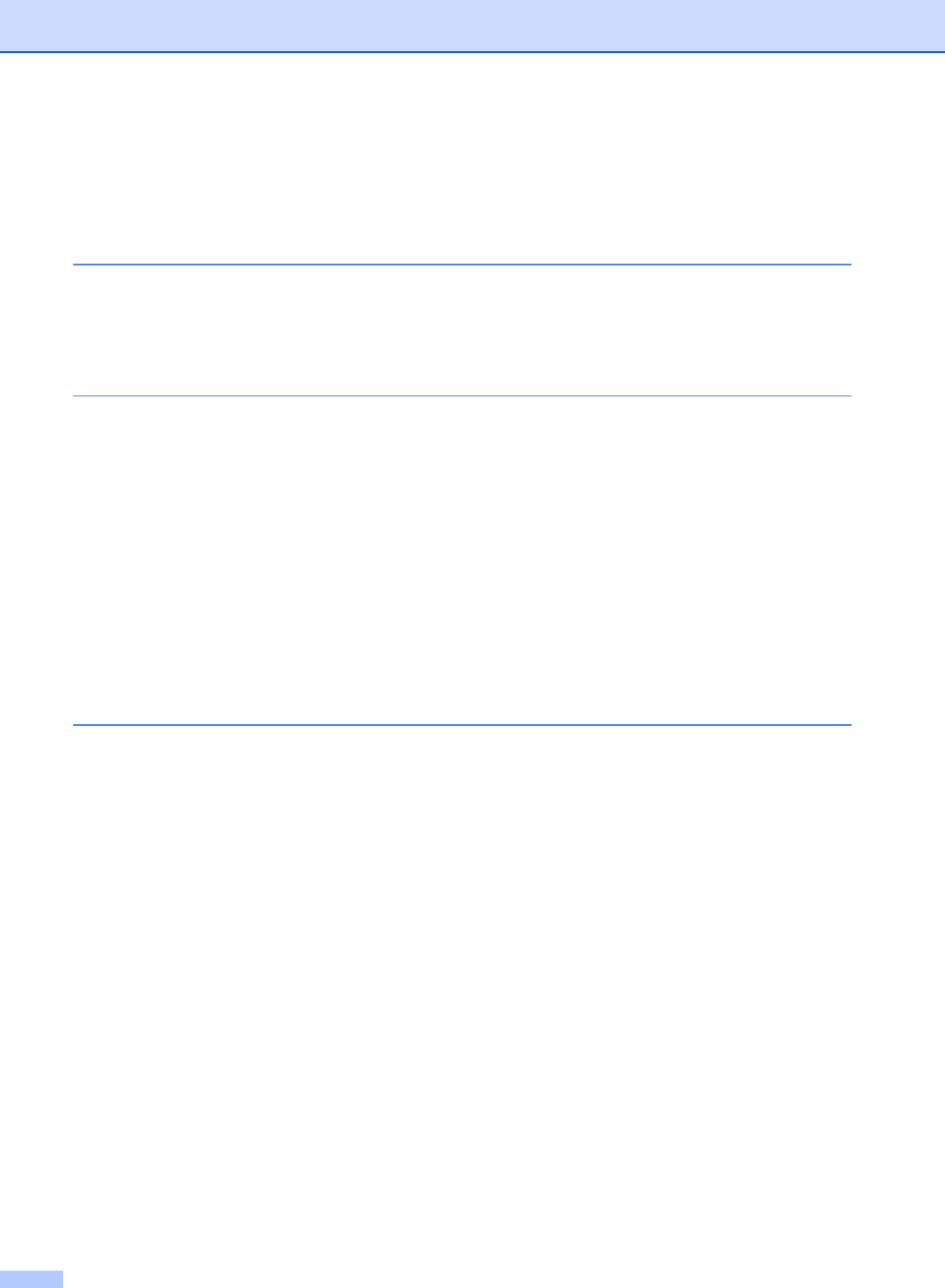
viii
Table of Contents
Section I General
1 General Information
Using the documentation .......................................................................................3
Symbols and conventions used in the documentation ....................................3
Control panel overview ..........................................................................................4
2 Loading documents and paper
Loading documents ...............................................................................................7
Using the ADF .................................................................................................7
Using the scanner glass ..................................................................................8
Scannable area ...............................................................................................9
Acceptable paper and other media........................................................................9
Recommended media ...................................................................................10
Handling and using media .............................................................................10
Choosing the right media...............................................................................11
Loading paper and other media...........................................................................13
Loading envelopes and post cards ................................................................15
Removing small printouts from the machine .................................................16
Printable Area................................................................................................17
3 General setup
On/Off key............................................................................................................18
Turning the machine off.................................................................................18
Turning the machine on.................................................................................18
On/Off setting ......................................................................................................18
Mode Timer..........................................................................................................19
Paper settings......................................................................................................20
Paper Type ....................................................................................................20
Paper Size .....................................................................................................20
Volume Settings...................................................................................................20
Ring Volume ..................................................................................................20
Beeper Volume..............................................................................................20
Speaker Volume ............................................................................................21
Handset Volume (FAX-2480C only) ..............................................................21
Choosing the Handset Volume (For Volume Amplify)
(FAX-2480C only)......................................................................................21
Setting Volume Amplify (FAX-2480C only)....................................................22
Automatic Daylight Savings Time........................................................................22
LCD display .........................................................................................................23
LCD Contrast.................................................................................................23
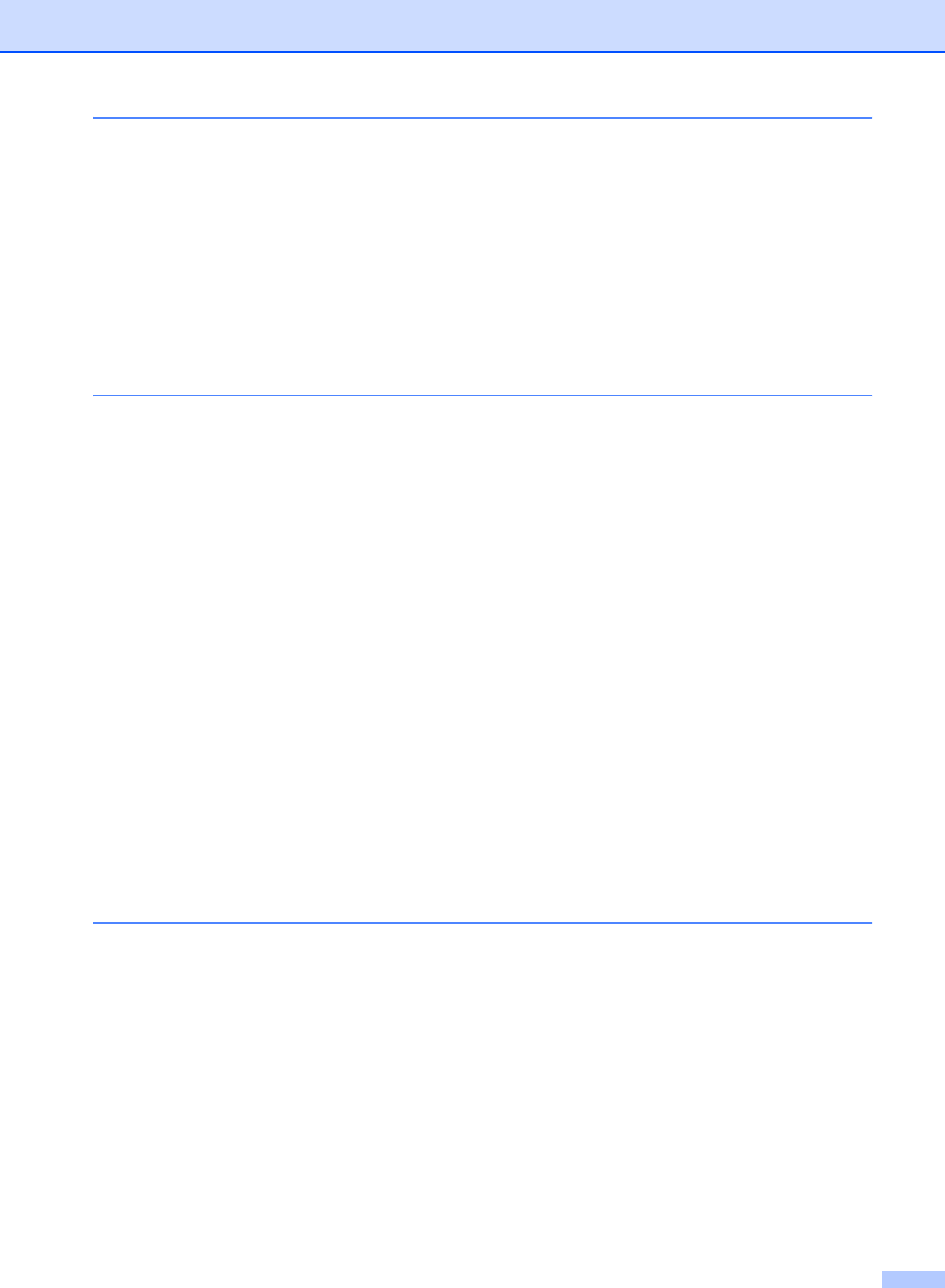
ix
4 Security features
TX Lock (FAX-2480C only)..................................................................................24
Setting and changing the TX Lock password ................................................24
Turning the TX Lock on/off ............................................................................25
Memory Security (FAX-2580C only)....................................................................25
Setting and changing the memory security password ...................................26
Turning the memory security on/off...............................................................26
Section II Fax
5 Sending a fax
Entering Fax mode ..............................................................................................28
Faxing from the ADF .....................................................................................28
Faxing from the scanner glass ......................................................................28
Faxing A4 size documents from the scanner glass .......................................29
Color fax transmission...................................................................................29
Canceling a fax in progress...........................................................................29
Broadcasting (Black & White only) ......................................................................29
Canceling a Broadcast in progress................................................................30
Additional sending operations..............................................................................30
Sending faxes using multiple settings ...........................................................30
Contrast.........................................................................................................31
Changing Fax Resolution ..............................................................................31
Dual access (Black & White only)..................................................................32
Real time transmission ..................................................................................32
Overseas Mode .............................................................................................33
Delayed Faxing (Black & White only) ............................................................33
Delayed Batch Transmission (Black & White only) .......................................33
Checking and canceling waiting jobs.............................................................33
Sending a fax manually .................................................................................34
Sending a fax at the end of a conversation ...................................................34
Out of Memory message ...............................................................................34
6 Receiving a Fax
Receive modes....................................................................................................35
Choosing the Receive Mode .........................................................................35
Using receive modes ...........................................................................................37
Fax only.........................................................................................................37
Fax/Tel...........................................................................................................37
Manual...........................................................................................................37
Message Center (MC:Msg Ctr) (FAX-2580C only)........................................37
External TAD (FAX-2480C only) ...................................................................37
Receive mode settings ........................................................................................38
Ring Delay .....................................................................................................38
F/T Ring Time (Fax/Tel mode only)...............................................................38
Easy Receive.................................................................................................39
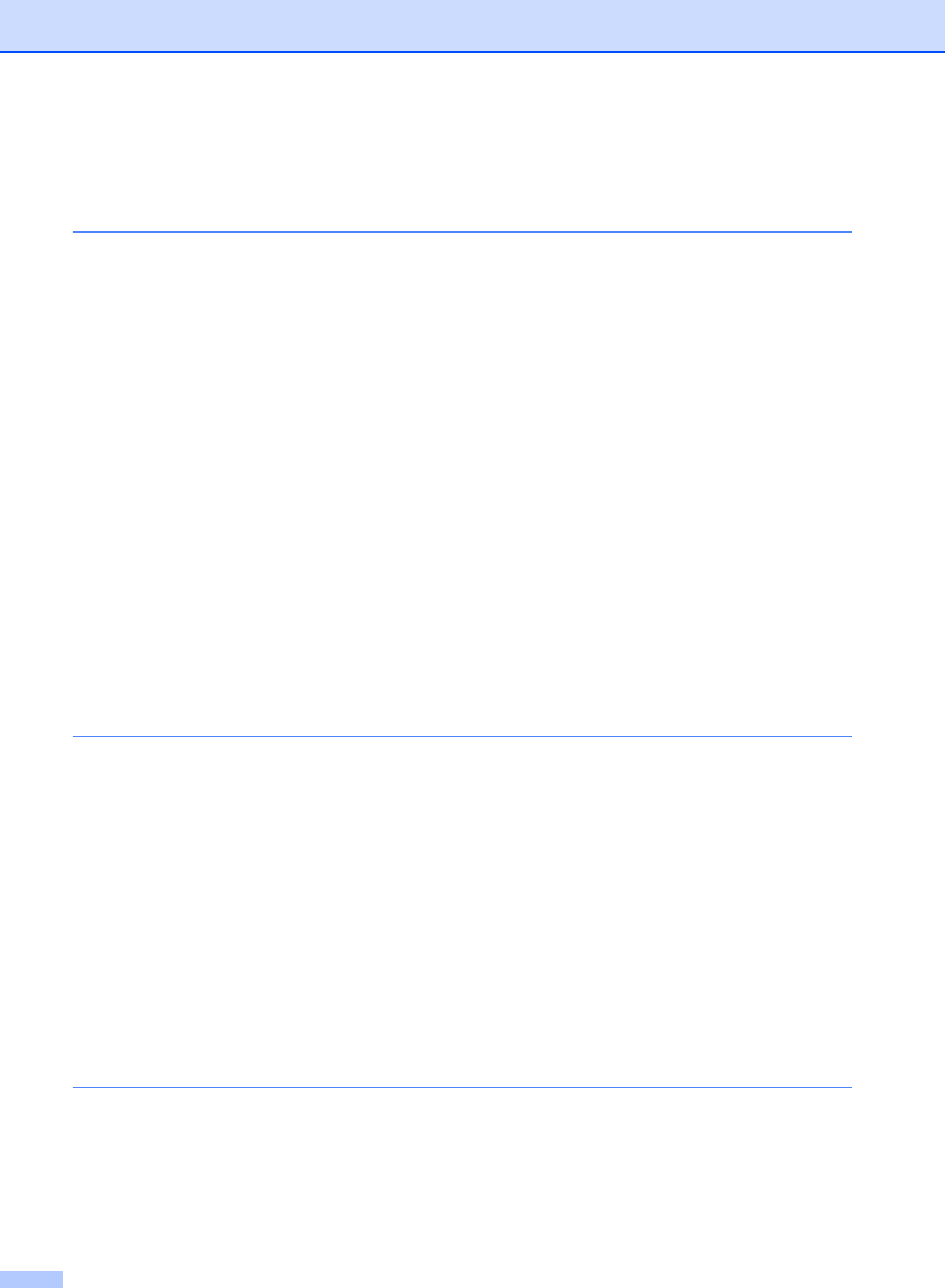
x
Additional receiving operations............................................................................39
Printing a reduced incoming fax ....................................................................39
Receiving a fax at the end of a conversation.................................................40
Printing a fax from the memory .....................................................................40
7 Telephone Services and External devices
Voice operations ..................................................................................................41
Making a telephone call ................................................................................41
Answering calls with the Speaker Phone (FAX-2580C only).........................41
Hold ...............................................................................................................41
Tone or Pulse (Canada only).........................................................................41
Fax/Tel mode when the power key is on .......................................................42
Fax/Tel mode when the power key is off .......................................................42
Telephone services..............................................................................................42
Distinctive Ring..............................................................................................42
Caller ID.........................................................................................................44
Connecting an external TAD (telephone answering device)................................45
Connections...................................................................................................46
Recording an outgoing message (OGM) on an external TAD.......................46
Special line considerations ............................................................................47
Multi-line connections (PBX) .........................................................................48
External and extension phones ...........................................................................49
Connecting an external or extension telephone ............................................49
Using external and extension telephones......................................................49
Using a non-Brother cordless external telephone (FAX-2480C only)............49
Using remote codes.......................................................................................49
8 Dialing and storing numbers
How to Dial ..........................................................................................................51
Manual dialing ...............................................................................................51
One-Touch dialing .........................................................................................51
Speed-Dialing ................................................................................................51
Search ...........................................................................................................52
Fax Redial .....................................................................................................52
Storing numbers ..................................................................................................53
Storing a pause .............................................................................................53
Storing One-Touch dial numbers...................................................................53
Storing Speed-Dial numbers .........................................................................54
Changing One-Touch and Speed-Dial numbers ...........................................54
Setting up groups for broadcasting................................................................55
Dialing access codes and credit card numbers .............................................55
9 Message Center mode (FAX-2580C only)
Message Center Mode ........................................................................................56
Setting up the Message Center .....................................................................56
Outgoing message (OGM) ............................................................................56
Fax/Tel OGM .................................................................................................57
Activating Message Center memory..............................................................57
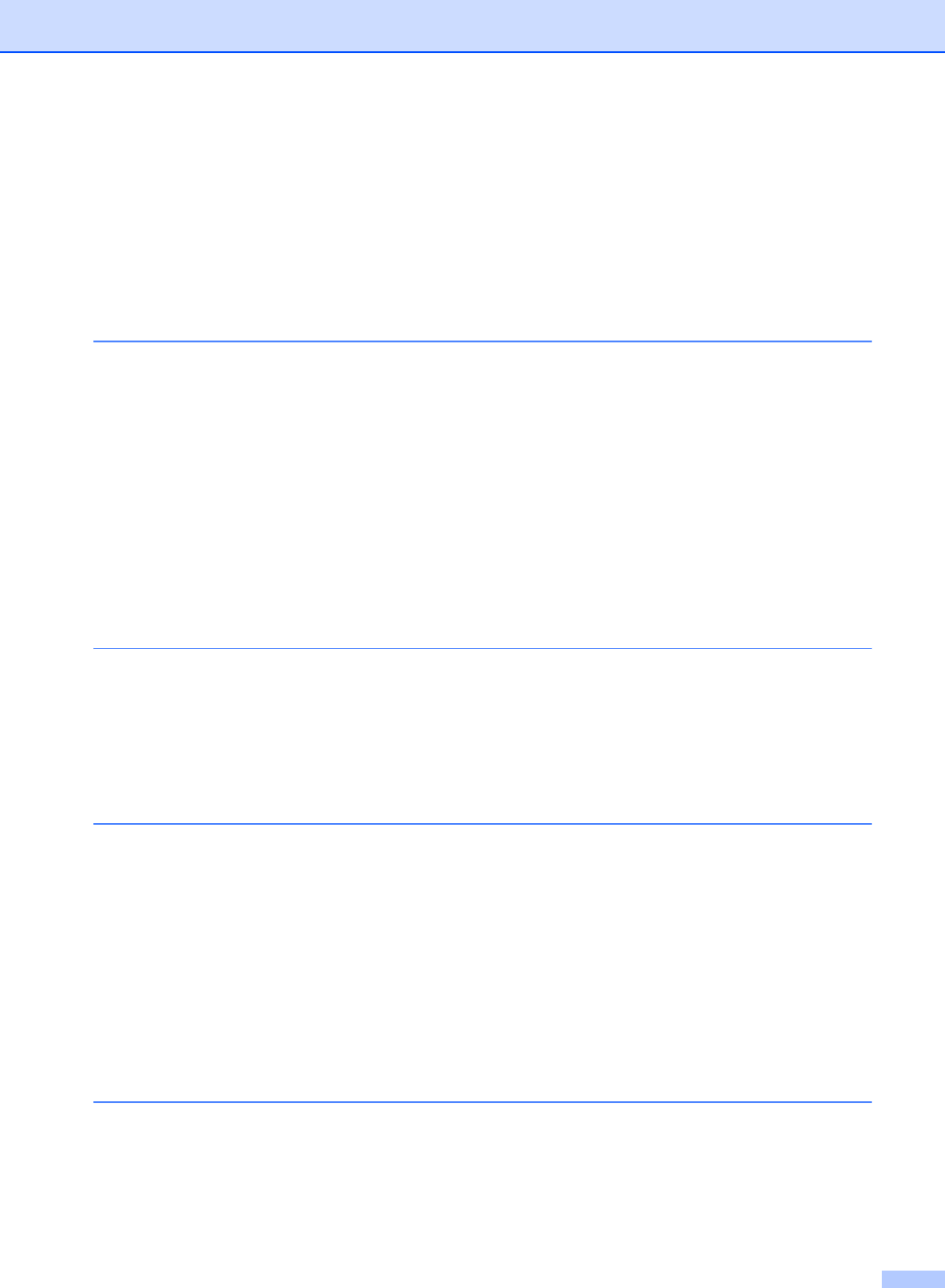
xi
Managing your messages ...................................................................................57
Message Indicator .........................................................................................57
Playing voice messages................................................................................57
Printing fax messages ..................................................................................58
Erasing incoming messages..........................................................................58
Additional Message Center operations................................................................59
Setting maximum time for incoming messages.............................................59
Setting toll saver ............................................................................................59
ICM Recording Monitor..................................................................................59
10 Remote fax options (Black & White only)
Fax Forwarding....................................................................................................60
Paging .................................................................................................................61
Fax Storage .........................................................................................................61
Turning off Remote Fax Options..........................................................................62
Changing Remote Fax Options ...........................................................................62
Remote Retrieval.................................................................................................63
Setting a Remote Access Code.....................................................................63
Using your Remote Access Code..................................................................63
Remote Fax commands ................................................................................64
Retrieving fax messages ...............................................................................66
Changing your Fax Forwarding number ........................................................66
11 Printing Reports
Fax reports...........................................................................................................67
Transmission Verification Report...................................................................67
Fax Journal (activity report) ...........................................................................67
Reports ................................................................................................................68
How to print a report......................................................................................68
12 Polling
Polling overview...................................................................................................69
Polling receive .....................................................................................................69
Setup to receive polling .................................................................................69
Sequential polling ..........................................................................................69
Polled transmit (Black & White only)....................................................................70
Set up for polled transmit...............................................................................70
Section III Copy
13 Making copies
How to copy.........................................................................................................72
Entering Copy mode......................................................................................72
Making a single copy.....................................................................................72
Making multiple copies ..................................................................................72
Stop copying..................................................................................................72
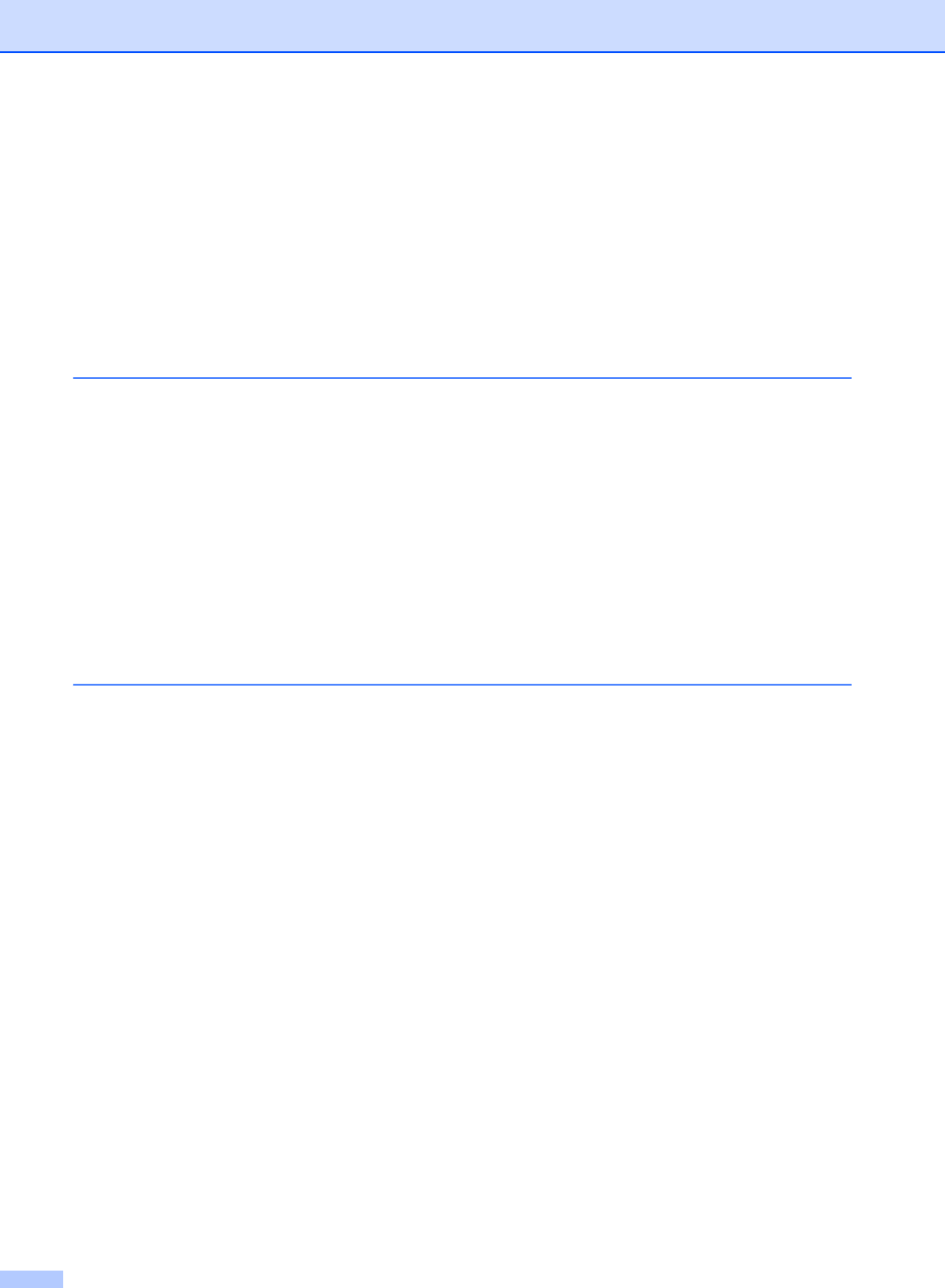
xii
Copy options........................................................................................................73
Changing copy quality ...................................................................................74
Enlarging or reducing the image copied ........................................................74
Making N in 1 copies or a poster ...................................................................75
Sorting copies using the ADF (Black & White only).......................................76
Adjusting Brightness, Contrast and Color......................................................77
Paper options ................................................................................................78
Section IV Appendixes
A Safety and Legal
Choosing a location .............................................................................................80
To use the machine safely...................................................................................81
Important safety instructions..........................................................................85
Standard telephone and FCC Notices
(These notices are in effect on models sold and used in the United
States only.)...............................................................................................86
Federal Communications Commission (FCC) Declaration of Conformity
(USA only) .................................................................................................88
Industry Canada Compliance Statement (Canada only) ...............................88
Legal limitations for copying ..........................................................................89
Trademarks ...................................................................................................90
B Troubleshooting and Routine Maintenance
Troubleshooting ...................................................................................................91
If you are having difficulty with your machine ................................................91
Error messages ...................................................................................................95
Transferring your faxes or Fax Journal report ...............................................99
Document jam ...............................................................................................99
Printer jam or paper jam ..............................................................................100
Dial Tone .....................................................................................................101
Phone line interference................................................................................102
Routine maintenance.........................................................................................102
Replacing the ink cartridges ........................................................................102
Cleaning the outside of the machine ...........................................................104
Cleaning the scanner...................................................................................105
Cleaning the machine printer platen............................................................106
Cleaning the paper pick-up roller.................................................................106
Cleaning the print head ...............................................................................107
Checking the print quality ............................................................................107
Checking the printing alignment ..................................................................108
Checking the ink volume .............................................................................109
Uninstalling the handset and handset cradle (FAX-2480C only) .................109
Machine Information ..........................................................................................109
Checking the serial number.........................................................................109
Packing and shipping the machine....................................................................110
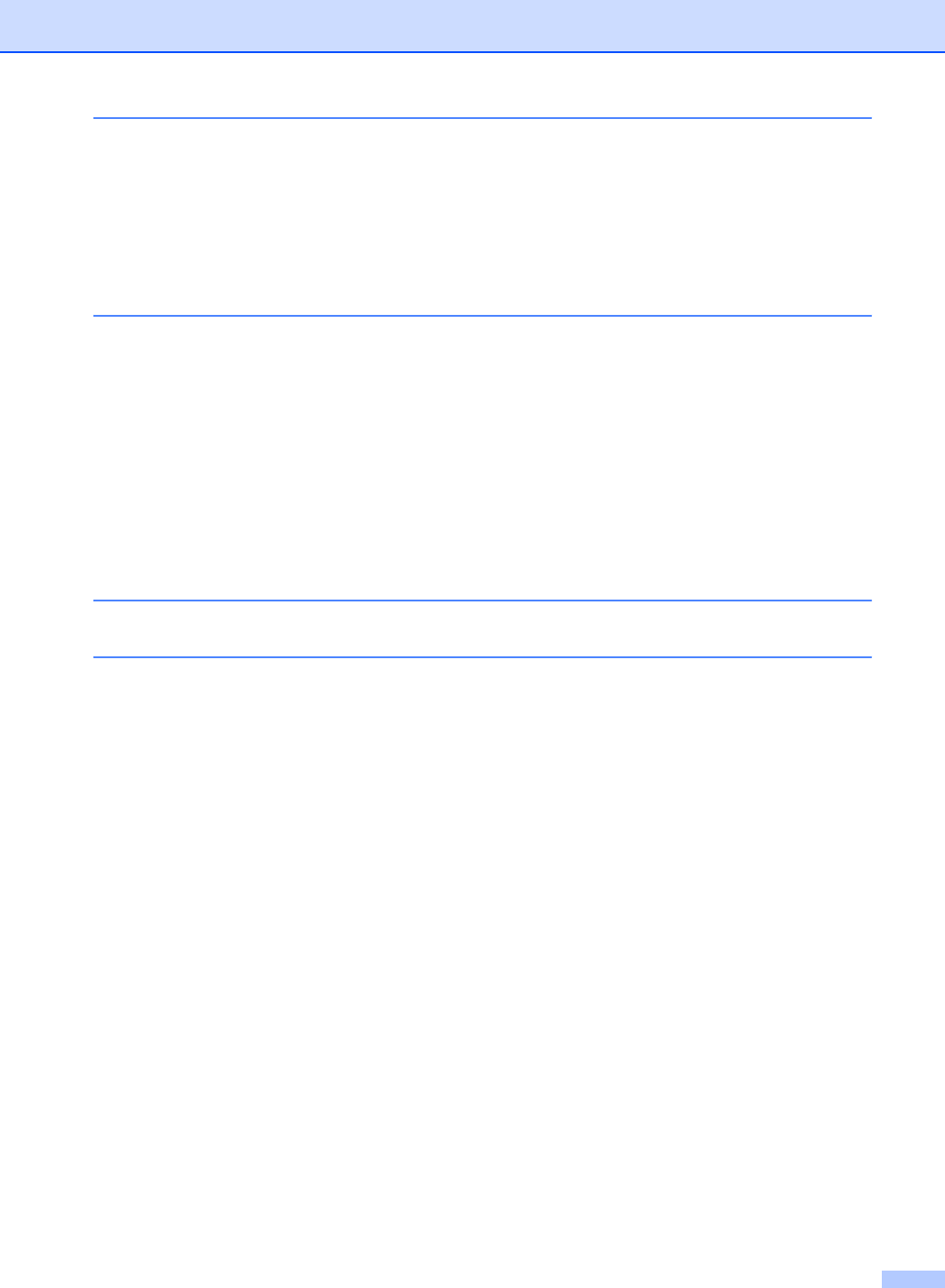
xiii
C Menu and Features
On-screen programming....................................................................................112
Menu table...................................................................................................112
Memory storage...........................................................................................112
Menu keys .........................................................................................................113
Menu Table........................................................................................................114
Entering Text .....................................................................................................121
D Specifications
General..............................................................................................................122
Print media.........................................................................................................124
Fax.....................................................................................................................125
Message Center (FAX-2580C only)...................................................................126
Cordless handset (FAX-2580C only).................................................................127
Battery cradle (FAX-2580C only).......................................................................127
Copy ..................................................................................................................128
Printer ................................................................................................................129
Interfaces...........................................................................................................130
Consumable items.............................................................................................131
E Glossary
FIndex
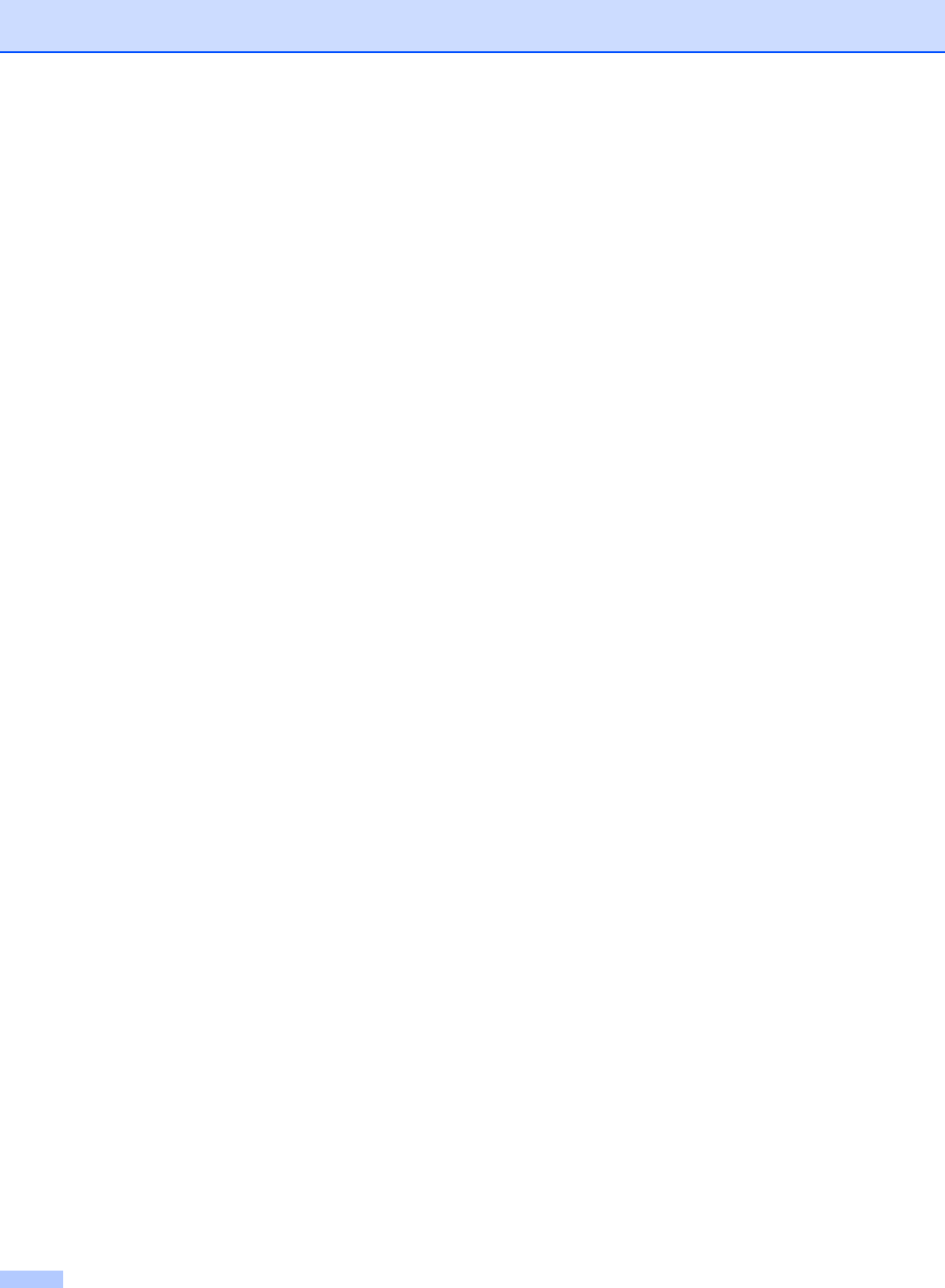
xiv
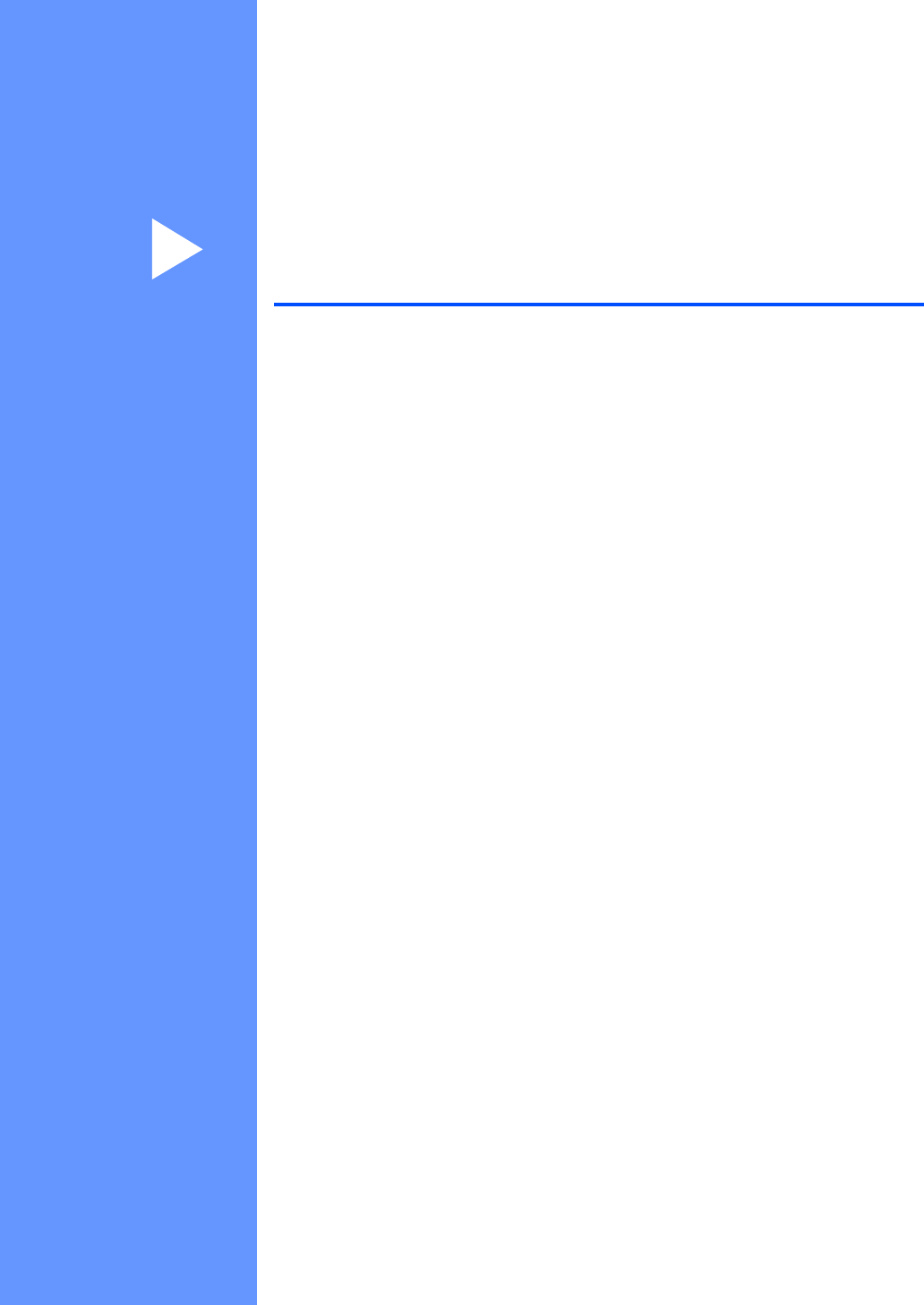
Section I
General I
General Information 3
Loading documents and paper 7
General setup 18
Security features 24
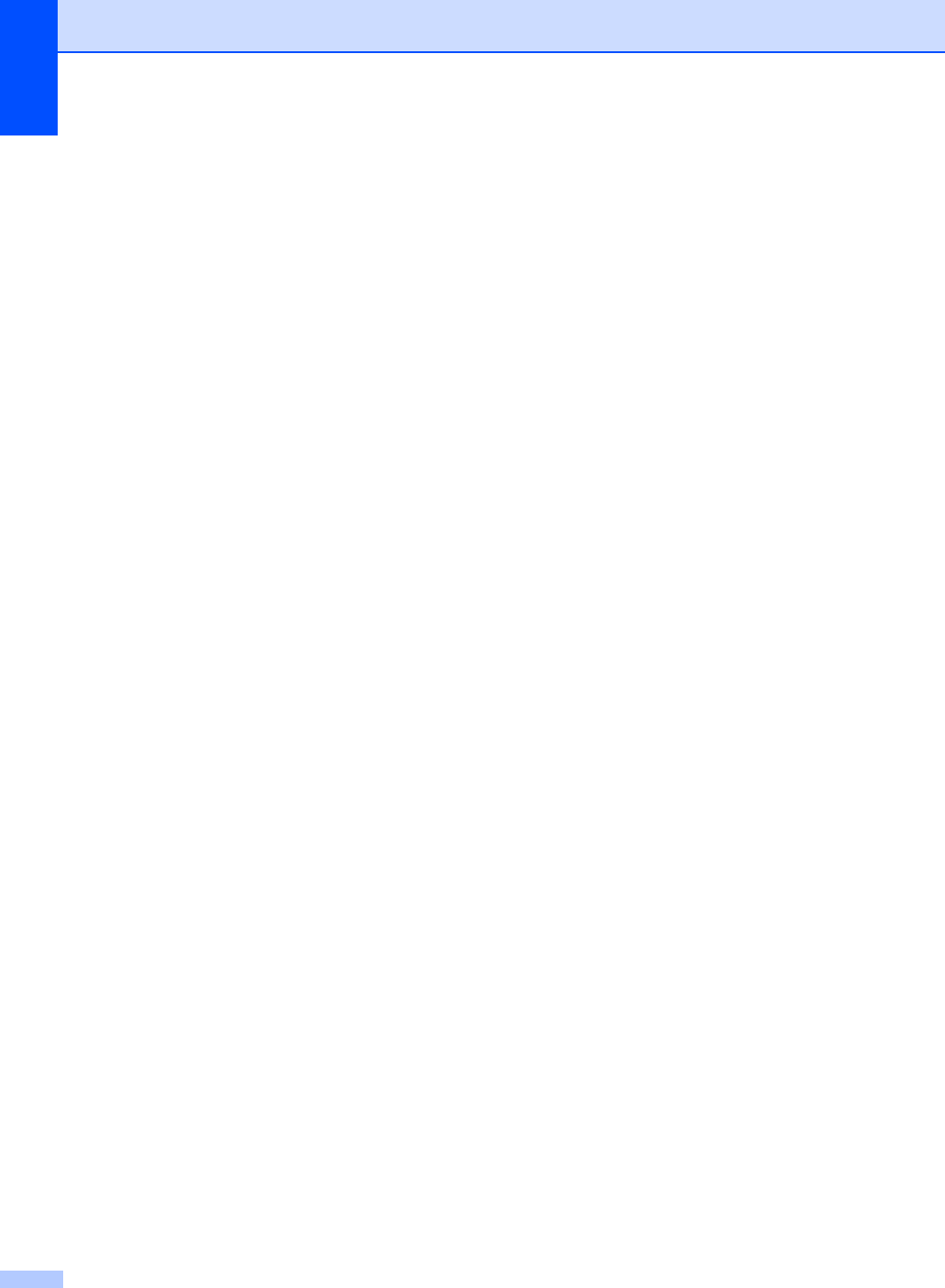
Chapter 1
2
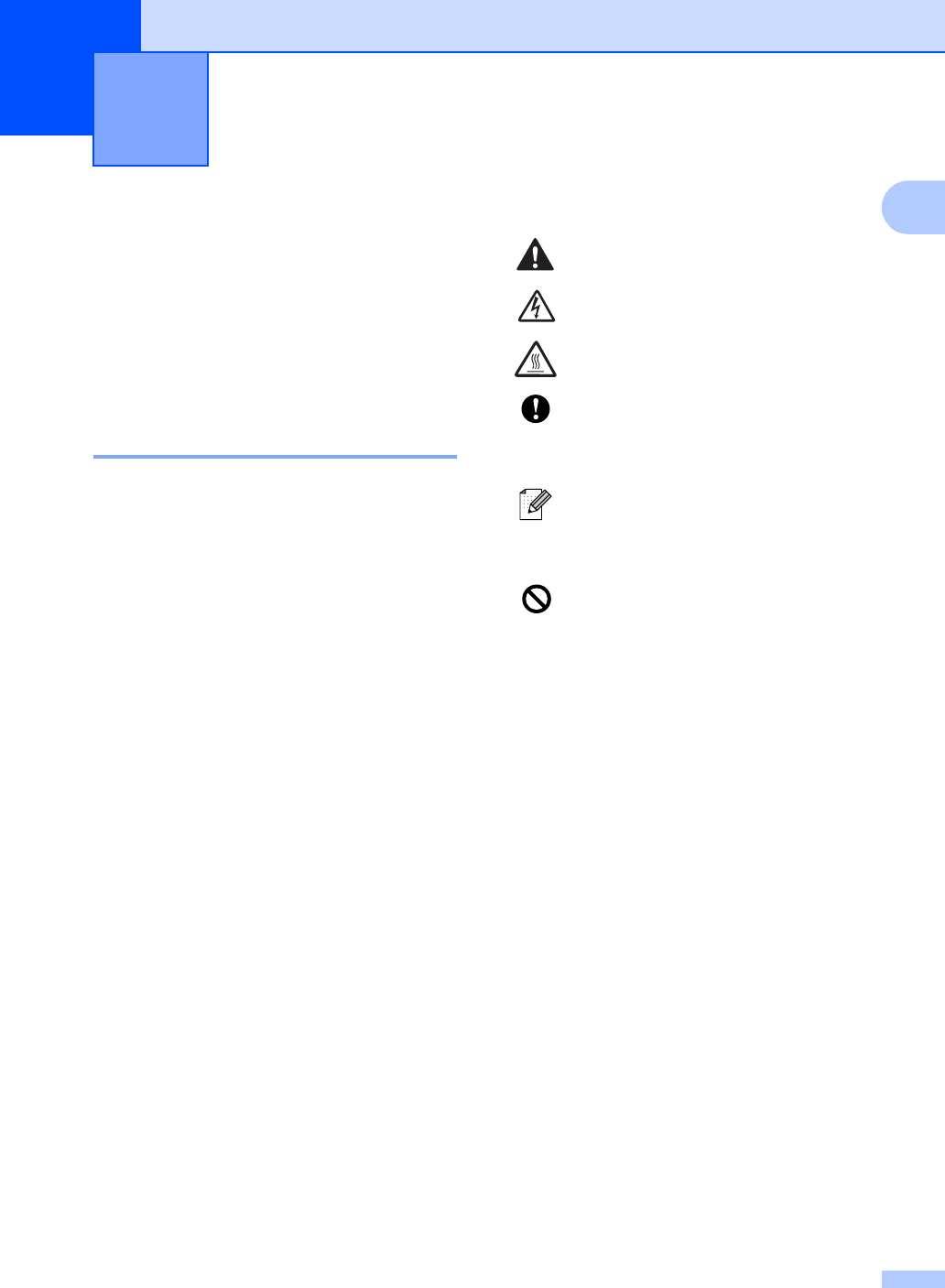
3
1
1
Using the
documentation 1
Thank you for buying a Brother machine!
Reading the documentation will help you
make the most of your machine.
Symbols and conventions
used in the documentation 1
The following symbols and conventions are
used throughout the documentation.
General Information 1
Bold Bold typeface identifies specific
keys on the machine control
panel.
Italics Italicized typeface emphasizes
an important point or refers you
to a related topic.
Courier
New
Text in the Courier New font
identifies messages on the
LCD of the machine.
Warnings tell you what to do to
prevent possible personal injury.
Electrical Hazard icons alert you to
possible electrical shock.
Hot Surface icons warn you not to
touch machine parts that are hot.
Cautions specify procedures you
must follow or avoid to prevent
possible damage to the machine or
other objects.
Notes tell you how you should
respond to a situation that may arise
or give tips about how the operation
works with other features.
Improper Setup icons alert you to
devices and operations that are not
compatible with the machine.

Chapter 1
4
Control panel overview 1
FAX-2480C
FAX-2580C
113
3
212
14
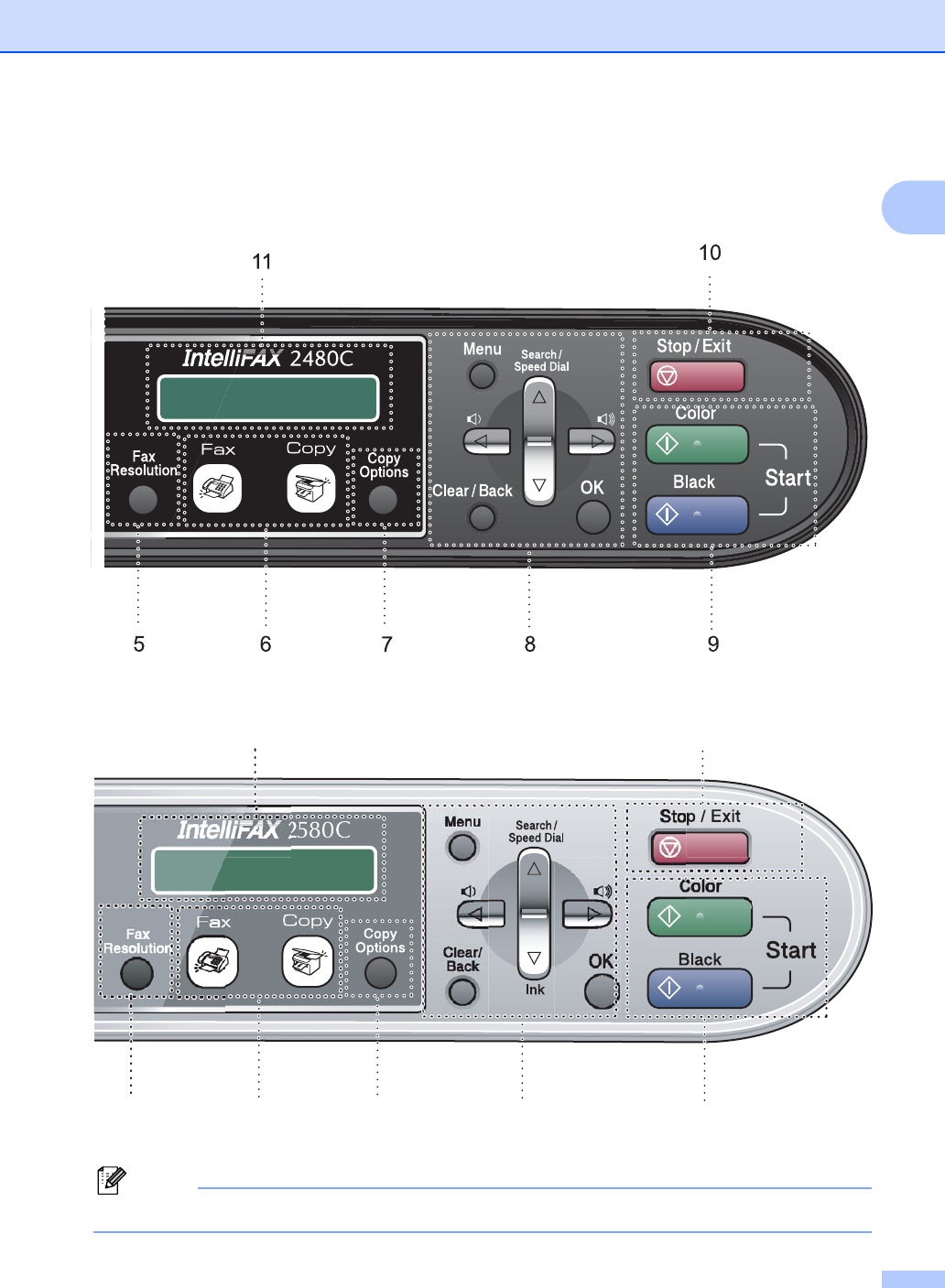
General Information
5
1
Note
Most of the illustrations in this User’s Guide show the FAX-2480C.
11 10
57869
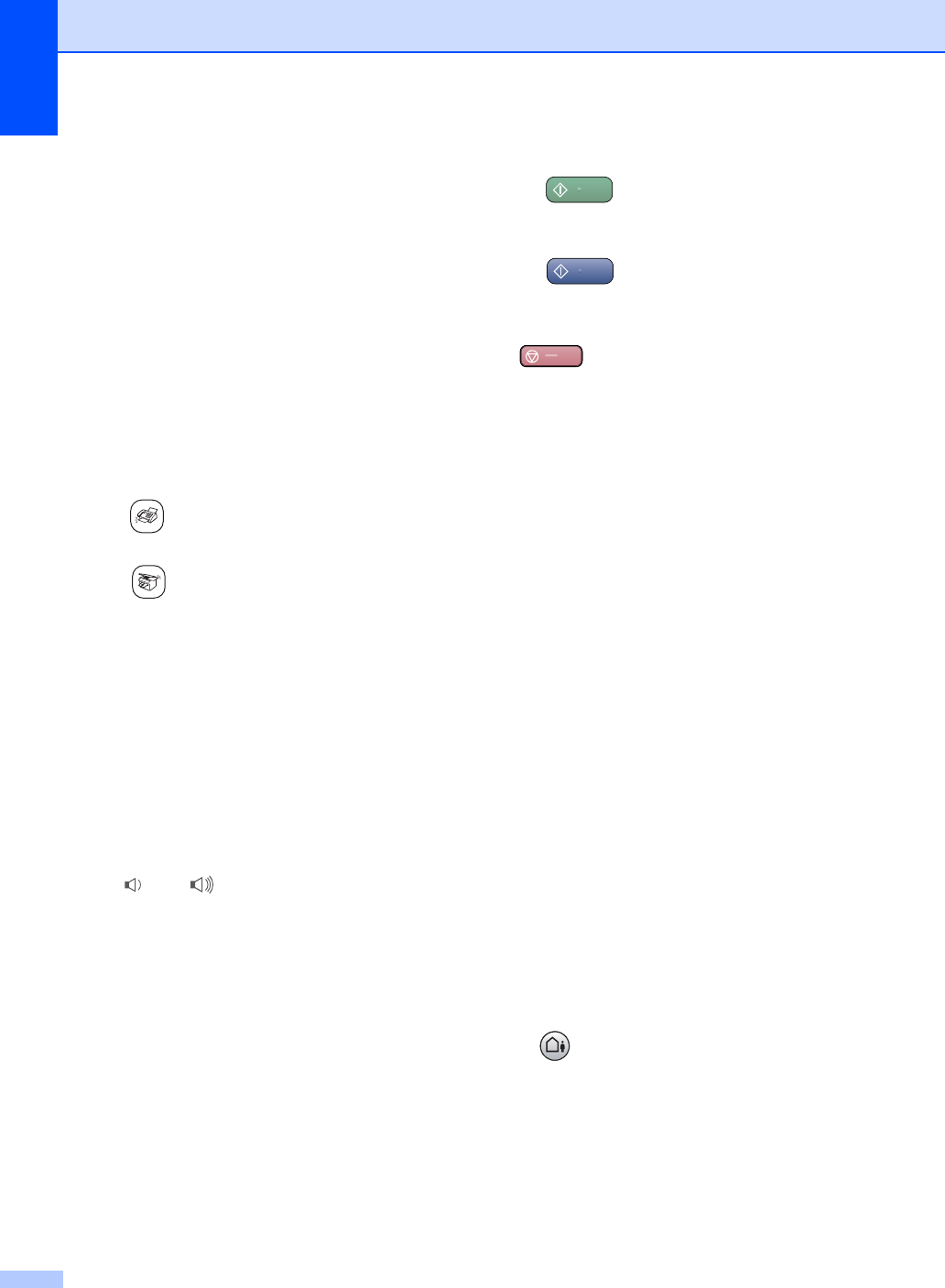
Chapter 1
6
1On/Off
You can turn the machine on or off.
2 One-Touch keys
Instantly accesses your stored Quick-Dial
numbers.
3Shift
When held down, lets you access One-Touch
numbers in a gray square.
4Ink (FAX-2480C only)
Lets you clean the print head, check the print
quality, and check the available ink volume.
5 Fax Resolution
Lets you temporarily change the resolution
when sending a fax.
6 Mode keys:
Fax
Lets you access Fax mode.
Copy
Lets you access Copy mode.
7 Copy Options
Lets you temporarily change multiple copy
settings.
8 Menu keys:
Menu
Lets you access the Menu to program your
settings in the machine.
a Search/Speed Dial
Lets you look up and dial numbers that are
stored in the memory.
Volume keys
d c
In Fax mode, you can press these keys to
adjust the ring volume.
d
Press to scroll backward to a menu
selection.
a or b
Press to scroll through the menus and
options.
b Ink (FAX-2580C only)
Lets you clean the print head, check the
print quality, and check the available ink
volume.
Clear/Back
Press to cancel the current setting.
OK
Lets you store your settings in the machine.
9 Start keys:
Color Start
Lets you start sending faxes or making
copies in full color.
Black Start
Lets you start sending faxes or making
copies in black & white.
10 Stop/Exit
Stops an operation or exits from a menu.
11 LCD (liquid crystal display)
Displays messages on the screen to help you
set up and use your machine.
12 Dial Pad
Use these keys to dial telephone and fax
numbers and as a keyboard for entering
information into the machine.
(Canada only) The # key lets you temporarily
switch the dialing mode during a telephone call
from Pulse to Tone.
13 Fax and telephone keys:
Redial/Pause
Redials the last number called. It also
inserts a pause when programming quick
dial numbers.
Hook/Hold (FAX-2480C only)
Lets you place telephone calls on hold.
Also, press before dialing if you want to
make sure a fax machine will answer, and
then press Black Start or Color Start.
Hold/Intercom (FAX-2580C only)
Lets you place telephone calls on hold.
Also, press this key to speak on the
intercom or to transfer an incoming call to
the cordless handset.
Speaker Phone (FAX-2580C only)
Turns the speaker phone on or off.
14 Message Center keys (FAX-2580C only):
MC On/Off
Turns the Message Center on or off. Will
also flash if you have new messages.
Play
Plays voice messages stored in memory.
Erase
Deletes voice messages.
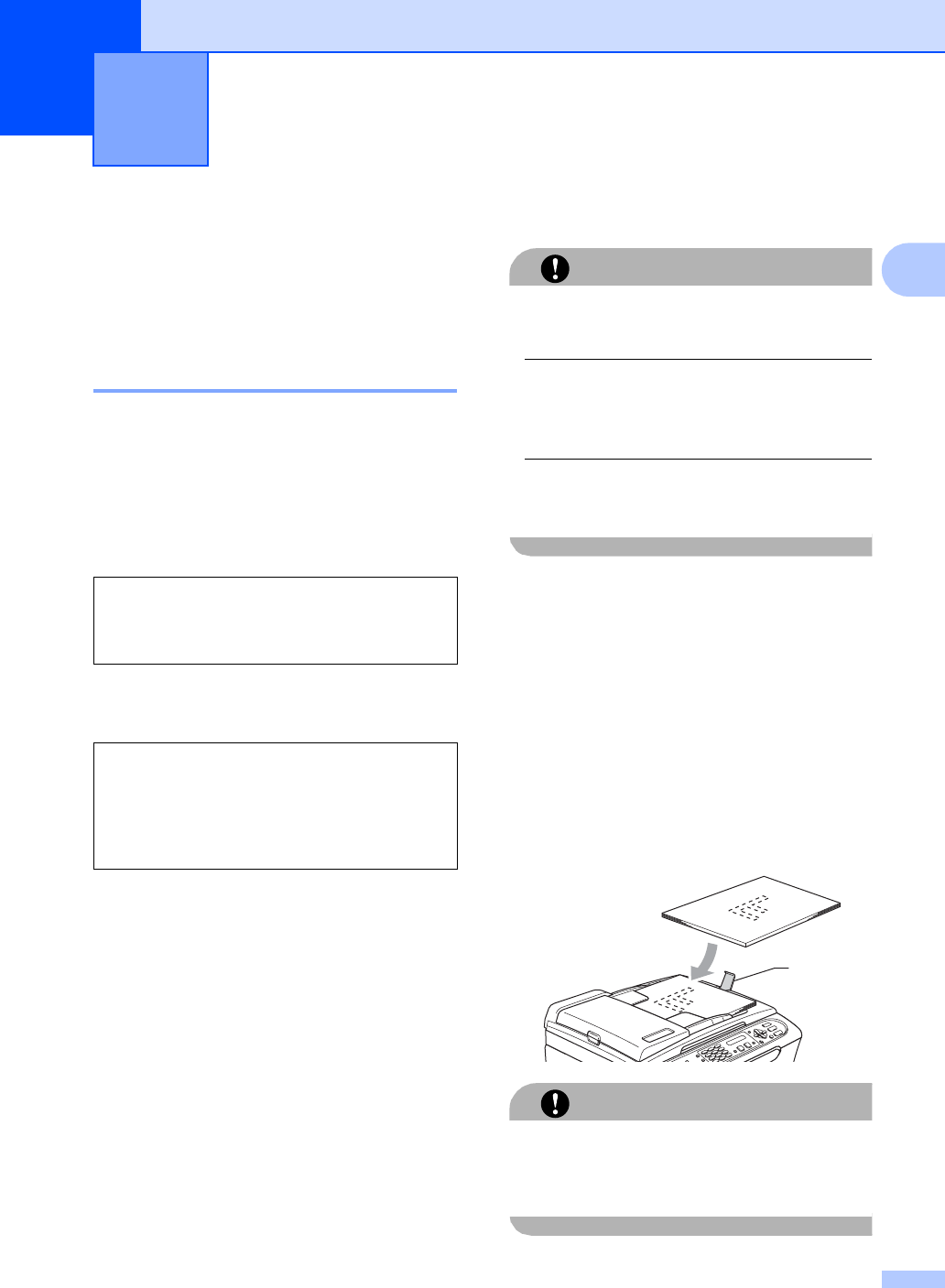
7
2
2
Loading documents 2
You can send a fax, make copies, and scan
from the ADF (automatic document feeder)
and from the scanner glass.
Using the ADF 2
The ADF can hold up to 10 pages and feeds
each sheet individually. Use standard 20 lb
(80 g/m2) paper and always fan the pages
before putting them in the ADF.
Recommended environment 2
Document Sizes Supported 2
How to load documents 2
CAUTION
DO NOT pull on the document while it is
feeding.
DO NOT use paper that is curled, wrinkled,
folded, ripped, stapled, paper clipped,
pasted or taped.
DO NOT use cardboard, newspaper or
fabric.
Make sure documents written with ink are
completely dry.
aFan the pages well. Make sure you put
the documents face down, top edge
first in the ADF until you feel them touch
the feed roller.
bAdjust the paper guides to fit the width of
your documents.
cUnfold the ADF Document Output
Support Flap (1).
CAUTION
DO NOT leave thick documents on the
scanner glass. If you do this, the ADF may
jam.
Loading documents and paper 2
Temperature: 68 to 86°F (20 to 30°C)
Humidity: 50% to 70%
Paper: 20 lb LTR (80 g/m2 A4)
Length: 5.8 to 14 in.
(148 to 355.6 mm)
Width: 5.8 to 8.5 in.
(148 to 215.9 mm)
Weight: 17to24lb (64to90g/m
2)
1
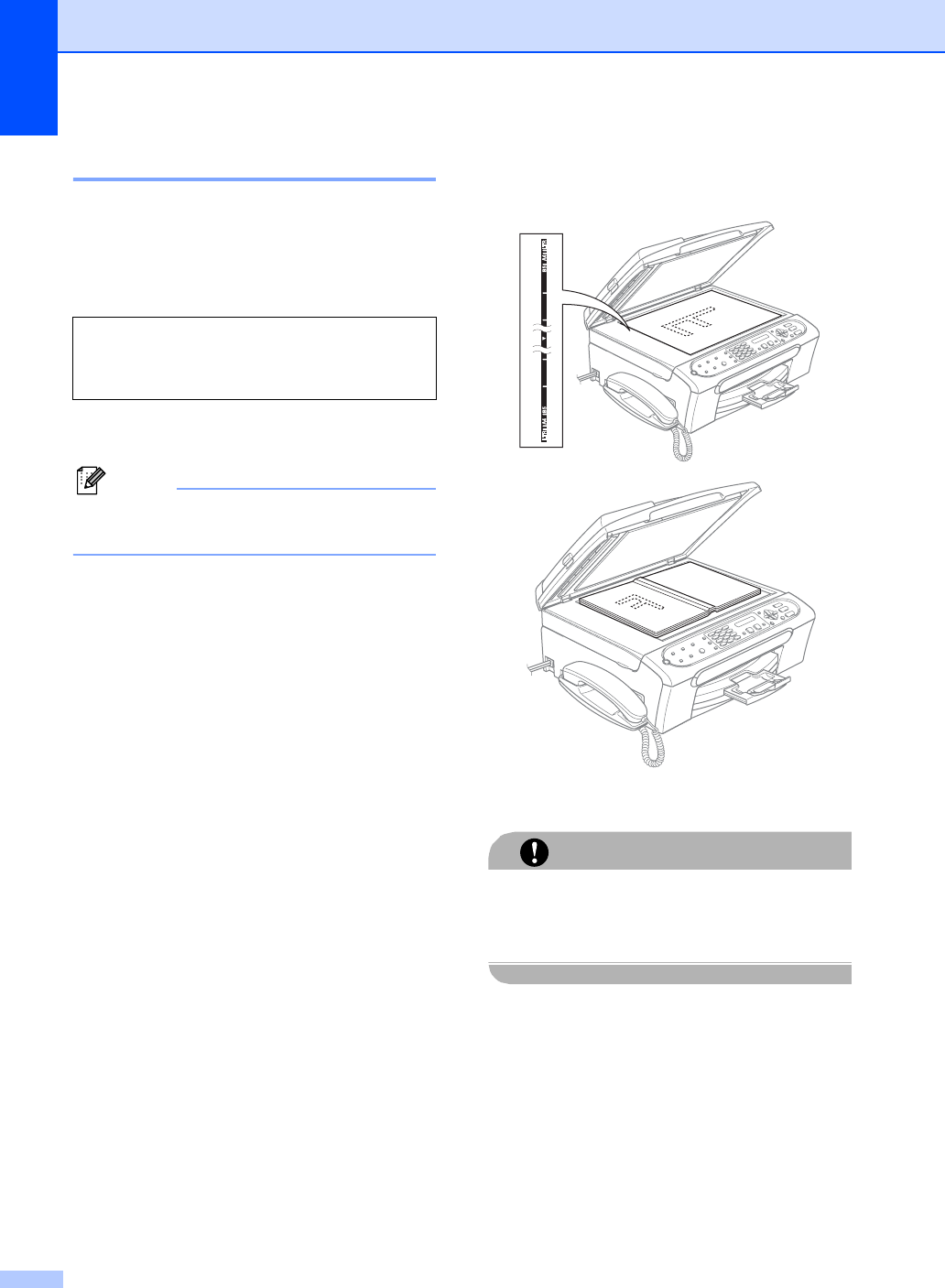
Chapter 2
8
Using the scanner glass 2
You can use the scanner glass to fax, copy or
scan pages of a book or one page at a time.
Document Sizes Supported 2
How to load documents 2
Note
To use the scanner glass, the ADF must
be empty.
aLift the document cover.
bUsing the document guidelines on the
left, center the document face down on
the scanner glass.
cClose the document cover.
CAUTION
If you are scanning a book or thick
document, DO NOT slam the cover down or
press on it.
Length: Up to 11.7 in. (297 mm)
Width: Up to 8.5 in. (215.9 mm)
Weight: Up to 4.4 lb (2 kg)
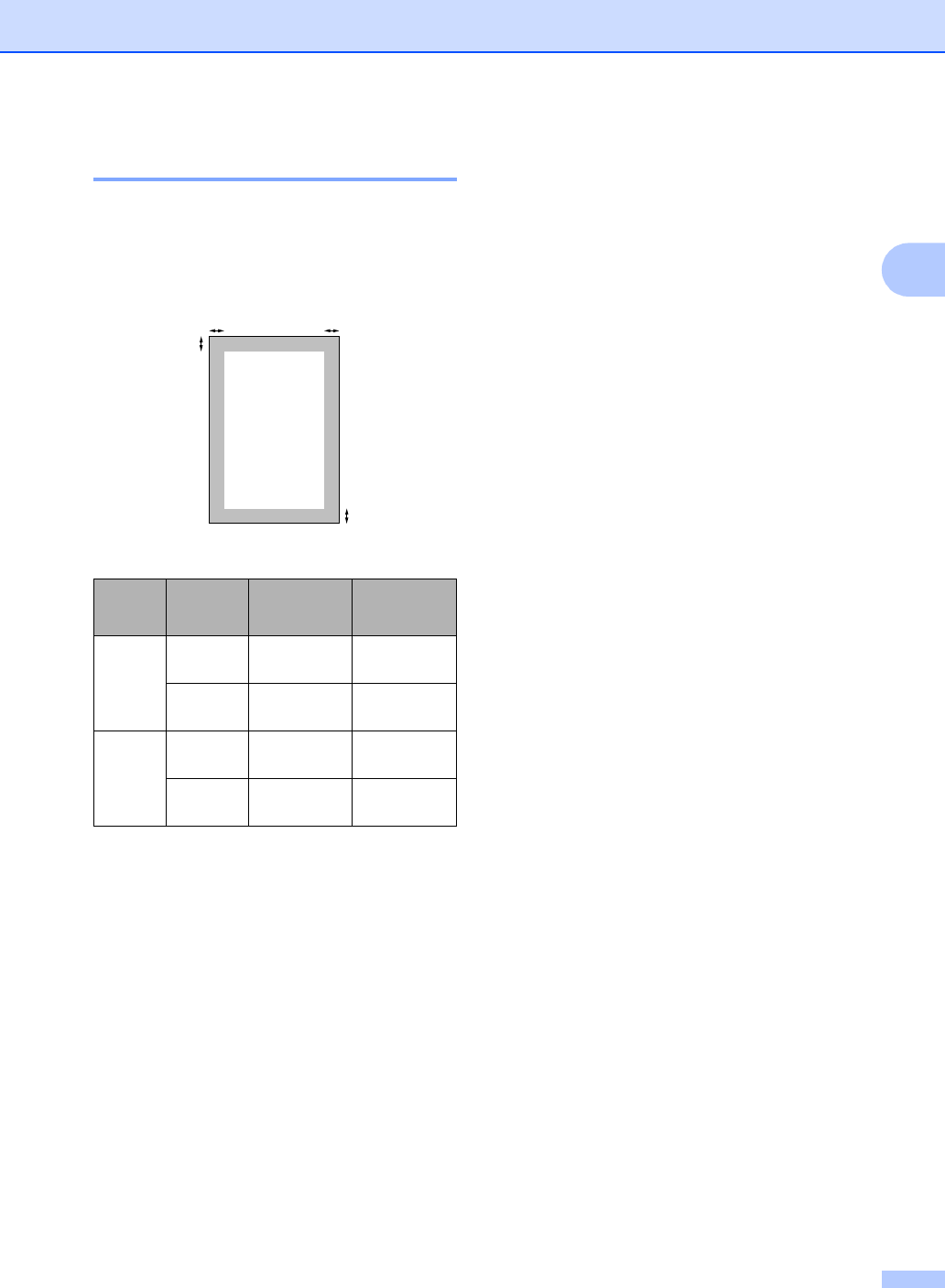
Loading documents and paper
9
2
Scannable area
The scannable area depends on the settings
in the application you are using. The figures
below show the areas you cannot scan on
paper.
Acceptable paper and
other media 2
The print quality can be affected by the type
of paper you are using in the machine.
To get the best print quality for the settings
you have chosen, always set the Paper Type
to match the type of paper you load.
You can use plain paper, inkjet paper (coated
paper), photo paper, transparencies and
envelopes.
We recommend testing various paper types
before buying large quantities.
For best results, use Brother paper.
When you print on inkjet paper (coated
paper), transparencies and photo paper,
be sure to choose the proper media in the
Paper Type setting of the menu (See
Paper Type on page 20).
When you print on Brother photo paper,
load the instruction sheet included with the
photo paper in the paper tray first, and
then put the photo paper on top of the
instruction sheet.
When you use transparencies or photo
paper, remove each sheet at once to
prevent smudging or paper jams.
Avoid touching the printed surface of the
paper immediately after printing; the
surface may not be completely dry and
may stain your fingers.
Usage
Document
Size
Top (1)
Bottom (2)
Left (3)
Right (4)
Fax Letter 0.12 in.
(3 mm)
0.16 in.
(4 mm)
A4 0.12 in.
(3 mm)
0.04 in.
(1 mm)
Copy Letter 0.12 in.
(3 mm)
0.12 in.
(3 mm)
A4 0.12 in.
(3 mm)
0.12 in.
(3 mm)
34
1
2
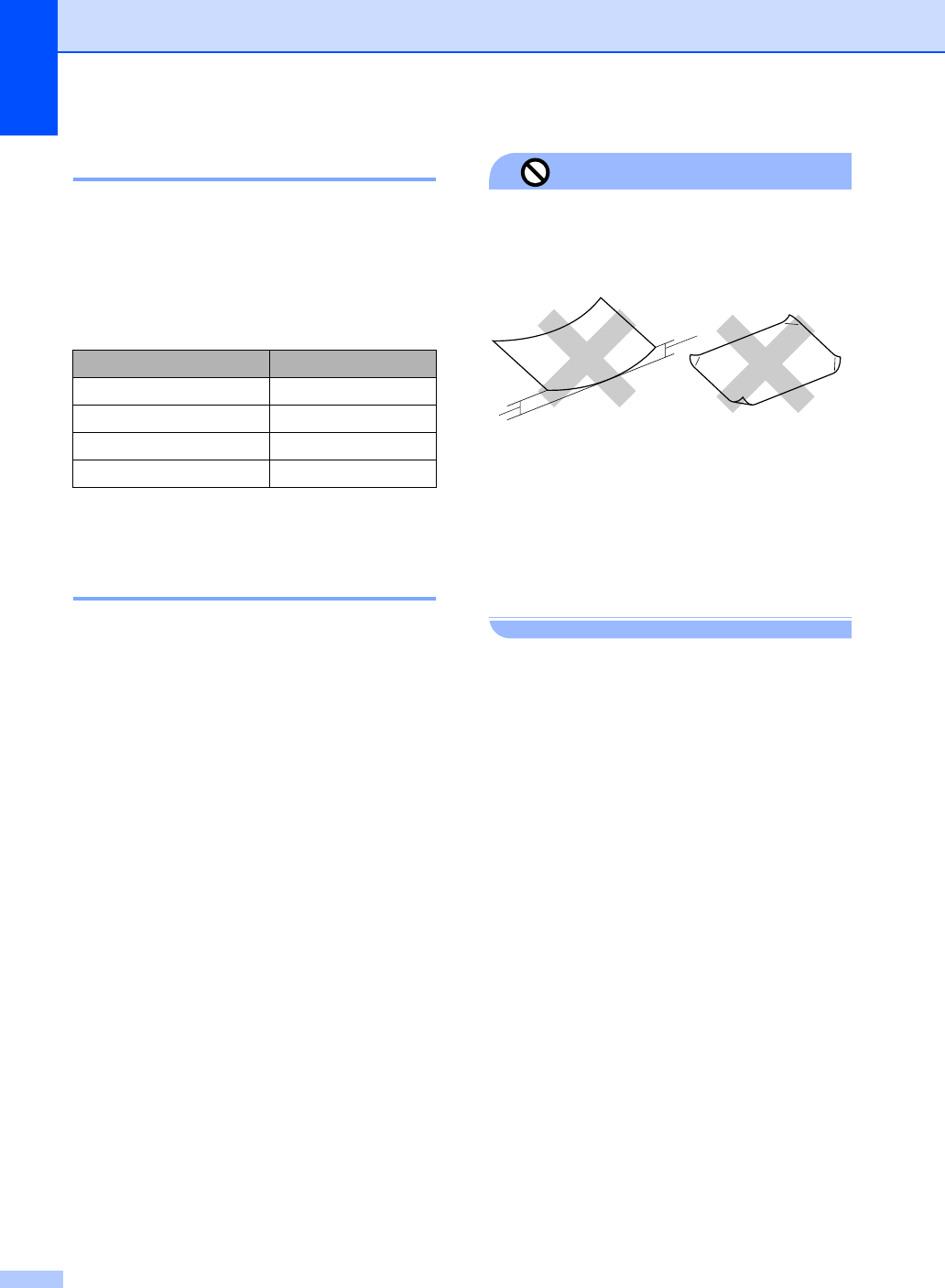
Chapter 2
10
Recommended media 2
To get the best print quality, we suggest using
Brother paper. (See table below.)
We recommend using ‘3M Transparency
Film’ when you print on transparencies.
1Available in the USA and from November 2006 in
Canada.
Handling and using media 2
Store paper in its original packaging, and
keep it sealed. Keep the paper flat and
away from moisture, direct sunlight and
heat.
The coated side of photo paper is shiny.
Avoid touching the shiny (coated) side.
Load photo paper with the shiny side
facing down.
Avoid touching either side of
transparencies because they absorb
water and perspiration easily, and this
may cause decreased output quality.
Transparencies designed for laser
printers/copiers may stain your next
document. Use only transparencies
recommended for inkjet printing.
Improper Setup
DO NOT use the following kinds of paper:
• Damaged, curled, wrinkled, or
irregularly shaped paper
1 0.08 in. (2 mm) or longer
• Extremely shiny or highly textured paper
• Paper already printed on by a printer
• Paper that cannot be arranged uniformly
when stacked
• Paper made with a short grain
Paper capacity of the output paper
tray 2
Up to 50 sheets of 20 lb Letter or 80 g/m2 A4
paper.
Transparencies or photo paper must be
picked up from the output paper tray one
page at a time to avoid smudging.
Brother paper
Paper Type Item
Letter Plain BP60PL (USA only)
Letter Glossy Photo 1 BP61GLL
Letter Inkjet (Matte) BP60ML (USA only)
4 × 6 in. Glossy Photo 1 BP61GLP
1
1
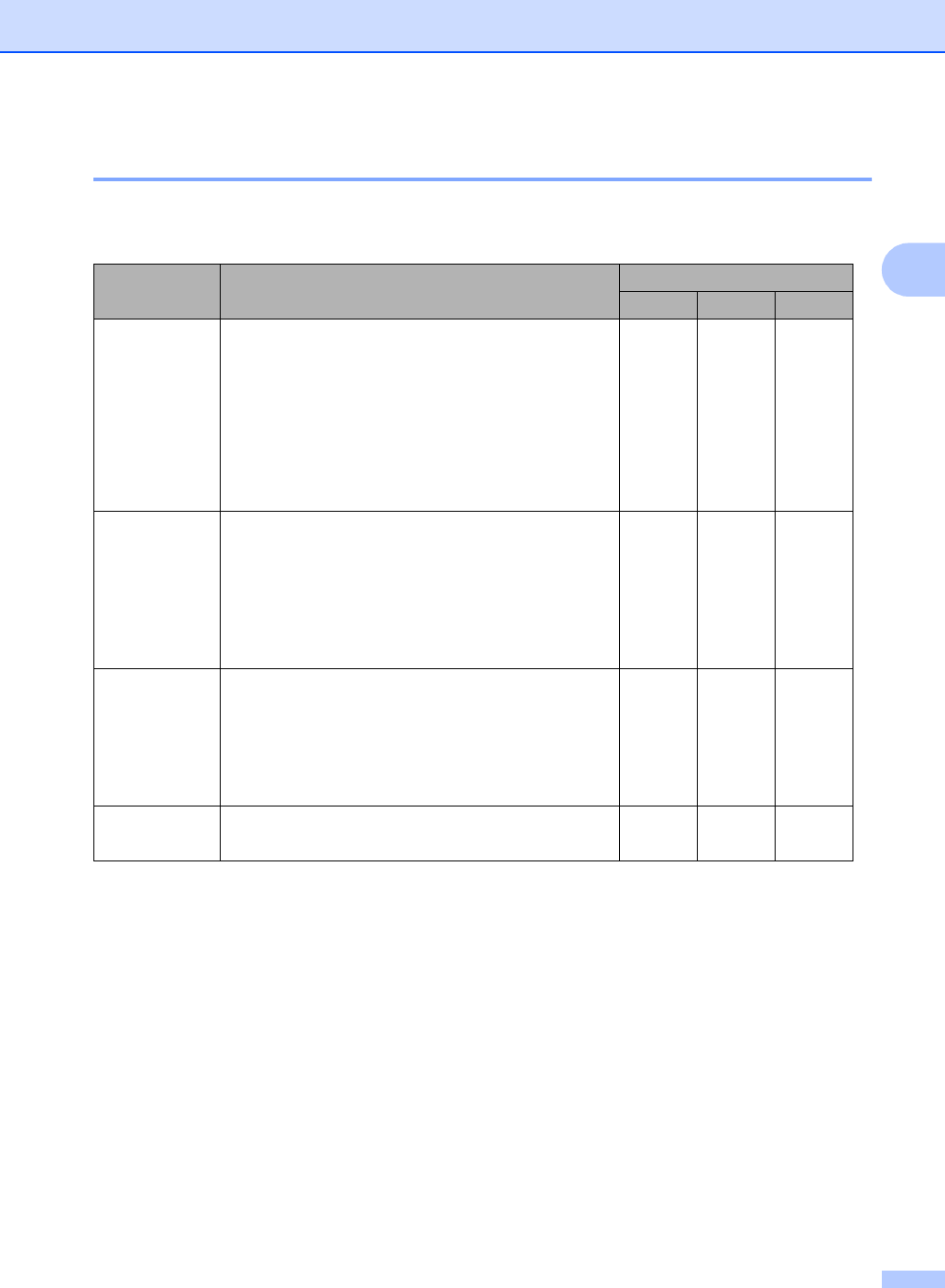
Loading documents and paper
11
2
Choosing the right media 2
Paper type and size for each operation2
Paper Type Paper Size Usage
Fax Copy Print
Cut Sheet Letter 8 1/2 × 11 in. (216 × 279 mm) Yes Yes Yes
A4 8.3 × 11.7 in. (210 × 297 mm) Yes Yes Yes
Legal 8 1/2 × 14 in. (216 × 356 mm) Yes Yes Yes
Executive 7 1/4 × 10 1/2 in. (184 × 267 mm) – – Yes
JIS B5 7.2 × 10.1 in. (182 × 257 mm) – – Yes
A5 5.8 × 8.3 in. (148 × 210 mm) – Yes Yes
A6 4.1 × 5.8 in. (105 × 148 mm) – – Yes
Cards Photo 4 × 6 in. (10 × 15 cm) – Yes Yes
Photo 2L 5 × 7 in. (13 × 18 cm) ––Yes
Index Card 5 × 8 in. (127 × 203 mm) – – Yes
Post Card 1 3.9 × 5.8 in. (100 × 148 mm) – – Yes
Post Card 2
(Double)
5.8 × 7.9 in. (148 × 200 mm) – – Yes
Envelopes C5 Envelope 6.4 × 9 in. (162 × 229 mm) – – Yes
DL Envelope 4.3 × 8.7 in. (110 × 220 mm) – – Yes
COM-10 4 1/8 × 9 1/2 in. (105 × 241 mm) – – Yes
Monarch 3 7/8 × 7 1/2 in. (98 × 191 mm) – – Yes
JE4 Envelope 4.1 × 9.3 in. (105 × 235 mm) – – Yes
Transparencies
Letter 8 1/2 × 11 in. (216 × 279 mm) – Yes Yes
A4 8.3 × 11.7 in. (210 × 297 mm) – Yes Yes
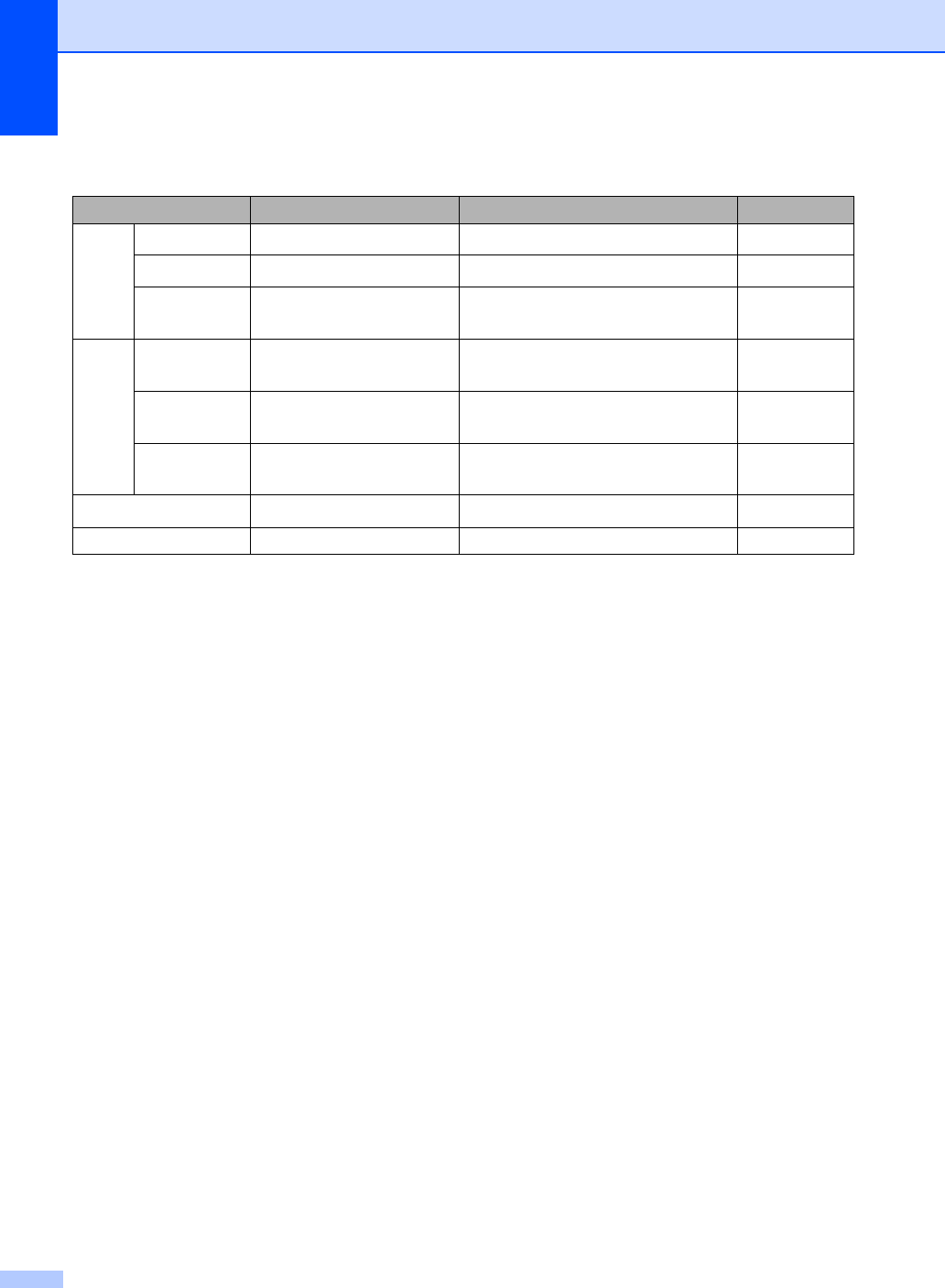
Chapter 2
12
Paper weight, thickness and capacity 2
1Up to 50 sheets for Legal size paper 20 lb (80 g/m2).
Up to 100 sheets of 20 lb (80 g/m2) paper.
Paper Type Weight Thickness No. of sheets
Cut
Sheet
Plain Paper 17 to 32 lb (64 to 120 g/m2)0.003 to 0.006 in. (0.08 to 0.15 mm) 100 1
Inkjet Paper 17 to 53 lb (64 to 200 g/m2)0.003 to 0.01 in. (0.08 to 0.25 mm) 20
Glossy Paper Up to 58 lb
(Up to 220 g/m2)
Up to 0.01 in. (Up to 0.25 mm) 20
Cards Photo 4" × 6" Up to 64 lb
(Up to 240 g/m2)
Up to 0.01 in. (Up to 0.28 mm) 20
Index Card Up to 32 lb
(Up to 120 g/m2)
Up to 0.006 in. (Up to 0.15 mm) 30
Post Card Up to 53 lb
(Up to 200 g/m2)
Up to 0.01 in. (Up to 0.23 mm) 30
Envelopes 20 to 25 lb (75 to 95 g/m2)Up to 0.02 in. (Up to 0.52 mm) 10
Transparencies – – 10
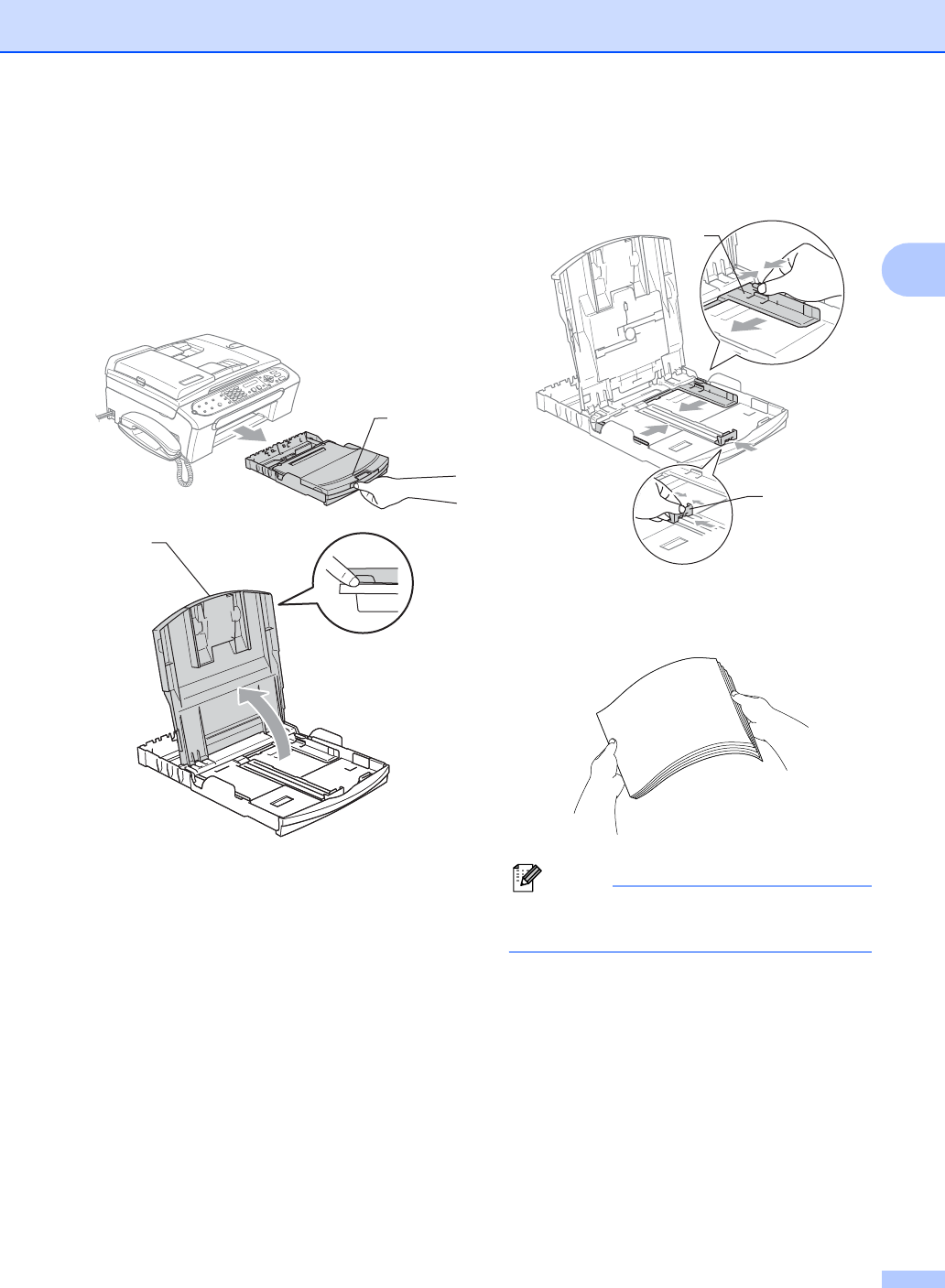
Loading documents and paper
13
2
Loading paper and
other media 2
aPull the paper tray completely out of the
machine.
If the paper support flap is open, close it
and lift the output paper tray cover (1).
bPress and slide the paper side guides
(1) and paper length guide (2) to fit the
paper size.
cFan the stack of paper well to avoid
paper jams and misfeeds.
Note
Always make sure that the paper is not
curled.
1
1
1
2
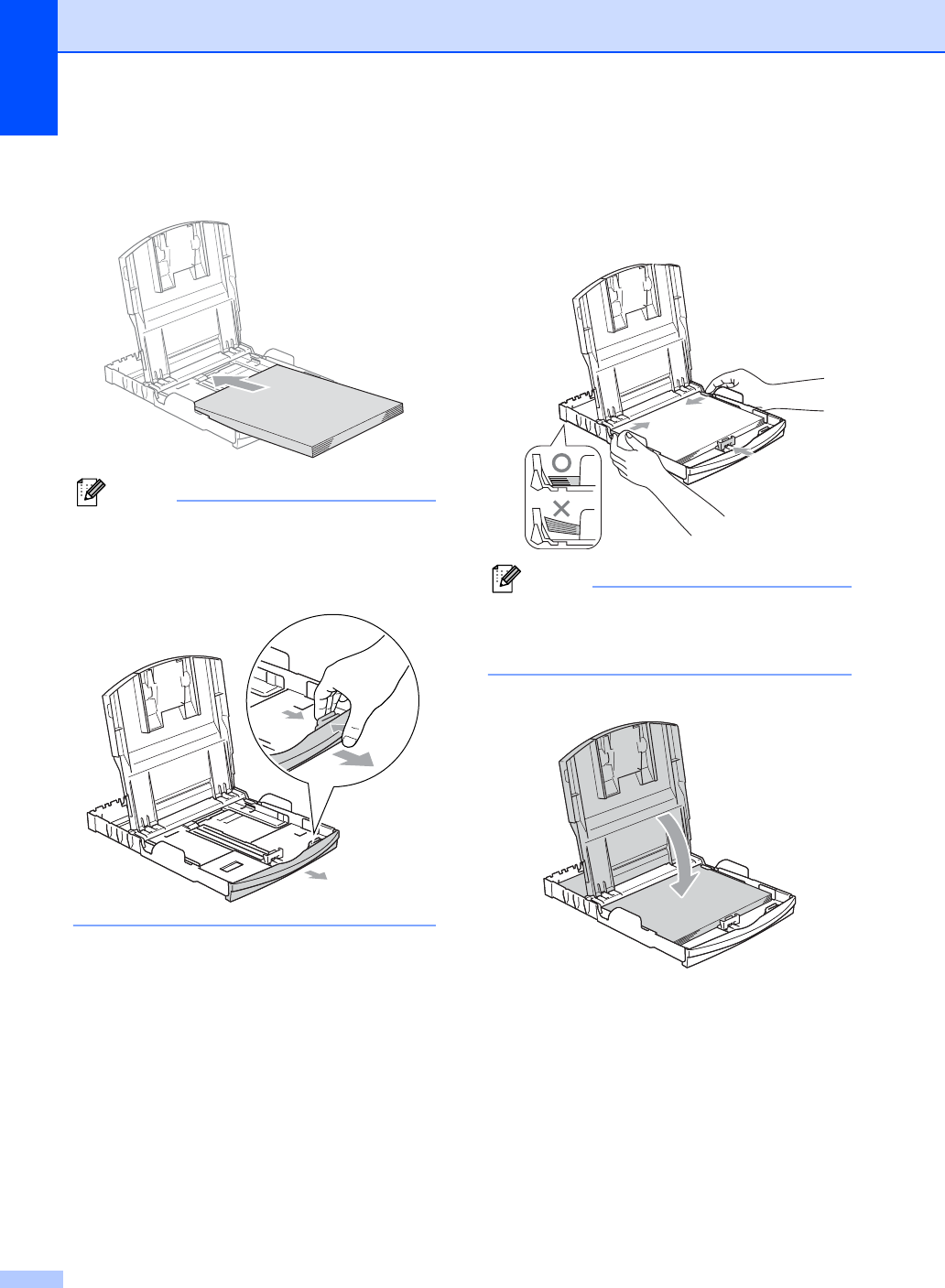
Chapter 2
14
dGently put the paper into the paper tray
print side down and top edge first.
Check that the paper is flat in the tray.
Note
When you use Legal size paper, press
and hold the universal guide release
button as you slide out the front of the
paper tray.
eGently adjust the paper side guides with
both hands and the paper length guide
to the paper.
Make sure the paper side guides touch
the sides of the paper.
Note
Be careful that you do not push the paper
in too far; it may lift at the back of the tray
and cause feed problems.
fClose the output paper tray cover.
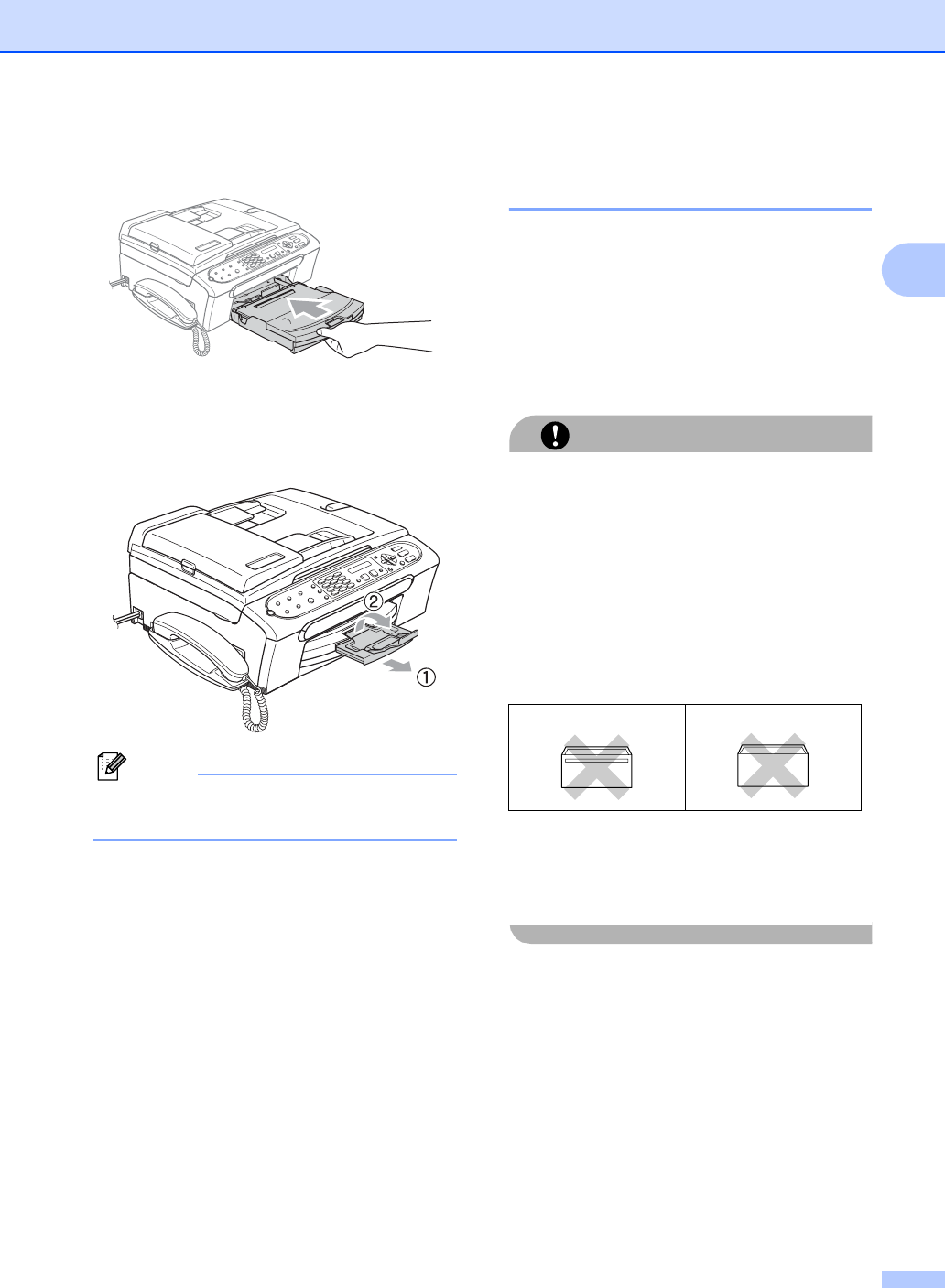
Loading documents and paper
15
2
gSlowly push the paper tray completely
into the machine.
hWhile holding the paper tray in place,
pull out the paper support (1) until it
clicks and unfold the paper support flap
(2).
Note
Do not use the paper support flap for
Legal paper.
Loading envelopes and post
cards 2
About envelopes 2
Use envelopes that weigh from 20 to 25 lb
(75 to 95 g/m2).
Some envelopes need margin settings to
be set in the application. Make sure you
do a test print first.
CAUTION
Do not use any of the following types of
envelopes, as they will cause paper feed
problems:
• If they are of a baggy construction.
• That are embossed (have raised writing
on them).
• That have clasps or staples.
• That are pre-printed on the inside.
Occasionally you may experience paper
feed problems caused by the thickness,
size and flap shape of the envelopes you
are using.
Glue 2Double flap 2
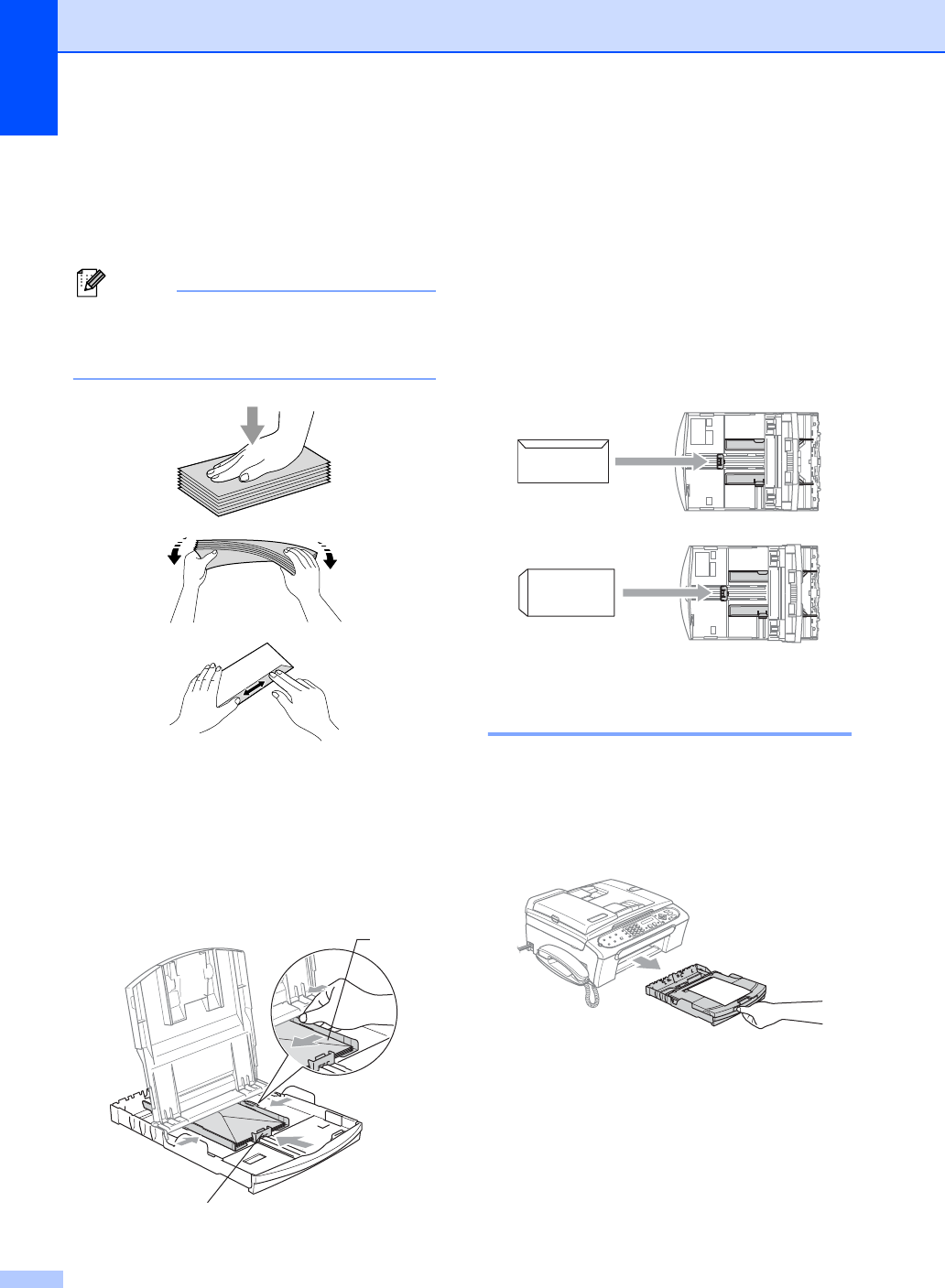
Chapter 2
16
How to load envelopes and post cards2
aBefore loading, press the corners and
sides of the envelopes or post cards to
make them as flat as possible.
Note
If the envelopes or post cards are ‘double-
feeding,’ put one envelope or post card in
the paper tray at a time.
bPut the envelopes or post cards into the
paper tray with the address side down
and the leading edge as shown in the
illustration in first as shown in the
illustration. Slide the paper side guides
(1) and paper length guide (2) to fit the
size of the envelopes or post cards.
If you have problems when printing on
envelopes, try the following
suggestions: 2
aOpen the envelope flap.
bMake sure the open flap is either to the
side of the envelope or to the back edge
of the envelope when printing.
cAdjust the size and margin in your
application.
Removing small printouts
from the machine 2
When the machine ejects small paper onto
the output paper tray you may not be able to
reach it. Make sure printing has finished, and
then pull the tray completely out of the
machine.
1
2
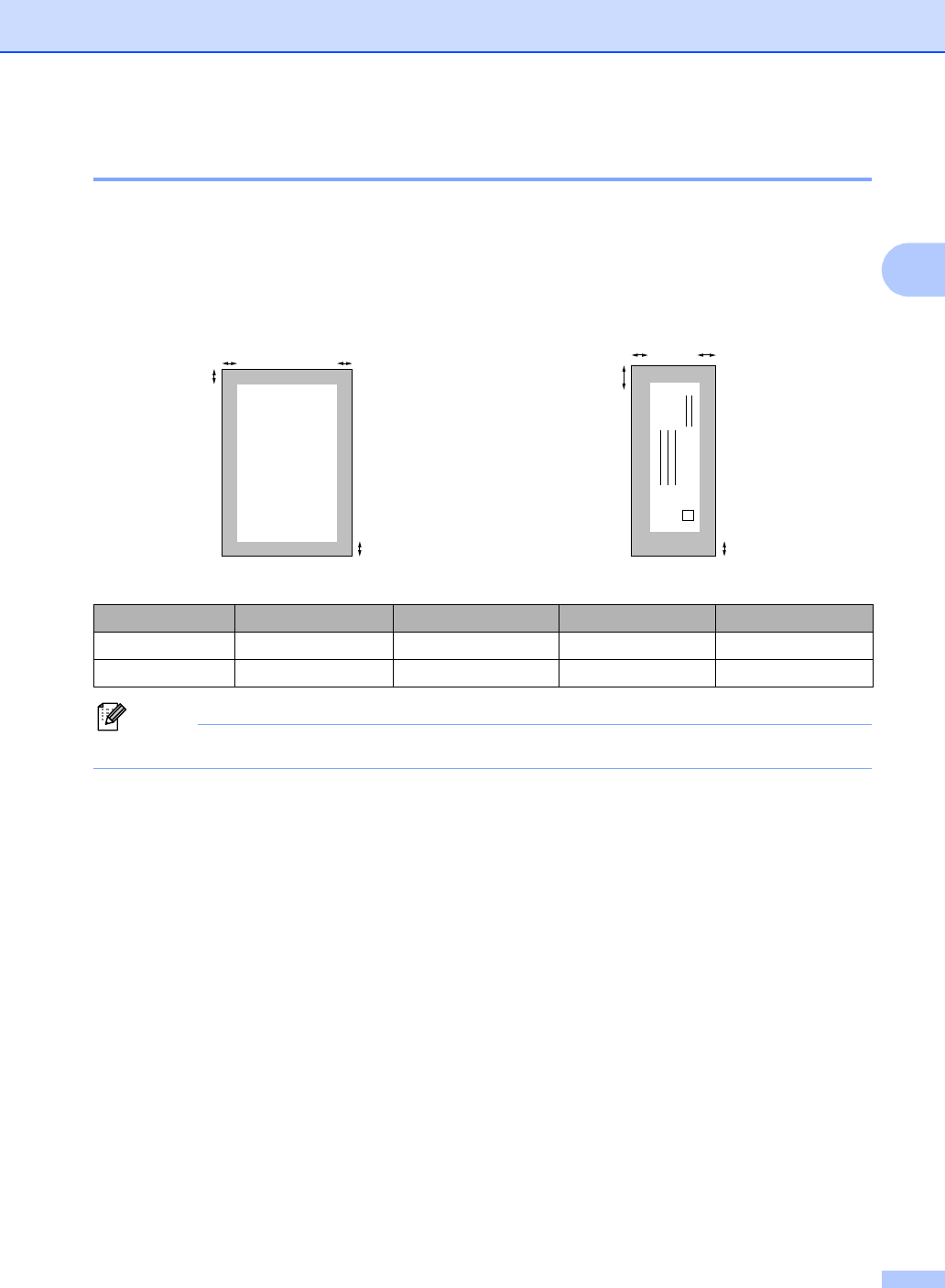
Loading documents and paper
17
2
Printable Area 2
The printable area depends on the settings in the application you are using. The figures below
show the unprintable areas on cut sheet paper and envelopes. The machine can only print in the
shaded areas when the Borderless print feature is available and turned on.
Note
The Borderless feature is not available for envelopes.
Cut Sheet Paper Envelopes
Top (1) Bottom (2) Left (3) Right (4)
Cut Sheet 0.12 in. (3 mm) 0.12 in. (3 mm) 0.12 in. (3 mm) 0.12 in. (3 mm)
Envelopes 0.47 in. (12 mm) 0.95 in. (24 mm) 0.12 in. (3 mm) 0.12 in. (3 mm)
34
1
2
34
1
2
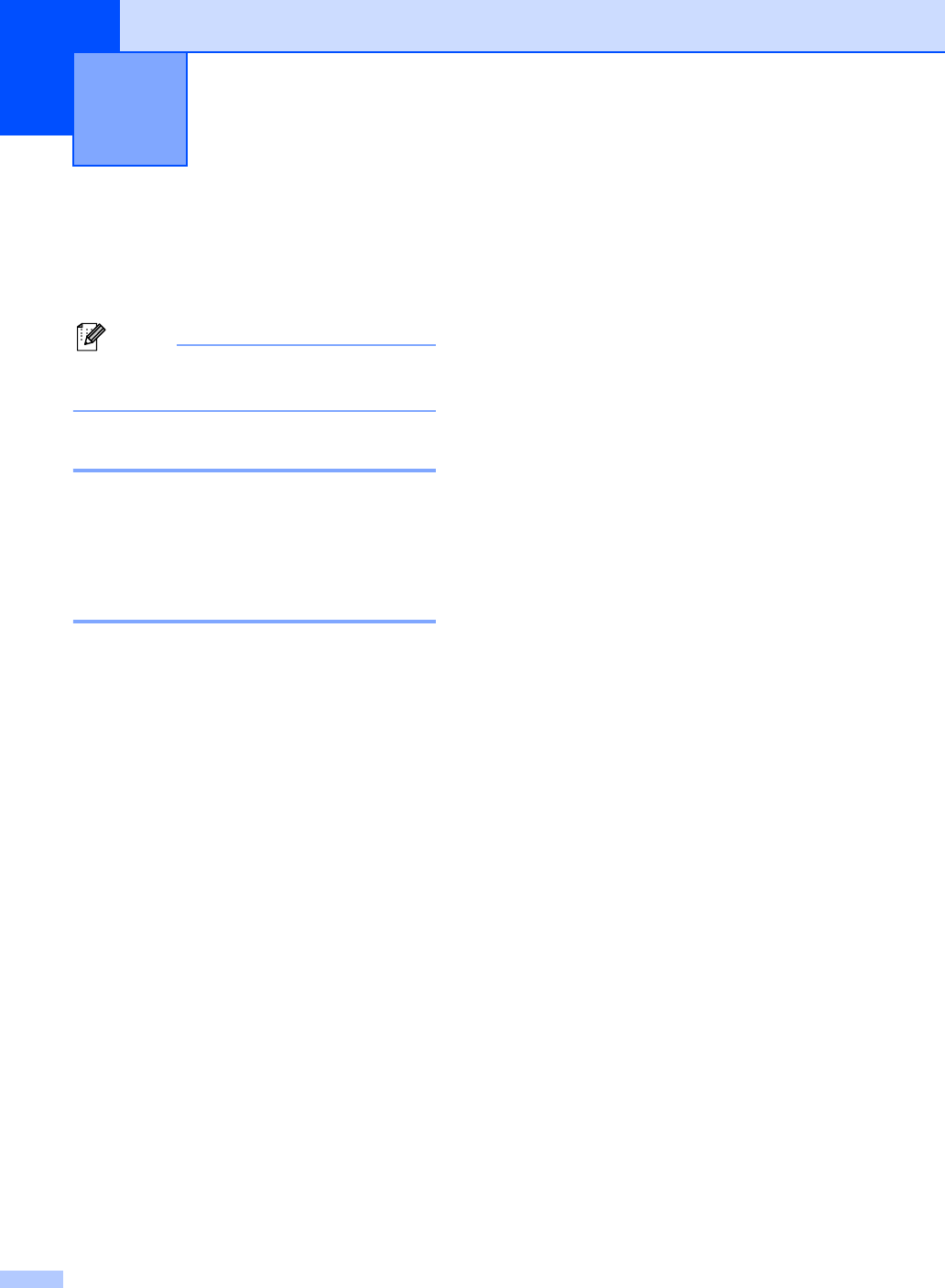
18
3
On/Off key 3
When the machine is idle, you can turn it on
and off by pressing the On/Off key.
Note
If you have connected an external
telephone or TAD, it is always available.
Turning the machine off 3
aPress and hold down the On/Off key
until the LCD shows Shutting Down.
The LCD light goes off.
Turning the machine on 3
aPress and hold down the On/Off key
until the LCD shows Please Wait.
The LCD shows the date and time.
On/Off setting 3
You can customize the machine's On/Off
key. The default setting is
Fax Receive:Off. Your machine will not
work when it is switched off, but it will clean
the print head periodically. If you turn this
setting to Fax Receive:On, you can
receive faxes or calls even when the machine
is switched off. (See On/Off key on this page.)
aPress Menu, 1, 6.
bPress a or b to choose
Fax Receive:On, or
Fax Receive:Off.
Press OK.
cPress Stop/Exit.
General setup 3
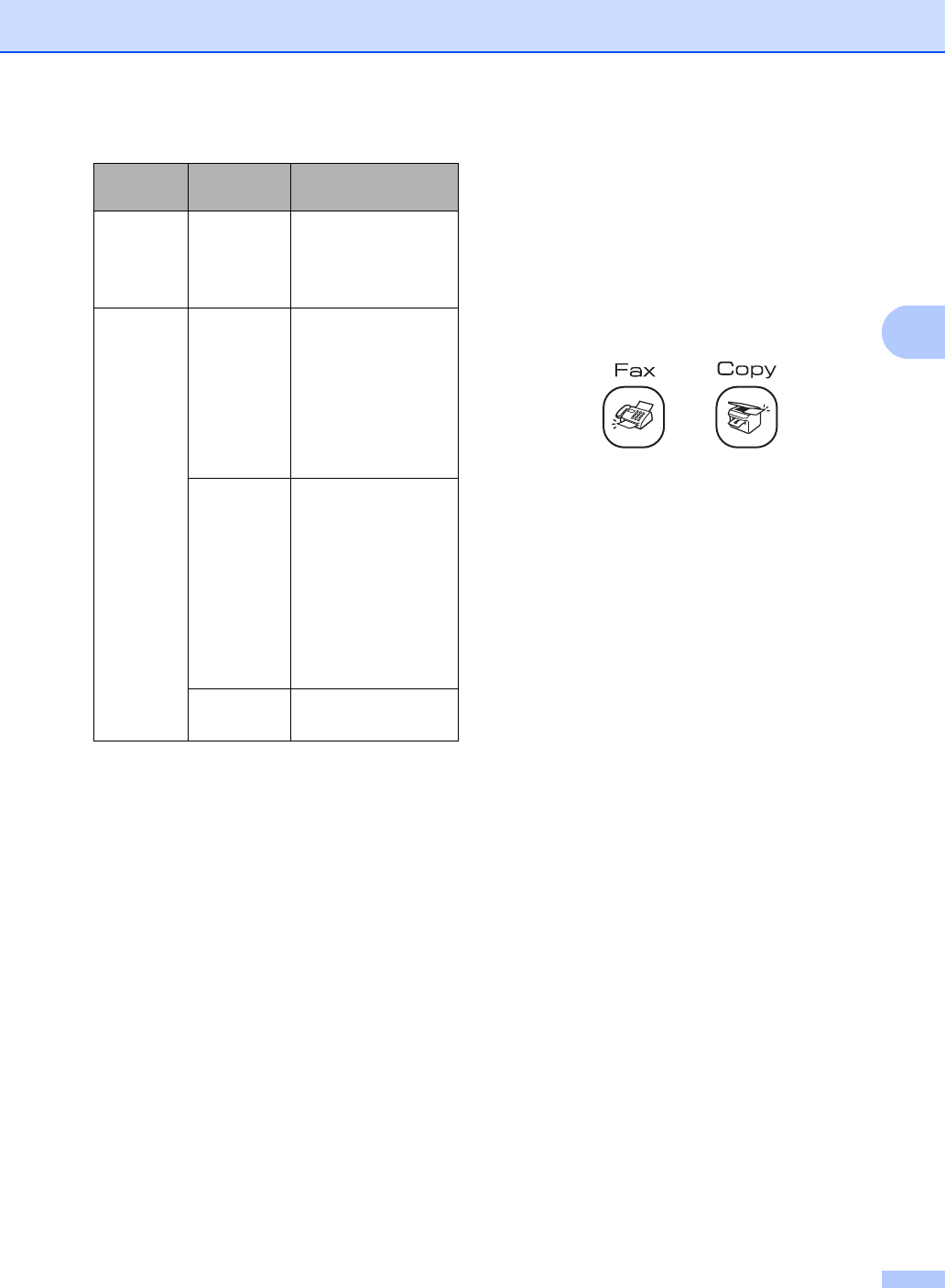
General setup
19
3
1You cannot receive a fax with Black Start or
Color Start.
2You can receive telephone calls by lifting the handset
(FAX-2480C) or cordless handset (FAX-2580C).
3FAX-2480C only
4FAX-2580C only
5Set before you switch off the machine.
Mode Timer 3
The machine has two temporary mode keys
on the control panel: Fax and Copy. You can
change the amount of time the machine takes
after the last Copy operation before it returns
to Fax mode. If you choose Off, the machine
stays in the mode you used last.
aPress Menu, 1, 1.
bPress a or b to choose 0 Sec,
30 Secs, 1 Min, 2 Mins, 5 Mins or
Off.
Press OK.
cPress Stop/Exit.
On/Off
setting
Receive
mode
Available
operations
Fax
Receive:
Off
(default)
— No machine
operations will be
available.
Fax
Receive:
On 1 2
Fax Only
External
TAD 3
Fax/Tel
Fax Receive
Easy Receive
Delayed Fax 5
Fax Forward 5
Paging 5
Fax Storage 5
Remote Retrieval 5
MC:Msg
Ctr 4
Fax Receive
Recording of
incoming messages
Easy Receive
Delayed Fax 5
Fax Forward 5
Paging 5
Fax Storage 5
Remote Retrieval 5
Manual Easy Receive,
Delayed Fax 5
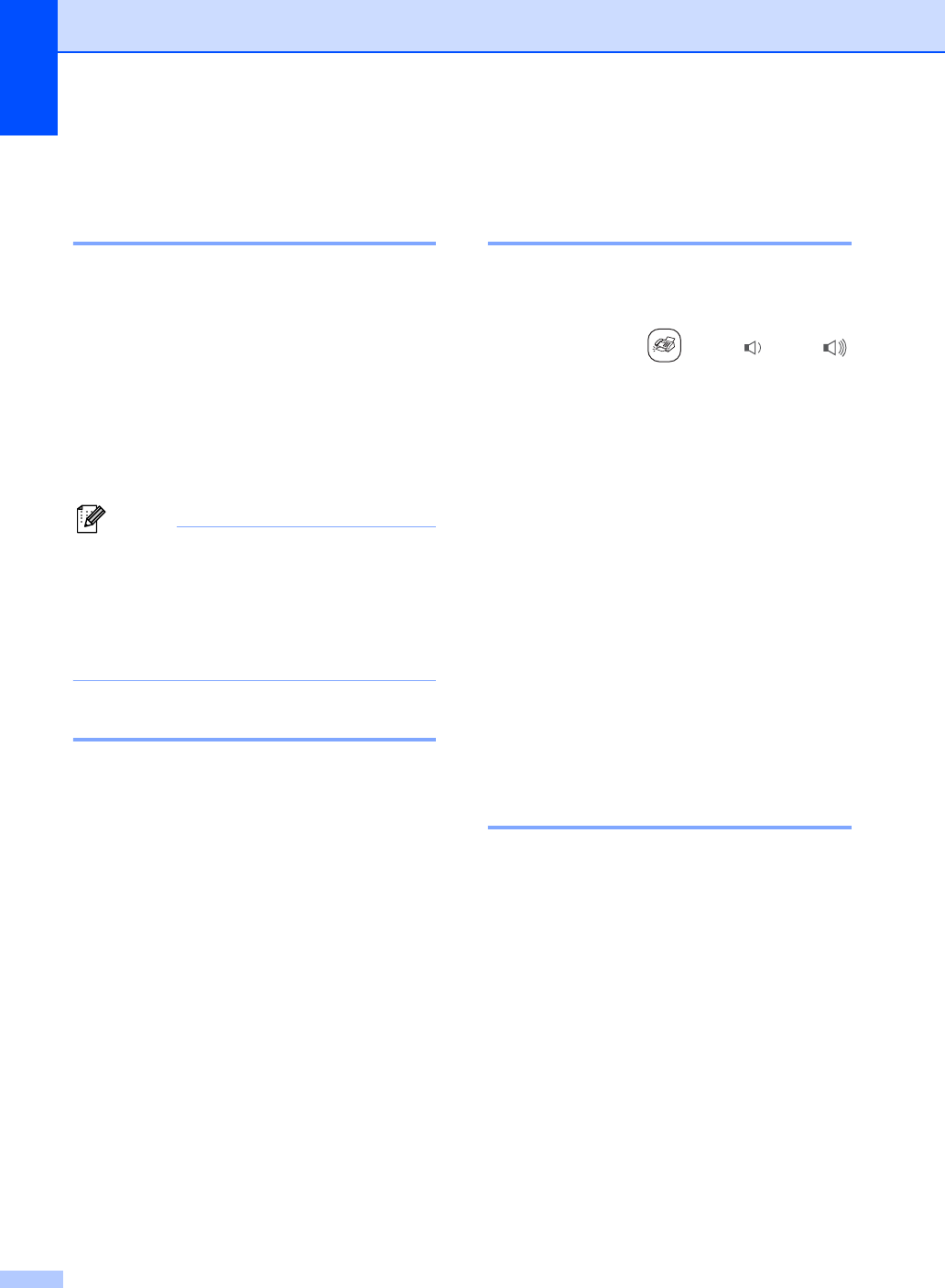
Chapter 3
20
Paper settings 3
Paper Type 3
To get the best print quality, set the machine
for the type of paper you are using.
aPress Menu, 1, 2.
bPress a or b to choose Plain Paper,
Inkjet Paper, Brother Photo,
Other Photo or Transparency.
Press OK.
cPress Stop/Exit.
Note
The machine ejects paper with printed
surfaces face up onto the paper tray in the
front of the machine. When you use
transparencies or glossy paper, remove
each sheet at once to prevent smudging
or paper jams.
Paper Size 3
You can use five sizes of paper for printing
copies: Letter, Legal, A4, A5, and 4 × 6in. (10
× 15 cm) and three sizes for printing faxes:
Letter, Legal and A4. When you change the
size of paper you load in the machine, you will
need to change the paper size setting at the
same time so your machine can fit an
incoming fax on the page.
aPress Menu, 1, 3.
bPress a or b to choose Letter,
Legal, A4, A5 or 4"×6".
Press OK.
cPress Stop/Exit.
Volume Settings 3
Ring Volume 3
You can choose a range of ring volume lev-
els, from High to Off.
While in Fax mode , press d or c
to adjust the volume level. The LCD shows
the current setting, and each key press will
change the volume to the next level. The
machine will keep the new setting until you
change it.
You can also change the volume through the
menu, by following the instructions below:
Setting the Ring Volume from the
menu 3
aPress Menu, 1, 4, 1.
bPress a or b to choose Low, Med,
High or Off.
Press OK.
cPress Stop/Exit.
Beeper Volume 3
When the beeper is on, the machine will beep
when you press a key, make a mistake or
after you send or receive a fax.
You can choose a range of volume levels,
from High to Off.
aPress Menu, 1, 4, 2.
bPress a or b to choose Low, Med,
High or Off
Press OK.
cPress Stop/Exit.
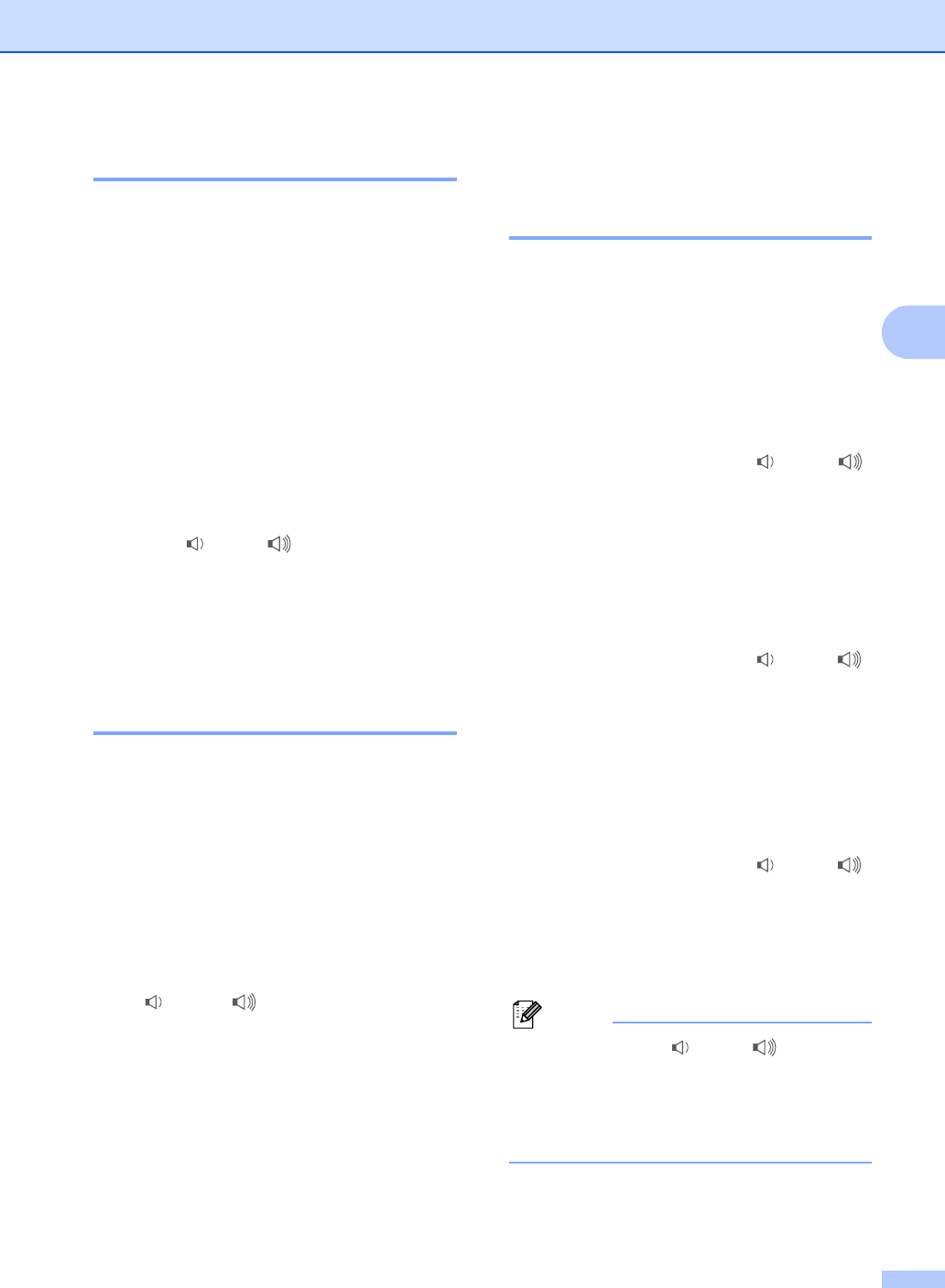
General setup
21
3
Speaker Volume 3
You can choose a range of speaker volume
levels, from High to Off.
aPress Menu, 1, 4, 3.
bPress a or b to choose Low, Med,
High or Off.
Press OK.
cPress Stop/Exit.
You can also adjust the speaker volume by
pressing Hook/Hold.
aPress Hook/Hold.
bPress d or c.
This setting will stay until you change it
again.
cPress Hook/Hold.
Handset Volume
(FAX-2480C only) 3
aPress Menu, 1, 4, 4.
bPress a or b to choose Low or High.
Press OK.
cPress Stop/Exit.
You can also adjust the handset volume any
time you are talking on the telephone. There
are two handset volume levels, Low and
High. The default setting is Low.
Press d or c to adjust the volume
level. The LCD shows the setting you are
choosing. The new setting will remain until
you change it again.
Choosing the Handset
Volume (For Volume Amplify)
(FAX-2480C only) 3
Before you begin to use the machine, you
must decide if you need to set the handset
volume to Vol Amplify:On for a user who
is hearing-impaired. The AMPLIFY volume
level complies with FCC standards.
Vol Amplify:Off
This default setting is appropriate if none of
the users are hearing-impaired. During a
conversation, users can press d or c
on the control panel to adjust the volume to
Low or High. When the handset is replaced,
the handset volume will remain until you
change it again.
Vol Amplify:On—Temporary
This setting is appropriate if some of the
users are hearing-impaired. During a
conversation, users can press d or c
on the control panel to adjust the volume to
Low, High or Volume Amplify.
When the handset is replaced, the handset
volume returns to the default setting of Low.
Vol Amplify:On—Permanent
Choose Vol Amplify:On—Permanent if all
of the users are hearing-impaired. During a
conversation, users can press d or c
on the control panel to adjust the volume to
Low, High or Volume Amplify. When the
handset is replaced, the handset volume
returns to the default setting of Volume
Amplify.
Note
• When you press d or c on the
control panel to adjust the volume, the
LCD shows the setting you are choosing.
Each key press changes the volume to the
next setting.
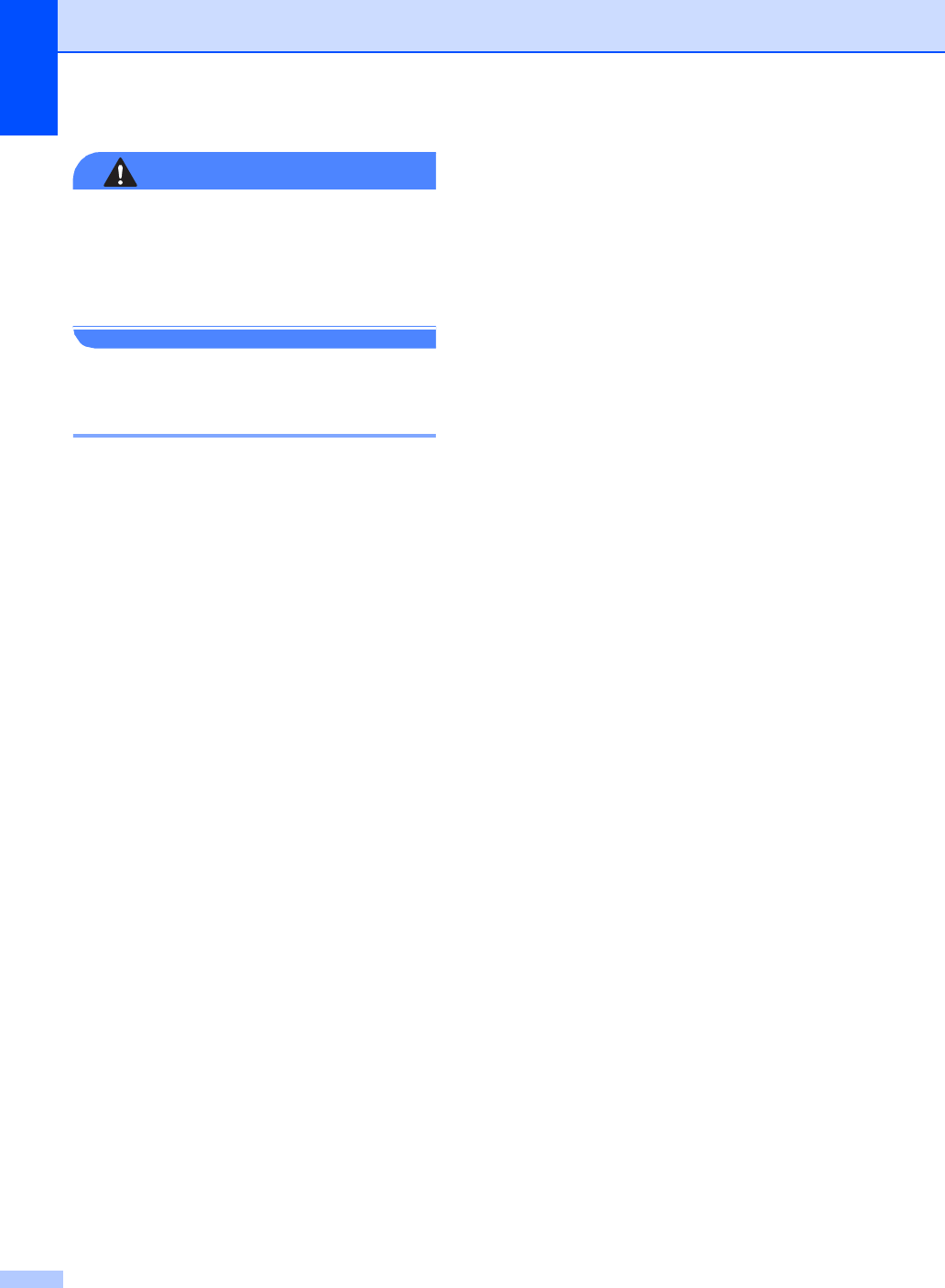
Chapter 3
22
WARNING
It is important that you do NOT choose
Permanent unless ALL the users are
hearing-impaired. Otherwise, the default
setting of Volume Amplify may damage
the hearing of some users.
Setting Volume Amplify
(FAX-2480C only) 3
Please carefully read Choosing the Handset
Volume (For Volume Amplify) (FAX-2480C
only) on page 21 before you do the following
steps:
aPress Menu, 1, 4, 5.
bDo one of the following:
If none of the users are hearing-
impaired, press a or b to choose
Vol Amplify:Off, and then press
OK and go to step d.
If some or all of the users are
hearing-impaired, press a or b to
choose Vol Amplify:On, and then
press OK.
cDo one of the following:
If all the users are hearing-impaired,
press a or b to choose
Vol Amplify:On—Permanent,
and then press OK.
If only some of the users are hearing-
impaired, choose
Vol Amplify:On—Temporary,
and then press OK.
dPress Stop/Exit.
Automatic Daylight
Savings Time 3
You can set the machine to change
automatically for daylight savings time. It will
reset itself forward one hour in the Spring and
backward one hour in the Fall. Make sure you
have set the correct date and time in the
Date/Time setting.
aPress Menu, 1, 5.
bPress a or b to choose On or Off.
Press OK.
cPress Stop/Exit.
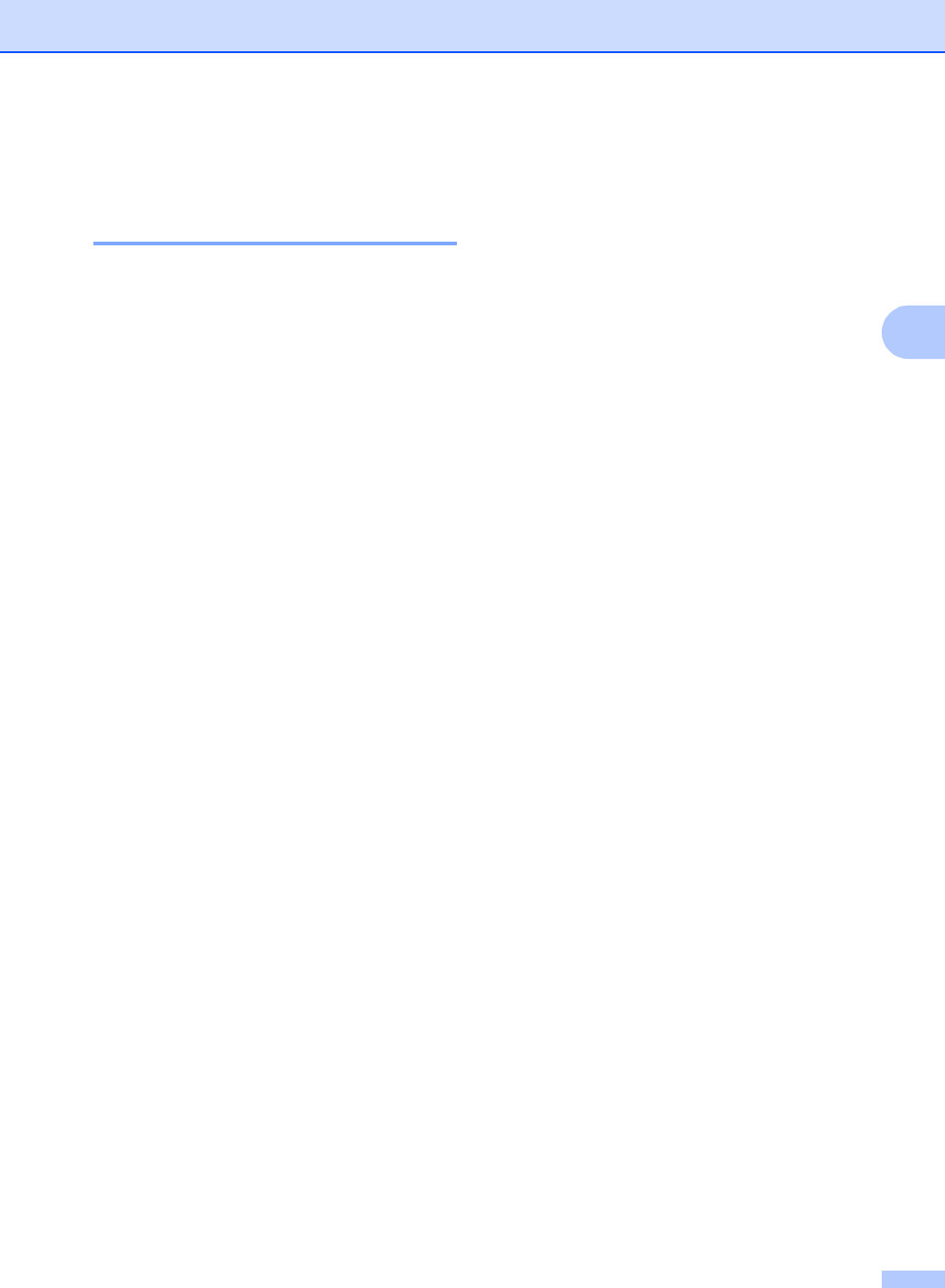
General setup
23
3
LCD display 3
LCD Contrast 3
You can adjust the LCD contrast for a sharper
and more vivid display. If you are having
difficulty reading the LCD, try changing the
contrast setting.
aPress Menu, 1, 7.
bPress a or b to choose Light or
Dark.
Press OK.
cPress Stop/Exit.
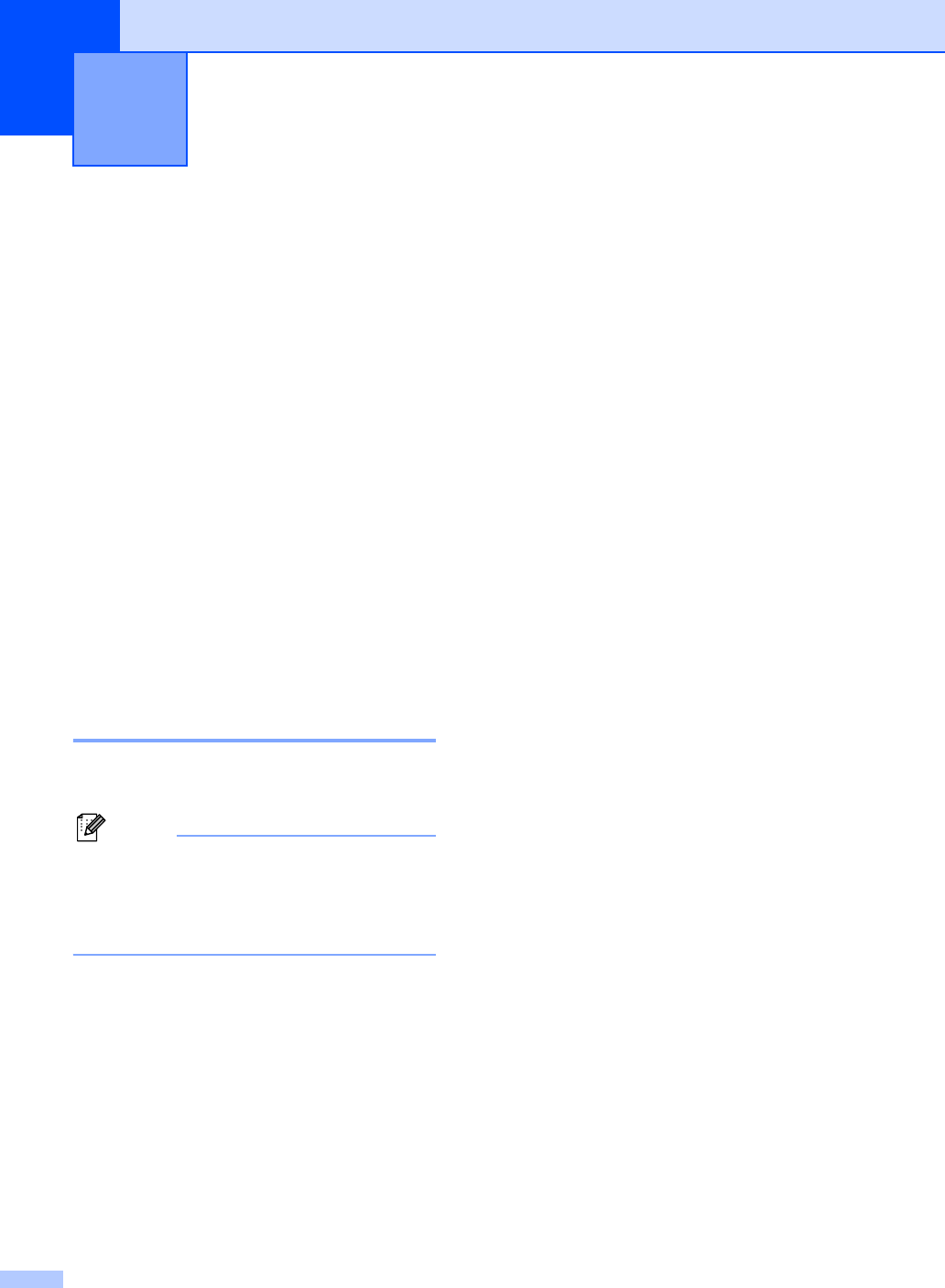
24
4
TX Lock
(FAX-2480C only) 4
TX Lock lets you prevent unauthorized
access to the machine.
While TX Lock is On, the following operations
are available:
Receiving faxes
Fax Forwarding (If Fax Forwarding was
already On)
Remote retrieval (If Fax Storage was
already On)
While TX Lock is On, the following operations
are NOT available:
Sending faxes
Copying
Setting and changing the TX
Lock password
Setting up the password 4
Note
• If you forget the TX Lock password,
please call Brother Customer Service.
• If you have already set the password, you
will not need to set it again.
aPress Menu, 2, 0, 1.
bEnter a 4-digit number for the password.
Press OK.
cWhen the LCD shows Verify:, re-
enter the password.
Press OK.
dPress Stop/Exit.
Changing the TX Lock password 4
aPress Menu, 2, 0, 1.
bPress a or b to choose
Set Password.
Press OK.
cEnter a 4-digit number for the current
password.
Press OK.
dEnter a 4-digit number for a new
password.
Press OK.
eWhen the LCD shows Verify:, re-
enter the password.
Press OK.
fPress Stop/Exit.
Security features 4
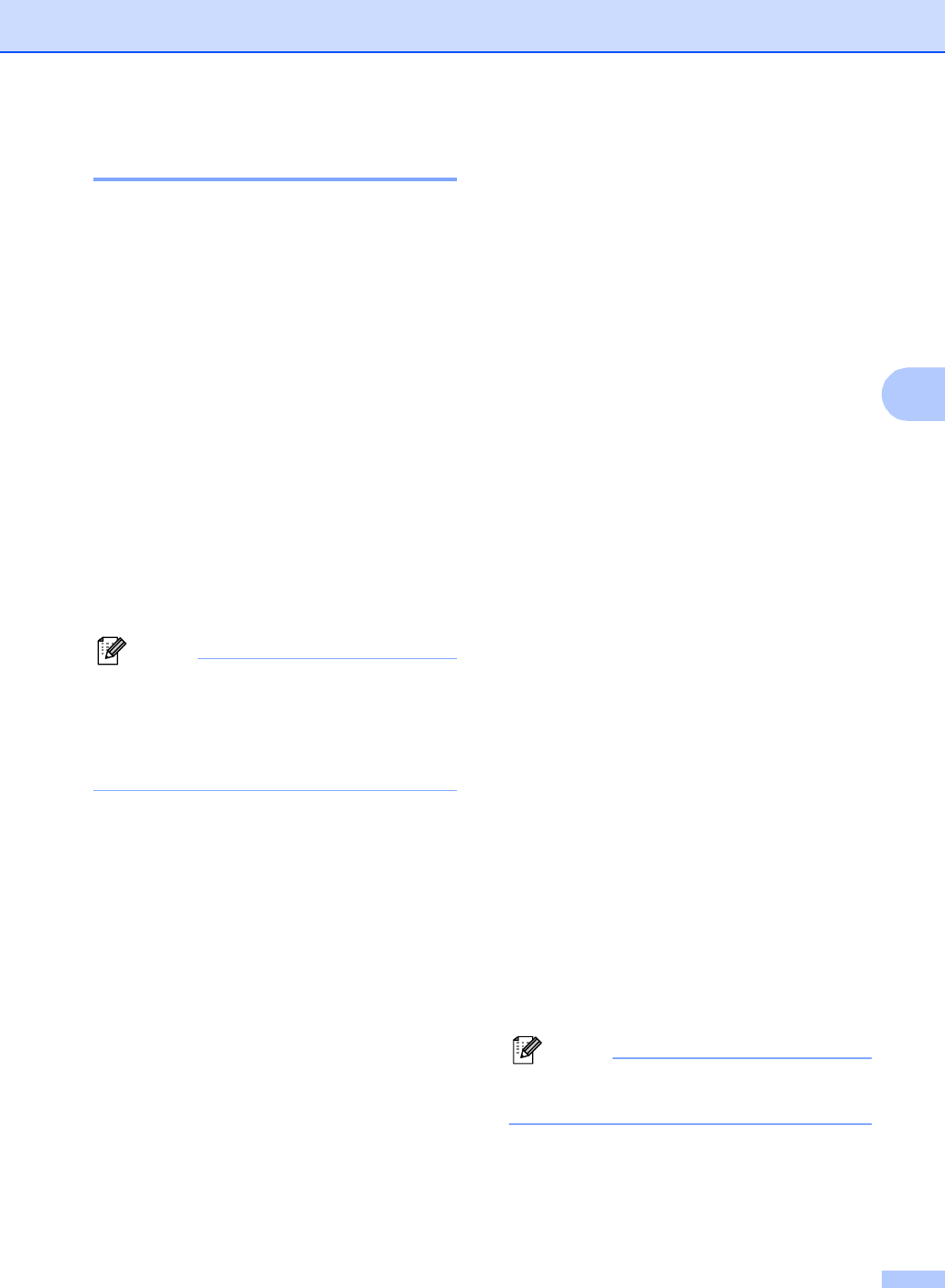
Security features
25
4
Turning the TX Lock on/off
Turning TX Lock on 4
aPress Menu, 2, 0, 1.
bPress a or b to choose Set TX Lock.
Press OK.
cEnter the registered 4-digit password.
Press OK.
The machine goes offline and the LCD
shows TX Lock Mode.
Turning TX Lock off 4
aPress Menu.
bEnter the registered 4-digit password.
Press OK.
TX lock is automatically turned off.
Note
If you enter the wrong password, the LCD
shows Wrong Password and stays
offline. The machine will stay in TX Lock
mode until the registered password is
entered.
Memory Security
(FAX-2580C only) 4
Memory Security lets you prevent
unauthorized access to the machine. You will
not be able to continue to schedule Delayed
Faxes or Polling jobs. However, any pre-
scheduled Delayed Faxes will be sent even if
you turn on Memory Security, so they will not
be lost.
While Memory Security is On, the following
operations are available:
Receiving faxes into memory (limited by
memory capacity)
Fax Forwarding (If Fax Forwarding was
already On)
Remote retrieval (If Fax Storage was
already On)
Cordless handset (MFC-845CW only)
• Making a call
• Receiving a call
• Viewing Caller ID (with subscriber
service)
While Memory Security is on, the following
operations are NOT available:
Printing received faxes
Sending faxes
Copying
Cordless handset
• Intercom
• Transfer a call
• Register cordless handset
Note
To print the faxes in memory, turn off
Memory Security.
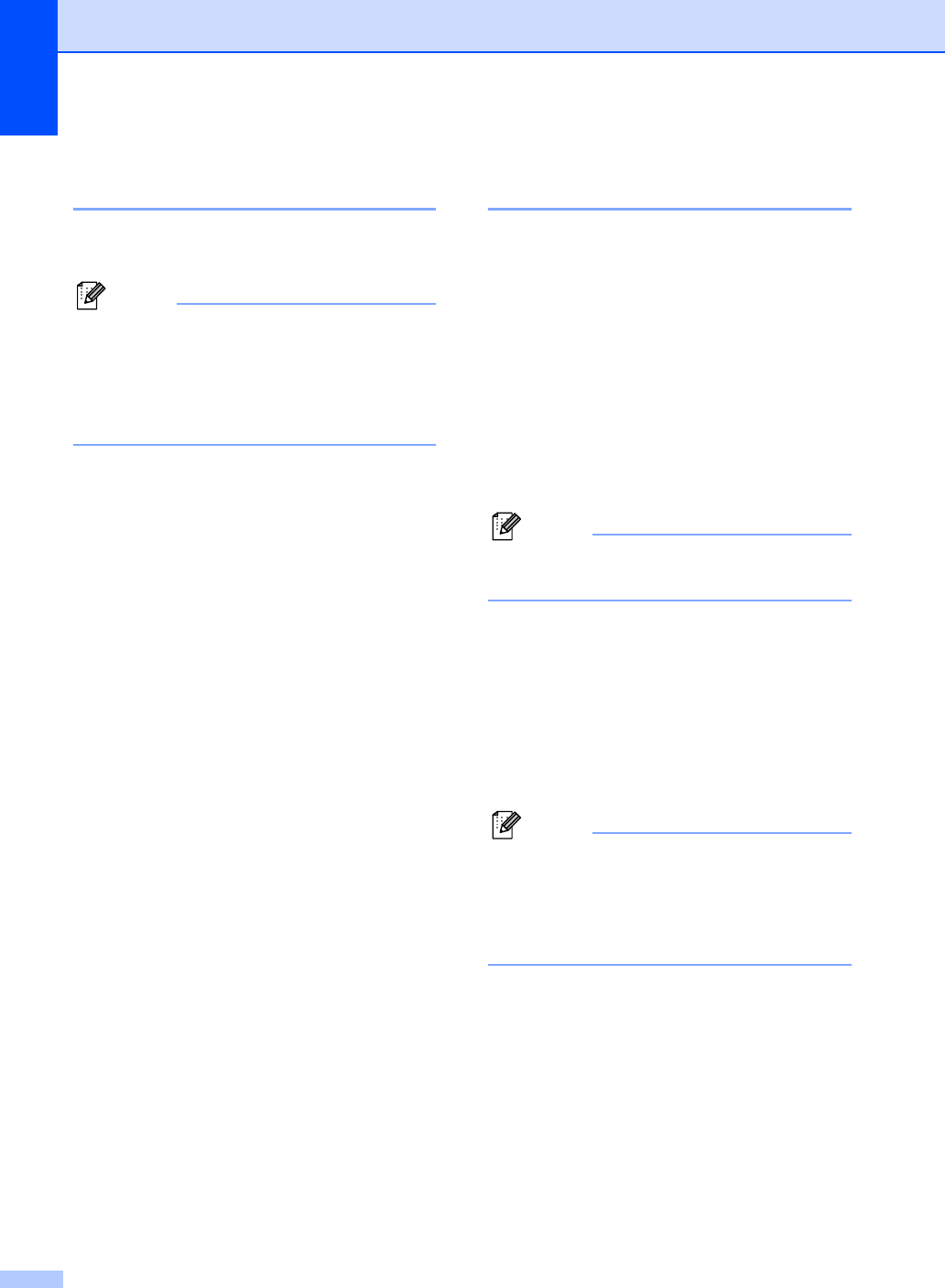
Chapter 4
26
Setting and changing the
memory security password 4
Setting a password for the first time 4
Note
• If you forget the Memory Security
password, please call Brother Customer
Service.
• If you have already set the password, you
will not need to set it again.
aPress Menu, 2, 0, 1.
bEnter a 4-digit number for the password.
Press OK.
cWhen the LCD shows Verify:, re-
enter the password.
Press OK.
dPress Stop/Exit.
Changing your memory security
password 4
aPress Menu, 2, 0, 1.
bPress a or b to choose
Set Password.
Press OK.
cEnter the registered 4-digit number for
the current password.
Press OK.
dEnter a 4-digit number for a new
password.
Press OK.
eWhen the LCD shows Verify:, re-
enter the new password.
Press OK.
fPress Stop/Exit.
Turning the memory security
on/off 4
Turning on the memory security lock 4
aPress Menu, 2, 0, 1.
bPress a or b to choose
Set Security.
Press OK.
cEnter the registered 4-digit password.
Press OK.
The machine goes offline and the LCD
shows Secure Mode.
Note
If there is a power failure the data will stay
in memory for approximately 24 hours.
Turning off the memory security 4
aPress Menu.
bEnter the registered 4-digit password.
Press OK.
Memory Security is automatically turned
off.
Note
If you enter the wrong password, the LCD
shows Wrong Password and stays
offline. The machine will stay in Secure
mode until the registered password is
entered.
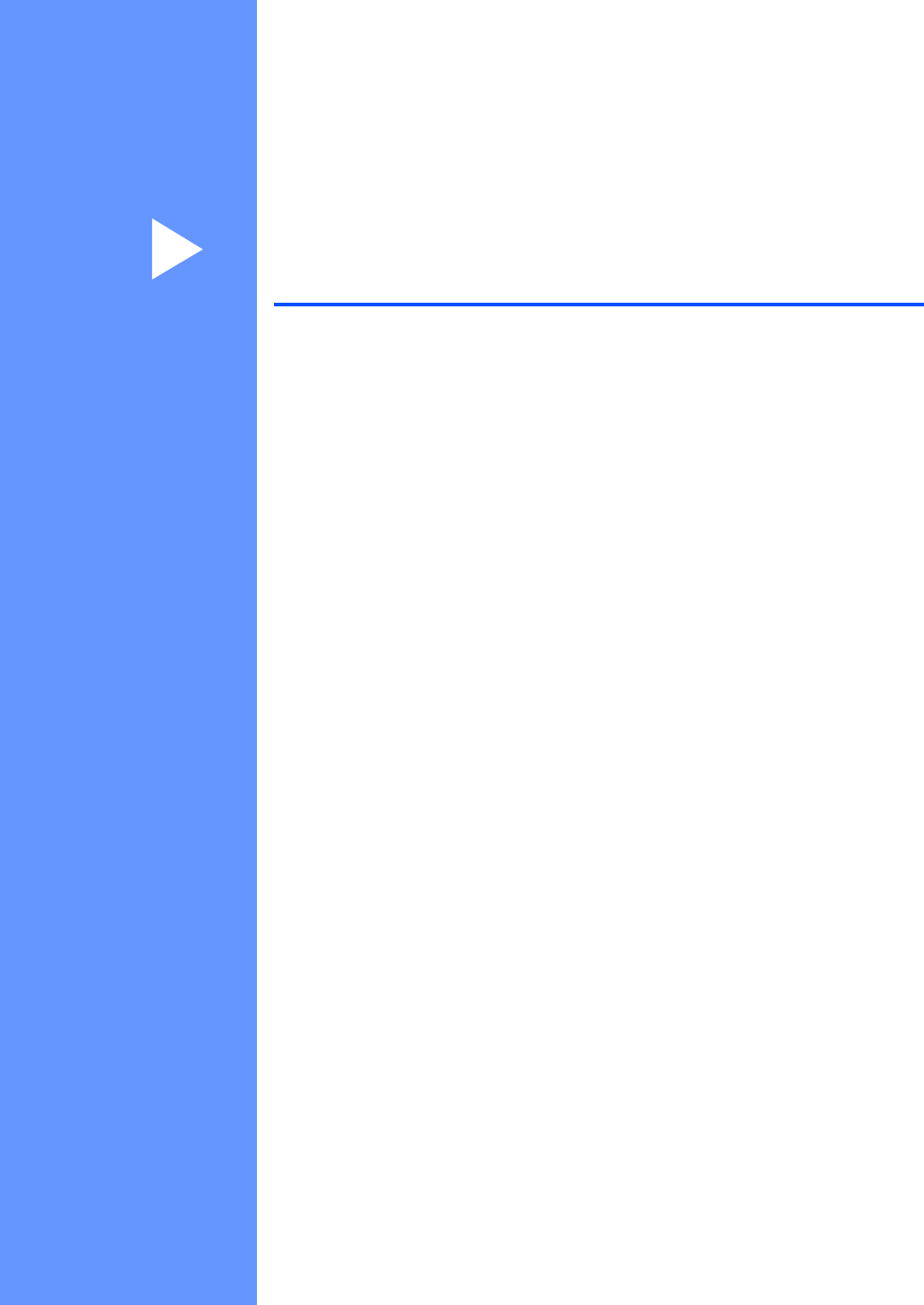
Section II
Fax II
Sending a fax 28
Receiving a Fax 35
Telephone Services and External devices 41
Dialing and storing numbers 51
Remote fax options (Black & White only) 60
Printing Reports 67
Polling 69
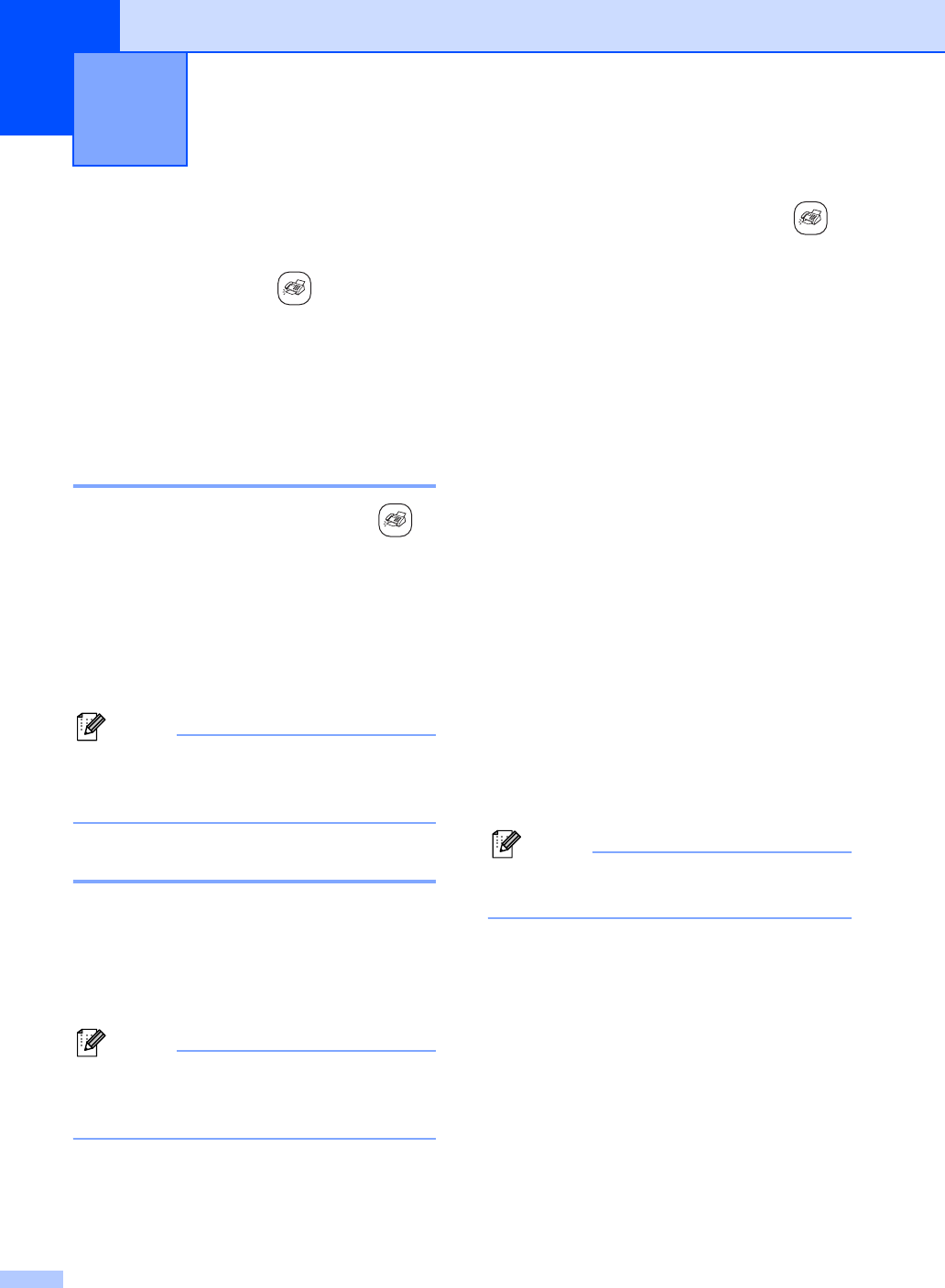
28
5
Entering Fax mode 5
To enter fax mode, press (Fax), and the
key will glow green.
The LCD will show the new job number and
the memory available.The number of pages
you can scan into the memory will vary
depending on the data that is printed on them.
Faxing from the ADF 5
aMake sure you are in Fax mode .
bPut the document face down in the ADF.
cDial the fax number.
dPress Black Start or Color Start.
The machine starts scanning the
document.
Note
• To cancel, press Stop/Exit.
• If the memory is full, the fax will be sent in
real time.
Faxing from the scanner glass
5
You can use the scanner glass to fax pages
of a book one at a time. The documents can
be up to letter or A4 size.
You cannot send multiple pages for color
faxes.
Note
Since you can only scan one page at a
time, it is easier to use the ADF if you are
sending a multiple page document.
aMake sure you are in Fax mode .
bLoad your document on the scanner
glass.
cDial the fax number.
dPress Black Start or Color Start.
If you press Black Start, the
machine starts scanning the first
page. Go to step e.
If you press Color Start, the
machine starts sending the
document.
eDo one of the following:
To send a single page, press 2 to
choose No. (or press Black Start
again).
The machine starts sending the
document.
To send more than one page, press
1 to choose Yes and go to step f.
fPut the next page on the scanner glass.
Press OK.
The machine starts scanning the page.
(Repeat step e and step f for each
additional page.)
Note
If the memory is full and you are faxing a
single page, it will be sent in real time.
Sending a fax 5
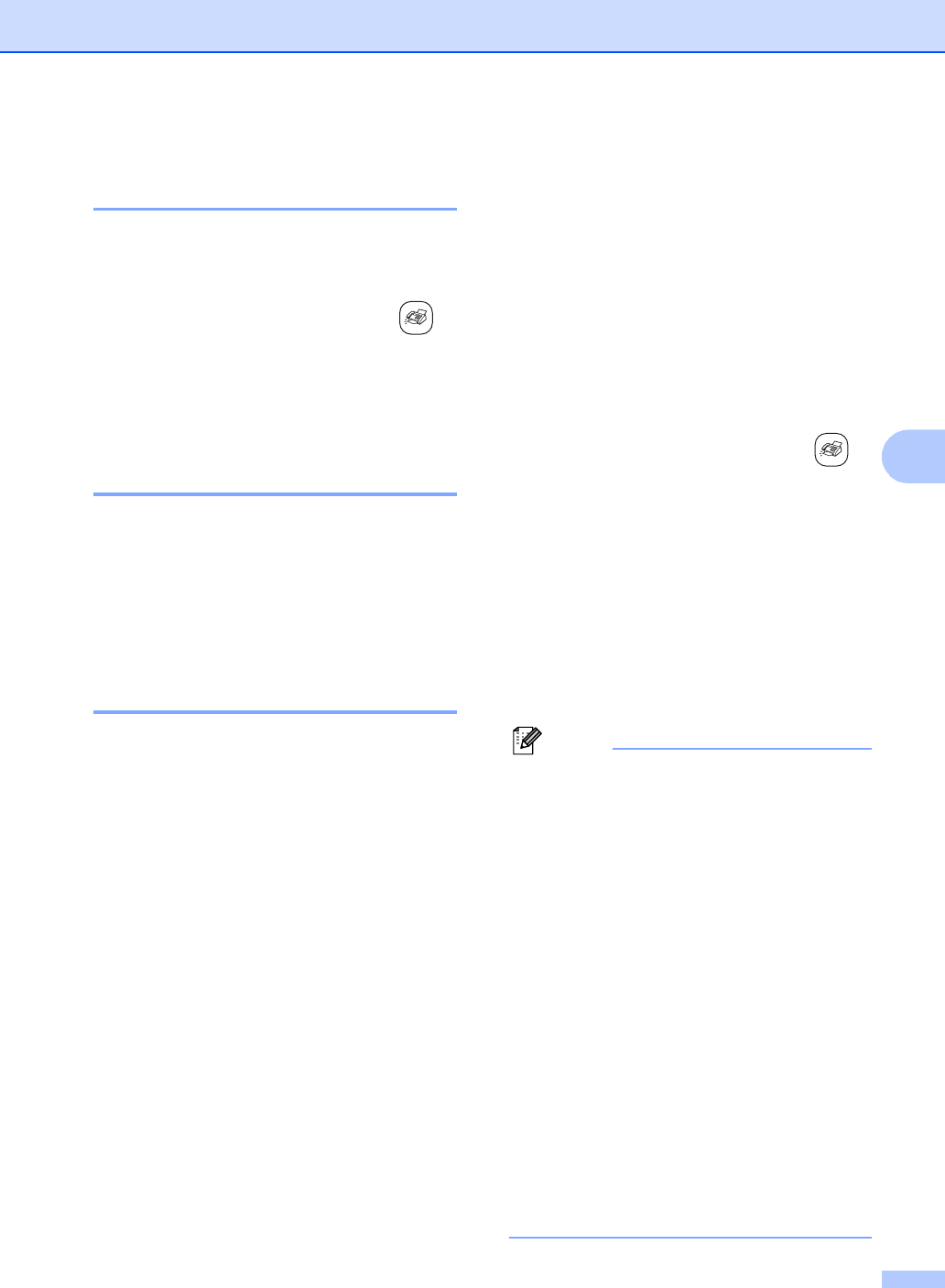
Sending a fax
29
5
Faxing A4 size documents
from the scanner glass 5
When documents are A4 size, you need to
set Scan Size to A4. If you do not, the bottom
portion of the faxes will be missing.
aMake sure you are in Fax mode .
bPress Menu, 2, 2, 0.
cPress a or b to choose A4.
Press OK.
Color fax transmission 5
Your machine can send a color fax to
machines that support this feature.
However, color faxes cannot be stored in the
memory. When you send a color fax, the
machine will send it in real time (even if
Real Time TX is set to Off).
Canceling a fax in progress 5
If you want to cancel a fax while the machine
is scanning, dialing or sending, press
Stop/Exit.
Broadcasting
(Black & White only) 5
Broadcasting is when the same fax message
is automatically sent to more than one fax
number. You can include Groups, One-
Touch, Speed-Dial numbers and up to 50
manually dialed numbers in the same
broadcast.
After the broadcast is finished, a Broadcast
Report will be printed.
aMake sure you are in Fax mode .
bLoad your document.
cEnter a number. Press OK.
You can use either a One-Touch,
Speed-Dial, a Group or a manually
entered number using the dial pad.
dRepeat c until you have entered all the
fax numbers you wish to broadcast to.
ePress Black Start.
Note
• If you did not use up any of the numbers
for Groups, or access codes, or credit card
numbers, you can ‘broadcast’ faxes to as
many as 140 (FAX-2480C) or 154
(FAX-2580C) different numbers.
• The available memory will vary depending
on the types of jobs in the memory and the
number of locations used for
broadcasting. If you broadcast to the
maximum numbers available, you will not
be able to use dual access.
• Enter the long dialing sequence numbers
as you would normally, but remember that
each Speed-Dial number counts as one
number, so the number of locations you
can store becomes limited.
• If the memory is full, press Stop/Exit to
stop the job. If more than one page has
been scanned, press Black Start to send
the portion that is in the memory.
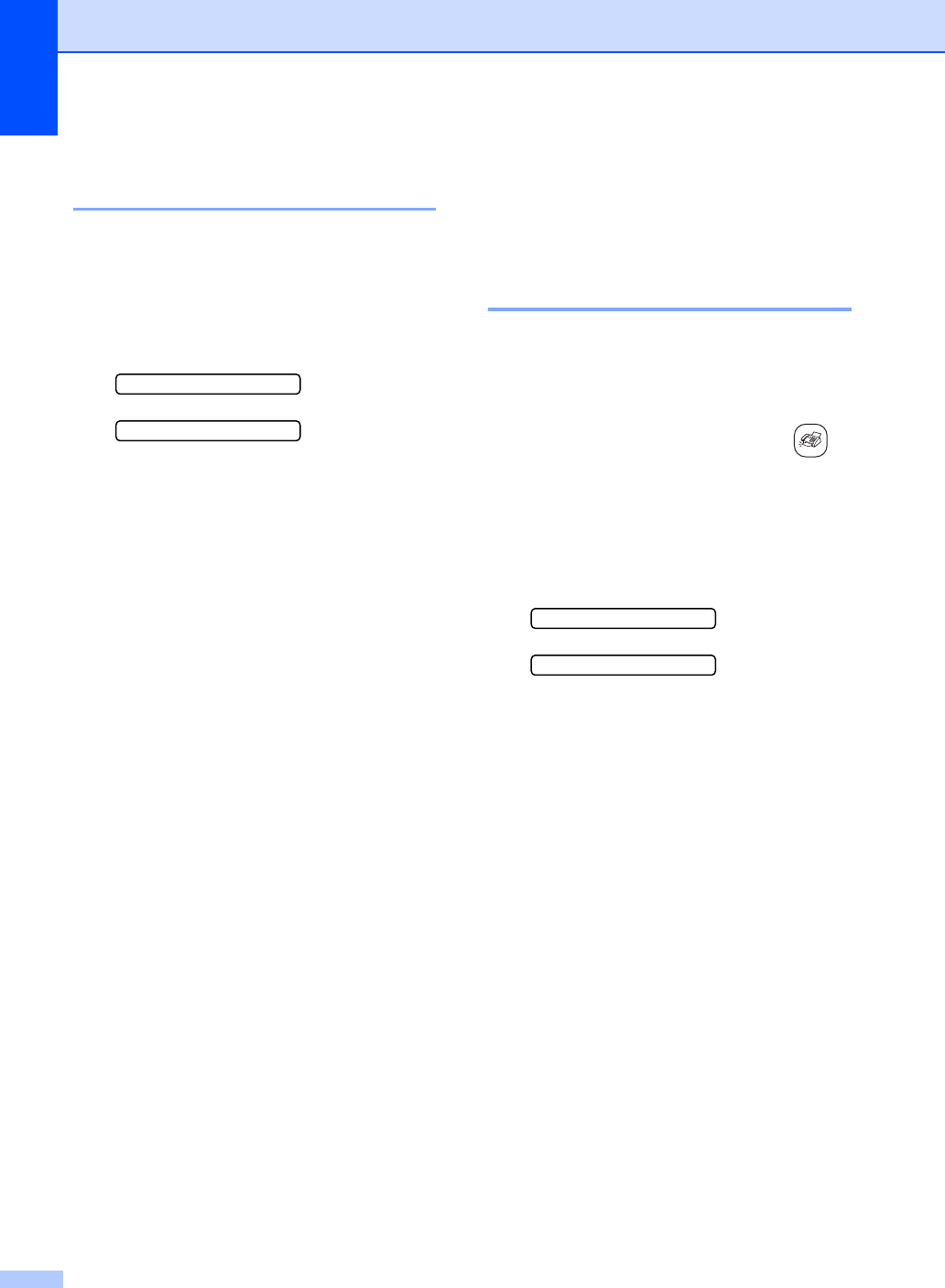
Chapter 5
30
Canceling a Broadcast in
progress 5
aPress Menu, 2, 6.
The LCD will show the fax number being
dialed.
bPress OK.
The LCD will show the job number:
XXXXXXXX
1.Clear 2.Exit
cPress 1 to clear.
The LCD will then show the Broadcast
job number and 1.Clear 2.Exit.
dTo cancel the Broadcast, press 1.
ePress Stop/Exit.
Additional sending
operations 5
Sending faxes using multiple
settings 5
When you send a fax you can choose any
combination of these settings: resolution,
contrast, overseas mode and real time
transmission.
aMake sure you are in Fax mode .
bLoad your document.
cChoose a setting you want to change.
Press OK.
dChoose one of the options below:
Other Settings
1.Yes 2.No
Press 1 to change another setting.
Press 2 when you have finished
choosing your settings.
eSend the fax as normal.
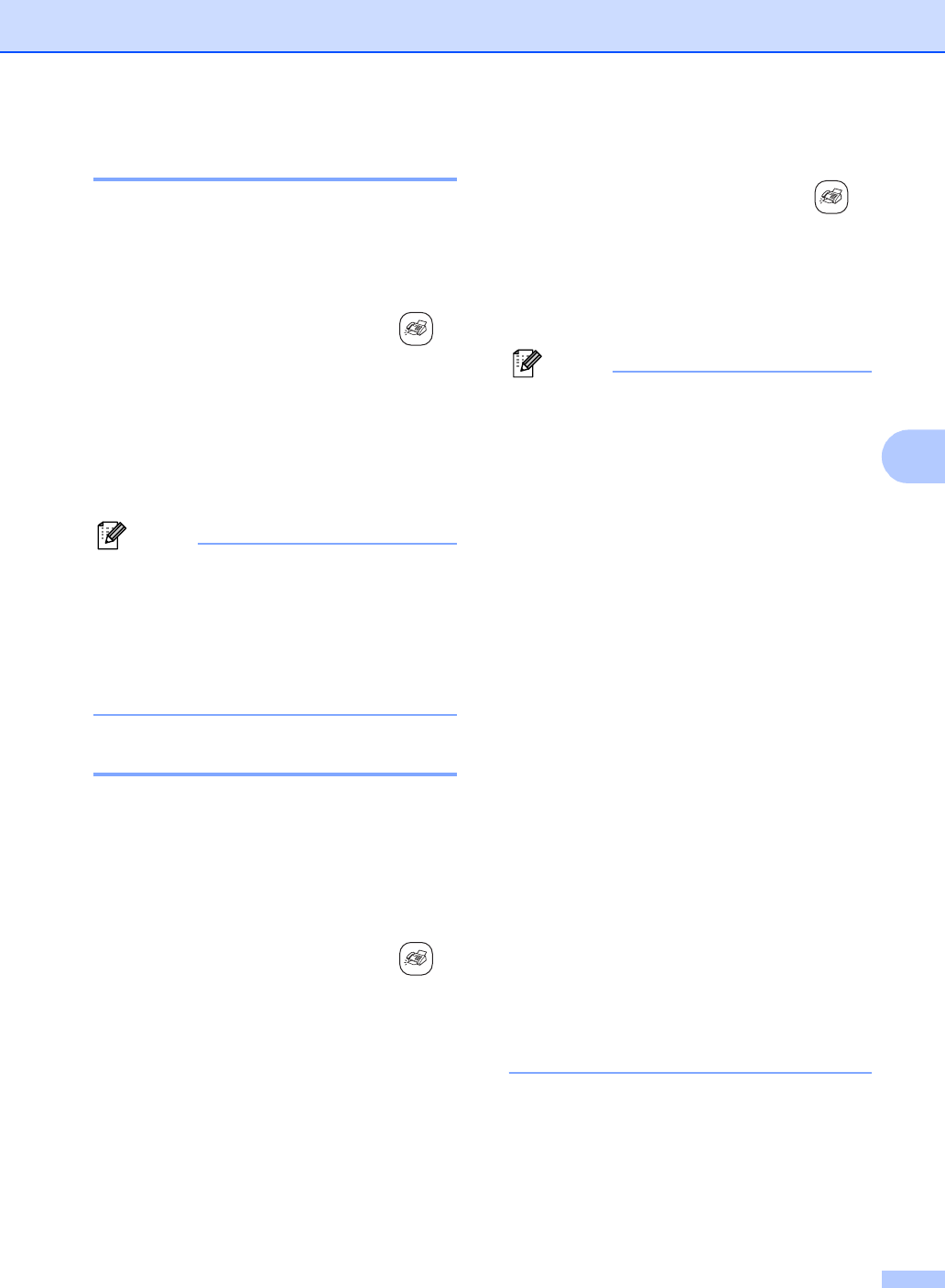
Sending a fax
31
5
Contrast 5
If your document is very light or very dark, you
may want to change the contrast.
Use Light when sending a light document.
Use Dark when sending a dark document.
aMake sure you are in Fax mode .
bLoad your document.
cPress Menu, 2, 2, 1.
dPress a or b to choose Auto, Light
or Dark.
Press OK.
Note
Even if you choose Light or Dark, the
machine will send the fax using the Auto
setting in any of the following conditions:
• When you send a color fax.
• When you choose Photo as the Fax
Resolution.
Changing Fax Resolution 5
The quality of a fax can be improved by
changing the fax resolution. Resolution can
be changed for the next fax or for all faxes.
To change the fax resolution for the
next fax 5
aMake sure you are in Fax mode .
bLoad your document.
cPress Fax Resolution then a or b to
choose the resolution.
Press OK.
To change the default fax resolution 5
aMake sure you are in Fax mode .
bPress Menu, 2, 2, 2.
cPress a or b to choose the resolution
you want.
Press OK.
Note
You can choose four different resolution
settings for black & white faxes and two for
color.
If you choose S.Fine or Photo and then
use the Color Start key to send a fax, the
machine will send the fax using the Fine
setting.
Black & White
Standard Suitable for most typed
documents.
Fine Good for small print and
transmits a little slower than
Standard resolution.
S.Fine Good for small print or artwork
and transmits slower than Fine
resolution.
Photo Use when the document has
varying shades of gray or is a
photograph. This has the
slowest transmission.
Color
Standard Suitable for most typed
documents.
Fine Use when the document is a
photograph. The transmission
time is slower than Standard
resolution.
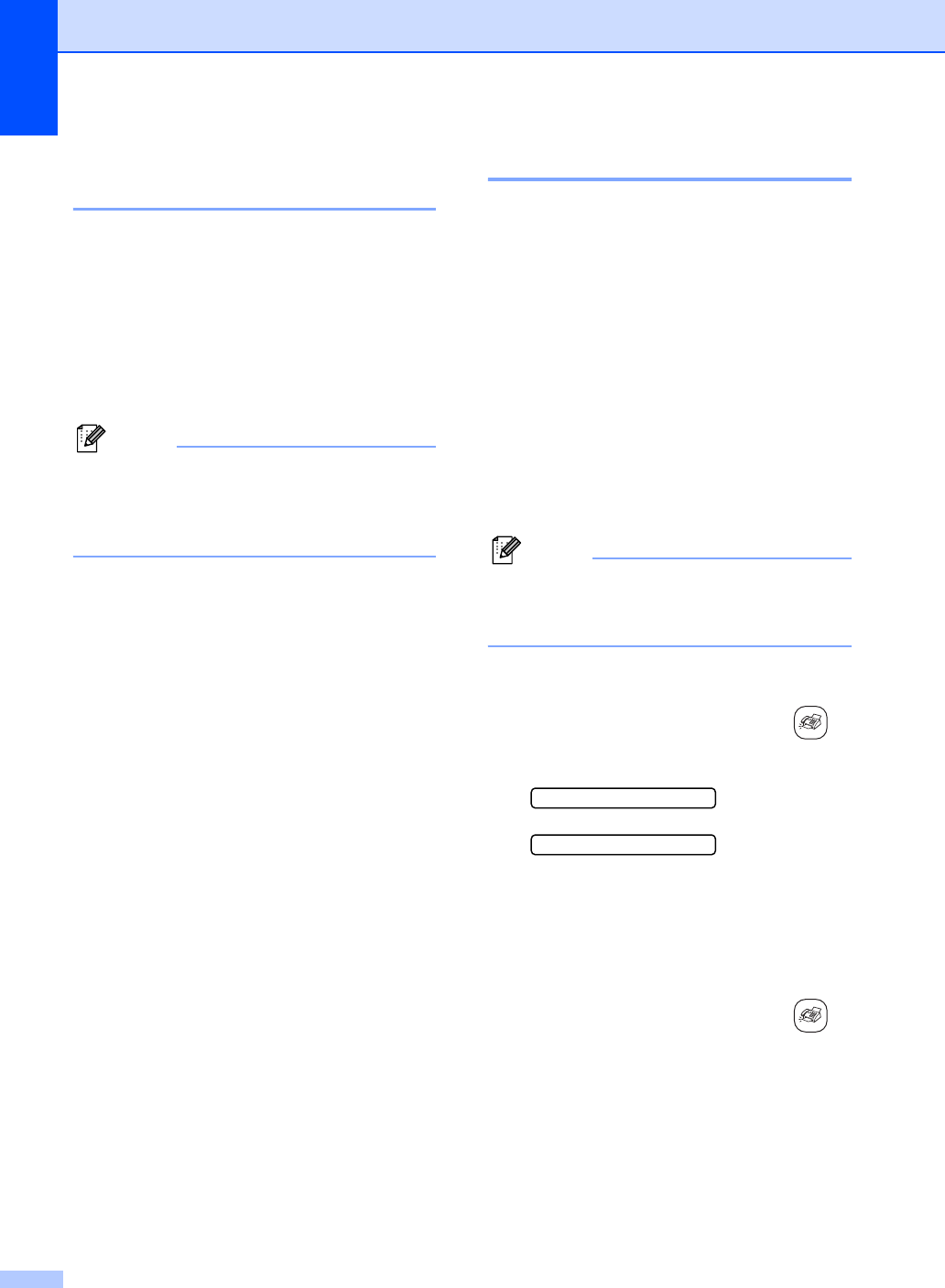
Chapter 5
32
Dual access
(Black & White only) 5
You can dial a number and start scanning the
fax into memory—even when the machine is
sending from memory, receiving faxes or
printing PC data. The LCD shows the new job
number and available memory.
The number of pages you can scan into the
memory will vary depending on the data that
is printed on them.
Note
If the Out of Memory message appears
while scanning documents, press
Stop/Exit to cancel or Black Start to send
the scanned pages.
Real time transmission 5
When you are sending a fax, the machine will
scan the documents into the memory before
sending. Then, as soon as the phone line is
free, the machine will start dialing and
sending.
If the memory is full or you are sending a color
fax, the machine will send the document in
real time (even if Real Time TX is set to
Off).
Sometimes, you may want to send an
important document immediately, without
waiting for memory transmission. You can set
Real Time TX to On for all documents or
Next Fax Only for the next fax only.
Note
In Real Time Transmission, the automatic
redial feature does not work when using
the scanner glass.
Sending in real time for all faxes 5
aMake sure you are in Fax mode .
bPress Menu, 2, 2, 5.
5.Real Time TX
Realtime TX:On
cPress a or b to choose On or Off.
Press OK.
Sending in real time for the next fax
only 5
aMake sure you are in Fax mode .
bPress Menu, 2, 2, 5.
cPress a or b to choose Next Fax
Only. Press OK.
dPress a or b to choose On (or Off).
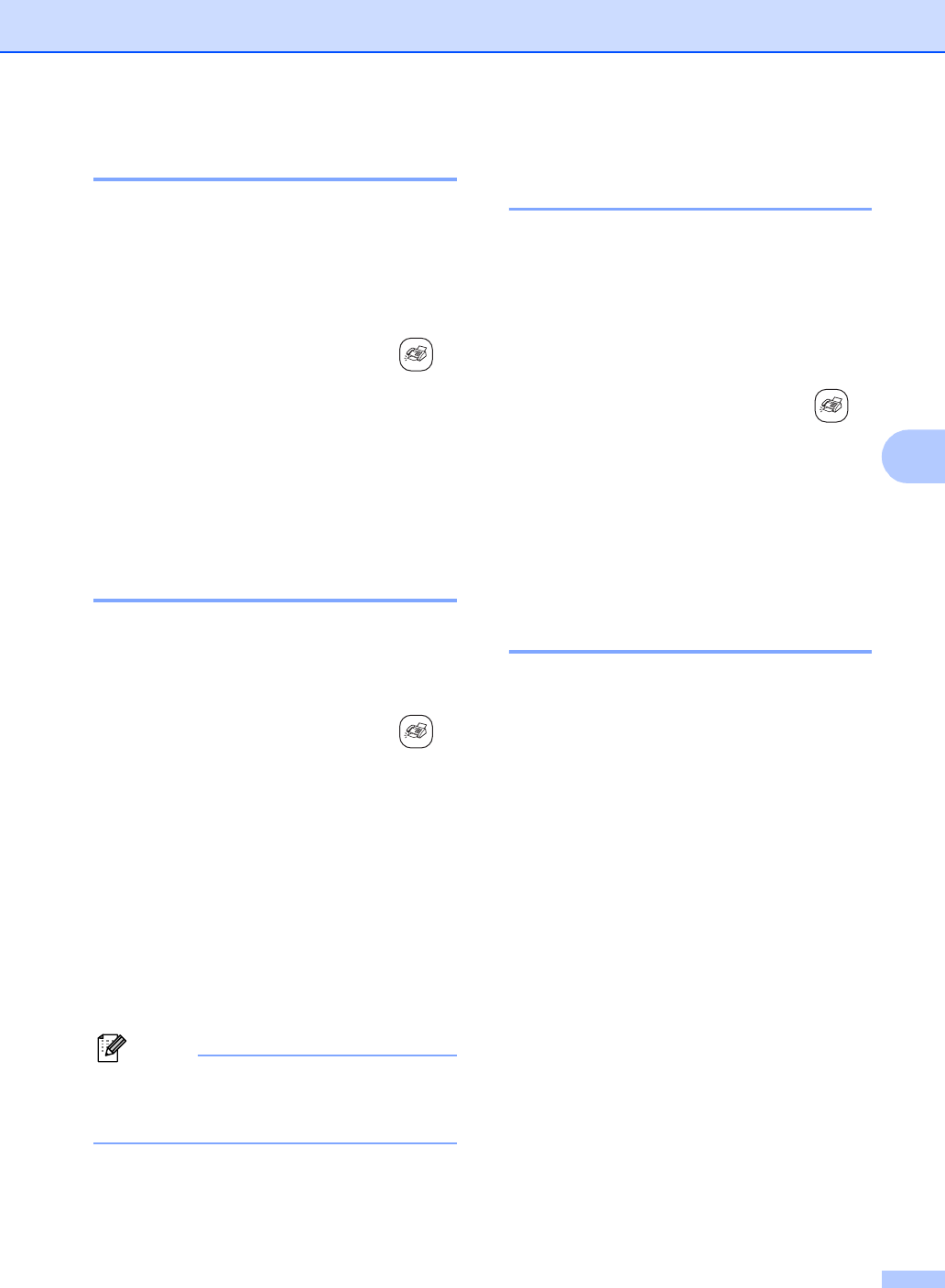
Sending a fax
33
5
Overseas Mode 5
If you are having difficulty sending a fax
overseas due to possible interference on the
phone line, we recommend that you turn on
the Overseas mode. After you send a fax
using this feature, the feature will turn itself
off.
aMake sure you are in Fax mode .
bLoad your document.
cPress Menu, 2, 2, 7.
dPress a or b to choose On (or Off).
Press OK.
Delayed Faxing
(Black & White only) 5
During the day you can store up to 50 faxes
in the memory to be sent within 24-hours.
These faxes will be sent at the time of day you
enter in step d.
aMake sure you are in Fax mode .
bLoad your document.
cPress Menu, 2, 2, 3.
dDo one of the following:
Press OK to accept the displayed
time.
Enter the time you want the fax to be
sent (in 24-hour format).
(For example, enter 19:45 for
7:45 PM.)
Press OK.
Note
The number of pages you can scan into
the memory depends on the amount of
data that is printed on each page.
Delayed Batch Transmission
(Black & White only) 5
Before sending the delayed faxes, your
machine will help you economize by sorting
all the faxes in the memory by destination and
scheduled time. All delayed faxes that are
scheduled to be sent at the same time to the
same fax number will be sent as one fax to
save transmission time.
aMake sure you are in Fax mode .
bPress Menu, 2, 2, 4.
cPress a or b to choose On (or Off).
Press OK.
dPress Stop/Exit.
Checking and canceling
waiting jobs 5
You can check which jobs are still waiting in
the memory to be sent and cancel a job. (If
there are no jobs, the LCD shows
No Jobs Waiting.)
aPress Menu, 2, 6.
Any waiting jobs appear on the LCD.
bPress a or b to scroll through the jobs
and choose the job you want to cancel.
Press OK.
cDo one of the following:
Press a or b to scroll through the
waiting jobs, press OK to choose a
job, and then press 1 to cancel it.
Press 2 to exit without canceling.
dWhen you have finished, press
Stop/Exit.
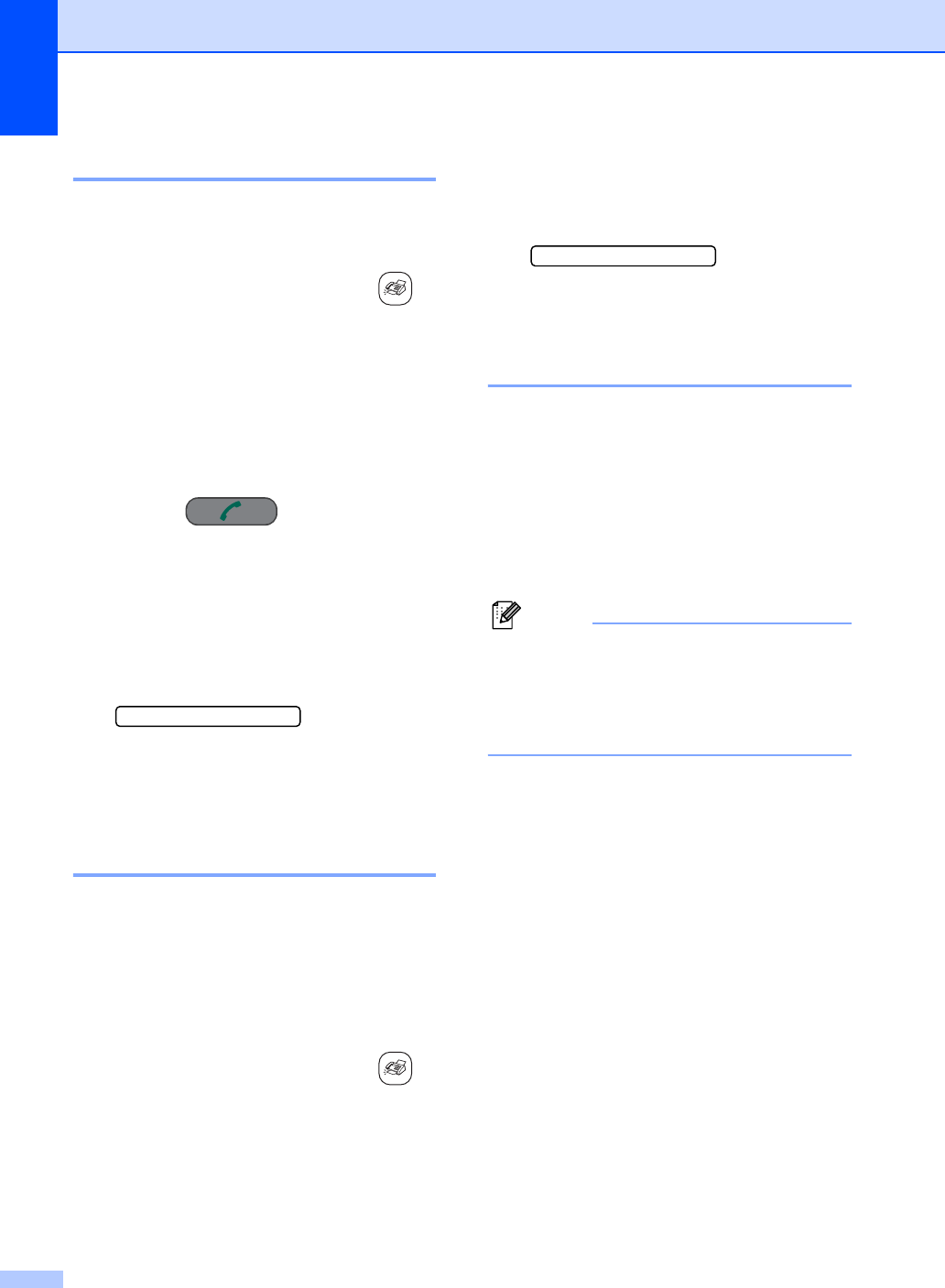
Chapter 5
34
Sending a fax manually 5
Manual transmission lets you hear the
dialing, ringing and fax-receiving tones while
sending a fax.
aMake sure you are in Fax mode .
bLoad your document.
c(FAX-2480C)
Pick up the handset of the machine or
press Hook/Hold and listen for a dial
tone.
(FAX-2580C)
Press Speaker Phone on the machine
or press on the cordless
handset.
dDial the fax number you want to call.
eWhen you hear the fax tone, press
Black Start or Color Start.
If you are using the scanner glass,
press 1 to send the fax.
1.Send 2.Receive
fIf you picked up the handset or cordless
handset, replace it.
Sending a fax at the end of a
conversation 5
At the end of a conversation you can send a
fax to the other party before you both hang
up.
aAsk the other party to wait for fax tones
(beeps) and then to press the Start or
Send key before hanging up.
bMake sure you are in Fax mode .
cLoad your document.
dPress Black Start or Color Start.
If you load the document on the
scanner glass, press 1 to send the
fax.
1.Send 2.Receive
eIf you picked up the handset or cordless
handset, replace it.
Out of Memory message 5
If you get an Out of Memory message while
scanning the first page of a fax, press
Stop/Exit to cancel the fax.
If you get an Out of Memory message while
scanning a subsequent page, you will have
the option to press Start to send the pages
scanned so far, or to press Stop/Exit to
cancel the operation
Note
If you get an Out of Memory message
while faxing and you do not want to delete
your stored faxes to clear the memory,
you can send the fax in real time. (See
Real time transmission on page 32.)
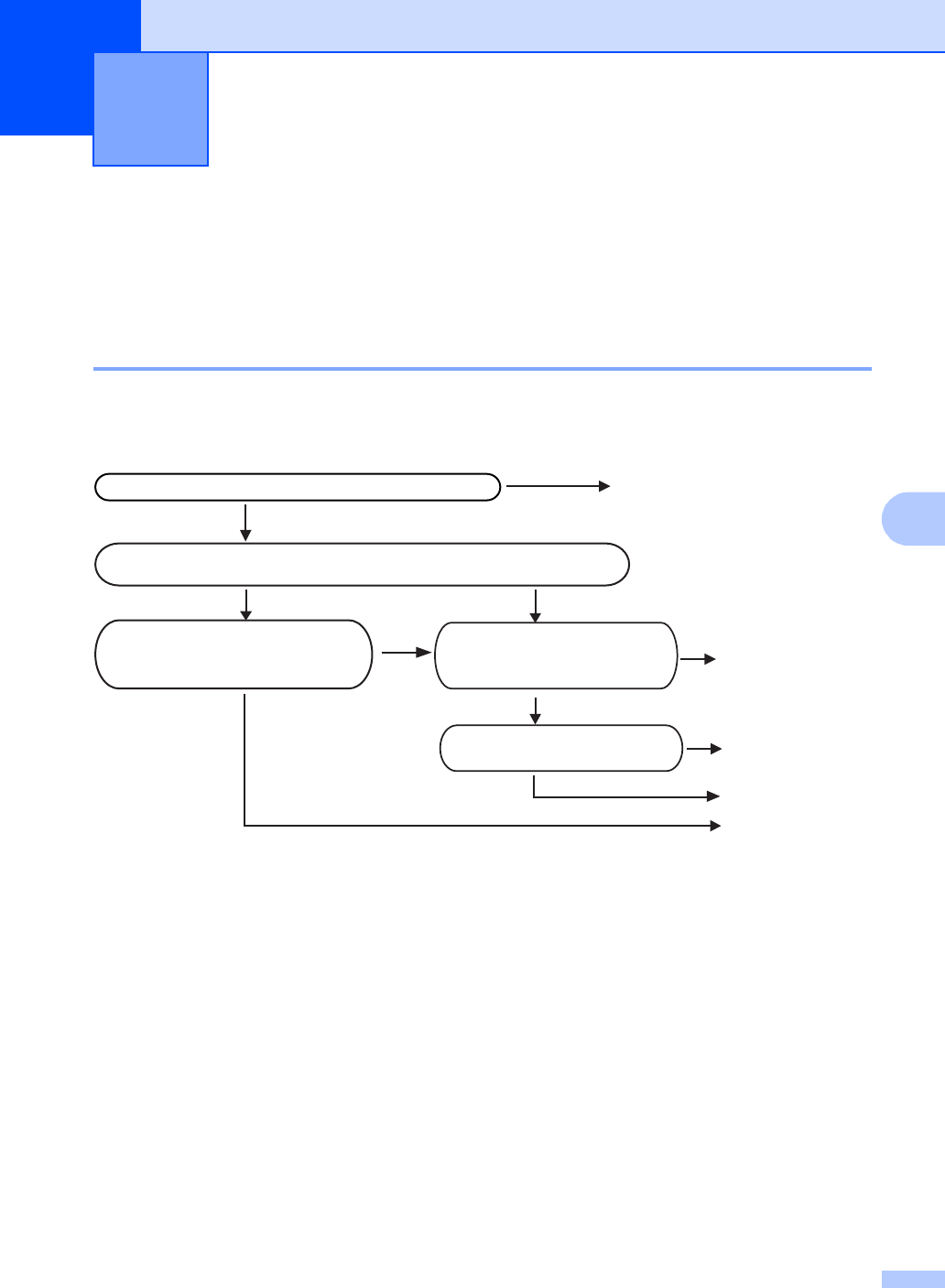
35
6
6
Receive modes 6
You must choose a receive mode depending on the external devices and telephone subscriber
services you have on your line.
Choosing the Receive Mode 6
The diagram below will help you choose the correct mode.
For more detailed information on the receive modes see page 37.
FAX-2480C 6
Receiving a Fax 6
Do you use a Distinctive Ring subscriber service?
Yes
Yes
See Distinctive Ring.
Fax Only
No
Yes
No
No
No
Yes
Manual
Yes
External TAD
No
Fax/Tel
Are you connecting an external telephone or external TAD (telephone
answering device) to the machine?
Do you want the machine to
answer fax and telephone
calls automatically?
Are you using the voice message
function of your external TAD
(telephone answering device)?
Do you want to use the
machine for fax only?
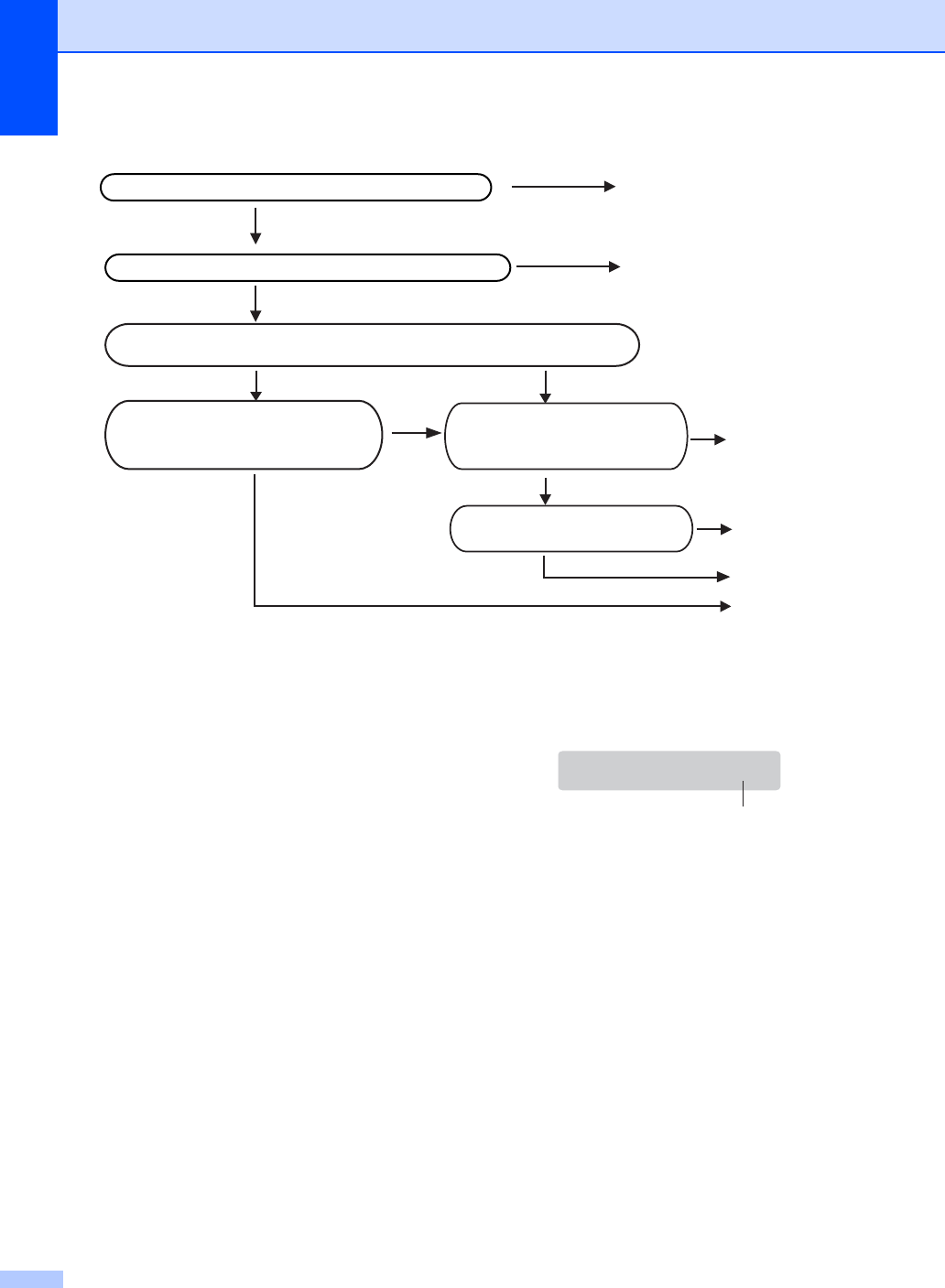
Chapter 6
36
FAX-2580C 6
To set a receive mode, follow the instructions
below.
aPress Menu, 0, 1.
bPress a or b to choose Fax Only,
Fax/Tel, External TAD
(FAX-2480C only) or Manual.
Press OK.
cPress Stop/Exit.
The LCD will display the current receive
mode.
1 Current receive mode
Fax: Fax Only
Do you use a Distinctive Ring subscriber service?
Yes
Yes
See Distinctive Ring.
Fax Only
No
Yes
No
No
No
Yes
Manual
Yes
No
Fax/Tel
Are you connecting an external telephone or external TAD (telephone
answering device) to the machine?
Do you want the machine to
answer fax and telephone
calls automatically?
Are you using the voice message
function of your external TAD
(telephone answering device)?
Do you want to use the
machine for fax only?
Are you using the built-in Message Center? See Message Center.
No
Yes
Manual*
* We recommend you set Easy Receive to On.
12/10 11:53 Fax12/10 11:53 Fax
1
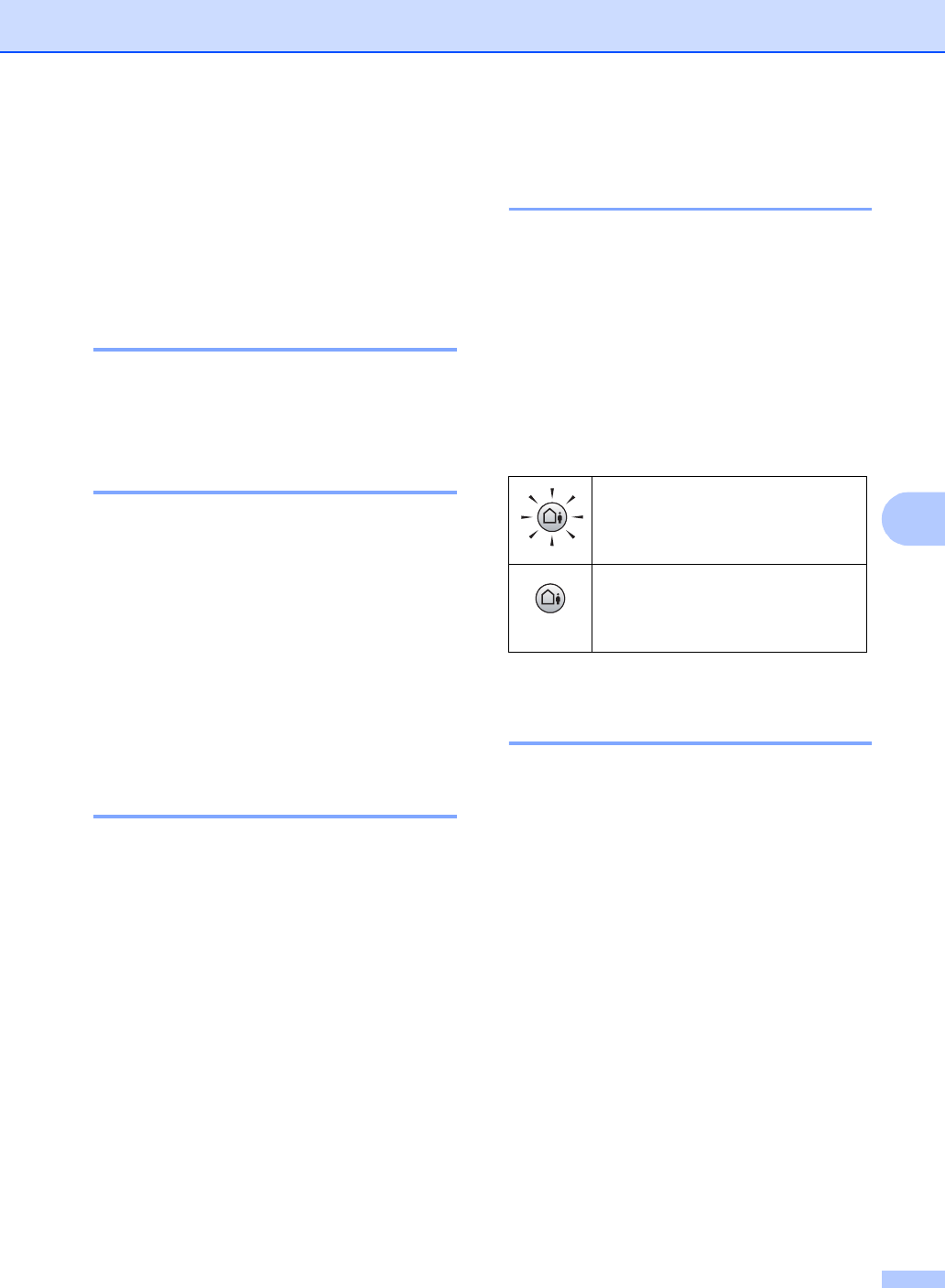
Receiving a Fax
37
6
Using receive modes 6
Some receive modes answer automatically
(Fax Only and Fax/Tel). You may want to
change the ring delay before using these
modes. See Ring Delay on page 38.
Fax only 6
Fax only mode will automatically answer
every call. If the call is a fax your machine will
receive it.
Fax/Tel 6
Fax/Tel mode helps you automatically
manage incoming calls, by recognizing
whether they are fax or voice calls and
handling them in one of the following ways:
Faxes will be automatically received.
Voice calls will start the F/T ring to tell you
to pick up the line. The F/T ring is a fast
double ring made by your machine.
Also see F/T Ring Time (Fax/Tel mode only)
on page 38 and Ring Delay on page 38.
Manual 6
Manual mode turns off all automatic
answering functions unless you are using the
Distinctive Ring feature.
To receive a fax in manual mode press Black
Start or Color Start when you hear fax tones
(short repeating beeps). You can also use the
Easy Receive feature to receive faxes by
lifting a handset on the same line as the
machine.
Also see Easy Receive on page 39.
Message Center (MC:Msg
Ctr) (FAX-2580C only) 6
Message Center (MC:Msg Ctr) helps you
automatically manage incoming calls, by
recognizing whether they are fax or voice
calls and handling them in one of the
following ways:
Faxes will be automatically received.
Voice callers can record a message.
To set up the Message Center mode, see
page 56.
External TAD
(FAX-2480C only) 6
External TAD mode lets an external
answering device manage your incoming
calls. Incoming calls will be handled in one of
the following ways:
Faxes will be automatically received.
Voice callers can record a message on the
external TAD.
For more information see Connecting an
external TAD (telephone answering device)
on page 45.
If Message Center Mode is On, it
will override your receive mode
setting. The screen shows MC:Msg
Ctr.
If Message Center Mode is Off, the
receive mode returns to your
original setting. (See Message
Center Mode on page 56.)
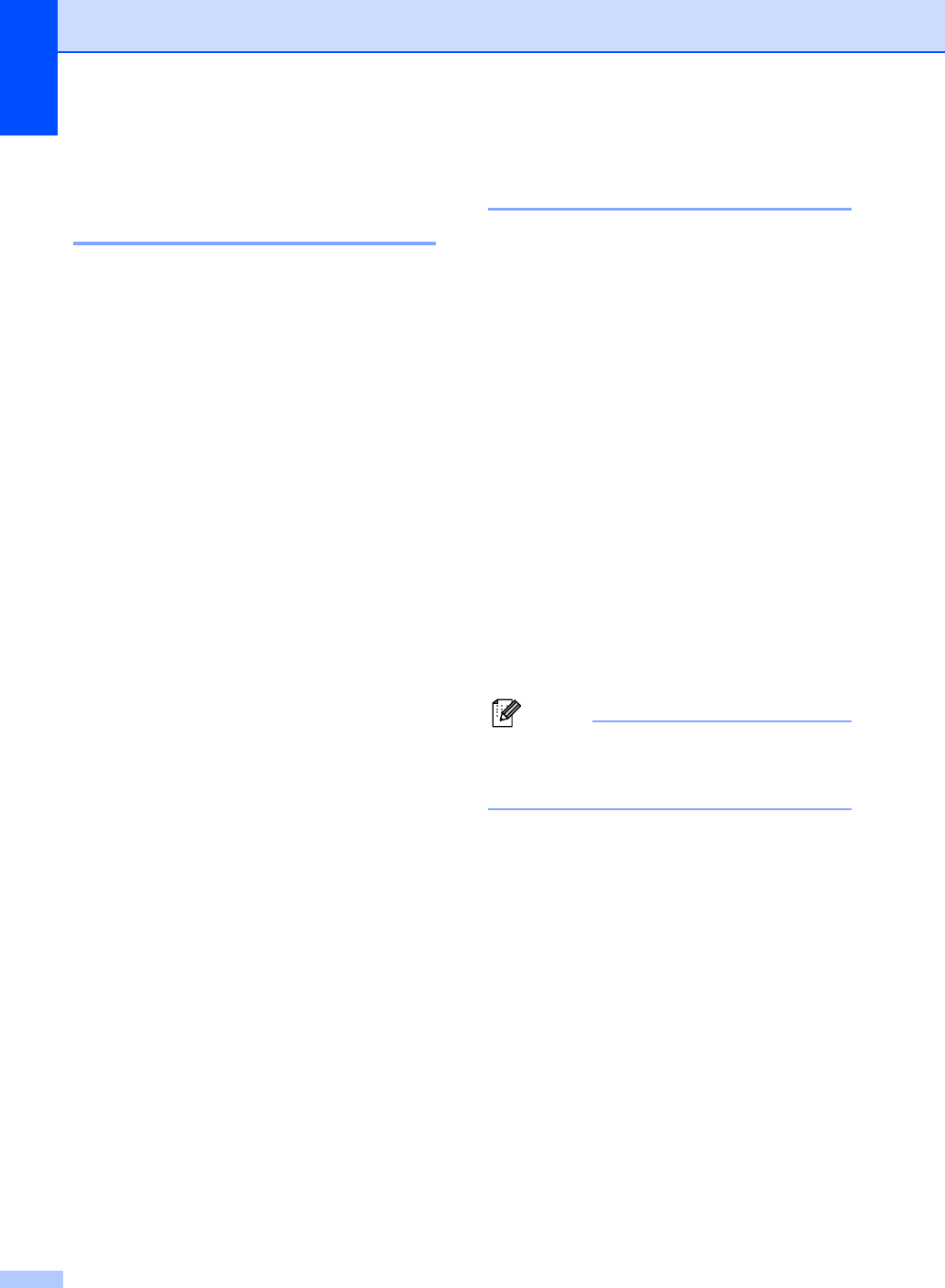
Chapter 6
38
Receive mode settings 6
Ring Delay 6
The Ring Delay sets the number of times the
machine rings before it answers in Fax Only
or Fax/Tel mode. If you have external or
extension phones on the same line as the
machine or subscribe to the telephone
company’s Distinctive Ring service, keep the
ring delay setting of 4.
(See Using external and extension
telephones on page 49 and Easy Receive on
page 39.)
If toll saver is On, then the ring delay setting
has no effect. See Setting toll saver on page
59. (FAX-2580C only)
aPress Menu, 2, 1, 1.
b(FAX-2580C only)
Press a or b to choose Ring Delay.
Press OK.
cPress a or b to choose how many
times the line rings before the machine
answers (00-04).
Press OK.
If you choose 00, the line will not ring at
all.
dPress Stop/Exit.
F/T Ring Time
(Fax/Tel mode only) 6
If you set the Receive Mode to Fax/Tel, you
need to decide how long the machine will
signal you with its special pseudo/double-ring
when you have a voice call. If it's a fax call,
the machine receives the fax.
This pseudo/double-ring happens after the
initial ringing from the phone company. Only
the machine rings and no other phones on the
same line will ring with the special
pseudo/double-ring. However, you can still
answer the call on any telephone.
aPress Menu, 2, 1, 2.
bPress a or b to choose how long the
machine will ring to alert you that you
have a voice call (20, 30, 40 or 70
seconds).
Press OK.
cPress Stop/Exit.
Note
Even if the caller hangs up during the
pseudo/double-ringing, the machine will
continue to ring for the set time.
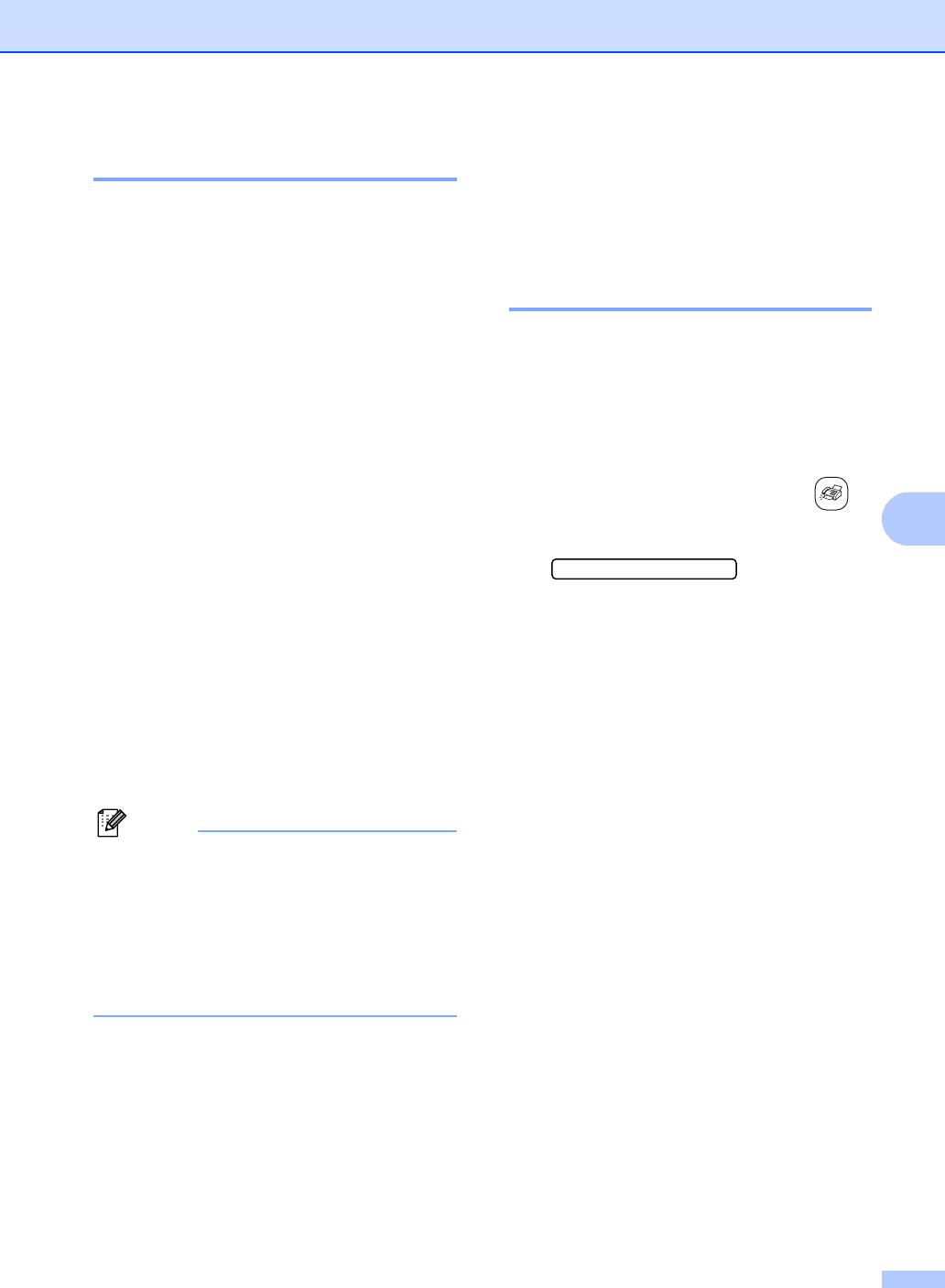
Receiving a Fax
39
6
Easy Receive 6
If Easy Receive is On:6
The machine receives fax calls automatically,
even if you lift the machine’s handset, press
Speaker Phone, or lift the handset of an
extension or external phone. When you see
Receiving on the LCD or when you hear
‘chirps’ through the handset of an extension
phone connected to another telephone wall
jack, just replace the handset or press
Speaker Phone and your machine will do the
rest.
If Easy Receive is Semi:6
The machine will only receive a fax call if you
answered it using the machine’s handset,
Speaker Phone or Brother cordless handset.
If Easy Receive is Off:6
You have to lift the handset of an external
phone, and then press Black Start or
Color Start on the machine.
If you are not at your machine, press l 5 1 on
the extension phone. (See Using external
and extension telephones on page 49.)
Note
• If this feature is set to On, but your
machine does not connect a fax call when
you lift an extension or external phone
handset, press the fax receive code l 5 1.
• If you send faxes from a computer on the
same phone line and the machine
intercepts them, set Easy Receive to Off.
aPress Menu, 2, 1, 3.
bPress a or b to choose On, Semi (or
Off).
Press OK.
cPress Stop/Exit.
Additional receiving
operations 6
Printing a reduced incoming
fax 6
If you choose On, the machine automatically
reduces each page of an incoming fax to fit on
one page of A4, Letter, Legal size paper.
The machine calculates the reduction ratio by
using the page size of the fax and your Paper
Size setting (Menu, 1, 3).
aMake sure you are in Fax mode .
bPress Menu, 2, 1, 5.
5.Auto Reduction
cUse a or b to choose On or Off.
Press OK.
dPress Stop/Exit.
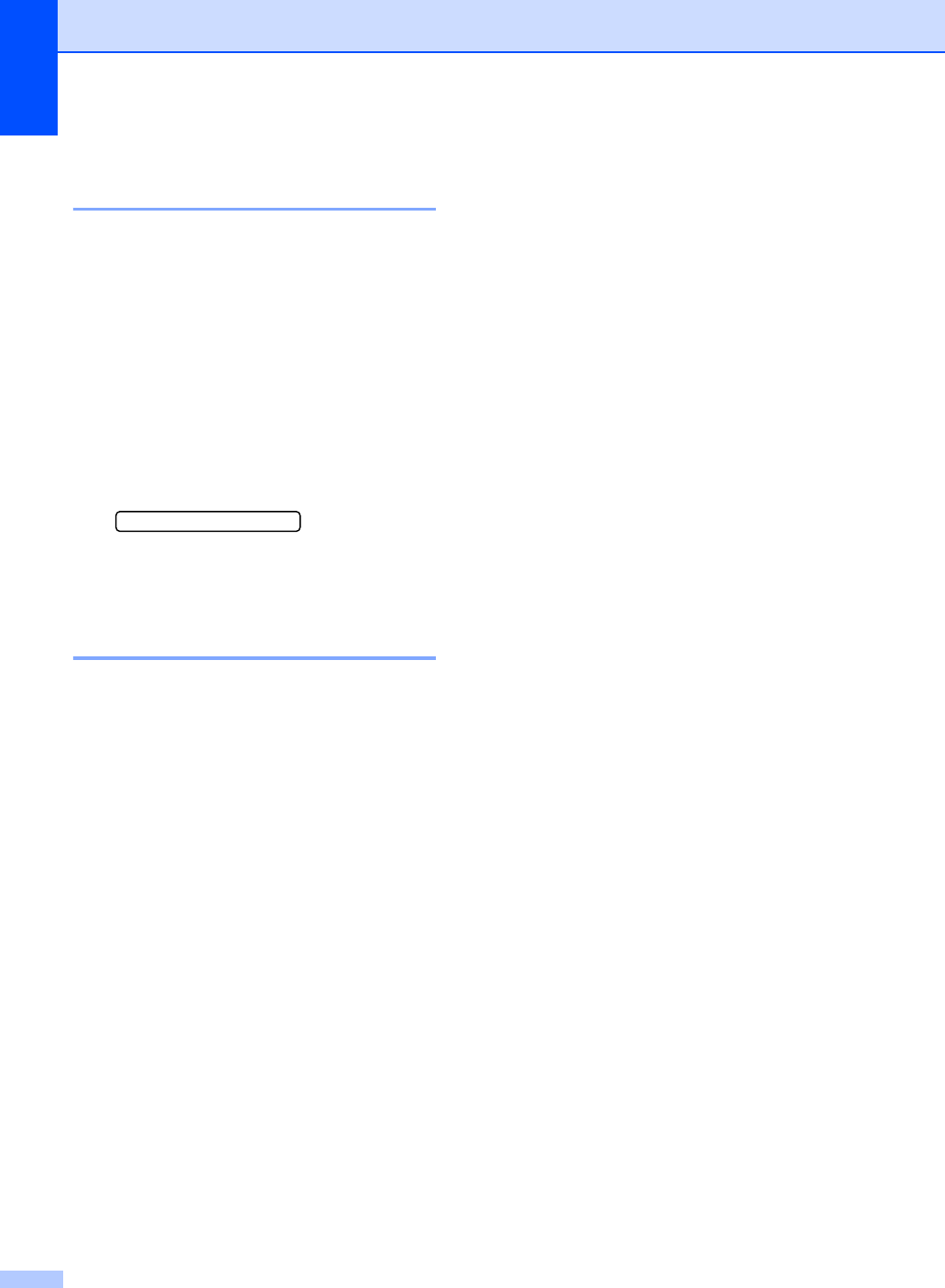
Chapter 6
40
Receiving a fax at the end of a
conversation 6
At the end of a conversation you can ask the
other party to send you a fax before you both
hang up.
aAsk the other party to place the
document in their machine and to press
Start or Send key.
bWhen you hear the CNG tones (slowly
repeating beeps), press Black Start or
Color Start.
cPress 2 to receive a fax.
1.Send 2.Receive
dIf you picked up the handset, replace it.
Printing a fax from the
memory 6
If you have chosen paging or fax storage, you
can still print a fax from the memory when you
are at your machine. (See Turning off
Remote Fax Options on page 62.)
aPress Menu, 2, 5, 3.
bPress Black Start.
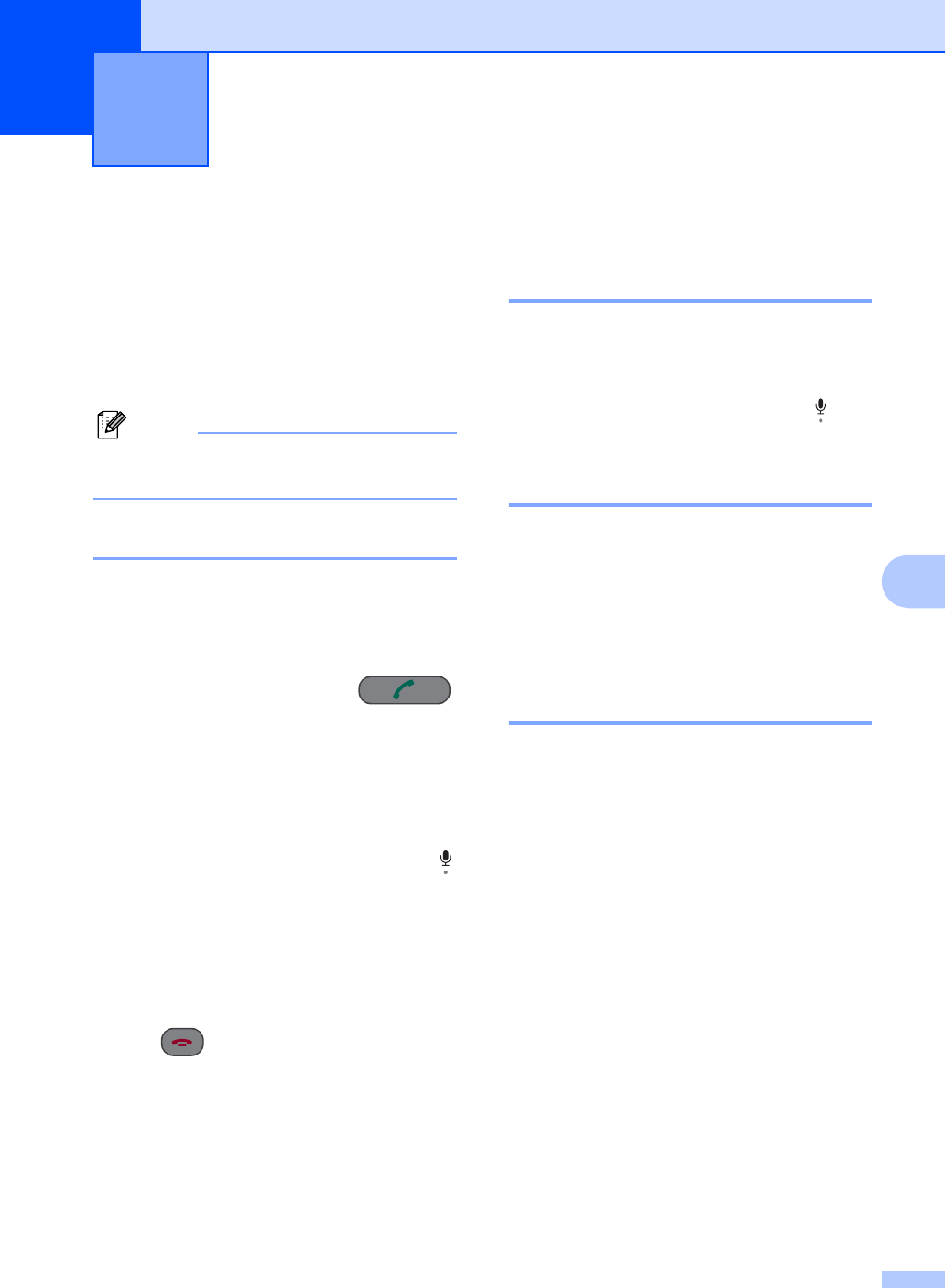
41
7
7
Voice operations 7
Voice calls can be made either with the
handset, the cordless handset (FAX-2580C),
the speaker phone (FAX-2580C), an
extension or external telephone, and by
dialing manually, or by using One-Touch or
Quick-Dial numbers.
Note
If you have FAX-2580C, see the Digital
Cordless Handset User’s Guide.
Making a telephone call 7
aTo start a voice call, choose one of the
options below:
(FAX-2480C) Pick up the handset.
(FAX-2580C) Press Speaker Phone
on the machine or press
on the cordless handset.
bWhen you hear the dial tone, enter a
number using the dial pad, One Touch,
Speed-Dial or Search.
c(Speaker phone for FAX-2580C only)
Speak clearly toward the microphone .
dTo hang up, choose one of options
below:
For FAX-2480C, replace the
handset.
For FAX-2580C, press
Speaker Phone on the machine or
on the cordless handset.
Answering calls with the
Speaker Phone (FAX-2580C
only) 7
When the machine rings, instead of lifting the
handset, press Speaker Phone on the
machine.
Speak clearly toward the microphone . To
end the call, press Speaker Phone.
Hold 7
If you want to put a call on hold, press
Hook/Hold (Hold/Intercom). To release the
call from hold, press Speaker Phone or pick
up the machine’s handset.
Picking up an extension handset will not
release the call from hold.
Tone or Pulse (Canada only) 7
If you have a Pulse dialing service, but need
to send Tone signals (for example, for
telephone banking), follow the instructions
below:
aLift the handset of the machine or press
Hook/Hold.
bPress # on the machine’s control panel.
Any digits dialed after this will send tone
signals.
When you hang up, the machine will return to
the Pulse dialing service.
Telephone Services and External
devices 7
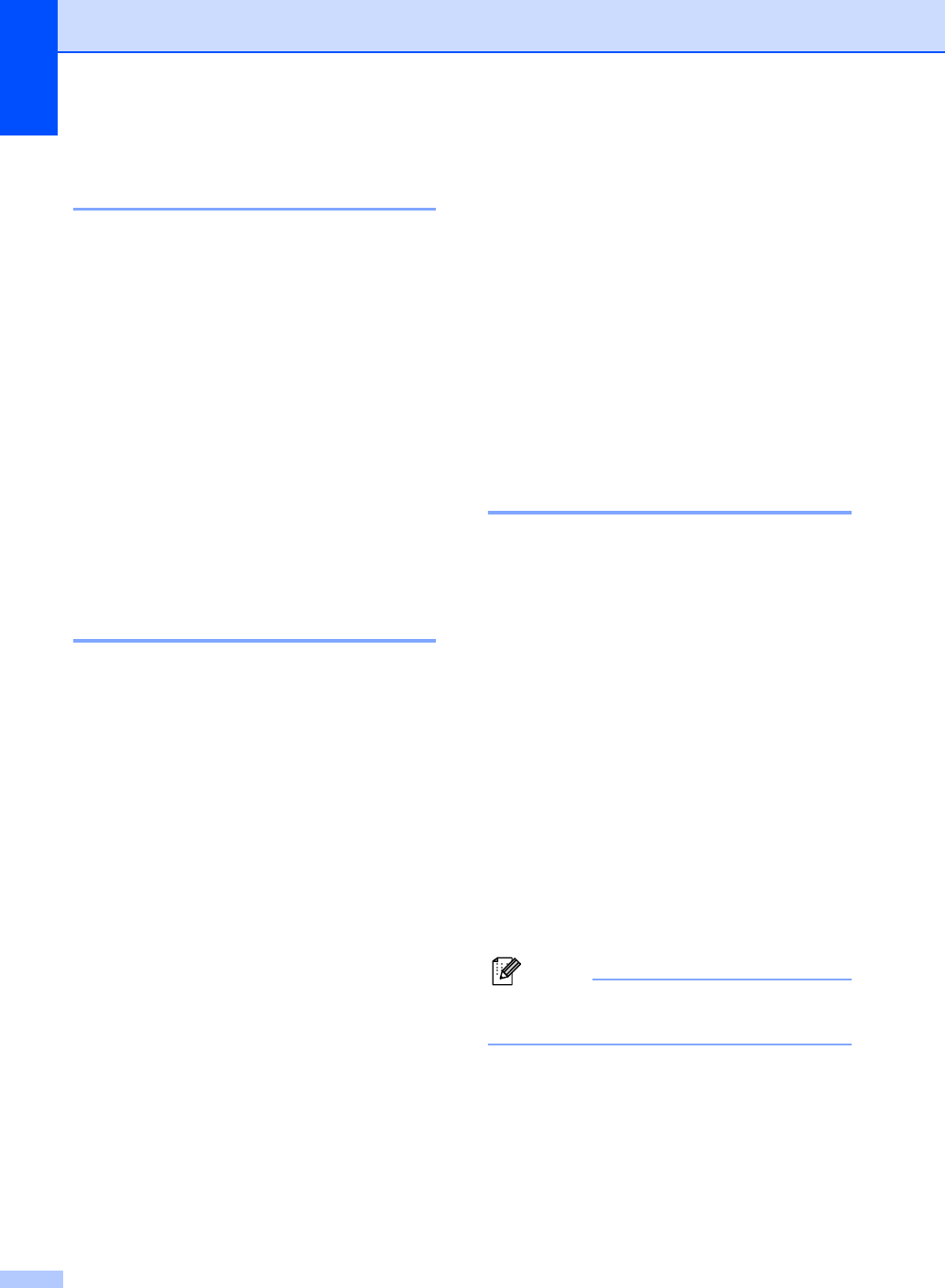
Chapter 7
42
Fax/Tel mode when the power
key is on 7
When the machine is in Fax/Tel mode, it will
use the F/T Ring Time (pseudo/double-
ringing) to alert you to pick up a voice call.
If you are at the machine, you chan lift the
handset (FAX-2480C) or press
Speaker Phone or lift the cordless handset
(FAX-2580C) to answer.
If you are at an extension phone, you'll need
to lift the handset during the F/T Ring Time
and then press #51 between the
pseudo/double rings. If no one is on the line,
or if someone wants to send you a fax, send
the call back to the machine by pressing
l51.
Fax/Tel mode when the power
key is off 7
You can change the default setting of the
On/Off key to Fax Receive:On so that you
can receive faxes when the power key is off.
(See On/Off setting on page 18.) Fax/Tel
mode will work in the following ways.
When the machine is in Fax/Tel mode and
F/T rings to tell you to pick up a voice call, you
can only answer by picking up the machine’s
handset or cordless handset.
If you answer before the machine F/T rings,
you can also pick up the call at an external or
extension phone.
Telephone services 7
Your machine supports the Caller ID and
Distinctive Ring subscriber telephone
services that some telephone companies
offer.
Features like Voice Mail, Call Waiting, Call
Waiting/Caller ID, RingMaster, answering
services, alarm systems or other custom
features on one phone line may affect the
way your machine works. If you have Voice
Mail on your phone line, please read the
following carefully.
Distinctive Ring 7
Brother uses the term ‘Distinctive Ring’ but
different telephone companies have other
names for this service such as SmartRing,
RingMaster, Teen-Ring, Indent-a-Call or
Indent-a-Ring.
What does your telephone company's
‘Distinctive Ring’ do? 7
Your telephone company's Distinctive Ring
service allows you to have more than one
number on the same phone line. If you need
more than one phone number, it is
cheaper than paying for an extra line. Each
phone number has its own distinctive ring
pattern, so you will know which phone
number is ringing. This is one way you can
have a separate phone number for your
machine.
Note
Please call your telephone company for
availability and rates.
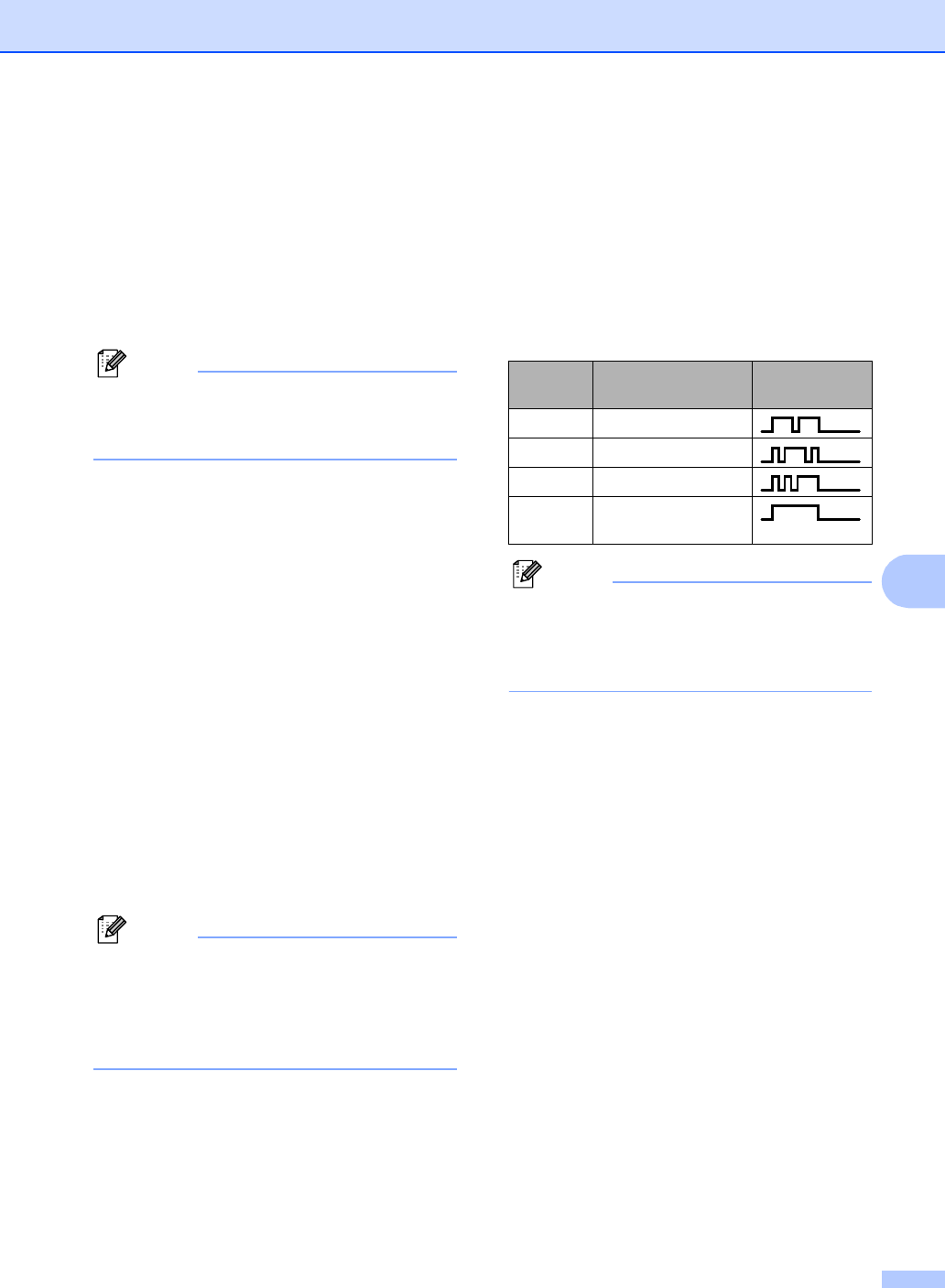
Telephone Services and External devices
43
7
What does Brother's ‘Distinctive Ring’
do? 7
The Brother machine has a Distinctive Ring
feature that allows you to use your machine to
take full advantage of the telephone
company's Distinctive Ring service. The new
phone number on your line can just receive
faxes.
Note
You must pay for your telephone
company's Distinctive Ring service before
you program the machine to work with it.
Do you have Voice Mail? 7
If you have Voice Mail on the phone line that
you will install your new machine on, there is
a strong possibility that Voice Mail and the
machine will conflict with each other while
receiving incoming calls. However, the
Distinctive Ring feature allows you to use
more than one number on your line, so
both Voice Mail and the machine can work
together without any problems. If each one
has a separate phone number, neither will
interfere with the other's operations.
If you decide to get the Distinctive Ring
service from the telephone company, you will
need to follow the directions on next page to
‘register’ the new Distinctive Ring pattern
they give you. This is so your machine can
recognize its incoming calls.
Note
You can change or cancel the Distinctive
Ring pattern at any time. You can switch it
off temporarily, and turn it back on later.
When you get a new fax number, make
sure you reset this feature.
Before you choose the ring pattern to
register 7
You can only register one Distinctive Ring
pattern with the machine. Some ring patterns
cannot be registered. The ring patterns below
are supported by your Brother machine.
Register the one your telephone company
gives you.
Note
If the ring pattern you received is not on
this chart, please call your telephone
company and ask for one that is
shown.
The machine will only answer calls to its
registered number.
The first two rings are silent on the
machine. This is because the fax must
‘listen’ to the ring pattern (to compare it to
the pattern that was ‘registered’). (Other
telephones on the same line will ring.)
If you program the machine properly, it will
recognize the registered ring pattern of the
‘fax number’ within 2 ring patterns and
then answer with a fax tone. When the
‘voice number’ is called, the machine will
not answer.
Ring
Pattern
Rings
1 long-long
2 short-long-short
3 short-short-long
4 very long (normal
pattern)
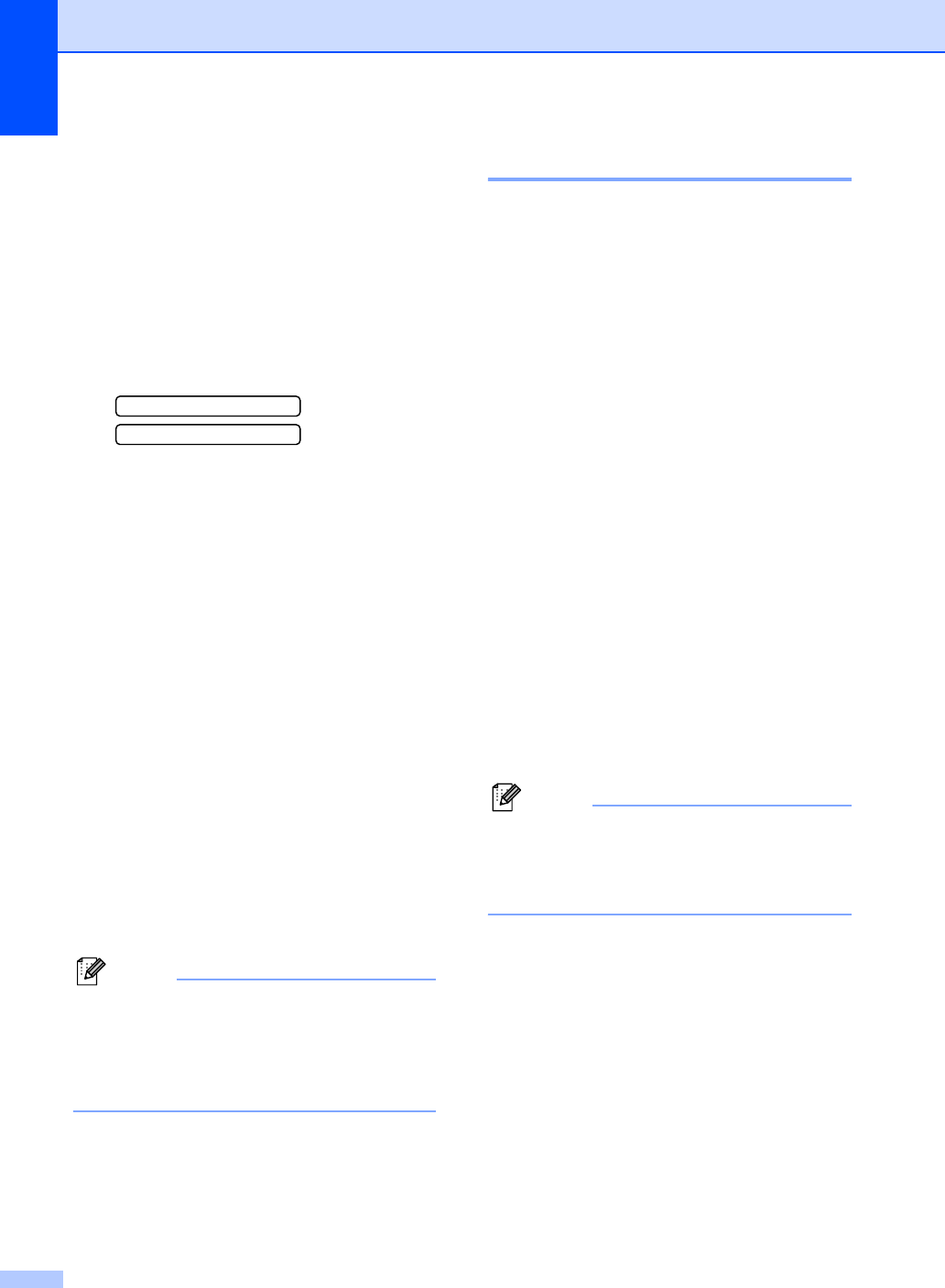
Chapter 7
44
Registering the Distinctive Ring
pattern 7
Very Important!
After you have set the Distinctive Ring feature
to on, the receive mode is set to Manual
automatically. You cannot change the receive
mode to another mode while the Distinctive
Ring is set to on.
aPress Menu, 2, 0, 3.
0.Miscellaneous
3.Distinctive
bPress a or b to choose Set.
Press OK.
cPress a or b to choose the stored ring
pattern you want to use.
Press OK.
(You hear each pattern as you scroll
through the four patterns. Make sure
you choose the pattern that the
telephone company gave you.)
dPress Stop/Exit.
Distinctive Ring is now set to on.
Turning off Distinctive Ring 7
aPress Menu, 2, 0, 3.
bPress a or b to choose Off.
Press OK.
cPress Stop/Exit.
Note
If you turn off Distinctive Ring, the
machine will stay in Manual receive
mode. You will need to set the Receive
Mode again. (See Choosing the Receive
Mode on page 35.)
Caller ID 7
The Caller ID feature lets you use the Caller
ID subscriber service offered by many local
telephone companies. Call your telephone
company for details. This service shows the
telephone number, or name if it is available,
of your caller as the line rings.
After a few rings, the LCD shows the
telephone number of your caller (and name, if
available). Once you pick up the external
phone's handset, the Caller ID information
disappears from the LCD, but the call
information stays stored in the Caller ID
memory.
You can see the first 16 characters of the
number (or name).
The Out of Area message means the
call originated outside your Caller ID
service area.
The Private Call message means the
caller has intentionally blocked
transmission of information.
You can print a list of the Caller ID information
received by your machine. (See Printing
Caller ID List on page 45.)
Note
Caller ID service varies with different
carriers. Call your local telephone
company to find out about the kind of
service available in your area.
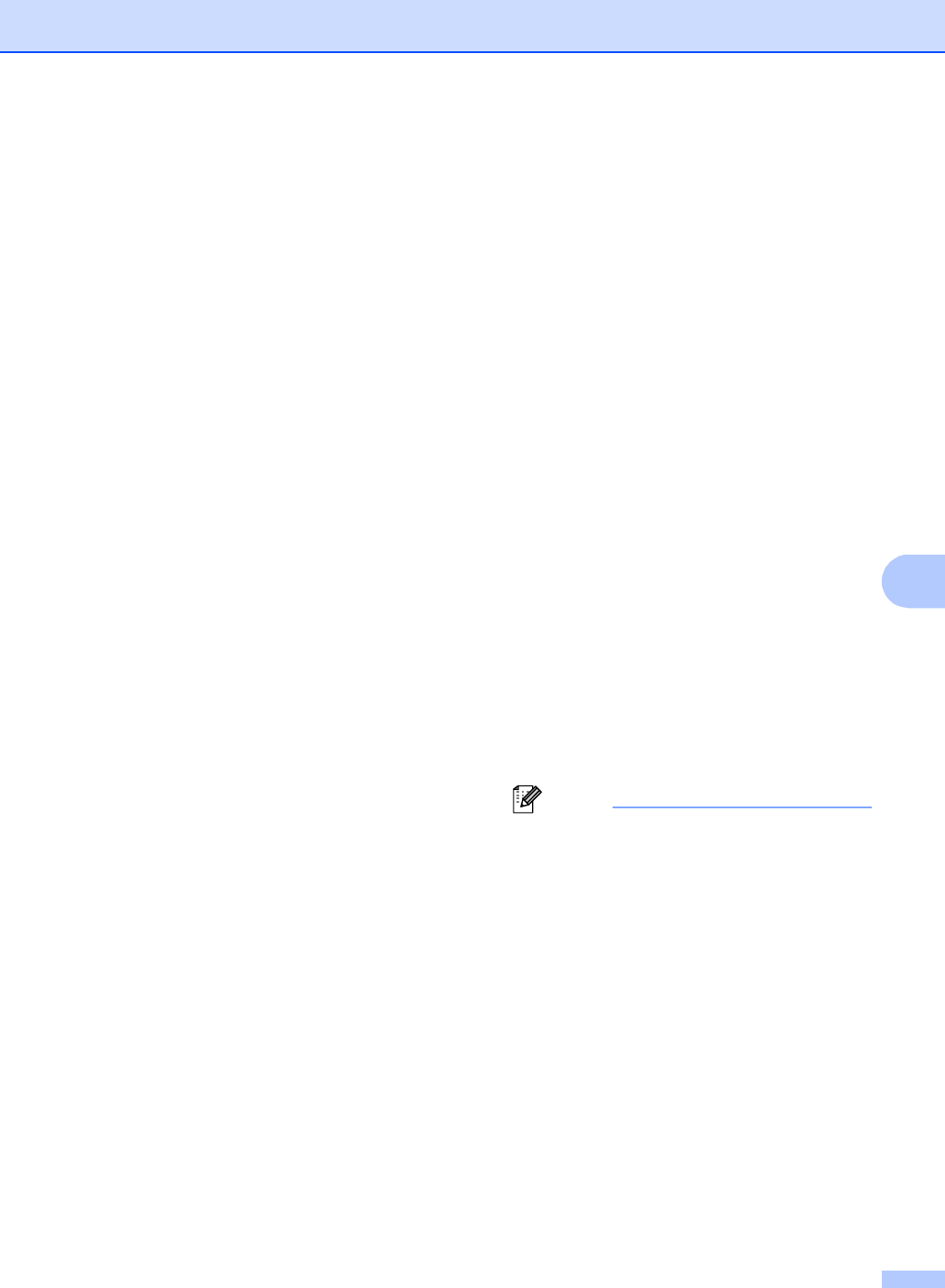
Telephone Services and External devices
45
7
Viewing Caller ID List 7
Your machine stores information for the last
thirty calls in the Caller ID list. You can view
or print this list. When the thirty-first call
comes in to the machine, it replaces
information about the first call.
aPress Menu, 2, 0, 4.
bPress a or b to choose Display#.
Press OK.
The Caller ID of the last call will appear
on the display. If no ID is stored, the
beeper will sound and No Caller ID will
appear on the display.
cPress a or b to scroll through the Caller
ID memory to choose the Caller ID you
want to view, and then press OK.
The LCD shows the caller's number and
the date and time of the call.
dDo one of the following:
To return to the Caller ID listing,
press a or b.
To finish viewing, press Stop/Exit.
Printing Caller ID List 7
aPress Menu, 2, 0, 4.
bPress a or b to choose
Print Report.
Press OK.
If no ID is stored, the beeper will sound
and No Caller ID will appear on the LCD.
cPress Black Start or Color Start.
dAfter printing has finished, press
Stop/Exit.
Connecting an external
TAD (telephone
answering device) 7
You may choose to connect an external
answering device. However, when you have
an external TAD on the same telephone line
as the machine, the TAD answers all calls
and the machine ‘listens’ for fax calling
(CNG) tones. If it hears them, the machine
takes over the call and receives the fax. If it
does not hear CNG tones, the machine lets
the TAD continue playing your outgoing
message so your caller can leave you a voice
message.
The TAD must answer within four rings (the
recommended setting is two rings). The
machine cannot hear CNG tones until the
TAD has answered the call, and with four
rings there are only 8 to 10 seconds of CNG
tones left for the fax ‘handshake’. Make sure
you carefully follow the instructions in this
guide for recording your outgoing message.
We do not recommend using the toll saver
feature on your external answering machine if
it exceeds five rings.
Note
• If you do not receive all your faxes, reduce
the Ring Delay setting on your external
TAD.
• If You Subscribe to your Telephone
company's Distinctive Ring Service:
You may connect an external TAD to a
separate wall jack only if you subscribe to
your telephone company's Distinctive
Ring service, have registered the
distinctive ring pattern on your machine,
and use that number as a fax number. The
recommended setting is at least four rings
on the external TAD when you have the
telephone company's Distinctive Ring
Service. You cannot use the Toll Saver
setting.
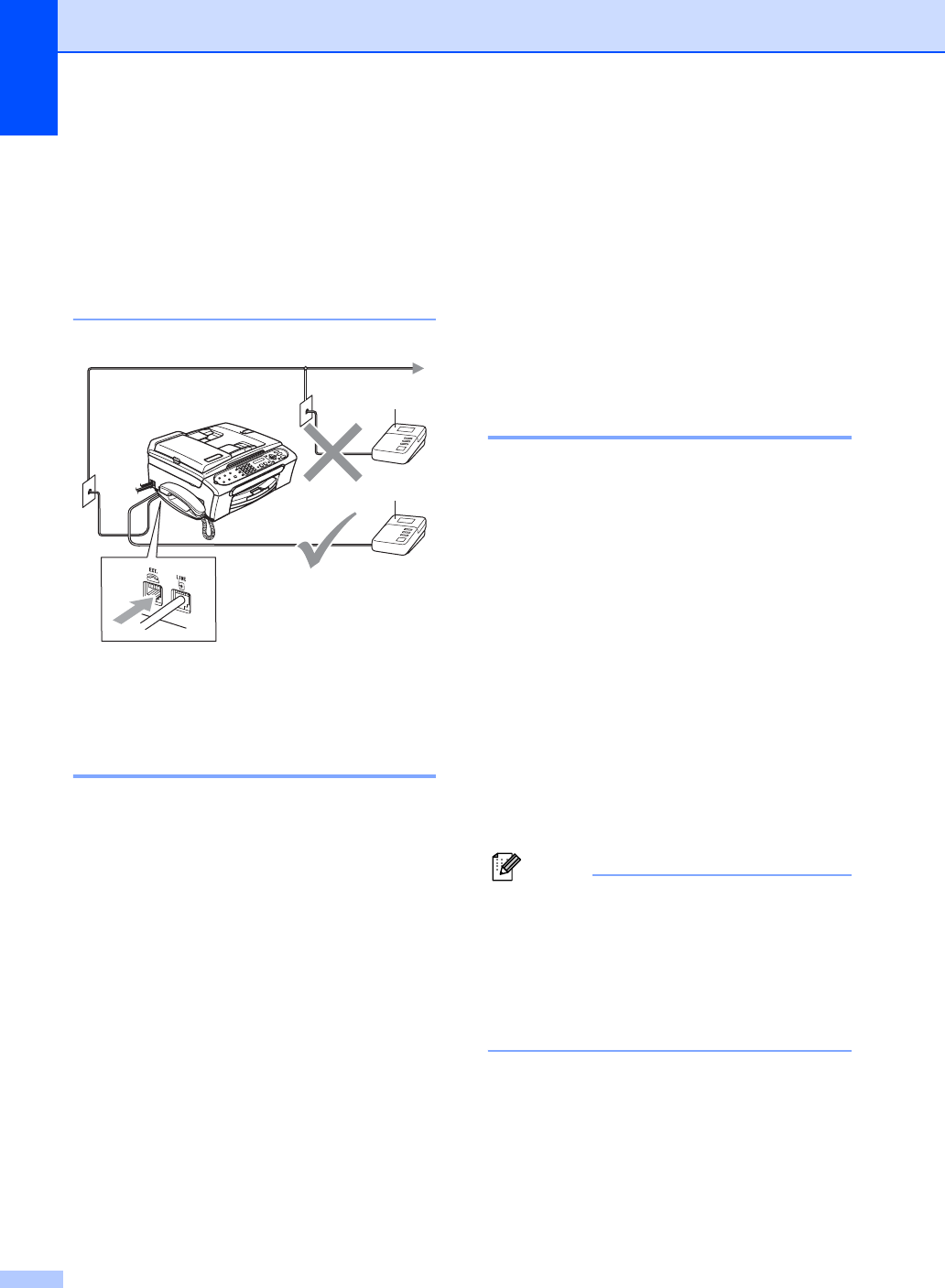
Chapter 7
46
• If You Do Not Subscribe to Distinctive
Ring Service:
You must plug your TAD into the EXT.
jack of your machine. If your TAD is
plugged into a wall jack, both your
machine and the TAD will try to control the
phone line. (See the illustration below.)
1TAD
When the TAD answers a call, the LCD
shows Ext.Tel in Use.
Connections 7
The external TAD must be plugged into the
jack labeled EXT. Your machine cannot work
properly if you plug the TAD into a wall jack
(unless you are using Distinctive Ring).
aPlug the telephone line cord from the
telephone wall jack into the jack labeled
LINE.
bPlug the telephone line cord from the
external TAD into the jack labeled EXT.
(Make sure this cord is connected to the
TAD at the TAD's telephone line jack,
and not its handset jack.)
cSet your external TAD to four rings or
less. (The machine's Ring Delay setting
does not apply.)
dRecord the outgoing message on your
external TAD.
eSet the TAD to answer calls.
fDo one of the following:
(FAX-2480C) Set the Receive Mode
to External TAD. (See Choosing
the Receive Mode on page 35.)
(FAX-2580C) Set the Receive Mode
to Manual.
Recording an outgoing
message (OGM) on an
external TAD 7
Timing is important in recording this
message. The message sets up the ways to
handle both manual and automatic fax
reception.
aRecord 5 seconds of silence at the
beginning of your message. (This allows
your machine time to listen for the fax
CNG tones of automatic transmissions
before they stop.)
bLimit your speaking to 20 seconds.
cEnd your 20-second message by giving
your Fax Receive Code for people
sending manual faxes. For example:
‘After the beep, leave a message or
send a fax by pressing l51 and Start.’
Note
We recommend beginning your OGM with
an initial 5-second silence because the
machine cannot hear fax tones over a
resonant or loud voice. You may try
omitting this pause, but if your machine
has trouble receiving, then you must re-
record the OGM to include it.
1
1
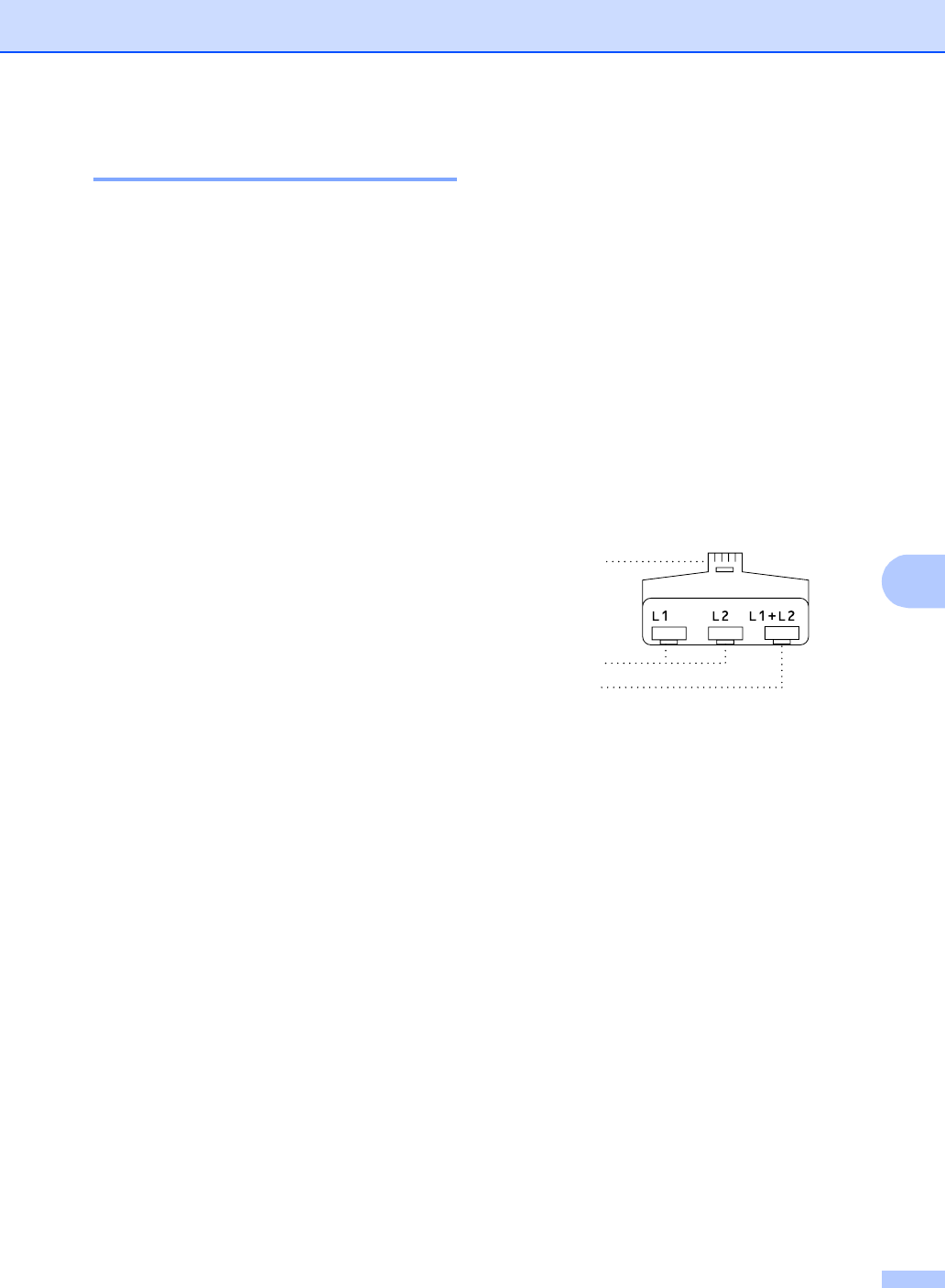
Telephone Services and External devices
47
7
Special line considerations 7
Roll over phone lines 7
A roll over phone system is a group of two or
more separate telephone lines that pass
incoming calls to each other if they are busy.
The calls are usually passed down or ‘rolled
over’ to the next available phone line in a
preset order.
Your machine can work in a roll over system
as long as it is the last number in the
sequence, so the call cannot roll away. Do not
put the machine on any of the other numbers;
when the other lines are busy and a second
fax call is received, the fax call will be sent to
a line that does not have a fax machine. Your
machine will work best on a dedicated
line.
Two-line phone system 7
A two-line phone system is nothing more than
two separate phone numbers on the same
wall outlet. The two phone numbers can be
on separate jacks (RJ11) or mixed into one
jack (RJ14). Your machine must be plugged
into an RJ11 jack. RJ11 and RJ14 jacks may
be equal in size and appearance and both
may contain four wires (black, red, green,
yellow). To test the type of jack, plug in a two-
line phone and see if it can access both lines.
If it can, you must separate the line for your
machine. (See Easy Receive on page 39.)
Converting telephone wall outlets 7
There are three ways to convert to an RJ11
jack. The first two ways may require help from
the telephone company. You can change the
wall outlets from one RJ14 jack to two RJ11
jacks. Or you can have an RJ11 wall outlet
installed and slave or jump one of the phone
numbers to it.
The third way is the easiest: Buy a triplex
adapter. You can plug a triplex adapter into
an RJ14 outlet. It separates the wires into two
separate RJ11 jacks (Line 1, Line 2) and a
third RJ14 jack (Lines 1 and 2). If your
machine is on Line 1, plug the machine into
L1 of the triplex adapter. If your machine is on
Line 2, plug it into L2 of the triple adapter.
Triplex Adapter 7
Installing machine, external two-line
TAD and two-line telephone 7
When you are installing an external two-line
telephone answering device (TAD) and a
two-line telephone, your machine must be
isolated on one line at both the wall jack and
at the TAD. The most common connection is
to put the machine on Line 2, which is
explained in the following steps. The back of
the two-line TAD must have two telephone
jacks: one labeled L1 or L1/L2, and the other
labeled L2. You will need at least three
telephone line cords, the one that came with
your machine and two for your external two-
line TAD. You will need a fourth line cord if
you add a two-line telephone.
RJ14
RJ11
RJ14
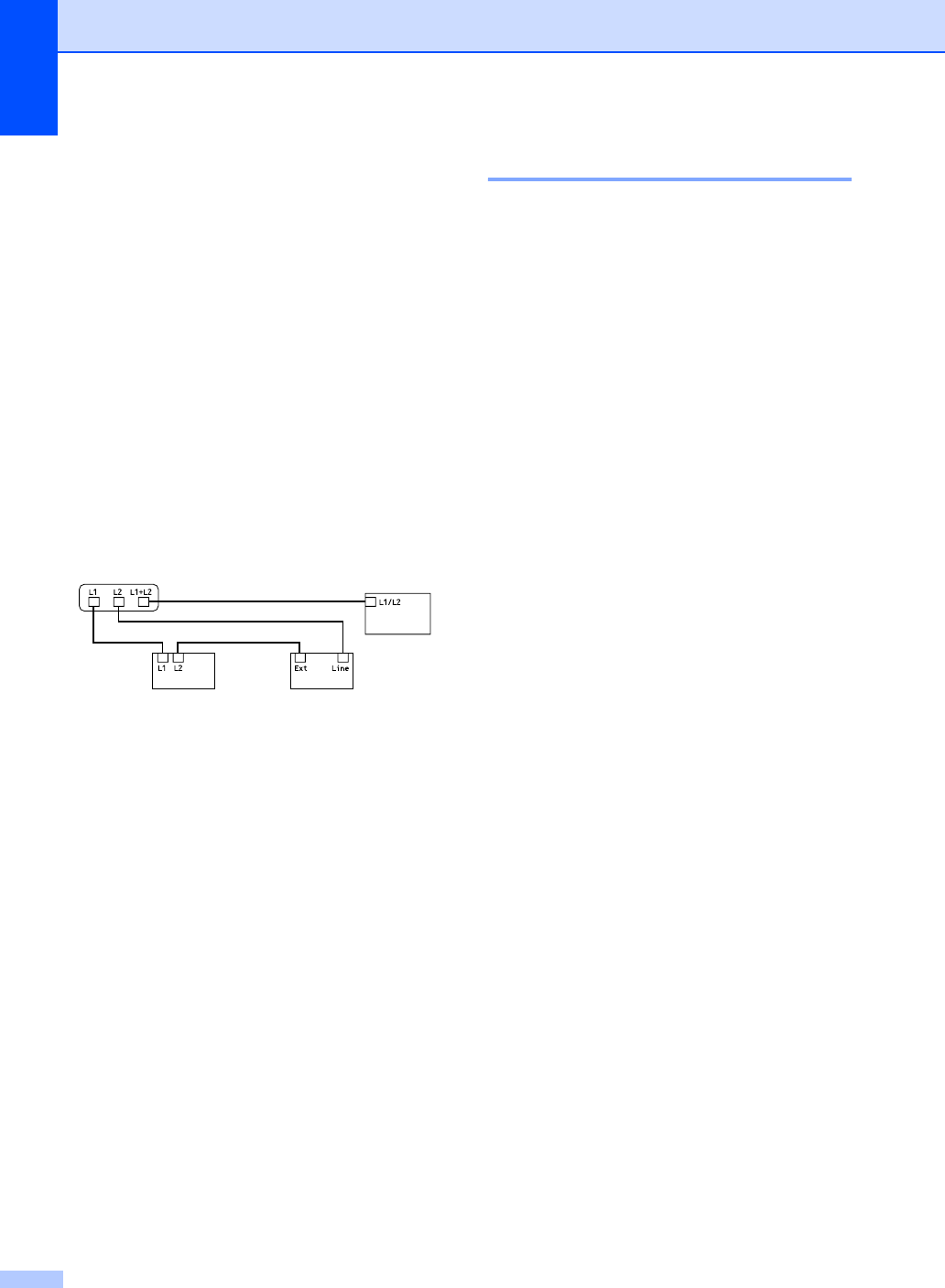
Chapter 7
48
aPut the two-line TAD and the two-line
telephone next to your machine.
bPlug one end of the telephone line cord
for your machine into the L2 jack of the
triplex adapter. Plug the other end into
the LINE jack on the back of the
machine.
cPlug one end of the first telephone line
cord for your TAD into the L1 jack of the
triplex adapter. Plug the other end into
the L1 or L1/L2 jack of the two-line TAD.
dPlug one end of the second telephone
line cord for your TAD into the L2 jack of
the two-line TAD. Plug the other end into
the EXT. jack on the left side of the
machine.
1 Triplex Adapter
2 Two Line Phone
3 External Two Line TAD
4 Machine
You can keep two-line telephones on other
wall outlets as always. There are two ways to
add a two-line telephone to the machine's
wall outlet. You can plug the telephone line
cord from the two-line telephone into the
L1+L2 jack of the triplex adapter. Or you can
plug the two-line telephone into the TEL jack
of the two-line TAD.
Multi-line connections (PBX) 7
We suggest you ask the company who
installed your PBX to connect your machine.
If you have a multi line system we suggest
you ask the installer to connect the unit to the
last line on the system. This prevents the
machine being activated each time the
system receives telephone calls. If all
incoming calls will be answered by a
switchboard operator we recommend that
you set the Receive Mode to Manual.
We cannot guarantee that your machine will
operate properly under all circumstances
when connected to a PBX. Any difficulties
with sending or receiving faxes should be
reported first to the company who handles
your PBX.
12
34
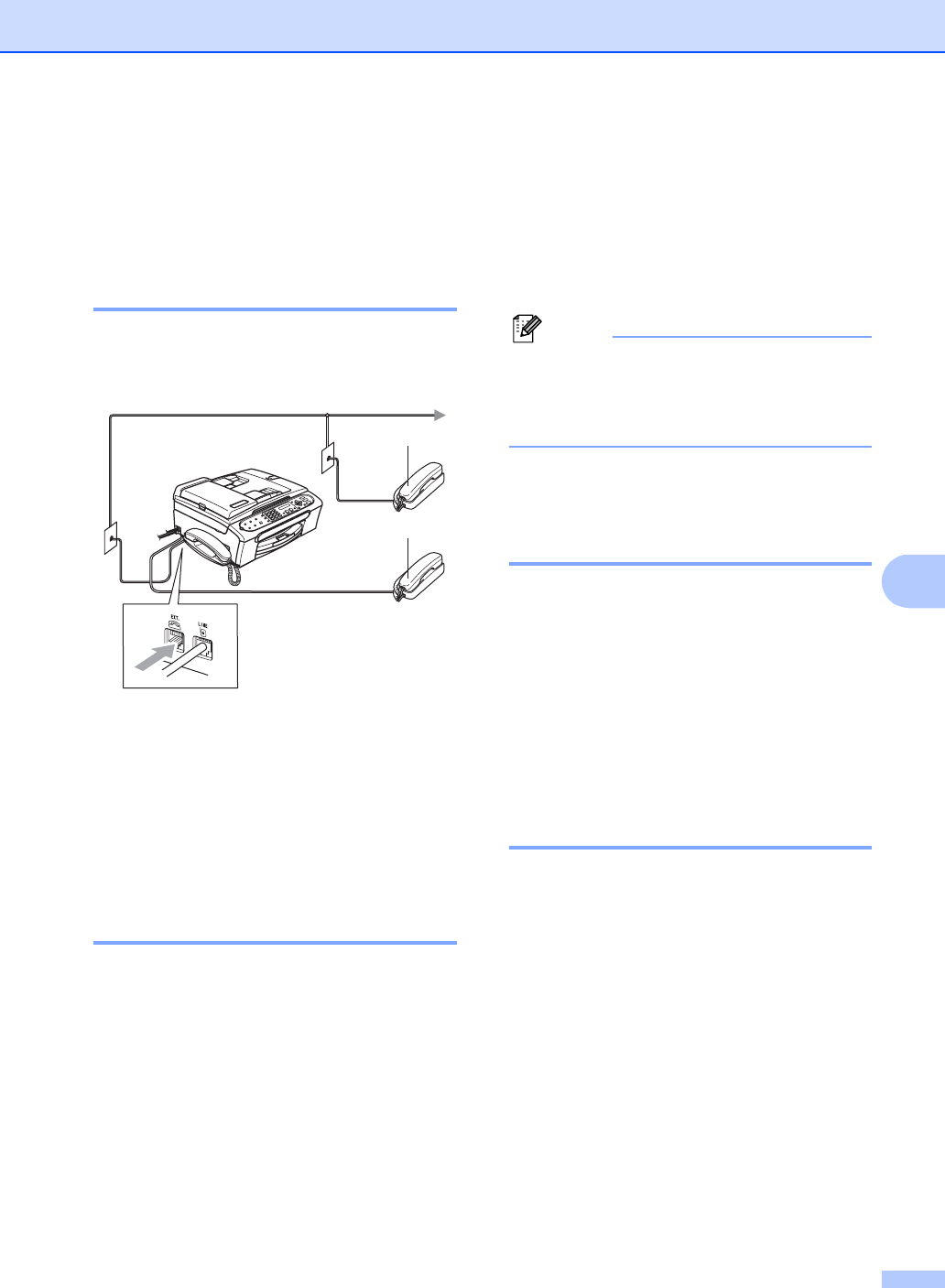
Telephone Services and External devices
49
7
External and extension
phones 7
Connecting an external or
extension telephone 7
You can connect a separate telephone
directly to your machine as shown in the
diagram below.
1 Extension telephone
2 External telephone
Connect the telephone line cord to the jack
labeled EXT.
When you are using an external phone, the
LCD shows Ext. Tel in Use.
Using external and extension
telephones 7
If you answer a fax call on an extension or an
external telephone connected to the EXT.
jack of the machine, you can make your
machine take the call by using the Fax
Receive Code. When you press the Fax
Receive Code l51, the machine starts to
receive the fax.
If the machine answers a voice call and
pseudo/double-rings for you to take over, use
the Telephone Answer Code # 5 1 to take the
call at an extension phone. (See F/T Ring
Time (Fax/Tel mode only) on page 38.)
If you answer a call and no one is on
the line: 7
You should assume that you're receiving a
manual fax.
Press l 5 1 and wait for the chirp or until the
LCD shows Receiving, and then hang up.
Note
You can also use the Easy Receive
feature to make your machine
automatically take the call. (See Easy
Receive on page 39.)
Using a non-Brother cordless
external telephone
(FAX-2480C only) 7
If your non-Brother cordless telephone is
connected to the EXT. jack of the machine
and you typically carry the cordless handset
elsewhere, it is easier to answer calls during
the Ring Delay.
If you let the machine answer first, you will
have to go to the machine so you can press
Hook/Hold to send the call to the cordless
handset.
Using remote codes 7
Fax receive code 7
If you answer a fax call on an extension or
external telephone, you can tell your machine to
receive it by dialing the fax receive code l 5 1.
Wait for the chirping sounds then replace the
handset. See Easy Receive on page 39. Your
caller will have to press Start to send the fax.
Telephone answer code 7
If you receive a voice call and the machine is
in F/T mode, it will start to sound the F/T
(double) ring after the initial ring delay. If you
pick up the call on an extension phone you
can turn the F/T ring off by pressing # 5 1
(make sure you press this between the rings).
1
2
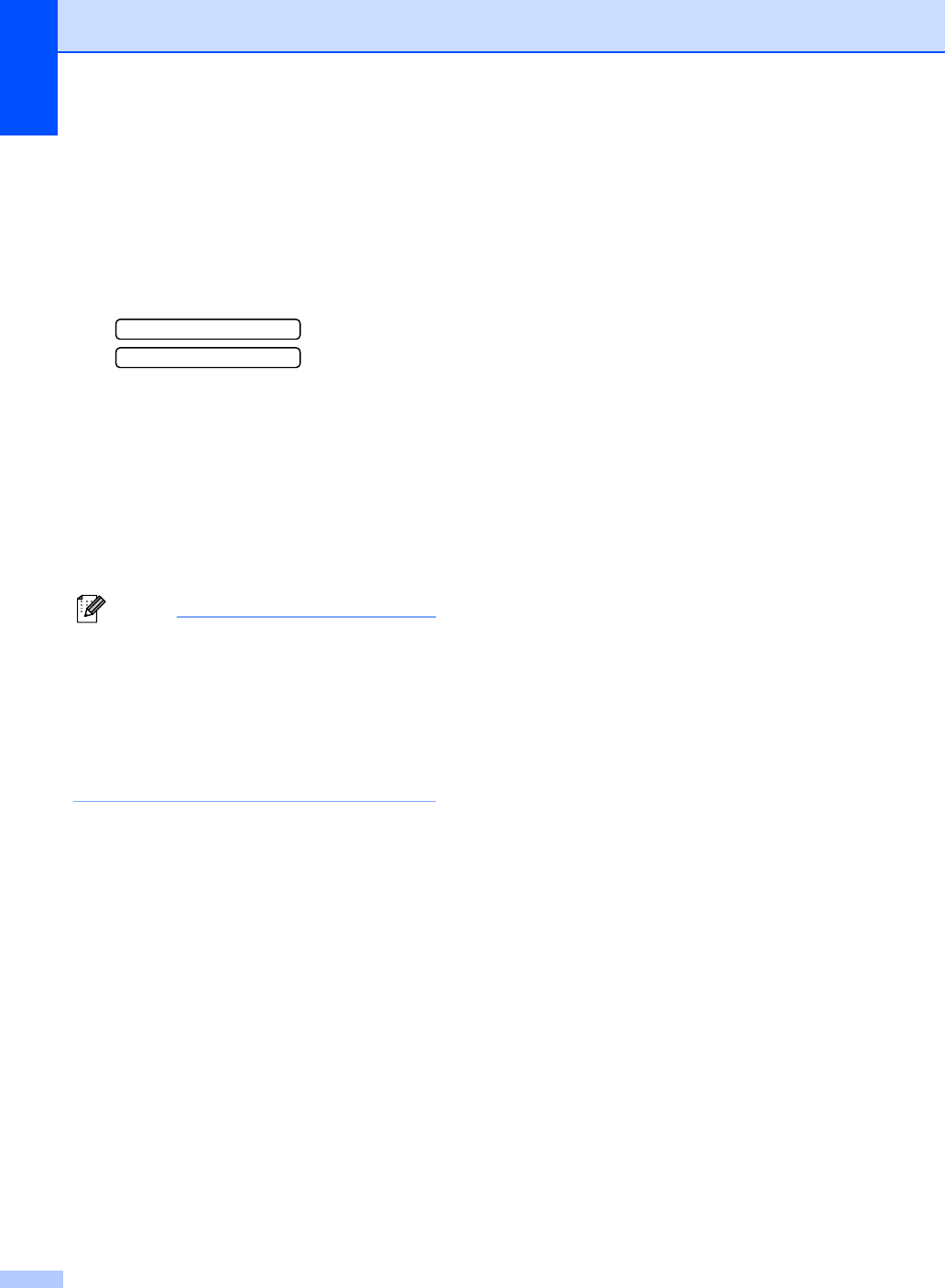
Chapter 7
50
Changing the remote codes 7
The preset Fax Receive Code is l51. The
preset Telephone Answer Code is #51. If
you want to, you can replace them with your
own codes.
aPress Menu, 2, 1, 4.
1.Setup Receive
4.Remote Codes
bPress a or b to choose On (or Off).
Press OK.
cEnter the new Fax Receive Code.
Press OK.
dEnter the new Telephone Answer Code.
Press OK.
ePress Stop/Exit.
Note
• If you are always disconnected when
accessing your external TAD remotely, try
changing the Fax Receive Code and
Telephone Answer Code to another three-
digit code (such as ### and 999).
• Remote Codes might not work with some
telephone systems.
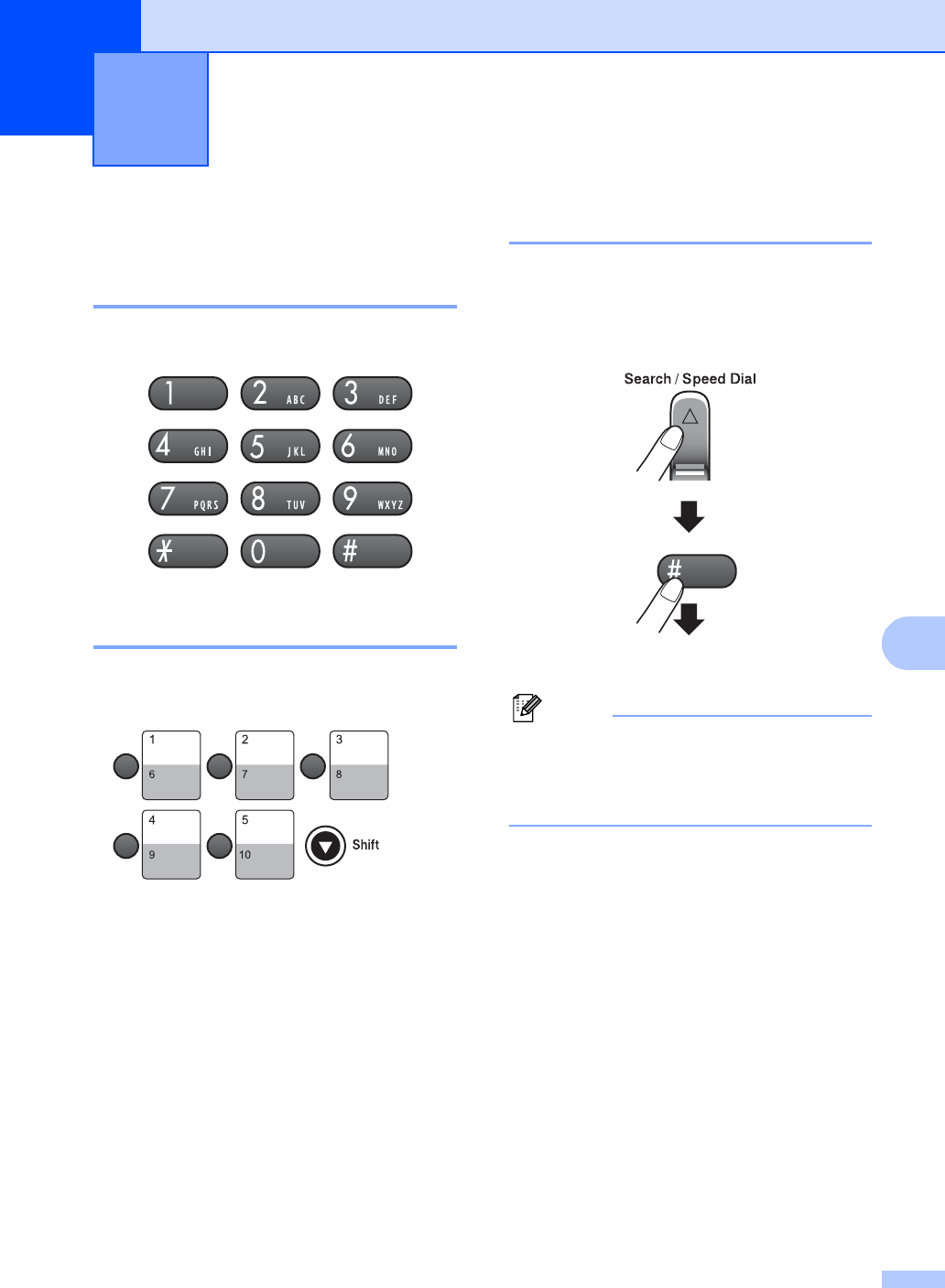
51
8
8
How to Dial 8
Manual dialing 8
Press all of the digits of the fax number.
One-Touch dialing 8
Press the One-Touch key that stores the
number you want to call.
To dial One-Touch numbers shown in a gray
square, hold down Shift as you press the
One-Touch key.
Speed-Dialing 8
aPress Search/Speed Dial, the #
(pound) key and then the two digit
Speed-Dial number.
Note
If the LCD shows Not Registered
when you enter a Speed-Dial or a
One-touch number, a number has not
been stored at this location.
Dialing and storing numbers 8
(FAX-2480C)
Two-digit number
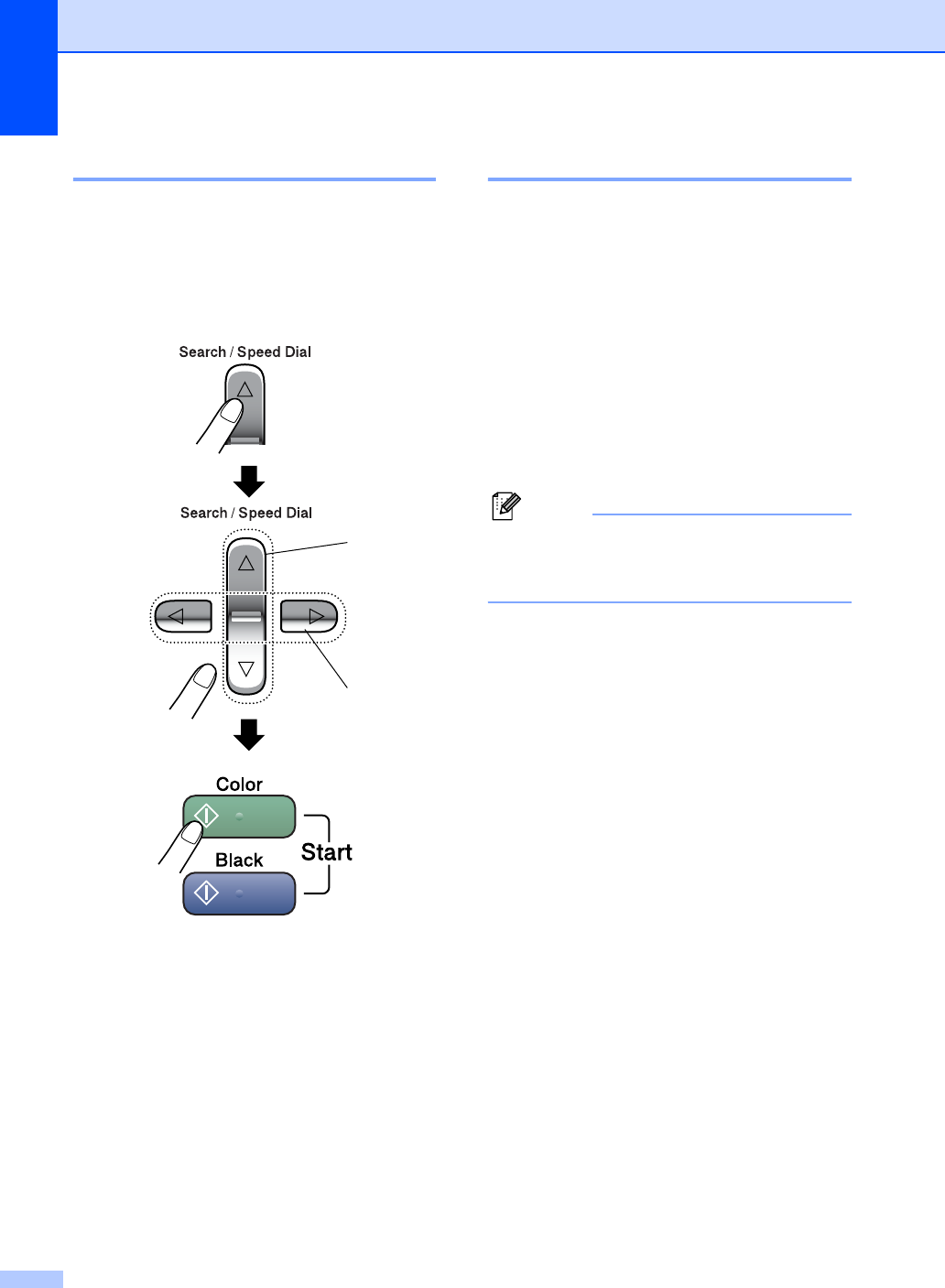
Chapter 8
52
Search 8
You can search for names you have stored in
the One-touch and Speed-Dial memories.
Press Search/Speed Dial and the navigation
keys to search, or use the dial pad to search
alphabetically.
1 To search numerically.
2 To search alphabetically, you can use the
dial pad to enter the first letter of the name
you are looking for.
Fax Redial 8
If you are sending a fax manually and the line
is busy, press Redial/Pause, and then press
Black Start or Color Start to try again. If you
want to make a second call to the last number
dialed, you can save time by pressing
Redial/Pause and Black Start or
Color Start.
Redial/Pause only works if you dialed from
the control panel.
If you are sending a fax automatically and the
line is busy, the machine will automatically
redial one time after five minutes.
Note
In Real Time Transmission the automatic
redial feature does not work when using
the scanner glass.
1
2
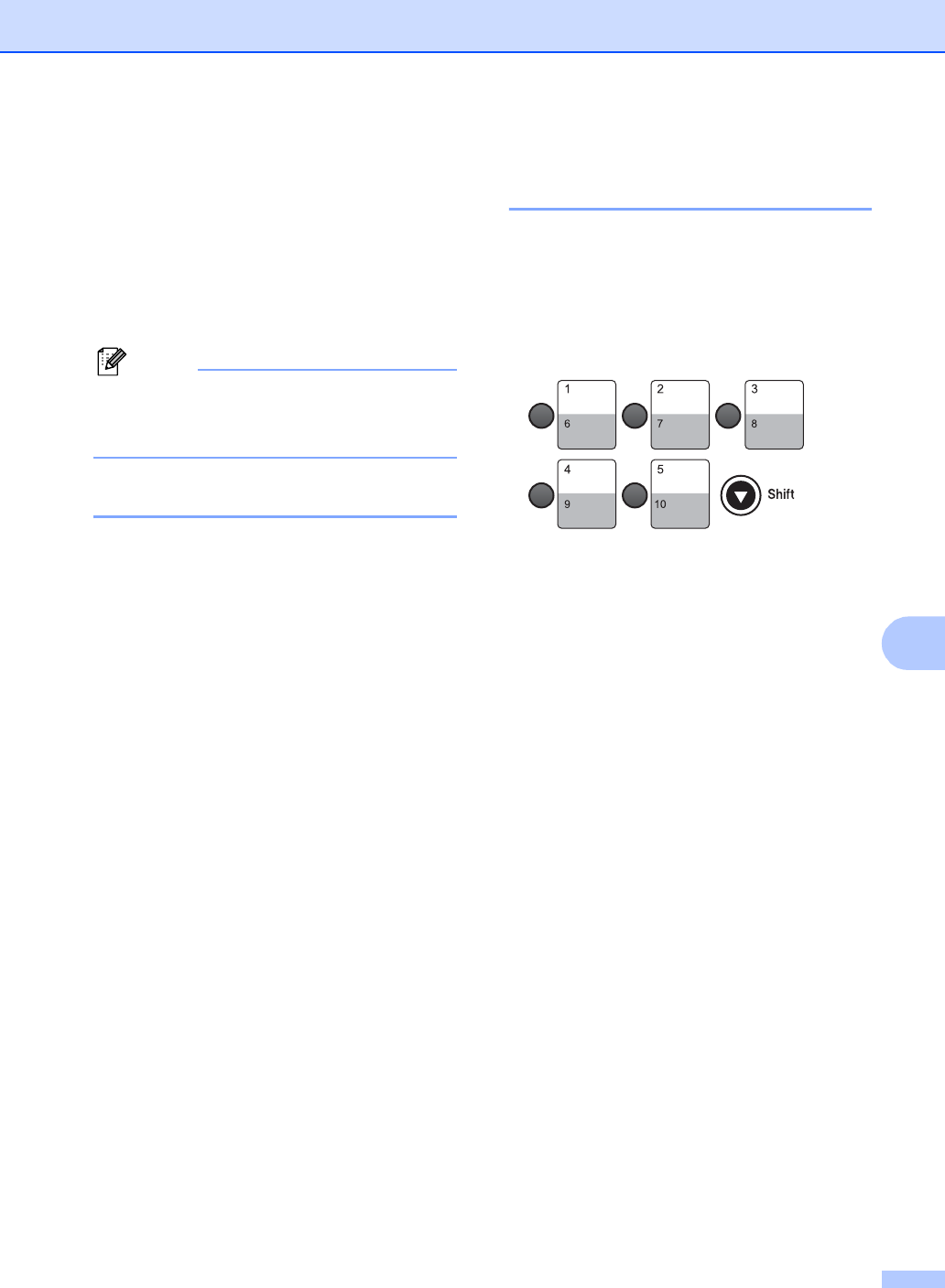
Dialing and storing numbers
53
8
Storing numbers 8
You can set up your machine to do the
following types of easy dialing: One-Touch,
Speed-Dial and Groups for broadcasting
faxes. When you dial a Quick-Dial number,
the LCD shows the name, if you stored it, or
the number.
Note
If you lose electrical power, the Quick-Dial
numbers that are in the memory will not be
lost.
Storing a pause 8
Press Redial/Pause to put a 3.5-second
pause between numbers. If you are dialing
overseas, you can press Redial/Pause as
many times as needed to increase the length
of the pause.
Storing One-Touch dial
numbers 8
Your machine has One-Touch keys where
you can store fax or phone numbers for
automatic dialing. Two numbers can be
stored on each One-Touch key. To access
numbers shown in a gray square, hold down
Shift as you press the One-Touch key.
aPress Menu, 2, 3, 1.
bPress the One-Touch key where you
want to store a number.
cEnter the number (up to 20 digits). Press
OK.
dChoose one of the options below:
Enter the name using the dial pad
(up to 16 characters). Use the chart
on Entering Text on page 121 to help
you enter letters. Press OK.
Press OK to store the number
without a name.
eChoose one of the options below:
To store another One-Touch
number, go to step b.
To finish storing One-Touch
numbers press Stop/Exit.
(FAX-2480C)
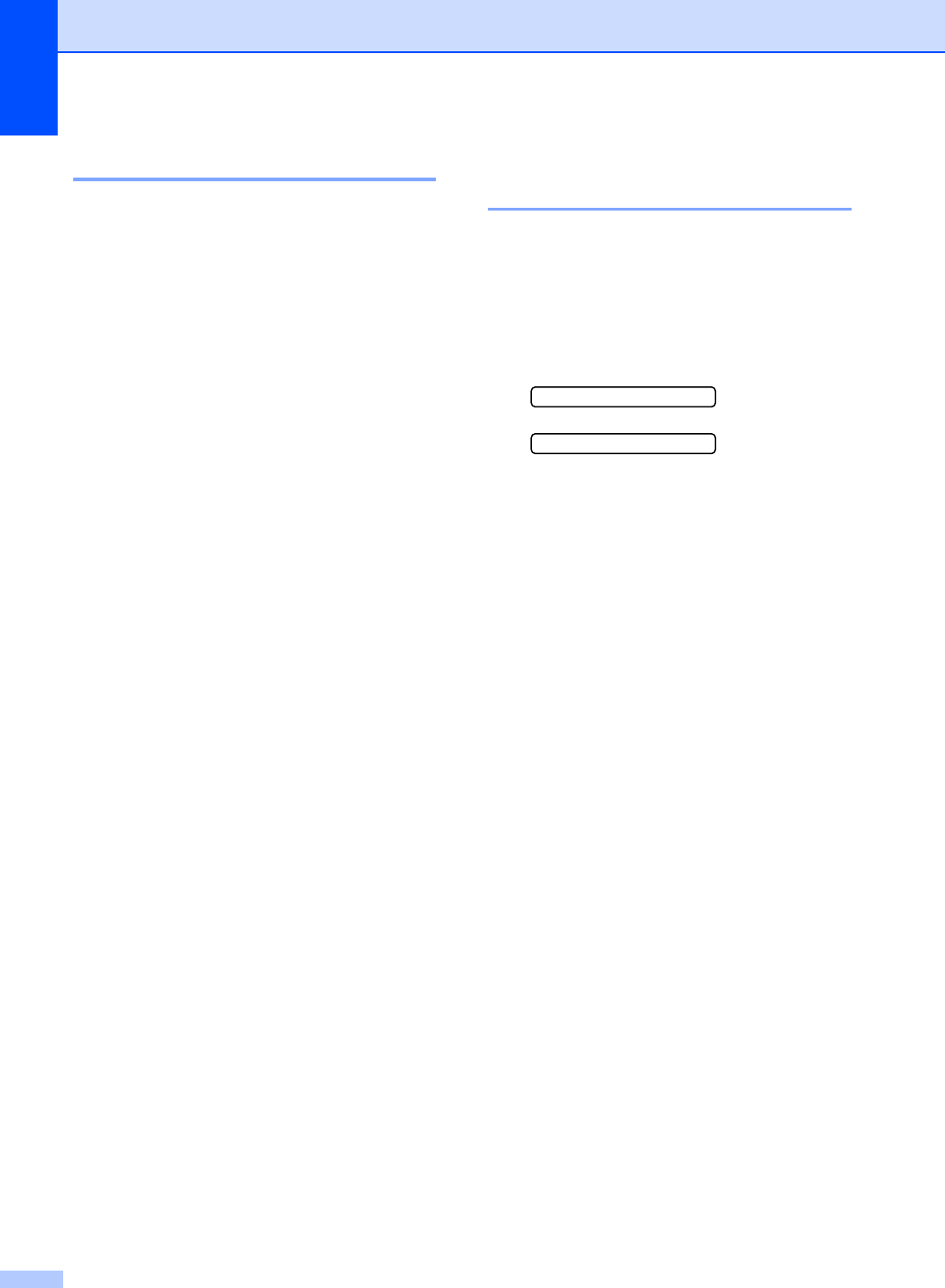
Chapter 8
54
Storing Speed-Dial numbers 8
You can store up to 80 (FAX-2480C) or 100
(FAX-2580C) 2-digit Speed-Dial locations
with a name. When you dial you will only have
to press a few keys (For example:
Search/Speed Dial, the two-digit number,
and Black Start or Color Start).
aPress Menu, 2, 3, 2.
bUse the dial pad to enter a 2-digit
Speed-Dial location number.
Press OK.
cEnter the fax or telephone number
(up to 20 digits).
Press OK.
dDo one of the following:
Enter the name (up to 16 characters)
using the dial pad.
Press OK. (To help you enter letters,
see Entering Text on page 121.)
To store the number without a name
press OK.
eDo one of the following:
To store another Speed-Dial
number, go to step b.
To finish the setting, press
Stop/Exit.
Changing One-Touch and
Speed-Dial numbers 8
If you try to store a One-Touch or Speed-Dial
number where a number has already been
stored, the LCD will show the name or
number that has been stored there, and will
ask you to do one of the following:
Press 1 to change the stored number.
#05:Mike
1.Change 2.Exit
Press 2 to exit without making a change.
If you chose 1, you will be able to change the
stored number and name, or enter a new one.
Follow the instructions below:
aEnter a new number. Press OK.
bEnter a new name. Press OK.
To change a character, use d or c to
position the cursor under the
character you want to change, then
press Clear/Back. Re-enter the
character.
cPress Stop/Exit.
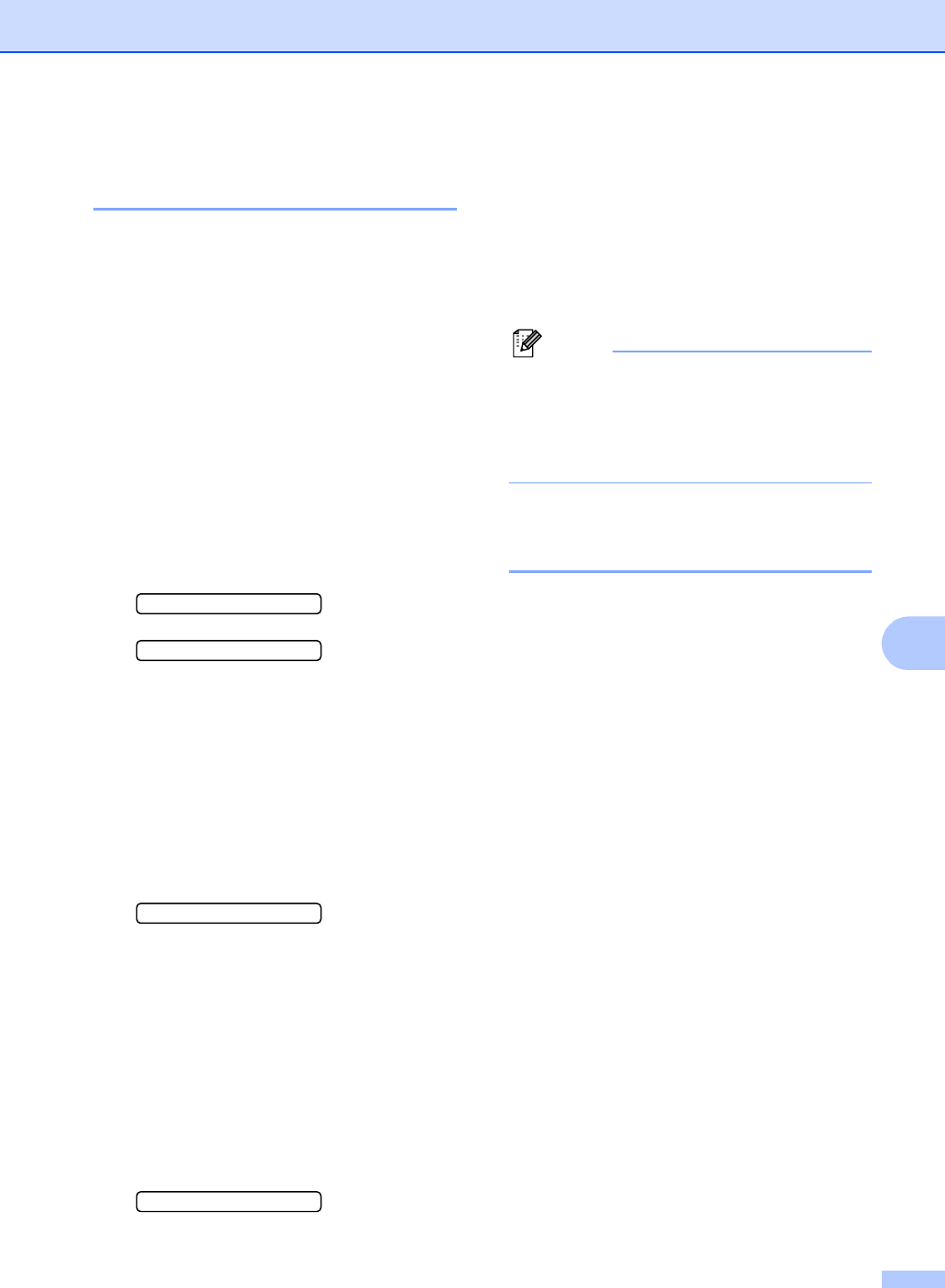
Dialing and storing numbers
55
8
Setting up groups for
broadcasting 8
If you regularly want to send the same fax
message to many fax numbers you can set
up a Group. Groups are stored on a
One-Touch key or Speed-Dial number. Each
group uses up a One-Touch or Speed-Dial
location. You can then send the fax message
to all the numbers stored in a group just by
entering a One-Touch or Speed-Dial number,
and then pressing Black Start.
Before you can add numbers to a Group, you
need to store them as One-Touch or
Speed-Dial numbers. You can have up to six
small Groups, or you can assign up to 79
numbers to one large Group.
aPress Menu, 2, 3, 3.
3.Set Quick-Dial
3.Setup Groups
bChoose an empty location where you
want to store the Group in one of the
following ways:
Press a One-Touch key.
Press Search/Speed Dial and enter
a two-digit location. Press OK.
cUse the dial pad to enter a Group
number (1 to 6).
Press OK.
Setup Group:G01
dTo add One-Touch or Speed-Dial
numbers follow the instructions below:
For One-Touch numbers, press the
One-Touch keys one after the other.
For Speed-Dial numbers, press
Search/Speed Dial then the
Speed-Dial number.
The LCD will display your chosen
One-Touch numbers with a l, or
Speed-Dial numbers with a # (for
example l06, #09).
G01:l06#09
ePress OK when you have finished
adding numbers.
fUse the dial pad to enter a name for the
Group.
Press OK.
gPress Stop/Exit.
Note
You can easily print a list of all your
One-Touch and Speed-Dial numbers.
Numbers that are part of a group will be
marked in the GROUP column. (See How
to print a report on page 68.)
Dialing access codes and
credit card numbers 8
You can combine more than one Quick-Dial
number when you dial. This feature may be
useful if you need to dial an access code for
a cheaper rate long distance carrier.
For example, you might have stored ‘555’ on
One-Touch key 1 and ‘7000’ on One-Touch
key 2. You can use them both to dial
‘555-7000’ if you press One-Touch key 1 and
One-Touch key 2 and Color Start or Black
Start.
Numbers can be added manually by entering
them on the dial pad:
One-Touch key 1, 7, 0, 0, 1 (on the dial pad),
and Color Start or Black Start.
This would dial ‘555–7001’. You can also add
a pause by pressing the Redial/Pause key.
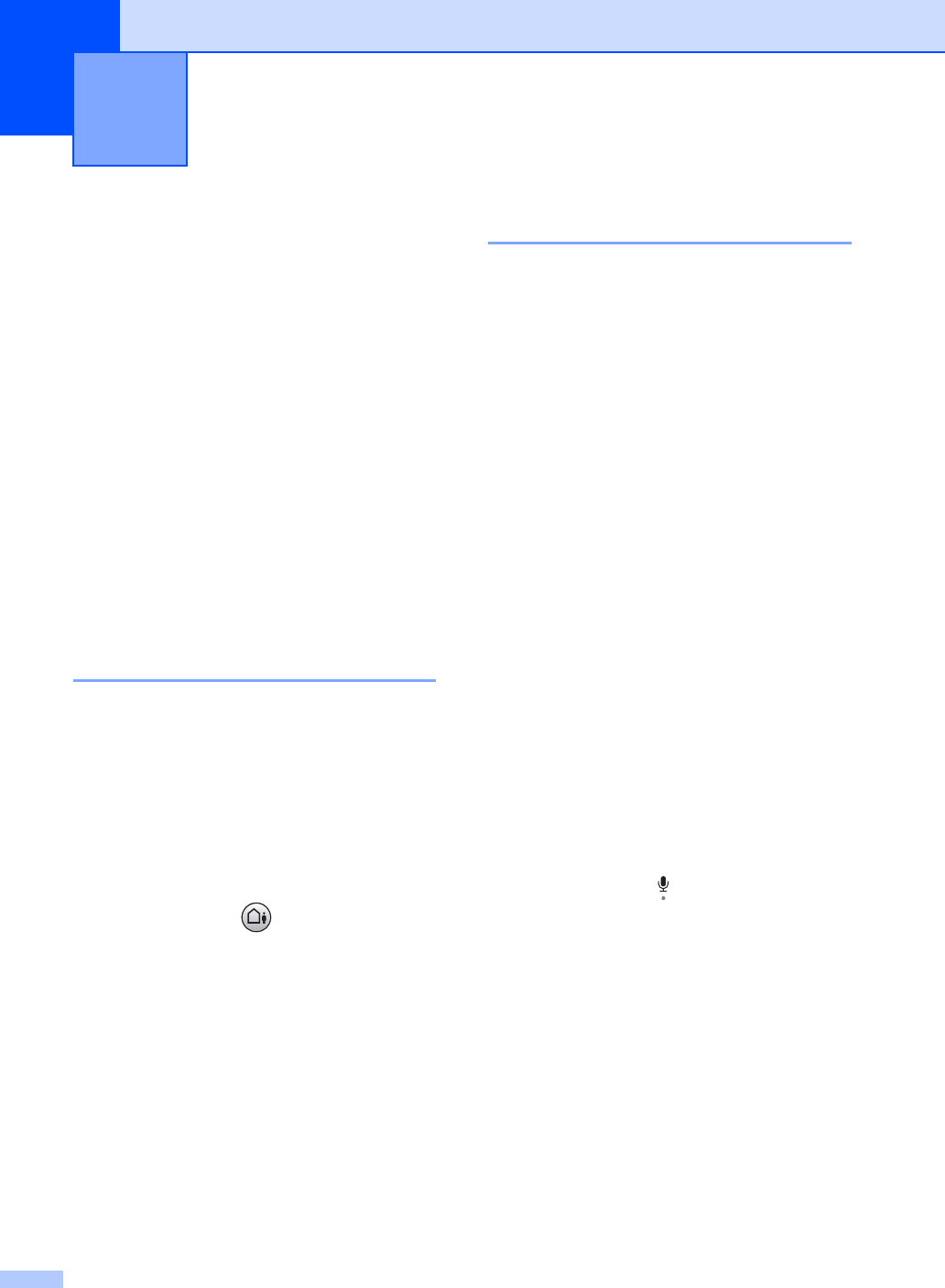
56
9
Message Center Mode 9
The Message Center feature will store up to
99 incoming voice or fax messages.
Messages are stored in the order in which
they are received.
Voice messages can be up to 3 minutes in
length, and can also be picked up remotely
(See Setting a Remote Access
Code on page 63.) The number of messages
you can store will depend on how much
memory is being used by other features (for
example, delayed and stored faxes).
In the event of a power failure your machine
will retain messages that are in the memory
for approximately 24 hours.
Setting up the Message
Center 9
Recording the Message Center outgoing
message (Msg Ctr OGM) is the first step you
need to follow before you can use the
Message Center.
To enter Message Center mode, follow the
steps below:
aRecord your Message Center OGM.
bPress and hold until it lights to
activate the Message Center.
Outgoing message (OGM) 9
Recording your OGM 9
You can record the following two different
types of OGM:
Your OGM must be less than 20 seconds
long.
aPress Menu, 2, 7, 1.
The LCD prompts you to choose an
OGM.
bPress a or b to choose Msg Ctr OGM.
cPress a or b to choose Record OGM.
Press OK.
dRecord your message, do following:
Speak clearly toward the integrated
microphone to record your
message. Press Stop/Exit when
finished.
The Message Center will play your
OGM back to you.
ePress Stop/Exit.
Message Center mode
(FAX-2580C only) 9
Msg Ctr
This message will be played when a
call is received. The caller will be
able to leave a voice or fax message.
F/T This message is played when a call
is received and your machine is set
to Fax/Tel mode. The caller will not
be able to leave a message. See
page 57.
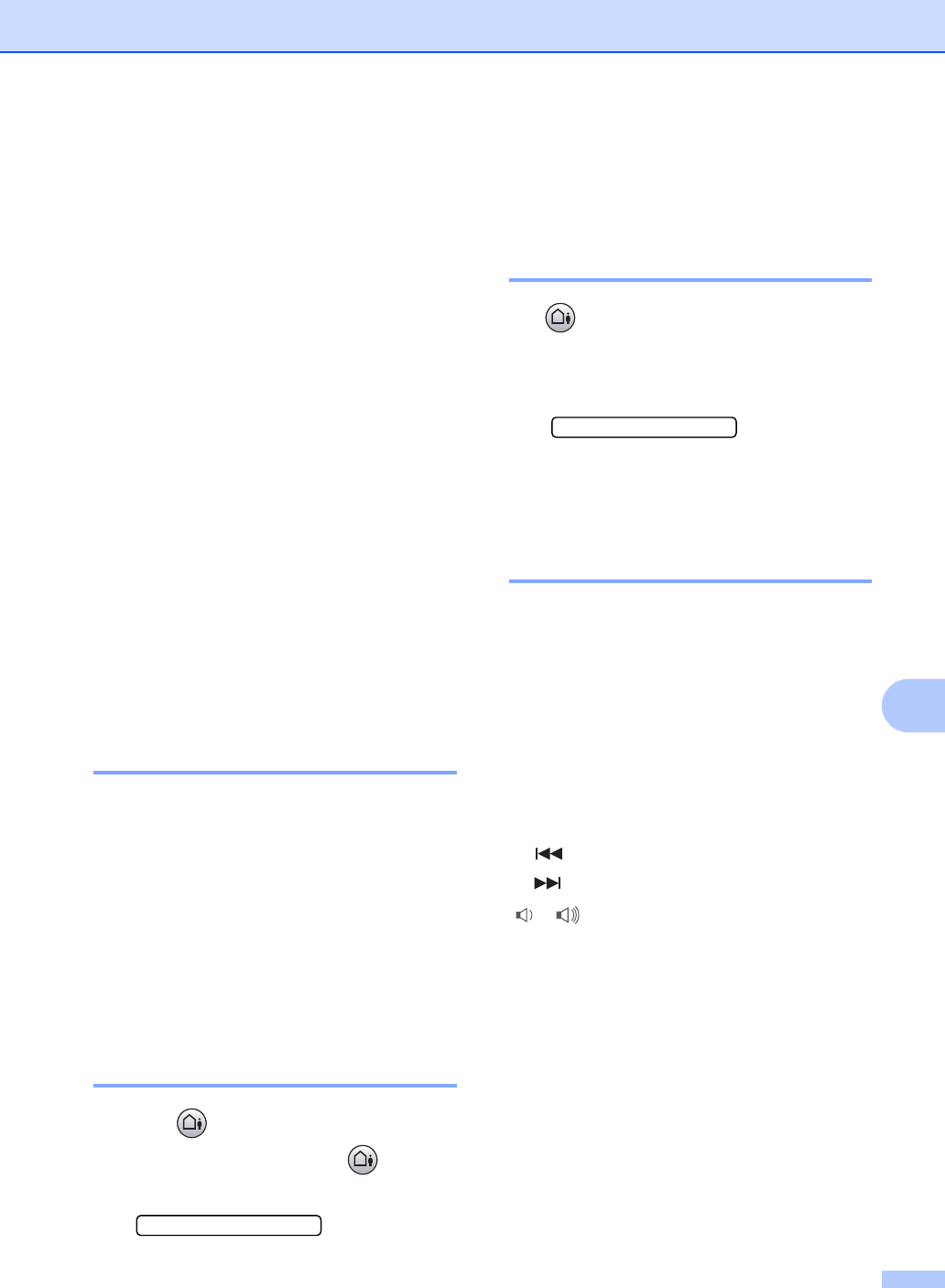
Message Center mode (FAX-2580C only)
57
9
Listening to your OGM 9
aPress Menu, 2, 7, 1.
bPress a or b to choose Msg Ctr OGM.
cPress a or b to choose Play OGM.
Press OK.
dPress Stop/Exit.
Erasing your OGM 9
aPress Menu, 2, 7, 1.
bPress a or b to choose Msg Ctr OGM
or F/T OGM, then press OK.
cPress a or b to choose Erase OGM.
Press OK.
dDo one of the following:
Press 1 to erase the OGM.
Press 2 to exit without erasing.
ePress Stop/Exit.
Fax/Tel OGM 9
If your machine is set to Fax/Tel receive
mode, this message will be played by your
Brother machine to a caller. Unlike the
Msg Ctr OGM, the caller will not be able to
leave a message.
To record your Fax/Tel OGM follow the
instructions page 56. If you need to review
the steps for setting up the Fax/Tel receive
mode, Receiving a Fax on page 35.
Activating Message Center
memory 9
When the light glows, Message Center
mode is active. Press and hold until it
lights to enter MC:Msg Ctr mode.
MC:Msg Ctr
Managing your
messages 9
Message Indicator 9
The light flashes if you have any new
messages waiting for you.The LCD displays
the total number of voice and fax messages
stored in the Message Center memory.
Voice:03 Fax:00
Fax messages are only stored when Fax
Storage is turned on. To turn fax storage on
press Menu 2, 5, 1.
Playing voice messages 9
All messages are played in the order they
were recorded. The LCD shows the number
of the current message, the total number of
messages, and the time and date the
message was recorded.Follow the steps
below to listen to your voice messages:
aPress Play.
The following commands are available
when playing messages:
bPress Stop/Exit.
l (RWD) Repeats a message
# (FWD) Skips to the next message
or Adjusts the volume
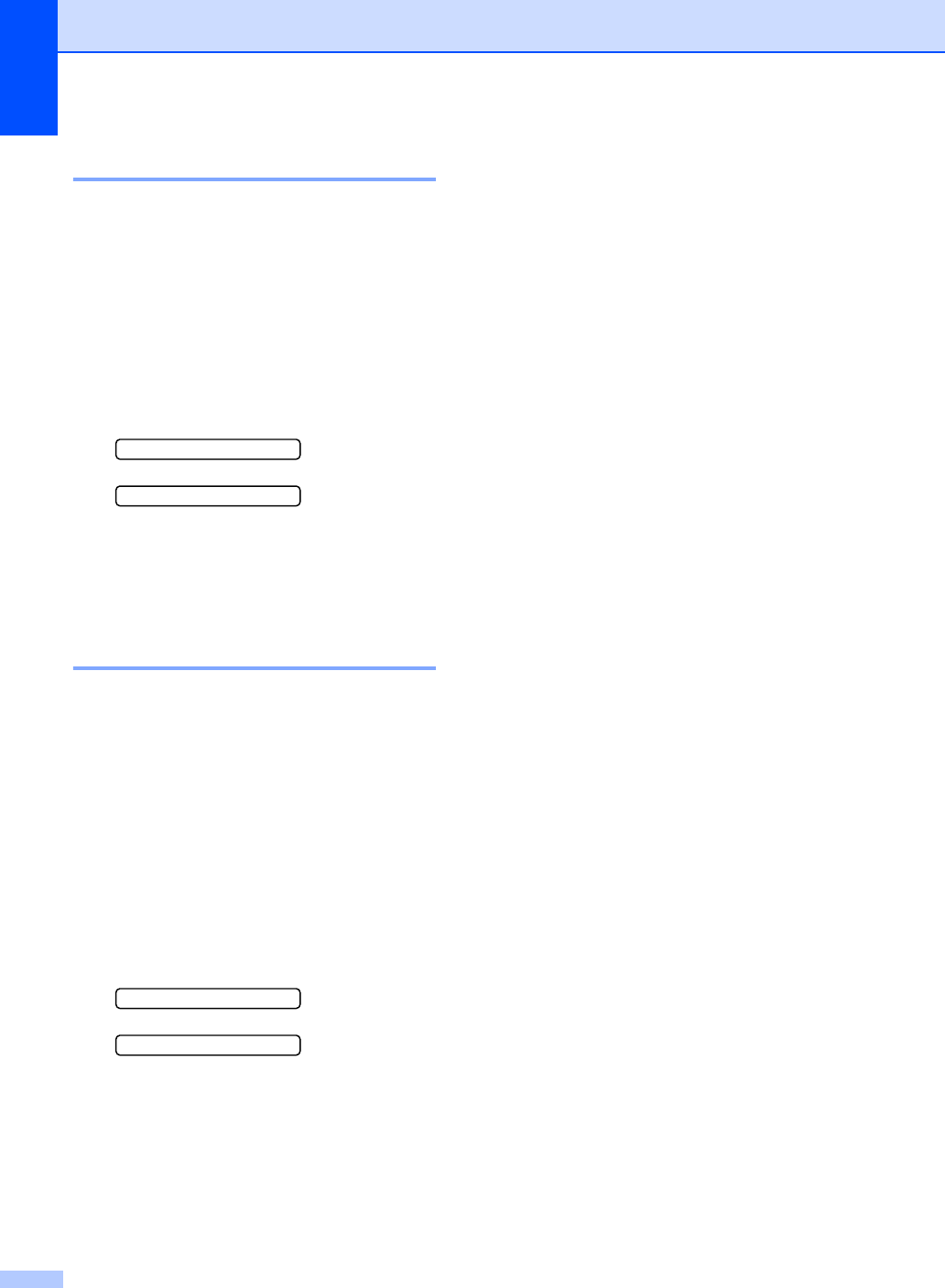
Chapter 9
58
Printing fax messages 9
Once you print a new fax message stored in
memory it will automatically be erased from
the memory.
aPress Play. After two seconds, the fax
machine begins to play voice
messages.
bIf Fax Storage is on, and there are fax
messages in memory, the LCD displays
the following:
Print Fax?
1.Yes 2.No
cDo one of the following:
Press 1 to print your faxes.
Press 2 to exit without printing.
Erasing incoming messages 9
To erase voice messages individually 9
aPress Play.
The machine will sound a two second
beep and begins message playback.
Each message is preceded by one long
beep, and followed by two short beeps.
bTo erase a specific message, press
Erase immediately after the two short
beeps, or while the message is playing.
cDo one of the following:
Erase this Msg.?
1.Yes 2.No
Press 1 to erase the message.
Press 2 to exit without erasing.
dPress Stop/Exit.
To erase all of your messages 9
aPress Erase.
bPress a or b to choose one of the
options below. Then press OK.
cDo one of the following:
Press 1 to erase all of your
messages.
Press 2 to cancel.
dPress Stop/Exit.
Voice: All voice message
Fax: All fax messages
Erase All Msg.? All voice and fax
message
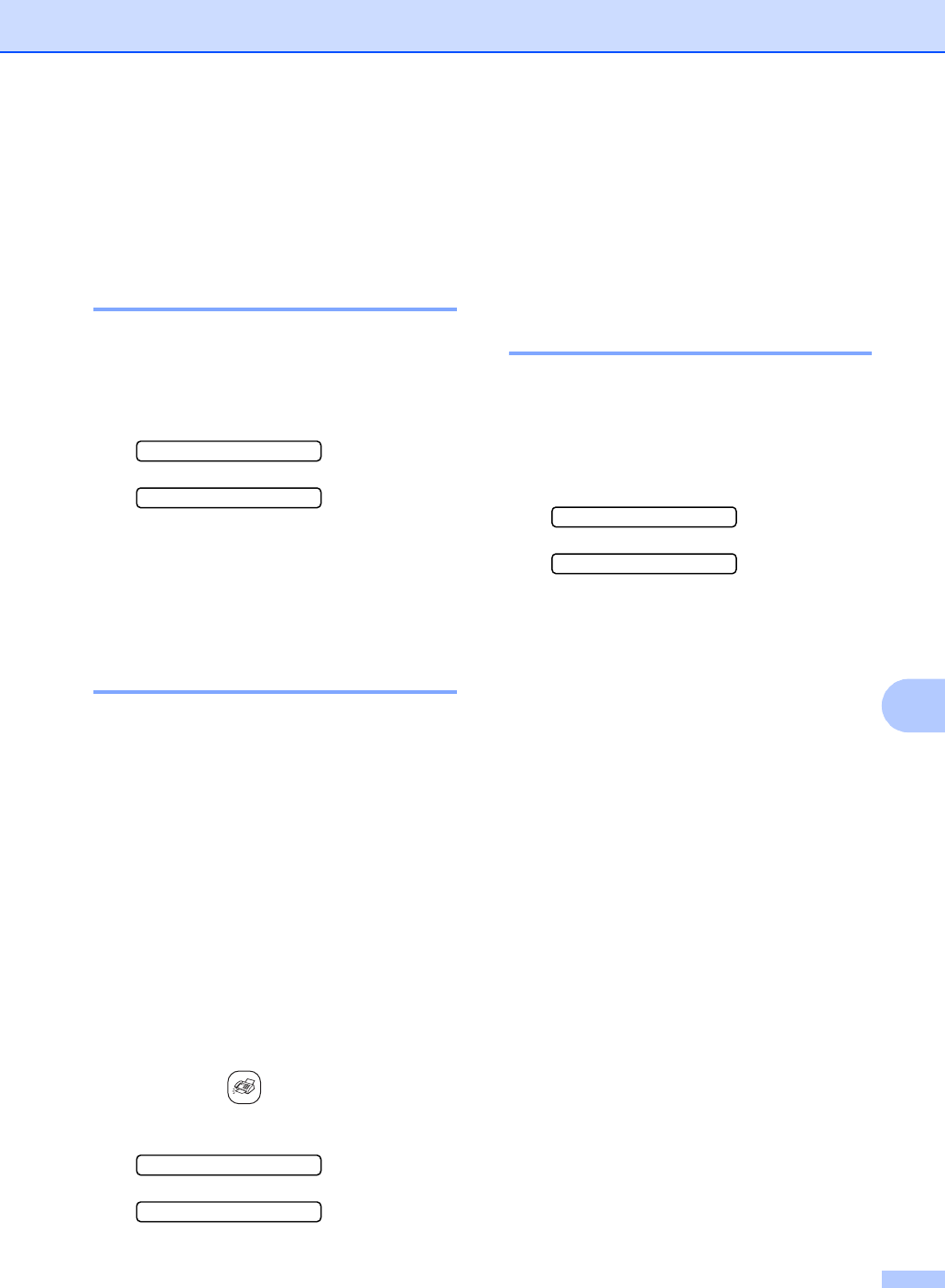
Message Center mode (FAX-2580C only)
59
9
Additional Message
Center operations 9
Setting maximum time for
incoming messages 9
Your machine’s default setting will save
incoming messages up to 30 seconds long.
To change this setting follow the steps below:
aPress Menu, 2, 7, 2.
7.Setup Msg Ctr
2.ICM Max.Time
bPress a or b to choose the maximum
time setting for incoming messages (30,
60, 120 or 180 seconds). Press OK.
cPress Stop/Exit.
Setting toll saver 9
When the toll saver feature is on, the machine
will answer after two rings if you do have
voice or fax messages, and after four rings if
you do not have any messages.
This way, when you call your machine for
remote retrieval, if it rings three times, you
have no messages and can hang up to avoid
a toll charge.
The toll saver feature is only available when
Message Center mode is on. When toll saver
is On, it overrides your ring delay setting.If
you are using Distinctive Ring, do not use the
Toll Saver feature.
aMake sure you are in fax mode. If not
then press (Fax).
bPress Menu, 2, 1, 1.
1.Setup Receive
1.Toll Saver
cPress a or b to choose Toll Saver.
Press OK.
dPress a or b to choose On (or Off).
Press OK.
ePress Stop/Exit.
ICM Recording Monitor 9
This feature lets you turn the speaker volume
for voice messages On or Off. When you turn
the monitor Off, you will not hear messages
as they come in.
aPress Menu, 2, 7, 3.
7.Setup Msg Ctr
3.ICM Rec.Monitr
bUse a or b to choose Off or On.
Press OK.
cPress Stop/Exit.