Brother BCLD10 Digital Cordless Handset User Manual BH7 cordless FCC 0707
Brother Industries, Ltd. Digital Cordless Handset BH7 cordless FCC 0707
Brother >
Users Manual
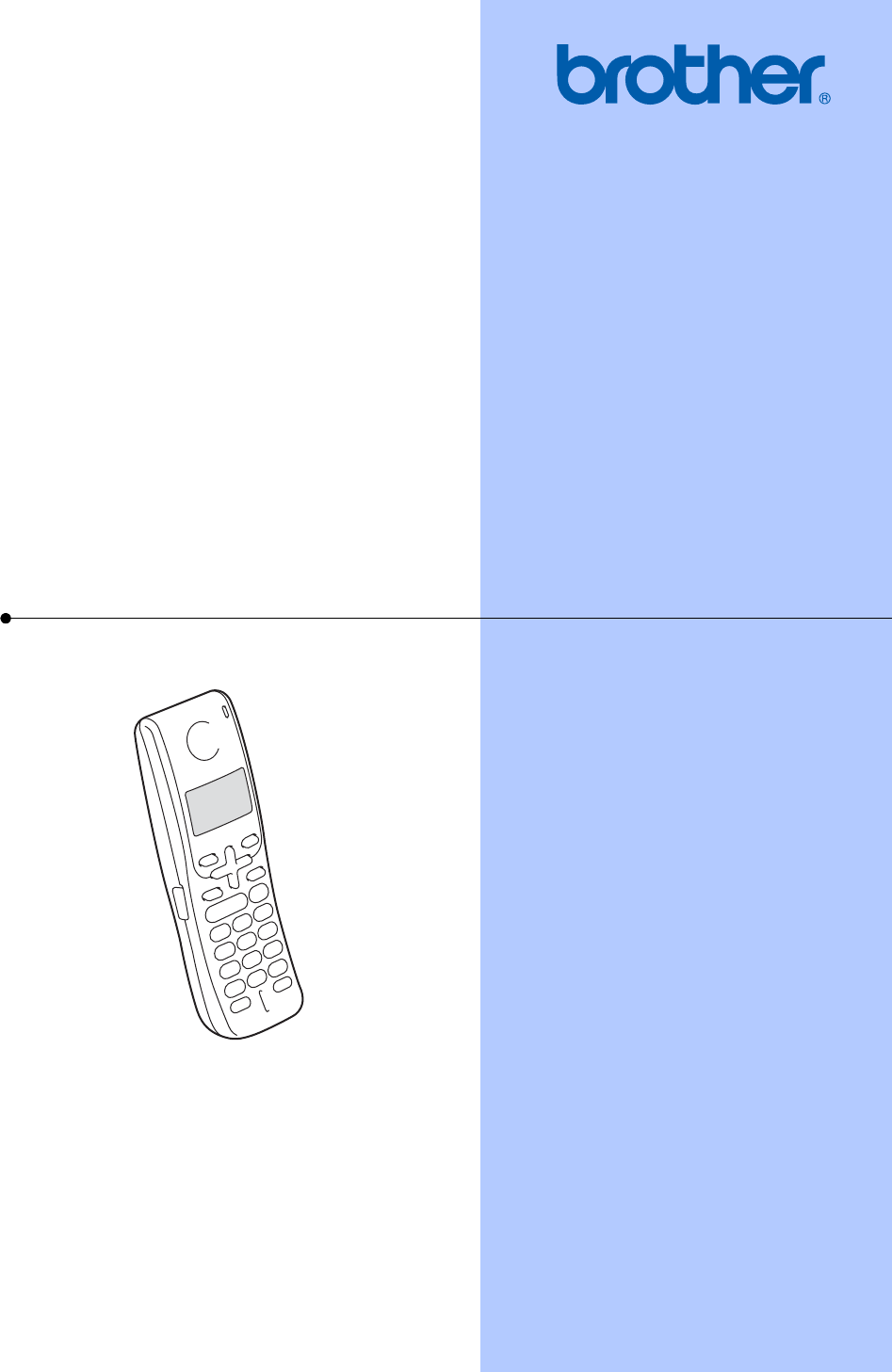
USER’S GUIDE
Digital
Cordless
Handset
Please see page 7 of 38(labeled vi) and page 8 of 38(labeled vii) for
FCC manual statements
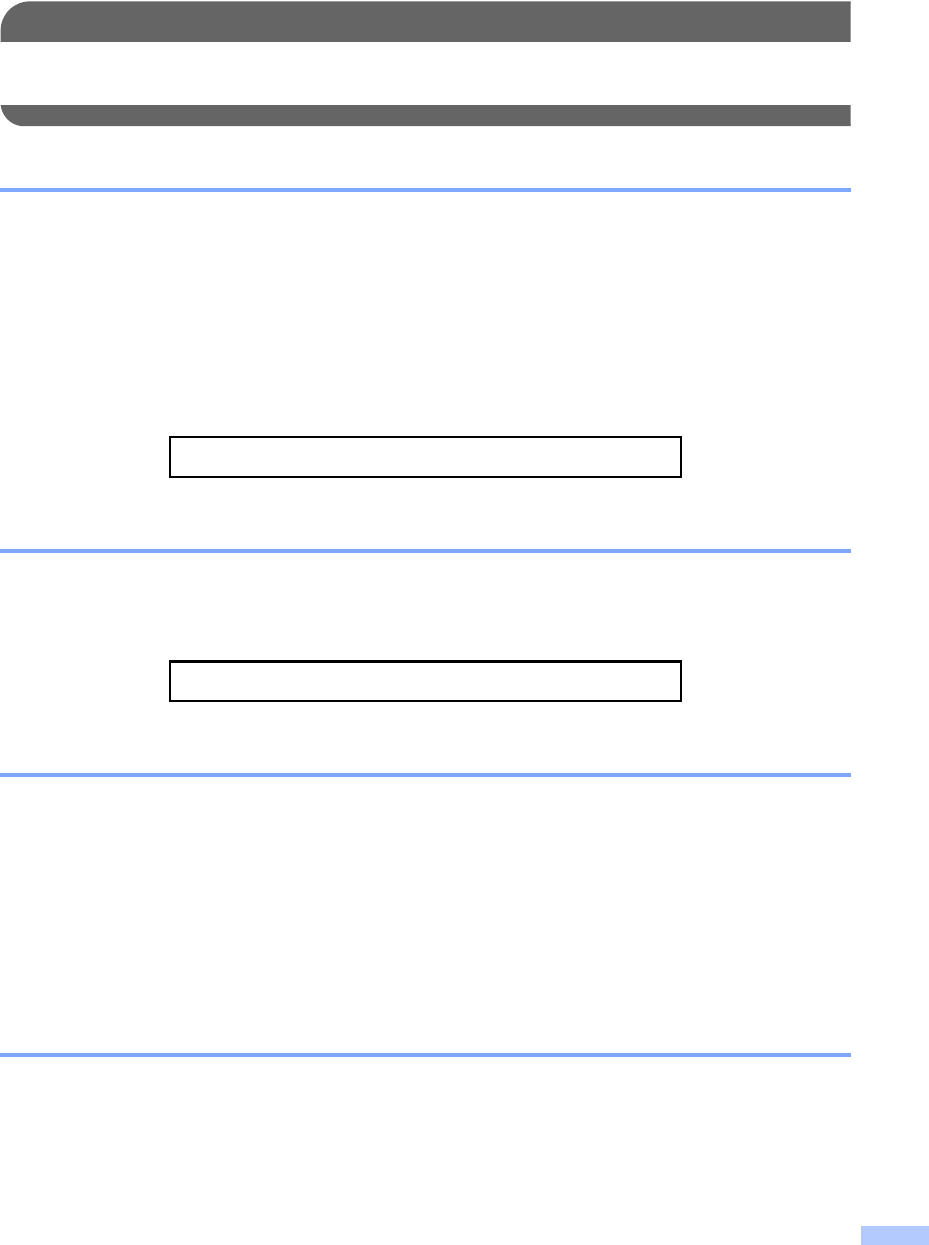
i
Brother numbers
IMPORTANT
For technical help, you must call the country where you bought the machine. Calls must be
made from within that country.
Register your product
By registering your product with Brother International Corporation, you will be recorded as the
original owner of the product. Your registration with Brother:
may serve as confirmation of the purchase date of your product should you lose your receipt;
may support an insurance claim by you in the event of product loss covered by insurance; and,
will help us notify you of enhancements to your product and special offers.
Please complete and fax the Brother Warranty Registration And Test Sheet or, for your
convenience and most efficient way to register your new product, register on-line at
http://www.brother.com/registration/
FAQs (frequently asked questions)
The Brother Solutions Center is our one-stop resource for all your Fax Machine/Multi-Function
Center needs. You can download the latest software documents and utilities, read FAQs and
troubleshooting tips, and learn how to get the most from your Brother product.
http://solutions.brother.com
For Customer Service
Service Center Locator (USA only)
For the location of a Brother authorized service center, call 1-800-284-4357.
Brother fax back system (USA only)
Brother has installed an easy-to-use fax back system, so you can get instant answers to common
technical questions and product information for all Brother products. This system is available 24
hours a day, 7 days a week. You can use the system to receive faxed instructions and an Index
of fax back subjects.
In USA: 1-800-284-4329 (voice)
1-901-379-1215 (fax)
1-800-284-3238 (TTY service for the hearing-impaired)
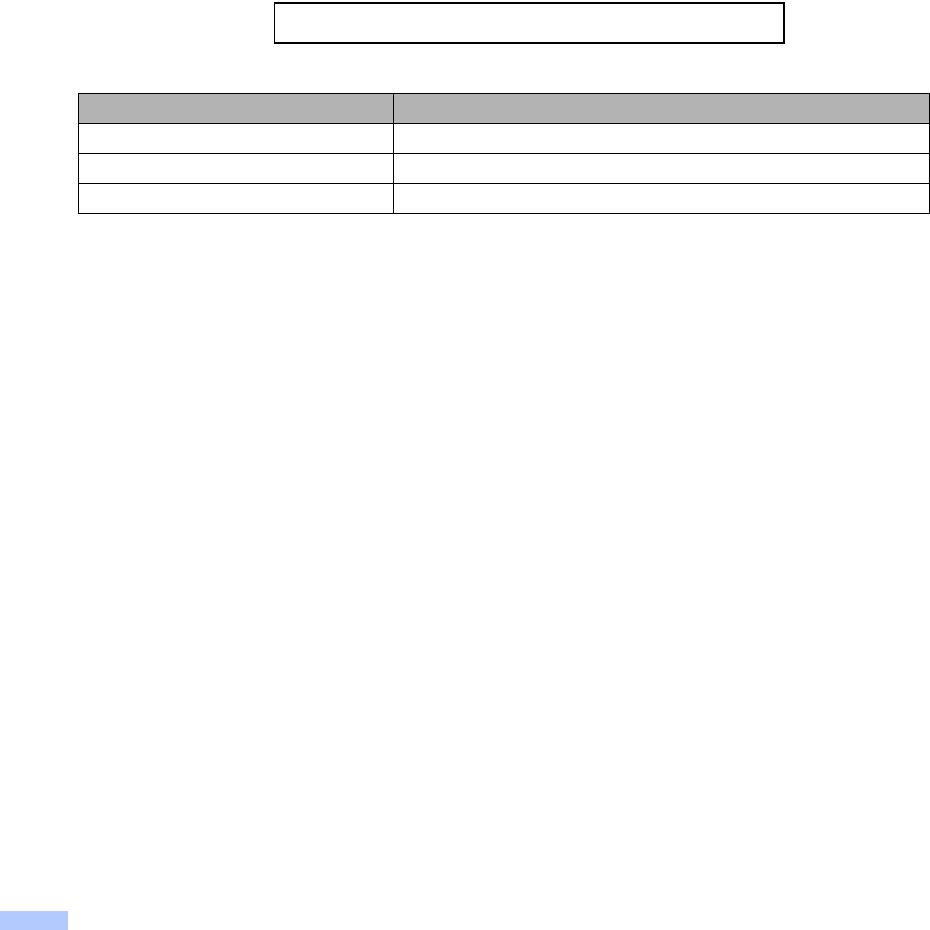
ii
Ordering accessories and supplies
For best quality results use only genuine Brother accessories, which are available at most Brother
retailers. If you cannot find the accessory you need and you have a Visa, MasterCard, Discover,
or American Express credit card, you can order accessories directly from Brother. (In the USA,
you can visit us online for a complete selection of the Brother accessories and supplies that are
available for purchase.)
In USA only: 1-800-521-2846
In USA: 1-888-879-3232 (voice)
1-800-947-1445 (fax)
http://www.brothermall.com
Description Item
Cordless Handset BCL-D10
Battery BCL-BT10
User's Guide xxxxxxxx (English for USA and Canada)

iii
Notice - Disclaimer of Warranties
(USA and Canada)
BROTHER'S LICENSOR(S), AND THEIR DIRECTORS, OFFICERS, EMPLOYEES OR AGENTS
(COLLECTIVELY BROTHER'S LICENSOR) MAKE NO WARRANTIES, EXPRESS OR IMPLIED,
INCLUDING WITHOUT LIMITATION THE IMPLIED WARRANTIES OF MERCHANTABILITY
AND FITNESS FOR A PARTICULAR PURPOSE, REGARDING THE SOFTWARE. BROTHER'S
LICENSOR(S) DOES NOT WARRANT, GUARANTEE OR MAKE ANY REPRESENTATIONS
REGARDING THE USE OR THE RESULTS OF THE USE OF THE SOFTWARE IN TERMS OF
ITS CORRECTNESS, ACCURACY, RELIABILITY, CURRENTNESS OR OTHERWISE. THE
ENTIRE RISK AS TO THE RESULTS AND PERFORMANCE OF THE SOFTWARE IS
ASSUMED BY YOU. THE EXCLUSION OF IMPLIED WARRANTIES IS NOT PERMITTED BY
SOME STATES IN THE USA AND SOME PROVINCES IN CANADA. THE ABOVE EXCLUSION
MAY NOT APPLY TO YOU.
IN NO EVENT WILL BROTHER'S LICENSOR(S) BE LIABLE TO YOU FOR ANY
CONSEQUENTIAL, INCIDENTAL OR INDIRECT DAMAGES (INCLUDING DAMAGES FOR
LOSS OF BUSINESS PROFITS, BUSINESS INTERRUPTION, LOSS OF BUSINESS
INFORMATION, AND THE LIKE) ARISING OUT OF THE USE OR INABILITY TO USE THE
SOFTWARE EVEN IF BROTHER'S LICENSOR HAS BEEN ADVISED OF THE POSSIBILITY OF
SUCH DAMAGES. BECAUSE SOME STATES IN THE USA AND SOME PROVINCES IN
CANADA DO NOT ALLOW THE EXCLUSION OR LIMITATION OF LIABILITY FOR
CONSEQUENTIAL OR INCIDENTAL DAMAGES, THE ABOVE LIMITATIONS MAY NOT APPLY
TO YOU. IN ANY EVENT BROTHER'S LICENSOR'S LIABILITY TO YOU FOR ACTUAL
DAMAGES FROM ANY CAUSE WHATSOEVER, AND REGARDLESS OF THE FORM OF THE
ACTION (WHETHER IN CONTRACT, TORT (INCLUDING NEGLIGENCE), PRODUCT
LIABILITY OR OTHERWISE), WILL BE LIMITED TO $50.
Compilation and Publication Notice
Under the supervision of Brother Industries Ltd., this manual has been compiled and published,
covering the latest product descriptions and specifications.
The contents of this manual and the specifications of this product are subject to change without
notice.
Brother reserves the right to make changes without notice in the specifications and materials
contained herein and shall not be responsible for any damages (including consequential) caused
by reliance on the materials presented, including but not limited to typographical and other errors
relating to the publication.
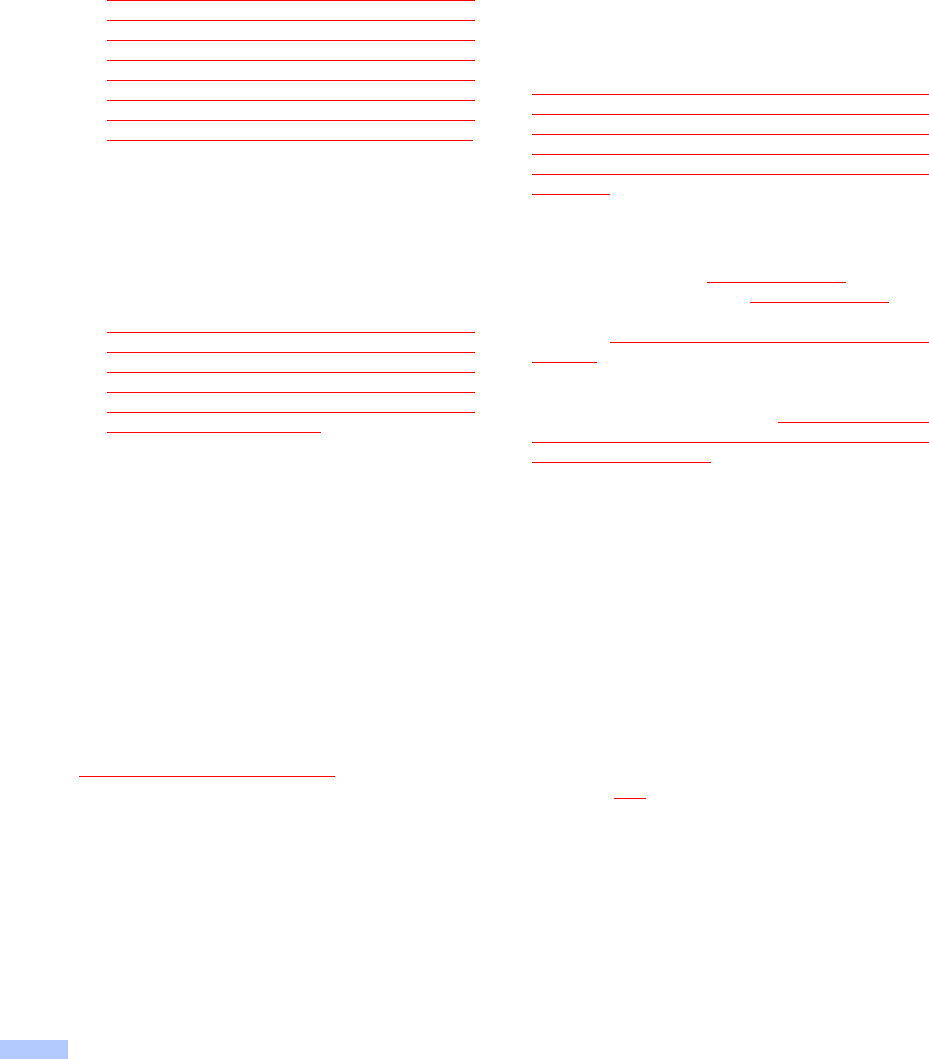
iv
Brother® One Year Limited Warranty and Replacement Service
(USA only)
Who is covered:
This limited warranty (“warranty”) is given
only to the original end-use/retail purchaser
(referred to in this warranty as “Original
Purchaser”) of the accompanying product,
consumables and accessories (collectively
referred to in this warranty as “this
Product”).
If you purchased a product from someone
other than an authorized Brother reseller in
the United States or if the product was used
(including but not limited to floor models or
refurbished product), prior to your
purchase you are not the Original
Purchaser and the product that you
purchased is not covered by this warranty.
What is covered:
This Product includes a Machine and
Consumable and Accessory Items.
Consumable and Accessory Items include
but are not limited to print heads, toner,
drums, ink cartridges, print cartridges, refill
ribbons, therma PLUS paper and thermal
paper.
Except as otherwise provided herein,
Brother warrants that the Machine and the
accompanying Consumable and
Accessory Items will be free from defects in
materials and workmanship, when used
under normal conditions.
This warranty applies only to products
purchased and used in the United States.
For products purchased in, but used
outside, the United States, this warranty
covers only warranty service within the
United States (and does not include
shipping outside the United States).
What is the length of the Warranty Periods:
Machines: one year from the original
purchase date.
Accompanying Consumable and
Accessory Items: 90 days from the original
purchase date or the rated life of
consumable, whichever comes first.
What is NOT covered:
This warranty does not cover:
1 Physical damage to this Product;
2 Damage caused by improper installation,
improper or abnormal use, misuse, neglect
or accident (including but not limited to
transporting this Product without the proper
preparation and/or packaging);
3 Damage caused by another device or
software used with this Product (including
but not limited to damage resulting from
use of non Brother®-brand parts and
Consumable and Accessory Items);
4 Consumable and Accessory Items that
expired in accordance with a rated life; and,
5 Problems arising from other than defects in
materials or workmanship.
6 Normal Periodic Maintenance Items, such
as Paper Feeding Kit, Fuser and Laser
Units.
This limited warranty is VOID if this Product
has been altered or modified in any way
(including but not limited to attempted warranty
repair without authorization from Brother
and/or alteration/removal of the serial
number).
What to do if you think your Product is
eligible for warranty service:
Report your issue to either our Customer
Service Hotline at 1-800-284-4329 for Fax,
MFC and DCP and 1-800-276-7746 for
Printers, or to a Brother Authorized Service
Center within the applicable warranty
period. Supply Brother or the Brother
Authorized Service Center with a copy of your
dated bill of sale showing that this Product was
purchased within the U.S. For the name of
local Brother Authorized Service Center(s),
call 1-800-521-2846.
What Brother will ask you to do:
After contacting Brother or a Brother
Authorized Service Center, you may be
required to deliver (by hand if you prefer) or
send the Product properly packaged, freight
prepaid, to the Authorized Service Center
together with a photocopy of your bill of sale.
You are responsible for the cost of
shipping, packing product, and insurance
(if you desire). You are also responsible for
loss or damage to this Product in shipping.
What Brother will do:
If the problem reported concerning your
Machine and/or accompanying Consumable
and Accessory Items is covered by this
warranty and if you first reported the problem
to Brother or an Authorized Service Center
within the applicable warranty period, Brother
or its Authorized Service Center will repair or
replace the Machine and/or accompanying
Consumable and Accessory Items at no
charge to you for parts or labor. The decision
as to whether to repair or replace the Machine
and/or accompanying Consumable and
Accessory Items is made by Brother in its sole
discretion.
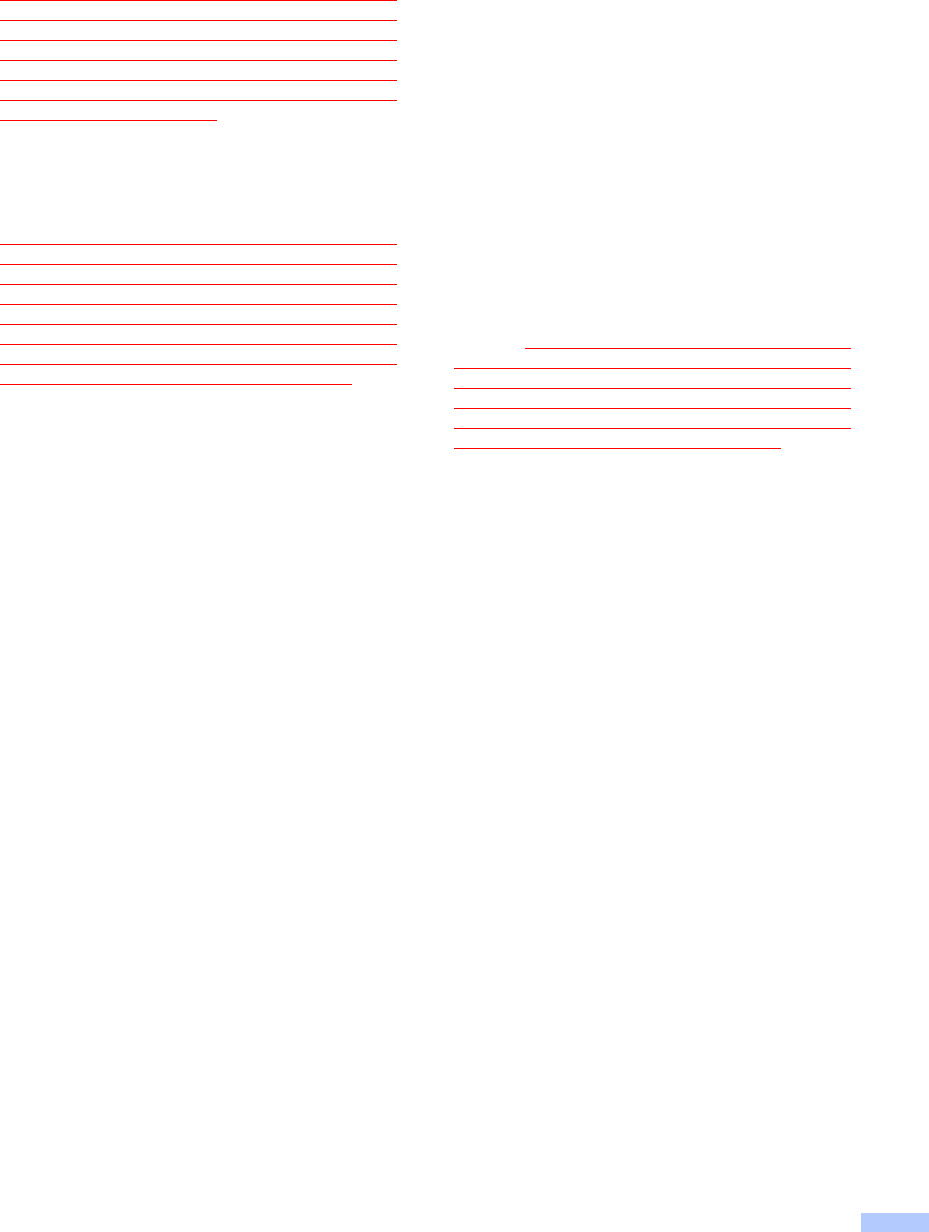
v
Brother® One Year Limited Warranty and Replacement Service
(USA only)
Brother reserves the right to supply a
refurbished or remanufactured replacement
Machine and/or accompanying Consumable
and Accessory Items and use refurbished
parts provided such replacement products
conform to the manufacturer's specifications
for new product/parts. The repaired or
replacement Machine and/or accompanying
Consumable and Accessory Items will be
returned to you freight prepaid or made
available for you to pick up at a conveniently
located Authorized Service Center.
If the Machine and/or accompanying
Consumable and Accessory Items are not
covered by this warranty (either stage), you
will be charged for shipping the Machine
and/or accompanying Consumable and
Accessory Items back to you and charged for
any service and/or replacement parts/products
at Brother's then current published rates.
The foregoing are your sole (i.e., only) and
exclusive remedies under this warranty.
What happens when Brother elects to
replace your Machine:
When a replacement Machine is authorized by
Brother, and you have delivered the Machine
to an Authorized Service Center, the
Authorized Service Center will provide you
with a replacement Machine after receiving
one from Brother. If you are dealing directly
with Brother, Brother will send to you a
replacement Machine with the understanding
that you will, after receipt of the replacement
Machine, supply the required proof of
purchase information, together with the
Machine that Brother agreed to replace. You
are then expected to pack the Machine that
Brother agreed to replace in the package from
the replacement Machine and return it to
Brother using the pre-paid freight bill supplied
by Brother in accordance with the instructions
provided by Brother. Since you will be in
possession of two machines, Brother will
require that you provide a valid major credit
card number. Brother will issue a hold against
the credit card account number that you
provide until Brother receives your original
Product and determines that your original
Product is entitled to warranty coverage. Your
credit card will be charged up to the cost of a
new Product only if: (i) you do not return your
original Product to Brother within five (5)
business days; (ii) the problems with your
original Product are not covered by the limited
warranty; (iii) the proper packaging
instructions are not followed and has caused
damage to the product; or (iv) the warranty
period on your original Product has expired or
has not been sufficiently validated with a copy
of the proof of purchase (bill of sale). The
replacement Machine you receive (even if
refurbished or remanufactured) will be
covered by the balance of the limited warranty
period remaining on the original Product, plus
an additional thirty (30) days. You will keep the
replacement Machine that is sent to you and
your original Machine shall become the
property of Brother. Retain your original
Accessory Items and a copy of the return
freight bill, signed by the courier.
Limitations:
Brother is not responsible for damage to or
loss of any equipment, media, programs or
data related to the use of this Product. Except
for that repair or replacement as described
above, Brother shall not be liable for any
direct, indirect, incidental or consequential
damages or specific relief. Because some
states do not allow the exclusion or limitation
of consequential or incidental damages, the
above limitation may not apply to you.
THIS WARRANTY IS GIVEN IN LIEU OF ALL
OTHER WARRANTIES, WRITTEN OR
ORAL, WHETHER EXPRESSED BY
AFFIRMATION, PROMISE, DESCRIPTION,
DRAWING, MODEL OR SAMPLE. ANY AND
ALL WARRANTIES OTHER THAN THIS
ONE, WHETHER EXPRESS OR IMPLIED,
INCLUDING IMPLIED WARRANTIES OF
MERCHANTABILITY AND FITNESS FOR A
PARTICULAR PURPOSE, ARE HEREBY
DISCLAIMED.
This Limited Warranty is the only warranty
that Brother is giving for this Product. It is
the final expression and the exclusive and
only statement of Brother's obligations to
you. It replaces all other agreements and
understandings that you may have with
Brother or its representatives.
This warranty gives you certain rights and
you may also have other rights that may
vary from state to state.
This Limited Warranty (and Brother's
obligation to you) may not be changed in
any way unless you and Brother sign the
same piece of paper in which we (1) refer
to this Product and your bill of sale date, (2)
describe the change to this warranty and
(3) agree to make that change.
Important:
We recommend that you keep all original
packing materials, in the event that you ship
this Product.
© 2003 Brother International Corporation
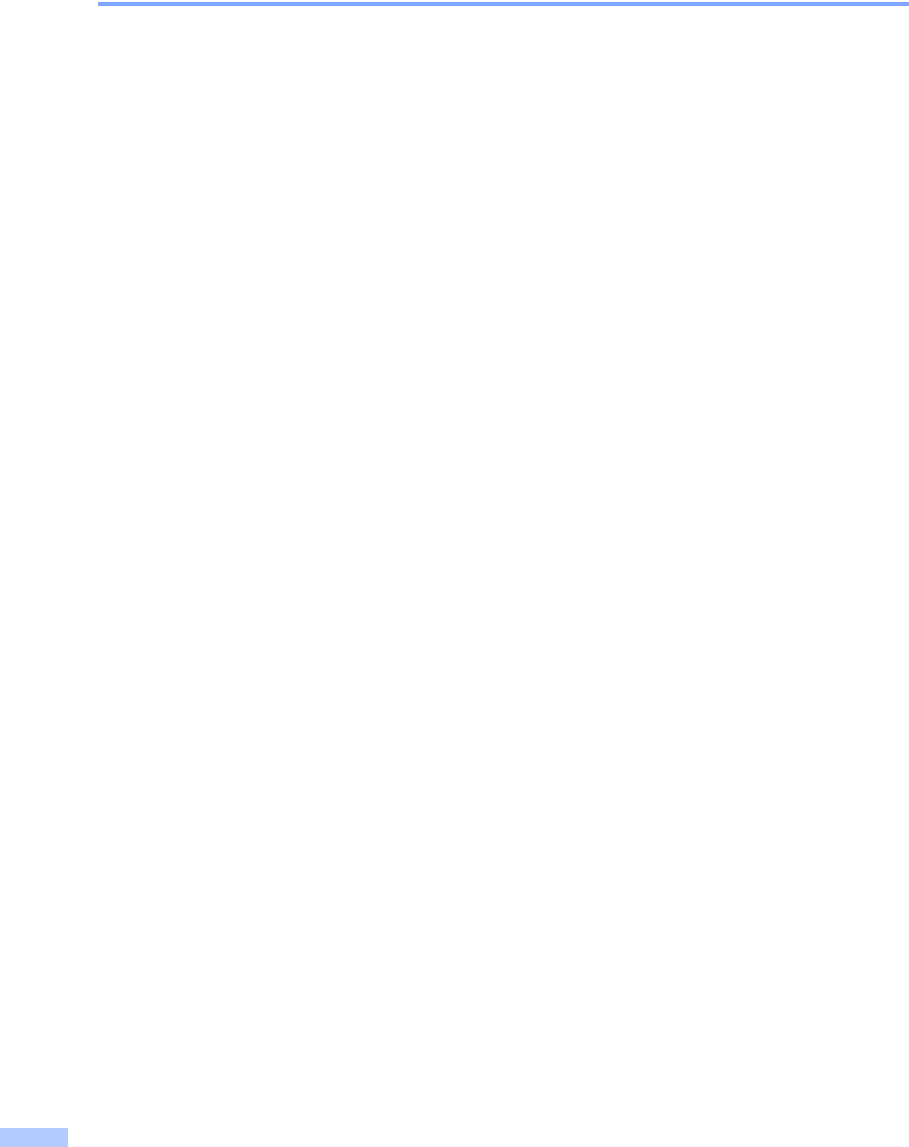
vi
Important Information
Federal Communications Commission (FCC) Compliance
Notice (USA only) 0
This equipment is hearing-aid compatible.
declares, that the products
Product Name: BCL-D10
comply with Part 15 of the FCC Rules. Operation is subject to the following two conditions:
(1) This device may not cause harmful interference, and (2) this device must accept any
interference received, including interference that may cause undesired operation.
This equipment has been tested and found to comply with the limits for a Class B digital
device, pursuant to Part 15 of the FCC Rules. These limits are designed to provide
reasonable protection against harmful interference in a residential installation. This
equipment generates, uses, and can radiate radio frequency energy and, if not installed and
used in accordance with the instructions, may cause harmful interference to radio
communications. However, there is no guarantee that interference will not occur in a
particular installation. If this equipment does cause harmful interference to radio or television
reception, which can be determined by turning the equipment off and on, the user is
encouraged to try to correct the interference by one or more of the following measures:
Reorient or relocate the receiving antenna.
Increase the separation between the equipment and receiver.
Connect the equipment into an outlet on a circuit different from that to which the receiver
is connected.
Call the dealer or an experienced radio/TV technician for help.
This transmitter must not be co-located or operated in conjunction with any other antenna
or transmitter.
Responsible
Party:
Brother International
Corporation
100 Somerset Corporate
Boulevard
Bridgewater, NJ 08807-0911
USA
TEL: (908) 704-1700
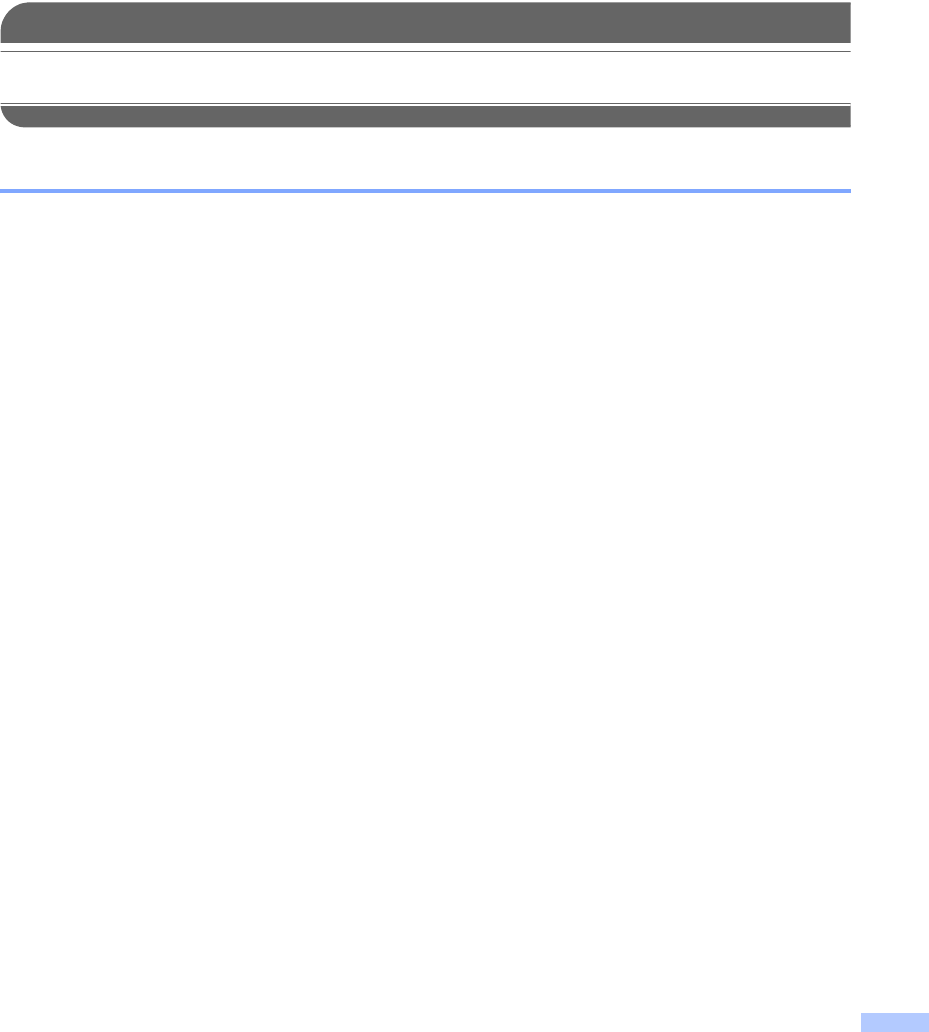
vii
The available scientific evidence does not show that any health problems are associated with
using low power wireless devices. There is no proof, however, that these low power wireless
devices are absolutely safe. Low power Wireless devices emit low levels of radio frequency
energy (RF) in the microwave range while being used. Whereas high levels of RF can produce
health effects (by heating tissue), exposure to low-level RF that does not produce heating
effects causes no known adverse health effects. Many studies of low-level RF exposures have
not found any biological effects. Some studies have suggested that some biological effects
might occur, but such findings have not been confirmed by additional research. This equipment
has been tested and found to comply with FCC radiation exposure limits set forth for an
uncontrolled equipment and meets the FCC radio frequency (RF) Exposure Guidelines in
Supplement C to OET65.
IMPORTANT
Changes or modifications not expressly approved by Brother Industries, Ltd. could void the
user's authority to operate the equipment.
Trademark
The Brother logo is a registered trademark of Brother Industries, Ltd.
Brother is a registered trademark of Brother Industries, Ltd.
© 2006 Brother Industries, Ltd. All rights reserved.
All other brand and product names mentioned in this User's Guide are registered
trademarks of their respective companies.
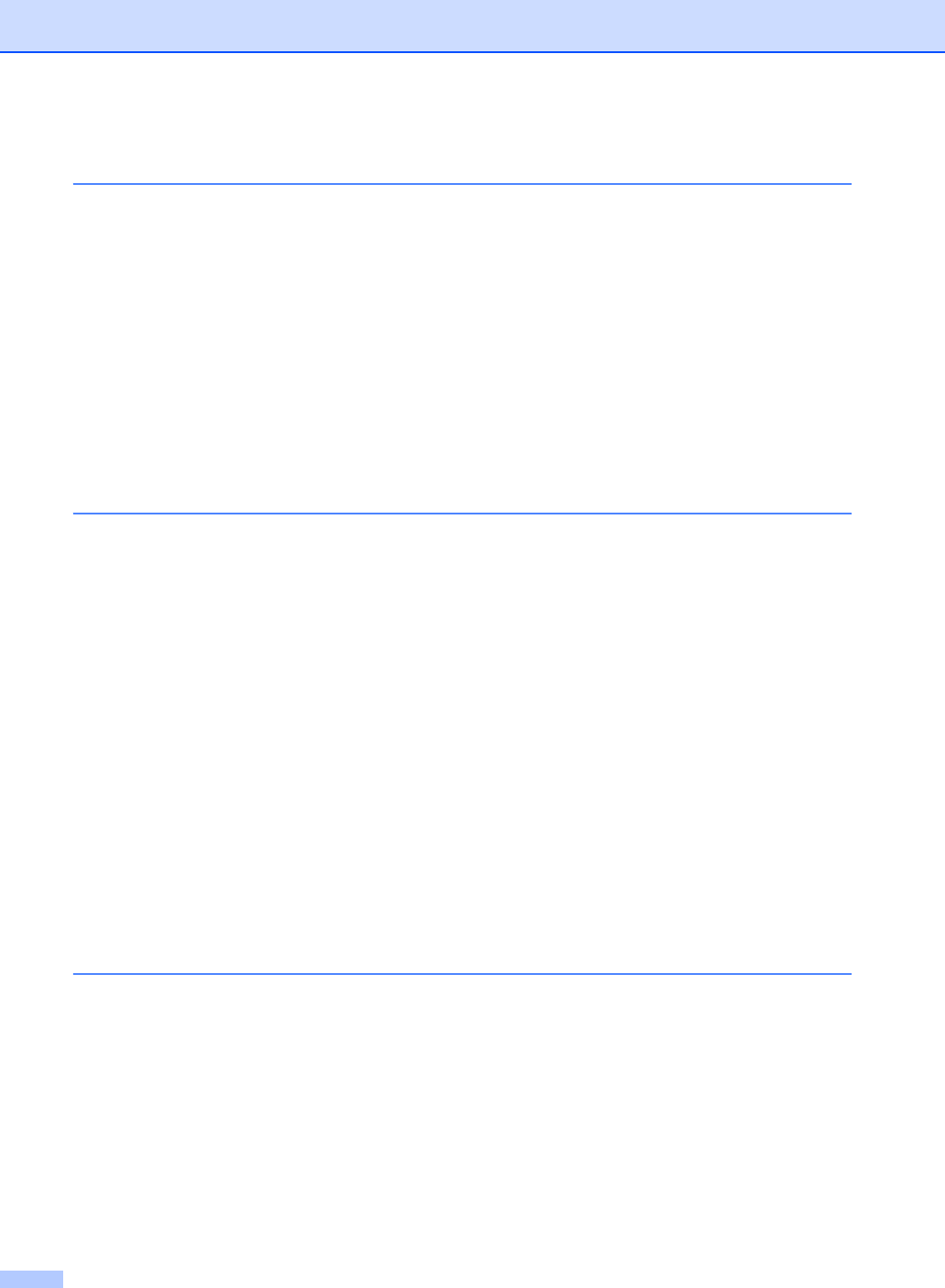
x
Table of Contents
1 General Information
Using the documentation .......................................................................................1
Symbols and conventions used in the documentation ....................................1
Introduction ............................................................................................................1
Optional Cordless Handset....................................................................................2
Connecting the power cord to the cradle.........................................................2
Installing the battery ........................................................................................2
Registering additional cordless handsets ........................................................3
Deregistering cordless handsets .....................................................................3
Choosing a location ...............................................................................................4
Important safety instructions..................................................................................4
Control panel overview ..........................................................................................5
LCD display screen .........................................................................................6
2 Telephone
Basic operation......................................................................................................7
Making a telephone call ...................................................................................7
Answering calls................................................................................................7
Hold .................................................................................................................7
Search .............................................................................................................7
Redial ..............................................................................................................8
Call History ......................................................................................................8
Caller ID history ...............................................................................................8
Pause ..............................................................................................................9
Storing numbers for easy dialing ...........................................................................9
Storing numbers ..............................................................................................9
Storing numbers from the Call History...........................................................10
Storing Tel-Index numbers from the Caller ID history ...................................10
Changing numbers ........................................................................................10
Advanced operation.............................................................................................11
Transferring a call at the end of a conversation ............................................11
Intercom calling .............................................................................................12
Three-way calling ..........................................................................................12
3 Menu and Features
On-screen programming......................................................................................13
Menu keys ...........................................................................................................13
Memory storage.............................................................................................13
Menu Table..........................................................................................................14
Entering Text .......................................................................................................15
General setup ......................................................................................................16
Ring Volume ..................................................................................................16
Beeper Volume..............................................................................................16
Speaker Volume ............................................................................................16
Handset Volume ............................................................................................16
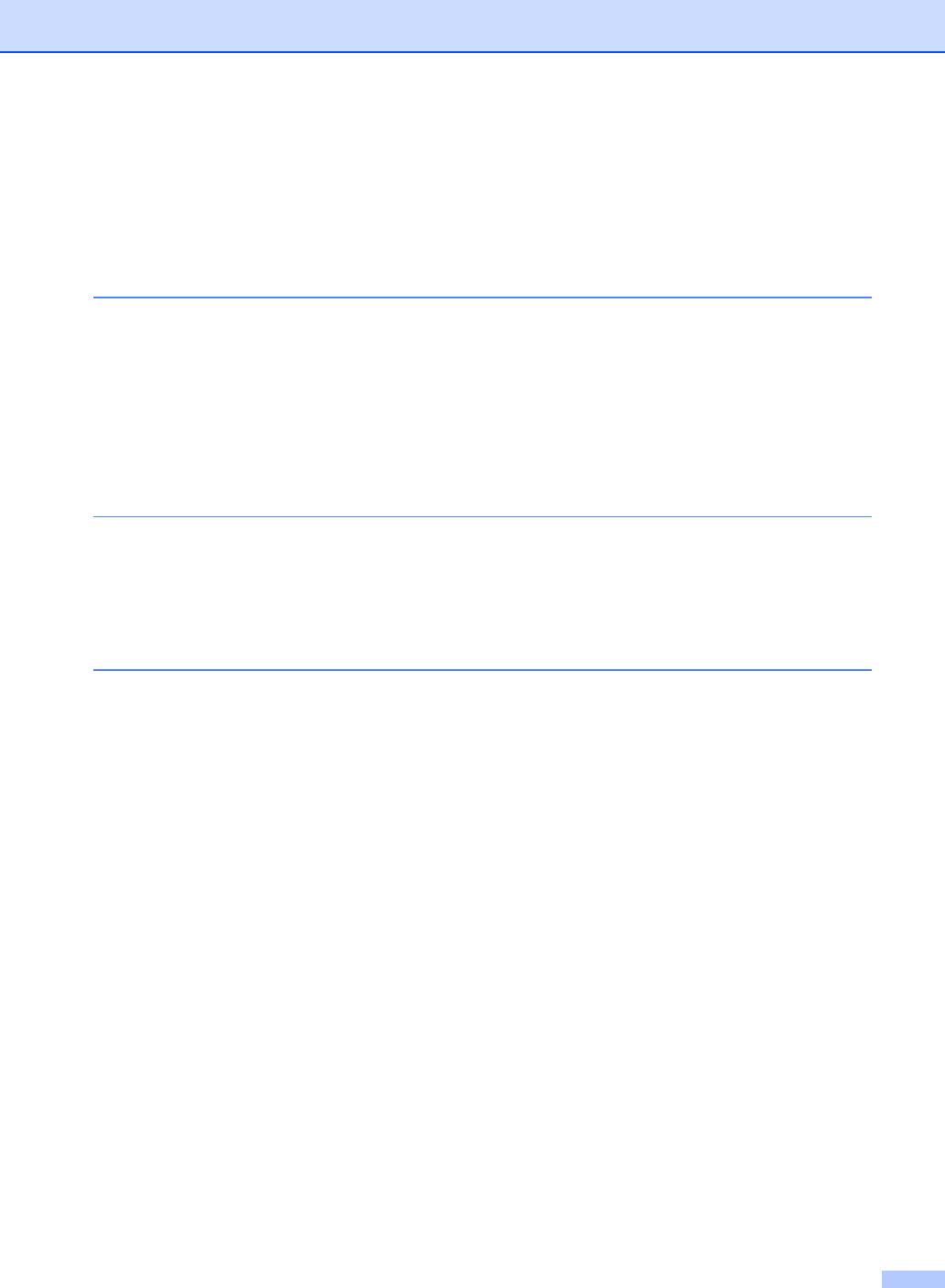
xi
Handset Volume
(For Volume Amplify).................................................................................16
Ring Pattern...................................................................................................17
Automatic Daylight Savings Time..................................................................17
LCD Contrast.................................................................................................17
Date and Time ...............................................................................................18
Voice Enhance ..............................................................................................18
4 Troubleshooting and Routine Maintenance
Troubleshooting...................................................................................................19
If you are having difficulty with your cordless handset ..................................19
Error messages ...................................................................................................20
Routine maintenance...........................................................................................21
Charging the battery......................................................................................21
Cleaning ........................................................................................................21
Replacing the battery.....................................................................................22
5 Specifications
General................................................................................................................23
Cordless handset...........................................................................................23
Battery cradle ................................................................................................24
Basic Feature.......................................................................................................24
AIndex
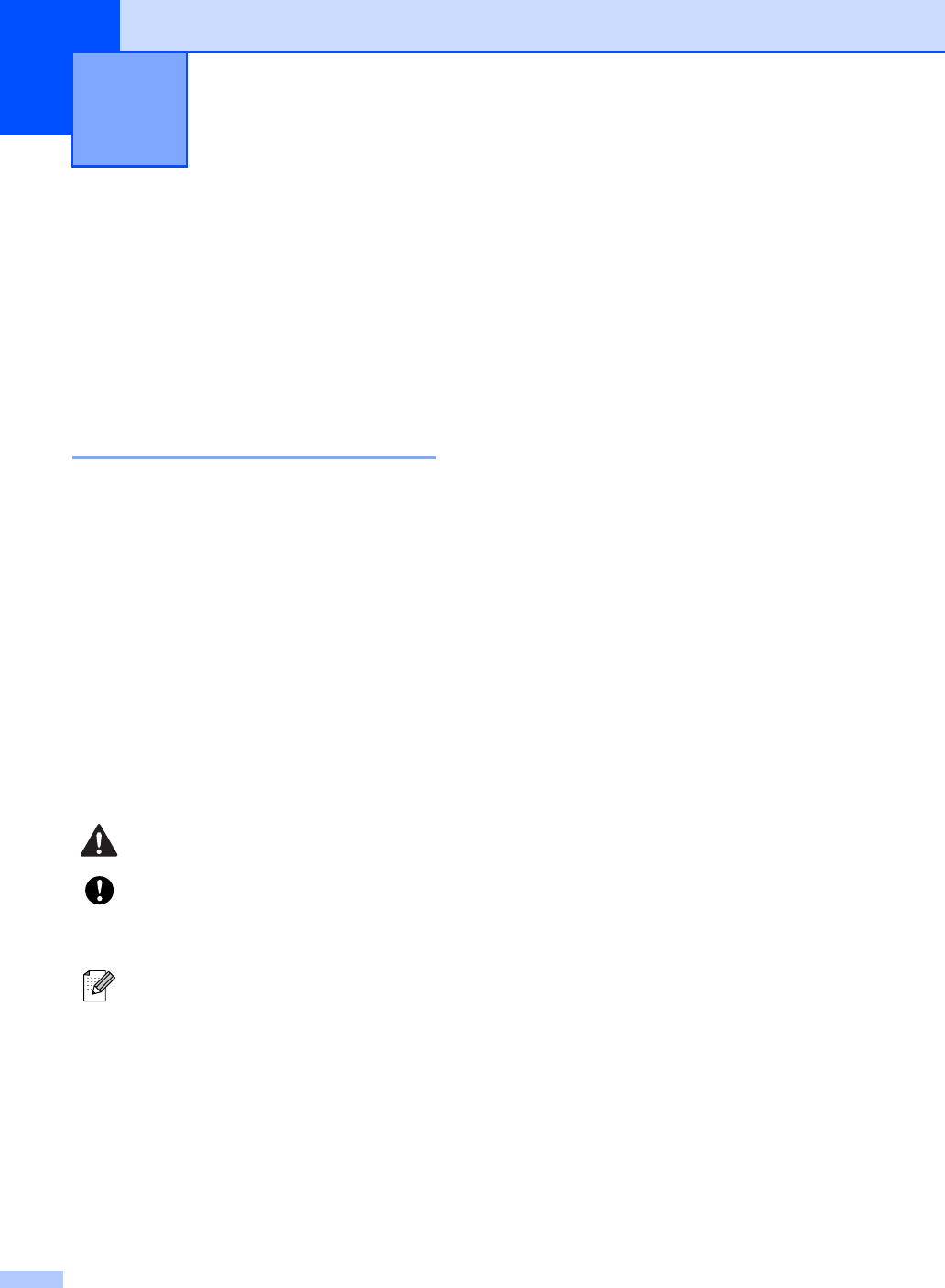
1
1
Using the
documentation 1
Thank you for buying a Brother machine!
Reading the documentation will help you
make the most of your cordless handset.
Symbols and conventions
used in the documentation 1
The following symbols and conventions are
used throughout the documentation.
Introduction 1
The cordless handset offers several functions
that can be used to enhance the calling
features of your Brother machine.
Redial:
Allows you to choose one of the last 10
numbers dialed for redialing.
Store numbers:
You can store up to 100 names with each
having a number available for quick-dial.
Transfer:
Transfer calls between the cordless
handset and the machine (base unit). If
you have additional optional cordless
handsets (4 max.) you can also transfer a
call to another cordless handset.
Intercom:
Use the intercom feature to make internal
calls between the cordless handset and
the machine (base unit). If you have
additional optional cordless handsets (4
max.) you can also make an intercom call
to another cordless handset.
Three-way calling:
Three-way calling allows two users to
speak with a third party from the machine
(base unit) and the cordless handset at
the same time.
Caller ID:
If you have the Caller ID subscriber
service from your telephone company the
incoming caller will be identified on the
LCD display of the cordless handset. You
can also store this number as a Tel-Index
number.
General Information 1
Bold Bold typeface identifies specific
keys on the control panel of the
cordless handset or the
machine (base unit).
Italics Italicized typeface emphasizes
an important point or refers you
to a related topic.
Courier
New
Text in the Courier New font
identifies messages on the
LCD of the cordless handset.
Warnings tell you what to do to
prevent possible personal injury.
Cautions specify procedures you
must follow or avoid to prevent
possible damage to the cordless
handset or other objects.
Notes tell you how you should
respond to a situation that may arise
or give tips about how the operation
works with other features.
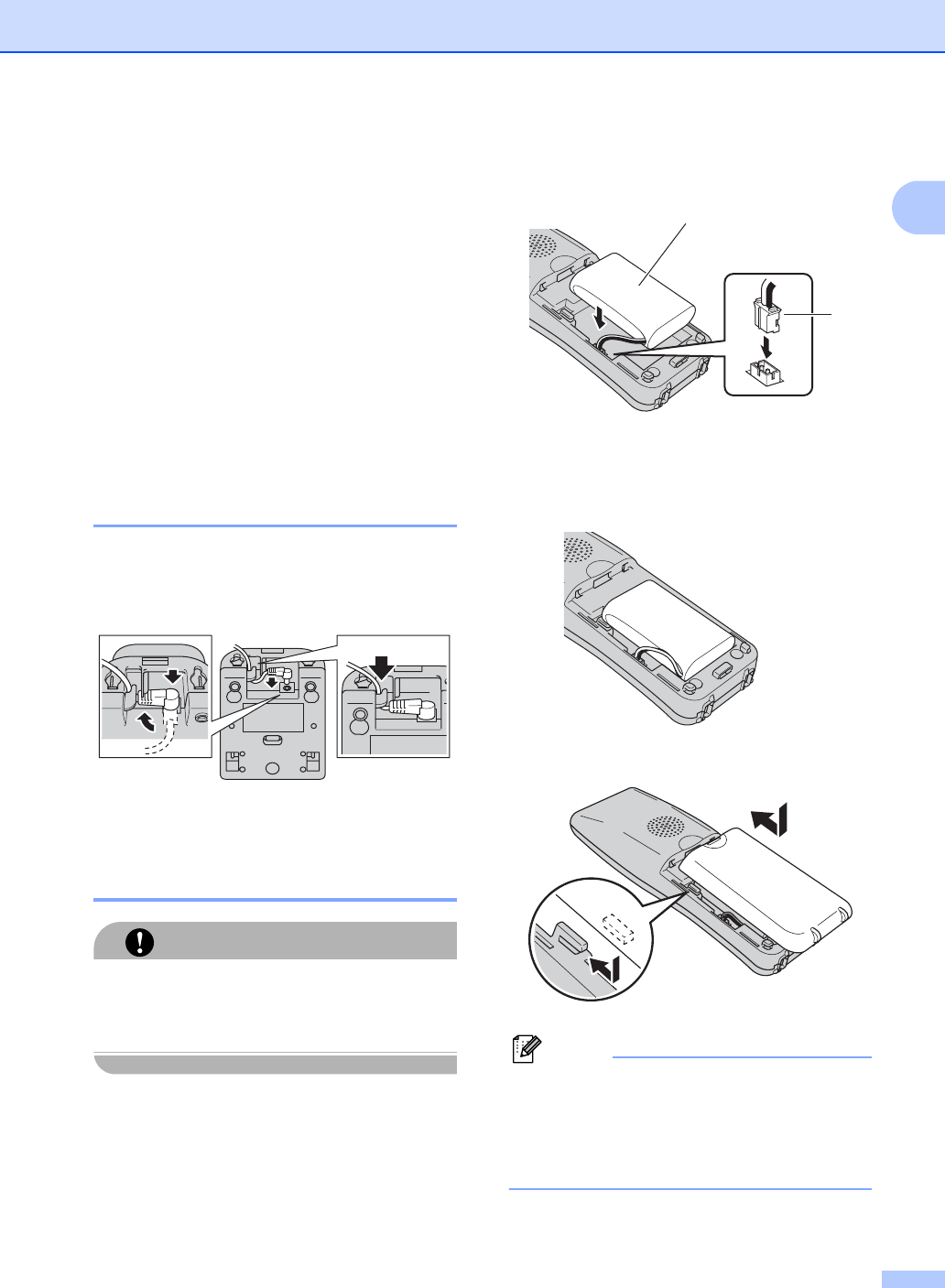
General Information
2
1
Optional Cordless
Handset 1
Your brother machine can support 3
additional cordless handsets for a total of 4
cordless handsets. If you have purchased an
optional cordless handset please follow the
steps below to setup and register your
optional cordless handset with the machine
(base unit). For the cordless handset that was
included with your machine please follow the
setup steps in the Quick Setup Guide.
Connecting the power cord to
the cradle 1
aPlug the connector into the jack (1) and
route the cable through the hook (2) as
shown below.
bPlug the cradle into the AC power outlet.
Installing the battery 1
CAUTION
After installation, charge the battery for 12
hours. (See Charging the
battery on page 21.)
aInsert the connector (1) of the new
battery (2) in the direction shown below.
bPlace the battery in the correct position
as shown below.
cSlide the battery cover back on.
Note
• Be careful that you do not catch the
battery connector cord.
• After replacement, you should set the date
and time. (See Date and
Time on page 18.)
2
1
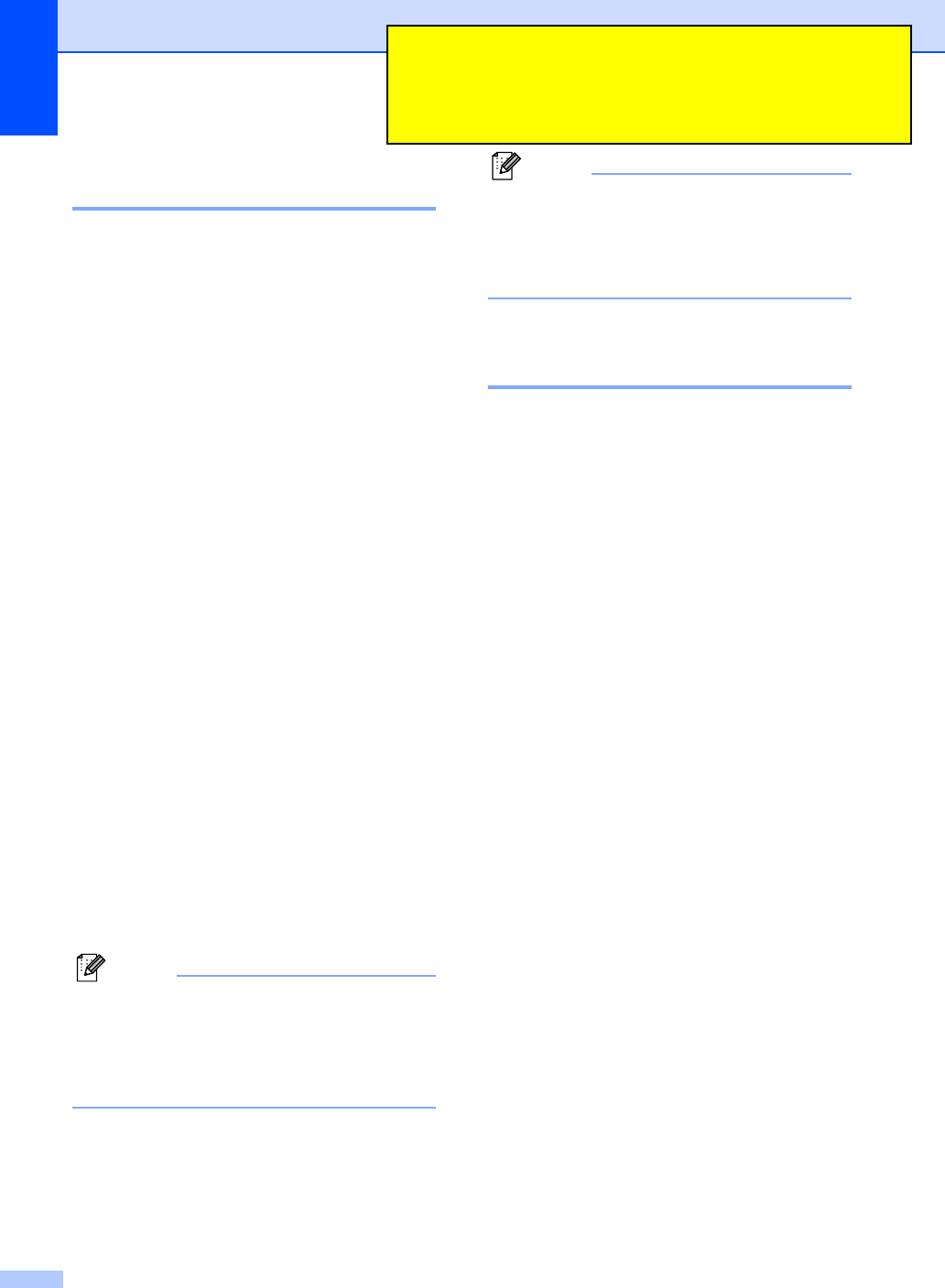
Chapter 1
3
Registering additional
cordless handsets 1
You can register 3 additional cordless
handsets for a total of 4 cordless handsets to
the machine (base unit). The cordless
handset that was included with your machine
is already registered with the machine (base
unit).
aPress Menu/OK on the control panel of
the cordless handset.
bPress a or b to choose Register HS.
Press Menu/OK.
cDo one of the following:
(For non-Color LCD models)
1 Press Menu,0,6 on the control
panel of the machine (base unit).
2 Press OK on the control panel of
the machine (base unit).
(For Color LCD models)
1 Press Menu on the control panel
of the machine (base unit).
2 Press a or b to choose
Initial Setup.
Press OK.
3 Press a or b to choose
Register Handset.
Press OK.
4 Press a or b to choose
Register.
Press OK.
You will hear one long beep when the
cordless handset is registered correctly.
Note
• If you hear three short beeps, the cordless
handset did not register. Repeat steps a,
b and d.
• If you want to install another cordless
handset, repeat steps a,b and d.
dPress Stop/Exit on the control panel of
the machine (base unit).
Note
You should write the serial number on the
seal of the cordless handset to identify.
See Machine information in the User’s
Guide.
Deregistering cordless
handsets 1
If you want to register a handset, that has
already been registered, with another
machine (base unit), you should deregister if
first, and then register it with the machine
(base unit). (See Registering additional
cordless handsets on page 3.)
aPress Menu/OK on the control panel of
the cordless handset.
bPress a or b to choose Register HS.
Press Menu/OK.
cDo one of the following:
(For non-Color LCD models)
1Press Menu,0,6 on the control
panel of the machine (base unit).
2Press Erase on the control panel
of the machine (base unit).
(For Color LCD models)
1Press Menu on the control panel
of the machine (base unit).
2Press a or b to choose
Initial Setup.
Press OK.
3Press a or b to choose
Register Handset.
Press OK.
4Press a or b to choose Delete.
Press OK.
Then, confirm the Delete by
pressing 1.
dPress Stop/Exit on the control panel of
the machine (base unit).
ƲƷᚃೞƴႇƠƯƍǔƔƕǘƔǔǑƏƴJPNưƸ
ᚃೞƷǷȪǢȫဪӭǛ܇ೞƷǷȸȫƴƘƱƍƏᚡ
᠍ƕƋǓLJƠƨƕŴƜǕƸUSNjӷơưƠǐƏƔᲹ
܇ೞƷǷȪǢȫဪӭƩƚưҗЎưƢƔᲹ
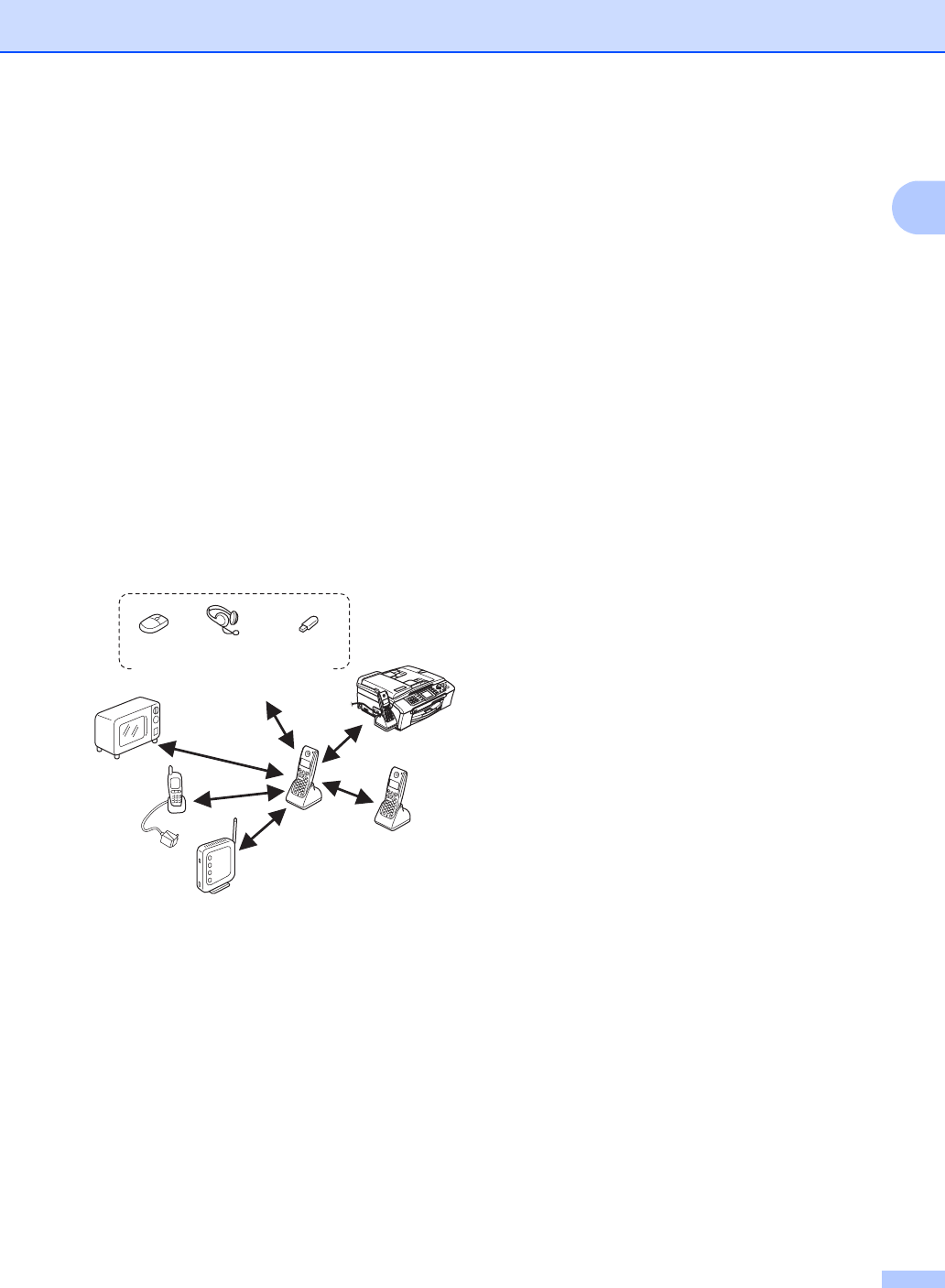
General Information
4
1
Choosing a location 1
Choose a location where the temperature
remains between 50°F and 95°F (10°
and 35°C).
DO NOT put the cordless handset near
heaters, air conditioners, water or
chemicals.
DO NOT expose the cordless handset to
direct sunlight, excessive heat, moisture,
or dust.
DO NOT use the cordless handset near
the electro-medical equipment.
DO NOT put the machine (base unit) or
cordless handset near other electronic
devices.
Important safety
instructions 1
1 Use only the power cord and the cradle
supplied with this cordless handset.
2 This product must be installed near an AC
power outlet that is easily accessible.
3 Use only a genuine Brother rechargeable
battery.
4 DO NOT dispose of a used battery in a
fire. It may explode.
5 DO NOT take off the white plastic that
covers the battery.
6 Corrosive fluid rarely leaks out. If it gets in
your eyes wash them with water at once.
Call a doctor if you are concerned.
9.8 ft
(3m)
9.8 ft
(3m)
mouse USB memory
(MFC-845CW)
headset
Bluetooth product

Chapter 1
5
Control panel overview1
1 LCD (liquid crystal display)
Displays messages on the screen to help you
set up and use your cordless handset.
2 Redial/Pause
Redials any of the last 10 numbers you called.
It also puts a pause in Quick-Dial numbers.
3 Clear
Press to back up the cursor and delete a letter.
4Talk
Press to make or receive a phone call.
5 Dial Pad
Use these keys to dial a telephone number and
as a keyboard for entering information into the
cordless handset.
6 Speaker Phone
Turns the speaker phone on or off.
7 Charging LED
Turns yellow when the cordless handset is
being charged.
8 Flash/Callwait
Use this key to answer another phone call
when you hear beeps during the conversation.
This feature requires the Call Waiting
subscriber service offered by many local
telephone companies.
9 Menu keys:
Volume keys
d c
You can press these keys to adjust the ring,
speaker or handset volume of the cordless
handset.
a
Lets you look up numbers that are stored in
the cordless handset’s dialing memory.
aor b
Press to scroll through the menus and
options.
10 Menu/OK
Lets you access the Menu to program or store
your settings in the cordless handset.
11 Off
Press to hang up or cancel the current
operation.
1
3
4
5
6
2
9
7
8
10
11
12
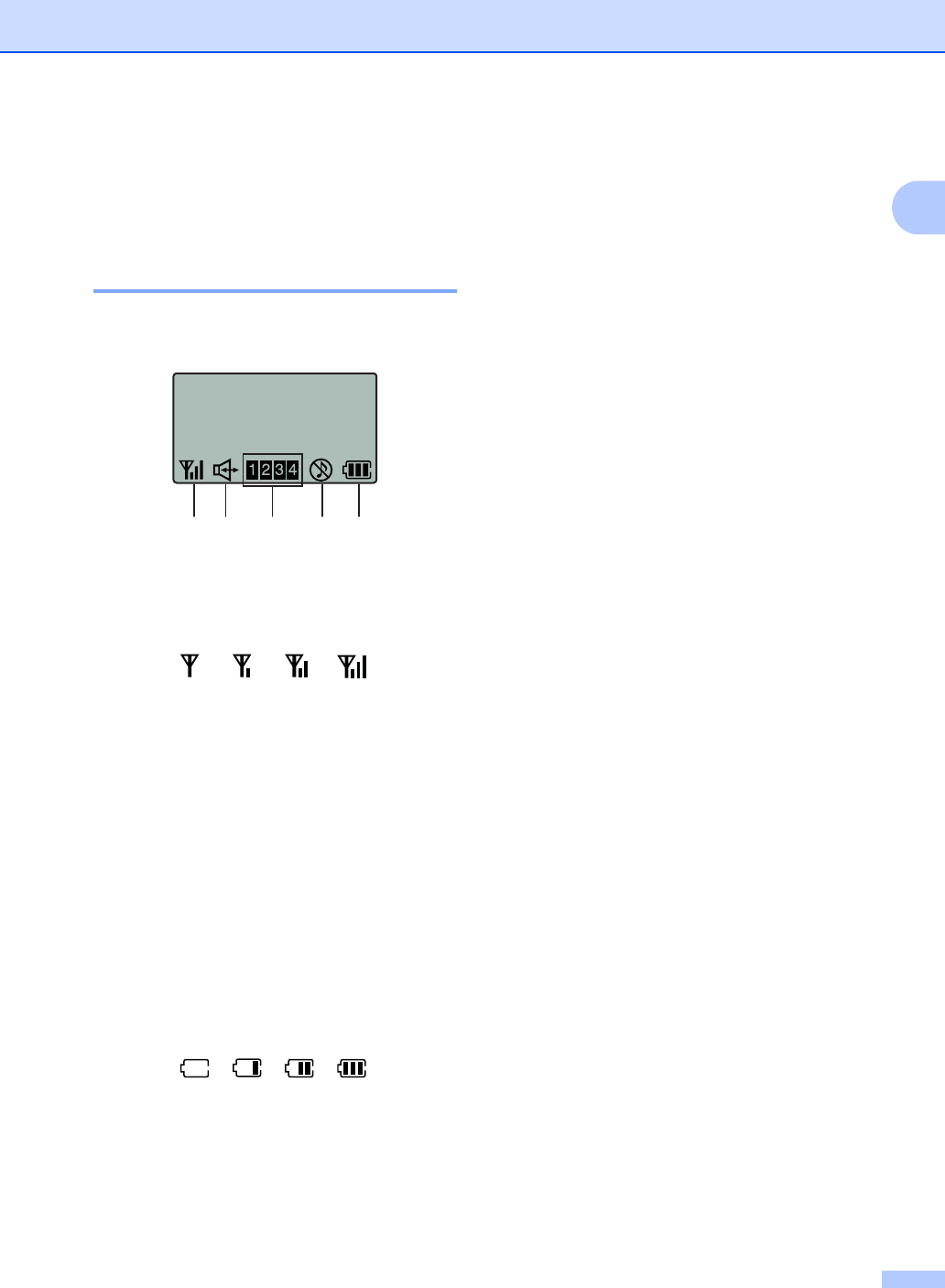
General Information
6
1
12 Hold/Intercom
Lets you place telephone calls on hold. You
can also transfer a call to the machine (base
unit) or to another cordless handset.
LCD display screen 1
The LCD shows the current cordless handset
status.
1 Cordless status
A four level indicator shows the current
cordless handset signal strength.
2 Speaker Phone
Lets you see when you are speaking with the
Speaker Phone.
3 Cordless handset number
Lets you see the cordless handset numbers
that have been registered with the machine
(base unit).
4 Ring volume status
Lets you see when the ring volume is set to off.
5 Battery status
A four level indicator shows the available
battery.
0Max
0Max
12 3 4 5
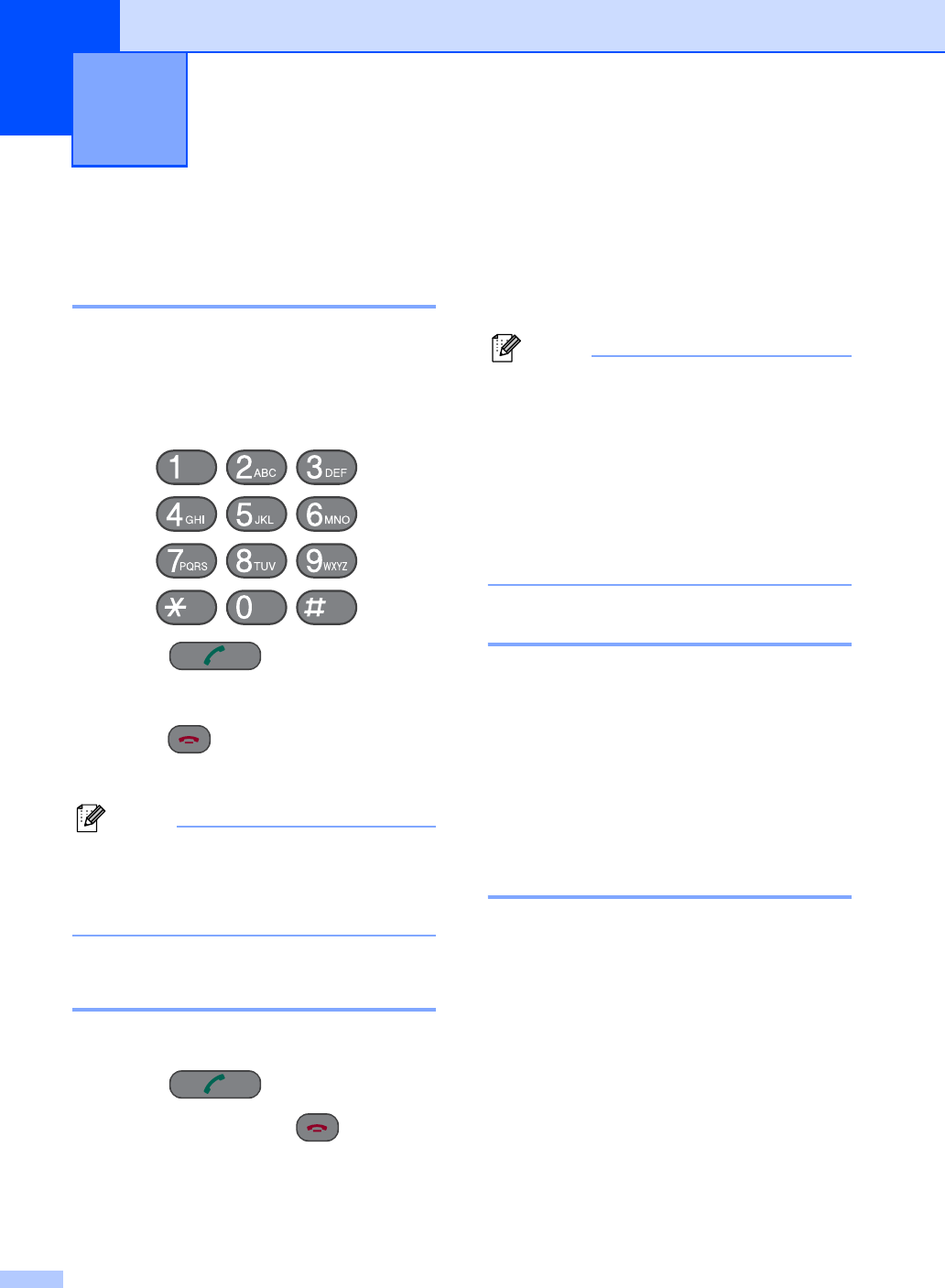
7
2
Basic operation 2
Making a telephone call 2
aPick up the cordless handset.
bEnter a number using the dial pad or
choose a number stored in the dialing
memory.
cPress (Talk).
dSpeak clearly toward the microphone.
ePress (Off) to hang up.
fReplace the cordless handset.
Note
If you want to make a telephone call
without lifting the cordless handset, press
Speaker Phone and enter the number
using the dial pad.
Answering calls 2
aPick up the cordless handset.
bPress (Talk).
cTo end the call, press (Off).
dReplace the cordless handset.
When the machine (base unit) or the cordless
handset rings, instead of lifting the cordless
handset, press Speaker Phone. Speak
clearly toward the microphone. To end the
call, press Speaker Phone.
Note
• If you have a bad connection, your caller
might hear your voice echoed during the
call. If you experience this problem, press
Speaker Phone and use the cordless
handset, or hang up and try the call again.
• Even if you answer a fax call, the machine
(base unit) will receive the fax
automatically. See Easy Receive in the
User’s Guide.
Hold 2
If you want to put a call on hold, press the
Hold/Intercom key. To release the call from
hold press Hold/Intercom again. You can
also transfer a call to the machine (base unit)
or to another cordless handset if you have an
additional optional cordless handset. (See
Transferring a call at the end of a
conversation on page 11.)
Search 2
You can search for names you have stored in
the Tel-Index memories.
aPick up the cordless handset.
bPress a and do one of the following:
Press a or b to choose the name
you want to call.
Use the dial pad to enter the first
letter of the name, press Menu/OK,
and then press a or b to choose the
name you want to call.
Telephone 2
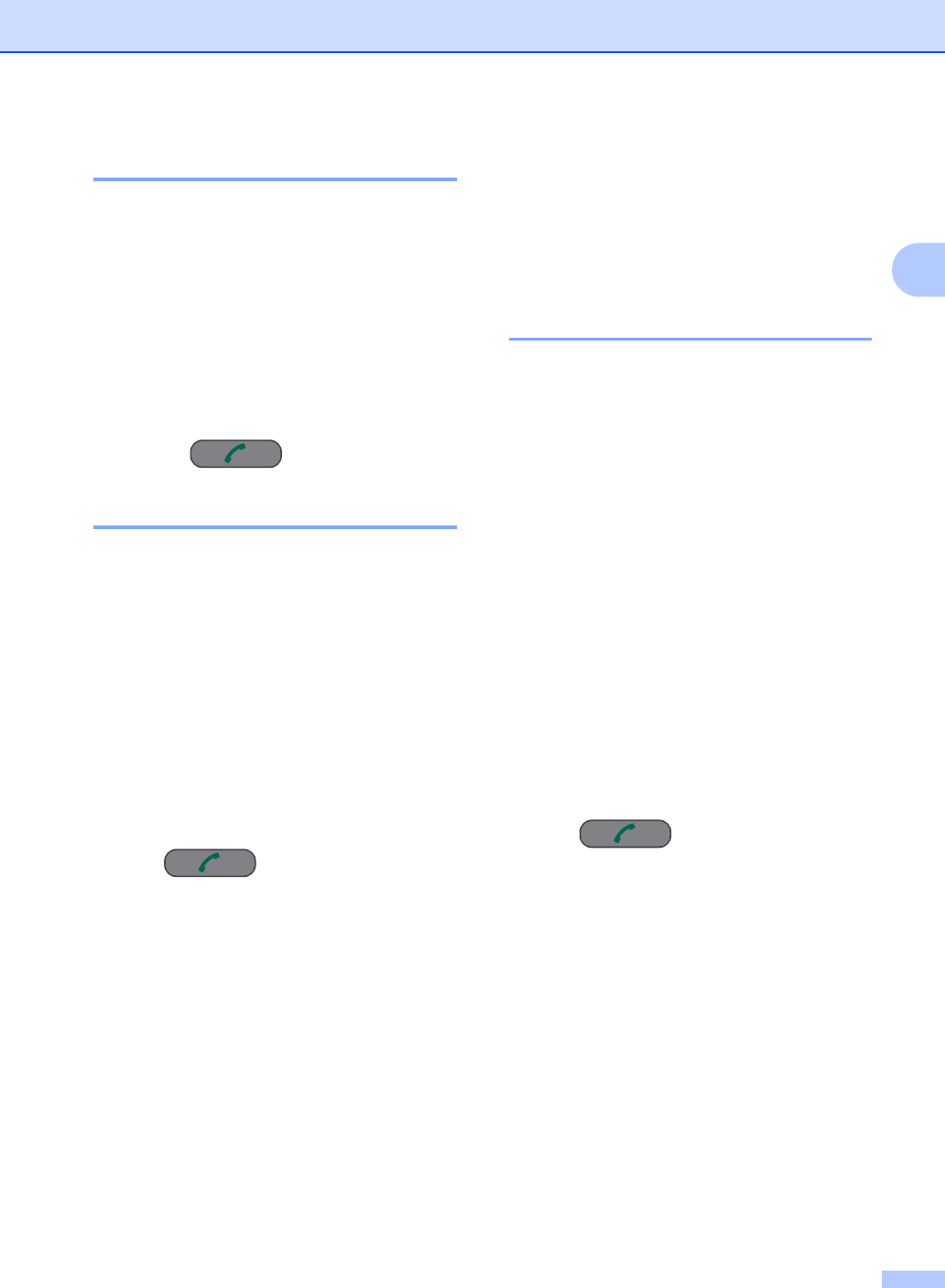
Telephone
8
2
Redial 2
If you want to make a second call to a number
you recently dialed, you can press
Redial/Pause and choose one of the last 10
numbers from the call history list.
aPick up the cordless handset.
bPress Redial/Pause.
cPress a or b to choose the number you
want to redial.
dPress (Talk).
Call History 2
The last 10 numbers you called will be stored
in the call history. You can choose one of
these numbers to make a call, add it to
Tel-Index, or delete it from the history.
aPick up the cordless handset.
bPress Redial/Pause.
You can also choose Call History
by pressing Menu/OK.
cPress a or b to choose a number and
do one of the following:
To make a call, press
(Talk).
To store or delete the number, press
Menu/OK and go to step d.
dDo one of the following:
If you want to store the number,
press a or b to choose
Set Tel-Index.
Press Menu/OK.
(See Storing numbers from the Call
History on page 10.)
If you want to delete the number,
press a or b to choose Delete.
Press Menu/OK.
Then, confirm the Delete by
pressing 1.
If you want to delete all the stored
numbers, press a or b to choose
Delete All.
Press Menu/OK.
Then, confirm the Delete by
pressing 1.
Caller ID history 2
This feature requires the Caller ID subscriber
service offered by many local telephone
companies. (See Caller ID in the User’s
Guide.)
The last 30 numbers you received will be
stored in the Caller ID history. You can
choose one of these numbers to make a call,
add it to Tel-Index, or delete it from the
history.
aPick up the cordless handset.
bPress Menu/OK.
cPress a or b to choose
Caller ID hist..
Press Menu/OK.
dPress a or b to choose the number and
do one of the following:
To make a call, press
(Talk).
To store or delete the number, press
Menu/OK and go to step e.
eDo one of the following:
If you want to store the number,
press a or b to choose
Set Tel-Index.
Press Menu/OK.
(See Storing numbers from the Call
History on page 10.)
If you want to delete the number,
press a or b to choose Delete.
Press Menu/OK.
Then, confirm the Delete by
pressing 1.
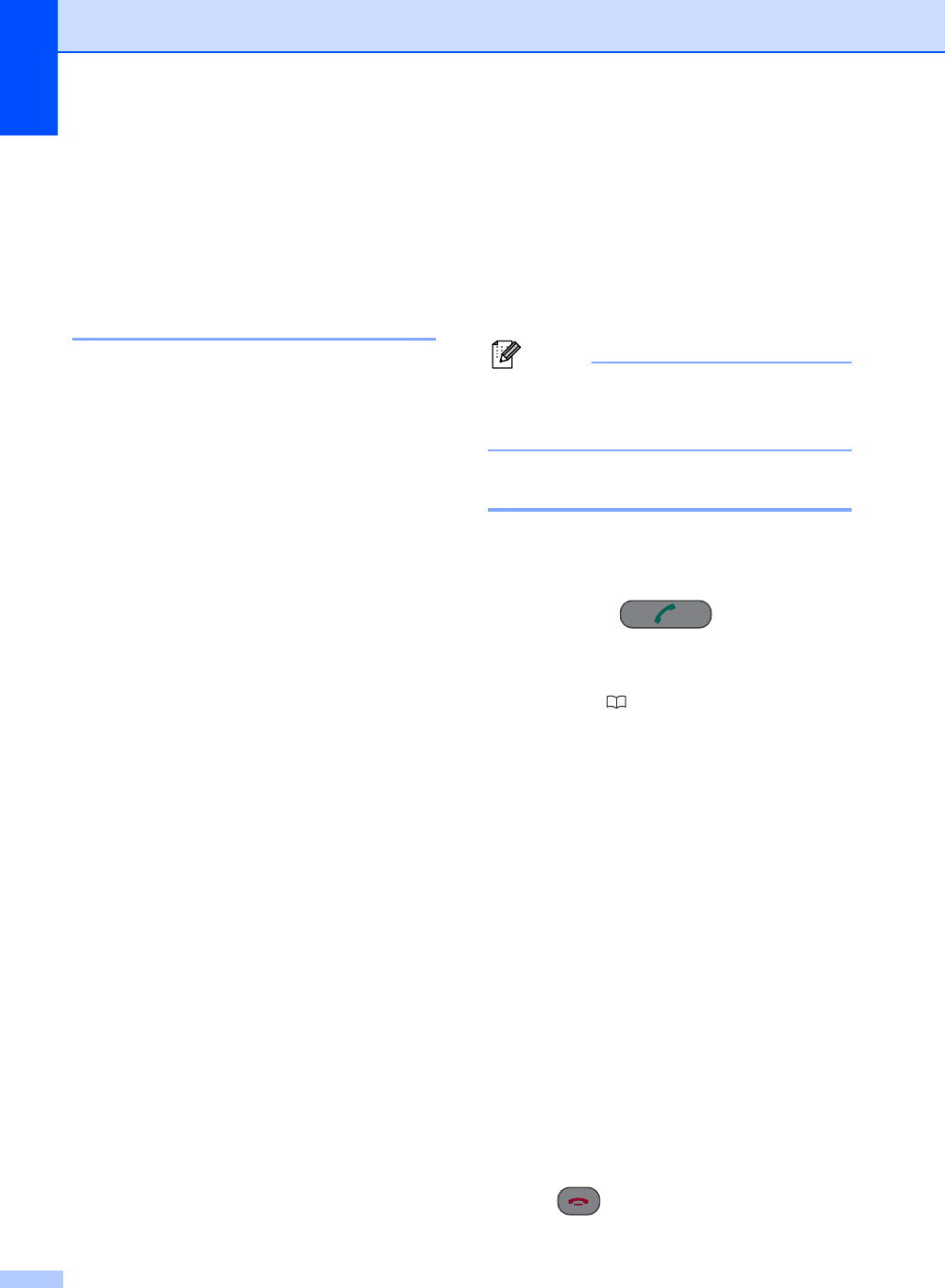
Chapter 2
9
If you want to delete all the stored
numbers, press a or b to choose
Delete All.
Press Menu/OK.
Then, confirm the Delete by
pressing 1.
Pause 2
Press Redial/Pause to put a 3.5-second
pause between numbers. If you are dialing
overseas, you can press Redial/Pause as
many times as needed to increase the length
of the pause.
Storing numbers for
easy dialing 2
You can set up your cordless handset for
easy dialing. When you dial a Tel-Index
number, the LCD shows the name, if you
stored it, or the number.
Note
If you lose electrical power, the Quick-Dial
numbers that are in the memory will not be
lost.
Storing numbers 2
You can store up to 100 locations with a
name and a number. When you dial you will
only have to press a few keys (for example:
a,a or b and (Talk)).
aPick up the cordless handset.
bPress a .
cPress a or b to choose
Set Tel-Index.
Press Menu/OK.
dDo one of the following:
Enter the name (up to 14 characters)
using the dial pad.
Press Menu/OK.
(To help you enter letters, see
Entering Text on page 15.)
To store the number without a name,
press Menu/OK.
eEnter the telephone number (up to 20
digits).
Press Menu/OK.
fDo one of the following:
To store another number, go to
step c.
To finish the setting, press
(Off).
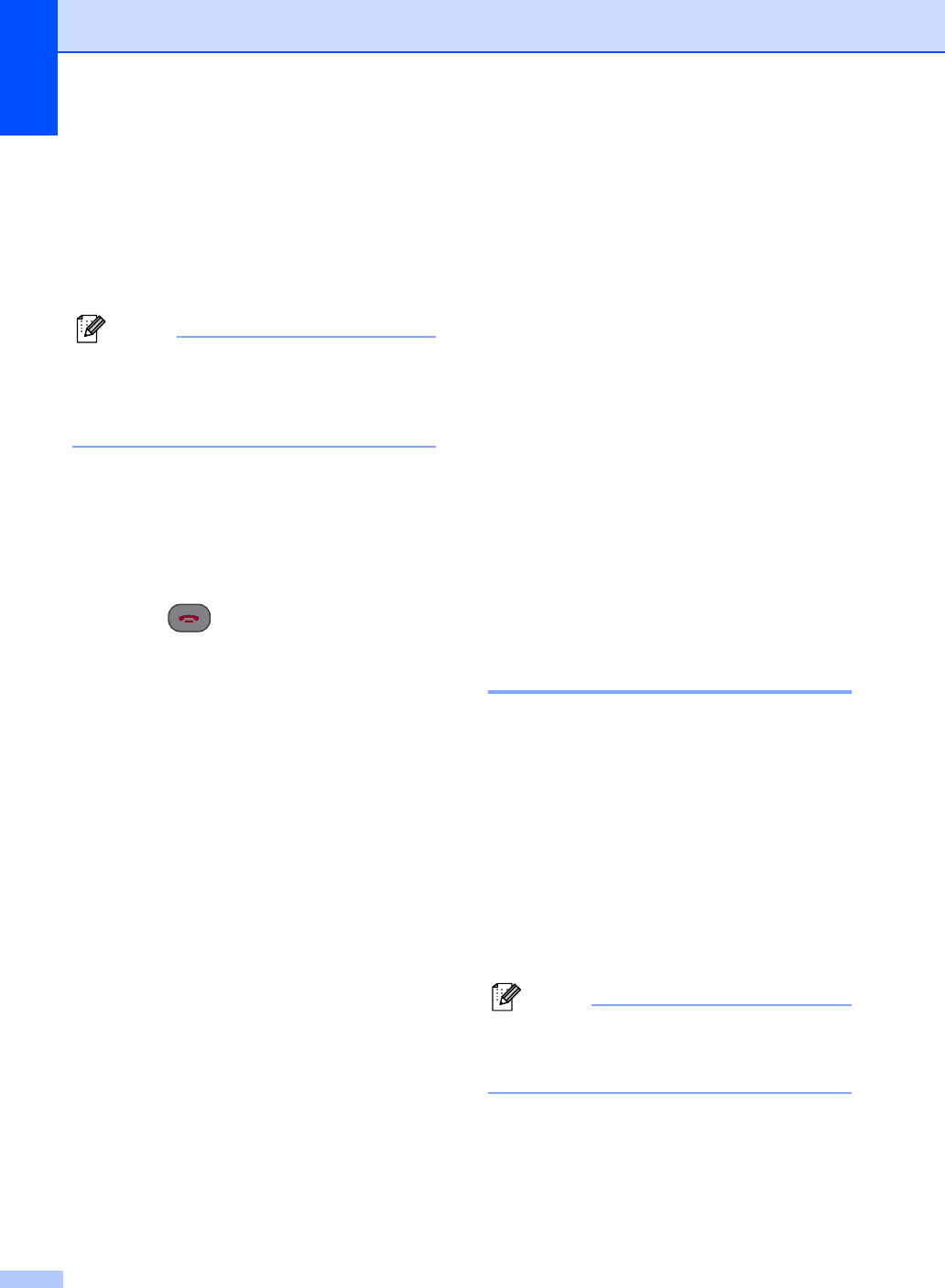
Chapter 2
11
eDo one of the following:
Enter the name (up to 14 characters)
using the dial pad.
Press Menu/OK.
(See Entering Text on page 15.)
If you do not want to change the
name, press Menu/OK.
Note
If you want to change a character, press d
or c to position the cursor under the
incorrect character and press Clear.
Re-enter the correct letter.
fDo one of the following:
Enter the new number.
Press Menu/OK.
If you do not want to change the
number, press Menu/OK.
gPress (Off).
Advanced operation 2
You can transfer a call, make an intercom call
or use three-way calling. If you have optional
cordless handsets you must register the
handset with the machine (base unit). See
Registering additional cordless
handsets on page 3. The cordless handset
that was included with your machine (base
unit) is already registered as Handset 1.
Transferring a call at the end
of a conversation 2
You can transfer a call after you speak.
From the machine (base unit) 2
aWhen you have finished speaking,
press Hold/Intercom.
bPress the number of the cordless
handset you want to transfer to.
cAfter you confirm the other person is on
the line, hang up.
Note
If no one is on the line, press
Hold/Intercom to release the call from
hold.
Base Unit machine’s handset
Handset#1 cordless handset 1
Handset#2 optional cordless
handset 1
Handset#3 optional cordless
handset 2
Handset#4 optional cordless
handset 3
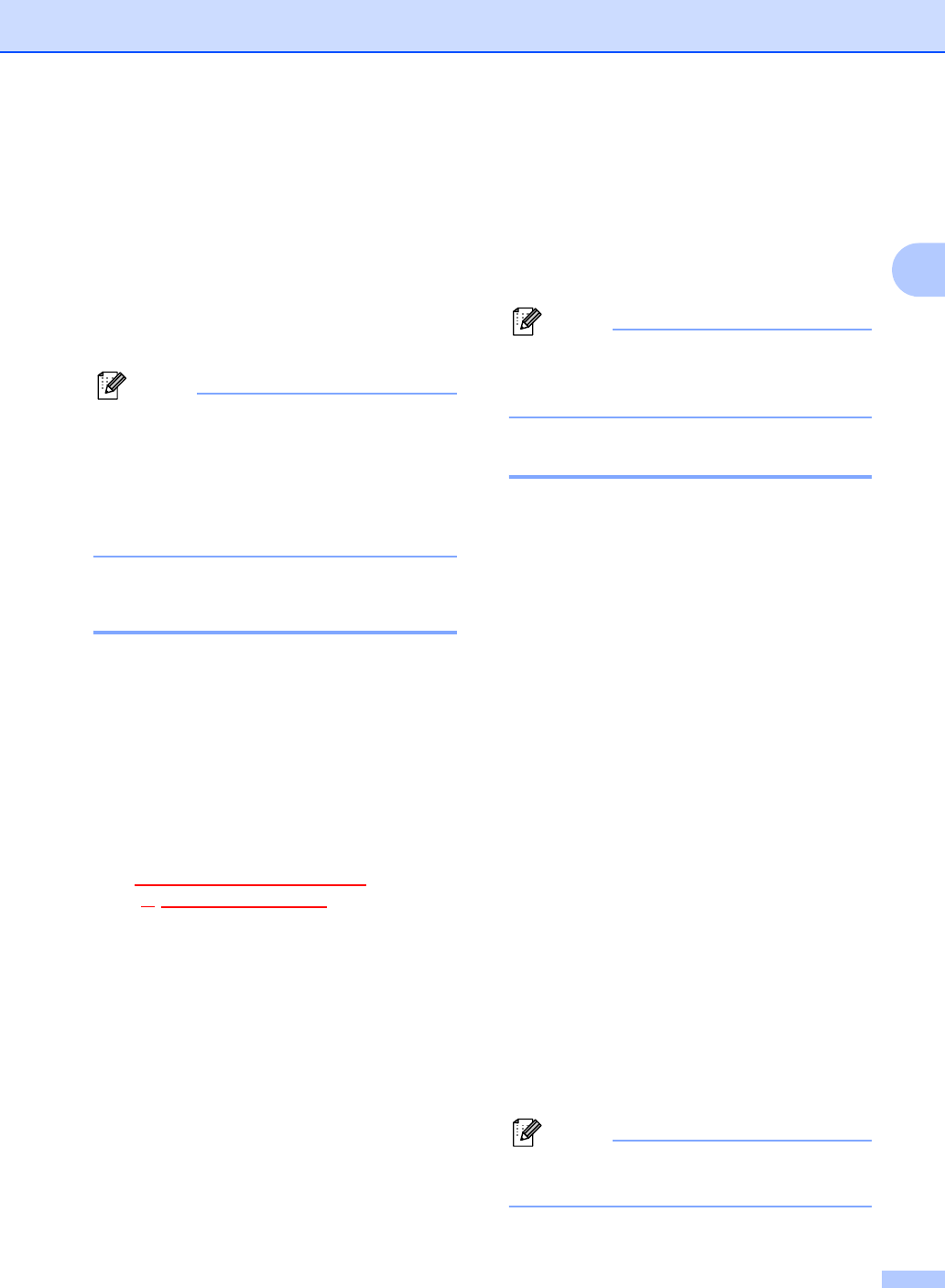
Telephone
12
2
From the cordless handset 2
aPress Hold/Intercom when you have
finished speaking.
bPress a or b to choose Base Unit.
Press Menu/OK.
cAfter you confirm the other person is on
the line, hang up.
Note
• If no one is on the line, press
Hold/Intercom to release the call from
hold.
• If you have the optional cordless handset,
you can choose another cordless handset
in step b.
Intercom calling 2
The intercom feature allows you to make
internal calls between the cordless handset
and the machine (base unit). If you have
additional optional cordless handsets (4
max.) you can also make an intercom call to
another cordless handset.
Making a call from the machine (base
unit) 2
aChoose one of the following:
Pick up the handset.
Press Speaker Phone.
bPress Hold/Intercom.
cPress the number of the cordless
handset you want to speak with.
dAfter you have finished speaking, hang
up.
Making a call from the cordless
handset 2
aPick up the cordless handset.
bPress Hold/Intercom.
cPress a or b to choose Base Unit.
Press Menu/OK.
dAfter you have finished speaking, hang
up.
Note
If you have the optional cordless handset,
you can choose another cordless handset
in step c.
Three-way calling 2
You can speak with another person on the
other handset and a third party in a three-way
call. After you speak with the third party, you
can make a call to the other handset.
Calling the cordless handset from the
machine (base unit) 2
aPress Hold/Intercom when you have
finished speaking.
bPress the number of the cordless
handset you want to speak with.
cAfter you confirm the other person is on
the line, press Hold/Intercom.
Calling the machine (base unit) from
the cordless handset 2
aPress Hold/Intercom when you have
finished speaking.
bPress a or b to choose Base Unit.
Press Menu/OK.
cAfter you confirm the other person is on
the line, press Hold/Intercom.
Note
If you have the optional cordless handset,
you can choose other options in step b.
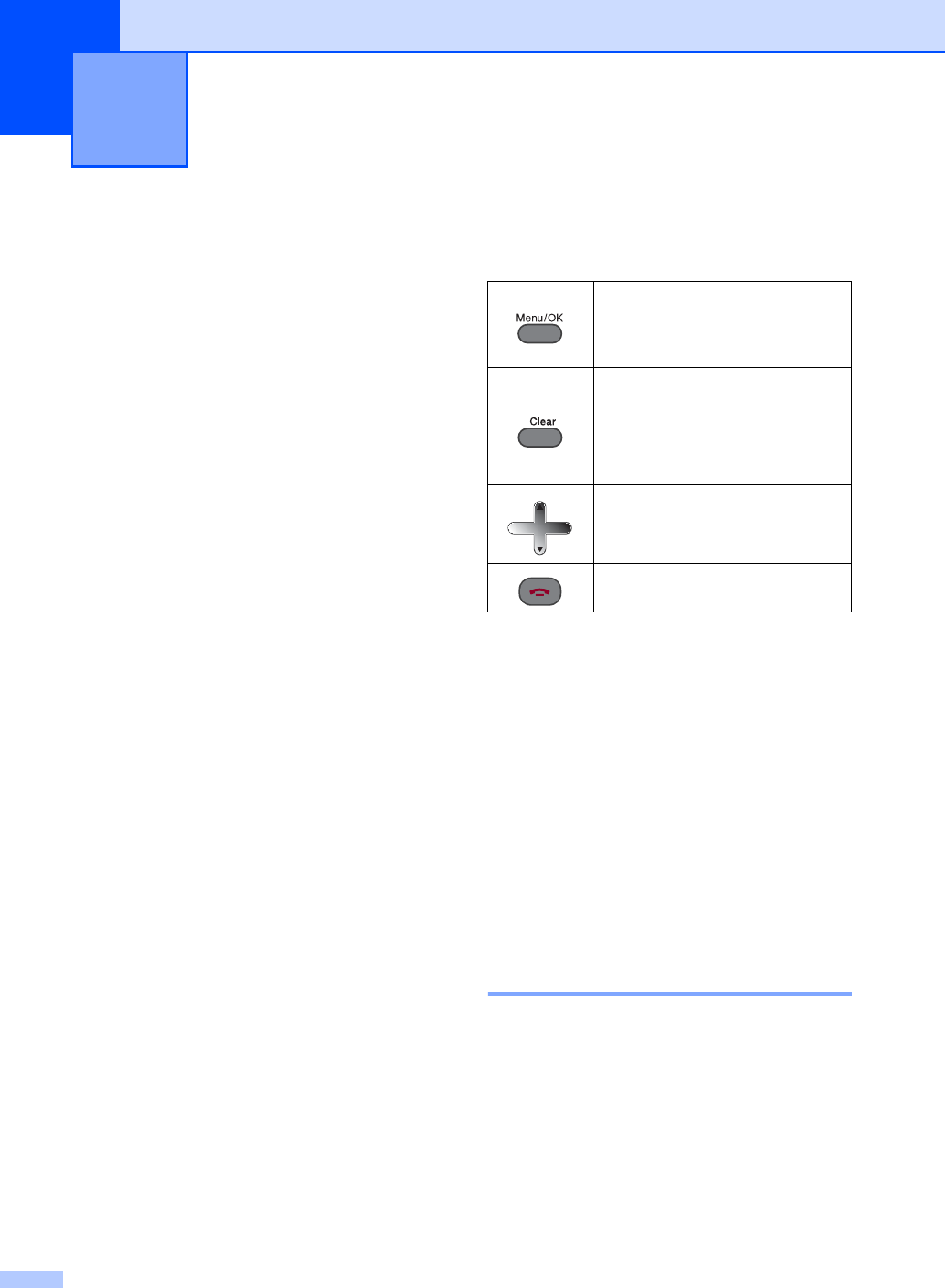
13
3
On-screen
programming 3
Your cordless handset is designed to be easy
to use with LCD on-screen programming
using the menu keys. User-friendly
programming helps you take full advantage of
all the menu selections your cordless handset
has to offer.
Since your programming is done on the LCD,
we have created step-by-step on-screen
instructions to help you program your
cordless handset. All you need to do is follow
the instructions as they guide you through the
menu selections and programming options.
Menu keys 3
To access the menu mode:
aPress Menu/OK.
bPress a or b to choose an option.
cPress Menu/OK when that option
appears on the LCD.
The LCD will then show the next option.
dPress a or b to choose the option.
ePress Menu/OK.
When you have finished setting an
option, the LCD shows Accepted.
Memory storage 3
Even if there is a battery power failure, you
will not lose your menu settings because they
are stored permanently. You may have to
reset the date and time.
Menu and Features 3
Access the menu.
Go to the next menu level.
Accept an option
Delete an incorrect letter when
you need to enter text into the
cordless handset.
Go back to the previous menu
level.
Scroll through the current menu
level.
Exit the menu.
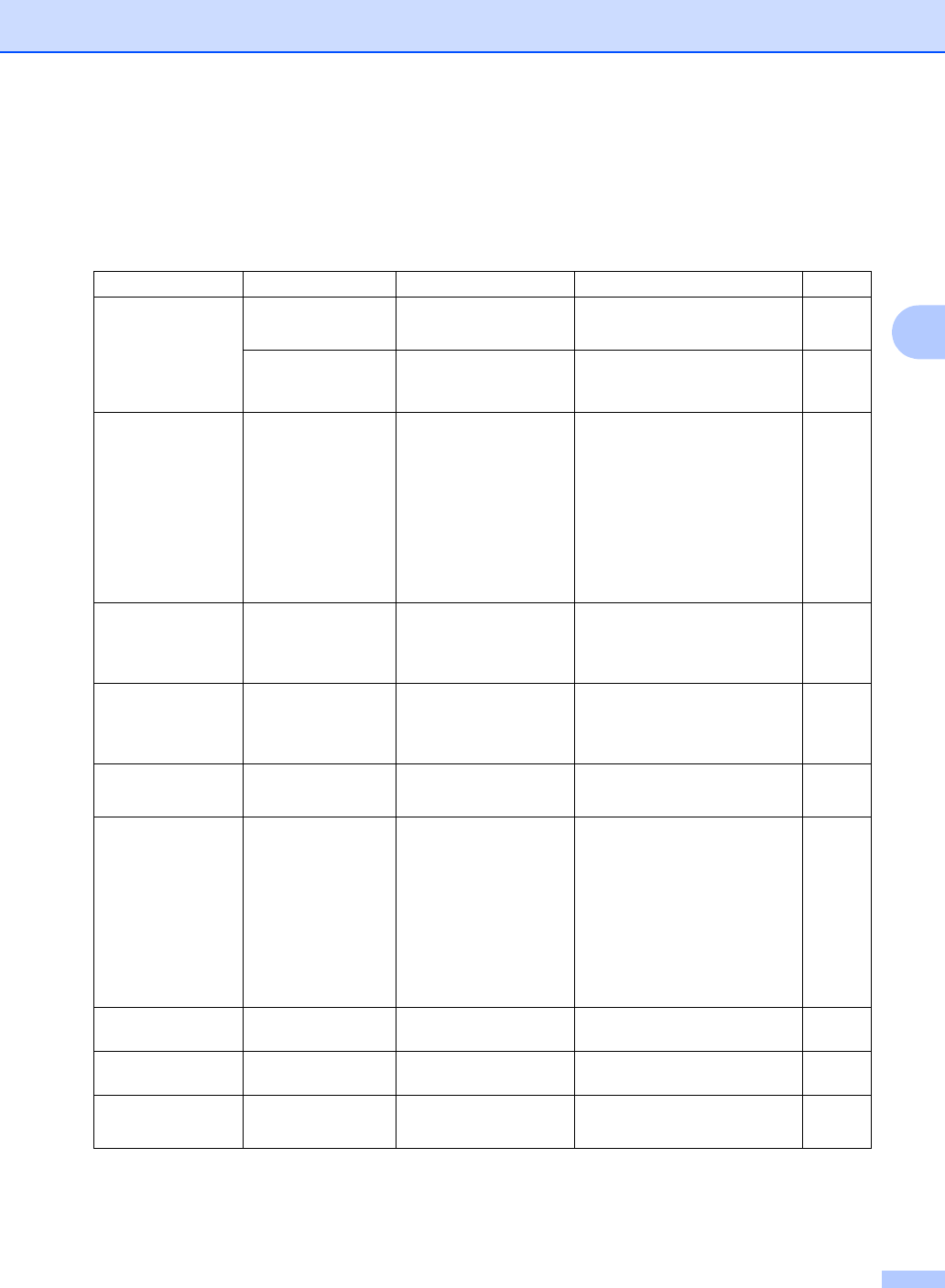
Menu and Features
14
3
Menu Table 3
The menu table will help you understand the menu selections and options that are found in the
cordless handset's programs. The factory settings are shown in Bold with an asterisk.
Level1 Level2 Options Descriptions Page
Setup Volume Beeper On*
Off
Adjusts the volume level of the
beeper.
16
Volume Amplify On
Off*
For the hearing-impaired, you
can set the volume to the On
setting.
16
Ringer Pattern —Signal 1*
Signal 2
Signal 3
Signal 4
Signal 5
Melody 1
Melody 2
You can choose a ring pattern. 17
Call History —Delete
Delete All
Set Tel-Index
You can choose a number from
the call history and then make a
phone call to it, add it to
Tel-Index, or delete it.
8
Caller ID hist. —Delete
Delete All
Set Tel-Index
You can choose a number from
the Caller ID history and then
make a phone call to it, add it to
Tel-Index, or delete it.
8
Auto Daylight —On
Off*
Changes for Daylight Savings
Time automatically.
17
LCD Contrast —1
2
3
4*
5
6
7
Adjusts the contrast of the LCD. 17
Date&Time — — Puts the date and time on the
LCD.
18
Register HS — — Registers the cordless handset
into the machine (base unit).
3
Voice Enhance —On
Off*
Change the setting to On if you
have poor reception.
18
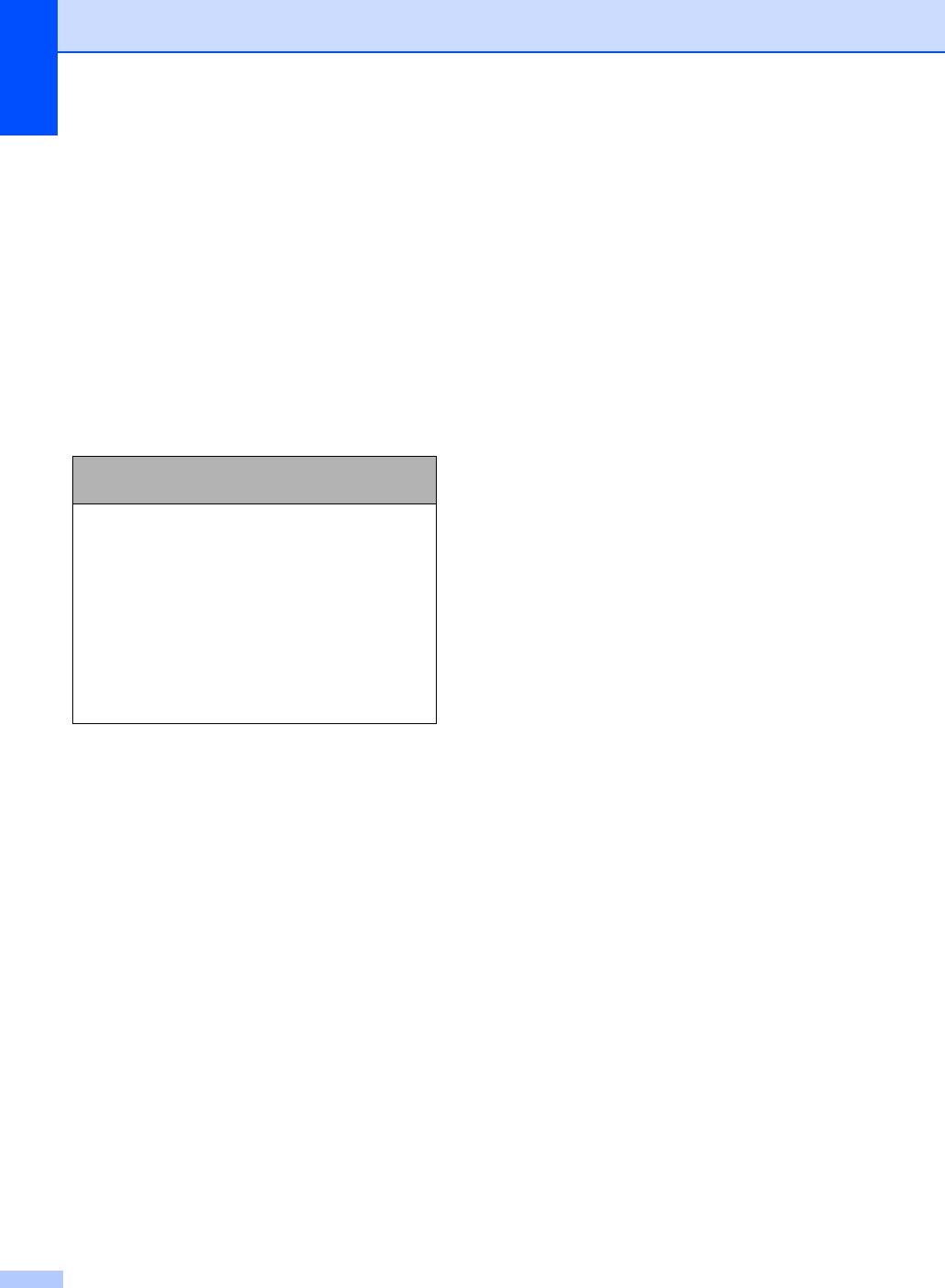
Chapter 3
15
Entering Text 3
When you are storing a name or a number in
the Tel-Index memory, you may need to enter
text into the cordless handset. Most dial pad
keys have three or four letters printed on
keys. The keys for 0,# and l do not have
printed letters because they are used for
special characters.
By pressing the proper dial pad key
repeatedly, you can access the character you
want.
Putting spaces
To enter a space in a telephone number,
press c once between numbers. To enter a
space in a name, press c twice between
characters.
Making corrections
If you entered an incorrect letter and want to
change it, press d to move the cursor under
the incorrect character. Then press Clear.
Re-enter the correct character. You can also
back up and insert letters.
Repeating letters
If you need to enter a letter that is on the
same key as the letter before, press c to
move the cursor to the right before you press
the key again.
Special characters and symbols
Press l,# or 0, repeatedly until you see the
special character or symbol you want.
Press
Key
one
time
two
times
three
times
four
times
2ABC2
3DEF3
4GH I 4
5JKL5
6MNO6
7PQRS
8TUV8
9WXY Z
Press lfor (space) ! " # $ % & ' ( ) l
+ , - . / m
Press #for : ; < = > ? @ [ ] ^ _
Press 0for É À È Ê Î Ç Ë Ö 0
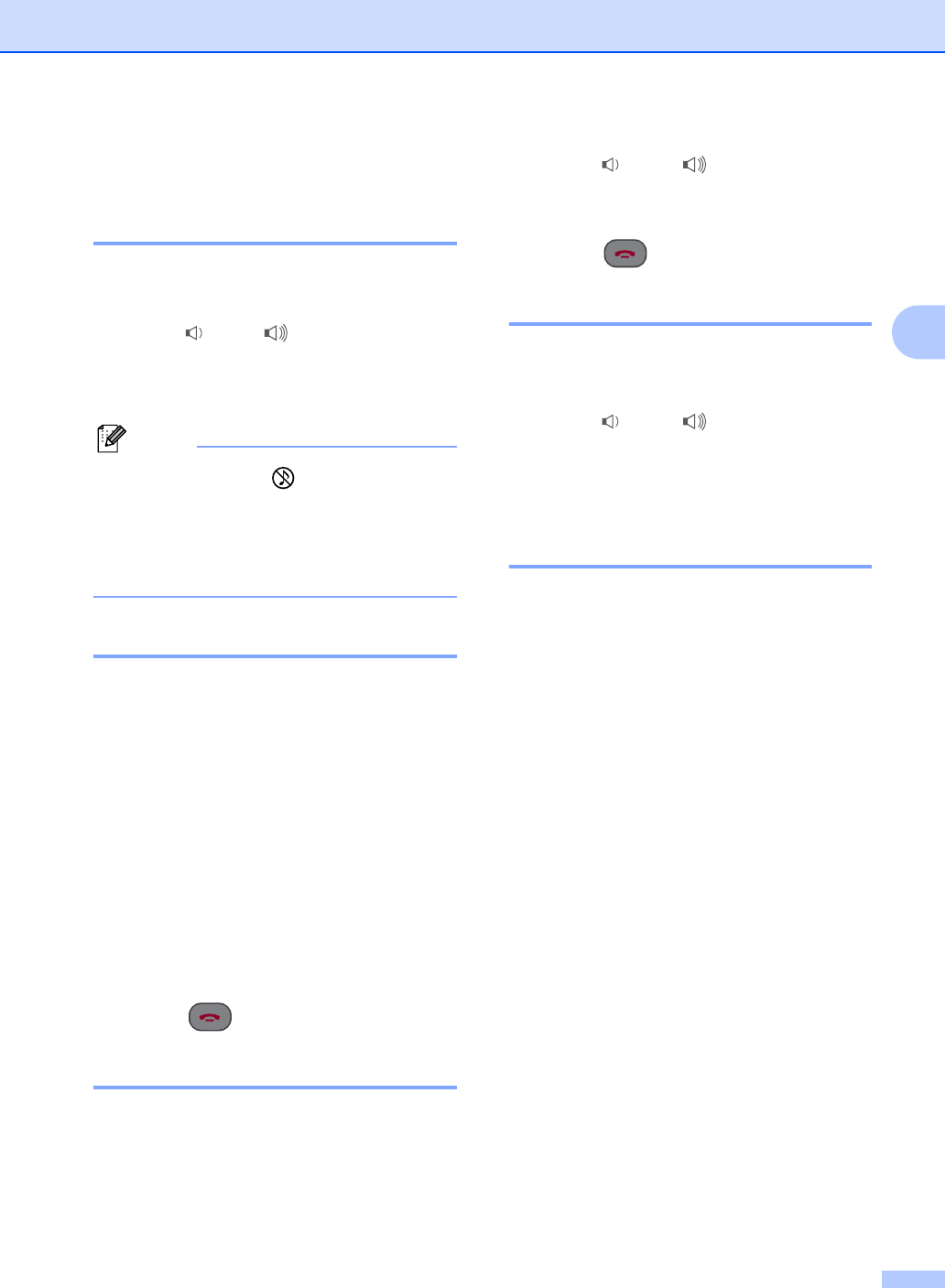
Menu and Features
16
3
General setup 3
Ring Volume 3
You can choose a range of ring volume
levels, from High to Off.
aPress d or c to adjust the volume
level.
This setting will stay until you change it
again.
Note
• If you choose Off, will appear on the
LCD.
• Even if you choose Off, the cordless
handset will ring in the lowest volume level
when you receive a transferred call.
Beeper Volume 3
When the beeper is on, the cordless handset
will beep when you press a key or make a
mistake.
aPress Menu/OK.
bPress a or b to choose
Setup Volume.
Press Menu/OK.
cPress a or b to choose Beeper.
Press Menu/OK.
dPress a or b to On or Off.
Press Menu/OK.
ePress (Off).
Speaker Volume 3
You can choose a range of speaker volume
levels, from High to Low.
aPress Speaker Phone.
bPress d or c.
This setting will stay until you change it
again.
cPress (Off).
Handset Volume 3
You can adjust the cordless handset volume
any time you are talking on the telephone.
aPress d or c.
This setting will stay until you change it
again.
Handset Volume
(For Volume Amplify) 3
Before you begin to use the cordless
handset, you must decide if you need to set
the cordless handset volume to Volume
Amplify:On for a user who is hearing-
impaired. The AMPLIFY volume level
complies with FCC standards. Before you
use this setting, see Choosing the Handset
Volume (For Volume Amplify) in the User’s
Guide.
aPress Menu/OK.
bPress a or b to choose
Setup Volume.
Press Menu/OK.
cPress a or b to choose
Volume Amplify.
Press Menu/OK.
dDo one of the following:
If none of the users are hearing-
impaired, press a or b to choose
Off, and then press Menu/OK and
go to step f
If some or all of the users are
hearing-impaired, press a or b to
choose On, and then press
Menu/OK.
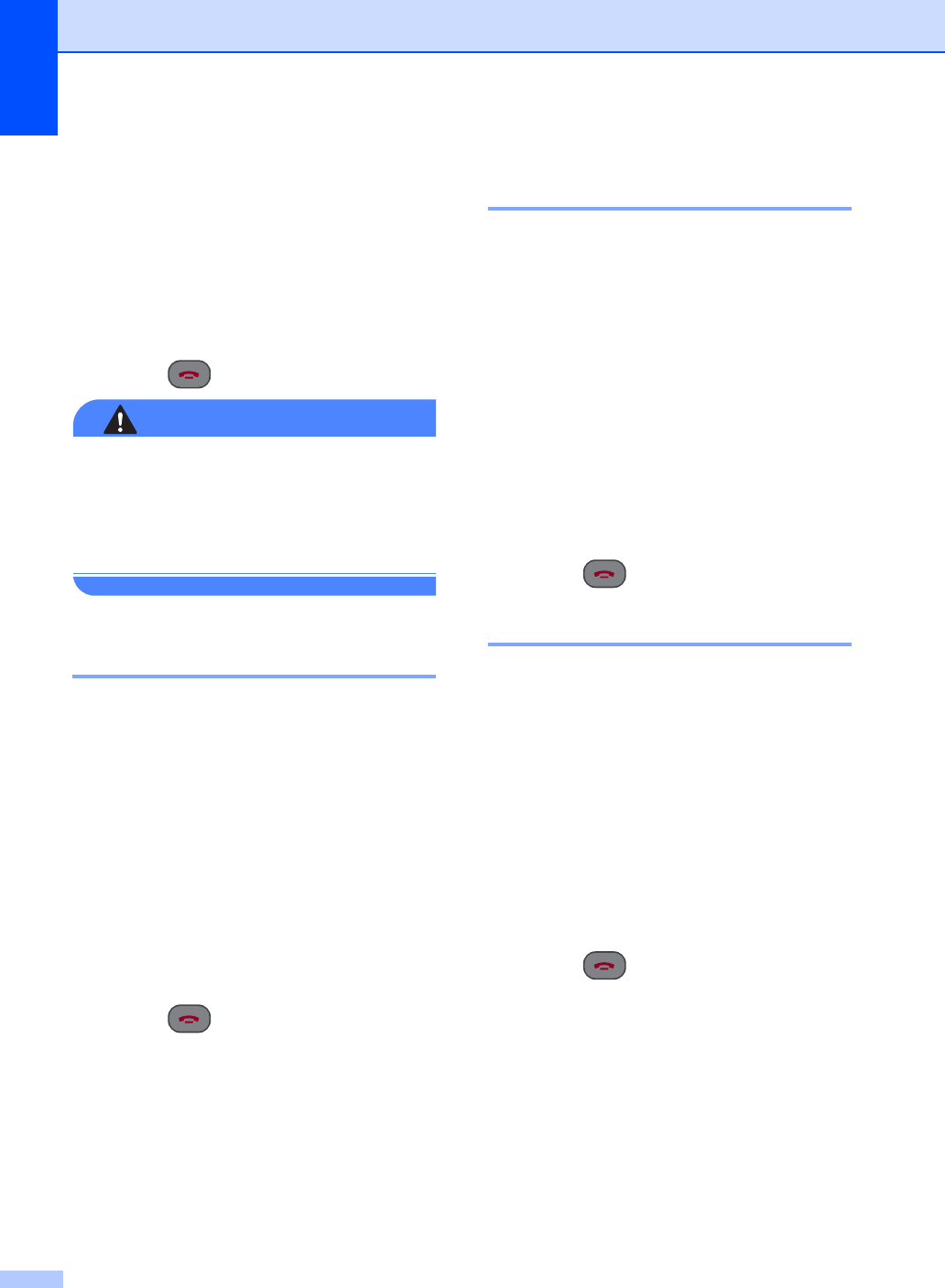
Chapter 3
17
eDo one of the following:
If all the users are hearing-impaired,
press a or b to choose
Permanent, and then press
Menu/OK.
If only some of the users are hearing-
impaired, press a or b to choose
Temporary, and then press
Menu/OK.
fPress (Off).
WARNING
It is important that you do NOT choose
Permanent unless ALL the users are
hearing-impaired. Otherwise, the default
setting of Volume Amplify may damage
the hearing of some users.
Ring Pattern 3
You can choose a ring pattern from five signal
(regular ring patterns) or two types of
melodies.
aPress Menu/OK.
bPress a or b to choose
Ringer Pattern.
Press Menu/OK.
cPress a or b to choose Signal 1,
Signal 2,Signal 3,Signal 4,
Signal 5,Melody 1 or Melody 2.
Press Menu/OK.
dPress (Off).
Automatic Daylight Savings
Time 3
You can set the cordless handset to change
automatically for daylight savings time. It will
reset itself forward one hour in the Spring and
backward one hour in the Fall. Make sure you
have set the correct date and time in the
Date&Time setting.
aPress Menu/OK.
bPress a or b to choose
Auto Daylight.
Press Menu/OK.
cPress a or b to choose On or Off.
Press Menu/OK.
dPress (Off).
LCD Contrast 3
You can adjust the LCD contrast for a sharper
and more vivid display. If you are having
difficulty reading the LCD, try changing the
contrast setting.
aPress Menu/OK.
bPress a or b to choose
LCD Contrast.
Press Menu/OK.
cPress d or c to adjust the contrast.
Press Menu/OK.
dPress (Off).
Melody name
Melody 1 Grandfather’s clock
Melody 2 The four seasons concerto
“Spring” 1
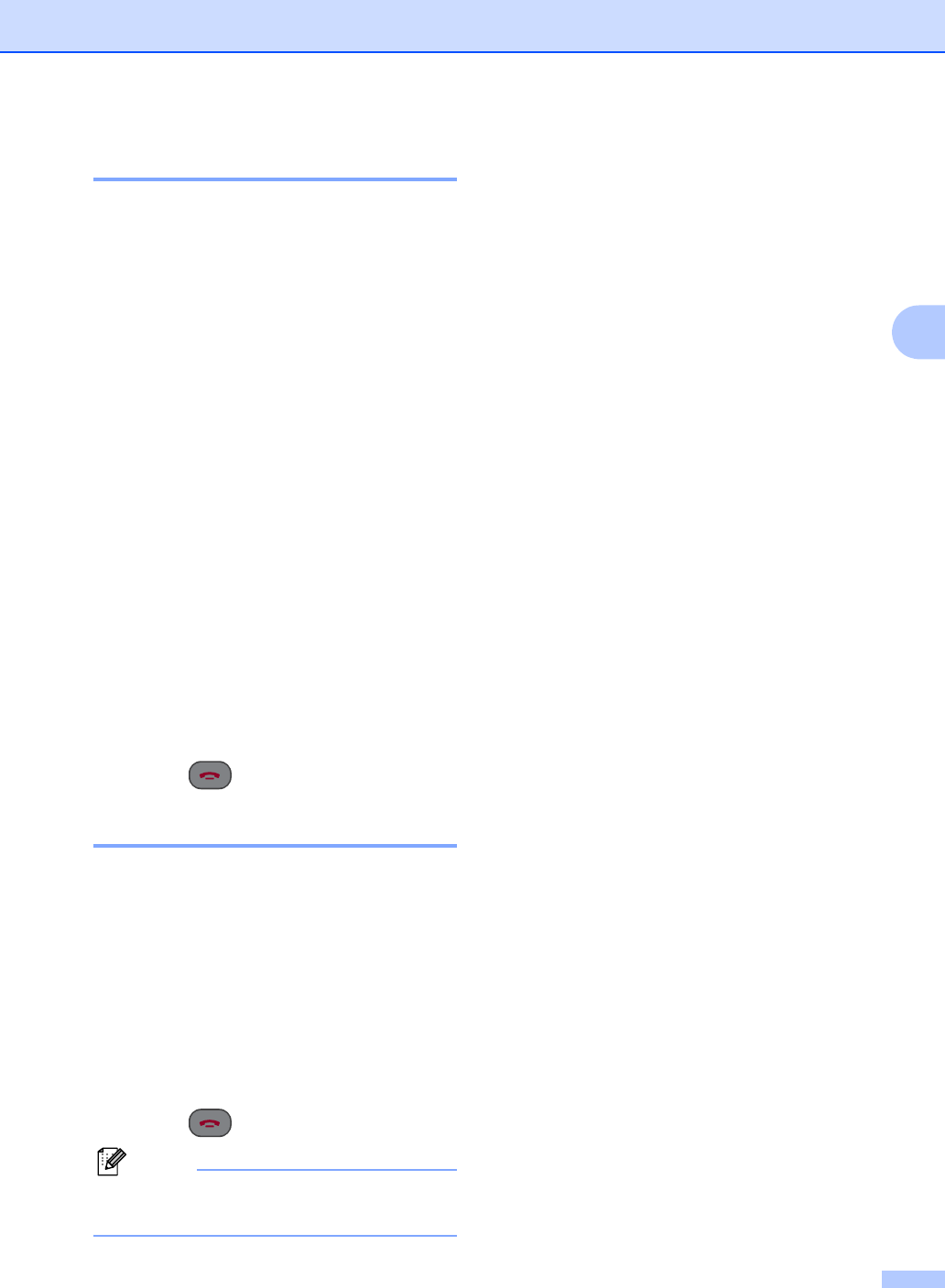
Menu and Features
18
3
Date and Time 3
The cordless handset displays the date and
time.
aPress Menu/OK.
bPress a or b to choose Date&Time.
Press Menu/OK.
cEnter the two digits for the month on the
dial pad.
(e.g. Enter 03 for March.)
dEnter the last two digits for the day on
the dial pad.
(e.g. Enter 01 for the first day of the
month.)
eEnter the last two digits of the year on
the dial pad.
Press Menu/OK.
(e.g. Enter 06 for 2006.)
fEnter the time in 24-hour format on the
dial pad.
Press Menu/OK.
(e.g. Enter 1525 for 3:25 P.M.)
gPress (Off).
Voice Enhance 3
If you have poor reception, you can change
the setting to On.
aPress Menu/OK.
bPress a or b to choose
Voice Enhance.
Press Menu/OK.
cPress a or b to choose On (or Off).
Press Menu/OK.
dPress (Off).
Note
Battery life will be reduced with this
function turned on.
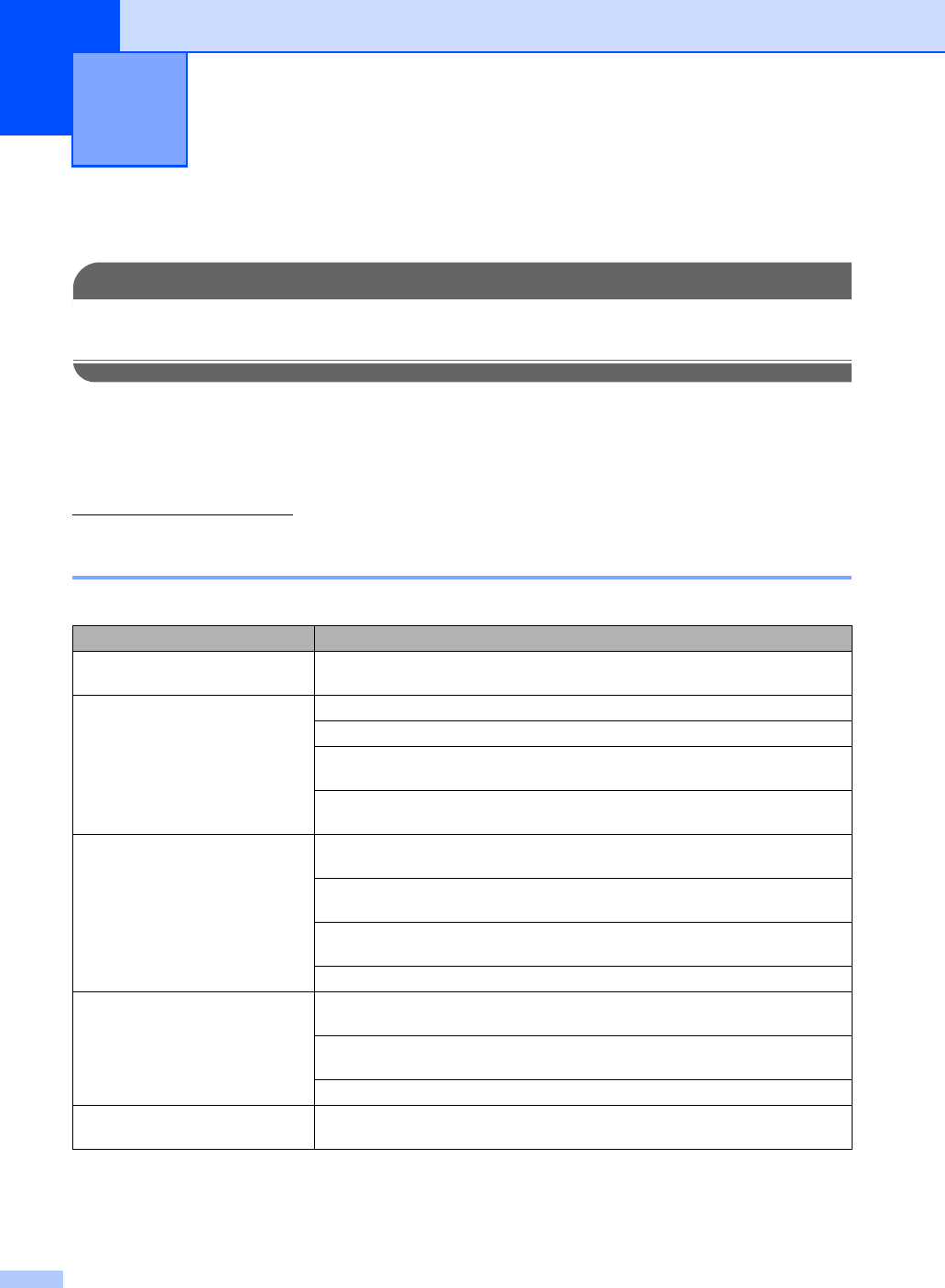
19
4
Troubleshooting 4
IMPORTANT
For technical help, you must call the country where you bought the cordless handset. Calls must
be made from within that country.
If you think there is a problem with your cordless handset, check the chart below and follow the
troubleshooting tips.
Most problems can be easily resolved by yourself. If you need additional help, the Brother
Solutions Center offers the latest FAQs and troubleshooting tips. Visit us at
http://solutions.brother.com.
If you are having difficulty with your cordless handset 4
Troubleshooting and Routine
Maintenance 4
Difficulties Suggestions
The cordless handset does not
operate.
Check that the battery is charged properly. (See Charging the
battery on page 21.)
Dialing or receiving does not work. Check that the phone line connection of the machine (base unit).
Check that the machine (base unit) is plugged in and switched on.
Check that the battery is charged properly. (See Charging the
battery on page 21.)
Come closer to the machine (base unit). The cordless handset may be too far from
the machine (base unit).
Bad phone line connection Check that there are no electronic devices between the machine (base unit) and
the cordless handset.
Come closer to the machine (base unit). The cordless handset may be too far from
the machine (base unit).
During the conversation, try to adjust the angle of the antenna to the appropriate
position.
Try to change the Voice Enhance setting to On. (See Voice Enhance on page 18.)
The battery does not charge. Check that the battery is installed properly in the cordless handset. (See
Replacing the battery on page 22.)
Check that the battery is charged properly. (See Charging the
battery on page 21.)
Clean the cradle. (See Cleaning on page 21.)
The battery performance is still
poor after recharging.
It is time to replace the battery. (See Replacing the battery on page 22.)
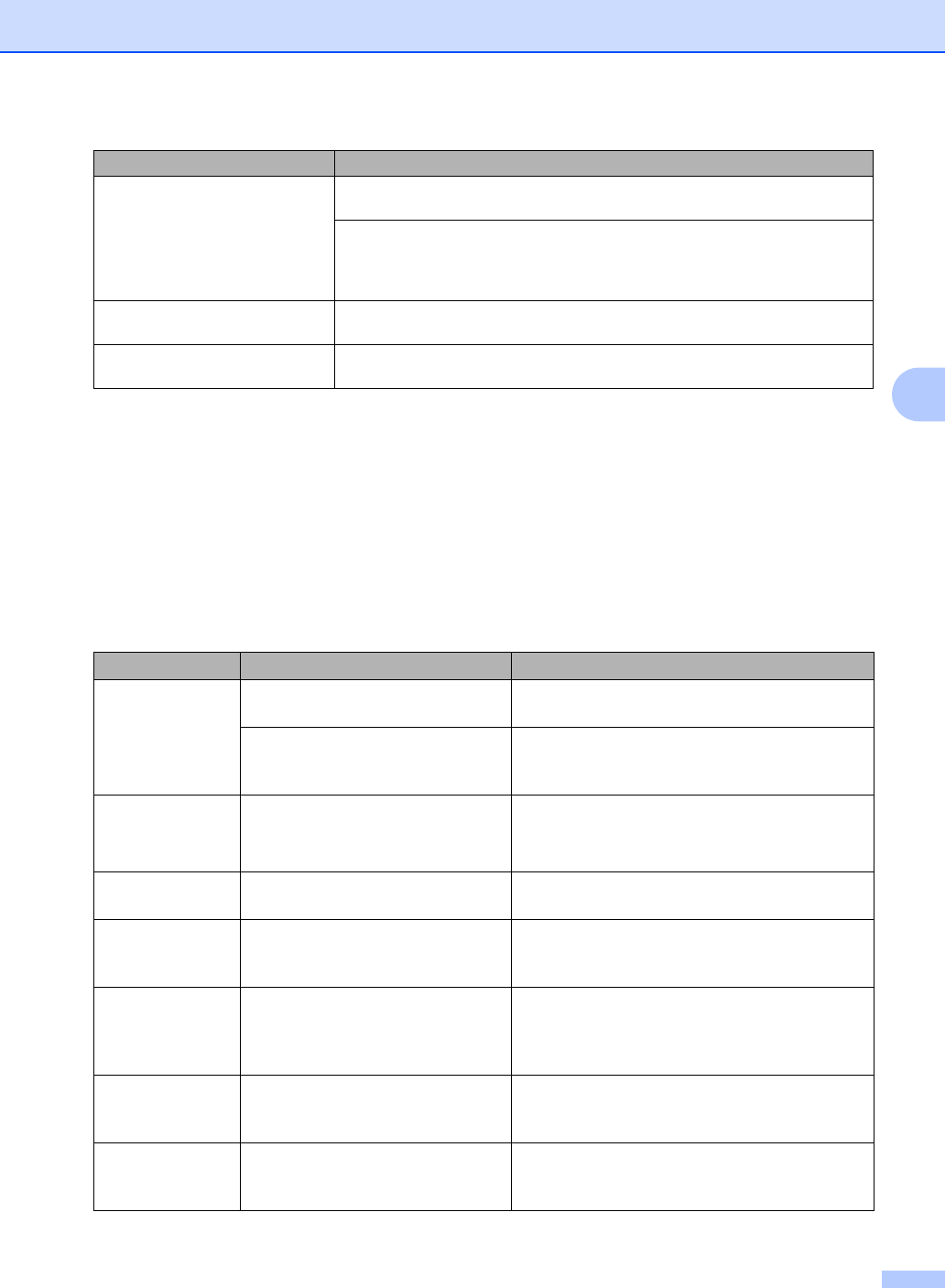
Troubleshooting and Routine Maintenance
20
4
Error messages 4
As with any sophisticated office product, errors may occur. If this happens, your cordless handset
identifies the error and shows an error message. The most common error messages are shown
below.
You can correct most errors by yourself. If you need more help, the Brother Solutions Center offers
latest FAQs and troubleshooting tips.
Visit us at http://solutions.brother.com.
The cordless handset beeps during
a call.
Come closer to the machine (base unit). The cordless handset may be too far from
the machine (base unit).
Your battery may be low. If you want to continue the call, transfer the call to the
machine (base unit) and use the Speaker Phone key to answer. (See
Transferring a call at the end of a conversation on page 11.) And then, charge the
battery. (See Charging the battery on page 21.)
You cannot make an internal calls. The cordless handset you want to call to may be on an internal call. Wait until the
line is free.
You cannot register the optional
cordless handset.
The other cordless handset may be on an internal call. Wait until the line is free.
Error Message Cause Action
Base Unit in
Use
Two people are speaking on the
internal line.
Wait until the line is free.
The machine (base unit) is being
set up for cordless handset
registration.
Wait until the registration is finished.
Cannot
register
Handset
(Optional cordless handset only)
You failed to register the cordless
handset.
Try to register the cordless handset. (See
Registering additional cordless
handsets on page 3.)
Comm. Fax
Line
The machine (base unit) is sending
or receiving a fax.
Wait until the line is free.
Handset in
Use
The other cordless handset you
called may be making an intercom
call to another cordless handset.
Wait until the line is free.
Line in Use Another person is on the phone line
using the machine’s (base unit)
speaker phone or another cordless
handset.
Wait until the line is free.
<Low battery>
Put Handset
on Cradle
The battery of the cordless handset
is low.
Charge the battery. (See Charging the
battery on page 21.)
No Caller ID You have not subscribed to the
Caller ID service from your
telephone company.
If you want to use the Caller ID feature call your
telephone company. (See Caller ID in the User’s
Guide.)
Difficulties Suggestions
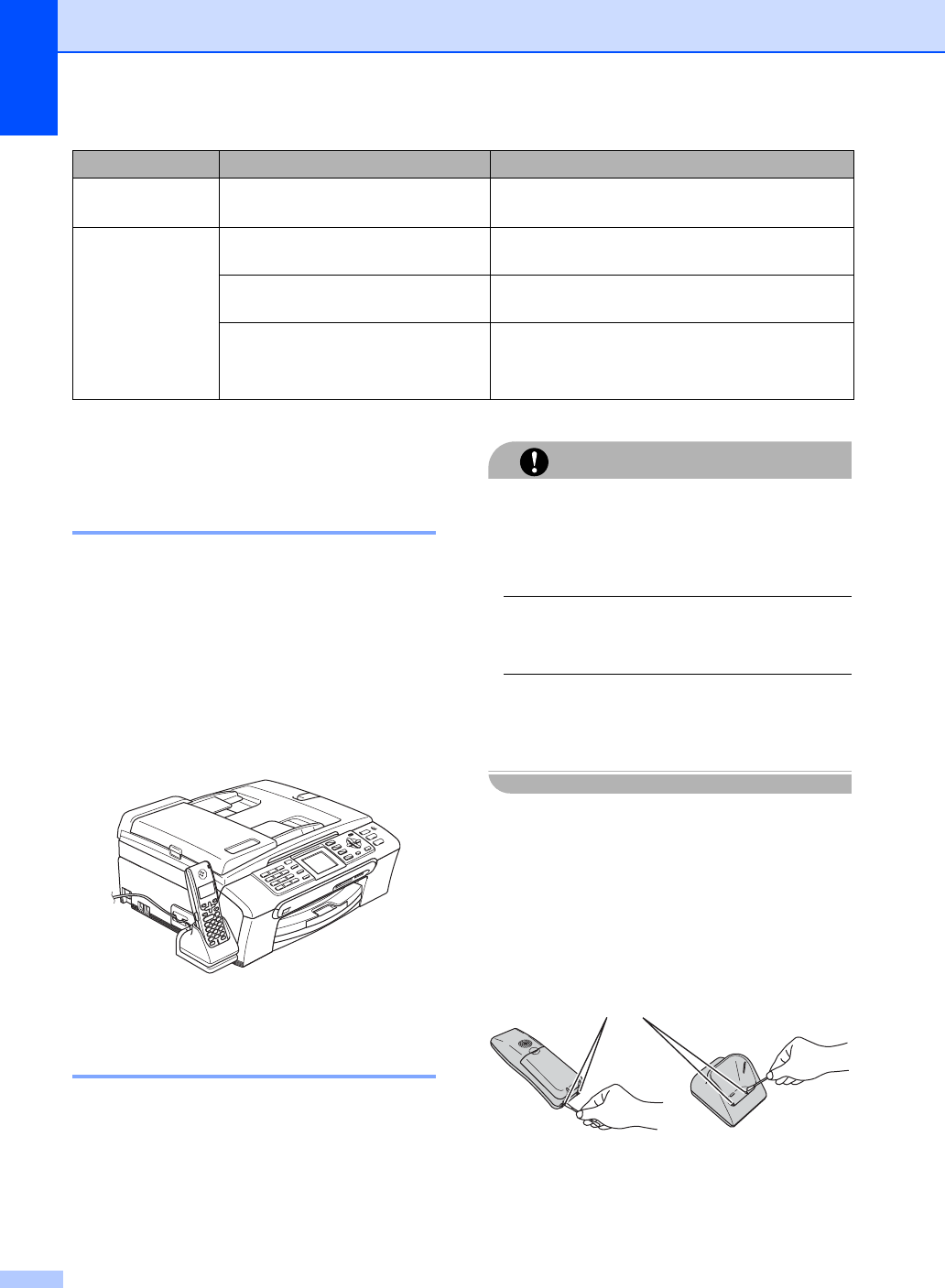
Chapter 4
21
Routine maintenance 4
Charging the battery 4
If your battery is getting low, you should
charge the battery. You can see the battery
strength at the bottom right of the LCD.
aPlug the cradle into the AC power outlet.
bPlace the cordless handset in the cradle
with the dial pad facing forward.
Cleaning 4
Clean the outside of the cordless handset.
You should also clean the charger charge
contacts. If the charger contacts are not
clean, the battery may not be charged.
CAUTION
Use neutral detergents. Cleaning with
volatile liquids such as thinner or benzine
will damage the outside surface of the
cordless handset.
DO NOT use cleaning materials that
contain ammonia.
DO NOT use isopropyl alcohol to remove
dirt from the control panel. It may crack the
panel.
Clean the charger contacts as follows: 4
aUnplug the cradle from the AC power
outlet.
bClean the charger contacts (1) for both
the cordless handset and the cradle with
a cotton swab.
Not
Registered
You tried to access a Tel-Index
number that is not programmed.
Set up the Tel-Index number. (See Storing
numbers for easy dialing on page 9.)
Searching for
Base Unit
(Base Unit not
detected)
The cordless handset is too far from
the machine (base unit).
Bring the cordless handset closer to the machine
(base unit).
The machine (base unit) is turned
off.
Make sure the machine (base unit) is turned on.
(Optional cordless handset only)
You have not registered the
cordless handset.
Register the cordless handset. (See Registering
additional cordless handsets on page 3.)
Error Message Cause Action
(MFC-845CW)
1
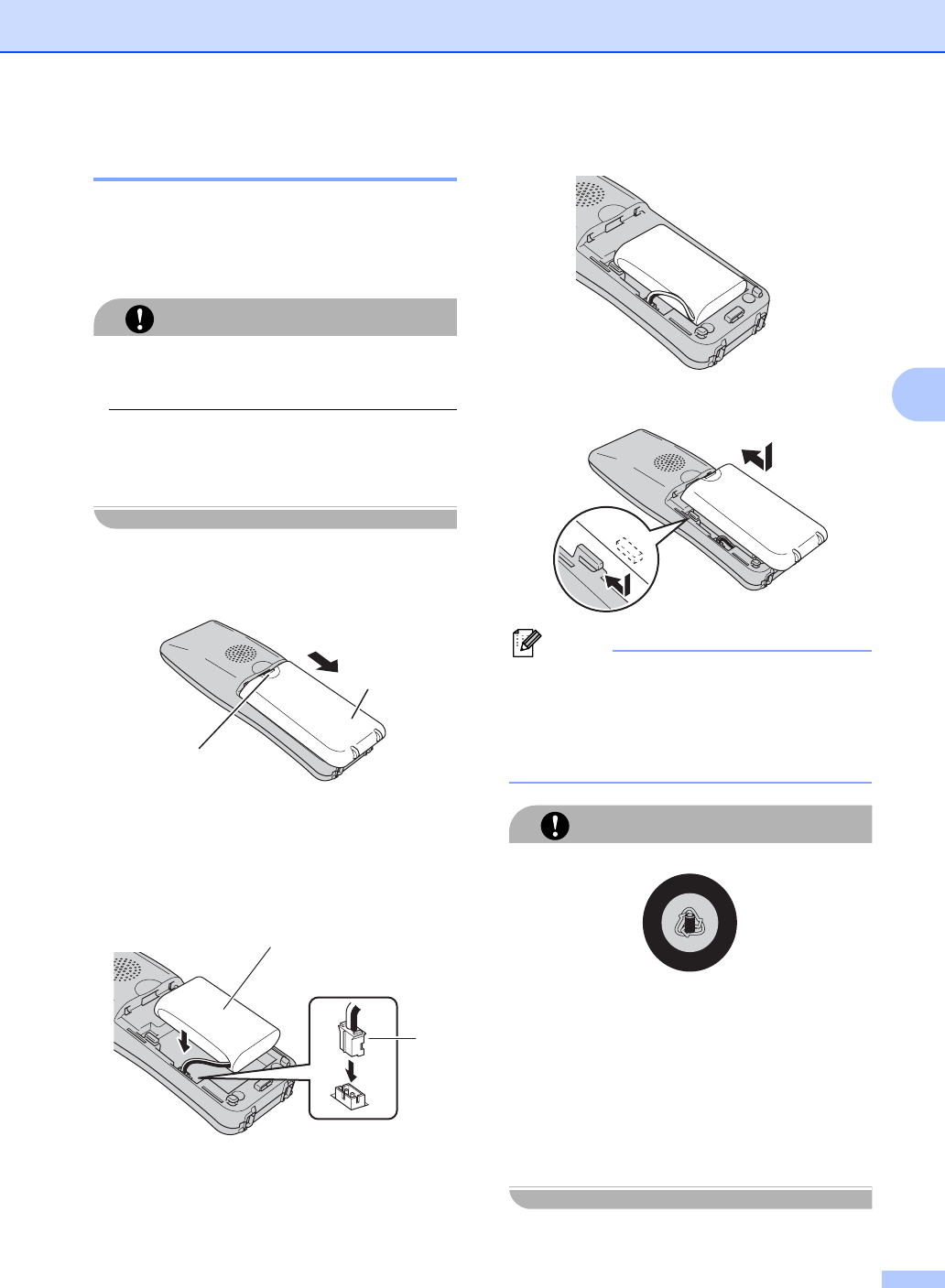
Troubleshooting and Routine Maintenance
22
4
Replacing the battery 4
If your battery performance is getting worse,
make sure that you have charged the battery
correctly. If the battery performance is still
poor, it is time to replace it.
CAUTION
DO NOT take off the white plastic that
covers the battery.
After installation, charge the battery for 12
hours. (See Charging the
battery on page 21.)
aPress the area indicated (1) on the
battery cover (2) and slide it off the
cordless handset.
bRemove the old battery and pull out the
connector.
cInsert the connector (1) of the new
battery (2) in the direction shown below.
dPlace the battery in the correct position.
eSlide the battery cover back on.
Note
• Be careful that you do not catch the
battery connector cord.
• After replacement, you should set the date
and time. (See Date and
Time on page 18.)
CAUTION
ATTENTION:
The product you have purchased is
powered by Nickel Metal Hydride battery
which is recyclable. At the end of their
useful lives, under various state and local
laws, it is illegal to dispose of this battery
into your municipal waste stream. Please
call 1-800-8-BATTERY for information on
how to recycle this battery.
1
2
2
1
R
E
C
Y
C
L
E
1
8
0
0
.
8
2
2
.
8
8
3
7
RBRC
N
i
-
M
H
TM
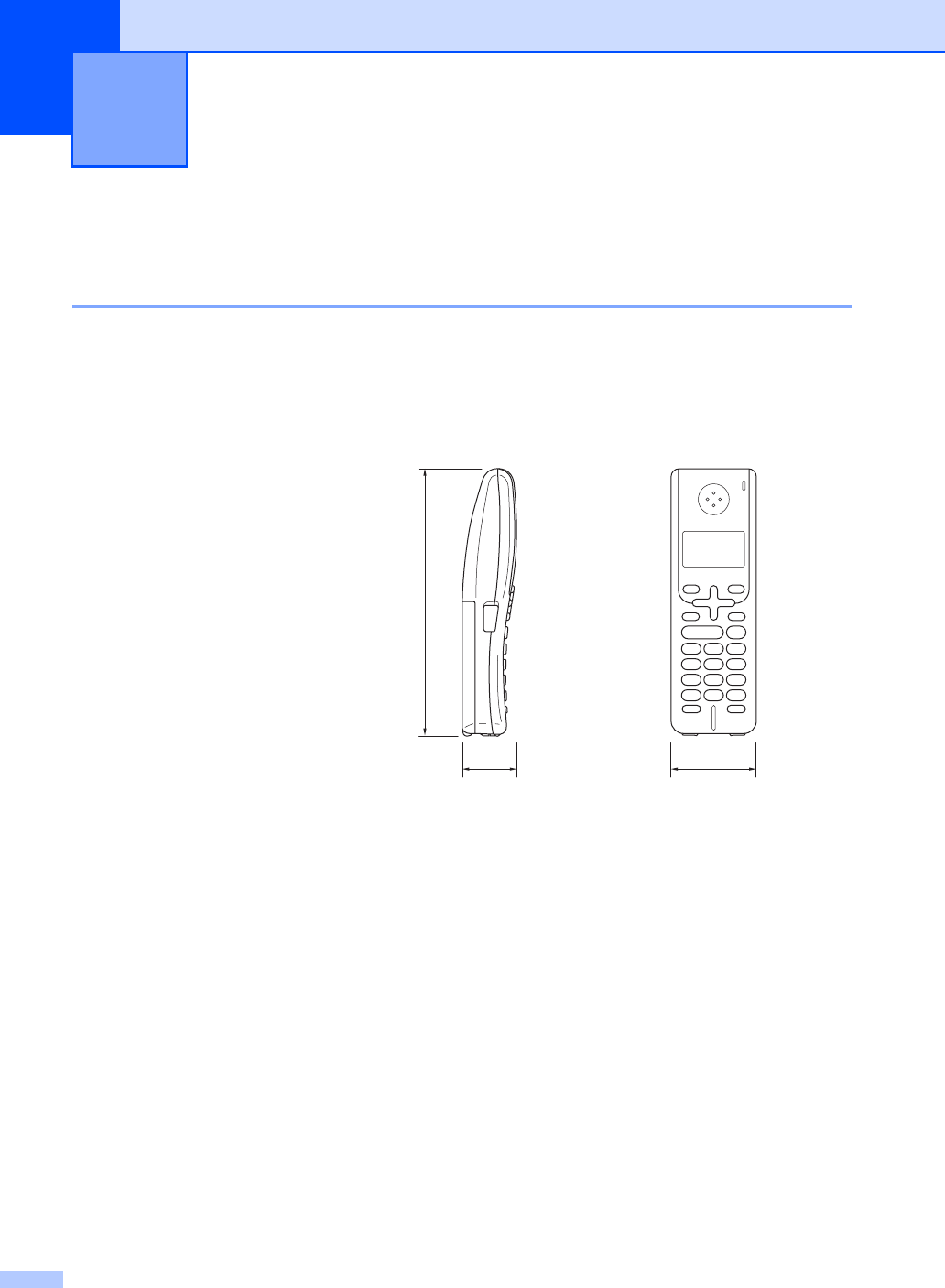
23
5
General 5
Cordless handset 5
Specifications 5
Frequency 5.8 GHz
Technology TBD
Multi Handset Capability Up to 4 handsets
Channels TBD
Dimensions
Weight 13.2 lb (6 kg)
Power Supply TBD
LCD (liquid crystal display) 16-Digit, 3-Line (+1-Line for Pict), Backlit (Orange)
Charge Indicator Yes (LED)
Full Charge Time TBD
While in Use (TALK) TBD
While Not in Use (Standby) TBD
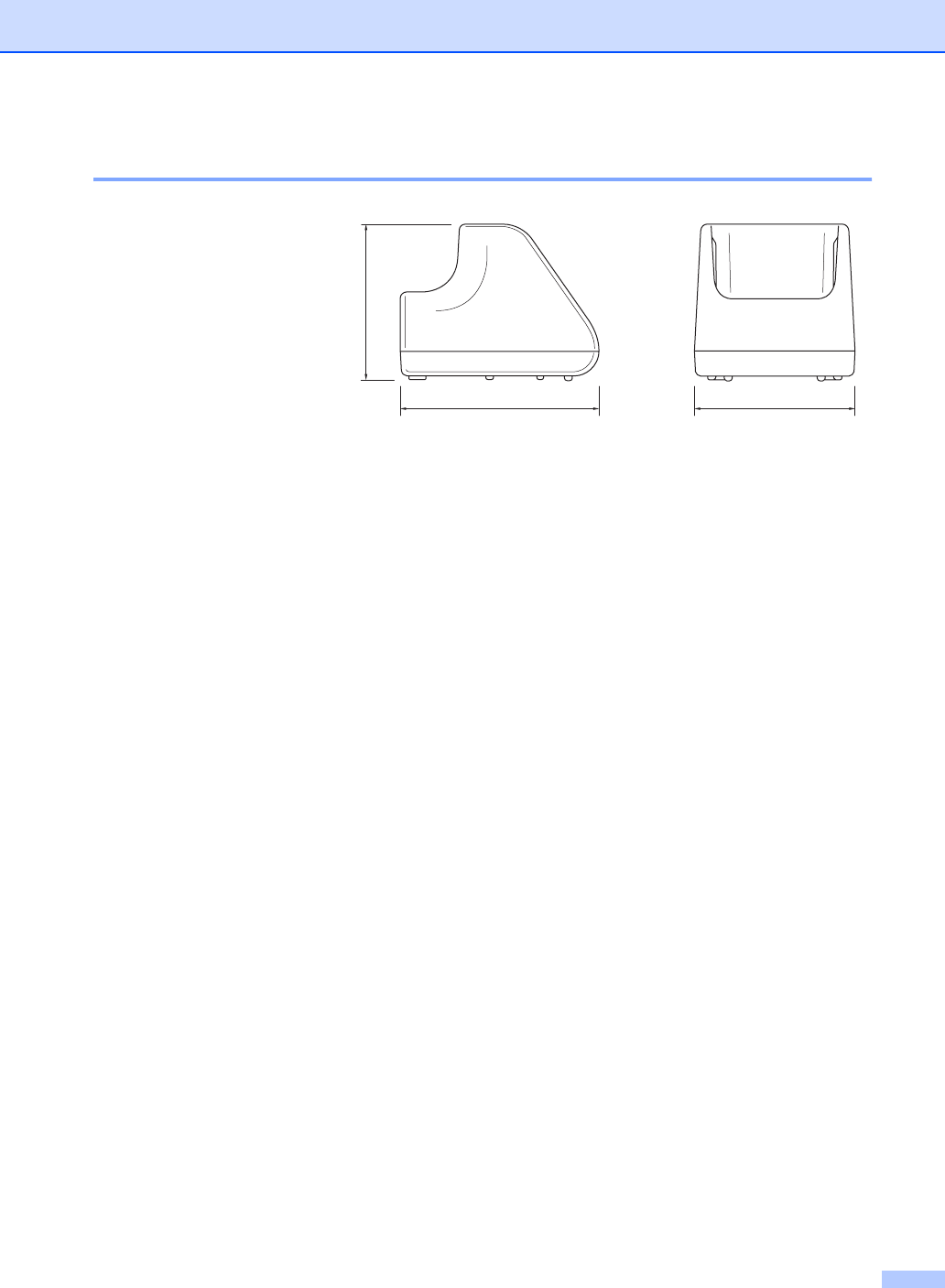
Specifications
24
Battery cradle 5
Basic Feature 5
Dimensions
Weight TBD lb (TBD kg)
Power Supply
Power Consumption Charging: Average 4 W
Tel-Index Up to 100 names × 1 numbers
Redial Yes
Melody ringer patterns Yes (2 melodies, 5 signals)
2 Way Intercom Handset-to-Handset and Handset-to-Base Unit
Talk Time display Yes
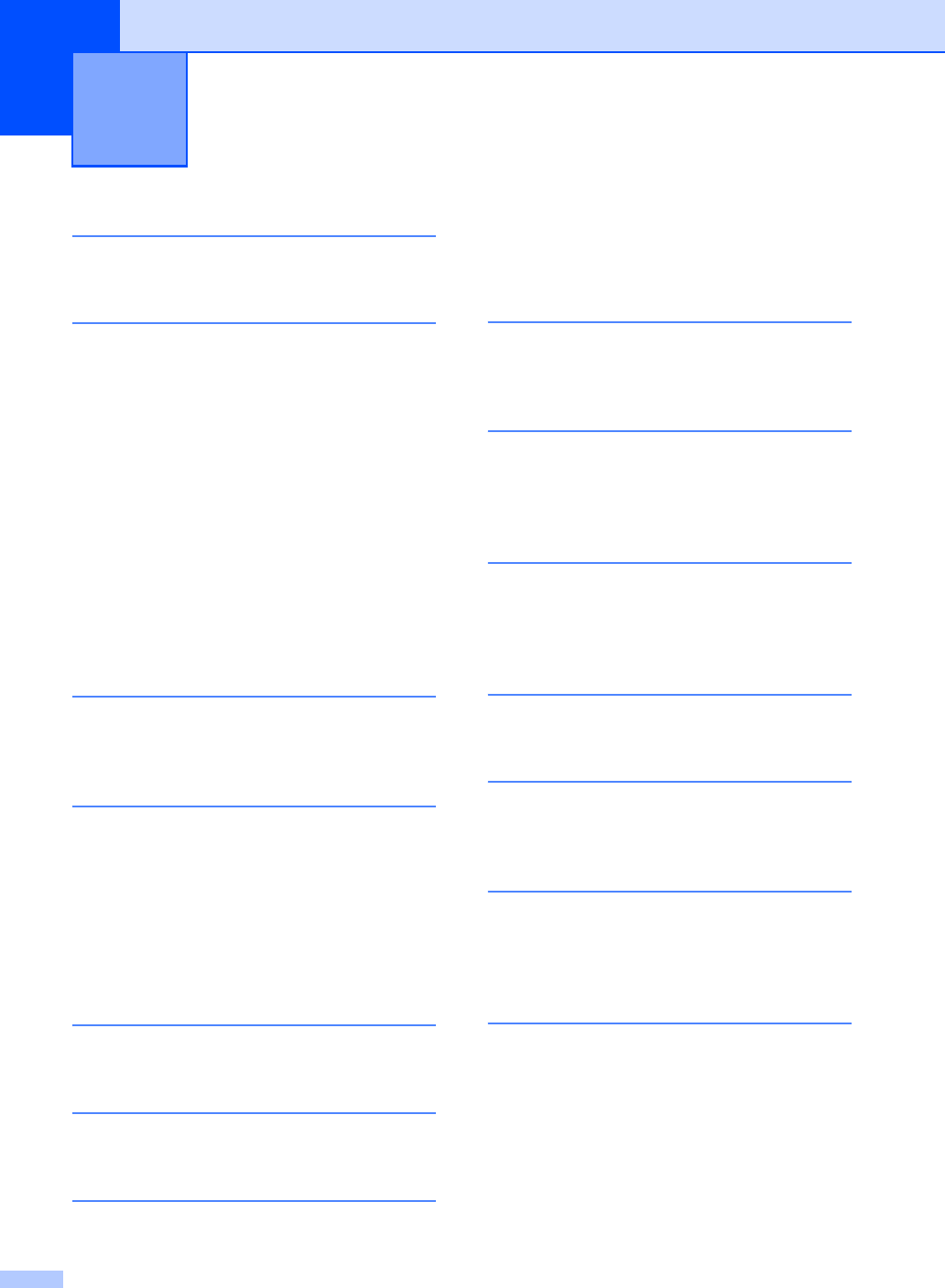
Index
25
6
A
Accessories and supplies .......................... ii
B
Battery
charging ................................................21
installing ..................................................2
power failure .........................................13
recycling ................................................22
replacing ...............................................22
Brother
accessories and supplies ........................ ii
Brother numbers ......................................i
Customer Service ....................................i
FAQs (frequently asked questions) ..........i
fax back system ...................................... ii
product support ........................................i
warranties .................................... iii,iv,vi
C
Cleaning ...................................................21
Control panel overview ..............................5
D
Date and time ...........................................18
Daylight saving time .................................17
Dialing
call history ...............................................8
caller ID history .......................................8
pause ......................................................9
tel-index ..................................................7
E
Error messages on LCD ..........................20
F
FCC notices ............................................. vii
H
HELP
LCD messages ..................................... 13
using menu keys ............................... 13
menu table ............................................ 13
L
LCD (liquid crystal display) ..................6,13
contrast ................................................. 17
M
Maintenance, routine ............................... 21
Memory storage ...................................... 13
Menu table ............................................... 14
O
Optional cordless handset ......................... 2
deregistering ........................................... 3
registering ............................................... 3
P
Programming your cordless handset ....... 13
R
Redial/Pause ............................................. 8
Ring pattern ............................................. 17
S
Safety instructions ..................................... 4
Serial number
how to find .............................................. 3
T
Telephone ................................................. 7
call history .............................................. 8
caller ID history ....................................... 8
hold ......................................................... 7
intercom ............................................1,12
redial ....................................................... 8
three-way calling ..............................1,12
transferring ........................................... 11
Tel-Index
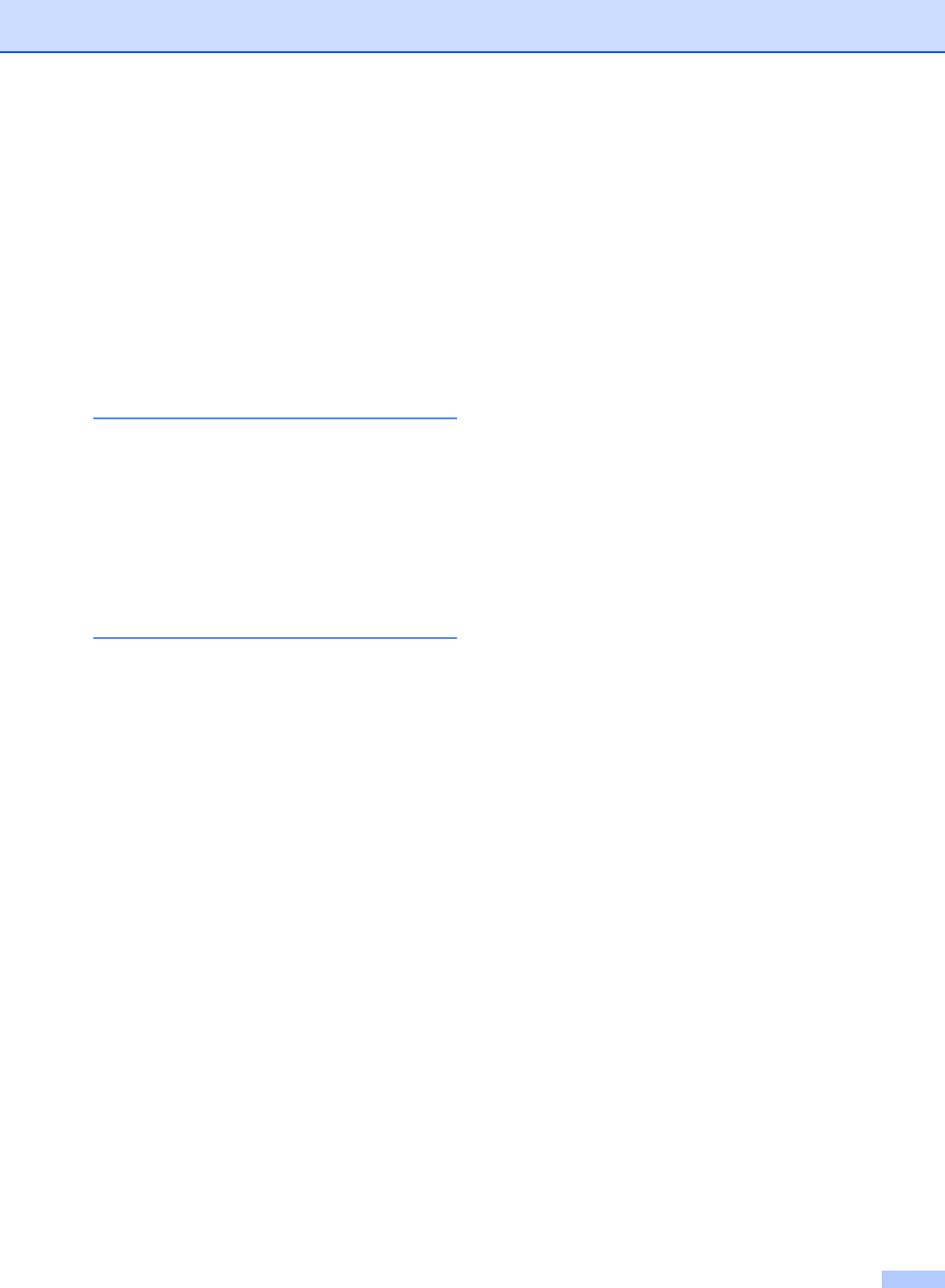
26
changing ...............................................10
deleting .................................................10
storing .....................................................9
from call history ..................................10
from caller ID history ..........................10
Text, entering ...........................................15
special characters .................................15
Troubleshooting .......................................19
error messages on LCD ........................20
if you are having difficulty .....................19
V
Voice enhance .........................................18
Volume, setting
beeper ...................................................16
handset .................................................16
volume amplify ...................................16
ring ........................................................16
speaker .................................................16
W
Warranties ................................................. iii
Canada .................................................. vi
Notice-Disclaimer ................................... iii
USA ....................................................... iv
World Wide Web ......................................... i
EQUIPMENT ATTACHMENT LIMITATIONS
(Canada only)
NOTICE
This product meets the applicable Industry Canada technical specifications.
NOTICE
The Ringer Equivalence Number is an indication of the maximum number of devices allowed to
be connected to a telephone interface. The termination on an interface may consist of any
combination of devices subject only to the requirement that the sum of the RENs of all the devices
does not exceed five.
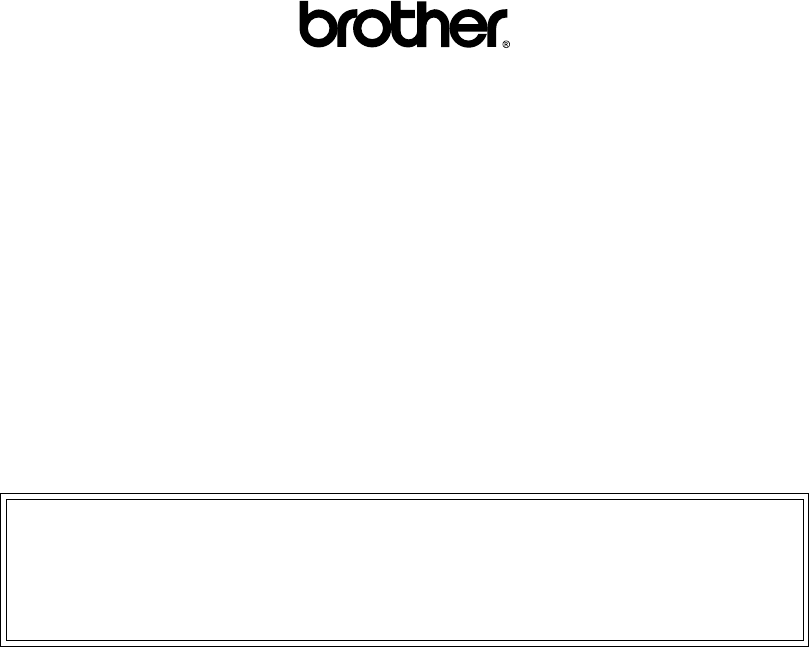
Brother International Corporation
100 Somerset Corporate Boulevard
P.O. Box 6911
Bridgewater, NJ 08807-0911 USA
Brother International Corporation (Canada) Ltd.
1 rue Hôtel de Ville,
Dollard-des-Ormeaux, QC, Canada H9B 3H6
Visit us on the World Wide Web
http://www.brother.com
These machines are made for use in the USA and Canada only. We cannot recommend using
them overseas because it may violate the Telecommunications Regulations of that country and
the power requirements of your multi-function center may not be compatible with the power
available in foreign countries. Using USA or Canada models overseas is at your own risk and
may void your warranty.
USA/Can