Brother Intellifax 885Mc Quick Start Guide
IntelliFAX 1800C QSG_IntelliFax_1800C_EN_396
1800C to the manual 113014dd-8187-7284-edc6-e41d881ca780
2014-07-05
: Brother Brother-Intellifax-885Mc-Quick-Start-Guide brother-intellifax-885mc-quick-start-guide brother pdf
Open the PDF directly: View PDF ![]() .
.
Page Count: 4

®
Brother International Corporation
100 Somerset Corporate Boulevard
P.O. Box 6911
Bridgewater, NJ 08807-0911 USA
Brother International Corporation (Canada) Ltd.
1 rue Hôtel de Ville,
Dollard-des-Ormeaux, QC, CANADA H9B 3H6
Visit us on the World Wide Web
http://www.brother.com
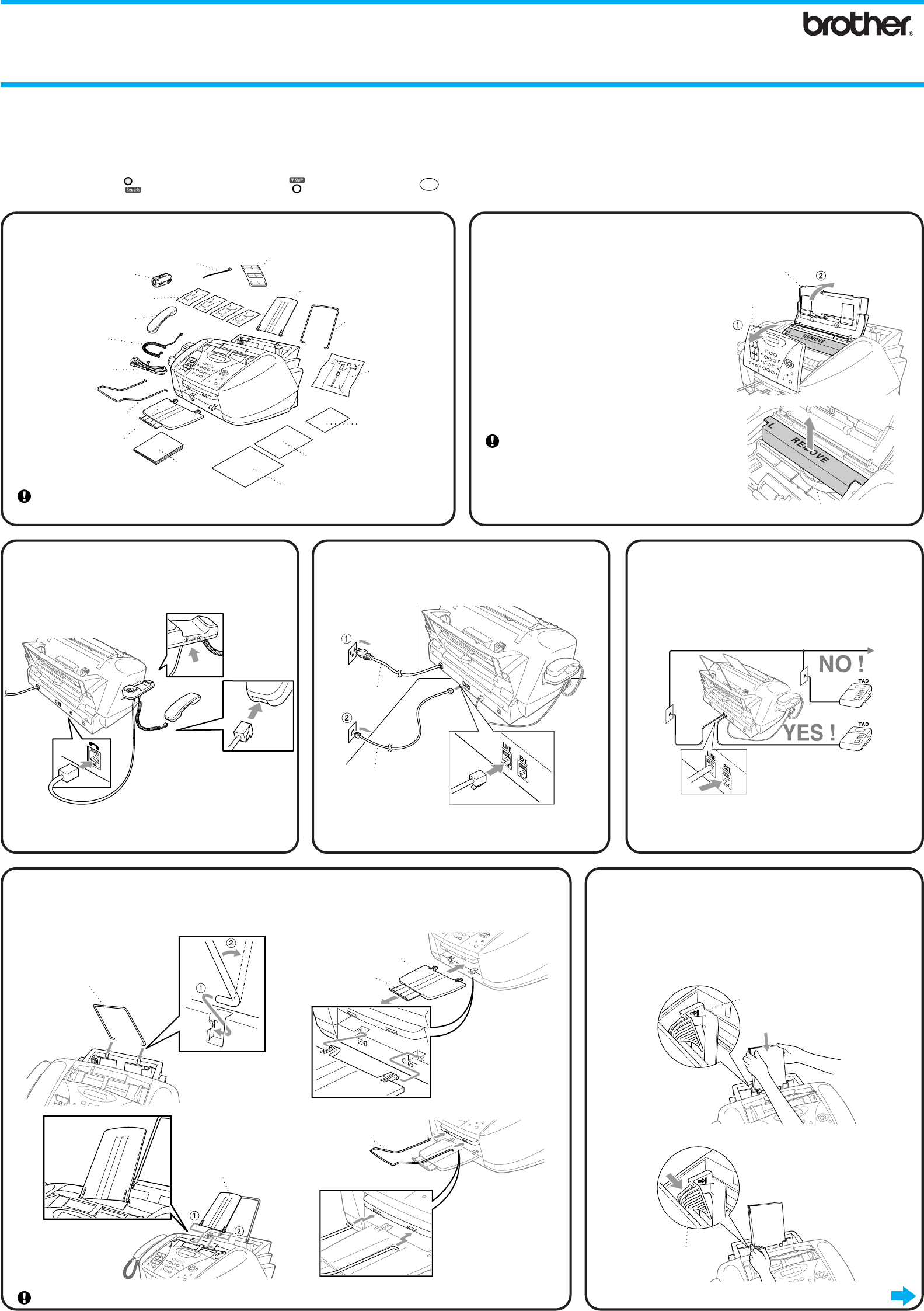
THANK YOU!
CONGRATULATIONS ON PURCHASING THE ULTIMATE BROTHER MACHINE.
WE ARE SURE YOU WILL BE THRILLED WITH THE CONVENIENT WAY YOUR NEW
MACHINE PERFORMS SO MANY TASKS WITH DAZZLING RESULTS!
Follow these simple instructions in numerical order.
For more details, press (Reports) while holding down (Shift), and then press
1
on your machine or see your Owner’s Manual.
1Packing List
Keep the packing materials for possible future transport. If you do not pack the
machine properly, it may void your warranty.
2Remove the Protective Yellow Bar
A. Open the control panel cover by pulling it
toward you (1), and then lift the top cover
toward the back (2).
B. Pull the protective yellow bar out of the
machine.
Do not throw away the protective yellow bar.
You will need it for future transportation.
C. Close the top cover, and then close the control
panel cover.
Ink Cartridges
Telephone
Line Cord
Document Wire
Extension
Paper Tray
Owner’s
Manual
Document Support
Paper Wire
Extension
Quick Setup Guide
Test Sheet
(For USA Only)
Card Stock
Support
Cable Tie for
USB Cable
Accessory
Order Form
Filter Core for
USB Cable
One Touch
Label
Handset
Curled
Cord
Telephone
Handset
FAX-1800C
Quick Setup Guide
If you cannot solve a problem:
Refer to Frequently Asked Questions (FAQs) on Brother World Wide Web;
URL: http://solutions.brother.com
Call Brother Customer Service at;
USA: 1-800-284-4329 (9 AM - 5 PM EST)
1-800-284-3238 (TTY service for the hearing impaired)
In Canada: 1-800-853-6660 (8 AM - 8 PM EST)
1-514-685-6464 (in Montreal)
Note: Please select “TAD” on your machine if you have
an external answering machine. (For more details,
see page 2-13 to 2-15 in Owner’s Manual.)
5
If you are sharing one
phone line with an external
telephone answering
device, connect it now to
the external jack.
6
Attach Trays and Extensions
Paper Wire Extension
Please attach the trays to prevent jams and to maintain print quality.
A.
Plastic Paper Tray
Extension
C.
Plastic Document
Support
B.
Document Wire Extension
D.
7Load Paper
You can load up to 100 sheets of 20lb (75g/m2) plain paper. For
more details, see Chapter 3 in Owner’s Manual.
A. Fan the paper well. Gently insert the paper. Make sure the
print side is toward you and the paper level is stacked below
the paper guide line.
B. Press and slide the guide to fit the paper width.
Paper Guide Line
Paper Width Guide
LE6607001
4Install Phone Line and
Power Cord
Power Cord
Telephone
Line Cord
Protective Yellow Bar
Page 1
3
Install Handset
Top Cover
Control Panel
Cover
Go to Next Page
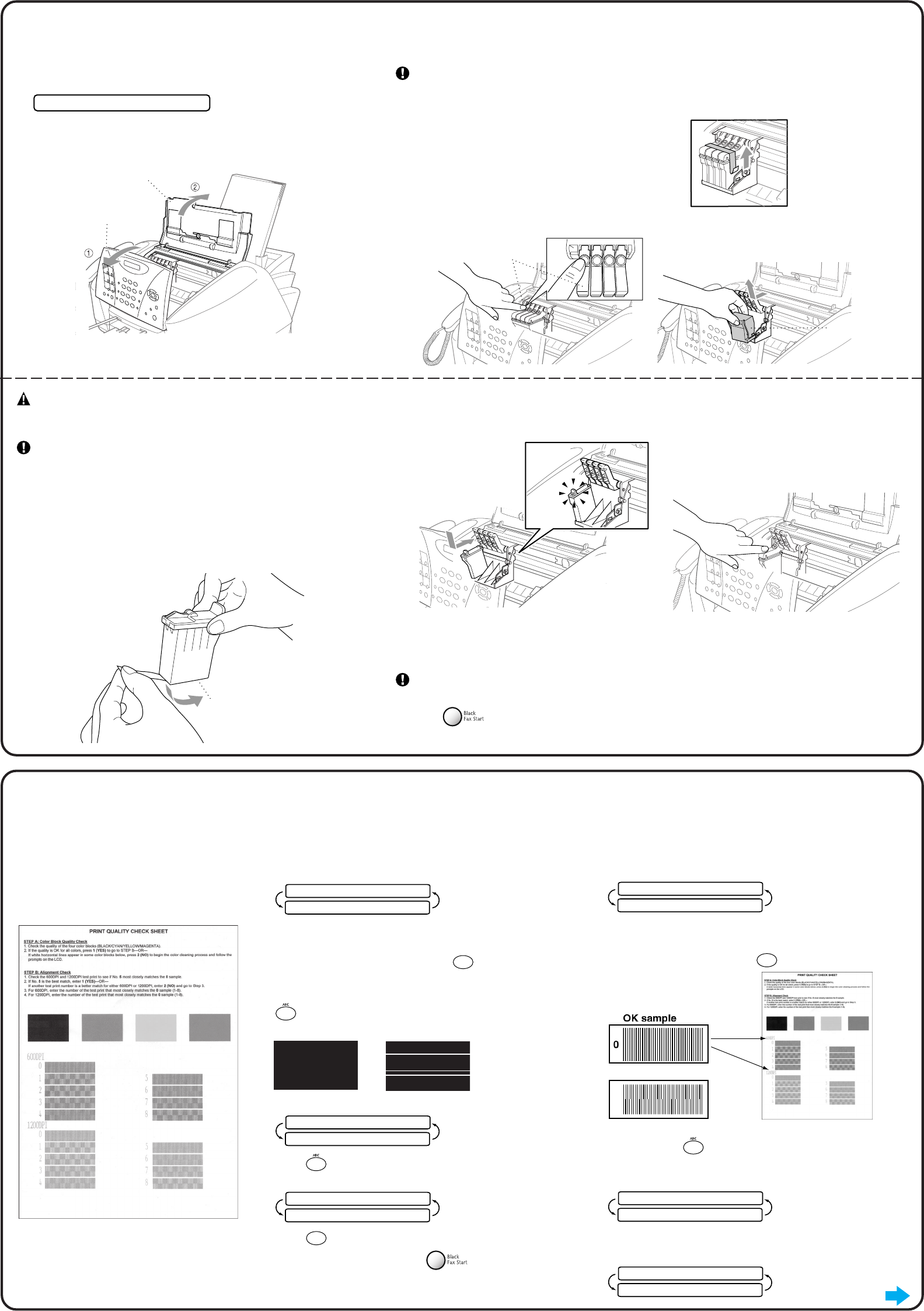
Top Cover
Control Panel
Cover
PUSH
PUSH
PUSHPUSH
Colored Ink
Cartridge Covers
White Shipping Cover
Opening
Peel in the direction
away from you!
600 DPI
1200 DPI
}
}
Do NOT select
9Check Color Block Quality and Alignment
The FAX starts printing the PRINT QUALITY
CHECK SHEET (only during initial ink cartridge
installation).
Check the sheet to see if the quality and
alignment are OK by following STEPs A and B.
STEP A: Color Block Quality Check
The LCD shows:
IS STEP “A” OK?
1.YES 2.NO
Check the quality of the four color blocks printed on the sheet.
(BLACK/CYAN/YELLOW/MAGENTA).
If the quality is OK for all colors, press
1
(YES) to go to STEP B
–OR–
If white horizontal lines appear in some color blocks below, press
2
(NO).
OK Poor
STEP B: Alignment Check
The LCD shows:
IS STEP “B” OK?
1.YES 2.NO
Check the 600DPI and 1200DPI test print to see if No.5 most
closely matches the OK sample ( 0 ).
If No.5 is the best match, enter
1
(YES)–OR–
The LCD asks you if the print quality is OK for each color.
BLACK OK?
1.YES 2.NO
Press
2
(NO) for any color with a problem.
The LCD shows:
START CLEANING?
1.YES 2.NO
Press
1
(YES), then FAX starts cleaning the colors.
After cleaning is finished, press Black Fax Start. The
FAX starts printing PRINT QUALITY CHECK SHEET again and
goes back to the first step of STEP A.
If another test print number is a better match for either 600DPI or
1200DPI, enter
2
(NO) to select it.
For 600DPI, enter the number of the test print that most closely
matches the 0 sample (1-8).
600DPI ADJUST
SELECT BEST #
For 1200DPI, enter the number of the test print that most closely
matches the 0 sample (1-8).
1200DPI ADJUST
SELECT BEST #
8Install the Ink Cartridges
A. Check that the power is turned on (by plugging in the power cord).
The LCD shows:
CHECK CARTRIDGE
B. Open the control panel cover by pulling it toward you (1), then lift the
top cover toward the back (2). After a few seconds, the print head
will move left to its replacement position.
WARNING
If ink gets in your eyes, irrigate them with water immediately and if
irritation occurs, consult a doctor.
We recommend that you install the ink cartridges from left to right in
this order: Black, Cyan, Yellow, Magenta.
E. Open the Black ink cartridge bag and take out the ink cartridge.
F. Carefully remove the sealing tape from the bottom of the ink
cartridge. Be sure to peel the tape in the direction
away
from you.
Important
To prevent spilling ink and staining your hands and clothing, peel the
sealing tape gently and slowly. Do not touch the ink opening on the
cartridge or the removed tape.
•The bottom of the white shipping cover is wet with ink that will cause stains, so wipe it clean before you
place it down.
•Do not throw away the white shipping cover. You will need it for future transportation.
C. Remove the protective blue tape from the colored ink
cartridge covers.
D. Push the four colored ink cartridge covers one at a time so they pop up. Then remove the white shipping
cover by pulling it toward you and then lifting it up and out.
G. Each color has its own correct position. Match the colors of the covers. First, gently insert the Black ink
cartridge, and then press the cover down until it clicks.
H. Repeat Steps E-G to install each color ink cartridge.
I. After installing all ink cartridges, close the top cover and control panel cover until they click into place.
Your FAX will enter a “head cleaning” cycle for approximately four minutes.
Make sure the paper is loaded in the multi-purpose sheet feeder. The LCD shows CLEANING and
PLEASE WAIT. After the cleaning cycle is finished, the LCD shows PRESS FAX START.
J. Press Black Fax Start and go to Step 9 “Check Color Block Quality and Alignment”.
Page 2
Go to Next Page
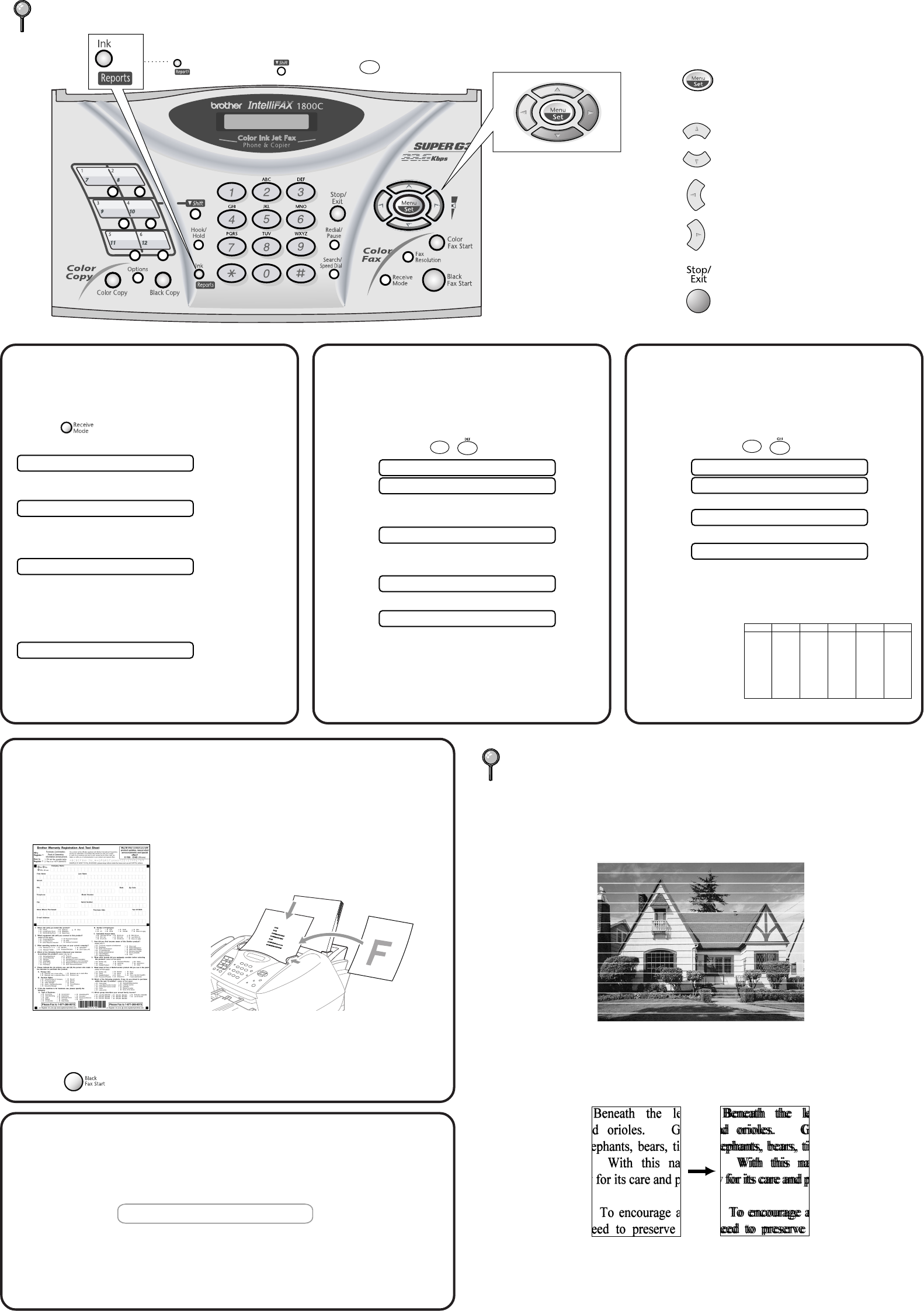
10
FAX-1800C Control Panel
You can print a list of basic operational steps by pressing
while holding down , and then press .
1
Navigation Keys
* Access the Menu
* Go to next menu level
* Accept an option
* Scroll through the current menu level
* Back to previous menu level
* Forward to next menu level
* Exit the Menu
Choose the mode that best suits your needs by
pressing Receive Mode repeatedly until the
LCD shows the setting you want to use.
FAX ONLY
For use with a dedicated fax line.
Every call is answered as a fax.
FAX/TEL
For receiving fax and voice calls on one line.
The FAX answers every call and receives a fax or
double rings for you to pick up a voice call.
TAD:ANSWER MACH.
For use with an external answering device.
The TAD answers every call and stores voice
messages.
Fax messages are printed.
Make sure that TAD is connected to external jack.
MANUAL
You control the phone line and must answer every call
yourself.
For more details, see page 6-1 in Owner’s Manual.
Select a Receive
Mode
Your FAX displays the date and time, and prints it on
every fax you send.
A. Press Menu/Set,
1
,
3
.
YEAR:XX
3.DATE/TIME
B. Enter the last two digits of the year and press
Menu/Set.
MONTH:XX
C. Enter two digits for the month and press
Menu/Set.
DAY:XX
D. Enter two digits for the day and press Menu/Set.
TIME:XX:XX
E. Enter the time in 24-hour format and press
Menu/Set.
F. Press Stop/Exit.
Note: If you can’t step forward, press Stop/Exit and
repeat from step A.
11 Set Date and Time
You should store your name and fax number to be
printed on all fax pages you send.
A. Press Menu/Set,
1
,
4
.
FAX:
4.STATION ID
B. Enter your fax number, then press Menu/Set.
TEL:
C. Enter your telephone number, then press Menu/Set.
NAME:
D. Enter your name using the dial pad and the chart
below, then press Menu/Set. Use the right arrow to
create spaces.
E. Press Stop/Exit.
For more details, see
pages 5-2 to 5-3 in
Owner’s Manual.
Note: If you can’t
step forward,
press Stop/
Exit and repeat from step A.
12 Set Station ID
Key once twice
three times four times
A
D
G
P
J
M
T
W
B
E
H
K
N
Q
U
X
2
3
4
5
6
7
8
9
C
F
R
I
L
O
V
Y
five times
2
3
4
5
6
S
8
Z
A
D
G
7
9
J
M
T
A. Fill out the Test Sheet.
B. Place the sheet face down in the ADF.
C. Enter the fax number: 1-877-268-9575.
D. Press Black Fax Start.
13
For the USA, complete the Warranty
Registration and Test Sheet
...and fax it to Brother
at: 1-877-268-9575
For Improving Print Quality
If horizontal streaks appear like this, clean the print head.
(See
Cleaning the Print Head
in Owner’s Manual or visit us at
http://solutions.brother.com)
If characters and lines are stacked like this, check alignment.
(See
Print Quality Check
in Owner’s Manual or visit us at http://solutions.brother.com)
Page 3
Using FAX-1800C as a Printer
14
You can download the Brother Printer Driver from the Brother Solutions Center to use
the FAX-1800C as a printer.
Visit us at:
http://solutions.brother.com
Note: •Please download the Printer Driver first before connecting the machine to
your computer with the USB cable.
•You must use the appropriate USB cable. If you don’t have it, please
purchase a USB cable that is no longer than 6 feet long (1.8 meters).
•You must connect the enclosed Filter Core and Cable Tie to the USB cable
to meet FCC Emission Requirements.