Brother Mfc9130Cw Users Manual
MFC-9340CDW to the manual 013450ef-d47f-4add-8b47-9a2cd20d2147
2015-01-25
: Brother Brother-Mfc9130Cw-Users-Manual-213071 brother-mfc9130cw-users-manual-213071 brother pdf
Open the PDF directly: View PDF ![]() .
.
Page Count: 226 [warning: Documents this large are best viewed by clicking the View PDF Link!]
- Basic User’s Guide MFC-9130CW/MFC-9330CDW/MFC-9340CDW
- Brother numbers
- Ordering accessories and supplies
- Notice - Disclaimer of Warranties (USA and Canada)
- Compilation and Publication Notice
- User’s Guides and where do I find them?
- Table of Contents
- 1 General information
- Using the documentation
- Accessing Brother Utilities (Windows® 8)
- Accessing the Advanced User’s Guide, Software User’s Guide and Network User’s Guide
- How to access Guides for Advanced Features
- Accessing Brother Support (Windows®)
- Accessing Brother Support (Macintosh)
- Control panel overview
- Shortcut Settings
- 2 Loading paper
- 3 Loading documents
- 4 Sending a fax
- 5 Receiving a fax
- 6 Using PC-FAX
- 7 Telephone services and external devices
- 8 Dialing and storing numbers
- 9 Making copies
- 10 Printing data from a USB Flash memory drive or digital camera supporting mass storage (For MFC-9330CDW and MFC-9340CDW)
- 11 How to print from a computer
- 12 How to scan to a computer
- A Routine maintenance
- B Troubleshooting
- C Settings and features tables
- D Specifications
- Index
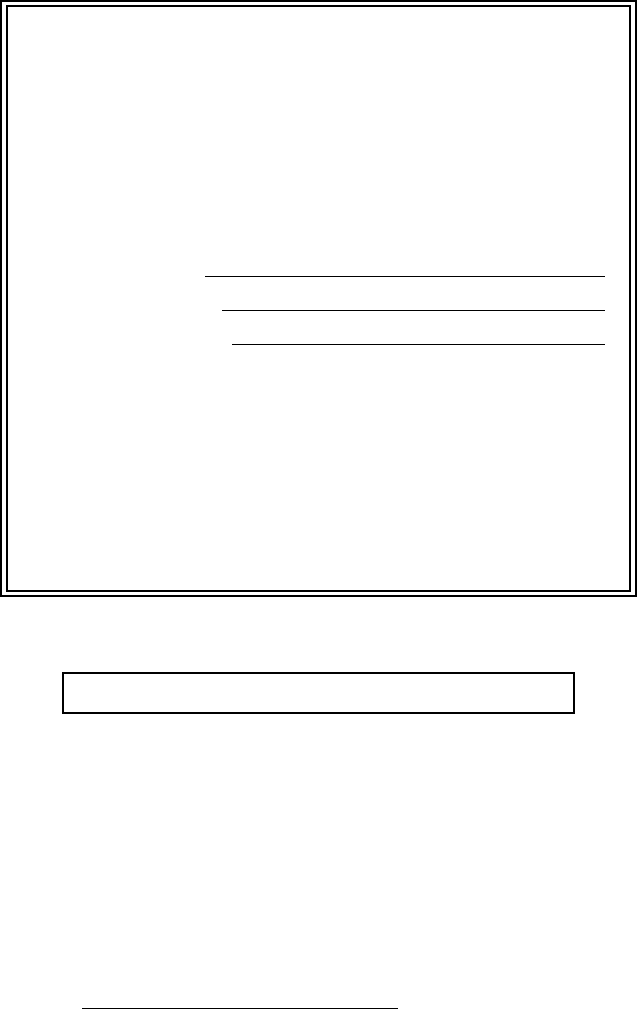
If you must call Customer Service
Complete the following information for future
reference:
Model Number:
MFC-9130CW / MFC-9330CDW /
MFC-9340CDW
(Circle your model number)
Serial Number: 1
Date of Purchase:
Place of Purchase:
1The serial number is on the back of the unit. Retain
this User’s Guide with your sales receipt as a
permanent record of your purchase, in the event of
theft, fire or warranty service.
Register your product on-line at
http://www.brother.com/registration/
By registering your product with Brother, you will be recorded as the
original owner of the product. Your registration with Brother:
may serve as confirmation of the purchase date of your product
should you lose your receipt;
may support an insurance claim by you in the event of product loss
covered by insurance; and,
will help us notify you of enhancements to your product and special
offers.
The most convenient and efficient way to register your new product is
online at http://www.brother.com/registration/.
© 2012 Brother Industries, Ltd. All rights reserved.

i
Brother numbers
IMPORTANT
For technical help, you must call the country where you bought the machine. Calls must be
made from within that country.
Register your product
By registering your product with Brother International Corporation, you will be recorded as the
original owner of the product. Your registration with Brother:
may serve as confirmation of the purchase date of your product should you lose your receipt;
may support an insurance claim by you in the event of product loss covered by insurance; and,
will help us notify you of enhancements to your product and special offers.
Complete and fax the Brother Warranty Registration and Test Sheet or, for your convenience and
most efficient way to register your new product, register on-line at
http://www.brother.com/registration/
FAQs (frequently asked questions)
The Brother Solutions Center is our one-stop resource for all your Fax Machine/Multi-Function
Center needs. You can download the latest software and utilities and read FAQs and
troubleshooting tips to learn how to get the most from your Brother product.
http://solutions.brother.com/
NOTE
You can check here for Brother driver updates.
To keep your machine’s performance up to date, check here for the latest firmware upgrade.
For Customer Service
In USA: http://www.brother-usa.com/support (Self-Service/Email/Chat)
1-877-BROTHER (1-877-276-8437)
1-901-379-1215 (assistance via fax)
1-877-268-9575 (test your fax sending and fax receiving operations)
In Canada: 1-877-BROTHER
(514) 685-4898 (assistance via fax)
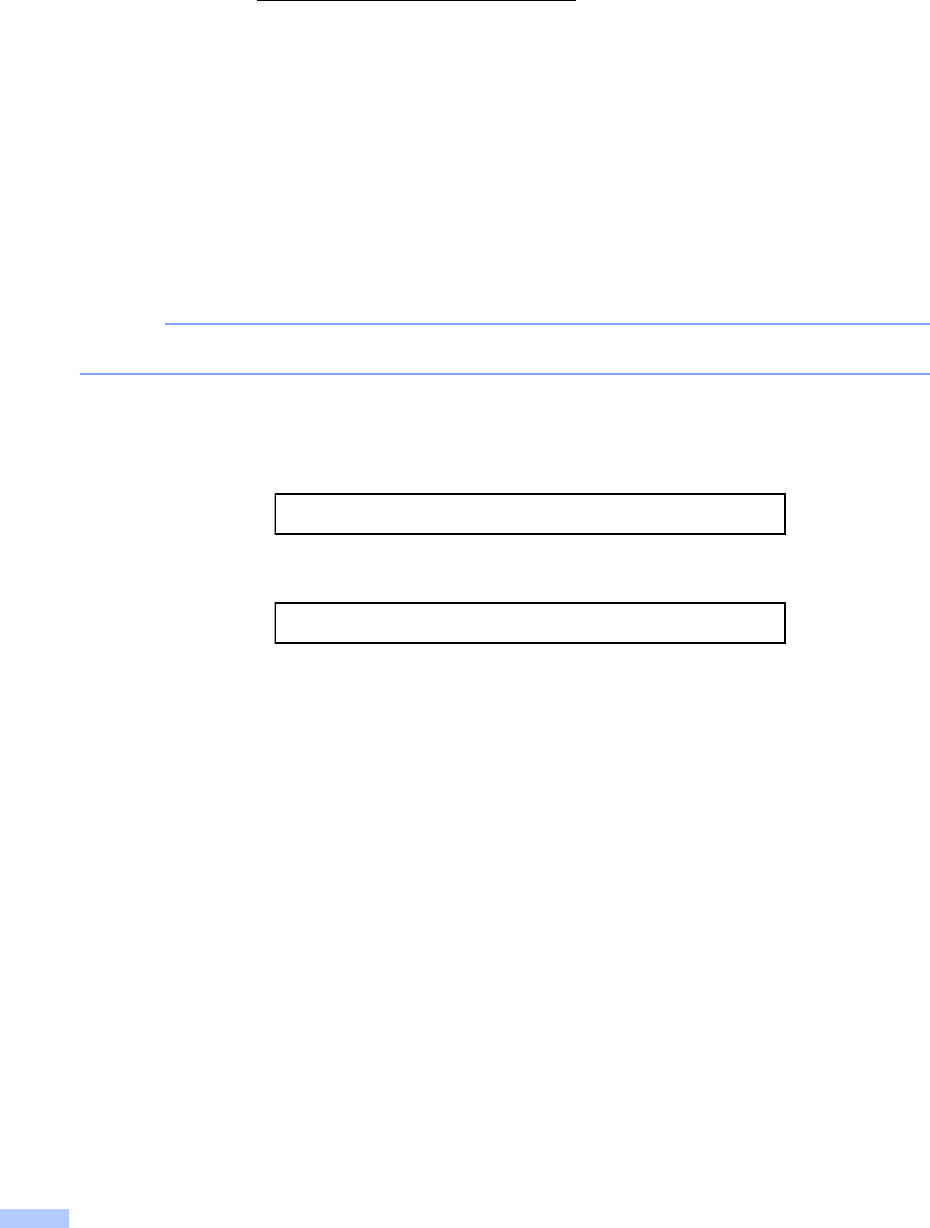
ii
Service Center Locator (USA only)
For the location of a Brother authorized service center, call 1-877-BROTHER (1-877-276-8437)
or visit us on-line at http://www.brother-usa.com/service/.
Service Center Locations (Canada only)
For the location of a Brother authorized service center, call 1-877-BROTHER.
Ordering accessories and supplies
For best quality results use only genuine Brother accessories, which are available at most Brother
retailers. If you cannot find the accessory you need and you have a Visa, MasterCard, Discover,
or American Express credit card, you can order accessories directly from Brother. (You can visit
us online for a complete selection of the Brother accessories and supplies that are available for
purchase.)
NOTE
In Canada, only Visa and MasterCard are accepted.
In USA: 1-877-552-MALL (1-877-552-6255)
1-800-947-1445 (assistance via fax)
http://www.brothermall.com/
In Canada: 1-877-BROTHER
http://www.brother.ca/
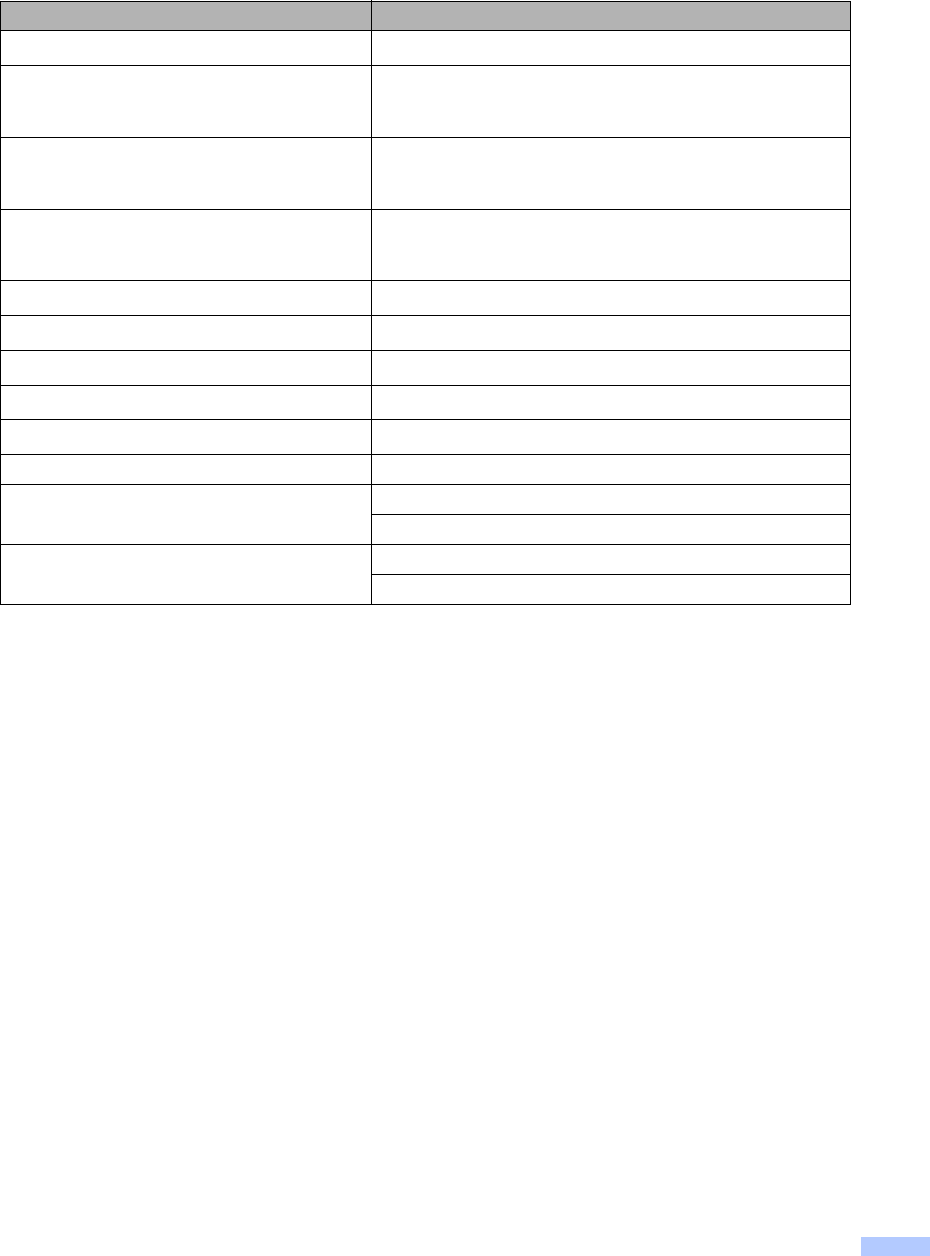
iii
Order information
1Letter or A4 size single-sided pages.
2Approx. cartridge yield is declared in accordance with ISO/IEC 19798.
3Standard toner cartridge
4High yield toner cartridge
51 page per job
6Drum life is approximate and may vary by type of use.
7Contains 4 pc. Drum Set.
8Contains 1 pc. Black Drum Unit.
9Contains 1 pc. Color Drum Unit.
Description Item
Toner Cartridge <Black> TN-221BK (Approx. 2,500 pages) 123
Toner Cartridge <Cyan> TN-221C (Approx. 1,400 pages) 123
TN-225C (Approx. 2,200 pages) 124
Toner Cartridge <Magenta> TN-221M (Approx. 1,400 pages) 123
TN-225M (Approx. 2,200 pages) 124
Toner Cartridge <Yellow> TN-221Y (Approx. 1,400 pages) 123
TN-225Y (Approx. 2,200 pages) 124
4 pcs. Drum Unit DR-221CL (Approx. 15,000 pages) 567
1 pc. Drum Unit <Black> DR-221CL-BK (Approx. 15,000 pages) 568
1 pc. Drum Unit <Color> DR-221CL-CMY (Approx. 15,000 pages) 569
Belt Unit BU-220CL (Approx. 50,000 pages) 1
Waste Toner Box WT-220CL (Approx. 50,000 pages) 1
Telephone Line Cord LG3077001
Basic User's Guide LEF333001 (English for USA and Canada)
LEF333002 (French for Canada)
Quick Setup Guide LEF334001 (English for USA and Canada)
LEF334002 (French for Canada)

iv
Notice - Disclaimer of Warranties
(USA and Canada)
BROTHER’S LICENSOR(S), AND THEIR DIRECTORS, OFFICERS, EMPLOYEES OR
AGENTS (COLLECTIVELY BROTHER’S LICENSOR) MAKE NO WARRANTIES, EXPRESS OR
IMPLIED, INCLUDING WITHOUT LIMITATION THE IMPLIED WARRANTIES OF
MERCHANTABILITY AND FITNESS FOR A PARTICULAR PURPOSE, REGARDING THE
SOFTWARE. BROTHER’S LICENSOR(S) DOES NOT WARRANT, GUARANTEE OR MAKE
ANY REPRESENTATIONS REGARDING THE USE OR THE RESULTS OF THE USE OF THE
SOFTWARE IN TERMS OF ITS CORRECTNESS, ACCURACY, RELIABILITY, CURRENTNESS
OR OTHERWISE. THE ENTIRE RISK AS TO THE RESULTS AND PERFORMANCE OF THE
SOFTWARE IS ASSUMED BY YOU. THE EXCLUSION OF IMPLIED WARRANTIES IS NOT
PERMITTED BY SOME STATES IN THE USA AND SOME PROVINCES IN CANADA. THE
ABOVE EXCLUSION MAY NOT APPLY TO YOU.
IN NO EVENT WILL BROTHER’S LICENSOR(S) BE LIABLE TO YOU FOR ANY
CONSEQUENTIAL, INCIDENTAL OR INDIRECT DAMAGES (INCLUDING DAMAGES FOR
LOSS OF BUSINESS PROFITS, BUSINESS INTERRUPTION, LOSS OF BUSINESS
INFORMATION, AND THE LIKE) ARISING OUT OF THE USE OR INABILITY TO USE THE
SOFTWARE EVEN IF BROTHER’S LICENSOR HAS BEEN ADVISED OF THE POSSIBILITY OF
SUCH DAMAGES. BECAUSE SOME STATES IN THE USA AND SOME PROVINCES IN
CANADA DO NOT ALLOW THE EXCLUSION OR LIMITATION OF LIABILITY FOR
CONSEQUENTIAL OR INCIDENTAL DAMAGES, THE ABOVE LIMITATIONS MAY NOT APPLY
TO YOU. IN ANY EVENT BROTHER’S LICENSOR’S LIABILITY TO YOU FOR ACTUAL
DAMAGES FROM ANY CAUSE WHATSOEVER, AND REGARDLESS OF THE FORM OF THE
ACTION (WHETHER IN CONTRACT, TORT (INCLUDING NEGLIGENCE), PRODUCT
LIABILITY OR OTHERWISE), WILL BE LIMITED TO $50.
Compilation and Publication Notice
Under the supervision of Brother Industries Ltd., this manual has been compiled and published,
covering the latest product descriptions and specifications.
The contents of this manual and the specifications of this product are subject to change without
notice.
Brother reserves the right to make changes without notice in the specifications and materials
contained herein and shall not be responsible for any damages (including consequential) caused
by reliance on the materials presented, including but not limited to typographical and other errors
relating to the publication.
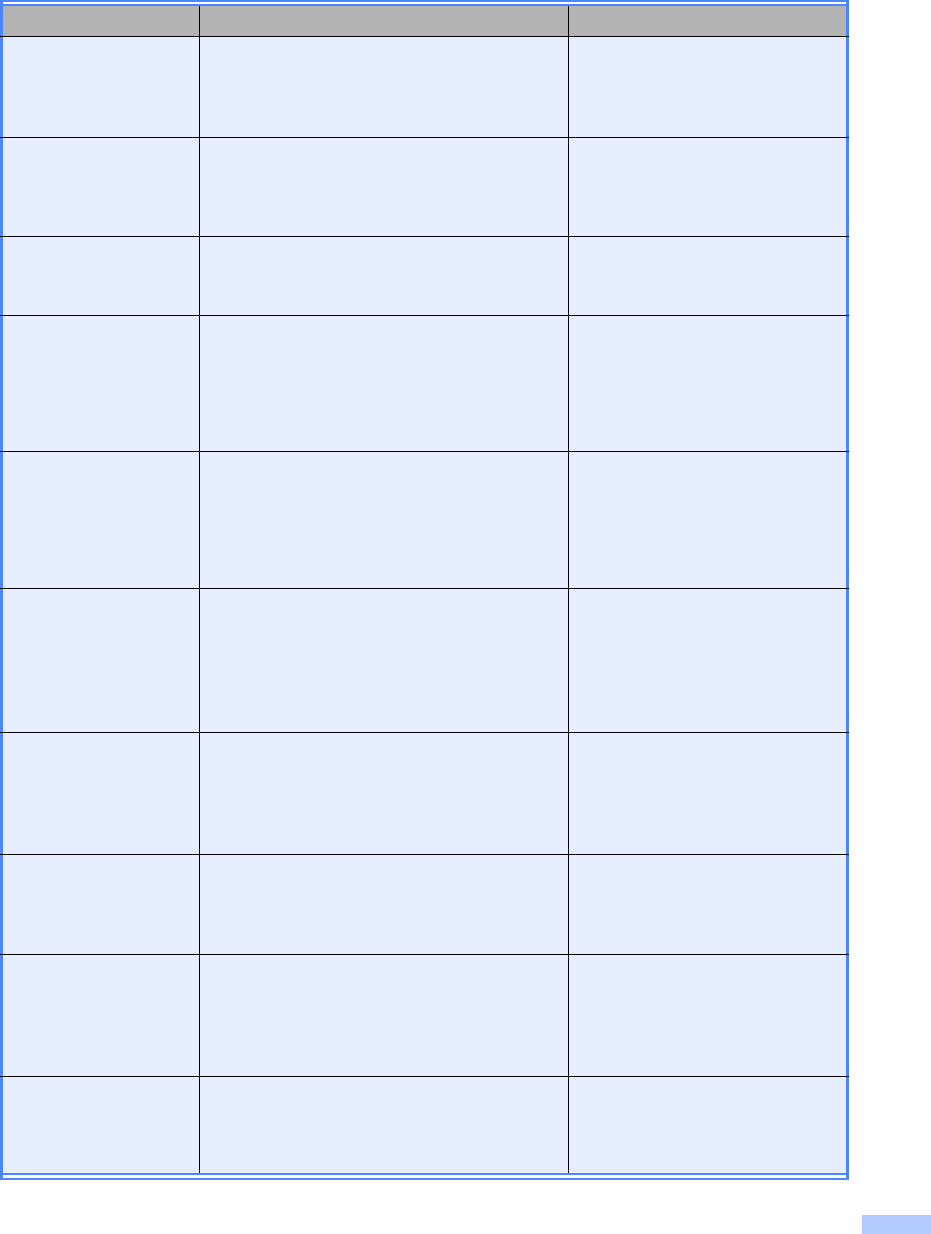
v
User’s Guides and where do I find them?
Which Guide? What’s in it? Where is it?
Product Safety
Guide Read this Guide first. Read the Safety
Instructions before you set up your machine.
See this Guide for trademarks and legal
limitations.
Printed / In the Box
Quick Setup Guide Follow the instructions for setting up your
machine and installing the drivers and
software for the operating system and
connection type you are using.
Printed / In the Box
Basic User's Guide Learn the basic Fax, Copy, Scan and Direct
Print operations and how to replace
consumables. See troubleshooting tips.
Printed / In the Box
Advanced User's
Guide Learn more advanced operations: Fax,
Copy, security features, printing reports and
performing routine maintenance.
For USA:
PDF file / Brother Solutions
Center 1
For Other Countries:
PDF file / CD-ROM / In the Box
Software User's
Guide Follow these instructions for Printing,
Scanning, Network Scanning, Remote
Setup, PC-Fax, and using the Brother
ControlCenter utility.
For USA:
HTML file / Brother Solutions
Center 1
For Other Countries:
HTML file / CD-ROM / In the Box
Network User's
Guide This Guide provides useful information
about wired and wireless network settings
and security settings using the Brother
machine. You can also find supported
protocol information for your machine and
detailed troubleshooting tips.
For USA:
PDF file / Brother Solutions
Center 1
For Other Countries:
PDF file / CD-ROM / In the Box
Wi-Fi Direct™ Guide This Guide provides information about how
to configure and use your Brother machine
for wireless printing directly from a mobile
device supporting the Wi-Fi Direct™
standard.
PDF file / Brother Solutions
Center 1
Google Cloud Print
Guide This Guide provides information about how
to configure your Brother machine to a
Google account and use Google Cloud Print
services for printing over the Internet.
PDF file / Brother Solutions
Center 1
Mobile Print/Scan
Guide for Brother
iPrint&Scan
This Guide provides useful information
about printing from your mobile device and
scanning from your Brother machine to your
mobile device when connected on a Wi-Fi
network.
PDF file / Brother Solutions
Center 1
Web Connect Guide This Guide provides information about how
to configure and use your Brother machine
to scan, load and view images and files on
certain websites that provide these services.
PDF file / Brother Solutions
Center 1

vi
1Visit us at http://solutions.brother.com/.
AirPrint Guide This Guide provides information for using
AirPrint to print from OS X v10.7.x, 10.8.x
and your iPhone, iPod touch, iPad, or other
iOS device to your Brother machine without
installing a printer driver.
PDF file / Brother Solutions
Center 1
Which Guide? What’s in it? Where is it?
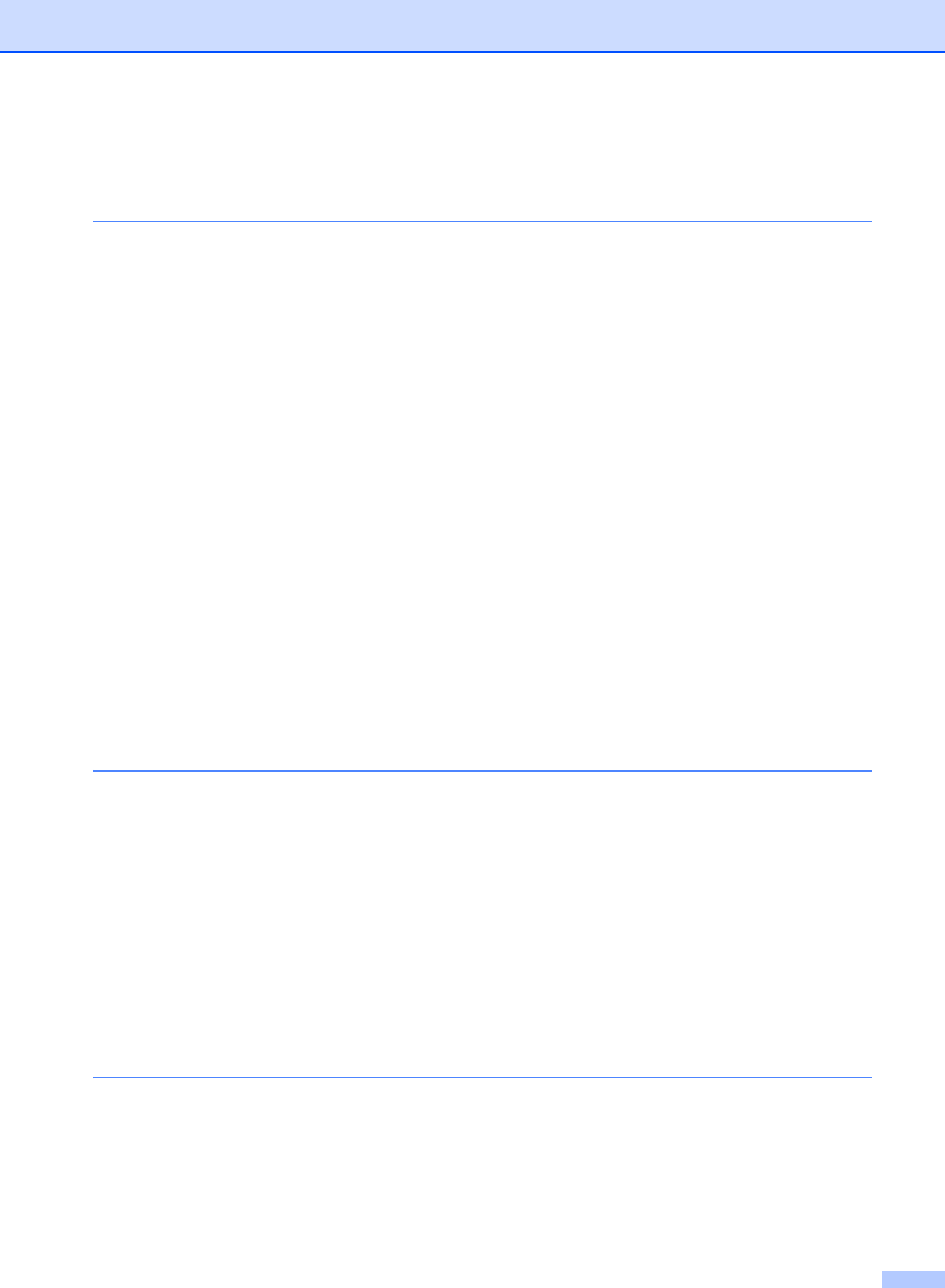
vii
Table of Contents
(Basic User’s Guide)
1 General information 1
Using the documentation.......................................................................................1
Symbols and conventions used in the documentation ....................................1
Accessing Brother Utilities (Windows® 8)..............................................................2
Accessing the Advanced User’s Guide, Software User’s Guide and
Network User’s Guide.........................................................................................3
Viewing Documentation...................................................................................3
How to access Guides for Advanced Features......................................................5
Accessing Brother Support (Windows®)................................................................6
Accessing Brother Support (Macintosh) ................................................................7
Control panel overview ..........................................................................................8
3.7" Touchscreen LCD ..................................................................................10
Setting the Ready screen ..............................................................................13
Basic Operations ...........................................................................................14
Shortcut Settings .................................................................................................15
Adding Copy Shortcuts..................................................................................15
Adding Fax Shortcuts ....................................................................................15
Adding Scan Shortcuts..................................................................................16
Adding Web Connect Shortcuts ....................................................................18
Changing Shortcuts.......................................................................................19
Editing Shortcut Names.................................................................................19
Deleting Shortcuts .........................................................................................19
Recalling Shortcuts........................................................................................19
2 Loading paper 20
Loading paper and print media............................................................................20
Loading paper in the paper tray.....................................................................20
Loading paper in the manual feed slot ..........................................................22
Unscannable and unprintable areas..............................................................26
Paper settings......................................................................................................27
Paper Size .....................................................................................................27
Paper Type ....................................................................................................27
Acceptable paper and other print media..............................................................28
Recommended paper and print media ..........................................................28
Type and size of paper..................................................................................28
Handling and using special paper .................................................................30
3 Loading documents 33
How to load documents .......................................................................................33
Using the automatic document feeder (ADF) ................................................33
Using the scanner glass ................................................................................34
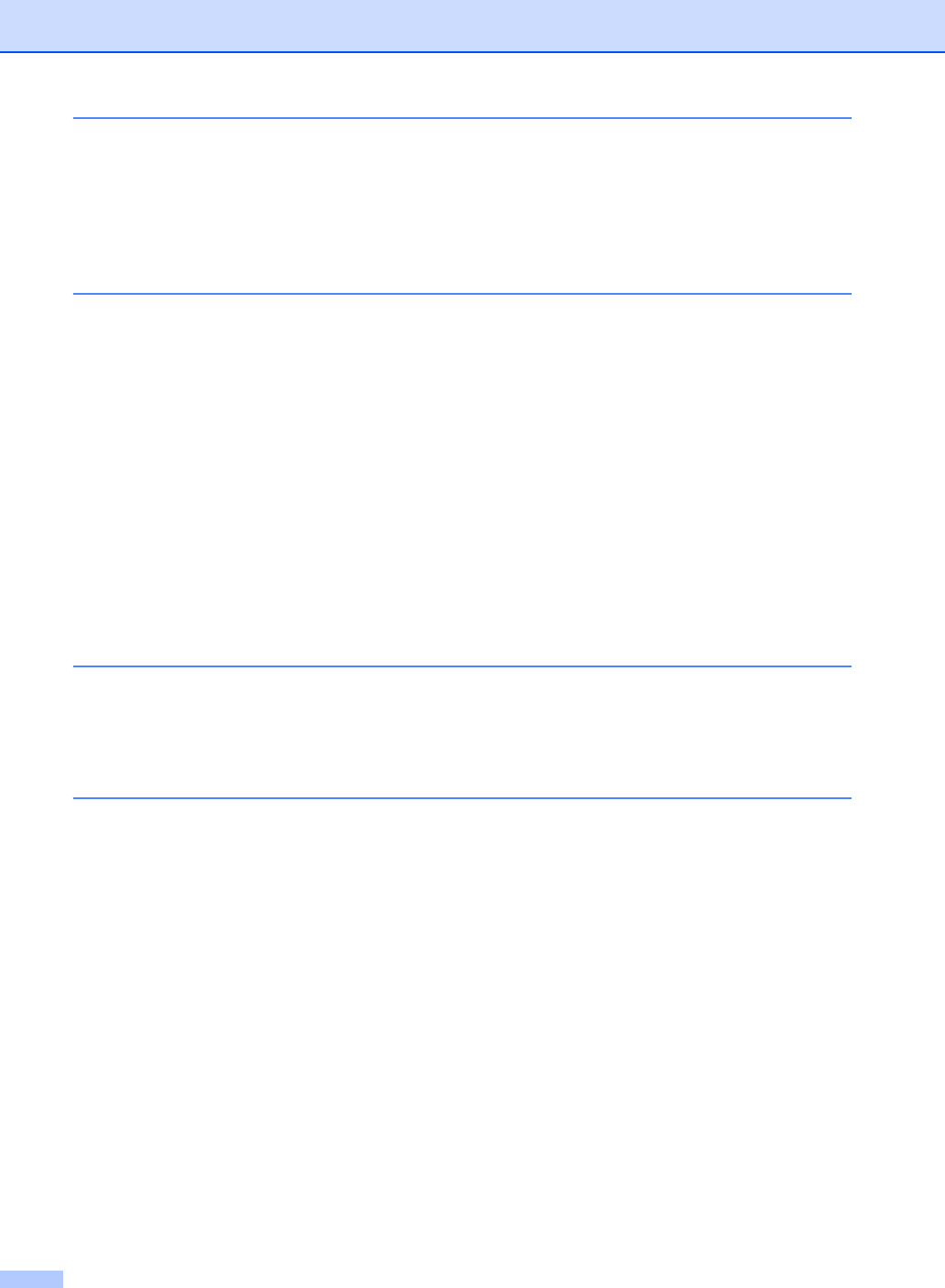
viii
4 Sending a fax 35
How to send a fax................................................................................................35
Stop faxing.....................................................................................................36
Faxing A4 size documents from the scanner glass.......................................36
Canceling a fax in process ............................................................................36
Transmission Verification Report...................................................................37
5 Receiving a fax 38
Receive modes ....................................................................................................38
Choose the correct Receive Mode ................................................................38
Using receive modes ...........................................................................................40
Fax Only ........................................................................................................40
Fax/Tel...........................................................................................................40
Manual...........................................................................................................40
External TAD .................................................................................................40
Receive Mode settings ........................................................................................41
Ring Delay.....................................................................................................41
F/T Ring Time (Fax/Tel mode only)...............................................................41
Easy Receive.................................................................................................42
Fax Preview (Black and White only)....................................................................43
How to preview a received fax.......................................................................43
Turning off Fax Preview.................................................................................45
6 Using PC-FAX 46
How to use PC-FAX.............................................................................................46
PC-Fax Receive (For Windows®only) ..........................................................46
PC-FAX Send................................................................................................47
7 Telephone services and external devices 48
Telephone line services.......................................................................................48
Voice Mail ......................................................................................................48
Distinctive Ring..............................................................................................49
Connecting an external TAD (telephone answering device)................................51
Connections...................................................................................................52
Recording an outgoing message (OGM).......................................................53
Multi-line connections (PBX) .........................................................................53
External and extension telephones......................................................................53
Connecting an external or extension telephone ............................................53
Using external and extension telephones......................................................54
Using a non-Brother cordless external handset ............................................54
Using Remote Codes ....................................................................................54
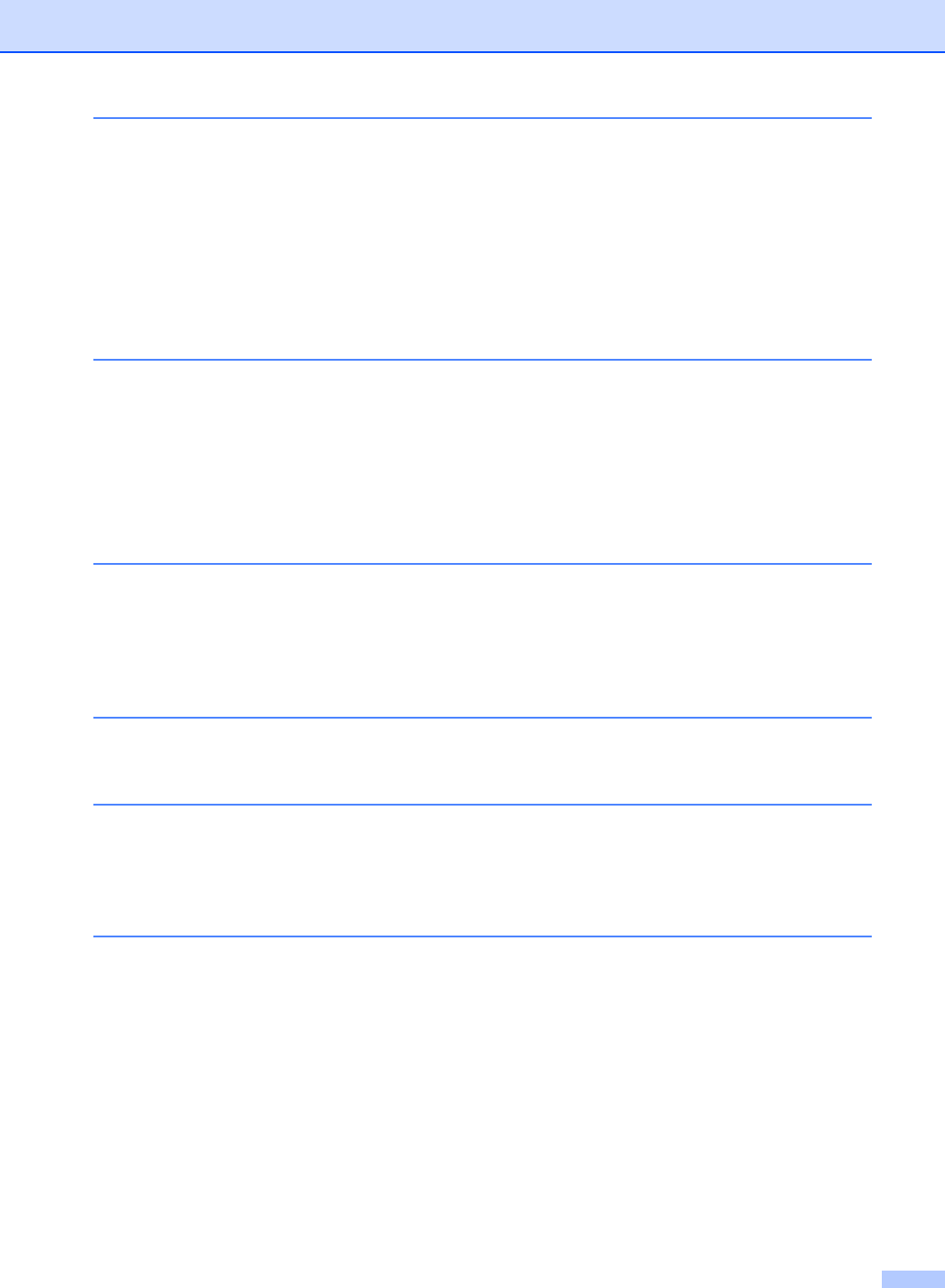
ix
8 Dialing and storing numbers 56
How to dial...........................................................................................................56
Manual dialing ...............................................................................................56
Dialing from the Address Book......................................................................56
Fax redial.......................................................................................................56
Storing numbers ..................................................................................................57
Storing a pause .............................................................................................57
Storing Address Book numbers.....................................................................57
Changing Address Book names or numbers.................................................58
9 Making copies 59
How to copy.........................................................................................................59
Stop copying..................................................................................................59
Copy preset settings......................................................................................59
Copy Options.................................................................................................60
10 Printing data from a USB Flash memory drive or digital camera
supporting mass storage
(For MFC-9330CDW and MFC-9340CDW) 61
Creating a PRN file for direct printing..................................................................61
Printing data directly from the USB Flash memory drive or digital camera
supporting mass storage ..................................................................................62
Changing the default settings for direct print.................................................64
11 How to print from a computer 65
Printing a document.............................................................................................65
12 How to scan to a computer 66
Before scanning...................................................................................................66
Scanning a document as a PDF file using ControlCenter4 (Windows®) .............67
How to scan a document as a PDF file using the Touchscreen ..........................69
A Routine maintenance 71
Replacing the consumable items.........................................................................71
Replacing the toner cartridges.......................................................................75
Cleaning the corona wires.............................................................................82
Replacing the drum units...............................................................................85
Replacing the belt unit...................................................................................91
Replacing the waste toner box ......................................................................95
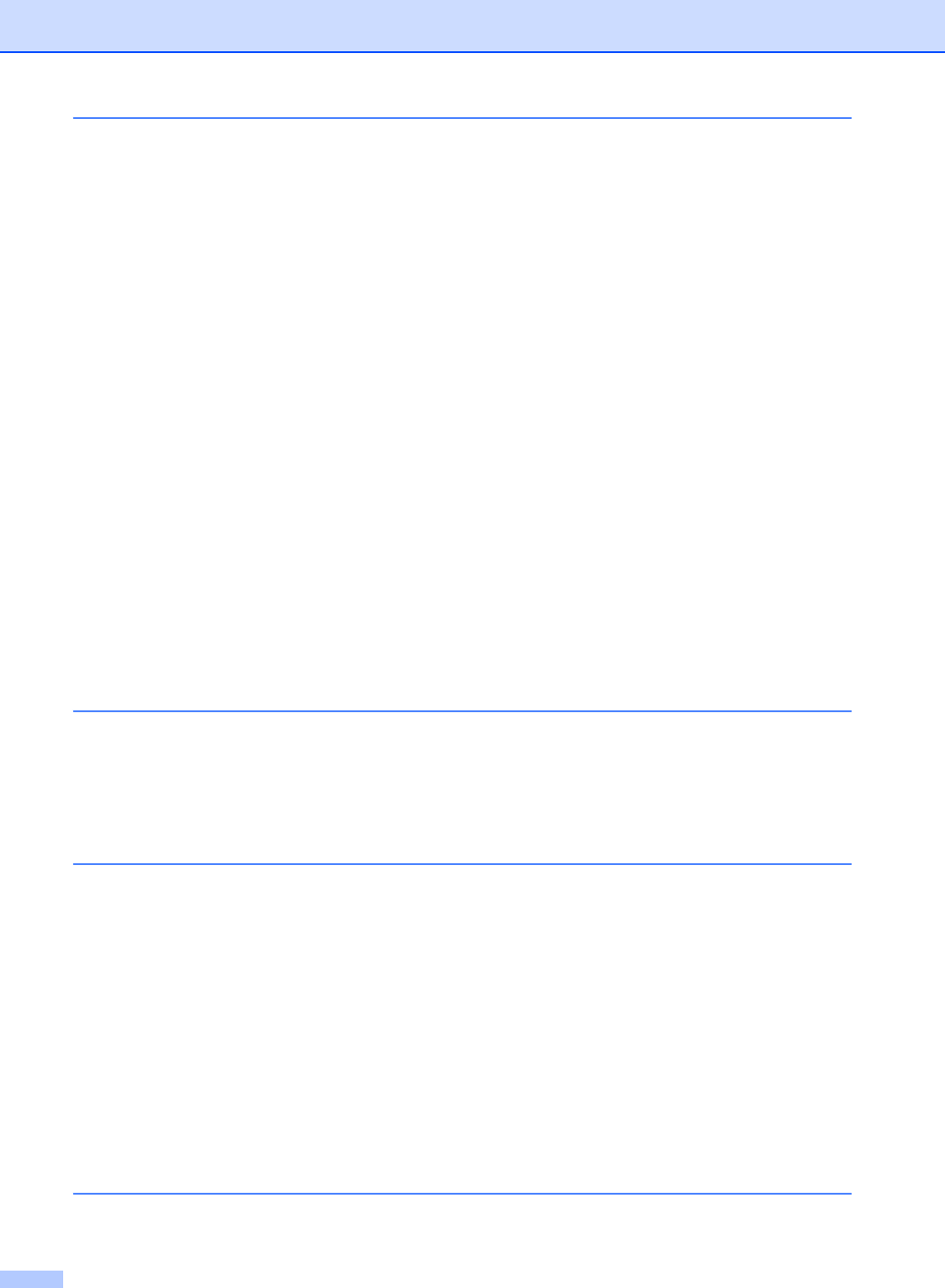
x
B Troubleshooting 100
Identifying your problem ....................................................................................100
Error and maintenance messages.....................................................................102
Transferring your faxes or Fax Journal report .............................................110
Document Jams.................................................................................................112
Document is jammed in the top of the ADF unit..........................................112
Document is jammed under the document cover ........................................112
Removing small documents jammed in the ADF.........................................113
Document is jammed at the output tray.......................................................113
Paper Jams........................................................................................................114
Paper is jammed in the manual feed slot ....................................................114
Paper is jammed in the paper tray...............................................................114
Paper is jammed at the output paper tray ...................................................115
Paper is jammed at the back of the machine ..............................................116
Paper is jammed inside the machine...........................................................118
Paper is jammed underneath the paper tray ...............................................121
If you are having difficulty with your machine ....................................................123
Setting Dial Tone detection .........................................................................132
Telephone line interference / VoIP ..............................................................132
Improving the print quality..................................................................................133
Machine Information ..........................................................................................143
Checking the Serial Number........................................................................143
Checking the Firmware Version ..................................................................143
Reset functions............................................................................................144
How to reset the machine............................................................................144
C Settings and features tables 145
Using the Settings Tables..................................................................................145
Settings Tables ..................................................................................................146
Features Tables.................................................................................................168
Entering text.......................................................................................................194
D Specifications 195
General..............................................................................................................195
Document Size ..................................................................................................197
Print media.........................................................................................................198
Fax.....................................................................................................................199
Copy ..................................................................................................................200
Scanner .............................................................................................................201
Printer ................................................................................................................202
Interfaces...........................................................................................................203
Network..............................................................................................................204
Direct Print feature.............................................................................................205
Computer requirements.....................................................................................206
Consumable items.............................................................................................207
EIndex 208
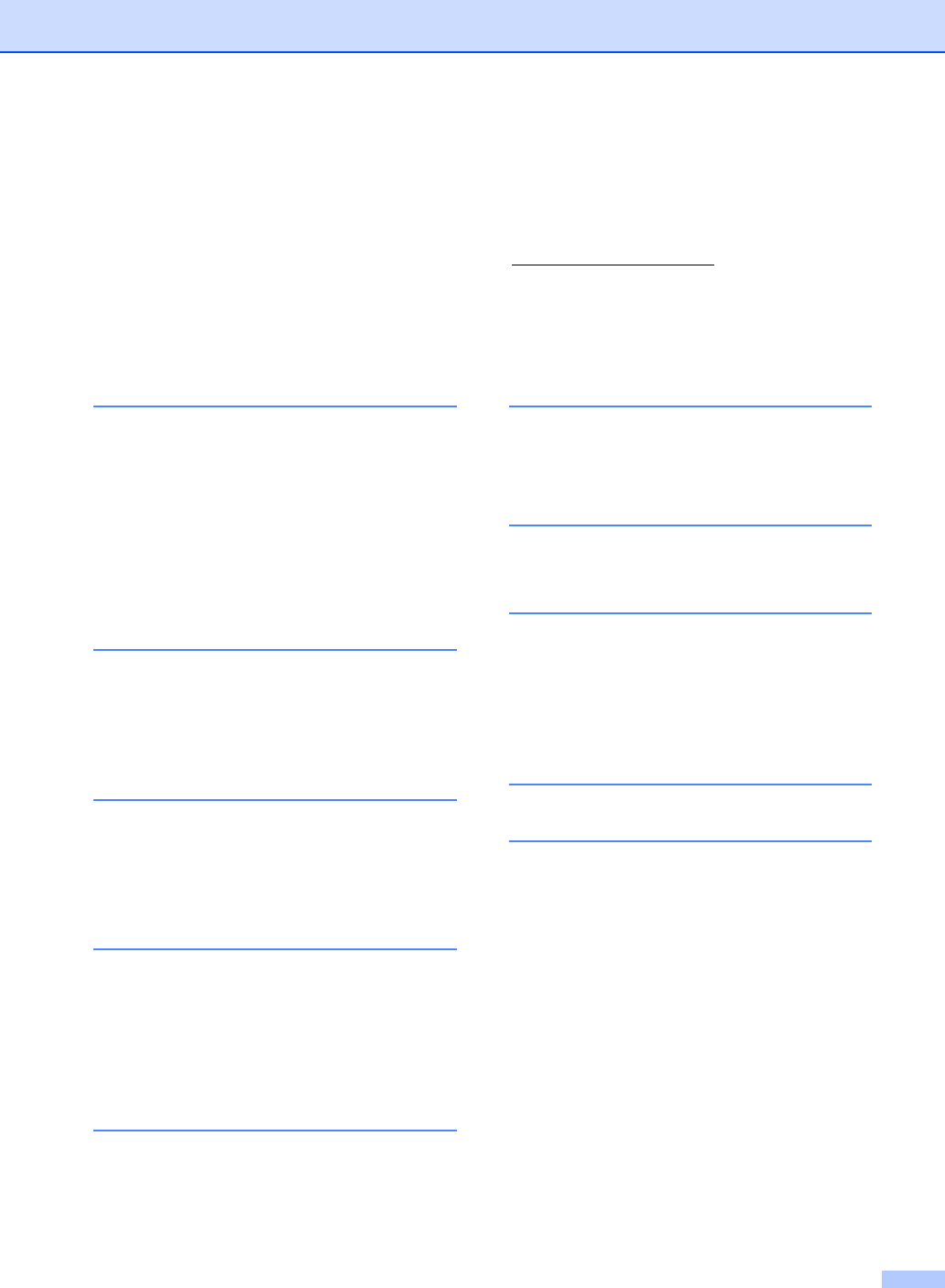
xi
Table of Contents
(Advanced User's Guide)
1 General Setup
Memory storage
Volume settings
Automatic Daylight Saving Time
Ecology features
Touchscreen
Dial Prefix
2 Security features
Secure Function Lock 2.0
Setting Lock
Restricting dialing
3 Sending a fax
Additional sending options
Additional sending operations
Polling
4 Receiving a fax
Memory Receive Options
Remote retrieval
Additional receiving operations
Polling
5 Dialing and storing numbers
Telephone line services
Additional dialing operations
Additional ways to store numbers
6 Printing reports
Fax reports
Reports
7 Making copies
Copy settings
A Routine maintenance
Cleaning and checking the machine
Replacing periodic maintenance
parts
Packing and shipping the machine
B Glossary
CIndex
You can view the Advanced User's Guide:
In USA: Brother Solutions Center at http://solutions.brother.com/
In Other Countries: PDF file / CD-ROM / In the Box
The Advanced User's Guide explains the following features and operations.
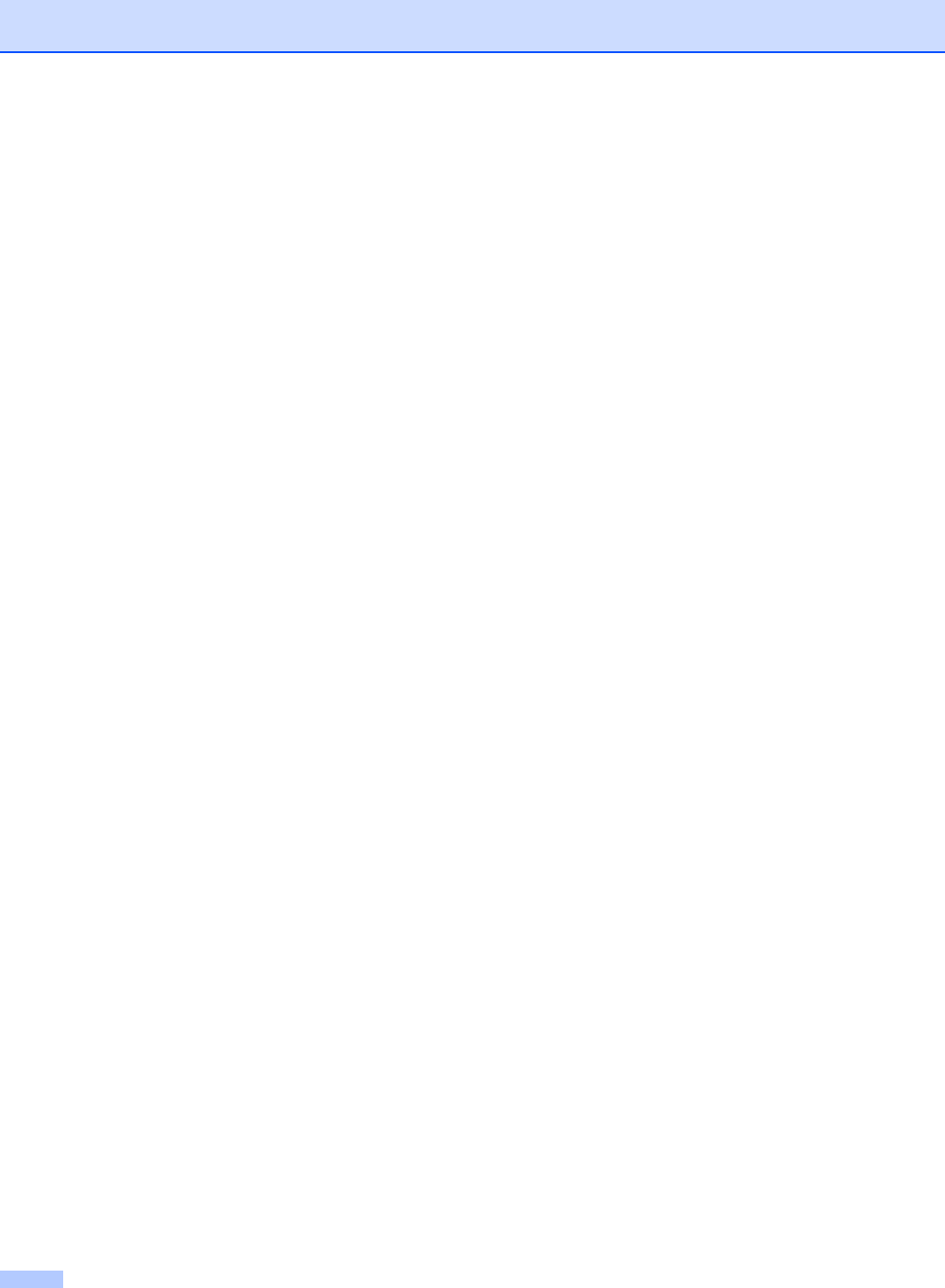
xii
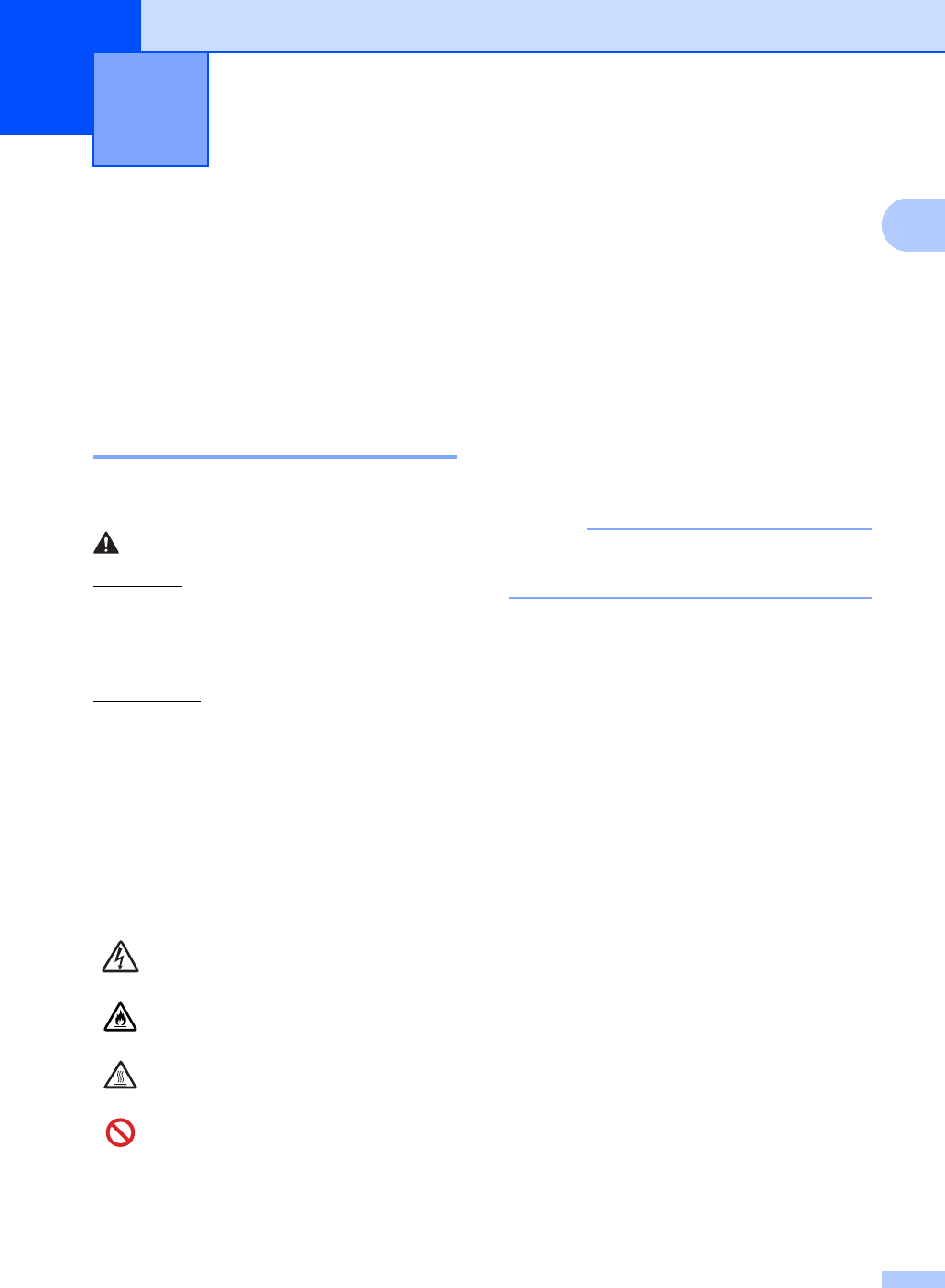
1
1
1
Using the
documentation 1
Thank you for buying a Brother machine!
Reading the documentation will help you
make the most of your machine.
Symbols and conventions
used in the documentation 1
The following symbols and conventions are
used throughout the documentation.
WARNING
WARNING indicates a potentially hazardous
situation which, if not avoided, could result in
death or serious injuries.
IMPORTANT
IMPORTANT indicates a potentially
hazardous situation which, if not avoided,
may result in damage to property or loss of
product functionality.
NOTE
Notes tell you how you should respond to a
situation that may arise or give tips about how
the current operation works with other
features.
Follow all warnings and instructions marked
on the product.
NOTE
Most of the illustrations in this User’s
Guide show the MFC-9340CDW.
General information 1
Electrical Hazard icons alert you to a
possible electrical shock.
Fire Hazard icons alert you to the
possibility of fire.
Hot Surface icons warn you not to
touch machine parts that are hot.
Prohibition icons indicate actions
that must not be performed.
Bold Bold style identifies the dial pad
numbers of the Touchpanel or
on the computer screen.
Italics Italicized style emphasizes an
important point or refers you to
a related topic.
Courier
New
Courier New font identifies the
messages shown on the
Touchscreen of the machine.
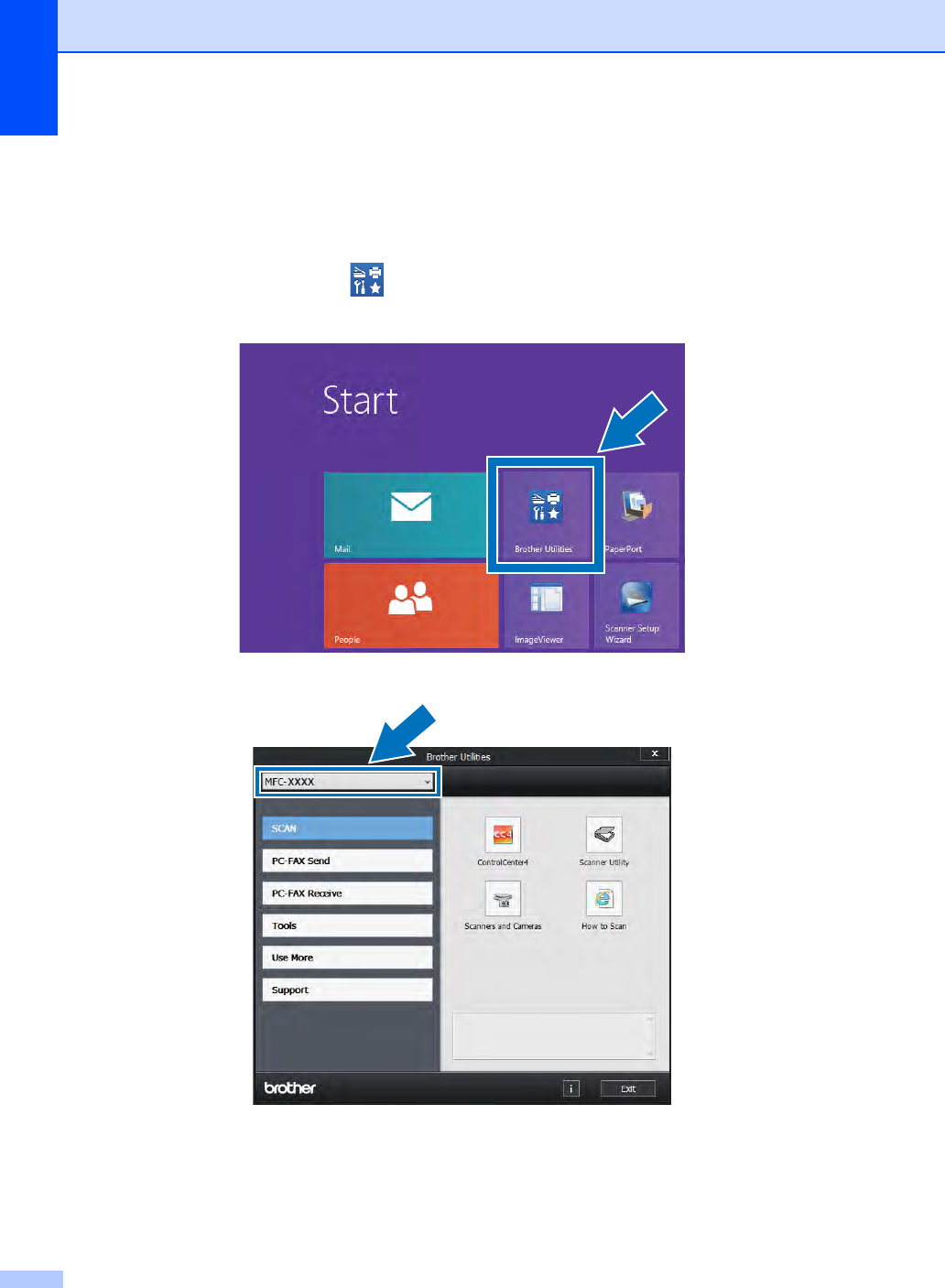
Chapter 1
2
Accessing Brother Utilities (Windows® 8) 1
If you are using a tablet running Windows® 8, you can make your selections either by tapping the
screen or by clicking with your mouse.
After the printer driver is installed, appears on both the Start screen and the desktop.
aTap or click Brother Utilities either on the Start screen or the desktop.
bSelect your machine.
cChoose the function you want to use.
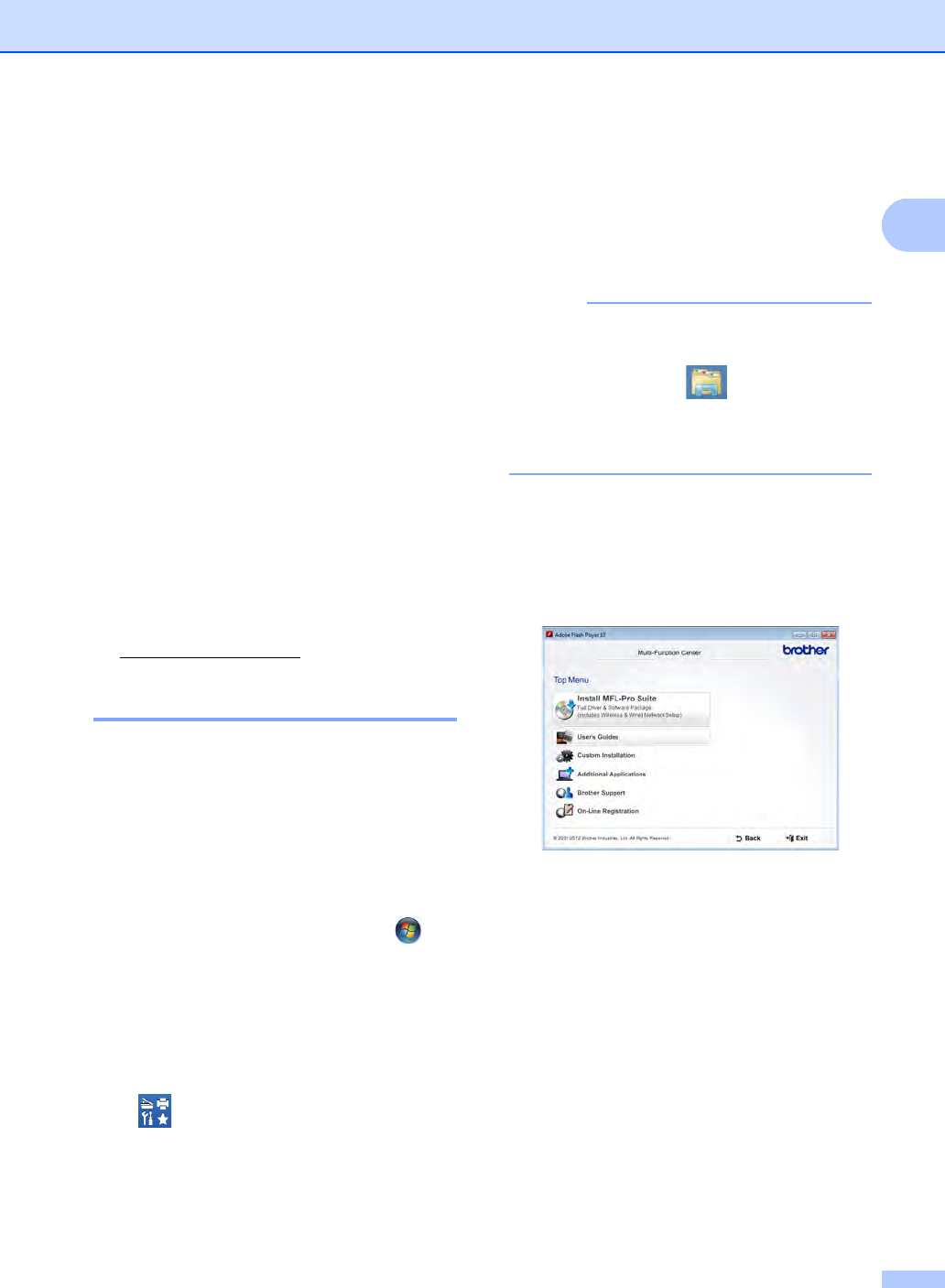
General information
3
1
Accessing the
Advanced User’s
Guide, Software User’s
Guide and Network
User’s Guide 1
This Basic User's Guide does not contain all
the information about the machine such as
how to use the advanced features for Fax,
Copy, Printer, Scanner, PC-Fax and
Network. When you are ready to learn
detailed information about these operations,
read the Advanced User's Guide,
Software User's Guide in HTML format and
Network User's Guide that are on the
CD-ROM 1.
1In USA: You can find the Advanced User's Guide,
Software User's Guide and Network User's Guide on
the Brother Solutions Center at
http://solutions.brother.com/.
Viewing Documentation 1
Viewing Documentation (Windows®)1
(Windows® 7 / Windows Vista® /
Windows® XP / Windows Server ® 2008 R2 /
Windows Server® 2008 / Windows Server®
2003)
To view the documentation, from the
(Start) menu, select All Programs > Brother
> MFC-XXXX (where XXXX is your model
name) from the programs group, and then
choose User's Guides.
(Windows® 8 / Windows Server® 2012)
Click (Brother Utilities), and then click
the drop-down list and select your model
name (if not already selected). Click Support
in the left navigation bar, and then click
User's Guides.
If you have not installed the software, you can
find the documentation on the CD-ROM by
following these steps:
aTurn on your computer. Insert the
CD-ROM into your CD-ROM drive.
NOTE
If the Brother screen does not appear, go
to Computer (My Computer). (For
Windows® 8: Click (File Explorer) on
the taskbar, and then go to Computer.)
Double-click the CD-ROM icon, and then
double-click start.exe.
bIf the model name screen appears, click
your model name.
cIf the language screen appears, click
your language. The CD-ROM Top Menu
appears.
dClick User's Guides.
In USA: The Manuals Download screen
appears.
eClick PDF/HTML documents. If the
country screen appears, select your
country. After the list of User’s Guides
appears, select the Guide you want.
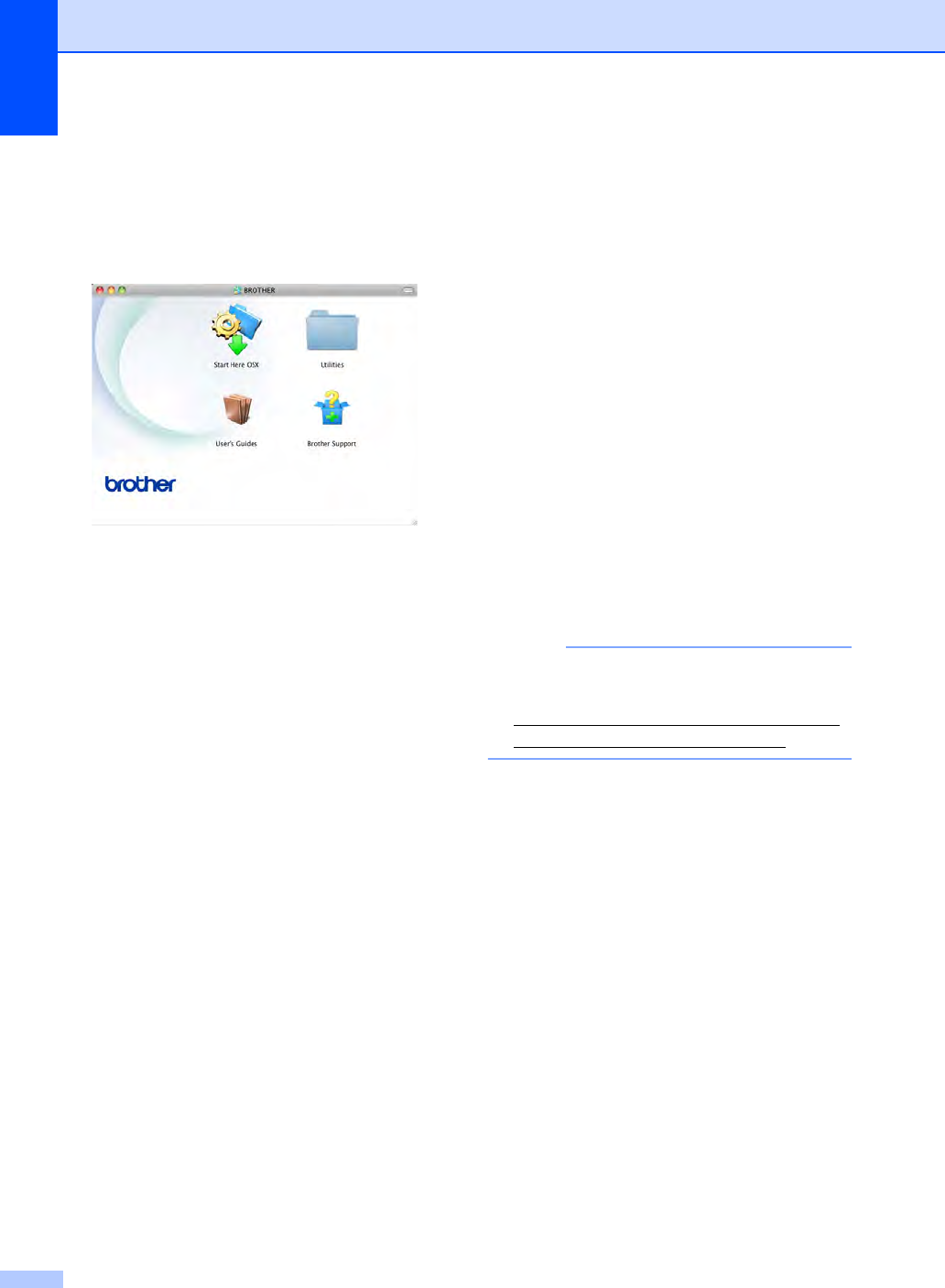
Chapter 1
4
Viewing Documentation (Macintosh) 1
aTurn on your Macintosh. Insert the
CD-ROM into your CD-ROM drive.
Double-click the BROTHER icon. The
following window will appear.
bDouble-click the User’s Guides icon.
cSelect your model and language if
needed.
dClick User’s Guides.
eAfter the list of User’s Guides appears,
select the Guide you want.
How to find Scanning instructions 1
There are several ways you can scan
documents. You can find the instructions as
follows:
Software User's Guide
Scanning
ControlCenter
Network Scanning
Nuance™ PaperPort™ 12SE
How-to-Guides
(Windows® users)
The complete Nuance™ PaperPort™
12SE How-to-Guides can be viewed from
the Help selection in the Nuance™
PaperPort™ 12SE application.
Presto! PageManager User’s Guide
(Macintosh users)
NOTE
Presto! PageManager is available as a
download from
http://nj.newsoft.com.tw/download/brother/
PM9SEInstaller_BR_multilang.dmg
The complete Presto! PageManager
User’s Guide can be viewed from the Help
selection in the Presto! PageManager
application.
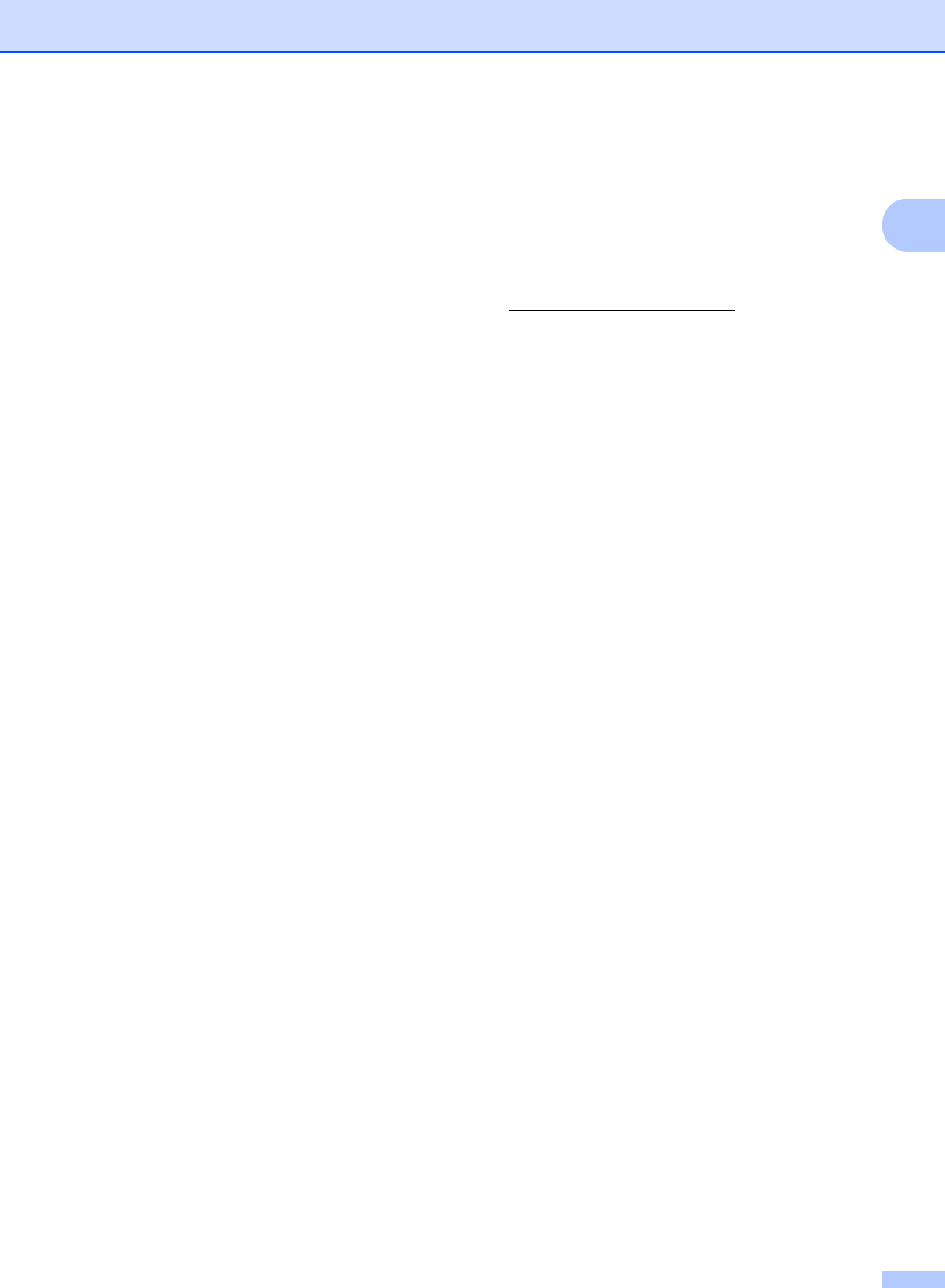
General information
5
1
How to find Network setup instructions
Your machine can be connected to a wireless
or wired (MFC-9330CDW and
MFC-9340CDW only) network.
Basic setup instructions:
(see Quick Setup Guide.)
Connection to a wireless access point or
router supports Wi-Fi Protected Setup or
AOSS™:
(see Quick Setup Guide.)
More information about network setup:
(see Network User's Guide.)
How to access Guides
for Advanced Features1
You can view and download these Guides
from the Brother Solutions Center at:
http://solutions.brother.com/
Click Manuals on your model’s page to
download the documentation.
Wi-Fi Direct™ Guide 1
This Guide provides information about how to
configure and use your Brother machine for
wireless printing directly from a mobile device
supporting the Wi-Fi Direct™ standard.
Google Cloud Print Guide 1
This Guide provides information about how to
configure your Brother machine to a Google
account and use Google Cloud Print services
for printing over the Internet.
Mobile Print/Scan Guide for Brother
iPrint&Scan 1
This Guide provides useful information about
printing from your mobile device and
scanning from your Brother machine to your
mobile device when connected on a Wi-Fi
network.
Web Connect Guide 1
This Guide provides information about how to
configure and use your Brother machine to
scan, load and view images and files on
certain websites that provide these services.
AirPrint Guide 1
This Guide provides information for using
AirPrint to print from OS X v10.7.x, 10.8.x
and your iPhone, iPod touch, iPad, or other
iOS device to your Brother machine without
installing a printer driver.
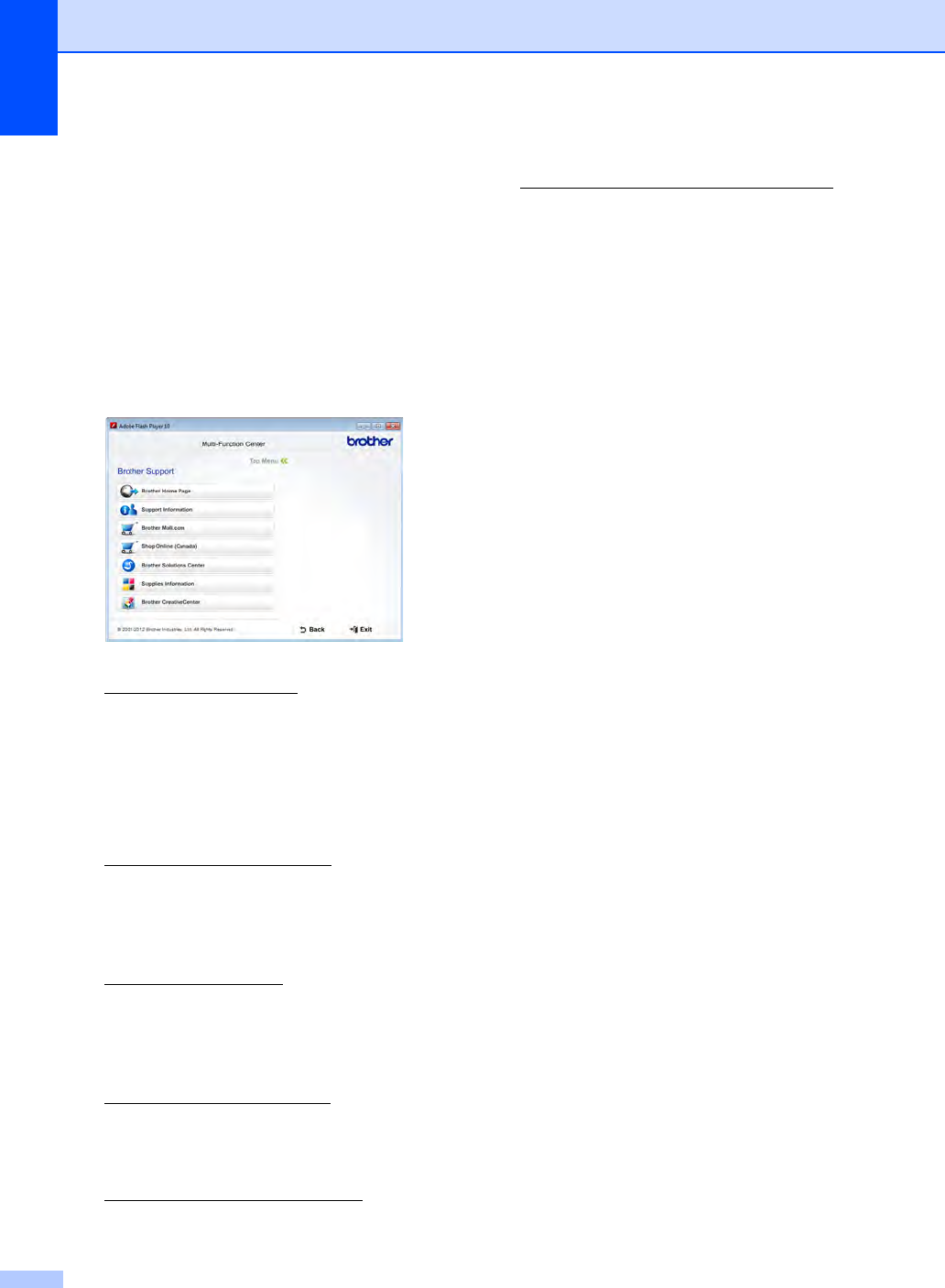
Chapter 1
6
Accessing Brother
Support (Windows®)1
You can find all the contacts you will need,
such as web support (Brother Solutions
Center), Customer Service and Brother
Authorized Service Centers in Brother
numbers on page i and on the CD-ROM.
Click Brother Support on the Top Menu.
The Brother Support screen appears.
To access our website
(http://www.brother.com/)
click Brother Home Page.
To view all Brother Numbers, including
Customer Service numbers for the USA
and Canada, click Support Information.
To access the USA Brother online
shopping mall
(http://www.brothermall.com/)
for additional product and service
information, click Brother Mall.com.
To access Canada’s Brother online
shopping mall
(http://www.brother.ca/)
for additional product and services
information, click Shop Online (Canada).
For the latest news and product support
information
(http://solutions.brother.com/),
click Brother Solutions Center.
To visit our website for original/genuine
Brother supplies
(http://www.brother.com/original/),
click Supplies Information.
To access the Brother CreativeCenter
(http://www.brother.com/creativecenter/)
for FREE photo projects and printable
downloads,
click Brother CreativeCenter.
To return to the Top Menu, click Back.
Or, if you are finished, click Exit.
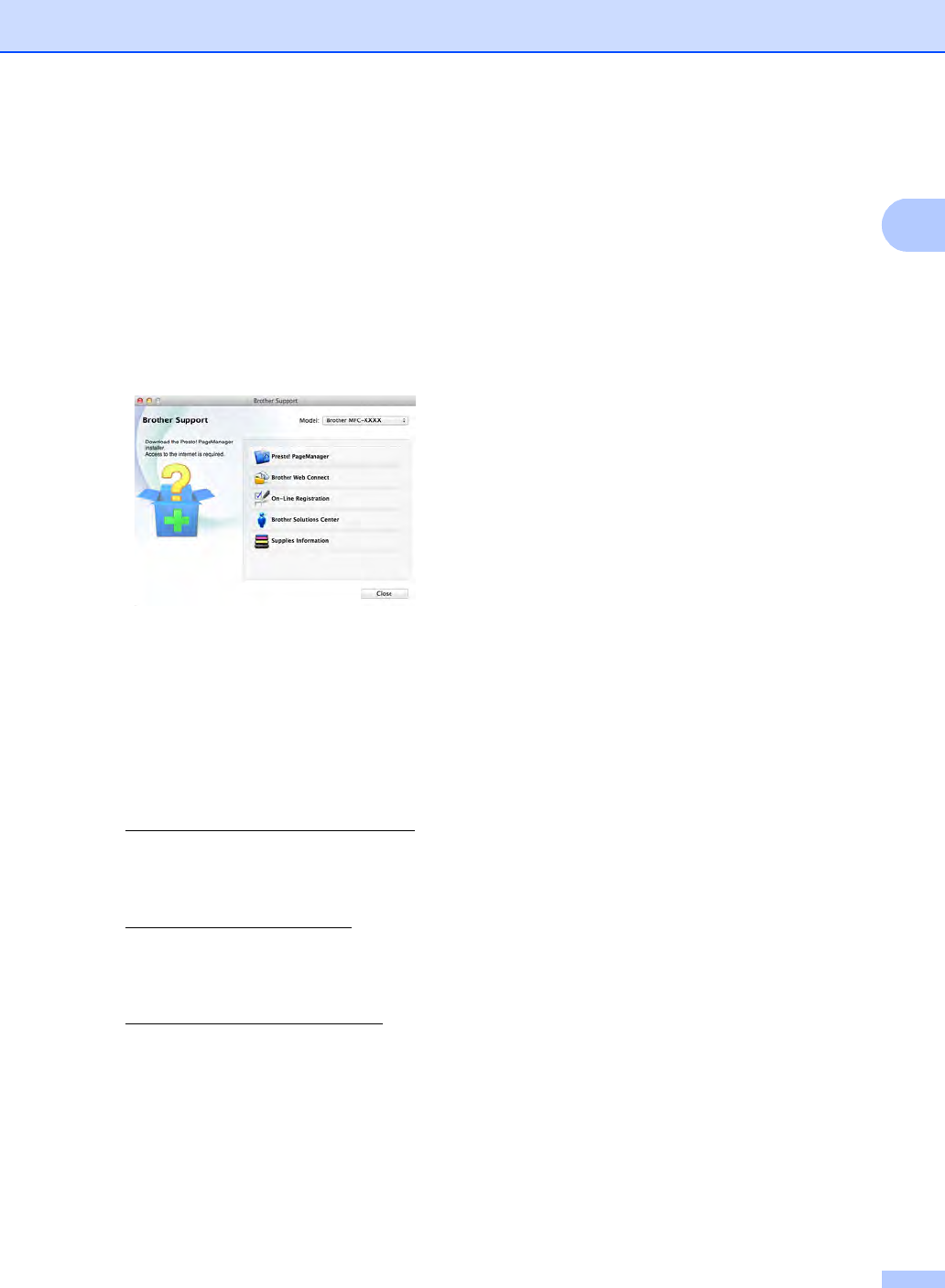
General information
7
1
Accessing Brother
Support (Macintosh) 1
You can find all the contacts you will need,
such as web support (Brother Solutions
Center) on the CD-ROM.
Double-click the Brother Support icon.
Choose your model if needed. The
Brother Support screen appears.
To download and install Presto!
PageManager, click
Presto! PageManager.
To access the Brother Web Connect
application web page, click
Brother Web Connect.
To register your machine from the Brother
Product Registration Page
(http://www.brother.com/registration/),
click On-Line Registration.
For the latest news and product support
information
(http://solutions.brother.com/),
click Brother Solutions Center.
To visit our website for original/genuine
Brother Supplies
(http://www.brother.com/original/),
click Supplies Information.

Chapter 1
8
Control panel overview1
The MFC-9130CW, MFC-9330CDW and MFC-9340CDW have the same 3.7 in. Touchscreen
LCD and Touchpanel 1.
1This is a Touchscreen LCD with an electrostatic Touchpanel that only shows the LEDs that can be used.
13.7 in.Touchscreen LCD
(Liquid Crystal Display)
This is a Touchscreen LCD. You can
access the menus and options by
pressing them as they are displayed on
this screen.
NOTE
The illustrations in this Guide are based
on MFC-9340CDW.
1
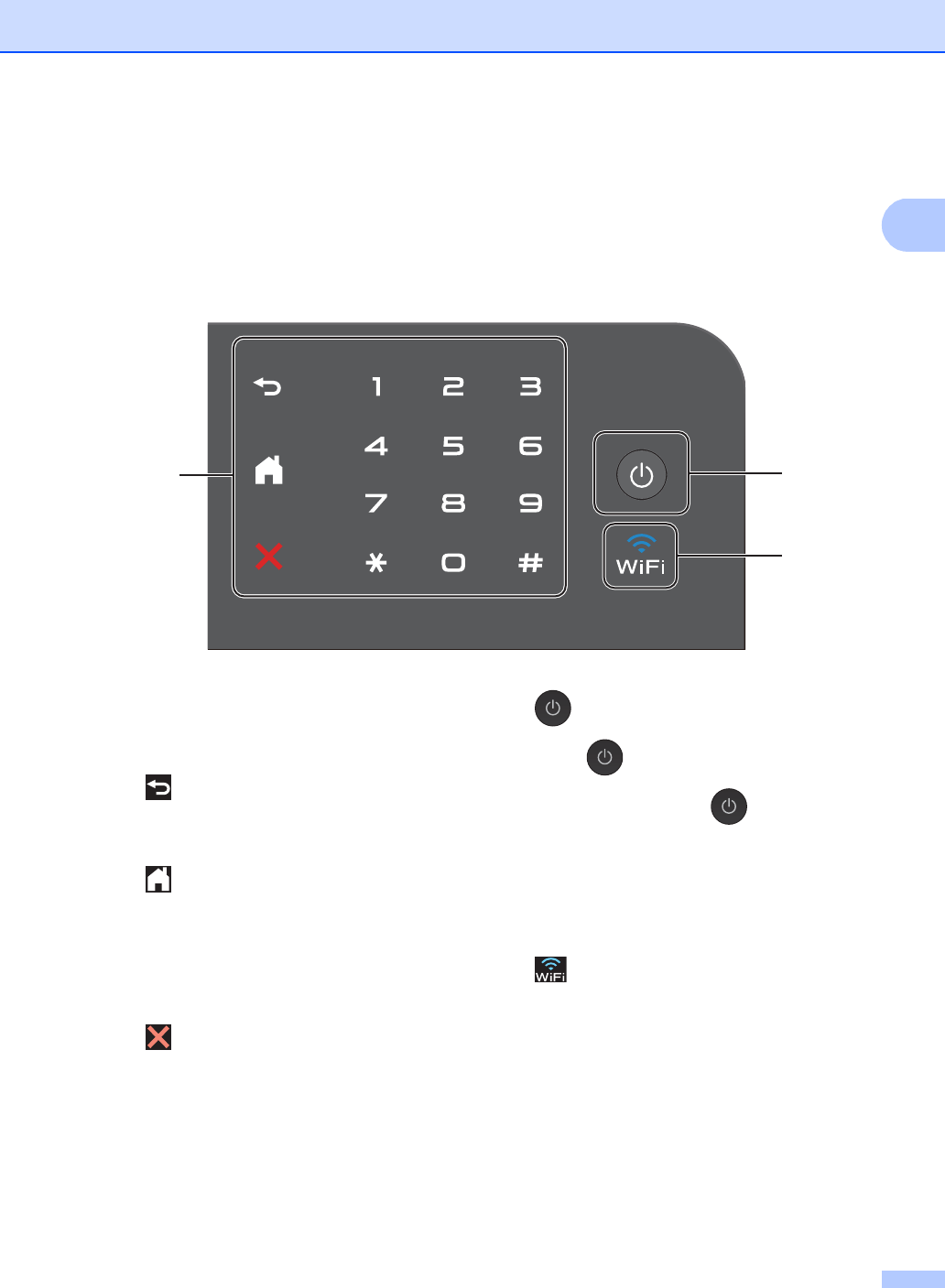
General information
9
1
2Touchpanel:
The LEDs on the Touchpanel only light up
when they are available for use.
Back
Press to go back to the previous menu
level.
Home
Press to return to the Home screen.
The factory setting shows the date and
time, but you can change the Home
screen’s default setting (see Setting
the Ready screen on page 13.)
Cancel
Press to cancel an operation when
illuminated in red.
Dial Pad
Press the numbers on the Touchpanel
to dial telephone and fax numbers or to
enter the number of copies.
3 Power On/Off
Press to turn on the machine.
Press and hold down to turn off the
machine. The Touchscreen LCD will show
Shutting Down and will stay on for a
few seconds before going off.
If you connect an external telephone or
TAD, it is always available.
4
The Wi-Fi light is on when the network
interface is WLAN.
3
2
4
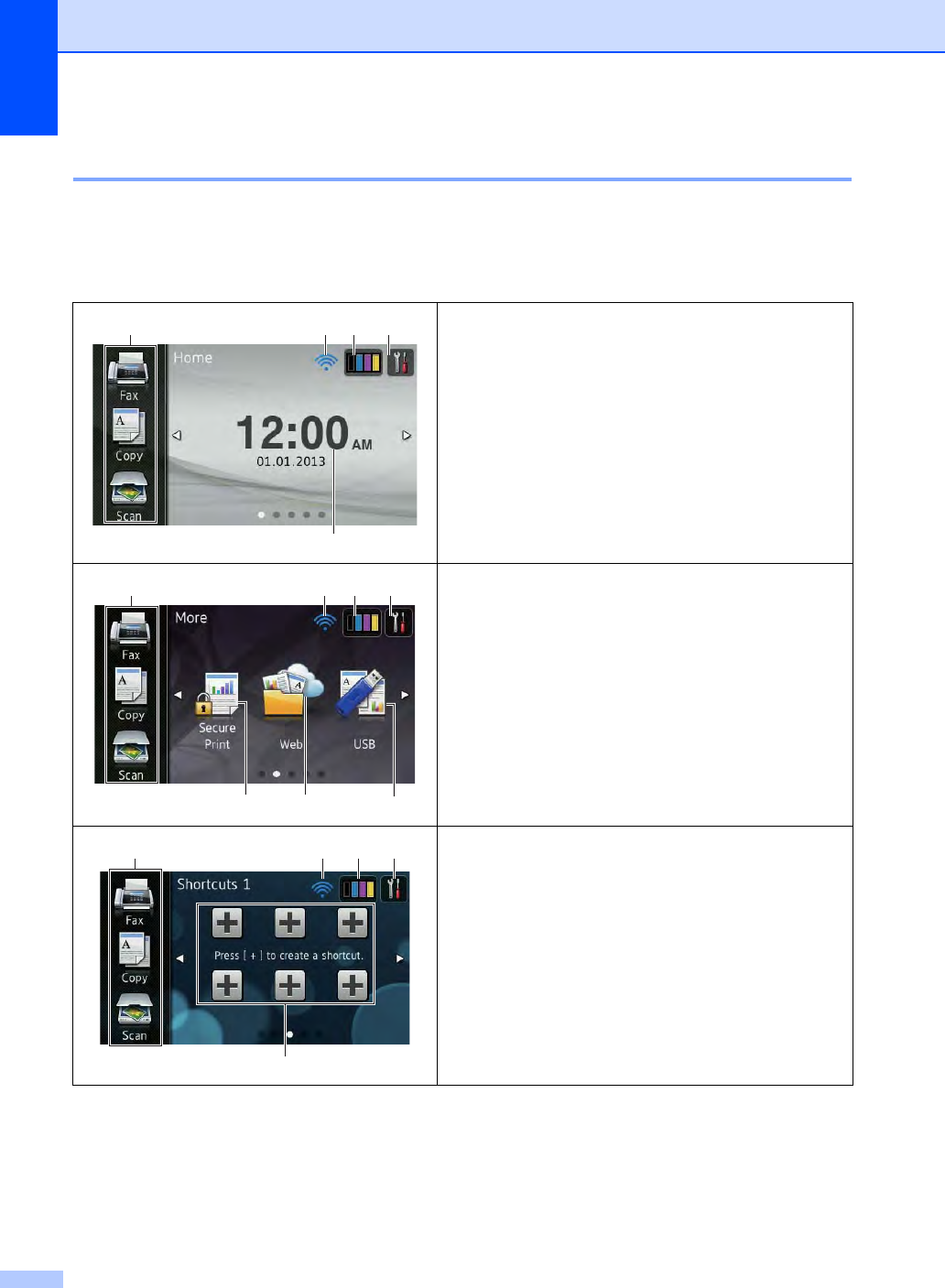
Chapter 1
10
3.7" Touchscreen LCD 1
You can select three types of screens for the Home screen. When the Home screen is displayed,
you can change the displayed screen by swiping left or right, or pressing d or c.
The following screens show the machine status when the machine is idle.
Home screen
The Home screen shows the date and time and
provides access to Fax, Copy, Scan, Wi-Fi setup, Toner
levels and Setup screen.
When the Home screen is displayed the machine is in
Ready mode. When Secure Function Lock 1 is turned on
an icon will be displayed.
1See Advanced User's Guide, Secure Function Lock 2.0.
More screen
The More screen provides access to additional features,
such as Secure Print, Web Shortcut and USB.
Shortcut screens
You can quickly create a Shortcut for frequently used
functions, such as sending a fax, making a copy,
scanning and Web Connect (for more information, see
Shortcut Settings on page 15).
21
5
34
21
67
3 4
8
31
9
4
2
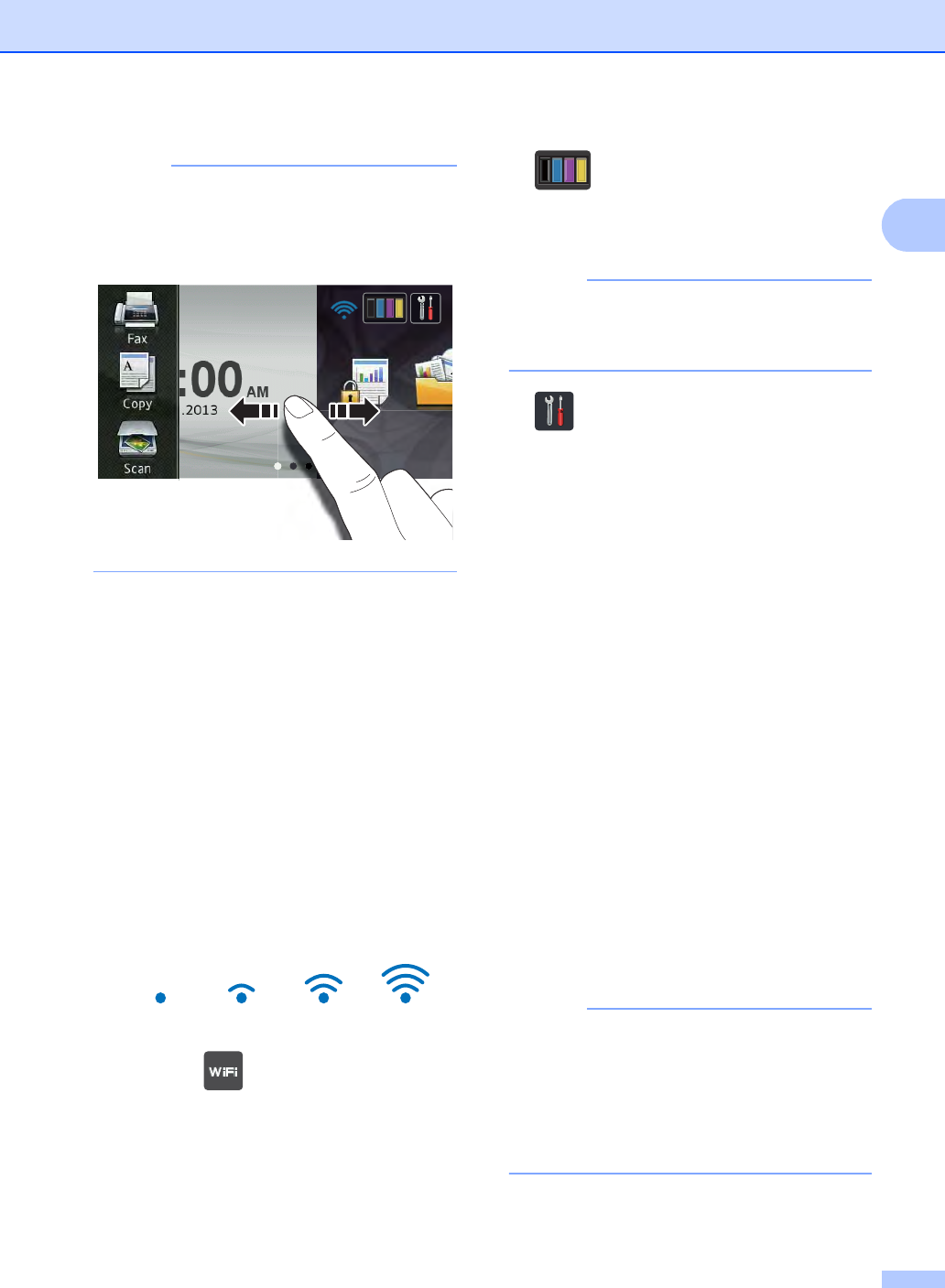
General information
11
1
NOTE
Swiping is a type of user operation on the
Touchscreen that is performed by
brushing your finger across the screen to
display the next page or item.
1Modes:
Fax
Lets you access Fax mode.
Copy
Lets you access Copy mode.
Scan
Lets you access Scan mode.
2Wireless Status
A four-level indicator on the Ready mode
screen shows the current wireless signal
strength if you are using a wireless
connection.
If you see at the top on the screen,
you can easily configure the wireless
settings by pressing it (for more
information, see Quick Setup Guide).
3 (Toner)
See the remaining toner life.
Press to access the Toner menu.
NOTE
The indication of remaining toner life will
vary depending on the types of documents
printed and customer’s usage.
4 (Settings)
Press to access the main settings (for
more information, see Settings screen
on page 12).
5Date and Time
See the date and time that has been set in
the machine.
6Secure Print
Lets you access the secure print menu.
7Web
Press to connect the Brother machine to
an Internet service (for more information,
see Web Connect Guide).
8USB
Press to access the Direct Print and Scan
to USB menus.
9Shortcuts
Press to set up Shortcuts.
You can quickly copy, scan, send a fax
and connect to a Web service using the
options set as Shortcuts.
NOTE
• Three Shortcut screens are available. You
can set up to six Shortcuts in each
Shortcut screen. A total of 18 Shortcuts
are available.
• Swipe left or right, or press d or c, to view
the other Shortcut screens.
0Max
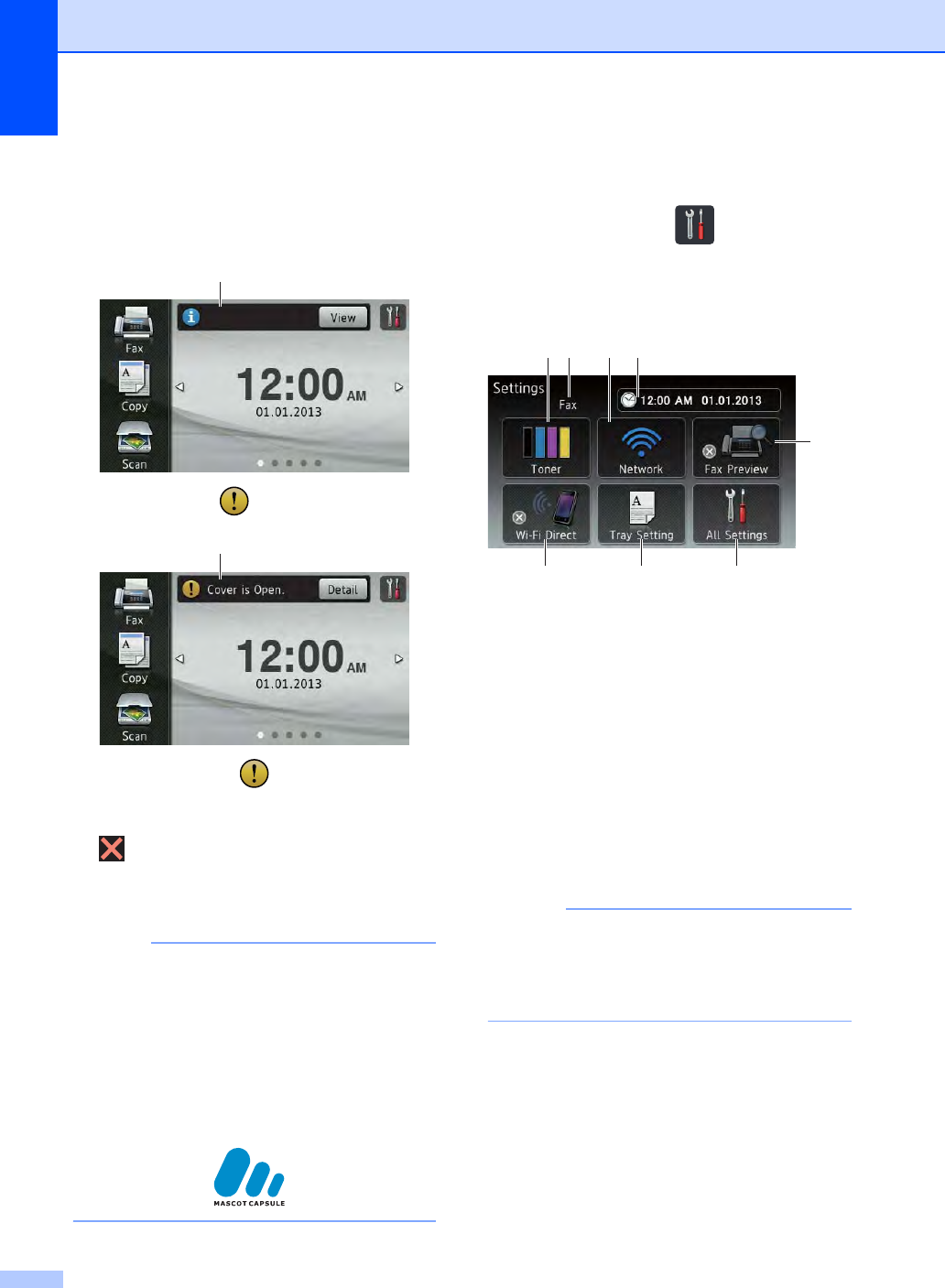
Chapter 1
12
10 New Fax
When Fax Preview is set to On, you can
see how many new faxes you received
into the memory.
11 Warning icon
The warning icon appears when there
is an error or maintenance message;
press Detail to view it, and then press
to return to Ready mode.
For details, see Error and maintenance
messages on page 102.
NOTE
• This product adopts the font of ARPHIC
TECHNOLOGY CO.,LTD.
• MascotCapsule UI Framework and
MascotCapsule Tangiblet developed by
HI CORPORATION are used.
MascotCapsule is a registered trademark
of HI CORPORATION in Japan.
Settings screen 1
The Touchscreen shows the machine's
status when you press .
You can check and access all the machine’s
settings from the following screen.
1Toner
See the remaining toner life.
Press to access the Toner menu.
2Receive Mode
See the current Receive Mode.
Fax
Fax/Tel
External TAD
Manual
NOTE
When the Distinctive Ring feature is
turned on, the Touchscreen shows D/R
(for more information, see Distinctive Ring
on page 49).
3Network
Press to set up a network connection.
A four level indicator on the screen shows
the current wireless signal strength if you
are using a wireless connection.
10
䣐䣧䣹䢢䣈䣣䣺䢪䣧䣵䢫䢼䢲䢳
11
1
5
8 7 6
34
2
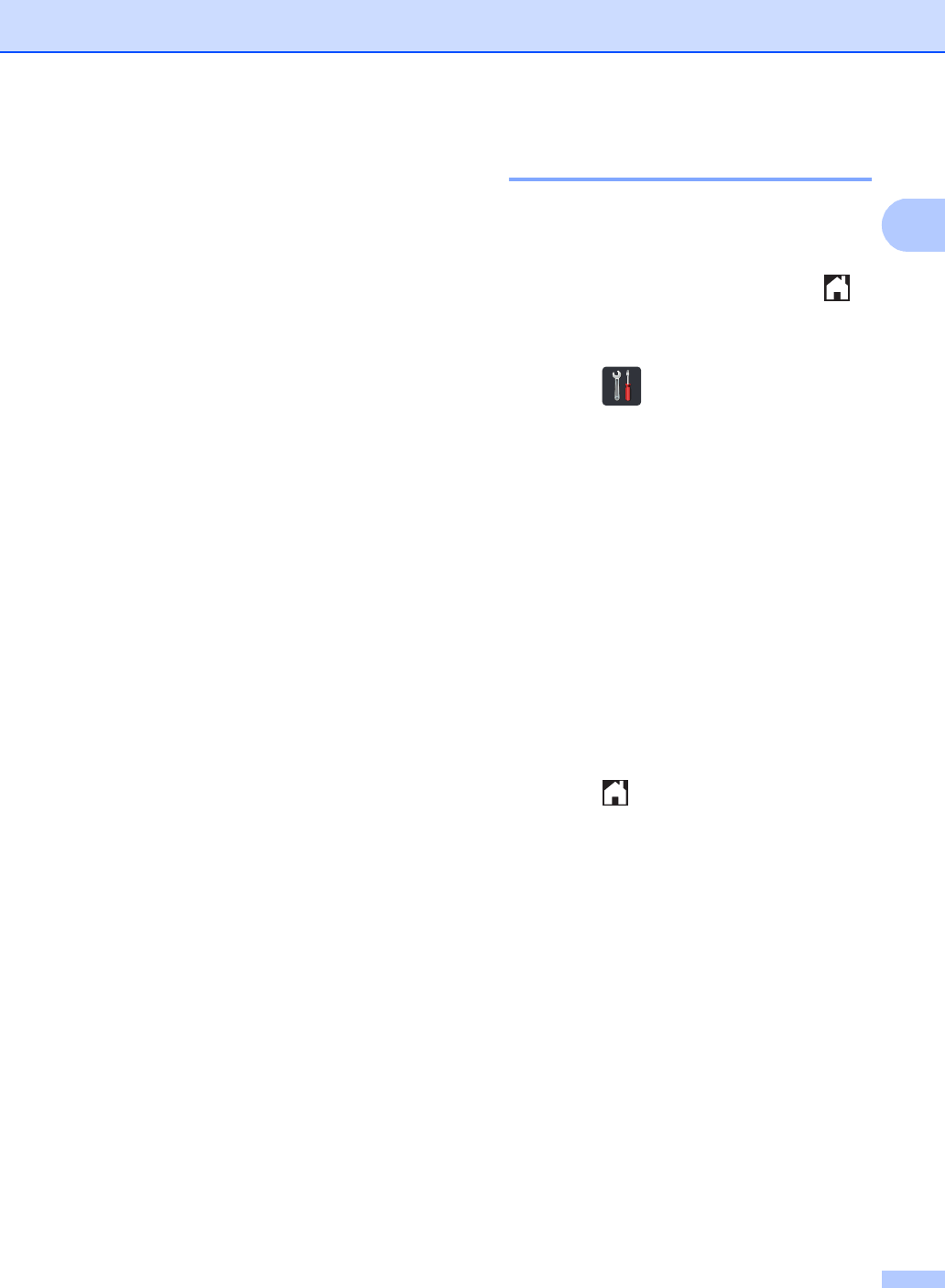
General information
13
1
4Date & Time
See the date and time.
Press to access the Date & Time menu.
5Fax Preview
See the Fax Preview status.
Press to access the Fax Preview setting.
6All Settings
Press to access the full Settings menu.
7Tray Setting
See the selected paper size. Press to
change the paper size and paper type
settings if needed.
8Wi-Fi Direct
Press to set up a Wi-Fi Direct™ network
connection.
Setting the Ready screen 1
Set the Ready screen to either Home, More,
Shortcuts 1, Shortcuts 2 or
Shortcuts 3.
When the machine is idle or you press ,
the Touchscreen will return to the screen you
set.
aPress .
bPress All Settings.
cSwipe up or down, or press aor b to
display General Setup.
dPress General Setup.
eSwipe up or down, or press aor b to
display Button Settings.
fPress Home Button Settings.
gSwipe up or down, or press aor b to
display Home, More, Shortcuts 1,
Shortcuts 2 or Shortcuts 3 and
then press the option you want.
hPress .
The machine will go to your chosen
Home screen.
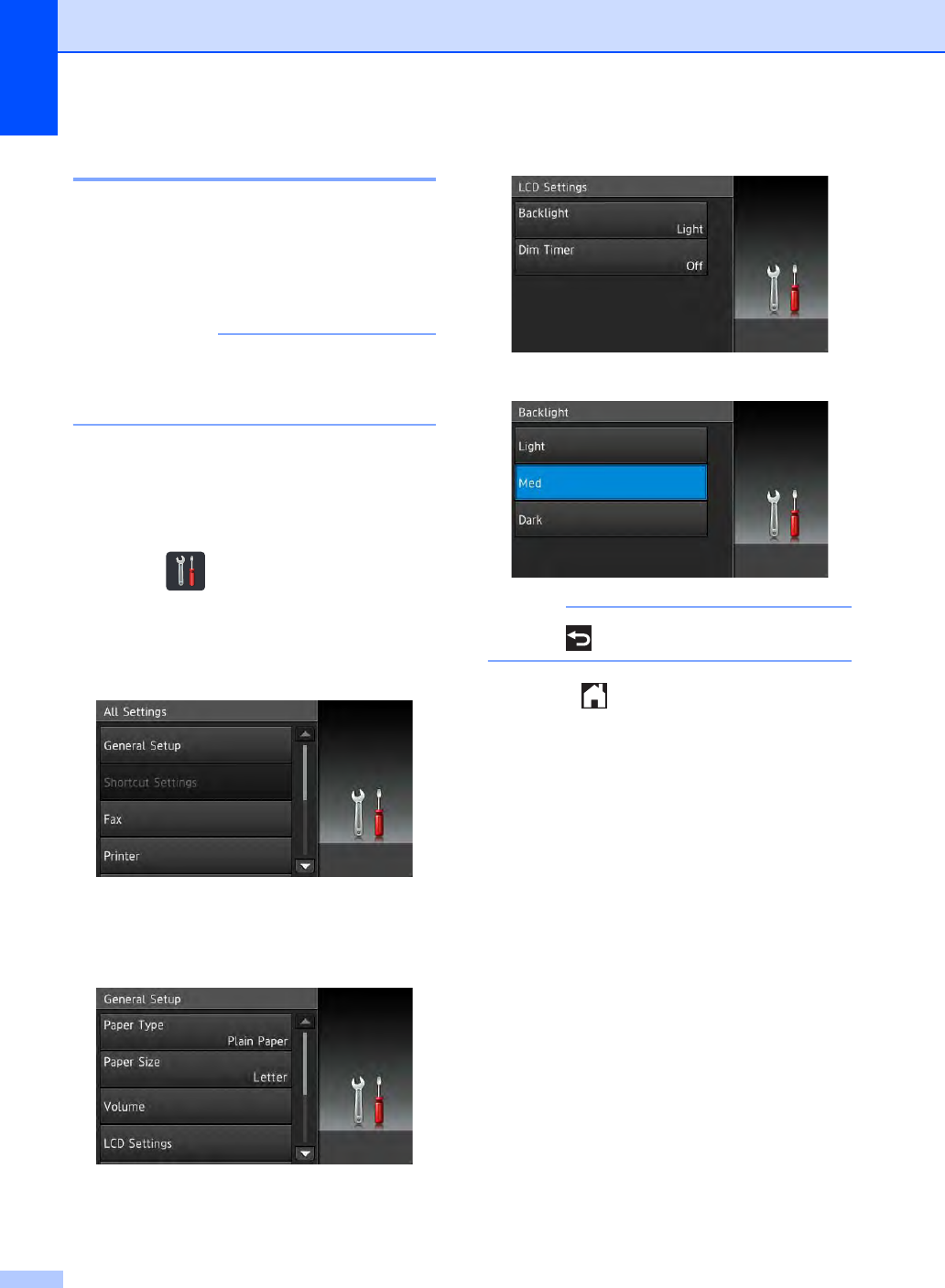
Chapter 1
14
Basic Operations 1
Press your finger on the Touchscreen to
operate it. To display and access all the
screen menus or options, swipe left, right, up,
down, or press d c or a b to scroll through
them.
IMPORTANT
DO NOT press the Touchscreen with a
sharp object, such as a pen or stylus. It
may damage the machine.
The following steps show how to change a
setting in the machine. In this example, the
Touchscreen Backlight setting is changed
from Light to Med.
aPress .
bPress All Settings.
cSwipe up or down, or press aor b to
display General Setup.
dPress General Setup.
eSwipe up or down, or press aor b to
display LCD Settings.
fPress LCD Settings.
gPress Backlight.
hPress Med.
NOTE
Press to go back to the previous level.
iPress .
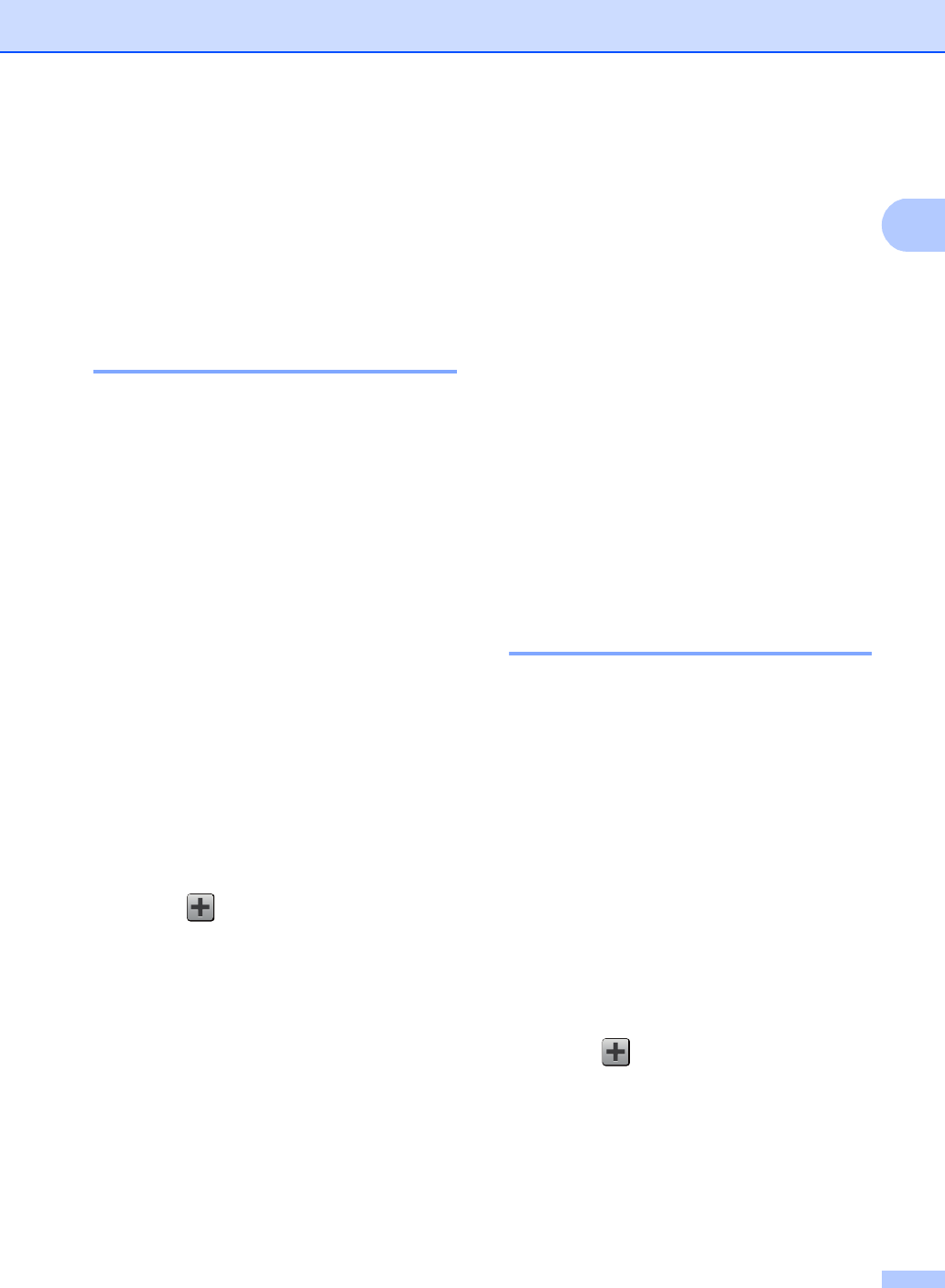
General information
15
1
Shortcut Settings 1
You can add the fax, copy, scan and Web
Connect settings you use most frequently by
setting them as your Shortcuts. Later you can
recall and apply these settings quickly and
easily. You can add up to 18 Shortcuts.
Adding Copy Shortcuts 1
The following settings can be included in a
copy Shortcut:
Quality
Enlarge/Reduce
Density
Contrast
Stack/Sort
Page Layout
Color Adjust
2-sided Copy
(MFC-9330CDW and MFC-9340CDW)
2-sided Copy Page Layout
(MFC-9340CDW)
Remove Background Color
aIf the displayed screen is either Home or
More, swipe left or right, or press d or c
to display a Shortcut screen.
bPress where you have not added a
Shortcut.
cPress Copy.
dRead the information on the
Touchscreen, and then confirm it by
pressing OK.
eSwipe up or down, or press aor b to
display the copy presets, and then press
the preset you want.
fSwipe up or down, or press aor b to
display the available settings, and then
press the setting you want.
gSwipe up or down, or press aor b to
display the available options for the
setting, and then press the option you
want.
Repeat steps f and g until you have
selected all the settings for this Shortcut.
hWhen you have finished changing the
settings, press Save as Shortcut.
iRead and confirm the displayed list of
settings you selected, and then
press OK.
jEnter a name for the Shortcut using the
keyboard on the Touchscreen. (To help
you enter letters, see Entering text
on page 194.)
Press OK.
kPress OK to save your Shortcut.
Adding Fax Shortcuts 1
The following settings can be included in a fax
Shortcut:
Fax Resolution
2-sided Fax (MFC-9340CDW)
Contrast
Real Time TX
Coverpage Setup
Overseas Mode
Glass Scan Size
aIf the displayed screen is either Home or
More, swipe left or right, or press d or c
to display a Shortcut screen.
bPress where you have not added a
Shortcut.
cPress Fax.
dRead the information on the
Touchscreen, and then confirm it by
pressing OK.
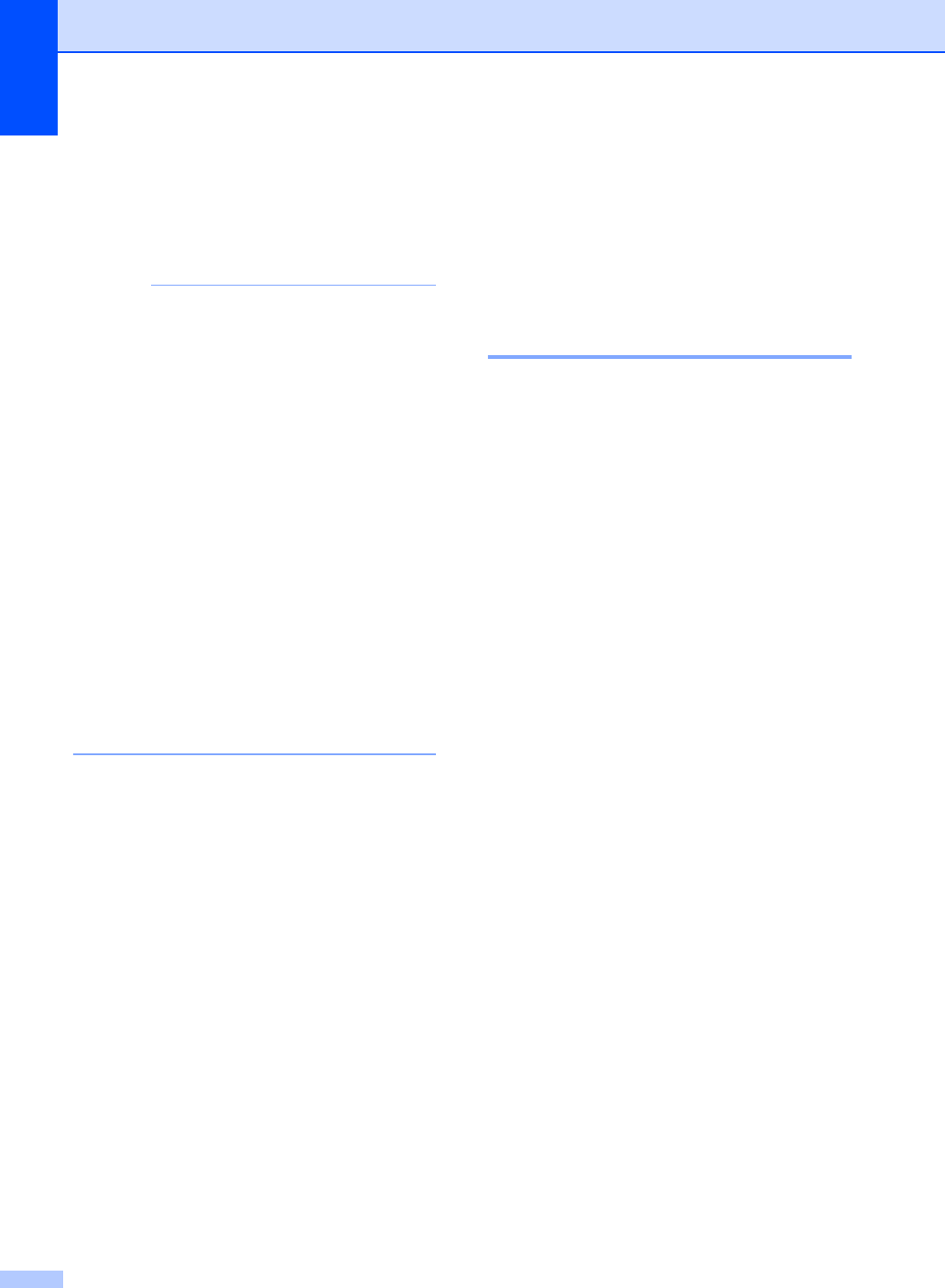
Chapter 1
16
eEnter the fax or telephone number using
the dial pad on the Touchpanel, the
Address Book or the Call History on the
Touchscreen. When you have finished,
go to step f.
NOTE
• You can enter up to 20 digits for a fax
number.
• If the Shortcut is to be used for
broadcasting, press Options and select
Broadcasting in step g before entering
the fax or telephone number in step e.
• You can enter up to 20 fax numbers if the
Shortcut is for broadcasting. The fax
numbers can be entered in any
combination of Group numbers from the
Address Book, individual fax numbers
from the Address Book or entered
manually (see Advanced User's Guide,
Broadcasting).
• When you enter a fax number in a
Shortcut, it will be added automatically to
the Address Book. The name in the
Address Book will be the Shortcut name
plus a sequential number.
fPress Options.
gSwipe up or down, or press aor b to
display the available settings, and then
press the setting you want.
hPress the option you want.
Repeat steps g and h until you have
selected all the settings for this Shortcut.
Press OK.
iWhen you have finished changing the
settings, press Save as Shortcut.
jRead and confirm the displayed list of
settings you selected, and then
press OK.
kEnter a name for the Shortcut using the
keyboard on the Touchscreen. (To help
you enter letters, see Entering text
on page 194.)
Press OK.
lPress OK to save your Shortcut.
Adding Scan Shortcuts 1
The following settings can be included in a
scan Shortcut:
to USB
2-sided Scan (MFC-9340CDW)
Scan Type
Resolution
File Type
Glass Scan Size
File Name
File Size
Remove Background Color
to E-mail Server (Available after IFAX is
downloaded)
2-sided Scan (MFC-9340CDW)
Scan Type
Resolution
File Type
Glass Scan Size
File Size
to OCR / to File / to Image /
to E-mail
PC Select
to FTP / to Network
Profile Name
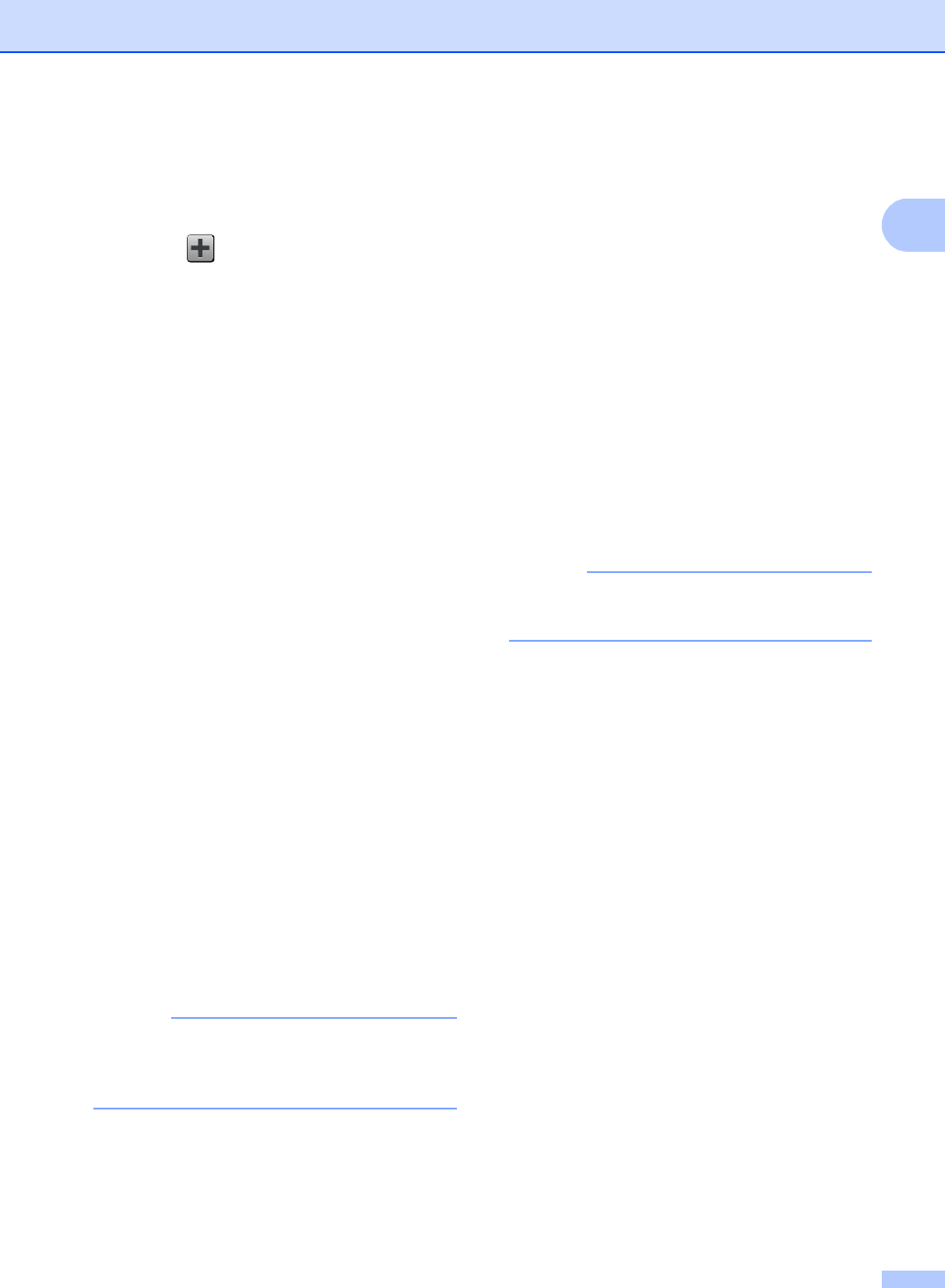
General information
17
1
aIf the displayed screen is either Home or
More, swipe left or right, or press d or c
to display a Shortcut screen.
bPress where you have not added a
Shortcut.
cPress Scan.
dSwipe up or down, or press aor b to
display the type of scan you want, and
then press it.
eDo one of the following:
If you pressed to USB, read the
information on the Touchscreen, and
then press OK to confirm it. Go to
step h.
If you pressed to E-mail Server,
read the information on the
Touchscreen, and then press OK to
confirm it. Go to step f.
If you pressed to OCR, to File,
to Image or to E-mail, read the
information on the Touchscreen, and
then press OK to confirm it. Go to
step g.
If you pressed to FTP or
to Network, read the information
on the Touchscreen, and then press
OK to confirm it.
Swipe up or down, or press aor b to
display the Profile Name, and then
press it.
Press OK to confirm the Profile Name
you have selected. Go to step m.
NOTE
To add a Shortcut for to Network and
to FTP, you must have added the Profile
Name beforehand.
fDo one of the following:
To enter an E-mail address
manually, press Manual. Enter the
E-mail address using the keyboard
on the Touchscreen. (To help you
enter letters, see Entering text
on page 194.)
Press OK.
To enter an E-mail address from the
Address Book, press
Address Book. Swipe up or down,
or press aor b to display the E-mail
address you want, and then press it.
Press OK.
After you confirm the E-mail address
you entered, press OK. Go to step h.
NOTE
Press Detail to view the list of
addresses you have entered.
gDo one of the following:
When the machine is connected to a
computer using a USB connection:
Press OK to confirm USB is selected
as the PC Name. Go to step m.
When the machine is connected to a
network:
Swipe up or down, or press aor b to
display the PC Name, and then press
it. Press OK to confirm the PC Name
you selected. Go to step m.
hPress Options.
iSwipe up or down, or press aor b to
display the available settings, and then
press the setting you want.
jSwipe up or down, or press aor b to
display the available options for the
setting, and then press the option you
want.
Repeat steps i and j until you have
selected all the settings for this Shortcut.
Press OK.
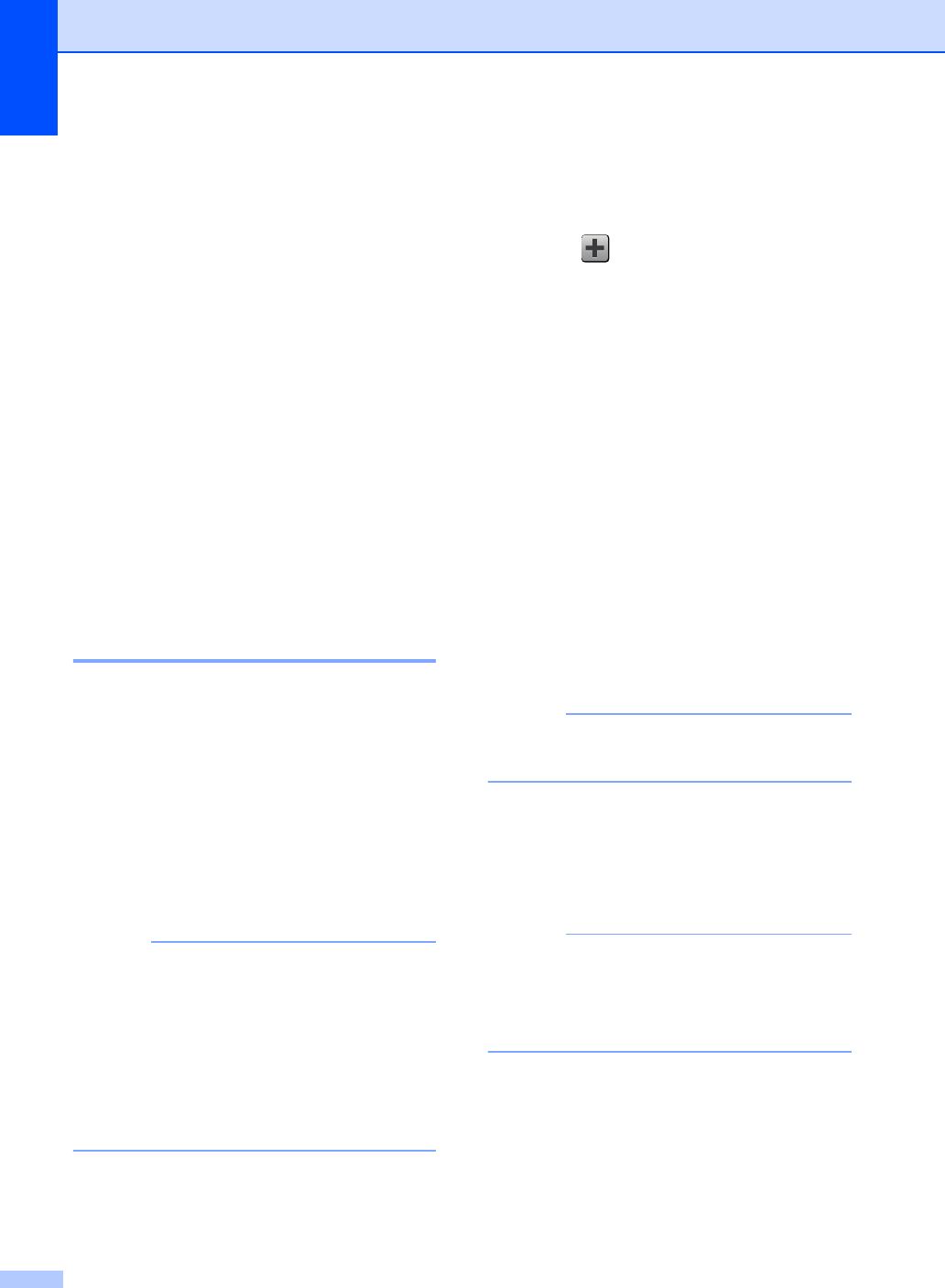
Chapter 1
18
kReview the settings you have selected:
If you must make more changes,
return to step h.
If you are satisfied with your
changes, press
Save as Shortcut.
lReview your settings on the
Touchscreen, and then press OK.
mEnter a name for the Shortcut using the
keyboard on the Touchscreen. (To help
you enter letters, see Entering text
on page 194.)
Press OK.
nRead the information on the
Touchscreen, and then press OK to save
your Shortcut.
Adding Web Connect
Shortcuts 1
The settings for these services can be
included in a Web Connect Shortcut:
PICASA WEB ALBUMS™
GOOGLE DRIVE™
FLICKR®
FACEBOOK
EVERNOTE
DROPBOX
NOTE
• Web services may have been added
and/or service names may have been
changed by the provider since this
document was published.
• To add a Web Connect Shortcut, you must
have an account with the desired service
(for more information, see Web Connect
Guide).
aIf the displayed screen is either Home or
More, swipe left or right, or press d or c
to display a Shortcut screen.
bPress where you have not added a
Shortcut.
cPress Web.
dIf Information about the Internet
connection is displayed, read the
information and confirm it by pressing
OK.
eSwipe left or right, or press dor c to
display the available service, and then
press the desired service.
fPress your account.
If the account needs a PIN code, enter
the PIN for the account using the
keyboard on the Touchscreen.
Press OK.
gPress the function you want.
NOTE
The functions that can be set vary
depending on the selected service.
hRead and confirm the displayed list of
functions you selected, and then
press OK.
iPress OK to save your Shortcut.
NOTE
The Shortcut name will be assigned
automatically. If you want to change the
Shortcut names, see Editing Shortcut
Names on page 19.
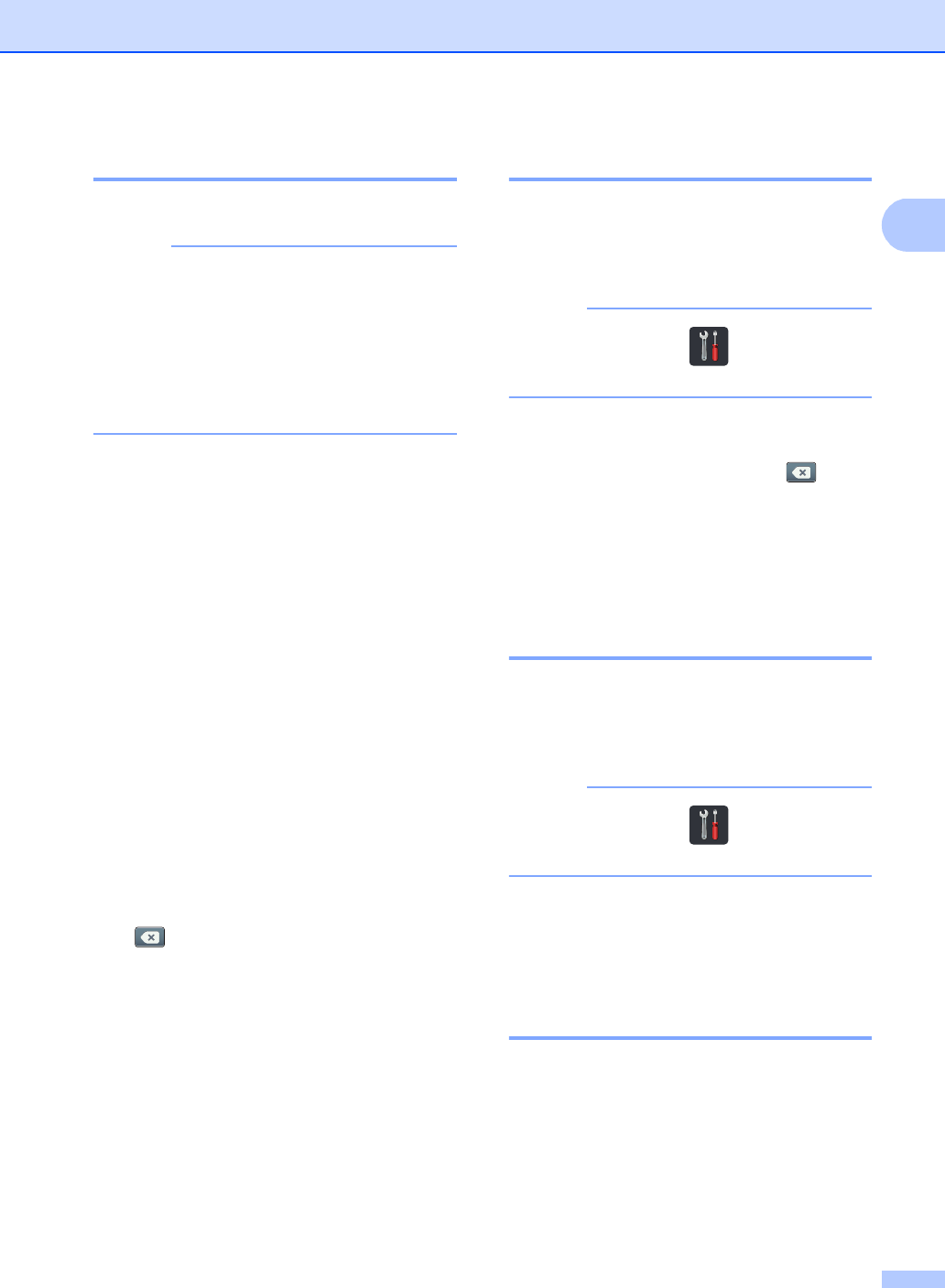
General information
19
1
Changing Shortcuts 1
You can change the settings in a Shortcut.
NOTE
(Web Connect Shortcuts) You cannot
change a Web Connect Shortcut. If you
want to change the Shortcut, you must
delete it, and then add a new Shortcut.
(For more information, see Deleting
Shortcuts on page 19 and Adding Web
Connect Shortcuts on page 18.)
aPress the Shortcut you want. The
settings for the Shortcut that you chose
are displayed.
bChange the settings for the Shortcut you
chose in step a (for more information,
see Shortcut Settings on page 15).
cWhen you have finished changing
settings, press Save as Shortcut.
dPress OK to confirm.
eDo one of the following:
To overwrite the Shortcut, press
Yes. Go to step g.
If you do not want to overwrite the
Shortcut, press No to enter a new
Shortcut name. Go to step f.
fTo create a new Shortcut, hold down
to delete the current name, and then
enter a new name using the keyboard
on the Touchscreen. (To help you enter
letters, see Entering text on page 194.)
Press OK.
gPress OK to confirm.
Editing Shortcut Names 1
You can edit a Shortcut name.
aPress and hold the Shortcut until the
dialog box appears.
NOTE
You can also press , All Settings
and Shortcut Settings.
bPress Edit Shortcut Name.
cTo edit the name, hold down to
delete the current name, and then enter
a new name using the keyboard on the
Touchscreen. (To help you enter letters,
see Entering text on page 194.)
Press OK.
Deleting Shortcuts 1
You can delete a Shortcut.
aPress and hold the Shortcut until the
dialog box appears.
NOTE
You can also press , All Settings
and Shortcut Settings.
bPress Delete to delete the Shortcut
that you chose in step a.
cPress Yes to confirm.
Recalling Shortcuts 1
The Shortcut settings are displayed on the
Shortcut screen. To recall a Shortcut, simply
press the Shortcut name.
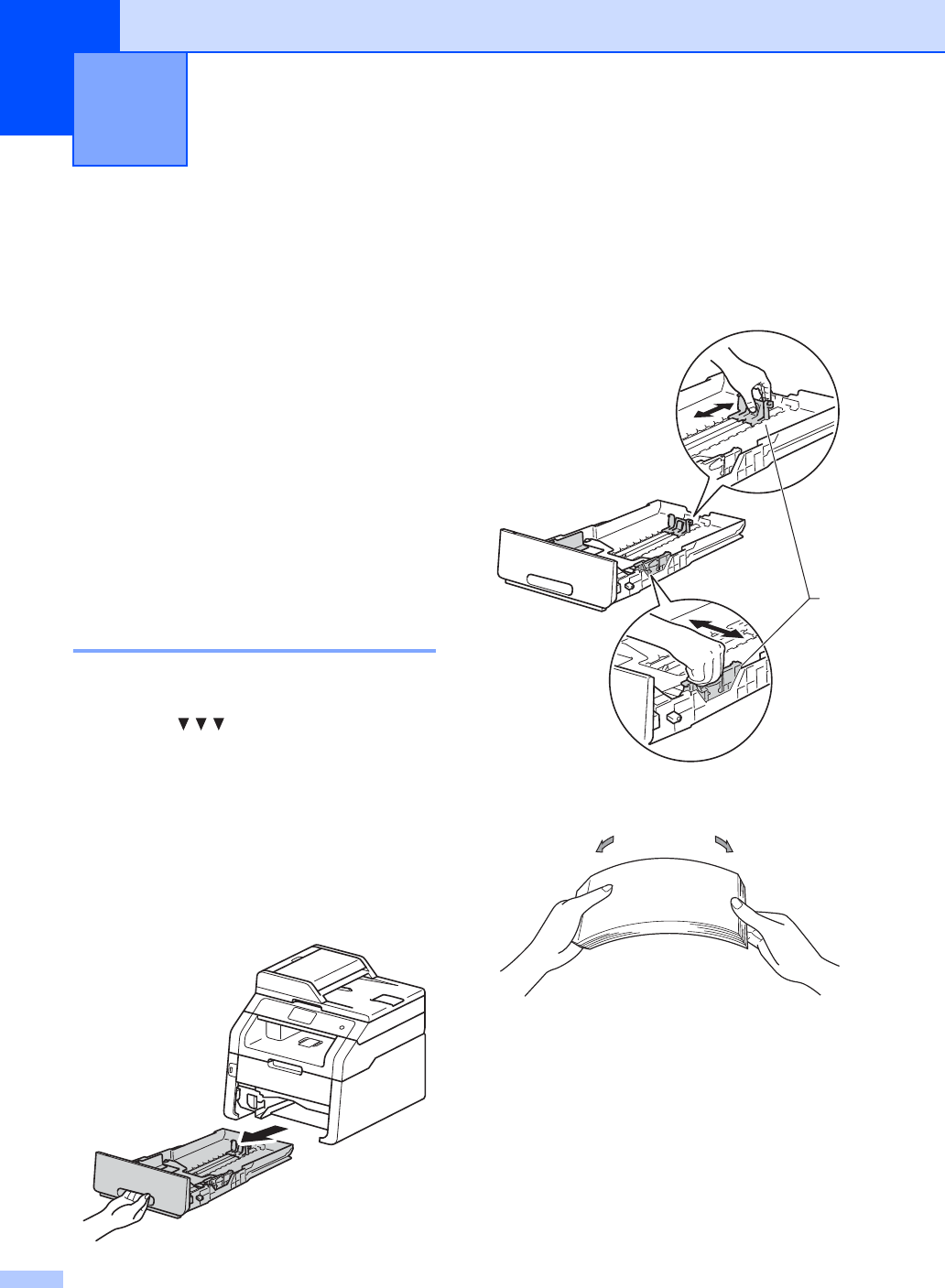
20
2
Loading paper and
print media 2
The machine can feed paper from the paper
tray or manual feed slot.
When you load paper in the paper tray, note
the following:
If your application software supports
paper size selection on the print menu,
you can select it through the software. If
your application software does not
support it, you can set the paper size in
the printer driver or by pressing the
buttons on the Touchscreen.
Loading paper in the paper
tray 2
You can load up to 250 sheets in the paper
tray. Paper can be loaded up to the maximum
paper mark ( ) on the right side of the
paper tray (for the recommended paper to
use, see Acceptable paper and other print
media on page 28).
Printing on plain paper, thin paper or
recycled paper from the paper tray 2
aPull the paper tray completely out of the
machine.
bWhile pressing the green paper-guide
release levers (1), slide the paper
guides to fit the paper you are loading in
the tray. Make sure the guides are firmly
in the slots.
cFan the stack of paper well to avoid
paper jams and misfeeds.
Loading paper 2
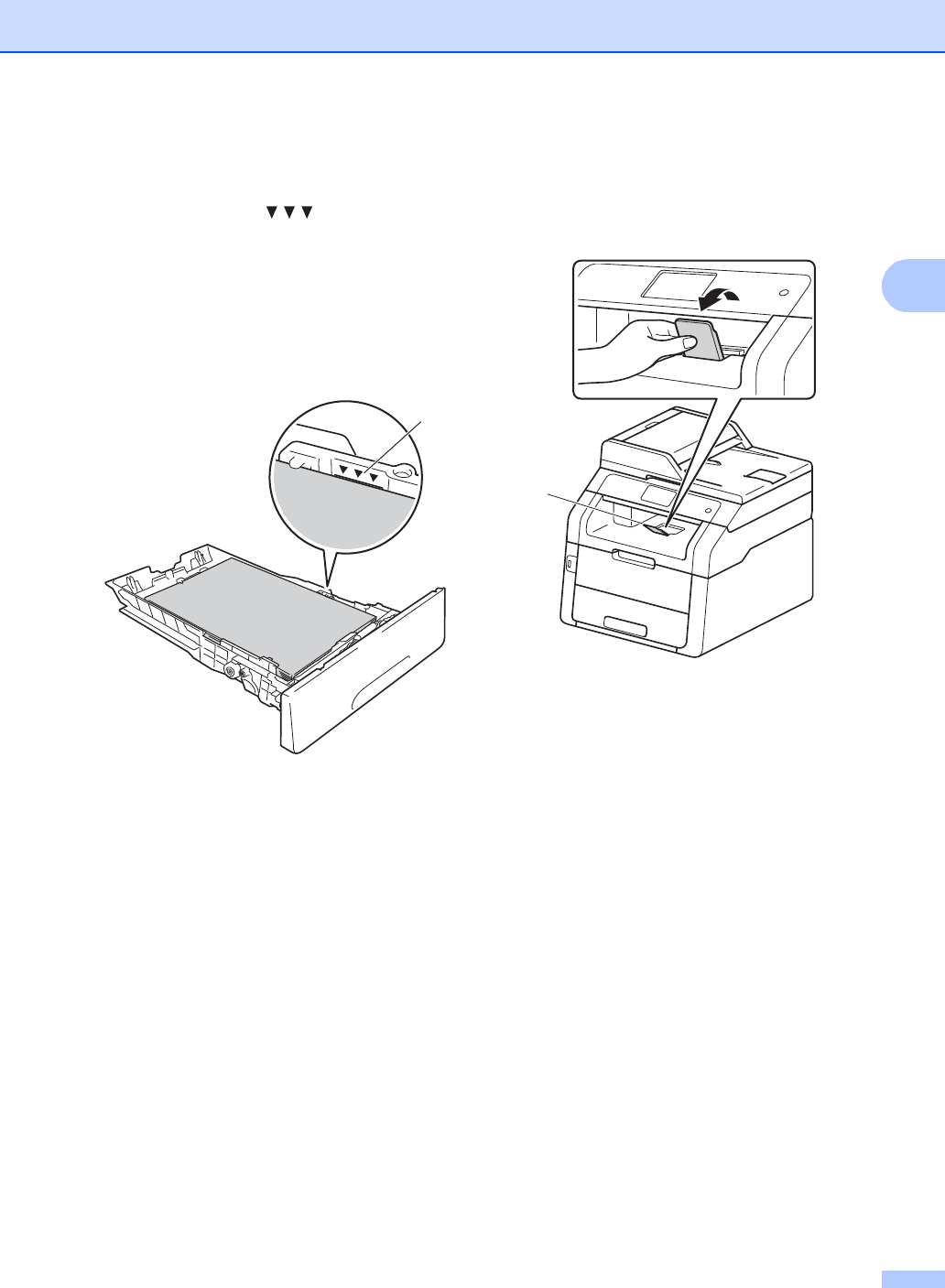
Loading paper
21
2
dLoad paper in the tray and make sure:
The paper is below the maximum
paper mark ( ) (1).
Overfilling the paper tray will cause
paper jams.
The side to be printed on is
face down.
The paper guides touch the sides of
the paper so it will feed correctly.
ePut the paper tray firmly back in the
machine. Make sure the tray is
completely inserted into the machine.
fLift up the support flap (1) to prevent
paper from sliding off the face-down
output tray, or remove each page as
soon as it comes out of the machine.
1
1
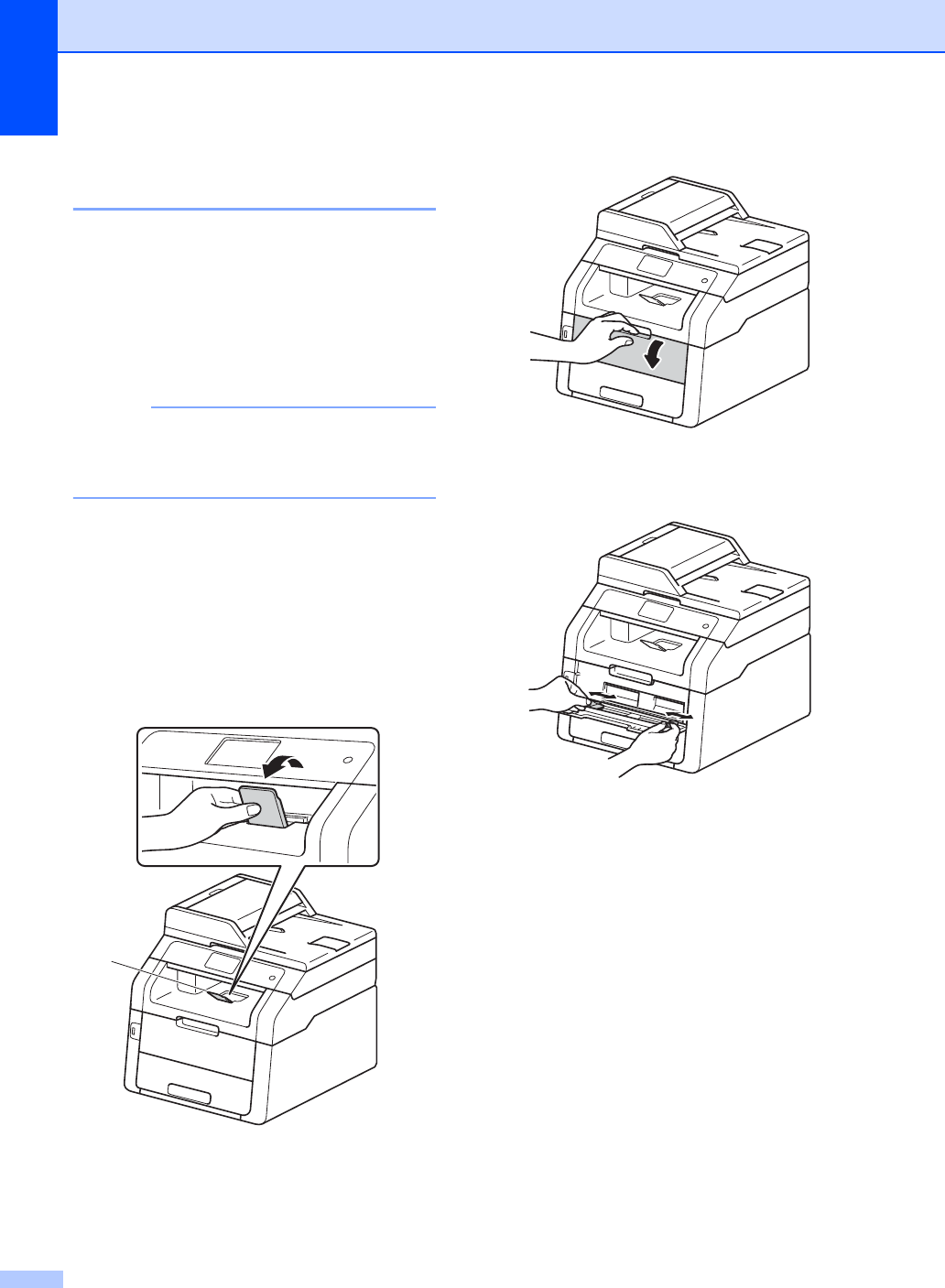
Chapter 2
22
Loading paper in the manual
feed slot 2
You can load envelopes and special print
media one-at-a-time into this slot. Use the
manual feed slot to print or copy on labels,
envelopes, thicker paper or glossy paper (for
the recommended paper to use, see
Acceptable paper and other print media
on page 28).
NOTE
The machine turns on the Manual Feed
mode when you put paper in the manual
feed slot.
Printing on plain paper, thin paper,
recycled paper and bond paper from
the manual feed slot 2
aLift up the support flap (1) to prevent
paper from sliding off the face-down
output tray, or remove each page as
soon as it comes out of the machine.
bOpen the manual feed slot cover.
cUse both hands to slide the manual feed
slot paper guides to the width of the
paper you are going to use.
1
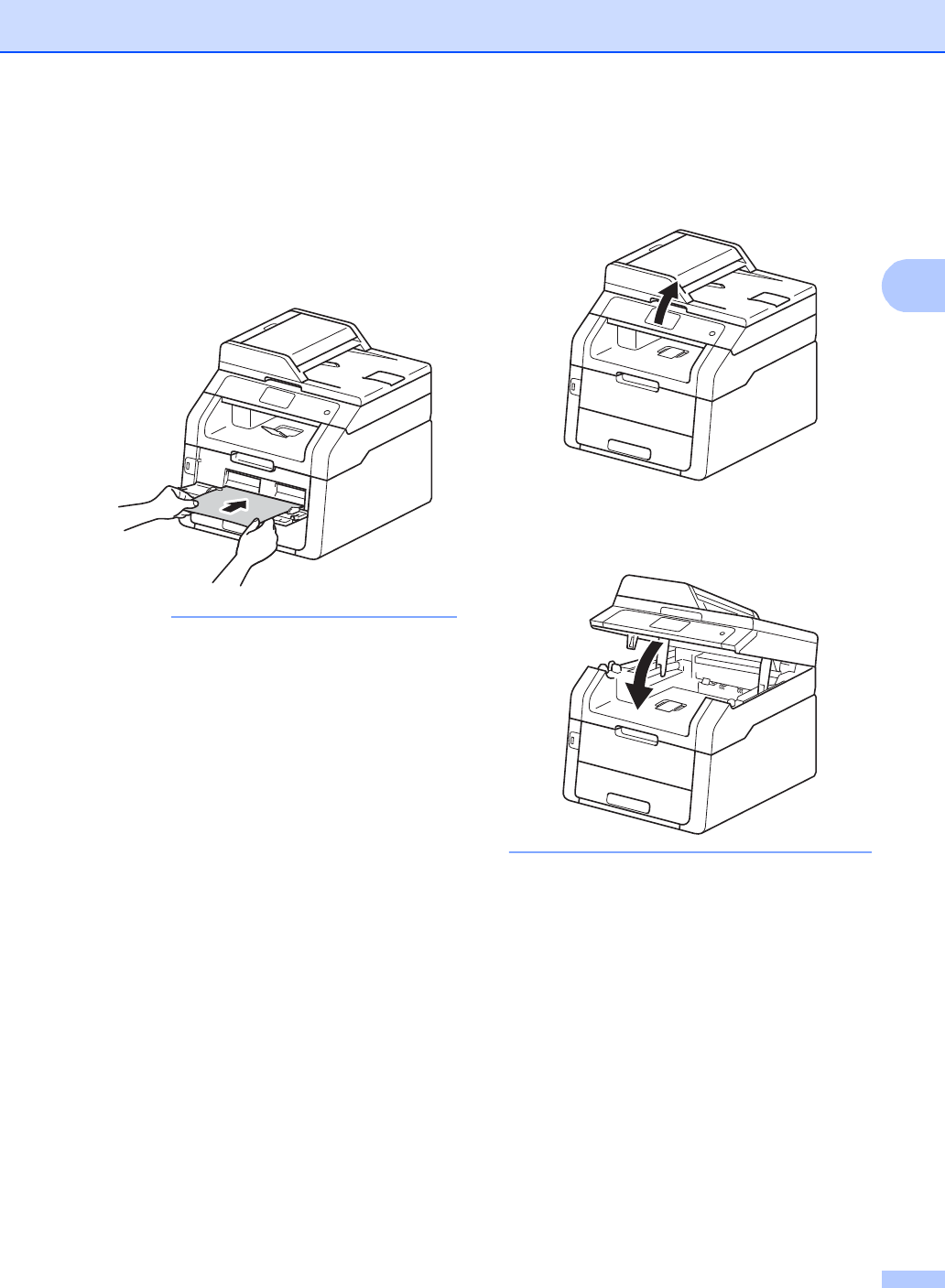
Loading paper
23
2
dUse both hands to push one sheet of
paper firmly into the manual feed slot
until the top edge of the paper presses
against the paper feed rollers. Continue
pressing the paper against the rollers for
about two seconds, or until the machine
grabs the paper and pulls it in further.
NOTE
• If the error message Jam Manual Feed
appears on the Touchscreen, the machine
cannot grasp and pull the paper. Reset
the machine by removing the paper and
then pressing Start on the Touchscreen.
Reinsert the paper and be sure to press it
firmly against the rollers.
• Put the paper into the manual feed slot
with the side to be printed on face up.
• Make sure the paper is straight and in the
correct position on the manual feed slot. If
it is not, the paper may not be fed
correctly, resulting in a skewed printout or
a paper jam.
• Pull the paper out completely when you
retry putting the paper into the manual
feed slot.
• Do not put more than one sheet of paper
in the manual feed slot at any one time, as
it may cause a jam.
• To easily remove a small printout from the
output tray use both hands to lift up the
scanner cover as shown in the illustration.
• You can still use the machine while the
scanner cover is up. To close the scanner
cover, push it down with both hands.
eAfter the Touchscreen shows
Manual Feed, return to step d to load
the next sheet of paper. Repeat for each
page you want to print.
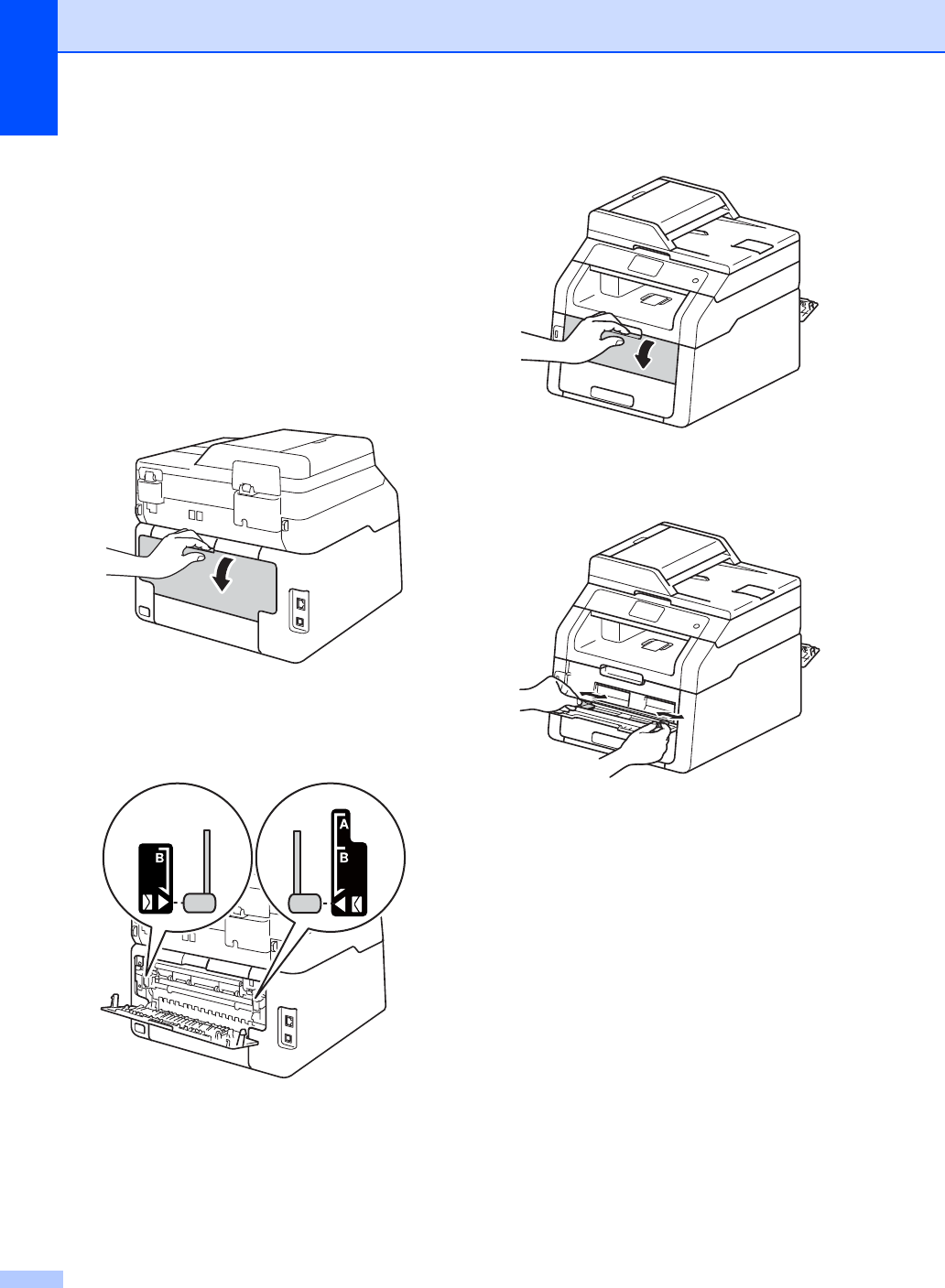
Chapter 2
24
Printing on thick paper, labels,
envelopes and glossy paper from the
manual feed slot 2
When the back cover (face-up output tray) is
pulled down, the machine has a straight
paper path from the manual feed slot through
to the back of the machine. Use this paper
feed and output method for printing on thick
paper, labels, envelopes or glossy paper.
aOpen the back cover (face-up output
tray).
b(For printing envelopes only)
Pull down the two gray levers, one on
the left side and one on the right side, as
shown in the illustration.
cOpen the manual feed slot cover.
dUse both hands to slide the manual feed
slot paper guides to the width of the
paper that you are going to use.
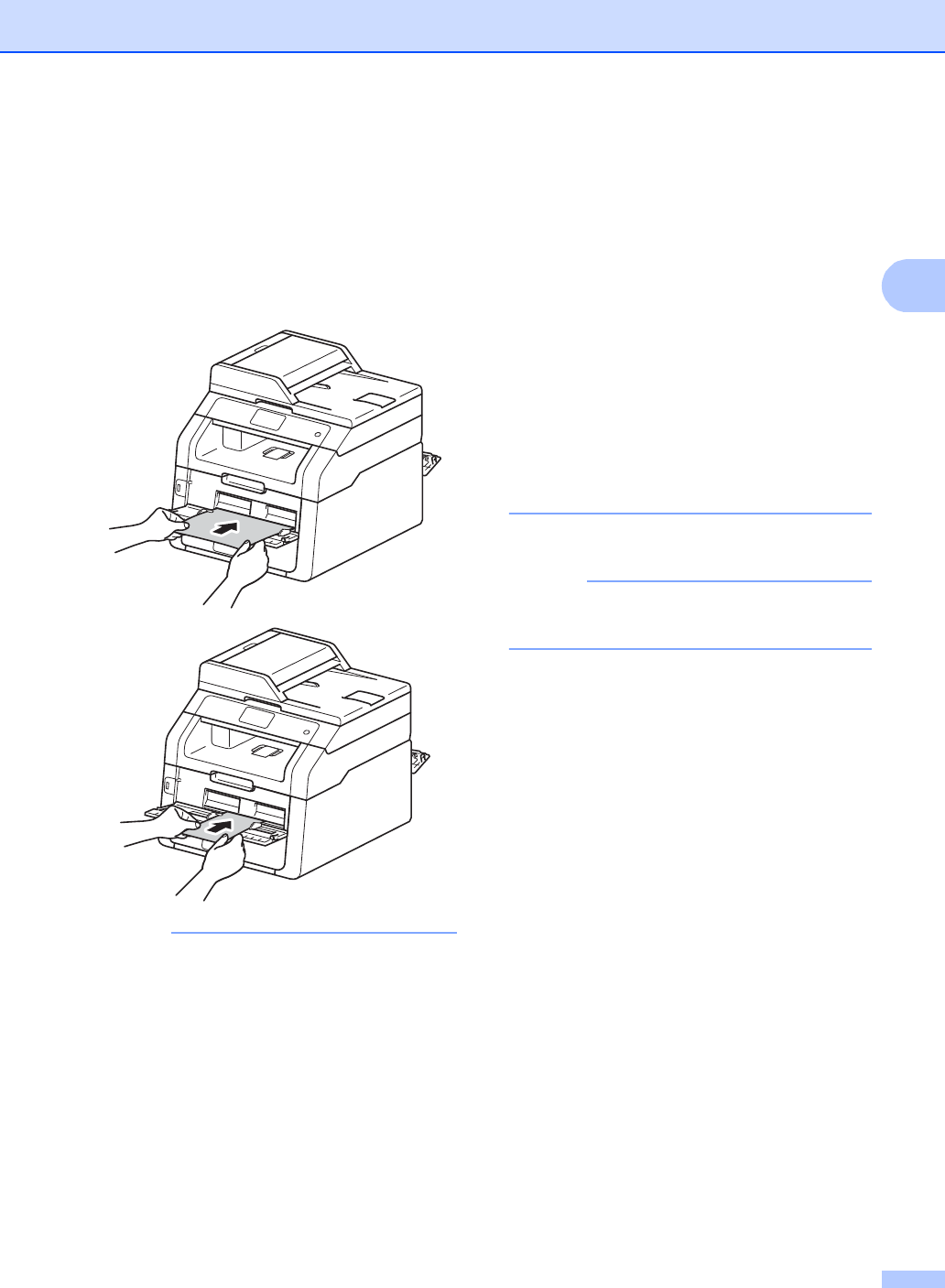
Loading paper
25
2
eUse both hands to push one sheet of
paper or one envelope firmly into the
manual feed slot until the top edge of the
paper presses against the paper feed
rollers. Continue pressing the paper
against the rollers for about two
seconds, or until the machine grabs the
paper and pulls it in further.
NOTE
• If the error message Jam Manual Feed
appears on the Touchscreen, the machine
cannot grasp and pull the paper or
envelope. Reset the machine by
removing the paper and then pressing
Start on the Touchscreen. Reinsert the
paper or envelope and be sure to press it
firmly against the rollers.
• Put the paper or envelope into the manual
feed slot with the side to be printed on
face up.
• When Label is selected in the printer
driver, the machine will feed the paper
from the manual feed slot, even if Manual
is not selected as the paper source.
• Make sure the paper or envelope is
straight and in the correct position in the
manual feed slot. If it is not, the paper or
envelope may not feed correctly, resulting
in a skewed printout or a paper jam.
• Pull the paper or envelope out completely
when you retry putting the paper into the
manual feed slot.
• Do not put more than one sheet of paper
or one envelope in the manual feed slot at
any one time, as it may cause a jam.
fSend the print data to the machine.
NOTE
Remove each printed page or envelope
immediately to prevent a paper jam.
gAfter the Touchscreen shows
Manual Feed, return to step e to load
the next sheet of paper. Repeat for each
page you want to print.
h(For printing envelopes)
When you have finished printing, return
the two gray levers, that you pulled
down at step b, back to their original
positions.
iClose the back cover (face-up output
tray) until it locks in the closed position.
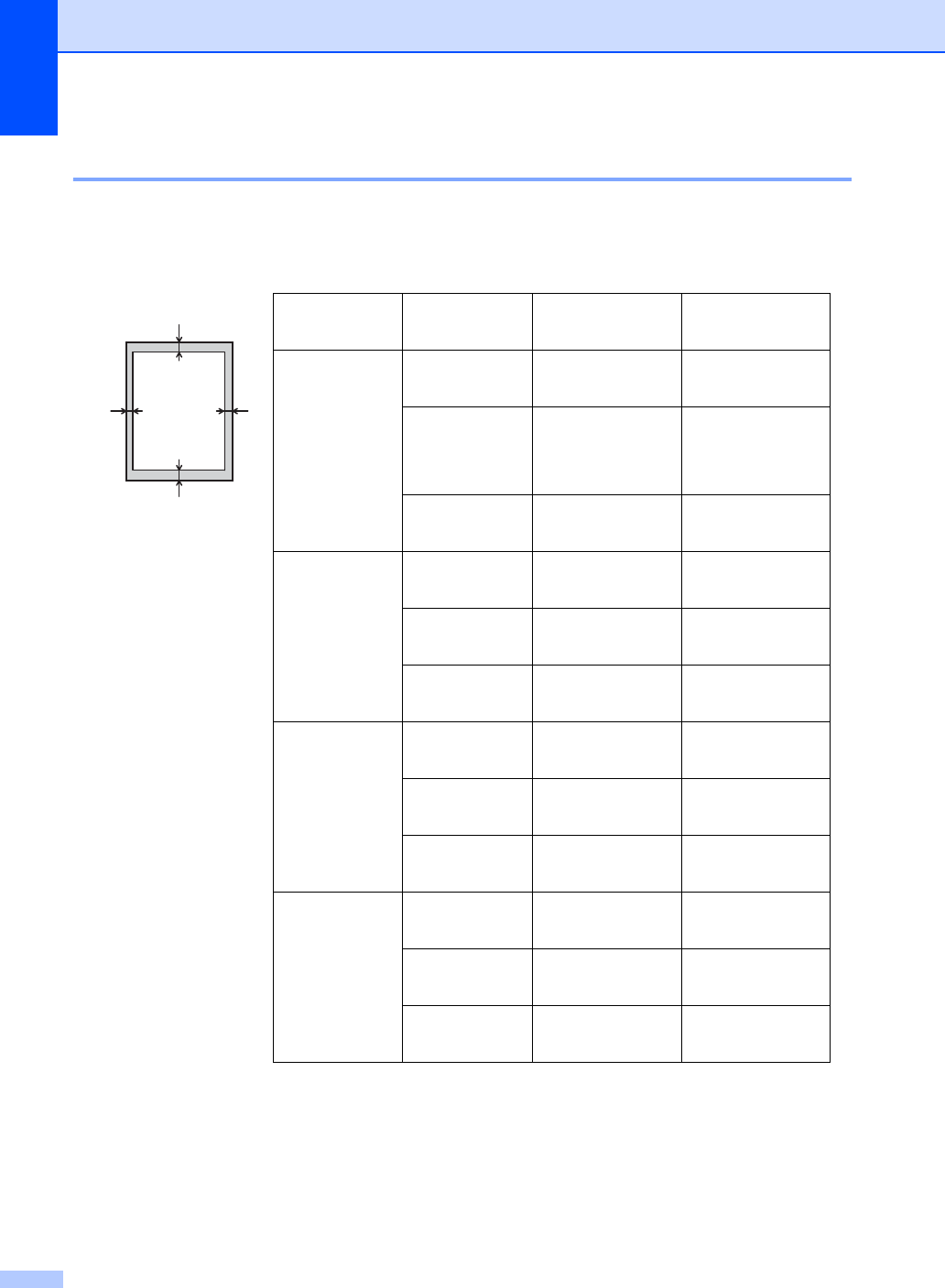
Chapter 2
26
Unscannable and unprintable areas 2
The figures in the table show maximum unscannable and unprintable areas. These areas may
vary depending on the paper size or settings in the application you are using.
Usage Document
Size Top (1)
Bottom (3)
Left (2)
Right (4)
Fax (Sending) Letter 0.12 in. (3 mm) 0.16 in. (4 mm)
A4 0.12 in. (3 mm) (ADF)
0.04 in. (1 mm)
(Scanner Glass)
0.12 in. (3 mm)
Legal 0.12 in. (3 mm) 0.16 in. (4 mm)
Copy*Letter 0.16 in. (4 mm) 0.16 in. (4 mm)
*a single copy
or a 1 in 1 copy
A4 0.16 in. (4 mm) 0.12 in. (3 mm)
Legal 0.16 in. (4 mm) 0.16 in. (4 mm)
Scan Letter 0.12 in. (3 mm) 0.12 in. (3 mm)
A4 0.12 in. (3 mm) 0.12 in. (3 mm)
Legal (ADF) 0.12 in. (3 mm) 0.12 in. (3 mm)
Print Letter 0.16 in. (4.2 mm) 0.16 in. (4.2 mm)
A4 0.16 in. (4.2 mm) 0.16 in. (4.2 mm)
Legal 0.16 in. (4.2 mm) 0.16 in. (4.2 mm)
1
3
24
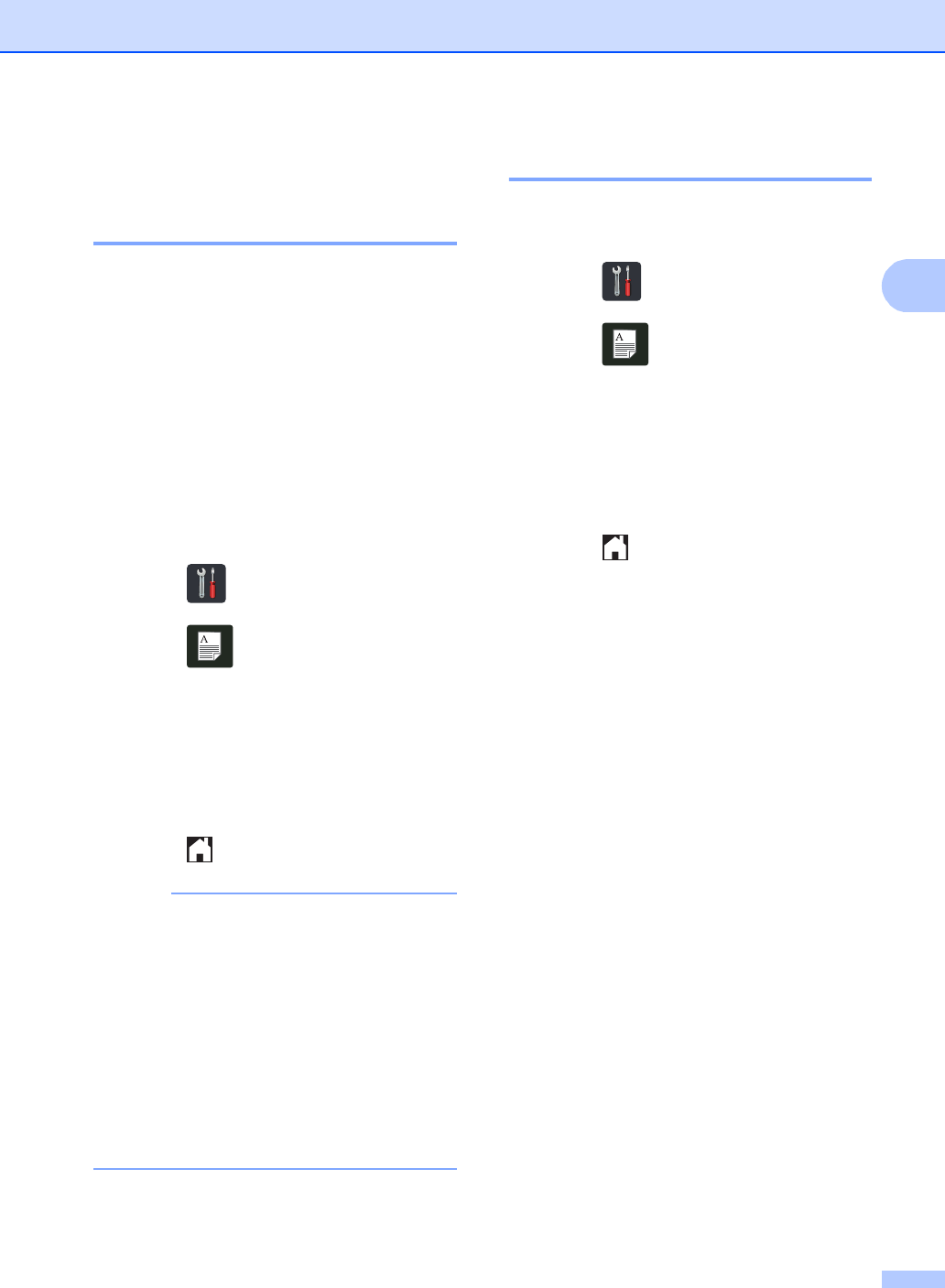
Loading paper
27
2
Paper settings 2
Paper Size 2
You can use the following sizes of paper for
printing faxes: Letter, A4, Legal or Folio.
When you change the size of paper in the
tray, you must also change the setting for
paper size at the same time so your machine
can fit the document or an incoming fax on
the page.
You can use the following sizes of paper for
copies: Letter, A4, Legal, Executive, A5, A5 L
(Long Edge), A6 and Folio and the following
sizes for printing faxes: Letter, A4, Legal or
Folio (8.5 in. ×13 in.).
aPress .
bPress (Tray Setting).
cPress Paper Size.
dSwipe up or down, or press aor b to
display Letter, A4, Legal, EXE, A5,
A5 L, A6 or Folio, and press the
option you want.
ePress .
NOTE
• When an appropriate size is not in the tray
received faxes will be stored in the
machine’s memory and Size mismatch
will appear on the Touchscreen (for more
information, see Error and maintenance
messages on page 102).
• If the tray is out of paper and received
faxes are in the machine’s memory,
No Paper will appear on the
Touchscreen. Insert paper in the empty
tray.
Paper Type 2
To get the best print quality set the machine
for the type of paper you are using.
aPress .
bPress (Tray Setting).
cPress Paper Type.
dSwipe up or down, or press aor b to
display Thin, Plain Paper, Thick,
Thicker, Recycled Paper, and
press the option you want.
ePress .
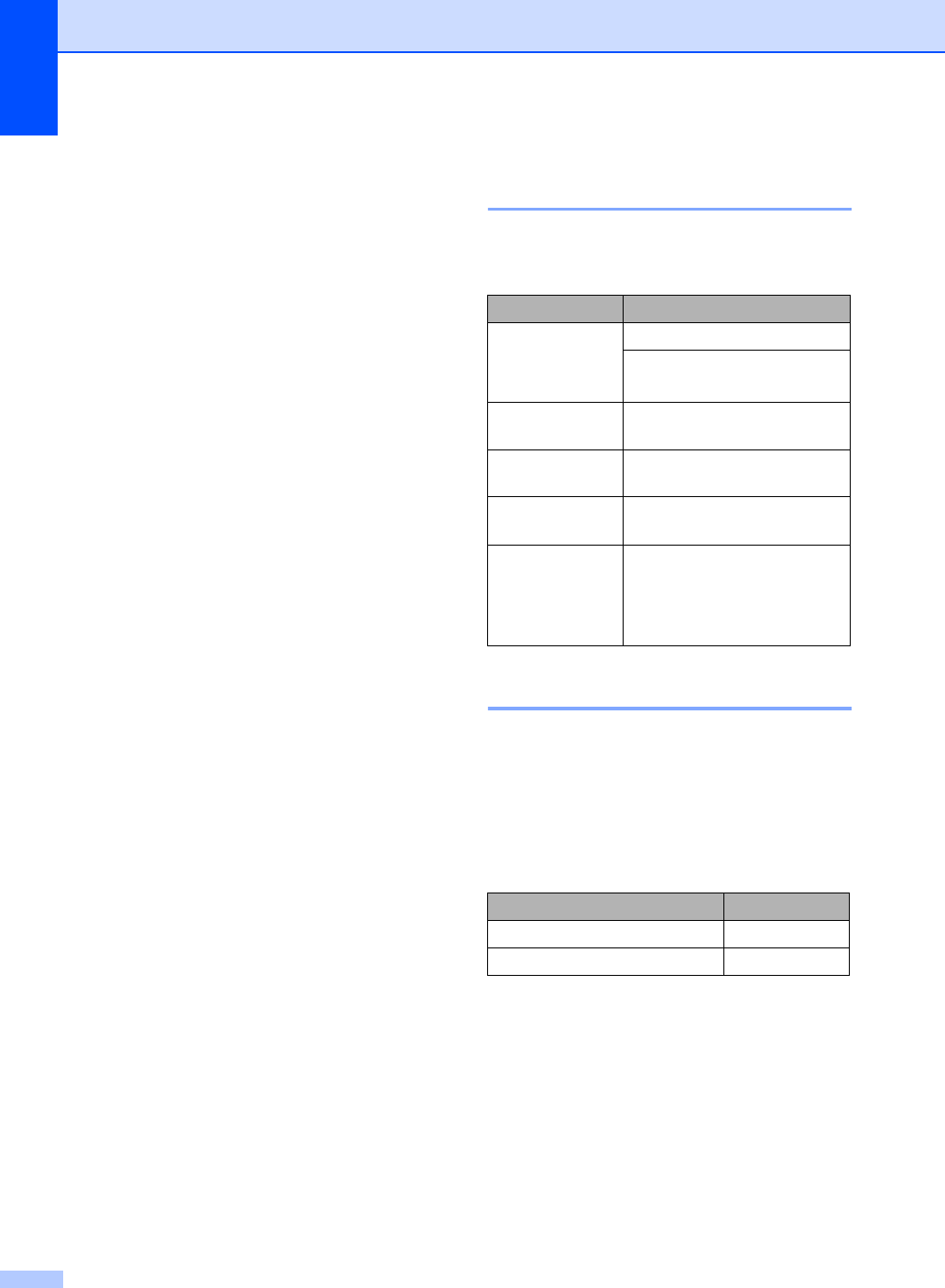
Chapter 2
28
Acceptable paper and
other print media 2
Print quality may vary according to the type of
paper you are using.
You can use the following types of print
media: plain paper, thin paper, thick paper,
thicker paper, bond paper, recycled paper,
labels, envelopes or glossy paper (see Print
media on page 198).
For best results, follow these instructions:
DO NOT load different types of paper in
the paper tray at the same time because it
may cause the paper to jams or misfeed.
For correct printing, you must choose the
same paper size from your software
application as the paper in the tray.
Avoid touching the printed surface of the
paper immediately after printing.
Before you buy a lot of paper, test a small
quantity to make sure the paper is
appropriate for the machine.
Use labels that are designed for use in
laser machines.
Recommended paper and
print media 2
To get the best print quality, we recommend
using the paper in the table.
Type and size of paper 2
The machine feeds paper from the installed
paper tray or the manual feed slot.
The names for the paper trays in the
printer driver and this Guide are as
follows: 2
Paper Type Item
Plain Paper Xerox 4200DP 20 lb
Hammermill Laser Print
(24 lb=90 g/m2)
Recycled Paper No specific brand
recommended
Labels Avery laser labels white
#5160
Envelopes No specific brand
recommended
Glossy Paper NewPage Futura Laser Gloss
80 lb Text (118 g/m2)
Xerox Digital Color Elite
Gloss
Tray and optional unit Name
Paper Tray Tray 1
Manual Feed Slot Manual
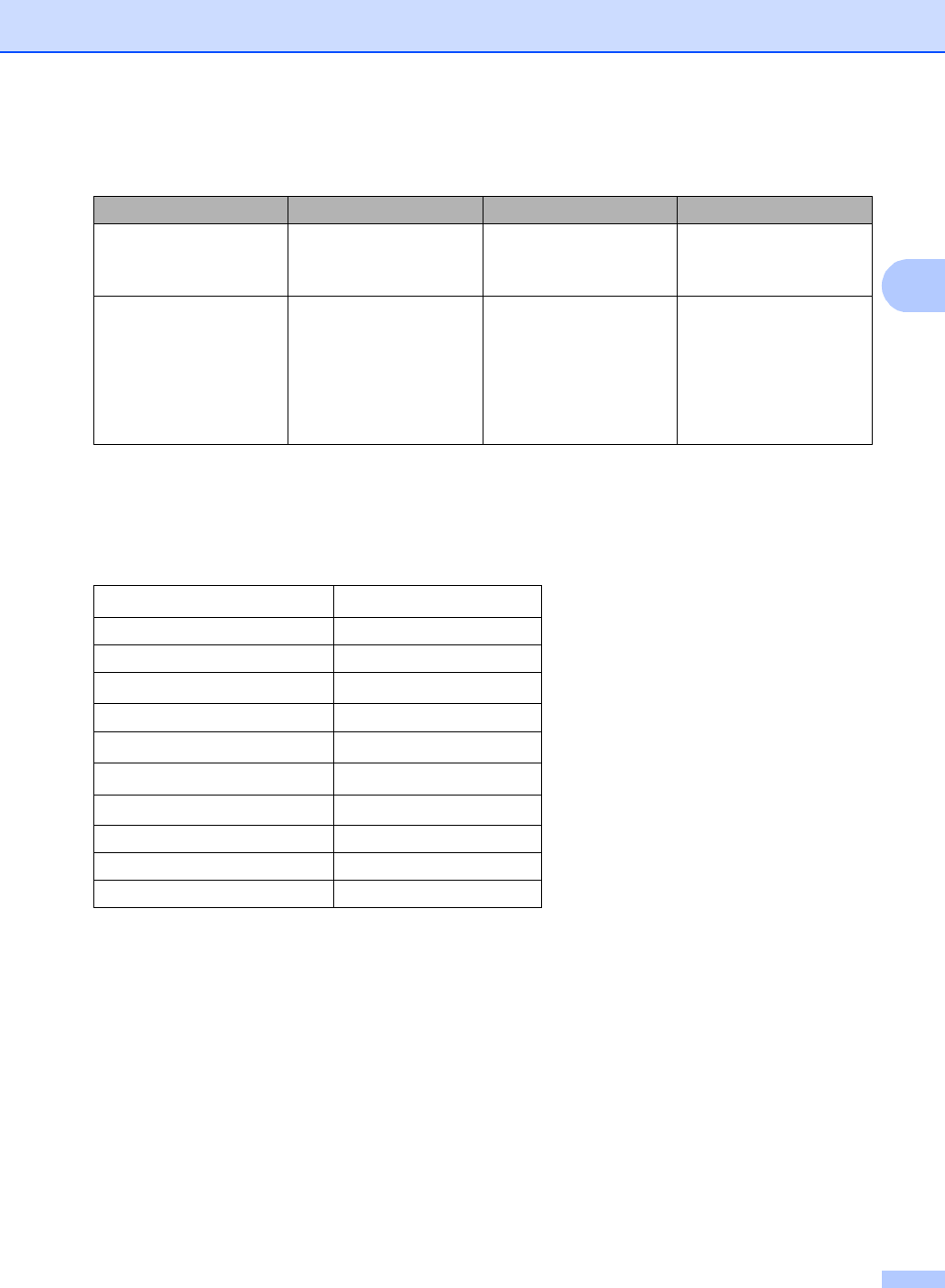
Loading paper
29
2
Paper capacity of the paper trays 2
1Folio size is 8.5 in. ×13 in. (215.9 mm ×330.2 mm).
Recommended paper specifications 2
The following paper specifications are appropriate for this machine.
Use plain paper that is appropriate for laser/LED machines to make copies.
Use paper that is 20 to 24 lb (75 to 90 g/m2).
Use long grain paper with a neutral Ph value, and a moisture content of approx. 5%.
This machine can use recycled paper that meets DIN 19309 specifications.
Paper size Paper types No. of sheets
Paper Tray
(Tray 1) Letter, A4, Legal,
B5 (JIS), Executive, A5,
A5 L, A6, Folio 1
Plain paper, Thin paper,
Recycled paper up to 250 20 lb (80 g/m2)
Manual Feed Slot Width: 3.0 to 8.5 in.
(76.2 to 215.9 mm)
Length: 4.57 to 14 in.
(116 to 355.6 mm)
Plain paper, Thin paper,
Thick paper,
Thicker paper,
Bond paper,
Recycled paper,
Envelopes, Labels,
Glossy paper
1 sheet
1 Envelope
Basis weight 20-24 lb (75-90 g/m2)
Thickness 80-110 μm
Roughness Higher than 20 sec.
Stiffness 90-150 cm3/100
Grain direction Long grain
Volume resistivity 10e9-10e11 ohm
Surface resistivity 10e9-10e12 ohm-cm
Filler CaCO3 (Neutral)
Ash content Below 23 wt%
Brightness Higher than 80%
Opacity Higher than 85%
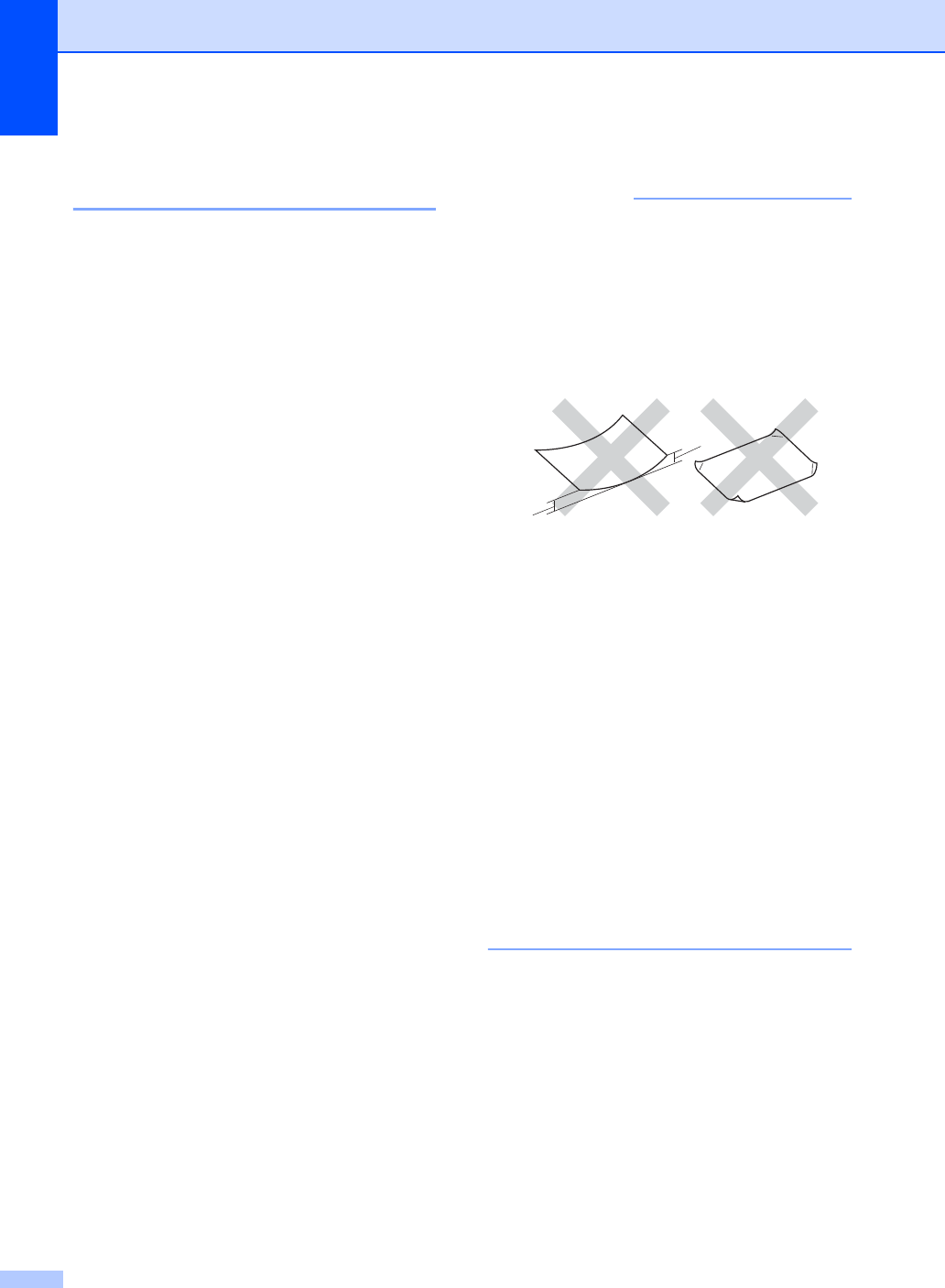
Chapter 2
30
Handling and using special
paper 2
The machine is designed to work well with
most types of xerographic and bond paper.
However, some paper variables may have an
effect on print quality or handling reliability.
Always test samples of paper before
purchasing to ensure desirable performance.
Store paper in its original packaging and keep
it sealed. Keep the paper flat and away from
moisture, direct sunlight and heat.
Some important guidelines when selecting
paper are:
DO NOT use inkjet paper because it may
cause a paper jam or damage your
machine.
Preprinted paper must use ink that can
withstand the 392 °F (200 °C) temperature
of the machine’s fusing process.
If you use bond paper, paper having a
rough surface, or paper that is wrinkled or
creased, the paper may exhibit degraded
performance.
Types of paper to avoid 2
IMPORTANT
Some types of paper may not perform well
or may cause damage to your machine.
DO NOT use paper:
• that is highly textured
• that is extremely smooth or shiny
• that is curled or warped
1 A curl of 0.08 in. (2 mm) or greater
may cause jams to occur.
• that is coated or has a chemical finish
• that is damaged, creased or folded
• that exceeds the recommended weight
specification in this guide
• with tabs and staples
• with letterheads using low temperature
dyes or thermography
• that is multipart or carbonless
• that is designed for inkjet printing
If you use any of the types of paper listed
above, they may damage your machine.
This damage is not covered under any
Brother warranty or service agreement.
1
1
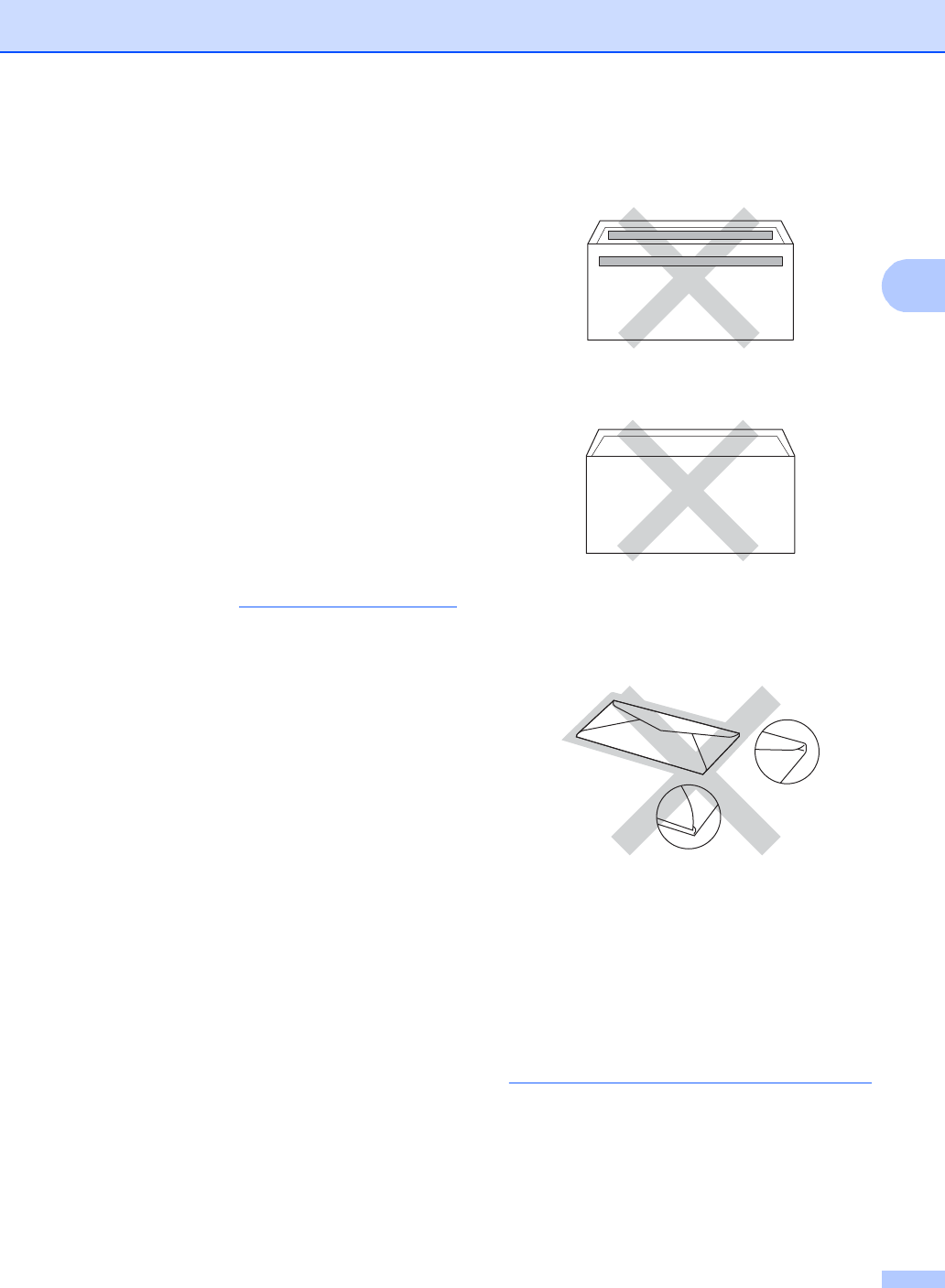
Loading paper
31
2
Envelopes 2
The machine is designed to work well with
most envelopes. However, some envelopes
may have feed and print quality problems
because of the way they have been made.
Envelopes should have edges with straight,
well-creased folds. Envelopes should lie flat
and not be of baggy or flimsy construction.
Use only quality envelopes from a supplier
who understands that you will be using the
envelopes in a laser machine.
Envelopes can only be fed through the
manual feed slot.
We recommend that you print a test envelope
to make sure the print results are what you
want.
Types of envelopes to avoid 2
IMPORTANT
DO NOT use envelopes:
• that are damaged, curled, wrinkled or
an unusual shape
• that are extremely shiny or textured
• with clasps, staples, snaps or tie
strings
• with self-adhesive closures
• that are of a baggy construction
• that are not sharply creased
• that are embossed (raised writing)
• that were previously printed by a laser
or LED machine
• that are pre-printed on the inside
• that cannot be arranged neatly when
stacked
• that are made of paper that weighs
more than the paper weight
specifications for the machine
• with edges that are not straight or
consistently square
• with windows, holes, cut-outs or
perforations
• with glue on the surface as shown in
the figure below
• with double flaps as shown in the figure
below
• with sealing flaps that are not folded
down when purchased
• with each side folded as shown in the
figure below
If you use any of the types of envelopes
listed above, they may damage your
machine. This damage may not be
covered under any Brother warranty or
service agreement.
Occasionally you may experience paper
feed problems caused by the thickness,
size and flap shape of the envelopes you
are using.
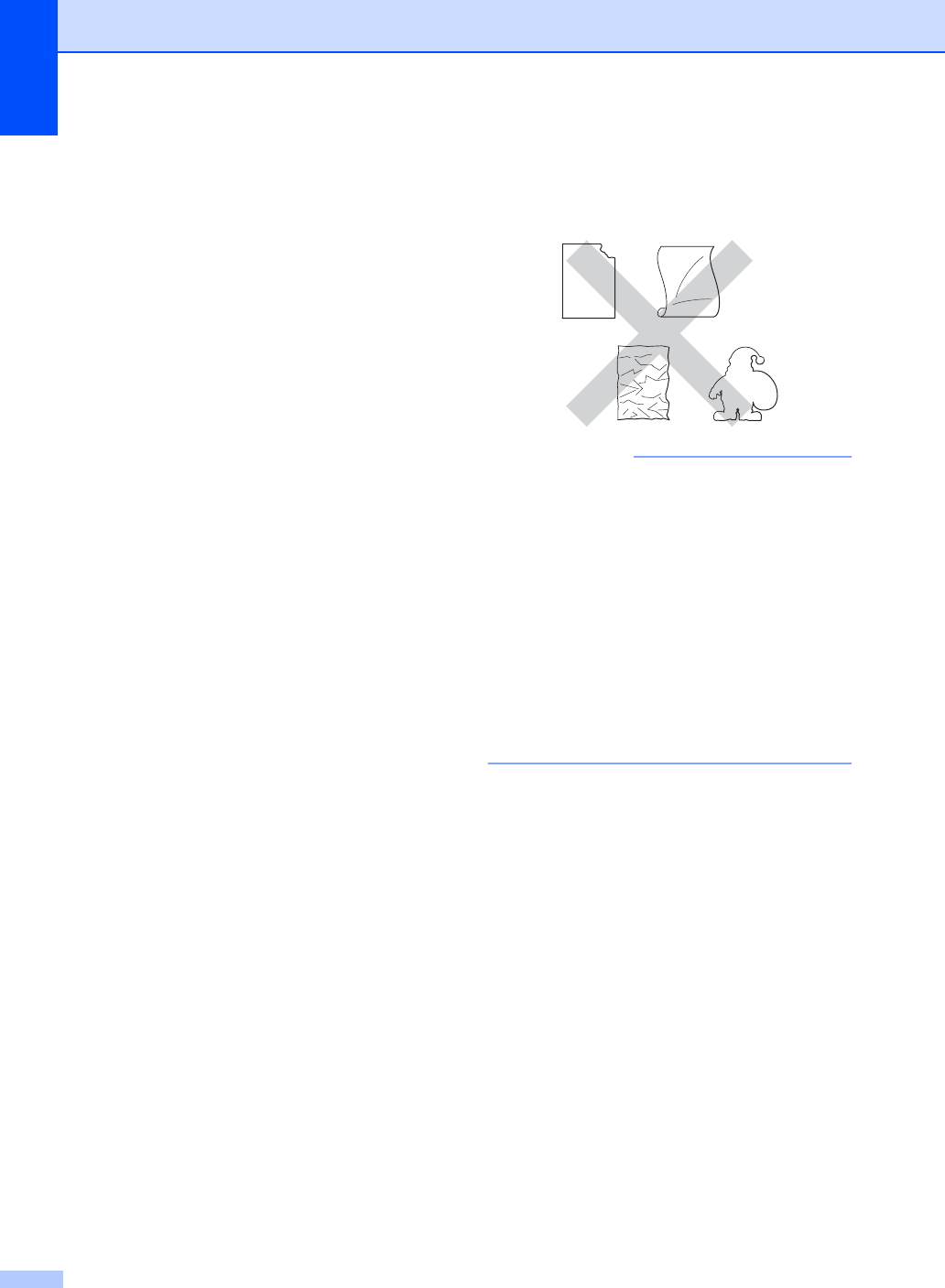
Chapter 2
32
Labels 2
The machine will print on most types of labels
designed for use with a laser machine. Labels
should have an adhesive that is acrylic-based
since this material is more stable at the high
temperatures in the fuser unit. Adhesives
should not come in contact with any part of
the machine, because the label stock may
stick to the drum unit or rollers and cause
jams and print quality problems. No adhesive
should be exposed between the labels.
Labels should be arranged so that they cover
the entire length and width of the sheet. Using
labels with spaces may result in labels
peeling off and causing serious jams or print
problems.
All labels used in this machine must be able
to withstand a temperature of 392 °F (200 °C)
for a period of 0.1 seconds.
Labels can only be fed through the manual
feed slot.
Types of labels to avoid 2
Do not use labels that are damaged, curled,
wrinkled or an unusual shape.
IMPORTANT
• Avoid feeding labels with the carrier sheet
exposed because your machine will be
damaged.
• DO NOT reuse or insert labels that have
previously been used or are missing a few
labels on the sheet.
• Label sheets should not exceed the paper
weight specifications described in this
User’s Guide. Labels exceeding this
specification may not feed or print
correctly and may cause damage to your
machine.
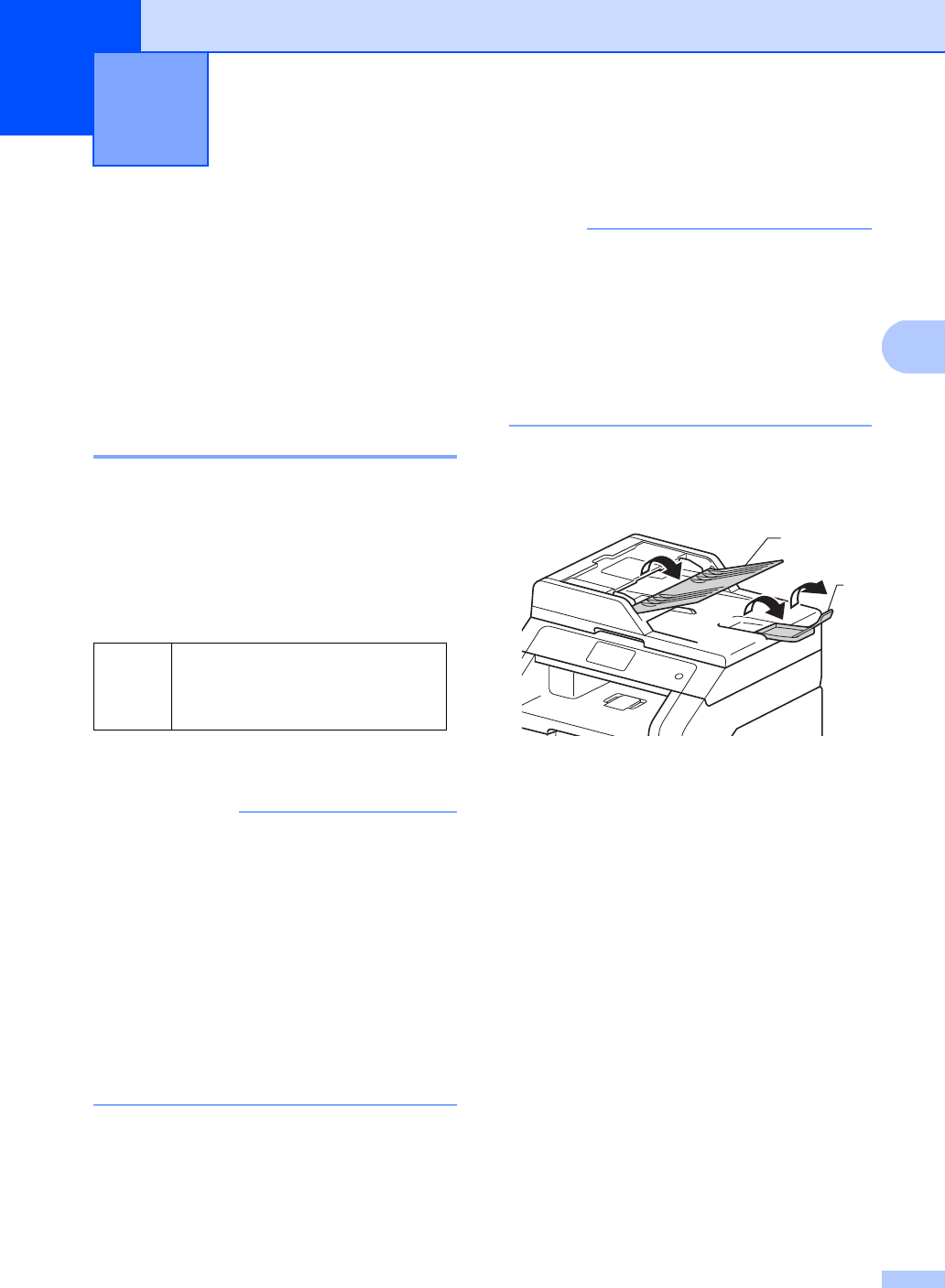
33
3
3
How to load
documents 3
You can send a fax, make copies, and scan
from the ADF (Automatic Document Feeder)
and the scanner glass.
Using the automatic
document feeder (ADF) 3
The ADF can hold up to 35 pages and feeds
each sheet individually. Use standard 20 lb
(80 g/m2) paper and always fan the pages
before putting them in the ADF.
Document Sizes Supported 3
How to load documents 3
IMPORTANT
• DO NOT leave thick documents on the
scanner glass. If you do this, the ADF may
jam.
• DO NOT use paper that is curled,
wrinkled, folded, ripped, stapled, paper-
clipped, pasted or taped.
• DO NOT use cardboard, newspaper or
fabric.
• To avoid damaging your machine while
using the ADF, DO NOT pull on the
document while it is feeding.
NOTE
• To scan documents that are not
appropriate for the ADF, see Using the
scanner glass on page 34.
• It is easier to use the ADF if you are
loading a multiple page document.
• Make sure documents with correction fluid
or written with ink are completely dry.
aUnfold the ADF document support (1).
Lift up and unfold the ADF document
output support flap (2).
bFan the pages well.
cStagger the pages of your document
face up top edge first, in the ADF until
the Touchscreen shows ADF Ready
and you feel the top page touch the feed
rollers.
Loading documents 3
Length: 5.8 to 14 in. (147.3 to 355.6 mm)
Width: 5.8 to 8.5 in. (147.3 to 215.9 mm)
Weight: 17 to 24 lb (64 to 90 g/m2)
1
2
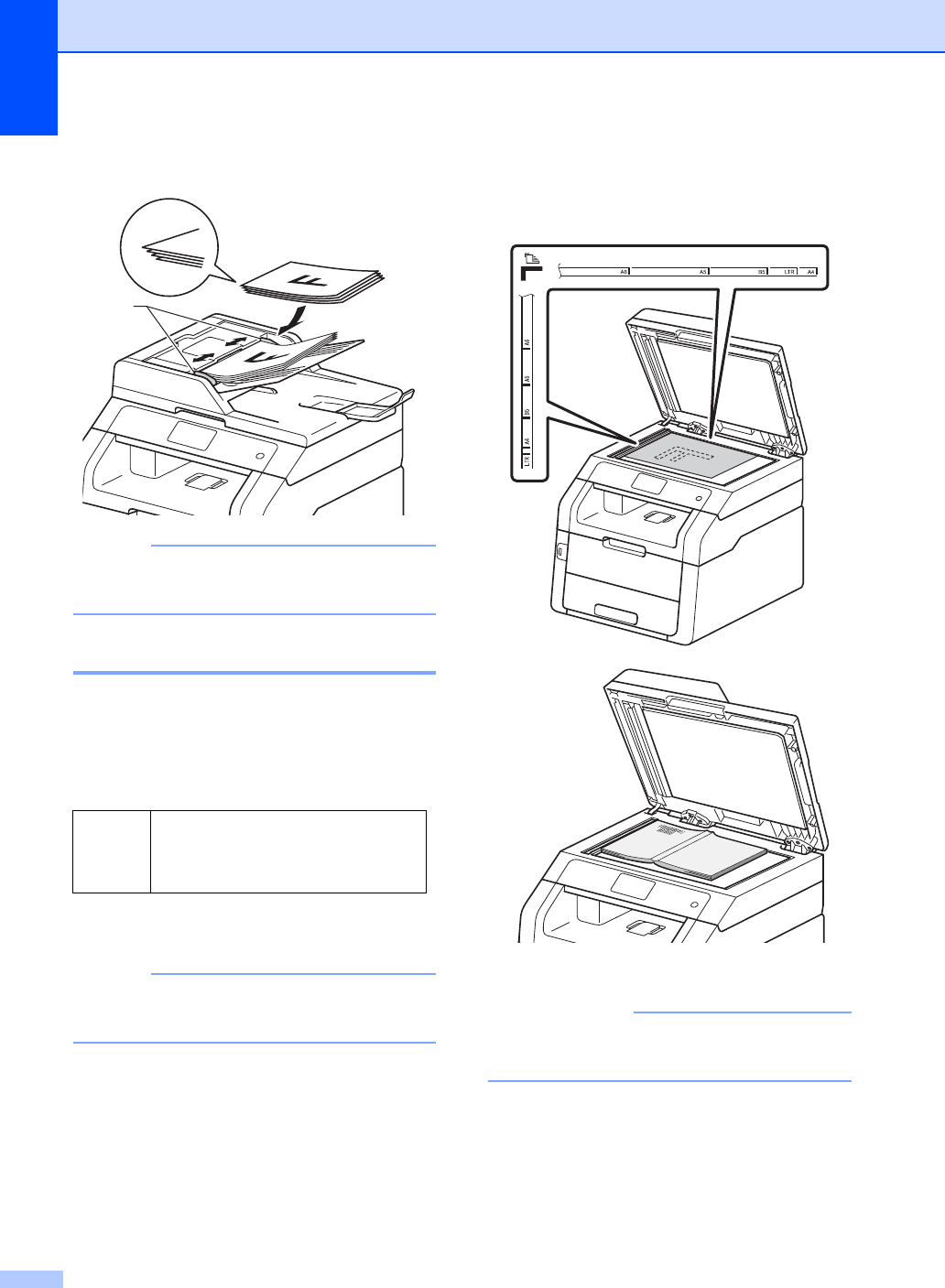
Chapter 3
34
dAdjust the paper guides (1) to fit the
width of your document.
NOTE
To scan non-standard documents, see
Using the scanner glass on page 34.
Using the scanner glass 3
You can use the scanner glass to fax, copy or
scan pages of a book, one page at a time.
Document Sizes Supported 3
How to load documents 3
NOTE
To use the scanner glass, the ADF must
be empty.
aLift the document cover.
bUsing the document guidelines on the
left and top, place the document
face down in the upper left corner of the
scanner glass.
cClose the document cover.
IMPORTANT
If the document is a book or is thick do not
slam the cover or press on it.
Length: Up to 11.8 in. (300.0 mm)
Width: Up to 8.5 in. (215.9 mm)
Weight: Up to 4.4 lb (2.0 kg)
1
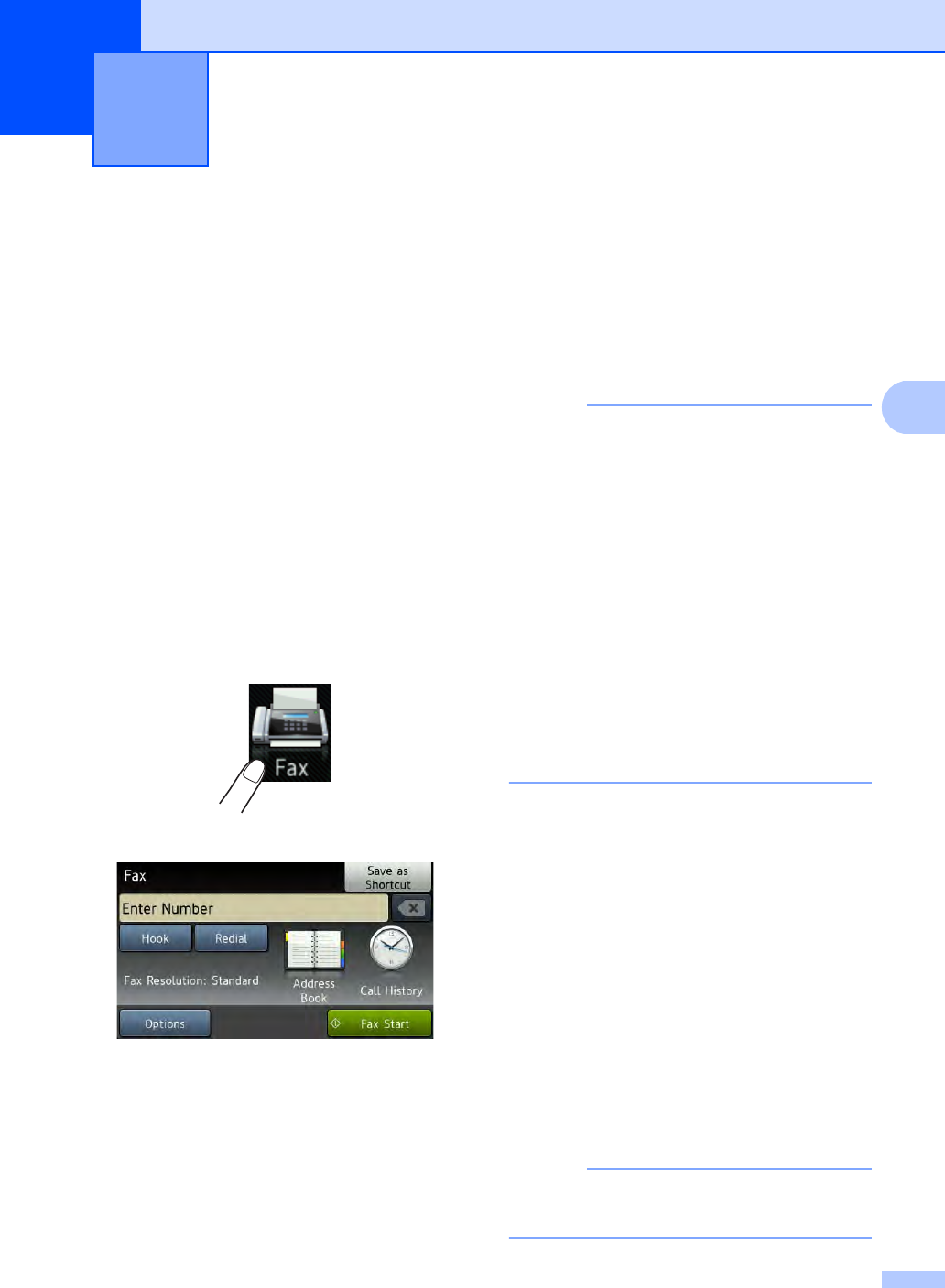
35
4
4
How to send a fax 4
The following steps show you how to send a
fax. To send multiple pages use the ADF.
aDo one of the following to load your
document:
Place the document face up in the
ADF (see Using the automatic
document feeder (ADF) on page 33).
Load your document face down on
the scanner glass (see Using the
scanner glass on page 34).
bDo one of the following:
When Fax Preview is set to Off,
press Fax.
When Fax Preview is set to On, press
Fax and Sending Fax(es).
The Touchscreen shows:
cYou can change the following fax
sending options. Press Options.
Swipe up or down, or press aor b to
scroll through the fax options. When the
setting you want is displayed, press it
and choose your new option. When you
have finished changing the options,
press OK.
NOTE
For the following advanced fax sending
operations and settings, see Advanced
User's Guide:Sending a fax
•2-sided Fax (MFC-9340CDW)
•Contrast
•Fax Resolution
•Broadcasting
•Real Time TX
•Overseas Mode
•Delayed Fax
•Batch TX
•Coverpage Message
•Coverpage Setup
•Polled TX
d(MFC-9340CDW)
Choose one of the options below:
To send a 1-sided document, go to
step e.
To send a 2-sided document, choose
the 2-sided scanning format for your
2-sided document as follows:
Press Options.
Swipe up or down, or press aor b to
display 2-sided Fax and press
2-sided Fax.
Press 2-sided Scan: Long Edge
or 2-sided Scan: Short Edge.
Press OK.
NOTE
You can send 2-sided documents from the
ADF.
Sending a fax 4
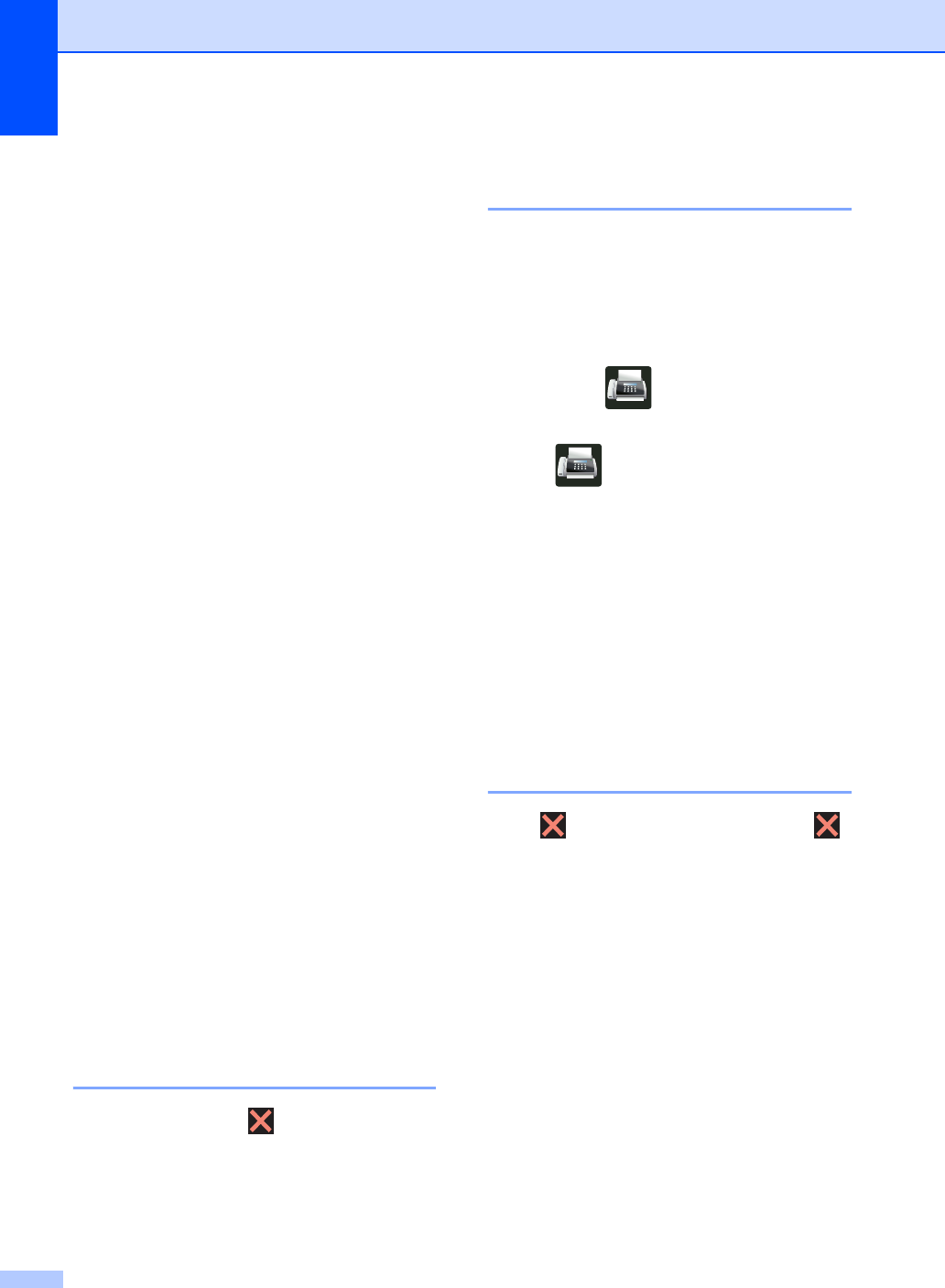
Chapter 4
36
eEnter the fax number.
Using the dial pad
Using the Address Book
Address Book
Using call history
Call History
(For more information, see How to dial
on page 56.)
fPress Fax Start.
Faxing from the ADF
The machine starts scanning the
document.
Faxing from the scanner glass
If Real Time TX is On, the machine
will send the document without asking if
there are additional pages to scan.
If you press Fax Start, the
machine starts scanning the first
page.
When the Touchscreen shows
Next Page?, do one of the
following:
• To send a single page, press No.
The machine starts sending the
document.
• To send more than one page,
press Yes and place the next
page on the scanner glass. Press
OK. The machine starts scanning
the page. (Repeat this step for
each additional page.)
Stop faxing 4
To stop faxing, press .
Faxing A4 size documents
from the scanner glass 4
When faxing A4 size documents, you must
set the scan glass size to A4; otherwise, a
portion of your faxes will be missing.
aDo one of the following:
When Fax Preview is set to Off,
press (Fax).
When Fax Preview is set to On, press
(Fax) and
Sending Fax(es).
bPress Options.
cSwipe up or down, or press aor b to
display Glass Scan Size.
dPress Glass Scan Size.
ePress A4.
fPress OK.
Canceling a fax in process 4
Press to cancel the fax. If you press
while the machine is dialing or sending, the
Touchscreen will show Cancel Job?.
Press Yes to cancel the fax.
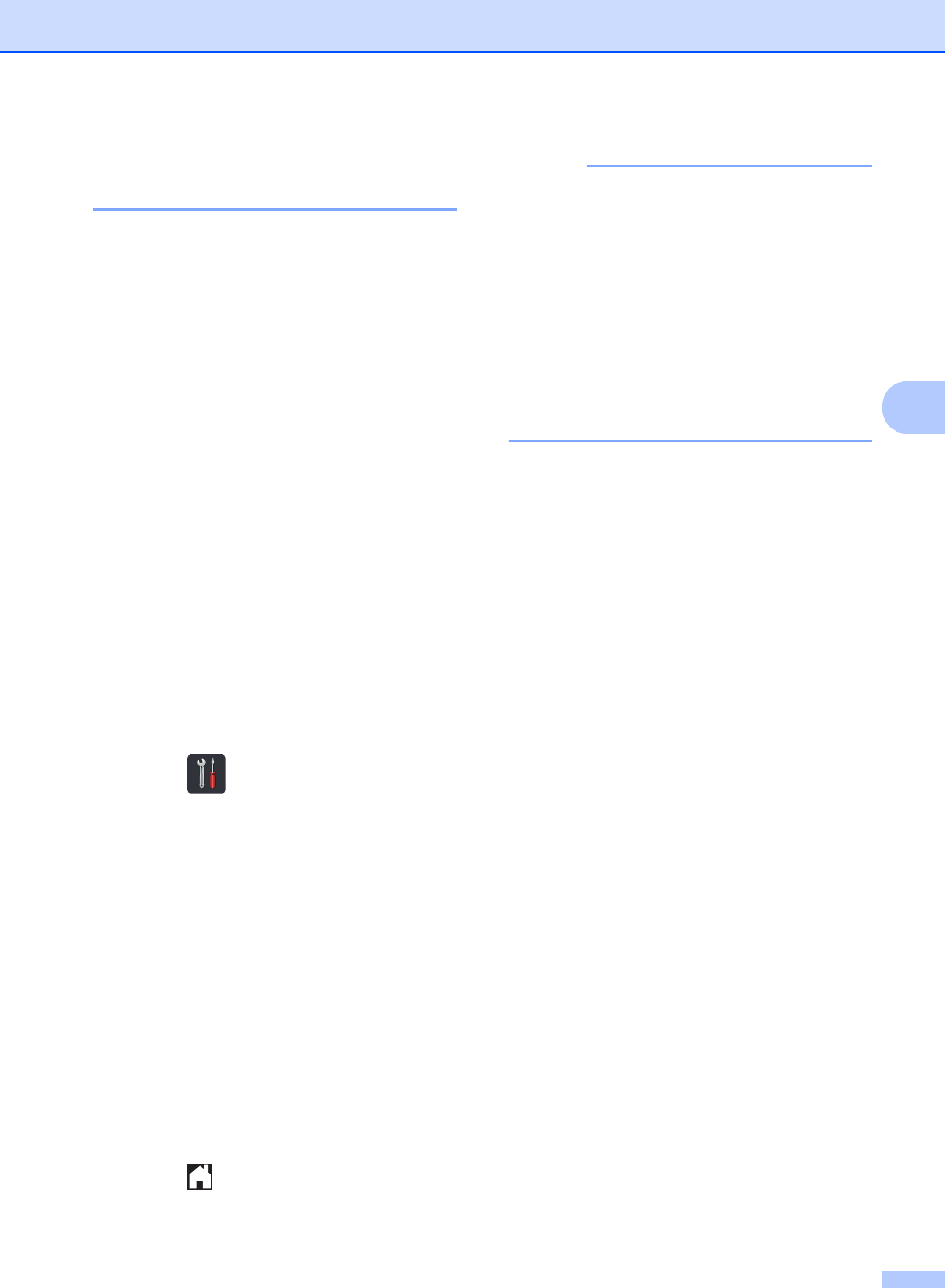
Sending a fax
37
4
Transmission Verification
Report 4
You can use the Transmission Verification
Report as proof that you sent a fax. This
report lists the receiving party’s name or fax
number, the time and date of transmission,
duration of transmission, number of pages
sent, and whether or not the transmission
was successful.
There are several settings available for the
Transmission Verification Report:
On: Prints a report after every fax you
send.
On+Image: Prints a report after every fax
you send. A portion of the fax’s first page
appears on the report.
Off: Prints a report if your fax is
unsuccessful due to a transmission error.
Off is the factory setting.
Off+Image: Prints a report if your fax is
unsuccessful due to a transmission error.
A portion of the fax’s first page appears on
the report.
aPress .
bPress All Settings.
cSwipe up or down, or press aor b to
display Fax.
dPress Fax.
eSwipe up or down, or press aor b to
display Report Setting.
fPress Report Setting.
gPress Transmission.
hPress On, On+Image, Off or
Off+Image.
iPress .
NOTE
• If you choose On+Image or Off+Image,
the image will not appear on the
Transmission Verification Report if Real
Time Transmission is set to On.
(see Advanced User's Guide, Real Time
Transmission).
• If the transmission is successful, OK will
appear next to RESULT on the
Transmission Verification Report.
If the transmission is not successful, NG
will appear next to RESULT.
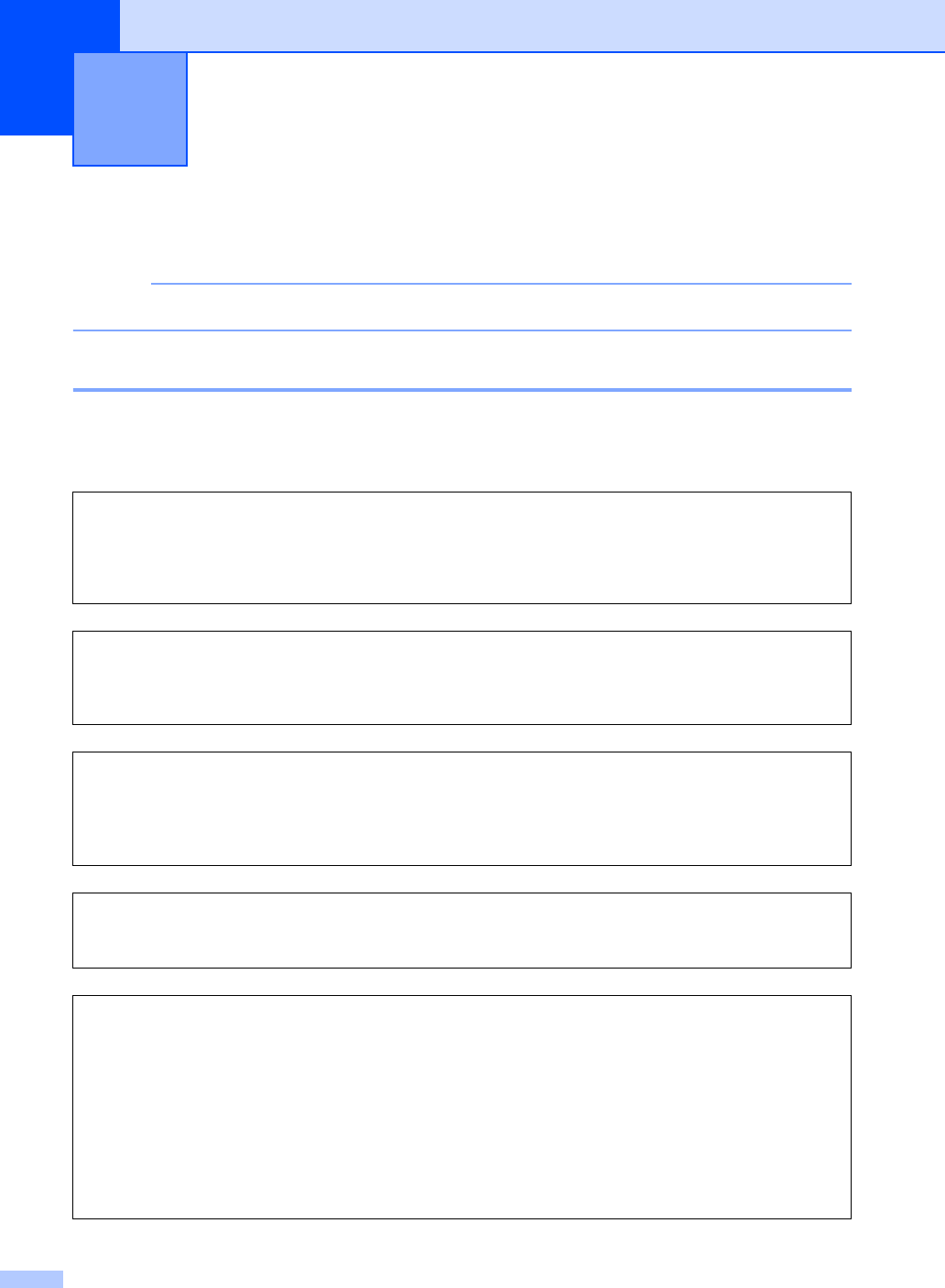
38
5
Receive modes 5
NOTE
You can use four sizes of paper for printing faxes: Letter, A4, Legal or Folio.
Choose the correct Receive Mode 5
The correct Receive Mode is determined by the external devices and telephone subscriber
services (Voice Mail, Distinctive Ring, etc.) you will be using on the same line as the Brother
machine.
Receiving a fax 5
Will you be using a Distinctive Ring number for receiving faxes?
Brother uses the term "Distinctive Ring" but different telephone companies may have other names for this
service such as Custom Ringing, RingMaster, Personalized Ring, Teen Ring, Ident-A-Ring, Ident-A-Call,
Data Ident-A-Call, Smart Ring and SimpleBiz Fax & Alternate Number Ringing (see Distinctive Ring
on page 49 for instructions on setting up your machine using this feature).
Will you be using Voice Mail on the same telephone line as your Brother machine?
If you have Voice Mail on the same telephone line as your Brother machine, there is a strong possibility
that Voice Mail and the Brother machine will conflict with each other when receiving incoming calls (see
Voice Mail on page 48 for instructions on setting up your machine using this service).
Will you be using a Telephone Answering Device on the same telephone line as your Brother
machine?
Your external telephone answering device (TAD) will automatically answer every call. Voice messages are
stored on the external TAD and fax messages are printed. Choose External TAD as your receive mode
(see Connecting an external TAD (telephone answering device) on page 51).
Will you be using your Brother machine on a dedicated fax line?
Your machine automatically answers every call as a fax. Choose Fax as your receive mode (see Fax Only
on page 40).
Will you be using your Brother machine on the same line as your telephone?
Do you want to receive voice calls and faxes automatically?
The Fax/Tel receive mode is used when sharing the Brother machine and your telephone on the
same line. Choose Fax/Tel as your receive mode (see Fax/Tel on page 40).
Important Note: You can not receive voice messages on either Voice Mail or an answering
machine if you choose the Fax/Tel mode.
Do you expect to receive very few faxes?
Choose Manual as your receive mode. You control the telephone line and must answer every call
yourself (see Manual on page 40).
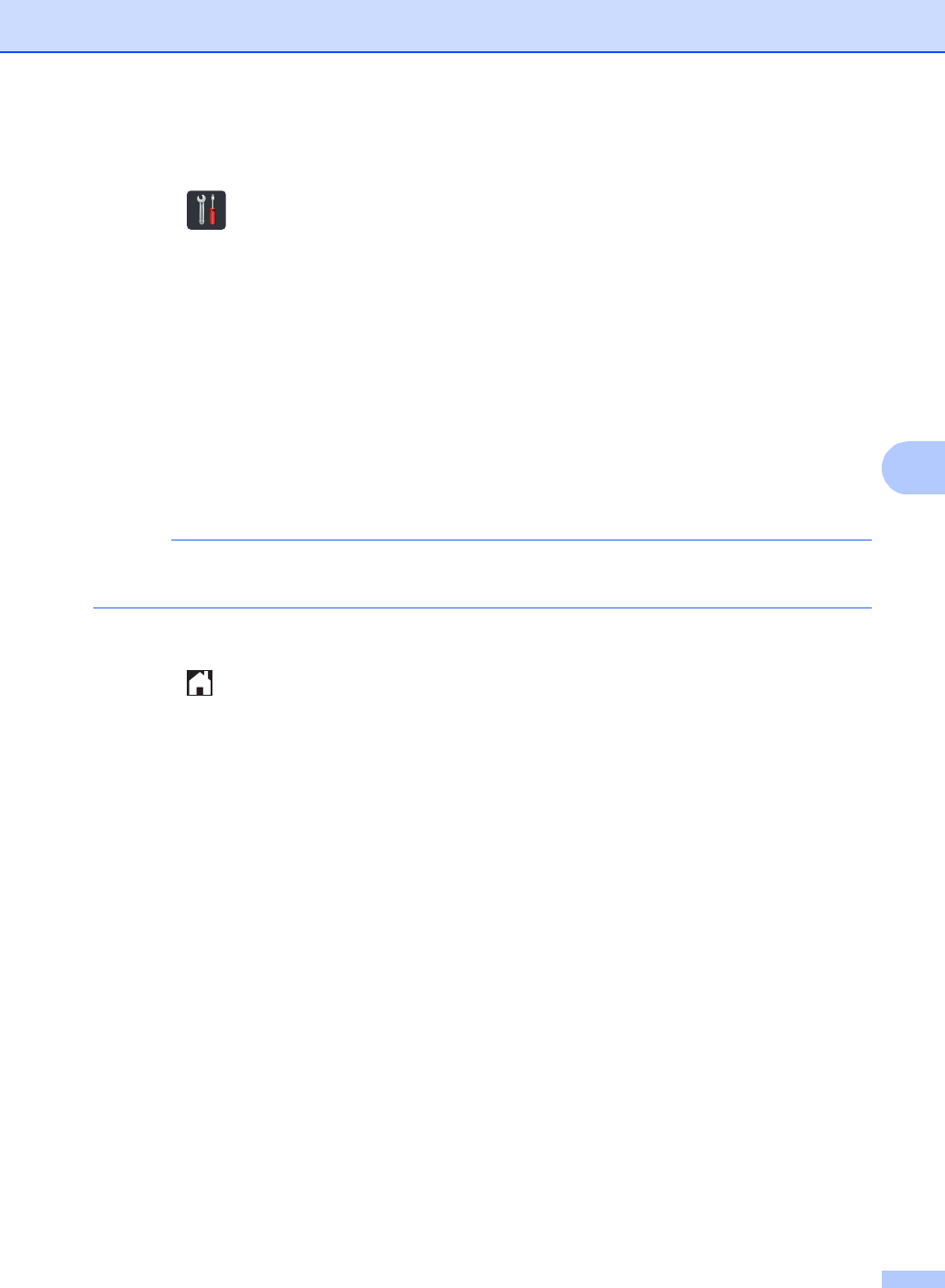
Receiving a fax
39
5
To set the receive mode follow the instructions below:
aPress .
bPress All Settings.
cSwipe up or down, or press aor b to display Fax.
dPress Fax.
eSwipe up or down, or press aor b to display Setup Receive.
fPress Setup Receive.
gSwipe up or down, or press aor b to display Receive Mode.
hPress Receive Mode.
NOTE
If you cannot change the Receive Mode, make sure the Distinctive Ring feature is set to Off
(see Distinctive Ring on page 49).
iPress Fax, Fax/Tel, External TAD or Manual.
jPress .
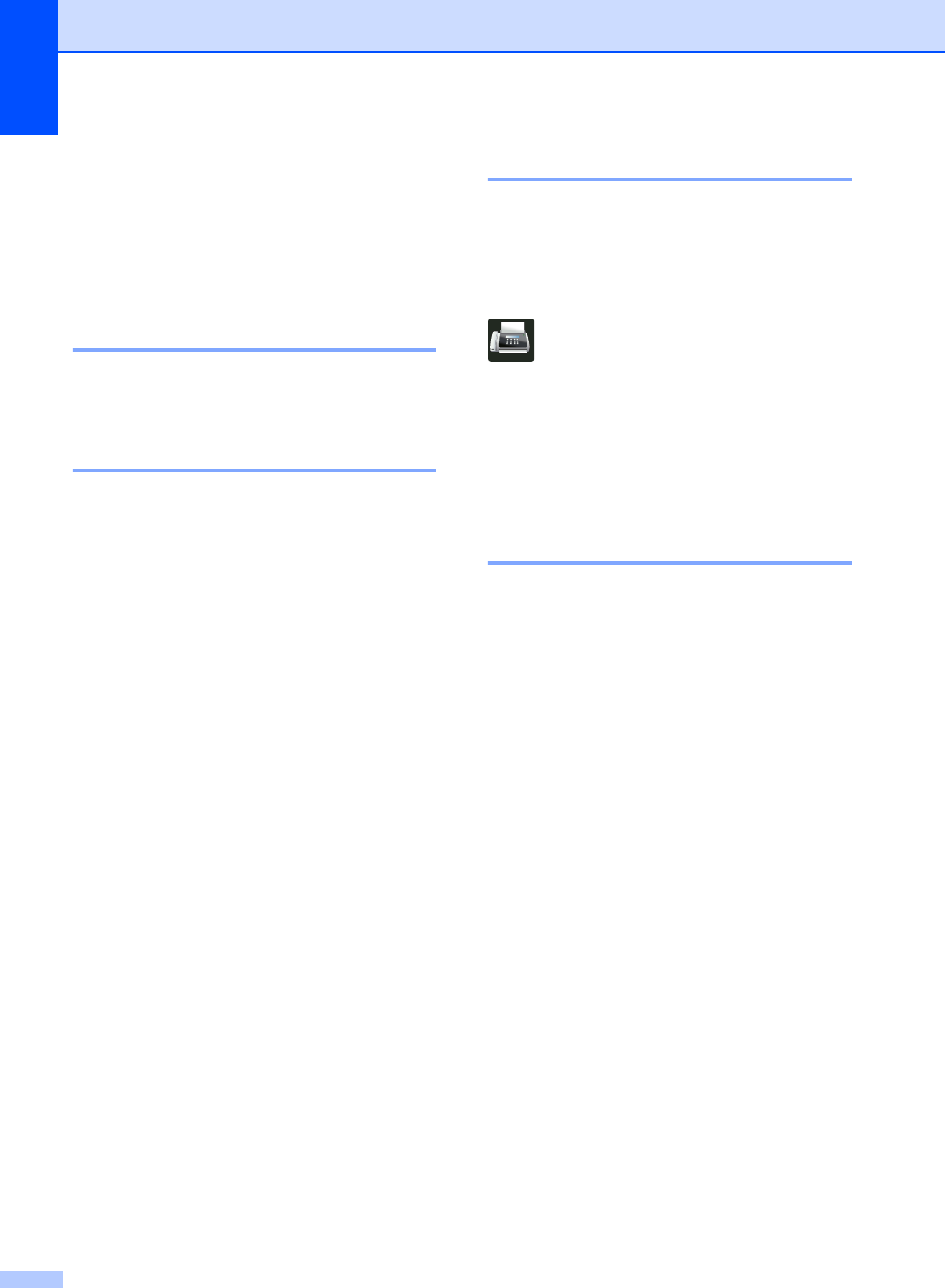
Chapter 5
40
Using receive modes 5
Some receive modes answer automatically
(Fax and Fax/Tel). You may want to
change the Ring Delay before using these
modes (see Ring Delay on page 41).
Fax Only 5
Fax mode will automatically answer every
call as a fax.
Fax/Tel 5
Fax/Tel mode helps you manage incoming
calls, by recognizing whether they are fax or
voice calls and handling them in one of the
following ways:
Faxes will be automatically received.
Voice calls will start the F/T ring to tell you
to pick up the line. The F/T ring is a fast
pseudo/double-ring made by your
machine.
(Also see F/T Ring Time (Fax/Tel mode only)
on page 41 and Ring Delay on page 41.)
Manual 5
Manual mode turns off all automatic
answering functions unless you are using the
Distinctive Ring Receive feature.
To receive a fax in Manual mode lift the
handset of the external telephone or press
(Fax) and then press Hook. When you
hear fax tones (short repeating beeps), press
Fax Start, and then press Receive to
receive a fax. You can also use the Easy
Receive feature to receive faxes by lifting a
handset on the same line as the machine.
(Also see Easy Receive on page 42.)
External TAD 5
External TAD mode lets an external
answering device manage your incoming
calls. Incoming calls will be handled in the
following ways:
Faxes will be automatically received.
Voice callers can record a message on the
external TAD.
(For more information, see Connecting an
external TAD (telephone answering device)
on page 51.)
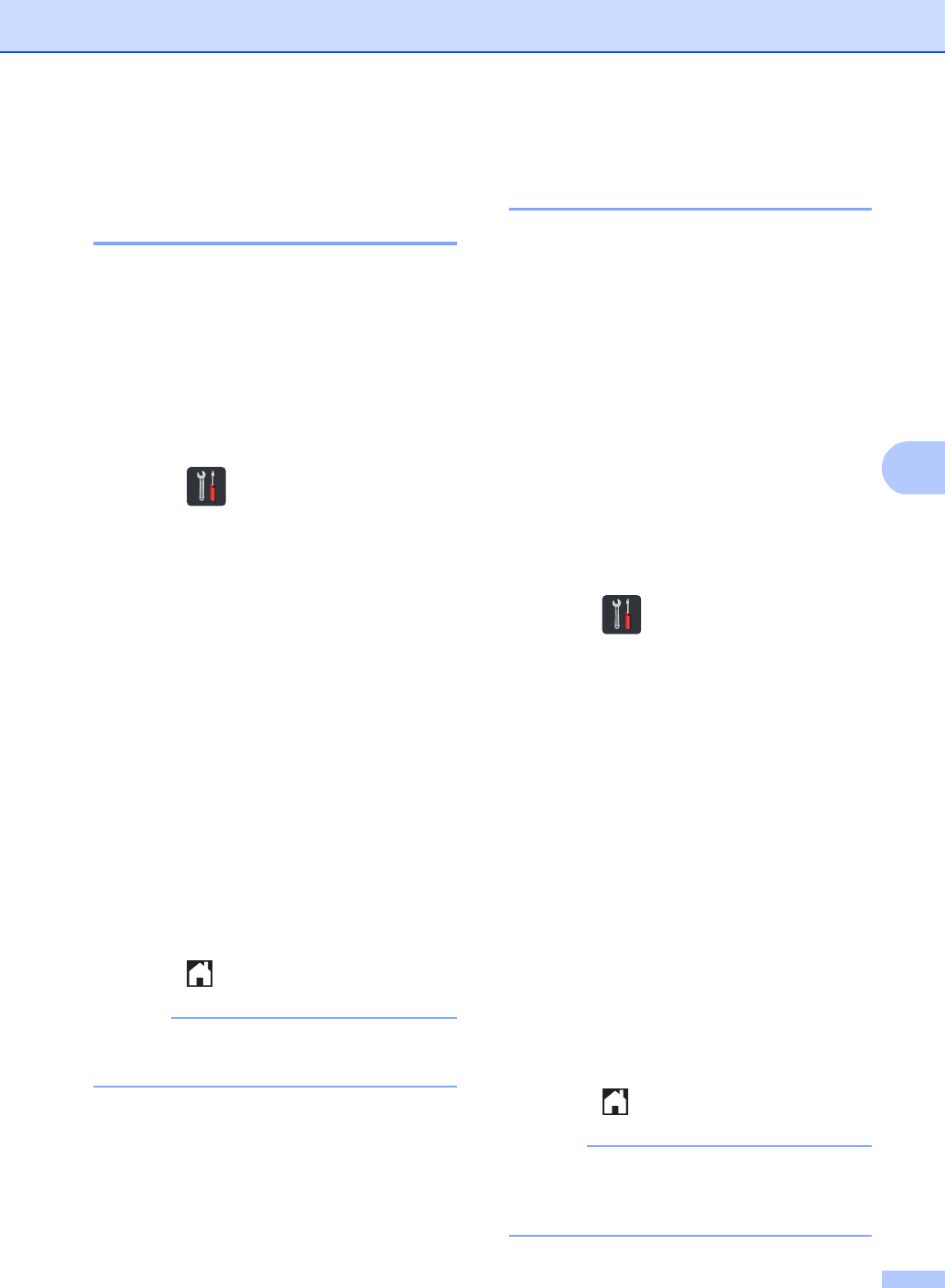
Receiving a fax
41
5
Receive Mode settings 5
Ring Delay 5
The Ring Delay setting sets the number of
times the machine rings before it answers in
Fax and Fax/Tel modes.
If you have external or extension telephones
on the same line as the machine, keep the
Ring Delay setting of 4 (see Using external
and extension telephones on page 54 and
Easy Receive on page 42).
aPress .
bPress All Settings.
cSwipe up or down, or press aor b to
display Fax.
dPress Fax.
eSwipe up or down, or press aor b to
display Setup Receive.
fPress Setup Receive.
gSwipe up or down, or press aor b to
display Ring Delay.
hPress Ring Delay.
iPress 0, 1, 2, 3 or 4 for how many times
you want the line to ring before the
machine answers.
jPress .
NOTE
If you choose 0, the machine will answer
immediately and the line will not ring at all.
F/T Ring Time
(Fax/Tel mode only) 5
When somebody calls your machine, you and
your caller will hear the normal telephone ring
sound. The number of rings is set by the Ring
Delay setting.
If the call is a fax, then your machine will
receive it; however, if it is a voice call the
machine will sound the F/T ring
(pseudo/double-ring) for the time you set in
the F/T Ring Time setting. If you hear the F/T
ring it means that a voice caller is on the line.
Because the F/T ring is made by the machine,
extension and external telephones will not
ring; however, you can still answer the call on
any telephone (for more information, see
Using Remote Codes on page 54).
aPress .
bPress All Settings.
cSwipe up or down, or press aor b to
display Fax.
dPress Fax.
eSwipe up or down, or press aor b to
display Setup Receive.
fPress Setup Receive.
gSwipe up or down, or press aor b to
display F/T Ring Time.
hPress F/T Ring Time.
iPress how long the machine will ring to
alert you that you have a voice call (20,
30, 40 or 70 seconds).
jPress .
NOTE
Even if the caller hangs up during the
pseudo/double-ringing, the machine will
continue to ring for the set time.
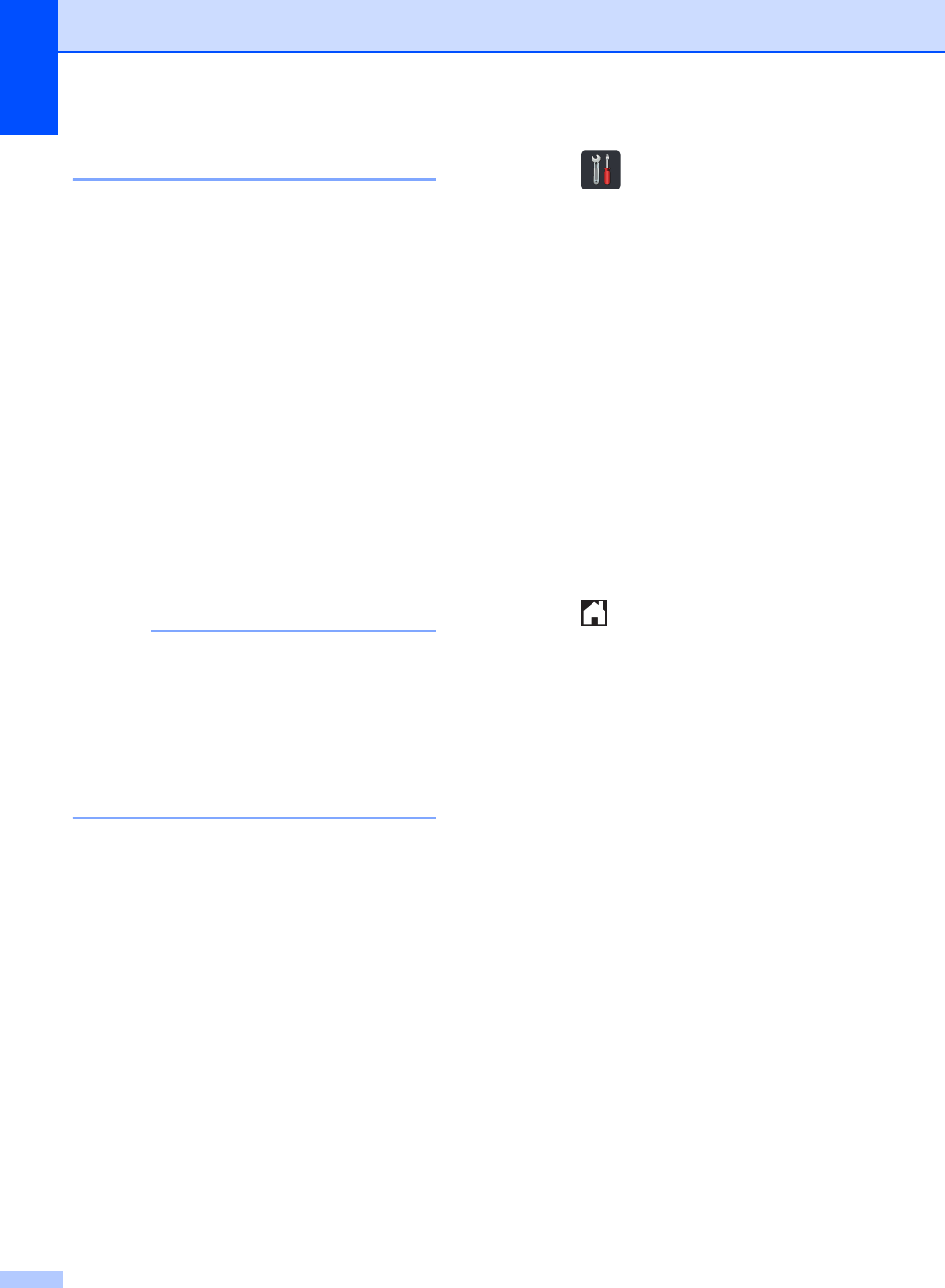
Chapter 5
42
Easy Receive 5
If Easy Receive is On:5
The machine can receive a fax automatically,
even if you answer the call. When you see
Receiving on the Touchscreen or hear a
click on the phone line through the handset
you are using, just replace the handset. Your
machine will do the rest.
If Easy Receive is Off:5
If you are at the machine and answer a fax
call first by lifting the external handset, then
press Fax Start, and then press Receive
to receive the Fax.
If you answered at an extension telephone
press l51 (see Using external and extension
telephones on page 54).
NOTE
• If this feature is set to On, but your
machine does not connect a fax call when
you lift an extension telephone handset,
press the fax receive code l51.
• If you send faxes from a computer on the
same telephone line and the machine
intercepts them, set Easy Receive to Off.
aPress .
bPress All Settings.
cSwipe up or down, or press aor b to
display Fax.
dPress Fax.
eSwipe up or down, or press aor b to
display Setup Receive.
fPress Setup Receive.
gSwipe up or down, or press aor b to
display Easy Receive.
hPress Easy Receive.
iPress On (or Off).
jPress .
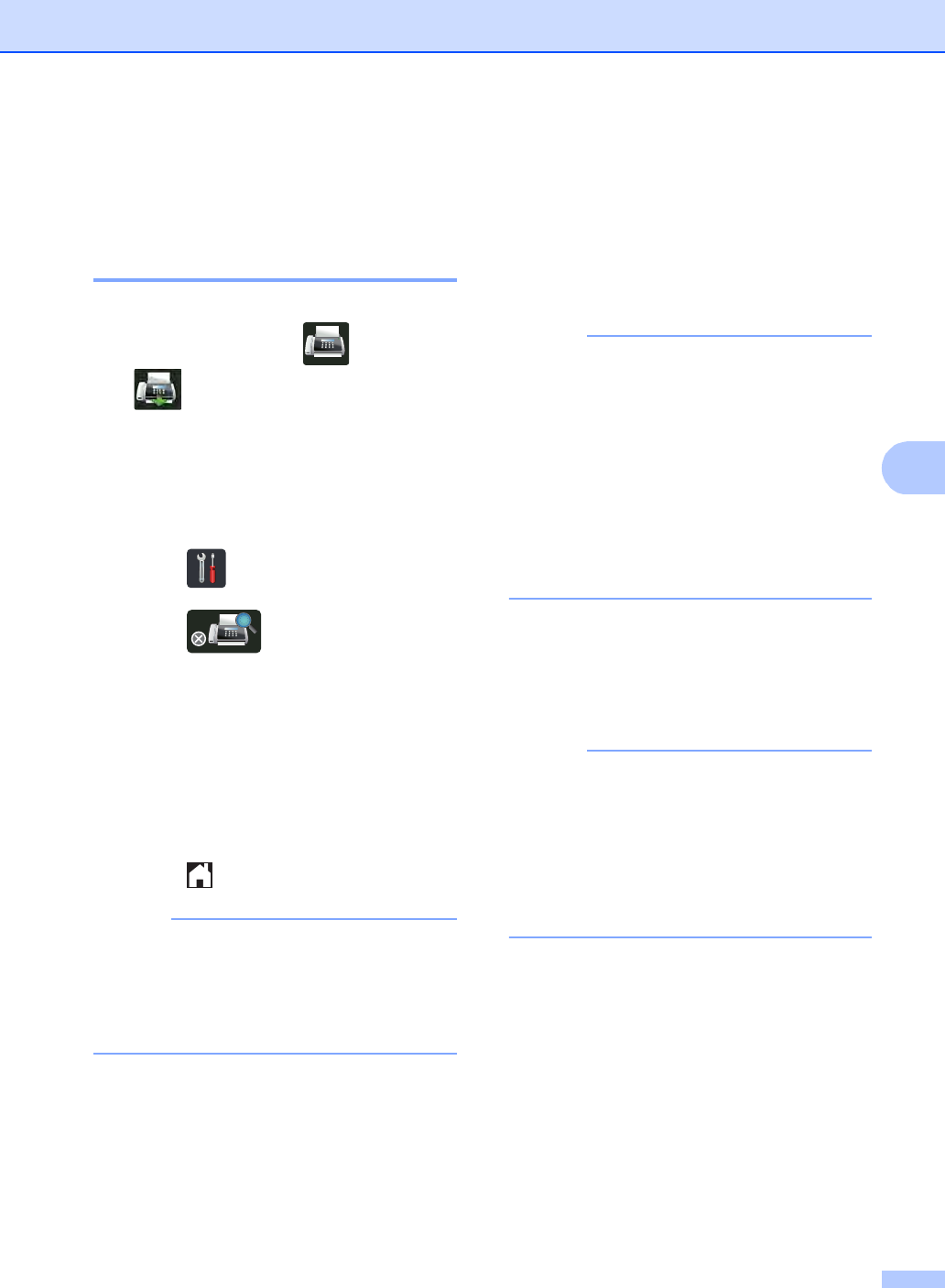
Receiving a fax
43
5
Fax Preview
(Black and White only) 5
How to preview a received fax5
You can view received faxes on the
Touchscreen by pressing (Fax) and
then (Received Faxes). When the
machine is in Ready mode, a pop-up
message will appear on the Touchscreen to
alert you of new faxes.
Setting Fax Preview 5
aPress .
bPress (Fax Preview).
cPress On (or Off).
dPress Yes.
eThe Touchscreen will tell you that any
future faxes will not be printed as you
receive them.
Press Yes.
fPress .
NOTE
When Fax Preview is turned on, a backup
copy of received faxes will not be printed
for Fax Forwarding and PC-Fax Receiving
operations, even if you set Backup Print to
On.
Using Fax Preview 5
When you receive a fax, you will see a pop-up
message on the Touchscreen. (For example:
New Fax(es):01 [View])
aPress View.
The Touchscreen will display the fax list.
NOTE
• Although printed faxes show the received
date and time when Fax Receive Stamp is
turned on, the Fax Preview screen will not
show the received date and time.
• The fax list includes the old faxes and the
new fax. The new fax is indicated by a
blue mark next to the fax.
• To see a fax that has already been
previewed, press Fax and
Received Faxes.
bSwipe up or down, or press aor b to
display the fax number of the fax you
want.
cPress the fax you want.
NOTE
• If your fax is large there may be a delay
before it is displayed.
• The Touchscreen will show the current
page number and total pages of the fax
message. When your fax message is over
99 pages the total number of pages will be
shown as “XX.”
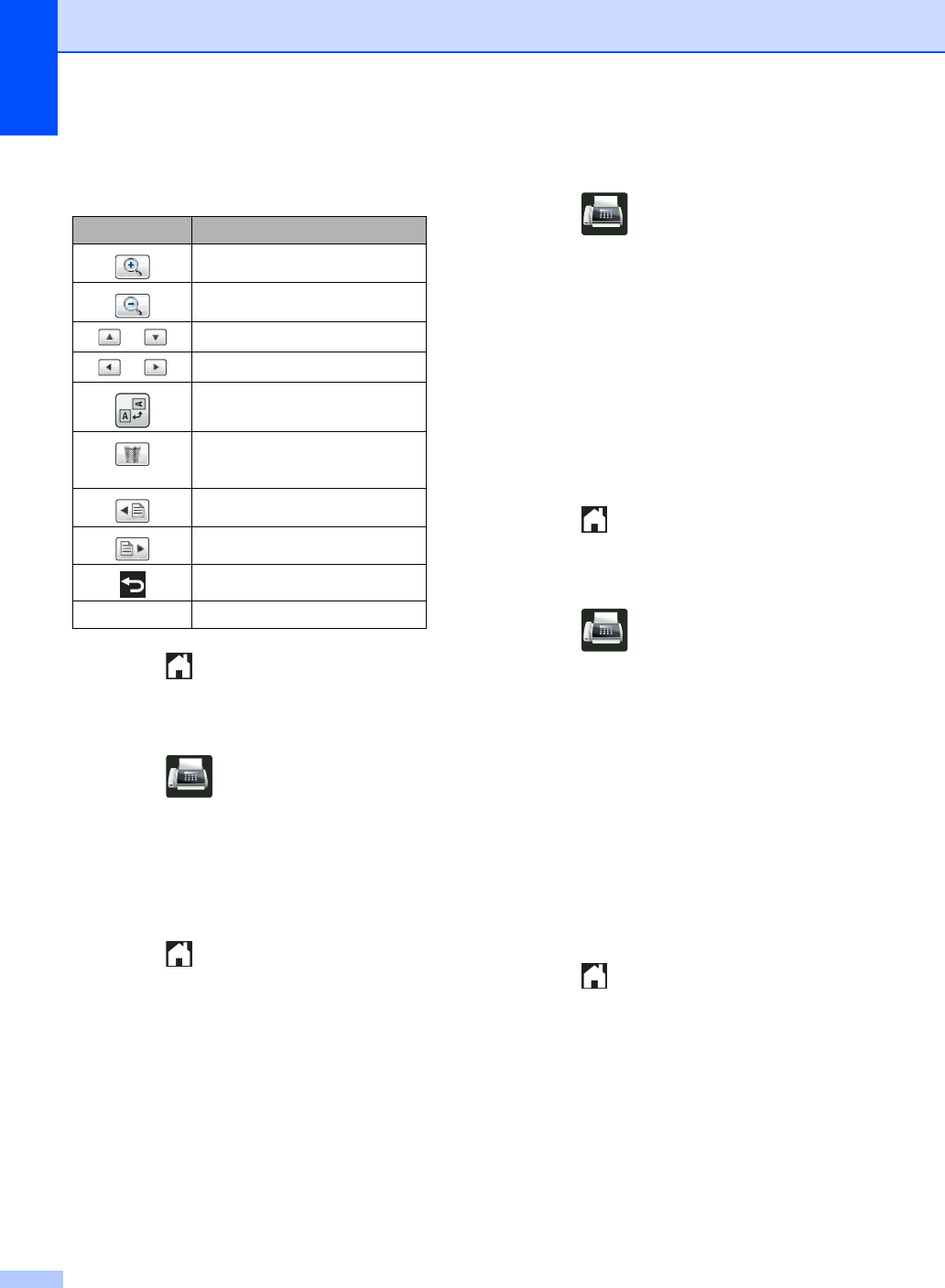
Chapter 5
44
Press the Touchscreen or Touchpanel
to perform the following operations.
dPress .
How to print a fax 5
aPress (Fax).
bPress Received Faxes.
cPress the fax you want.
dPress Start.
ePress .
How to print all faxes in the list 5
aPress (Fax).
bPress Received Faxes.
cPress Print/Delete.
dDo one of the following:
Press Print All:New Fax(es) to
print all faxes you have not yet
viewed.
Press Print All(Old Faxes) to
print all faxes you have viewed.
ePress .
How to delete all faxes in the list 5
aPress (Fax).
bPress Received Faxes.
cPress Print/Delete.
dDo one of the following:
Press Delete All:New Fax(es)
to delete all faxes you have not yet
viewed.
Press Delete All(Old Faxes) to
delete all faxes you have viewed.
ePress Yes to confirm.
fPress .
Description
Enlarge the fax.
Reduce the fax.
or Scroll vertically.
or Scroll horizontally.
Rotate the fax clockwise.
Delete the fax.
Press Yes to confirm.
Go back to the previous page.
Go to the next page.
Go back to the fax list.
Start Print the fax.
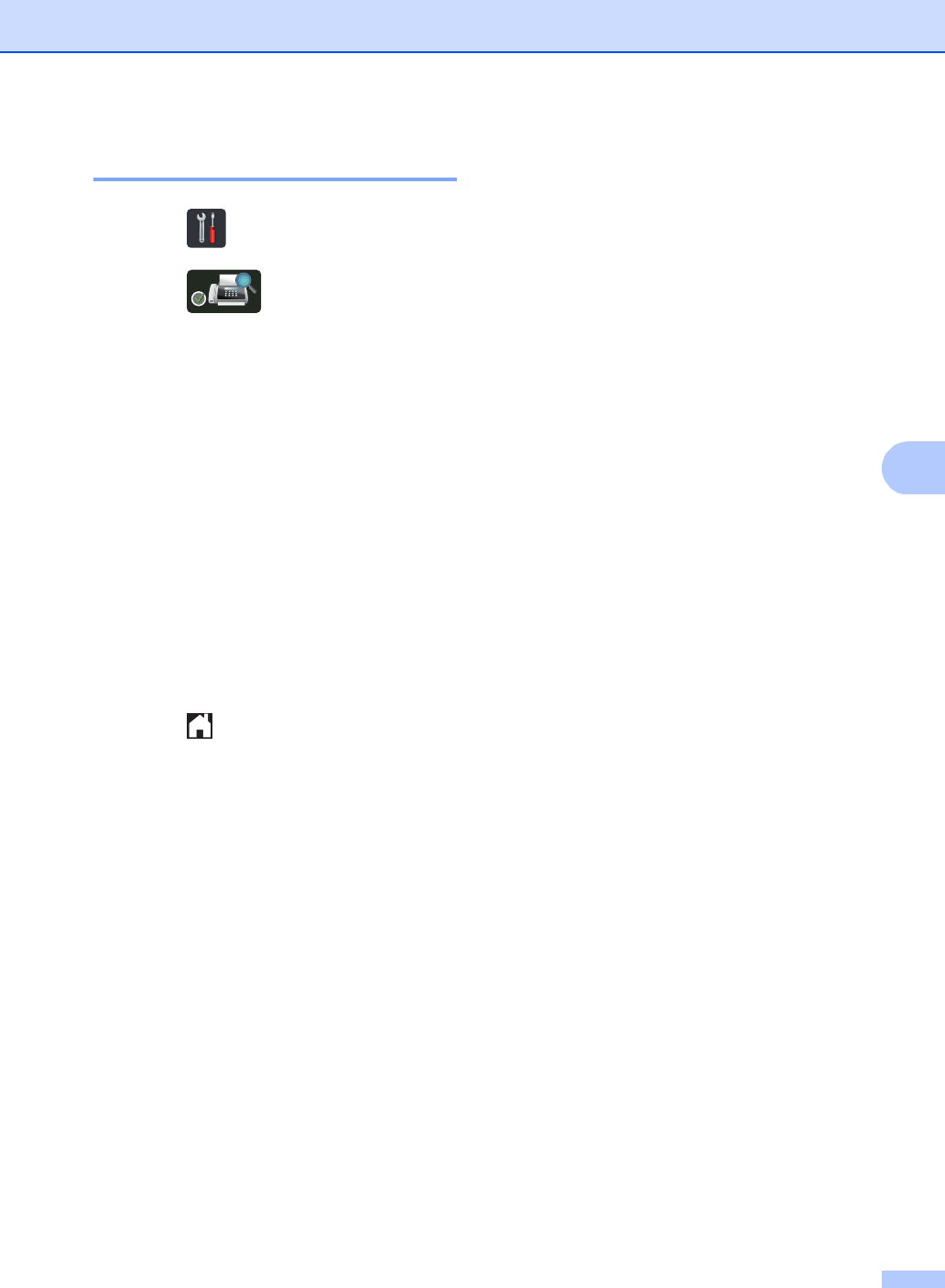
Receiving a fax
45
5
Turning off Fax Preview 5
aPress .
bPress (Fax Preview).
cPress Off.
dPress Yes to confirm.
eIf there are faxes stored in the memory,
do one of the following:
If you do not want to print the stored
faxes, press Continue.
Press Yes to confirm. Your faxes will
be deleted.
To print all the stored faxes, press
Print All Faxes Before
Delete.
If you do not want to turn off Fax
Preview, press Cancel.
fPress .
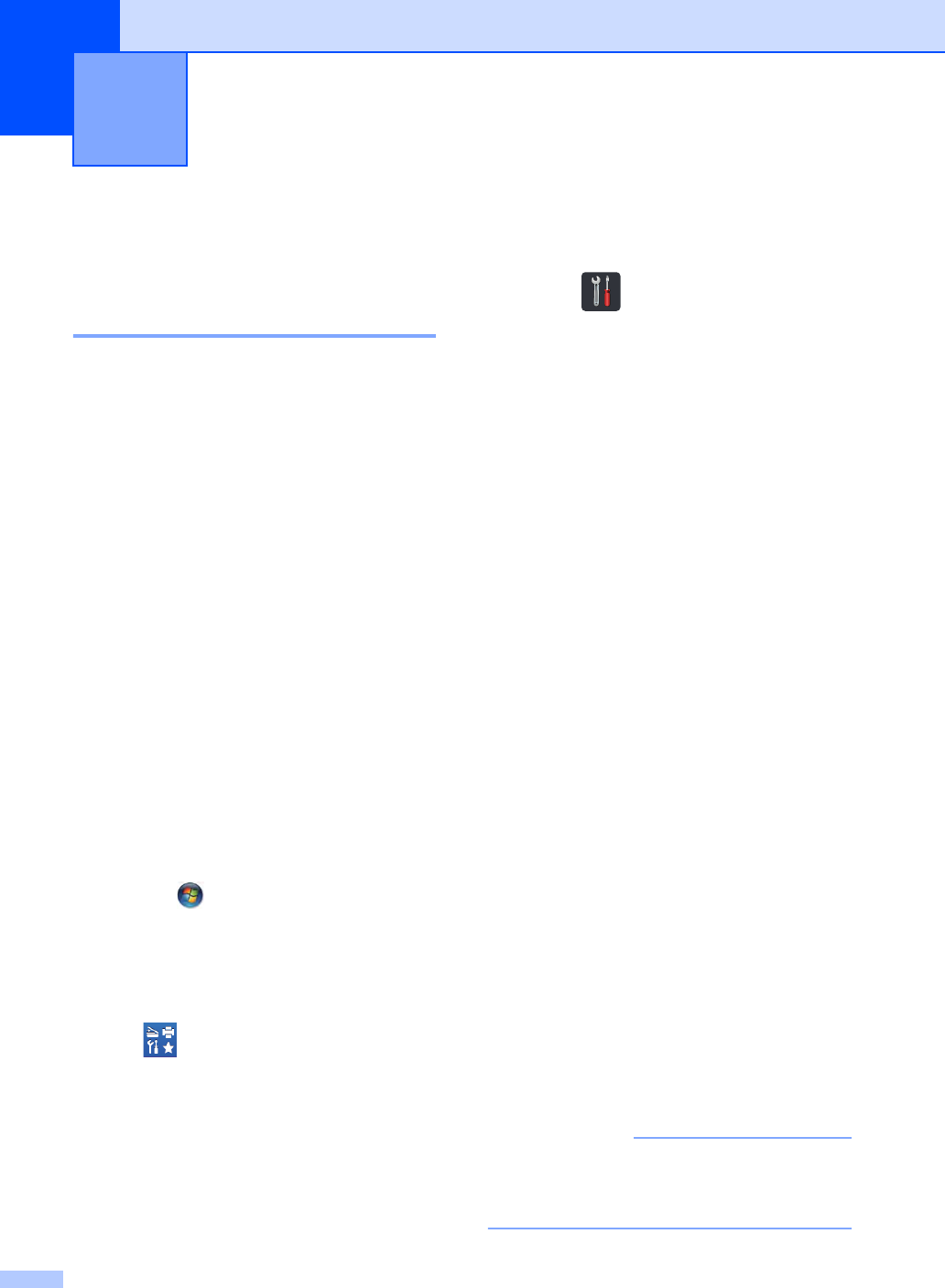
46
6
How to use PC-FAX 6
PC-Fax Receive
(For Windows®only) 6
If you turn on the PC-Fax Receive feature
your MFC will store received faxes in memory
and send them to your computer
automatically. You can then use your
computer to view and store these faxes.
Even if you turn off your computer (at night or
on the weekend, for example), your MFC will
receive and store your faxes in its memory.
The number of received faxes that are stored
in the memory will appear on the
Touchscreen.
When you start your computer and the PC-
Fax Receiving software runs, your MFC
transfers your faxes to your computer
automatically.
For PC-Fax Receive to work the PC-FAX
Receiving software must be running on your
computer.
Do one of the following:
(Windows®XP, Windows Vista® and
Windows® 7)
From the (Start) menu, select
All Programs > Brother > MFC-XXXX >
PC-FAX Receiving > Receive. (XXXX is
your model name.)
(Windows®8)
Click (Brother Utilities), and then
click the drop-down list and select your
model name (if not already selected).
Click PC-FAX Receive in the left
navigation bar, and then click Receive.
If you choose Backup Print On, the machine
will also print the fax.
aPress .
bPress All Settings.
cSwipe up or down, or press aor b to
display Fax.
dPress Fax.
eSwipe up or down, or press aor b to
display Setup Receive.
fPress Setup Receive.
gSwipe up or down, or press aor b to
display Memory Receive.
hPress Memory Receive.
iSwipe up or down, or press aor b to
display PC Fax Receive.
jPress PC Fax Receive.
kThe Touchscreen shows a reminder to
start the PC-FAX Receiving program on
your computer. If you have started the
PC-FAX Receiving program, press OK.
For more information about how to start
the PC-FAX Receiving program,
see Software User's Guide.
lSwipe up or down, or press aor b to
display <USB> or your computer name if
the machine is connected to a network.
Press <USB> or your computer name.
Press OK.
mPress Backup Print: On or
Backup Print: Off.
IMPORTANT
If you choose Backup Print: On, the
machine will also print the fax at your
machine so you will have a copy.
Using PC-FAX 6
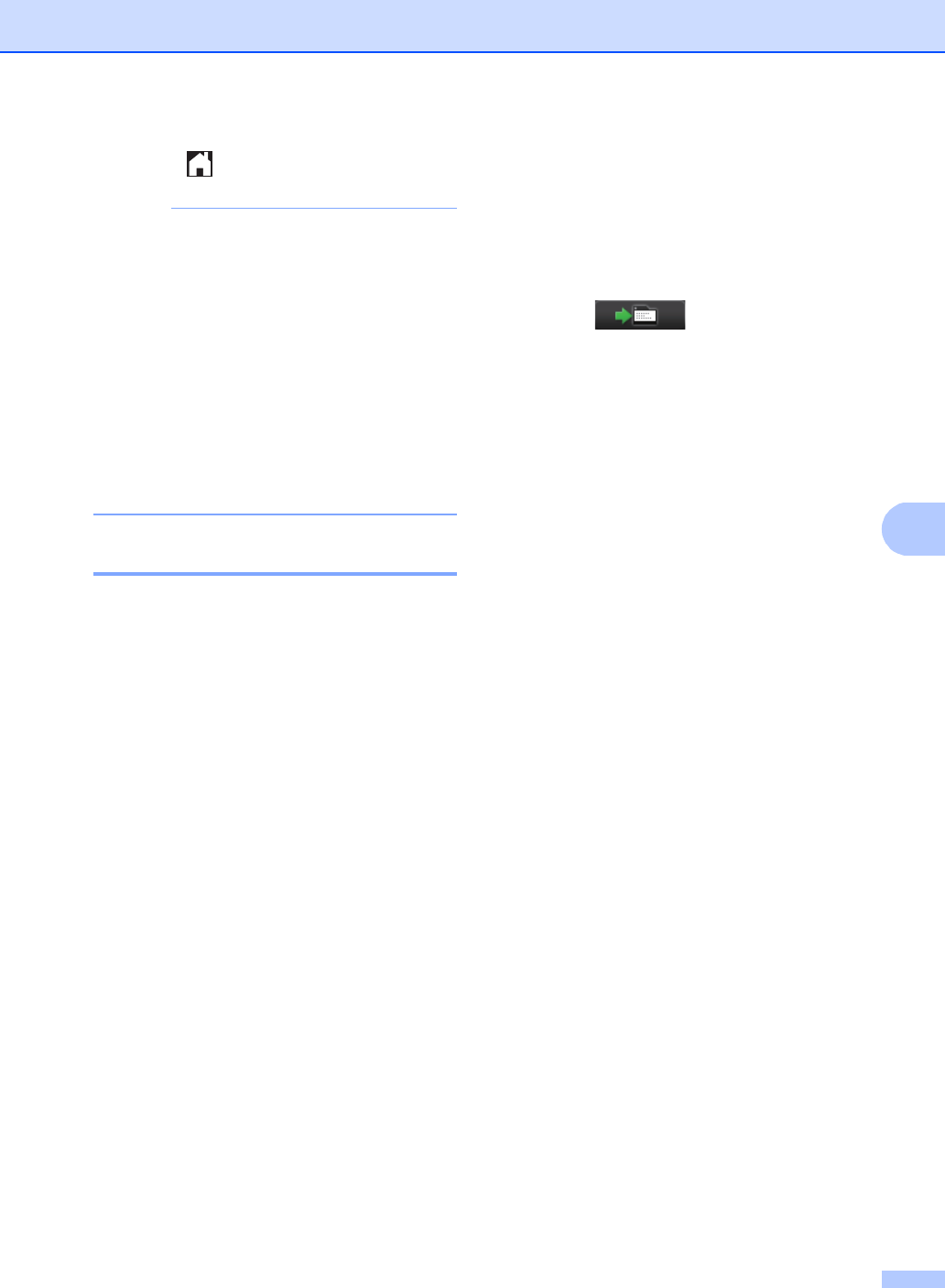
Using PC-FAX
47
6
nPress .
NOTE
• Before you can set up PC-Fax Receive
you must install the MFL-Pro Suite
software on your computer. Make sure
your computer is connected and turned on
(see Software User's Guide).
• If your machine has an error and is unable
to print faxes from memory, you can use
this setting to transfer your faxes to a
computer (see Transferring your faxes or
Fax Journal report on page 110).
• PC-Fax Receive is not supported in Mac
OS.
PC-FAX Send 6
The Brother PC-FAX feature lets you use
your computer to send a document from an
application as a standard fax. You can send a
file created in any application on your
computer as a PC-FAX. You can even attach
a cover page (for more information,
see Software User's Guide).
How to send a PC-FAX: 6
Contact your application vendor if you need
more support.
aFrom your application select File, and
then Print.
The Print dialog box will be displayed.
(The steps may vary depending on your
application.)
bSelect the Brother PC-FAX v.3.
cClick OK.
The Brother PC-FAX user interface will
be displayed.
dEnter the recipient’s fax number using
your computer keyboard or by clicking
the numeric keypad of the
Brother PC-FAX user interface. You
can also select a stored number from
the Address Book.
eClick when using your
computer keyboard or the numeric
keypad.
fClick Start.
Your document will be sent to the
Brother machine and then faxed to the
recipient.
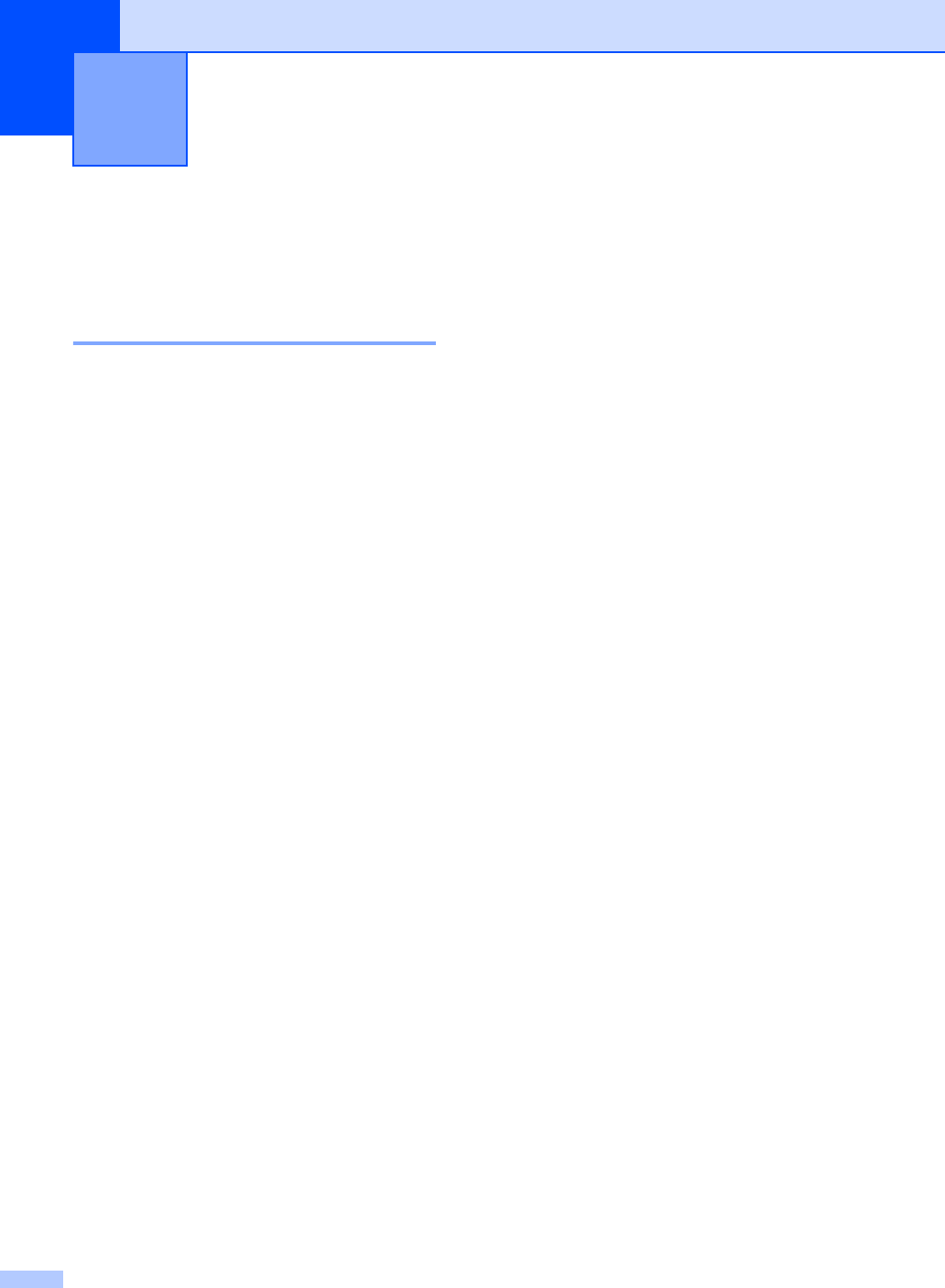
48
7
Telephone line
services 7
Voice Mail 7
If you have Voice Mail on the same telephone
line as your Brother machine, Voice Mail and
the Brother machine will conflict with each
other when receiving incoming calls.
For example, if your Voice Mail is set to
answer after 4 rings and your Brother
machine is set to answer after 2 rings, then
your Brother machine will answer first. This
will prevent callers from being able to leave a
message in your Voice Mail.
Similarly, if your Brother machine is set to
answer after 4 rings and your Voice Mail is set
to answer after 2 rings, then your Voice Mail
will answer first. This will prevent your Brother
machine from being able to receive an
incoming fax, since Voice Mail cannot
transfer the incoming fax back to the Brother
machine.
To avoid conflicts between your Brother
machine and your Voice Mail service, do one
of the following:
Get the Distinctive Ring service from your
telephone company. Distinctive Ring is a
feature of your Brother machine that allows a
person with one line to receive fax and voice
calls through two different telephone
numbers on that one line. Brother uses the
term ’Distinctive Ring,’ but telephone
companies market the service under a variety
of names, such as Custom Ringing,
Personalized Ring, Smart Ring, RingMaster,
Ident-A-Ring, Ident-A-Call, Data Ident-A-Call,
Teen Ring, and SimpleBiz Fax & Alternate
Number Ringing. This service establishes a
second telephone number on the same line
as your existing telephone number, and each
number has its own ring pattern. Typically,
the original number rings with the standard
ring pattern and is used for receiving voice
calls, and the second number rings with a
different ring pattern and is used for receiving
faxes (see Distinctive Ring on page 49).
OR
Set your Brother machine’s Receive Mode to
"Manual". Manual Mode requires that you
answer every incoming call if you want to be
able to receive a fax. If the incoming call is a
telephone call, then complete the call as you
normally would. If you hear fax sending tones
you must transfer the call to the Brother
machine (see Using external and extension
telephones on page 54). Unanswered fax
and voice calls will go to your Voice Mail. (To
set the machine in MANUAL Mode, see
Choose the correct Receive Mode
on page 38.)
Telephone services and external
devices 7
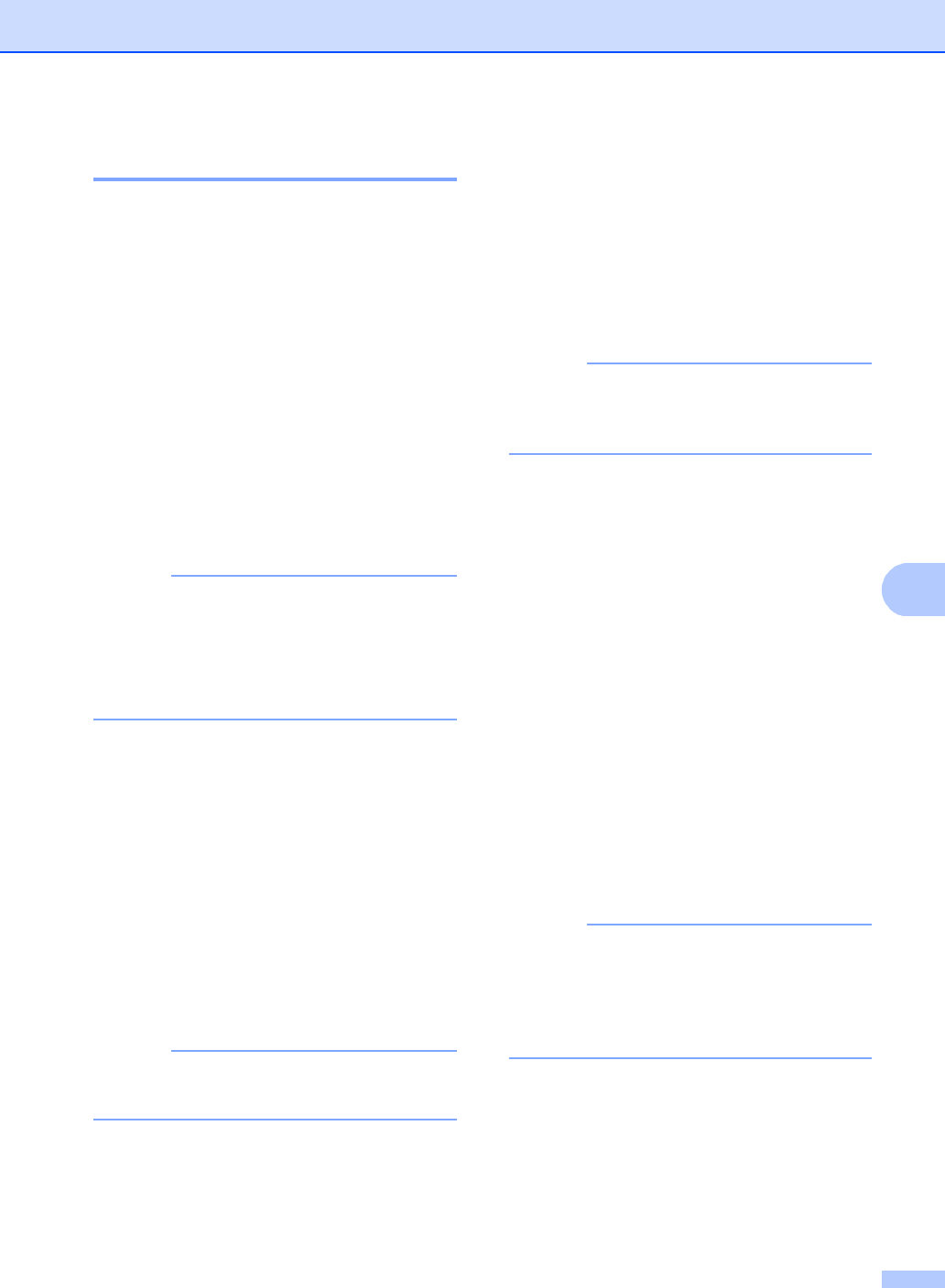
Telephone services and external devices
49
7
Distinctive Ring 7
Distinctive Ring is a function of your Brother
machine that allows a person with one line to
receive fax and voice calls through two
different phone numbers on that one line.
Brother uses the term "Distinctive Ring," but
telephone companies market the service
under a variety of names, such as Smart
Ring, Ring Master or Ident-a-Ring. This
service establishes a second telephone
number on the same line as your existing
telephone number, and each number has its
own ring pattern. Typically, the original
number rings with the standard ring pattern
and is used for receiving voice calls, and the
second number rings with a different ring
pattern and is used for receiving faxes.
NOTE
• You must pay for your telephone
company’s Distinctive Ring service before
you program the machine to work with it.
• Call your telephone company for
availability and rates.
What does your telephone company’s
‘Distinctive Ring’ do? 7
Your telephone company’s Distinctive Ring
service allows you to have more than one
number on the same telephone line. If you
need more than one telephone number, it
is cheaper than paying for an extra line.
Each telephone number has its own
distinctive ring pattern, so you will know
which telephone number is ringing. This is
one way to have a separate telephone
number for your machine.
NOTE
Call your telephone company for
availability and rates.
What does Brother’s ‘Distinctive Ring’
do? 7
The Brother machine has a Distinctive Ring
feature that allows you to use your machine to
take full advantage of the telephone
company’s Distinctive Ring service. The new
telephone number on your line can just
receive faxes.
NOTE
You must pay for your telephone
company’s Distinctive Ring service before
you program the machine to work with it.
Do you have Voice Mail? 7
If you have Voice Mail on the telephone line
that you will install your new machine on,
there is a strong possibility that Voice Mail
and the machine will conflict with each other
while receiving incoming calls. However, the
Distinctive Ring feature allows you to use
more than one number on your line, so
both Voice Mail and the machine can work
together without any problems. If each one
has a separate telephone number, neither will
interfere with the other’s operations.
If you decide to get the Distinctive Ring
service from the telephone company, you
must follow the directions below to register
the new Distinctive Ring pattern they give
you. This is so your machine can recognize
its incoming calls.
NOTE
You can change or cancel the Distinctive
Ring pattern at any time. You can switch it
off temporarily, and turn it back on later.
When you get a new fax number, make
sure you reset this feature.
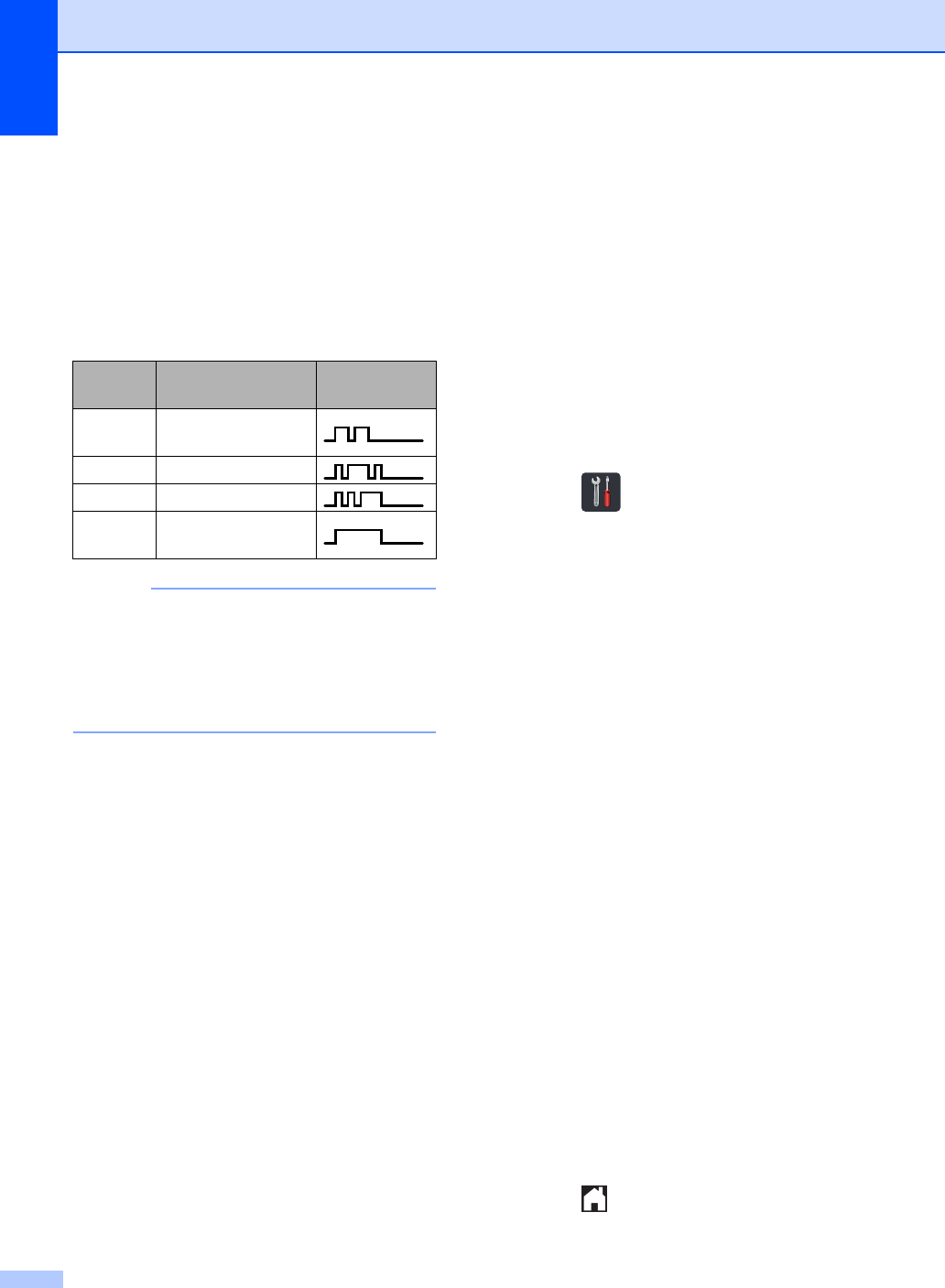
Chapter 7
50
Before you choose the ring pattern to
register 7
You can only register one Distinctive Ring
pattern with the machine. Some ring patterns
cannot be registered. The ring patterns below
are supported by your Brother machine.
Register the one your telephone company
gives you.
NOTE
• Ring Pattern #1 is often called Short-Short
and is the most commonly used.
• If the ring pattern you received is not on
this chart, call your telephone company
and ask for one that is shown.
The machine will only answer calls to its
registered number.
The first two rings are silent on the
machine. This is because the fax must
<<listen>> to the ring pattern (to compare
it to the pattern that was ‘registered’).
(Other telephones on the same line will
ring.)
If you program the machine correctly, it
will recognize the registered ring pattern of
the ‘fax number’ within 2 ring patterns and
then answer with a fax tone. When the
‘voice number’ is called, the machine will
not answer.
Registering the Distinctive Ring
pattern Very important! 7
After you set the Distinctive Ring feature to
On, your Distinctive Ring number will receive
faxes automatically. The receive mode is
automatically set to Manual and you cannot
change it to another receive mode while
Distinctive Ring is set to On. This ensures the
Brother machine will only answer the
Distinctive Ring number and not interfere
when your main telephone number is called.
When Distinctive Ring is on, the Touchscreen
will show D/R as the Receive Mode.
aPress .
bPress All Settings.
cSwipe up or down, or press aor b to
display Fax.
dPress Fax.
eSwipe up or down, or press aor b to
display Miscellaneous.
fPress Miscellaneous.
gPress Distinctive.
hDo one of the following:
If you have not registered the
Distinctive Ring, press
Distinctive, and then press On.
Go to step i.
If you have already registered the
Distinctive Ring, and want to change
the pattern, go to step i.
iPress Ring Pattern.
jPress the stored ring pattern you want.
Press OK.
(You will hear each pattern as you press
the four buttons. Make sure you choose
the pattern that the telephone company
gave you.)
kPress .
Distinctive Ring is now set to On.
Ring
Pattern Rings
1 short-short or long-
long
2 short-long-short
3 short-short-long
4 very long
(normal pattern)
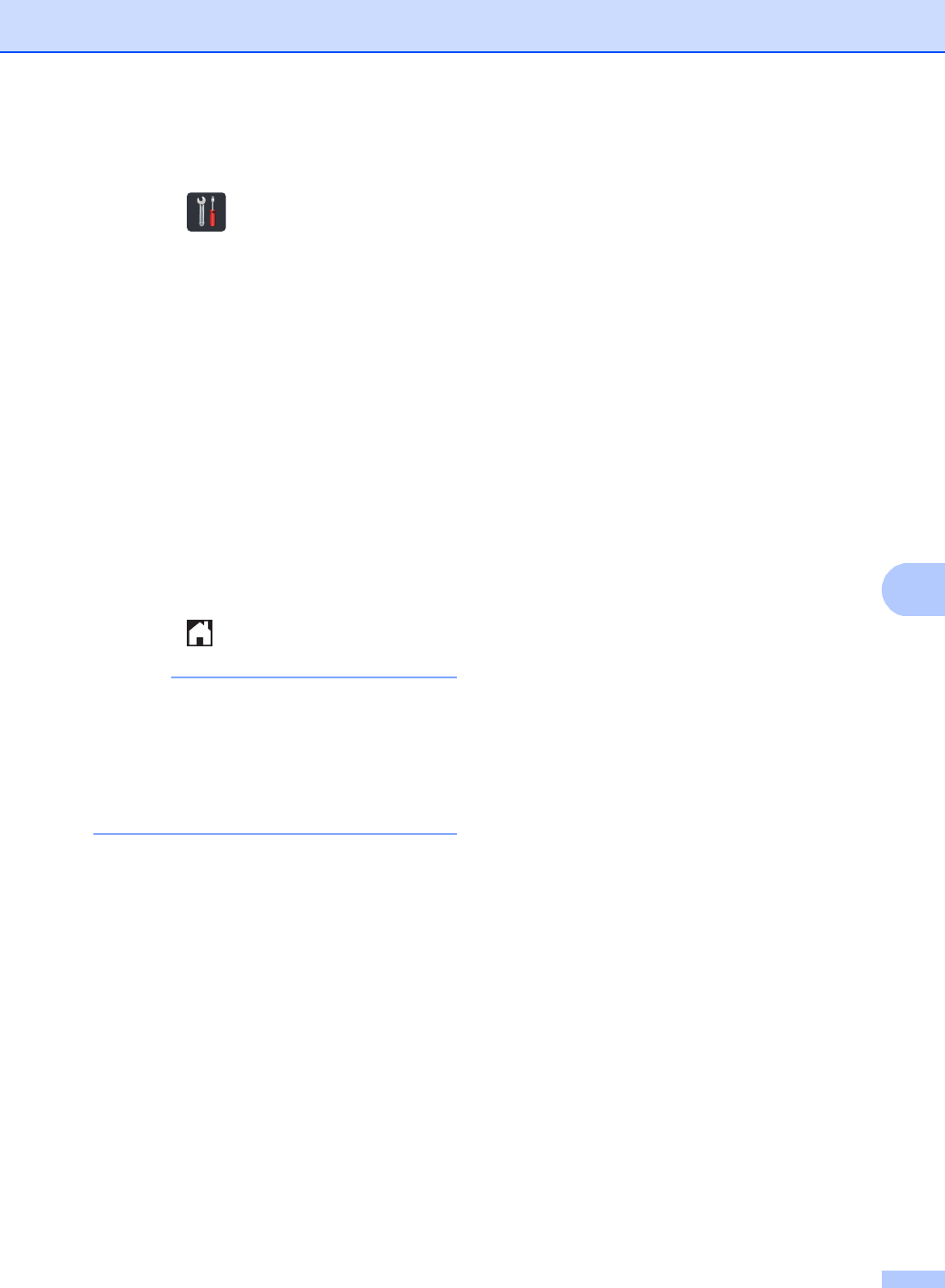
Telephone services and external devices
51
7
Turning off distinctive ring 7
aPress .
bPress All Settings.
cSwipe up or down, or press aor b to
display Fax.
dPress Fax.
eSwipe up or down, or press aor b to
display Miscellaneous.
fPress Miscellaneous.
gPress Distinctive.
hPress Distinctive.
iPress Off.
jPress .
NOTE
If you do not want to receive faxes on your
Distinctive Ring number, you can turn off
Distinctive Ring. The machine will stay in
Manual receive mode so you must set the
Receive Mode again (see Choose the
correct Receive Mode on page 38).
Connecting an external
TAD (telephone
answering device) 7
You can connect an external Telephone
Answering Device (TAD) to the same line as
your machine. When the TAD answers a call,
your machine will “listen” for the CNG (fax
calling) tones sent by a sending fax machine.
If it hears them it will take over the call and
receive the fax. If it does not hear them, it will
let your TAD take a voice message and the
display will show Telephone.
The external TAD must answer within four
rings (we recommend you set it to two rings).
This is because your machine cannot hear
the CNG tones until the external TAD has
picked up the call. The sending machine will
send CNG tones for only eight to ten seconds
longer. We do not recommend using the toll
saver feature on your external TAD if it needs
more than four rings to activate it.
Unless you are using Distinctive Ring, the
TAD must be connected to the EXT. jack of
the machine.
If you subscribe to your telephone
company’s Distinctive Ring service:
You may connect an external TAD to a
separate wall jack only if you subscribe to
your telephone company’s Distinctive
Ring service, have registered the
distinctive ring pattern on your machine,
and use that number as a fax number. The
recommended setting is at least four rings
on the external TAD when you have the
telephone company’s Distinctive Ring
service. You cannot use the Toll Saver
setting.
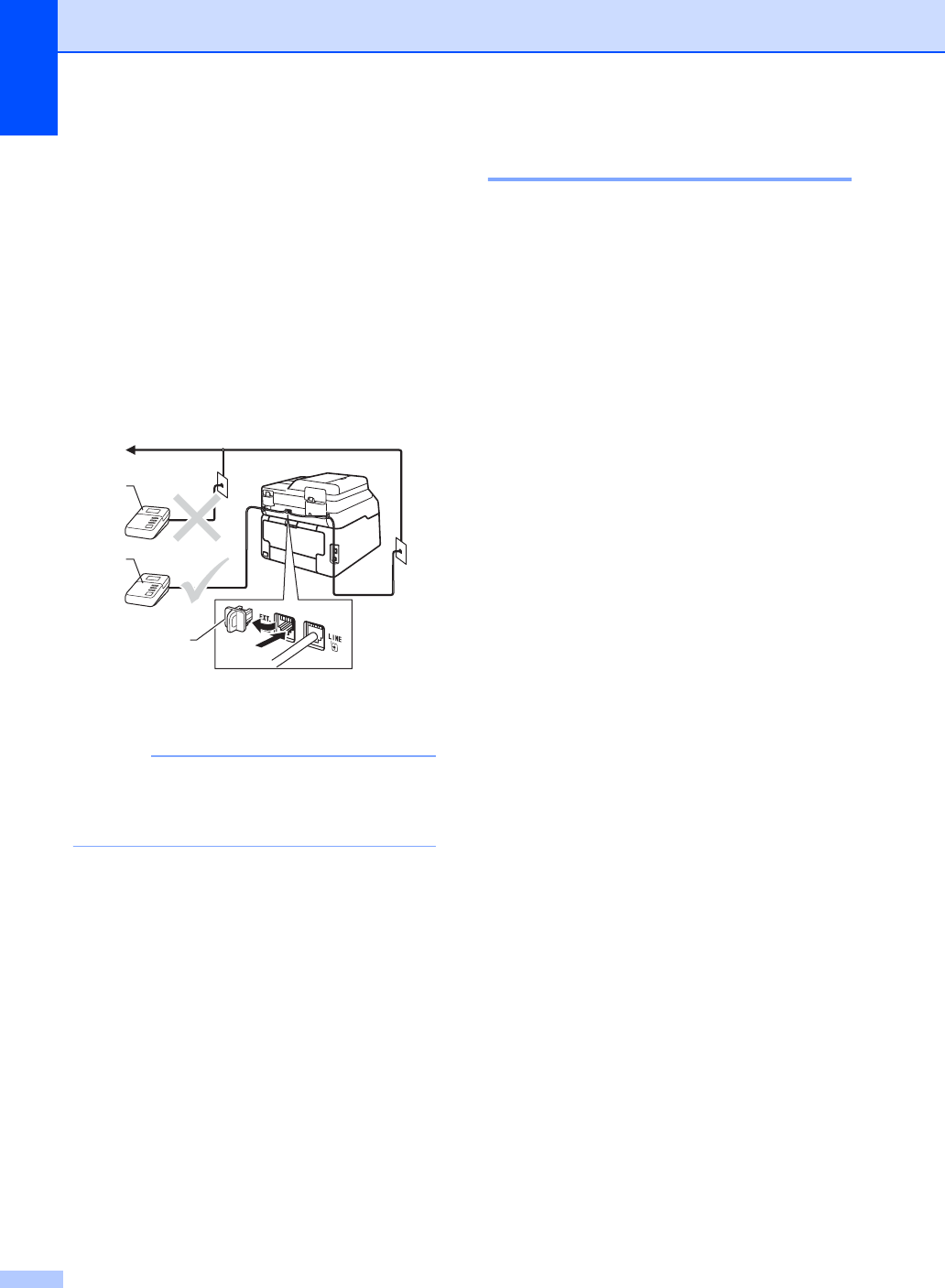
Chapter 7
52
If You Do Not Subscribe to the
Distinctive Ring Service:
You must plug your TAD into the EXT.
jack of your machine. If your TAD is
plugged into a wall jack, both your
machine and the TAD will try to control the
telephone line. (See the illustration
below.)
Before you connect an external TAD
(telephone answering device), remove the
protective cap (2) from the EXT. jack on
the machine.
1TAD
2 Protective Cap
NOTE
If you have problems receiving faxes,
reduce the Ring Delay setting on your
external TAD.
Connections 7
The external TAD must be plugged into the
back of the machine, into the jack labeled
EXT. Your machine cannot work correctly if
you plug the TAD into a wall jack (unless you
are using Distinctive Ring).
aPlug the telephone line cord from the
telephone wall jack into the back of the
machine, in the jack labeled LINE.
bPlug the telephone line cord from your
external TAD into the back of the
machine, in the jack labeled EXT. (Make
sure this cord is connected to the TAD at
the TAD’s telephone line jack, and not
its handset jack.)
cSet your external TAD to four rings or
less. (The machine’s Ring Delay setting
does not apply.)
dRecord the outgoing message on your
external TAD.
eSet the TAD to answer calls.
fSet the Receive Mode on your machine
to External TAD (see Choose the
correct Receive Mode on page 38).
2
1
1
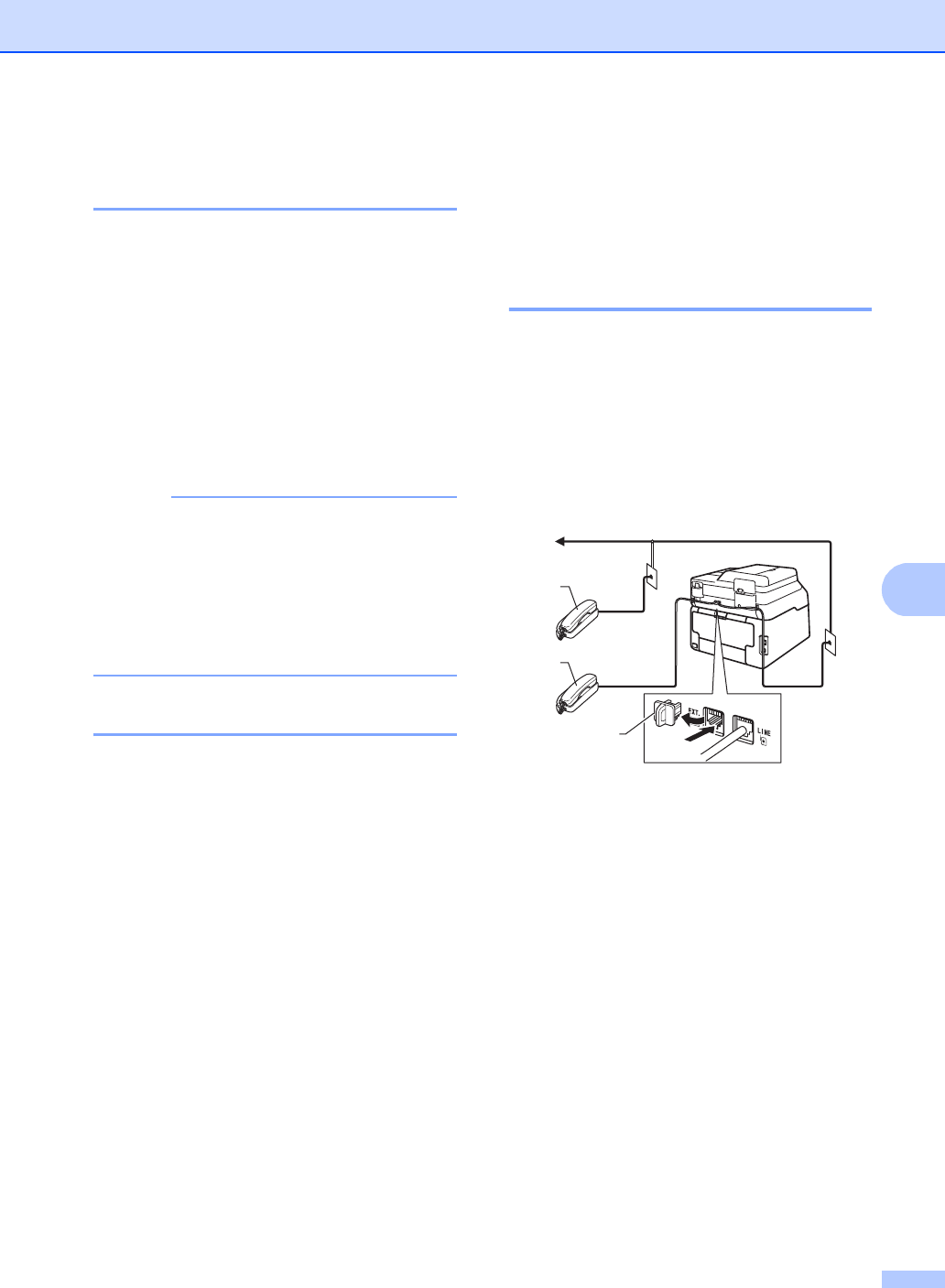
Telephone services and external devices
53
7
Recording an outgoing
message (OGM) 7
aRecord 5 seconds of silence at the
beginning of your message. This allows
your machine time to listen for fax tones.
bLimit your speaking to 20 seconds.
cEnd your 20-second message by giving
your Fax Receive Code for people
sending manual faxes. For example:
“After the beep, leave a message or
press l51 and Start to send a fax.”
NOTE
We recommend beginning your OGM with
an initial 5 second silence because the
machine cannot hear fax tones over a loud
voice. You may try leaving out this pause,
but if your machine has trouble receiving
faxes, then you should re-record the OGM
to include it.
Multi-line connections (PBX) 7
We suggest you ask the company who
installed your PBX to connect your machine.
If you have a multi line system we suggest
you ask the installer to connect the unit to the
last line on the system. This prevents the
machine being activated each time the
system receives telephone calls. If all
incoming calls will be answered by a
switchboard operator we recommend that
you set the Receive Mode to Manual.
We cannot guarantee that your machine will
operate correctly under all circumstances
when connected to a PBX. Any difficulties
with sending or receiving faxes should be
reported first to the company who handles
your PBX.
External and extension
telephones 7
Connecting an external or
extension telephone 7
You can connect a separate telephone
directly to your machine as shown in the
diagram below.
Connect the telephone line cord to the jack
labeled EXT.
Before you connect an external telephone,
remove the protective cap (3) from the EXT.
jack on the machine.
1 Extension telephone
2 External telephone
3 Protective Cap
1
3
2
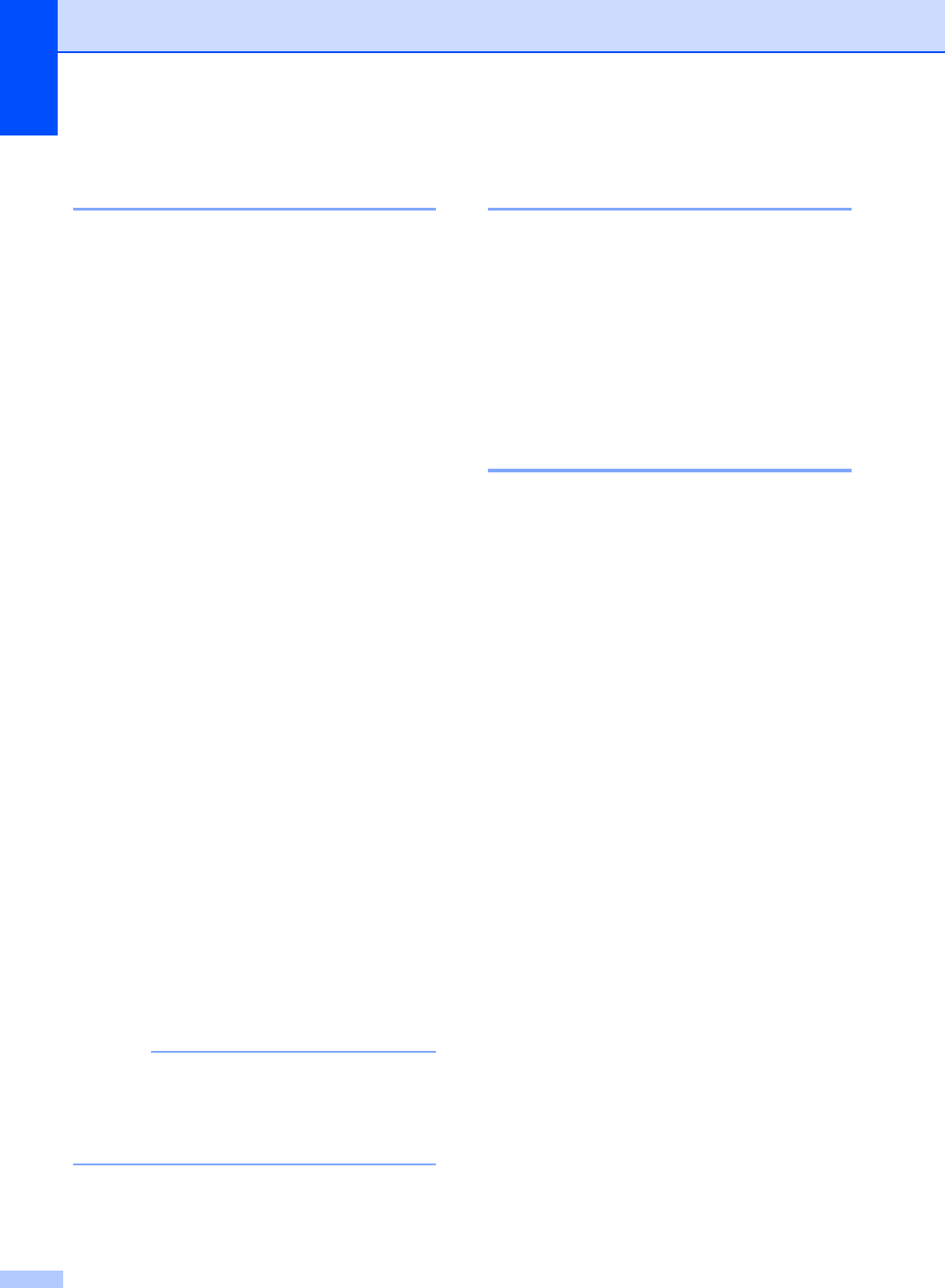
Chapter 7
54
Using external and extension
telephones 7
Using extension telephones 7
If you answer a fax call at an extension
telephone, you can make your machine
receive the fax by pressing the Fax Receive
Code l51.
If the machine answers a voice call and
pseudo/double-rings for you to take over, you
can take the call at an extension telephone by
pressing the Telephone Answer Code #51
(see F/T Ring Time (Fax/Tel mode only)
on page 41).
Using an external telephone
(Connected to the EXT. jack of the
machine) 7
If you answer a fax call at the external
telephone connected to the EXT. jack of the
machine, you can make the machine receive
the fax by pressing Fax Start and
choosing Receive.
If the machine answers a voice call and
pseudo/double-rings for you to take over, you
can take the call at the external telephone by
pressing Pickup.
If you answer a call and no one is on
the line: 7
You should assume that you’re receiving a
manual fax.
Press l51 and wait for the chirp or until the
Touchscreen shows Receiving, and then
hang up.
NOTE
You can also use the Easy Receive
feature to make your machine
automatically take the call (see Easy
Receive on page 42).
Using a non-Brother cordless
external handset 7
If your non-Brother cordless telephone is
connected to the EXT. jack of the machine
(see page 53) and you typically carry the
cordless handset elsewhere, it is easier to
answer calls during the Ring Delay.
If you let the machine answer first, you must
go to the machine so you can press Hook to
transfer the call to the cordless handset.
Using Remote Codes 7
Fax Receive Code 7
If you answer a fax call on an extension
telephone, you can tell your machine to
receive it by pressing the Fax Receive
Code l51. Wait for the chirping sounds then
replace the handset (see Easy Receive
on page 42).
If you answer a fax call at the external
telephone, you can make the machine
receive the fax by pressing Fax Start and
then pressing Receive.
Telephone Answer Code 7
If you receive a voice call and the machine is
in F/T mode, it will start to sound the F/T ring
(pseudo/double-ring) after the initial ring
delay. If you pick up the call on an extension
telephone you can turn the F/T ring off by
pressing #51 (make sure you press this
between the rings).
If the machine answers a voice call and
pseudo/double-rings for you to take over, you
can take the call at the external telephone by
pressing Pickup.
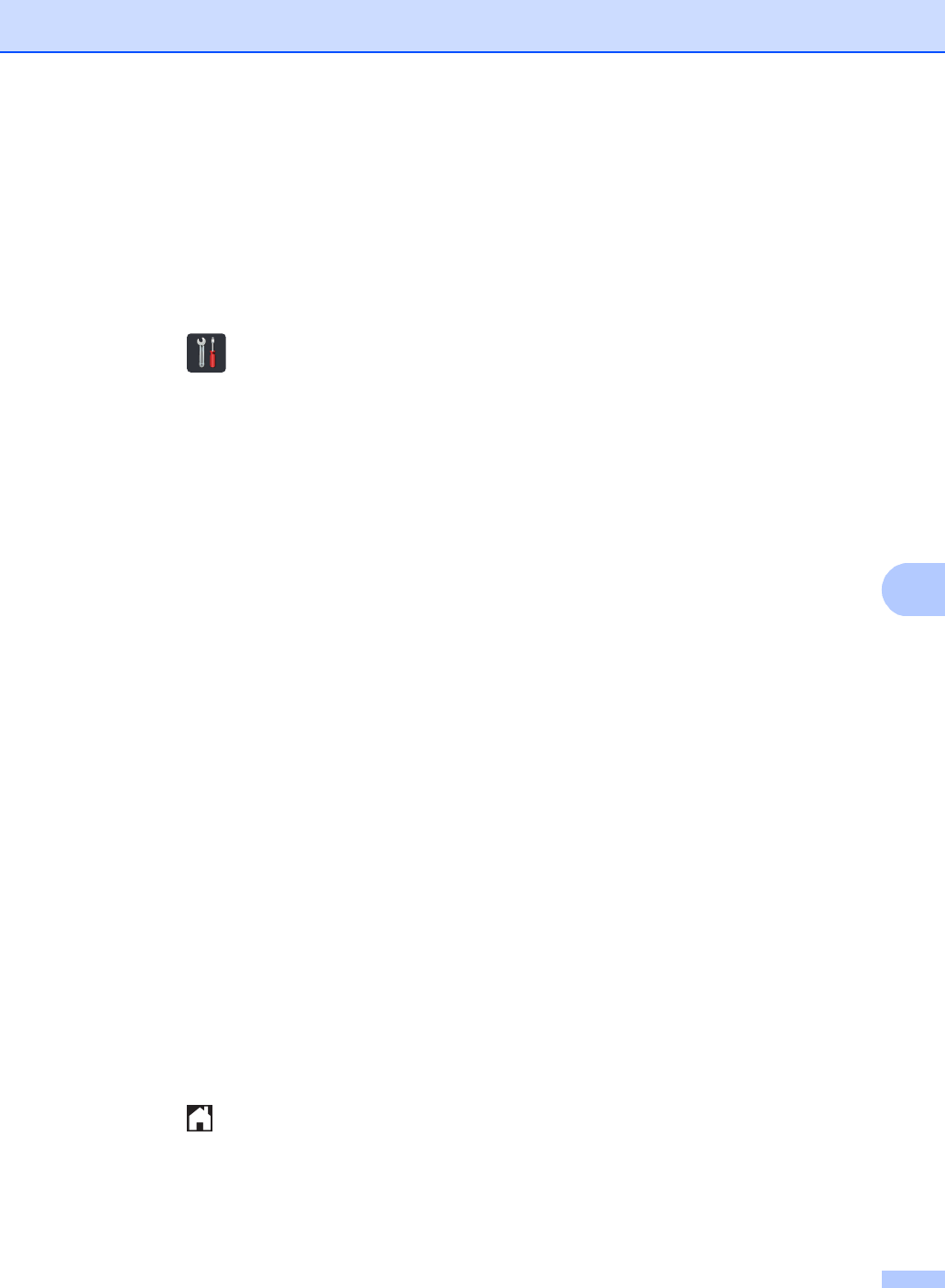
Telephone services and external devices
55
7
Changing the Remote Codes 7
The preset Fax Receive Code is l51. The
preset Telephone Answer Code is #51. If you
are always disconnected when accessing
your External TAD, try changing the
three-digit remote codes, for example ###
and 999.
aPress .
bPress All Settings.
cSwipe up or down, or press aor b to
display Fax.
dPress Fax.
eSwipe up or down, or press aor b to
display Setup Receive.
fPress Setup Receive.
gSwipe up or down, or press aor b to
display Remote Codes.
hPress Remote Codes.
iDo one of the following:
If you want to change the
Fax Receive Code, press
Fax Receive Code. Enter the new
code, and then press OK.
If you want to change the
Telephone Answer Code, press
Tel Answer. Enter the new code,
and then press OK.
If you do not want to change the
Codes, go to step j.
If you want to turn the Remote Codes
Off (or On), press Remote Codes.
Press Off (or On).
jPress .
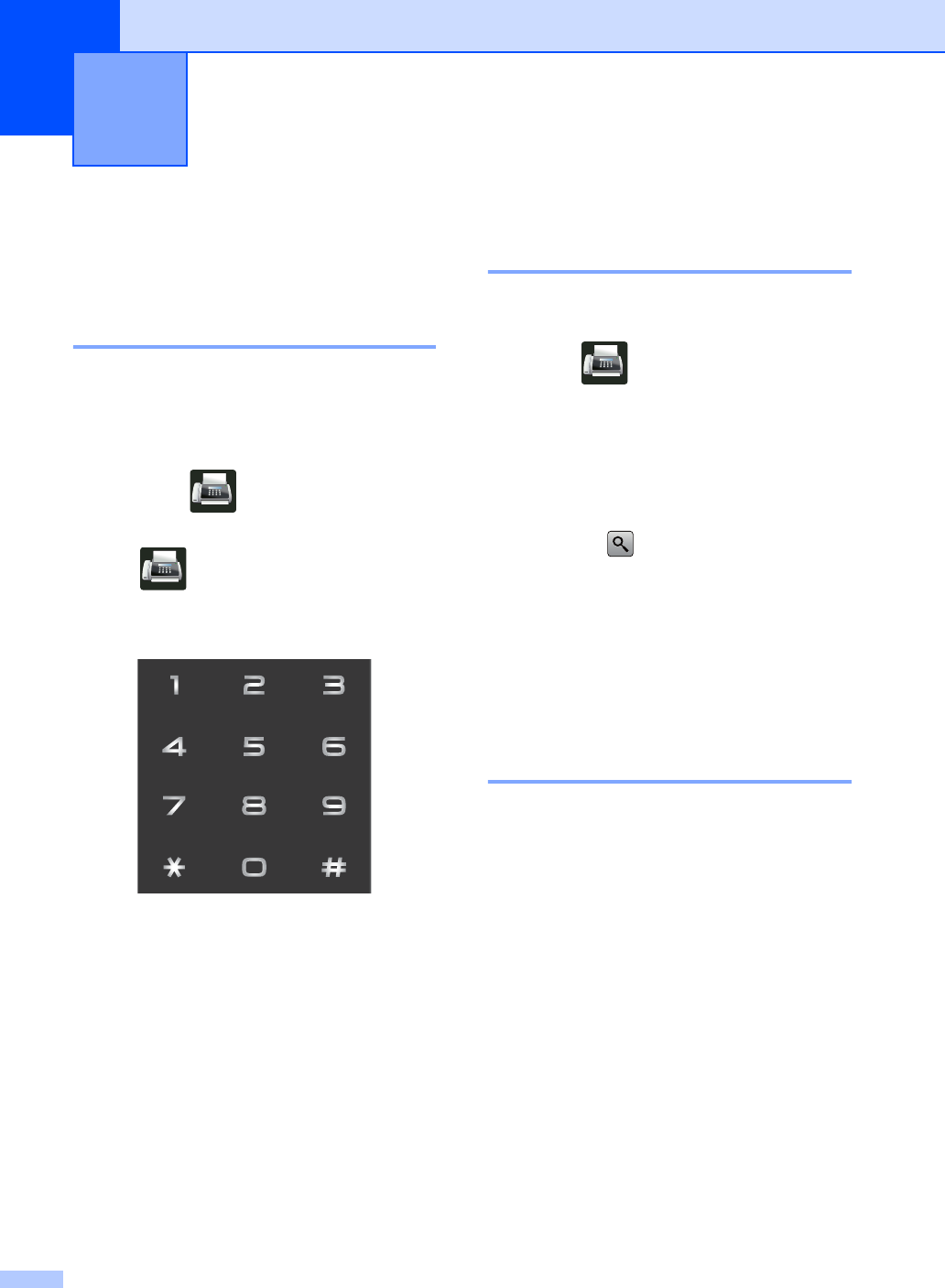
56
8
How to dial 8
You can dial in any of the following ways.
Manual dialing 8
aLoad your document.
bDo one of the following:
When Fax Preview is set to Off,
press (Fax).
When Fax Preview is set to On, press
(Fax) and
Sending Fax(es).
cPress all digits of the fax number.
dPress Fax Start.
Dialing from the Address
Book 8
aLoad your document.
bPress (Fax).
cPress Address Book.
dDo one of the following:
Swipe up or down, or press aor b to
display the number you want.
Press , and then enter the first
letter of the name and press OK.
ePress the number or the name you want.
fTo send a fax, press Apply.
gPress Fax Start.
The machine scans and sends the fax.
Fax redial 8
If you are sending a fax automatically and the
line is busy, the machine will automatically
redial one time after five minutes.
If you are sending a fax manually and the line
is busy, press Hook and then Redial, wait
for the other fax machine to answer, and then
press Fax Start to try again. If you want to
make a second call to the last number dialed,
you can save time by pressing Redial and
Fax Start.
Redial only works if you dialed from the
machine.
Dialing and storing numbers 8
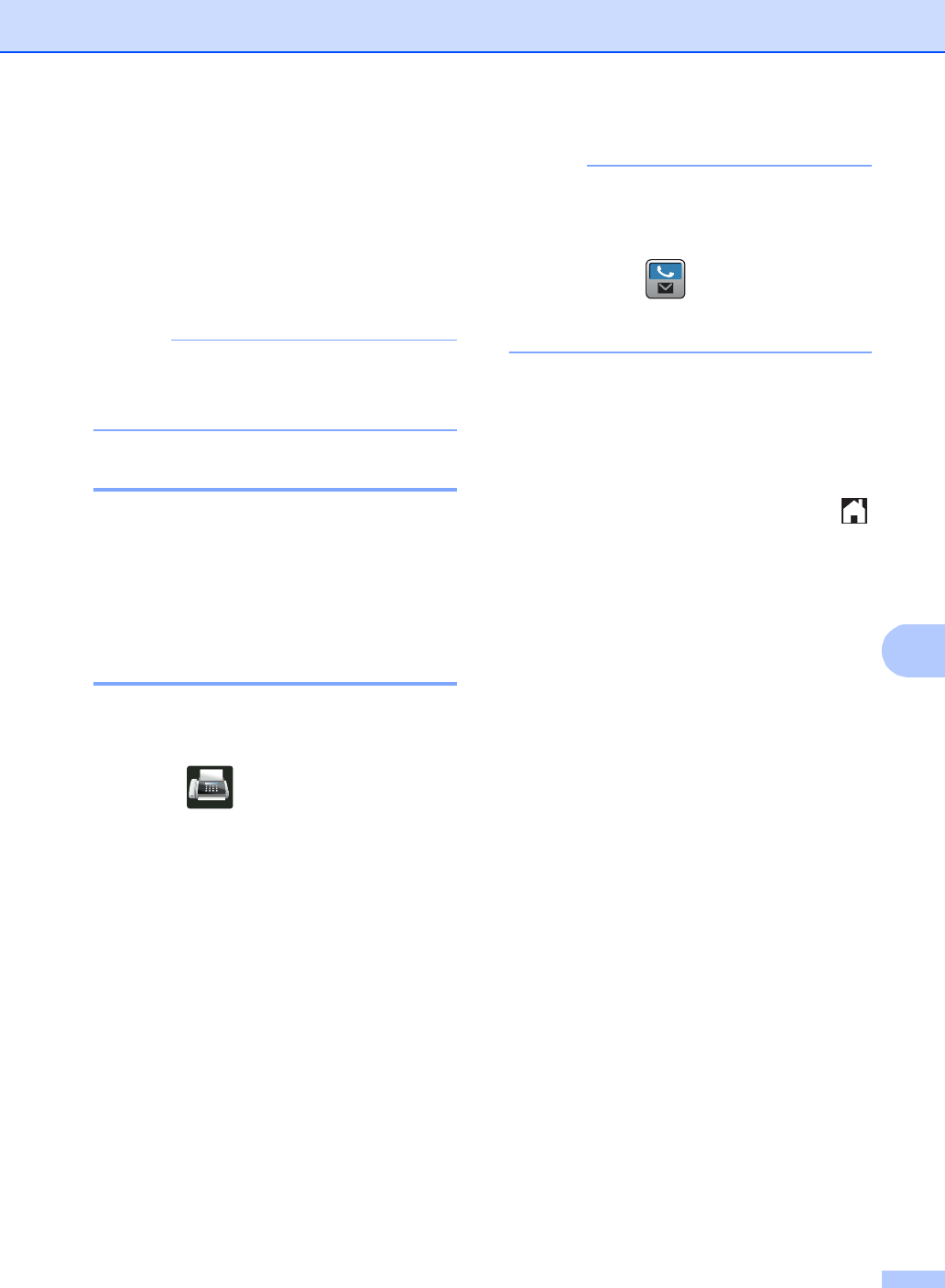
Dialing and storing numbers
57
8
Storing numbers 8
You can set up your machine to do the
following types of easy dialing: Address Book
and Groups for broadcasting faxes. When
you dial an Address Book number, the
Touchscreen shows the number.
NOTE
If you lose electrical power, the Address
Book numbers that are in the memory will
not be lost.
Storing a pause 8
Press Pause to insert a 3.5-second pause
between numbers. You can press Pause as
many times as needed to increase the length
of the pause.
Storing Address Book
numbers 8
You can store up to 200 Addresses with a
name.
aPress (Fax).
bPress Address Book.
cPress Edit.
dPress Add New Address.
ePress Name.
fEnter the name using the keyboard on
the Touchscreen (up to 15 characters).
(To help you enter letters, see Entering
text on page 194.)
Press OK.
gPress Address.
hEnter the fax or telephone number using
the keyboard on the Touchscreen (up to
20 digits).
Press OK.
NOTE
If you downloaded Internet Fax:
If you want to store an E-mail address to
use with Internet Fax or Scan to E-mail
server, press and enter the E-mail
address (see Entering text on page 194),
and press OK.
iPress OK.
jDo one of the following:
To store another Address Book
number, repeat steps c - j.
To finish storing numbers, press .
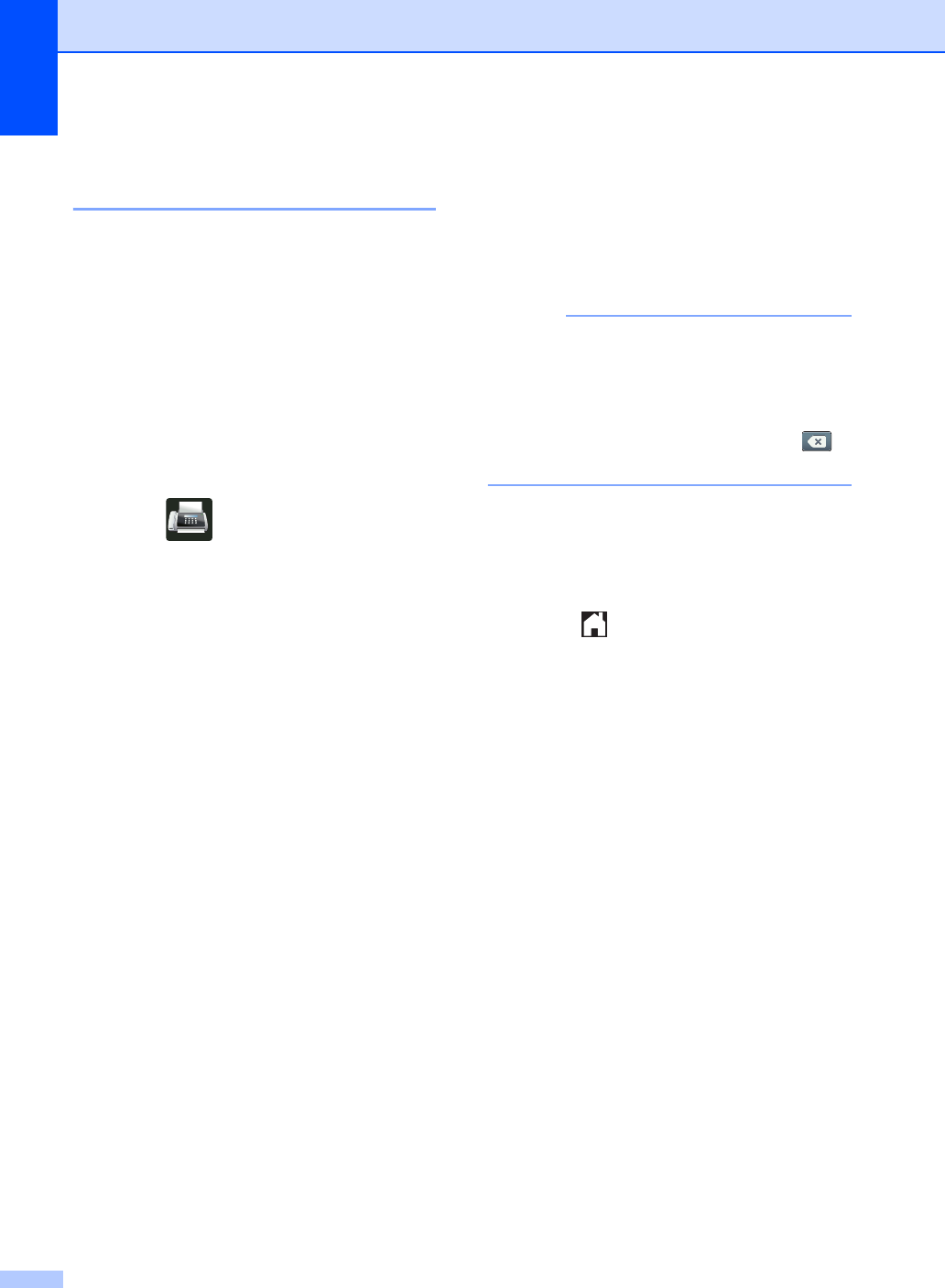
Chapter 8
58
Changing Address Book
names or numbers 8
You can change or delete an Address Book
name or number that has already been
stored.
If the stored number has a scheduled job,
such as a delayed fax or a fax forwarding
number, it will be dimmed on the
Touchscreen. You cannot select the number
to make changes or to delete it unless you
first cancel the scheduled job (see Advanced
User's Guide, Checking and canceling
waiting jobs).
aPress (Fax).
bPress Address Book.
cPress Edit.
dDo one of the following:
Press Change to edit the names or
numbers. Go to step e.
Press Delete to display Delete.
Delete numbers by pressing them to
display a red check mark.
Press OK.
Press Yes to confirm. Go to step i.
eSwipe up or down, or press aor b to
display the number you want.
fPress the number you want.
gDo the following:
To change the name, press Name.
Enter the new name (up to 15
characters) using the keyboard on
the Touchscreen. (To help you enter
letters, see Entering text
on page 194).
Press OK.
To change the fax or telephone
number, press Address. Enter the
new fax or telephone number (up to
20 digits) using the keyboard on the
Touchscreen.
Press OK.
NOTE
How to change the stored name or
number:
To change a character, press d or c to
position the cursor to highlight the
incorrect character, and then press .
Enter the new character or number.
hPress OK to finish.
To change another Address Book
number, repeat steps c - h.
iPress .
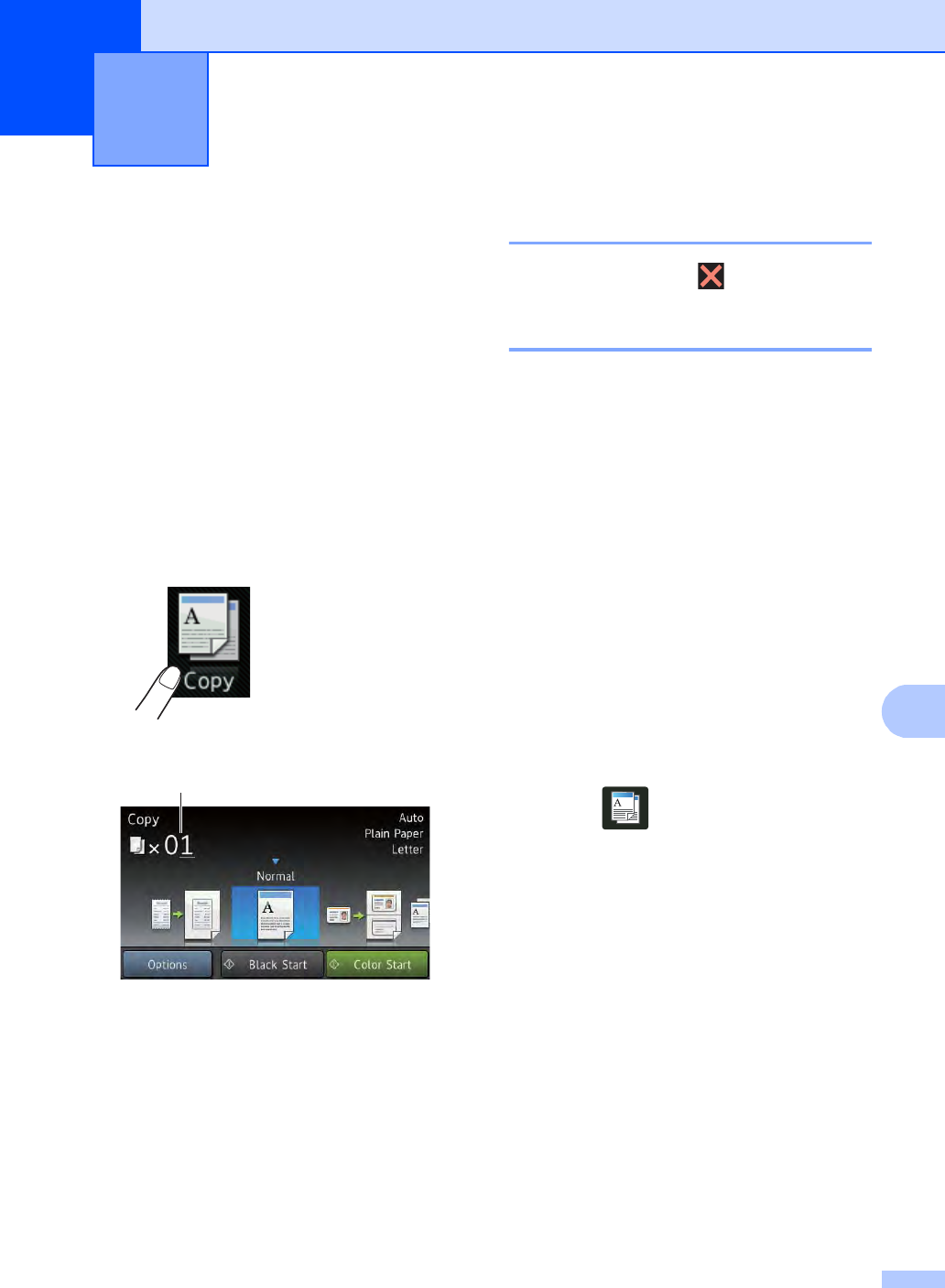
59
9
9
How to copy 9
The following steps show the basic copy
operation.
aDo one of the following to load your
document:
Place the document face up in the
ADF (see Using the automatic
document feeder (ADF) on page 33).
Load your document face down on
the scanner glass (see Using the
scanner glass on page 34).
bPress the Copy button on the
Touchscreen.
The Touchscreen shows
1 No. of Copies
You can enter the number of copies
by using the dial pad.
cFor multiple copies, enter the two-digit
number (up to 99).
dPress Color Start or Black Start.
Stop copying 9
To stop copying, press .
Copy preset settings 9
You can copy with a variety of settings that
are already set up for you in the machine
simply by pressing them.
The following preset settings are available.
Receipt
Normal
2in1(ID)
2in1
2-sided(12)
(MFC-9330CDW and MFC-9340CDW)
2-sided(22)
(MFC-9340CDW)
Paper Save
aLoad your document.
bPress (Copy).
cSwipe left or right to display Receipt,
Normal, 2in1(ID), 2in1,
2-sided(12), 2-sided(22) or
Paper Save.
dEnter the number of copies you want.
eDo one of the following:
To change more settings, go to
step f.
If you have finished changing
settings, go to step i.
fPress Options.
Making copies 9
1
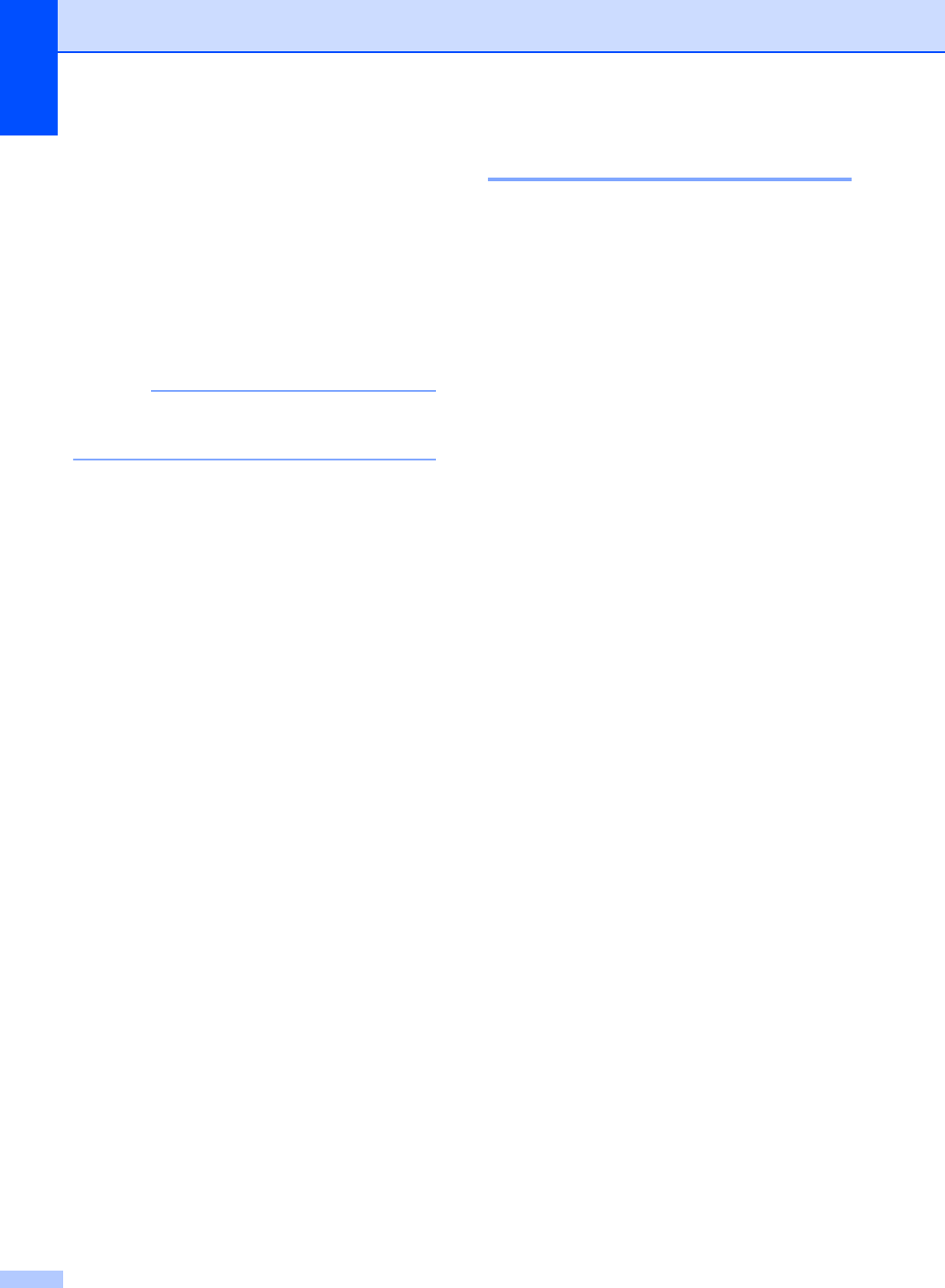
Chapter 9
60
gSwipe up or down, or press aor b to
display the available settings, and then
press the setting you want.
hSwipe up or down, or press aor b to
display the available options, and then
press your new option. Repeat steps g
and h for each setting you want. If you
have finished changing the settings,
press OK.
NOTE
Save the settings as a Shortcut by
pressing Save as Shortcut.
iPress Color Start or Black Start.
Copy Options 9
You can change the following copy settings.
Press Copy and then press Options. Swipe
up or down, or press a or b to scroll through
the copy settings. When the setting you want
is displayed, press it and choose your option.
When you have finished changing the
options, press OK.
(Advanced User's Guide)
For more information about changing the
following settings, see Advanced User's
Guide: Copy settings:
Quality
Enlarge/Reduce
Density
Contrast
Stack/Sort
Page Layout
2in1(ID)
Color Adjust
2-sided Copy
(MFC-9330CDW and MFC-9340CDW)
2–sided Copy Page Layout
(MFC-9340CDW)
Remove Background Color
Save as Shortcut
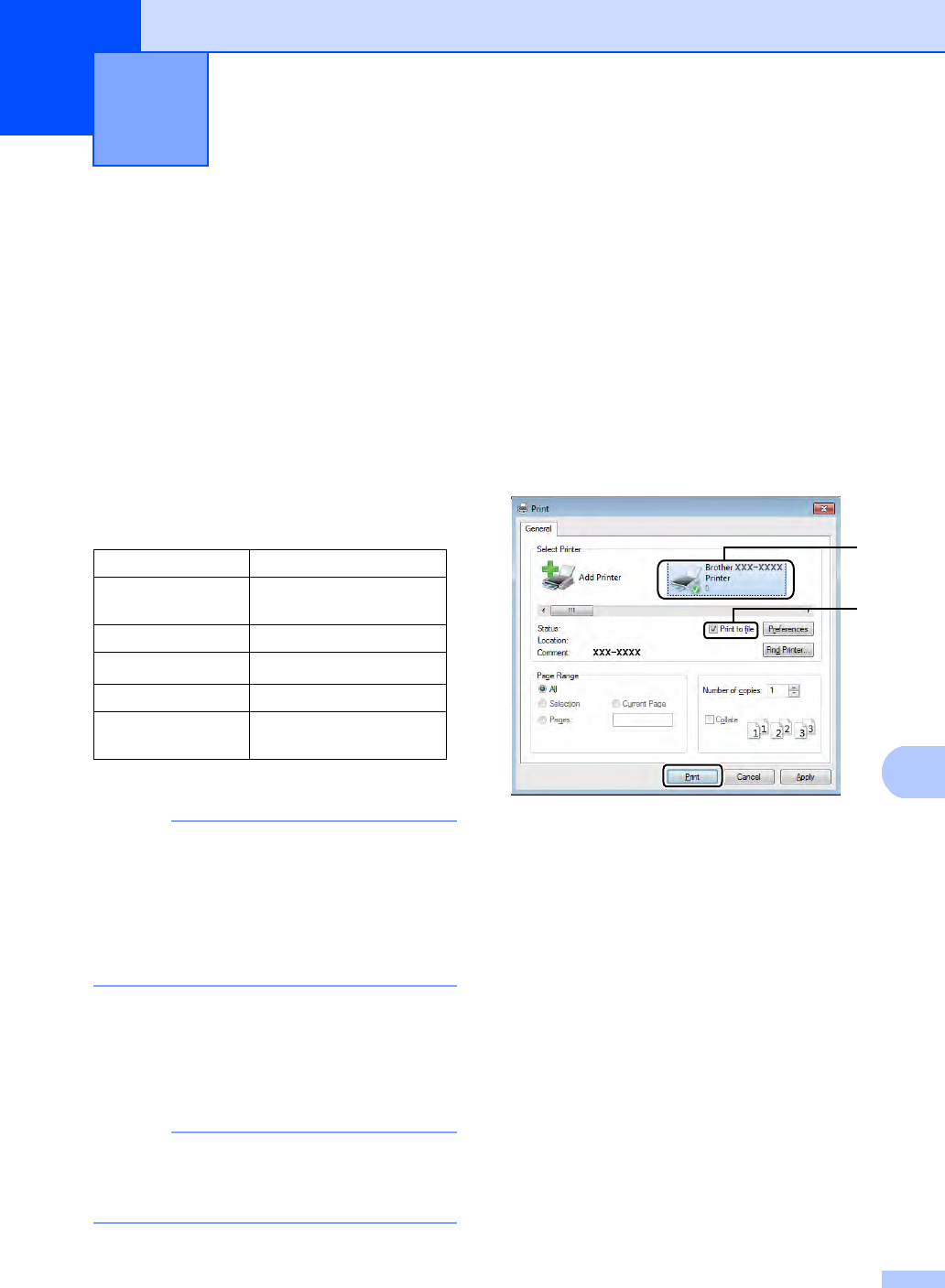
61
10
10
With the Direct Print feature, you do not need
a computer to print data. You can print by just
plugging your USB Flash memory drive into
the machine’s USB direct interface. You can
also connect and print directly from a camera
set to USB mass storage mode.
You can use a USB Flash Memory Drive that
has the following specifications:
1NTFS format is not supported.
NOTE
• Some USB Flash memory drives may not
work with the machine.
• If your camera is in PictBridge mode, you
cannot print data. See the documentation
supplied with your camera to switch from
PictBridge mode to mass storage mode.
Creating a PRN file for
direct printing 10
NOTE
The screens in this section may vary
depending on your application and
operating system.
aFrom the menu bar of an application,
click File, then Print.
bChoose
Brother MFC-XXXX Printer (1) and
check the Print to file box (2).
Click Print.
cChoose the folder you want to save the
file to and enter the file name if
prompted.
If you are prompted for a file name only,
you can also specify the folder you want
to save the file in by entering the
directory name. For example:
C:\Temp\FileName.prn
If a USB Flash memory drive is
connected to your computer, you can
save the file directly to the USB Flash
memory drive.
Printing data from a USB Flash
memory drive or digital camera
supporting mass storage (For
MFC-9330CDW and
MFC-9340CDW) 10
USB Class USB Mass Storage Class
USB Mass Storage
Sub Class
SCSI or SFF-8070i
Transfer protocol Bulk transfer Only
Format 1FAT12/FAT16/FAT32
Sector size Max. 4096 Byte
Encryption Encrypted devices are
not supported.
2
1
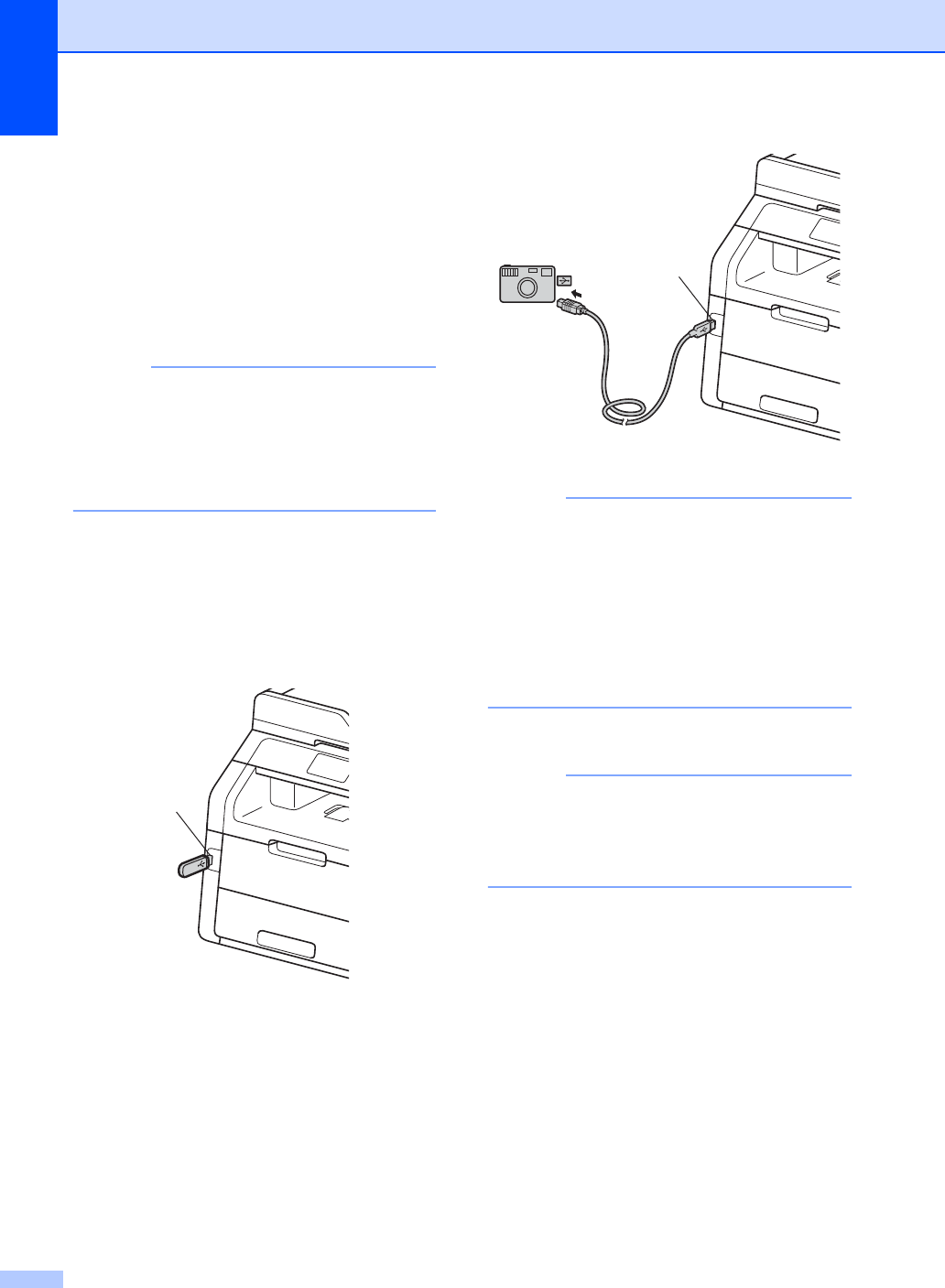
Chapter 10
62
Printing data directly
from the USB Flash
memory drive or digital
camera supporting
mass storage 10
NOTE
• Make sure your digital camera is turned
on.
• Your digital camera must be switched
from PictBridge mode to mass storage
mode.
aConnect your USB Flash memory drive
or digital camera to the USB direct
interface (1) on the front of the machine.
The Touchscreen will automatically
show the USB memory menu to confirm
the intended use of the USB Flash
memory drive or digital camera.
NOTE
• If an error occurs, the USB memory menu
will not appear on the Touchscreen.
• When the machine is in Deep Sleep
mode, the Touchscreen does not show
any information even if you connect a USB
flash memory drive to the USB direct
interface. Press the Touchscreen to wake
up the machine.
bPress Direct Print.
NOTE
If your machine has been set to Secure
Function Lock On, you may not be able to
access Direct Print (see Advanced User's
Guide: Switching Users).
1
1
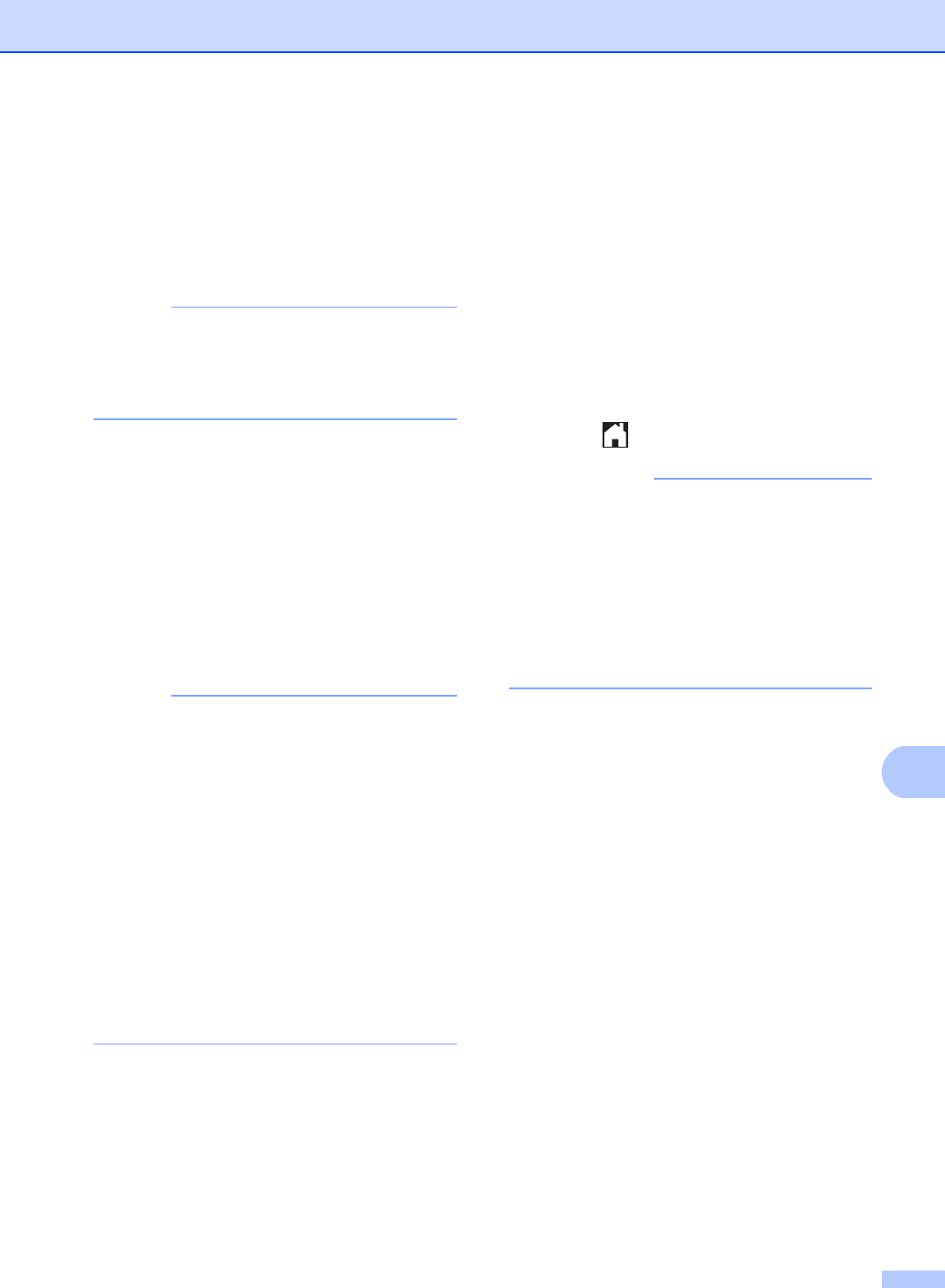
Printing data from a USB Flash memory drive or digital camera supporting mass storage (For MFC-9330CDW and MFC-9340CDW)
63
10
cSwipe up or down, or press aor b to
choose the folder name and file name
you want.
If you have selected the folder name,
swipe up or down, or press aor b to
choose the file name you want.
NOTE
If you want to print an index of the files,
press Index Print on the
Touchscreen. Press Color Start or
Black Start to print the data.
dDo one of the following:
Press Print Settings. Go to
step e.
If you do not want to change the
current settings, go to step h.
eSwipe up or down, or press aor b to
display the setting you want.
fPress the option you want.
NOTE
• You can choose the following settings:
Paper Type
Paper Size
Multiple Page
Orientation
2-sided
Collate
Print Quality
PDF Option
• Depending on the file type, some of
these settings may not appear.
gDo one of the following:
To change another setting, repeat
step e.
If you do not want to change other
settings, press OK and go to step h.
hEnter the number of copies you want
using the touchpanel.
iPress Color Start or Black Start
to print the data.
jPress .
IMPORTANT
• To prevent damage to your machine, DO
NOT connect any device other than a
digital camera or USB Flash memory drive
to the USB direct interface.
• DO NOT remove the USB Flash memory
drive or digital camera from the USB direct
interface until the machine has finished
printing.
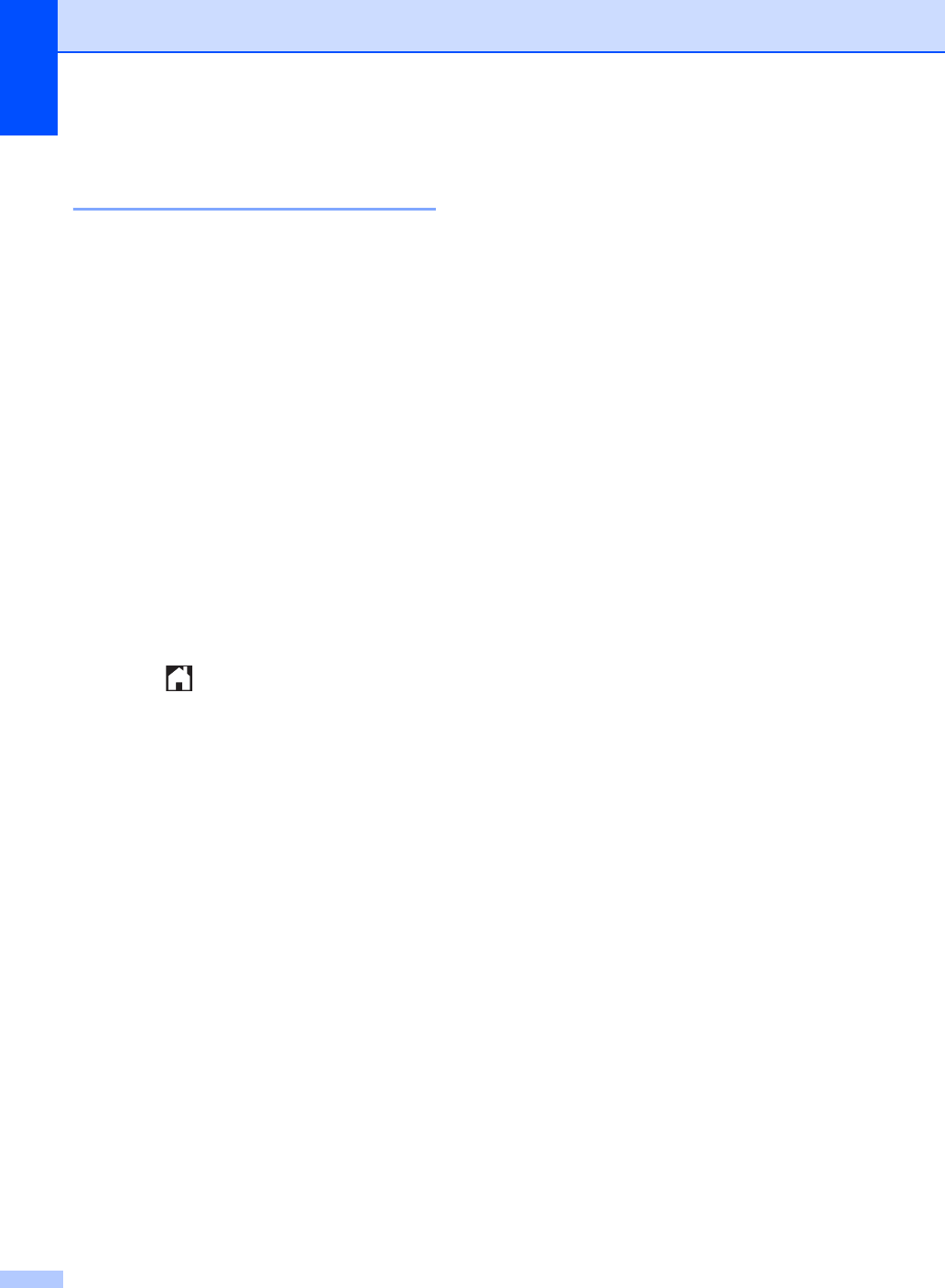
Chapter 10
64
Changing the default settings
for direct print 10
You can change the default settings for Direct
Print.
aConnect your USB Flash memory drive
or digital camera to the USB direct
interface on the front of the machine.
bPress Direct Print.
cPress Default Settings.
dSwipe up or down, or press aor b to
display the setting you want.
Press the setting.
ePress the new option you want. Repeat
steps d and e for each setting you
want to change.
fPress OK.
gPress .
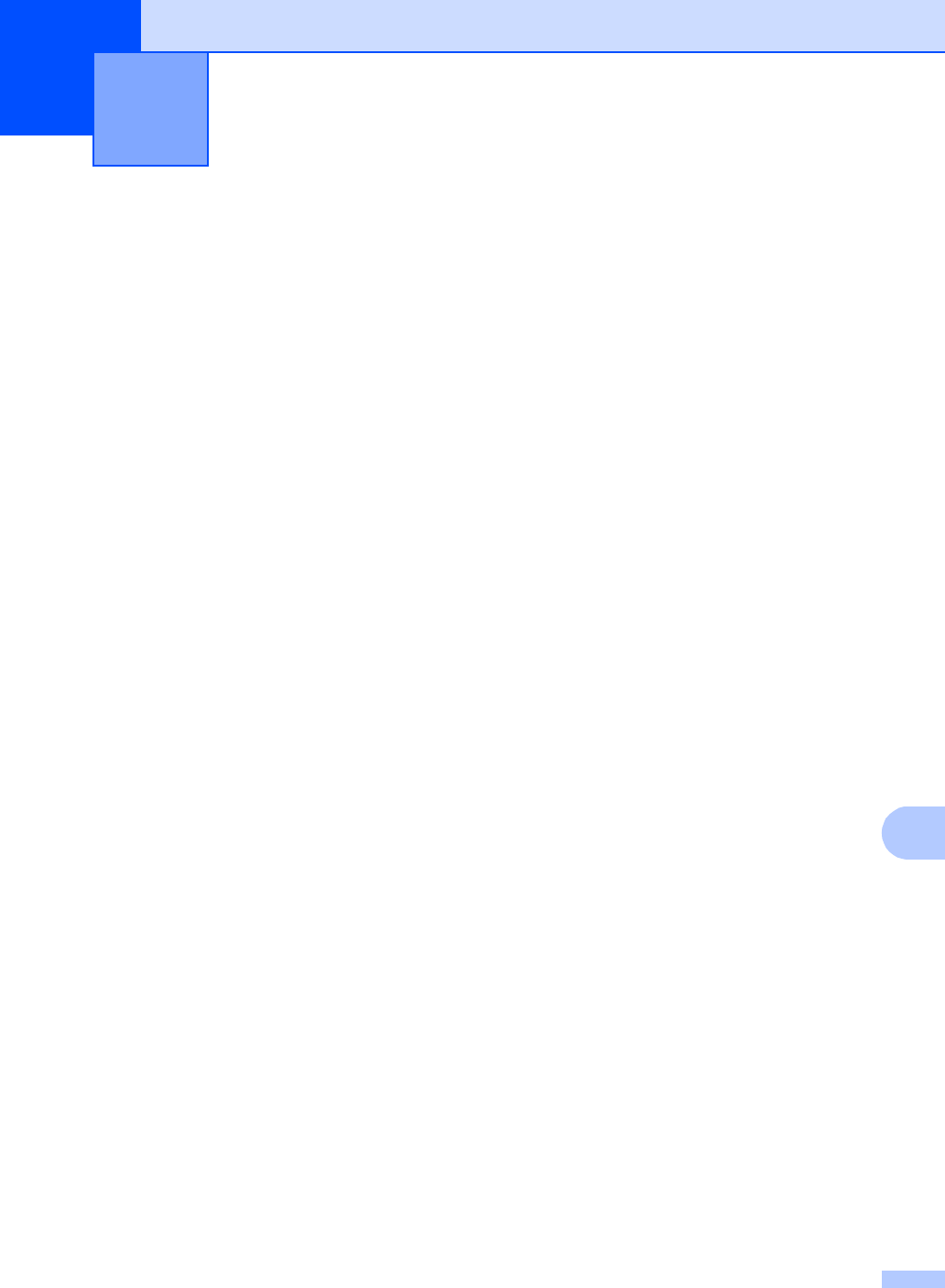
65
11
11
Printing a document 11
The machine can receive data from your
computer and print it. To print from a
computer, you must install the printer driver.
(For more information about printer driver
settings, see Software User's Guide)
aInstall the Brother printer driver from the
CD-ROM (see Quick Setup Guide).
bFrom your application, choose the Print
command.
cChoose the name of your machine in the
Print dialog box and click Properties
(or Preferences, depending on the
application you are using).
dChoose the settings you want to change
in the Properties dialog box, and then
click OK.
Paper Size
Orientation
Copies
Media Type
Print Quality
Color / Mono
Document Type
Multiple Page
2-sided / Booklet
(MFC-9330CDW and
MFC-9340CDW)
Paper Source
eClick Print to begin printing.
How to print from a computer 11
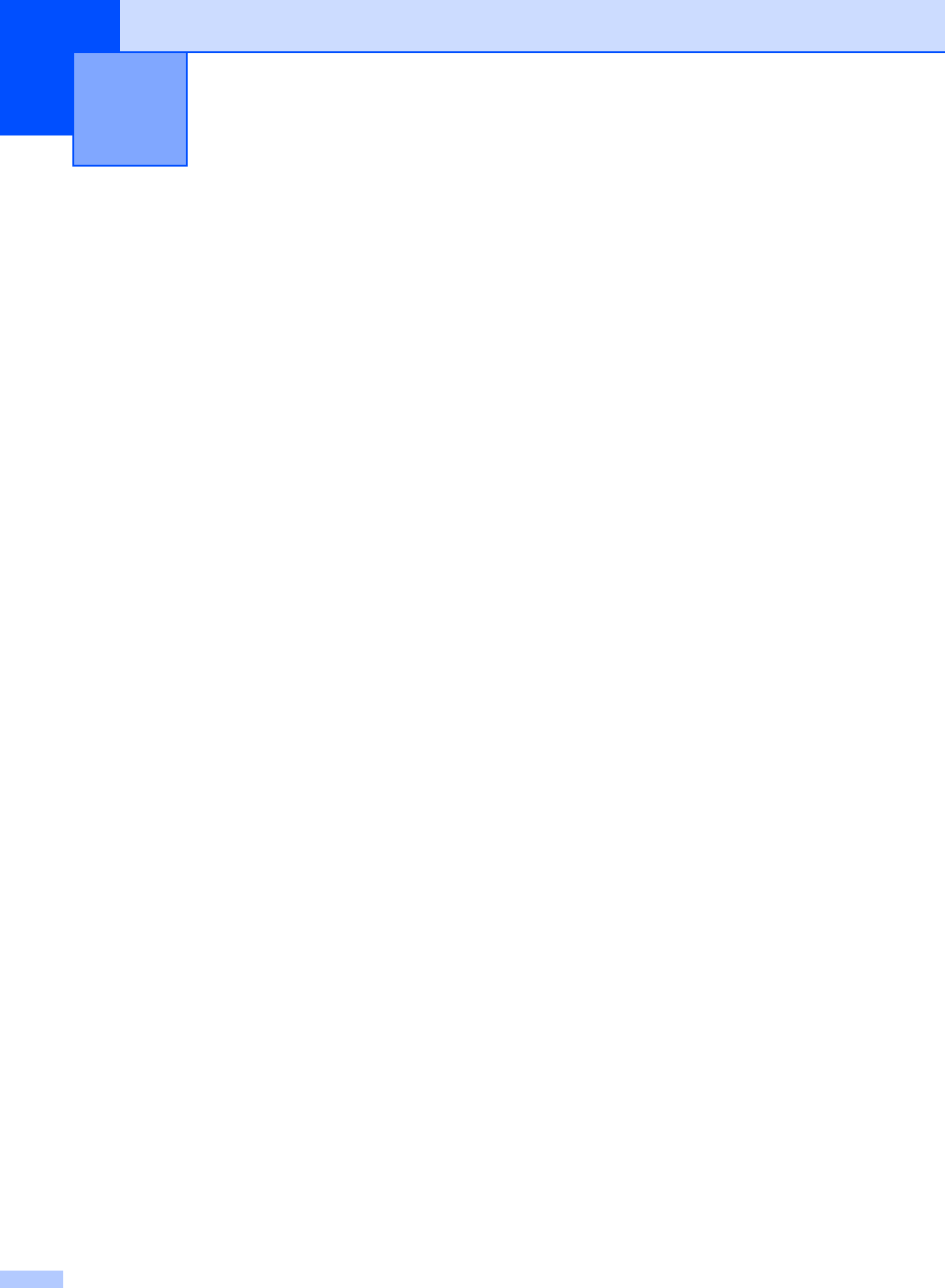
66
12
Before scanning 12
To use the machine as a scanner, install a scanner driver. If the machine is on a network,
configure it with a TCP/IP address.
Install the scanner drivers from the CD-ROM (see Quick Setup Guide: Install MFL-Pro Suite).
Configure the machine with a TCP/IP address if network scanning does not work
(see Software User's Guide).
How to scan to a computer 12
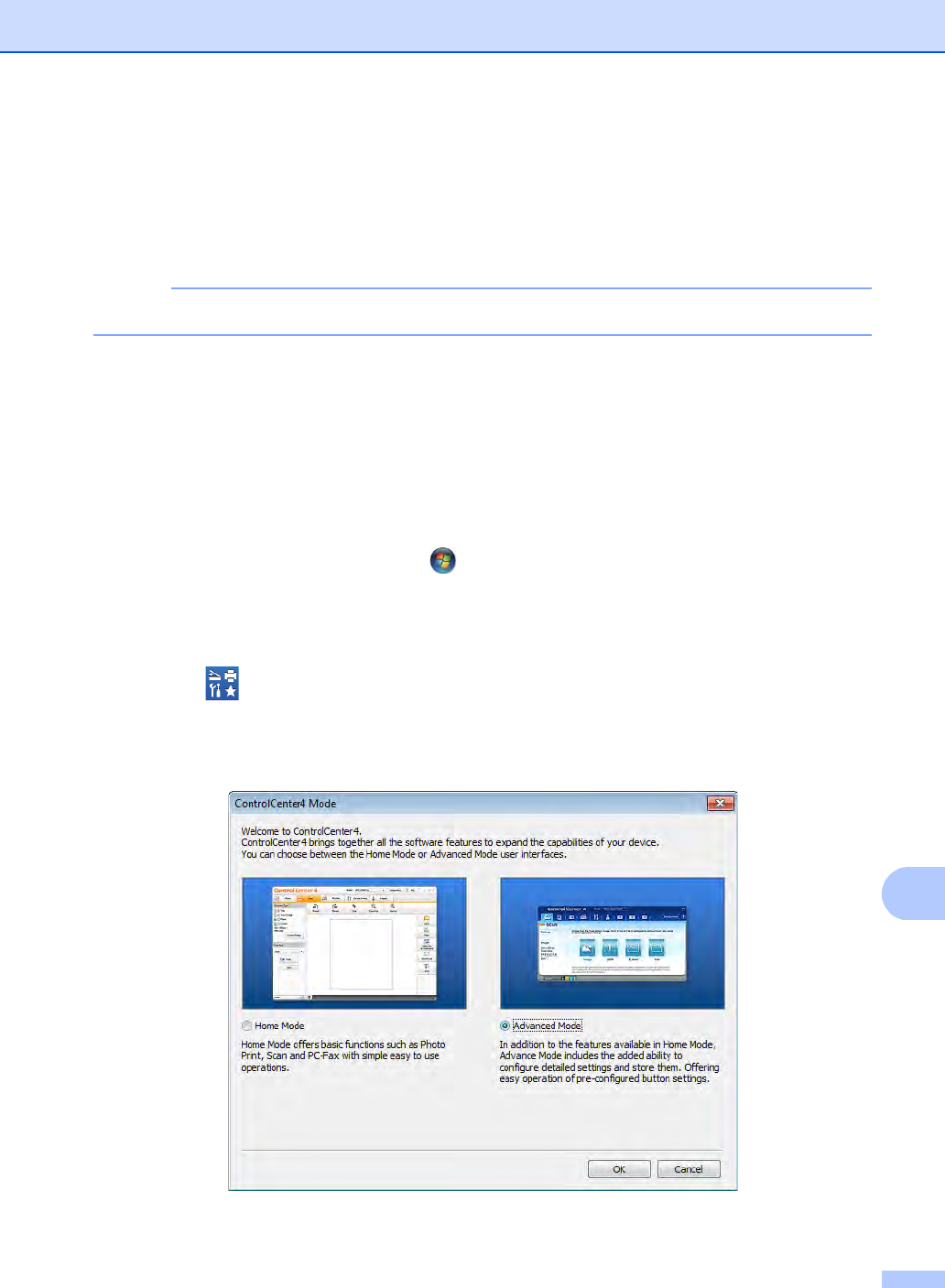
How to scan to a computer
67
12
Scanning a document as a PDF file using
ControlCenter4 (Windows®)12
(For Macintosh users, see Software User's Guide.)
NOTE
The screens on your computer may vary depending on your model.
ControlCenter4 is a software utility that lets you quickly and easily access the applications you use
most often. Using ControlCenter4 eliminates the need to manually launch specific applications.
You can use ControlCenter4 on your computer.
aLoad your document (see How to load documents on page 33).
bDo one of the following:
(Windows®XP, Windows Vista® and Windows® 7)
Open ControlCenter4 by clicking (Start) > All Programs > Brother > XXX-XXXX
(where XXX-XXXX is your model name) > ControlCenter4. The ControlCenter4
application will open.
(Windows®8)
Click (Brother Utilities), and then click the drop-down list and select your model
name (if not already selected). Click SCAN in the left navigation bar, and then click
ControlCenter4. The ControlCenter4 application will open.
cIf the ControlCenter4 Mode screen appears, choose the Advanced Mode and then click OK.
dMake sure the machine you want to use is selected from the Model pull-down list.
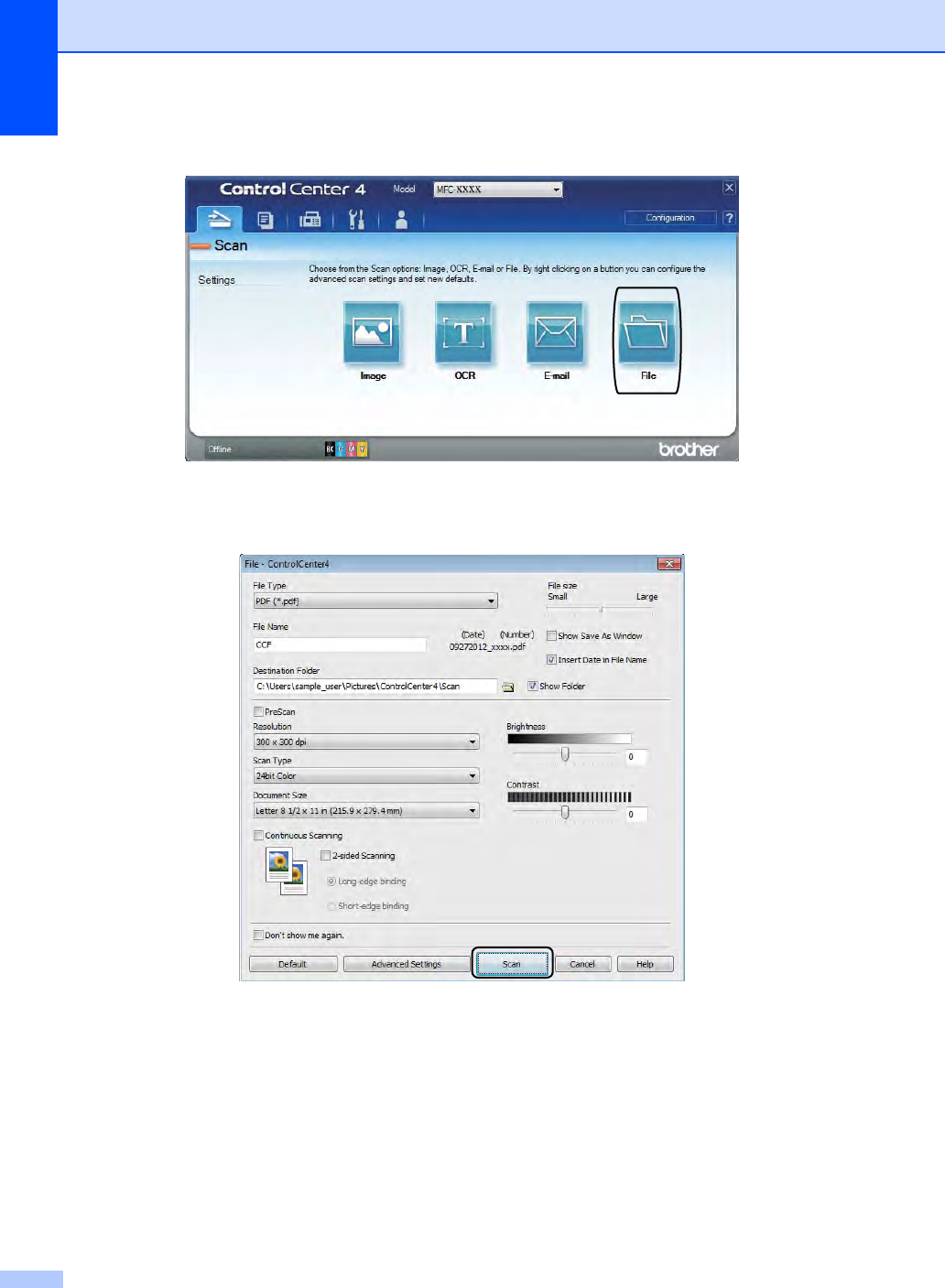
Chapter 12
68
eClick File.
fPress Scan.
The machine starts the scanning process. The folder where the scanned data is saved will
open automatically.
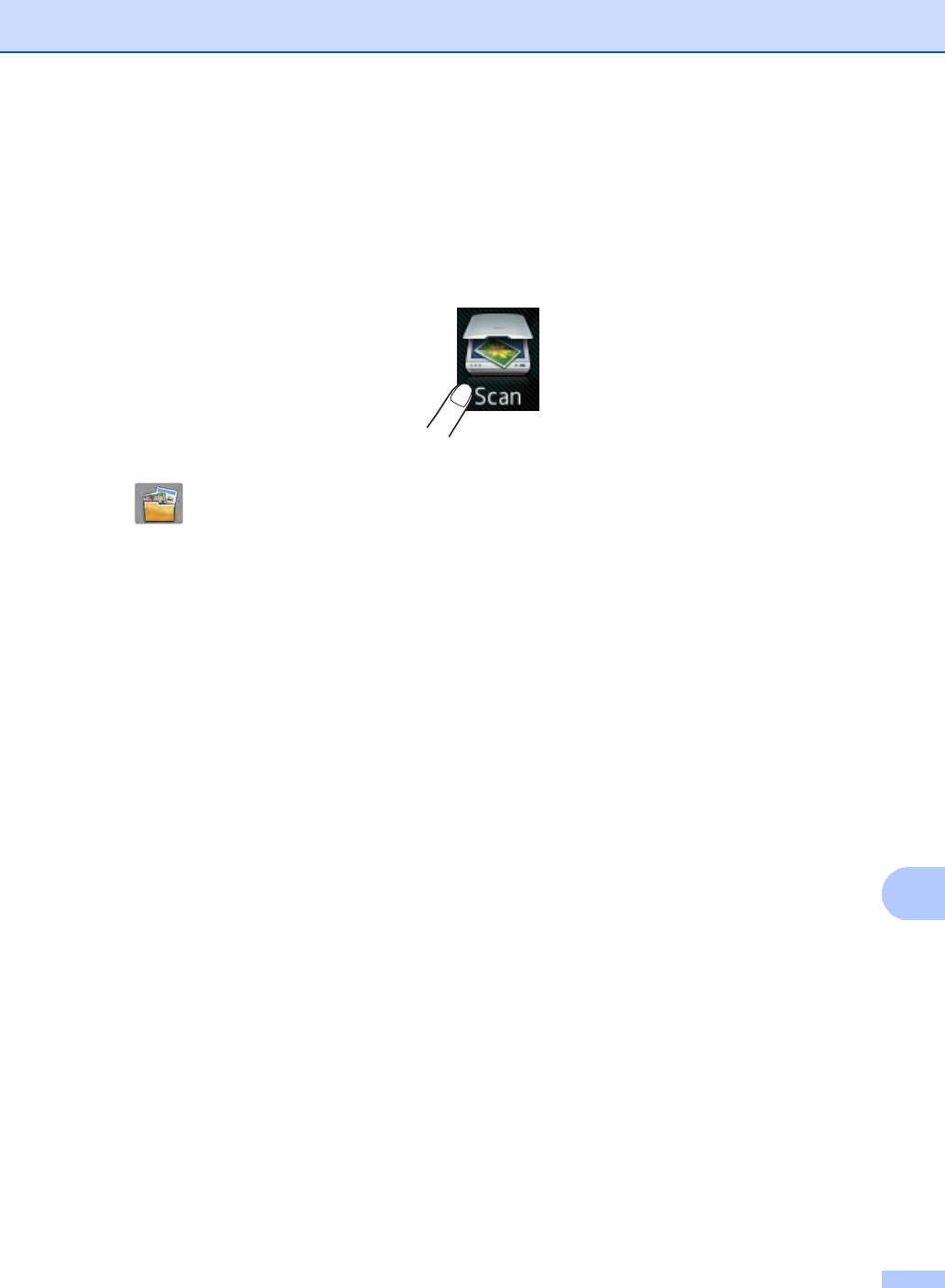
How to scan to a computer
69
12
How to scan a document as a PDF file using the
Touchscreen 12
aLoad your document (see How to load documents on page 33).
bPress Scan.
cSwipe left or right to display to File.
will be displayed in the center of the Touchscreen highlighted in blue.
dPress OK.
When the machine is connected to a network, press the computer name.
Do one of the following:
If you want to use the default settings, go to step i.
If you want to change the default settings, go to step e.
ePress Options.
fPress Set with Touch Panel.
Press On.
gChoose the settings for 2-sided Scan 1, Scan Type, Resolution, File Type,
Scan Size and Remove Background Color as needed.
hPress OK.
iPress Start.
The machine starts the scanning process.
1MFC-9340CDW
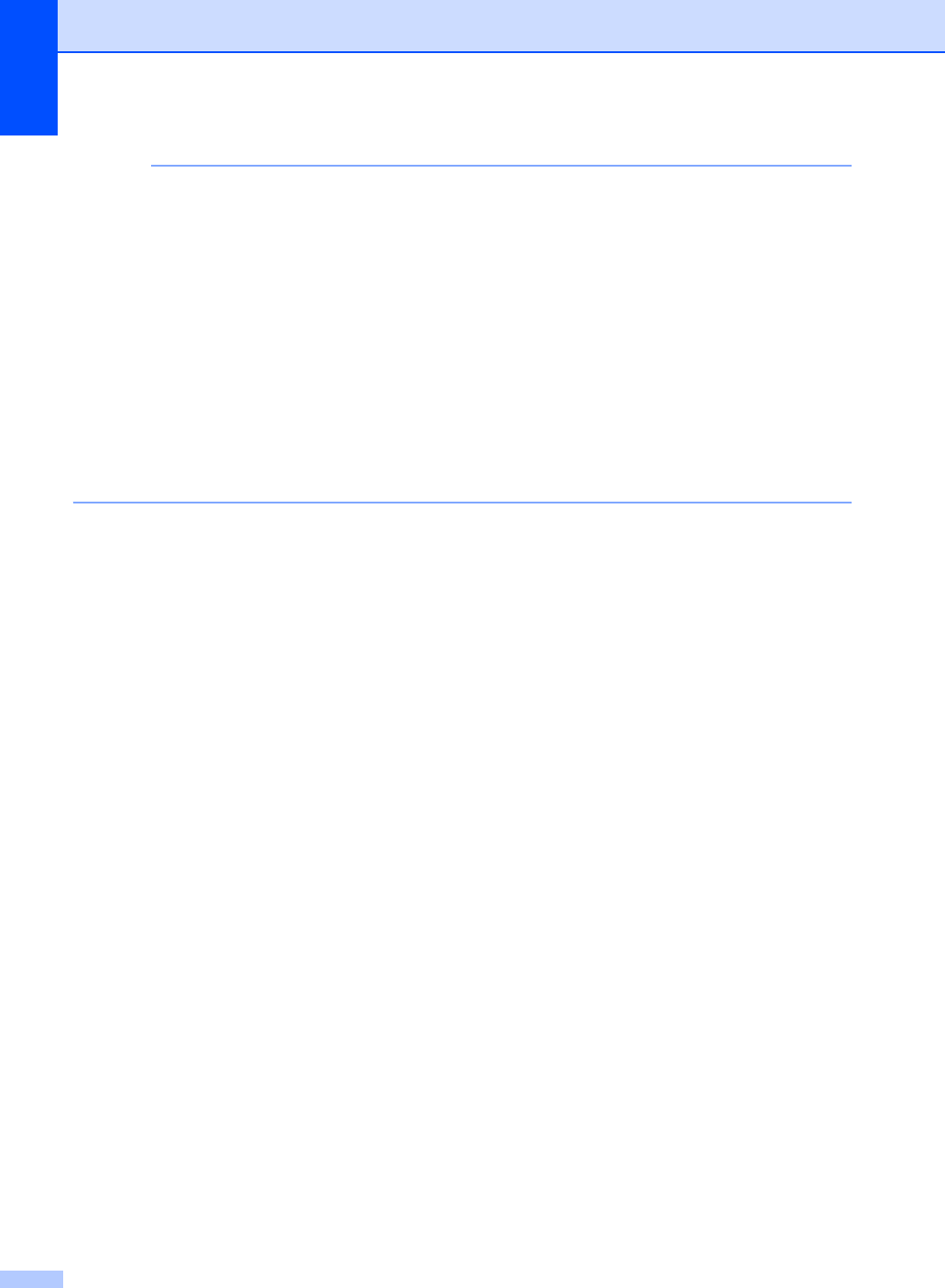
Chapter 12
70
NOTE
The following scan modes are available.
•to USB (MFC-9330CDW and MFC-9340CDW)
•to Network (Windows®)
•to FTP
•to E-mail Server
•to E-mail
•to Image
•to OCR
•to File
•WS Scan 1 (Web Services Scan)
1Windows® users only (Windows Vista® SP2 or later, Windows® 7 and Windows® 8)
(See Software User's Guide.)
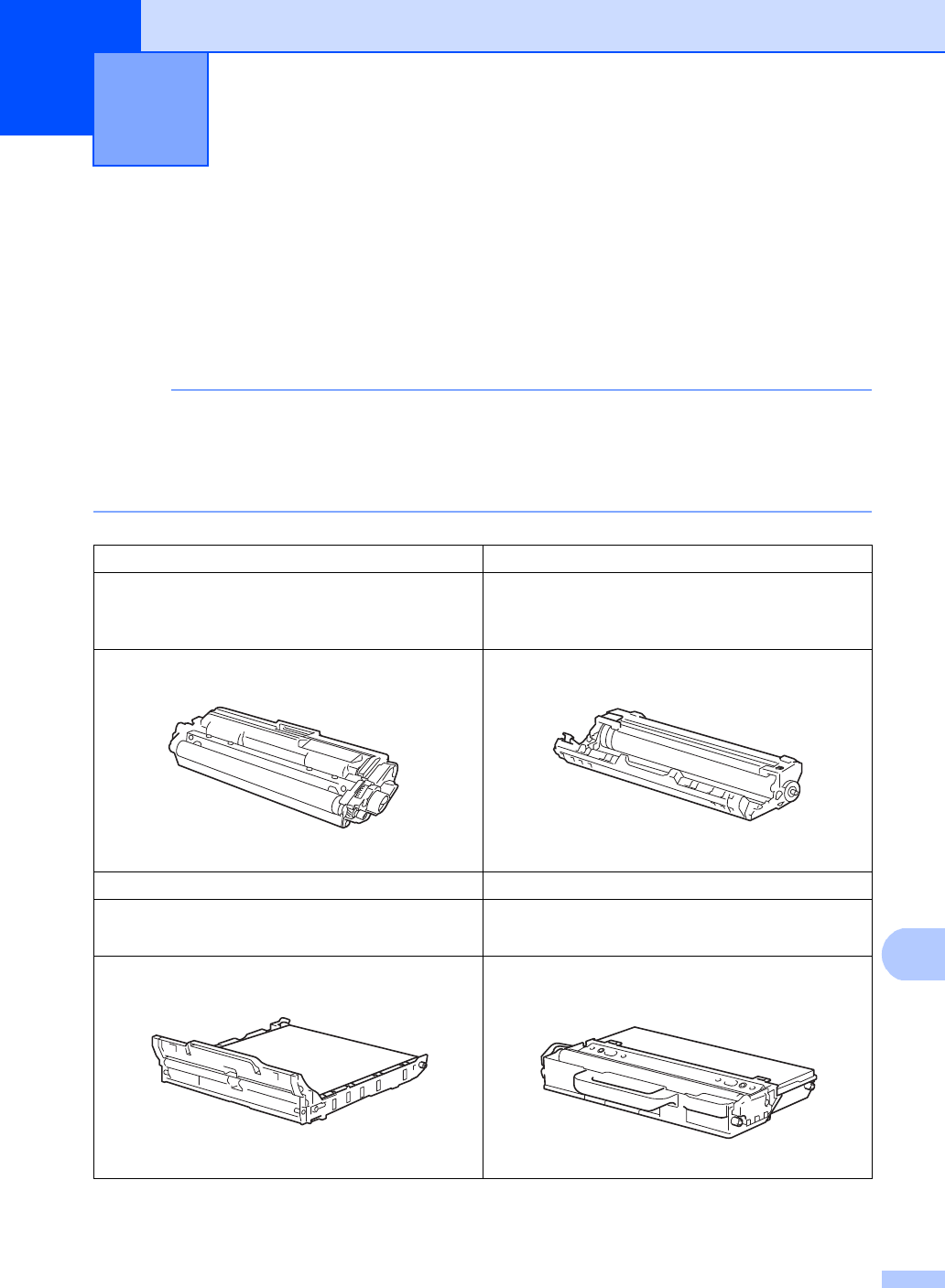
71
A
A
Replacing the consumable items A
You must replace the consumable items when the machine indicates that the life of the
consumable is over. You can replace the following consumable items by yourself:
Using non-Brother supplies may affect the print quality, hardware performance, and machine
reliability.
NOTE
• The drum unit and toner cartridge are two separate parts.
• The drum unit and toner cartridge are two separate consumables. Make sure both are installed
as an assembly. If the toner cartridge is placed in the machine without the drum unit, the
message Drum ! may be displayed.
Routine maintenance A
Toner cartridge Drum unit
See Replacing the toner cartridges on page 75.
Order No. TN-221BK, TN-221C, TN-221M,
TN-221Y, TN-225C, TN-225M, TN-225Y
See Replacing the drum units on page 85.
Order No. DR-221CL (4 pc. drum set) or
DR-221CL-BK, DR-221CL-CMY (single drums)
Belt unit Waste toner box
See Replacing the belt unit on page 91.
Order No. BU-220CL
See Replacing the waste toner box on page 95.
Order No. WT-220CL
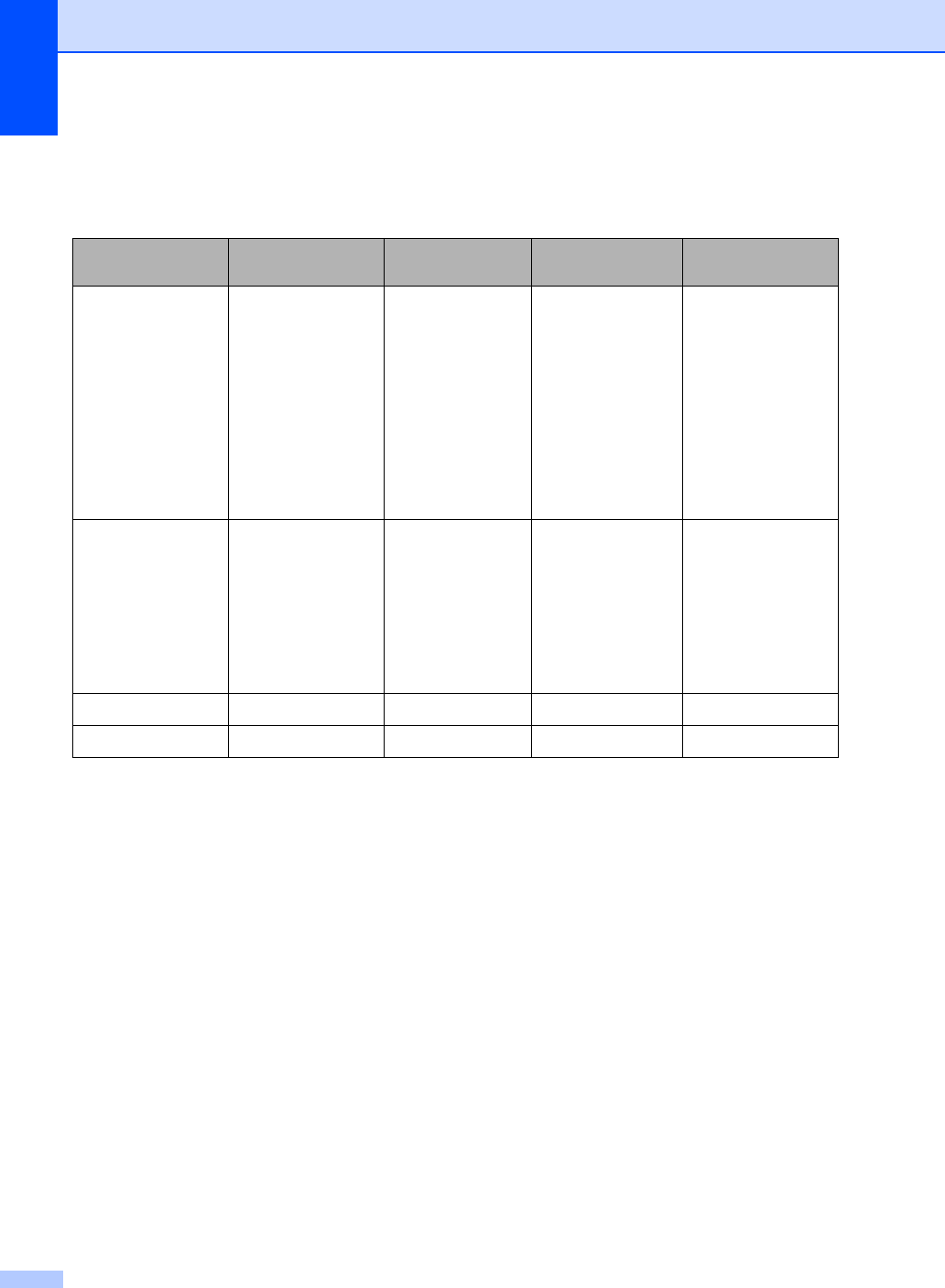
72
The messages in the table appear on the Touchscreen in Ready mode. These messages provide
advanced warnings to replace the consumable items before they reach end of life. To avoid any
inconvenience, you may want to buy spare consumable items before the machine stops printing.
1Letter or A4 size single-sided pages.
2Approx. cartridge yield is declared in accordance with ISO/IEC 19798.
31 page per job
4Drum life is approximate and may vary by type of use.
5Standard toner cartridge
6High yield toner cartridge
Touchscreen
messages Consumable item
to get ready Approximate life How to replace Order No.
Toner Low
Prepare New
Toner Cartridge.
Toner cartridge
BK = Black
C = Cyan
M = Magenta
Y = Yellow
<Black>
2,500 pages 125
<Cyan, Magenta,
Yellow>
1,400 pages 125
2,200 pages 126
See page 75. TN-221BK 5
TN-221C 5
TN-221M 5
TN-221Y 5
TN-225C 6
TN-225M 6
TN-225Y 6
Drum End SoonX
1 Drum unit
X = BK, C, M, Y
BK = Black
C = Cyan
M = Magenta
Y = Yellow
15,000 pages 134 See page 86. 4 Drum units:
DR-221CL
1 Drum unit:
DR-221CL-BK
DR-221CL-CMY
Belt End Soon Belt unit 50,000 pages 1See page 91. BU-220CL
WT Box End Soon
Waste toner box 50,000 pages 1See page 95. WT-220CL
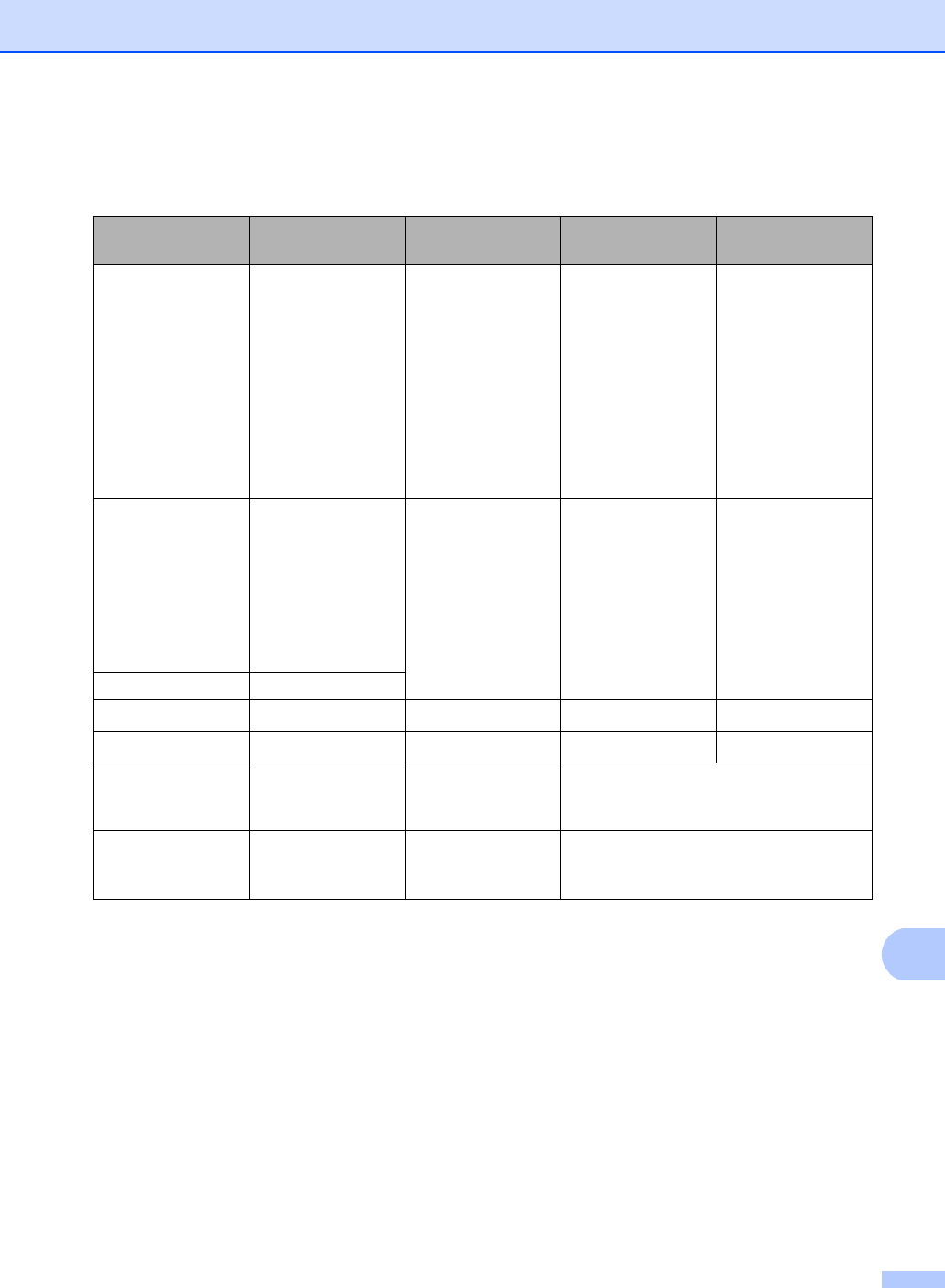
Routine maintenance
73
A
You must clean the machine regularly and replace the consumable items when the messages in
the table are displayed on the Touchscreen.
1Letter or A4 size single-sided pages.
2Approx. cartridge yield is declared in accordance with ISO/IEC 19798.
31 page per job
4Drum life is approximate and may vary by type of use.
5Standard toner cartridge
6High yield toner cartridge
Touchscreen
messages Consumable item
to replace Approximate life How to replace Order No.
Replace Toner
Toner cartridge
The Touchscreen
shows the toner
cartridge color that
you must replace.
BK = Black
C = Cyan
M = Magenta
Y = Yellow
<Black>
2,500 pages 125
<Cyan, Magenta,
Yellow>
1,400 pages 125
2,200 pages 126
See page 75. TN-221BK 5
TN-221C 5
TN-221M 5
TN-221Y 5
TN-225C 6
TN-225M 6
TN-225Y 6
Replace DrumX
Drum unit
X = BK, C, M, Y
BK = Black
C = Cyan
M = Magenta
Y = Yellow
15,000 pages 134 See page 86. 4 Drum units:
DR-221CL
1 Drum unit:
DR-221CL-BK
DR-221CL-CMY
Drum Stop Drum unit
Replace Belt Belt unit 50,000 pages 1See page 91. BU-220CL
Replace WT Box Waste toner box 50,000 pages 1See page 95. WT-220CL
Replace Fuser Fuser unit 50,000 pages 1Call Brother Customer Service or your
local Brother dealer for a replacement
fuser unit.
Replace PF kit Paper feeding kit 50,000 pages 1Call Brother Customer Service or your
local Brother dealer for a replacement
paper feeding kit.
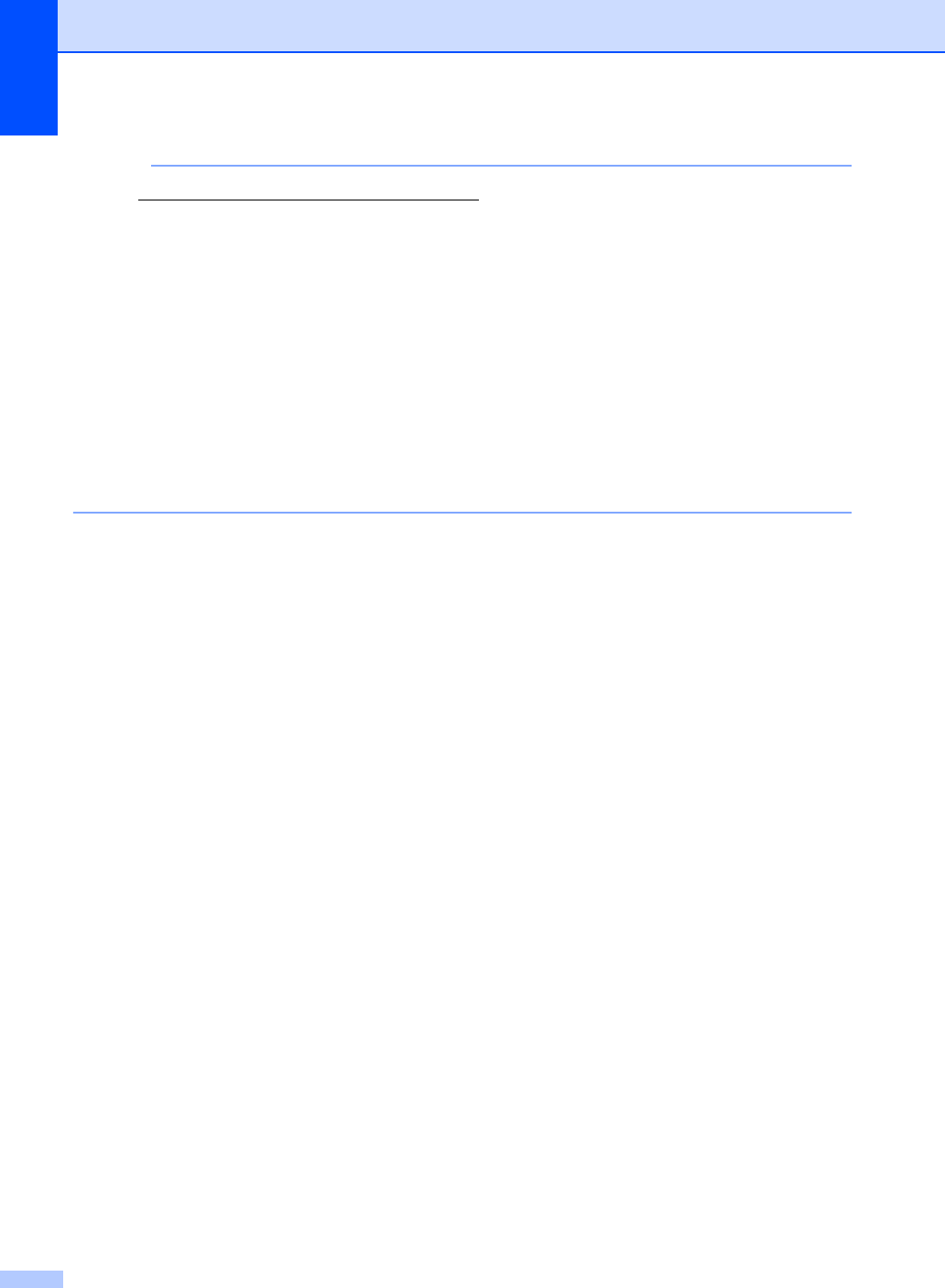
74
NOTE
• Visit http://www.brother.com/original/index.html for instructions on how to return your used
consumable items to the Brother collection program. If you choose not to return your used
consumable, discard the used consumable according to local regulations, keeping it separate
from domestic waste. If you have questions, call your local waste disposal office.
• We recommend placing used consumable items on a piece of paper to prevent accidentally
spilling or scattering the material inside.
• If you use paper that is not a direct equivalent for the recommended paper, the life of
consumable items and machine parts may be reduced.
• The projected life for each of the toner cartridges is based on ISO/ICE 19798. Frequency of
replacement will vary depending on the print volume, percentage of coverage, types of media
used, and powering on/off the machine.
• Frequency of replacement consumables except toner cartridges will vary depending on the
print volume, types of media used, and powering on/off the machine.
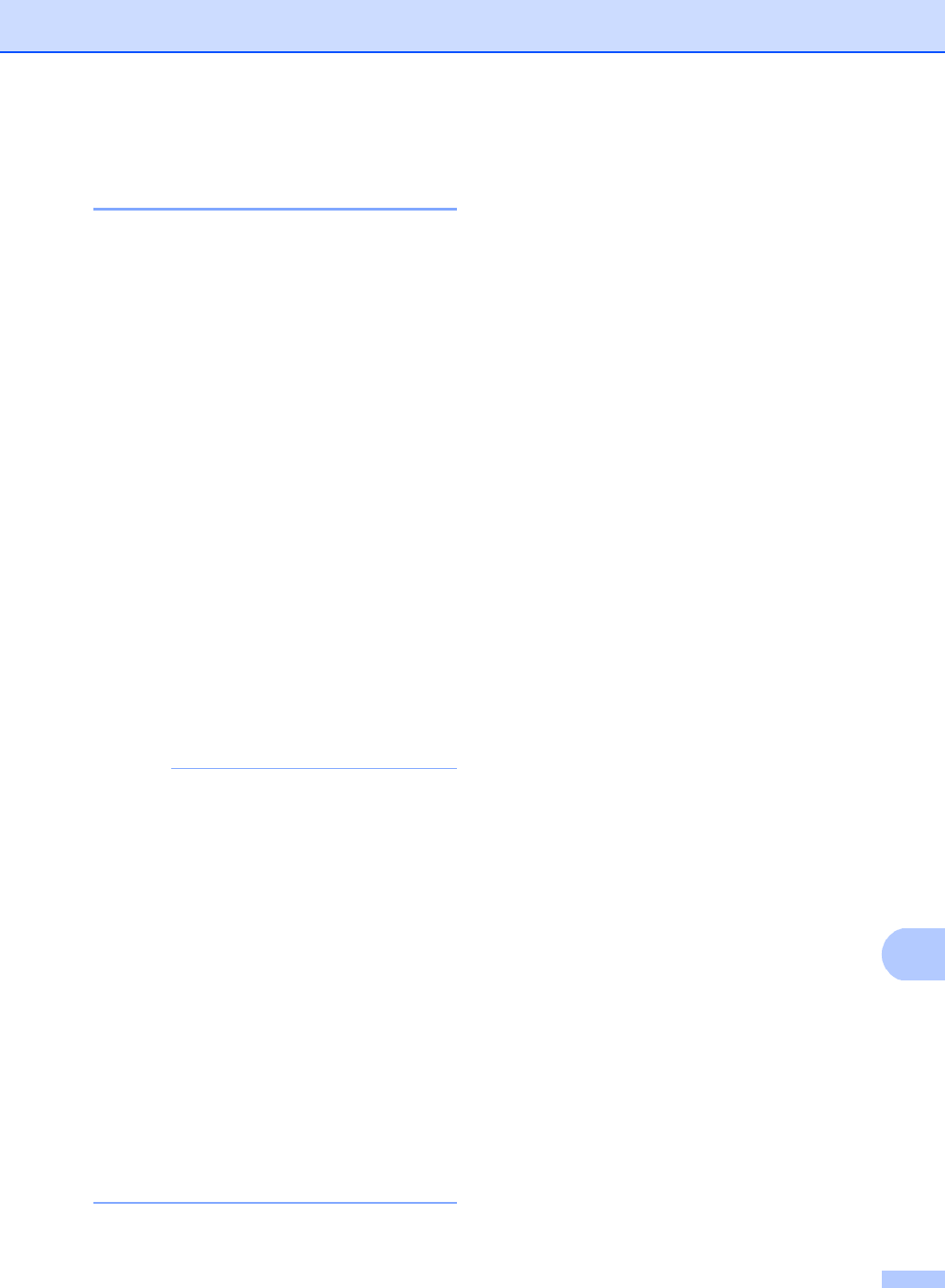
Routine maintenance
75
A
Replacing the toner
cartridges A
Order No. TN-221BK 1, TN-221C 1,
TN-221M 1, TN-221Y 1, TN-225C 2,
TN-225M 2, TN-225Y 2
The Standard toner cartridge can print
approximately 2,500 pages 3 (Black) or
approximately 1,400 pages 3 (Cyan,
Magenta, Yellow). The High Yield toner
cartridge can print approximately 2,200
pages 3 (Cyan, Magenta, Yellow). Actual
page count will vary depending on your
average type of document.
When a toner cartridge is running low, the
Touchscreen shows Toner Low.
The toner cartridges that come supplied with
the machine must be replaced after
approximately 1,000 pages 3.
1Standard toner cartridge
2High yield toner cartridge
3Approx. cartridge yield is declared in accordance
with ISO/IEC 19798.
NOTE
• The indication of remaining toner life will
vary depending on the types of documents
printed and customer’s usage.
• It is a good idea to keep a new toner
cartridge ready for use when you see the
Toner Low warning.
• To ensure high quality printing, we
recommend that you use only Genuine
Brother Brand toner cartridges. When you
want to buy toner cartridges, call Brother
Customer Service.
• We recommend that you clean the
machine when you replace the toner
cartridge (see Advanced User's Guide:
Cleaning and checking the machine).
• DO NOT unpack the new toner cartridge
until you are ready to install it.
Toner Low A
If the Touchscreen shows Toner Low, buy a
new toner cartridge for the color indicated on
the Touchscreen and have it ready before
you get a Replace Toner message.
Replace Toner A
When the Touchscreen shows
Replace Toner the machine will stop
printing until you replace the toner cartridge.
The Touchscreen shows the toner cartridge
color that you must replace. (BK=Black,
C=Cyan, M=Magenta, Y=Yellow ).
A new genuine Brother toner cartridge will
reset the Replace Toner mode.
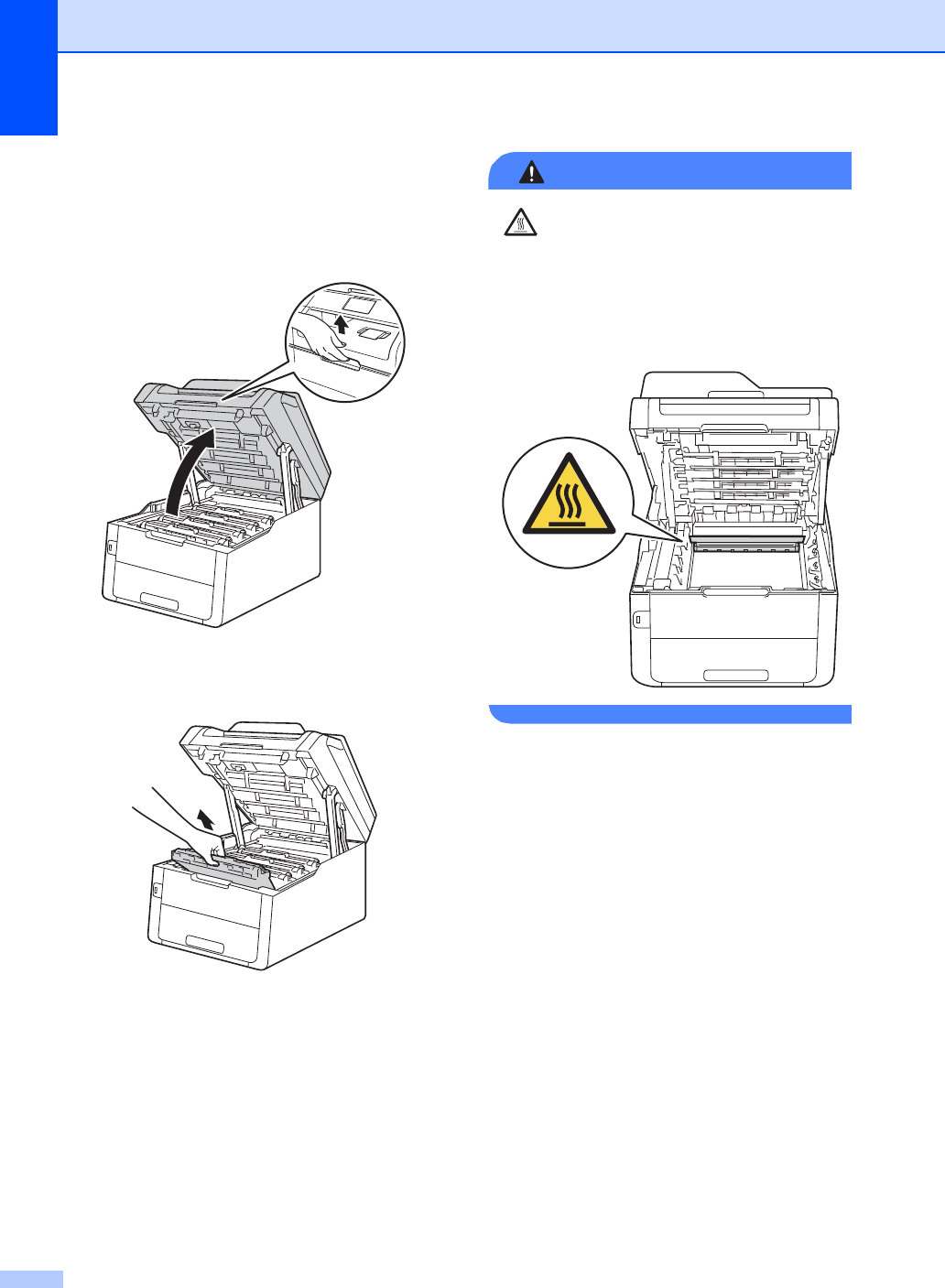
76
Replacing the toner cartridges A
aMake sure the machine is turned on.
bOpen the top cover until it locks in the
open position.
cRemove the toner cartridge and drum
unit assembly for the color shown on the
Touchscreen.
WARNING
HOT SURFACE
After you have just used the machine, some
internal parts of the machine will be
extremely hot. Wait for the machine to cool
down before you touch the internal parts of
the machine.
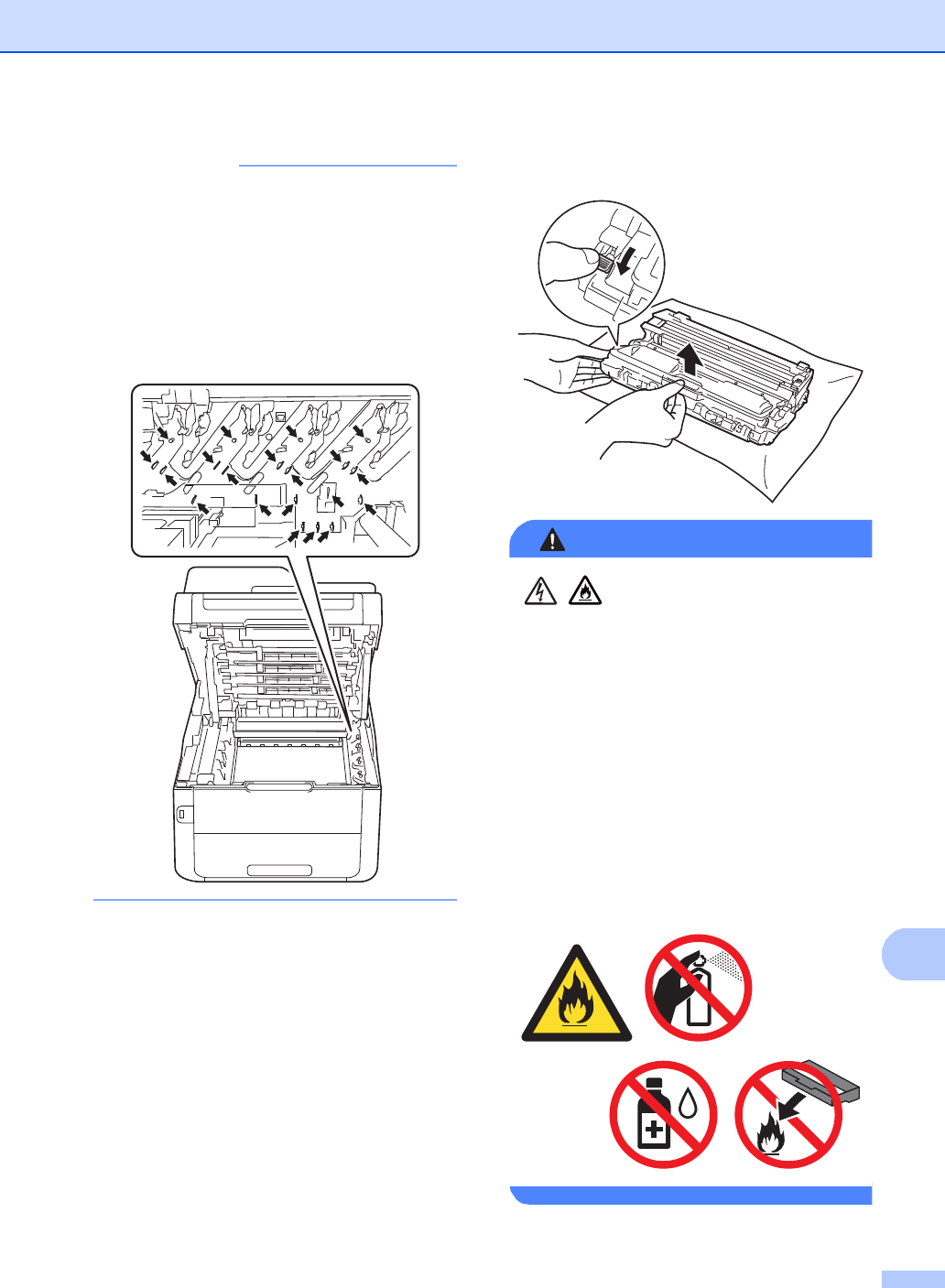
Routine maintenance
77
A
IMPORTANT
• We recommend that you place the toner
cartridge and drum unit assembly on a
clean, flat surface with disposable paper
underneath it in case you accidentally spill
or scatter toner.
• To prevent damage to the machine from
static electricity, DO NOT touch the
electrodes shown in the illustration.
dPush down the green lock lever and take
the toner cartridge out of the drum unit.
WARNING
• DO NOT put a toner cartridge or a toner
cartridge and drum unit assembly into a
fire. It could explode, resulting in
injuries.
• DO NOT use flammable substances,
any type of spray, or an organic
solvent/liquid containing alcohol or
ammonia to clean the inside or outside
of the product. Doing so could cause a
fire or electrical shock. Instead, use only
a dry, lint-free cloth.
(See Product Safety Guide: To use the
product safely.)
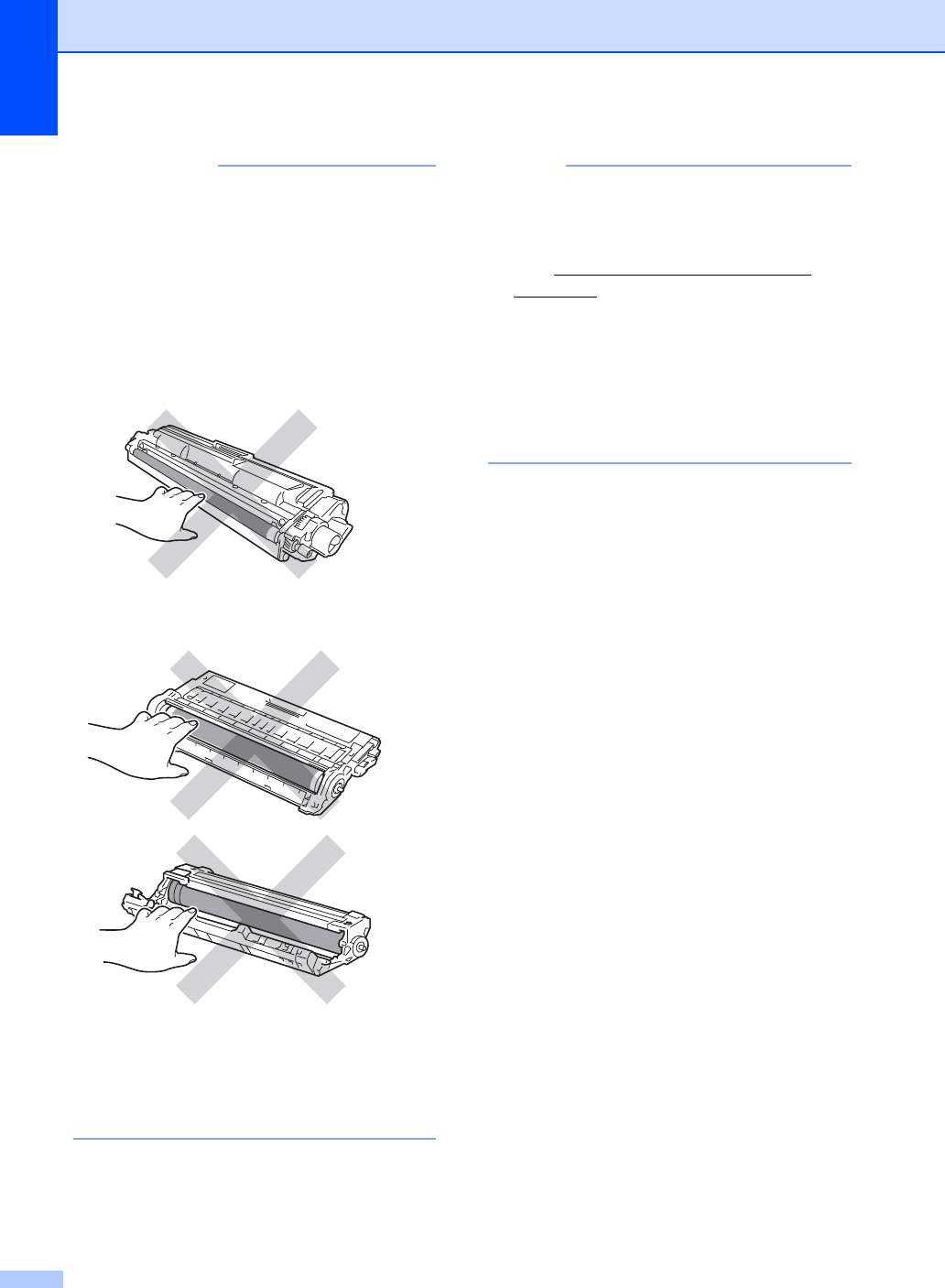
78
IMPORTANT
• Handle the toner cartridge carefully. If
toner scatters on your hands or clothes,
immediately wipe or wash it off with cold
water.
• To avoid print quality problems, DO NOT
touch the shaded parts shown in the
illustrations.
• We recommend that you place the toner
cartridge on a clean, flat, level, stable
surface with disposable paper underneath
it in case you accidentally spill or scatter
toner.
NOTE
• Be sure to seal up the used toner cartridge
tightly in a bag so that toner powder does
not spill out of the cartridge.
• Visit http://www.brother.com/original/
index.html for instructions on how to return
your used consumable items to the
Brother collection program. If you choose
not to return your used consumable,
discard the used consumable according to
local regulations, keeping it separate from
domestic waste. If you have questions,
call your local waste disposal office.
<Toner cartridge>
<Drum unit>
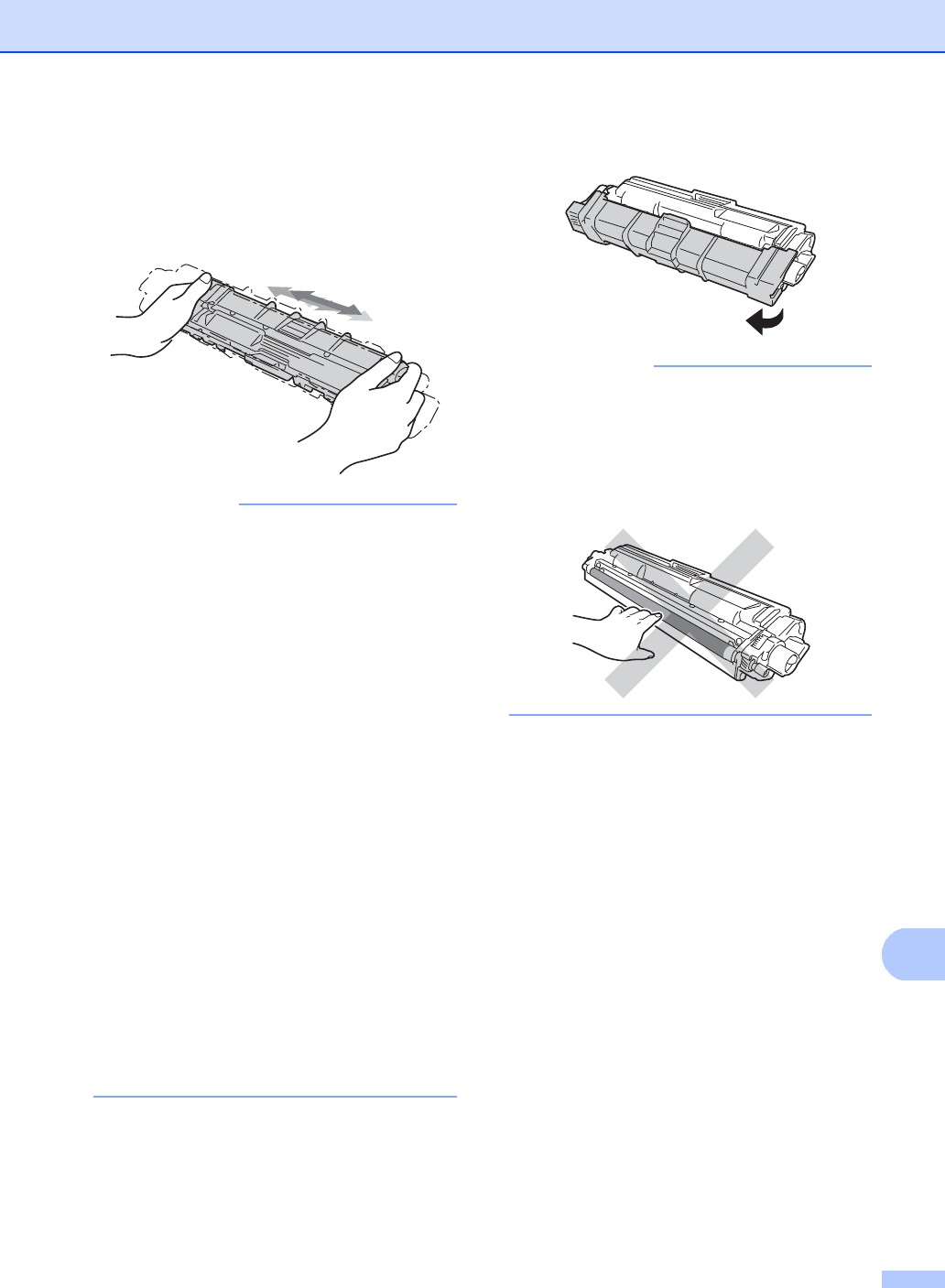
Routine maintenance
79
A
eUnpack the new toner cartridge. Hold
the cartridge level with both hands and
gently shake it from side to side several
times to spread the toner evenly inside
the cartridge.
IMPORTANT
• DO NOT unpack the new toner cartridge
until you are ready to install it. If a toner
cartridge is left unpacked for a long time,
the toner life will be shortened.
• If an unpacked drum unit is placed in
direct sunlight (or room light for long
periods of time), the unit may be
damaged.
• Brother strongly recommends that you DO
NOT refill the toner cartridge provided with
your machine. We also strongly
recommend that you continue to use only
Genuine Brother Brand replacement toner
cartridges. Use or attempted use of third
party toner and/or cartridges in the Brother
machine may cause damage to the
machine and/or may result in
unsatisfactory print quality. Our limited
warranty coverage does not apply to any
problem that is caused by the use of third
party toner and/or cartridges. To protect
your investment and obtain premium
performance from the Brother machine,
we strongly recommend the use of
Genuine Brother Supplies.
fPull off the protective cover.
IMPORTANT
Put the new toner cartridge in the drum
unit immediately after you remove its
protective cover. To prevent any
degradation to the print quality, DO NOT
touch the shaded parts shown in the
illustrations.
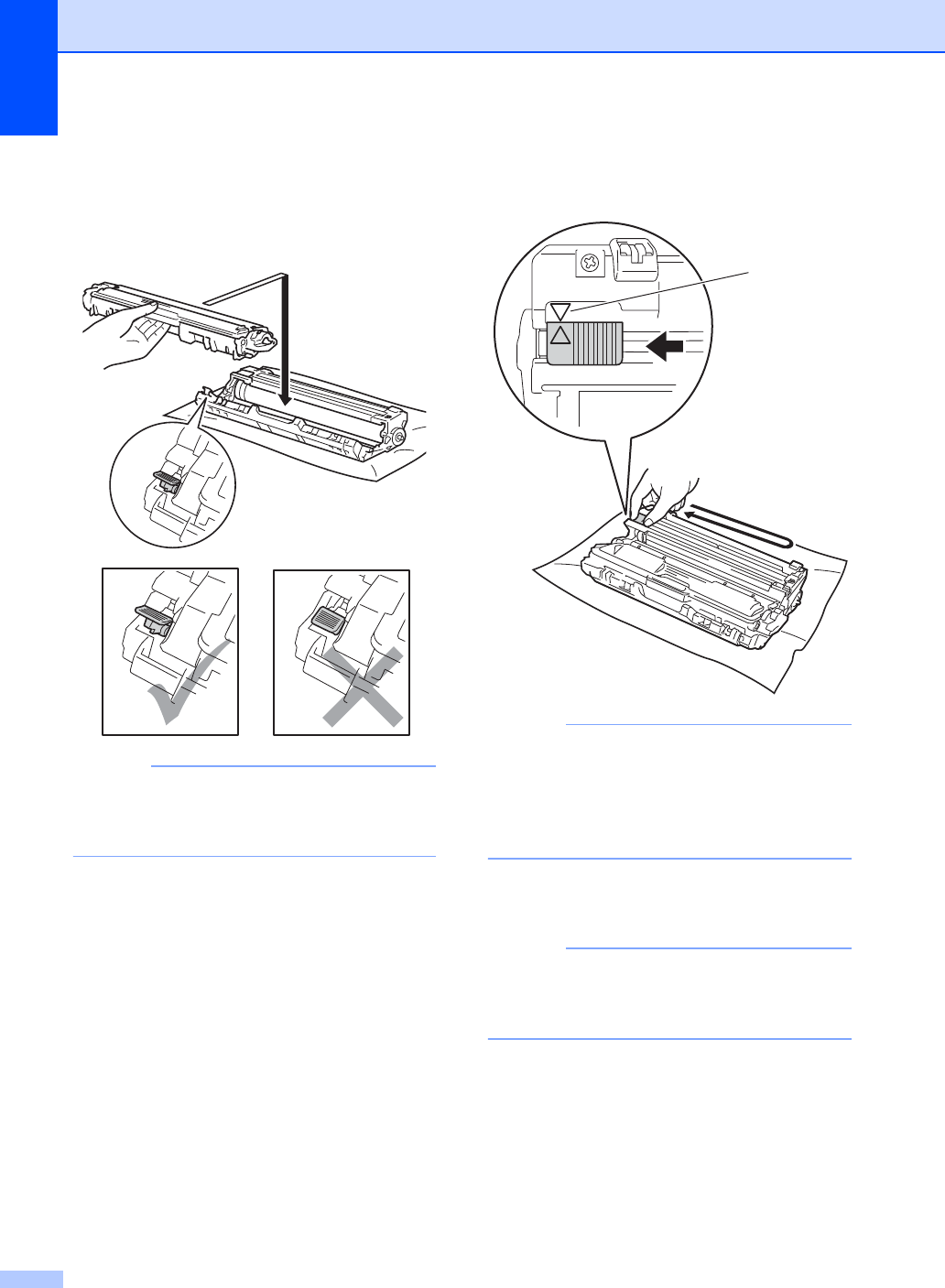
80
gPut the new toner cartridge firmly into
the drum unit until you hear it lock into
place. If you put it in correctly, the green
lock lever on the drum unit will lift
automatically.
NOTE
Make sure you put the toner cartridge in
correctly or it may separate from the drum
unit.
hClean the corona wire inside the drum
unit by gently sliding the green tab from
left to right and right to left several times.
NOTE
Be sure to return the tab to the Home
position (a) (1). The arrow on the tab must
be aligned with the arrow on the drum unit.
If it is not, printed pages may have a
vertical stripe.
iRepeat step c and step h to clean
each of three remaining corona wires.
NOTE
When cleaning the corona wires, you do
not have to remove the toner cartridge
from the drum unit.
1
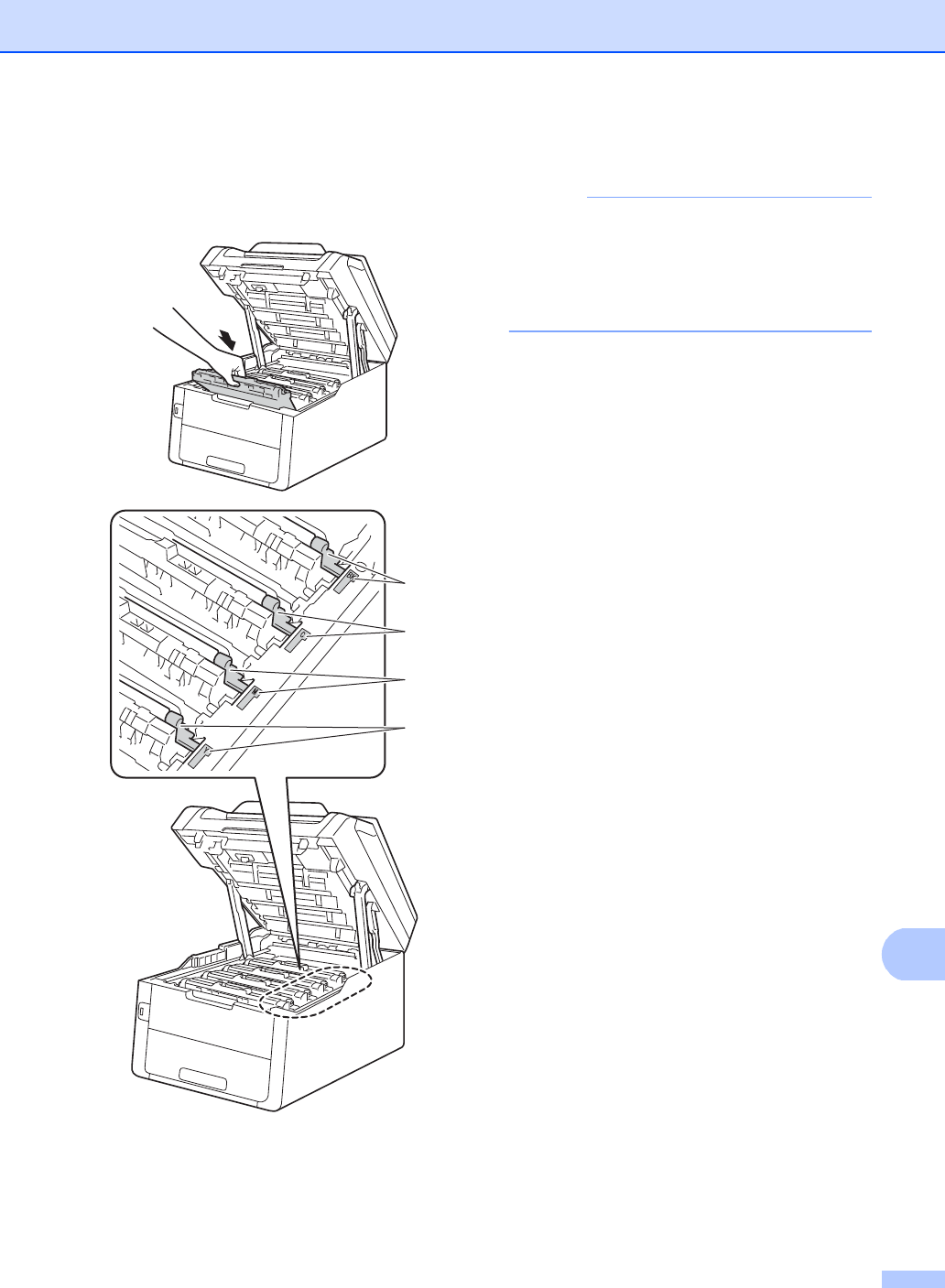
Routine maintenance
81
A
jSlide each toner cartridge and drum unit
assembly into the machine. Make sure
you match the toner cartridge color to
the same color label on the machine.
BK = Black, C = Cyan,
M = Magenta, Y= Yellow
kClose the top cover of the machine.
NOTE
After replacing a toner cartridge, DO NOT
turn off the machine or open the top cover
until the Touchscreen clears the
Please wait. message and returns to
Ready mode.
BK
C
M
Y
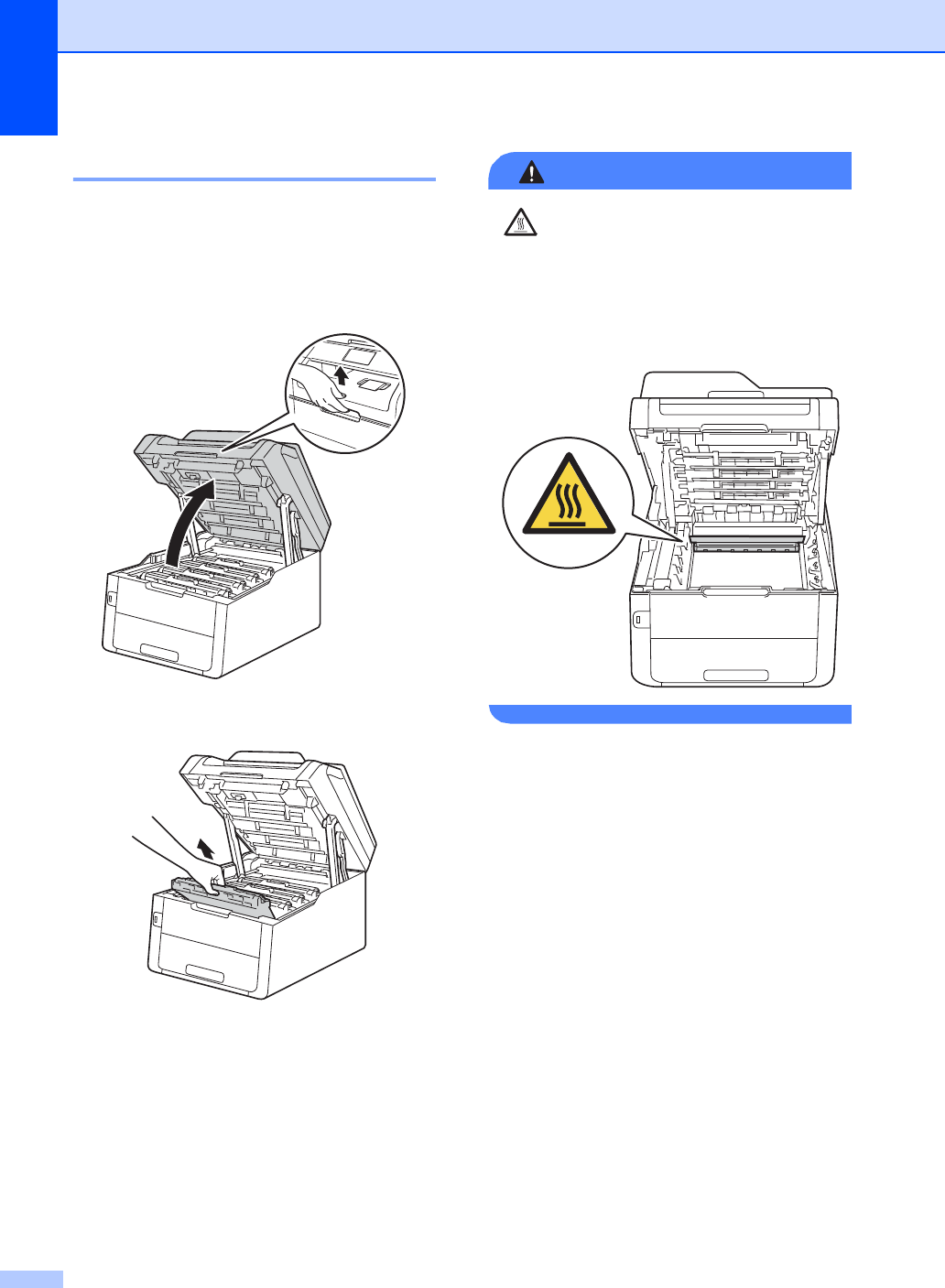
82
Cleaning the corona wires A
If you have print quality problems or the
Touchscreen shows Drum !, clean the
corona wires as follows:
aOpen the top cover until it locks in the
open position.
bRemove the toner cartridge and drum
unit assembly.
WARNING
HOT SURFACE
After you have just used the machine, some
internal parts of the machine will be
extremely hot. Wait for the machine to cool
down before you touch the internal parts of
the machine.
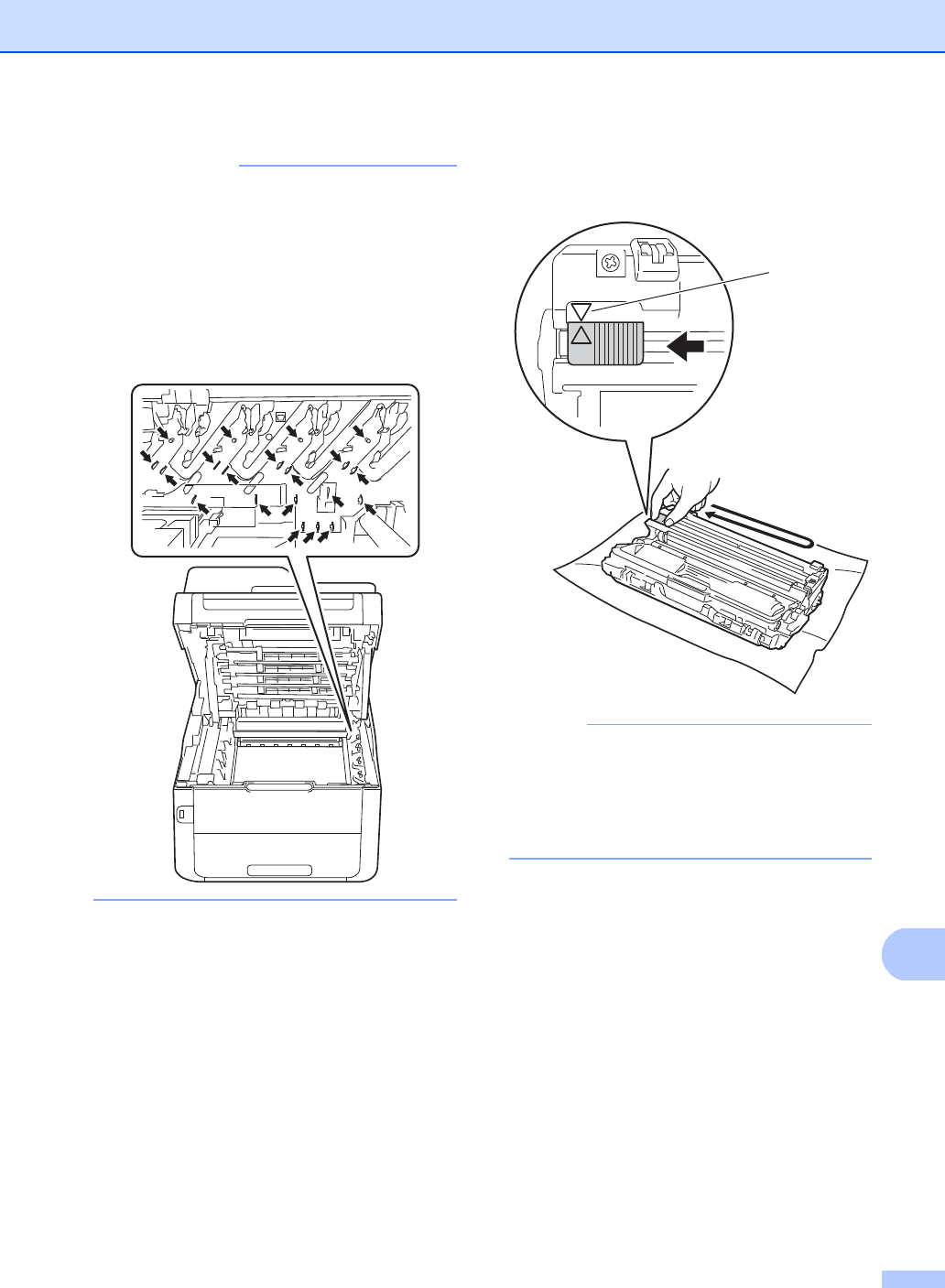
Routine maintenance
83
A
IMPORTANT
• We recommend that you place the toner
cartridge and drum unit assembly on a
clean, flat surface with disposable paper
underneath it in case you accidentally spill
or scatter toner.
• To prevent damage to the machine from
static electricity, DO NOT touch the
electrodes shown in the illustration.
cClean the corona wire inside the drum
unit by gently sliding the green tab from
left to right and right to left several times.
NOTE
Be sure to return the tab to the Home
position (a) (1). The arrow on the tab must
be aligned with the arrow on the drum unit.
If it is not, printed pages may have a
vertical stripe.
1
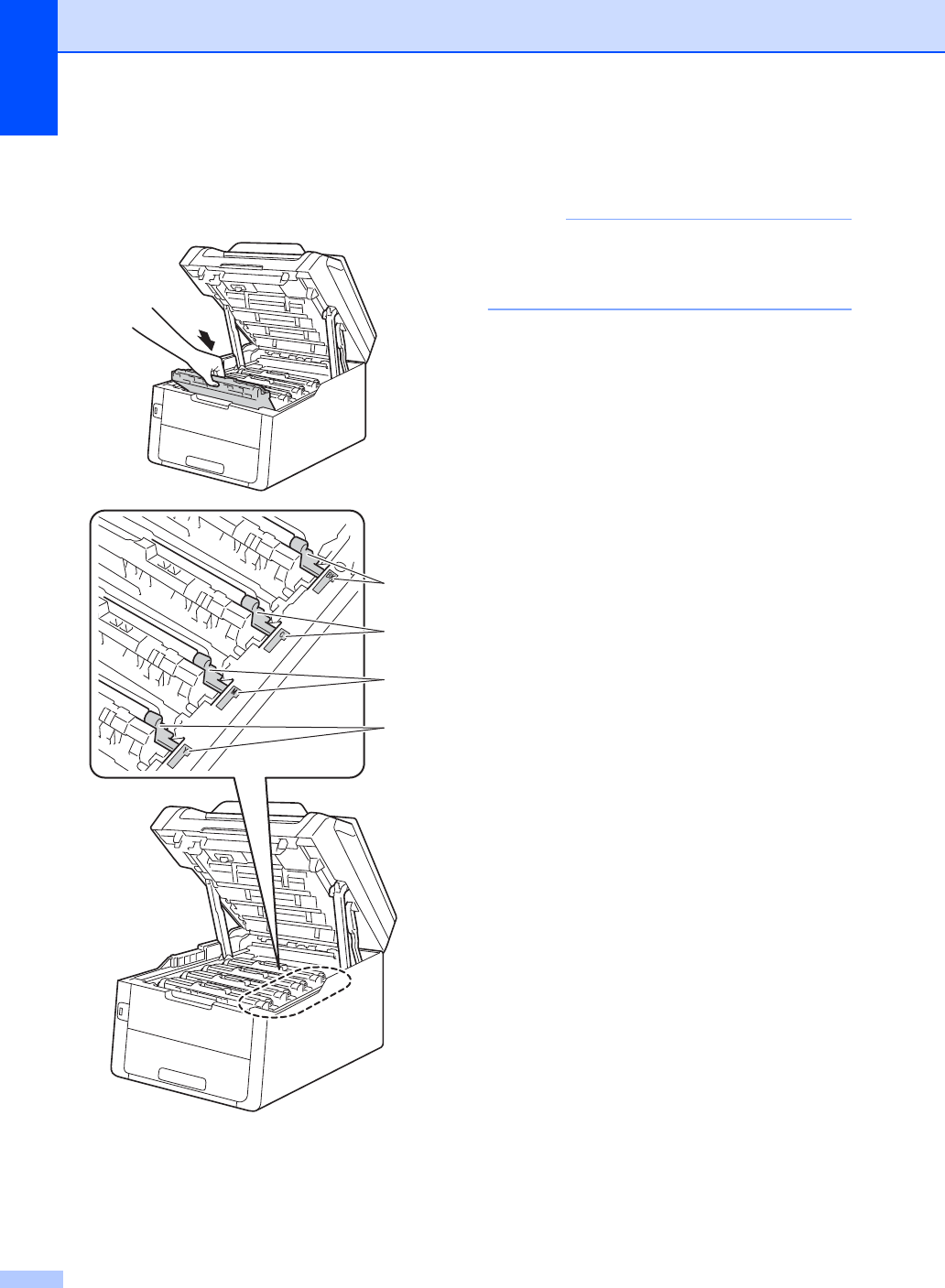
84
dSlide the toner cartridge and drum unit
assembly into the machine. Make sure
you match the toner cartridge color to
the same color label on the machine.
BK = Black, C = Cyan,
M = Magenta, Y= Yellow
eRepeat steps b - d to clean the three
remaining corona wires.
NOTE
When cleaning the corona wires, you do
not have to remove the toner cartridge
from the drum unit.
fClose the top cover of the machine.
BK
C
M
Y
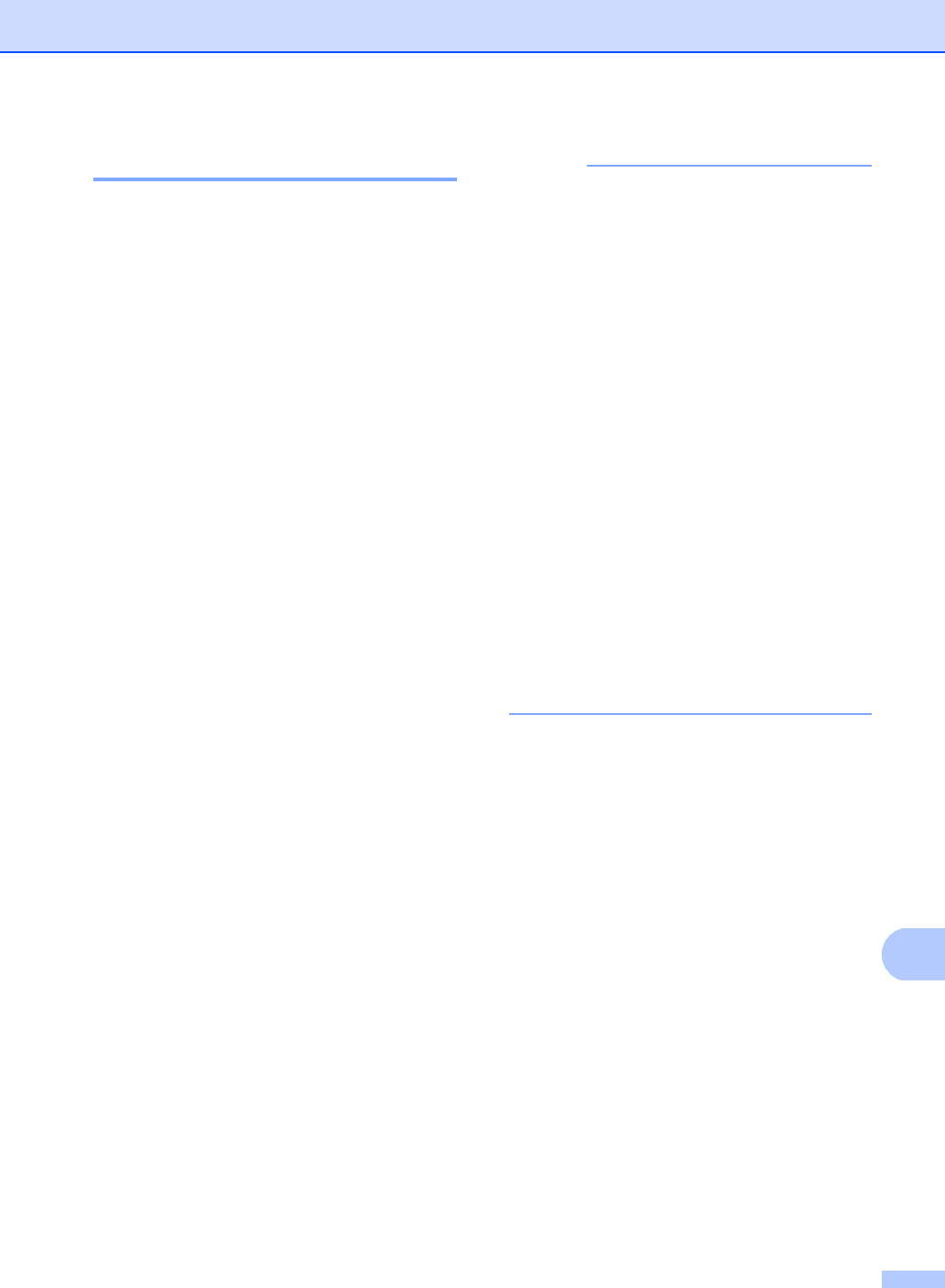
Routine maintenance
85
A
Replacing the drum units A
Order No. DR-221CL 4 pc. Drum Set or single
drum units DR-221CL-BK, DR-221CL-CMY
A new drum unit can print approximately
15,000 Letter or A4 size single-sided pages.
DR-221CL Drum Set contains four drum
units, one Black (DR-221CL-BK) and three
Color (DR-221CL-CMY).
DR-221CL-BK contains one Black drum.
DR-221CL-CMY contains one Color drum.
Drum wear and tear occurs due to use and
rotation of the drum and interaction with
paper, toner and other materials in the paper
path. In designing this product, Brother
decided to use the number of rotations of the
drum as a reasonable determinant of the
drum life. When a drum reaches the factory-
established rotation limit corresponding to the
rated page yield, the product’s Touchscreen
LCD will advise you to replace the applicable
drum(s). The product will continue to function;
however, print quality may not be optimal.
As the drums rotate in unison during the
various stages of operation (regardless of
whether toner is deposited on the page) and
because damage to a single drum unit is not
likely, you must replace all of the drums at
once (unless you replaced an individual drum
[DR-221CL-BK for Black and
DR-221CL-CMY for Color] for reasons other
than reaching its rated life). For your
convenience, Brother sells the drum units as
a set of four (DR-221CL).
NOTE
• There are many factors that determine the
actual drum life, such as the temperature,
humidity, type of paper, type of toner used
and so on. Under ideal conditions, the
average drum life is estimated at
approximately 15,000 pages. The actual
number of pages that your drum will print
may be significantly less than this
estimate. Because we have no control
over the many factors that determine the
actual drum life, we cannot guarantee a
minimum number of pages that will be
printed by your drum.
• For best performance, use only genuine
Brother toner. The machine should be
used only in a clean, dust-free
environment with adequate ventilation.
• Printing with a non-Brother drum unit may
reduce not only the print quality but also
the quality and life of the machine itself.
Warranty coverage does not apply to
problems caused by the use of a
non-Brother drum unit.
Drum ! A
The corona wires are dirty. Clean the corona
wires in the four drum units (see Cleaning the
corona wires on page 82).
If you cleaned the corona wires and the
Drum ! error was not cleared, then the drum
unit is at the end of its life. Replace the drum
units with a new set.
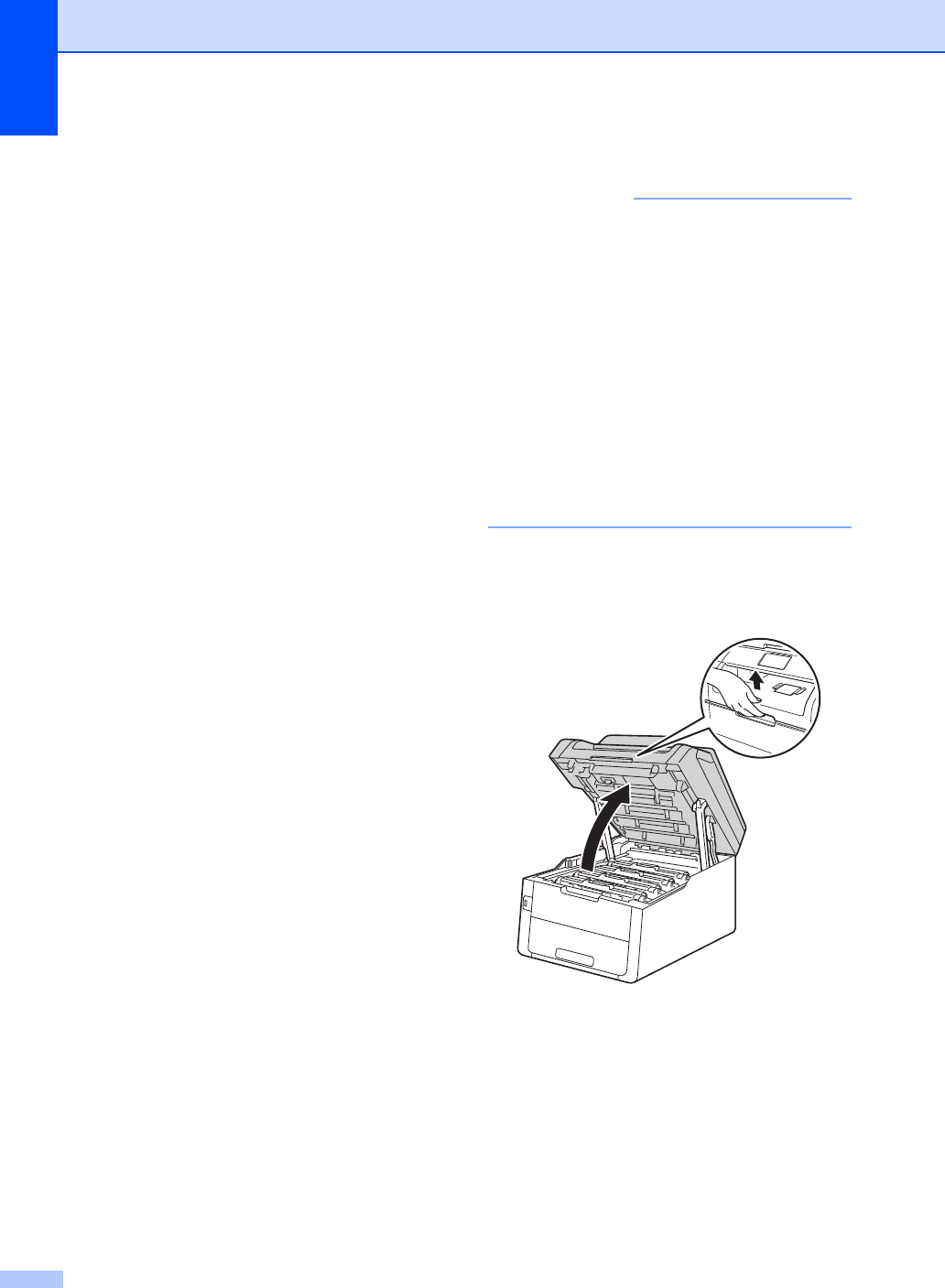
86
Drum End SoonX A
If only a specified drum is near the end of its
life, the Touchscreen shows the
Drum End SoonX message. The X indicates
the drum unit color that is near the end of its
life. (BK=Black, C=Cyan, M=Magenta,
Y=Yellow ). We recommend you keep
genuine Brother drum units ready for
installation. Buy a new drum unit
DR-221CL-BK (for Black) or a
DR-221CL-CMY (for either C, M, Y color) and
have it ready before you get a
Replace DrumX message.
Replace DrumX A
If only a specified drum needs to be replaced,
the Touchscreen shows the
Replace DrumX message. The X indicates
the drum unit color that you must replace.
(BK=Black, C=Cyan, M=Magenta, Y=Yellow )
The drum unit has exceeded its rated life.
Replace the drum unit with a new one. We
recommend a genuine Brother drum unit be
installed at this time.
After replacement, reset the drum counter by
following the instructions included with the
new drum unit (see Resetting the drum
counter on page 91).
Drum Stop A
We cannot guarantee the print quality.
Replace the drum unit with a new one. We
recommend a genuine Brother drum unit be
installed at this time.
After replacement, reset the drum counter by
following the instructions included with the
new drum unit (see Resetting the drum
counter on page 91).
Replacing the drum units A
IMPORTANT
• While removing the drum unit, handle it
carefully because it may contain toner. If
toner scatters on your hands or clothes,
wipe or wash it off with cold water at once.
• Every time you replace the drum unit,
clean the inside of the machine
(see Advanced User's Guide: Cleaning
and checking the machine).
• DO NOT unpack the new drum unit until
you are ready to install it. Exposure to
direct sunlight (or room light for long
periods of time) may damage the drum
unit.
aMake sure the machine is turned on.
bOpen the top cover until it locks in the
open position.
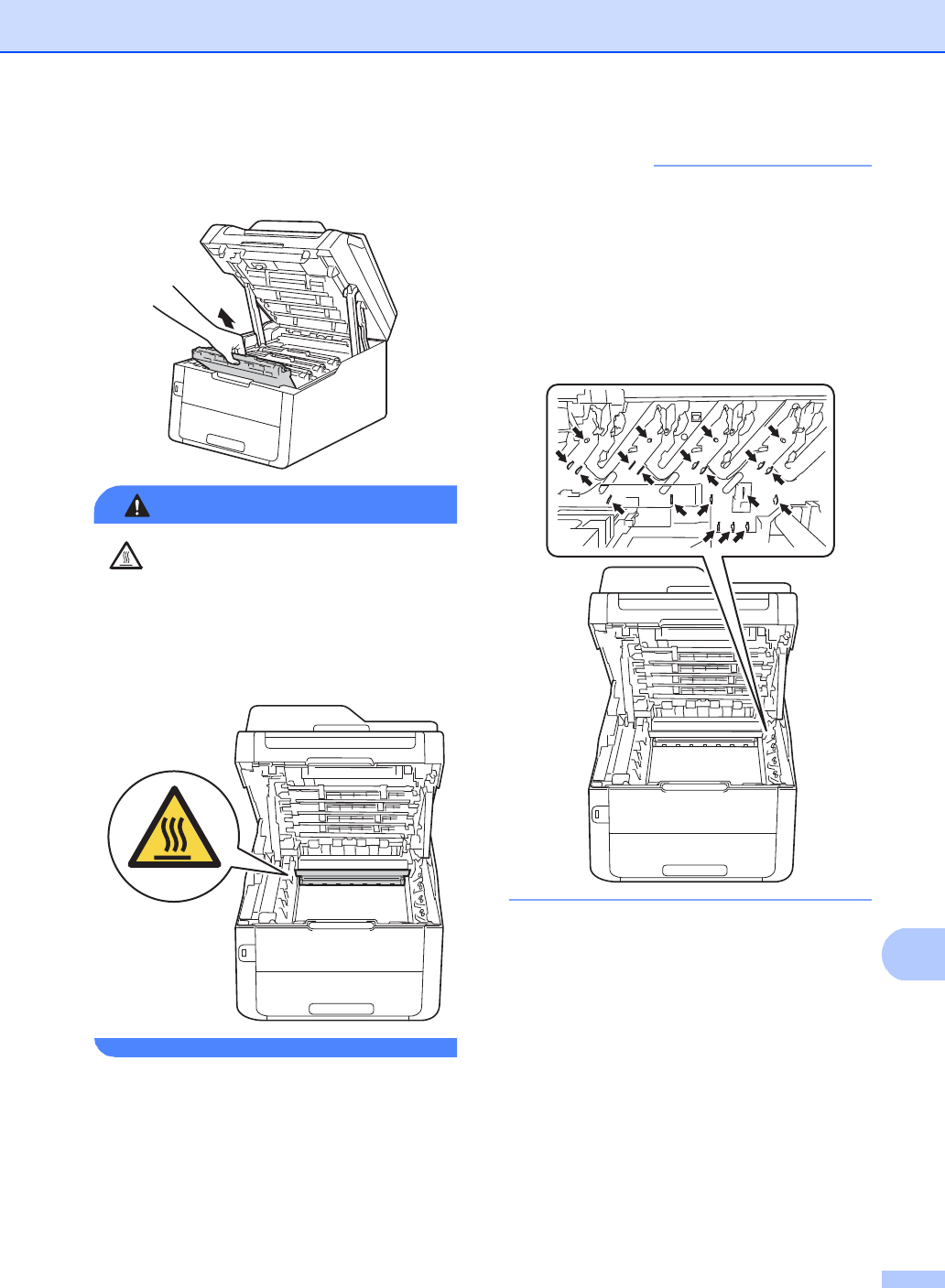
Routine maintenance
87
A
cRemove the toner cartridge and drum
unit assembly for the color shown on the
Touchscreen.
WARNING
HOT SURFACE
After you have just used the machine, some
internal parts of the machine will be
extremely hot. Wait for the machine to cool
down before you touch the internal parts of
the machine.
IMPORTANT
• We recommend that you place the toner
cartridge and drum unit assembly on a
clean, flat surface with disposable paper
underneath it in case you accidentally spill
or scatter toner.
• To prevent damage to the machine from
static electricity, DO NOT touch the
electrodes shown in the illustration.
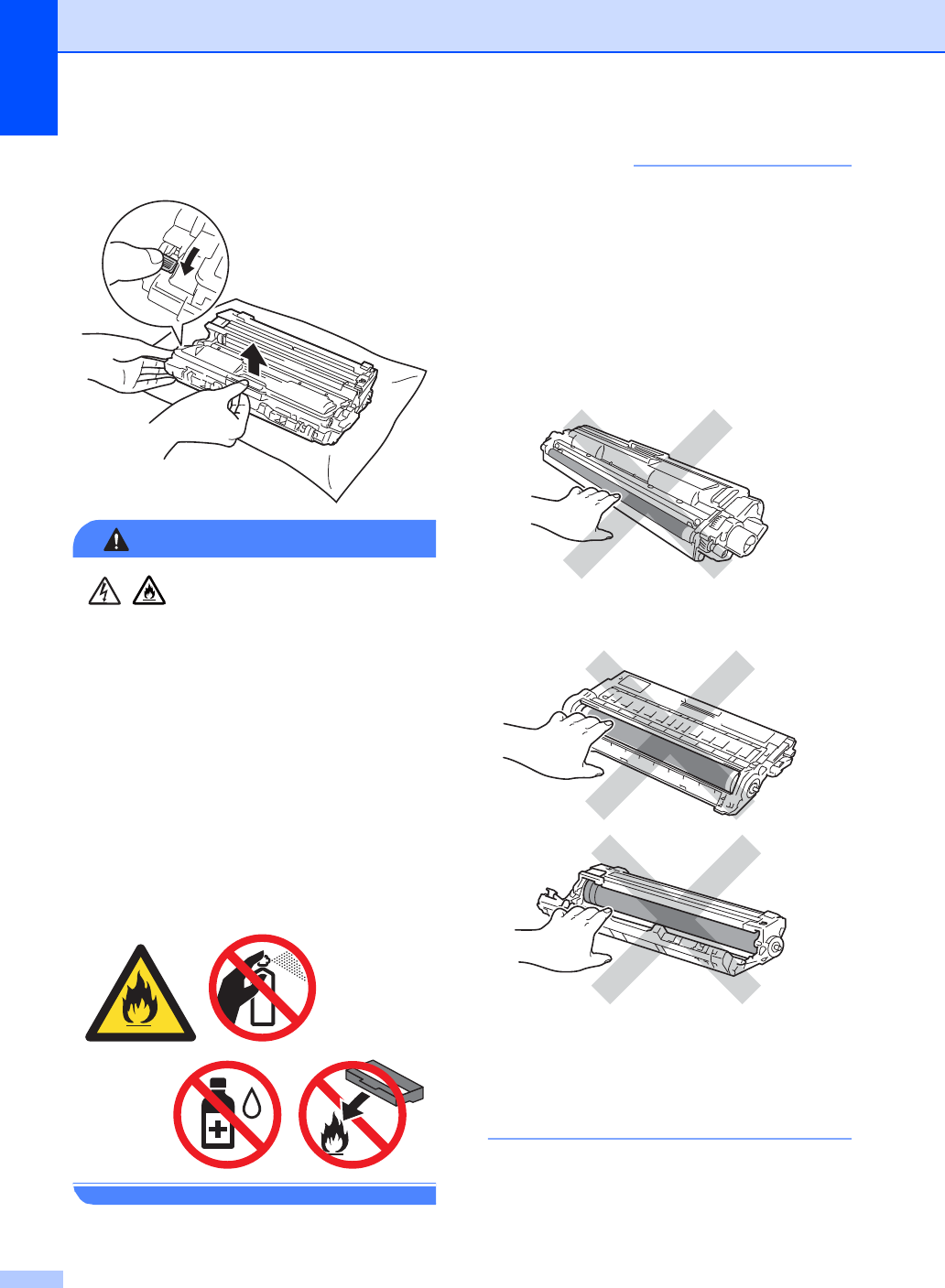
88
dPush down the green lock lever and take
the toner cartridge out of the drum unit.
WARNING
• DO NOT put a toner cartridge or a toner
cartridge and drum unit assembly into a
fire. It could explode, resulting in
injuries.
• DO NOT use flammable substances,
any type of spray, or an organic
solvent/liquid containing alcohol or
ammonia to clean the inside or outside
of the product. Doing so could cause a
fire or electrical shock. Instead, use only
a dry, lint-free cloth.
(See Product Safety Guide: To use the
product safely.)
IMPORTANT
• Handle the toner cartridge carefully. If
toner scatters on your hands or clothes,
immediately wipe or wash it off with cold
water.
• To avoid print quality problems, DO NOT
touch the shaded parts shown in the
illustrations.
• We recommend that you place the toner
cartridge on a clean, flat, level, stable
surface with disposable paper underneath
it in case you accidentally spill or scatter
toner.
<Toner cartridge>
<Drum unit>
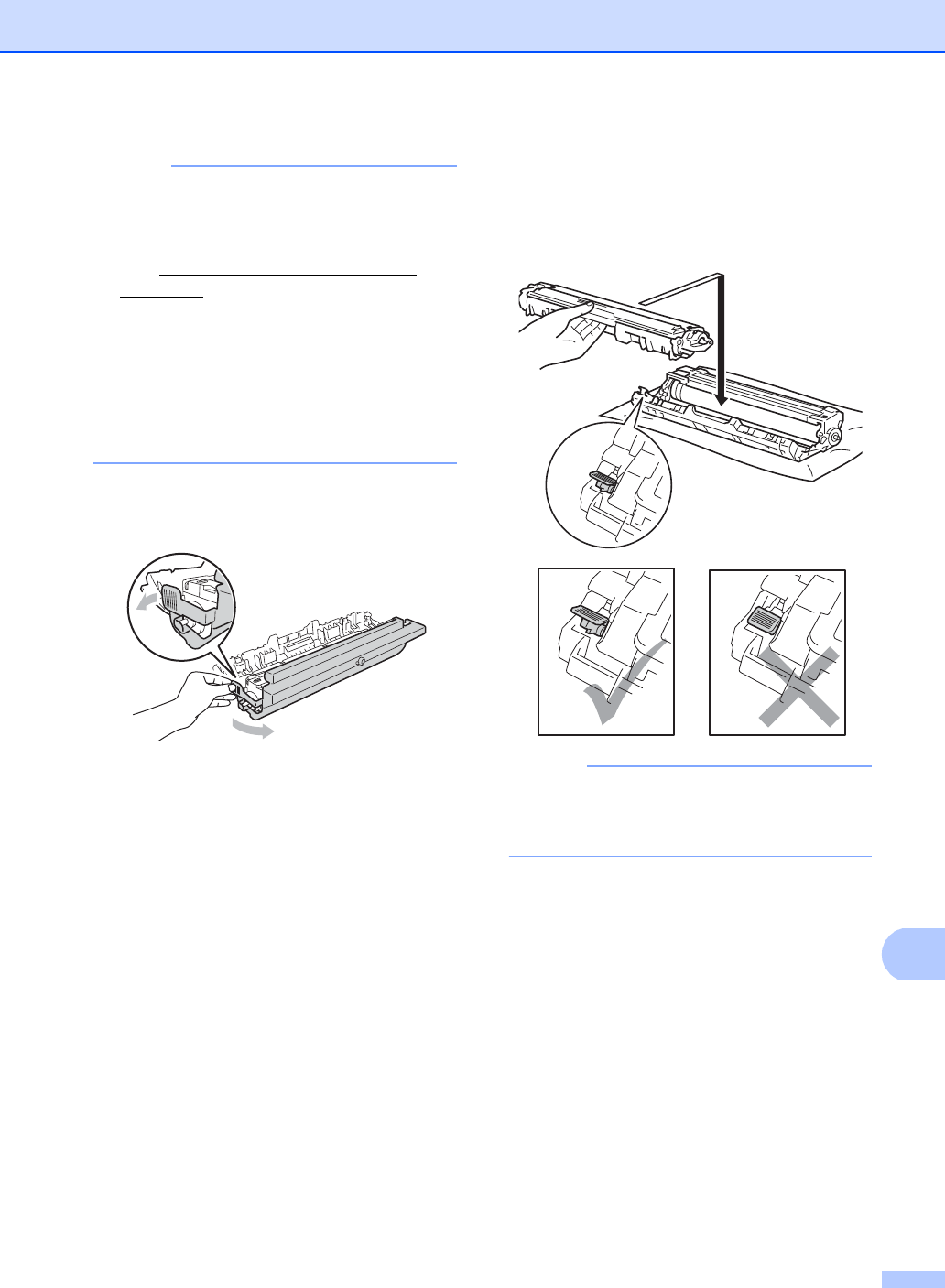
Routine maintenance
89
A
NOTE
• Be sure to seal up the used drum unit
tightly in a bag so that toner powder does
not spill out of the drum unit.
• Visit http://www.brother.com/original/
index.html for instructions on how to return
your used consumable items to the
Brother collection program. If you choose
not to return your used consumable,
discard the used consumable according to
local regulations, keeping it separate from
domestic waste. If you have questions,
call your local waste disposal office.
eUnpack the new drum unit.
fPull off the protective cover.
gPut the toner cartridge firmly into the
new drum unit until you hear it lock into
place. If you put the cartridge in
correctly, the green lock lever will lift
automatically.
NOTE
Make sure you put in the toner cartridge
correctly or it may separate from the drum
unit.
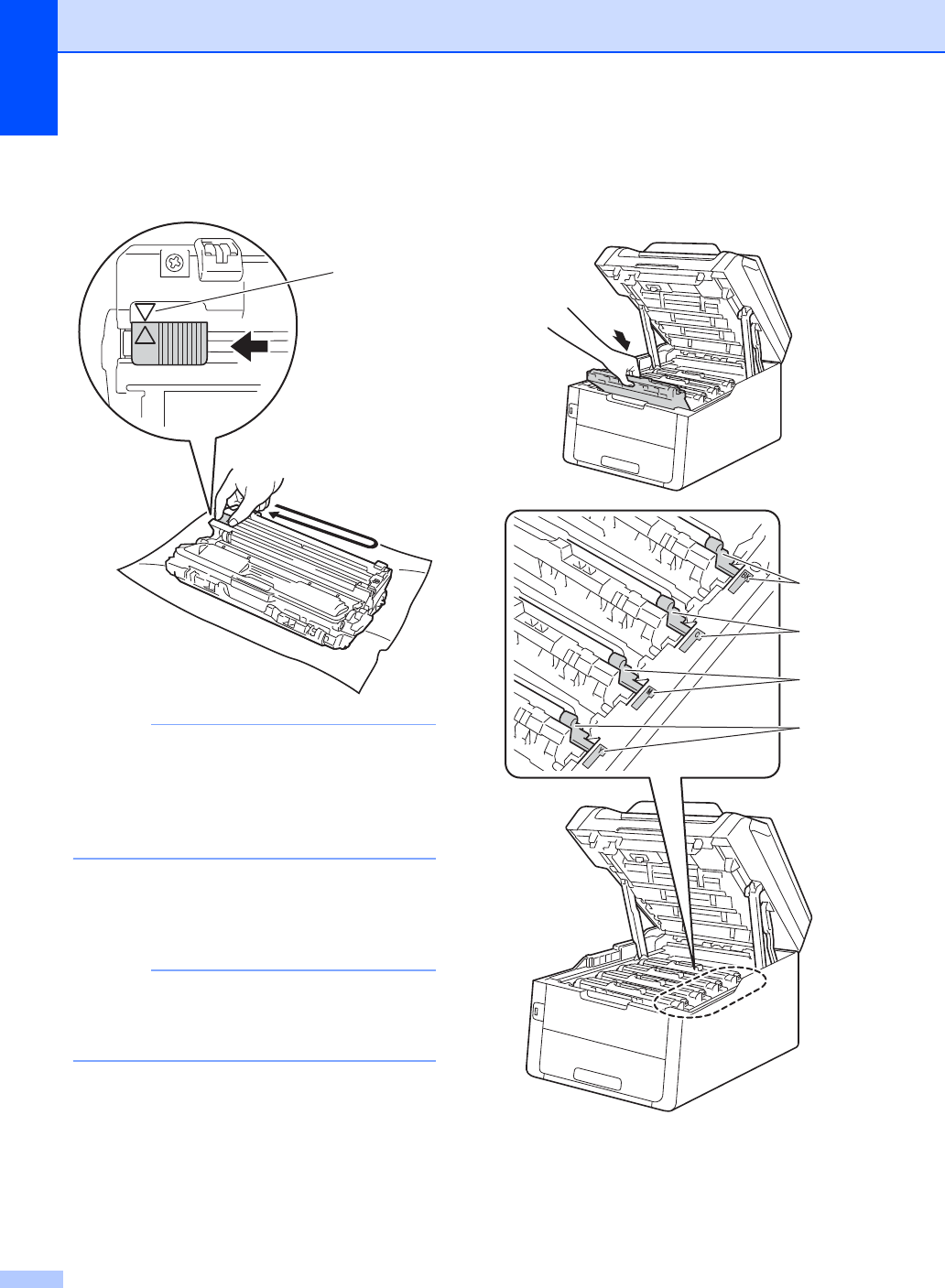
90
hClean the corona wire inside the drum
unit by gently sliding the green tab from
left to right and right to left several times.
NOTE
Be sure to return the tab to the Home
position (a) (1). The arrow on the tab must
be aligned with the arrow on the drum unit.
If it is not, printed pages may have a
vertical stripe.
iRepeat step c and step h to clean
each of the three remaining corona
wires.
NOTE
When cleaning the corona wires, you do
not have to remove the toner cartridge
from the drum unit.
jSlide each toner cartridge and drum unit
assembly into the machine. Make sure
you match the toner cartridge color to
the same color label on the machine.
BK = Black, C = Cyan,
M = Magenta, Y= Yellow
kClose the top cover of the machine.
1
BK
C
M
Y
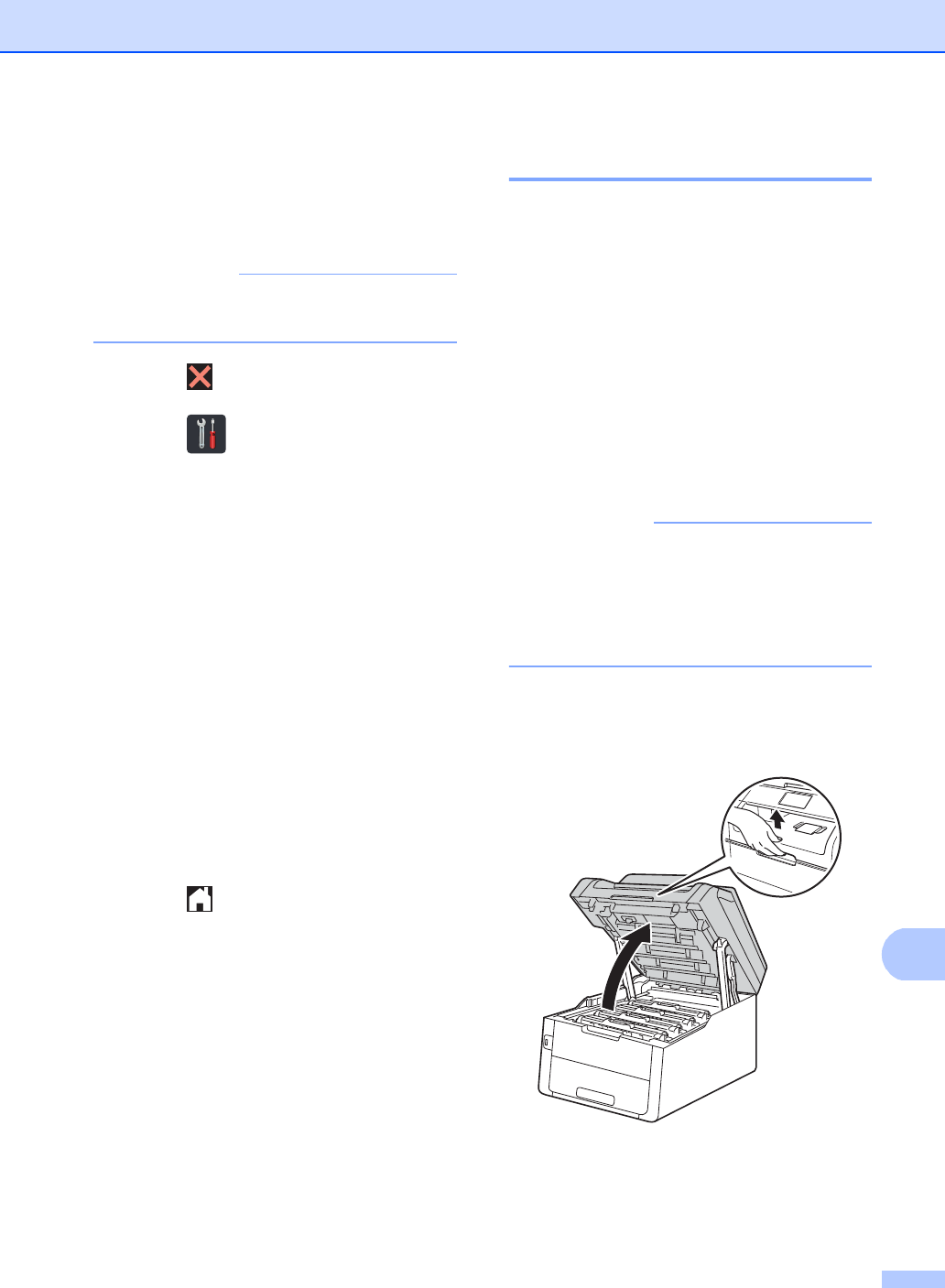
Routine maintenance
91
A
Resetting the drum counter A
When you replace the drum unit with a new
one, you must reset the drum counter by
completing the following steps.
IMPORTANT
Do not reset the drum counter when you
only replace the toner cartridge.
aPress to interrupt the error.
bPress .
cPress All Settings.
dSwipe up or down, or press aor b to
display Machine Info..
ePress Machine Info..
fPress Parts Life.
gTouch the dial pad area to light up the
LEDs.
hPress # until the Touchscreen message
changes.
iPress the color of the drum unit you
replaced.
jPress Yes.
kPress .
Replacing the belt unit A
Order No. BU-220CL
A new belt unit can print approximately
50,000 Letter or A4 size single-sided pages.
Replace Belt A
When the Replace Belt message appears
on the Touchscreen, you must replace the
belt unit.
After replacement, reset the belt unit by
following the instructions included with the
new belt unit (see Resetting the belt unit
counter on page 94).
IMPORTANT
• DO NOT touch the surface of the belt unit.
If you touch it, it could degrade print
quality.
• Damage caused by incorrect handling of
the belt unit may void your warranty.
aMake sure the machine is turned on.
bOpen the top cover until it locks in the
open position.
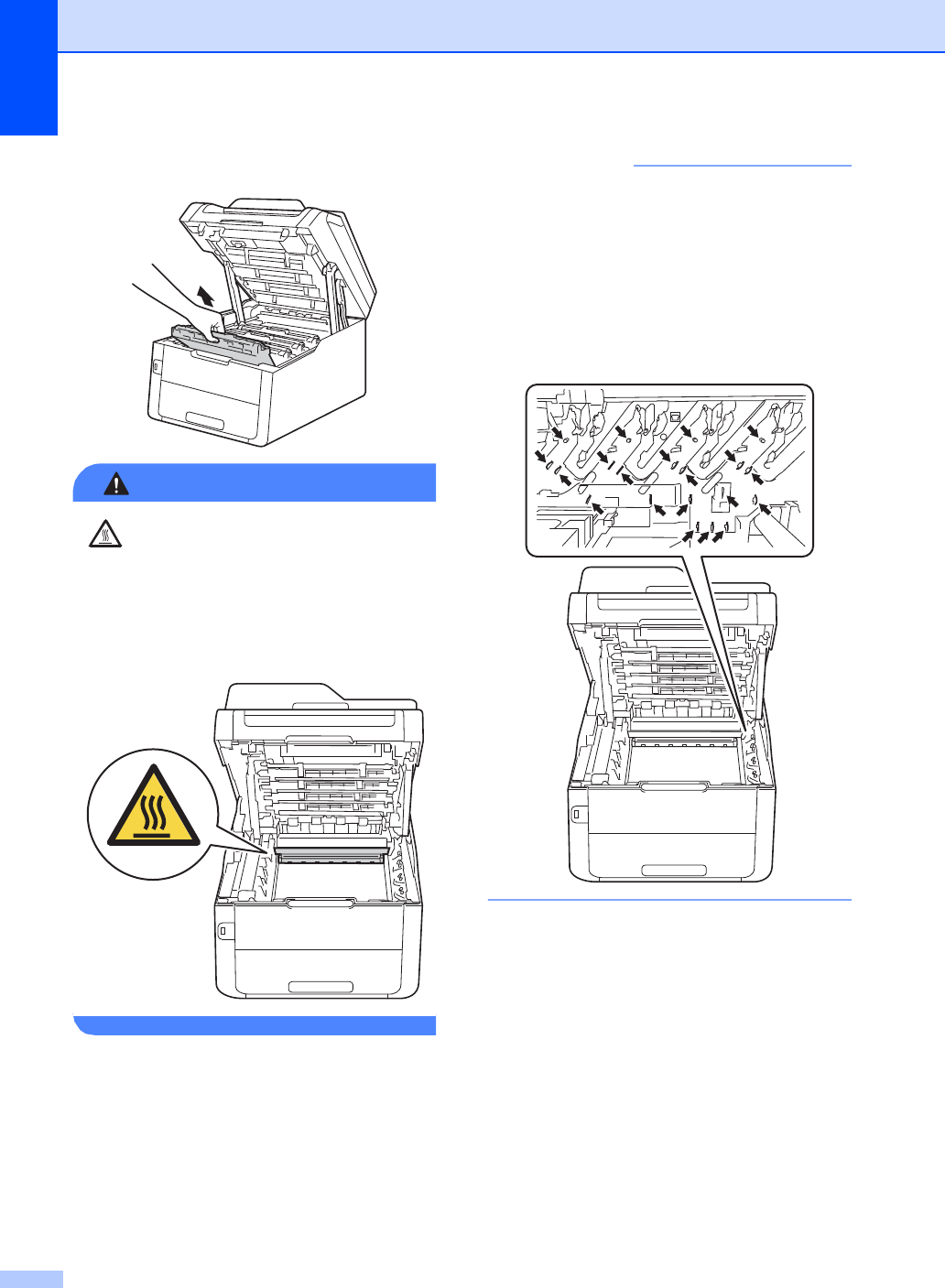
92
cRemove all of the toner cartridge and
drum unit assemblies.
WARNING
HOT SURFACE
After you have just used the machine, some
internal parts of the machine will be
extremely hot. Wait for the machine to cool
down before you touch the internal parts of
the machine.
IMPORTANT
• We recommend that you place the toner
cartridge and drum unit assemblies on a
clean, flat surface with disposable paper
underneath them in case you accidentally
spill or scatter toner.
• To prevent damage to the machine from
static electricity, DO NOT touch the
electrodes shown in the illustration.
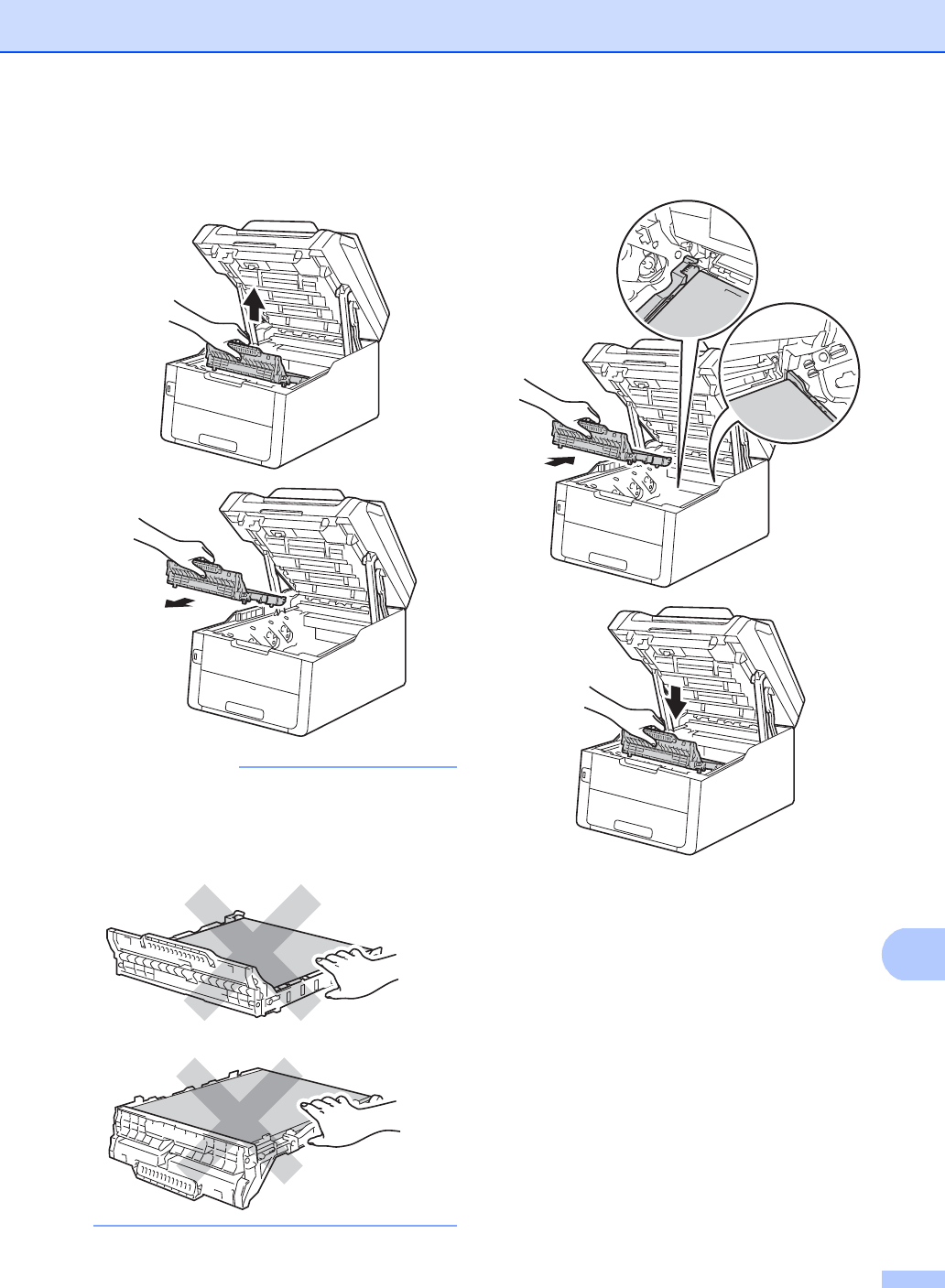
Routine maintenance
93
A
dHold the green handle of the belt unit
and lift the belt unit up, and then pull it
out.
IMPORTANT
To avoid print quality problems, DO NOT
touch the shaded parts shown in the
illustrations.
eUnpack the new belt unit and put the
new belt unit in the machine.
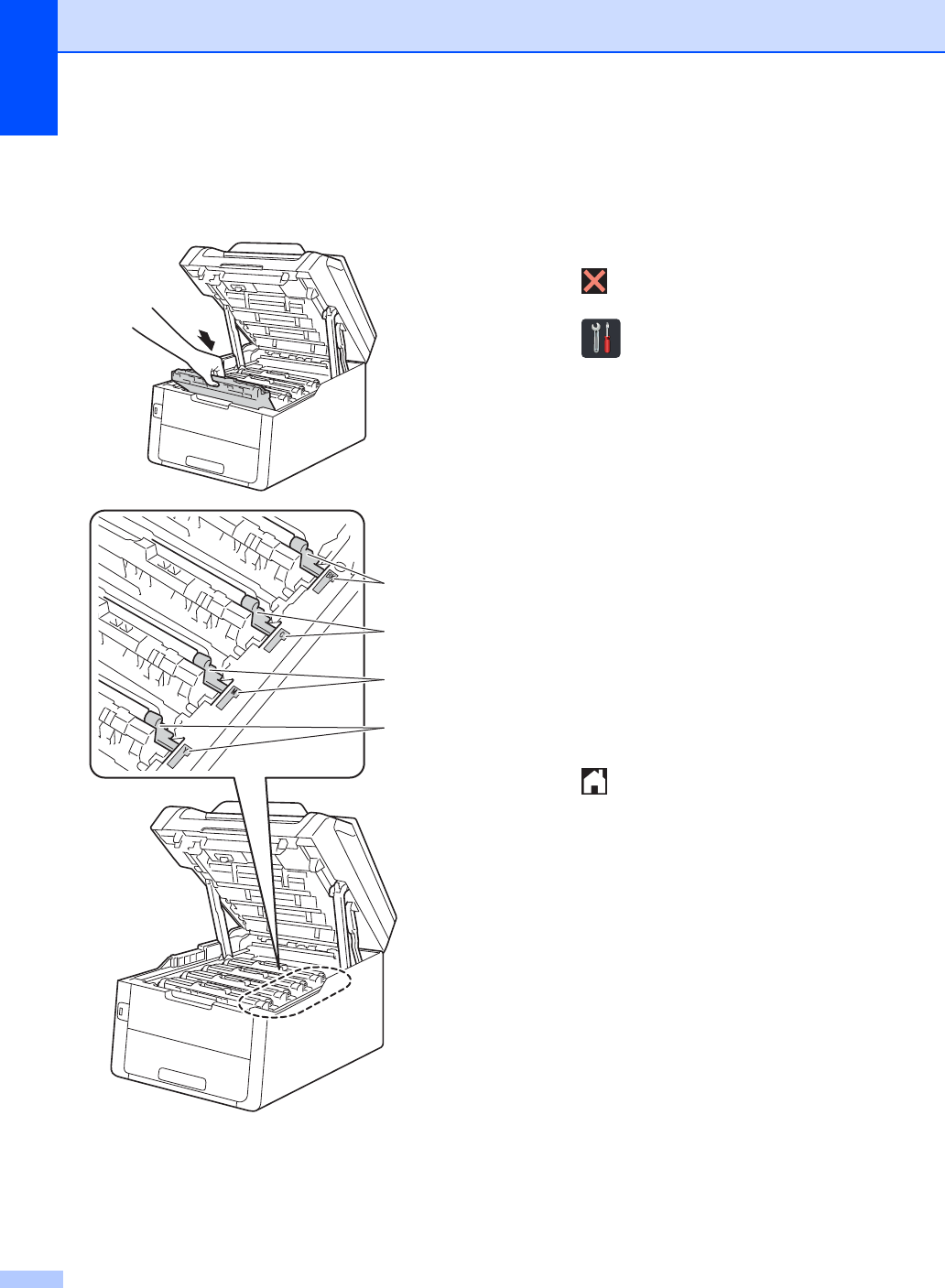
94
fSlide each toner cartridge and drum unit
assembly into the machine, making sure
you match the toner cartridge colors to
the same color labels on the machine.
BK = Black, C = Cyan,
M = Magenta, Y= Yellow
gClose the top cover of the machine.
Resetting the belt unit counter A
When you replace a belt unit with a new one,
you will must reset the belt unit counter by
completing the following steps:
aPress to interrupt the error.
bPress .
cPress All Settings.
dSwipe up or down, or press aor b to
display Machine Info..
ePress Machine Info..
fPress Parts Life.
gTouch the dial pad area to light up the
LEDs.
hPress # until the Touchscreen message
changes.
iPress Belt Unit.
jPress Yes.
kPress .
BK
C
M
Y
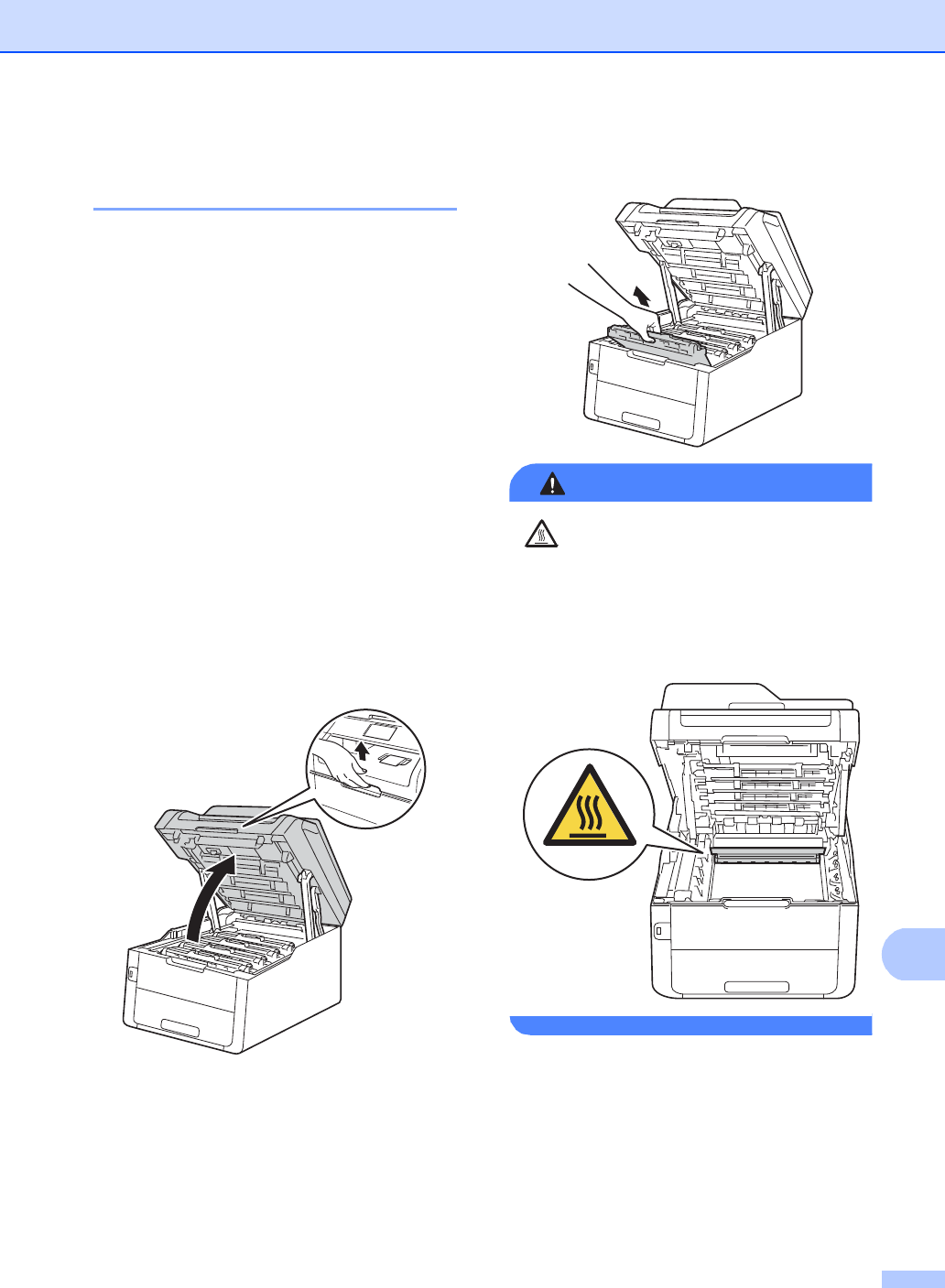
Routine maintenance
95
A
Replacing the waste toner
box A
Order No. WT-220CL
The life of a waste toner box is approximately
50,000 Letter or A4 size single-sided pages.
WT Box End Soon A
If the Touchscreen shows
WT Box End Soon, it means the waste
toner box is near the end of its life. Buy a new
waste toner box and have it ready before you
get a Replace WT Box message.
Replace WT Box A
When the Replace WT Box message
appears on the Touchscreen, you must
replace the waste toner box.
aMake sure the machine is turned on.
bOpen the top cover until it locks in the
open position.
cRemove all of the toner cartridge and
drum unit assemblies.
WARNING
HOT SURFACE
After you have just used the machine, some
internal parts of the machine will be
extremely hot. Wait for the machine to cool
down before you touch the internal parts of
the machine.
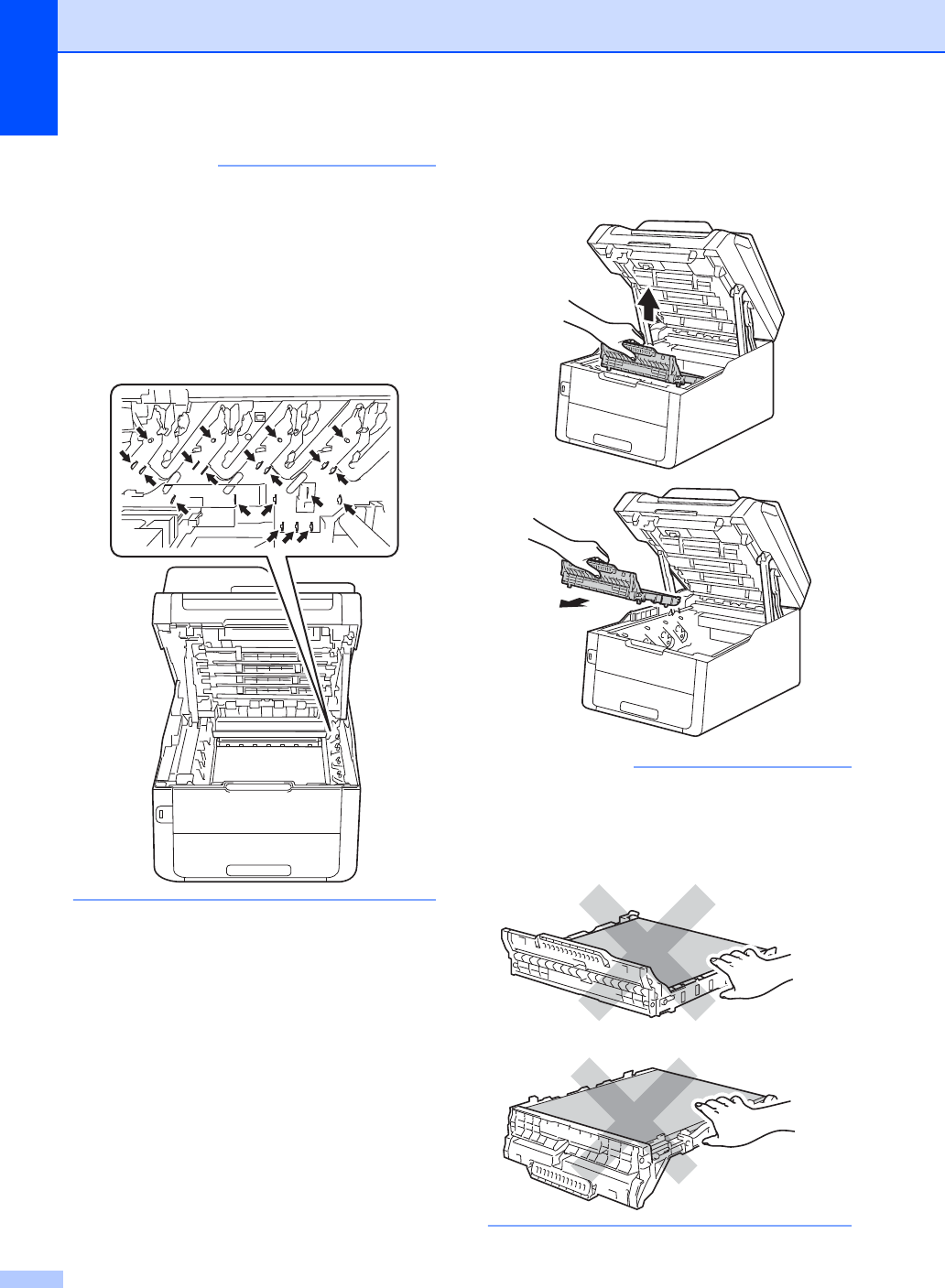
96
IMPORTANT
• We recommend that you place the toner
cartridge and drum unit assemblies on a
clean, flat surface with disposable paper
underneath them in case you accidentally
spill or scatter toner.
• To prevent damage to the machine from
static electricity, DO NOT touch the
electrodes shown in the illustration.
dHold the green handle of the belt unit
and lift the belt unit up, and then pull it
out.
IMPORTANT
To avoid print quality problems, DO NOT
touch the shaded parts shown in the
illustrations.
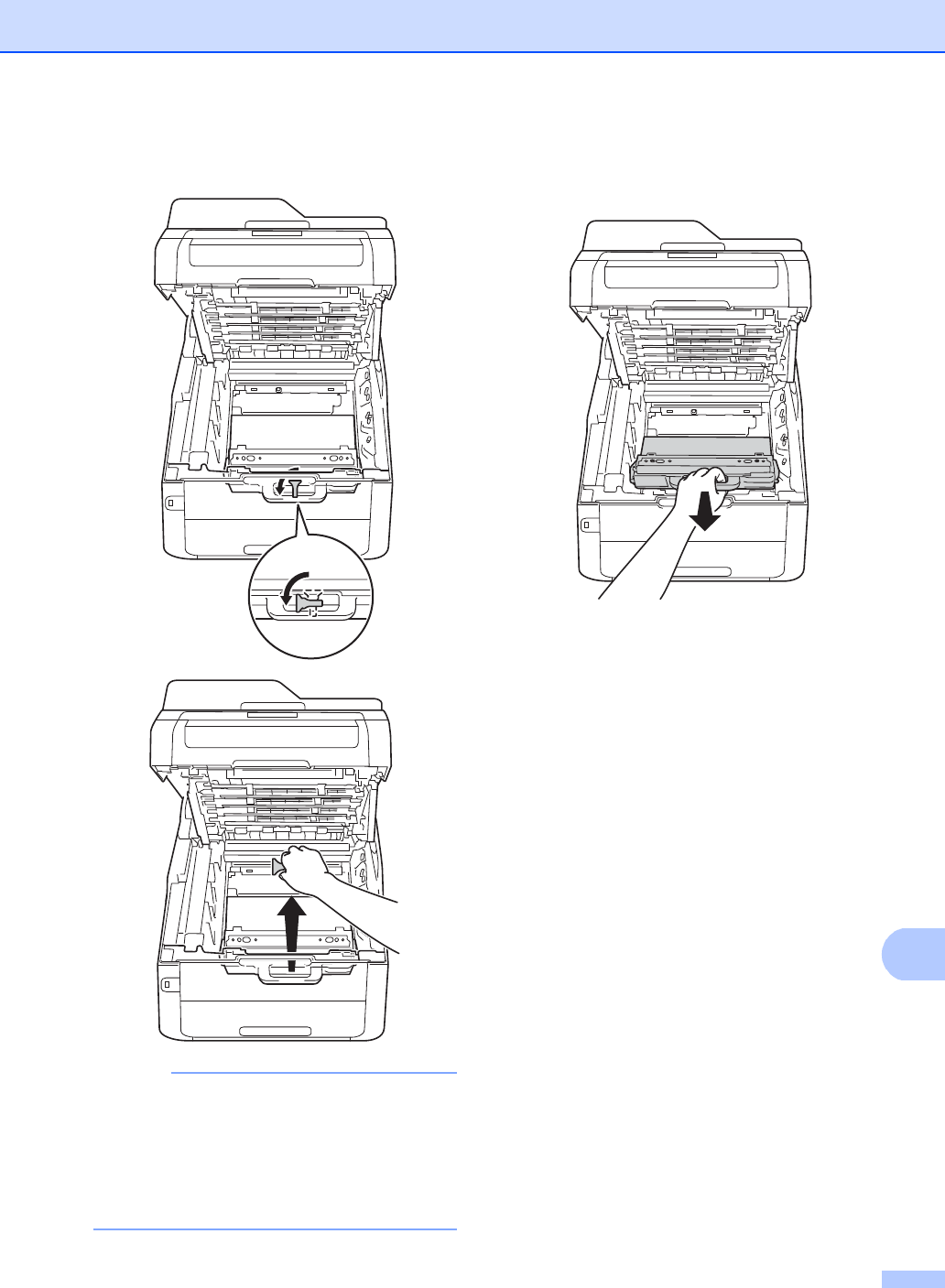
Routine maintenance
97
A
eRemove the orange packing material
and discard it.
NOTE
This step is only necessary when you are
replacing the waste toner box for the first
time, and is not required for the
replacement waste toner box. The orange
packing piece is installed at the factory to
protect your machine during shipment.
fHold the green handle of the waste toner
box and remove the waste toner box
from the machine.
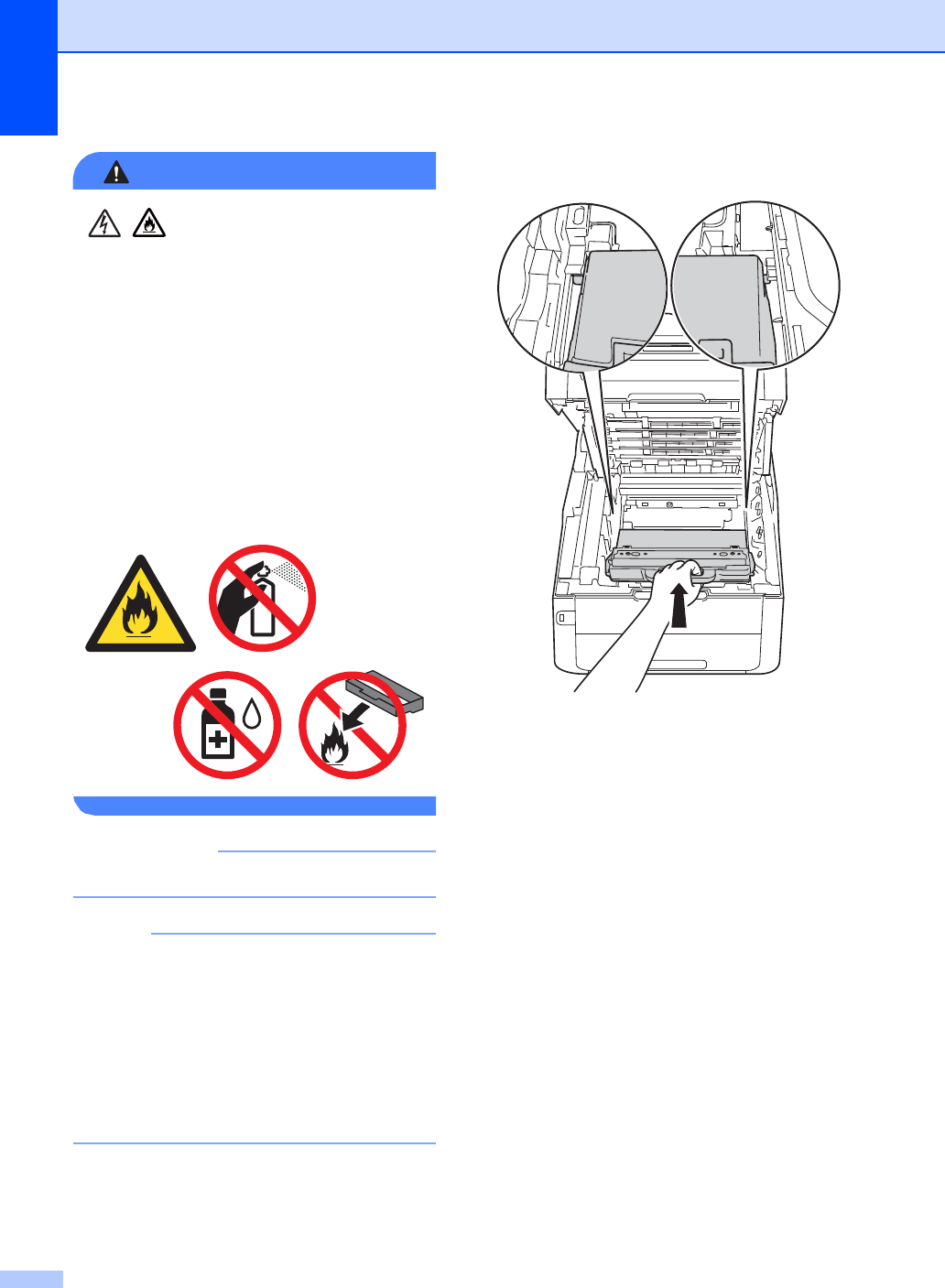
98
WARNING
• DO NOT put the waste toner box into a
fire. It could explode, resulting in
injuries.
• DO NOT use flammable substances,
any type of spray, or an organic
solvent/liquid containing alcohol or
ammonia to clean the inside or outside
of the product. Doing so could cause a
fire or electrical shock. Instead, use only
a dry, lint-free cloth.
(See Product Safety Guide: To use the
product safely.)
IMPORTANT
DO NOT reuse the waste toner box.
NOTE
• Be sure to seal up the waste toner box
tightly in a bag so that toner powder does
not spill out of the waste toner box.
• Discard the used waste toner box
according to local regulations, keeping it
separate from domestic waste. If you have
questions, call your local waste disposal
office.
gUnpack the new waste toner box and
place it in the machine.
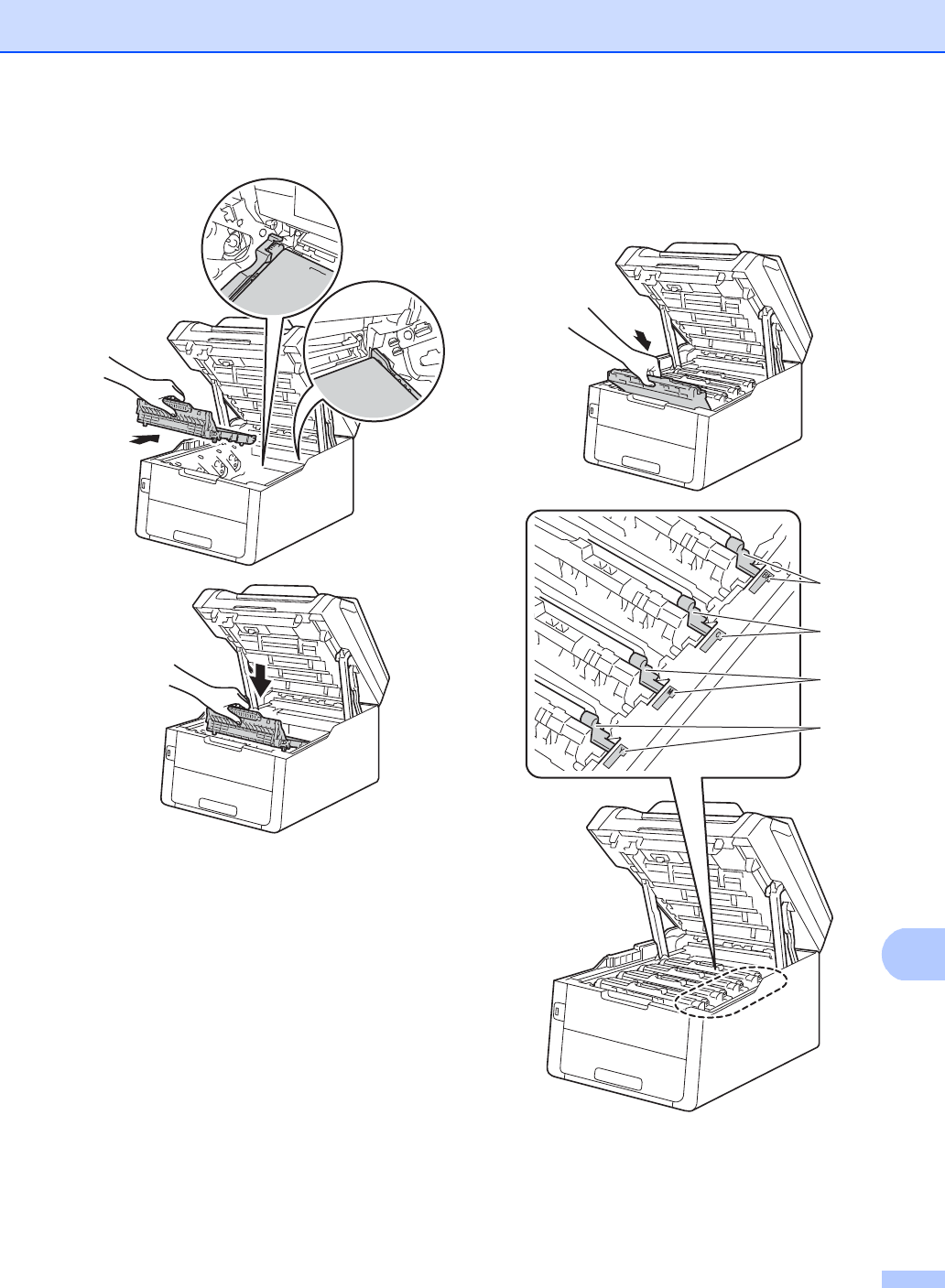
Routine maintenance
99
A
hPut the belt unit back in the machine.
iSlide each toner cartridge and drum unit
assembly into the machine, making sure
you match the toner cartridge colors to
the same color labels on the machine.
BK = Black, C = Cyan,
M = Magenta, Y= Yellow
jClose the top cover of the machine.
BK
C
M
Y
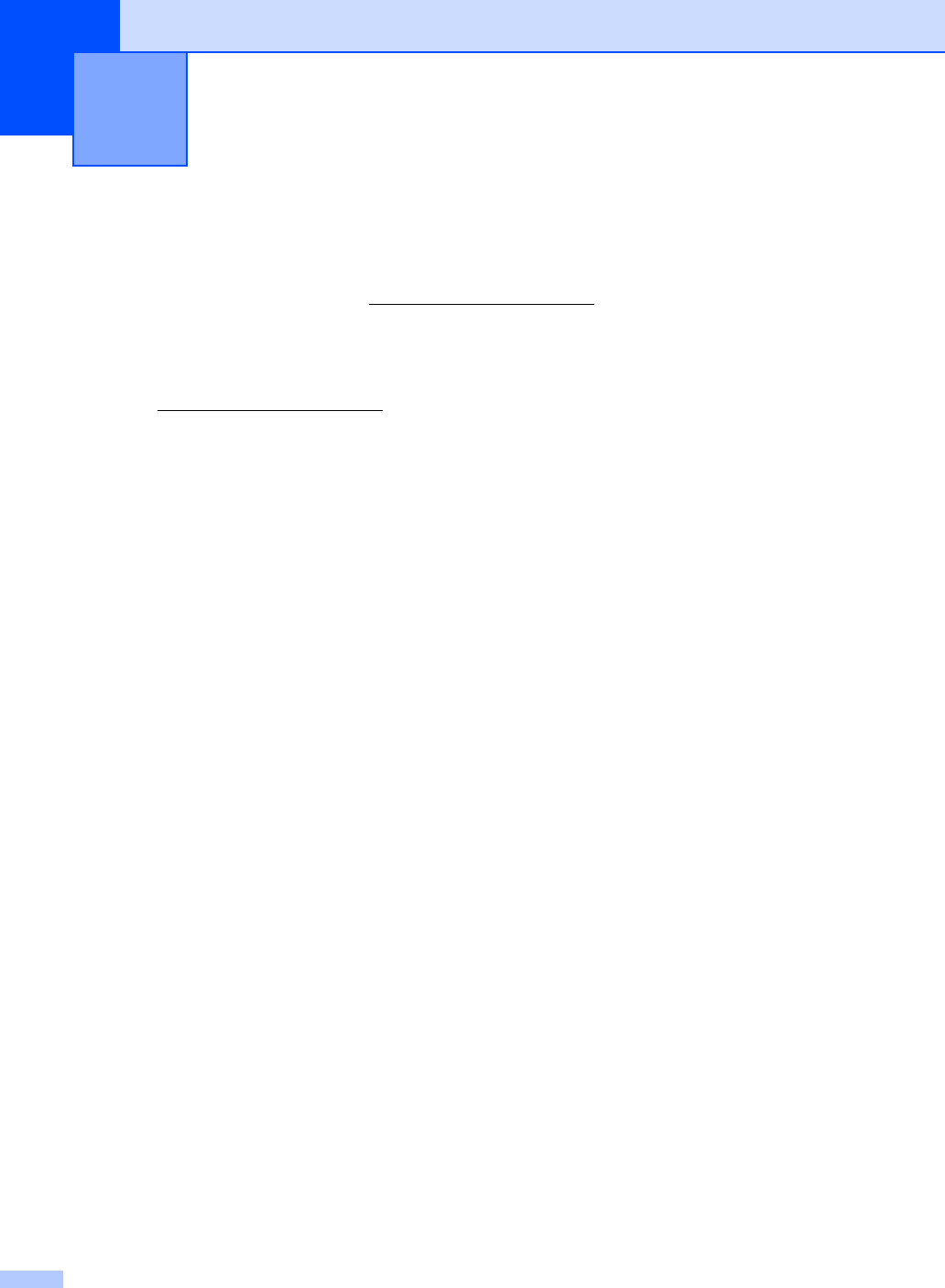
100
B
If you think there is a problem with your machine, check each of the items below first and follow
the troubleshooting tips.
In USA:
Visit the Brother Solutions Center at http://solutions.brother.com/ and click Manuals on your
model page to download the other manuals.
You can correct most problems by yourself. If you need additional help, the Brother Solutions
Center offers the latest FAQs and troubleshooting tips.
Visit us at http://solutions.brother.com/.
Identifying your problem B
First, check the following:
The machine’s power cord is connected correctly and the machine’s power is on. If the
machine does not turn on after connecting the power cord, see Other difficulties on page 131.
All of the protective parts have been removed.
Paper is inserted correctly in the paper tray.
The interface cables are securely connected to the machine and the computer, or the wireless
connection is set up on both the machine and your computer.
Touchscreen Messages
(See Error and maintenance messages on page 102.)
If you did not solve your problem with the above checks, identify your problem and then go to the
page suggested below.
Paper handling and Printing problems:
Printing difficulties on page 123
Paper handling difficulties on page 124
Printing received faxes on page 125
Telephone and Fax problems:
Telephone line or connections on page 125
Handling incoming calls on page 128
Receiving Faxes on page 126
Sending faxes on page 127
Troubleshooting B
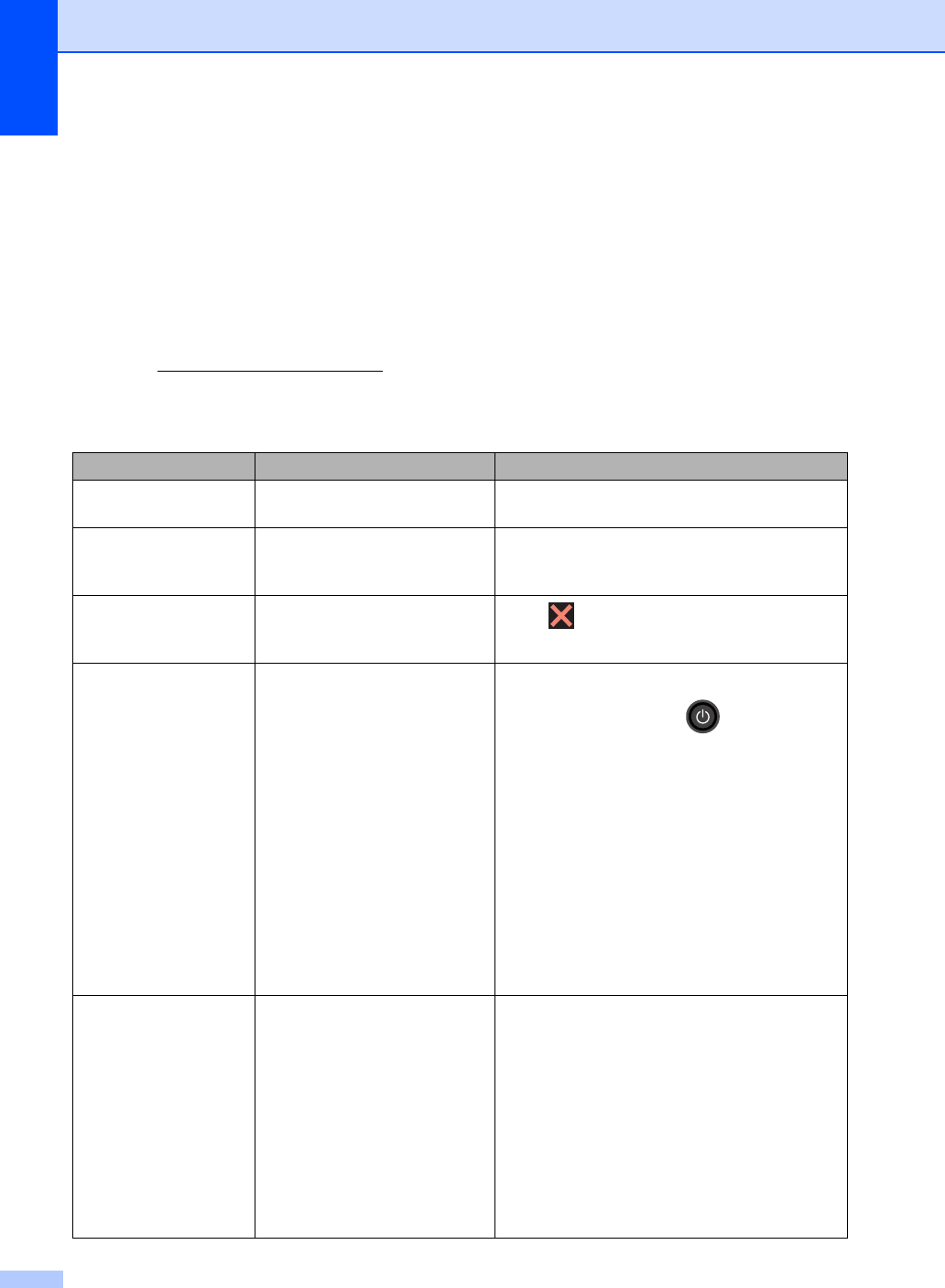
102
Error and maintenance messages B
As with any sophisticated office product, errors may occur and consumable items may have to be
replaced. If this happens, your machine identifies the error or required routine maintenance and
shows the appropriate message. The most common error and maintenance messages are shown
in the table.
You can correct most errors and perform routine maintenance by yourself. If you need more help,
the Brother Solutions Center offers the latest FAQs and troubleshooting tips:
Visit us at http://solutions.brother.com/.
Using non-Brother supplies may affect the print quality, hardware performance, and machine
reliability.
Error Message Cause Action
2-sided Disabled The back cover of the machine
is not closed completely.
Close the back cover of the machine until it
locks into the closed position.
Access Denied The function you want to use is
restricted by Secure Function
Lock 2.0.
Call your administrator to check your Secure
Function Lock Settings.
Access Error The device was removed from
the USB direct interface while
the data was processing.
Press . Reinsert the device and try to print
with Direct Print.
Calibration
failed.
Calibration failed. Press OK and try it again.
Press and hold down to turn off the
machine.
Wait a few seconds, and then turn on the
machine again.
Perform the color calibration again using
the Touchscreen or the printer driver
(see Advanced User's Guide: Calibration).
Put in a new belt unit (see Replacing the
belt unit on page 91).
If the problem continues, call Brother
Customer Service or your local Brother
dealer.
Cartridge Error
Put the Toner
Cartridge back
inX 1
1(X) shows the toner
cartridge color with
the problem.
(BK)=Black,
(Y)=Yellow,
(M)=Magenta,
(C)=Cyan.
The toner cartridge is not
installed correctly. Pull out the toner cartridge and drum unit
assembly for the color that is indicated on the
Touchscreen. Remove the toner cartridge, and
put it back into the drum unit again. Put the
toner cartridge and drum unit assembly back in
the machine.
If the problem continues, call Brother Customer
Service or your local Brother dealer.
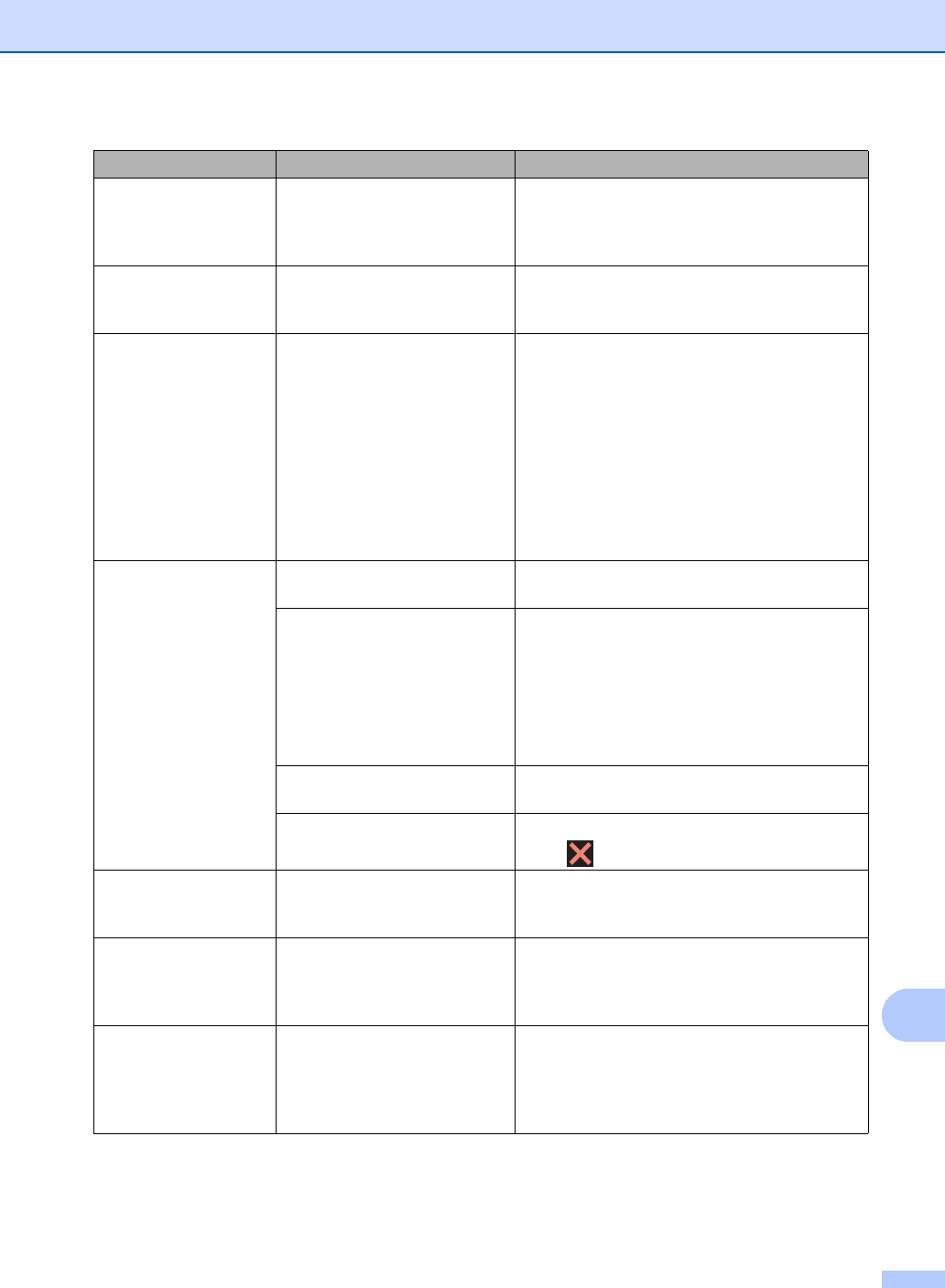
Troubleshooting
103
B
Comm.Error Poor telephone line quality
caused a communication error.
Send the fax again or connect the machine to
another telephone line. If the problem
continues, call the telephone company and ask
them to check your telephone line.
Connection Failed You tried to poll a fax machine
that is not in Polled Waiting
mode.
Check the other fax machine’s polling setup.
Cooling Down
Wait for a while
The temperature of the drum
unit or toner cartridge is too
hot. The machine will pause its
current print job and go into
cooling down mode. During the
cooling down mode, you will
hear the cooling fan running
while the Touchscreen shows
Cooling Down, and Wait
for a while.
Make sure you can hear the fan in the machine
spinning and that the exhaust outlet is not
blocked by something.
If the fan is spinning, remove any obstacles
that surround the exhaust outlet, and then
leave the machine turned on but do not use it
for several minutes.
If the fan is not spinning, disconnect the
machine from the power for several minutes,
then reconnect it.
Cover is Open. The top cover is not completely
closed.
Close the top cover of the machine.
The fuser cover is not
completely closed or paper
was jammed in the back of the
machine when you turned on
the power.
Close the fuser cover located inside the
back cover of the machine.
Make sure paper is not jammed inside the
back of the machine, and then close the
fuser cover and press Start (see Paper is
jammed at the back of the machine
on page 116).
The ADF cover is not
completely closed.
Close the ADF cover of the machine.
The ADF cover is open while
loading a document.
Close the ADF cover of the machine, then
press .
Disconnected The other person or other
person’s fax machine stopped
the call.
Try to send or receive again.
Document Jam The document was not
inserted or fed correctly, or the
document scanned from the
ADF was too long.
See Document is jammed in the top of the ADF
unit on page 112 or Using the automatic
document feeder (ADF) on page 33.
DR Mode in Use The machine is set to
Distinctive Ring mode. You
cannot change the Receive
Mode from Manual to another
mode.
Set Distinctive Ring to Off (see Turning off
distinctive ring on page 51).
Error Message Cause Action
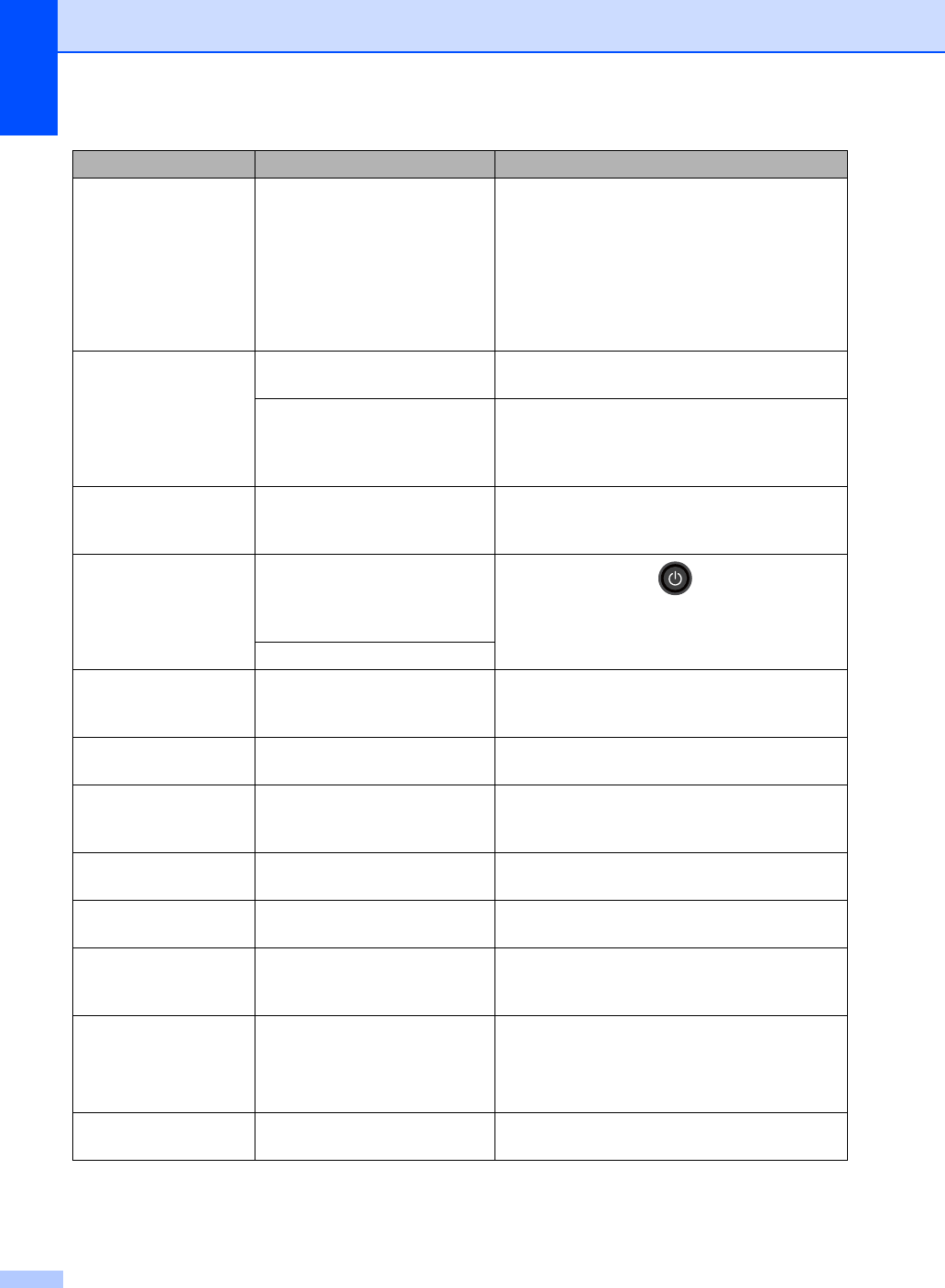
104
Drum End SoonX 1
1(X) shows the drum
unit color that is near
the end of its life.
(BK)=Black,
(Y)=Yellow,
(M)=Magenta,
(C)=Cyan.
The drum unit for the color
indicated on the Touchscreen
is near the end of its life.
Order a new drum unit for the color indicated on
the Touchscreen before you get a Replace
DrumX message.
Drum ! The corona wires on the drum
units must be cleaned.
Clean the corona wires on the drum units (see
Cleaning the corona wires on page 82).
The drum unit or the toner
cartridge and drum unit
assembly is not installed
correctly.
Put the toner cartridge into the drum unit that is
indicated on the Touchscreen. Then reinstall
the toner cartridge and drum unit assembly into
the machine.
Drum Stop It is time to replace the drum
unit.
Replace the drum unit for the color indicated on
the Touchscreen. (see Replacing the drum
units on page 86).
Fuser Error The temperature of the fuser
unit does not rise to a specified
temperature within the
specified time.
Press and hold down to turn the machine
off, wait a few seconds, and then turn it on
again. Leave the machine idle for 15 minutes
with the power on.
The fuser unit is too hot.
Jam 2-sided The paper is jammed
underneath the paper tray or
the fuser unit.
See Paper is jammed underneath the paper
tray on page 121.
Jam Inside The paper is jammed inside the
machine. See Paper is jammed inside the machine
on page 118.
Jam Manual Feed The paper is jammed in the
manual feed slot of the
machine.
See Paper is jammed in the manual feed slot
on page 114.
Jam Rear The paper is jammed in the
back of the machine.
See Paper is jammed at the back of the
machine on page 116.
Jam Tray The paper is jammed in the
paper tray of the machine.
See Paper is jammed in the paper tray
on page 114.
Limit Exceeded The print limit set in Secure
Function Lock 2.0 was
reached.
Call your administrator to check your Secure
Function Lock Settings.
Log Access Error The machine could not access
the print log file in the server.
Call your administrator to check the Store Print
Log to Network settings.
For more information, see Network User's
Guide: Store Print Log to Network
Low Temperature The room temperature is too
low for the machine to operate.
Increase the room temperature to allow the
machine to operate.
Error Message Cause Action
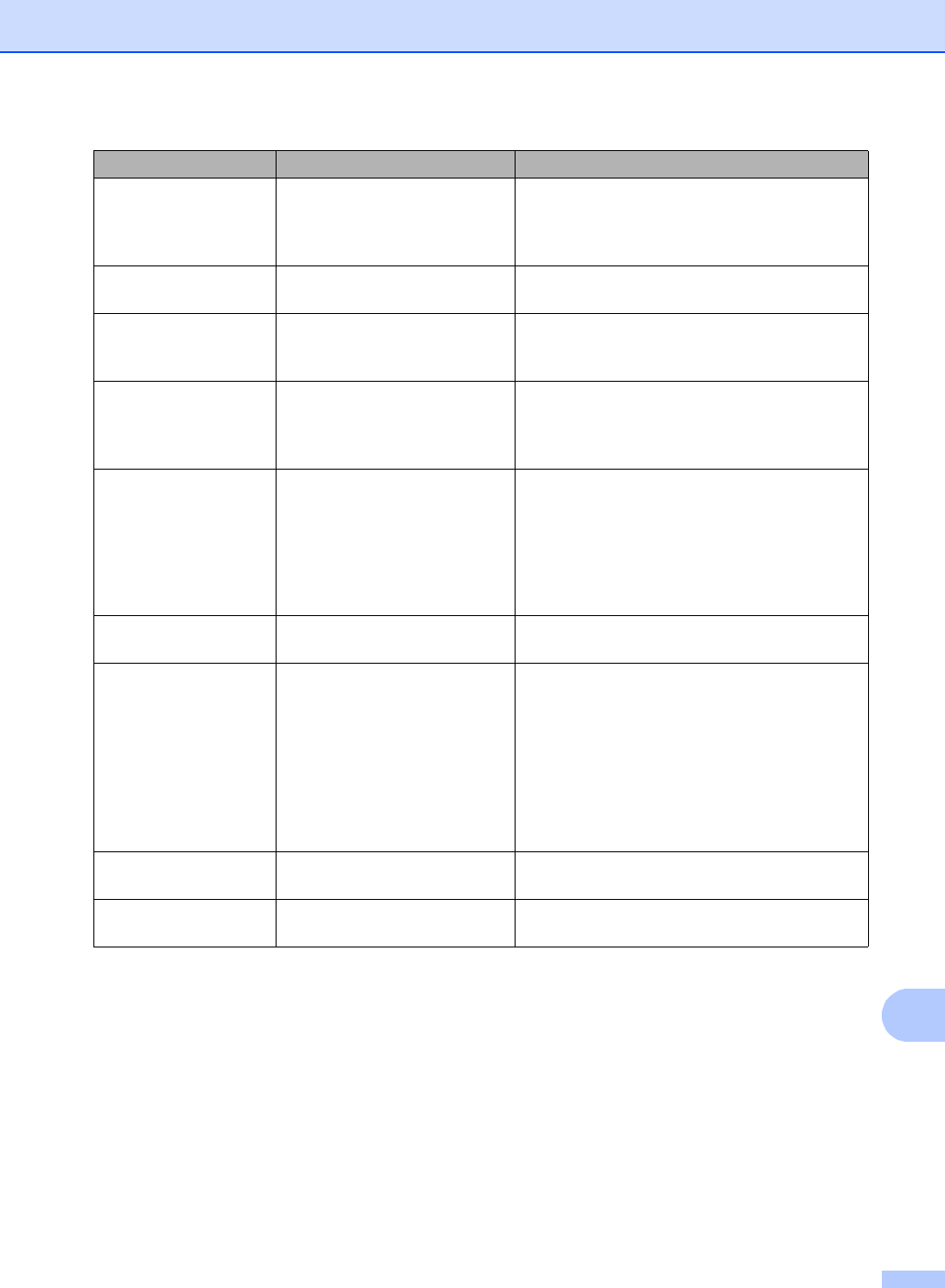
Troubleshooting
105
B
Manual Feed Manual was selected as the
paper source when there was
no paper in the manual feed
slot.
Place paper in the manual feed slot (see
Loading paper in the manual feed slot
on page 22).
No Belt Unit The belt unit is not installed
correctly.
Reinstall the belt unit (see Replacing the belt
unit on page 91).
No HUB Support A USB hub device is
connected to the USB direct
interface.
Disconnect the USB hub device from the USB
direct interface.
No Permission Printing color documents is
restricted by Secure Function
Lock 2.0. The print job will be
canceled.
Call your administrator to check your Secure
Function Lock Settings.
No Paper The machine is out of paper in
the paper tray, or paper is not
correctly loaded in the paper
tray.
Do one of the following:
Refill paper in the paper tray. Make sure the
paper guides are set to the correct size.
Remove the paper and load it again. Make
sure the paper guides are set to the correct
size.
No Response/Busy The number you dialed does
not answer or is busy.
Verify the number and try again.
No Toner The toner cartridge or the toner
cartridge and drum unit
assembly is not installed
correctly.
Remove the toner cartridge and drum unit
assembly for the color indicated on the
Touchscreen. Remove the toner cartridge from
the drum unit, and reinstall the toner cartridge
back into the drum unit. Reinstall the toner
cartridge and drum unit assembly back in the
machine. If the problem continues, replace the
toner cartridge (see Replacing the toner
cartridges on page 75).
No Tray The paper tray is not installed
or not installed correctly.
Reinstall the paper tray.
No Waste Toner The waste toner box is not
installed correctly.
Reinstall the Waste Toner Box (see Replacing
the waste toner box on page 95).
Error Message Cause Action
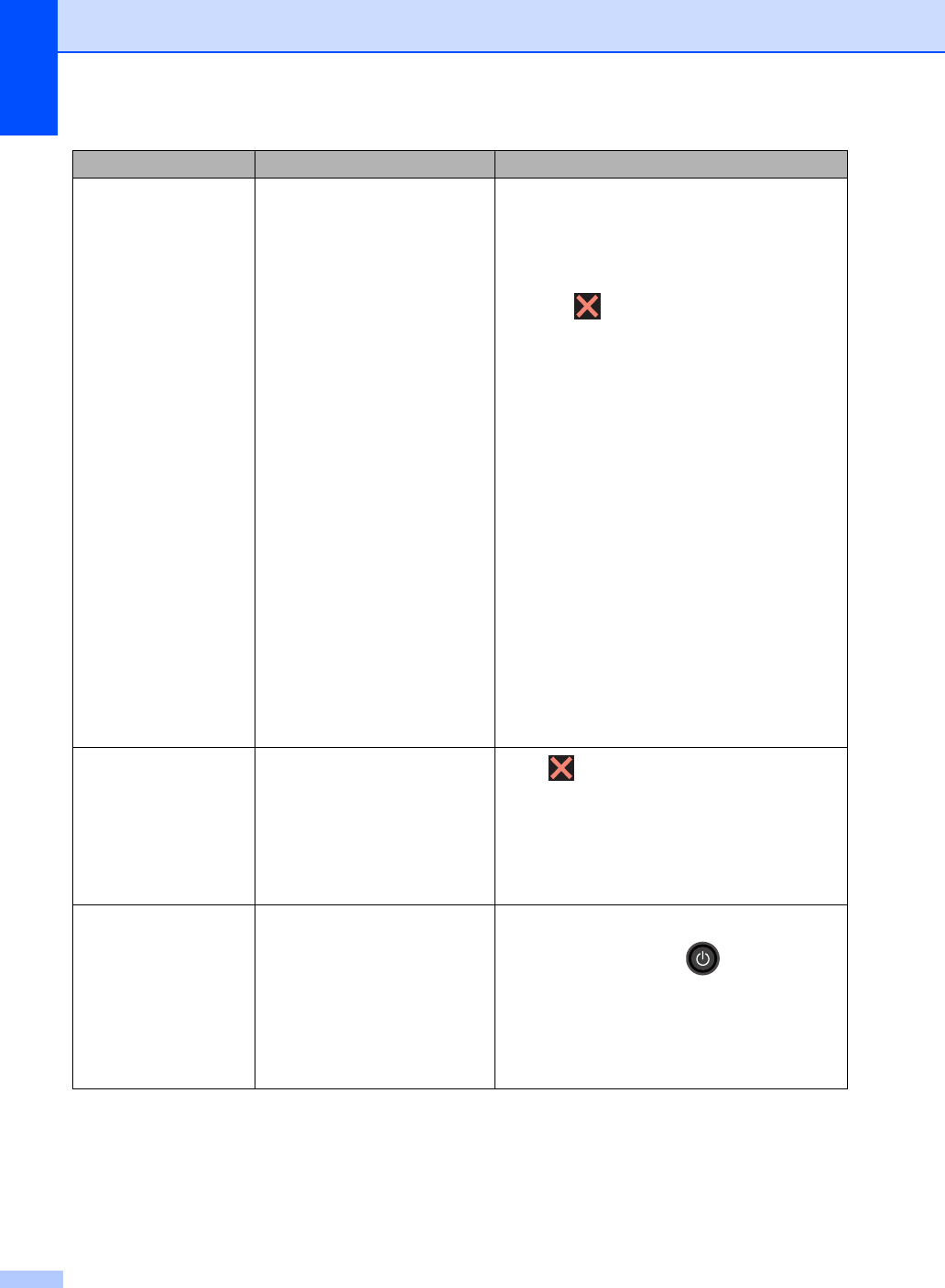
106
Out of Memory The machine’s memory is full. Fax sending or copy operation in progress
Do one of the following:
Press Send Now, Partial Print or
Quit to send or copy the scanned pages.
Press and wait until the other
operations in progress finish, and then try
again.
Clear the faxes from the memory.
Print the faxes that are stored in the
memory to restore the memory to 100%.
Then turn off Fax Storage to avoid storing
more faxes in the memory (see Advanced
User's Guide: Printing a fax from the
memory and Fax Storage).
Print operation in process
Do one of the following:
Reduce the print resolution.
(See Software User's Guide.)
Clear the faxes from the memory (see the
above explanation).
Out of Memory
Secure Print Data
is full. Press
Stop Key and
delete the
previously stored
data.
The machine’s memory is full. Press and delete the previously stored
secure print data.
Print Unable XX The machine has a mechanical
problem.
Do one of the following:
Press and hold down to turn the
machine off, wait a few minutes, and then
turn it on again (see Transferring your faxes
or Fax Journal report on page 110).
If the problem continues, call Brother
Customer Service.
Error Message Cause Action
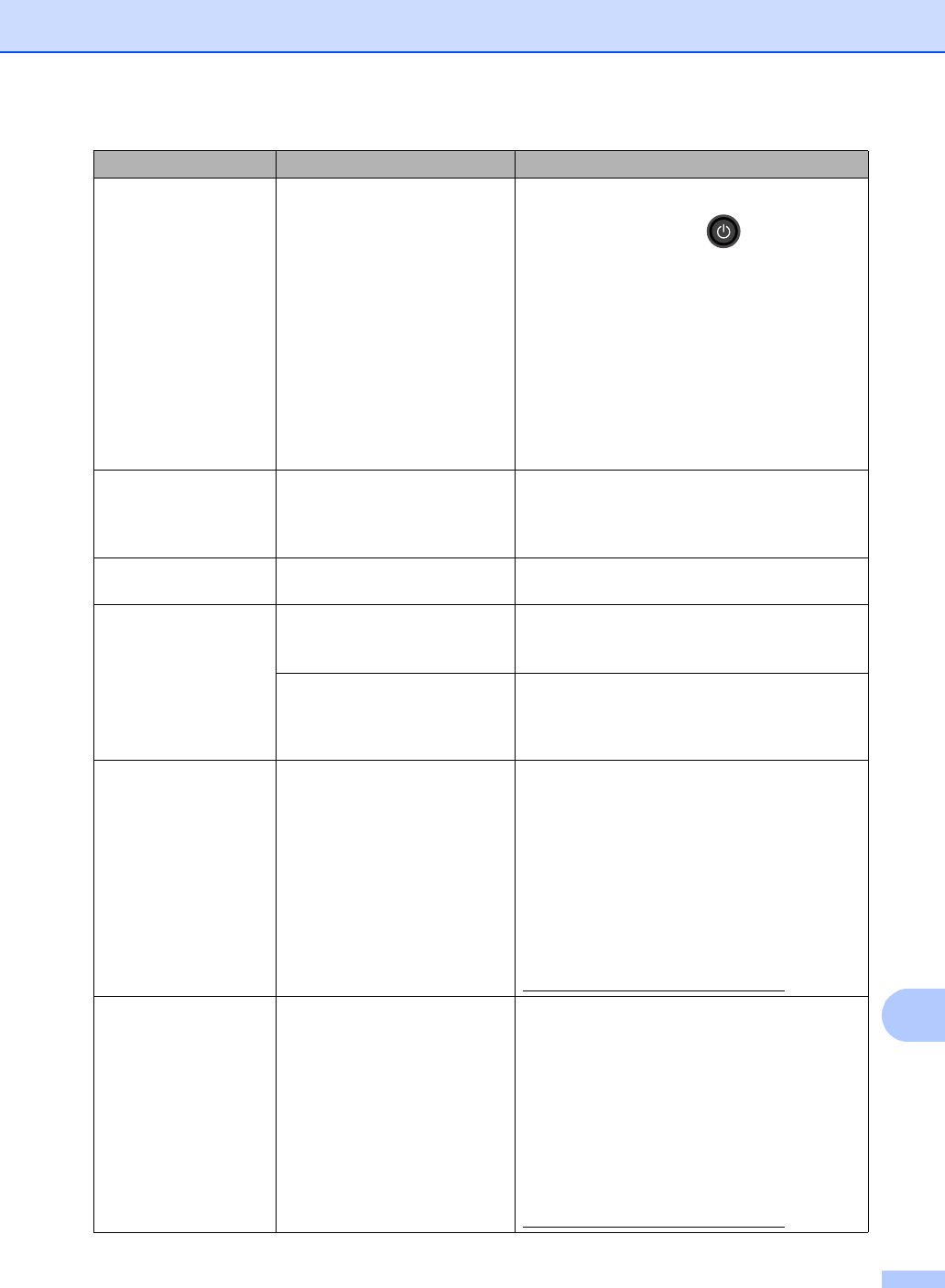
Troubleshooting
107
B
Registration
failed.
Registration failed. Press OK and try again.
Press and hold down to turn off the
machine.
Wait a few seconds, then turn it on again.
Perform the auto color registration using
the Touchscreen (see Advanced User's
Guide: Auto Registration).
Put in a new belt unit (see Replacing the
belt unit on page 91).
If the problem continues, call Brother
Customer Service.
Rename the File There is already a file on the
USB Flash memory drive with
the same name as the file you
are trying to save.
Change the file name of the file on the USB
Flash memory drive or the file you are trying to
save.
Replace Belt It is time to replace the belt
unit.
Replace the belt unit (see Replacing the belt
unit on page 91).
Replace DrumX 1
1(X ) shows drum unit
color that must be
replaced. BK=Black,
C=Cyan,
M=Magenta,
Y=Yellow.
It is time to replace the drum
unit.
Replace the drum unit for the color indicated on
the Touchscreen (see Replacing the drum
units on page 86).
The drum unit counter was not
reset when a new drum was
installed.
Reset the drum unit counter. (see Replacing
the drum units on page 86).
Replace Fuser It is time to replace the fuser
unit.
Call Brother Customer Service or a Brother
Authorized Service Center to replace the fuser
unit.
To replace Fuser Unit call Brother Customer
Service at:
1-877-BROTHER (1-877-276-8437) (in USA)
1-877-BROTHER (in Canada)
or to locate a Brother Authorized Service
Center, visit us at:
http://www.brother-usa.com/service/
Replace PF kit It is time to replace the paper
feeding kit.
Call Brother Customer Service or a Brother
Authorized Service Center to replace the
PF Kit.
To replace PF Kit call Brother Customer
Service at:
1-877-BROTHER (1-877-276-8437) (in USA)
1-877-BROTHER (in Canada)
or to locate a Brother Authorized Service
Center, visit us at:
http://www.brother-usa.com/service/
Error Message Cause Action
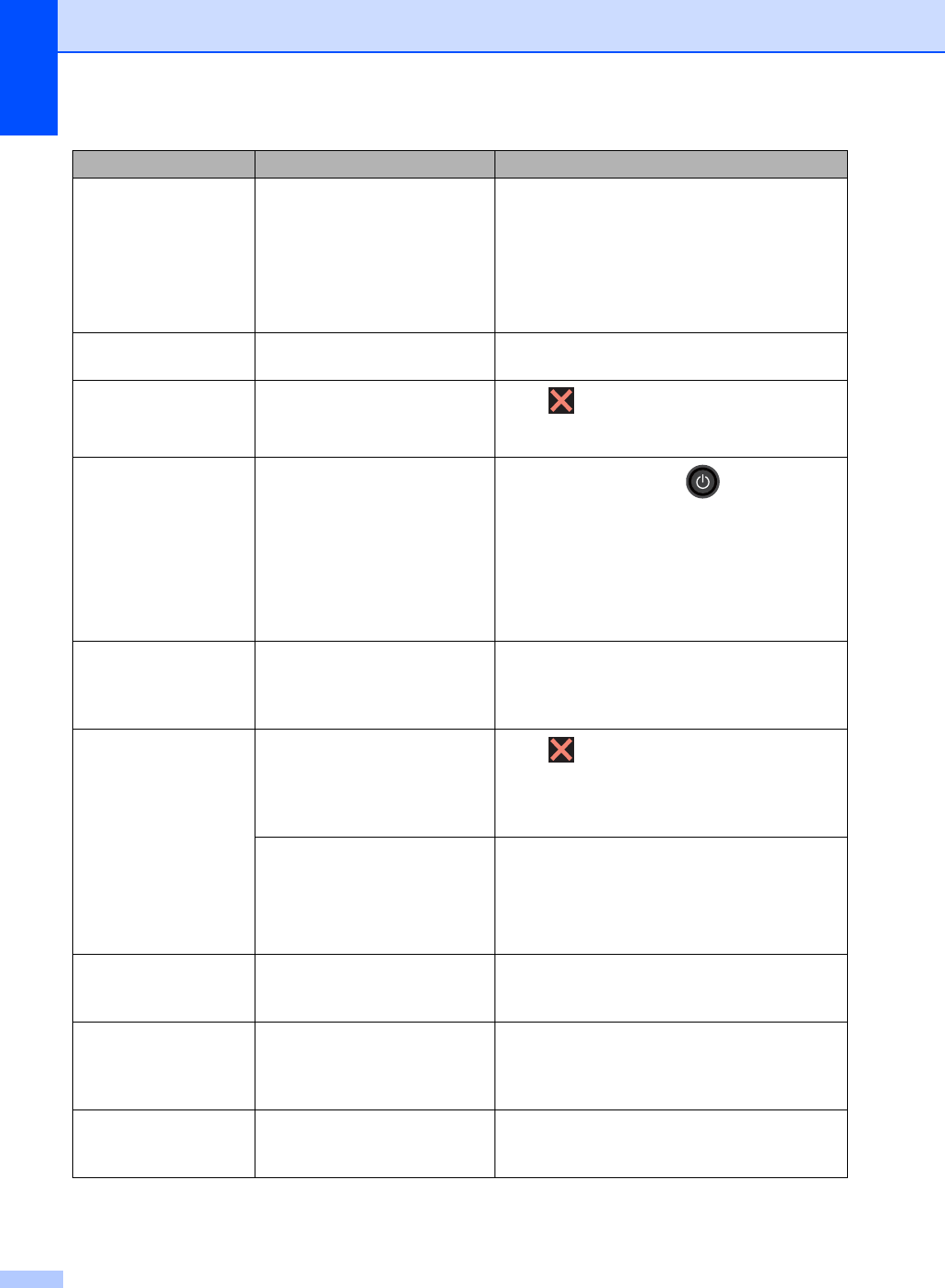
108
Replace Toner 1
1The Touchscreen
shows the toner
cartridge color that
you must replace.
BK=Black, C=Cyan,
M=Magenta, Y=Yellow
The toner cartridge is at the
end of its life. The machine will
stop all print operations.
While memory is available,
faxes will be stored in the
memory.
Replace the toner cartridge for the color
indicated on the Touchscreen (see Replacing
the toner cartridges on page 75).
Replace WT Box It is time to replace the waste
toner box. Replace the waste toner box (see Replacing
the waste toner box on page 95).
Scan Unable Document is too long for
2-sided scanning. Press . Use the appropriate size of paper
for 2-sided scanning (see Print media
on page 198).
Scan Unable XX The machine has a mechanical
problem. Press and hold down to turn the
machine off, and then turn it on again (see
Transferring your faxes or Fax Journal
report on page 110).
If the problem continues, call Brother
Customer Service.
Short paper The length of the paper in the
tray is too short for the machine
to deliver it to the Face down
output tray.
Open the back cover (face-up output tray) to let
the printed page exit onto the face up output
tray. Remove the printed pages and then press
Start.
Size Error
2-sided
The paper size defined in the
printer driver and the
Touchscreen menu is not
available for automatic 2-sided
printing.
Press . Choose a paper size that is
supported by 2-sided printing.
The paper size you can use for automatic
2-sided printing is Letter, Legal or Folio.
The paper in the tray is not the
correct size and is not available
for automatic 2-sided printing.
Load the correct size of paper in the tray and
set the size of paper for the tray (see Paper
Size on page 27).
The paper size you can use for automatic
2-sided printing is Letter, Legal or Folio.
Size mismatch The paper in the tray is not the
correct size.
Load the correct size of paper in the tray and
set the size of paper to the tray (see Paper Size
on page 27).
Small paper The paper size specified in the
printer driver is too small for the
machine to deliver it to the
Face-down output tray.
Open the back cover (back output tray) to let
the printed paper out on the back output tray
and then press Start.
Toner Error One or more toner cartridges
are not installed correctly.
Pull out the drum units. Remove all of the toner
cartridges, and then put them back into the
drum units.
Error Message Cause Action
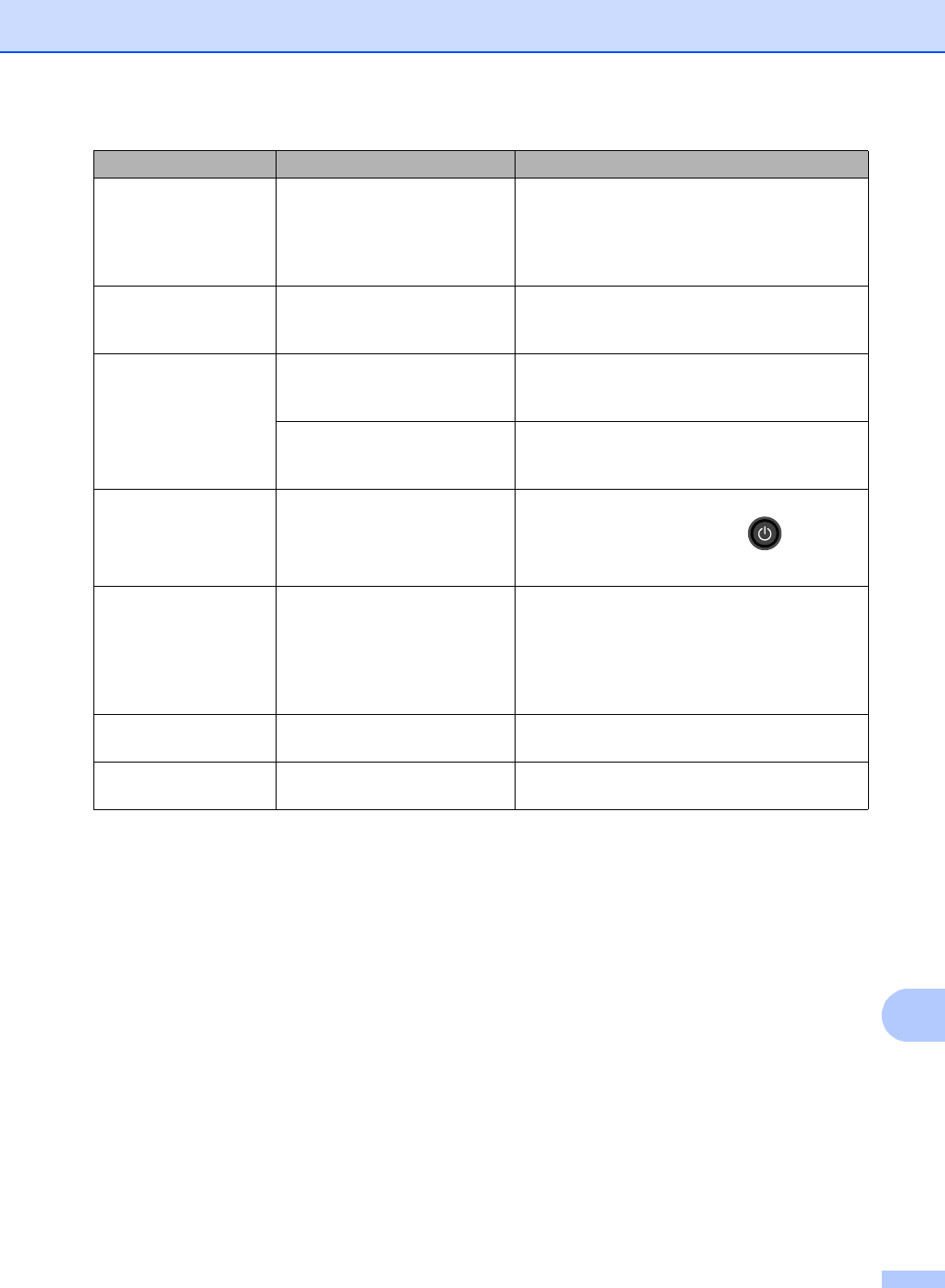
Troubleshooting
109
B
Toner Low If the Touchscreen shows
Toner Low you can still print;
however, the machine is telling
you that the toner cartridge is
near the end of its life.
Order a new toner cartridge for the color that is
indicated on the Touchscreen now so a
replacement toner cartridge will be available
when the Touchscreen shows Replace
Toner.
Too Many Files There are too many files stored
on the USB Flash memory
drive.
Reduce the number of files stored on the USB
Flash memory drive.
Touchscreen
Initialization
Failed
The Touchscreen was pressed
before the power on
initialization was completed.
Make sure nothing is touching or resting on the
Touchscreen.
Debris may be stuck between
the lower part of the
Touchscreen and its frame.
Insert a piece of stiff paper between the lower
part of the Touchscreen and its frame and slide
it back and forth to push out the debris.
Unusable Device
Remove the Device.
Turn the power off
and back on again.
A defective USB device or a
high power consumption USB
device has been connected to
the USB direct interface.
Unplug the device from the USB direct
interface. Press and hold down to turn the
machine off, and then turn it on again.
Unusable Device A USB device or USB Flash
memory drive that is encrypted
or not supported has been
connected to the USB direct
interface.
Unplug the device from the USB direct
interface (see the specifications for supported
USB Flash memory drives in Printing data from
a USB Flash memory drive or digital camera
supporting mass storage (For MFC-9330CDW
and MFC-9340CDW) on page 61).
USB
Write-protected
The protect switch of the USB
Flash memory drive is on.
Turn off the protect switch of the USB Flash
memory drive.
WT Box End Soon The waste toner box is near the
end of its life. Buy a new waste toner box before you get a
Replace WT Box message.
Error Message Cause Action
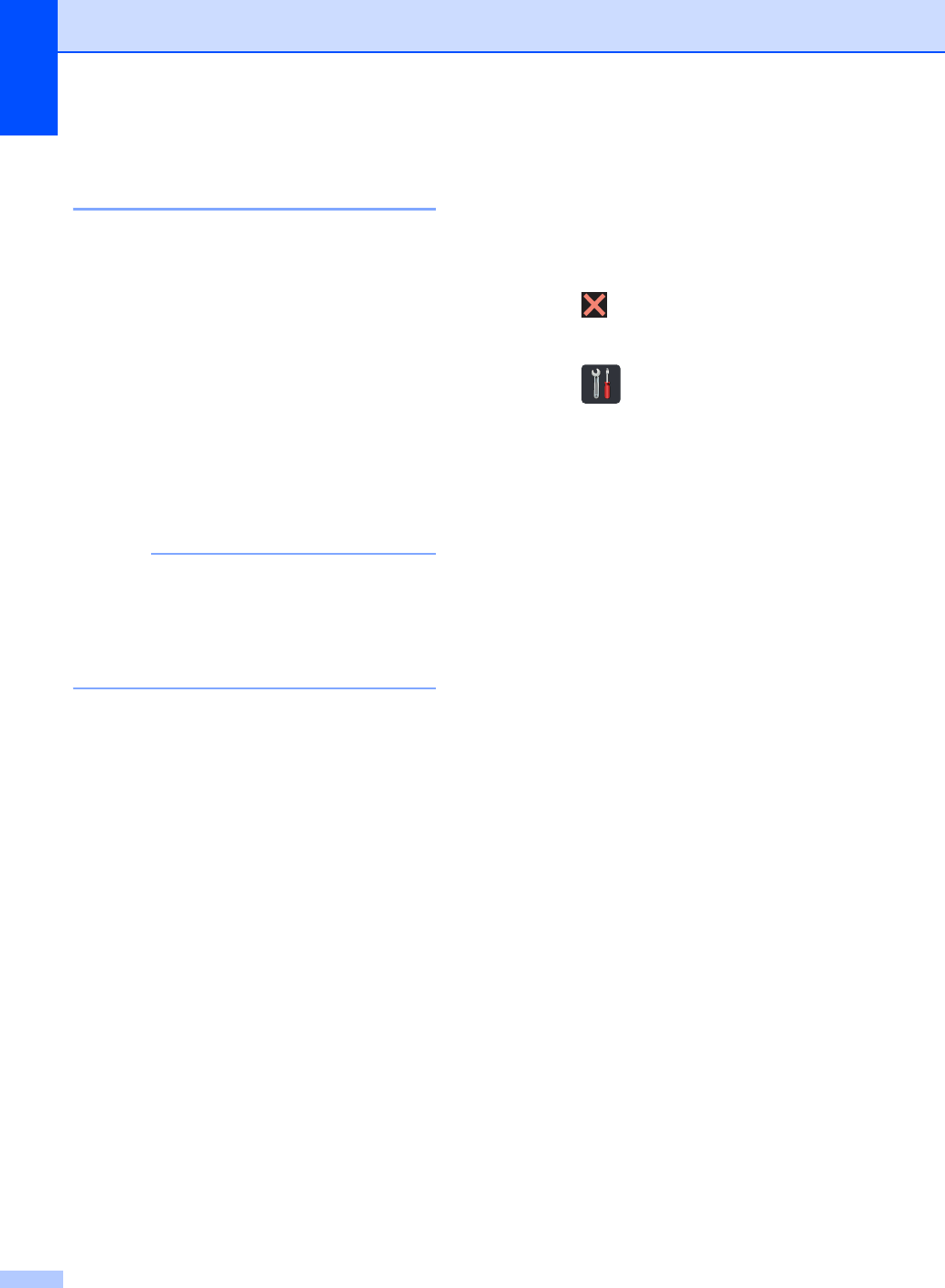
110
Transferring your faxes or Fax
Journal report B
If the Touchscreen shows:
Print Unable XX
Scan Unable XX
We recommend transferring your faxes to
another fax machine or to your computer (see
Transferring faxes to another fax machine
on page 110 or Transferring faxes to your
computer on page 111).
You can also transfer the Fax Journal report
to see if there are any faxes you must transfer
(see Transferring the Fax Journal report to
another fax machine on page 111).
NOTE
If there is an error message on the
Touchscreen after the faxes have been
transferred, disconnect the machine from
the power source for several minutes, and
then reconnect it.
Transferring faxes to another fax
machine B
If you have not set up your Station ID, you
cannot enter fax transfer mode (see Quick
Setup Guide: Set your Station ID).
aPress to interrupt the error
temporarily.
bPress .
cPress All Settings.
dSwipe up or down, or press aor b to
display Service.
ePress Service.
fPress Data Transfer.
gPress Fax Transfer.
hDo one of the following:
If the Touchscreen shows No Data,
there are no faxes left in the
machine’s memory. Press Close.
Enter the fax number to which faxes
will be forwarded.
iPress Fax Start.
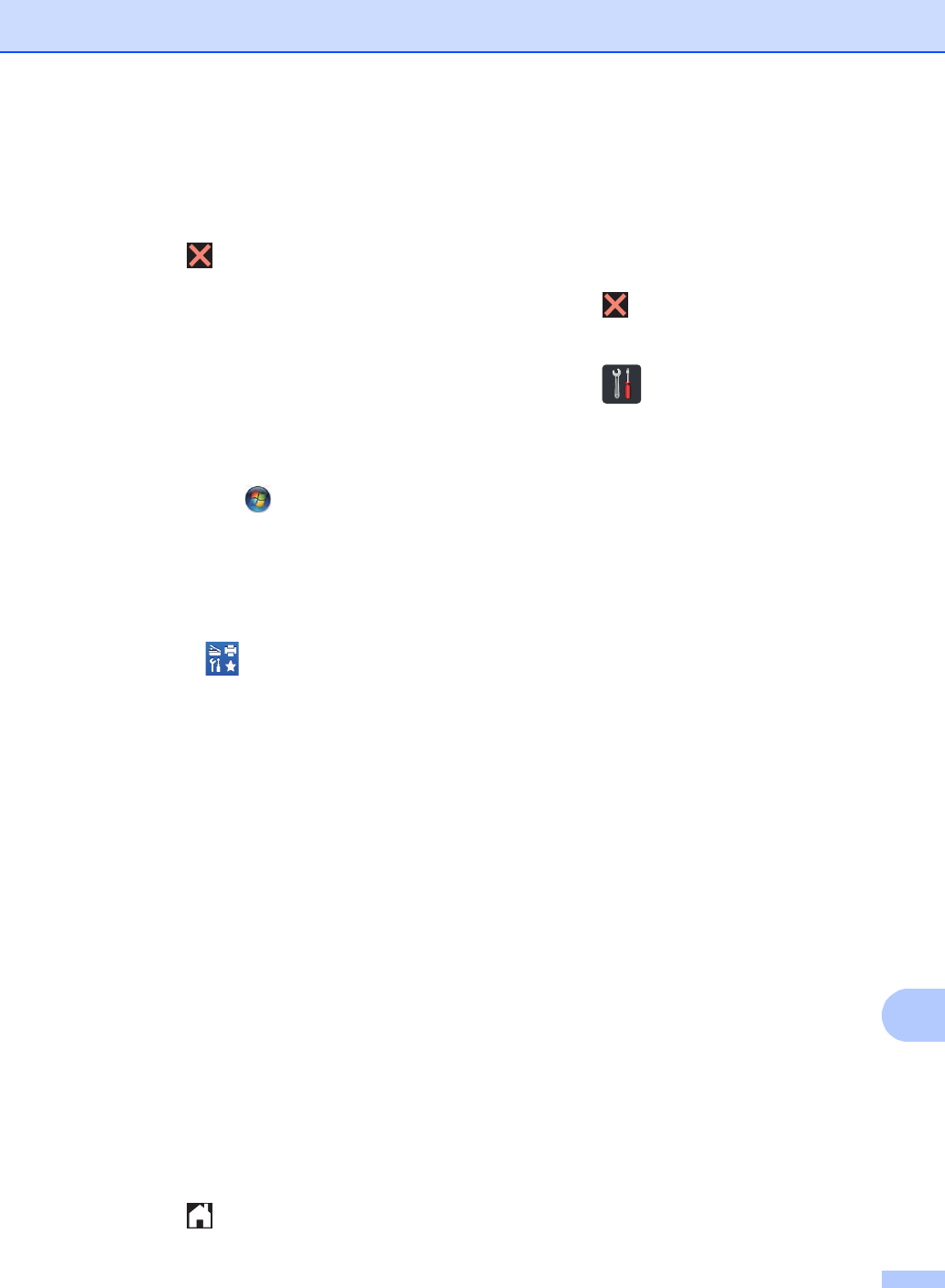
Troubleshooting
111
B
Transferring faxes to your computer B
You can transfer the faxes from your
machine’s memory to your computer.
aPress to interrupt the error
temporarily.
bMake sure you have installed
MFL-Pro Suite on your computer, and
then turn on PC-FAX Receiving on the
computer.
Do one of the following:
(Windows®XP, Windows Vista®
and Windows® 7)
From the (Start) menu, select
All Programs > Brother >
MFC-XXXX > PC-FAX Receiving >
Receive. (XXXX is your model
name.)
(Windows®8)
Click (Brother Utilities), and
then click the drop-down list and
select your model name (if not
already selected). Click
PC-FAX Receive in the left
navigation bar, and then click
Receive.
cMake sure you have set
PC Fax Receive on the machine (see
PC-Fax Receive (For Windows®only)
on page 46).
If faxes are in the machine’s memory
when you set up PC-Fax Receive, the
Touchscreen will ask if you want to
transfer the faxes to your computer.
dDo one of the following:
To transfer all faxes to your
computer, press Yes. If Fax Preview
is set to Off, you will be asked if you
want to print backup copies.
To exit and leave the faxes in the
memory, press No.
ePress .
Transferring the Fax Journal report to
another fax machine B
If you have not set up your Station ID, you
cannot enter fax transfer mode (see Quick
Setup Guide: Set your Station ID).
aPress to interrupt the error
temporarily.
bPress .
cPress All Settings.
dSwipe up or down, or press aor b to
display Service.
ePress Service.
fPress Data Transfer.
gPress Report Transfer.
hEnter the fax number to which the Fax
Journal report will be forwarded.
iPress Fax Start.
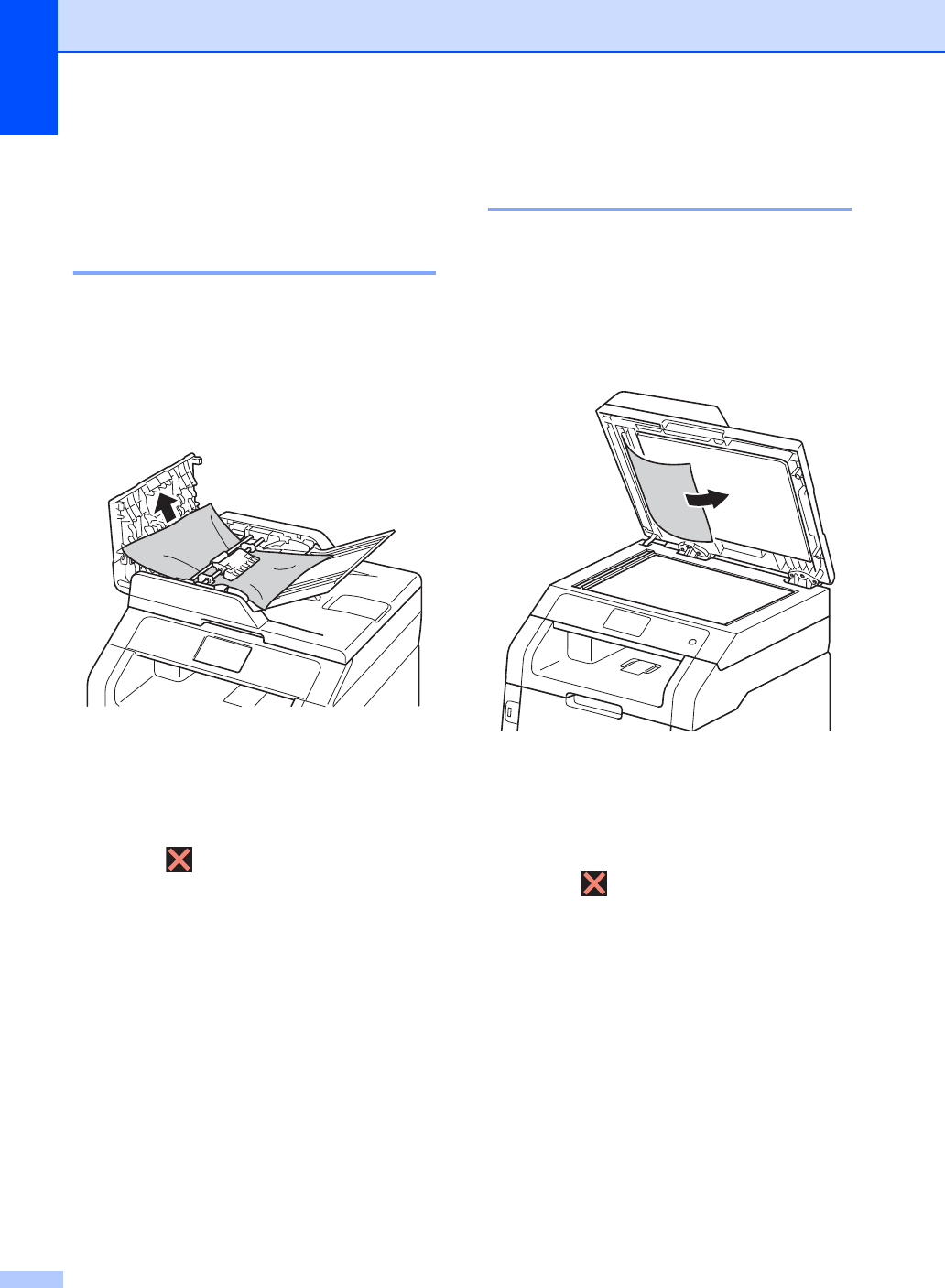
112
Document Jams B
Document is jammed in the
top of the ADF unit B
aRemove any paper from the ADF that is
not jammed.
bOpen the ADF cover.
cPull the jammed document out to the
left.
If the document rips or tears, be sure
you remove all small paper scraps to
prevent future jams.
dClose the ADF cover.
ePress .
Document is jammed under
the document cover B
aRemove any paper from the ADF that is
not jammed.
bLift the document cover.
cPull the jammed document out to the
right.
If the document rips or tears, be sure
you remove all small paper scraps to
prevent future jams.
dClose the document cover.
ePress .
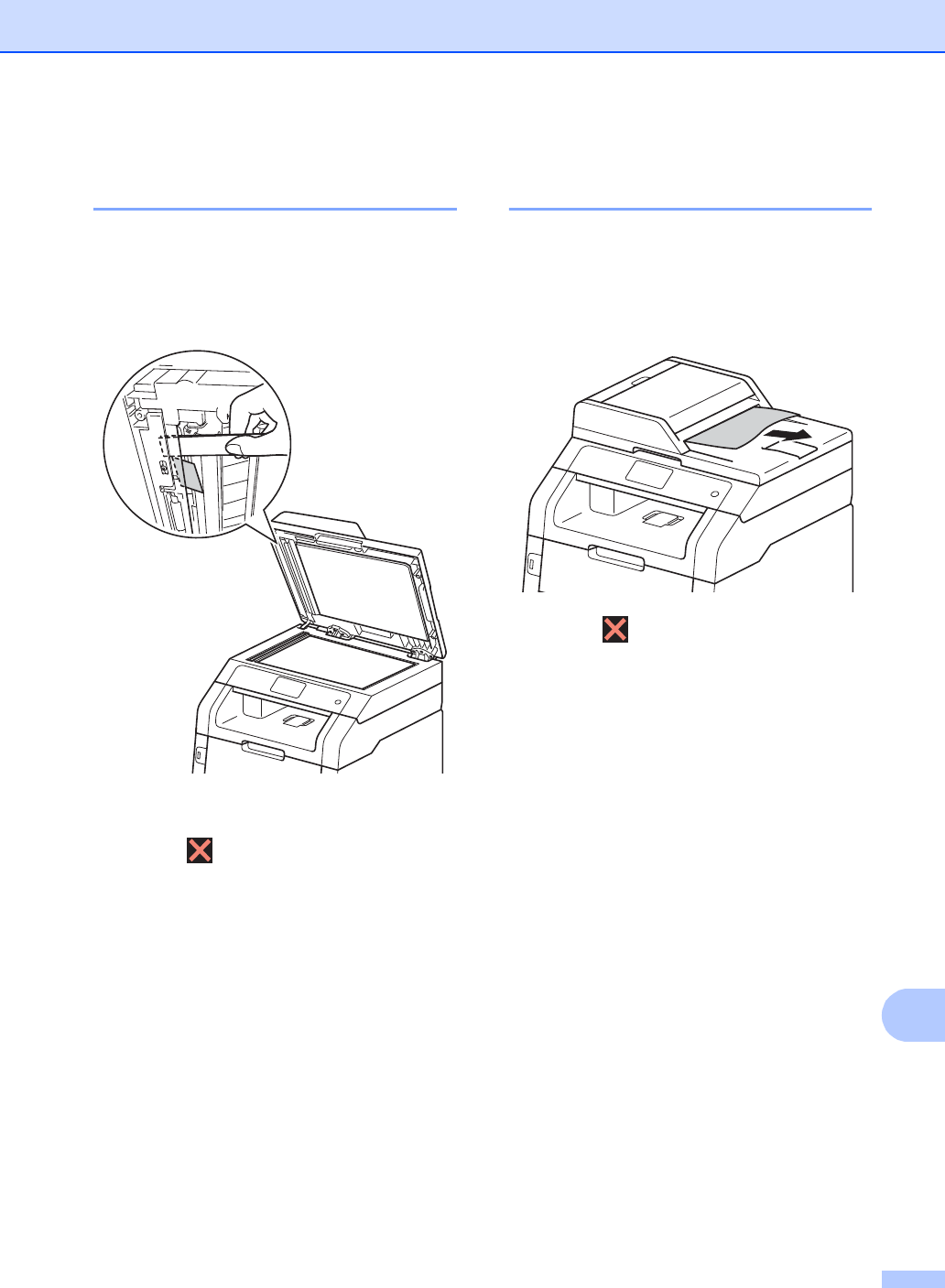
Troubleshooting
113
B
Removing small documents
jammed in the ADF B
aLift the document cover.
bInsert a piece of stiff paper, such as
cardstock, into the ADF to push any
small paper scraps through.
cClose the document cover.
dPress .
Document is jammed at the
output tray B
aRemove any paper from the ADF that is
not jammed.
bPull the jammed document out to the
right.
cPress .
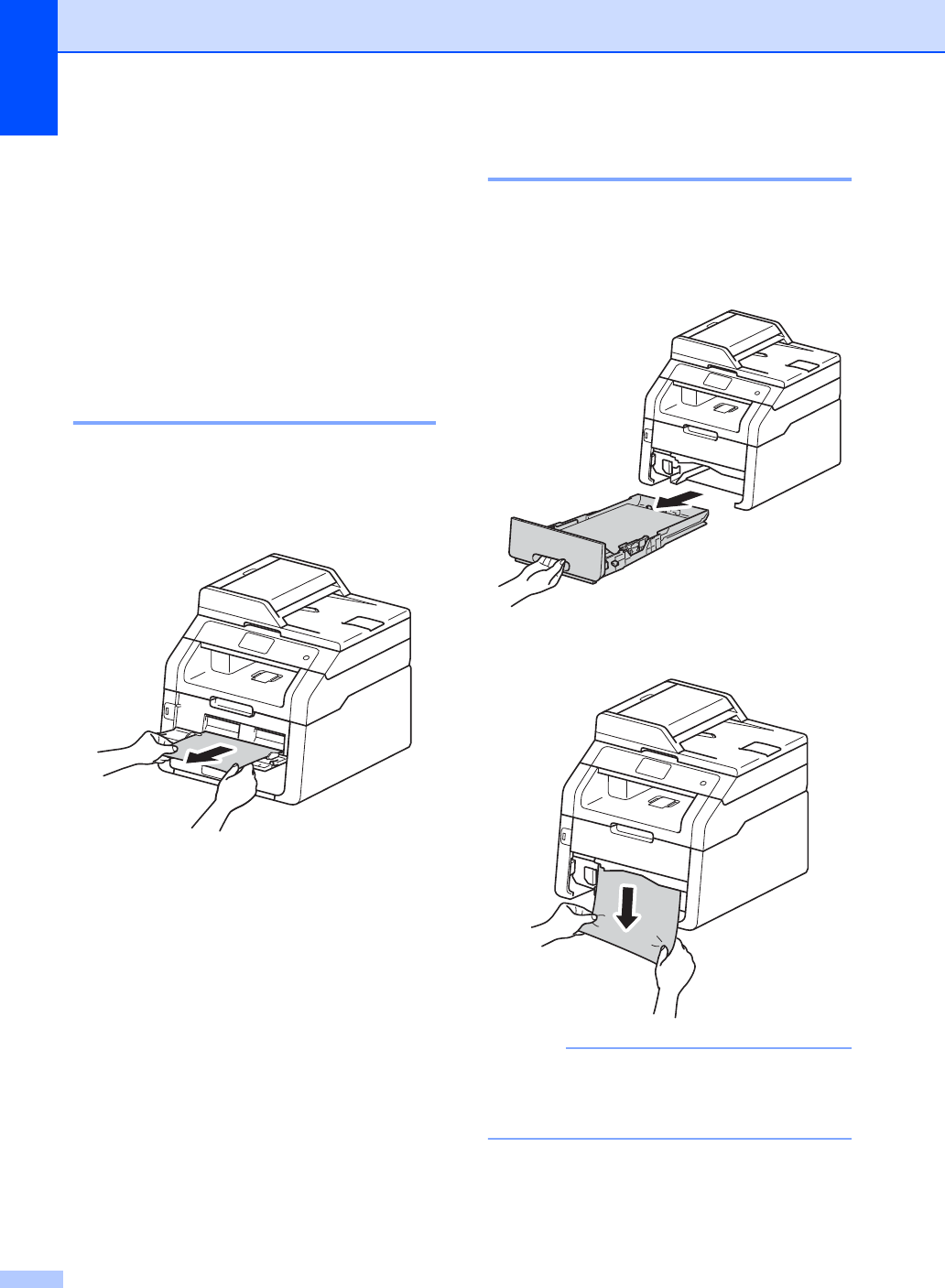
114
Paper Jams B
Always remove the remaining paper from the
paper tray and straighten the stack when you
are adding new paper. This helps prevent
multiple sheets of paper from feeding through
the machine at one time and prevents paper
jams.
Paper is jammed in the manual
feed slot
B
If the Touchscreen shows
Jam Manual Feed, follow these steps:
aRemove any paper that is jammed in
and around the manual feed slot.
bPress Start to resume printing.
Paper is jammed in the paper tray
B
If the Touchscreen shows Jam Tray, follow
these steps:
aPull the paper tray completely out of the
machine.
bUse both hands to slowly pull out the
jammed paper.
NOTE
Pulling the jammed paper downward
allows you to remove the paper more
easily.
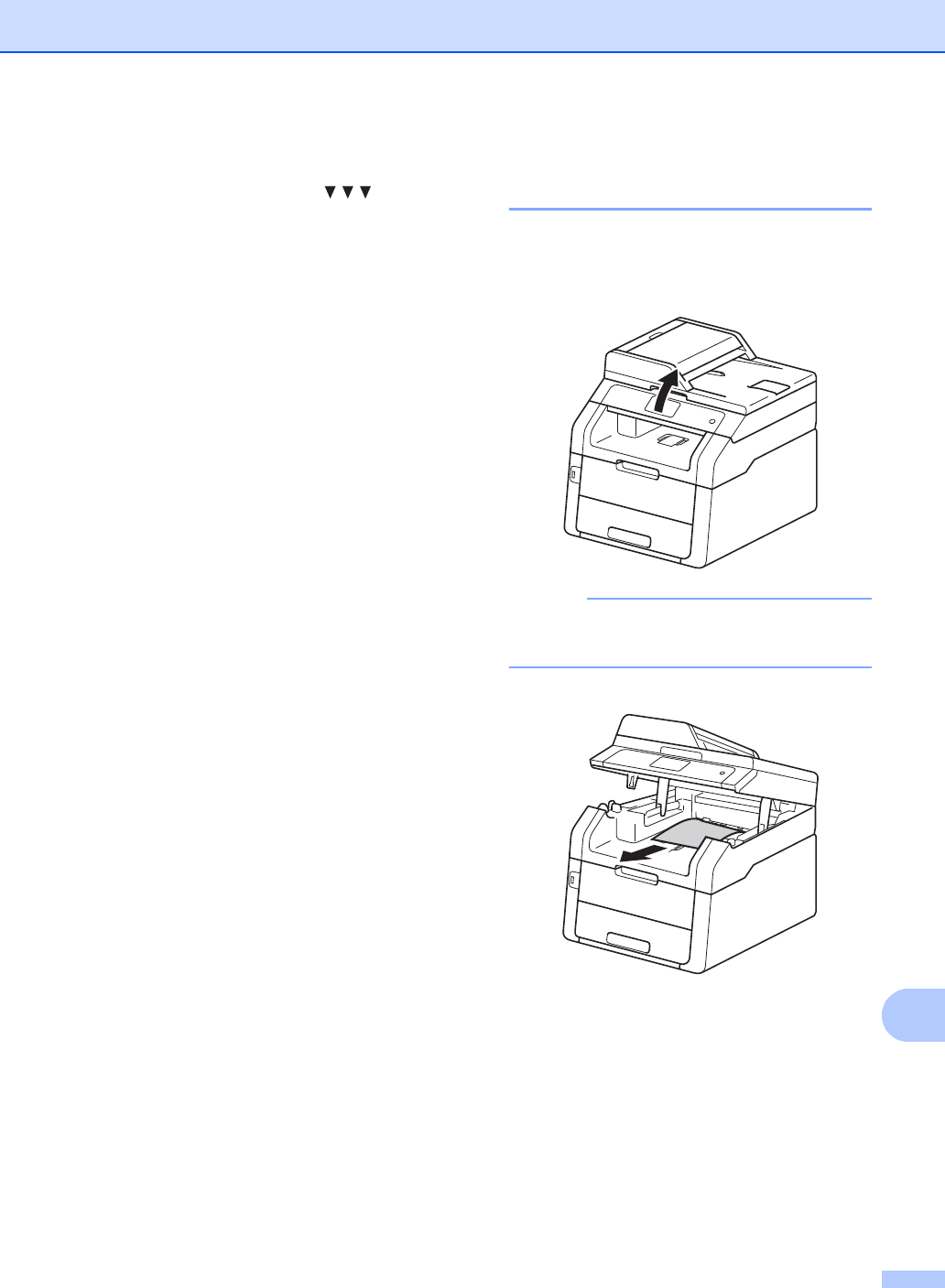
Troubleshooting
115
B
cMake sure the paper is below the
maximum paper mark ( ) in the
paper tray. While pressing the green
paper-guide release lever, slide the
paper guides to fit the paper size. Make
sure the guides are firmly in the slots.
dPut the paper tray firmly back in the
machine.
Paper is jammed at the output
paper tray B
When the paper is jammed at the output
paper tray, follow the these steps:
aUse both hands to open the scanner.
NOTE
When the top cover is open, you cannot
open the scanner.
bRemove the paper.
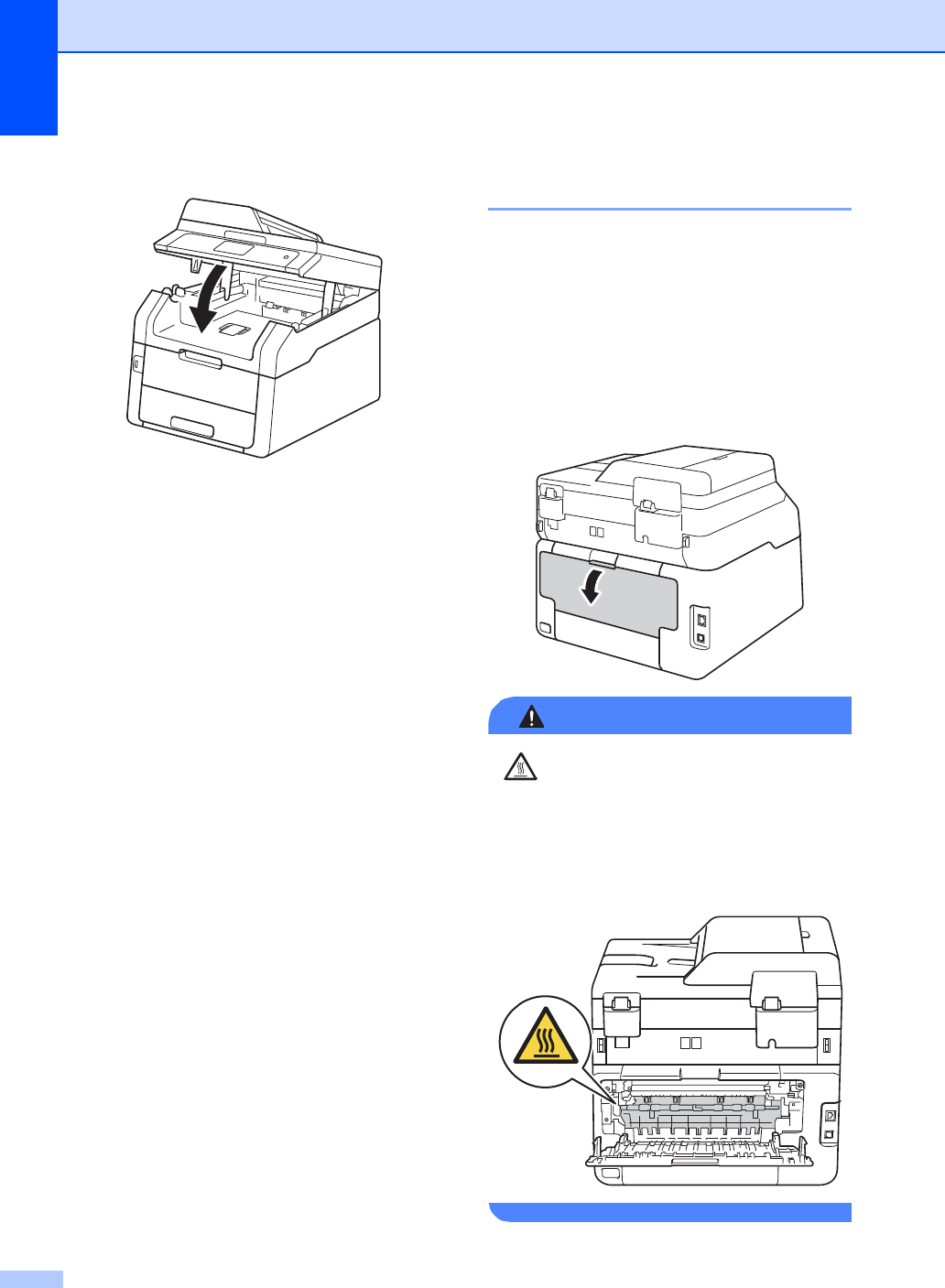
116
cPush the scanner down with both hands
to close it.
Paper is jammed at the back
of the machine B
If the Touchscreen shows Jam Rear, a
paper jam occurred behind the back cover.
Follow these steps:
aLeave the machine turned on for
10 minutes for the internal fan to cool
the extremely hot parts inside the
machine.
bOpen the back cover.
WARNING
HOT SURFACE
After you have just used the machine, some
internal parts of the machine will be
extremely hot. Wait for the machine to cool
down before you touch the internal parts of
the machine.
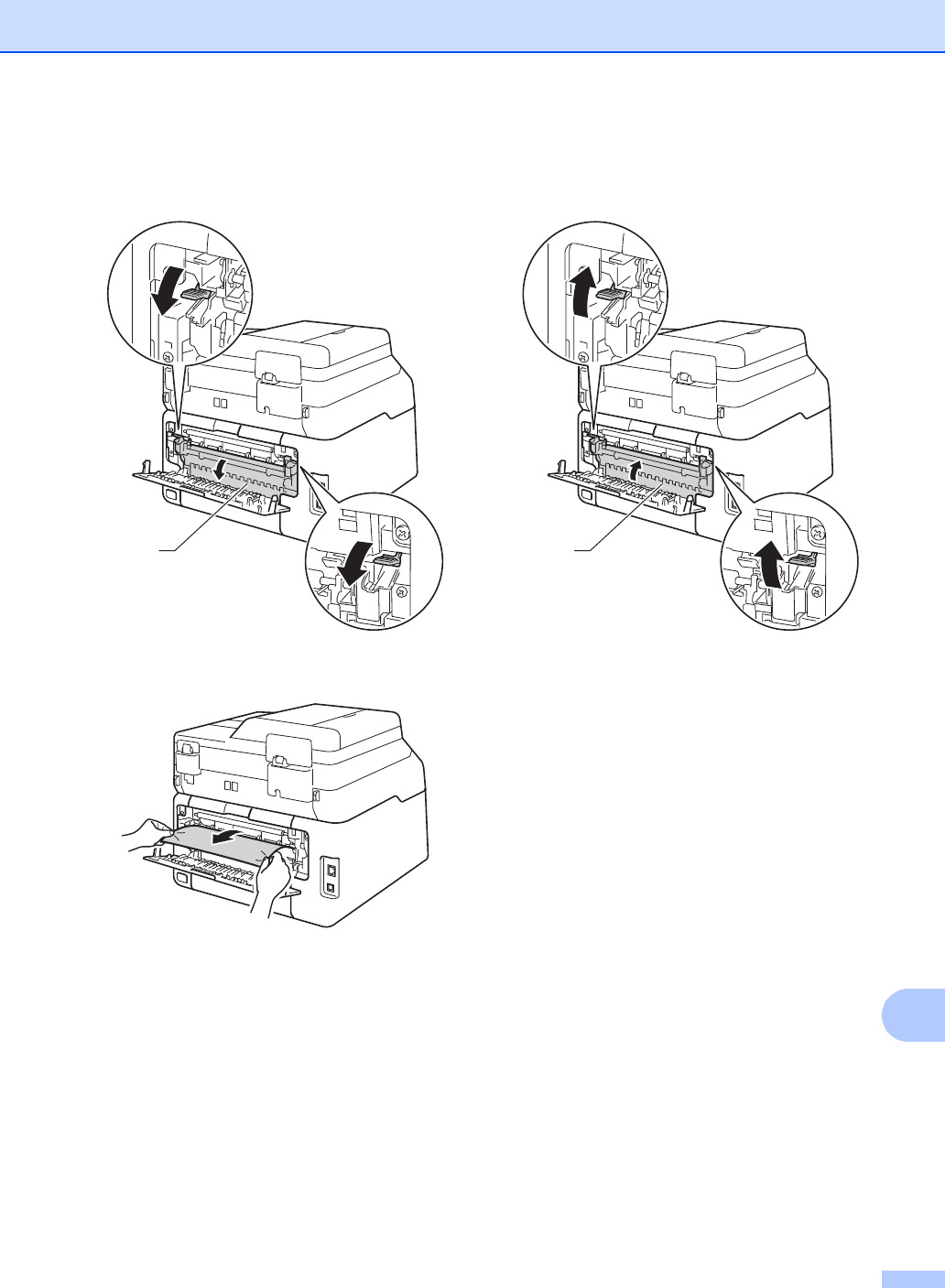
Troubleshooting
117
B
cPull the green tabs at the left and right
sides toward you to release the fuser
cover (1).
dUse both hands to gently pull the
jammed paper out of the fuser unit.
eClose the fuser cover (1). Make sure the
green tabs at the left and right sides lock
into place.
fClose the back cover until it locks in the
closed position.
1
1
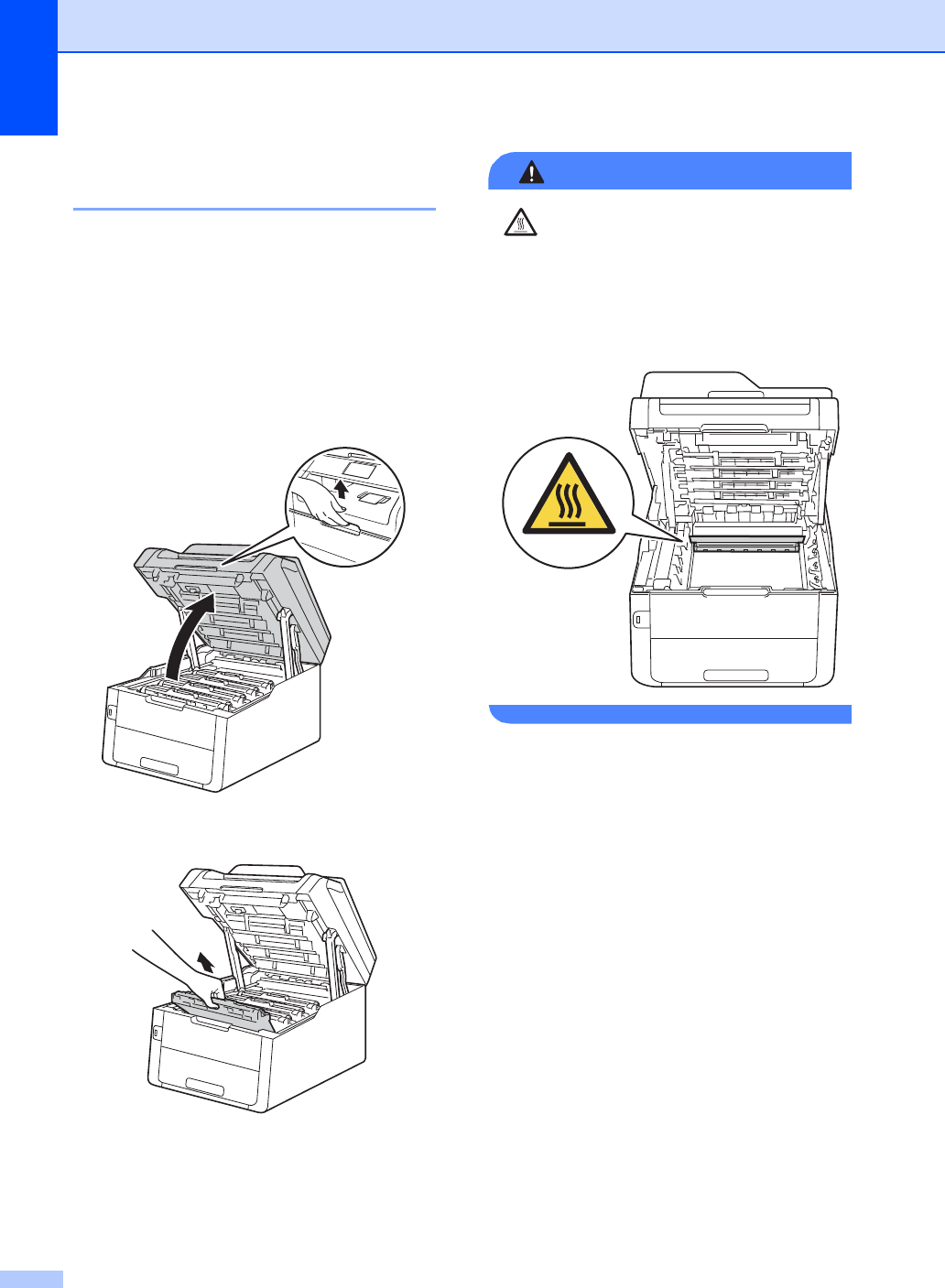
118
Paper is jammed inside the
machine B
If the Touchscreen shows Jam Inside,
follow these steps:
aLeave the machine turned on for
10 minutes for the internal fan to cool
the extremely hot parts inside the
machine.
bOpen the top cover until it locks in the
open position.
cRemove all of the toner cartridge and
drum unit assemblies.
WARNING
HOT SURFACE
After you have just used the machine, some
internal parts of the machine will be
extremely hot. Wait for the machine to cool
down before you touch the internal parts of
the machine.
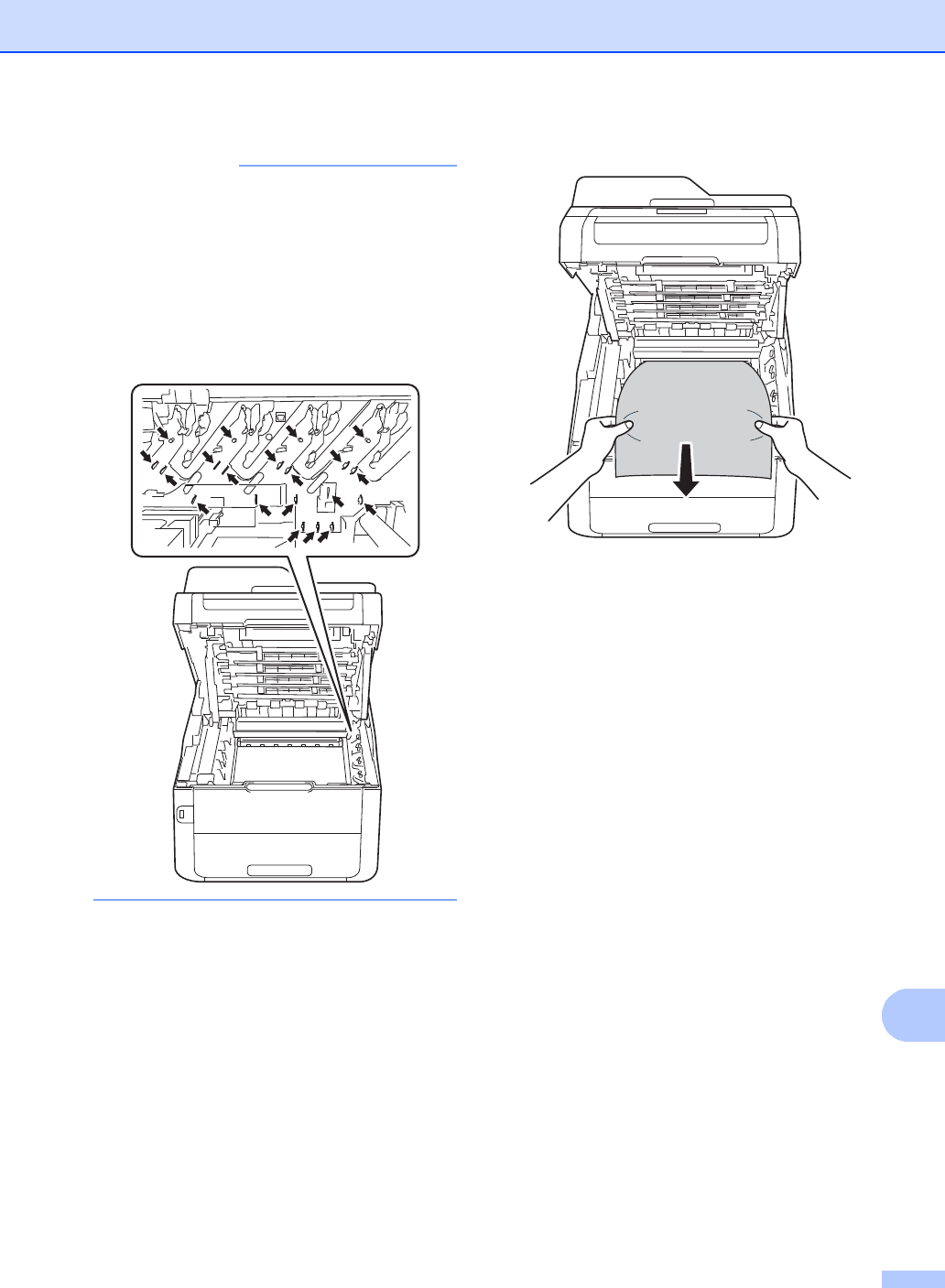
Troubleshooting
119
B
IMPORTANT
• We recommend that you place the toner
cartridge and drum unit assemblies on a
clean, flat surface with disposable paper
underneath them in case you accidentally
spill or scatter toner.
• To prevent damage to the machine from
static electricity, DO NOT touch the
electrodes shown in the illustration.
dPull out the jammed paper slowly.
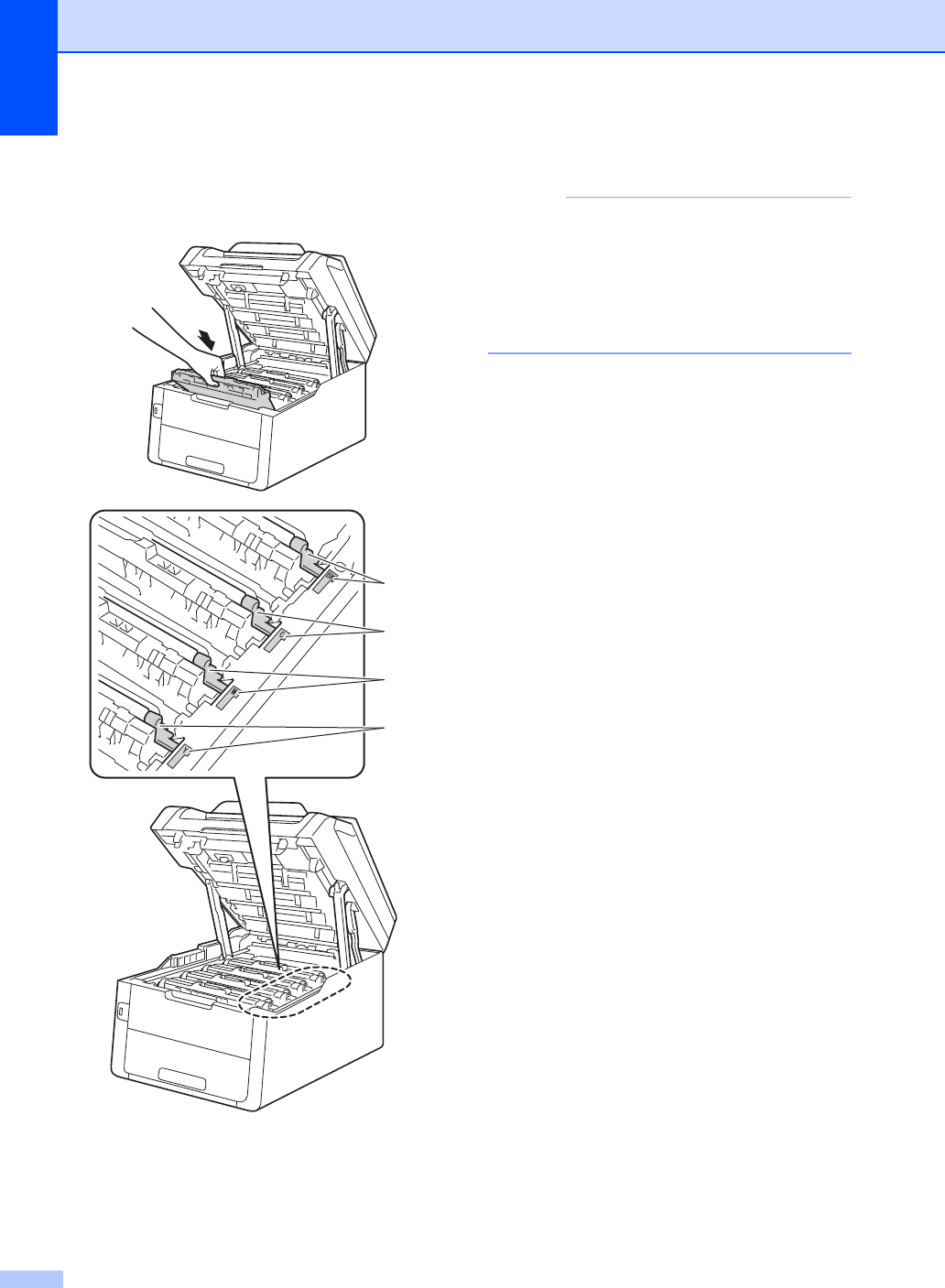
120
eSlide each toner cartridge and drum unit
assembly into the machine, making sure
you match the toner cartridge colors to
the same color labels on the machine.
BK = Black, C = Cyan,
M = Magenta, Y= Yellow
fClose the top cover of the machine.
NOTE
If you turn off the machine during
Jam Inside is on the Touchscreen, the
machine will print incomplete data from
your computer when it is turned on. Before
you turn on the machine, delete the job
from your computer’s print spooler.
BK
C
M
Y
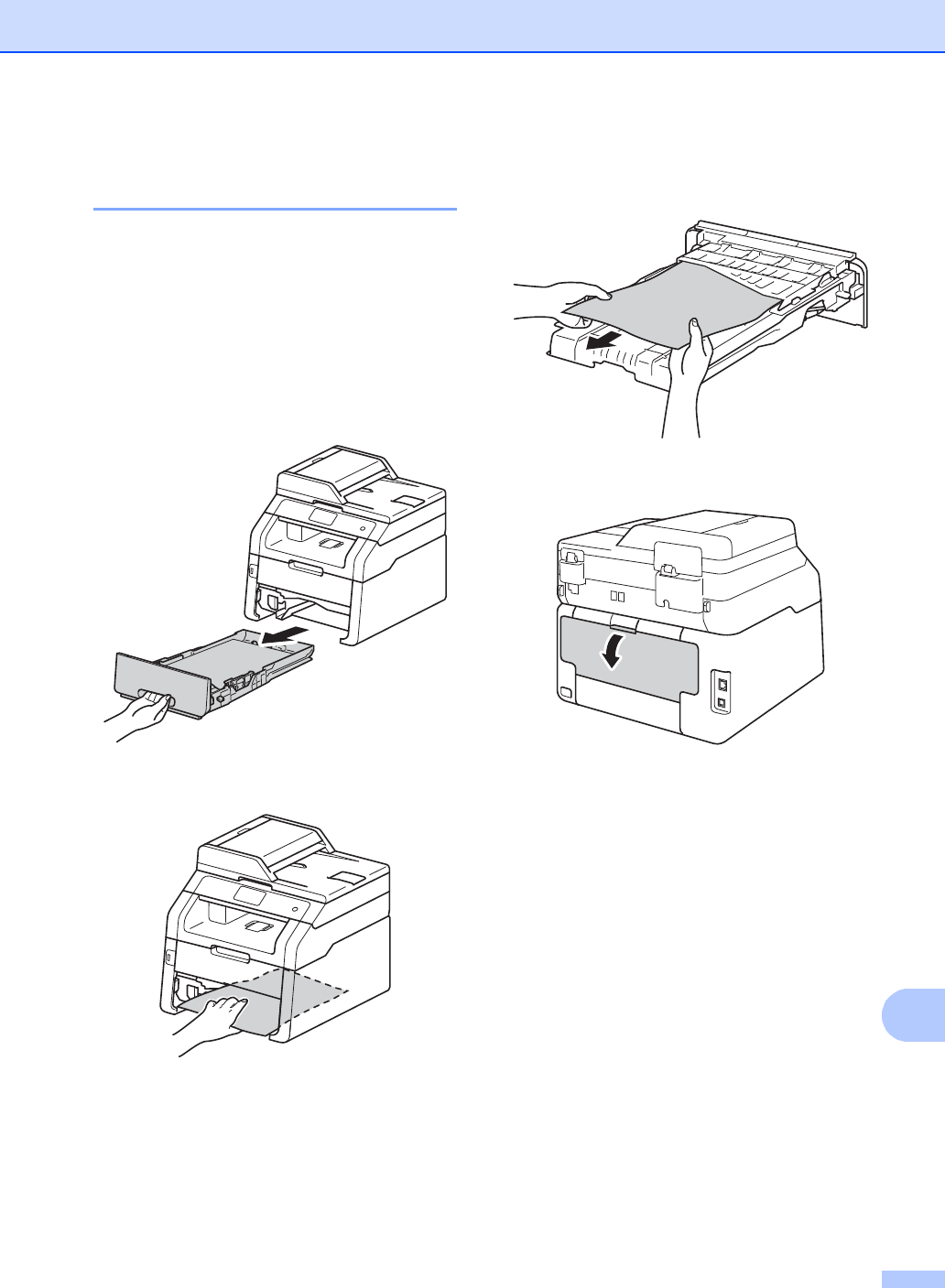
Troubleshooting
121
B
Paper is jammed underneath
the paper tray B
If the Touchscreen shows Jam 2-sided,
follow these steps:
aLeave the machine turned on for
10 minutes for the internal fan to cool
the extremely hot parts inside the
machine.
bPull the paper tray completely out of the
machine.
cMake sure the jammed paper does not
remain inside the machine.
dIf paper is not caught inside the
machine, check underneath the paper
tray.
eIf the paper is not caught in the paper
tray, open the back cover.
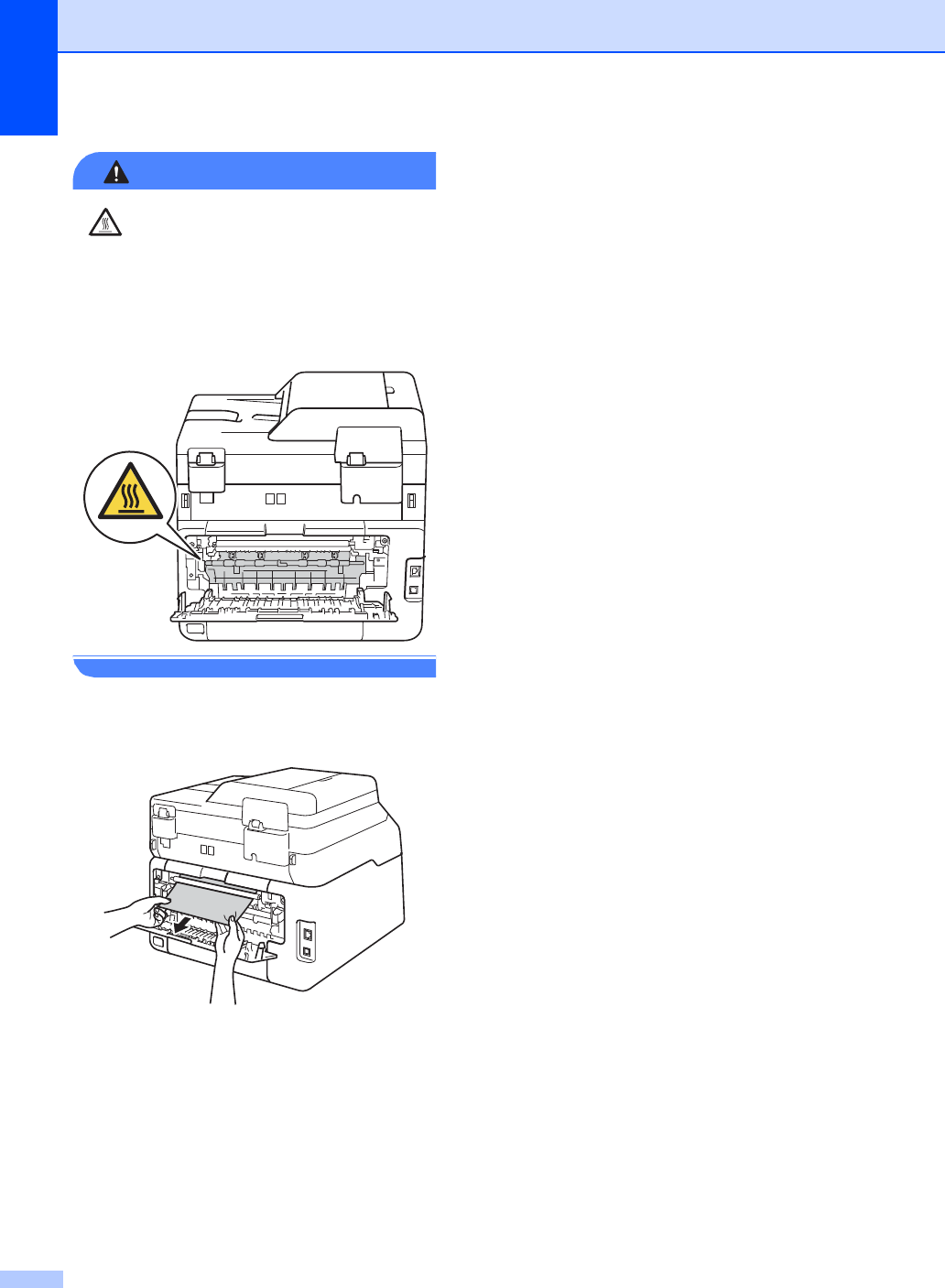
122
WARNING
HOT SURFACE
After you have just used the machine, some
internal parts of the machine will be
extremely hot. Wait for the machine to cool
down before you touch the internal parts of
the machine.
fUse both hands to gently pull the
jammed paper out of the back of the
machine.
gClose the back cover until it locks in the
closed position.
hPut the paper tray firmly back in the
machine.
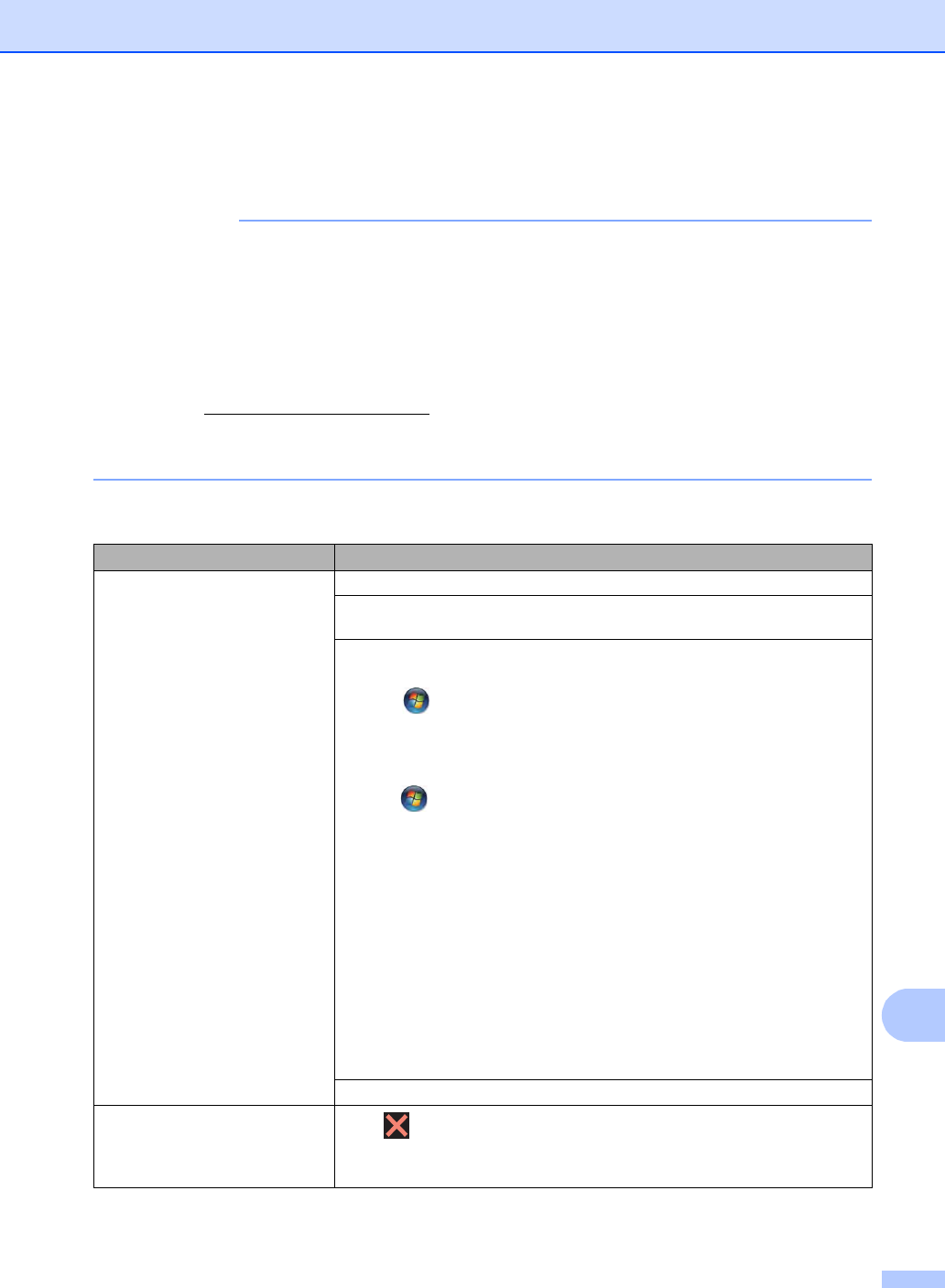
Troubleshooting
123
B
If you are having difficulty with your machine B
IMPORTANT
• For technical help, you must call the country where you bought the machine. Calls must be
made from within that country.
• If you think there is a problem with your machine, check the chart below and follow the
troubleshooting tips. You can correct most problems by yourself.
• If you need additional help, the Brother Solutions Center offers the latest FAQs and
troubleshooting tips.
Visit us at http://solutions.brother.com/.
• Using non-Brother supplies may affect the print quality, hardware performance, and machine
reliability.
Printing difficulties
Difficulties Suggestions
No printout. Check that the correct printer driver has been installed and selected.
Check to see if the Touchscreen is showing an error message (see Error and
maintenance messages on page 102).
Check that the machine is online:
(Windows®7 and Windows Server®2008 R2)
Click the (Start) button > Devices and Printers. Right-click
Brother MFC-XXXX Printer and click See what's printing. Click Printer in the
menu bar. Make sure Use Printer Offline is cleared.
(Windows Vista® and Windows Server®2008)
Click the (Start) button > Control Panel > Hardware and Sound > Printers.
Right-click Brother MFC-XXXX Printer. Make sure Use Printer Online is not
listed. If it is listed, click this option to set the driver Online.
(Windows®XP and Windows Server®2003)
Click the Start button > Printers and Faxes. Right-click
Brother MFC-XXXX Printer. Make sure Use Printer Online is not listed. If it is
listed, click this option to set the driver Online.
(Windows®8 and Windows Server®2012)
Move your mouse to the lower right corner of your desktop. When the menu bar
appears, click Settings > Control Panel. In the Hardware and Sound
(Hardware) group, click View devices and printers. Right-click the
Brother MFC-XXXX Printer > Seewhat’sprinting. If printer driver options
appear, select your printer driver. Click Printer in the menu bar and make sure
that Use Printer Offline is not selected.
Call your administrator to check your Secure Function Lock settings.
The machine is not printing or has
stopped printing. Press .
The machine will cancel the print job and clear it from the memory. The printout
may be incomplete.
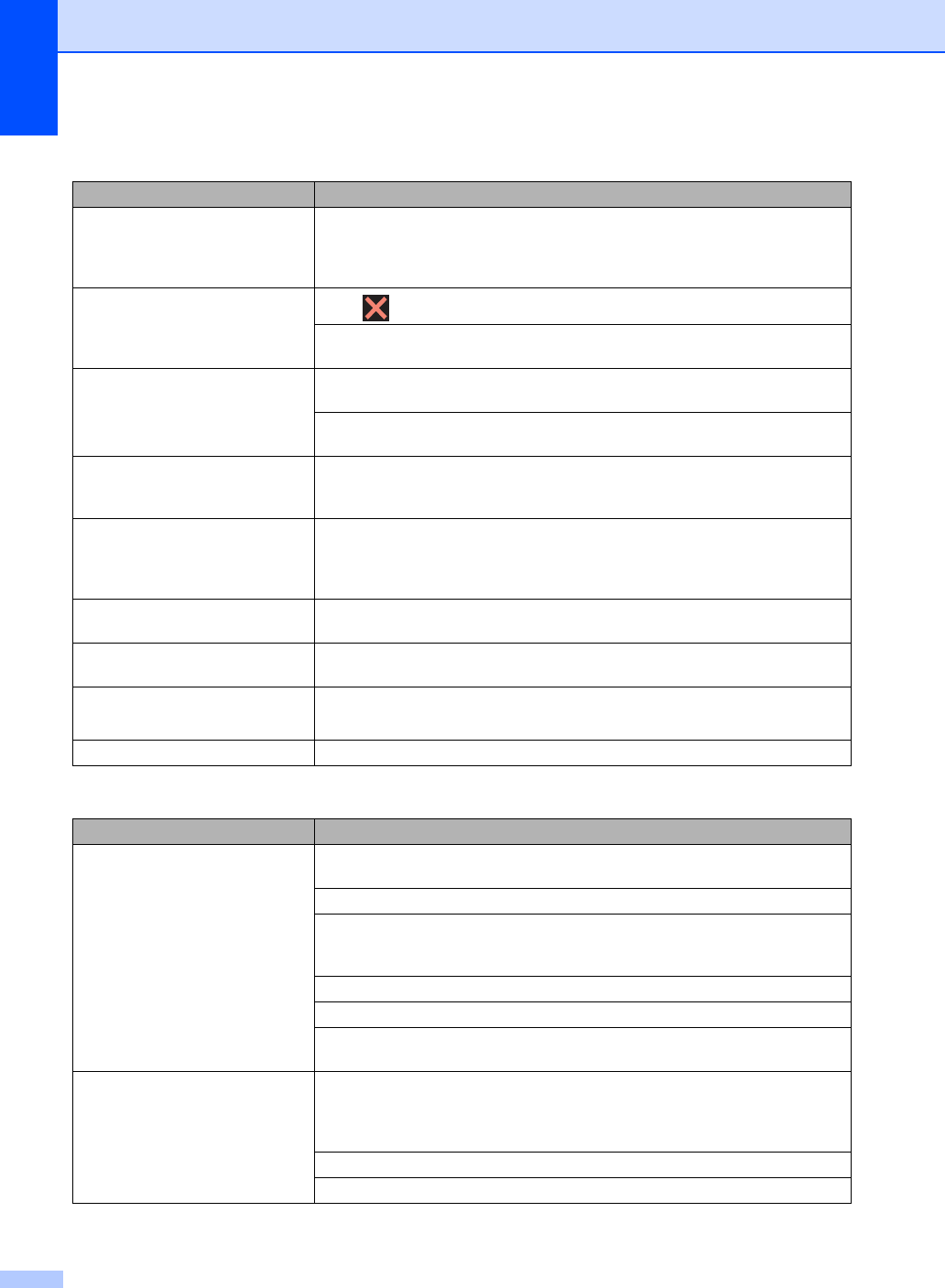
124
The headers or footers appear
when the document displays on the
screen but they are not on the
printed page.
There is an unprintable area on the top and bottom of the page. Adjust the top and
bottom margins in your document to allow for this (see Unscannable and
unprintable areas on page 26).
The machine prints unexpectedly
or it prints garbage. Press to cancel print jobs.
Check the settings in your application to make sure they are set up to work with
your machine.
The machine prints the first couple
of pages correctly, then some
pages have missing text.
Check the settings in your application to make sure they are set up to work with
your machine.
Your computer is not recognizing the full signal of the machine’s input buffer. Make
sure you connected the interface cable correctly (see Quick Setup Guide).
The machine does not print on both
sides of the paper even though the
printer driver setting is 2-sided.
Check the paper size setting in the printer driver. You must choose Letter, Legal
or Folio paper that is 16 to 28 lb (60 to 105 g/m2).
The machine does not display the
USB menu when a USB flash
memory drive is connected to the
USB direct interface.
When the machine is in Deep Sleep mode, the machine does not wake up even if
you connect a USB flash memory drive to the USB direct interface. Press the
Touchscreen to wake up the machine.
Cannot perform ‘Page Layout’
printing.
Check that the paper size setting in the application and in the printer driver are the
same.
Print speed is too slow. Try changing the printer driver setting. The highest resolution needs longer data
processing, sending and printing time.
The machine does not print from
Adobe® Illustrator®.
Try to reduce the print resolution (see Software User's Guide).
Poor print quality See Improving the print quality on page 133.
Paper handling difficulties
Difficulties Suggestions
The machine does not feed paper. If the Touchscreen shows a Paper Jam message and you still have a problem, see
Error and maintenance messages on page 102.
If the paper tray is empty, load a new stack of paper into the paper tray.
If there is paper in the paper tray, make sure it is straight. If the paper is curled,
straighten it. Sometimes it is helpful to remove the paper, turn the stack over and
put it back in the paper tray.
Reduce the amount of paper in the paper tray, and then try again.
Make sure Manual is not selected for Paper Source in the printer driver.
Clean the paper pick-up rollers (see Advanced User's Guide: Cleaning the paper
pick-up rollers).
The machine does not feed paper
from the Manual feed slot.
Use both hands to push one sheet of paper firmly into the manual feed slot until
the top edge of the paper presses against the paper feed rollers. Continue
pressing the paper against the rollers until the machine grabs the paper and pulls
it in further.
Put only one sheet of paper in the manual feed slot.
Make sure Manual is selected for Paper Source in the printer driver.
Printing difficulties (continued)
Difficulties Suggestions
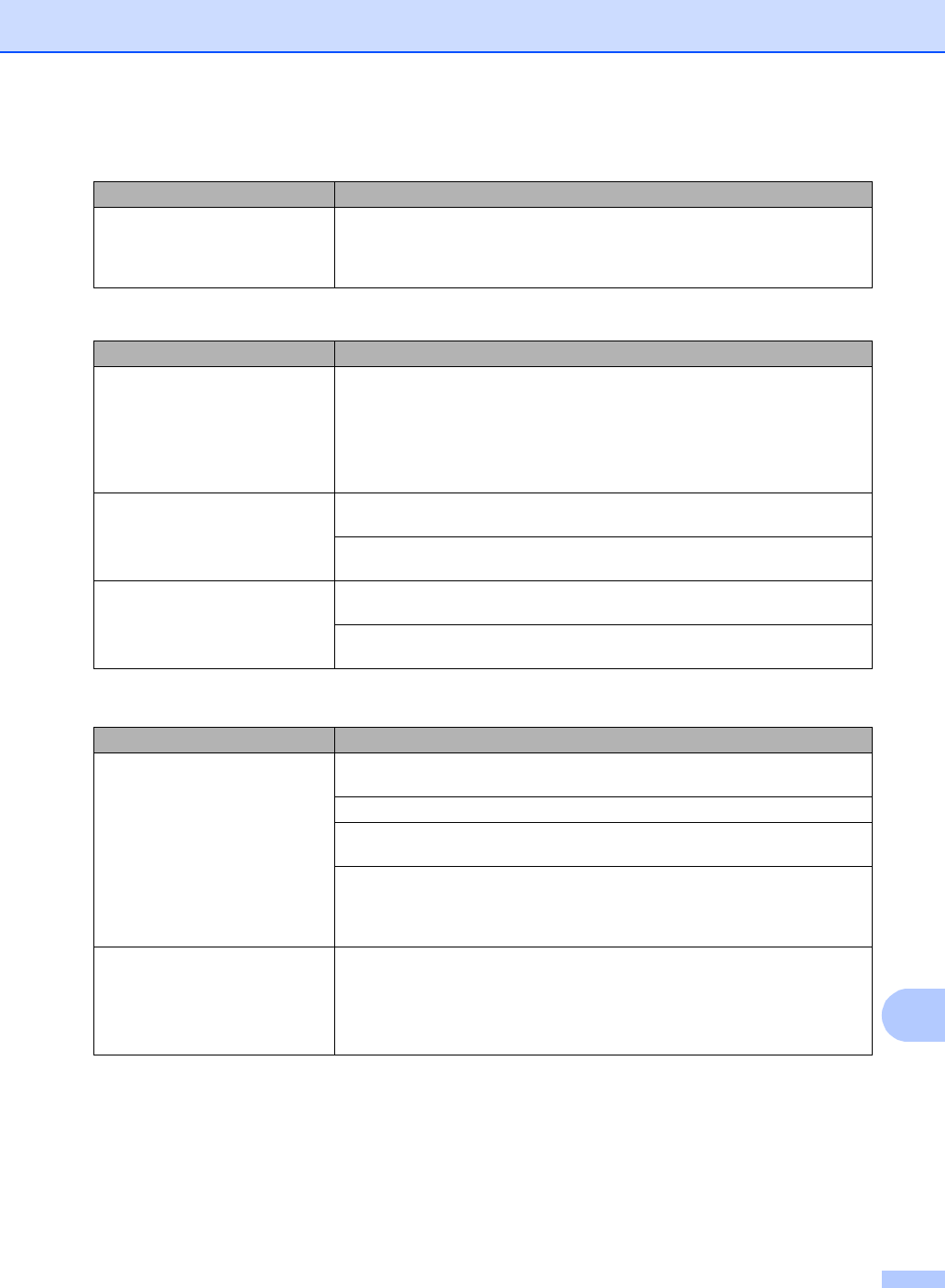
Troubleshooting
125
B
How do I print on envelopes? Load one envelope at a time in the manual feed slot. Your application must be set
to print the envelope size you are using. This is usually done in the Page Setup or
Document Setup menu of your application (see your application’s manual for more
information).
Printing received faxes
Difficulties Suggestions
Condensed print
Horizontal streaks
Top and bottom sentences are
cut off
Missing lines
Usually this is caused by a poor telephone connection. Make a copy; if your copy
looks good, you probably had a bad connection, with static or interference on the
telephone line. Ask the other party to send the fax again.
Vertical black lines when receiving The corona wires for printing may be dirty. Clean the corona wires on the drum
units (see Cleaning the corona wires on page 82).
The sender’s scanner may be dirty. Ask the sender to make a copy to see if the
problem is with the sending machine. Try receiving from another fax machine.
Received faxes appear as split or
blank pages.
Left and right margins are cut off or a single page is printed on two pages (see
Paper Size on page 27).
Turn on Auto Reduction (see Advanced User's Guide: Printing a reduced
incoming fax).
Telephone line or connections
Difficulties Suggestions
Dialing does not work. (No dial
tone)
Check all line cord connections. Make sure the telephone line cord is plugged into
the telephone wall jack and the LINE jack of the machine.
(Canada only) Change Tone/Pulse setting (see Quick Setup Guide).
Send a manual fax by pressing Hook and dialing the number. Wait to hear fax
receiving tones before pressing Fax Start.
If there is no dial tone, connect a known working telephone and telephone line
cord to the jack. Then lift the external telephone’s handset and listen for a dial
tone. If there is still no dial tone, ask your telephone company to check the line and
wall jack.
The machine does not answer
when called.
Make sure the machine is in the correct receive mode for your setup (see Receive
Mode settings on page 41).
Check for a dial tone. If possible, call your machine to hear it answer. If there is
still no answer, check the telephone line cord connection. If you do not hear ringing
when you call your machine, ask your telephone company to check the line.
Paper handling difficulties (continued)
Difficulties Suggestions
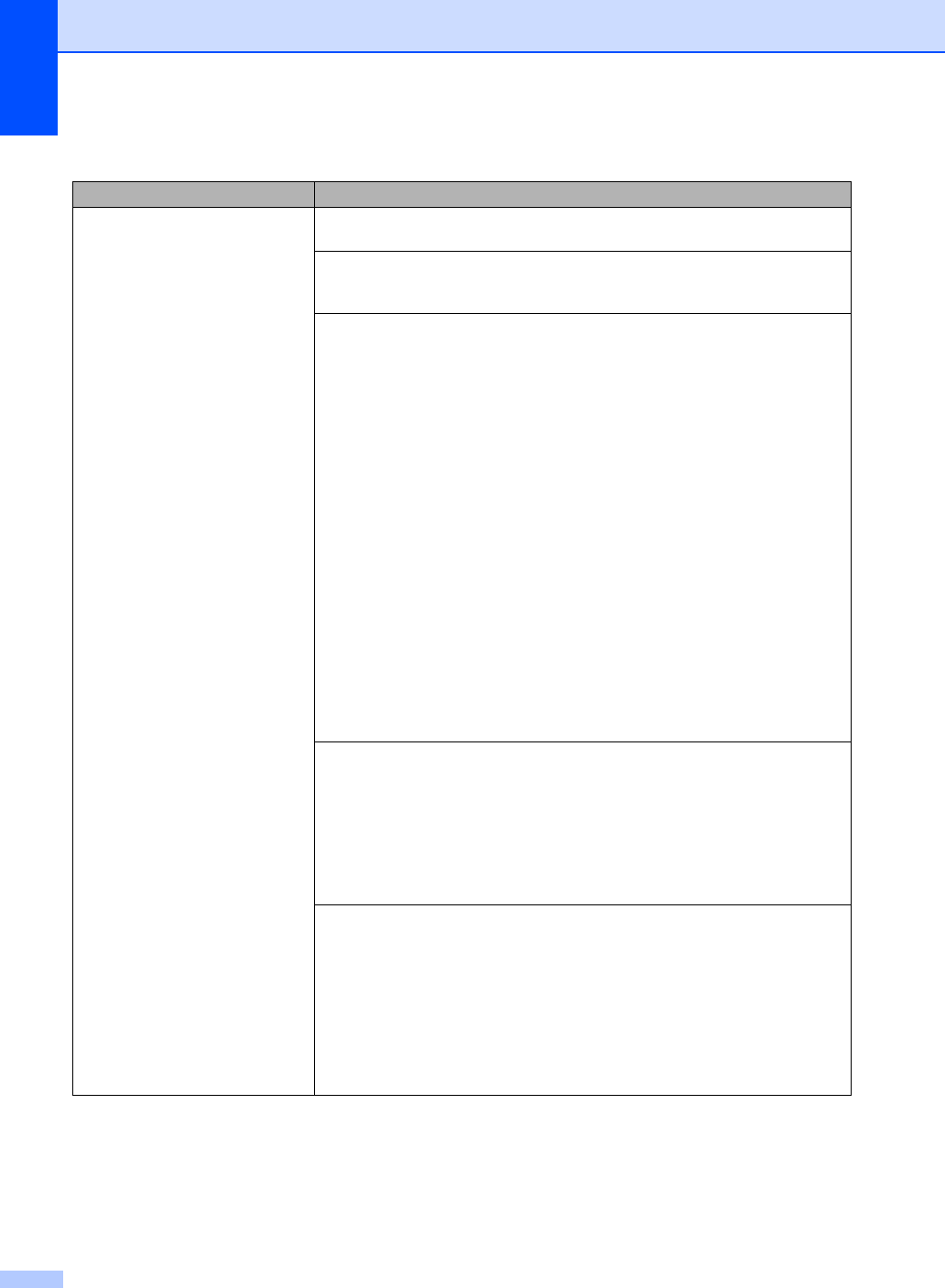
126
Receiving Faxes
Difficulties Suggestions
Cannot receive a fax. Make sure your machine has a dial tone by pressing Hook. If you hear static or
interference on your fax line, call your local telephone company.
Check all line cord connections. Make sure the telephone line cord is plugged into
the telephone wall jack and the LINE jack of the machine. If you subscribe to DSL
or VoIP services, call your service provider for connection instructions.
Make sure the machine is in the correct Receive Mode. This is determined by the
external devices and telephone subscriber services you have on the same line as
the Brother machine (see Receive Mode settings on page 41).
If you have a dedicated fax line and want your Brother machine to
automatically answer all incoming faxes, you should select Fax mode.
If your Brother machine shares a line with an external answering machine, you
should select the External TAD mode. In External TAD mode, your
Brother machine will automatically receive incoming faxes and voice callers
will be able to leave a message on your answering machine.
If your Brother machine shares the line with a Voice Mail subscriber service,
see Voice Mail on page 48.
If your Brother machine is on a line with the Distinctive Ring subscriber
service, see Distinctive Ring on page 49.
If your Brother machine shares a line with other telephones and you want it to
automatically answer all incoming faxes, you should select the Fax/Tel
mode. In Fax/Tel mode, your Brother machine will automatically receive
faxes and produce a pseudo/double-ring to alert you to answer voice calls.
If you do not want your Brother machine to automatically answer any incoming
faxes, you should select the Manual mode. In Manual mode, you must
answer every incoming call and activate the machine to receive faxes.
Another device or service at your location may be answering the call before your
Brother machine answers. To test this, lower the ring delay setting:
If the answer mode is set to Fax or Fax/Tel, reduce the ring delay to 1 ring
(see Ring Delay on page 41).
If the answer mode is set to External TAD, reduce the number of rings
programmed on your answering machine to 2.
If the answer mode is set to Manual, DO NOT adjust the ring delay setting.
Have someone send you a test fax:
If you received the test fax successfully, your machine is operating correctly.
Remember to reset your ring delay or answering machine setting back to your
original setting. If receiving problems recur after resetting the ring delay, then
a person, device, or subscriber service is answering the fax call before the
machine has a chance to answer.
If you were not able to receive the fax, then another device or subscriber
service may be interfering with your fax reception or there may be a problem
with your fax line.
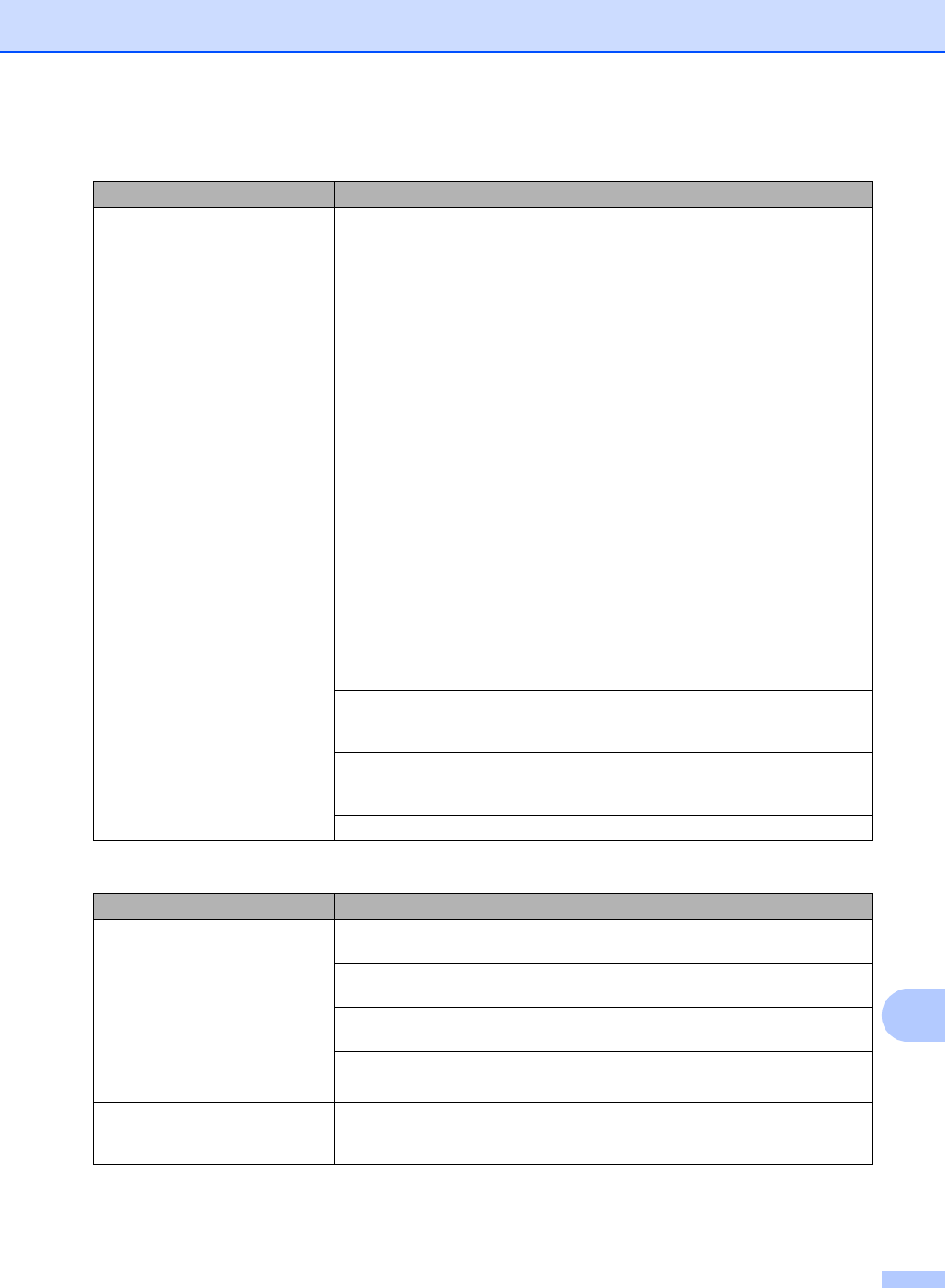
Troubleshooting
127
B
Cannot receive a fax.
(continued)
If you are using a telephone answering machine (External TAD mode) on the
same line as the Brother machine, make sure your answering machine is set up
correctly (see Connecting an external TAD (telephone answering device)
on page 51).
1 Plug the telephone line cord directly from the wall telephone jack to your
Brother machine’s LINE jack.
2 Remove the protective cap from your Brother machine’s EXT jack, and then
plug the telephone line cord from your answering machine into the EXT jack.
3 Set your answering machine to answer within 4 rings.
If you are having problems receiving faxes or voice messages, set your
answering machine to answer within 2 or 3 rings.
4 Record the outgoing message on your answering machine.
Record five seconds of silence at the beginning of your outgoing
message.
Limit your speaking to 20 seconds.
End your outgoing message with your Fax Receive Code for people
sending manual faxes. For example: “After the beep, leave a message or
press l51 and Start to send a fax.”
5 Set your answering machine to answer calls.
6 Set your Brother machine’s Receive Mode to External TAD (see Receive
Mode settings on page 41).
Make sure your Brother machine’s Easy Receive feature is turned On. Easy
Receive is a feature that allows you to receive a fax even if you answered the call
on an external or extension telephone (see Easy Receive on page 42).
If you often get transmission errors due to possible interference on the telephone
line, try changing the Compatibility setting to Basic(for VoIP) (see Telephone
line interference / VoIP on page 132).
Call your administrator to check your Secure Function Lock Settings.
Sending faxes
Difficulties Suggestions
Cannot send a fax. Check all line cord connections. Make sure the telephone line cord is plugged into
the telephone wall jack and the LINE jack of the machine.
Make sure you pressed Fax and the machine is in Fax mode (see How to send a
fax on page 35).
Print the Transmission Verification Report and check for an error (see Advanced
User's Guide: Reports).
Call your administrator to check your Secure Function Lock Settings.
Ask the other party to check that the receiving machine has paper.
Poor sending quality. Try changing your resolution to Fine or S.Fine. Make a copy to check your
machine’s scanner operation. If the copy quality is not good, clean the scanner
(see Advanced User's Guide: Cleaning the scanner).
Receiving Faxes (continued)
Difficulties Suggestions
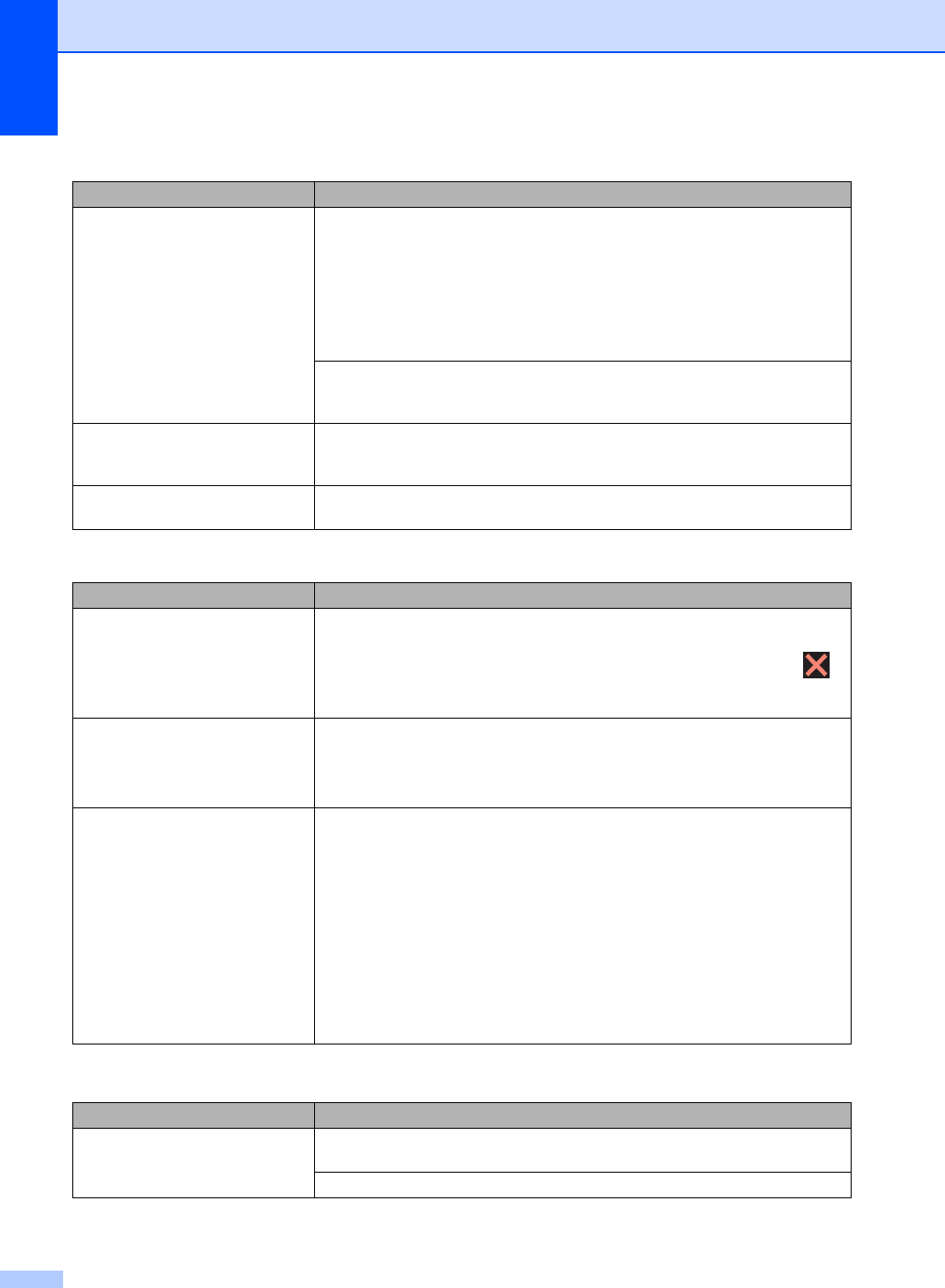
128
Transmission Verification Report
says RESULT:NG.
There is probably temporary noise or static on the line. Try sending the fax again.
If you are sending a PC-Fax message and get RESULT:NG on the Transmission
Verification Report, your machine may be out of memory. To free up extra
memory, you can turn off fax storage (see Advanced User's Guide: Turning off
Remote Fax Options), print fax messages in memory (see Advanced User's
Guide: Printing a fax from the memory) or cancel a delayed fax or polling job
(see Advanced User's Guide: Checking and canceling waiting jobs). If the problem
continues, ask the telephone company to check your telephone line.
If you often get transmission errors due to possible interference on the telephone
line, try changing the Compatibility setting to Basic(for VoIP) (see Telephone
line interference / VoIP on page 132).
Sent faxes are blank. Make sure you are loading the document correctly. When using the ADF, the
document should be face up. When using the scanner glass, the document should
be face down (see Loading documents on page 33).
Vertical black lines when sending. Black vertical lines on faxes you send are typically caused by dirt or correction fluid
on the glass strip (see Advanced User's Guide: Cleaning the scanner).
Handling incoming calls
Difficulties Suggestions
The machine ‘Hears’ a voice as a
CNG Tone.
If Easy Receive is set to On, your machine is more sensitive to sounds. It may
mistakenly interpret certain voices or music on the line as a fax machine calling
and respond with fax receiving tones. Deactivate the machine by pressing .
Try avoiding this problem by turning Easy Receive to Off (see Easy Receive
on page 42).
Sending a Fax Call to the machine. If you answered on an external or extension telephone, press your Fax Receive
Code (the factory setting is l51). If you answered on the external telephone
(connected to the EXT. jack), press Fax Start to receive the fax.
When your machine answers, hang up.
Custom features on a single line. If you have Call Waiting, Call Waiting/Caller ID, Caller ID, RingMaster, Voice Mail,
an answering machine, an alarm system or other custom feature on a single
telephone line with your machine, it may create a problem sending or receiving
faxes.
For Example: If you subscribe to Call Waiting or some other custom service and
its signal comes through the line while your machine is sending or receiving a fax,
the signal can temporarily interrupt or disrupt the faxes. Brother’s ECM (Error
Correction Mode) feature should help overcome this problem. This condition is
related to the telephone system industry and is common to all devices that send
and receive information on a single, shared line with custom features. If avoiding
a slight interruption is crucial to your business, a separate line with no custom
features is recommended.
Copying difficulties
Difficulties Suggestions
Cannot make a copy. Make sure you pressed Copy and the machine is in Copy mode (see How to copy
on page 59).
Call your administrator to check your Secure Function Lock Settings.
Sending faxes (continued)
Difficulties Suggestions
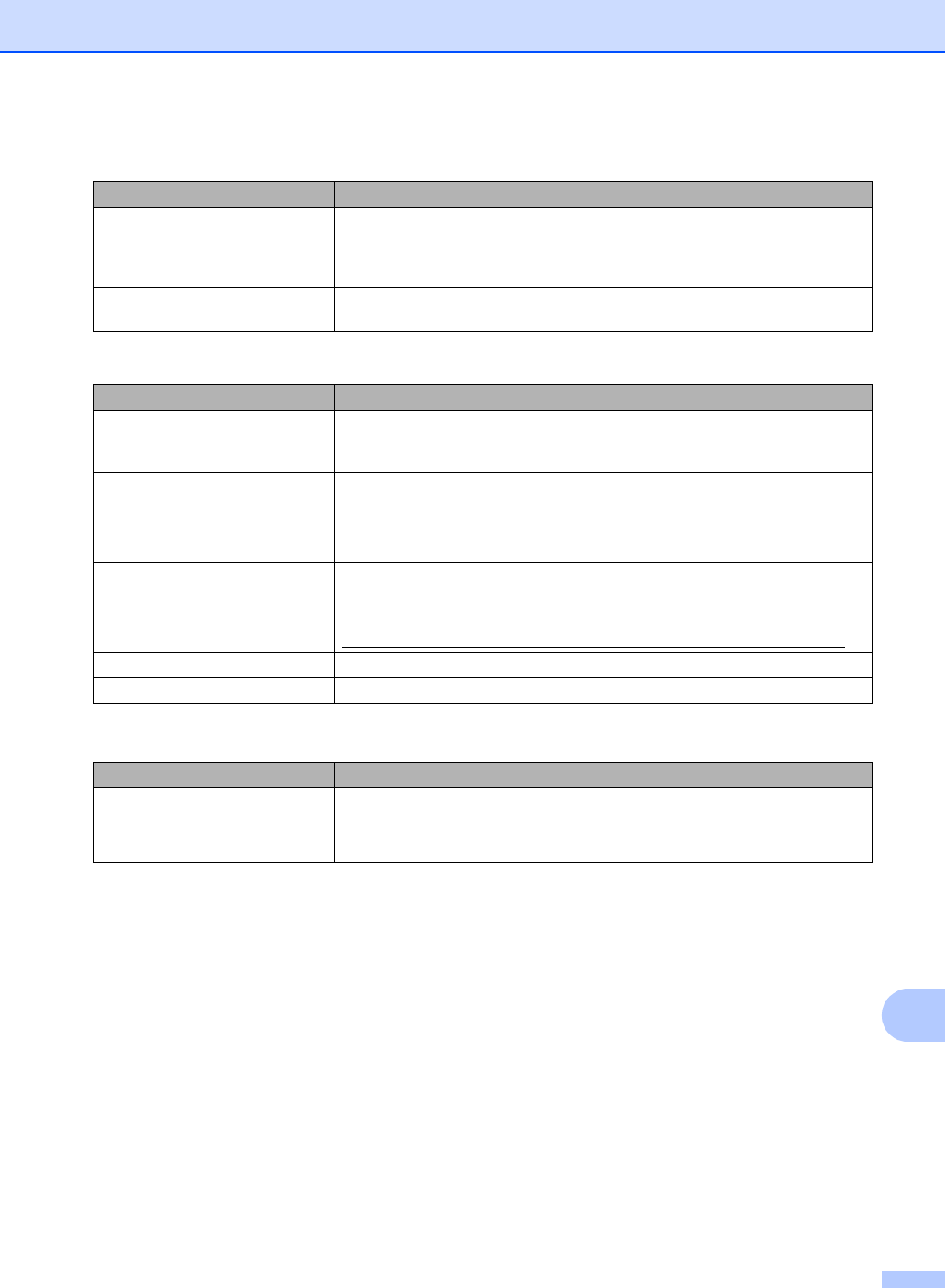
Troubleshooting
129
B
Vertical black line appears in
copies.
Black vertical lines on copies are typically caused by dirt or correction fluid on the
glass strip, or the corona wires are dirty. Clean the glass strip and scanner glass
and the white bar and white plastic above them (see Cleaning the corona wires
on page 82 and see Advanced User's Guide: Cleaning the scanner).
Copies are blank. Make sure you are loading the document correctly (see Using the automatic
document feeder (ADF) on page 33 or Using the scanner glass on page 34).
Scanning difficulties
Difficulties Suggestions
TWAIN or WIA errors appear when
starting to scan. (Windows®)
Make sure the Brother TWAIN or WIA driver is selected as the primary source in
your scanning application. For example, in Nuance™ PaperPort™ 12SE, click
Desktop > Scan Settings > Select to choose the Brother TWAIN/WIA driver.
TWAIN or ICA errors appear when
starting to scan. (Macintosh)
Make sure the Brother TWAIN driver is selected as the primary source. In
PageManager, click File > Select Source and choose the Brother TWAIN driver.
Macintosh users can also scan documents using the ICA Scanner Driver
(see Software User's Guide).
OCR does not work. Try increasing the scanning resolution.
(Macintosh users)
Make sure you downloaded and installed Presto! PageManager from
http://nj.newsoft.com.tw/download/brother/PM9SEInstaller_BR_multilang.dmg
Network scanning does not work. See Network difficulties on page 130.
Cannot scan. Call your administrator to check your Secure Function Lock Settings.
Software difficulties
Difficulties Suggestions
Cannot install software or print. (Windows® only)
Run the Repair MFL-Pro Suite program on the CD-ROM. This program will repair
and reinstall the software.
Copying difficulties (continued)
Difficulties Suggestions
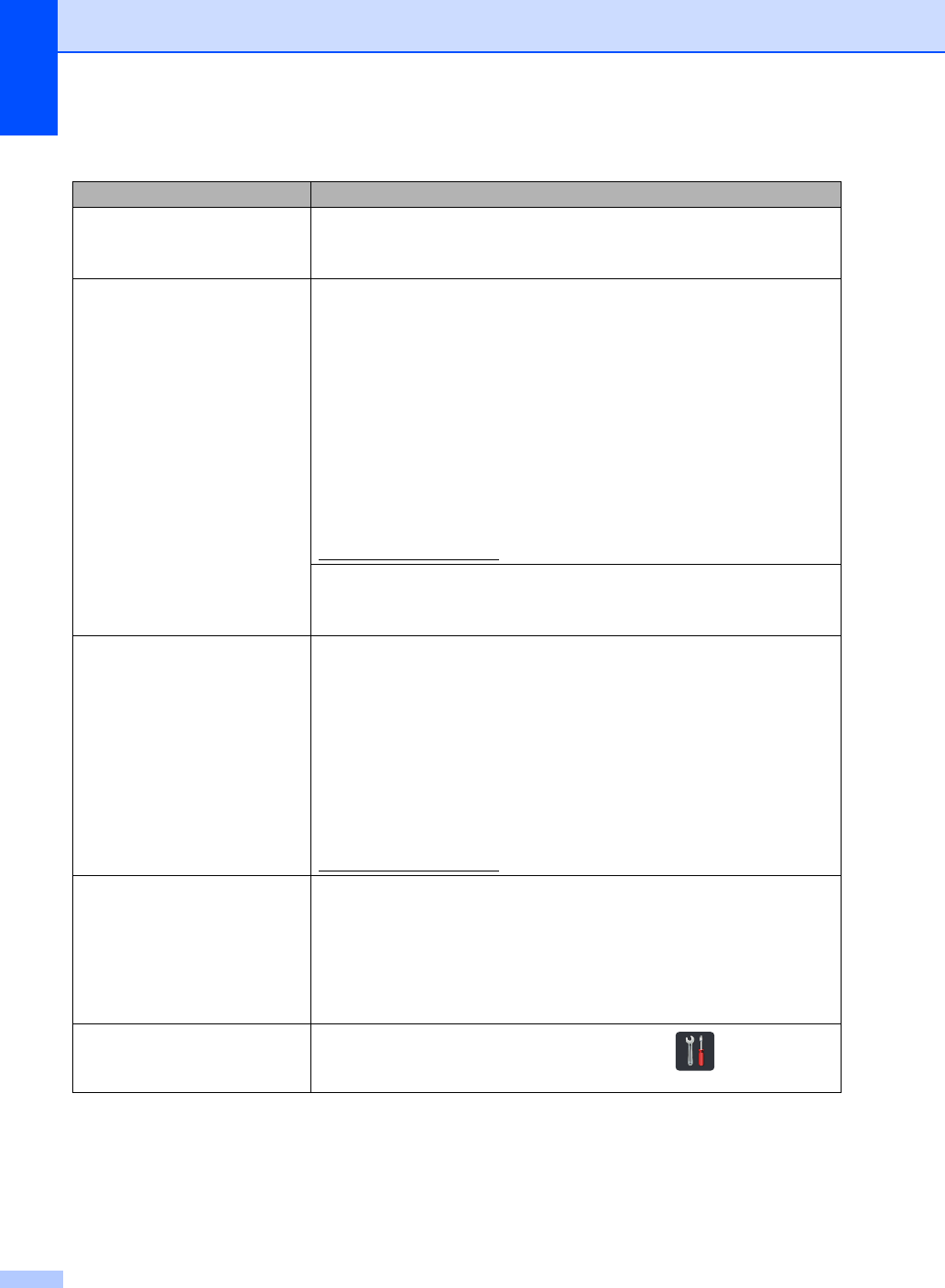
130
Network difficulties
Difficulties Suggestions
Cannot print and scan over a
network after completing the
software installation.
When the Cannot print to the networked printer. screen appears, follow the on-
screen instructions.
If the problem is not solved, see Network User's Guide:Troubleshooting.
The network scanning feature
does not work. (Windows® and Macintosh)
The network scanning feature may not work due to the firewall settings. Change
or disable the firewall settings. It is necessary to set the third-party
Security/Firewall Software to allow Network scanning. To add port 54925 for
Network scanning, enter the information below:
In Name: Enter any description, for example Brother NetScan.
In Port number: Enter 54925.
In Protocol: Make sure UDP is selected.
See the instruction manual that came with your third-party Security/Firewall
Software or call the software manufacturer.
For more information, you can read FAQs and troubleshooting suggestions at
http://solutions.brother.com/.
(Macintosh)
Re-select your machine in the Device Selector window from the Model pop-up
menu in the main screen of ControlCenter2.
The network PC-Fax Receive
feature does not work. (Windows® only)
It is necessary to set the third-party Security/Firewall Software to allow PC-FAX
Rx. To add port 54926 for Network PC-FAX Rx, enter the information below:
In Name: Enter any description, for example Brother PC-FAX Rx.
In Port number: Enter 54926.
In Protocol: UDP is selected.
See the instruction manual that came with your third-party Security/Firewall
Software or call the software manufacturer.
For more information, read FAQs and troubleshooting suggestions at
http://solutions.brother.com/.
The Brother software cannot be
installed. (Windows®)
If the Security Software warning appears on the computer screen during the
installation, change the Security Software settings to permit the Brother product
setup program or other program to run.
(Macintosh)
If you are using a firewall function of anti-spyware or antivirus security software,
temporarily disable it and then install the Brother software.
Cannot connect to the wireless
network. Investigate the problem using the WLAN Report. Press , All Settings,
Print Reports, WLAN Report and then press OK (see Quick Setup Guide).
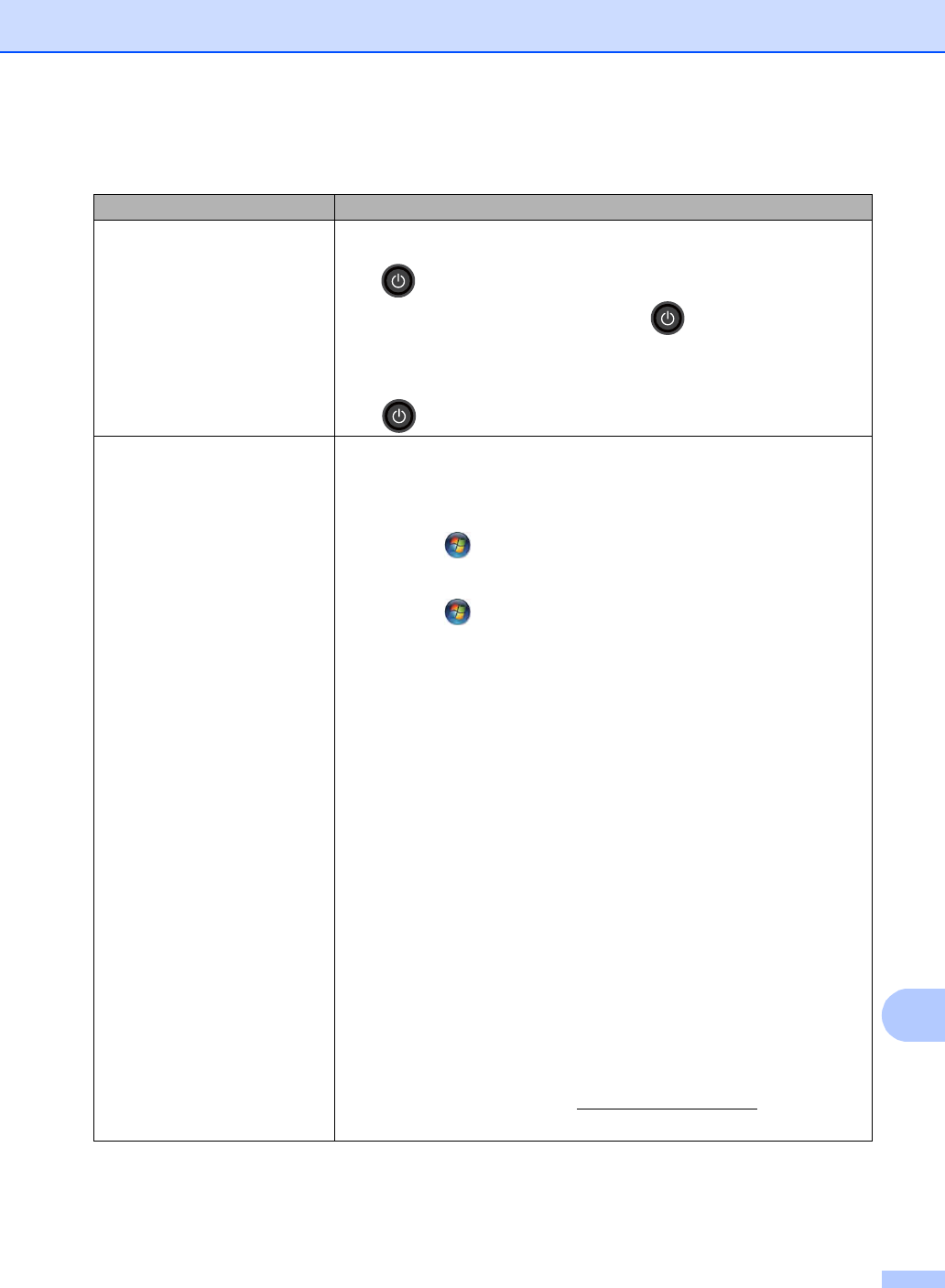
Troubleshooting
131
B
1For Windows Server® 2012: Hardware.
2For Windows® XP, Windows Vista®, Windows Server® 2003 and Windows Server® 2008:
Brother MFC-XXXX BR-Script3.
3For Windows® XP, Windows Vista®, Windows Server® 2003 and Windows Server® 2008: Properties.
Other difficulties
Difficulties Suggestions
The machine will not turn on. Adverse conditions on the power connection (such as lightning or a power surge)
may have triggered the machine’s internal safety mechanisms. Press and hold
down to turn off the machine and unplug the power cord. Wait for ten
minutes, then plug in the power cord and press to turn on the machine.
If the problem is not solved, turn off the machine. If you are using a backup battery
or surge suppressor device, disconnect it to make sure it is not the problem. Plug
the machine’s power cord directly into a different known working wall outlet and
press to turn on the machine.
The machine cannot print EPS data
that includes binary with the
BR-Script3 printer driver.
(Windows®)
To print EPS data, do the following:
aFor Windows® 7 and Windows Server® 2008 R2:
Click the (Start) button > Devices and Printers.
For Windows Vista® and Windows Server® 2008:
Click the (Start) button > Control Panel > Hardware and Sound >
Printers.
For Windows® XP and Windows Server® 2003:
Click the Start button > Printers and Faxes.
For Windows® 8 and Windows Server® 2012:
Move your mouse to the lower right corner of your desktop. When the menu
bar appears, click Settings > Control Panel. In the
Hardware and Sound 1 group, click View devices and printers.
bFor Windows® 7, Windows® XP, Windows Vista®, Windows Server® 2003,
Windows Server® 2008 and Windows Server® 2008R2:
Right-click the Brother MFC-XXXX 2 icon and select Printer properties 3,
and then select Brother MFC-XXXX BR-Script3.
For Windows® 8 and Windows Server® 2012:
Right-click the Brother MFC-XXXX BR-Script3 icon, select
Printer properties.
cFrom the Device Settings tab, choose TBCP (Tagged binary
communication protocol) in Output Protocol.
(Macintosh)
If your machine is connected to a computer with a USB interface, you cannot print
EPS data that includes binary. You can print the EPS data at the machine through
a network. For help installing the BR-Script3 printer driver through the network,
visit the Brother Solutions Center at http://solutions.brother.com/.
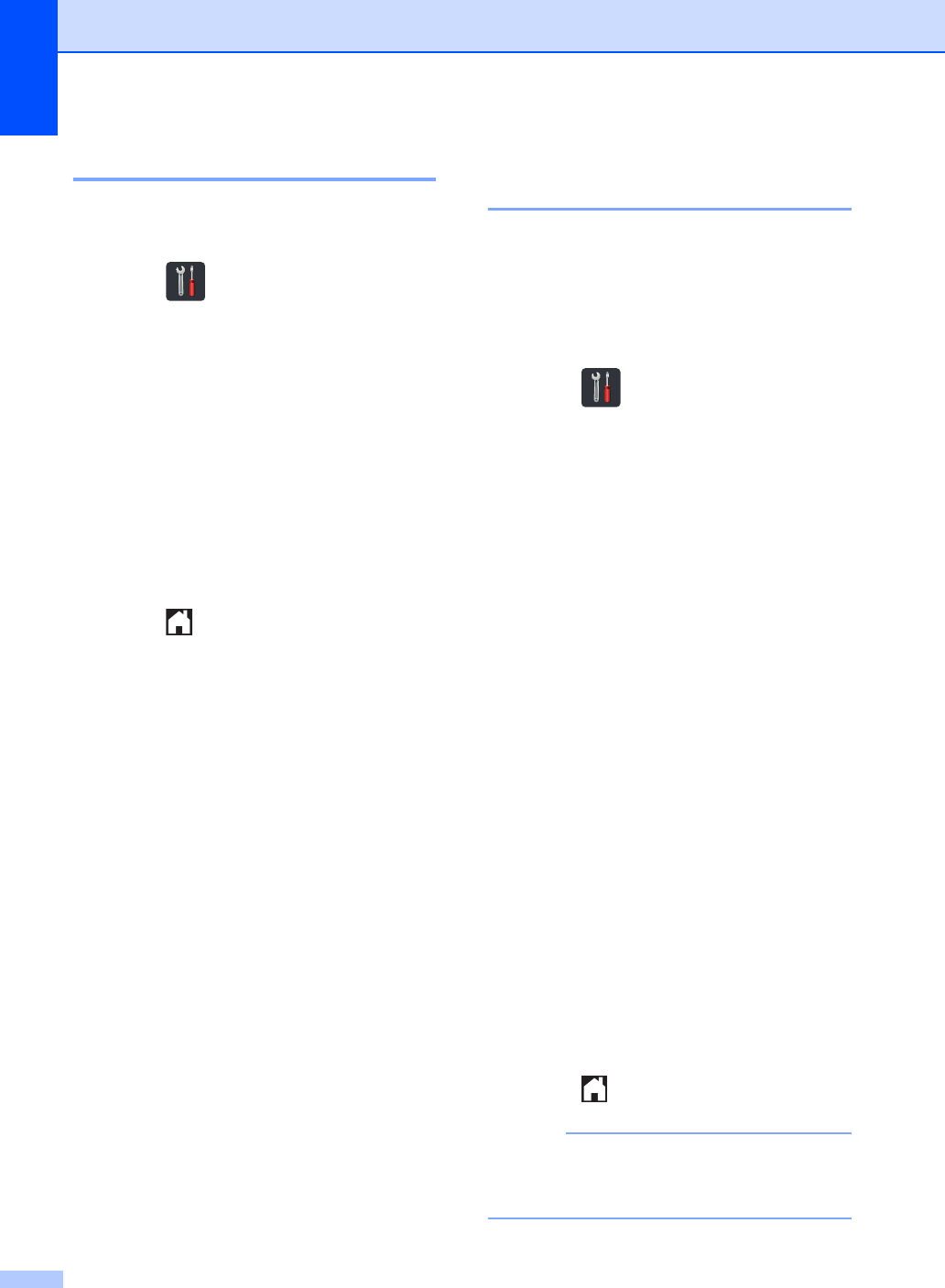
132
Setting Dial Tone detection B
Setting the Dial Tone to Detection will
shorten the Dial Tone detect pause.
aPress .
bPress All Settings.
cSwipe up or down, or press aor b to
display Initial Setup.
dPress Initial Setup.
eSwipe up or down, or press aor b to
display Dial Tone.
fPress Dial Tone.
gPress Detection or No Detection.
hPress .
Telephone line interference /
VoIP B
If you are having difficulty sending or
receiving a fax due to possible interference
on the telephone line, we recommend that
you adjust the Equalization for compatibility
to reduce the modem speed for fax
operations.
aPress .
bPress All Settings.
cSwipe up or down, or press aor b to
display Initial Setup.
dPress Initial Setup.
eSwipe up or down, or press aor b to
display Compatibility.
fPress Compatibility.
gPress High, Normal or
Basic(for VoIP).
Basic(for VoIP) reduces the
modem speed to 9600 bps and turns
off ECM (error correction mode).
Unless interference is a recurring
problem on your telephone line, you
may prefer to use it only when
needed.
To improve compatibility with most
VoIP services, Brother recommends
changing the compatibility setting to
Basic(for VoIP).
Normal sets the modem speed at
14400 bps.
High sets the modem speed at
33600 bps.
hPress .
NOTE
VoIP (Voice over IP) is a type of phone
system that uses an Internet connection,
rather than a traditional phone line.
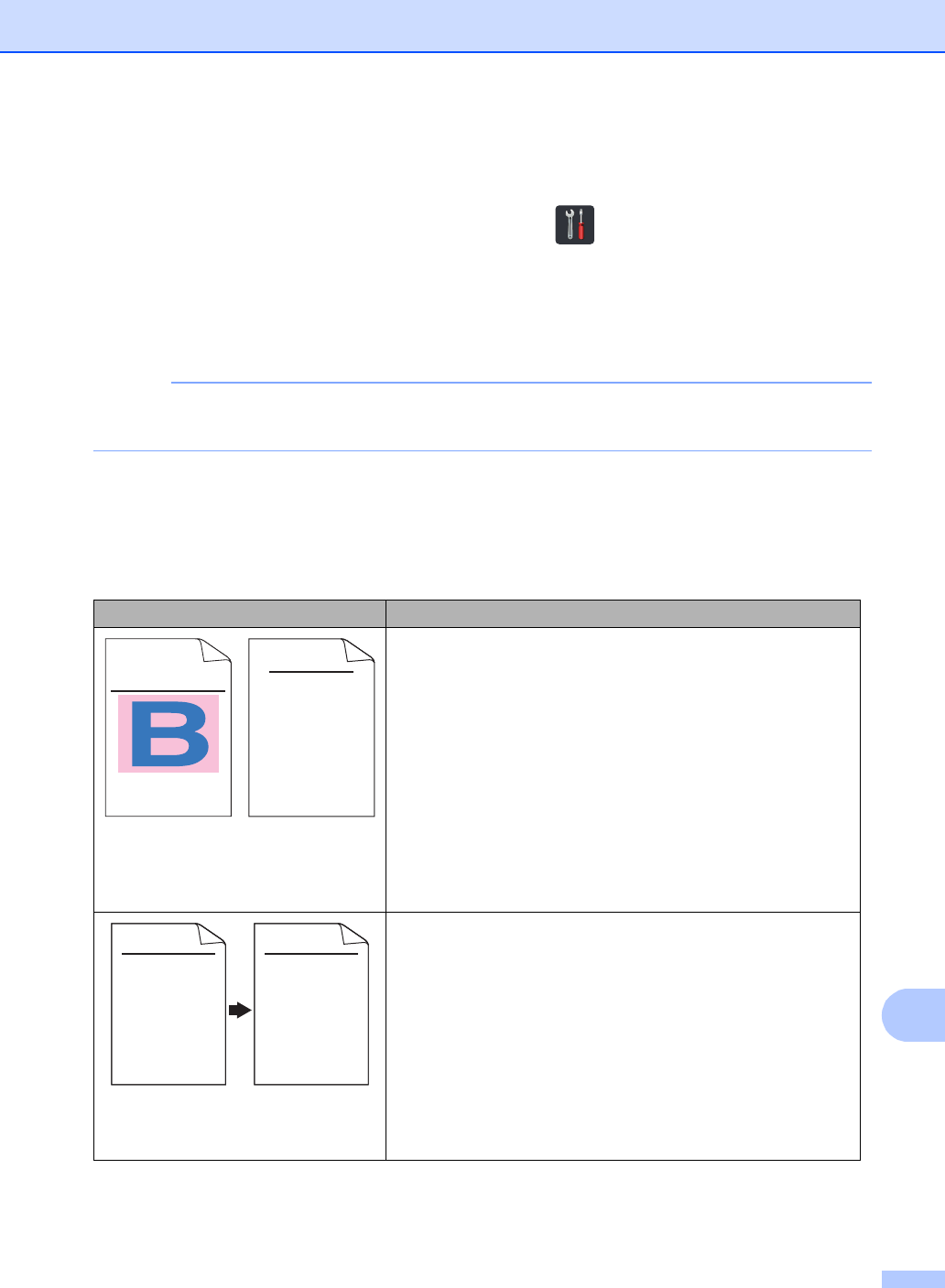
Troubleshooting
133
B
Improving the print quality B
If you have a print quality problem, print a test page first ( , All Settings, Printer,
Print Options, Test Print). If the printout looks good, the problem is probably not the
machine. Check the interface cable connections and try printing a different document. If the
printout or test page printed from the machine has a quality problem, check the following steps
first. And then, if you still have a print quality problem, check the chart below and follow the
recommendations.
NOTE
Using non-Brother supplies may affect the print quality, hardware performance, and machine
reliability.
aTo get the best print quality, we suggest using recommended paper. Make sure you use
paper that meets our specifications (see Acceptable paper and other print media
on page 28).
bCheck that the drum units and toner cartridges are installed correctly.
Examples of poor print quality Recommendation
Printed pages are compressed,
horizontal stripes appear, or
characters in the top, bottom, left
and right margins are cut off
Adjust the print margins on your application and reprint the
job.
Colored letters and thin letters in
the original document are light or
faint in the copy
Choose Text or Receipt in the copy quality setting
(see Advanced User's Guide: Improving copy quality).
Adjust the copy density and contrast (see Advanced User's
Guide: Adjusting Density and Contrast).
ABCDEFGHIJKLMNOPQRSTUVWXYZ. 0123456789. abcdefghijklmnopqrstuvwxyz.
ABCDEFGHIJKLMNOPQRSTUVWXYZ. 0123456789. abcdefghijklmnopqrstuvwxyz.
ABCDEFGHIJKLMNOPQRSTUVWXYZ. 0123456789. abcdefghijklmnopqrstuvwxyz.
ABCDEFGHIJKLMNOPQRSTUVWXYZ. 0123456789. abcdefghijklmnopqrstuvwxyz.
ABCDEFGH
abcdefghijk
ABCD
abcde
01234
0
12
3
4
56
7
890
12
3
4
56
7
890
1
9876543210987654321098
012345678
987654321
012345
987654
0
12
3
4
56
7
890
12
3
4
56
7
890
1
9876543210987654321098
012345678
987654321
0123
45
987654
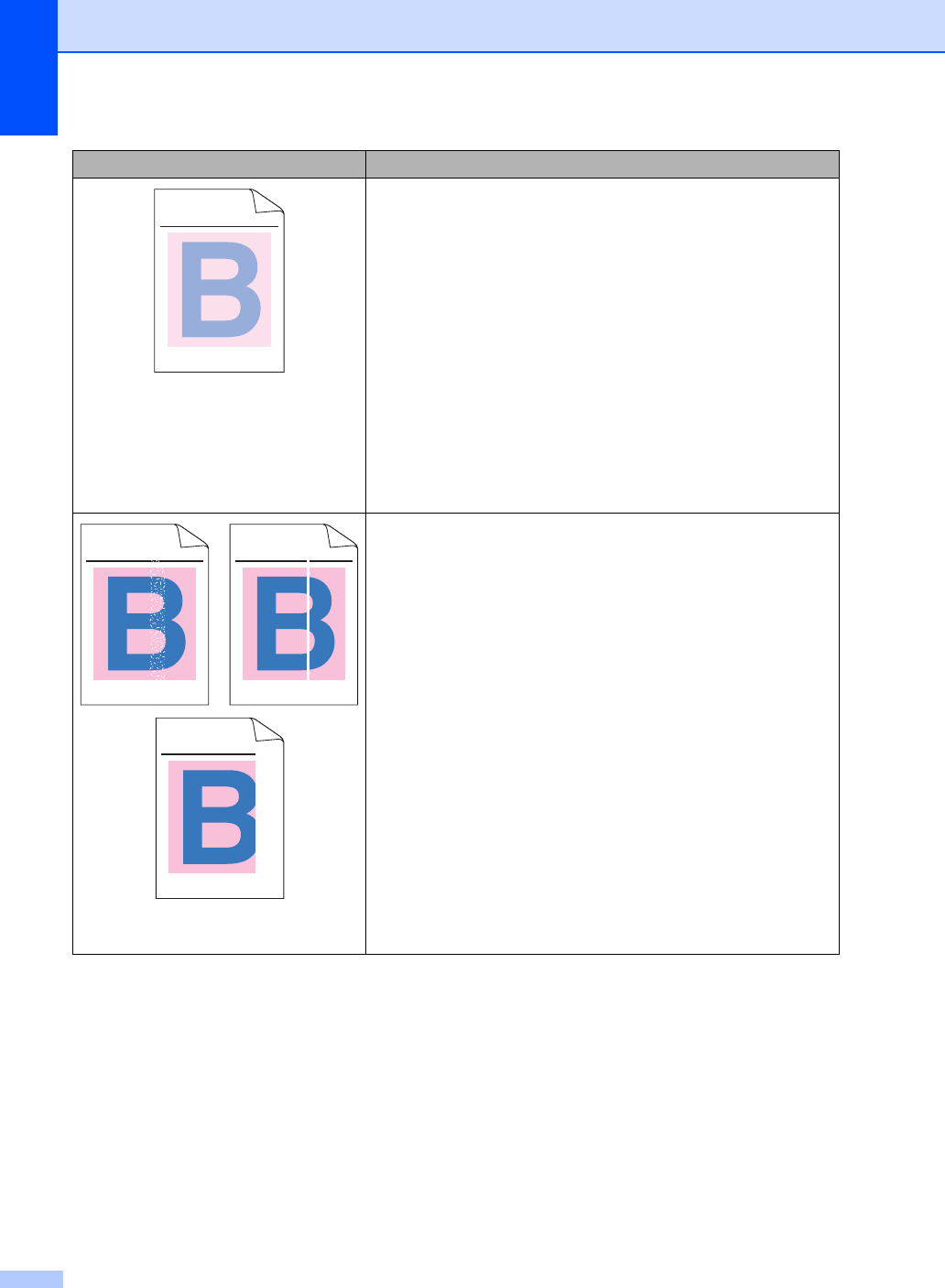
134
Colors are light or faint on the whole
page
Perform the calibration using the Touchscreen or the printer
driver (see Advanced User's Guide: Calibration).
Adjust the copy density and contrast if you are copying
(see Advanced User's Guide: Adjusting Density and
Contrast).
Make sure Toner Save mode is off in the Touchscreen or the
printer driver.
Make sure the media type setting in the driver matches the
type of paper you are using (see Acceptable paper and other
print media on page 28).
Shake all four toner cartridges gently.
Wipe the windows of all four LED heads with a dry lint free
soft cloth (see Advanced User's Guide: Cleaning the LED
heads).
White streaks or bands down the
page
Wipe the windows of all four LED heads with a dry lint free
soft cloth (see Advanced User's Guide: Cleaning the LED
heads).
Wipe the scanner glass strip with a dry lint free soft cloth
(see Advanced User's Guide: Cleaning the scanner).
Make sure foreign material such as a torn piece of paper,
sticky notes or dust is not inside the machine and around the
drum unit and toner cartridge.
Clean the drum unit (see Advanced User's Guide: Cleaning
the drum unit).
Examples of poor print quality Recommendation
ABCDEFGHIJKLMNOPQRSTUVWXYZ. 0123456789. abcdefghijklmnopqrstuvwxyz.
ABCDEFGHIJKLMNOPQRSTUVWXYZ. 0123456789. abcdefghijklmnopqrstuvwxyz.
ABCDEFGHIJKLMNOPQRSTUVWXYZ. 0123456789. abcdefghijklmnopqrstuvwxyz.
ABCDEFGHIJKLMNOPQRSTUVWXYZ. 0123456789. abcdefghijklmnopqrstuvwxyz.
ABCDEFGHIJKLMNOPQRSTUVWXYZ. 0123456789. abcdefghijklmnopqrstuvwxyz.
ABCDEFGHIJKLMNOPQRSTUVWXYZ. 0123456789. abcdefghijklmnopqrstuvwxyz.
ABCDEFGHIJKLMNOPQRSTUVWXYZ. 0123456789. abcdefghijklmnopqrstuvwxyz.
ABCDEFGHIJKLMNOPQRSTUVWXYZ. 0123456789. abcdefghijklmnopqrstuvwxyz.
ABCDEFGHIJKLMNOPQRSTUVWXYZ. 0123456789. abcdefghijklmnopqrstuvwxyz.
ABCDEFGHIJKLMNOPQRSTUVWXYZ. 0123456789. abcdefghijklmnopqrstuvwxyz.
ABCDEFGHIJKLMNOPQRSTUVWXYZ. 0123456789. abcdefghijklmnopqrstuvwxyz.
ABCDEFGHIJKLMNOPQRSTUVWXYZ. 0123456789. abcdefghijklmnopqrstuvwxyz.
ABCDEFGHIJKLMNOPQRSTUVWXYZ. 0123456789. abcdefghijklmnopqrstuvwxyz.
ABCDEFGHIJKLMNOPQRSTUVWXYZ. 0123456789. abcdefghijklmnopqrstuvwxyz.
ABCDEFGHIJKLMNOPQRSTUVWXYZ. 0123456789. abcdefghijklmnopqrstuvwxyz.
ABCDEFGHIJKLMNOPQRSTUVWXYZ. 0123456789. abcdefghijklmnopqrstuvwxyz.
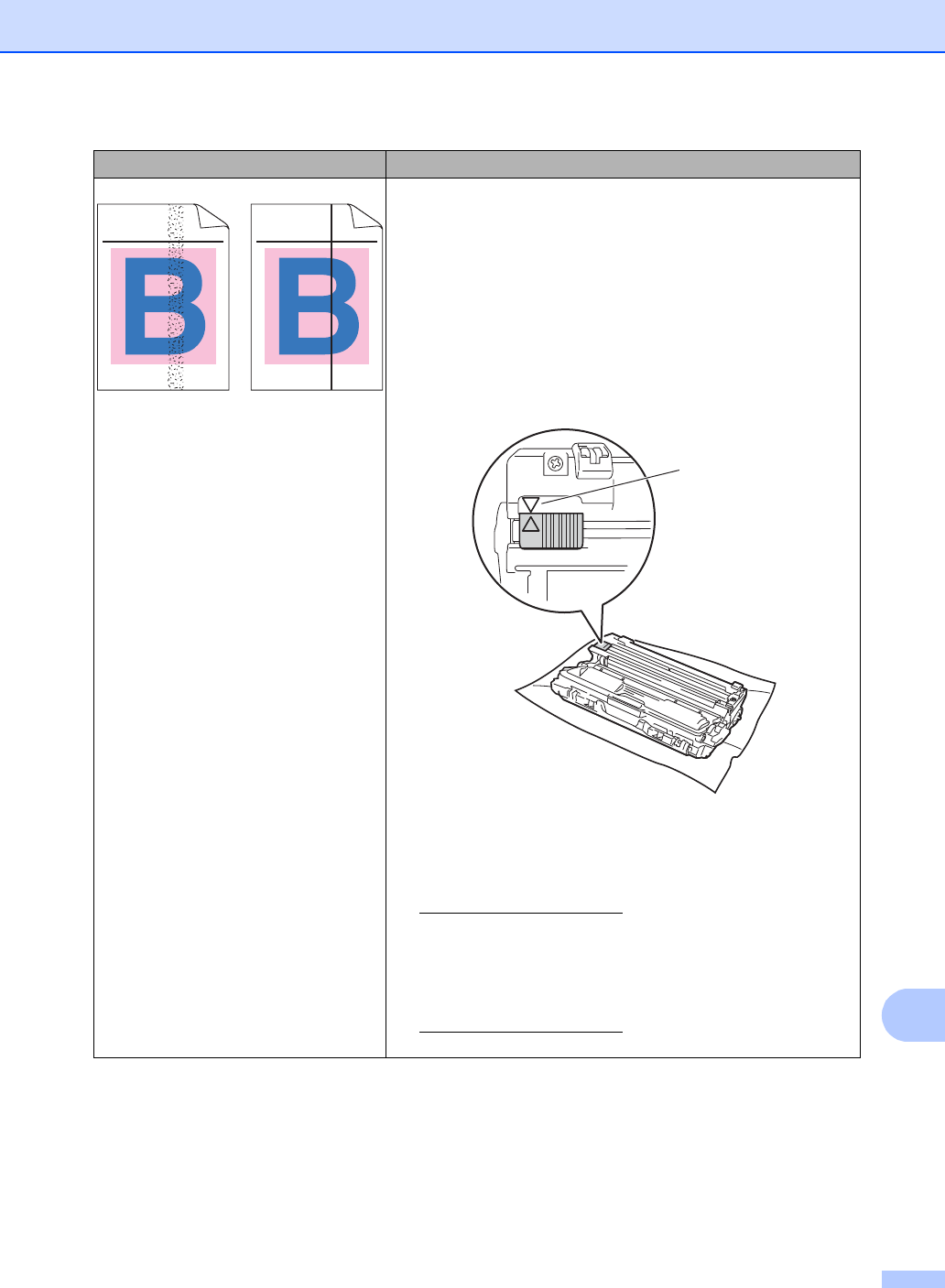
Troubleshooting
135
B
Colored streaks or bands down the
page
Wipe the windows of all four LED heads with a dry lint free
soft cloth (see Advanced User's Guide: Cleaning the LED
heads).
Wipe the scanner glass strip with a dry lint free soft cloth
(see Advanced User's Guide: Cleaning the scanner).
Clean all four corona wires (one for each color) inside the
drum unit by sliding the green tab (see Cleaning the corona
wires on page 82).
Make sure the green tab of the corona wire is at the home
position (a)(1).
Replace the toner cartridge that matches the color of the
streak or band (see Replacing the toner cartridges
on page 76).
To identify the color of the toner cartridge, visit us at
http://solutions.brother.com/ to view our FAQs and
troubleshooting tips.
The drum unit may be damaged. Install a new drum unit (see
Replacing the drum units on page 86.)
To identify the color of the drum unit, visit us at
http://solutions.brother.com/ to view our FAQs and
troubleshooting tips.
Examples of poor print quality Recommendation
ABCDEFGHIJKLMNOPQRSTUVWXYZ. 0123456789. abcdefghijklmnopqrstuvwxyz.
ABCDEFGHIJKLMNOPQRSTUVWXYZ. 0123456789. abcdefghijklmnopqrstuvwxyz.
ABCDEFGHIJKLMNOPQRSTUVWXYZ. 0123456789. abcdefghijklmnopqrstuvwxyz.
ABCDEFGHIJKLMNOPQRSTUVWXYZ. 0123456789. abcdefghijklmnopqrstuvwxyz.
ABCDEFGHIJKLMNOPQRSTUVWXYZ. 0123456789. abcdefghijklmnopqrstuvwxyz.
ABCDEFGHIJKLMNOPQRSTUVWXYZ. 0123456789. abcdefghijklmnopqrstuvwxyz.
ABCDEFGHIJKLMNOPQRSTUVWXYZ. 0123456789. abcdefghijklmnopqrstuvwxyz.
ABCDEFGHIJKLMNOPQRSTUVWXYZ. 0123456789. abcdefghijklmnopqrstuvwxyz.
1
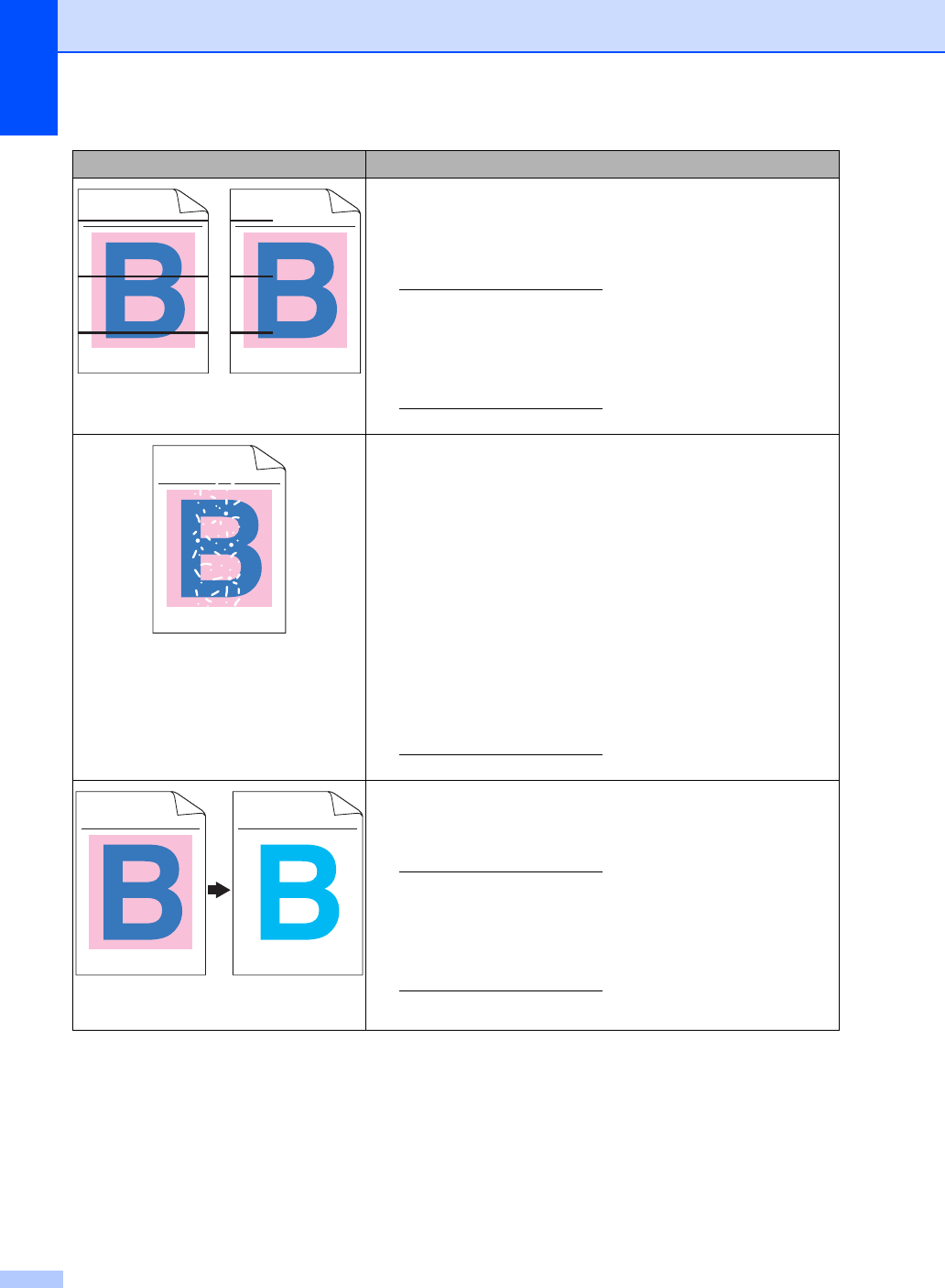
136
Colored lines across the page
Identify the color causing the problem and replace the toner
cartridge that matches the color of the line (see Replacing
the toner cartridges on page 76).
To identify the color of the toner cartridge, visit us at
http://solutions.brother.com/ to view our FAQs and
troubleshooting tips.
Identify the color causing the problem and install a new drum
unit (see Replacing the drum units on page 86).
To identify the color of the drum unit, visit us at
http://solutions.brother.com/ to view our FAQs and
troubleshooting tips.
White spots or hollow print
Make sure the media type setting in the driver matches the
type of paper you are using (see Acceptable paper and other
print media on page 28).
Check the machine’s environment. Conditions such as high
humidity can cause hollow print
(see Product Safety Guide: Choosing a location).
If the problem is not solved after printing a few pages,
foreign material, such as glue from a label, may be stuck on
the drum surface (see Advanced User's Guide: Cleaning the
drum unit).
Identify the color causing the problem and install a new drum
unit (see Replacing the drum units on page 86).
To identify the color of the drum unit, visit us at
http://solutions.brother.com/ to view our FAQs and
troubleshooting tips.
Blank page or some colors are
missing
Identify the color causing the problem and put in a new toner
cartridge (see Replacing the toner cartridges on page 76).
To identify the color of the toner cartridge, visit us at
http://solutions.brother.com/ to view our FAQs and
troubleshooting tips.
Identify the color causing the problem and install a new drum
unit (see Replacing the drum units on page 86).
To identify the color of the drum unit, visit us at
http://solutions.brother.com/ to view our FAQs and
troubleshooting tips.
Examples of poor print quality Recommendation
ABCDEFGHIJKLMNOPQRSTUVWXYZ. 0123456789. abcdefghijklmnopqrstuvwxyz.
ABCDEFGHIJKLMNOPQRSTUVWXYZ. 0123456789. abcdefghijklmnopqrstuvwxyz.
ABCDEFGHIJKLMNOPQRSTUVWXYZ. 0123456789. abcdefghijklmnopqrstuvwxyz.
ABCDEFGHIJKLMNOPQRSTUVWXYZ. 0123456789. abcdefghijklmnopqrstuvwxyz.
ABCDEFGHIJKLMNOPQRSTUVWXYZ. 0123456789. abcdefghijklmnopqrstuvwxyz.
ABCDEFGHIJKLMNOPQRSTUVWXYZ. 0123456789. abcdefghijklmnopqrstuvwxyz.
ABCDEFGHIJKLMNOPQRSTUVWXYZ. 0123456789. abcdefghijklmnopqrstuvwxyz.
ABCDEFGHIJKLMNOPQRSTUVWXYZ. 0123456789. abcdefghijklmnopqrstuvwxyz.
ABCDEFGHIJKLMNOPQRSTUVWXYZ. 0123456789. abcdefghijklmnopqrstuvwxyz.
ABCDEFGHIJKLMNOPQRSTUVWXYZ. 0123456789. abcdefghijklmnopqrstuvwxyz.
ABCDEFGHIJKLMNOPQRSTUVWXYZ. 0123456789. abcdefghijklmnopqrstuvwxyz.
ABCDEFGHIJKLMNOPQRSTUVWXYZ. 0123456789. abcdefghijklmnopqrstuvwxyz.
ABCDEFGHIJKLMNOPQRSTUVWXYZ. 0123456789. abcdefghijklmnopqrstuvwxyz.
ABCDEFGHIJKLMNOPQRSTUVWXYZ. 0123456789. abcdefghijklmnopqrstuvwxyz.
ABCDEFGHIJKLMNOPQRSTUVWXYZ. 0123456789. abcdefghijklmnopqrstuvwxyz.
ABCDEFGHIJKLMNOPQRSTUVWXYZ. 0123456789. abcdefghijklmnopqrstuvwxyz.
ABCDEFGHIJKLMNOPQRSTUVWXYZ. 0123456789. abcdefghijklmnopqrstuvwxyz.
ABCDEFGHIJKLMNOPQRSTUVWXYZ. 0123456789. abcdefghijklmnopqrstuvwxyz.
ABCDEFGHIJKLMNOPQRSTUVWXYZ. 0123456789. abcdefghijklmnopqrstuvwxyz.
ABCDEFGHIJKLMNOPQRSTUVWXYZ. 0123456789. abcdefghijklmnopqrstuvwxyz.
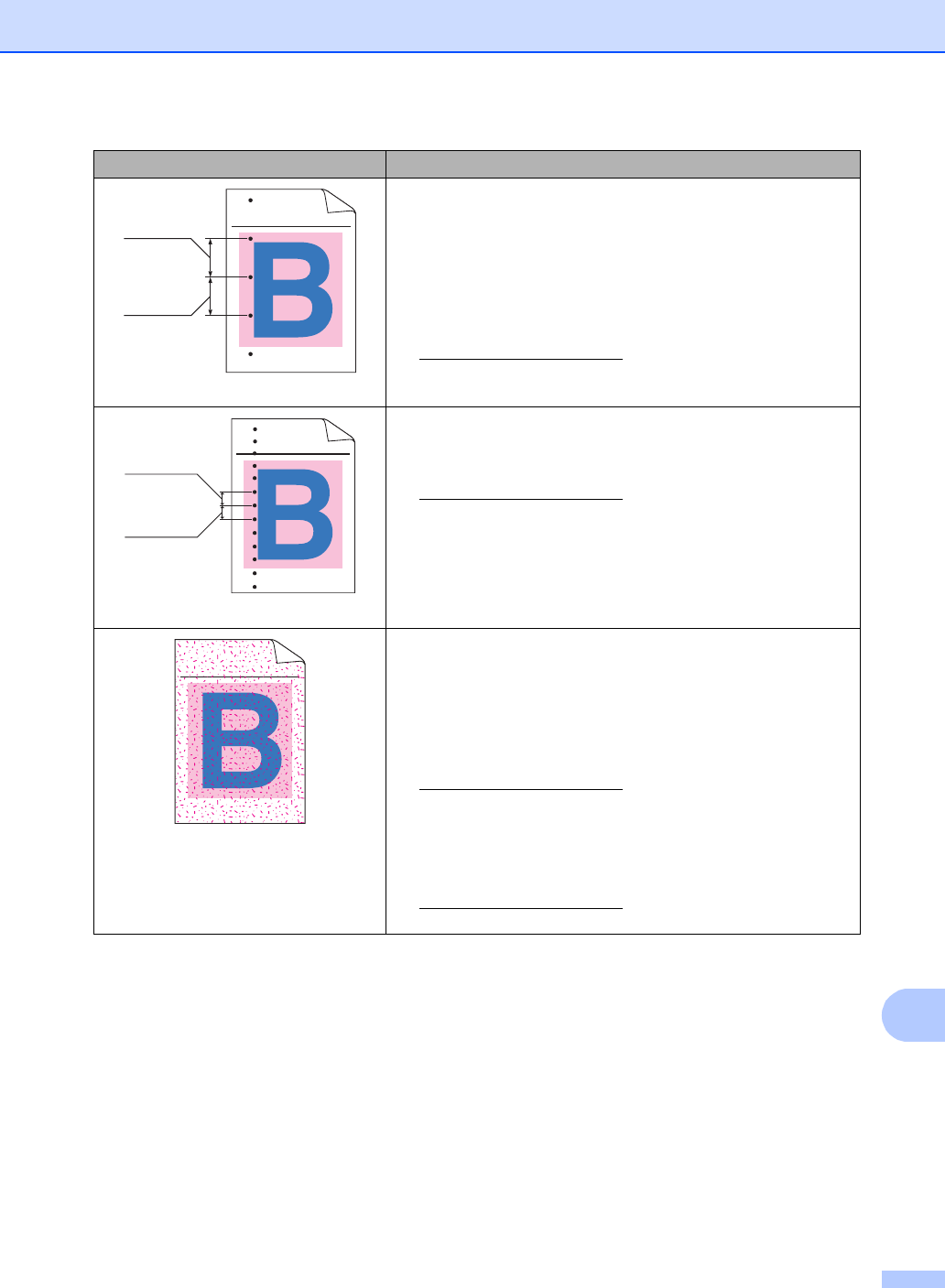
Troubleshooting
137
B
Colored spots at 3.7 in. (94 mm)
If the problem is not solved after printing a few blank pages,
foreign material, such as glue from a label, may be stuck on
the drum surface. Clean the drum unit (see Advanced User's
Guide: Cleaning the drum unit).
Identify the color causing the problem and install a new drum
unit (see Replacing the drum units on page 86).
To identify the color of the drum unit, visit us at
http://solutions.brother.com/ to view our FAQs and
troubleshooting tips.
Colored spots at 0.9 in. (24 mm)
Identify the color causing the problem and put in a new toner
cartridge (see Replacing the toner cartridges on page 76).
To identify the color of the toner cartridge, visit us at
http://solutions.brother.com/ to view our FAQs and
troubleshooting tips.
Toner scatter or toner stain
Check the machine’s environment. Conditions such as high
humidity and high temperatures may cause this print quality
problem.
Identify the color causing the problem and put in a new toner
cartridge (see Replacing the toner cartridges on page 76).
To identify the color of the toner cartridge, visit us at
http://solutions.brother.com/ to view our FAQs and
troubleshooting tips.
Identify the color causing the problem and install a new drum
unit (see Replacing the drum units on page 86).
To identify the color of the drum unit, visit us at
http://solutions.brother.com/ to view our FAQs and
troubleshooting tips.
Examples of poor print quality Recommendation
ABCDEFGHIJKLMNOPQRSTUVWXYZ. 0123456789. abcdefghijklmnopqrstuvwxyz.
ABCDEFGHIJKLMNOPQRSTUVWXYZ. 0123456789. abcdefghijklmnopqrstuvwxyz.
ABCDEFGHIJKLMNOPQRSTUVWXYZ. 0123456789. abcdefghijklmnopqrstuvwxyz.
ABCDEFGHIJKLMNOPQRSTUVWXYZ. 0123456789. abcdefghijklmnopqrstuvwxyz.
3.7 in.
(94 mm)
3.7 in.
(94 mm)
ABCDEFGHIJKLMNOPQRSTUVWXYZ. 0123456789. abcdefghijklmnopqrstuvwxyz.
ABCDEFGHIJKLMNOPQRSTUVWXYZ. 0123456789. abcdefghijklmnopqrstuvwxyz.
ABCDEFGHIJKLMNOPQRSTUVWXYZ. 0123456789. abcdefghijklmnopqrstuvwxyz.
ABCDEFGHIJKLMNOPQRSTUVWXYZ. 0123456789. abcdefghijklmnopqrstuvwxyz.
0.9 in.
(24 mm)
0.9 in.
(24 mm)
ABCDEFGHIJKLMNOPQRSTUVWXYZ. 0123456789. abcdefghijklmnopqrstuvwxyz.
ABCDEFGHIJKLMNOPQRSTUVWXYZ. 0123456789. abcdefghijklmnopqrstuvwxyz.
ABCDEFGHIJKLMNOPQRSTUVWXYZ. 0123456789. abcdefghijklmnopqrstuvwxyz.
ABCDEFGHIJKLMNOPQRSTUVWXYZ. 0123456789. abcdefghijklmnopqrstuvwxyz.
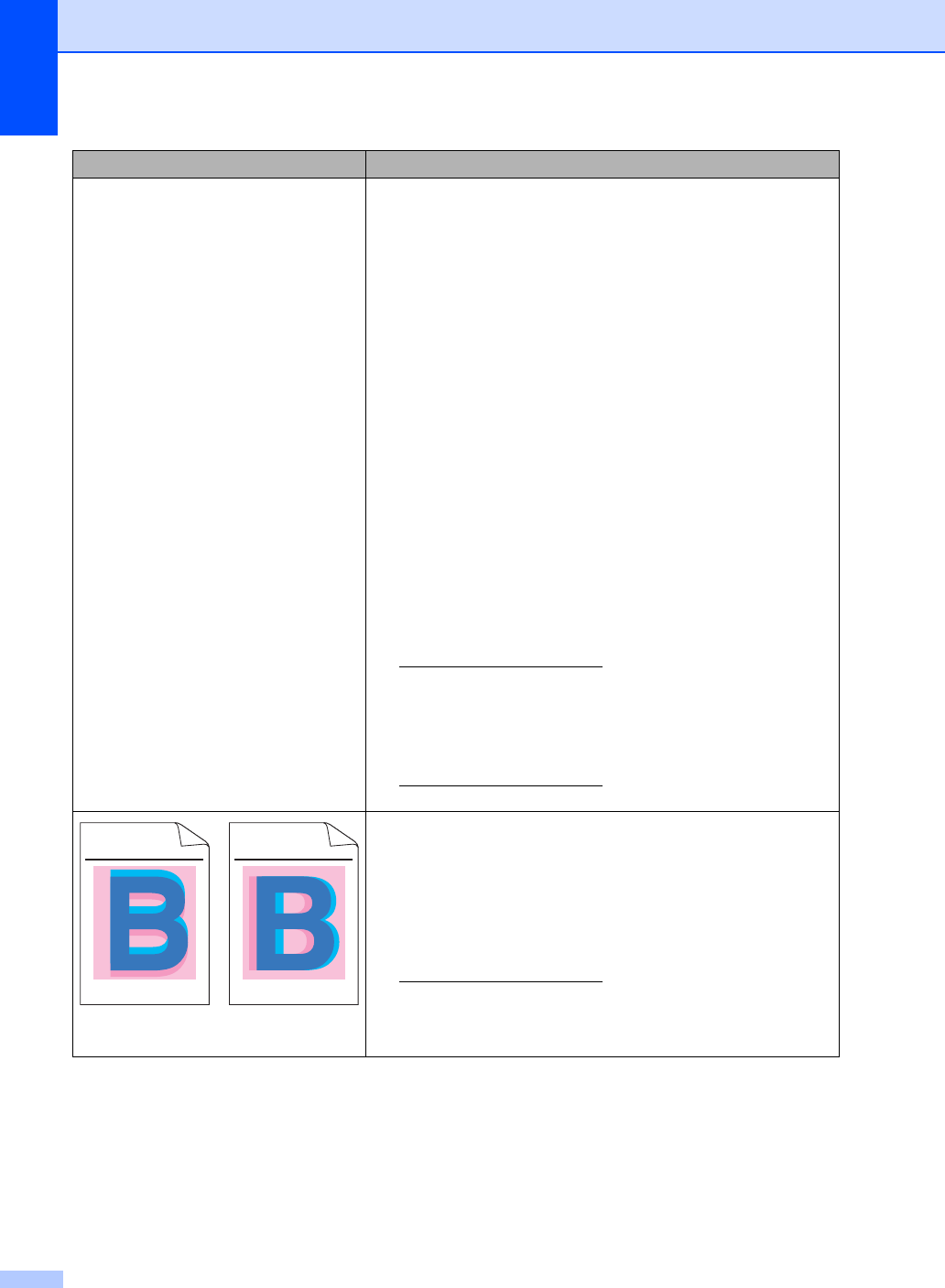
138
The color of your printouts is not
what you expected
To improve the color density, calibrate the colors using first
the Touchscreen and then the printer driver (see Advanced
User's Guide: Calibration).
To adjust the print position of colors for sharper edges,
perform an automatic color registration using the
Touchscreen (see Advanced User's Guide: Auto
Registration).
Adjust the copy density and contrast if you are copying
(see Advanced User's Guide: Adjusting Density and
Contrast).
Make sure Toner Save mode is off in the Touchscreen or the
printer driver (see Software User's Guide).
If the print quality of the black portion is not what you
expected, select the PrintTextinBlack check box in the
printer driver (see Software User's Guide).
If the print quality is poor, clear the Improve Gray Color
check box in the printer driver (see Software User's Guide).
Identify the color causing the problem and put in a new toner
cartridge (see Replacing the toner cartridges on page 76).
To identify the color of the toner cartridge, visit us at
http://solutions.brother.com/ to view our FAQs and
troubleshooting tips.
Identify the color causing the problem and install a new drum
unit (see Replacing the drum units on page 86).
To identify the color of the drum unit, visit us at
http://solutions.brother.com/ to view our FAQs and
troubleshooting tips.
Color misregistration
Make sure the machine is on a solid level surface.
Perform the auto color registration using the Touchscreen
(see Advanced User's Guide: Auto Registration).
Identify the color causing the problem and install a new drum
unit (see Replacing the drum units on page 86).
To identify the color of the drum unit, visit us at
http://solutions.brother.com/ to view our FAQs and
troubleshooting tips.
Install a new belt unit (see Replacing the belt unit
on page 91).
Examples of poor print quality Recommendation
ABCDEFGHIJKLMNOPQRSTUVWXYZ. 0123456789. abcdefghi jklmn opqrst uvwxyz.
ABCDEFGHIJKLMNOPQRSTUVWXYZ. 0123456789. abcdefghi jklmn opqrst uvwxyz.
ABCDEFGHIJKLMNOPQRSTUVWXYZ. 0123456789. abcdefghi jklmn opqrst uvwxyz.
ABCDEFGHIJKLMNOPQRSTUVWXYZ. 0123456789. abcdefghi jklmn opqrst uvwxyz.
ABCDEFGHIJKLMNOPQRSTUVWXYZ. 0123456789. abcdefghi jklmn opqrst uvwxyz.
ABCDEFGHIJKLMNOPQRSTUVWXYZ. 0123456789. abcdefghi jklmn opqrst uvwxyz.
ABCDEFGHIJKLMNOPQRSTUVWXYZ. 0123456789. abcdefghi jklmn opqrst uvwxyz.
ABCDEFGHIJKLMNOPQRSTUVWXYZ. 0123456789. abcdefghi jklmn opqrst uvwxyz.

Troubleshooting
139
B
Uneven density appears
periodically across the page
Perform the calibration using the Touchscreen or the printer
driver (see Advanced User's Guide: Calibration).
Adjust the copy density and contrast if you are copying
(see Advanced User's Guide: Adjusting Density and
Contrast).
Clear the Improve Gray Color check box in the printer
driver. (See Software User's Guide.)
Identify the color causing the problem and put in a new toner
cartridge (see Replacing the toner cartridges on page 76).
To identify the color of the toner cartridge, visit us at
http://solutions.brother.com/ to view our FAQs and
troubleshooting tips.
Identify the color causing the problem and install a new drum
unit (see Replacing the drum units on page 86).
To identify the color of the drum unit, visit us at
http://solutions.brother.com/ to view our FAQs and
troubleshooting tips.
Missing thin lines in images
Make sure Toner Save mode is off in the Touchscreen or the
printer driver (see Software User's Guide).
Change the print resolution.
If you use a Windows printer driver, choose
Improve Pattern Printing in Print Setting of Basic tab
(see Software User's Guide).
Wrinkle
Make sure the back cover is closed correctly.
Make sure the two gray levers inside the back cover are in
the up position.
Make sure the media type setting in the driver matches the
type of paper you are using (see Acceptable paper and other
print media on page 28).
Examples of poor print quality Recommendation
ABCDEFGHIJKLMNOPQRSTUVWXYZ. 0123456789. abcdefghijklmnopqrstuvwxyz.
ABCDEFGHIJKLMNOPQRSTUVWXYZ. 0123456789. abcdefghijklmnopqrstuvwxyz.
ABCDEFGHIJKLMNOPQRSTUVWXYZ. 0123456789. abcdefghijklmnopqrstuvwxyz.
ABCDEFGHIJKLMNOPQRSTUVWXYZ. 0123456789. abcdefghijklmnopqrstuvwxyz.
A
B
C
D
E
WXYZ
ABCDEFGHIJKLMNOPQRSTUVWXYZ. 0123456789. abcdefghijklmnopqrstuvwxyz.
ABCDEFGHIJKLMNOPQRSTUVWXYZ. 0123456789. abcdefghijklmnopqrstuvwxyz.
ABCDEFGHIJKLMNOPQRSTUVWXYZ. 0123456789. abcdefghijklmnopqrstuvwxyz.
ABCDEFGHIJKLMNOPQRSTUVWXYZ. 0123456789. abcdefghijklmnopqrstuvwxyz.
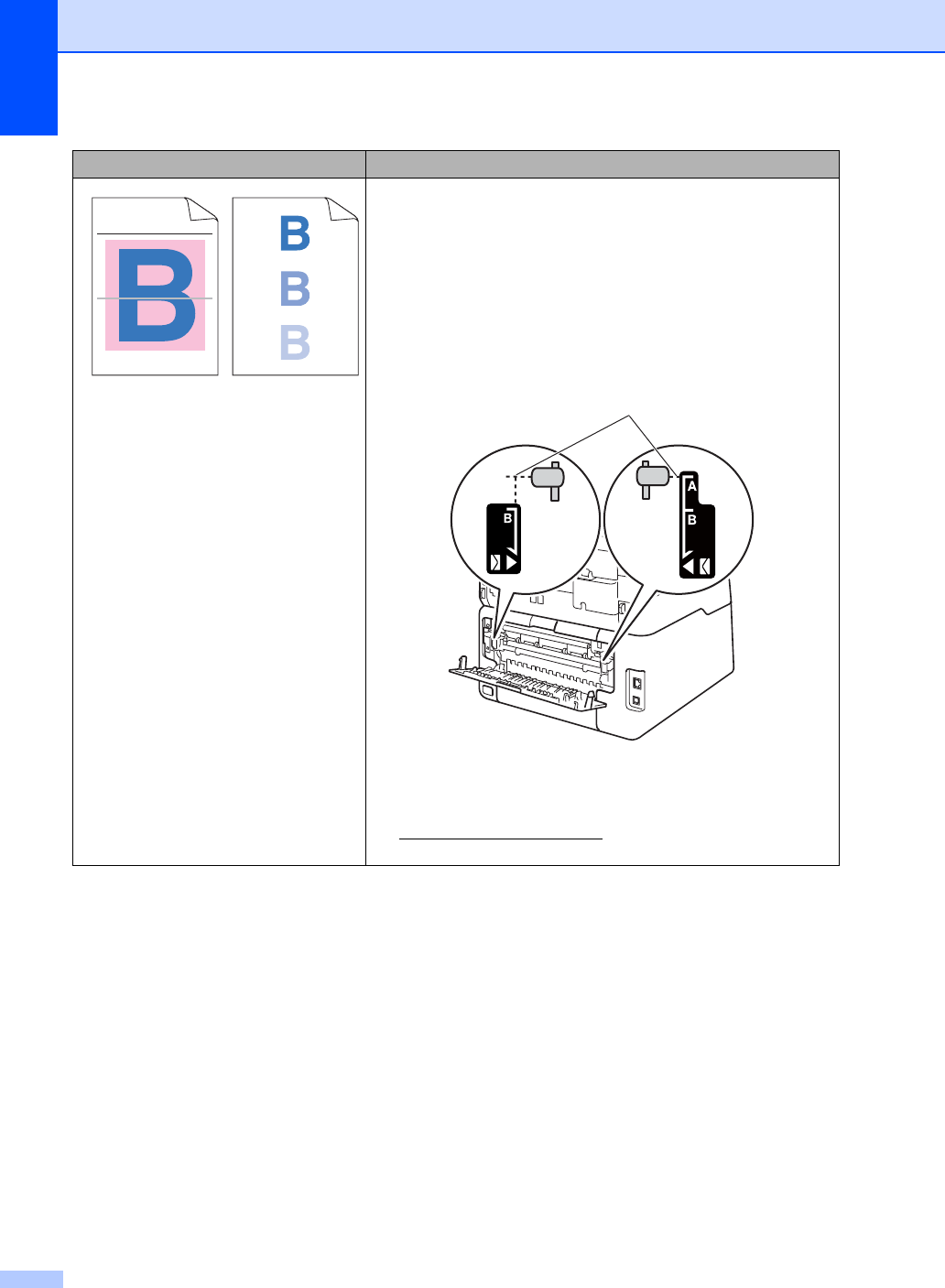
140
Ghost
Check the machine’s environment. Conditions such as low
humidity and low temperatures may cause this print quality
problem
(see Product Safety Guide: Choosing a location).
Make sure the media type setting in the driver matches the
type of paper you are using (see Acceptable paper and other
print media on page 28).
Make sure the two gray levers inside the back cover are in
the up position (1). Pull up the two gray levers until they stop.
Identify the color causing the problem and install a new drum
unit (see Replacing the drum units on page 86).
To identify the color of the drum unit, visit us at
http://solutions.brother.com/ to view our FAQs and
troubleshooting tips.
Examples of poor print quality Recommendation
ABCDEFGHIJKLMNOPQRSTUVWXYZ. 0123456789. abcdefghijklmnopqrstuvwxyz.
ABCDEFGHIJKLMNOPQRSTUVWXYZ. 0123456789. abcdefghijklmnopqrstuvwxyz.
ABCDEFGHIJKLMNOPQRSTUVWXYZ. 0123456789. abcdefghijklmnopqrstuvwxyz.
ABCDEFGHIJKLMNOPQRSTUVWXYZ. 0123456789. abcdefghijklmnopqrstuvwxyz.
ABCDEFGHIJKLMNOPQRSTUVWXYZ. 0123456789. abcdefghijklmnopqrstuvwxyz.
ABCDEFGHIJKLMNOPQRSTUVWXYZ. 0123456789. abcdefghijklmnopqrstuvwxyz.
ABCDEFGHIJKLMNOPQRSTUVWXYZ. 0123456789. abcdefghijklmnopqrstuvwxyz.
ABCDEFGHIJKLMNOPQRSTUVWXYZ. 0123456789. abcdefghijklmnopqrstuvwxyz.
1
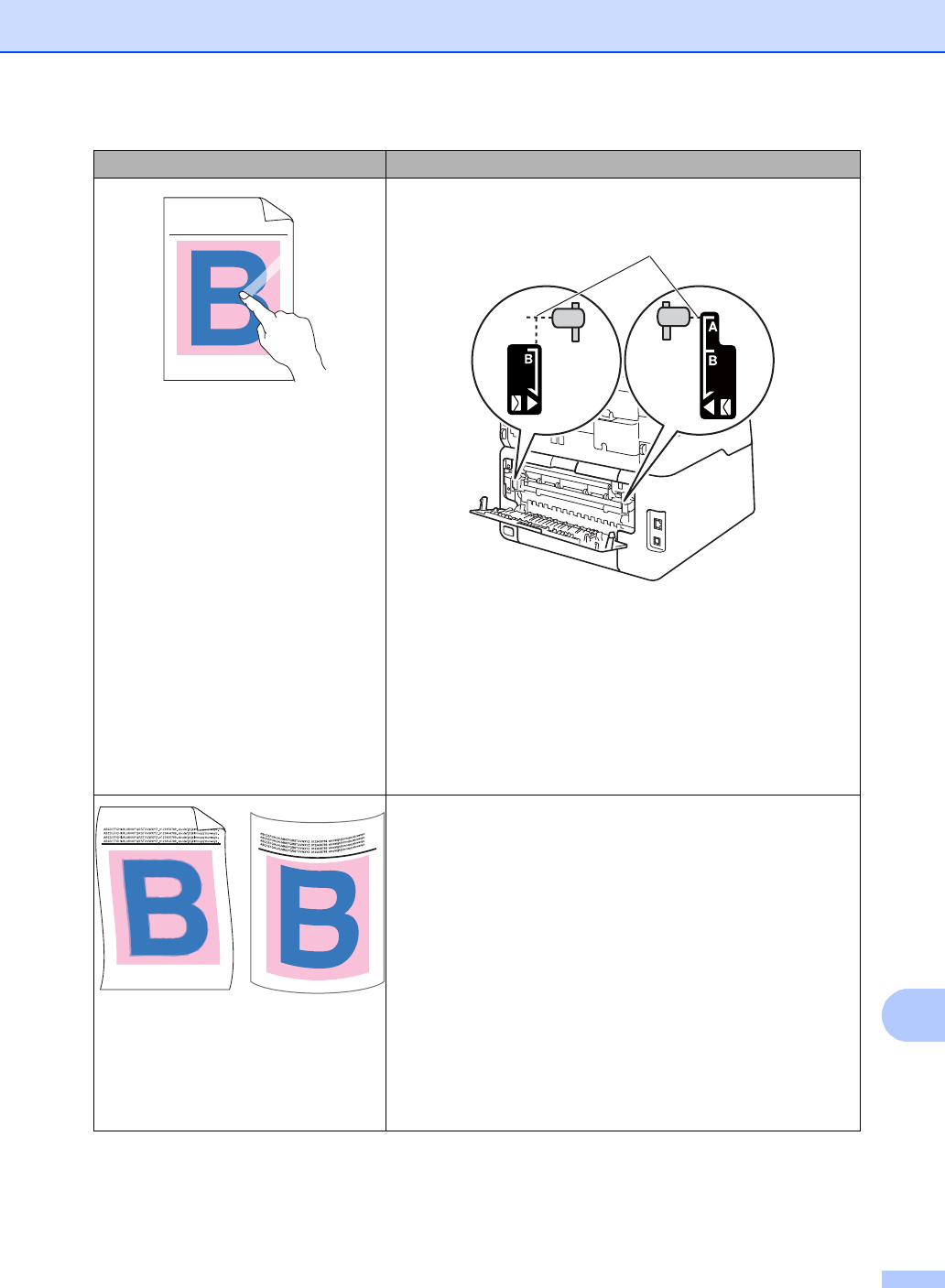
Troubleshooting
141
B
Poor fixing
Make sure the two gray levers inside the back cover are in
the up position (1). Pull up the two gray levers until they stop.
Make sure the media type setting in the driver matches the
type of paper you are using (see Acceptable paper and other
print media on page 28).
Choose Improve Toner Fixing mode in the printer driver
(see Software User's Guide).
If this selection does not provide enough improvement,
change the printer driver setting in Media Type to a thick
setting. If you are printing an envelope, choose Env. Thick
in the media type setting.
Curled or wavy
Choose Reduce Paper Curl mode in the printer driver
(see Software User's Guide).
If the problem is not solved, choose Plain Paper in the
media type setting.
If you are printing an envelope, choose Env. Thin in the
Media Type Setting of the printer driver.
If you do not use the machine often, the paper may have
been in the paper tray too long. Turn over the stack of paper
in the paper tray. Also, fan the paper stack and then rotate
the paper 180° in the paper tray.
Store the paper where it will not be exposed to high
temperatures and high humidity.
Open the back cover (face-up output tray) to let the printed
paper exit onto the face-up output tray.
Examples of poor print quality Recommendation
ABCDEFGHIJKLMNOPQRSTUVWXYZ. 0123456789. abcdefghijklmnopqrstuvwxyz.
ABCDEFGHIJKLMNOPQRSTUVWXYZ. 0123456789. abcdefghijklmnopqrstuvwxyz.
ABCDEFGHIJKLMNOPQRSTUVWXYZ. 0123456789. abcdefghijklmnopqrstuvwxyz.
ABCDEFGHIJKLMNOPQRSTUVWXYZ. 0123456789. abcdefghijklmnopqrstuvwxyz.
1
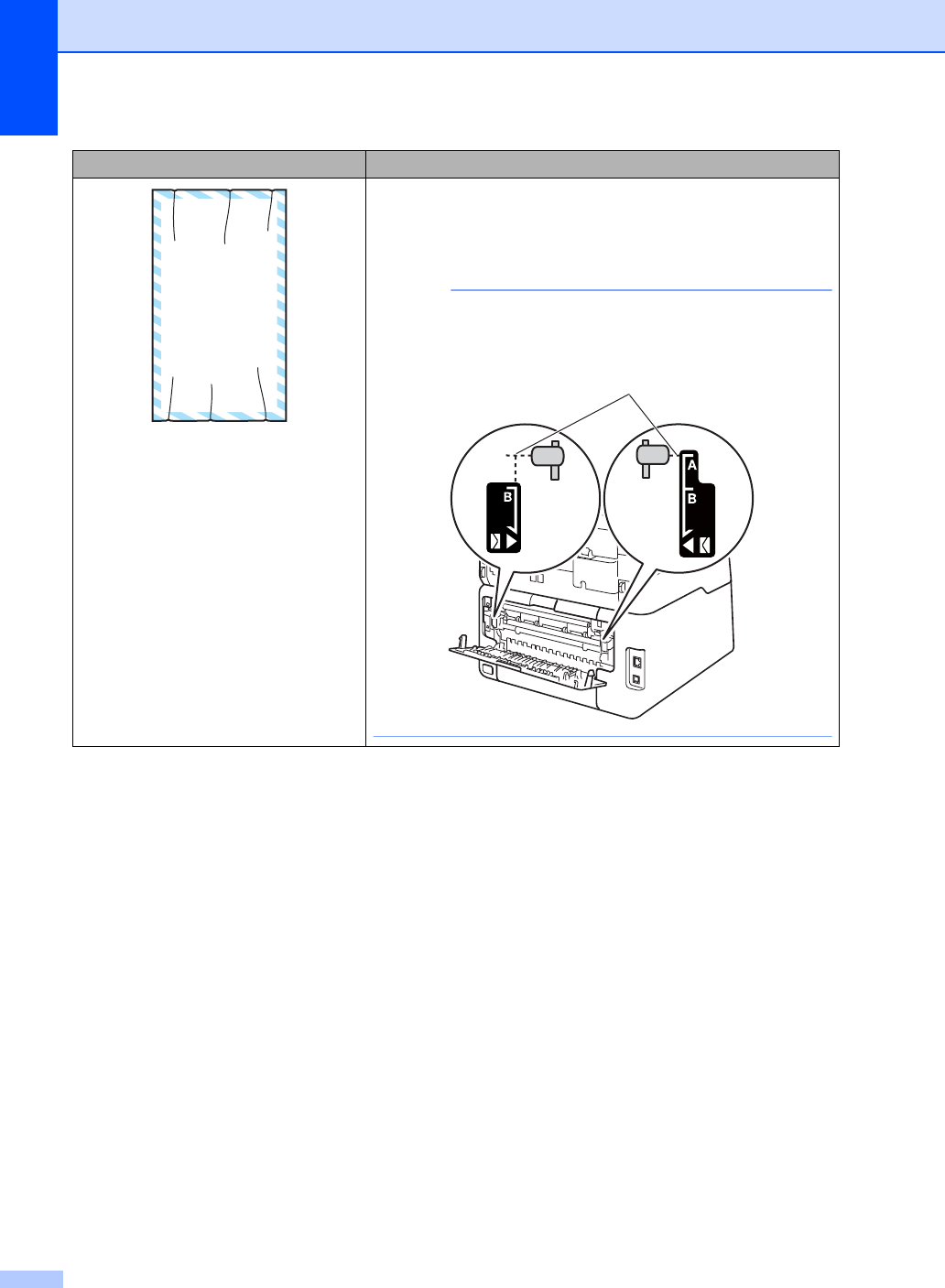
142
Envelope Creases
Make sure the envelope levers inside the back cover are
pulled down to the envelope position when you print
envelopes (see Loading paper in the manual feed slot
on page 22).
NOTE
When you have finished printing, open the back cover and
reset the two gray levers back to their original positions (1).
Pull up the two gray levers until they stop.
Examples of poor print quality Recommendation
ABCDEFG
EFGHIJKLMN
1
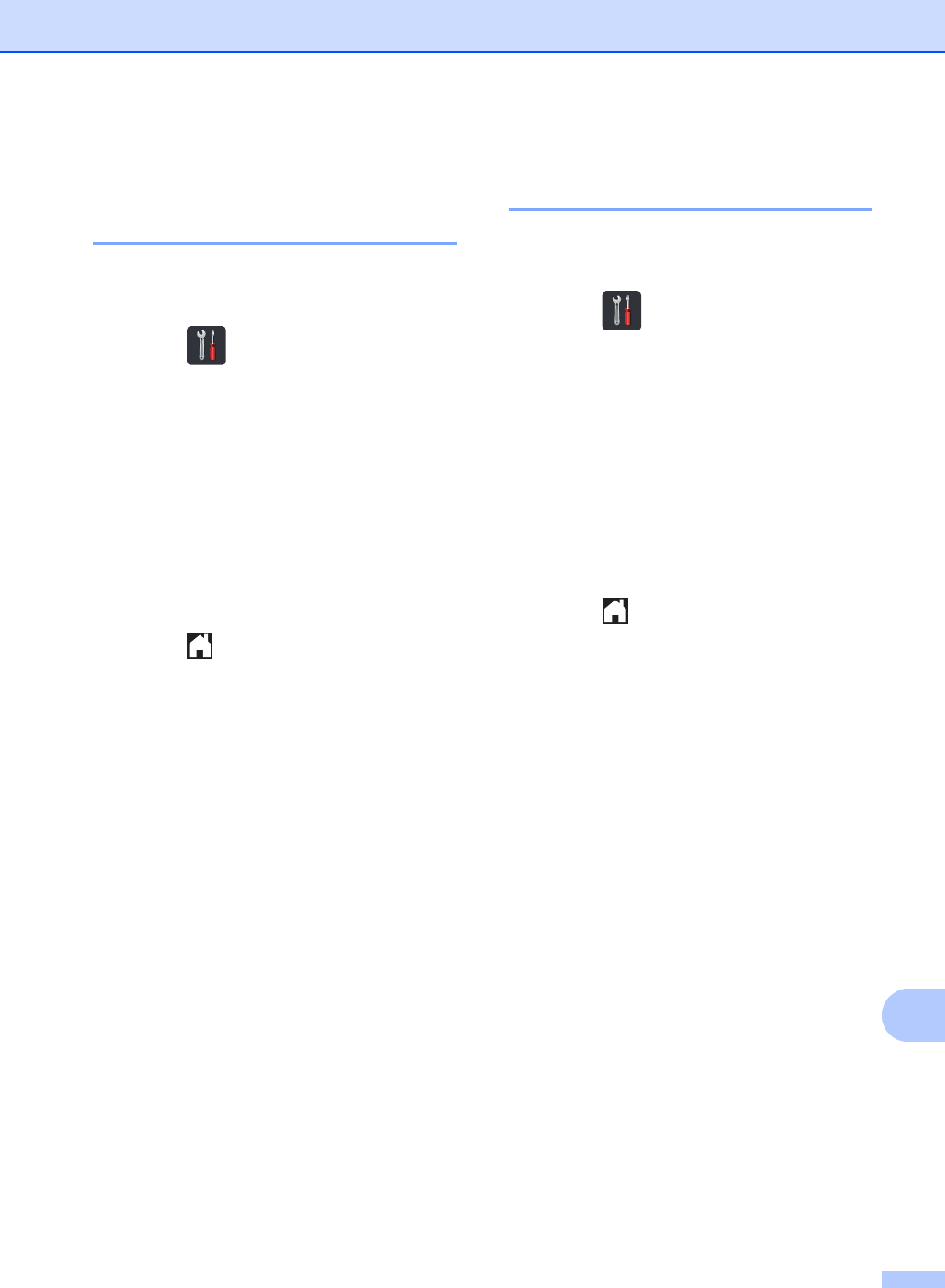
Troubleshooting
143
B
Machine Information B
Checking the Serial Number B
You can see the machine’s Serial Number on
the Touchscreen.
aPress .
bPress All Settings.
cSwipe up or down, or press aor b to
display Machine Info..
dPress Machine Info..
ePress Serial No..
fThe Touchscreen will show the
machine’s Serial Number.
gPress .
Checking the Firmware
Version B
You can see the machine’s firmware version
on the Touchscreen.
aPress .
bPress All Settings.
cSwipe up or down, or press aor b to
display Machine Info..
dPress Machine Info..
ePress Firmware Version.
fThe Touchscreen will show the
machine’s firmware version.
gPress .
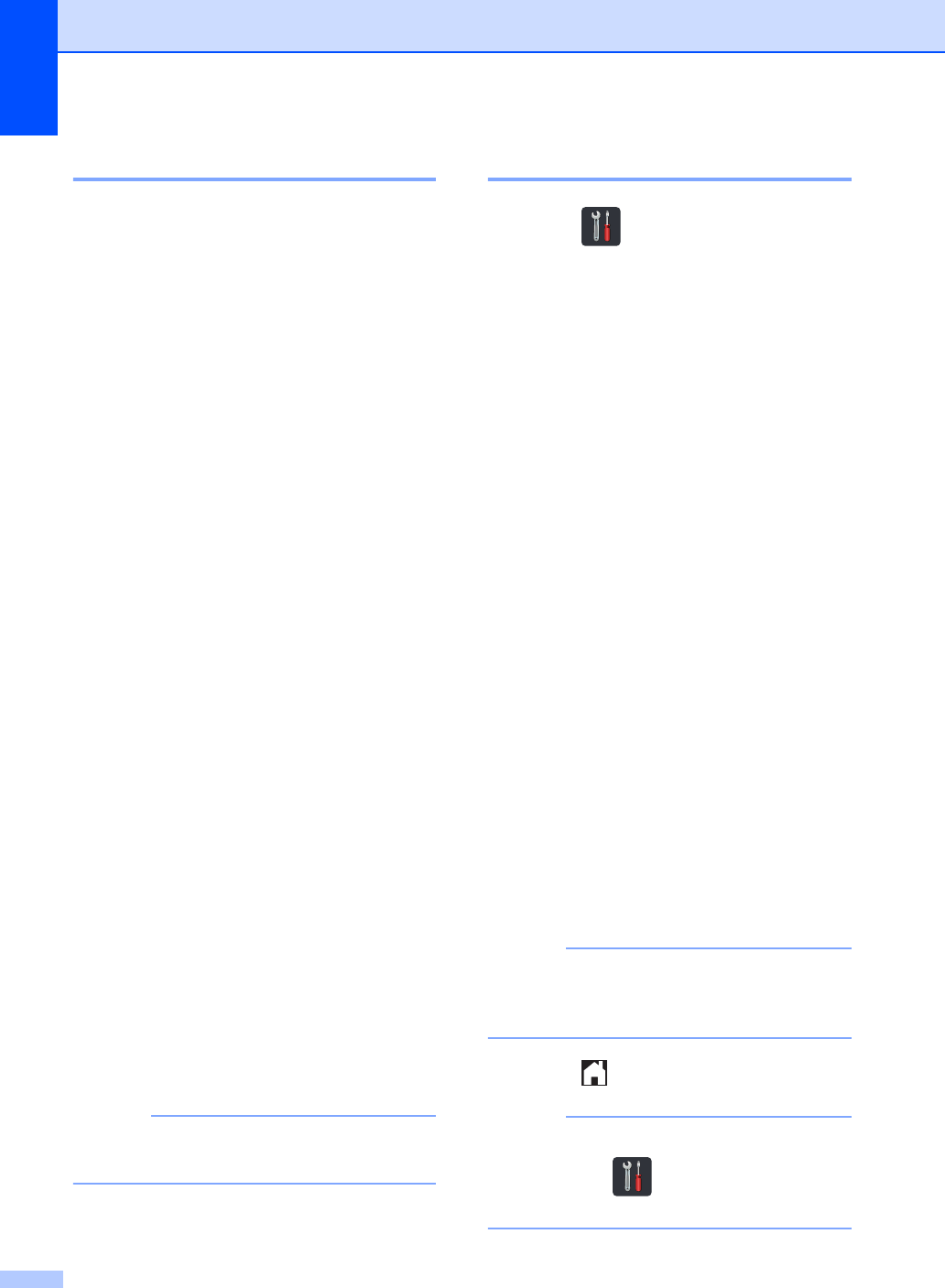
144
Reset functions B
The following reset functions are available:
1Network
You can reset the internal print server
back to its default factory settings such as
the password and IP address information.
2Address Book & Fax
Address book & Fax resets the following
settings:
Address Book
(Addresses and Groups)
Programmed fax jobs in the memory
(Polled TX, Delayed Fax, Batch TX)
Station ID
(name and number)
Coverpage Msg
(comments)
Remote Fax Options
(Remote Access Code, Fax Storage,
Fax Forwarding, Paging, PC-Fax
Send, and PC-Fax Receive
(Windows® only))
Report settings
(Transmission Verification Report/
Tel Index List/Fax Journal)
Setting Lock password
3All Settings
You can reset all the machine’s settings
back to the settings that were set at the
factory.
Brother strongly recommends you
perform this operation when you dispose
of the machine.
NOTE
Unplug the interface cable before you
choose Network or All Settings.
How to reset the machine B
aPress .
bPress All Settings.
cSwipe up or down, or press aor b to
display Initial Setup.
dPress Initial Setup.
eSwipe up or down, or press aor b to
display Reset.
fPress Reset.
gPress Network,
Address Book & Fax or
All Settings to choose the reset
function you want.
hDo one of the following;
To reset the settings, press Yes and
go to step i.
To exit without making changes,
press No and go to step j.
iYou will be asked to reset the machine.
Do one of the following;
To reset the machine press Yes for 2
seconds. The machine will begin the
reset.
To exit without resetting the
machine, press No. Go to step j.
NOTE
If you do not reboot your machine, the
reset will not finish and your settings will
remain unchanged.
jPress .
NOTE
You can also reset the Network settings
by pressing , All Settings,
Network, Network Reset.
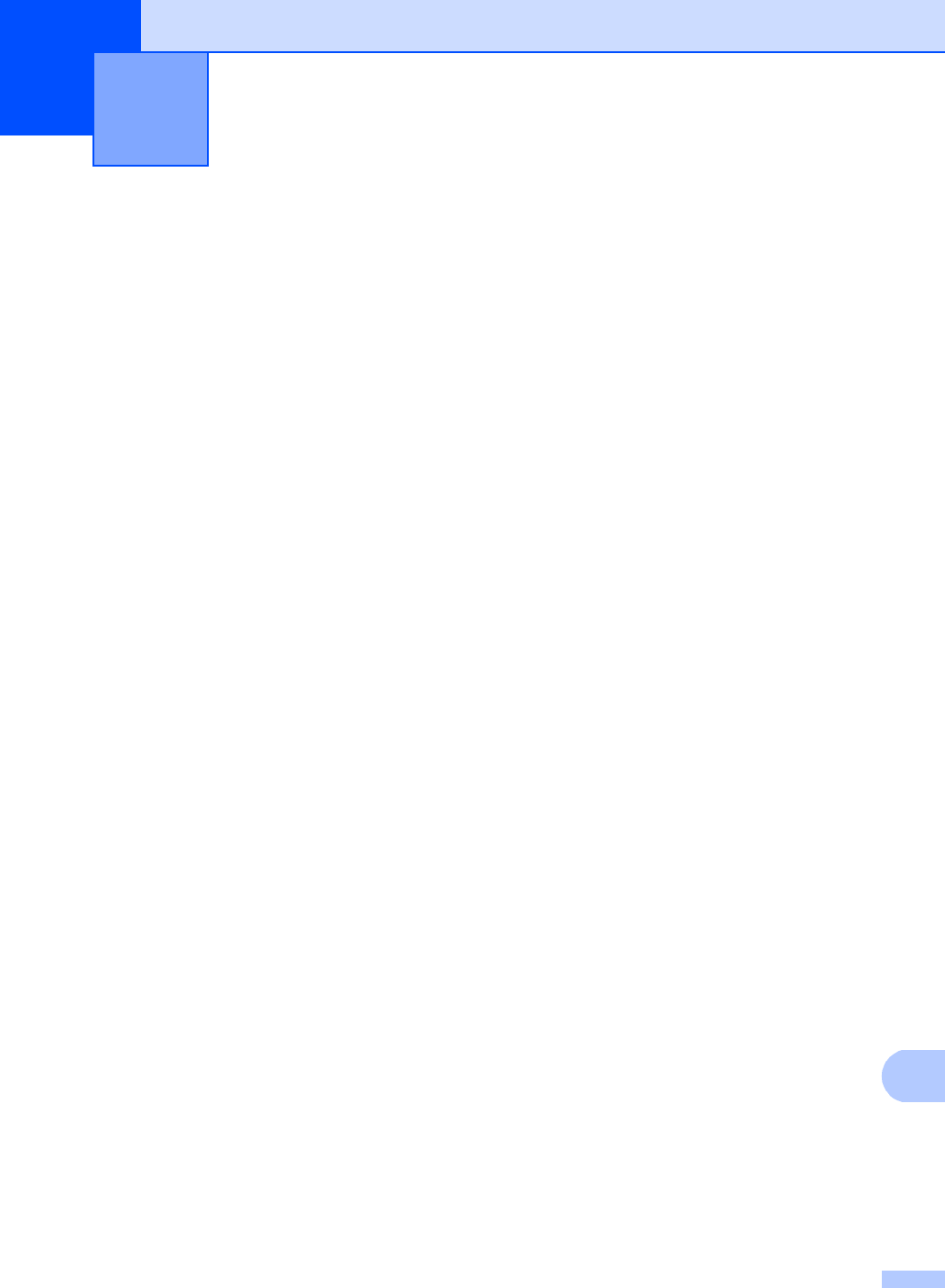
145
C
C
Using the Settings
Tables C
Your machine’s Touchscreen LCD is easy to
set up and operate. All you have to do is
press the settings and options you want as
they are displayed on the screen. We created
step-by-step Settings Tables and Features
Tables so you can see at-a-glance all the
available choices for each setting and
feature. You can use these tables to quickly
set up your preferred settings in the machine.
Settings and features tables C

146
Settings Tables C
The Settings tables will help you understand the menu selections and options that are found in the
machine’s programs. The factory settings are shown in Bold with an asterisk.
(Settings) C
Level 1 Level 2 Level 3 Options Descriptions
See Page
(Date & Time)
Date — — Add the date and time
on the Touchscreen
and in headings of
faxes you send.
See .
Time ——
Clock Type —12h Clock*
24h Clock
Choose the time
format from 12-hour
or 24-hour.
Auto Daylight —On
Off*
Change for Daylight
Saving Time
automatically.
See .
Time Zone —UTCXXX:XX Set the time zone for
your country. See .
(Toner)
See Toner on page 189. Access the Toner
menus.
189
Network Wired LAN
(MFC-9330CDW
and
MFC-9340CDW)
See Wired LAN on page 155. Access the Wired
LAN setting menus.
155
WLAN See WLAN on page 157. Access the WLAN
setting menus.
157
Fax Preview ——On
Off*
View faxes you
receive on the
Touchscreen.
43
WiFi Direct See Wi-Fi Direct on page 159. Access the Wi-Fi
Direct™ setting
menus.
159
See Advanced User's Guide.
See Quick Setup Guide.
The factory settings are shown in Bold with an asterisk.
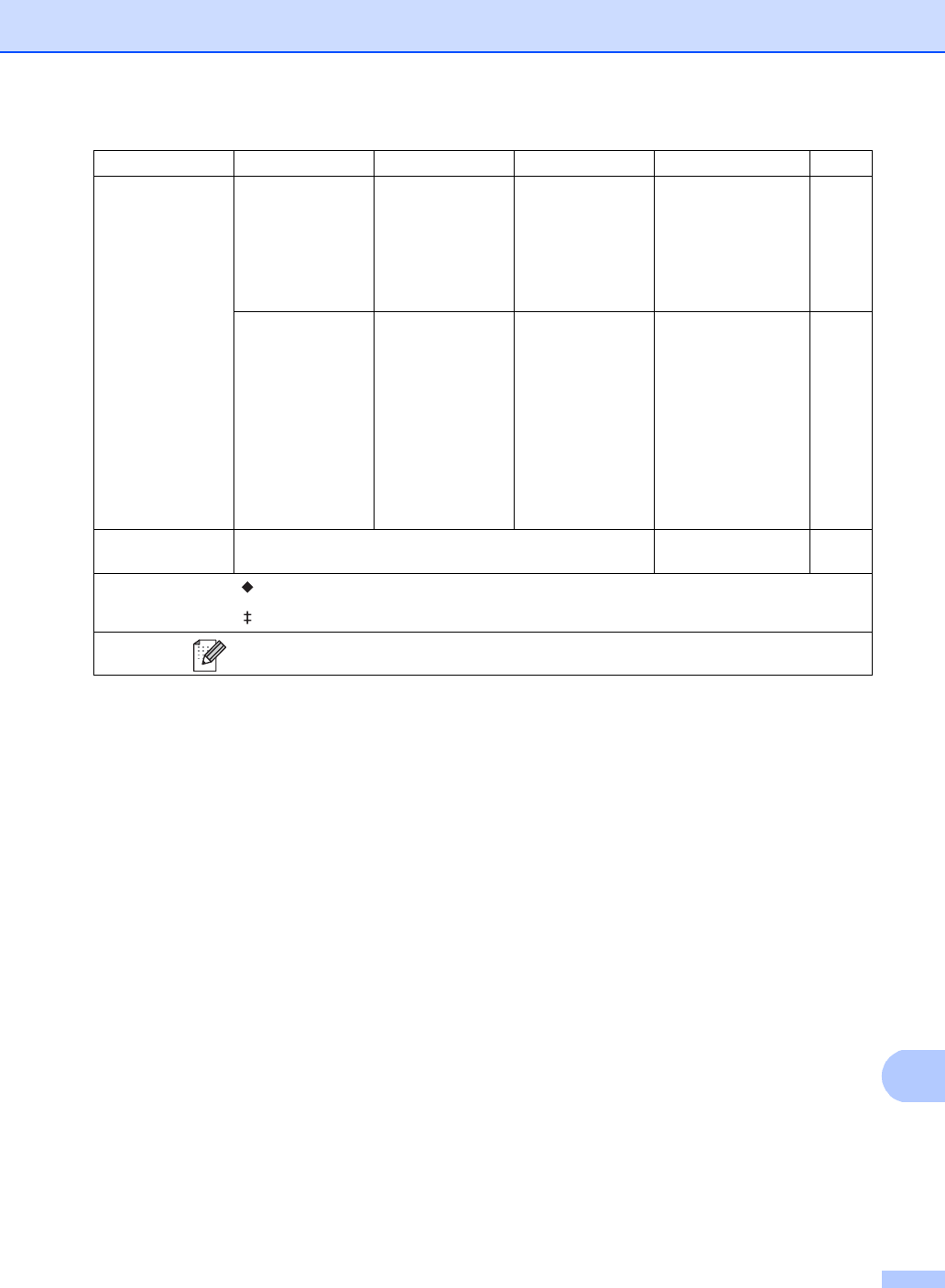
Settings and features tables
147
C
Tray Setting Paper Type —Thin
Plain Paper*
Thick
Thicker
Recycled Paper
Set the type of paper
in the paper tray.
27
Paper Size —Letter*
A4
Legal
EXE
A5
A5 L
A6
Folio
Set the size of paper
in the paper tray.
27
All Settings See All settings on page 148. Select your default
settings.
148
Level 1 Level 2 Level 3 Options Descriptions
See Page
See Advanced User's Guide.
See Quick Setup Guide.
The factory settings are shown in Bold with an asterisk.
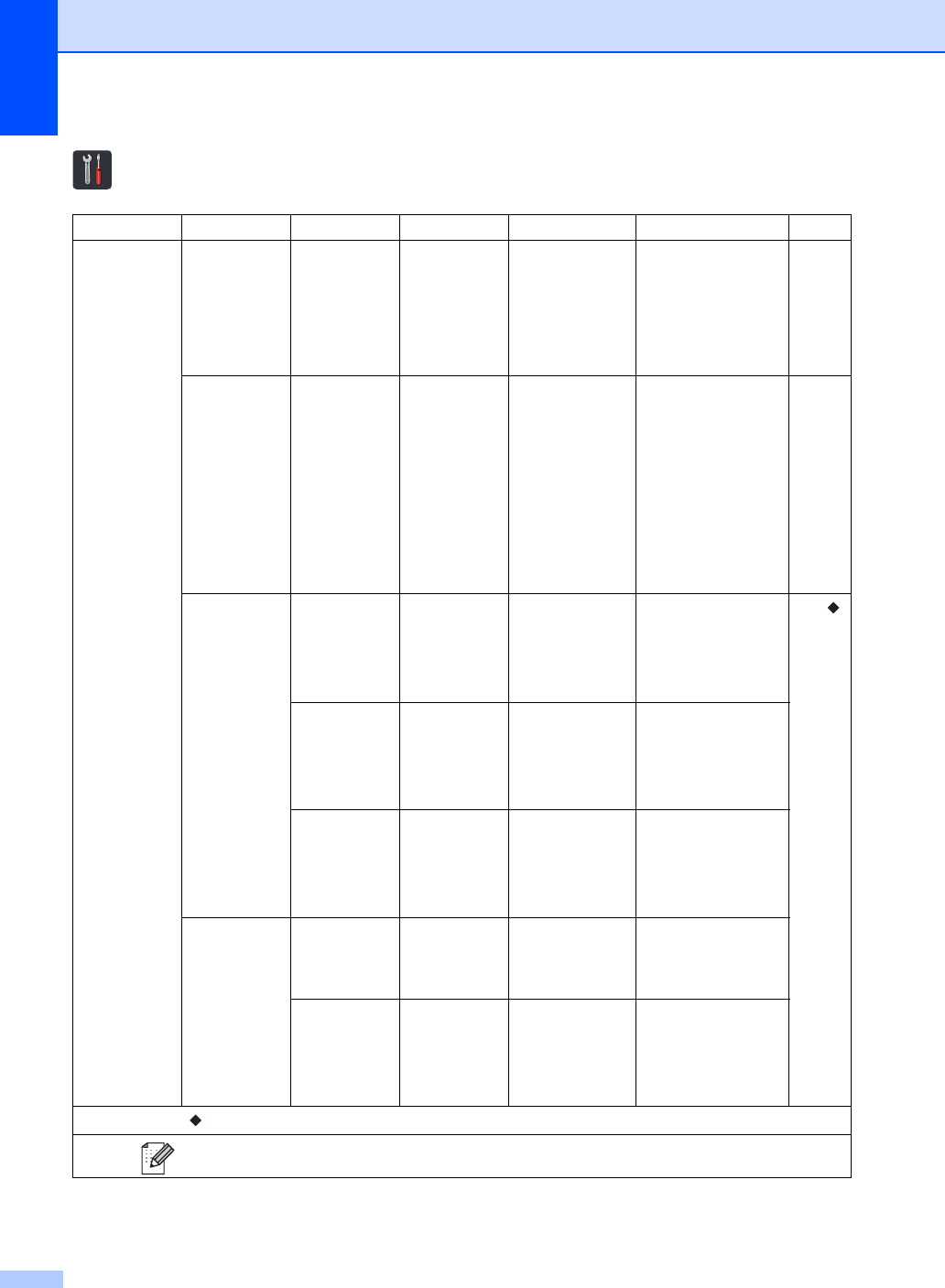
148
All settings C
Level 1 Level 2 Level 3 Level 4 Options Descriptions
See Page
General Setup
Paper Type ——Thin
Plain Paper*
Thick
Thicker
Recycled Paper
Set the type of paper
in the paper tray.
27
Paper Size ——Letter*
A4
Legal
EXE
A5
A5 L
A6
Folio
Set the size of paper
in the paper tray.
27
Volume Ring —Off
Low
Med*
High
Adjust the ring
volume. See .
Beep —Off
Low*
Med
High
Adjust the beeper
volume.
Speaker —Off
Low
Med*
High
Adjust the speaker
volume.
LCD Settings
Backlight —Light*
Med
Dark
Adjust the brightness
of the Touchscreen
backlight.
Dim Timer —Off*
10Secs
20Secs
30Secs
Set how long the
Touchscreen
backlight stays on
after the last key
press.
See Advanced User's Guide.
The factory settings are shown in Bold with an asterisk.
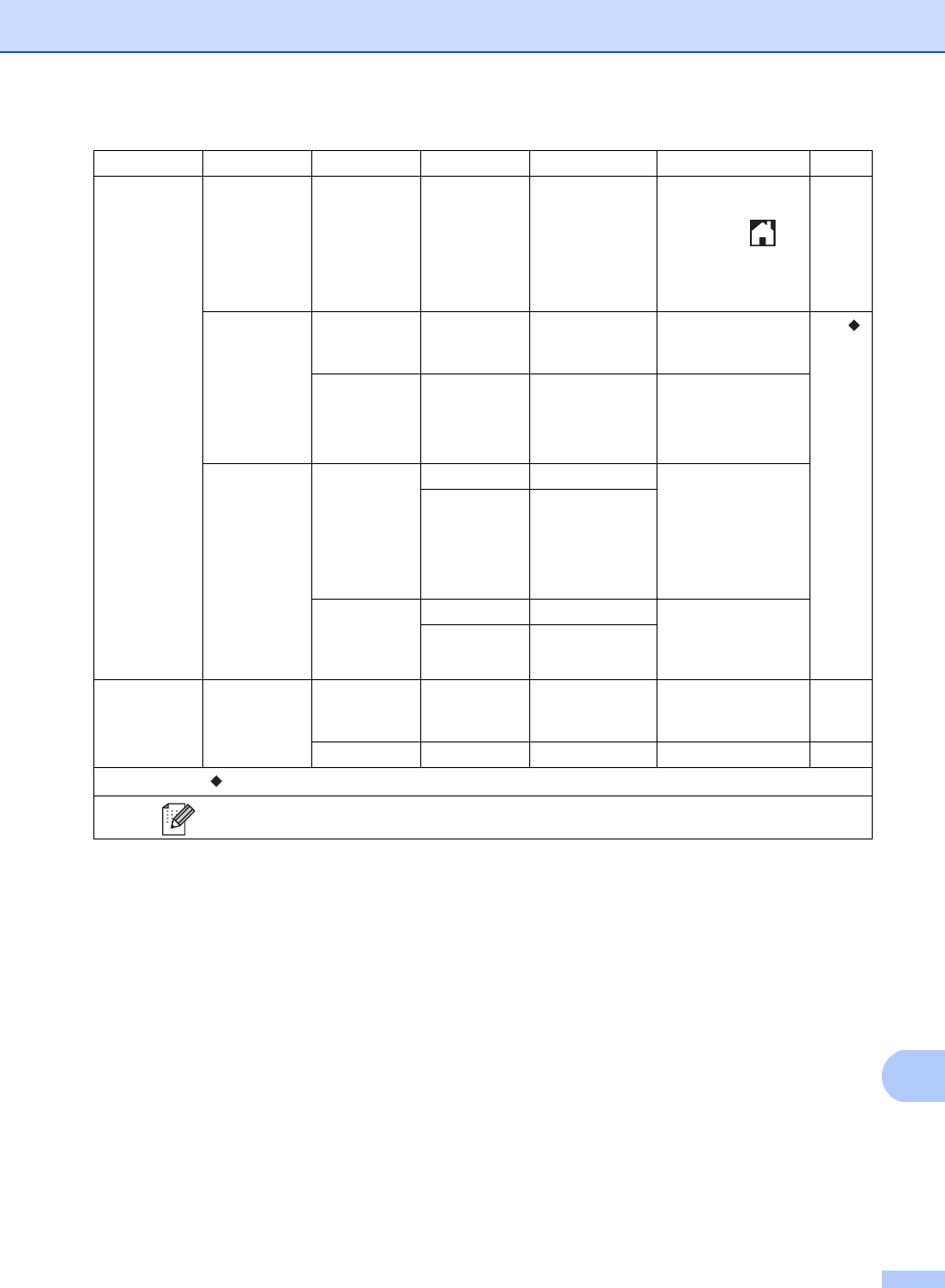
Settings and features tables
149
C
General Setup
(continued)
Button Settings
Home
Button
Settings
—Home*
More
Shortcuts 1
Shortcuts 2
Shortcuts 3
Set the screen that is
displayed when you
press Home ( ) on
the Touchpanel.
13
Ecology Toner Save —On
Off*
Increase the page
yield of the toner
cartridge.
See .
Sleep Time — Range varies
depending on the
model.
3 Mins*
Conserve power.
Security
Function Lock
Set Password
Verify You can restrict
selected machine
operations for up to
25 restricted users
and for all other non-
authorized Public
users.
Lock OffOn
Setting Lock Set Password
Verify Stop unauthorized
users from changing
the machine’s
settings.
Lock OffOn
Shortcut
Settings
(Choose
shortcut
button.)
Edit Shortcut
Name
— — Change the shortcut
name.
19
Delete — — Delete the shortcut. 19
Level 1 Level 2 Level 3 Level 4 Options Descriptions
See Page
See Advanced User's Guide.
The factory settings are shown in Bold with an asterisk.
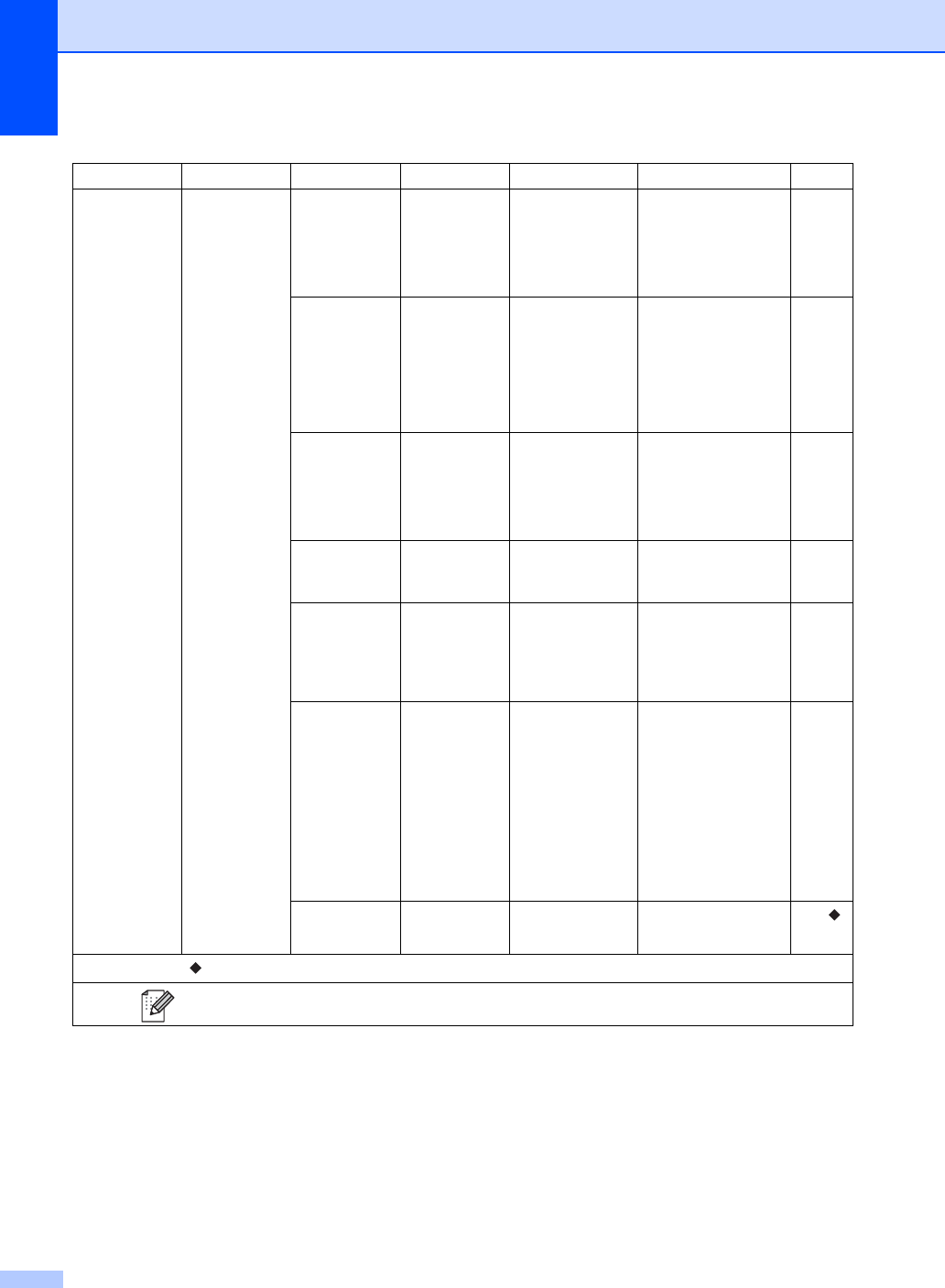
150
Level 1 Level 2 Level 3 Level 4 Options Descriptions
See Page
Fax
Setup Receive
Receive Mode
—Fax*
Fax/Tel
External TAD
Manual
Choose the receive
mode that best suits
your needs.
38
Ring Delay —0
1
2
3
4*
Set the number of
rings before the
machine answers in
Fax or Fax/Tel mode.
41
F/T Ring Time
—20Secs*
30Secs
40Secs
70Secs
Set the length of the
pseudo/double-ring
time in Fax/Tel mode.
41
Fax Preview —On
Off*
View faxes you
receive on the
Touchscreen.
43
Easy Receive
—On*
Off
Receive fax
messages
automatically when
you answer a call and
hear fax tones.
42
Remote Codes
—Remote Codes
(Options)
On*
Off
Fax Receive
Code (l51)
Tel Answer
(#51)
Answer calls at an
extension telephone
and use codes to turn
the machine on or off.
You can personalize
the codes.
54
Auto Reduction
—On*
Off
Reduces the size of
incoming faxes. See .
See Advanced User's Guide.
The factory settings are shown in Bold with an asterisk.
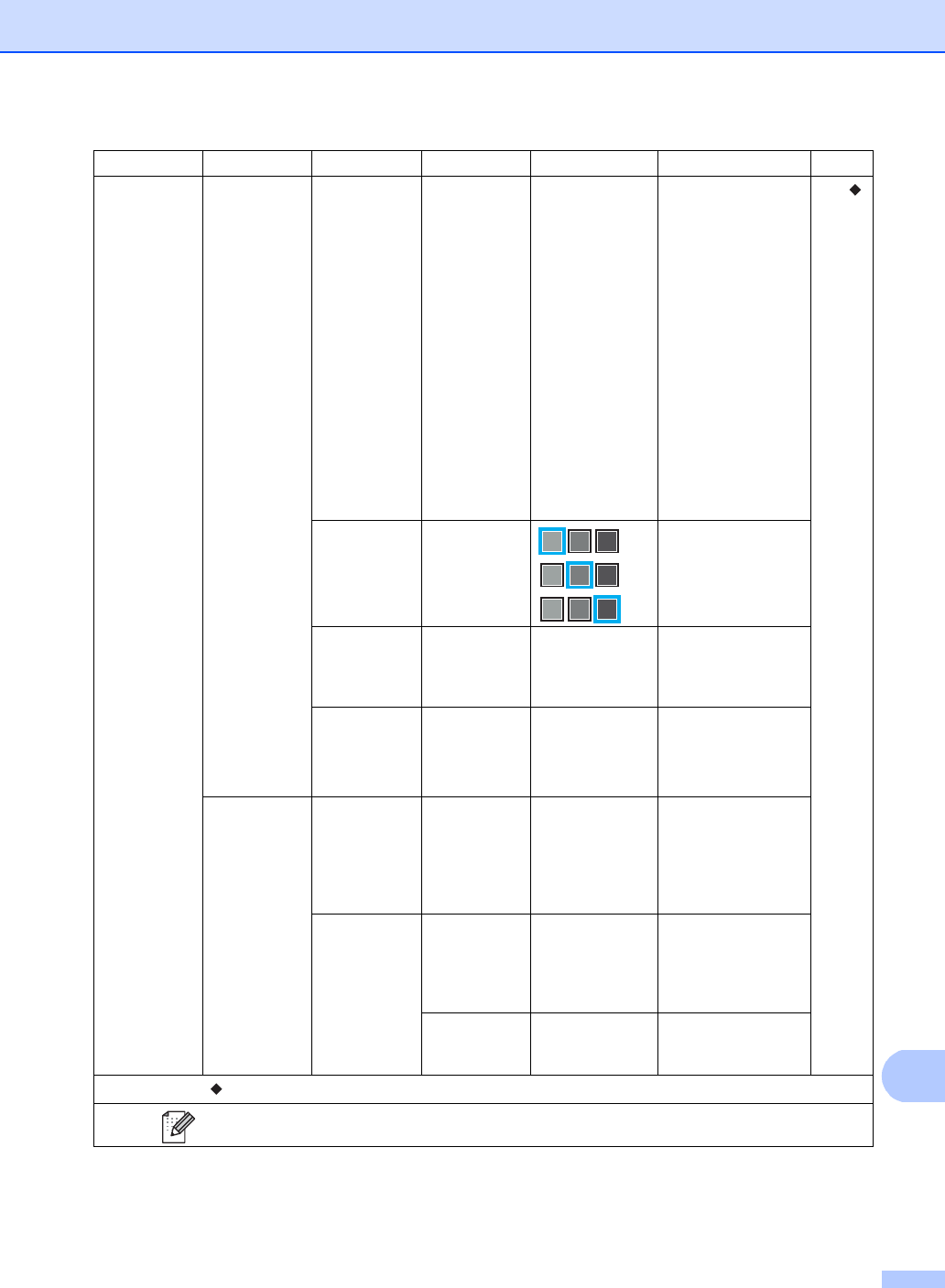
Settings and features tables
151
C
Fax
(continued)
Setup Receive
(continued)
Memory Receive
—Off*
Fax Forward
Paging
Fax Storage
PC Fax Receive
Set the machine to
forward fax
messages, to call
your pager or cell
phone, to store
incoming faxes in the
memory (so you can
retrieve them while
you are away from
your machine), or to
send faxes to your
computer.
See .
(Backup Print) If you chose
Fax Forward or
PC-Fax Receive, you
can turn on the
Backup Print safety
feature.
Print Density
— Make printouts
darker or lighter.
Fax Rx Stamp
—On
Off*
Print the received
time and date on the
top of the received
faxes.
2-sided
(MFC-9330CDW
and
MFC-9340CDW)
—On
Off*
Print received faxes
on both sides of the
paper.
Setup Send Batch TX —On
Off*
Combine delayed
faxes going to the
same fax number at
the same time of day
into one
transmission.
Coverpage
Setting
Print Sample
— Print a sample of the
fax cover page. You
can fill in information
and fax it with your
document.
Coverpage
Message
— Set up your own
comments for the fax
cover page.
Level 1 Level 2 Level 3 Level 4 Options Descriptions
See Page
See Advanced User's Guide.
The factory settings are shown in Bold with an asterisk.
*
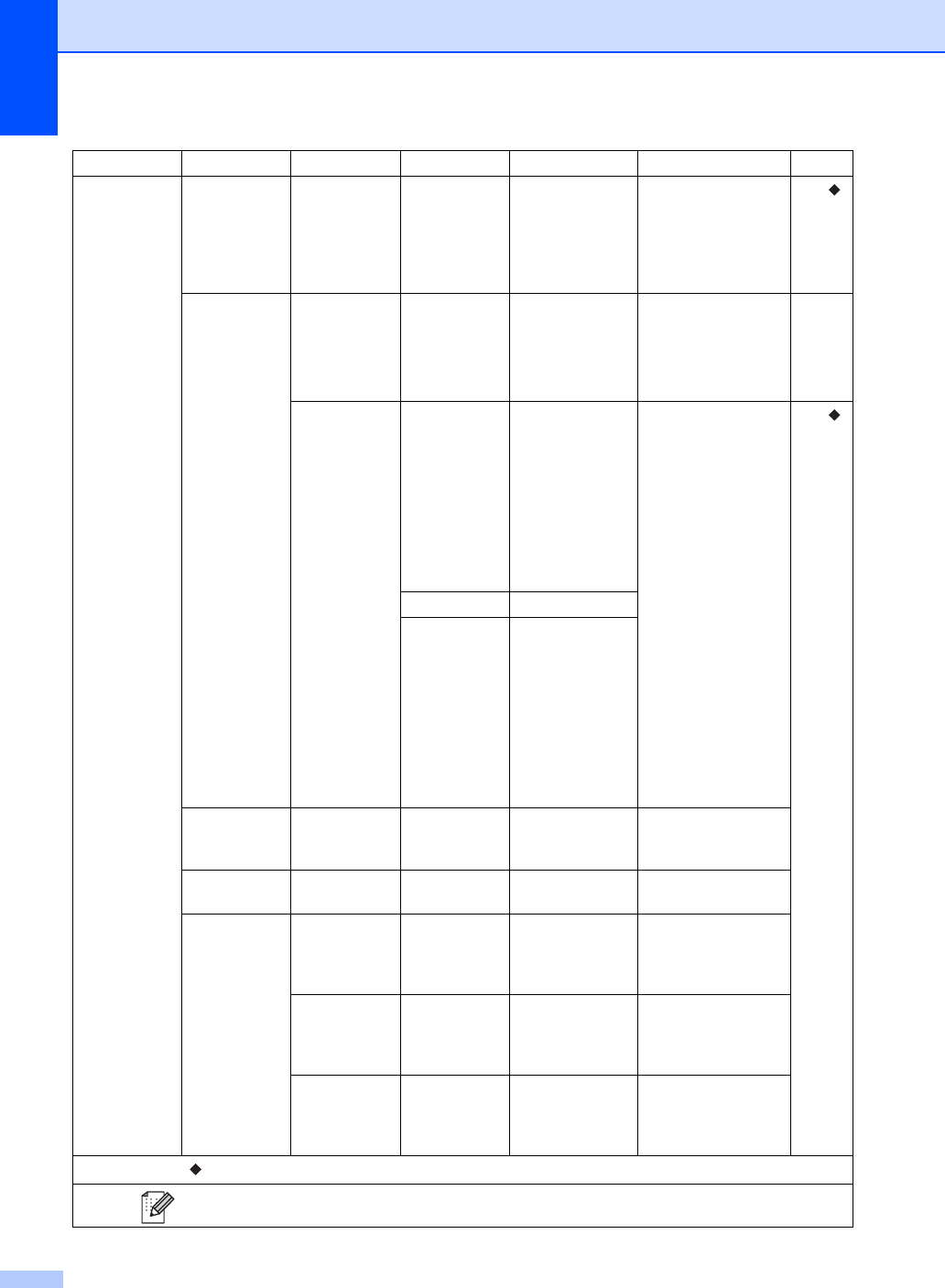
152
Fax
(continued)
Setup Send
(continued)
Destination
—Display*
Hidden
Set the machine to
display the
destination
information on the
Touchscreen during
fax sending.
See .
Report Setting
Transmission
—On
On+Image
Off*
Off+Image
Choose the initial
setup for the
Transmission
Verification Report.
37
Journal Period Journal Period
Off
Every 50 Faxes
*
Every 6 Hours
Every 12 Hours
Every 24 Hours
Every 2 Days
Every 7 Days
Set the interval for
automatic printing of
the Fax Journal.
If you select other
than Off or Every
50 Faxes, you can
set the time for the
option.
If you select Every 7
Days, you can also
set the day of the
week.
See .
Time —
Day Every Monday*
Every Tuesday
Every Wednesday
Every Thursday
Every Friday
Every Saturday
Every Sunday
Print Fax — — — Print incoming faxes
that are stored in the
memory.
Remote
Access
——---lSet your own code for
Remote Retrieval.
Dial
Restriction
Dial Pad —Enter # Twice
On
Off*
Set the machine to
restrict dialing when
using the dial pad.
Address
Book
—Enter # Twice
On
Off*
Set the machine to
restrict the dialing
when using the
Address Book.
Shortcuts —Enter # Twice
On
Off*
Set the machine to
restrict the dialing
when using a
Shortcut.
Level 1 Level 2 Level 3 Level 4 Options Descriptions
See Page
See Advanced User's Guide.
The factory settings are shown in Bold with an asterisk.
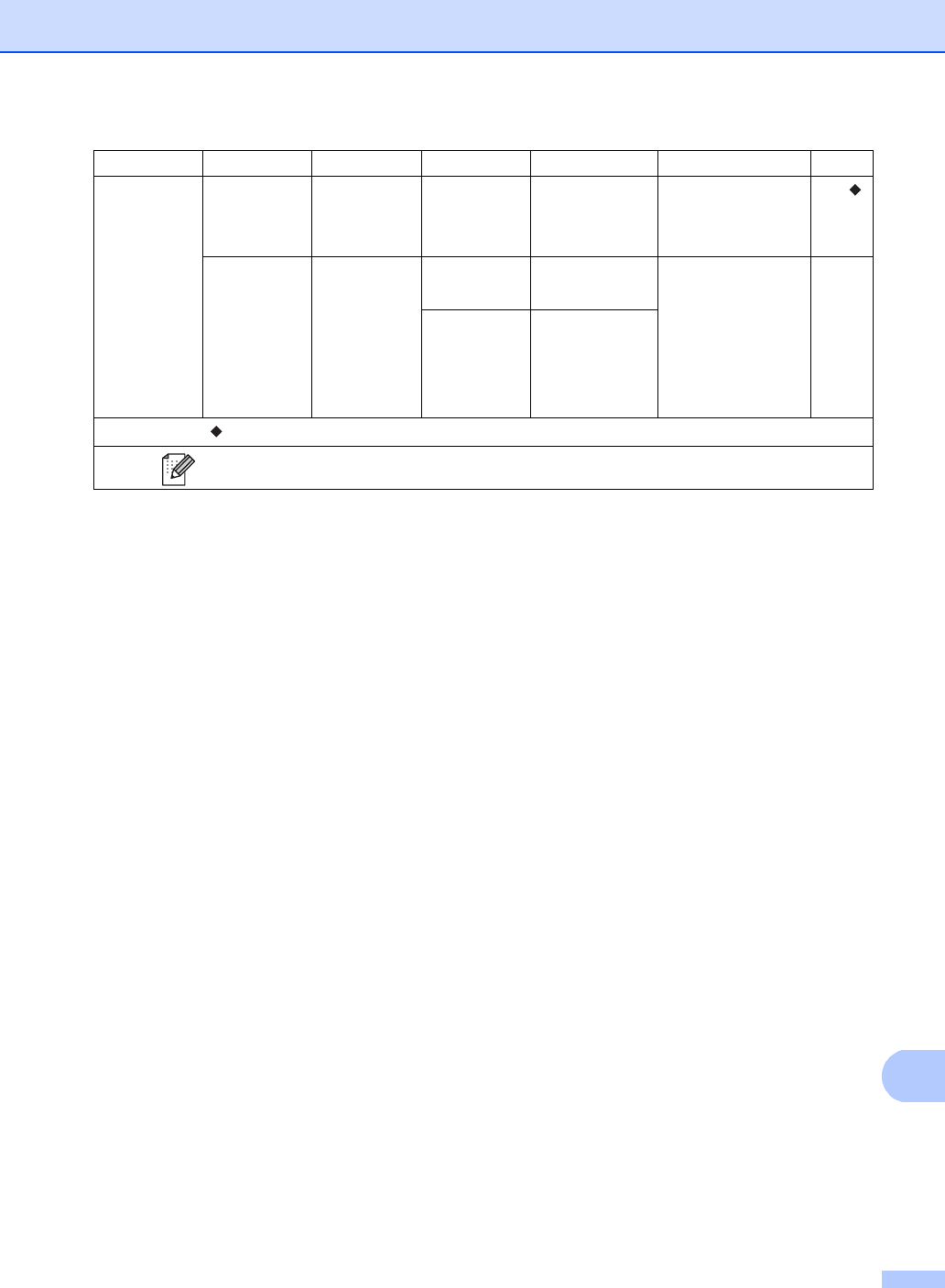
Settings and features tables
153
C
Fax
(continued)
Remaining
Jobs
— — — Check which
scheduled jobs are in
the memory and
cancel selected jobs.
See .
Miscellaneous
Distinctive Distinctive
On
Off*
Turn on the
telephone company’s
Distinctive Ring
subscriber service,
and then register
your new ring pattern
on the machine.
49
Ring Pattern
1*
2
3
4
Level 1 Level 2 Level 3 Level 4 Options Descriptions
See Page
See Advanced User's Guide.
The factory settings are shown in Bold with an asterisk.
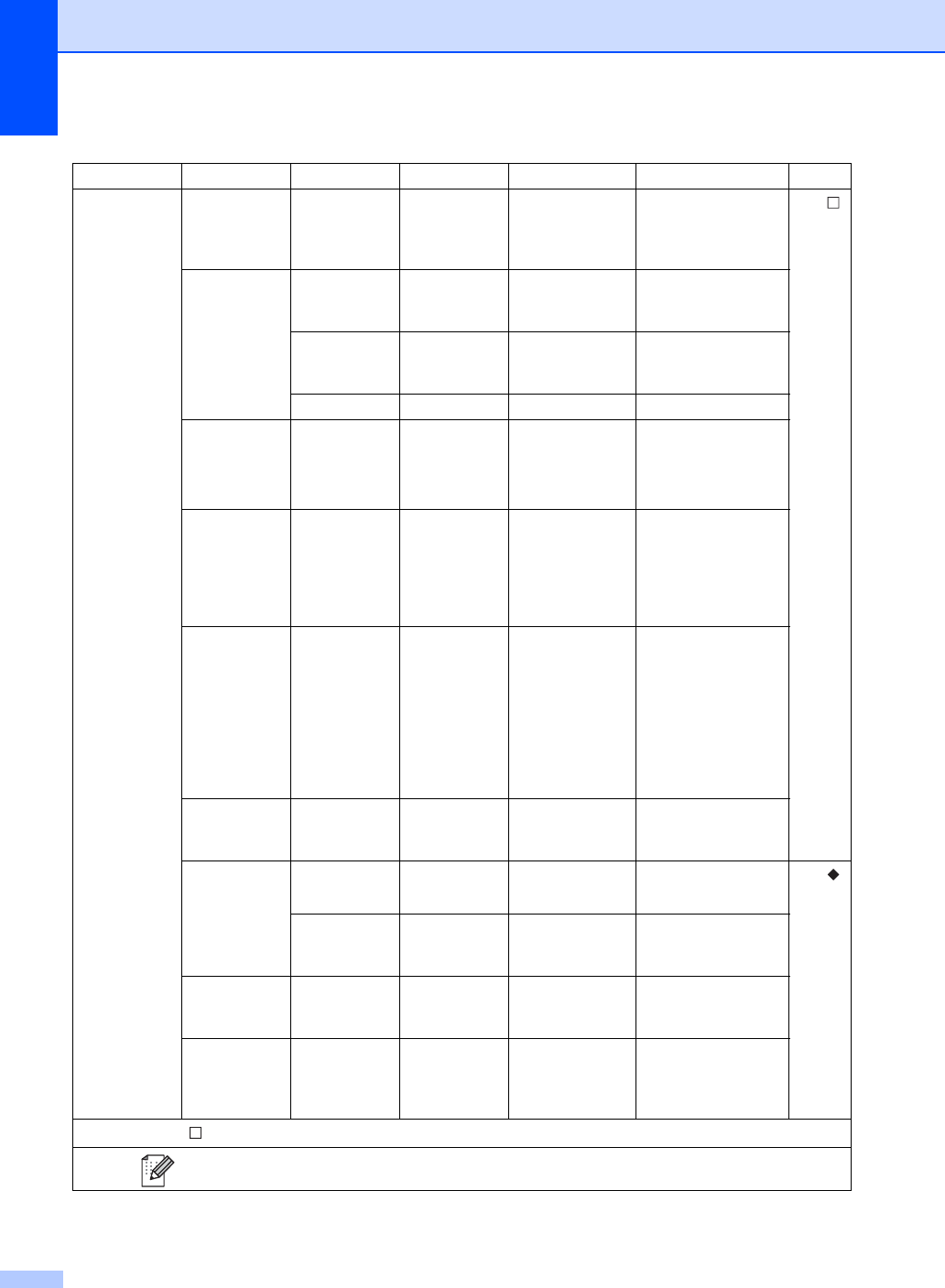
154
Level 1 Level 2 Level 3 Level 4 Options Descriptions
See Page
Printer Emulation ——Auto*
HP LaserJet
BR-Script 3
Choose the
emulation mode. See .
Print Options Internal Font
HP LaserJet
BR-Script 3
— Print a list of the
machine’s internal
fonts.
Configuration
— — Print a list of the
machine’s printer
settings.
Test Print — — Print a test page.
2-sided
(MFC-9330CDW
and
MFC-9340CDW)
——Off*
Long Edge
Short Edge
Enable or disable
2-sided printing and
choose long edge or
short edge.
Auto Continue
——On*
Off
Select this setting if
you want the
machine to clear
paper size errors and
to use the paper in
the tray.
Output Color
——Auto*
Color
Black and White
Choose color or
black & white for
printed documents. If
you choose Auto,
the machine selects
an appropriate option
for the document
(color or black &
white).
Reset Printer
——Yes
No
Restore the printer
settings to the factory
settings.
Calibration
Calibrate —Yes
No
Adjusts the color
density. See .
Reset —Yes
No
Returns the color
calibration to the
factory settings.
Auto Regist.
——Yes
No
Adjusts the print
position of each color
automatically.
Frequency ——Normal*
Low
Off
Set the interval time
of the auto
registration and
calibration.
See Software User's Guide.
The factory settings are shown in Bold with an asterisk.
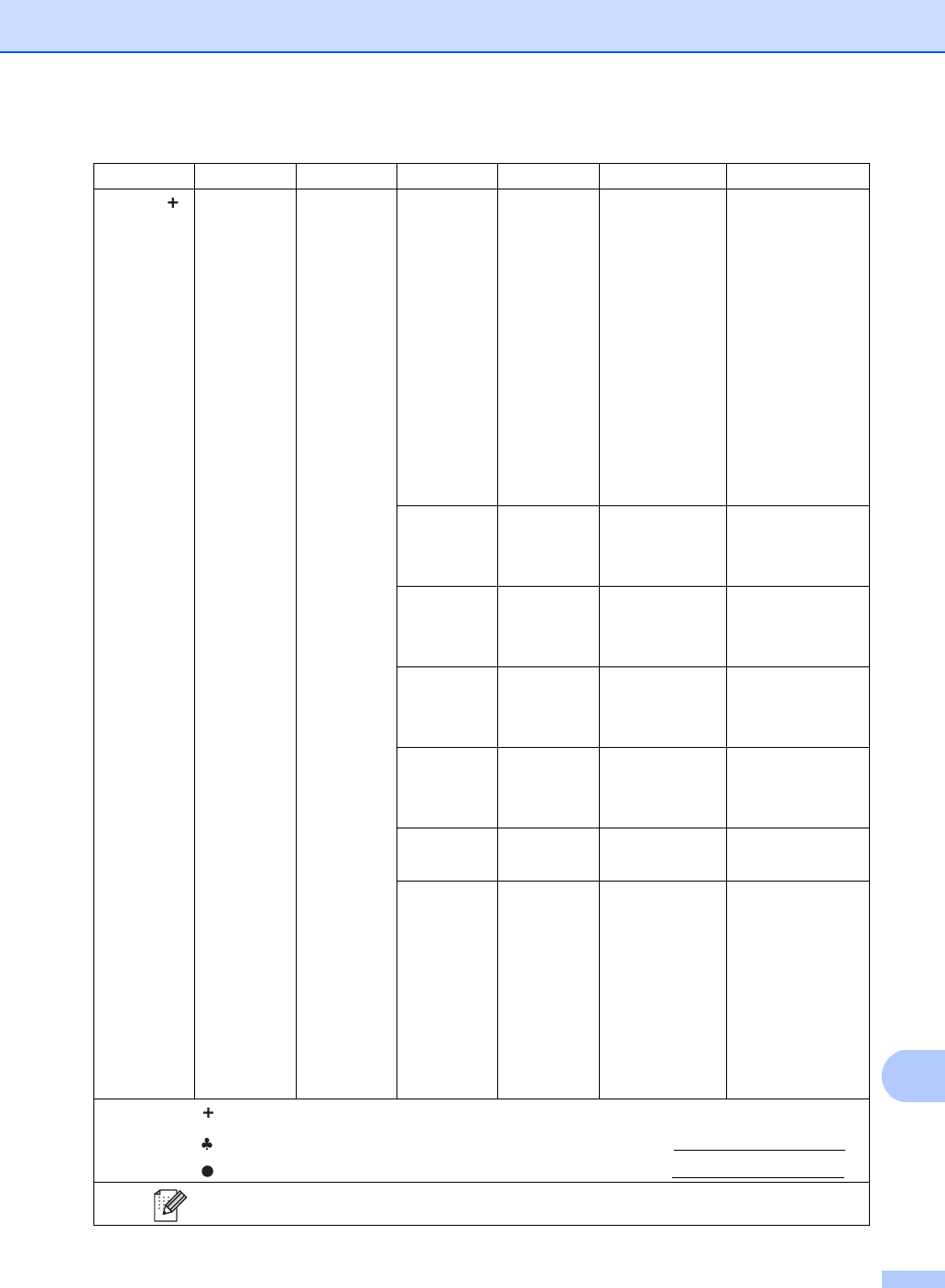
Settings and features tables
155
C
Level 1 Level 2 Level 3 Level 4 Level 5 Options Descriptions
Network Wired LAN
(MFC-9330CDW
and
MFC-9340CDW)
TCP/IP
Boot Method
—Auto*
Static
RARP
BOOTP
DHCP
Choose the BOOT
method that best
suits your needs.
(IP Boot
Tries)
3*
[0-32767]
Specifies the
number of attempts
the machine will try
to obtain an IP
address when the
Boot Method is
set to any setting
except Static.
IP Address — [000-255].
[000-255].
[000-255].
[000-255]
Enter the IP
address.
Subnet Mask
— [000-255].
[000-255].
[000-255].
[000-255]
Enter the Subnet
mask.
Gateway — [000-255].
[000-255].
[000-255].
[000-255]
Enter the Gateway
address.
Node Name —
BRNXXXXXXXXXXXX
Enter the Node
name.
(Up to 32
characters)
WINS
Configuration
—Auto*
Static
Chooses the WINS
configuration mode.
WINS Server
—Primary
[000-255].
[000-255].
[000-255].
[000-255]
Secondary
[000-255].
[000-255].
[000-255].
[000-255]
Specifies the IP
address of the
primary or
secondary WINS
server.
See Network User's Guide.
Visit the Brother Solutions Center to download the Wi-Fi Direct™ Guide at http://solutions.brother.com/.
Visit the Brother Solutions Center to download the Web Connect Guide at http://solutions.brother.com/.
The factory settings are shown in Bold with an asterisk.
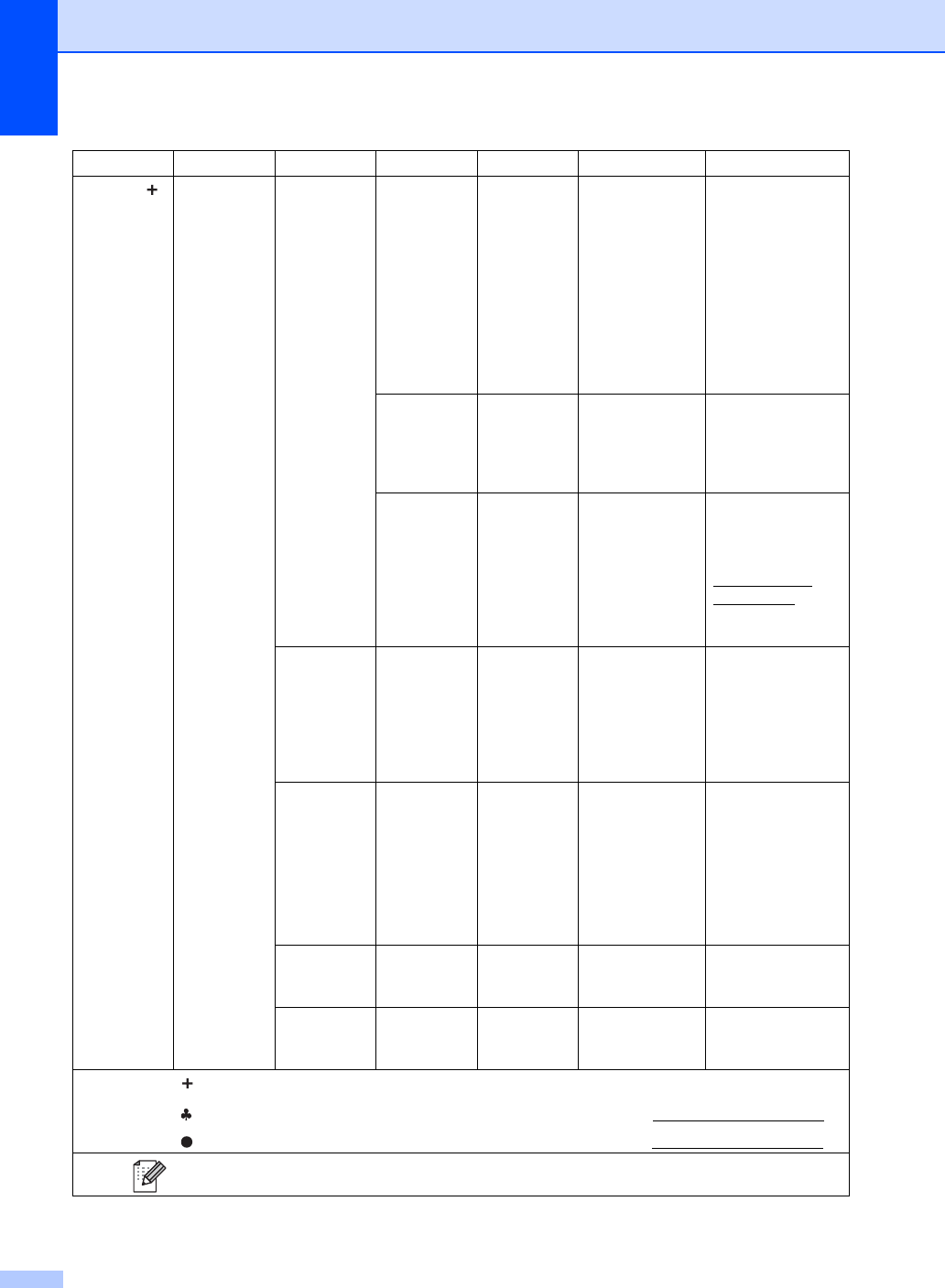
156
Network
(continued)
Wired LAN
(MFC-9330CDW
and
MFC-9340CDW)
(continued)
TCP/IP
(continued)
DNS Server —Primary
[000-255].
[000-255].
[000-255].
[000-255]
Secondary
[000-255].
[000-255].
[000-255].
[000-255]
Specifies the IP
address of the
primary or
secondary DNS
server.
APIPA —On*
Off
Automatically
allocates the IP
address from the
link-local address
range.
IPv6 —On
Off*
Enable or Disable
the IPv6 protocol. If
you want to use the
IPv6 protocol, visit
http://solutions.
brother.com/
for more
information.
Ethernet ——Auto*
100B-FD
100B-HD
10B-FD
10B-HD
Choose the
Ethernet link mode.
Wired Status
——
Active 100B-FD
Active 100B-HD
Active 10B-FD
Active 10B-HD
Inactive
Wired OFF
You can see the
current wired
status.
MAC Address
— — — Shows the MAC
address of the
machine.
Set to Default
——Yes
No
Restore the wired
network setting to
the factory setting.
Level 1 Level 2 Level 3 Level 4 Level 5 Options Descriptions
See Network User's Guide.
Visit the Brother Solutions Center to download the Wi-Fi Direct™ Guide at http://solutions.brother.com/.
Visit the Brother Solutions Center to download the Web Connect Guide at http://solutions.brother.com/.
The factory settings are shown in Bold with an asterisk.
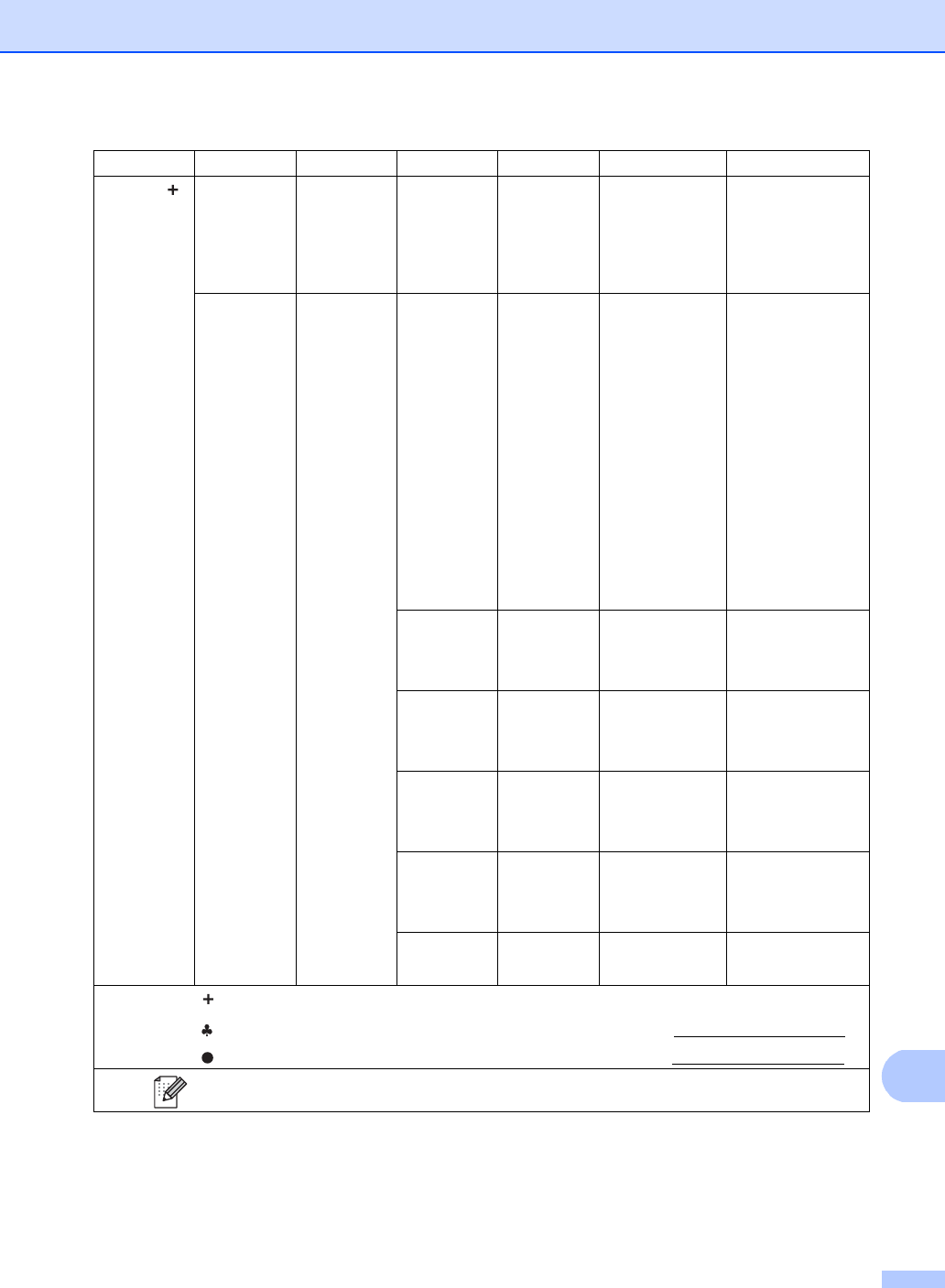
Settings and features tables
157
C
Network
(continued)
Wired LAN
(MFC-9330CDW
and
MFC-9340CDW)
(continued)
Wired Enable
——On*
Off
Enable or Disable
the Wired LAN
manually.
WLAN TCP/IP
Boot Method
—Auto*
Static
RARP
BOOTP
DHCP
Choose the BOOT
method that best
suits your needs.
(IP Boot
Tries)
—3*
[00000-32767]
Specifies the
number of attempts
the machine will try
to obtain an IP
address when the
Boot Method is
set to any setting
except Static.
IP Address — [000-255].
[000-255].
[000-255].
[000-255]
Enter the IP
address.
Subnet Mask
— [000-255].
[000-255].
[000-255].
[000-255]
Enter the Subnet
mask.
Gateway — [000-255].
[000-255].
[000-255].
[000-255]
Enter the Gateway
address.
Node Name —
BRWXXXXXXXXXXXX
Enter the Node
name.
(Up to 32
characters)
WINS
Configuration
—Auto*
Static
Chooses the WINS
configuration mode.
Level 1 Level 2 Level 3 Level 4 Level 5 Options Descriptions
See Network User's Guide.
Visit the Brother Solutions Center to download the Wi-Fi Direct™ Guide at http://solutions.brother.com/.
Visit the Brother Solutions Center to download the Web Connect Guide at http://solutions.brother.com/.
The factory settings are shown in Bold with an asterisk.
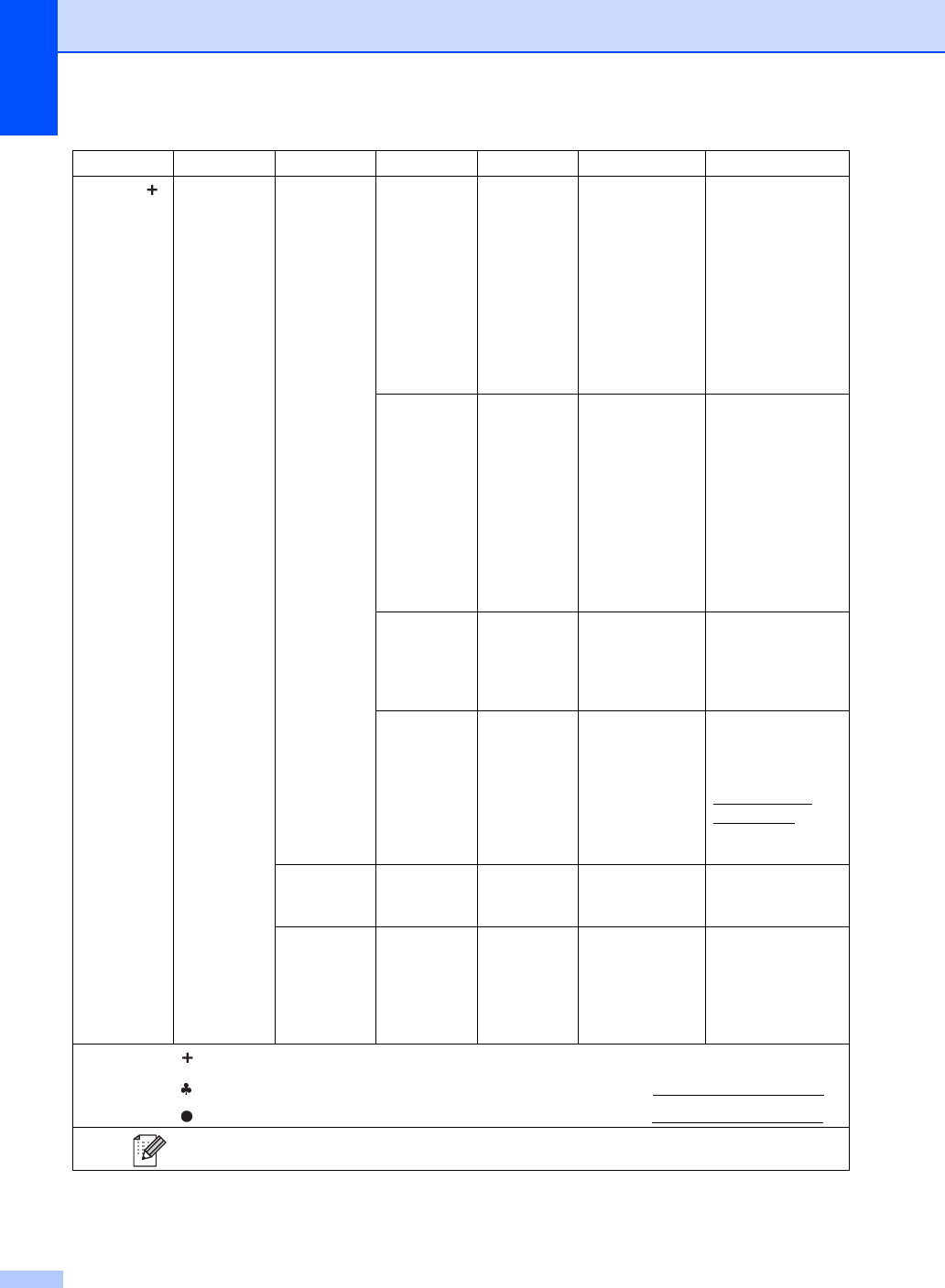
158
Network
(continued)
WLAN
(continued)
TCP/IP
(continued)
WINS Server
—Primary
[000-255].
[000-255].
[000-255].
[000-255]
Secondary
[000-255].
[000-255].
[000-255].
[000-255]
Specifies the IP
address of the
primary or
secondary WINS
server.
DNS Server —Primary
[000-255].
[000-255].
[000-255].
[000-255]
Secondary
[000-255].
[000-255].
[000-255].
[000-255]
Specifies the IP
address of the
primary or
secondary DNS
server.
APIPA —On*
Off
Automatically
allocates the IP
address from the
link-local address
range.
IPv6 —On
Off*
Enable or Disable
the IPv6 protocol. If
you want to use the
IPv6 protocol, visit
http://solutions.
brother.com/
for more
information.
Setup Wizard
— — — You can configure
your internal print
server.
WPS/AOSS — — — You can easily
configure your
wireless network
settings using the
one-button push
method.
Level 1 Level 2 Level 3 Level 4 Level 5 Options Descriptions
See Network User's Guide.
Visit the Brother Solutions Center to download the Wi-Fi Direct™ Guide at http://solutions.brother.com/.
Visit the Brother Solutions Center to download the Web Connect Guide at http://solutions.brother.com/.
The factory settings are shown in Bold with an asterisk.
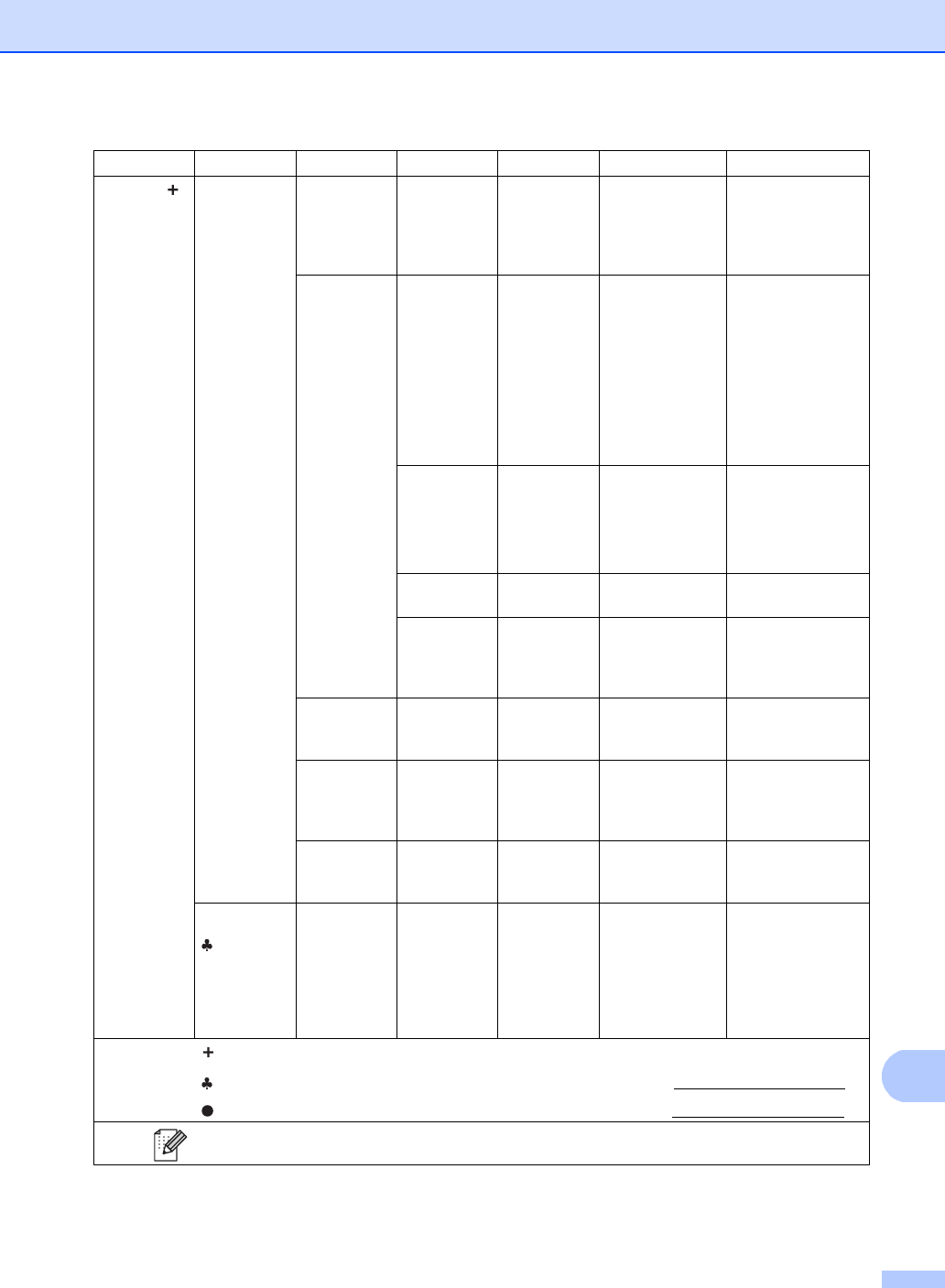
Settings and features tables
159
C
Network
(continued)
WLAN
(continued)
WPS w/PIN Code
— — — You can easily
configure your
wireless network
settings using WPS
with a PIN code.
WLAN Status
Status —Active(11b)
Active(11g)
Active(11n)
Wired LAN Active
WLAN Off
AOSS Active
Connection Failed
You can see the
current wireless
network status.
Signal —Strong
Medium
Weak
None
You can see the
current wireless
network signal
strength.
SSID — — You can see the
current SSID.
Comm. Mode —Ad-hoc
Infrastructure
None
You can see the
current
Communication
Mode.
MAC Address
— — — Shows the MAC
address of the
machine.
Set to Default
——Yes
No
Restore the
wireless network
settings to factory
setting.
WLAN Enable
——On
Off*
Enable or disable
the wireless LAN
manually.
Wi-Fi Direct
Push Button
— — — You can easily
configure your
Wi-Fi Direct™
network settings
using the
one-button push
method.
Level 1 Level 2 Level 3 Level 4 Level 5 Options Descriptions
See Network User's Guide.
Visit the Brother Solutions Center to download the Wi-Fi Direct™ Guide at http://solutions.brother.com/.
Visit the Brother Solutions Center to download the Web Connect Guide at http://solutions.brother.com/.
The factory settings are shown in Bold with an asterisk.
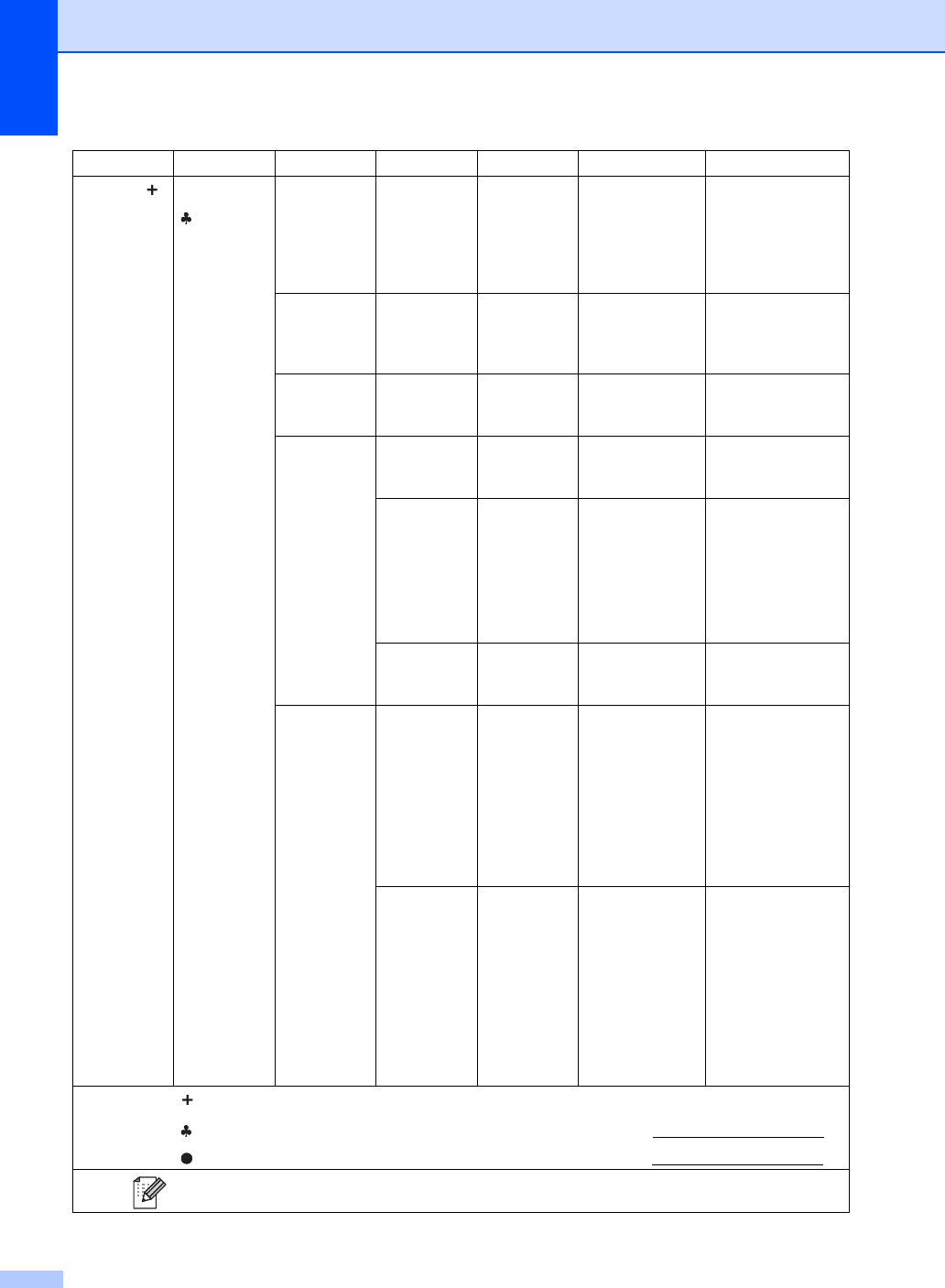
160
Network
(continued)
Wi-Fi Direct
(continued)
PIN Code — — — You can easily
configure your
Wi-Fi Direct™
network settings
using WPS with a
PIN code.
Manual — — — You can manually
configure your
Wi-Fi Direct™
network settings.
Group Owner
——On
Off*
Sets your machine
as the Group
Owner.
Device
Information
Device Name
— — You can see the
device name of
your machine.
SSID — — Shows the SSID of
the Group Owner.
When the machine
is not connected,
Touchscreen
shows Not
Connected.
IP Address — — You can see the
current IP Address
of your machine.
Status
Information
Status —
G/O Active(**)
Client Active
Not Connected
Off
Wired LAN Active
** = the number
of devices
You can see the
current Wi-Fi
Direct™ network
status.
Signal —Strong
Medium
Weak
None
You can see the
current Wi-Fi
Direct™ network
signal strength.
When your machine
acts as the Group
Owner, the
Touchscreen
always shows
Strong.
Level 1 Level 2 Level 3 Level 4 Level 5 Options Descriptions
See Network User's Guide.
Visit the Brother Solutions Center to download the Wi-Fi Direct™ Guide at http://solutions.brother.com/.
Visit the Brother Solutions Center to download the Web Connect Guide at http://solutions.brother.com/.
The factory settings are shown in Bold with an asterisk.
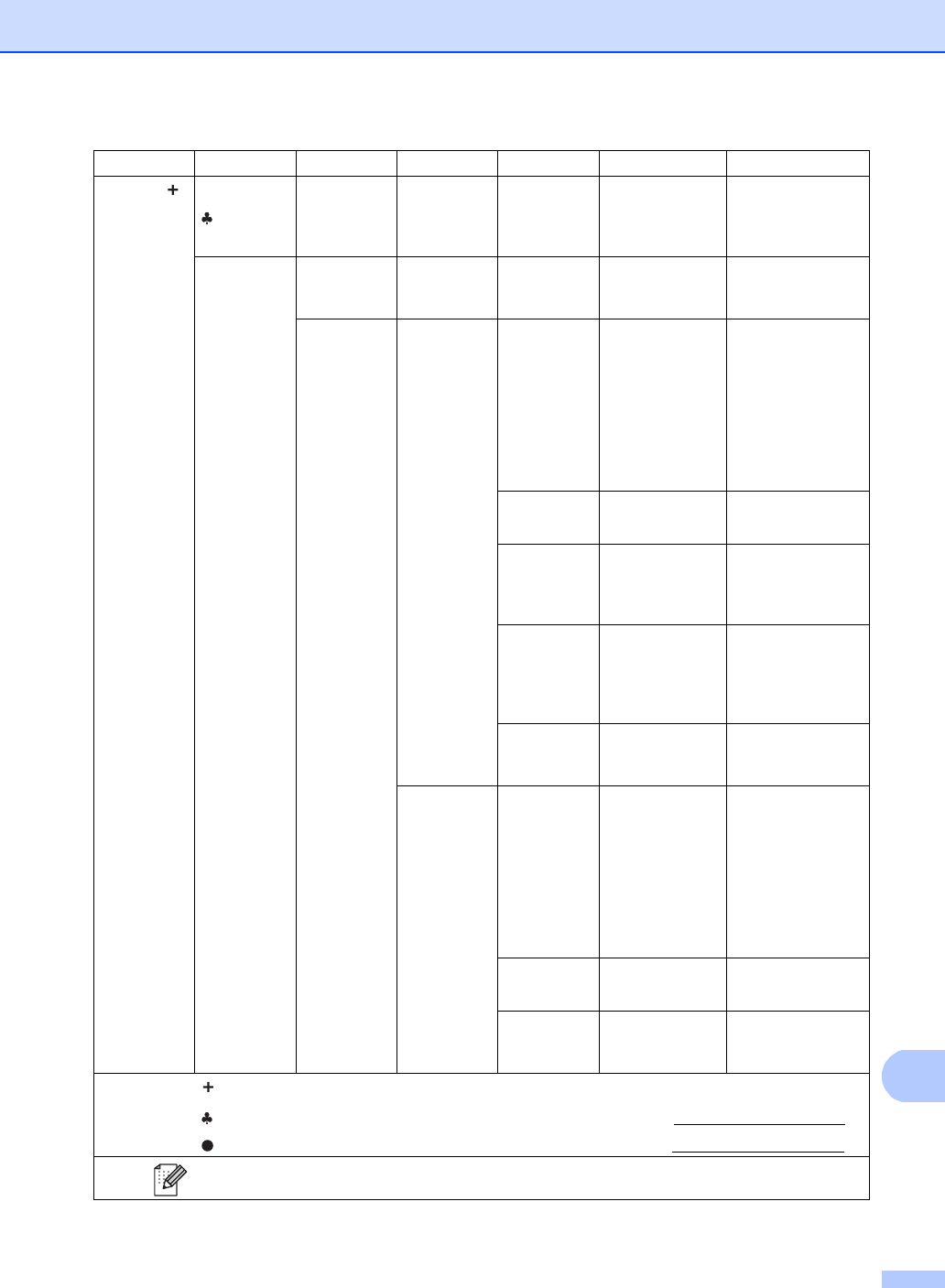
Settings and features tables
161
C
Network
(continued)
Wi-Fi Direct
(continued)
I/F Enable ——On
Off*
Enable or Disable
the Wi-Fi Direct™
connection.
E-mail/IFAX
(Available
after IFAX is
downloaded)
Mail Address
——— Enter the mail
address (up to 60
characters).
Setup Server
SMTP
SMTP Server
Name
(Up to 64
characters)
IP Address
[000-255].
[000-255].
[000-255].
[000-255]
Enter the SMTP
server address.
SMTP Port 25*
[1-65535]
Enter the SMTP
port number.
Auth. for SMTP
None*
SMTP-AUTH
POP bef. SMTP
Select the Security
method for E-mail
notification.
SMTP SSL/TLS
None*
SSL
TLS
Send or receive an
E-mail via an E-mail
server that requires
secure SSL/TLS
communication.
Verify
SMTPCert.
On
Off*
Verify the SMTP
Server Certificate
automatically.
POP3
POP3 Server
Name
(Up to 64
characters)
IP Address
[000-255].
[000-255].
[000-255].
[000-255]
Enter the POP3
server address.
POP3 Port 110*
[1-65535]
Enter the POP3
port number.
Mailbox Name
— Enter the mail box
name (up 60
characters).
Level 1 Level 2 Level 3 Level 4 Level 5 Options Descriptions
See Network User's Guide.
Visit the Brother Solutions Center to download the Wi-Fi Direct™ Guide at http://solutions.brother.com/.
Visit the Brother Solutions Center to download the Web Connect Guide at http://solutions.brother.com/.
The factory settings are shown in Bold with an asterisk.
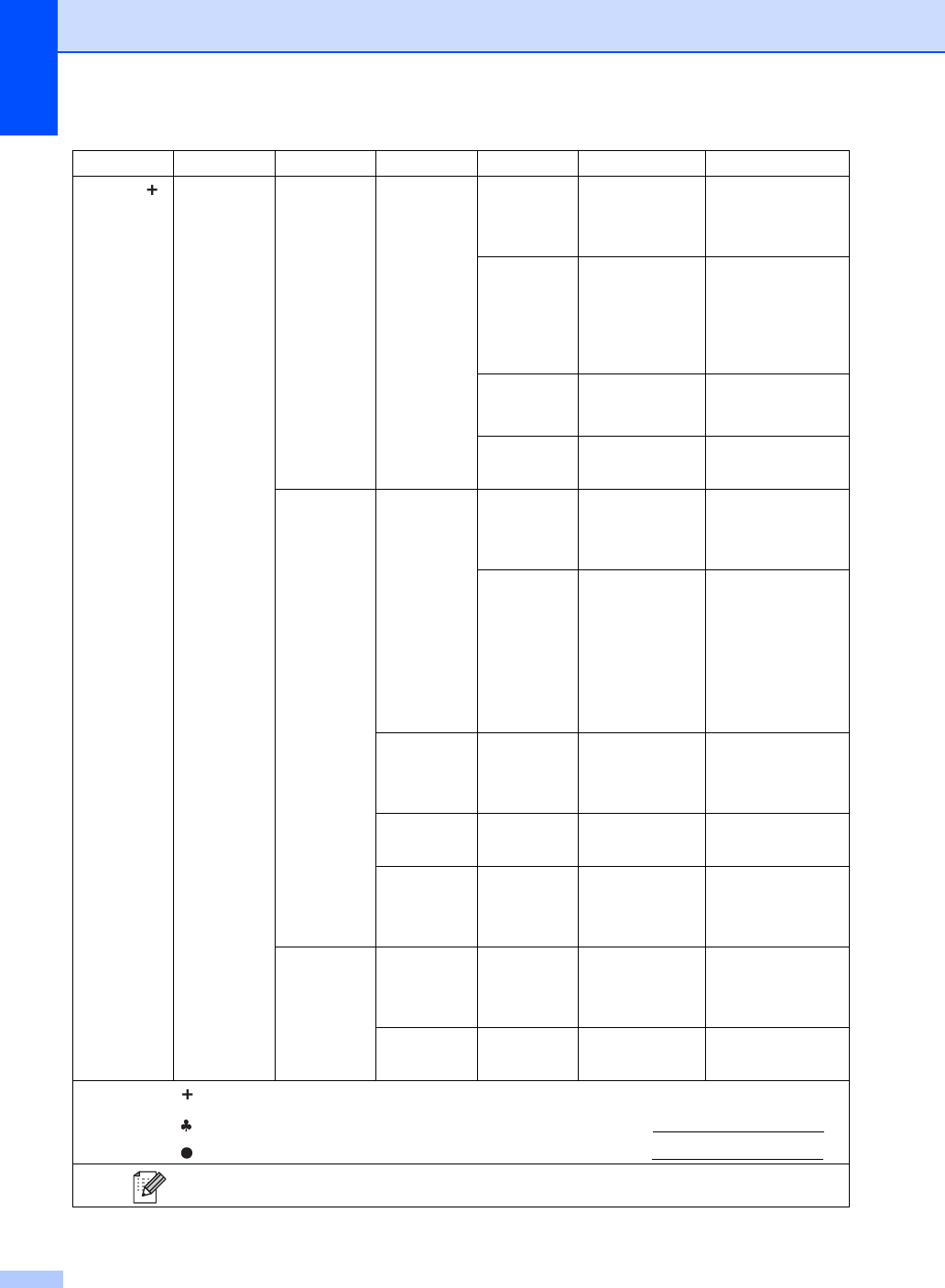
162
Network
(continued)
E-mail/IFAX
(Available
after IFAX is
downloaded)
(continued)
Setup Server
(continued)
POP3
(continued)
Mailbox Password
— Enter the password
to log in to the
POP3 server (up 32
characters).
POP3 SSL/TLS
None*
SSL
TLS
You can send or
receive an E-mail
via an E-mail server
that requires secure
SSL/TLS
communication.
Verify
POP3Cert.
On
Off*
Verify the POP3
Server Certificate
automatically.
APOP On
Off*
Enable or disable
APOP.
Setup Mail RX
Auto Polling Auto Polling
On*
Off
Automatically
checks the POP3
server for new
messages.
Poll
Frequency
(When Auto
Polling
is set to On.)
1Min
3Mins
5Mins
10Mins*
30Mins
60Mins
Set the interval for
checking for new
messages on the
POP3 server.
Header —All
Subject+From+To
None*
Select the contents
of the mail header
to be printed.
Delete Error Mail
—On*
Off
Delete error mails
automatically.
Notification
—On
MDN
Off*
Receive notification
messages.
Setup Mail TX
Sender Subject
— — Displays the subject
that is attached to
the Internet Fax
data.
Size Limit —On
Off*
Limits the size of
E-mail documents.
Level 1 Level 2 Level 3 Level 4 Level 5 Options Descriptions
See Network User's Guide.
Visit the Brother Solutions Center to download the Wi-Fi Direct™ Guide at http://solutions.brother.com/.
Visit the Brother Solutions Center to download the Web Connect Guide at http://solutions.brother.com/.
The factory settings are shown in Bold with an asterisk.
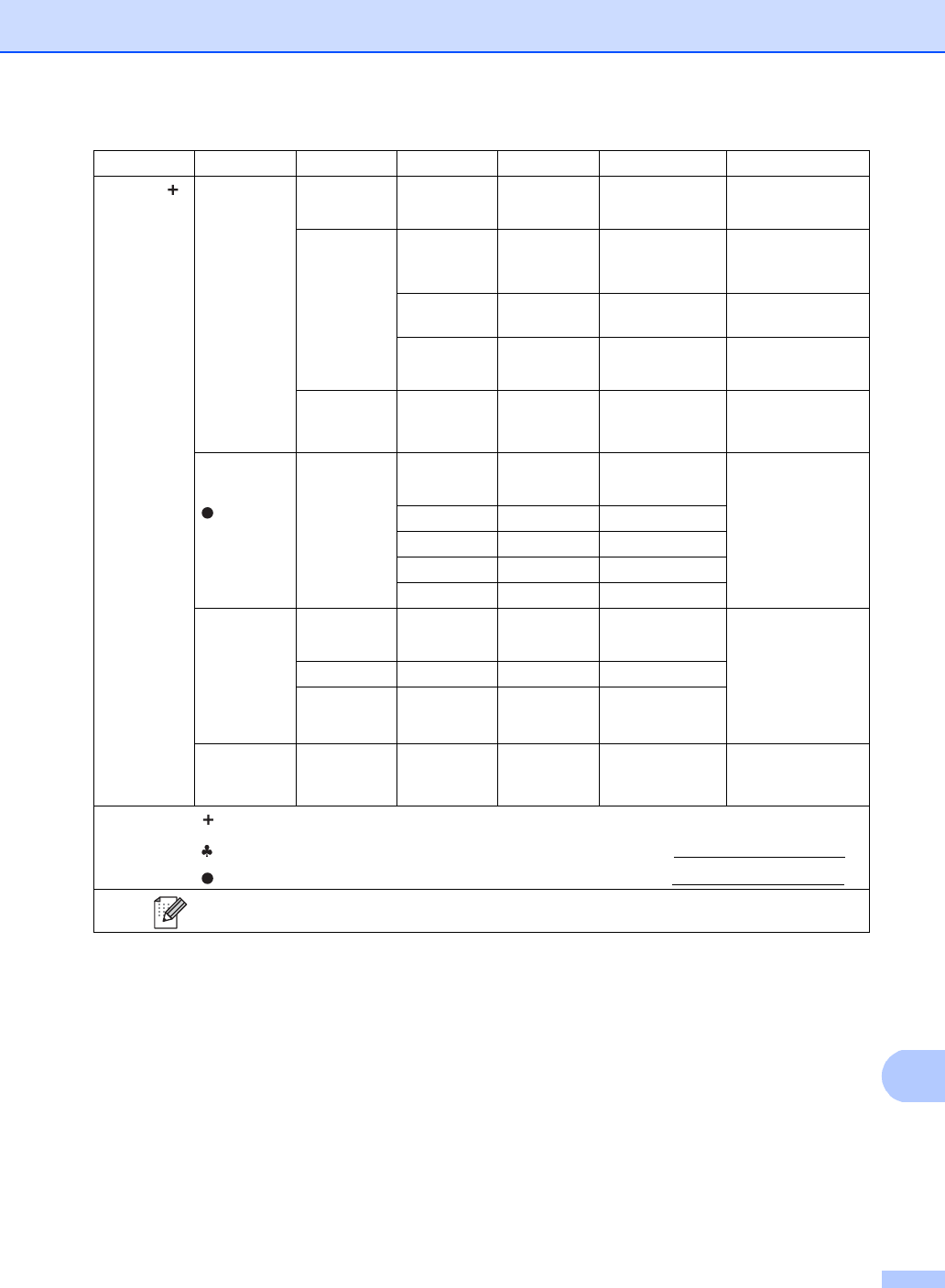
Settings and features tables
163
C
Network
(continued)
E-mail/IFAX
(Available
after IFAX is
downloaded)
(continued)
Setup Mail TX
(continued)
Notification
—On
Off*
Sends notification
messages.
Setup Relay
Relay Broadcast
—On
Off*
Relays a document
to another fax
machine.
Relay Domain
— — Registers the
Domain name.
Relay Report
—On
Off*
Prints the Relay
Broadcast Report.
Manual
POP3
Receive
— — — Manually checks
the POP3 server for
new messages.
Web Connect
Settings
Proxy Settings
Proxy
Connection
—On
Off*
You can change the
Web connection
settings.
Address ——
Port —8080*
User Name ——
Password ——
Fax to Server
(Available
after IFAX is
downloaded)
Fax to Server
——On
Off*
You can store a
prefix/suffix
address in the
machine and can
send a document
from a fax server
system.
Prefix ———
Suffix ———
Network Reset
———Yes
No
Restore all network
settings to the
factory settings.
Level 1 Level 2 Level 3 Level 4 Level 5 Options Descriptions
See Network User's Guide.
Visit the Brother Solutions Center to download the Wi-Fi Direct™ Guide at http://solutions.brother.com/.
Visit the Brother Solutions Center to download the Web Connect Guide at http://solutions.brother.com/.
The factory settings are shown in Bold with an asterisk.
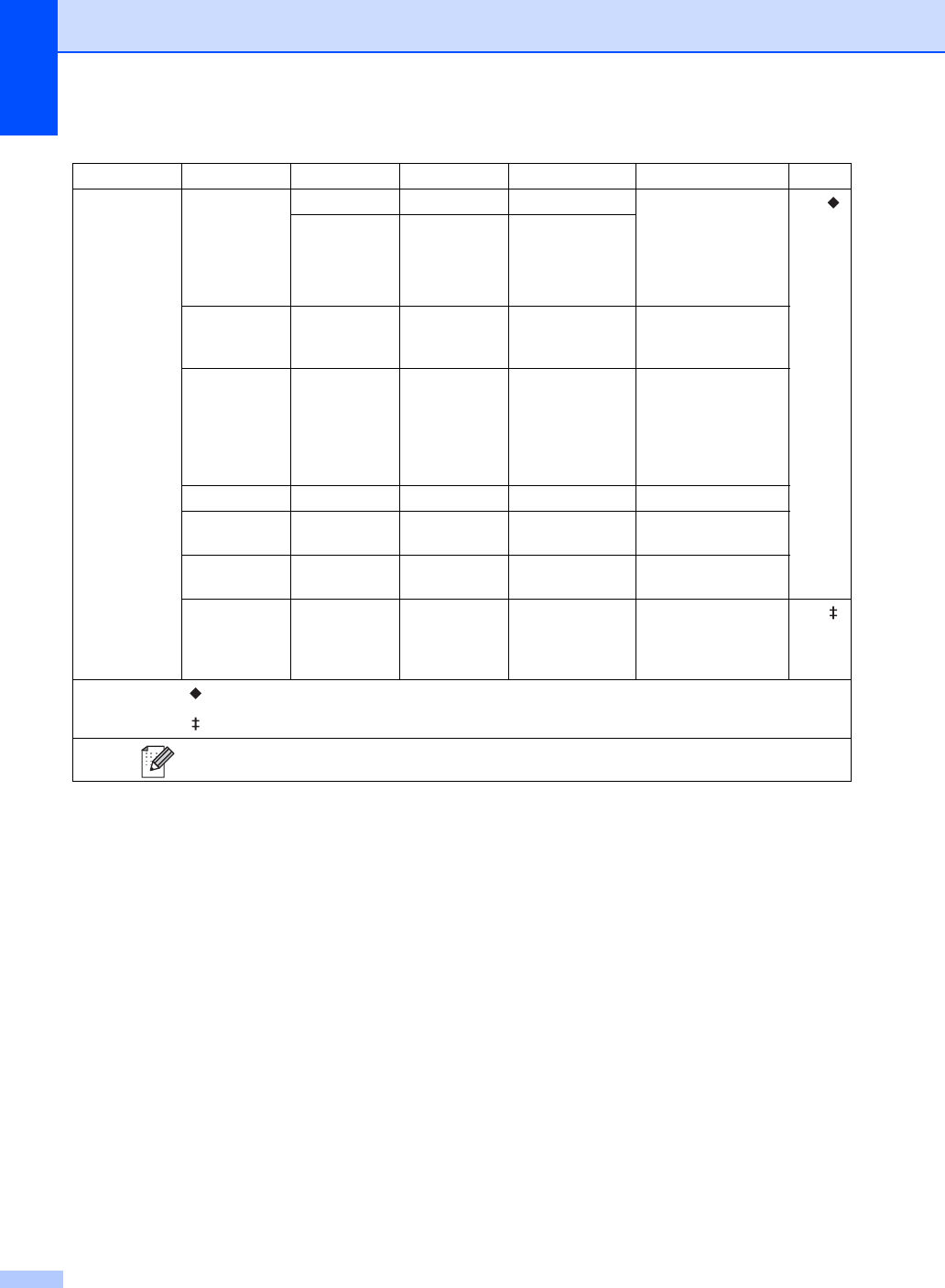
164
Level 1 Level 2 Level 3 Level 4 Options Descriptions
See Page
Print Reports
Transmission
View on LCD — — View the
Transmission
Verification Report
for your last 200
outgoing faxes and
print the last report.
See .
Print Report
——
Address Book
— — — Lists names and
numbers stored in
the Address Book.
Fax Journal
— — — Lists information
about your last 200
incoming and
outgoing faxes.
(TX means Transmit.
RX means Receive.)
User Settings
— — — Lists your settings.
Network
Configuration
— — — Lists your Network
settings.
Drum Dot Print
— — — Prints the Drum Dot
Check Sheet.
WLAN Report
— — — Prints the result of
wireless LAN
connectivity
diagnosis.
See .
See Advanced User's Guide.
See Quick Setup Guide.
The factory settings are shown in Bold with an asterisk.
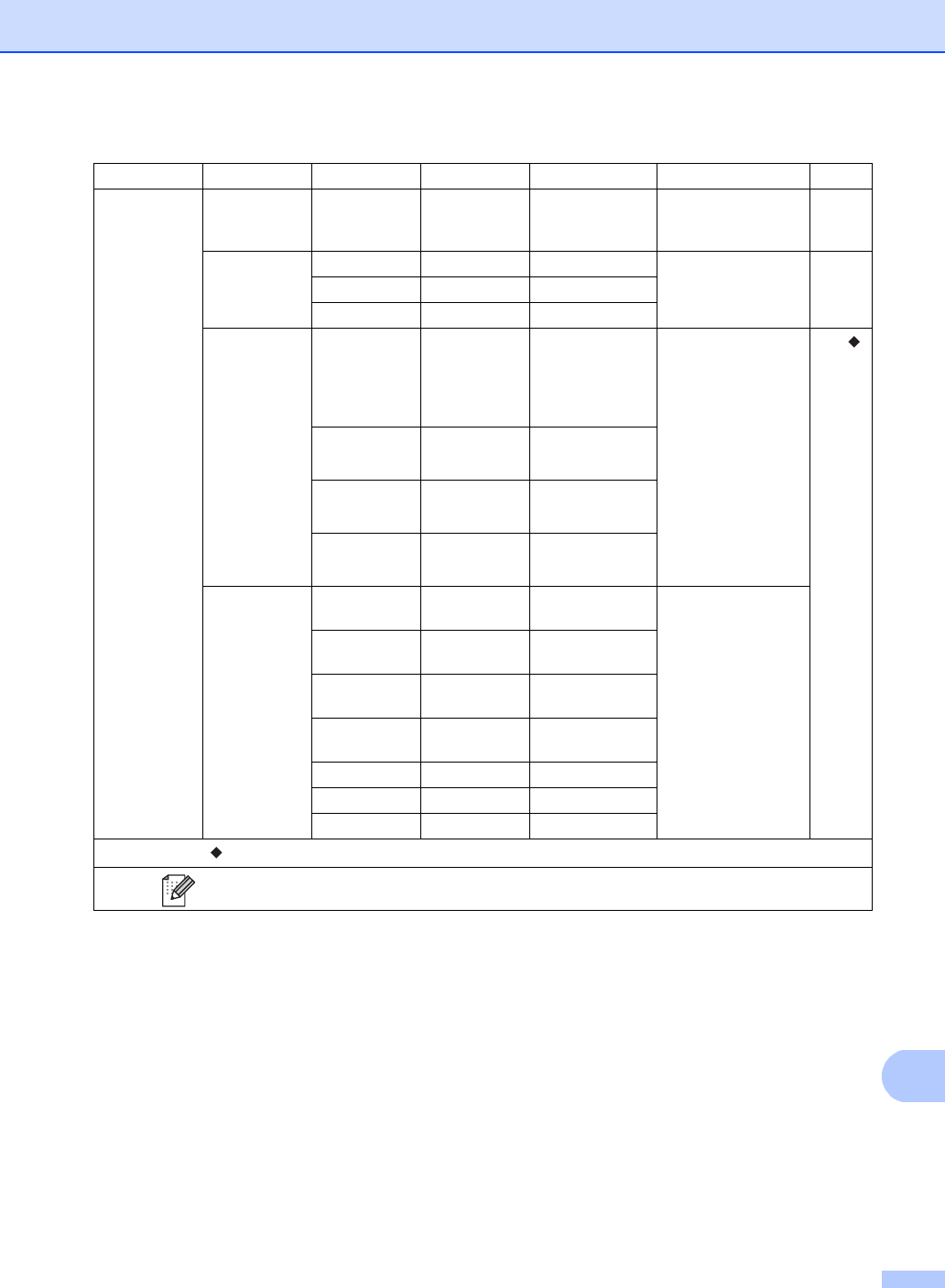
Settings and features tables
165
C
Level 1 Level 2 Level 2 Level 2 Options Descriptions
See Page
Machine Info.
Serial No. — — — Check the serial
number of your
machine.
143
Firmware
Version
Main Version
— — Check the firmware
version of your
machine.
143
Sub1 Version
——
Sub2 Version
——
Page Counter
Total —Color
Black and White
Check the number of
total color or black &
white pages the
machine has printed
during its life.
See .
Fax/List —Color
Black and White
Copy —Color
Black and White
Print —Color
Black and White
Parts Life Drum
Black(BK)
— — Check the
percentage of a
machine part’s life
that remains
available.
Drum
Cyan(C)
——
Drum
Magenta(M)
——
Drum
Yellow(Y)
——
Belt Unit ——
Fuser ——
PF kit ——
See Advanced User's Guide.
The factory settings are shown in Bold with an asterisk.
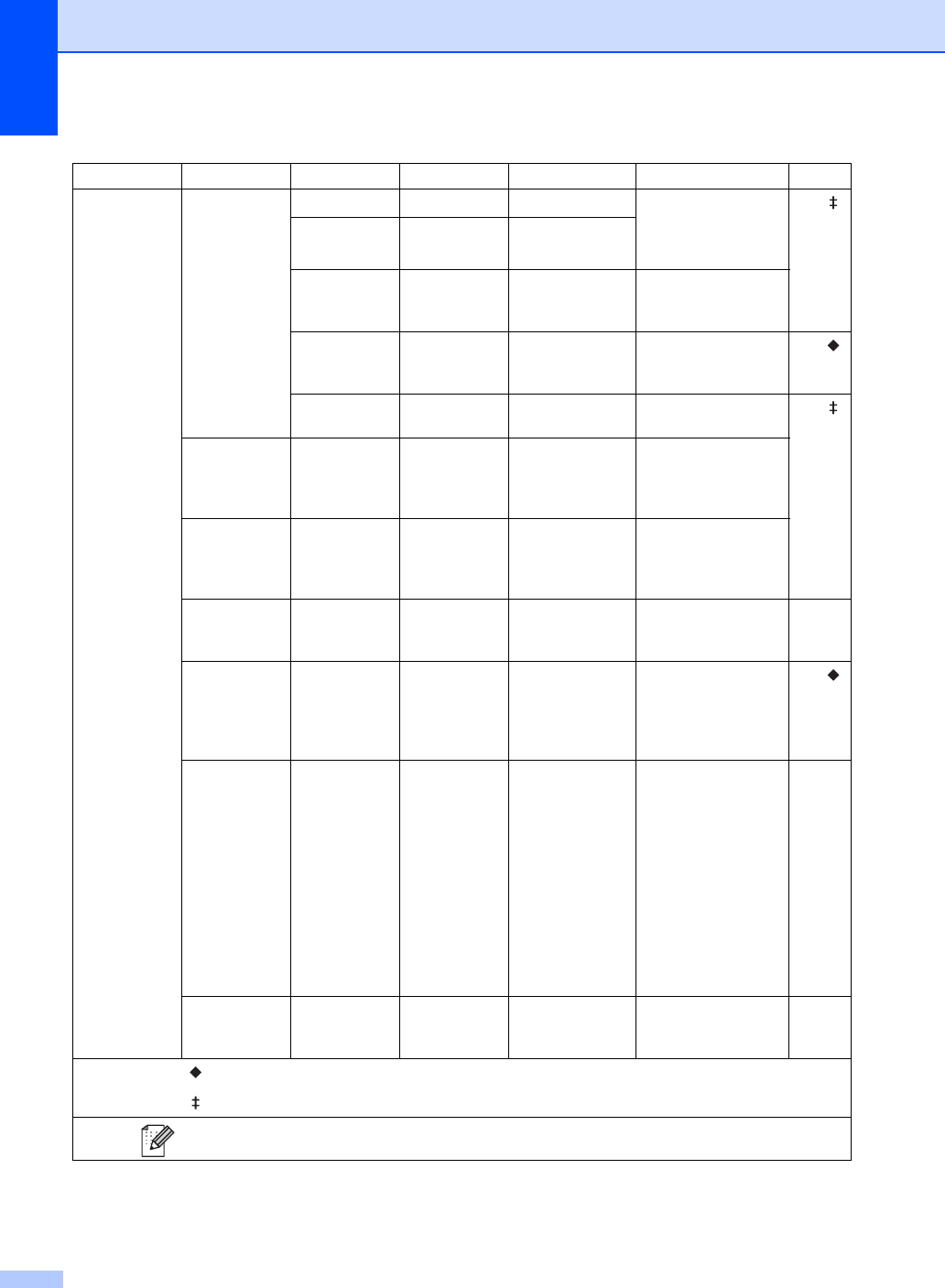
166
Level 1 Level 2 Level 3 Level 4 Options Descriptions
See Page
Initial Setup
Date & Time Date — — Put the date and time
on the Touchscreen
and in the headings
of faxes you send.
See .
Time ——
Clock Type —12h Clock*
24h Clock
Chooses the time
format from 12-hour
or 24-hour.
Auto Daylight
—On
Off*
Changes for Daylight
Saving Time
automatically.
See .
Time Zone —UTCXXX:XX Sets the time zone for
your country. See .
Station ID ——Fax
Tel
Name
Set up your name
and fax number to
appear on each page
you fax.
Tone/Pulse
(in Canada)
——Tone*
Pulse
Chooses the dialing
mode.
Dial Tone ——Detection
No Detection*
You can shorten the
dial tone detect
pause.
132
Dial Prefix
——On
Off*
Sets a prefix number
that will always be
added before the fax
number every time
you dial.
See .
Compatibility
——High*
Normal
Basic(for VoIP)
Adjusts the
equalization for
transmission
difficulties.
VoIP service
providers offer fax
support using various
standards. If you
regularly experience
fax transmission
errors, choose
Basic(for VoIP).
132
Reset Network —Yes
No
Restores all network
settings to the factory
settings.
144
See Advanced User's Guide.
See Quick Setup Guide.
The factory settings are shown in Bold with an asterisk.
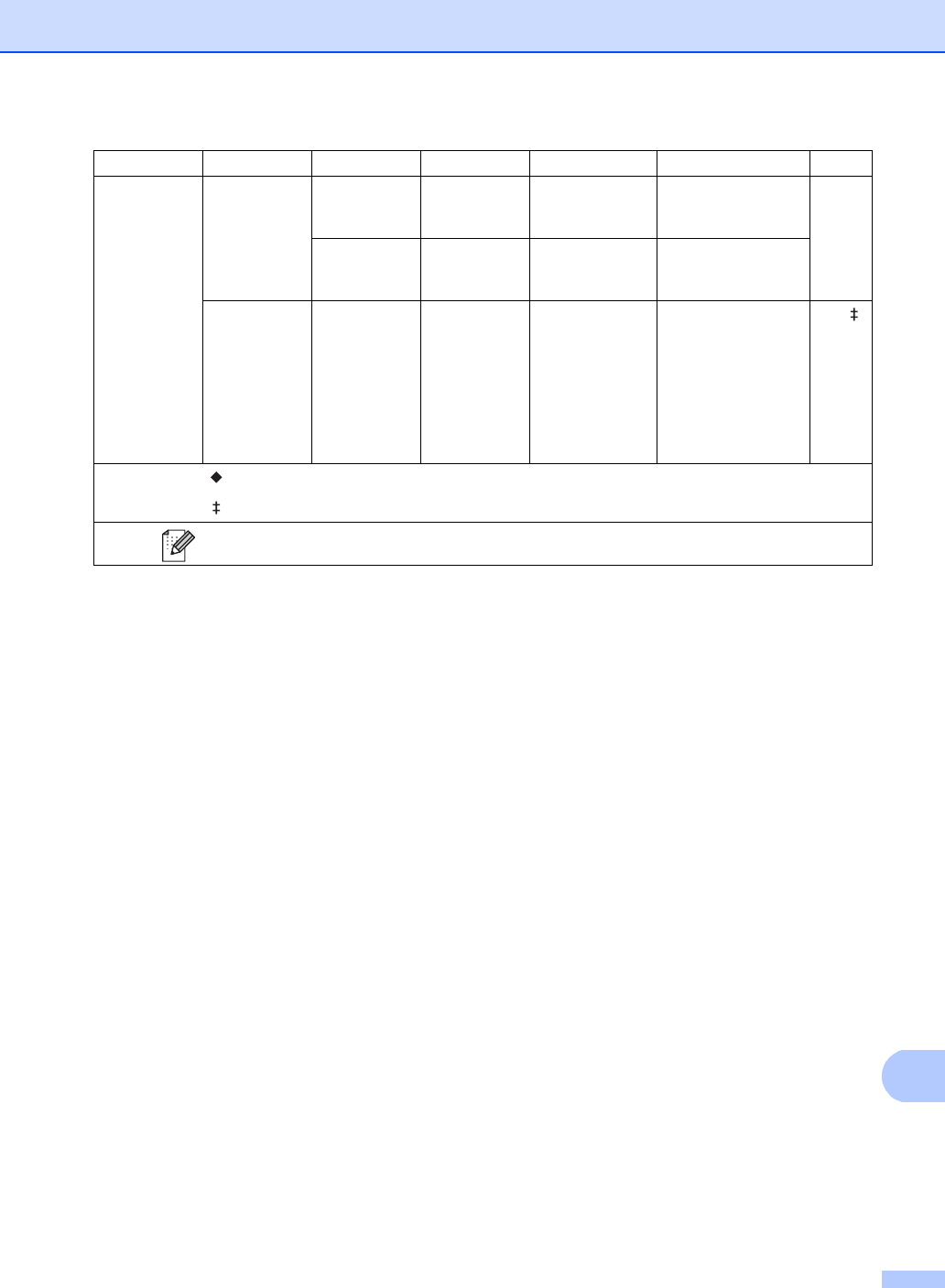
Settings and features tables
167
C
Initial Setup
(continued)
Reset
(continued)
Address Book & Fax
—Yes
No
Restores all stored
phone numbers and
fax settings.
144
All Settings
—Yes
No
Restores all the
machine settings to
the factory settings.
Local Language
— — (in USA)
English*
Español
(in Canada)
English*
Français
Change the
Touchscreen
language for your
country.
See .
Level 1 Level 2 Level 3 Level 4 Options Descriptions
See Page
See Advanced User's Guide.
See Quick Setup Guide.
The factory settings are shown in Bold with an asterisk.
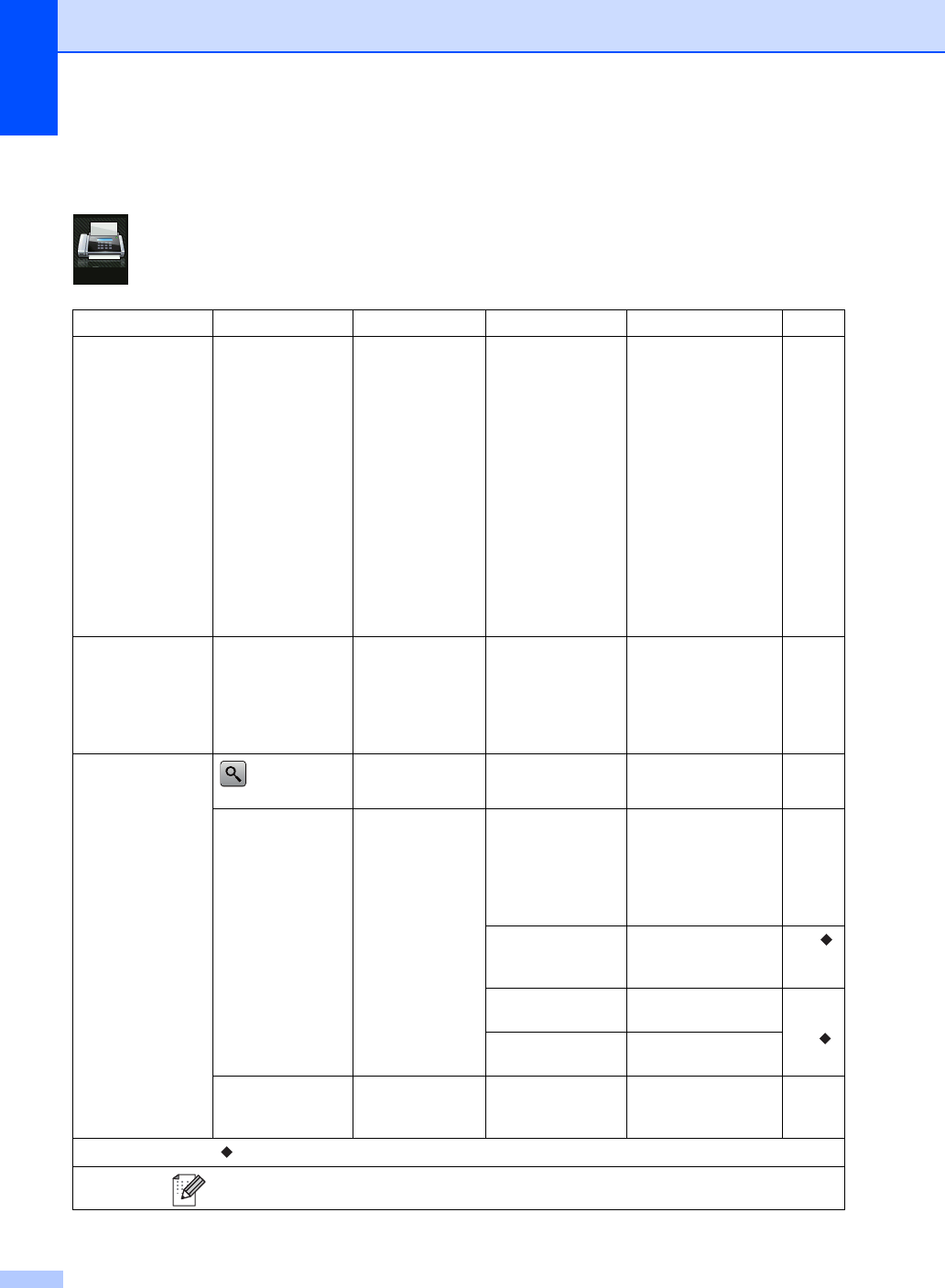
168
Features Tables C
Fax (When Fax Preview is Off) C
Level 1 Level 2 Level 3 Options Descriptions
See Page
Redial (Pause) — — — Redial the last
number called. When
you are entering a fax
or telephone number
on the Touchpanel,
Redial changes to
Pause on the
Touchscreen. Press
Pause when you
need a delay while
dialing numbers, such
as access codes and
credit card numbers.
You can also store a
pause when you set
up addresses.
—
Hook ———Press before dialing
when you want to
listen to make sure a
fax machine has
answered, and then
press Fax Start.
—
Address Book
(Search)
— — Search within the
Address Book.
56
Edit —
Add New Address
Store Address Book
numbers, so you can
dial by pressing
Address Book on the
Touchscreen (and
Fax Start).
57
Setup Groups Set up Group
numbers for
Broadcasting.
See .
Change Change Address
Book numbers.
58
and
see .
Delete Delete Address Book
numbers.
—Apply — Start sending a fax
using the address
book.
—
See Advanced User's Guide.
The factory settings are shown in Bold with an asterisk.
Fax
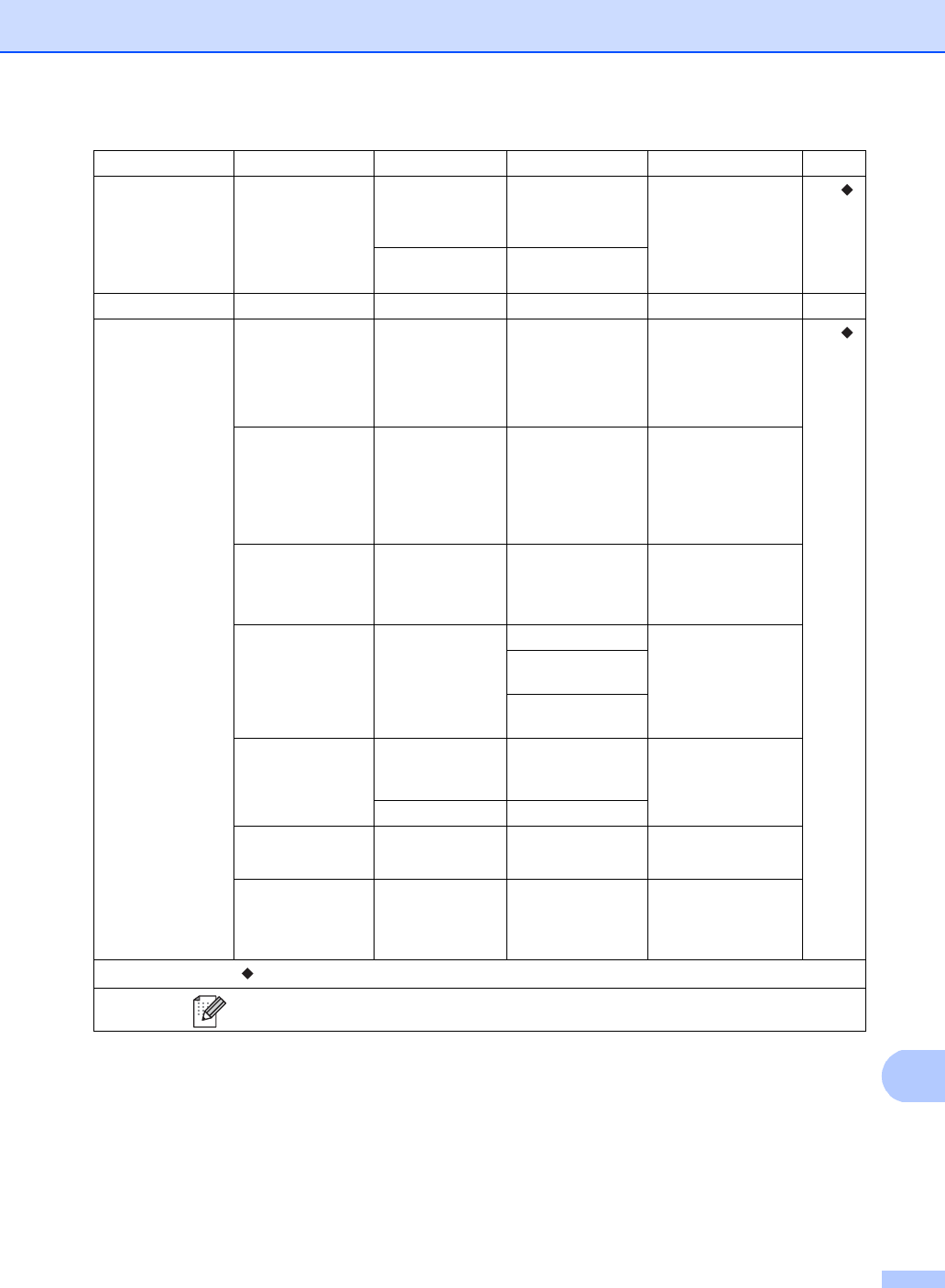
Settings and features tables
169
C
Call History Outgoing Call Edit
Add to Address
Book
Delete
Choose a number
from the Outgoing
Call history and then
send a fax to it, add it
to Address Book, or
delete it.
See .
Apply —
Fax Start ———Send a fax.—
Options Fax Resolution —Standard*
Fine
S.Fine
Photo
Set the resolution for
outgoing faxes. See .
2-sided Fax
(MFC-9340CDW)
—Off*
2-sided Scan:
Long Edge
2-sided Scan:
Short Edge
Set the 2-sided
scanning format.
Contrast —Auto*
Light
Dark
Change the lightness
or darkness of faxes
you send.
Broadcasting Add Number Add Number Send the same fax
message to more
than one fax number.
Add from
Address book
Search in
Address book
Delayed Fax Delayed Fax On
Off*
Set the time of day
that delayed faxes will
be sent.
Set Time —
Real Time TX —On
Off*
Send a fax without
using the memory.
Polled TX —On
Off*
Set up your machine
with a document to be
retrieved by another
fax machine.
Level 1 Level 2 Level 3 Options Descriptions
See Page
See Advanced User's Guide.
The factory settings are shown in Bold with an asterisk.
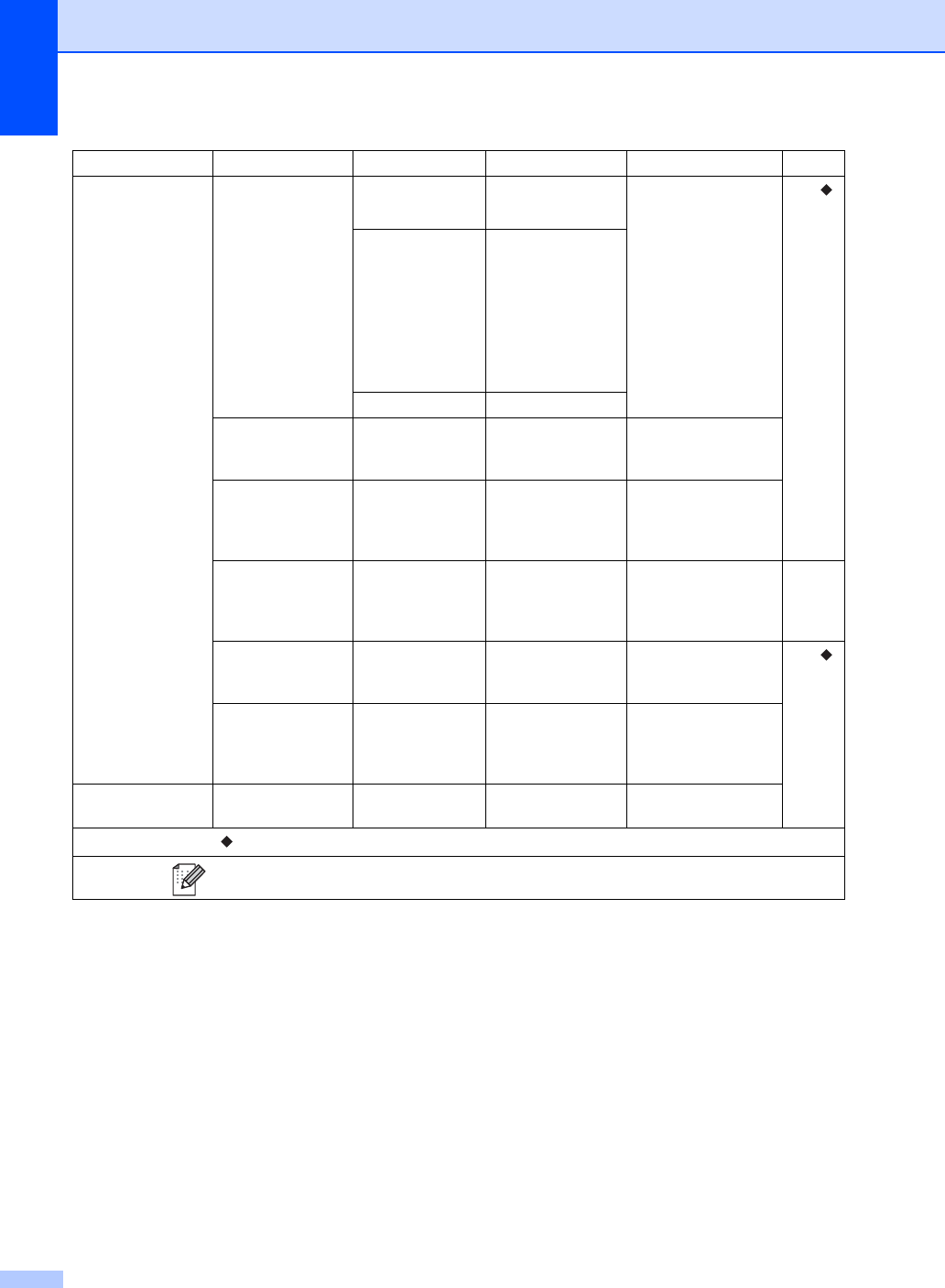
170
Options
(continued)
Coverpage Setup
Coverpage Setup
On
Off*
Automatically send a
cover page you
programmed.
See .
Coverpage Message
1.Comment Off
2.Please Call
3.Urgent
4.Confidential
5.
6.
Total Pages —
Polling RX —On
Off*
Set up your machine
to poll another fax
machine.
Overseas Mode —On
Off*
If you are having
difficulty sending
faxes overseas, set
this to On.
Glass Scan Size
—Letter*
A4
To fax an A4 size
document, you must
change the Glass
Scan Size setting.
36
Set New Default
—Yes
No
Save your fax settings
as the default
settings.
See .
Factory Reset —Yes
No
Restore all the fax
settings you changed
back to the factory
settings.
Save as Shortcut
— — — Register the current
settings as a shortcut.
Level 1 Level 2 Level 3 Options Descriptions
See Page
See Advanced User's Guide.
The factory settings are shown in Bold with an asterisk.
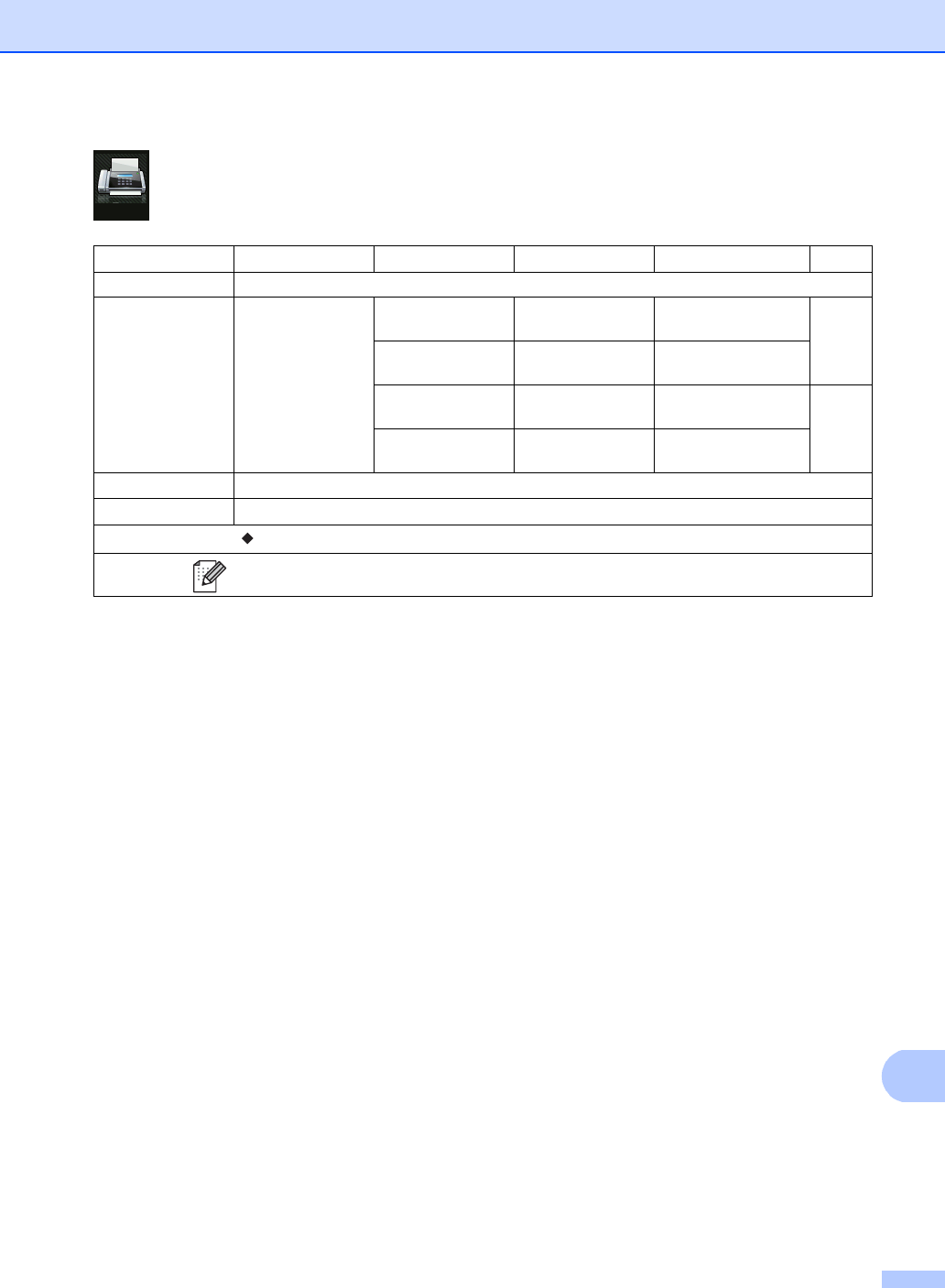
Settings and features tables
171
C
Fax (When Fax Preview is On) C
Level 1 Level 2 Level 3 Options Descriptions
See Page
Sending Fax(es)
See Fax (When Fax Preview is Off) on page 168.
Received Faxes Print/Delete
Print All:New Fax(es)
— Print the new
received faxes.
44
Print All(Old Faxes)
— Print the old received
faxes.
Delete All:New Fax(es)
— Delete the new
received faxes.
44
Delete All(Old Faxes)
— Delete the old
received faxes.
Address Book See Fax (When Fax Preview is Off) on page 168.
Call History See Fax (When Fax Preview is Off) on page 168.
See Advanced User's Guide.
The factory settings are shown in Bold with an asterisk.
Fax
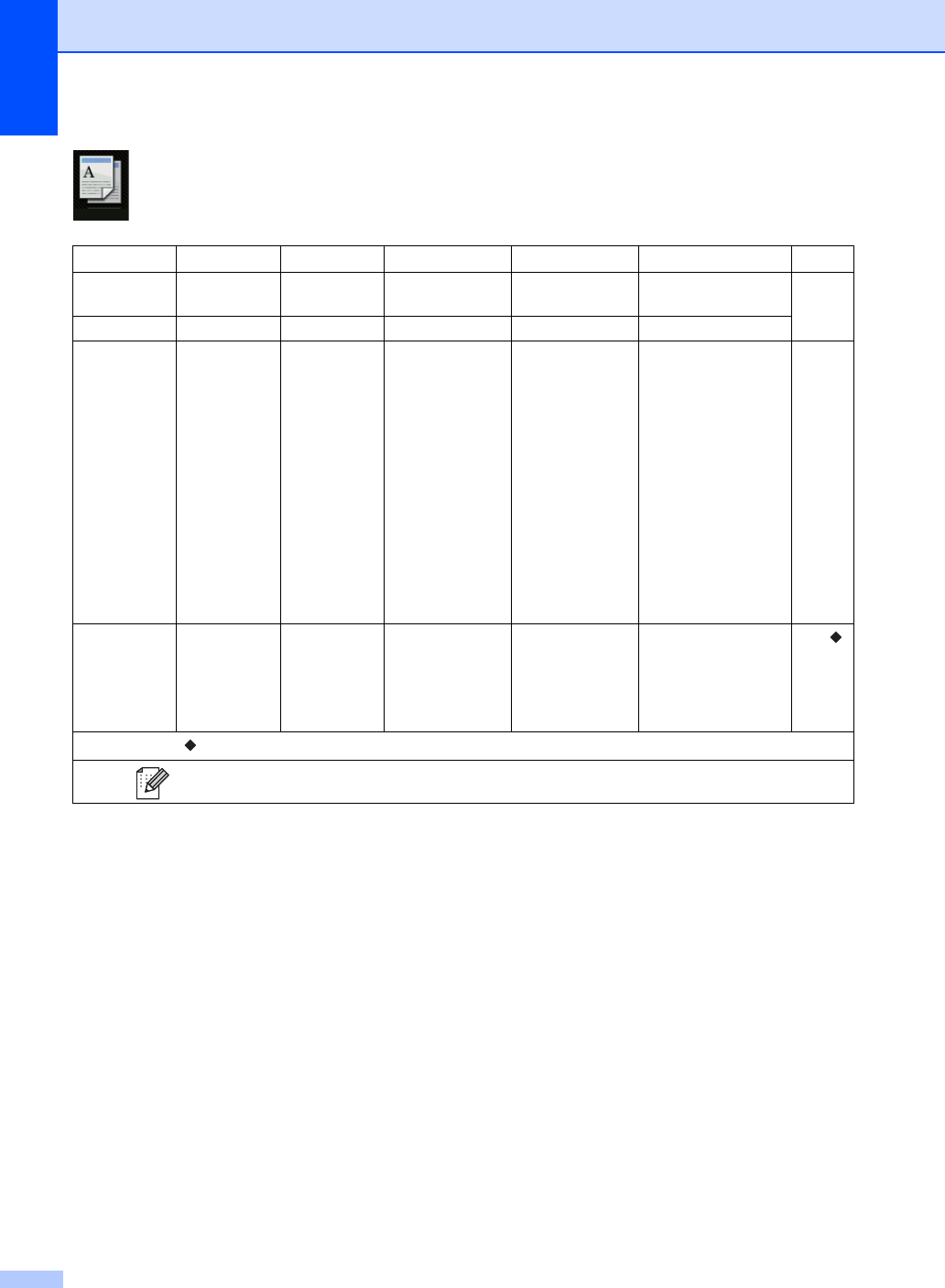
172
Copy C
Level 1 Level 2 Level 3 Options 1 Options 2 Descriptions
See Page
Black Start
— — — — Make a black & white
or gray scale copy.
—
Color Start
——— — Make a color copy.
Receipt
Normal
2in1(ID)
2in1
2-sided(12)
(MFC-9330CDW
and
MFC-9340CDW)
2-sided(22)
(MFC-9340CDW)
Paper Save
— — — — Choose the desired
settings from the
preset items.
59
Options Quality —Auto*
Text
Photo
Receipt
— Choose the Copy
resolution for your
type of document.
See .
See Advanced User's Guide.
The factory settings are shown in Bold with an asterisk.
Copy
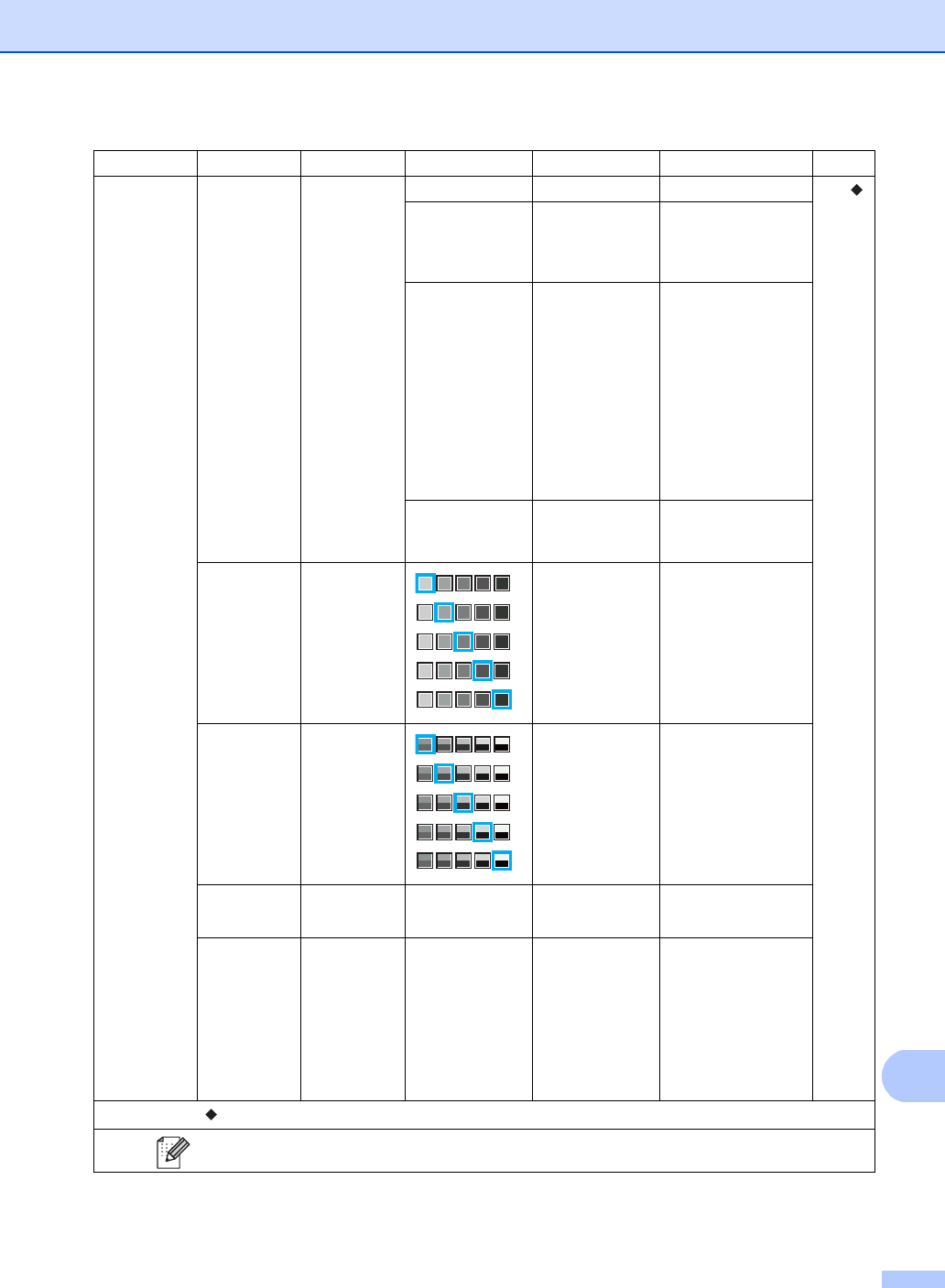
Settings and features tables
173
C
Options
(continued)
Enlarge/Reduce
—100%*—— See .
Enlarge 200%
141% A5A4
104% EXELTR
Choose an
enlargement ratio for
the next copy.
Reduce 97% LTRA4
94% A4LTR
91% Full Page
85% LTREXE
83% LGLA4
78% LGLLTR
70% A4A5
50%
Choose a reduction
ratio for the next
copy.
Custom(25-400%)
— Enter an
enlargement or
reduction ratio.
Density — — Adjust the Density for
copies.
Contrast — — Adjust the contrast
for copies.
Stack/Sort —Stack*
Sort
— Choose to stack or
sort multiple copies.
Page Layout
—Off(1in1)*
2in1(P)
2in1(L)
2in1(ID)
4in1(P)
4in1(L)
— Make N in 1 and
2 in 1 ID copies.
Level 1 Level 2 Level 3 Options 1 Options 2 Descriptions
See Page
See Advanced User's Guide.
The factory settings are shown in Bold with an asterisk.
-2
-1
0
+1
+2
*
-2
-1
0
+1
+2
*
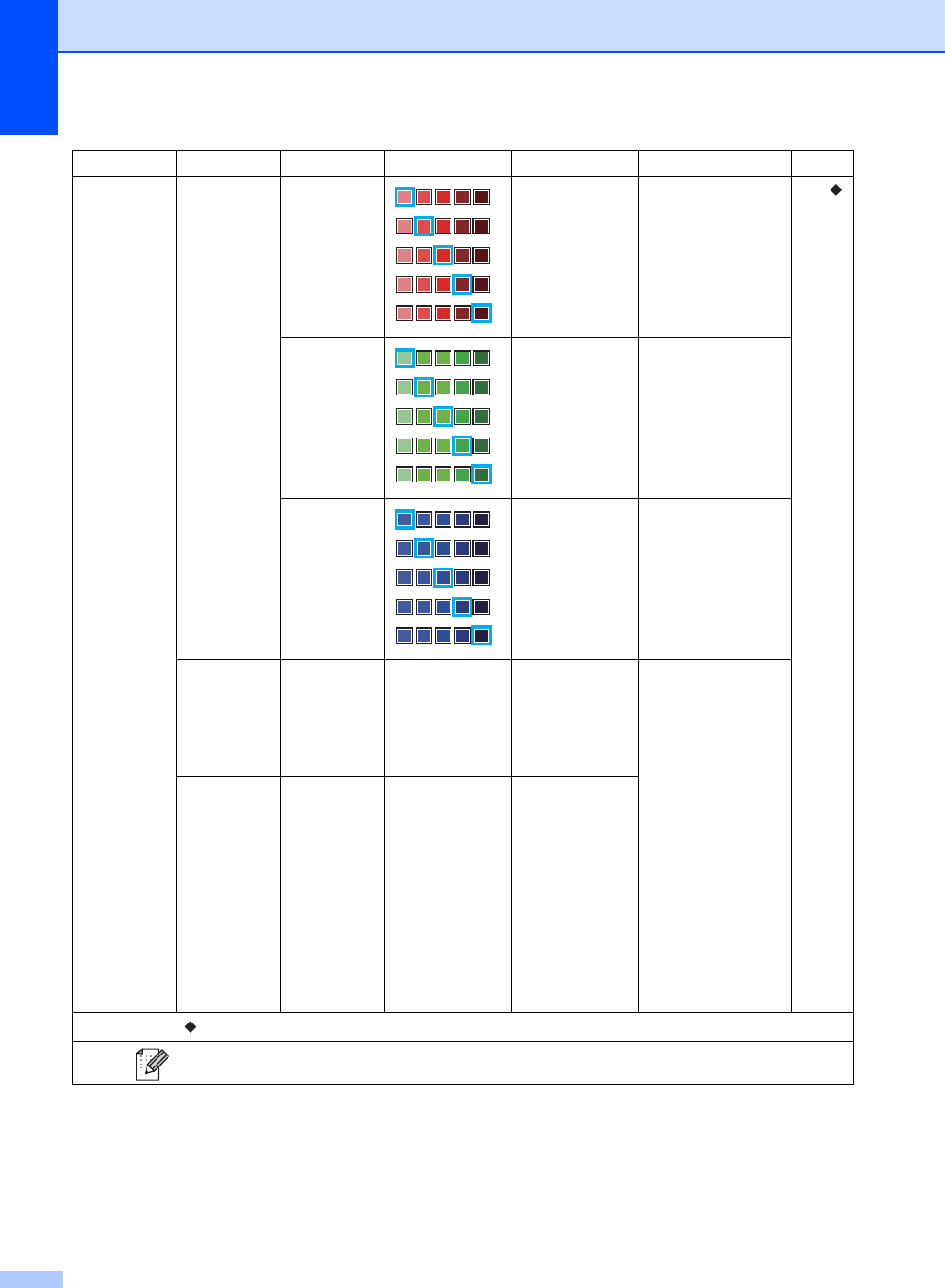
174
Options
(continued)
Color Adjust
Red — Adjust the red color
for copies. See .
Green — Adjust the green
color for copies.
Blue — Adjust the blue color
for copies.
2-sided Copy
(MFC-9330CDW)
—Off*
1-sided2-sided
Long Edge Flip
1-sided2-sided
Short Edge Flip
— Enable or disable
2-sided copying and
choose long edge or
short edge.
2-sided Copy
(MFC-9340CDW)
—Off*
2-sided2-sided
1-sided2-sided
Long Edge Flip
2-sided1-sided
Long Edge Flip
1-sided2-sided
Short Edge Flip
2-sided1-sided
Short Edge Flip
—
Level 1 Level 2 Level 3 Options 1 Options 2 Descriptions
See Page
See Advanced User's Guide.
The factory settings are shown in Bold with an asterisk.
-2
-1
0
+1
+2
*
-2
-1
0
+1
+2
*
-2
-1
0
+1
+2
*
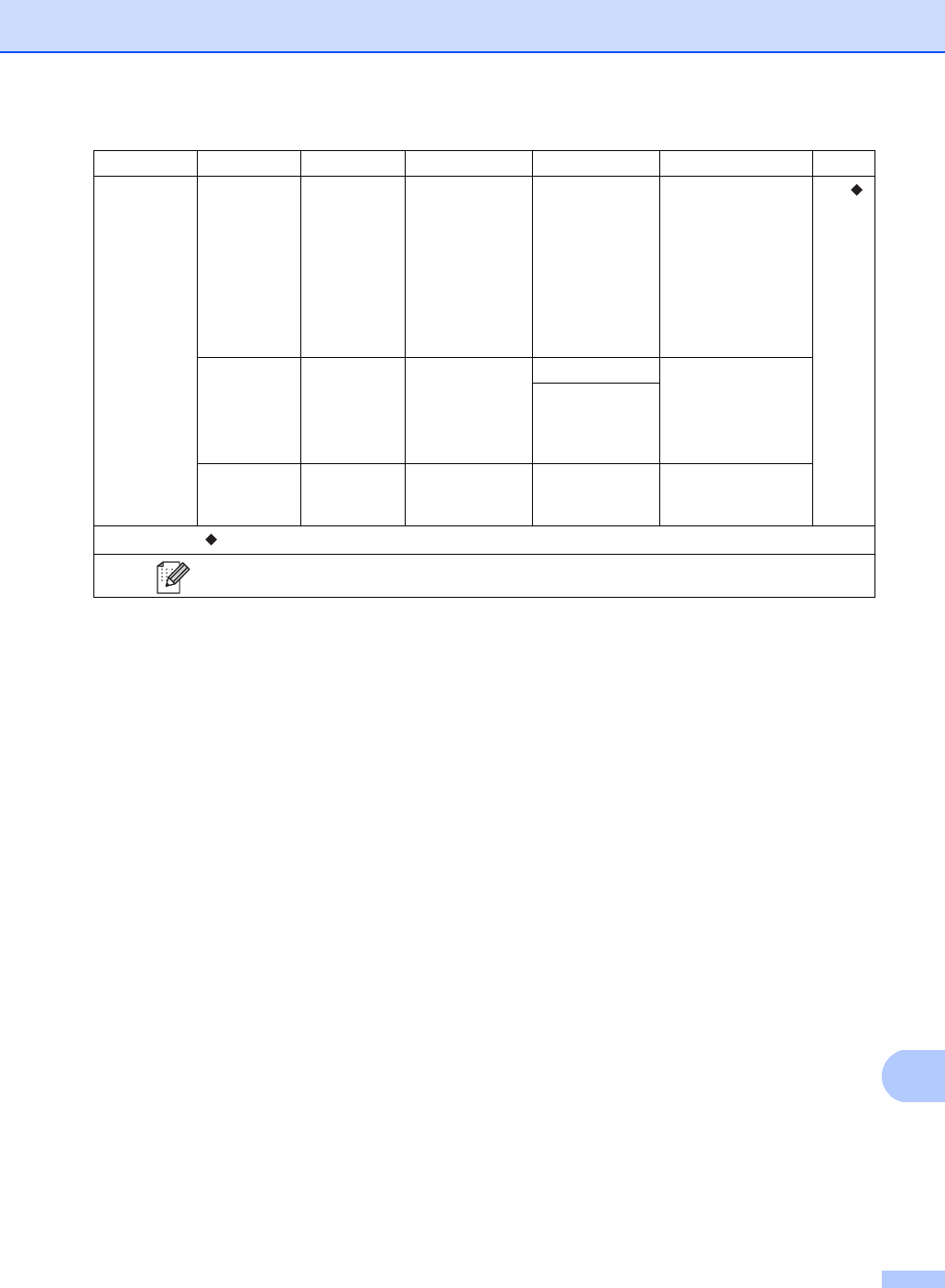
Settings and features tables
175
C
Options
(continued)
——2-sided Copy
Page Layout
(MFC-9340CDW)
LongEdge
LongEdge*
LongEdge
ShortEdge
ShortEdge
LongEdge
ShortEdge
ShortEdge
Choose a page
layout option when
you make 2-sided
N in 1 copies from a
2-sided document.
See .
Advanced
Settings
—Off*— Change the amount
of background color
that is removed.
Remove
Background
Color
Low
Medium*
High
Save as
Shortcut
— — — Add the current
settings as a
shortcut.
Level 1 Level 2 Level 3 Options 1 Options 2 Descriptions
See Page
See Advanced User's Guide.
The factory settings are shown in Bold with an asterisk.
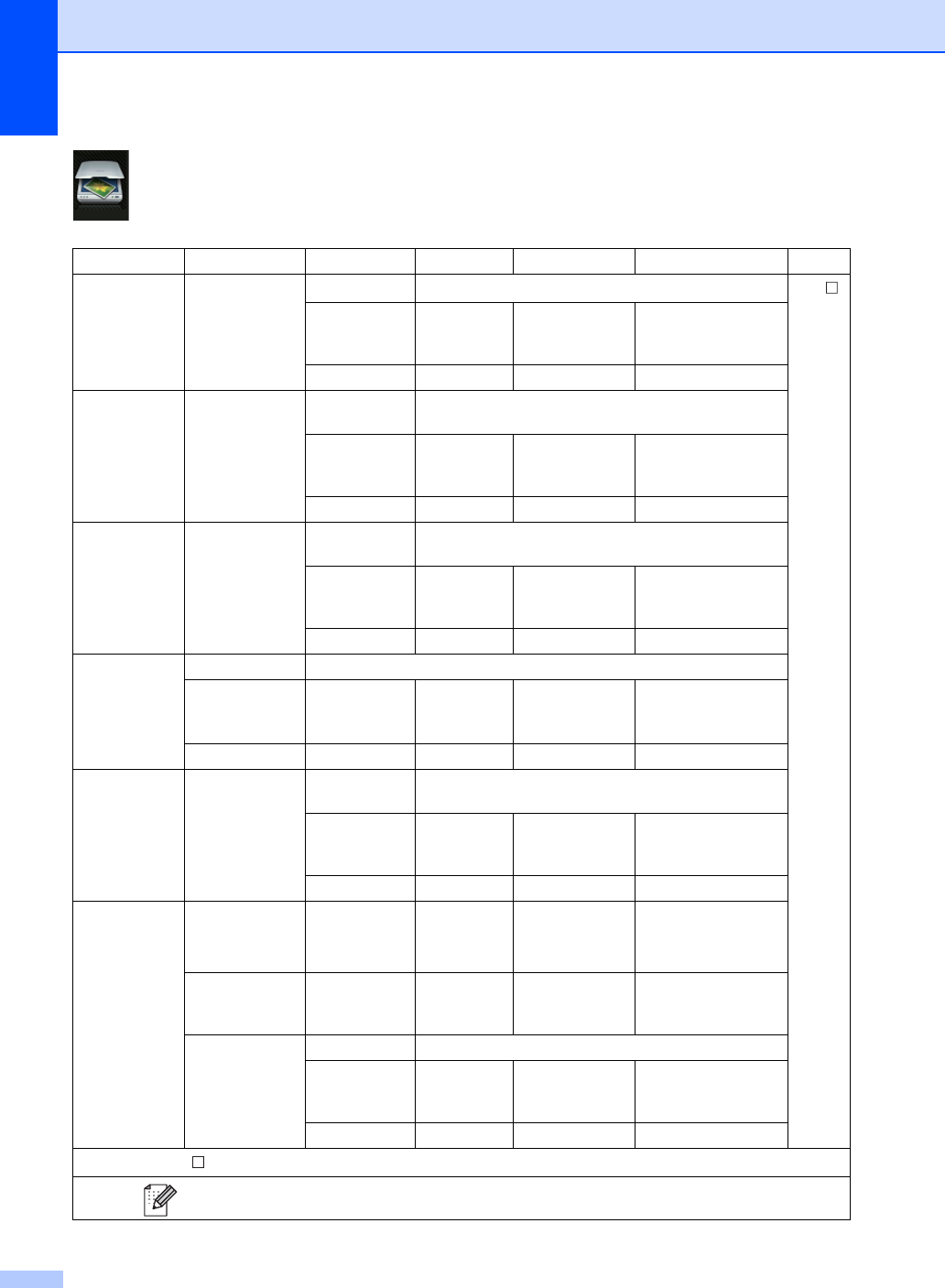
176
Scan C
Level 1 Level 2 Level 3 Level 4 Options Descriptions
See Page
to OCR (PC Select) Options See Options (to OCR) on page 178. See .
Save as
Shortcut
— — Add the current
settings as a
shortcut.
Start — — Start scanning.
to File (PC Select) Options See Options (to File, to Image and to E-mail)
on page 179.
Save as
Shortcut
— — Add the current
settings as a
shortcut.
Start — — Start scanning.
to Image (PC Select) Options See Options (to File, to Image and to E-mail)
on page 179.
Save as
Shortcut
— — Add the current
settings as a
shortcut.
Start — — Start scanning.
to USB
(MFC-9330CDW
and
MFC-9340CDW)
Options See Options (to USB) on page 180.
Save as
Shortcut
— — — Add the current
settings as a
shortcut.
Start — — — Start scanning.
to E-mail (PC Select) Options See Options (to File, to Image and to E-mail)
on page 179.
Save as
Shortcut
— — Add the current
settings as a
shortcut.
Start — — Start scanning.
to E-mail Server
(Download
only)
Address Book — — — Choose the address
of the recipient from
the address book.
Manual — — — Manually enter the
address of the
recipient.
OK Options See Options (to E-mail Server) on page 182.
Save as
Shortcut
— — Add the current
settings as a
shortcut.
Start — — Start scanning.
See Software User's Guide.
The factory settings are shown in Bold with an asterisk.
Scan
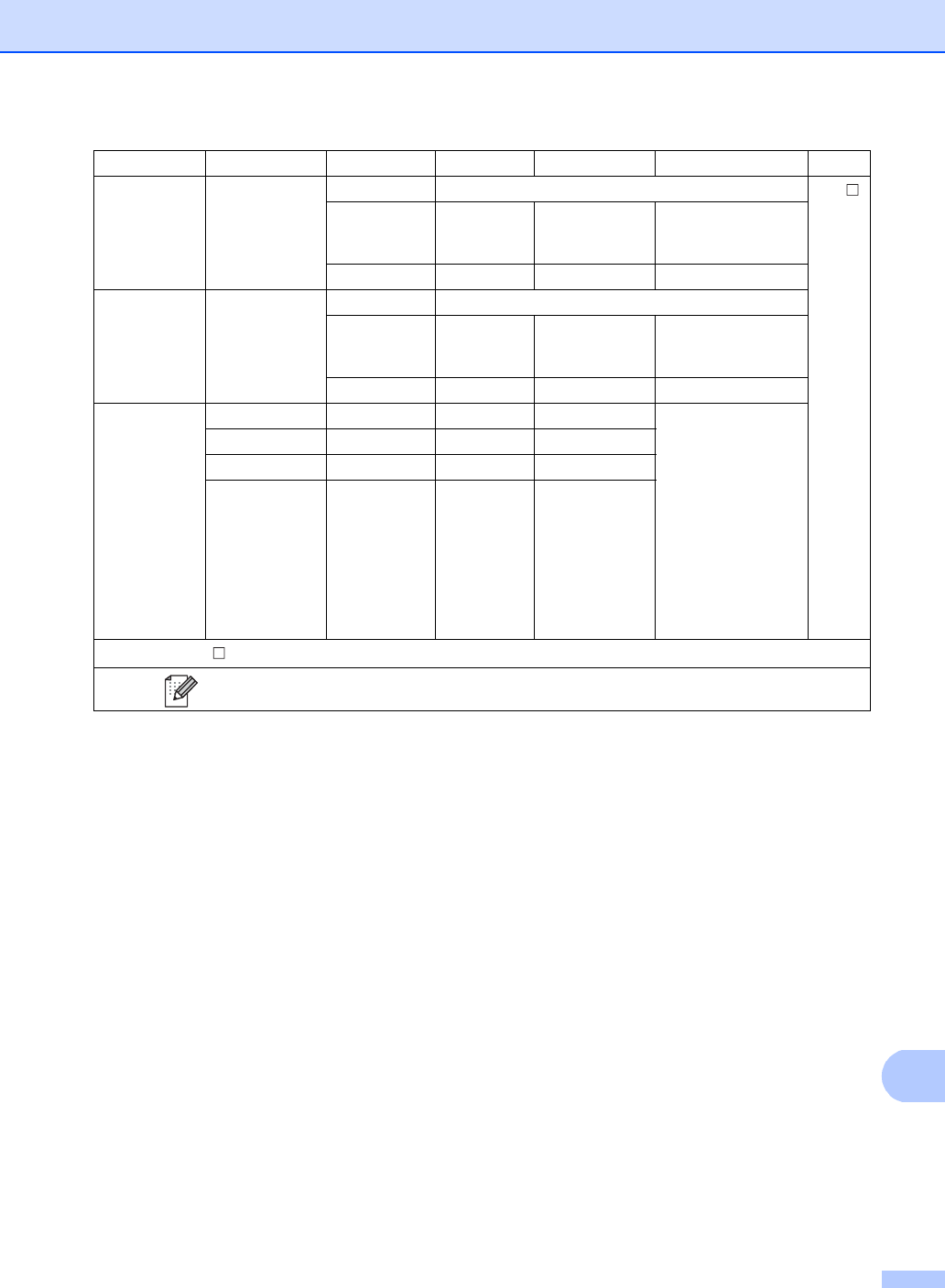
Settings and features tables
177
C
to FTP (Profile name) Options See Options (to FTP and to Network) on page 184. See .
Save as
Shortcut
— — Add the current
settings as a
shortcut.
Start — — Start scanning.
to Network (Profile name) Options See Options (to FTP and to Network) on page 184.
Save as
Shortcut
— — Add the current
settings as a
shortcut.
Start — — Start scanning.
WS Scan
(Appears
when you
install a Web
Services
Scanner,
which is
displayed in
your
computer’s
Network
explorer.)
Scan — — — Scan data using Web
Service protocol.
Scan for E-mail
———
Scan for Fax ———
Scan for Print
———
Level 1 Level 2 Level 3 Level 4 Options Descriptions
See Page
See Software User's Guide.
The factory settings are shown in Bold with an asterisk.
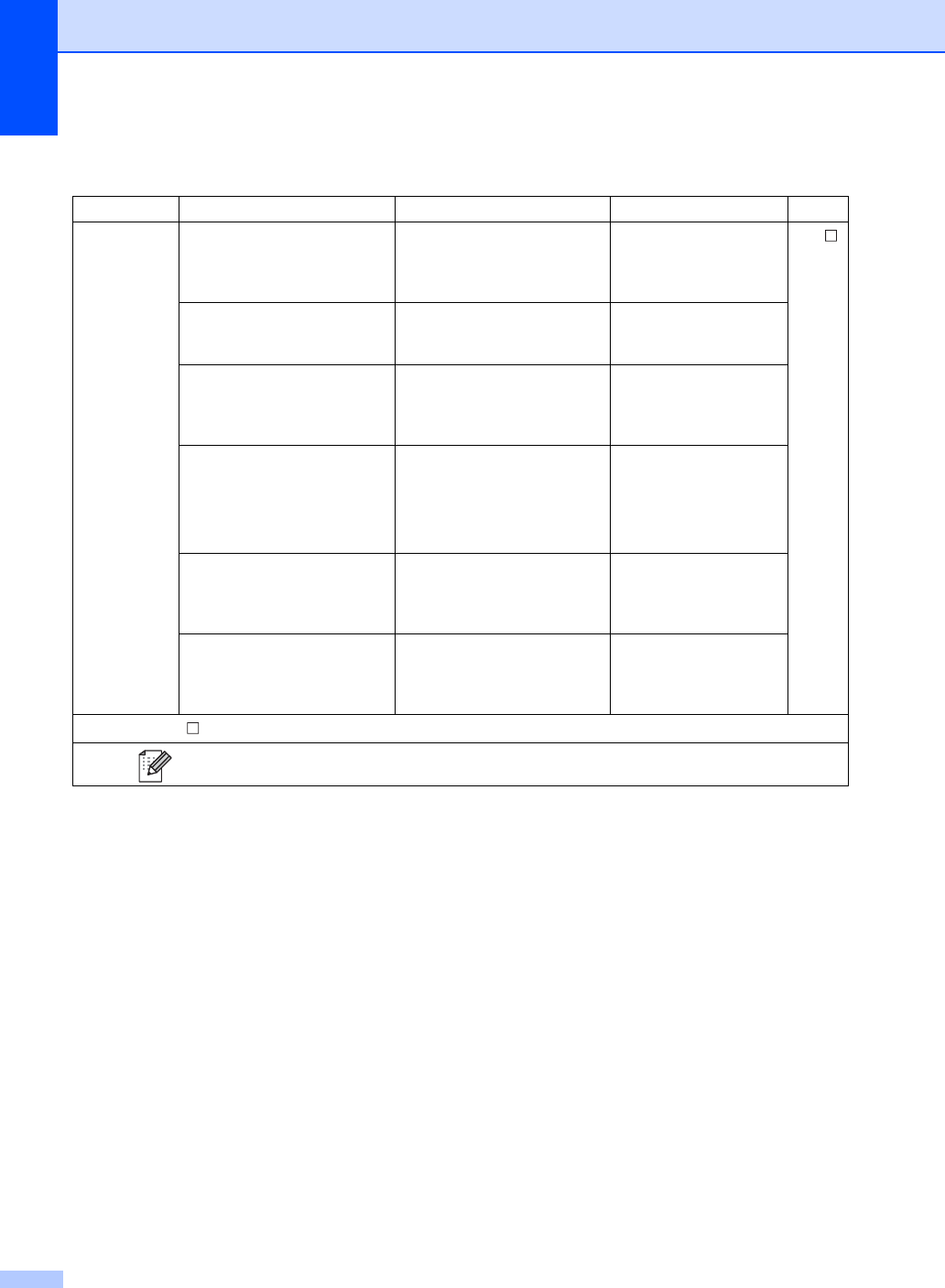
178
Options (to OCR) C
Level 1 Level 2 Options Descriptions
See Page
Options 2-sided Scan
(MFC-9340CDW)
Off*
2-sided Scan: Long Edge
2-sided Scan: Short Edge
Choose the 2-sided scan
mode. See .
Set with Touch Panel Off(Set with Computer)*
On
To change settings using
the Touchscreen, choose
On.
Scan Type Color
Gray
Black and White*
Choose the scan type for
your document.
Resolution 100 dpi
200 dpi*
300 dpi
600 dpi
Choose the scan
resolution for your
document.
File Type Text*
HTML
RTF
Choose the file format for
your document
Scan Size A4
Letter*
Legal
Choose the scan size for
your document.
See Software User's Guide.
The factory settings are shown in Bold with an asterisk.
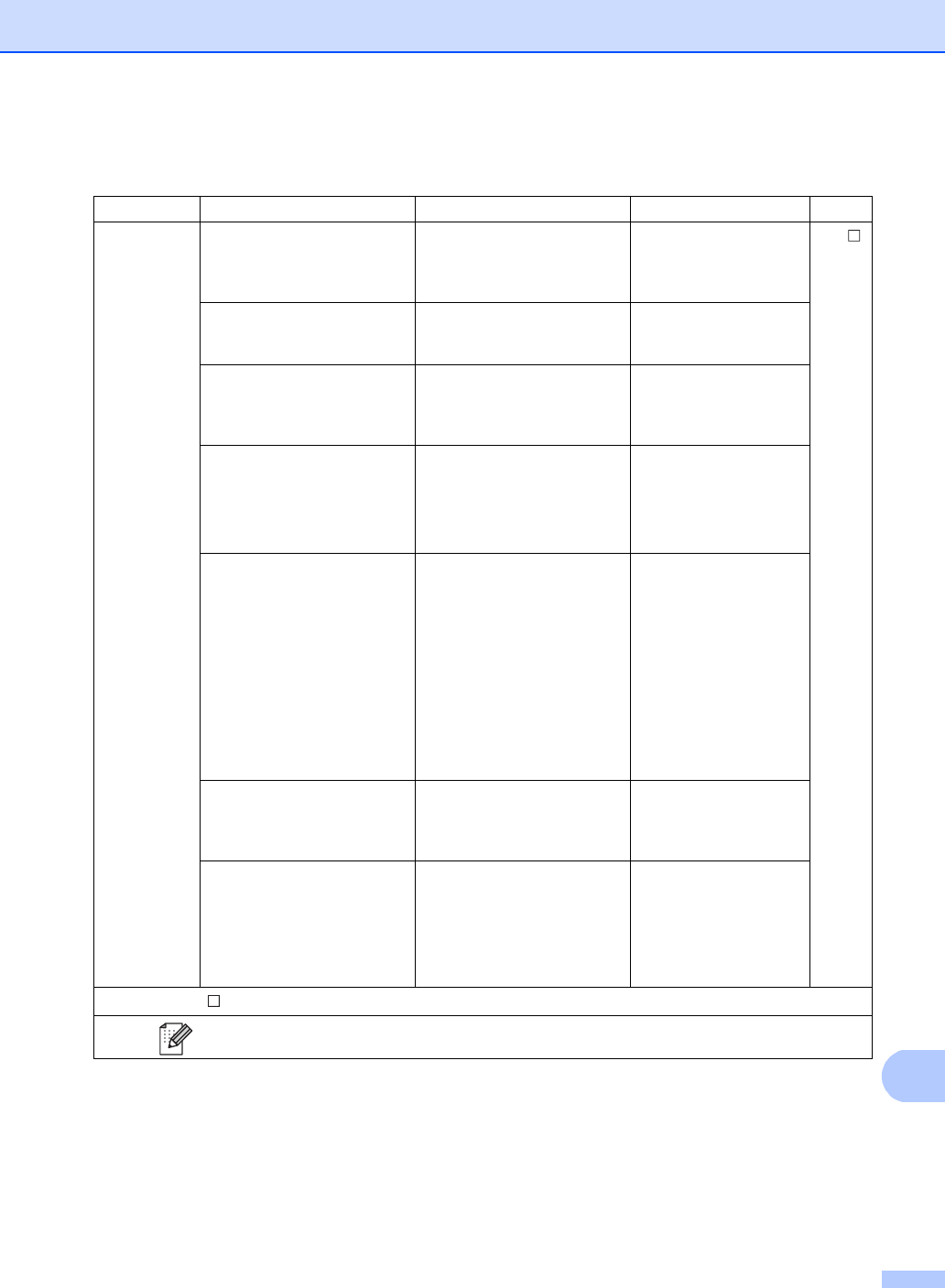
Settings and features tables
179
C
Options (to File, to Image and to E-mail) C
Level 1 Level 2 Options Descriptions
See Page
Options 2-sided Scan
(MFC-9340CDW)
Off*
2-sided Scan: Long Edge
2-sided Scan: Short Edge
Choose the 2-sided scan
mode. See .
Set with Touch Panel Off(Set with Computer)*
On
To change settings using
the Touchscreen, choose
On.
Scan Type Color*
Gray
Black and White
Choose the scan type for
your document.
Resolution 100 dpi
200 dpi*
300 dpi
600 dpi
Choose the scan
resolution for your
document.
File Type (When you select Color or
Gray in Scan Type)
PDF*
JPEG
(When you select Black and
White in Scan Type)
PDF*
TIFF
Choose the file format for
your document.
Scan Size A4
Letter*
Legal
Choose the scan size for
your document.
Remove Background Color Off*
Low
Medium
High
Change the amount of
background color that is
removed.
This function is not
available for Black and
White scanning.
See Software User's Guide.
The factory settings are shown in Bold with an asterisk.
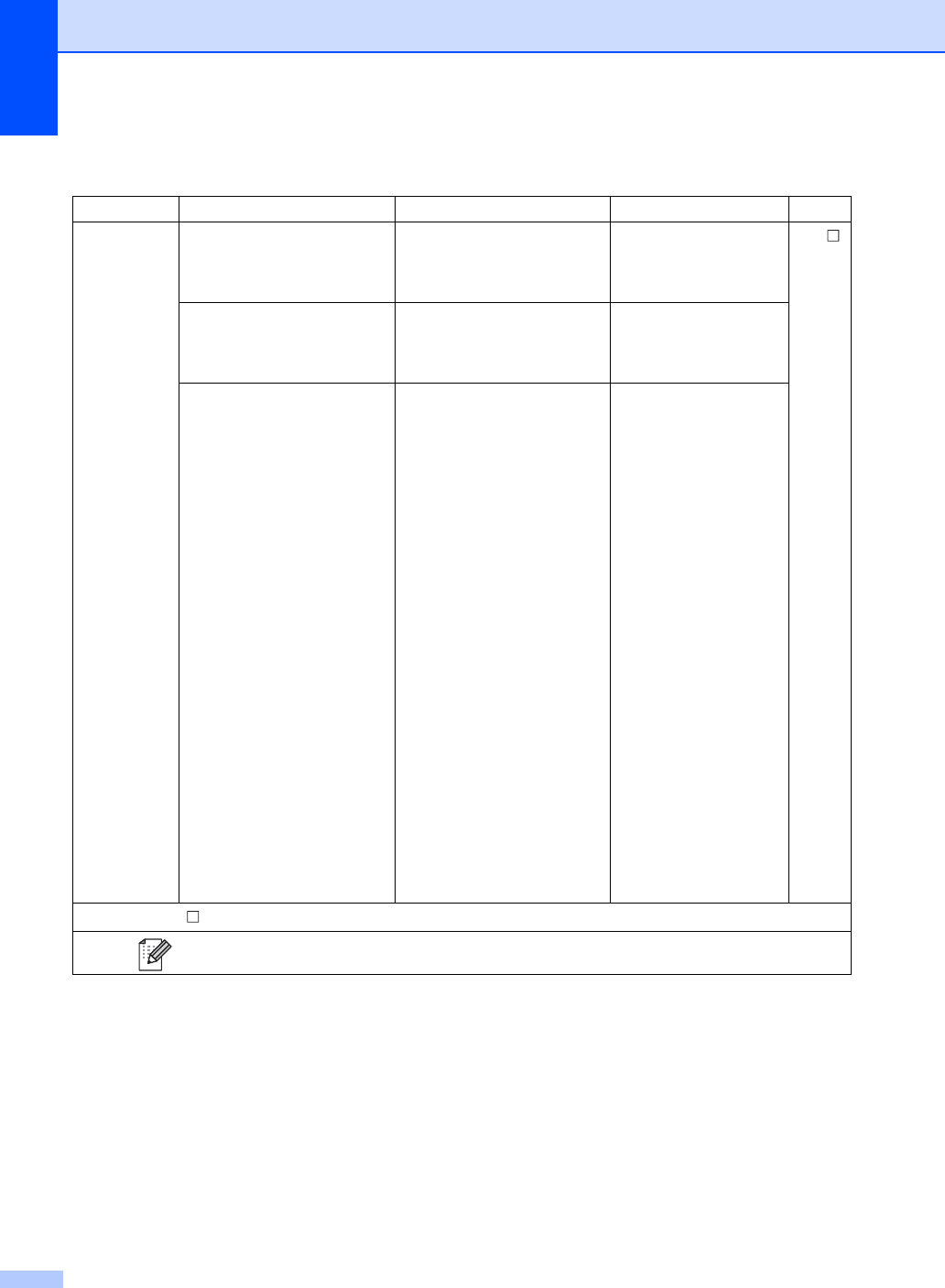
180
Options (to USB) C
Level 1 Level 2 Options Descriptions
See Page
Options 2-sided Scan
(MFC-9340CDW)
Off*
2-sided Scan: Long Edge
2-sided Scan: Short Edge
Choose the 2-sided scan
mode. See .
Scan Type Color*
Gray
Black and White
Choose the scan type for
your document.
Resolution (When you select Color in
Scan Type)
100 dpi
200 dpi*
300 dpi
600 dpi
Auto
(When you select Gray in
Scan Type)
100 dpi
200 dpi*
300 dpi
Auto
(When you select Black and
White in Scan Type)
200 dpi*
300 dpi
200x100
Choose the scan
resolution for your
document.
See Software User's Guide.
The factory settings are shown in Bold with an asterisk.
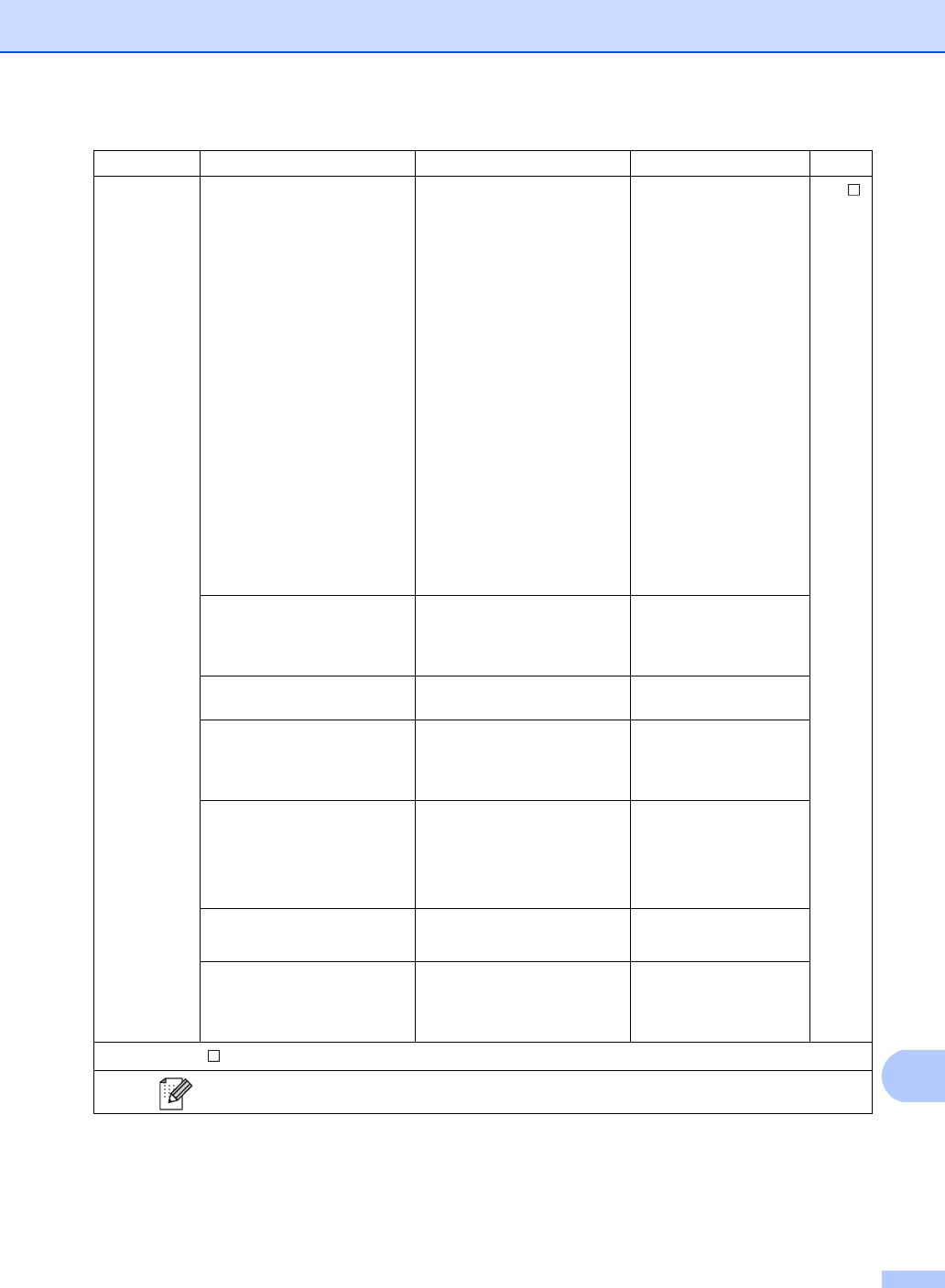
Settings and features tables
181
C
Options
(continued)
File Type (When you select Color or
Gray in Scan Type)
PDF*
JPEG
PDF/A
Secure PDF
Signed PDF
XPS
(When you select Black and
White in Scan Type)
PDF*
PDF/A
Secure PDF
Signed PDF
TIFF
Choose the file format for
your document. See .
Glass Scan Size A4
Letter*
To scan an A4 sized
document, you must
change the Glass Scan
Size setting.
File Name — Enter a file name for the
scanned data.
File Size Small
Medium*
Large
Choose the file size for
color or gray scale
scanning.
Remove Background Color Off*
Low
Medium
High
Change the amount of
background color that is
removed.
Set New Default Yes
No
Save your scan settings
as the default settings.
Factory Reset Yes
No
Restore all the scan
settings you changed
back to the factory
settings.
Level 1 Level 2 Options Descriptions
See Page
See Software User's Guide.
The factory settings are shown in Bold with an asterisk.
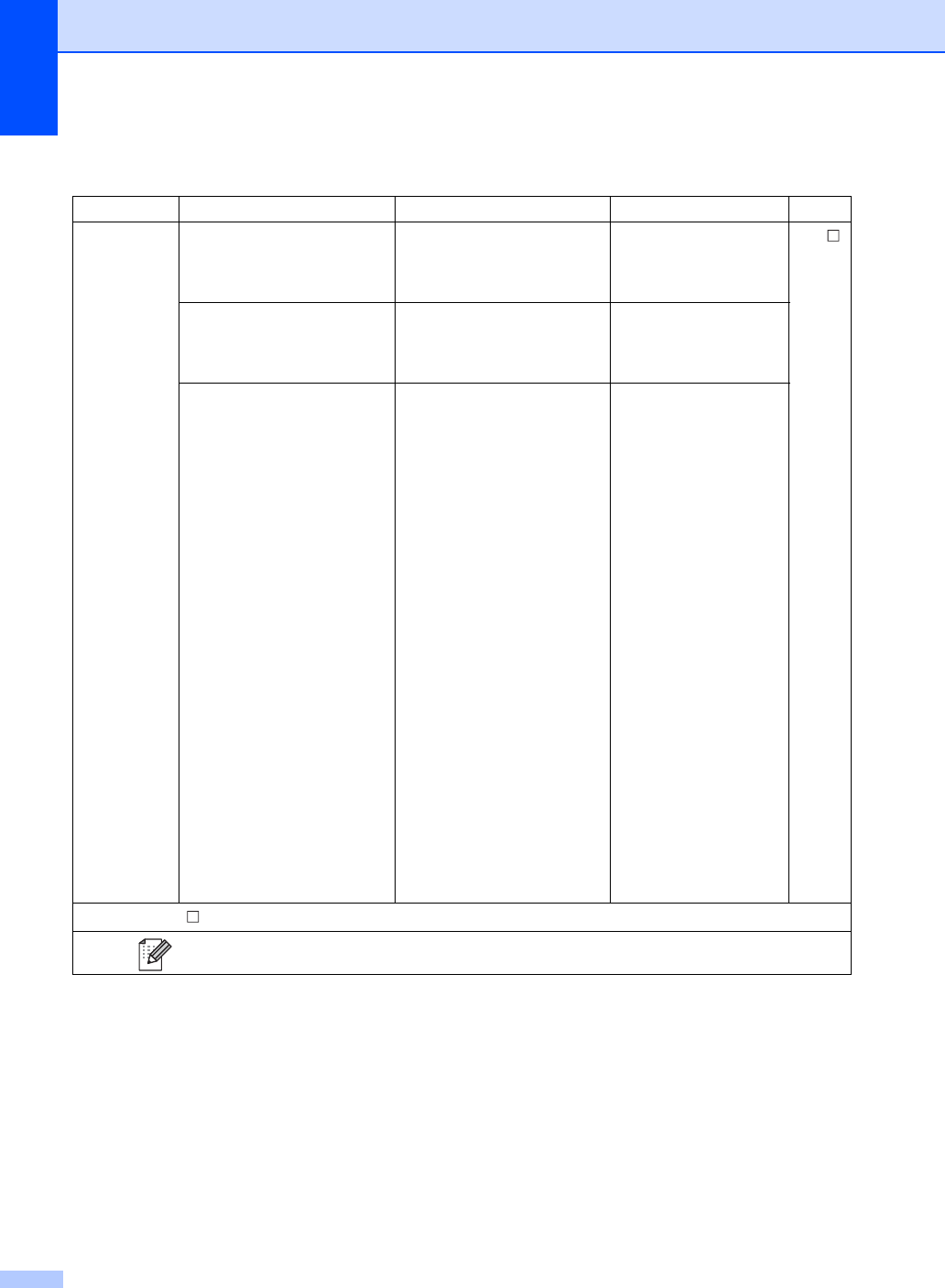
182
Options (to E-mail Server) C
Level 1 Level 2 Options Descriptions
See Page
Options 2-sided Scan
(MFC-9340CDW)
Off*
2-sided Scan: Long Edge
2-sided Scan: Short Edge
Choose the 2-sided scan
mode. See .
Scan Type Color*
Gray
Black and White
Choose the scan type for
your document.
Resolution (When you select Color in
Scan Type)
100 dpi
200 dpi*
300 dpi
600 dpi
Auto
(When you select Gray in
Scan Type)
100 dpi
200 dpi*
300 dpi
Auto
(When you select Black and
White in Scan Type)
200 dpi*
300 dpi
200x100
Choose the scan
resolution for your
document.
See Software User's Guide.
The factory settings are shown in Bold with an asterisk.
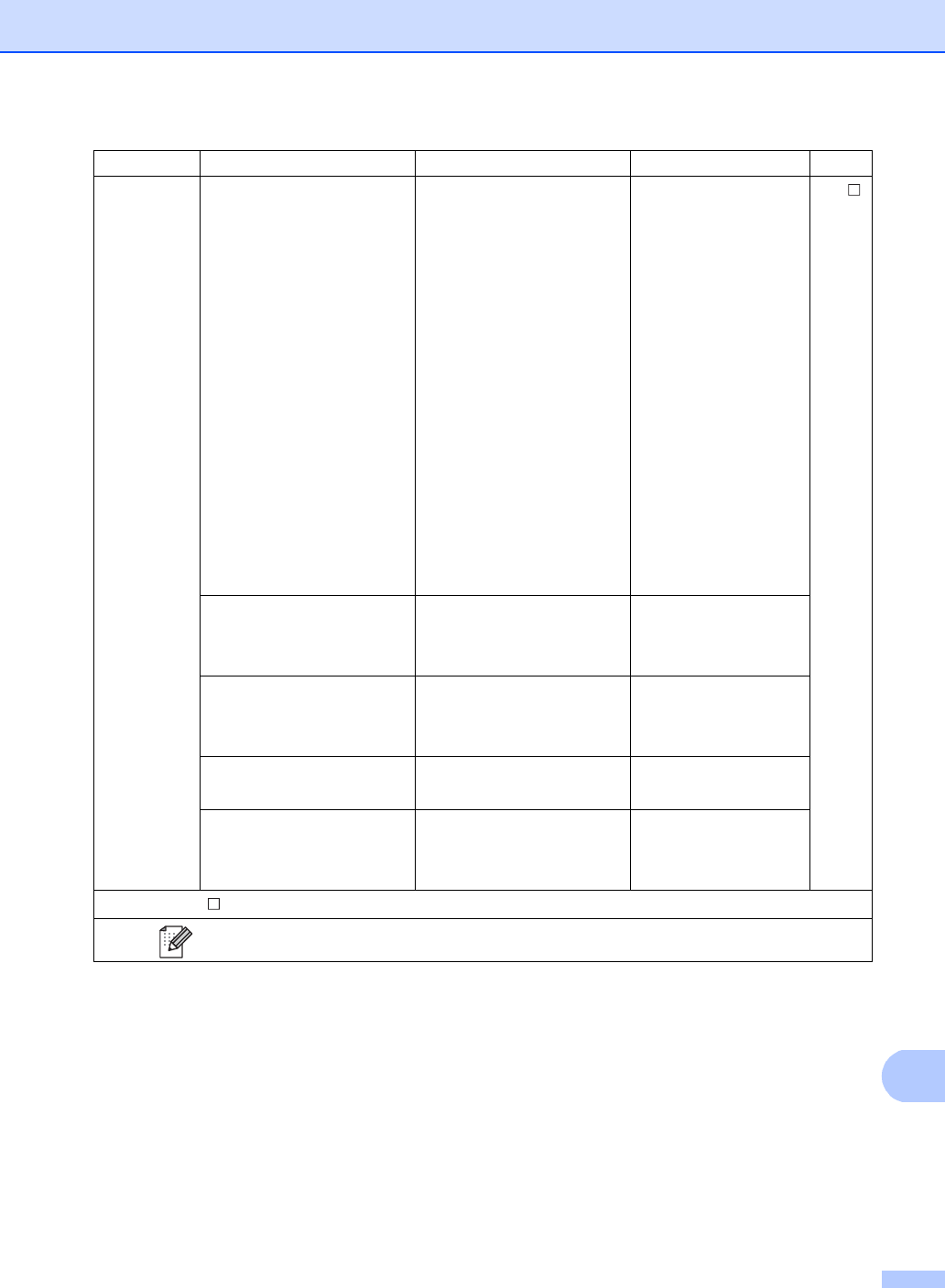
Settings and features tables
183
C
Options
(continued)
File Type (When you select Color or
Gray in Scan Type)
PDF*
JPEG
PDF/A
Secure PDF
Signed PDF
XPS
(When you select Black and
White in Scan Type)
PDF*
PDF/A
Secure PDF
Signed PDF
TIFF
Choose the file format for
your document. See .
Glass Scan Size A4
Letter*
To scan an A4 sized
document, you must
change the Glass Scan
Size setting.
File Size Small
Medium*
Large
Choose the file size for
color or gray scale
scanning.
Set New Default Yes
No
Save your scan settings
as the default settings.
Factory Reset Yes
No
Restore all the scan
settings you changed
back to the factory
settings.
Level 1 Level 2 Options Descriptions
See Page
See Software User's Guide.
The factory settings are shown in Bold with an asterisk.
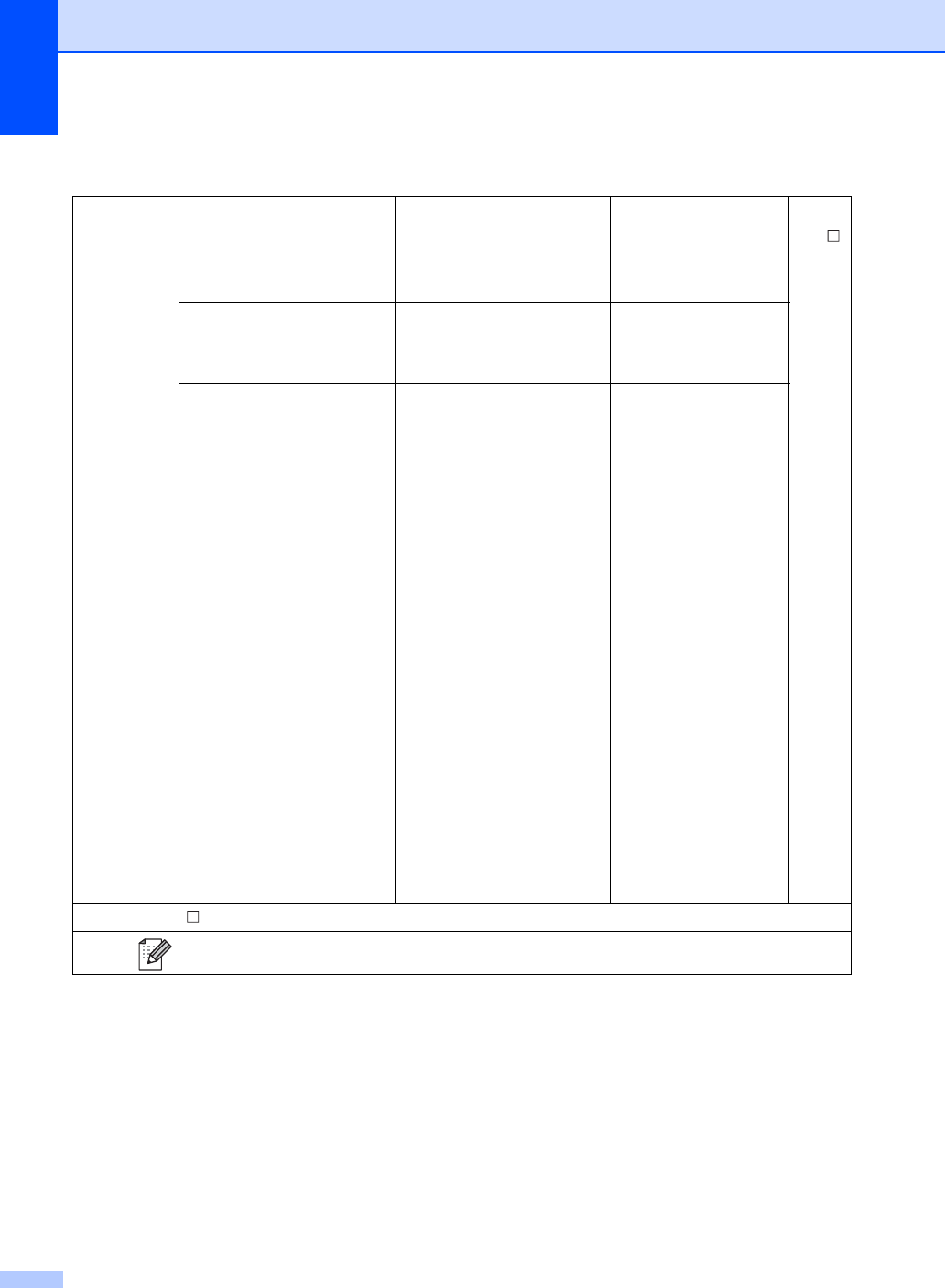
184
Options (to FTP and to Network) C
Level 1 Level 2 Options Descriptions
See Page
Options 2-sided Scan
(MFC-9340CDW)
Off*
2-sided Scan: Long Edge
2-sided Scan: Short Edge
Choose the 2-sided scan
mode. See .
Scan Type Color*
Gray
Black and White
Choose the scan type for
your document.
Resolution (When you select Color in
Scan Type)
100 dpi
200 dpi*
300 dpi
600 dpi
Auto
(When you select Gray in
Scan Type)
100 dpi
200 dpi*
300 dpi
Auto
(When you select Black and
White in Scan Type)
200 dpi*
300 dpi
200x100
Choose the scan
resolution and file format
for your document.
See Software User's Guide.
The factory settings are shown in Bold with an asterisk.
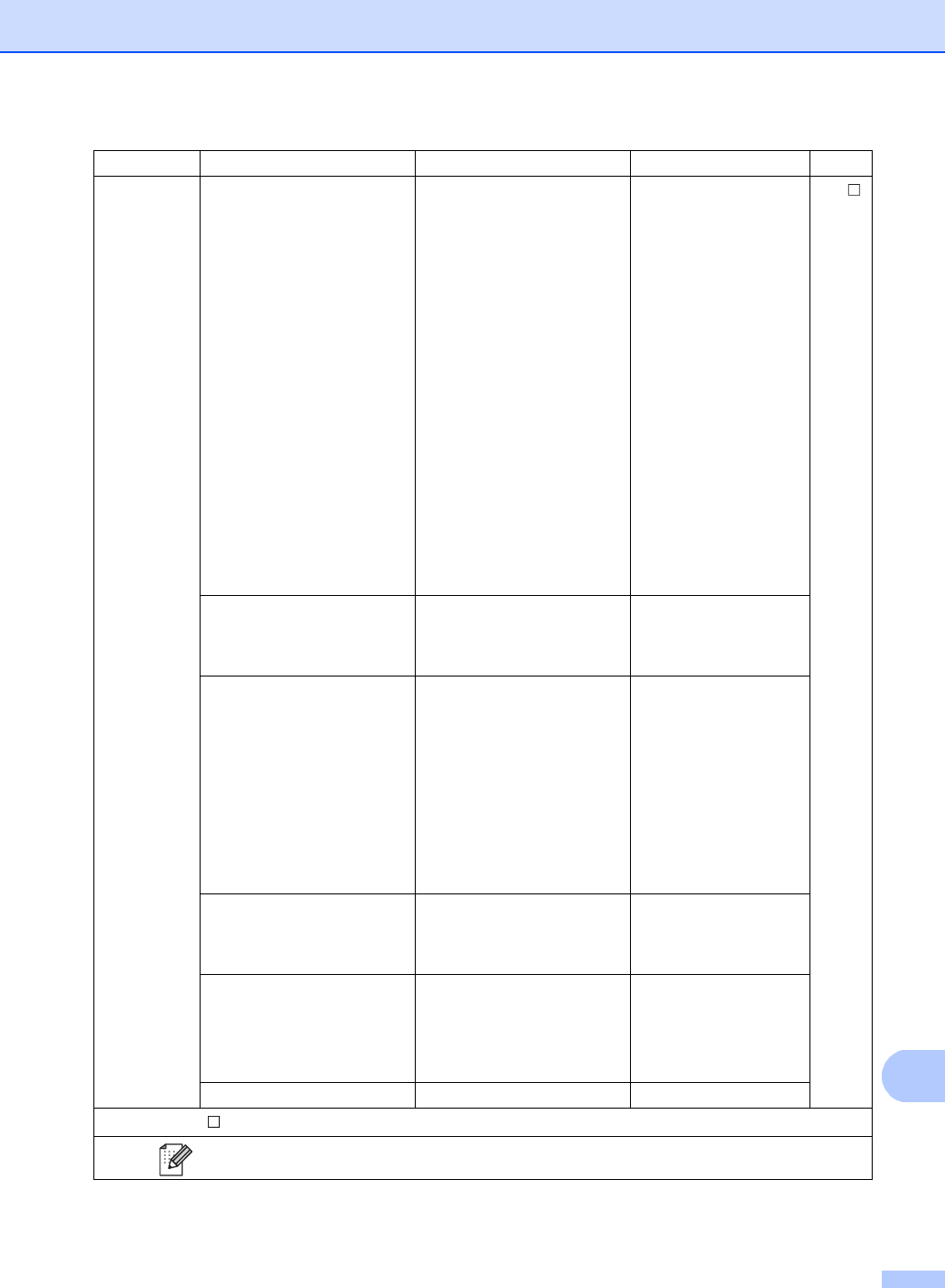
Settings and features tables
185
C
Options
(continued)
File Type (When you select Color or
Gray in Scan Type)
PDF*
JPEG
PDF/A
Secure PDF
Signed PDF
XPS
(When you select Black and
White in Scan Type)
PDF*
PDF/A
Secure PDF
Signed PDF
TIFF
Choose the scan
resolution and file format
for your document.
See .
Glass Scan Size A4
Letter*
To scan an A4 sized
document, you must
change the Glass Scan
Size setting.
File Name BRNXXXXXXXXXX*
Estimate
Report
Order sheet
Contract sheet
Check
Receipt
<Manual>
Choose preset file
names. If you choose
<Manual>, you can
name the file as you like.
File Size Small
Medium*
Large
Choose the file size for
color or gray scale
scanning.
Remove Background Color Off*
Low
Medium
High
Change the amount of
background color that is
removed.
User Name — Enter the user name.
Level 1 Level 2 Options Descriptions
See Page
See Software User's Guide.
The factory settings are shown in Bold with an asterisk.
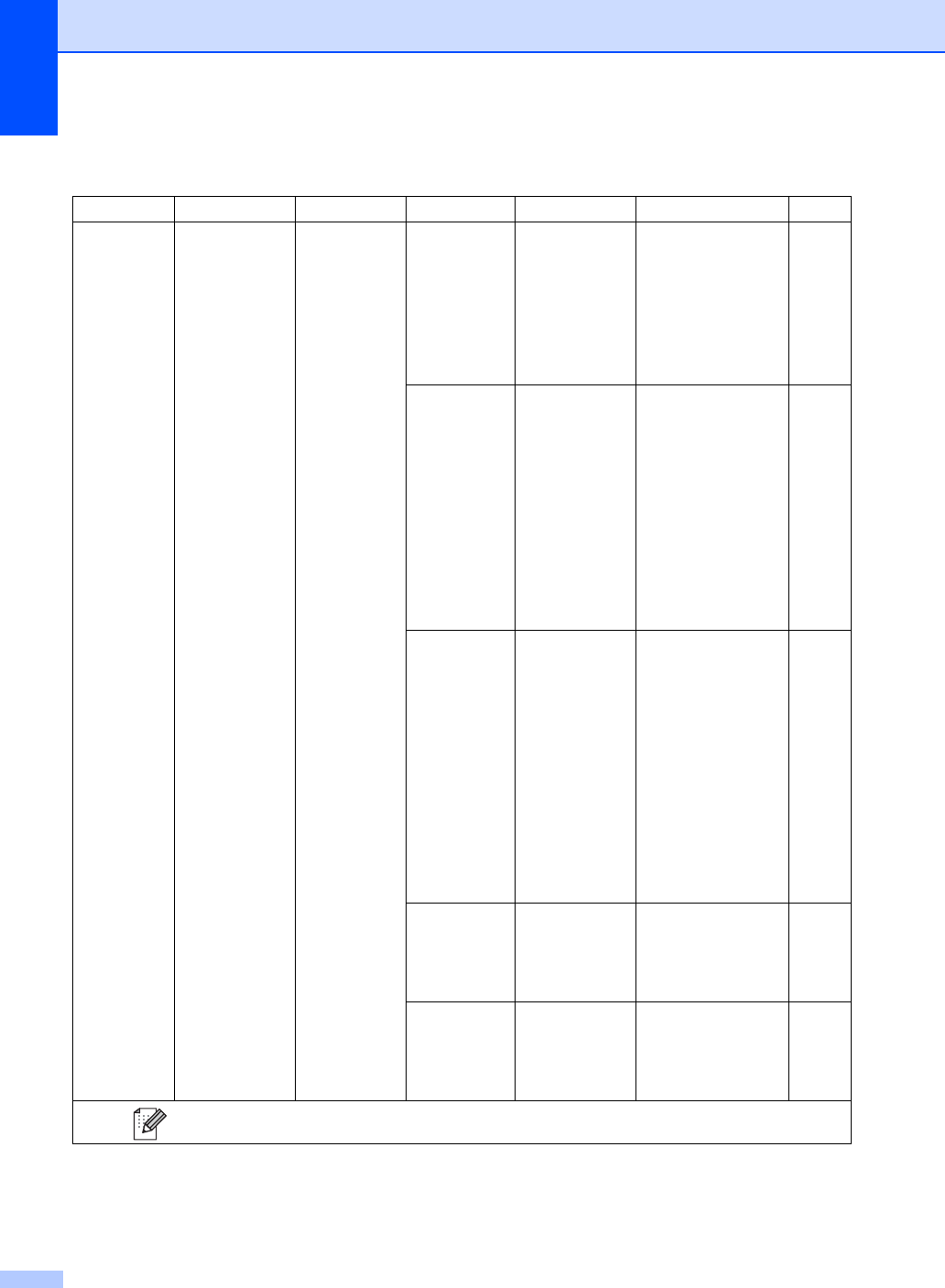
186
Direct Print (MFC-9330CDW and MFC-9340CDW) C
Level 1 Level 2 Level 3 Level 4 Options Descriptions Page
Direct Print
(Select File)
Print Settings
(No. of Prints
(001-999))
Paper Type Thin
Plain Paper*
Thick
Thicker
Recycled Paper
Glossy
Set the print media
type when printing
directly from the USB
flash memory drive.
62
Paper Size A4
Letter*
Legal
EXE
A5
A5 L
A6
B5
Folio
Set the paper size
when printing directly
from the USB flash
memory drive.
62
Multiple Page
1in1*
2in1
4in1
9in1
16in1
25in1
1 in 2x2 pages
1 in 3x3 pages
1 in 4x4 pages
1 in 5x5 pages
Set the page layout
when printing
multiple pages
directly from the USB
Flash memory drive.
62
Orientation
Portrait*
Landscape
Set the page
orientation when
printing directly from
the USB Flash
memory drive.
62
2-sided Off*
Long Edge
Short Edge
Choose the 2-sided
print format when
printing directly from
the USB Flash
memory drive.
62
The factory settings are shown in Bold with an asterisk.
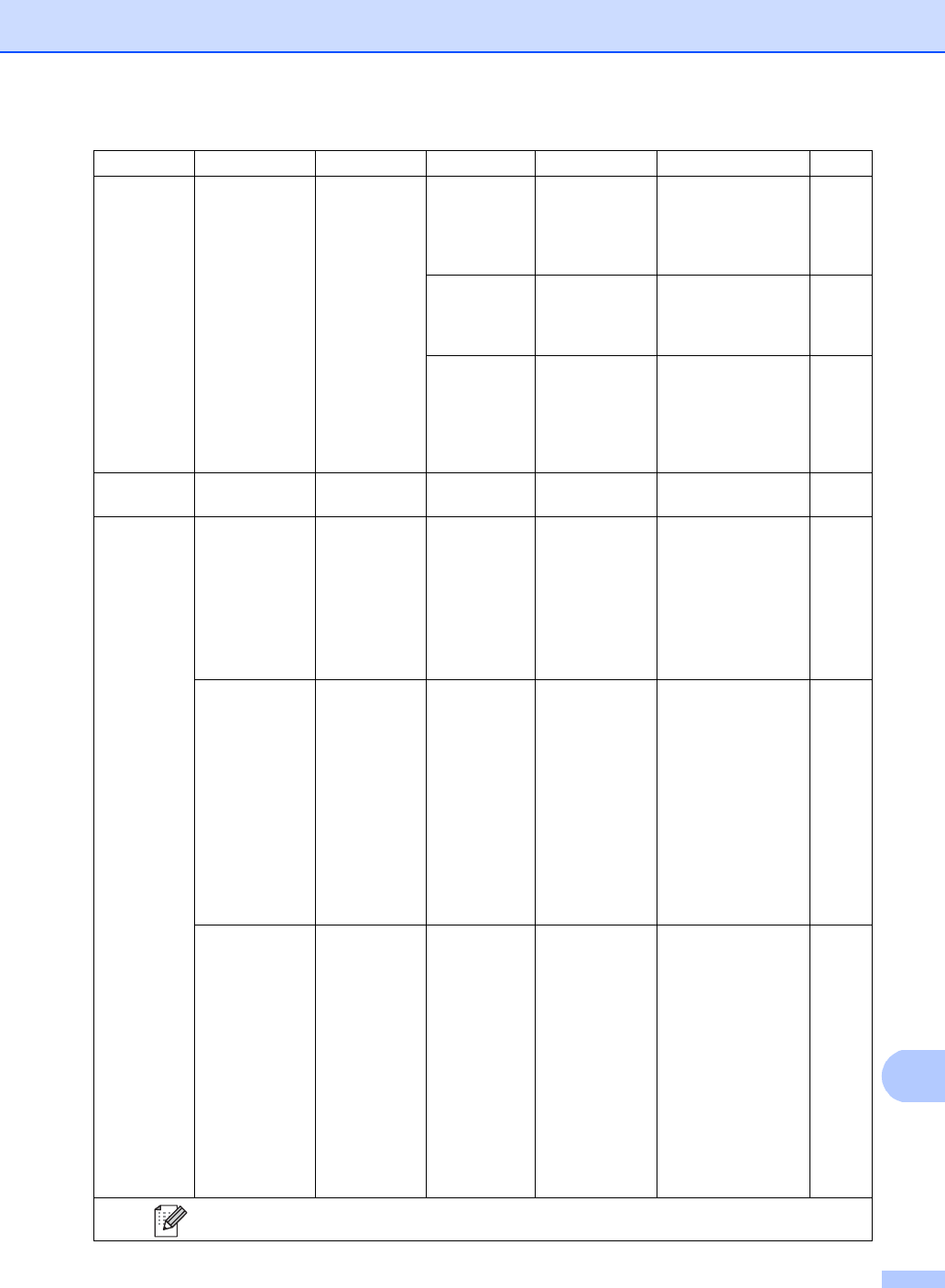
Settings and features tables
187
C
Direct Print
(continued)
(Select File)
Print Settings
(No. of Prints
(001-999))
(continued)
Collate On*
Off
Enable or disable
page collation when
printing directly from
the USB Flash
memory drive.
62
Print Quality
Normal*
Fine
Set the print quality
option when printing
directly from the USB
Flash memory drive.
62
PDF Option Document*
Document&Markup
Document&Stamps
Set the USB direct
print setting whether
to print comments
(Markup) or stamps
in the PDF file along
with the text.
62
Index Print
— — — — Print a thumbnail
page.
62
Default
Settings
Paper Type ——Thin
Plain Paper*
Thick
Thicker
Recycled Paper
Glossy
Set the default media
type when printing
directly from the USB
flash memory drive.
64
Paper Size ——A4
Letter*
Legal
EXE
A5
A5 L
A6
B5
Folio
Set the default paper
size when printing
directly from the USB
flash memory drive.
64
Multiple Page
——1in1*
2in1
4in1
9in1
16in1
25in1
1 in 2x2 pages
1 in 3x3 pages
1 in 4x4 pages
1 in 5x5 pages
Set the default page
style when printing
multiple pages
directly from the USB
Flash memory drive.
64
Level 1 Level 2 Level 3 Level 4 Options Descriptions Page
The factory settings are shown in Bold with an asterisk.
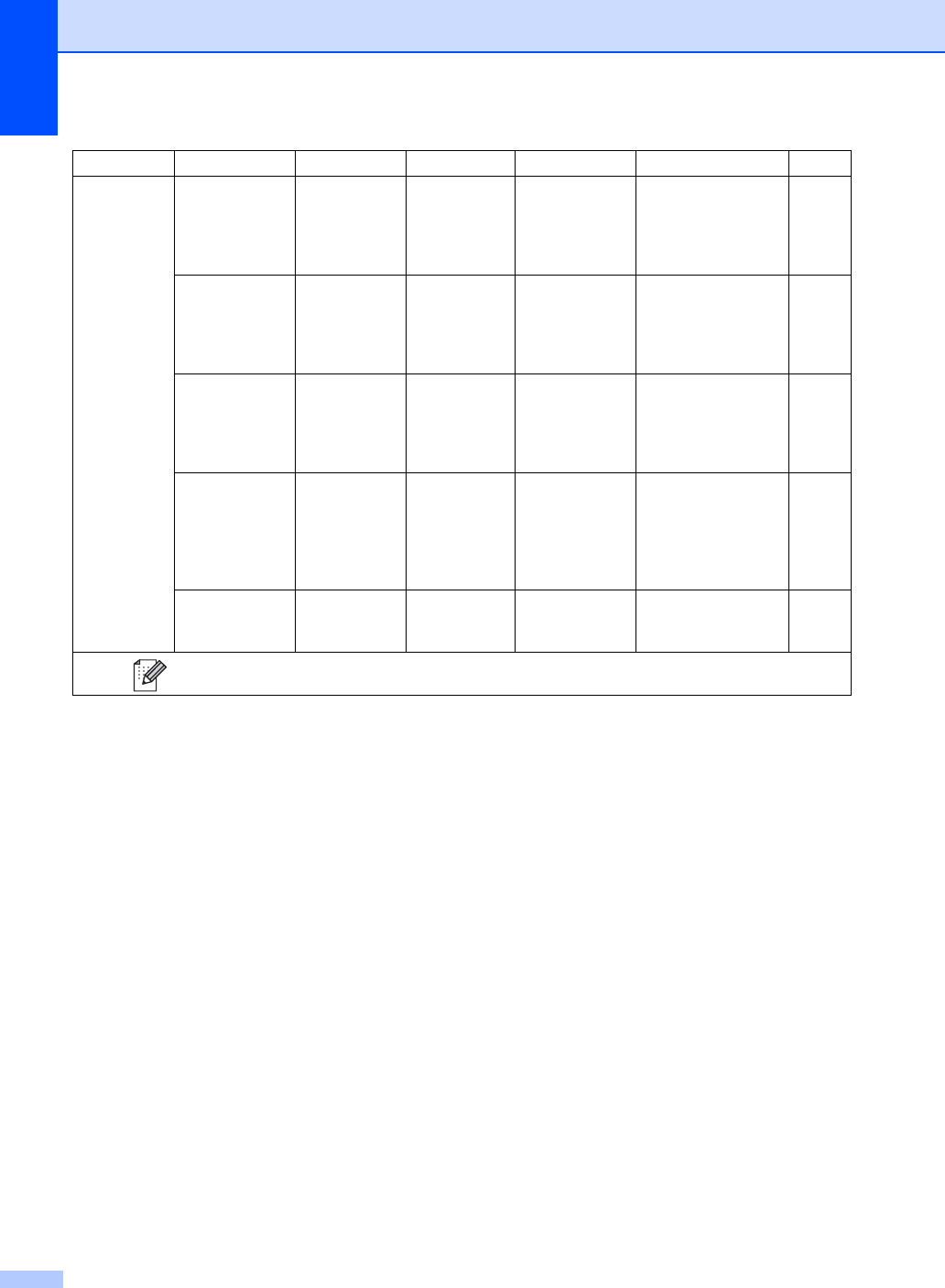
188
Default
Settings
(continued)
Orientation ——Portrait*
Landscape
Set the default page
orientation when
printing directly from
the USB Flash
memory drive.
64
Collate ——On*
Off
Enable or disable the
default page collation
when printing directly
from the USB Flash
memory drive.
64
Print Quality
——Normal*
Fine
Set the default print
quality option when
printing directly from
the USB Flash
memory drive.
64
PDF Option ——Document*
Document&Markup
Document&Stamps
Set the default USB
direct print setting to
print comments
(Markup) or stamps
in the PDF file along
with the text.
64
Index Print ——Simple*
Details
Set the default index
print option to simple
format or details.
64
Level 1 Level 2 Level 3 Level 4 Options Descriptions Page
The factory settings are shown in Bold with an asterisk.
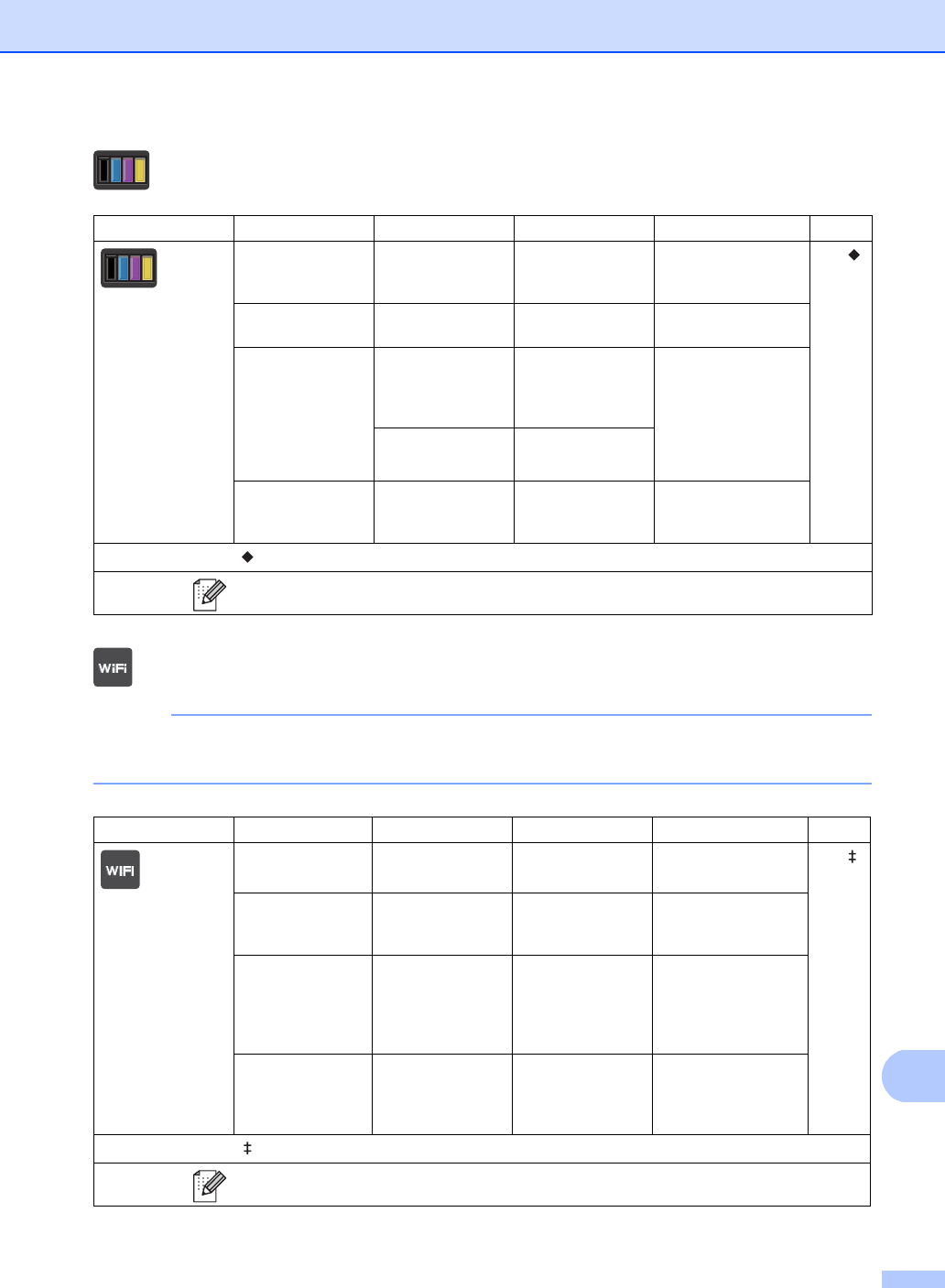
Settings and features tables
189
C
Toner C
Wi-Fi Setup C
NOTE
After Wi-Fi is set up, you cannot change the settings from your Home screen. Change the
settings for Wi-Fi in the Settings screen.
Level 1 Level 2 Level 3 Options Descriptions
See Page
Toner Life — — View the approximate
remaining toner life
for each color.
See .
Test Print — — Print the Test Print
page.
Calibration Calibrate Yes
No
Adjust the color
density or returns the
color calibration to the
factory settings.
Reset Yes
No
Auto Regist. —Yes
No
Adjust the print
position of each color
automatically.
See Software User's Guide.
The factory settings are shown in Bold with an asterisk.
Level 1 Level 2 Level 3 Options Descriptions
See Page
Setup Wizard — — Configure your
internal print server. See .
Setup with PC — — Configure the Wi-Fi
settings using a
computer.
WPS/AOSS — — Easily configure your
wireless network
settings using the
one-button push
method.
WPS w/PIN Code — — Easily configure your
wireless network
settings using WPS
with a PIN code.
See Software User's Guide.
The factory settings are shown in Bold with an asterisk.
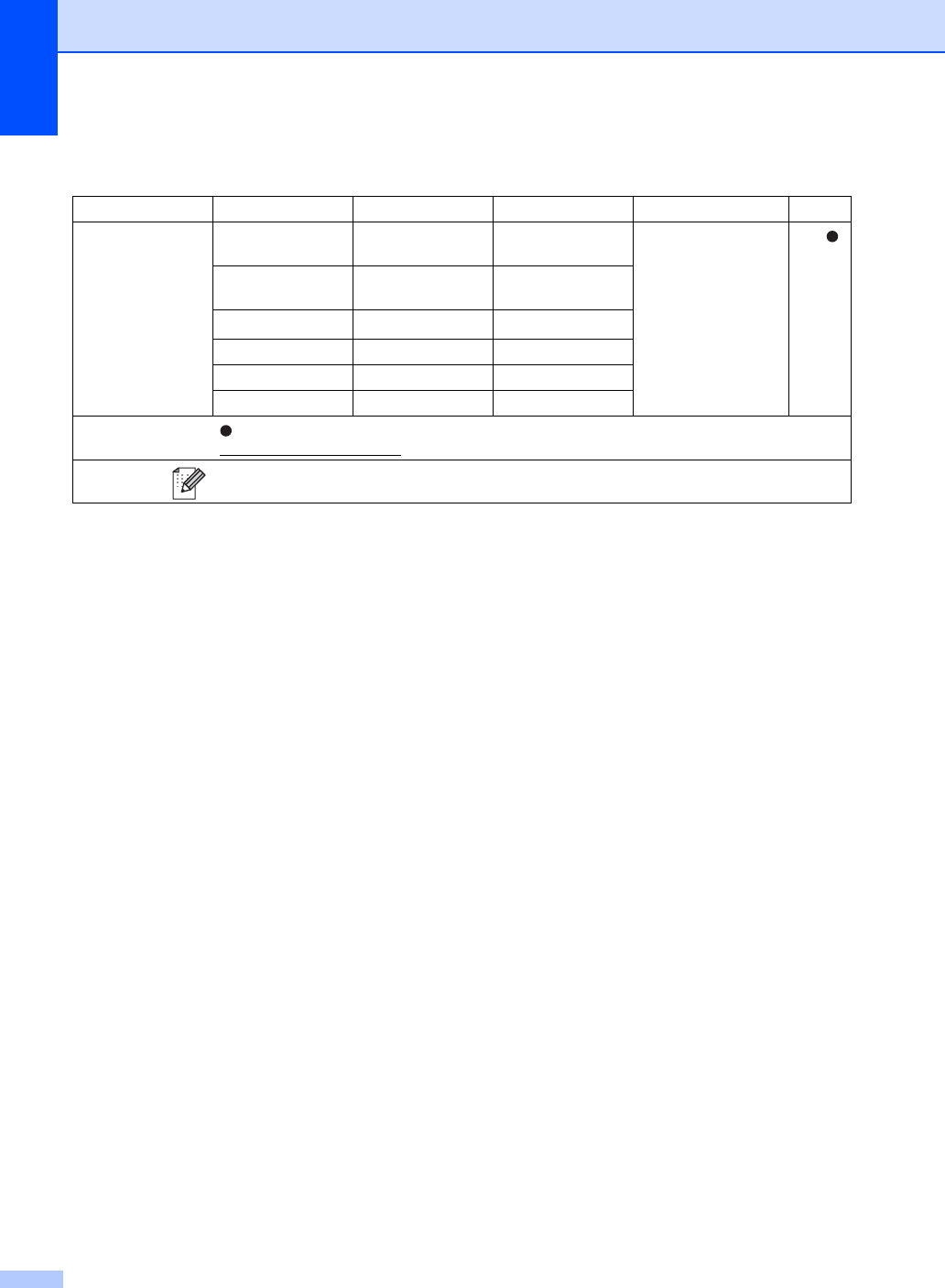
190
Web (More screen) C
Level 1 Level 2 Level 3 Options Descriptions Page
Web PICASA WEB
ALBUMS™
— — Connect the Brother
machine to an
Internet service.
See .
GOOGLE
DRIVE™
——
FLICKR®——
FACEBOOK — —
EVERNOTE — —
DROPBOX — —
Visit the Brother Solutions Center to download the Web Connect Guide at
http://solutions.brother.com/.
The factory settings are shown in Bold with an asterisk.
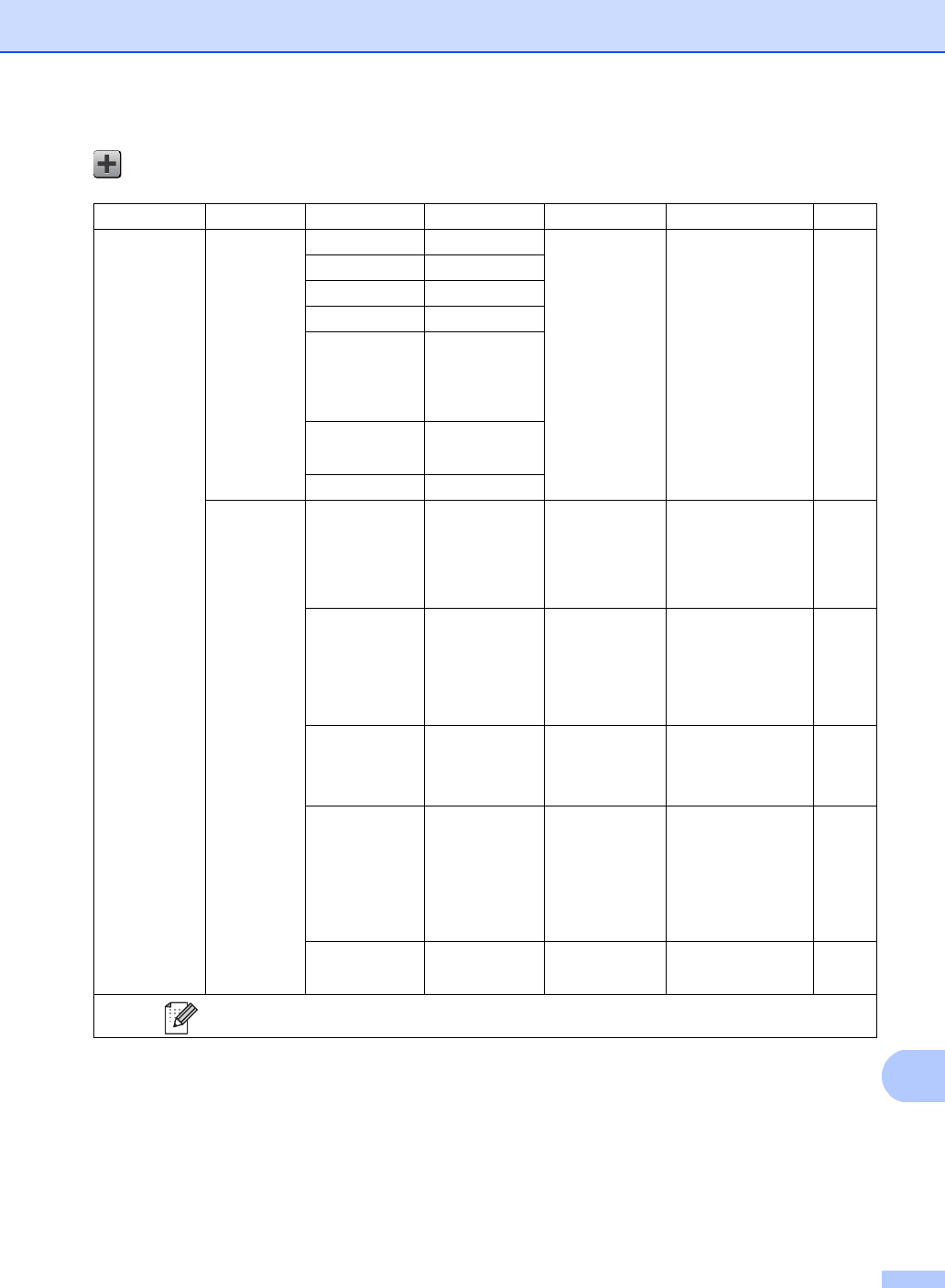
Settings and features tables
191
C
Shortcut C
Level 1 Level 2 Level 3 Level 4 Options Descriptions Page
Add Shortcut
Copy Receipt — See Options
on page 172.
Choose the desired
settings from the
preset items.
15
Normal —
2in1(ID) —
2in1 —
2-sided(12)
(MFC-9330CDW
and
MFC-9340CDW)
—
2-sided(22)
(MFC-9340CDW)
—
Paper Save —
Fax
(Options)
Fax Resolution
—Standard
Fine
S.Fine
Photo
Set the resolution for
outgoing faxes.
15
2-sided Fax
(MFC-9340CDW)
—Off
2-sided Scan:
Long Edge
2
-sided Scan:
Short Edge
Choose the 2-sided
fax scan mode.
15
Contrast —Auto
Light
Dark
Change the
lightness or
darkness of faxes
you send.
15
Broadcasting
—Add Number
(Options)
Add Number
Add from Address book
Search in Address book
Send the same fax
message to more
than one fax
number.
15
Real Time TX —On
Off
Send a fax without
using the memory.
15
The factory settings are shown in Bold with an asterisk.
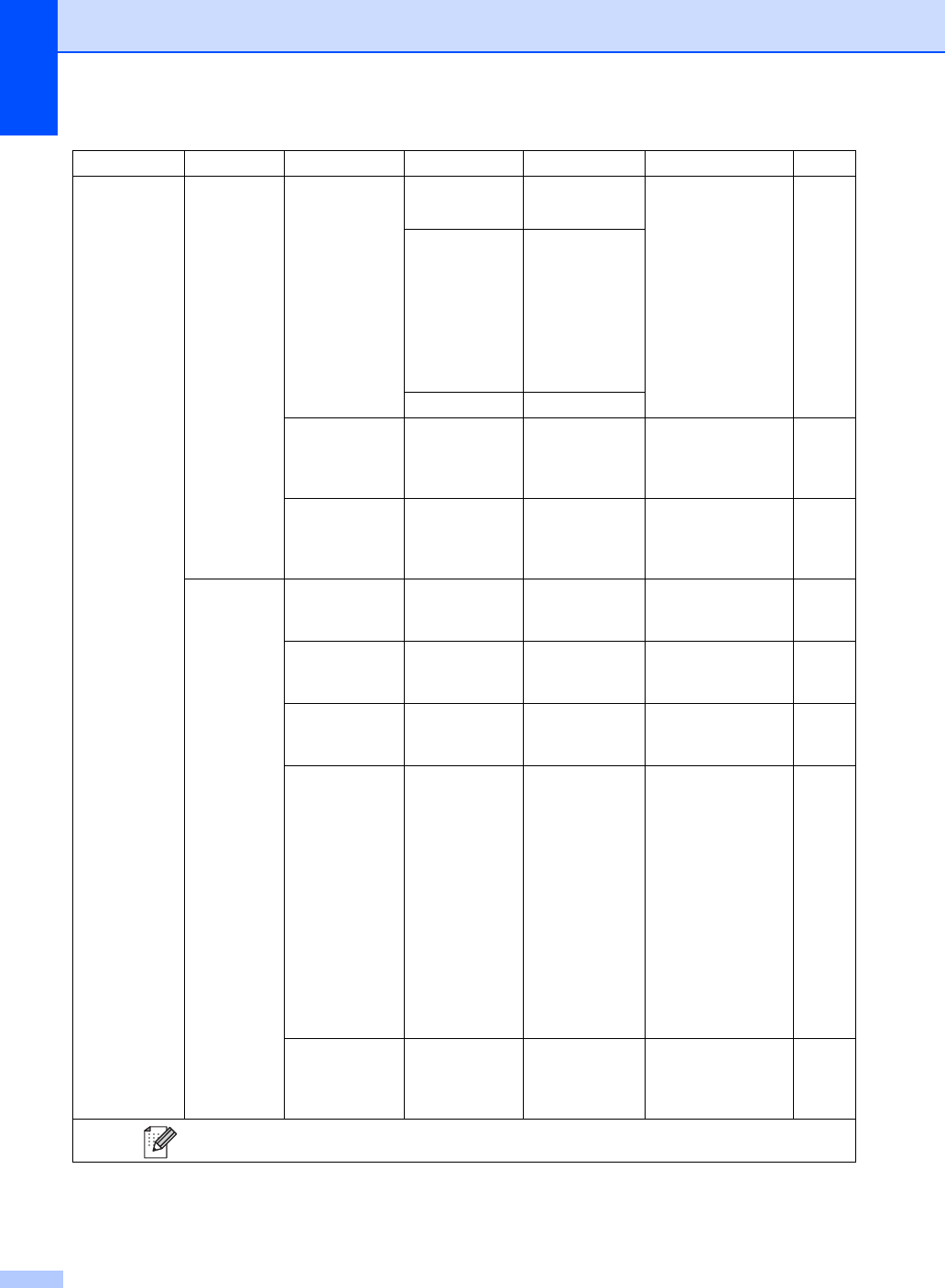
192
Add Shortcut
(continued)
Fax
(Options)
(continued)
Coverpage Setup Coverpage Setup
On
Off
Automatically send a
cover page you
programmed.
15
Coverpage
Message
1.Comment Off
2.Please Call
3.Urgent
4.Confidential
5.
6.
Total Pages —
Overseas Mode
—On
Off
If you are having
difficulty sending
faxes overseas, set
this to On.
15
Glass Scan Size
—Letter
A4
Adjust the scan area
of the scanner glass
to the size of the
document.
15
Scan to File — PC Select Scan a black & white
or a color document
into your computer.
16
to OCR — PC Select Convert your text
document to an
editable text file.
16
to Image — PC Select Scan a color picture
into your graphics
application.
16
to USB —
2-sided Scan
(MFC-9340CDW)
Scan type
Resolution
File Type
Glass Scan Size
File Name
File Size
Remove
Background
Color
Scan documents
into a USB Flash
memory drive.
16
to E-mail — PC Select Scan a black & white
or a color document
into your E-mail
application.
16
Level 1 Level 2 Level 3 Level 4 Options Descriptions Page
The factory settings are shown in Bold with an asterisk.
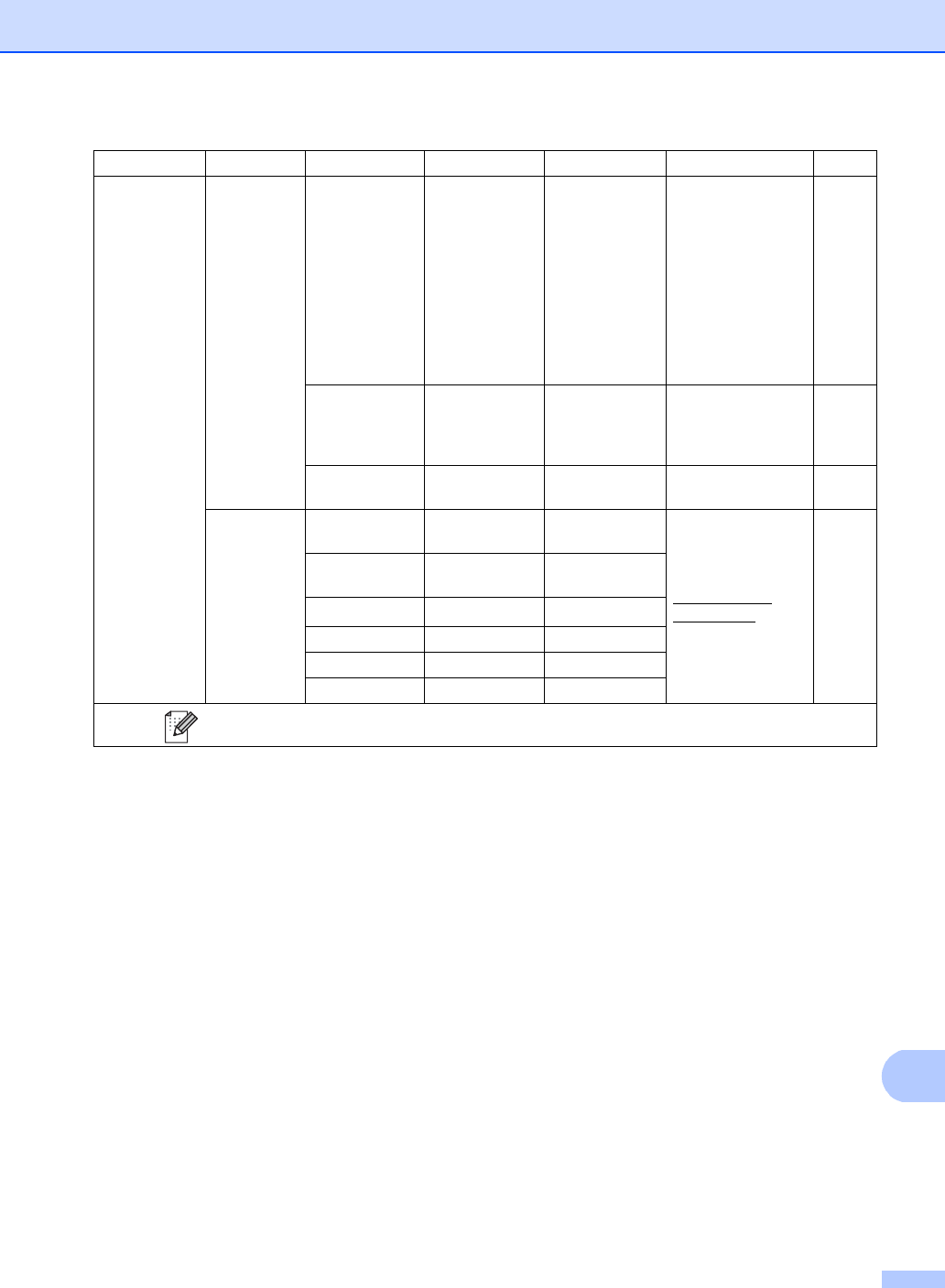
Settings and features tables
193
C
Add Shortcut
(continued)
Scan
(continued)
to E-mail Server
—Address
2-sided Scan
(MFC-9340CDW)
Scan Type
Resolution
File Type
Glass Scan Size
File Size
Scan a black & white
or a color document
into your E-mail
Server.
16
to Network — Profile Name Send scanned data
to a CIFS server on
your local network or
on the Internet.
16
to FTP — Profile Name Send scanned data
via FTP.
16
Web PICASA WEB
ALBUMS™
— — Visit the Brother
Solutions Center to
download the Web
Connect Guide at
http://solutions.
brother.com/.
18
GOOGLE
DRIVE™
——
FLICKR®——
FACEBOOK — —
EVERNOTE — —
DROPBOX — —
Level 1 Level 2 Level 3 Level 4 Options Descriptions Page
The factory settings are shown in Bold with an asterisk.
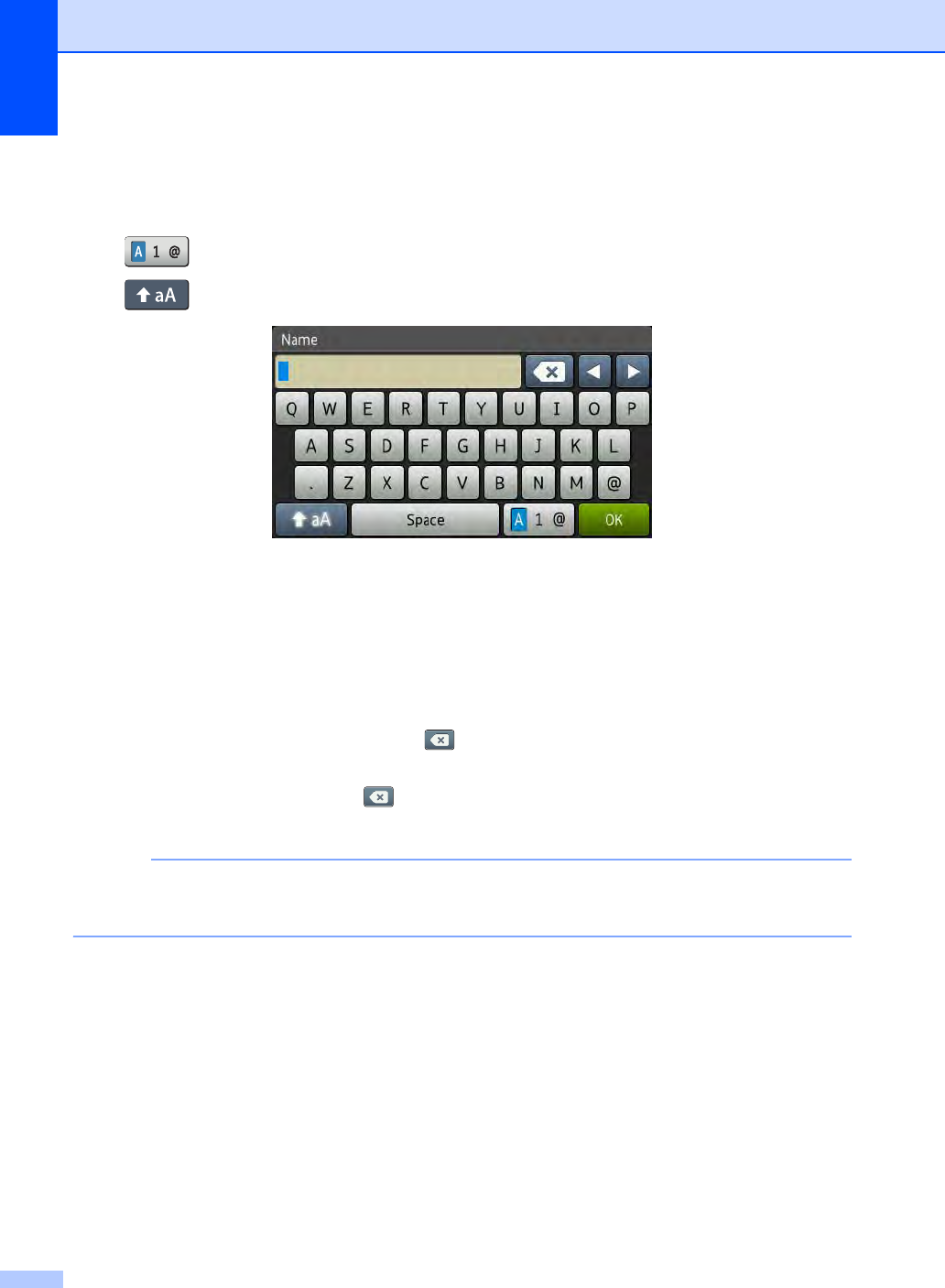
194
Entering text C
When you must enter text into the machine the keyboard will appear on the Touchscreen.
Press to cycle among letters, numbers and special characters.
Press to cycle between upper and lower case letters.
Inserting spaces
To enter a space, press Space or c.
Making corrections
If you entered an incorrect character and want to change it, use the arrow buttons to move the
cursor under the incorrect character. Press , and then enter the correct character. You can
also insert letters by moving the cursor and entering a character.
If the screen does not show d, press repeatedly until you have erased the incorrect character.
Enter the correct characters.
NOTE
• The characters available may differ depending on your country.
• The keyboard layout may differ depending on the function you are setting.
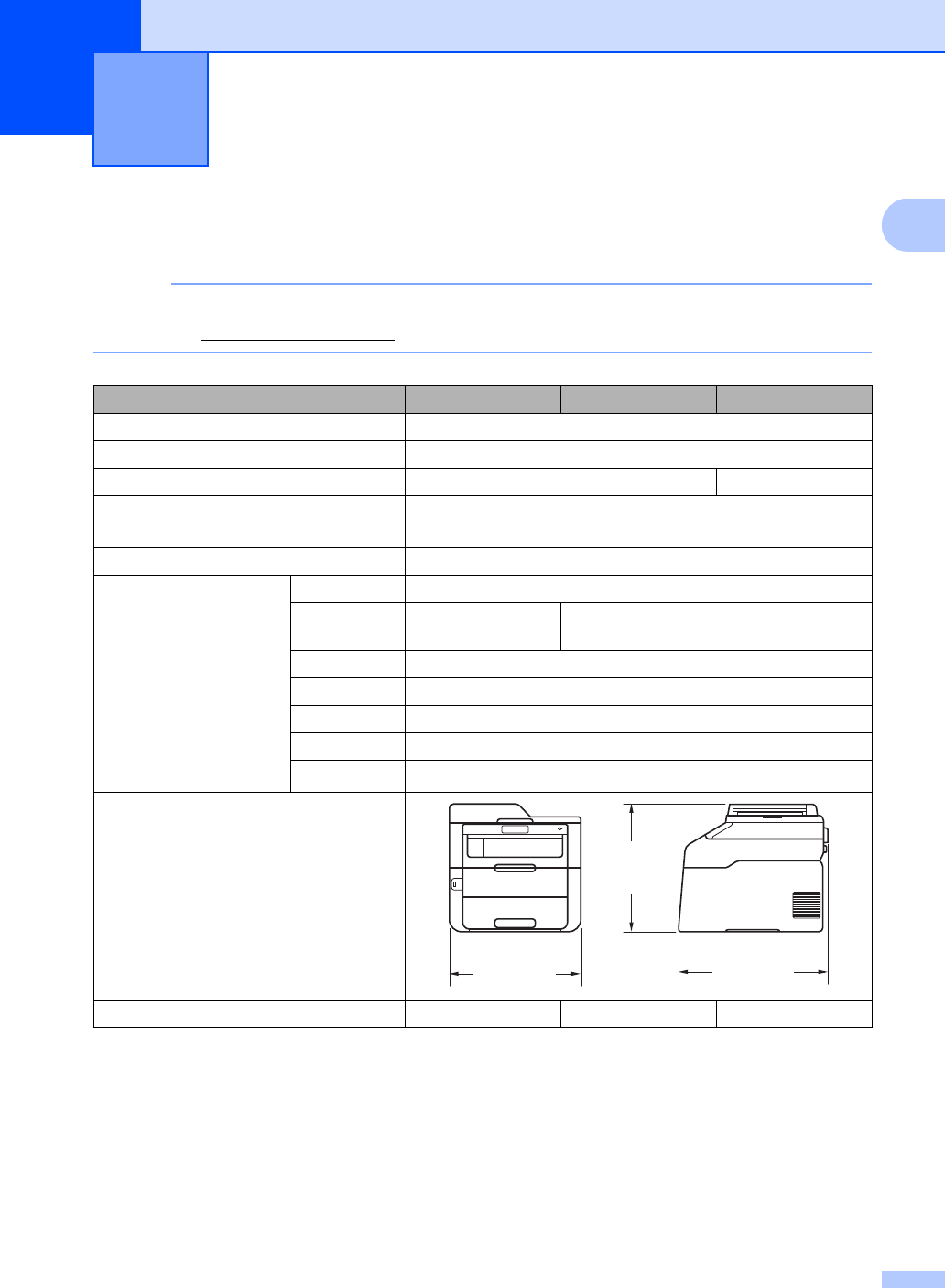
195
D
D
General D
NOTE
This chapter provides a summary of the machines’ specifications. For additional specifications
visit us at http://www.brother.com/.
1Measured diagonally
2USB connections to computer
3Measured according to IEC 62301 Edition 2.0
4Power consumption varies slightly depending on the usage environment or part wear.
Specifications D
Model MFC-9130CW MFC-9330CDW MFC-9340CDW
Printer Type LED
Print Method Electrophotographic LED Printer
Memory Capacity 192 MB 256 MB
LCD (liquid crystal display) 3.7 in. (93.4 mm) TFT Color Touchscreen LCD 1 and
Touchpanel
Power Source 110 - 120 V AC 50/60 Hz
Power Consumption 2
(Average)
Peak Approx. 1188 W
Printing Approx. 365 W at
77 °F (25 °C)
Approx. 380 W at 77 °F (25 °C)
Copying Approx. 380 W at 77 °F (25 °C)
Ready Approx. 70 W at 77 °F (25 °C)
Sleep Approx. 7.5 W
Deep Sleep Approx. 1.8 W
Power Off 34 Approx. 0.03 W
Dimensions
Weights (with consumables) 49.6 lb (22.5 kg) 51.1 lb (23.2 kg) 51.8 lb (23.5 kg)
(410 mm)
16.1 in.
(410 mm)
16.1 in.
(483 mm)
19.0 in.
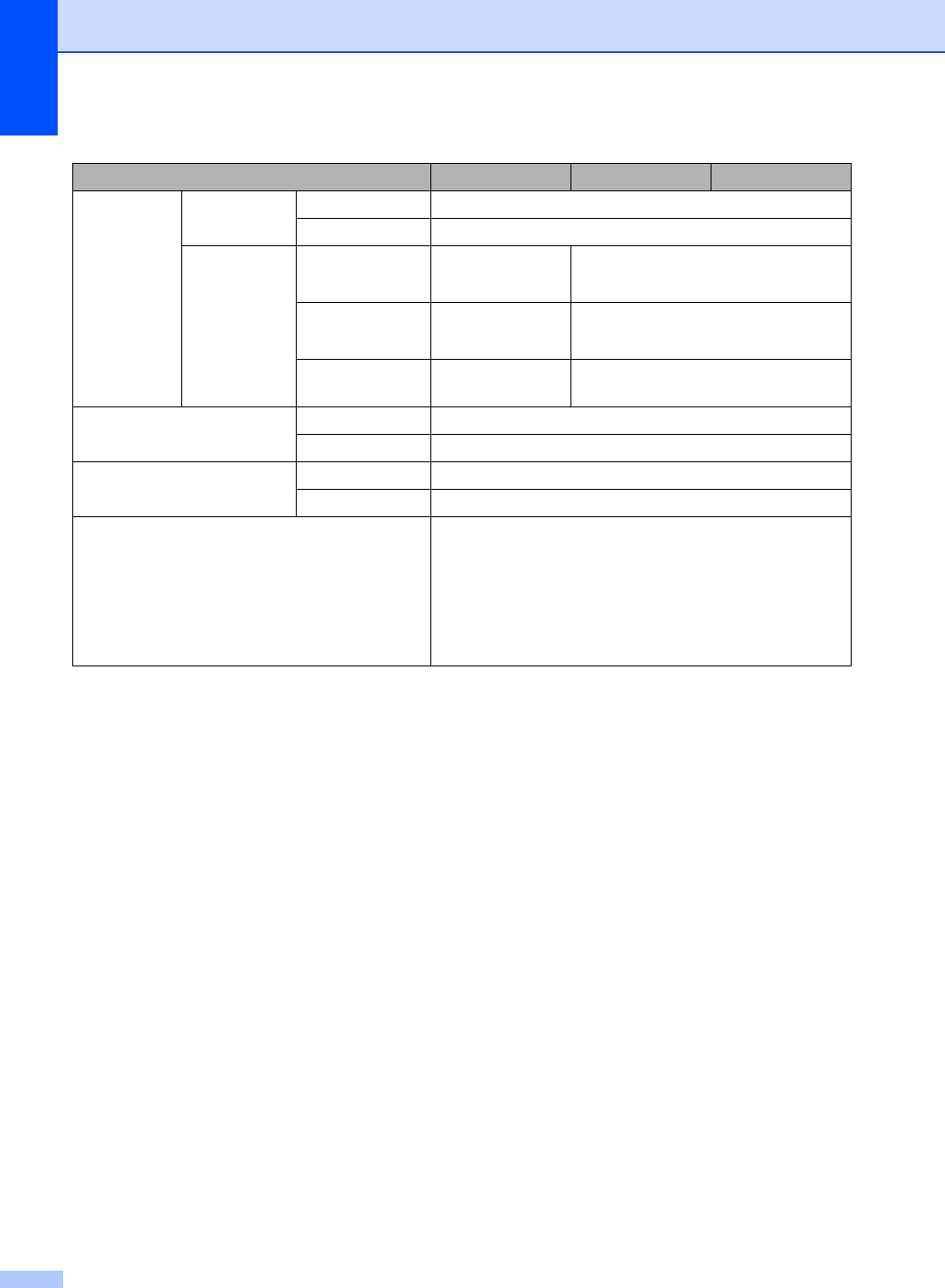
196
Model MFC-9130CW MFC-9330CDW MFC-9340CDW
Noise Level Sound
Pressure Printing LPAm = 53.0 dB (A)
Ready LPAm = 33 dB (A)
Sound Power Printing
(Color)
LWAd =
6.42 B (A) LWAd = 6.39 B (A)
Printing
(Black & White)
LWAd =
6.41 B (A)
LWAd = 6.42 B (A)
Ready LWAd =
4.38 B (A)
LWAd = 4.44 B (A)
Temperature Operating 50 °F to 90.5 °F (10 to 32.5 °C)
Storage 32 °F to 104 °F (0 to 40 °C)
Humidity Operating 20 to 80% (without condensation)
Storage 10 to 90% (without condensation)
ADF (automatic document feeder) Up to 35 pages
For best results we recommend:
Temperature: 68°F to 86°F (20 to 30 °C)
Humidity: 50% to 70%
Paper: 20 lb (80 g/m2)
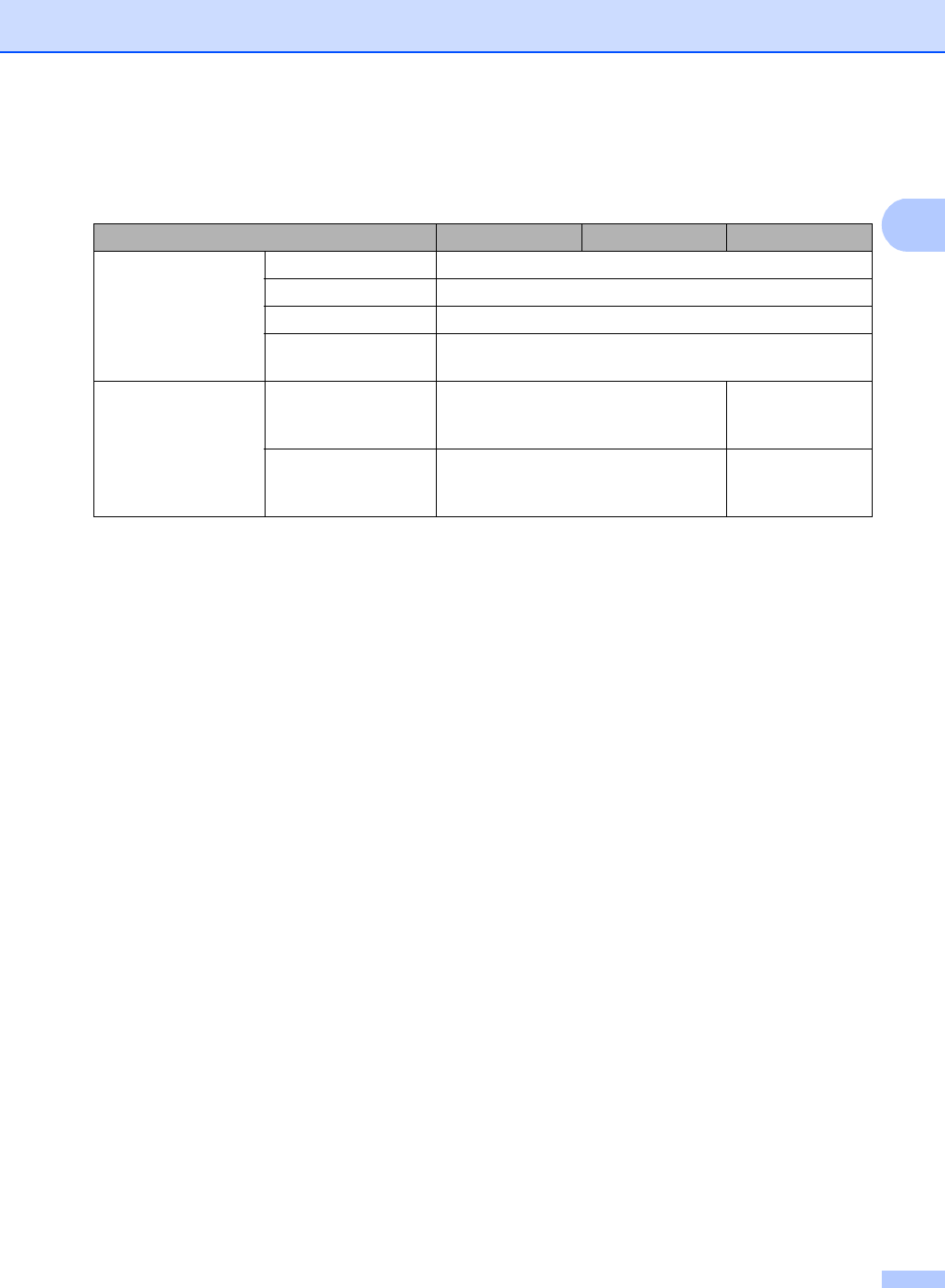
Specifications
197
D
Document Size D
Model MFC-9130CW MFC-9330CDW MFC-9340CDW
Document Size
(1-sided) ADF Width 5.8 to 8.5 in. (147.3 to 215.9 mm)
ADF Length 5.8 to 14.0 in. (147.3 to 355.6 mm)
Scanner Glass Width Max. 8.5 in. (215.9 mm)
Scanner Glass
Length Max. 11.8 in. (300.0 mm)
Document Size
(2-sided) ADF Width — 5.8 to 8.5 in.
(147.3 to
215.9 mm)
ADF Length — 5.8 to 14.0 in.
(147.3 to
355.6 mm)
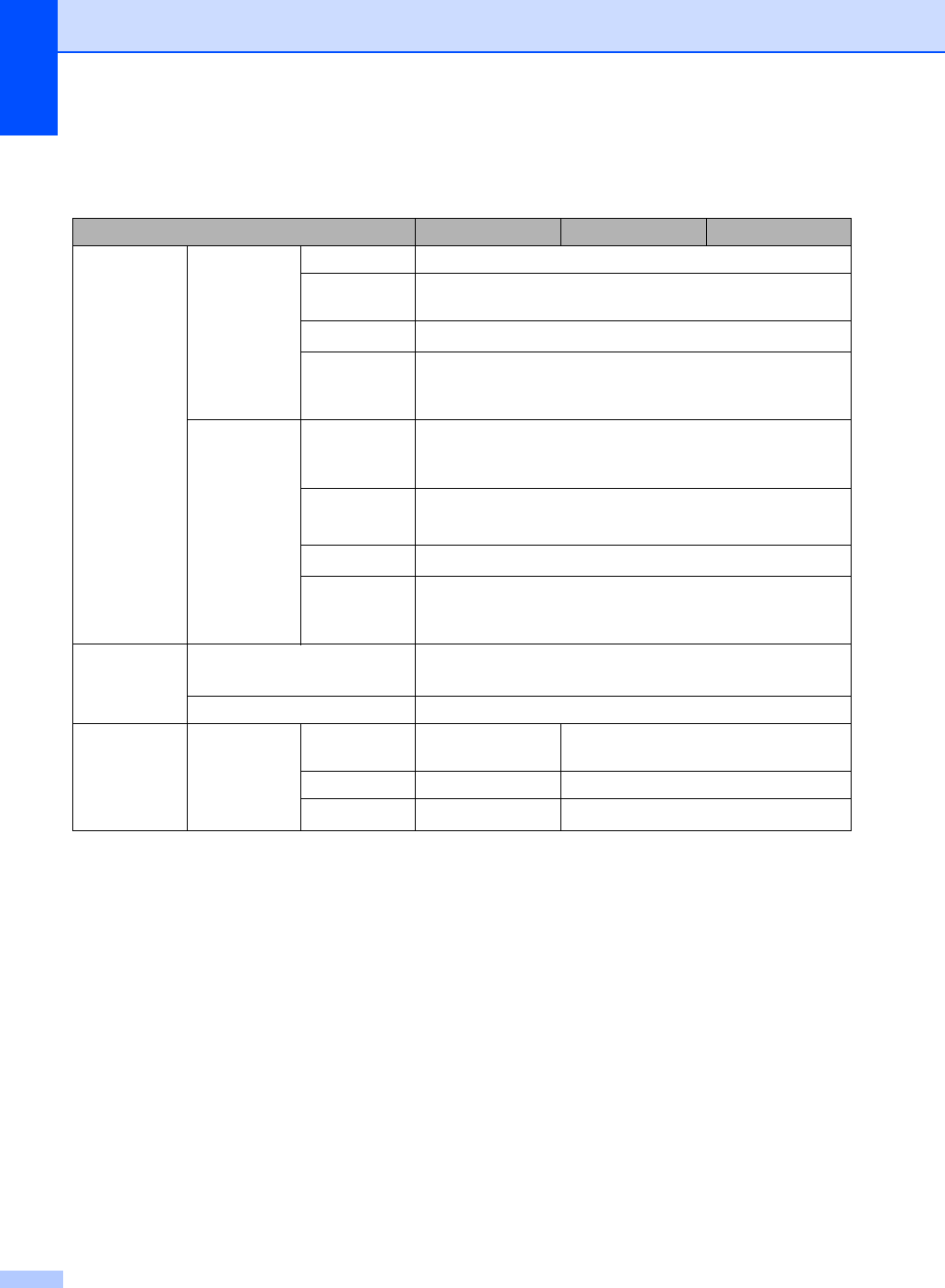
198
Print media D
1For labels, we recommend removing printed pages from the output paper tray immediately after they exit the machine
to avoid the possibility of smudging.
Model MFC-9130CW MFC-9330CDW MFC-9340CDW
Paper Input Paper Tray Paper Type Plain Paper, Thin Paper, Recycled Paper
Paper Size Letter, A4, B5 (JIS), A5, A5 (Long Edge), A6, Executive,
Legal, Folio
Paper Weight 16 to 28 lb (60 to 105 g/m2)
Maximum
Paper
Capacity
Up to 250 sheets of 20 lb (80 g/m2) Plain Paper
Manual Feed
Slot
Paper Type Plain Paper, Thin Paper, Thick Paper, Thicker Paper,
Recycled Paper, Bond Paper, Label, Envelope, Env.Thin,
Env.Thick, Glossy Paper
Paper Size Width: 3.0 to 8.5 in (76.2 to 215.9 mm)
Length: 4.57 to 14 in (116 to 355.6 mm)
Paper Weight 16 to 43 lb (60 to 163 g/m2)
Maximum
Paper
Capacity
One sheet at a time
Paper
Output 1
Face-Down Output Tray Up to 100 sheets of 20 lb (80 g/m2) Plain Paper (face-down
delivery to the face-down output paper tray)
Face-Up Output Tray One sheet (face-up delivery to the face-up output tray)
2-sided Automatic
2-sided
Printing
Paper Type — Plain Paper, Thin Paper,
Recycled Paper
Paper Size — Letter, Legal, Folio
Paper Weight — 16 to 28 lb (60 to 105 g/m2)
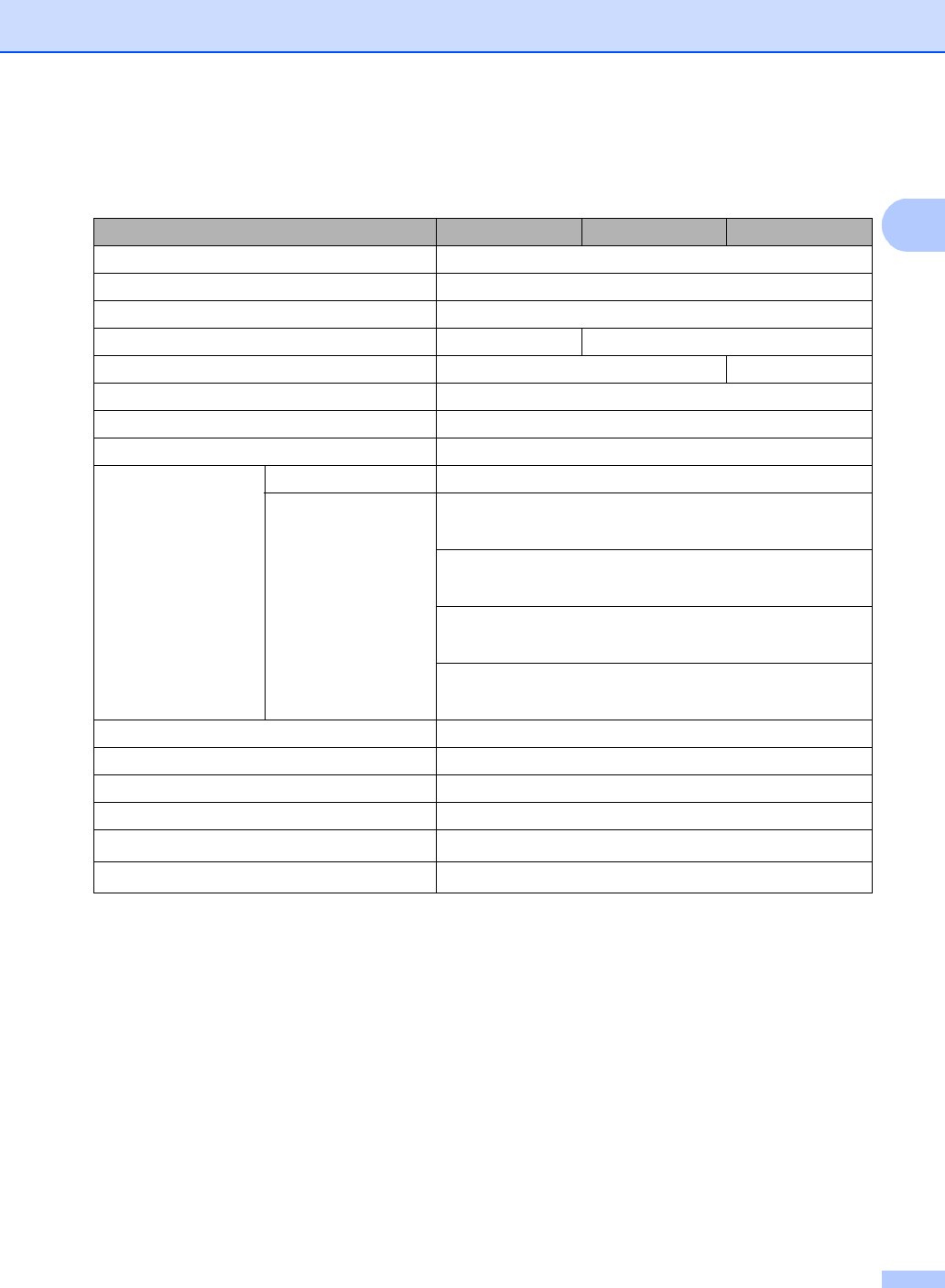
Specifications
199
D
Fax D
1‘Pages’ refers to the ‘ITU-T Test Chart #1’ (a typical business letter, Standard resolution, JBIG code). Specifications
and printed materials are subject to change without prior notice.
Model MFC-9130CW MFC-9330CDW MFC-9340CDW
Compatibility ITU-T Super Group 3
Coding System MH/MR/MMR/JBIG
Modem Speed 33,600 bps (with Automatic Fallback)
2-sided Print Receiving —Yes
Automatic 2-sided Sending — Yes (from ADF)
Scanning Width Max. 8.19 in. (208 mm)
Printing Width Max. 8.19 in. (208 mm)
Gray Scale 8 bit/256 levels
Resolution Horizontal 203 dot/in. (8 dot/mm)
Vertical Standard:
98 line/in. (3.85 line/mm)
Fine:
196 line/in. (7.7 line/mm)
Photo:
196 line/in. (7.7 line/mm)
Superfine:
392 line/in. (15.4 line/mm)
Address Book 200 names
Groups Up to 20
Broadcasting 250 (200 Address Book/50 Manual Dial)
Automatic Redial Yes, 1 time after 5 minutes
Memory Transmission Up to 500 1 pages
Out of Paper Reception Up to 500 1 pages
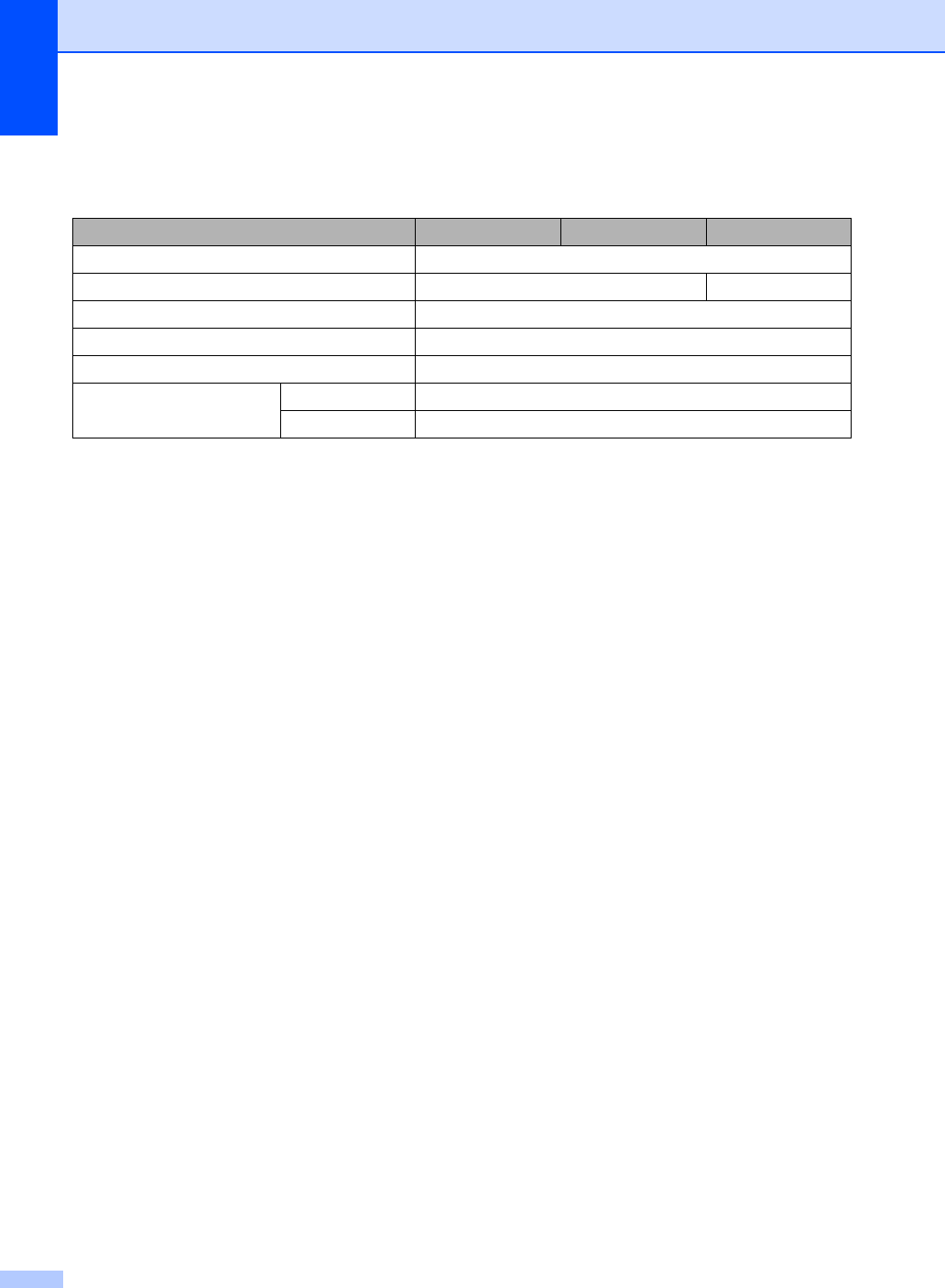
200
Copy D
1From Ready mode and standard tray
Model MFC-9130CW MFC-9330CDW MFC-9340CDW
Copy Width Max. 8.27 in. (210 mm)
Automatic 2-sided Copy — Yes (from ADF)
Multiple Copies Stacks or Sorts up to 99 pages
Reduce/Enlarge 25% to 400% (in increments of 1%)
Resolution Up to 600 × 600 dpi
First Copy Out Time 1Black & White Less than 19 seconds at 73.4 °F (23 °C) / 115 V
Color Less than 22 seconds at 73.4 °F (23 °C) / 115 V
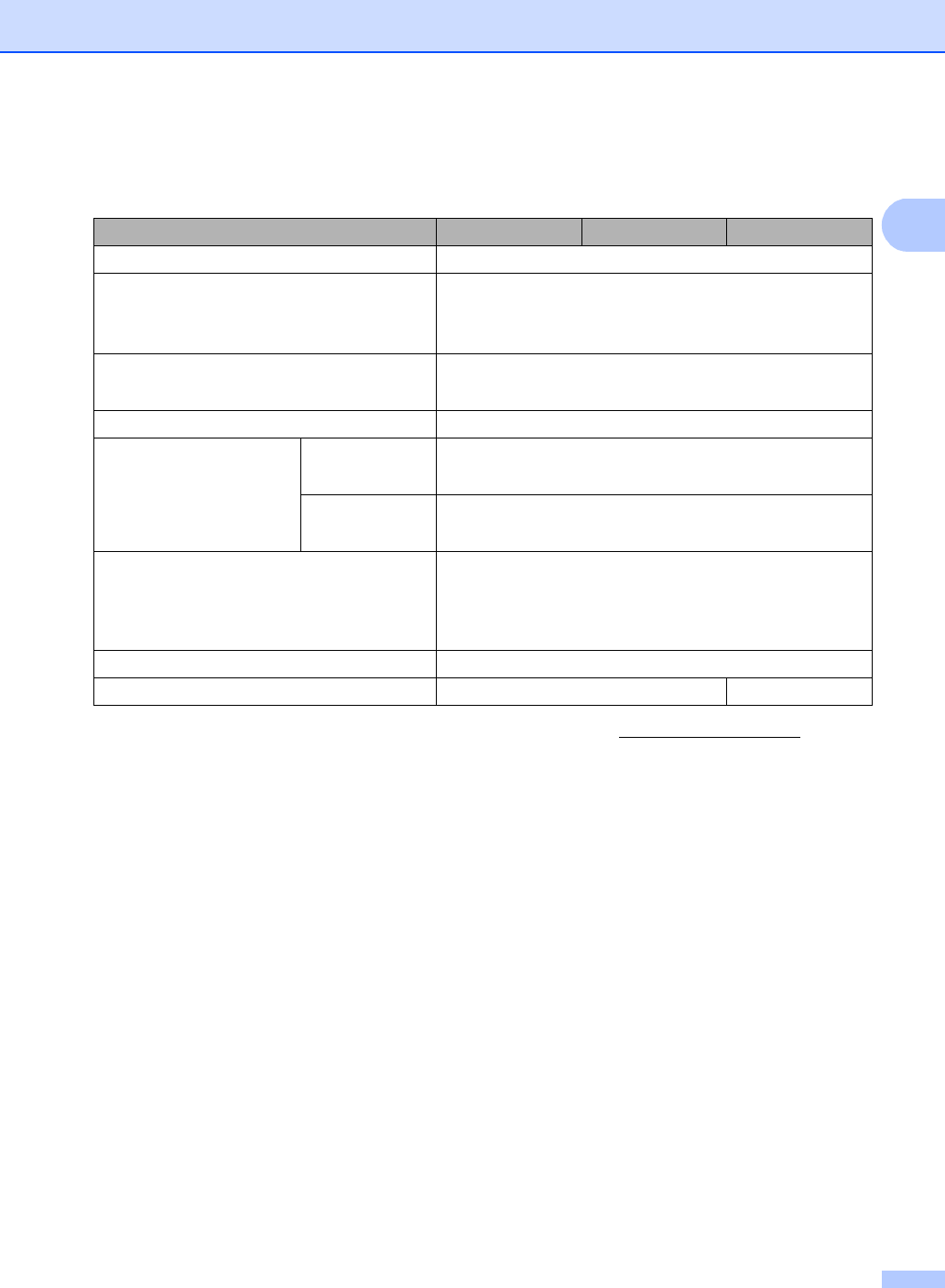
Specifications
201
D
Scanner D
1For the latest driver updates for the version of OS X you are using, visit us at http://solutions.brother.com/.
2Maximum 1200 ×1200 dpi scanning with the WIA driver in Windows® XP, Windows Vista®, Windows® 7 and
Windows® 8 (resolution up to 19200 ×19200 dpi can be selected by using the scanner utility)
Model MFC-9130CW MFC-9330CDW MFC-9340CDW
Color / Black Yes / Yes
TWAIN Compliant Yes (Windows®XP / Windows Vista® / Windows®7 /
Windows®8
Mac OS X v10.6.8 / 10.7.x / 10.8.x 1)
WIA Compliant Yes (Windows® XP / Windows Vista® / Windows®7 /
Windows®8)
ICA Compliant Yes (Mac OS X v10.6.8 / 10.7.x / 10.8.x)
Color Depth Color 48 bit color processing (Input)
24 bit color processing (Output)
Gray Scale 16 bit color processing (Input)
8 bit color processing (Output)
Resolution Up to 19200 × 19200 dpi (interpolated) 2
Up to 1200 × 2400 dpi (optical) 2 (from Scanner Glass)
Up to 1200 × 600 dpi (optical) 2 (from ADF)
Scanning Width Max. 8.27 in. (210 mm)
Automatic 2-sided Scanning — Yes (from ADF)
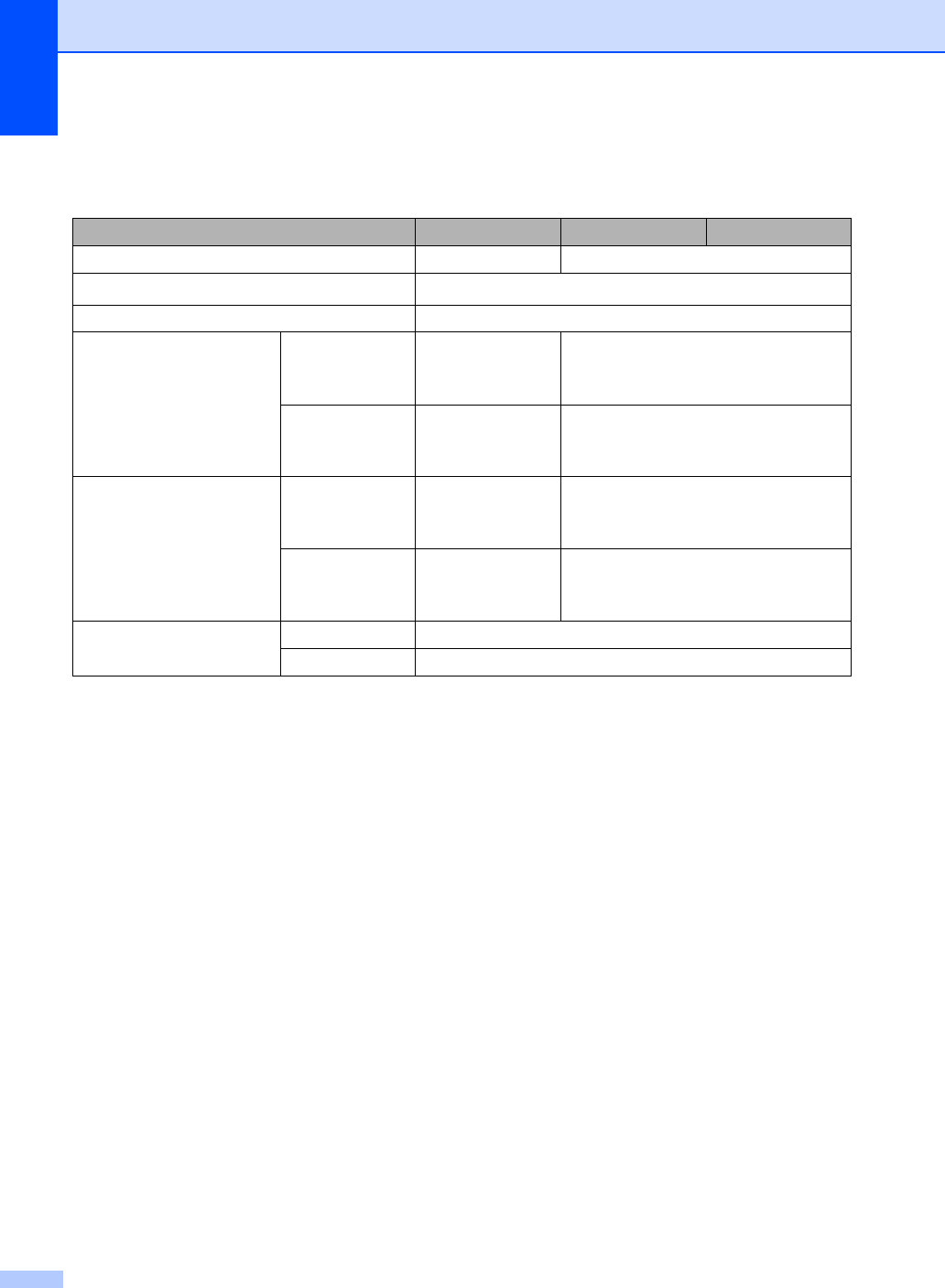
202
Printer D
1The print speed may vary depending on the type of document you print.
2From Ready mode and standard tray
Model MFC-9130CW MFC-9330CDW MFC-9340CDW
Automatic 2-sided Print —Yes
Emulations PCL6, BR-Script3 (PostScript® 3™)
Resolution 600 dpi × 600 dpi, 2400 dpi (600 dpi × 2400 dpi) quality
Print Speed
(2-sided) Black & White — Up to 7 sides/minute
(Up to 3.5 sheets/minute)
(Letter size) 1
Color — Up to 7 sides/minute
(Up to 3.5 sheets/minute)
(Letter size) 1
Print Speed Black & White Up to 19
pages/minute
(Letter size) 1
Up to 23 pages/minute (Letter size) 1
Color Up to 19
pages/minute
(Letter size) 1
Up to 23 pages/minute (Letter size) 1
First Print Time 2Black & White Less than 16 seconds at 73.4 °F (23 °C) / 115 V
Color Less than 16 seconds at 73.4 °F (23 °C) / 115 V
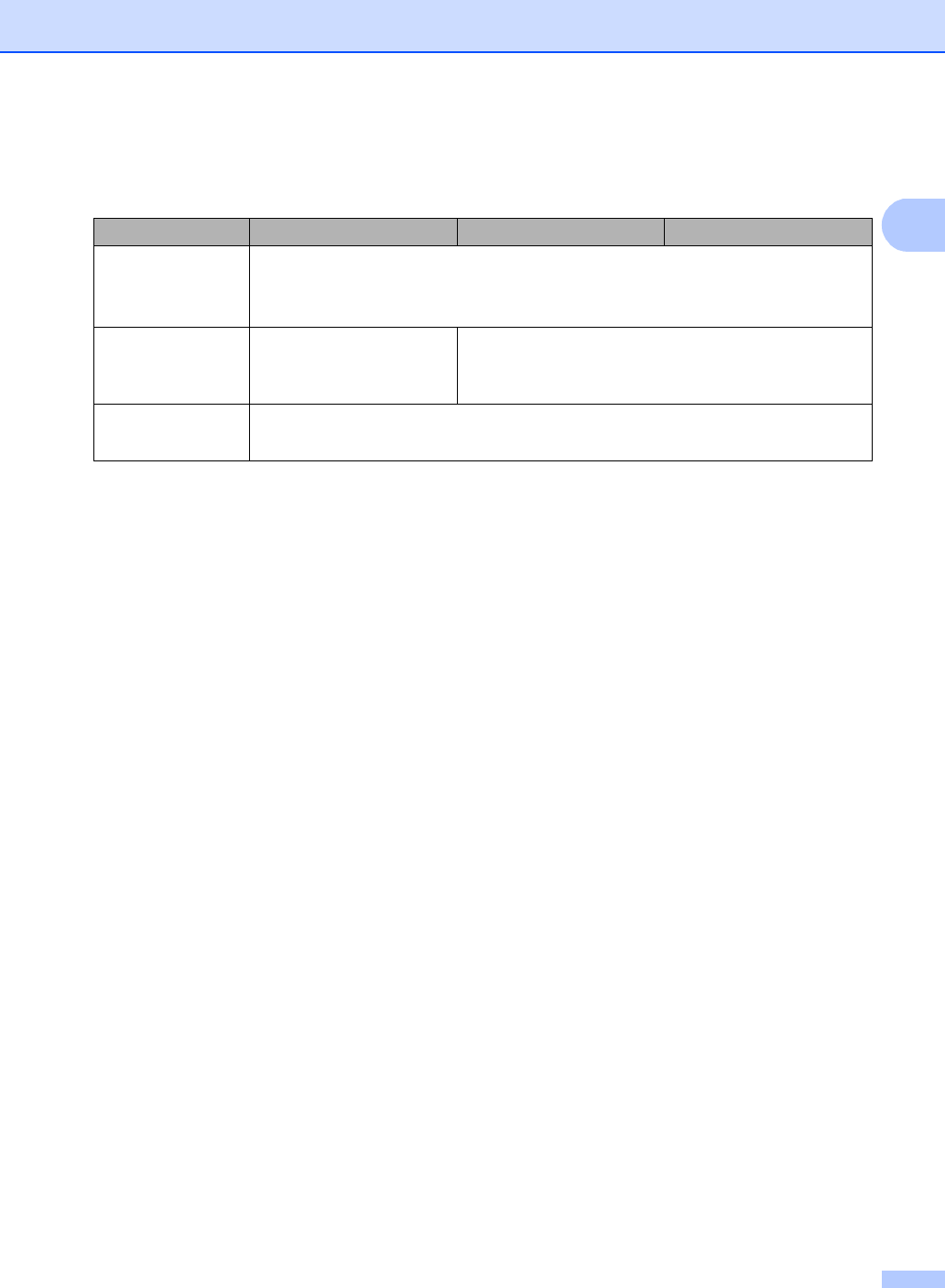
Specifications
203
D
Interfaces D
1Your machine has a Hi-Speed USB 2.0 interface. The machine can also be connected to a computer that has a USB
1.1 interface.
2Third party USB ports are not supported.
3For detailed network specifications, see Network on page 204 and Network User's Guide.
Model MFC-9130CW MFC-9330CDW MFC-9340CDW
USB Hi-Speed USB 2.0 12
We recommend using a USB 2.0 cable (Type A/B) that is no more than 6 feet
(2.0 meters) long.
Ethernet 3— 10BASE-T / 100BASE-TX
Use a straight-through Category 5 (or greater)
twisted-pair cable.
Wireless LAN 3IEEE 802.11b/g/n (Infrastructure mode/Ad-hoc mode)
IEEE 802.11g/n (Wi-Fi Direct™)
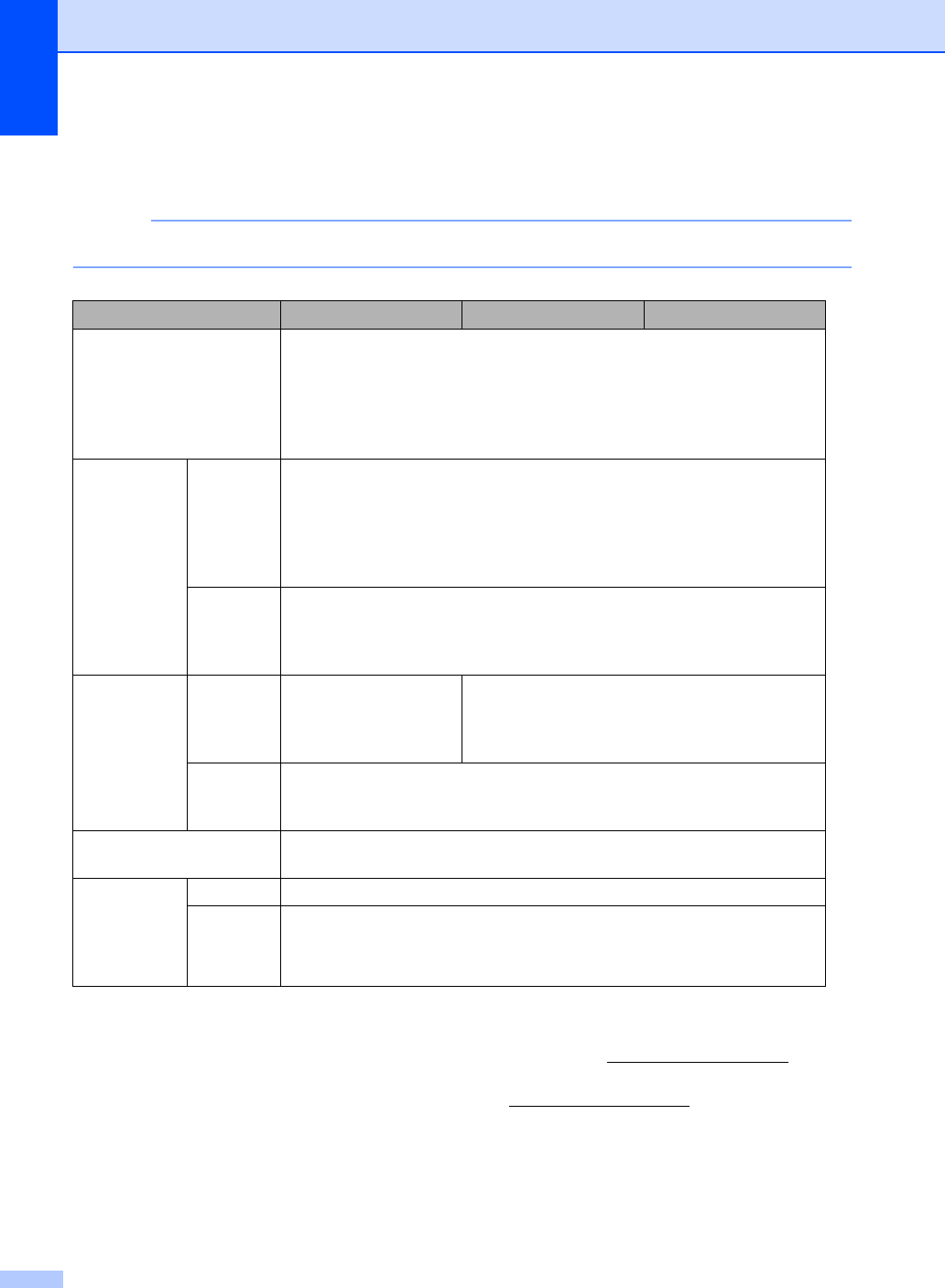
204
Network D
NOTE
For more information about the Network specifications, see Network User's Guide.
1See Computer requirements on page 206.
2(For Windows® users) Brother BRAdmin Light is available on the CD-ROM provided with the machine.
(For Macintosh users) Brother BRAdmin Light is available as a download from http://solutions.brother.com/.
3(For Windows® users) If you require more advanced machine management, use the latest Brother BRAdmin
Professional utility version that is available as a download from http://solutions.brother.com/.
Model MFC-9130CW MFC-9330CDW MFC-9340CDW
LAN You can connect your machine to a network for Network Printing, Network
Scanning, PC-Fax Send, PC-Fax Receive (Windows® only) and
Remote Setup 1.
Also included is Brother BRAdmin Light 23
Network Management
software.
Protocols IPv4 ARP, RARP, BOOTP, DHCP, APIPA(Auto IP), WINS/NetBIOS name
resolution, DNS Resolver, mDNS, LLMNR responder, LPR/LPD, Custom
Raw Port/Port9100, POP3, SMTP Client, IPP/IPPS, FTP Client and
Server, CIFS Client, TELNET Server, SNMPv1/v2c/v3, HTTP/HTTPS
server, TFTP client and server, ICMP, Web Services (Print/Scan), SNTP
Client
IPv6 NDP, RA, DNS resolver, mDNS, LLMNR responder, LPR/LPD, Custom
Raw Port/Port9100, IPP/IPPS, FTP Client and Server, CIFS Client,
TELNET Server, SNMPv1/v2c/v3, HTTP/HTTPS server, TFTP client and
server, SMTP Client, ICMPv6, SNTP Client, Web Service
Security
Protocols Wired — APOP, POP before SMTP, SMTP-AUTH,
SSL/TLS (IPPS, HTTPS, SMTP, POP), SNMP
v3, 802.1x (EAP-MD5, EAP-FAST, PEAP, EAP-
TLS, EAP-TTLS), Kerberos
Wireless APOP, POP before SMTP, SMTP-AUTH, SSL/TLS (IPPS, HTTPS,
SMTP, POP), SNMP v3, 802.1x (LEAP, EAP-FAST, PEAP, EAP-TLS,
EAP-TTLS), Kerberos
Wireless Network
Security WEP 64/128 bit, WPA-PSK (TKIP/AES), WPA2-PSK (AES)
Wireless
Network
Setup
Support
Utility
AOSS™ Yes
WPS Yes
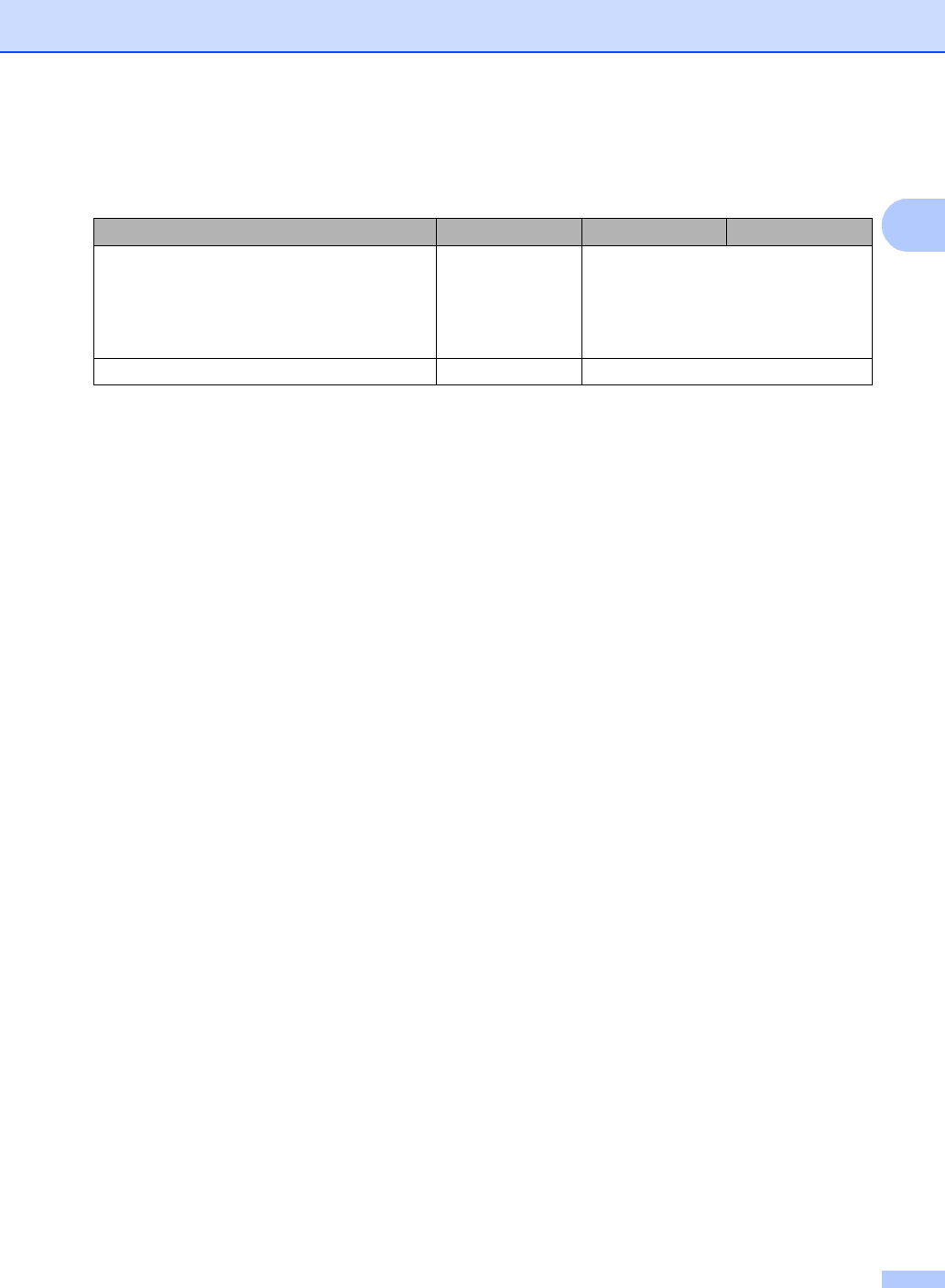
Specifications
205
D
Direct Print feature D
1PDF data including a JBIG2 image file, a JPEG2000 image file or a transparency file is not supported.
Model MFC-9130CW MFC-9330CDW MFC-9340CDW
Compatibility —PDF version 1.7 1, JPEG, Exif +
JPEG, PRN (created by Brother
printer driver), TIFF (scanned by all
Brother MFC or DCP models), XPS
version 1.0
Interface — USB direct interface
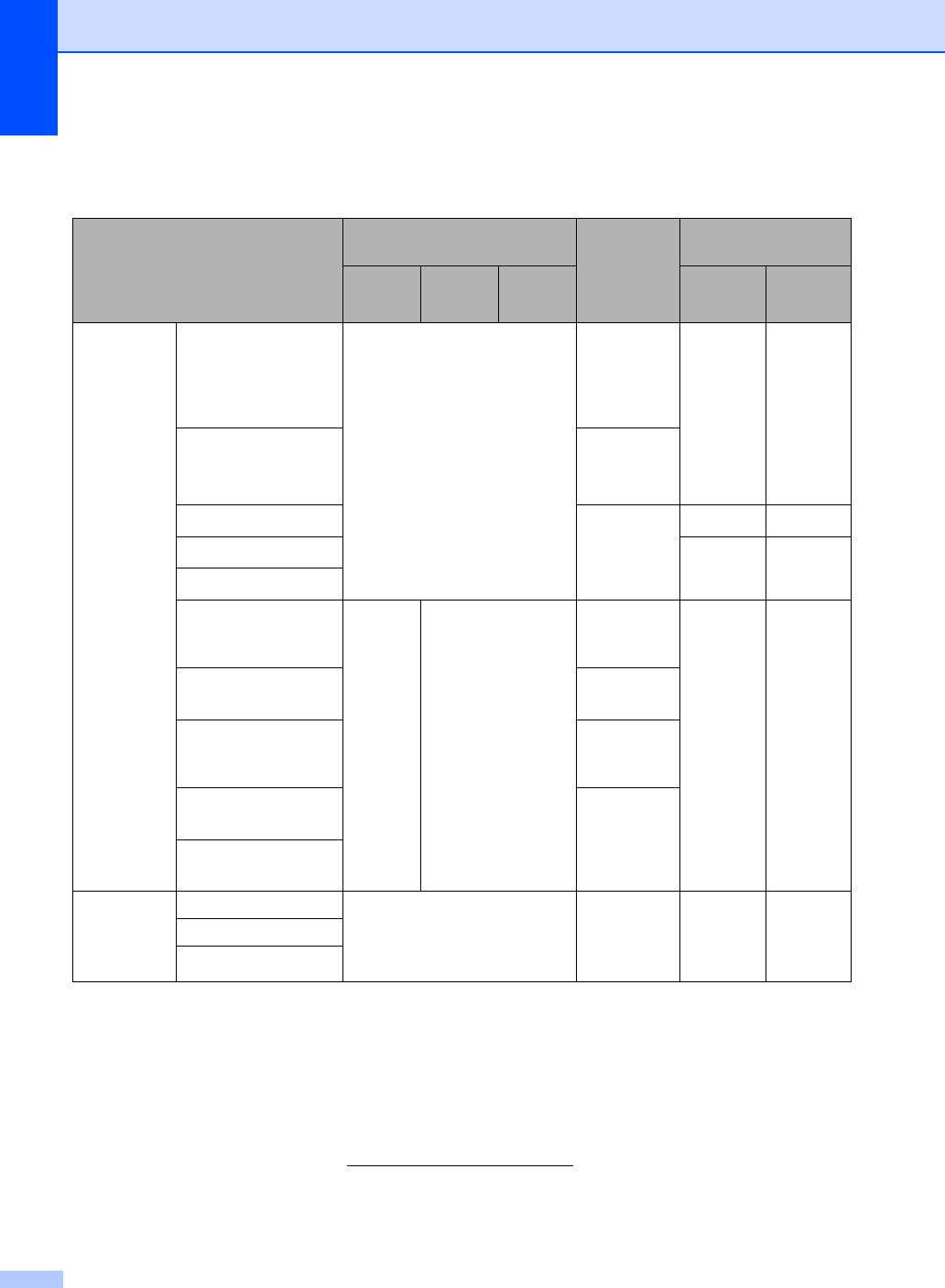
206
Computer requirements D
1For WIA, 1200 x 1200 resolution. Brother Scanner Utility enables enhancing up to 19200 x 19200 dpi.
2Third party USB ports are not supported.
3PC-Fax supports black and white only.
4Nuance™ PaperPort™ 12SE supports Windows® XP Home (SP3 or greater), Windows® XP Professional (SP3 or
greater), Windows® XP Professional x64 Edition (SP2 or greater), Windows Vista® (SP2 or greater), Windows® 7 and
Windows® 8.
For the latest driver updates, visit http://solutions.brother.com/.
All trademarks, brand and product names are the property of their respective companies.
Computer Platform & Operating
System Version
PC Interface
Processor
Hard Disk Space to
install
USB 2
10/100Base-TX
(Ethernet)
Wireless
802.11b/g/n
For
Drivers
For
Applications
Windows®
Operating
System
Windows® XP
Home 14
Windows®XP
Professional 14
Printing
PC-Fax 3
Scanning
32bit (x86) or
64bit (x64)
processor
150 MB 310 MB
Windows® XP
Professional x64
Edition 14
64bit (x64)
processor
Windows Vista®14
32bit (x86) or
64bit (x64)
processor
500 MB 500 MB
Windows® 7 14
650 MB 1.2 GB
Windows® 8 14
Windows Server®
2003
N/A Printing
32bit (x86) or
64bit (x64)
processor
50 MB N/A
Windows Server®
2003 x64 Edition
64bit (x64)
processor
Windows Server®
2008
32bit (x86) or
64bit (x64)
processor
Windows Server®
2008 R2
64bit (x64)
processor
Windows Server®
2012
Macintosh
Operating
System
Mac OS X v10.6.8 Printing
PC-Fax (Send) 3
Scanning
Intel®
Processor 80 MB 400 MB
OS X v10.7.x
OS X v10.8.x
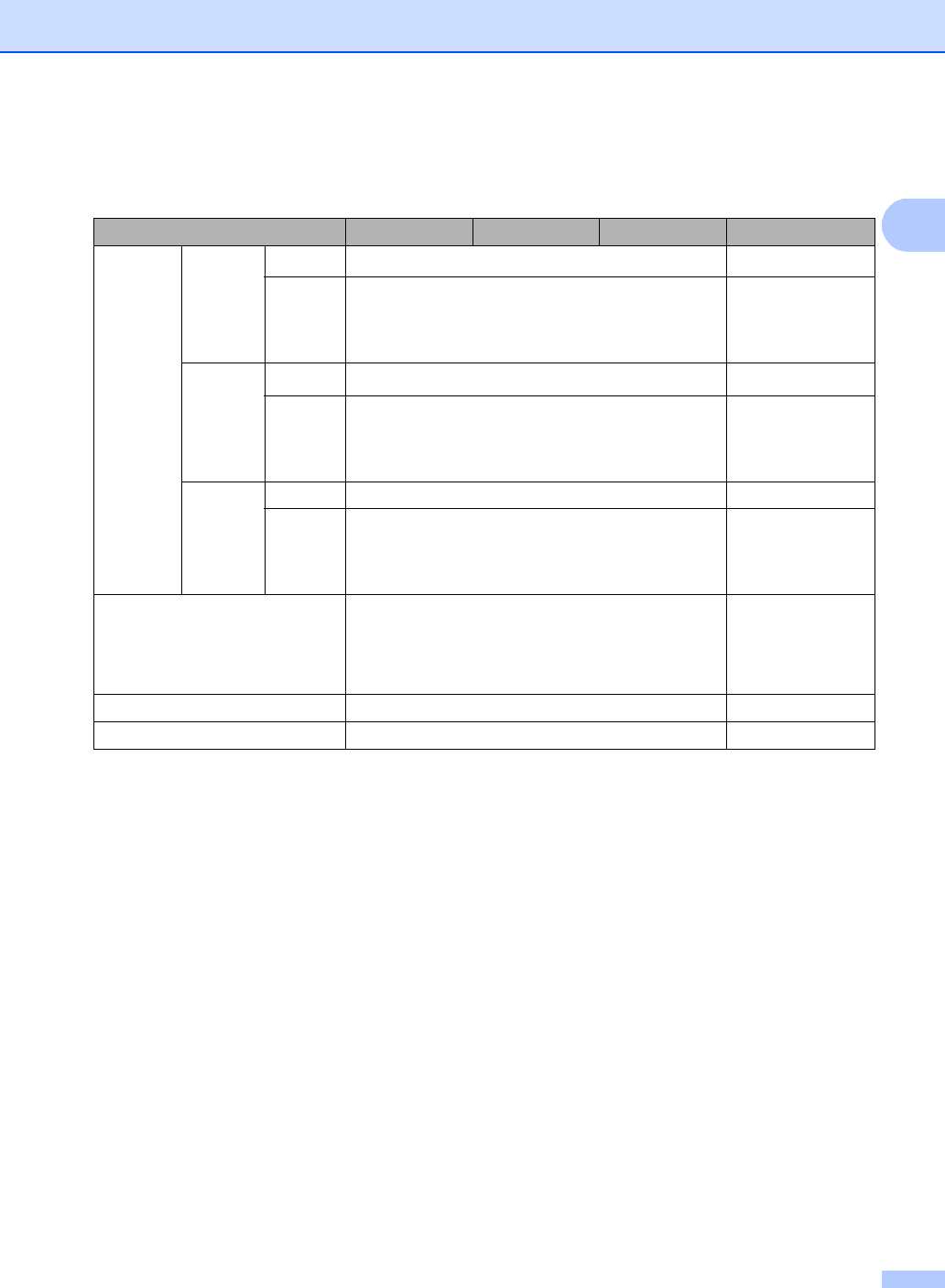
Specifications
207
D
Consumable items D
1Approx. cartridge yield is declared in accordance with ISO/IEC 19798.
2Drum life is approximate and may vary by type of use.
3Contains 4 pc. Drum Set.
4Contains 1 pc. Black Drum Unit.
5Contains 1 pc. Color Drum Unit.
Model
MFC-9130CW MFC-9330CDW MFC-9340CDW
Order No.
Toner
Cartridge Inbox Black Approx. 1,000 pages Letter or A4 page 1—
Cyan
Magenta
Yellow
Approx. 1,000 pages Letter or A4 page 1—
Standard Black Approx. 2,500 pages Letter or A4 page 1TN-221BK
Cyan
Magenta
Yellow
Approx. 1,400 pages Letter or A4 page 1TN-221C
TN-221M
TN-221Y
High
Yield
Black — —
Cyan
Magenta
Yellow
Approx. 2,200 pages Letter or A4 page 1TN-225C
TN-225M
TN-225Y
Drum Unit Approx. 15,000 pages Letter or A4 page
(1 page / job) 2DR-221CL 3
DR-221CL-BK 4
DR-221CL-CMY 5
Belt Unit Approx. 50,000 pages Letter or A4 page BU-220CL
Waste Toner Box Approx. 50,000 pages Letter or A4 page WT-220CL
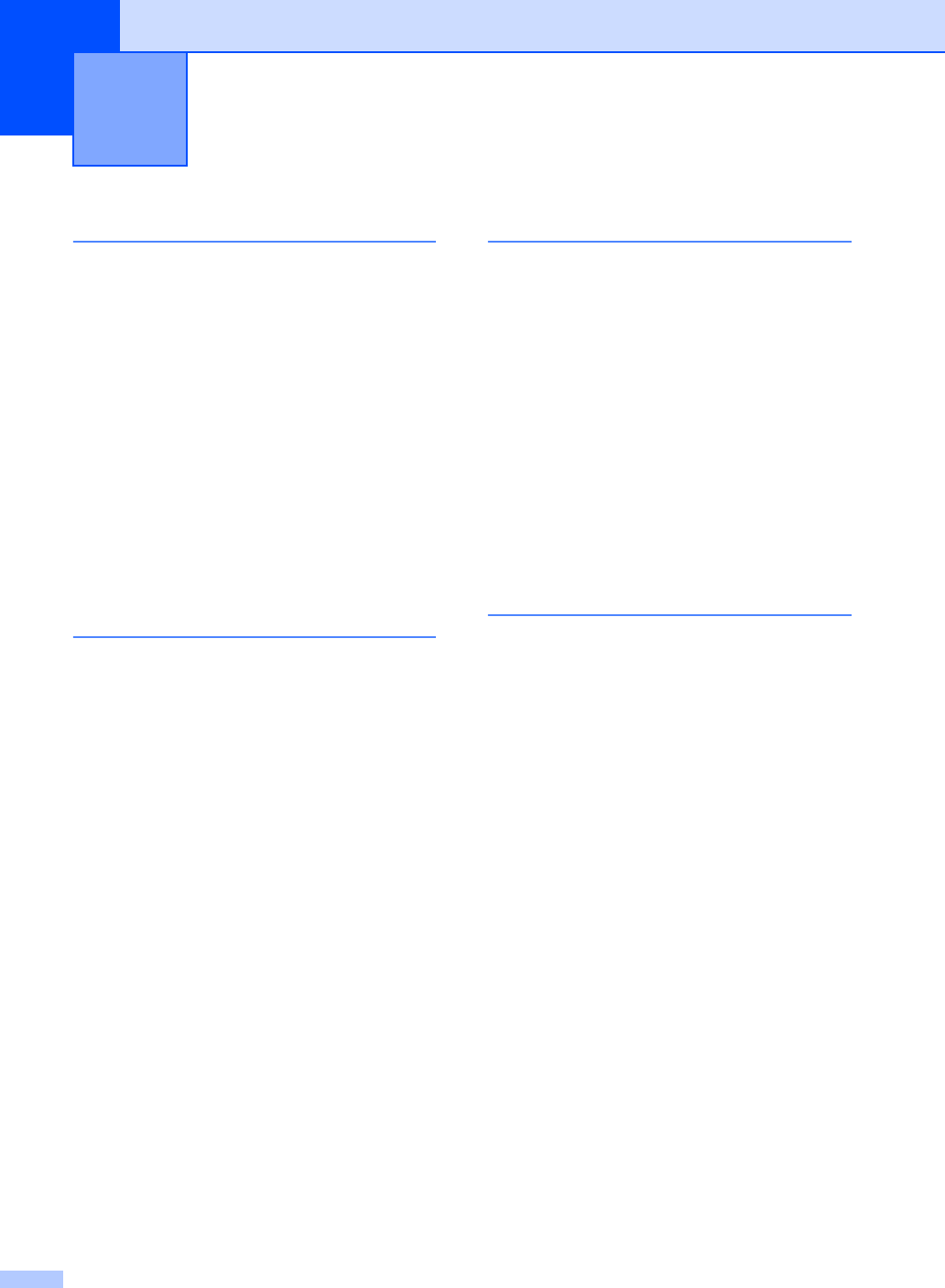
208
E
A
Accessories and supplies .......................... ii
Address Book
changing ...............................................58
setting up ..............................................57
using .....................................................56
ADF (automatic document feeder)
using .....................................................33
Answering machine (TAD)
connecting .............................................52
Apple Macintosh
See Software User's Guide.
Automatic
fax receive .............................................40
easy receive .......................................42
fax redial ...............................................56
B
Back ...........................................................9
Belt unit
replacing ...............................................91
Brother
accessories and supplies ........................ ii
Brother numbers ......................................i
Customer Service ....................................i
FAQs (frequently asked questions) ..........i
product support ........................................i
service centers ........................................ ii
warranties
Notice-Disclaimer ................................ iv
C
Cancel ....................................................... 9
Cleaning
corona wires ......................................... 82
Connecting
external TAD (answering machine) ...... 51
external telephone ................................ 53
Consumable items .......................71, 72, 73
Control panel overview .............................. 8
ControlCenter2 (for Macintosh)
See Software User's Guide.
ControlCenter4 (for Windows®)
See Software User's Guide.
Cordless telephone (non-Brother) ........... 54
Custom Ringing ....................................... 48
D
Data Ident-A-Call ..................................... 48
Dialing
a pause ................................................. 57
Address Book ....................................... 56
automatic fax redial .............................. 56
manual .................................................. 56
Dimensions ............................................ 195
Direct print .........................................61, 62
specification ........................................ 205
Distinctive ring ......................................... 49
choosing ring pattern ............................ 50
setting ring pattern ................................ 50
turning off ............................................. 51
Document
how to load .....................................33, 34
Drum unit
cleaning ................................................ 82
Drum units
replacing ............................................... 85
Index
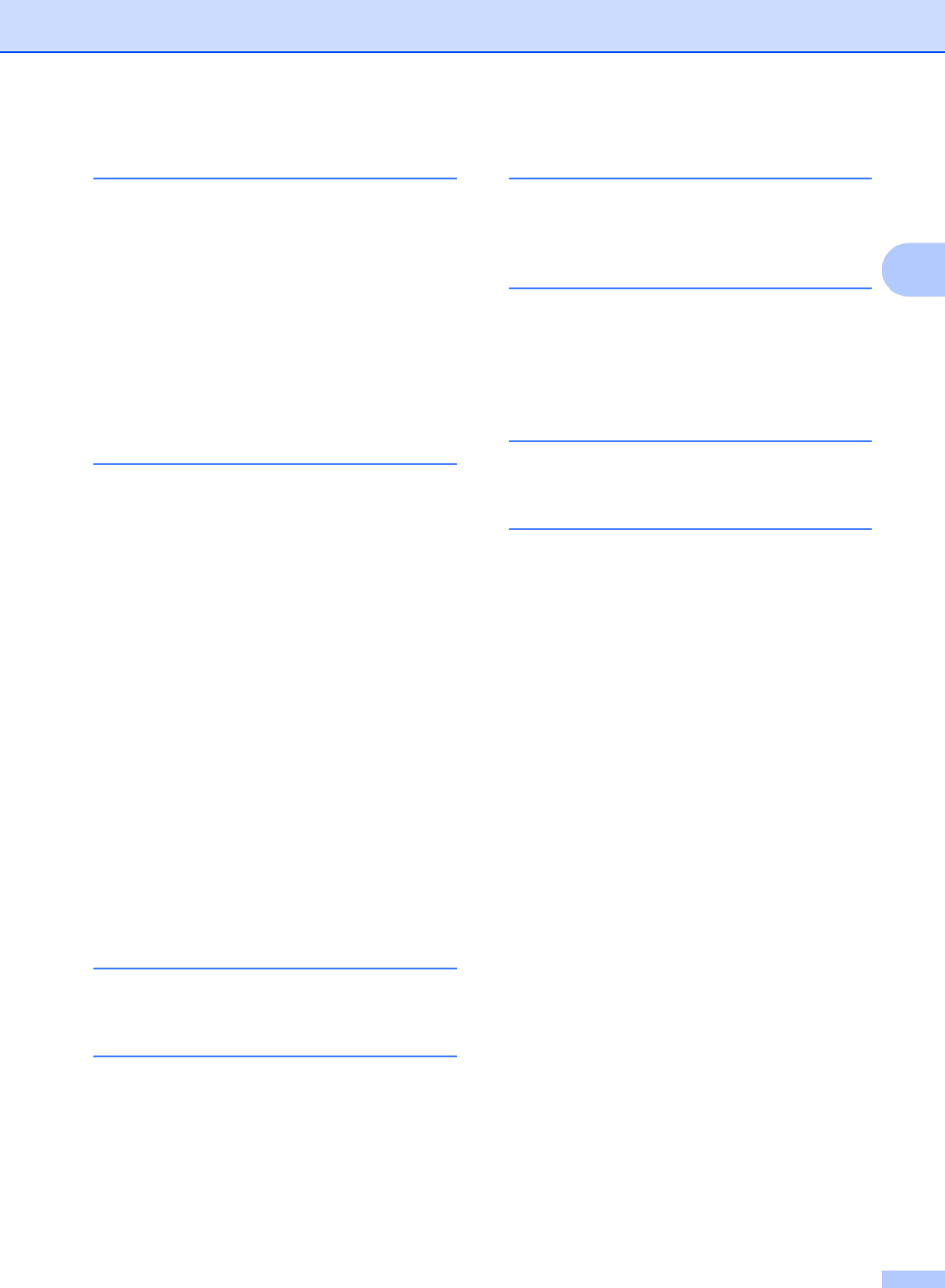
209
E
E
Envelopes .............................24, 28, 29, 31
Equalization ...........................................132
Error messages on touchscreen ............102
Comm. Error .......................................103
No Paper .............................................105
Out of Memory ....................................106
Print Unable XX ..................................106
Scan Unable XX .................................108
Extension telephone, using ......................54
External telephone, connecting ................53
F
Fax codes
changing ...............................................55
fax receive code ....................................54
telephone answer code .........................54
Fax, stand-alone
receiving ...............................................38
easy receive .......................................42
from extension telephone ..................54
ring delay, setting ...............................41
telephone line interference ..............132
sending .................................................35
telephone line interference ..............132
Fax/Tel mode
answering at extension telephones ......54
easy receive ..........................................42
F/T ring time (double-ring) ....................41
fax receive code ....................................54
ring delay ..............................................41
telephone answer code .........................54
Folio .................................................. 27, 29
G
Gray scale ..................................... 199, 201
H
HELP
Settings Tables ...................................146
touchscreen messages .......................145
Home .........................................................9
Hook .........................................................54
I
Ident-A-Call ............................................. 48
Ident-A-Ring ............................................ 48
J
Jacks
EXT
external telephone ............................. 53
TAD (answering machine) ................. 51
L
Labels ................................... 22, 28, 29, 32
M
Machine information
firmware version ................................. 143
how to reset the machine ................... 144
reset functions .................................... 144
serial number ..................................... 143
Macintosh
See Software User's Guide.
Maintenance, routine
replacing
belt unit .............................................. 91
drum units ......................................... 85
toner cartridges ................................. 75
waste toner box ................................. 95
Manual
dialing ................................................... 56
receive ............................................38, 40
Memory ................................................. 195
Mode, entering
copy ...................................................... 59
fax ........................................................ 35
Multi-line connections (PBX) ................... 53
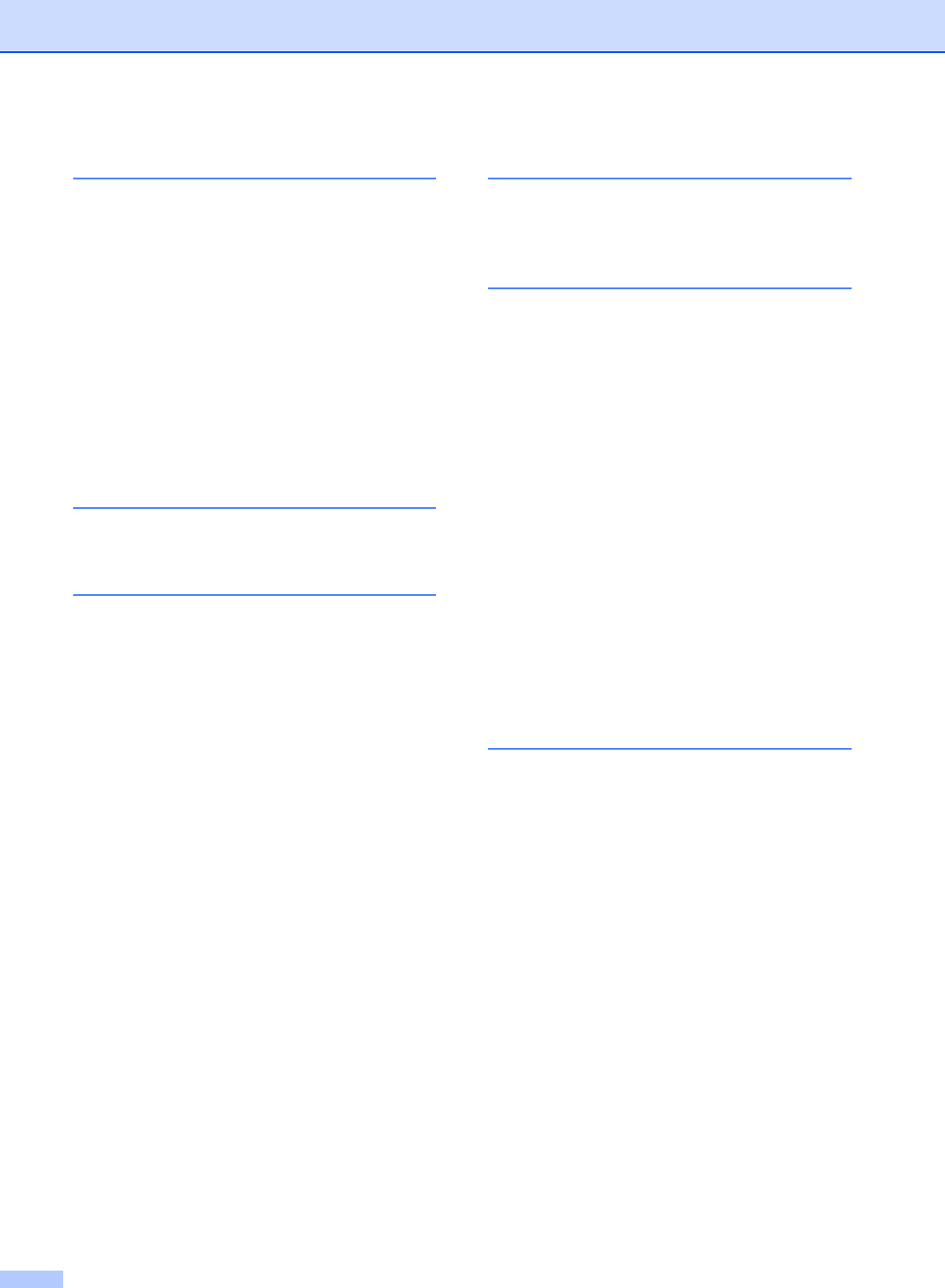
210
N
Network
faxing
See Software User's Guide.
printing
See Network User's Guide.
scanning
See Software User's Guide.
Network connectivity ..............................203
Nuance™ PaperPort™ 12SE
See Software User's Guide and Help in the
PaperPort™ 12SE application to access
How-to-Guides.
O
Out of Memory message ........................106
P
Paper .......................................................28
how to load ............................................20
in manual feed slot .............................22
in paper tray .......................................20
recommended ................................ 28, 29
size ................................................. 27, 28
tray capacity ..........................................29
type ................................................ 27, 28
Pause .......................................................57
PC-Fax
See Software User's Guide.
Personalized Ring ....................................48
Presto! PageManager
See Software User's Guide. See also Help
in the Presto! PageManager application.
Print
difficulties ................................... 123, 125
document from your computer ..............65
drivers .................................................202
quality ..................................................133
resolution ............................................202
specifications ......................................202
Printing
See Software User's Guide.
Programming your machine ...................145
Q
Quality
printing ................................................ 133
R
Redial ...................................................... 56
Remote setup
See Software User's Guide.
Replacing
belt unit ................................................. 91
drum units ............................................. 85
toner cartridges .................................... 75
waste toner box .................................... 95
Reports
Transmission Verification ..................... 37
Resolution
copy .................................................... 200
fax (standard, fine, superfine,
photo) ................................................. 199
print .................................................... 202
scan .................................................... 201
Ring delay, setting ................................... 41
RingMaster .............................................. 48
S
Scan a document to a computer ............. 66
Scanner glass
using ..................................................... 34
Scanning
See Software User's Guide.
Serial number
how to find.................See inside top cover
Service centers ...........................................ii
Settings Tables ...................................... 146
SimpleBiz Fax & Alternate Number
Ringing .................................................... 48
Smart Ring .............................................. 48
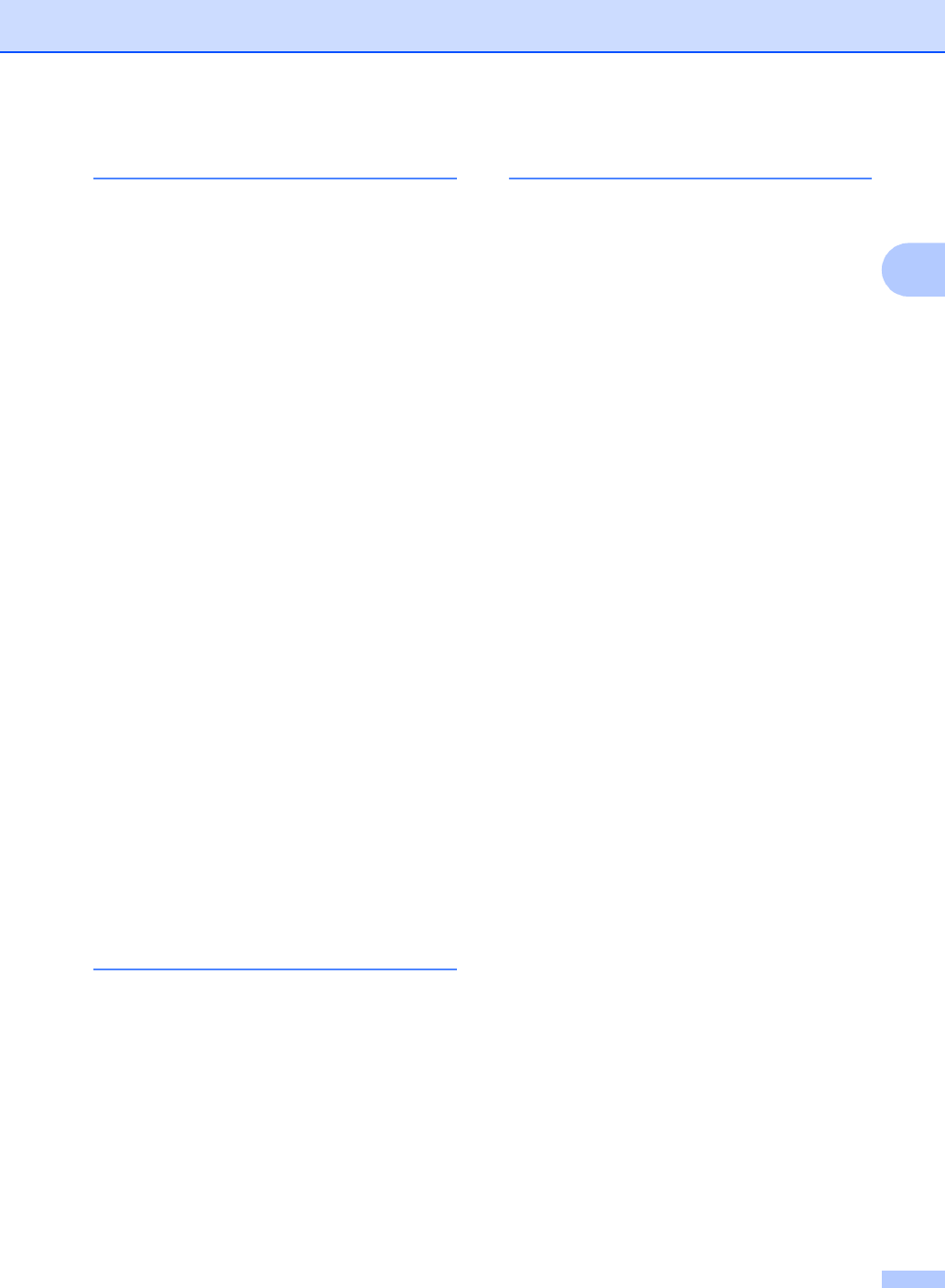
211
E
T
TAD (telephone answering device),
external ............................................. 38, 40
connecting ..................................... 51, 52
recording OGM .....................................53
Teen Ring ................................................48
Telephone line
connections ...........................................52
difficulties ............................................125
interference .........................................132
multi-line (PBX) .....................................53
Text, entering .........................................194
Toner cartridges
replacing ...............................................75
Touchscreen LCD
(liquid crystal display) ........................ 8, 145
Troubleshooting .....................................123
document jam ............................ 112, 113
error messages on touchscreen .........102
if you are having difficulty
copy quality ......................................128
incoming calls ..................................128
network ............................................130
paper handling .................................124
print quality ......................................133
printing .................................... 123, 125
receiving faxes .................................126
scanning ..........................................129
sending faxes ...................................127
software ...........................................129
telephone line ..................................132
maintenance messages on
touchscreen ........................................102
paper jam .......... 114, 115, 116, 118, 121
V
Voice Mail ................................................48
VoIP .......................................................132
W
Warranties.....................................in the box
Waste toner box
replacing ............................................... 95
Weights ................................................. 195
Wi-Fi Direct™ ............................................ 5
Windows®
See Software User's Guide.
Wireless Network
See Quick Setup Guide and Network
User's Guide.
World Wide Web .........................................i
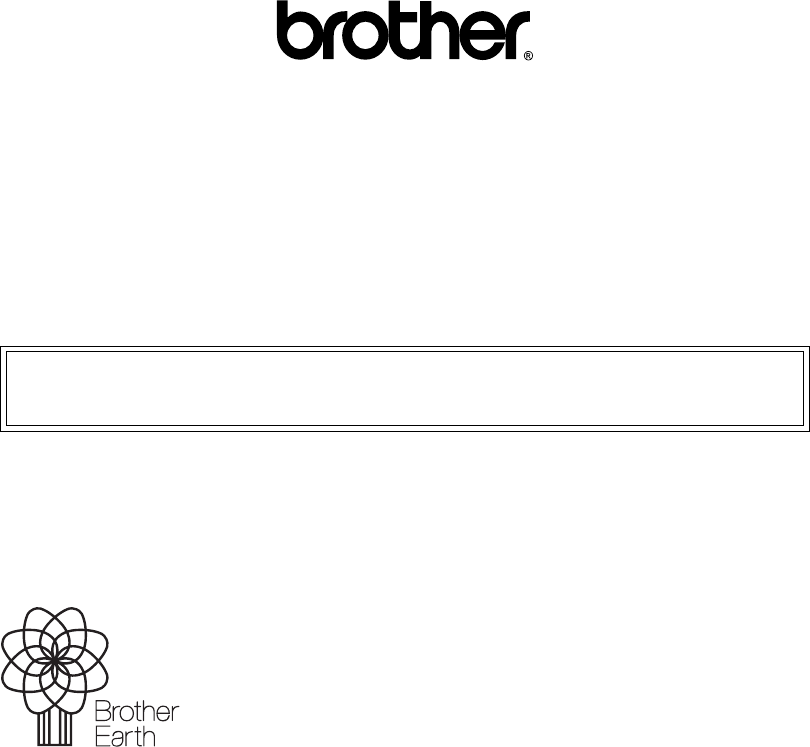
www.brotherearth.com
Brother International Corporation
200 Crossing Boulevard
P.O. Box 6911
Bridgewater, NJ 08807-0911 USA
Brother International Corporation (Canada) Ltd.
1 rue Hôtel de Ville,
Dollard-des-Ormeaux, QC, Canada H9B 3H6
Visit us on the World Wide Web
http://www.brother.com/
These machines are approved for use in the country of purchase only. Local Brother companies
or their dealers will only support machines purchased in their own countries.

