Brother Pt 65Sccp Owner S Manual
2014-07-05
: Brother Brother-Pt-65Sccp-Owner-S-Manual brother-pt-65sccp-owner-s-manual brother pdf
Open the PDF directly: View PDF ![]() .
.
Page Count: 42
- Contents
- Introduction
- Creating Labels
- Appendix

1
IntroductionCreating LabelsAppendix
User's Guide
The contents of this guide and the specifications of this product are subject to change without notice.
Brother reserves the right to make changes without notice in the specifications and materials contained herein
and shall not be responsible for any damages (including consequential) caused by reliance on the materials
presented, including but not limited to typographical and other errors relating to the publications.
The screen images in this guide can be differed depending on your OS or printer.

Creating LabelsAppendix
2
Introduction
Contents
About this Guide ............................................................................................................ 4
Manual Structure ........................................................................................................... 4
Symbols used in this Guide ........................................................................................... 4
Label creation overview .................................................................................................... 5
From label creation to printing ....................................................................................... 5
How to use the P-touch® Editor for Windows® ................................................................. 7
Starting P-touch® Editor ................................................................................................ 7
Start P-touch® Editor Help ........................................................................................... 11
Creating labels with other applications ........................................................................ 13
How to use the P-touch® Address Book ......................................................................... 19
Starting the P-touch® Address Book ........................................................................... 19
Creating a new Contact ............................................................................................... 21
How to use P-touch® Transfer Manager & P-touch® Library .......................................... 22
Starting up P-touch® Transfer Manager ...................................................................... 22
Transferring label templates from the PC to the printer ............................................... 23
Transfer the templates to the printer via network ........................................................ 25
Backing up label templates .......................................................................................... 26
Starting up the P-touch® Library .................................................................................. 27
Searching labels .......................................................................................................... 28
How to use the P-touch® Editor for Mac® ....................................................................... 29
Starting the P-touch® Editor ........................................................................................ 29
Start P-touch® Editor Help ........................................................................................... 31
Controlling with the ESC/P Commands .......................................................................... 32
Available Commands ................................................................................................... 32
Serial Cables ............................................................................................................... 32
Printing directly from other applications .......................................................................... 33
Setting the Printer Driver ............................................................................................. 33
Printing from other applications ................................................................................... 35
Uninstalling Software ...................................................................................................... 36
For Windows® ............................................................................................................. 36
For Mac® ..................................................................................................................... 37
LED Lamp .......................................................................................................................39
Definition of LED Lamp ................................................................................................ 39
Contents . . . . . . . . . . . . . . . . . . . . . . . . . . . . . . . . . . . . . . . . . . . . . . . . . . . . . . . . . . . . . . . . . . . . . . . . . . . . . . . . . . . .2
Introduction . . . . . . . . . . . . . . . . . . . . . . . . . . . . . . . . . . . . . . . . . . . . . . . . . . . . . . . . . . . . . . . . . . . . . . . . . . . . . . . .4
Creating Labels . . . . . . . . . . . . . . . . . . . . . . . . . . . . . . . . . . . . . . . . . . . . . . . . . . . . . . . . . . . . . . . . . . . . . . . . . . . .5
Appendix . . . . . . . . . . . . . . . . . . . . . . . . . . . . . . . . . . . . . . . . . . . . . . . . . . . . . . . . . . . . . . . . . . . . . . . . . . . . . . . . . 32

3
IntroductionCreating LabelsAppendix
Maintenance ................................................................................................................... 40
Print head maintenance ............................................................................................... 40
Roller maintenance ...................................................................................................... 40
Label outlet maintenance ............................................................................................ 40
Troubleshooting .............................................................................................................. 41
Potential types of problems ......................................................................................... 41

IntroductionCreating LabelsAppendix
About this Guide
4
Introduction
The Brother QL-1060N label printer (hereafter referred to as "the machine") enables you to quickly and easily
print custom labels created with the label software, P-touch Editor.
About this Guide
This guide (PDF) is included on the CD-ROM.
Manual Structure
The following guides are provided to help you use the machine correctly, and understand all features.
Make sure to read and understand them before using the machine.
Setup & Operation Guide
• Read the Setup and Operations Guide before reading this User's Guide.
• The guide includes information you should read before using the machine, such as general precautions for
use, installation and setting up of the main unit.
• Also included is information describing how to install the accompanying software to connect the machine to
a computer.
User's Guide (this guide)
This guide describes how to create labels using the P-touch Editor software that has been installed on a
computer connected to the machine.
NETWORK USER’S GUIDE
This guide describes how to use BRAdmin, a utility for managing Brother network connected devices.
P-touch Template manual
This guide describes how to use the functions of the P-touch Template.
Symbols used in this Guide
The symbols used throughout this guide are as follows:
In this guide, when the mouse pointer changes to you can just click to jump to the corresponding pages.
For the basic functions of Adobe® Reader®, see the Adobe® Reader® Help files.
• If you use a Windows®, this guide can be viewed from the P-touch Setup application when it is run from
the CD-ROM.
After installing this guide on the computer, you can also view it from the Start menu.
• If you use a Mac®, see the PDF files in the [Manuals] folder on the CD-ROM.
• If you use a Windows®, this guide can be viewed from the P-touch Setup application when it is run from
the CD-ROM.
After installing this guide on the computer, you can also view it from the Start menu.
• If you use a Mac®, see the PDF files in the [Manuals] folder on the CD-ROM.
• Refer to the manual in the [Tools] folder on the CD-ROM.
This symbol shows information or directions that should be followed. Ignoring them may result in injury,
damage, or failed operations.
This symbol shows information or directions that can help you better understand and use the machine
more efficiently.

IntroductionCreating LabelsAppendix
From label creation to printing
5
Creating Labels
This section describes the general procedure for creating labels using the machine.
For details on step-by-step instructions, see Help files.
From label creation to printing
1Choose the type of label you want to create. There is a variety to choose from.
2Prepare the appropriate DK Roll for the label you want to create.
The machine is supplied with one or more sample rolls. (Other rolls can be purchased separately.)
Label creation overview
Label examples
Choose the appropriate DK Roll for the type
of label you will create.
Install the DK Roll.
ÎSetup & Operation Guide ÎSetup & Operation Guide

From label creation to printing
6
IntroductionCreating LabelsAppendix
3Create and print the label.
Create a label
Using P-touch Editor
Using an application from another publisher (Windows only)
Using P-touch Address Book (Windows only)
Enter the text Edit the label
Enter the text
Print the label
Windows Express Mode
Windows Professional Mode
Snap Mode
Windows/Mac
Express Mode
Professional Mode
The result may differ.
Microsoft Word/Excel/Outlook
• Add-In functions
• Import the text
• Screen capture
• Print text
• Drag and drop
Enter/Import the text
Edit the label
Edit the label
Enter the text Edit the label
Mac Standard Mode
Standard Mode

Starting P-touch® Editor
7
IntroductionCreating LabelsAppendix
This section explains the procedure for starting P-touch Editor. With P-touch Editor, you can create various
kinds of labels.
See the P-touch Editor Help for samples of various kinds of labels and details on creating, printing, and
saving the labels. The following is the example for Windows Vista®. Read the printer name in each image as
your purchased machine model name.
Starting P-touch® Editor
1Click [Start]-[All Programs (Programs)]-
[Brother P-touch]-[P-touch Editor 5.0].
When P-touch Editor is launched, the [New/Open] dialog box appears, allowing you to choose whether
you want to create a new label layout or open an existing label.
2Choose an option in the [New/Open] dialog
box and click .
• You can choose the label printer and media size.
• When you choose [Open File], the [Open] dialog
box appears. You can choose and open the file you
have created and stored previously.
• When you choose [View History], the [History]
dialog appears. You can choose from recently
created labels.
• When you choose [New], choose either vertical
writing style or horizontal writing style.
• When you choose [Select by Use], you can choose
by label applications.
• When you choose [Help-How To], the P-touch
Editor Help appears.
The Help files allow you to learn step by step how
to create a label layout.
• When you choose [Check for Updates] with a
computer connected to the Internet, you will be
taken to the Brother Solutions Center. Use the
Brother Solutions Center to check for the latest
software downloads and FAQs.
How to use the P-touch
®
Editor for Windows
®
You can also start P-touch Editor using the
following methods (only if you created the
shortcut during installation):
• Double-click the shortcut icon on the
desktop.
• Click the shortcut icon on the Quick
Launch bar.
To specify how the P-touch Editor works when it starts, click [Tools]-[Options] to display the
[Options] dialog box. In the [General] tab, you can choose the setting in the [Operations] list box
in the [Startup Settings]. Normally, choose [Display New/Open Dialog Box].
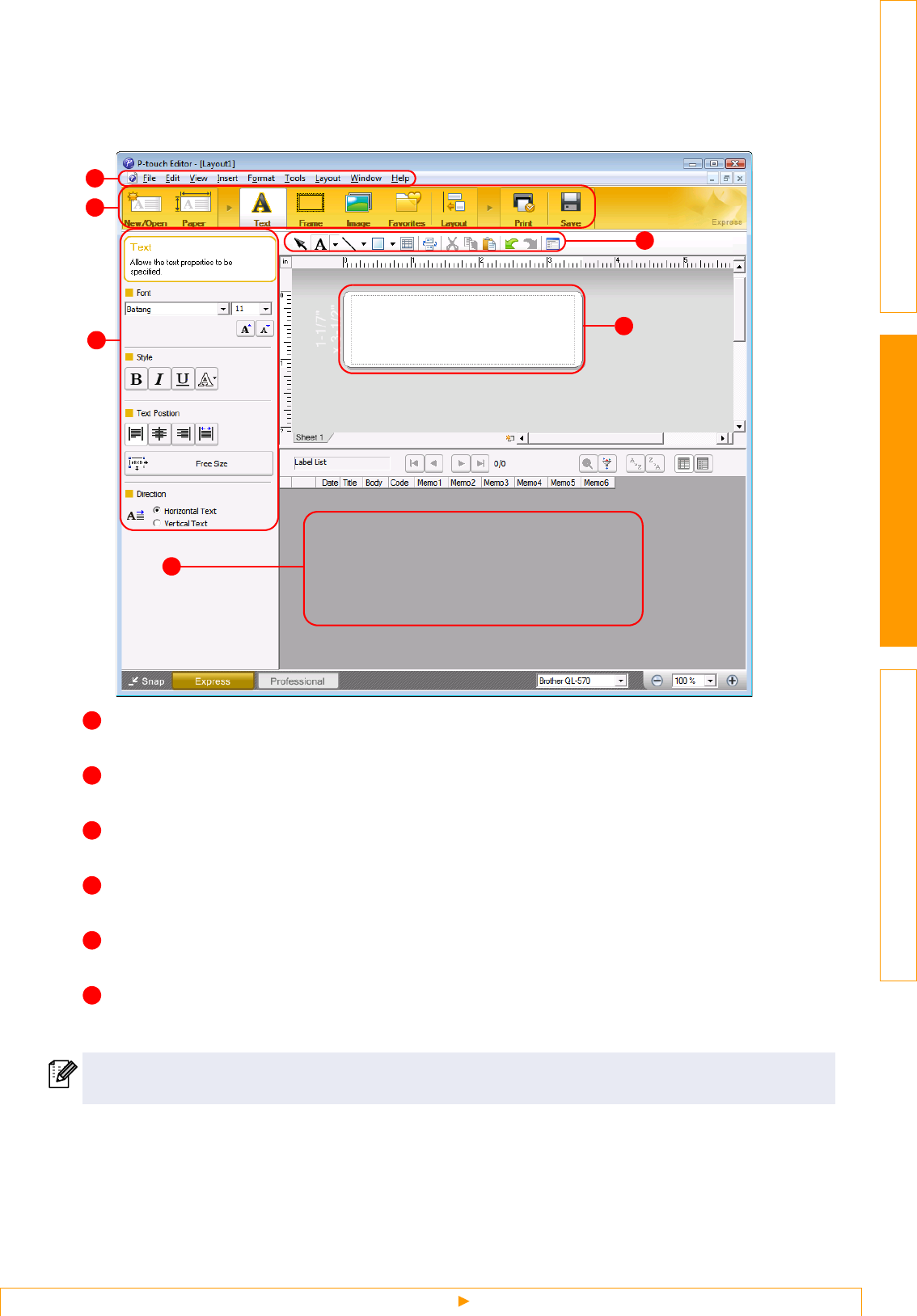
Starting P-touch® Editor
8
IntroductionCreating LabelsAppendix
Layout window
Express Mode
This mode provides easy label creation with texts and images.
The layout window consists of the following sections:
Menu bar
Commands are categorized under each menu (File, Edit, View, and Insert, etc.) by function.
Command bar
The command bar contains the New/Open, Paper, Text, Frame, Image, etc.
Draw/Edit toolbar
Provides tools for choosing an object, entering text, drawing graphics, etc.
Property bar
You can easily insert and format text, image, etc.
Layout window
The layout window is used to display and edit objects.
Database window
Displays a connected database.
• The [View] menu allows you to show/hide the toolbars and windows.
• See the P-touch Editor Help for details.
5
2
1
4
3
6
1
2
3
4
5
6

Starting P-touch® Editor
9
IntroductionCreating LabelsAppendix
Professional Mode
This mode provides full-scale label creation from creating the templates.
The layout window consists of the following sections:
Menu bar
Commands are categorized under each menu (File, Edit, View, and Insert, etc.) by function.
Standard toolbar
A group of frequently used commands (New Layout, Open, Save, Print, etc.) are provided in this toolbar.
Property pallet
The property pallet contains the Print, Paper, Text and Layout property boxes. Click on the left side of
each pallet to show/hide the box.
Draw/Edit toolbar
Provides tools for choosing an object, entering text, drawing graphics, etc.
Layout window
The layout window is used to display and edit objects.
Database window
Displays a connected database.
Side bar
By selecting the tab, you can easily insert and format text, bar codes, frames, tables, figures and arrange
objects.
• The [View] menu allows you to show/hide the toolbars, pallet, and windows.
• See the P-touch Editor Help for details.
5
2
1
4
6
7
3
1
2
3
4
5
6
7

Starting P-touch® Editor
10
IntroductionCreating LabelsAppendix
Snap Mode
With this mode, you can capture the screen, print it as image, and save it for future use. To start Snap mode,
follow the steps below.
1When you click [Snap Mode], Snap mode
description dialog box appears. Click
.
2Snap mode appears.
• If you put a checkmark in [Do Not Display
This Dialog Again], you can go to Snap
mode directly from next time.
• You can also start from [Start]-[All Programs
(Programs)]-[Brother P-touch]-[P-touch
Editor 5.0 (Snap mode)].
See the P-touch Editor Help for details.

Start P-touch® Editor Help
11
IntroductionCreating LabelsAppendix
Start P-touch® Editor Help
This section explains how to start P-touch Editor Help for Windows. The following is the example for Windows
Vista®.
Start from Start button
1To start P-touch Editor Help, click the
Start button on the task bar, point to All
Programs (or Programs). Click Brother
P-touch and P-touch Editor 5.0.
2
In the New/Open dialog, click Help-How To.
Start from P-touch Editor
Click Help menu and choose P-touch Editor Help.
Start from Snap mode
Right click the mouse and choose P-touch Editor Help.
Professional Mode
Express Mode

Start P-touch® Editor Help
12
IntroductionCreating LabelsAppendix
Printing the Help description
The information given in P-touch Editor Help can be printed. Use your normal printer to print the P-touch
Editor Help information.
1In the [Contents] tab, choose any topic you want to print.
2Click on the Toolbar.
3Choose the range of topics to be printed,
and click .
4Specify the [Printer] and click .
Choose a normal printer that supports general paper sizes, such as Letter.

Creating labels with other applications
13
IntroductionCreating LabelsAppendix
Creating labels with other applications
When installing the software, if you choose the Add-In function, a P-touch icon will be automatically added
onto the Microsoft® Word, Excel, and Outlook® toolbar. (Only if Microsoft® Word, Excel, Outlook® are already
installed on your computer.) The Add-In function is valid for Windows only.
In each application, by choosing the text you want to print and clicking on the P-touch icon, you can create
and print labels quickly and easily.
Depending on the setting, the character string that is downloaded by using Add-In function will be registered to
Label List. Label List is a database for exclusively P-touch Editor. To display Label List, click [File]-[Database]-
[Label List].
For details or installation information, see the P-touch Editor Help.
Registering and canceling the Add-In function
1Click [Start]-[All
Programs(Programs)]-[Brother
P-touch]-[P-touch Tools]-[P-touch
Editor 5.0 Add-Ins Utility].
The [Brother P-touch Add-In Settings]
dialog box appears.
2
Click on the checkboxes for the Microsoft
application where you would like the
P-touch Editor add-in function button to be
installed.
Now for each Microsoft application you must select
which version of the label creation software you
would like to open when the P-touch Editor button
on the tool bar is clicked.
• Express Mode : Starts Express Mode.
• Professional Mode : Starts Professional mode.
• Print Immediately : Prints the label.
• The Add-In function supports the following applications:
Microsoft® Word 2000/2002/2003/2007, Microsoft® Excel 2000/2002/2003/2007, and Microsoft®
Outlook® 2000/2002/2003/2007
• After the Add-In function is installed into Microsoft® Word,
Excel, or Outlook®, the [Security Options] dialog box may
appear when starting these applications, depending on the
application's security settings. If this dialog box appears,
select [Trust all documants from this publisher], and click
[OK]. For details on security settings, see the Help files for
the application.
• For Microsoft® Word 2003 etc., check the [Always trust
macros from this source] checkbox, and click on [Enable
Macros].
Before running this program, close the Word, Excel and Outlook® programs.

Creating labels with other applications
14
IntroductionCreating LabelsAppendix
Microsoft Word
With the Add-In function, you can directly copy the text in Microsoft® Word to a label layout.
Creating labels using Microsoft Word
1Open a Microsoft® Word document and
select the text you want included in the label
from your word document.
2On the Microsoft® Word ribbon/standard toolbar, click .
How to add Microsoft Word text to the Label list shown in the database Window
Example of label list data being stored in the database window in P-touch editor screen
If you click No in the message "Record data in the Label List?" is displayed and want to register, go to [Tools]-
[Options], and check "Automatically Record Data Imported With Add-In." in the [Label List] tab.
If Microsoft® Outlook® is running and Microsoft® Word is chosen as the standard editor, you won't
be able to use the Add-In function in Microsoft® Word. Exit Microsoft® Outlook® and restart
Microsoft® Word.
For details on how to automatically add the text to a Label List, see "How to add the Microsoft®
Word text to a Label List" described below.
For first time use, the message "Record data in the Label List?" is displayed. If you click Yes, new
records are automatically created in the Label List and the text is added to each field shown below
from next time you register the text: Each time you add new information into your label list it also
records the following information for your reference.
The text Added field
Date of creation Date field
The first line Title field
All lines including the first line Body field
Detected ZIP/Postal code Code field

Creating labels with other applications
15
IntroductionCreating LabelsAppendix
Microsoft Excel
With the Add-In function, you can directly copy text in Microsoft® Excel to a label layout.
Creating labels using Microsoft Excel
1Open a Microsoft® Excel worksheet and
select the cells of text you want included in
the label from your Excel spreadsheet.
2On the Microsoft® Excel standard toolbar, click .
The [Brother P-touch Import Setup] dialog box appears.
3In [Label Layout], make adjustments to the
line feed in the cells and click .
3
[Label Layout] enables you to change the
way your text is displayed/printed.
When you choose any listed item in the
[Fields] box and click , a new field is
added to the [Label Layout] box.
You can enter spaces, line feeds, commas,
and characters for each cell and print them
on a label. You can also remove fields in
this screen by highlighting the field and
pressing the delete key on your keyboard.
• For details on how to automatically add the text to a Label List, see "How to add text from
Microsoft® Excel® to a Label List" described on the page 16.
• If you want to include the data into the Code field of the Label List, choose [Text Imported Into
the "Code" Field of the Label List] in the [Brother P-touch Import Setup] dialog box.

Creating labels with other applications
16
IntroductionCreating LabelsAppendix
How to add text from Microsoft® Excel® to a Label List
If you clicked No when the message "Record data in the Label List?" is displayed, but want to register, go to
[Tools]-[Options], and check "Automatically Record Data Imported With Add-in."
For first time use, the message "Record data in the Label List?" is displayed. If you click Yes, new
records are automatically created in the Label List and the text is added to each field shown below
from next time you register the text: Each time you add new information into your label list it also
records the following information for your reference.
The text Added field
Date of creation Date field
The first line in the text that is specified in the Label
Layout Title field
All lines including the first line in text specified in the
Label Layout Body field
Content of cell specified in [Text Imported Into the
"code" Field of the Label List] Code field

Creating labels with other applications
17
IntroductionCreating LabelsAppendix
Microsoft Outlook
With the Add-In function, you can directly copy the text in Microsoft® Outlook® to a label layout.
Items you can import are: Contacts, Calendar items, Deleted Items, Drafts, Inbox, Journal, Notes (text in the
Notes dialog box is not available), Outbox, Sent Items and Tasks windows.
Creating labels using the Contacts data in Microsoft Outlook
1Open Microsoft® Outlook® Contacts and
highlight the contact information you
want to include.
2On the Microsoft® Outlook® standard toolbar, click .
3In [Label Layout], make adjustments to the
line feed in the cells and click .
3
In Microsoft® Outlook®, you can include not
only the Contact data but also the text in a
message, as you can do in Microsoft®
Word.
For details on how to automatically add the text to the Label List, see "How to add text from
Microsoft® Outlook® to a Label List" described on the page 18.
[Label Layout] enables you to change the
way your text is displayed/printed.
When you choose any listed item in the
[Fields] box and click , a new field is
added to the [Label Layout] box.
You can enter spaces, line feeds, commas,
and characters for each cell and print them
on a label. You can also remove fields in
this screen by highlighting the field and
pressing the delete key on your keyboard.
• For details on how to automatically add the text to a Label List, see "How to add text from
Microsoft® Outlook® to a Label List" described on the page 18.
• If you want to include the data into the Code field of the Label List, choose [Text Imported Into
the "Code" Field of the Label List] in the [Brother P-touch Import Setup] dialog box.

Creating labels with other applications
18
IntroductionCreating LabelsAppendix
How to add text from Microsoft® Outlook® to a Label List
If you clicked No when the message "Record data in the Label List?" is displayed, but want to register, go to
[Tools]-[Options], and check "Automatically Record Data Imported With Add-in."
For first time use, the message "Record data in the Label List?" is displayed. If you click Yes, new
records are automatically created in the Label List and the text is added to each field shown below
from next time you register the text: Each time you add new information into your label list it also
records the following information for your reference.
The text Added field
Date of creation Date field
The first line in the text that is specified in the Label
Layout Title field
All lines including the first line in text specified in the
Label Layout Body field
Content of cell specified in [Text Imported Into the
"code" Field of the Label List] Code field

Starting the P-touch® Address Book
19
IntroductionCreating LabelsAppendix
This section describes the procedure for creating labels from contacts efficiently using the P-touch Address
Book. The P-touch Address Book is valid for Windows only. The following is the example for Windows XP.
Starting the P-touch® Address Book
1Click [Start]-[All Programs(Programs)]-
[Brother P-touch]-[P-touch Address Book
1.1].
When the P-touch Address Book is launched, the [Startup] dialog box appears, letting you make
settings to create new contacts, import CSV format data or Outlook® contacts, and so on.
2In the [Startup] dialog box, specify how
the P-touch Address Book works and
click .
• When [Create a New Contact] is chosen, the
layout window appears.
• When [Import Contacts from a CSV File] or
[Import Contacts from Outlook] is chosen, you
can import contacts in other formats.
• Click to open the P-touch Address
Book Help files.
The P-touch Address Book Help offers detailed
information on available features and explains
how to use the P-touch Address Book.
How to use the P-touch® Address Book
You can also start the P-touch Address
Book using the following methods: (Only if
you created the shortcut during installation)
• Double-click the shortcut icon on the
desktop.
• Click the shortcut icon on the Quick
Launch bar.

Starting the P-touch® Address Book
20
IntroductionCreating LabelsAppendix
Layout window
The layout window consists of the following eight sections:
Menu bar
Commands are categorized under each menu (File, Edit, View, and Layout, etc.) by function.
Standard toolbar
A group of frequently used commands (such as New Contact, Edit Contact, Find, Print, etc.) are provided
in this toolbar.
Text toolbar
Used to adjust text attributes such as font size and alignment for text formatting.
Layout style selection view
Displays layout styles stored in the folder.
Layout work area
This area is used to display or edit a layout that uses the layout style in the layout style selection view.
Contact list combo box
Displays the contact list that is currently specified. You can choose from [Personal], [Business], [Other1],
[Other2] and [Other3].
Index tab
You can search within the field in Record View. Click [Tools]-[Sort] to open the [Sort] dialog box, and
specify the field to be searched using [Key1].
Record View
The Contact data is displayed in each field. The data can also be edited (added to, deleted or modified).
7
5
2
3
8
1
4
6
1
2
3
4
5
6
7
8

Creating a new Contact
21
IntroductionCreating LabelsAppendix
Creating a new Contact
This section explains how to create a new contact.
1Click [File]-[New Contact]. Or, click .
The [New Contact] dialog box appears.
2Enter data for each item.
New Contact form toolbar
The following commands are categorized in the menu:
Contact form
Used to enter each item such as name, address, phone number, company information, and E-mail
address for the new contact.
3When you finish entering the data, click to store.
Icon Button name Function
Previous Displays the previous contact.
Next Displays the next contact.
New Contact Displays the New Contact form window for a new contact.
Delete Contact Deletes the contact that is currently chosen.
Image
Allows you to insert an image for a contact from a file or a
camera currently connected to the computer.
The following file types are supported:
• Bitmap (*.bmp, *.dib)
• JPEG file (*.jpg, *.jpeg)
• TIFF file (uncompressed) (*.tif )
• GIF file (*.gif )
• Icon (*.ico)
• Windows Meta File (*.wmf, *.emf) (*Image adjustment is not
allowed.)
• PNG file (*.png)
Save and Close Saves the contact and closes the [New Contact] dialog box.
2
1
1
2

Starting up P-touch® Transfer Manager
22
IntroductionCreating LabelsAppendix
The QL-1060N can transfer templates, but it cannot select templates with machine side operation. So
using the P-touch Template command you can use transfer templates.
P-touch Library: This application allows you to manage P-touch label templates and other data on the computer.
You can print a label from the P-touch Library using the machine.
P-touch Transfer Manager: This application can transfer label template data to the printer’s main unit and can
make backups of data transferred to the printer’s main unit.
This is needed when you use P-touch Template function. For details of P-touch Template function, refer to the
manuals in the CD-ROM.
To transfer the templates via network, you need to prepare BRAdmin Professional or Web BRAdmin.
Download them from our website.
Starting up P-touch® Transfer Manager
1Click the [Start] button, then choose [All programs (Programs)] - [Brother P-touch] - [P-touch
Tools] - [P-touch Transfer Manager 2.1].
P-touch Transfer Manager starts up.
Layout window
Menu
Commands are categorized into each menu (File, Edit, View, Tool, and Help) by function.
Toolbar
There are icons for frequently used commands. Click on one to access that command.
Selecting the printer model (Only for P-touch Transfer Manager)
Select the printer model to send data to. When you select a printer, only the data that can be sent to the
selected printer is displayed in the list view.
Folder view
Displays a list of folders. When you select any folder, the data in the folder selected is displayed in the list
view on the right.
List view
The data in the selected folder is displayed.
Preview
The label templates selected in the list view are displayed as a preview.
How to use P-touch® Transfer Manager &
P-touch® Library
3
6
2
4
1
5
1
2
3
4
5
6
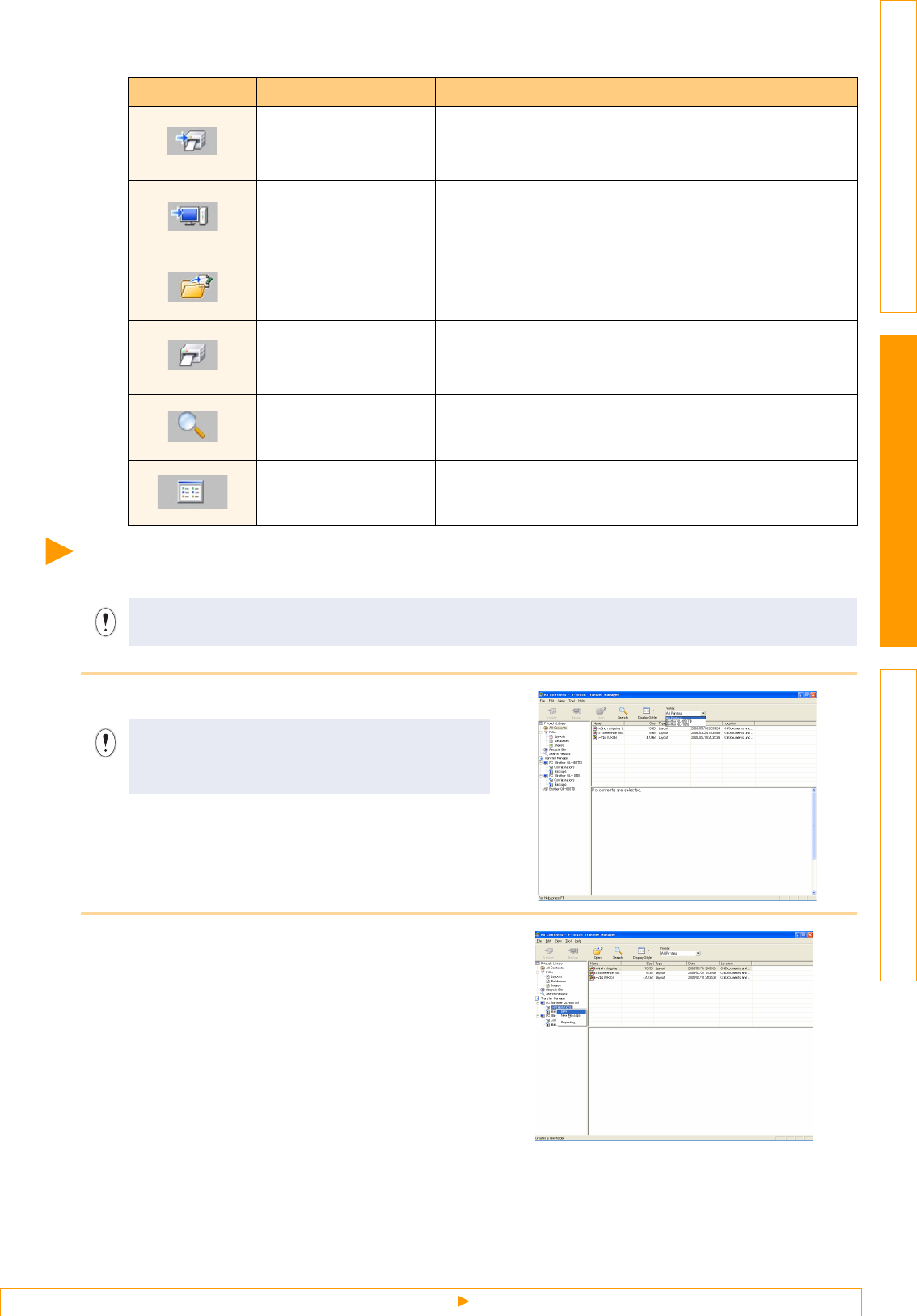
Transferring label templates from the PC to the printer
23
IntroductionCreating LabelsAppendix
Explanations of the Icons
Transferring label templates from the PC to the printer
1Select the printer to transfer data to.
2Right click the [Configurations folder],
then select [New] and create a new folder.
Here, as an example, we create the folder
"Transfer".
Icon Button name Function
Transfer
(Only for P-touch
Transfer Manager)
Transfers the label templates and other data on your PC
to the printer (when connecting USB interface cable).
Backup
(Only for P-touch
Transfer Manager)
Backs up the data you have transferred to the Brother
P-touch printer using the P-touch Transfer Manager.
Open Edits the selected data.
Print
(Only for P-touch
Library)
Prints the selected label template with the printer.
Search Searches the data managed with the P-touch Library.
Display Style Changes the file display format.
Make sure to disconnect the network cable when tranferring templates via USB.
Before transferring data, check that the PC and
the printer are correctly connected with a USB
cable and that the printer power is On.

Transferring label templates from the PC to the printer
24
IntroductionCreating LabelsAppendix
3Drag the transfer data to the folder you
just made.
Drag the transfer data from All contents or from
Layouts or some other folder under Filter.
When transferring multiple sets of data, move all
the transfer data to the folder you made.
4Key Assign numbers are automatically
assigned to transfer data within the folder
you made in previous step.
To change a number, right click the data name in
the list view, then select key assign number.
5Select the data or folder you want to
transfer, then click .
The transfer confirmation message is displayed.
6Click [Yes].
The data in the folder selected with the folder
view is transferred to the printer.
The data that can be transferred depends on
your printer model. For details, refer to your
printer's manual.
•
Key Assign is necessary for transfer of data other
than message texts.
•
If you change the Key Assign number used for
data already transferred to the printer main unit, it
is overwritten. You can check the Key Assign
number used for data already transferred to
printer by backing up the data as explained in
"Backing up label templates" (page 26).
•
You can click the data name for transfer data and
change to a new name. Depending on your printer
model, there may be restrictions on the number of
characters that can be used in a data name.
If you have selected specific data in the list
view, only that selected data is transferred
to the printer.
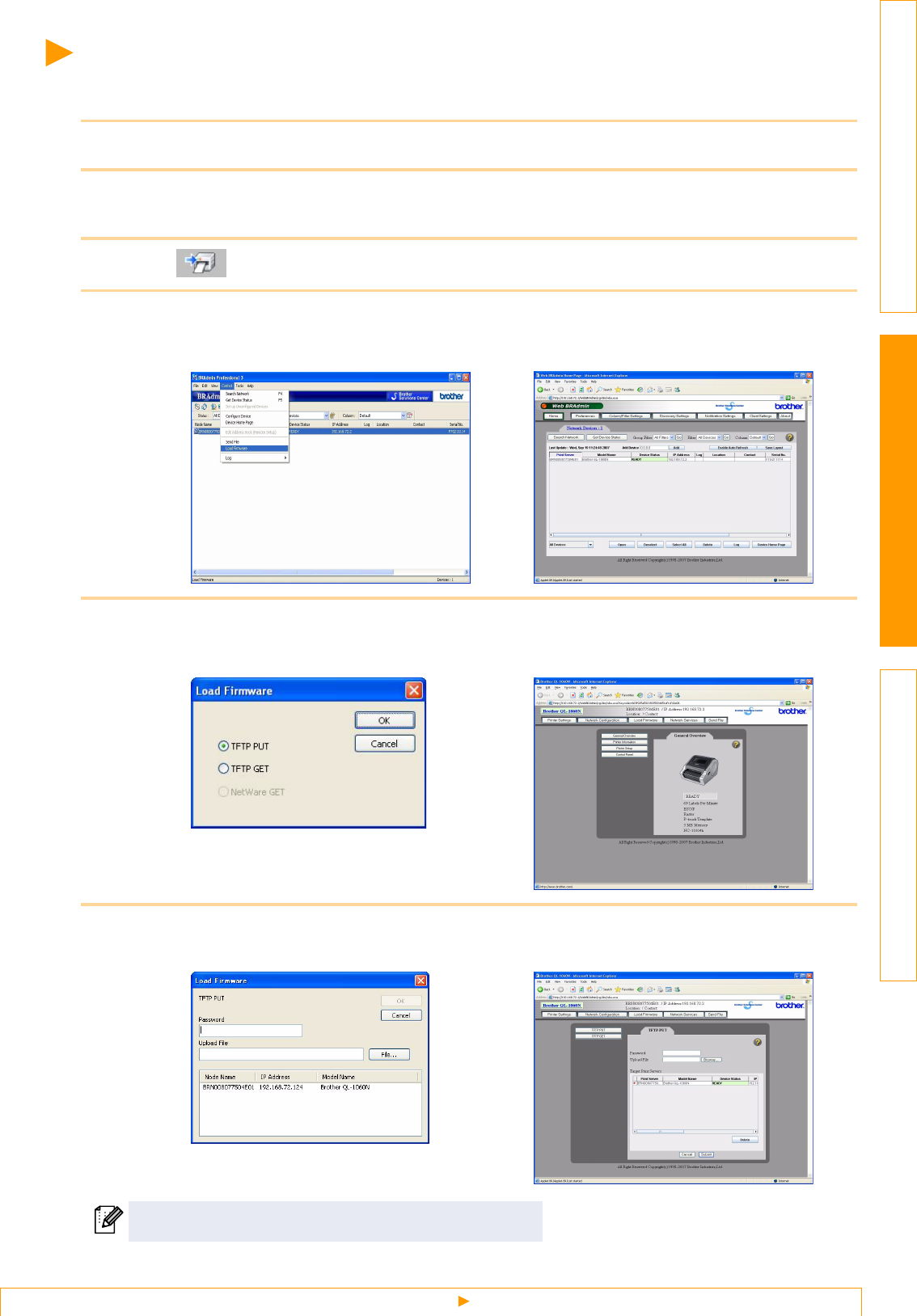
Transfer the templates to the printer via network
25
IntroductionCreating LabelsAppendix
Transfer the templates to the printer via network
To transfer the templates to the printer via network, you need BRAdmin Professional or Web BRAdmin.
Download it from our website first.
1Start the P-touch Transfer Manager.
2Create the template you want to transfer with P-touch Editor 5.0, then choose [File]-
[Transfer Template...] menu to register.
3Click to save the registered template in .blf format.
4Start BRAdmin Professional (1) or Web BRAdmin (2).
5Choose Load Firmware function of the BRAdmin Professional (1) or Web BRAdmin (2).
6Choose the file in .blf format which you saved in step 3 and load it to the printer.
Enter the default password
"
access
"
in [Password] box.
(1) Choose the printer and [Load Firmware]
of [Control] menu.
(2) Choose the printer and click [Open]
button on the lower of the screen.
(1) Choose [TFTP PUT] and click [OK]
button.
(2) Click [Load Firmware] button on the
upper of the screen.
(1) Choose .blf file and click [OK] button. (2) Choose .blf file and click [Submit] button.

Backing up label templates
26
IntroductionCreating LabelsAppendix
Backing up label templates
This transfers label templates and other data in the printer to the PC.
1Connect the PC and the printer by cable and switch on the printer power.
The printer model name is displayed in the folder view.
If you select a printer model name in folder view, the current data transferred to computer is displayed.
2Select the printer to back up from, then
click .
The backup confirmation message is displayed.
3Click [Yes].
New folder with a name containing the date is
created under printer folder, and all the printer's
data is transferred to that new folder.
Deleting all the printer data
1Connect the PC and the printer by cable and switch On the printer power.
The printer model name is displayed in the folder view.
2Right click the printer, then select [All
Delete].
The confirmation message is displayed.
• Valid only when connecting USB cable.
• Backed up data cannot be edited on the PC.
• For some printer model specifications, it may not be possible to retransfer backed-up data to a
printer of a different model than the one the data was originally backed up from.

Starting up the P-touch® Library
27
IntroductionCreating LabelsAppendix
3Click [Yes].
All data in the printer is erased.
Starting up the P-touch® Library
You can start up the P-touch Library and edit and print labels.
1Click the [Start] button, then choose [All programs (Programs)] - [Brother P-touch] -
[P-touch Tools] - [P-touch Library 2.1].
The P-touch Library starts up.
Opening and editing data
1Choose the data you want to edit, then
click .
The application associated with the data is
opened and you can edit the data.
Printing labels
1Choose the label templates you want to print,
then click .
The label is printed by the connected printer.
The application that starts up depends on
the data. For example, for a P-touch
template, P-touch Editor starts up.
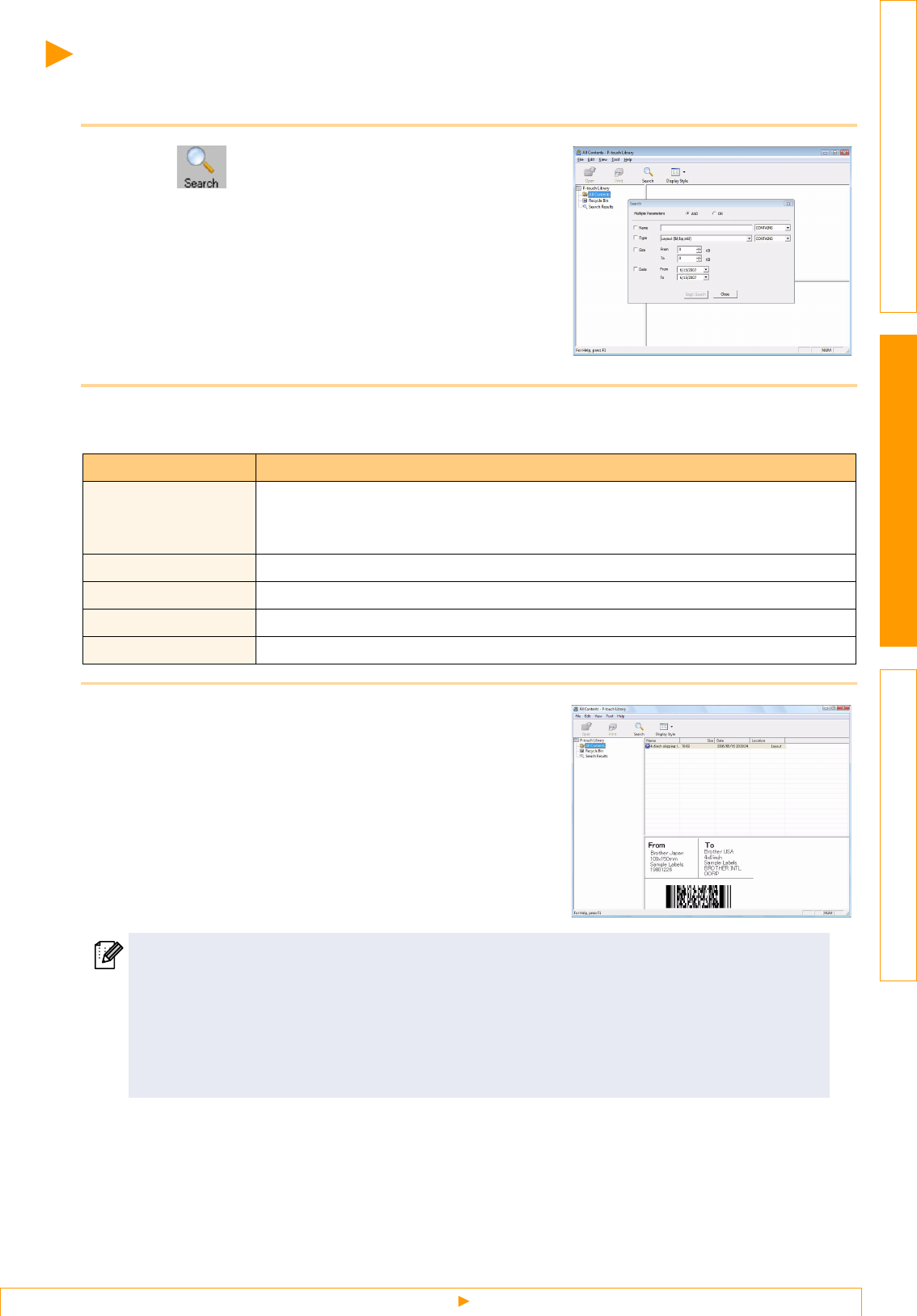
Searching labels
28
IntroductionCreating LabelsAppendix
Searching labels
You can search label templates registered in the P-touch Library.
1Click .
The [Search] dialog box is displayed.
2Check the items to be used as search conditions and set the search items.
The search items that can be set are as follows.
3Click [Search Results].
The search is started and the search results are
displayed.
Settings Details
Multiple Parameters
This sets the method for combining multiple search items. If you choose AND, files
are searched for those that satisfy all the conditions. If you choose OR, files are
searched for those that satisfy any one of the conditions.
Name Inputs the data name to search for.
Type Chooses the data type to search for.
Size Sets the data size to search for.
Date Sets the date and time at which the data to search for was last modified.
• The search results can be checked in the Search Results folder view.
• You can register the data in the P-touch Library by dragging and dropping to the All contents
folder or its list view. To have label templates created with P-touch Editor automatically
registered in the P-touch Library, use the following method.
1. From the P-touch Editor menu, choose [Tools] - [Options].
2. In the [Options] dialog box [General] tab, click [Registration Settings].
3. Choose the timing for registering label templates created with P-touch Editor, then click [OK].

Starting the P-touch® Editor
29
IntroductionCreating LabelsAppendix
Starting the P-touch® Editor
1Double click the [Applications] and then
[P-touch Editor 5.0].
The Layout Window is displayed.
2Double click the "P-touch Editor" application.
P-touch Editor starts.
How to use the P-touch® Editor for Mac®
This section gives an overview of P-touch Editor. See the P-touch Editor Help for details.
If an Alias has been created, double-click the
Alias.

Starting the P-touch® Editor
30
IntroductionCreating LabelsAppendix
Layout Window
Standard Mode
This mode provides easy label creation with texts and images.
The layout window consists of the following sections:
Command bar
The command bar contains the New/Open, Paper, Text, Frame, Image, etc.
Draw/Edit toolbar
Provides tools for choosing an object, entering text, drawing graphics, etc.
Inspector
You can easily insert and format text, image, etc.
Layout window
The layout window is used to display and edit objects.
Database window
Displays a database.
• The [View] menu allows you to show/hide the toolbars and windows.
• See the P-touch Editor Help for details.
5
2
1
4
3
1
2
3
4
5

Start P-touch® Editor Help
31
IntroductionCreating LabelsAppendix
Snap Mode
With this mode, you can capture the screen, print it as image, and save it for future use. To start the Snap
mode, follow the steps below.
1When you click [Snap Mode], the Snap
mode description dialog box appears.
Click .
2Snap mode appears.
Start P-touch® Editor Help
This section explains how to start P-touch Editor Help for Mac. The following is the example for Mac OS® X
10.4.9.
Start from New/Open dialog
In the New/Open dialog, click Help-How To.
Start from P-touch Editor
To start the P-touch Editor Help, click Help and choose P-touch Editor Help.
If you put a checkmark in [Do Not Display This
Dialog Again], you can go to Snap mode
directly from next time.
See the P-touch Editor Help for details.

IntroductionCreating LabelsAppendix
Available Commands
32
Appendix
Fonts and several bar codes are embedded within this machine. You can send commands to print embedded
characters and barcodes.
Available Commands
Commands available are P-touch proprietary commands based on ESC/P.
For details, see the "Command Reference" included in the CD-ROM.
([CD Drive]:\Doc\Technical)
Serial Cables
The pin assignments for the serial cables (RS-232C cables) which can be used with this machine are shown
in the table below. You can purchase the cables at an electronics store. Do not use an interface cable that is
longer than 6 feet (2.0 meters).
Brother QL-1060N side PC side
(D-sub female, lock screw #4-40 inch screw) (D-Sub9P female)
Controlling with the ESC/P Commands
The RS-232C serial connector part of this equipment is not Limited Power Source.
Signal
Name
Pin
Number Pin Assignments Pin
Number
Signal
Name
DCD 1 1 DCD
RXD 2 2 RXD
TXD 3 3 TXD
DTR 4 4 DTR
GND 5 5 GND
DSR 6 6 DSR
RTS 7 7 RTS
CTS 8 8 CTS
RI 9 9 RI
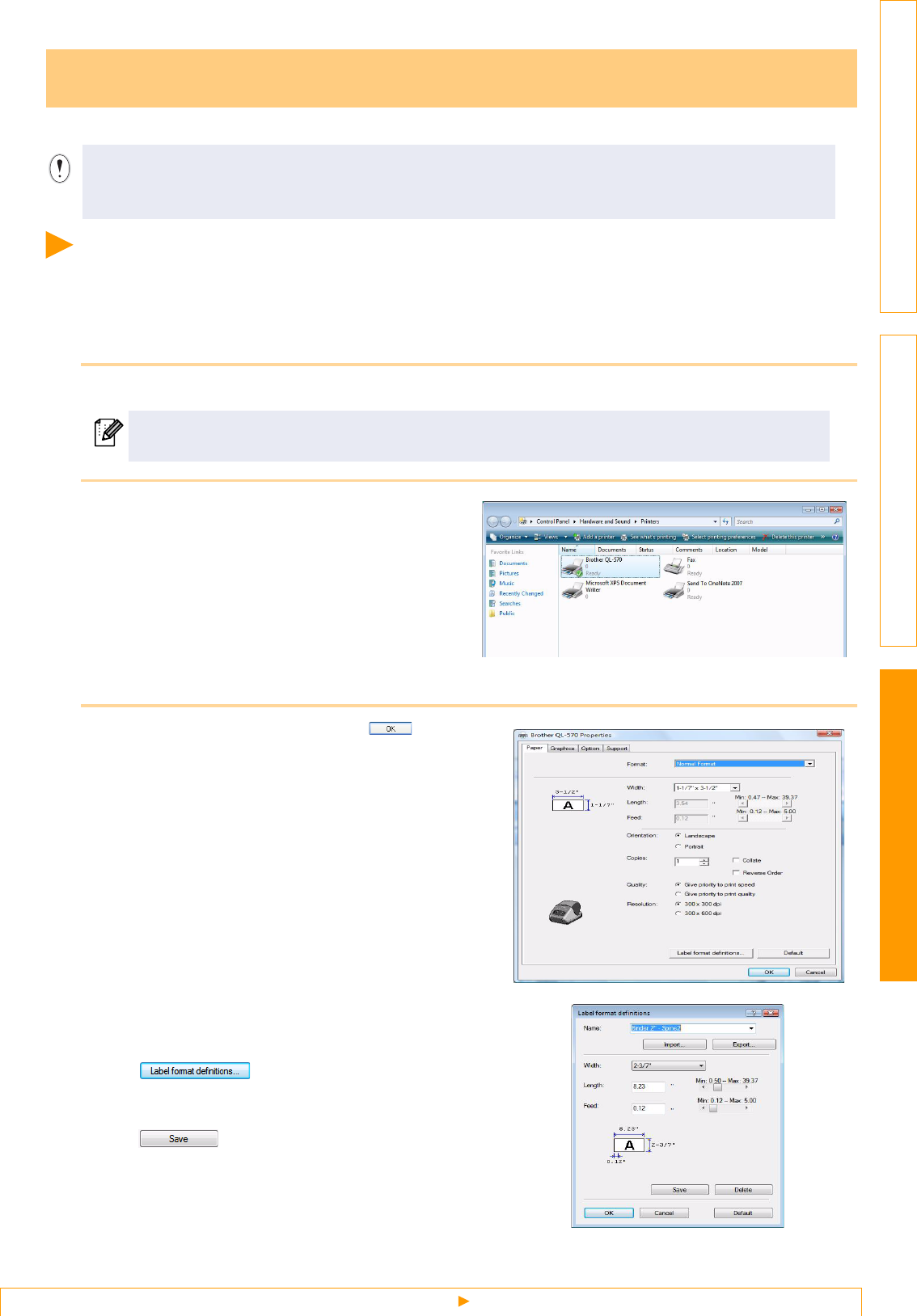
Appendix
Setting the Printer Driver
33
IntroductionCreating Labels
You can use this machine to print directly from most Windows® applications, by installing the printer driver.
Setting the Printer Driver
In the following steps, you will see QL-XXX. Read "XXX" as your printer name. The printer names in the
following screens may differ from your purchased printer name.
The screens may vary depending on the model. The following is the example for Windows Vista®.
1From [Control Panel], go to [Hardware and Sound] and open [Printers].
2Choose "Brother QL-XXX", and click
[Select printing preferences].
The [Brother QL-XXX printing preferences]
dialog box appears.
3Choose each item and click .
• [Paper] Tab
This tab is used to set the Format and Width.
You can change the Label Format or create a
new Label Format from the [Label Format
definitions] dialog box which appears by clicking
.
Set the format name ("Name") and size
("Width", "Length", and "Feed"), and click
.
Printing directly from other applications
Because the paper size for this machine is different from other regular printers, you may not be able to
print even after installing the driver and application software, unless the application software allows the
correct label size to be set.
For details, see Windows® Help.

Appendix
Setting the Printer Driver
34
IntroductionCreating Labels
• [Graphics] Tab
You can set "Halftone", "Brightness", and
"Contrast" in this tab.
• [Option] Tab
You can set Auto cut with number of labels
between cuts, "Mirror Printing", "Cut at end",
and "Unit" in this tab.
4Close the [Printers] window.
The cutting options will vary according to the
model.
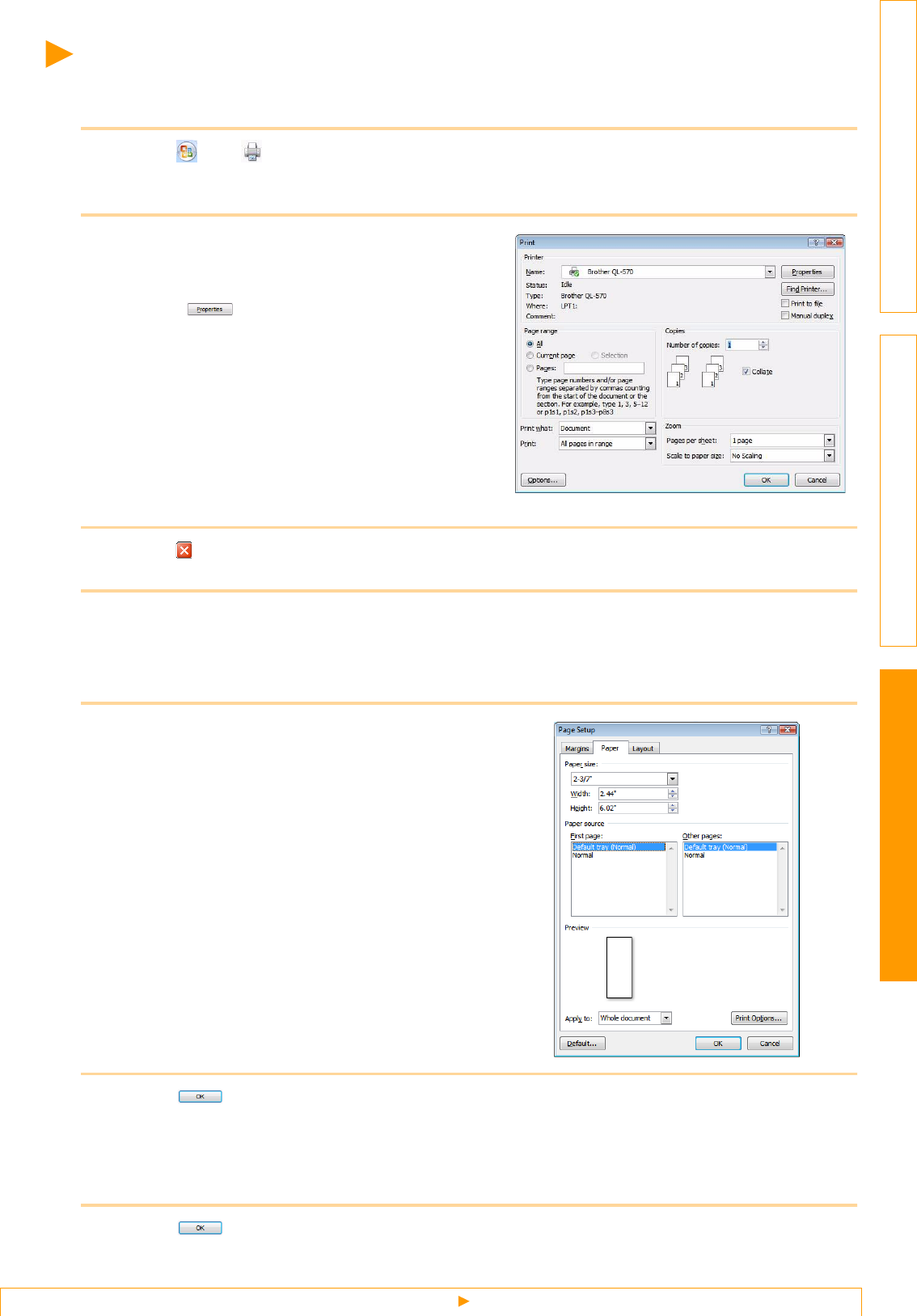
Appendix
Printing from other applications
35
IntroductionCreating Labels
Printing from other applications
We will use Microsoft® Word as an example.
1Click and .
The [Print] dialog box appears.
2Choose "Brother QL-XXX".
You can change the settings of the Printer Driver
from the [Properties] dialog box which appears by
clicking .
3Click , and close the [Print] dialog box.
4When you click [Page Layout] the ribbon appears. Then click the mark to the right of
Page Setup.
The [Page Setup] dialog box appears.
5Click the [Paper] tab, and choose the
paper size that you want to print.
You can also choose the Label Format that you
have added in ÎPage 33.
Set page margins in the [Margins] tab as well.
6Click .
The size of the Microsoft® Word window is adjusted to the paper size that you have just chosen. Edit
the document as needed.
7Click .
The specified labels are printed.
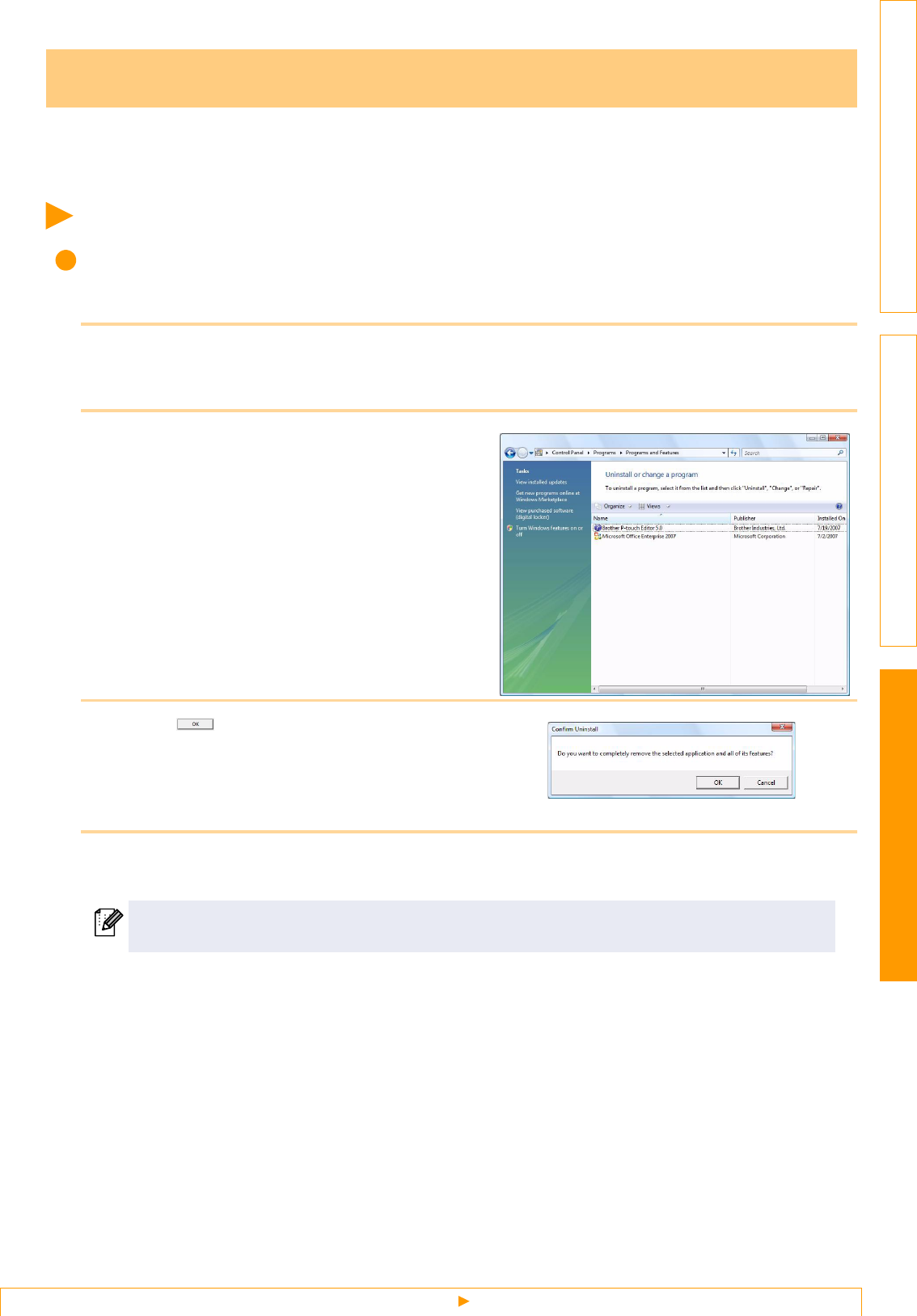
Appendix
For Windows®
36
IntroductionCreating Labels
This section describes how to uninstall the software and printer driver. In the following steps, you will see
QL-XXX. Read "XXX" as your printer name. The printer names in the following screens may differ from your
purchased printer name.
For Windows®
Uninstalling P-touch Editor
The following is the example for Windows Vista®.
1From [Control Panel], go to [Programs] and open [Uninstall a program].
The [Uninstall or change a program] dialog appears.
2Choose "Brother P-touch Editor 5.0".
The [Programs and Features] dialog box appears.
3Click .
The uninstall operation starts. After the software
is removed from your computer, the
[Maintenance Complete] dialog box appears.
4Close the [Programs and Features] dialog.
P-touch Editor has been uninstalled.
For more information, visit us at http://solutions.brother.com.
Uninstalling Software
The P-touch Address Book, and User's Guide (PDF) can also be uninstalled by following the same
procedure.

Appendix
For Mac®
37
IntroductionCreating Labels
Uninstalling the Printer Driver
1Turn off the Brother QL-XXX.
2From [Control Panel], go to [Hardware and Sound] and open [Printers].
3Choose "Brother QL-XXX", and click
[Delete this printer].
4Close the [Printers] window.
The printer driver has been uninstalled.
For Mac®
Uninstalling P-touch Editor
1
On the drive where P-touch Editor is installed, double-click the [Applications]
folder-[P-touch Editor 5.0] folder-[Uninstall P-touch] folder-[UninstallPtEditor.command].
The [Terminal] window appears, and the uninstall
operation starts.
For details, see Windows® Help.
Administrator rights are required for the
uninstall operation.
In case [Terminal] window doesn't appear by
double-clicking the [UninstallPtEditor.command],
right click (or control key + click) the
[UninstallPtEditor.command], the context menu
appears. Open with the [terminal] window from
the context menu.
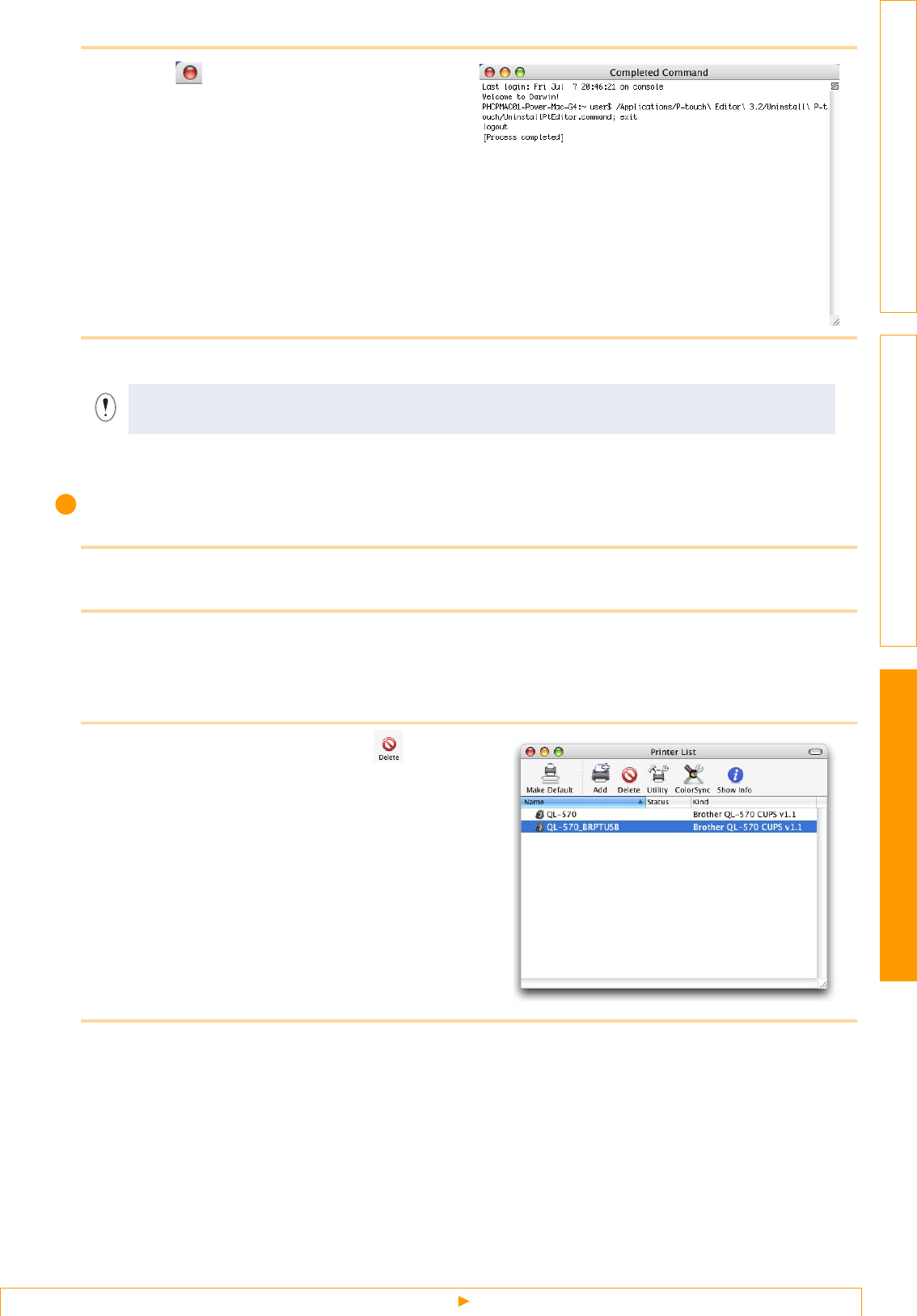
Appendix
For Mac®
38
IntroductionCreating Labels
2Click to close the terminal window.
3Delete [Applications]-[P-touch Editor 5.0] folder.
P-touch Editor has been uninstalled.
Uninstalling the Printer Driver
1Turn off the Brother QL-XXX.
2Double-click the drive where Mac OS® X is installed, and double-click [Applications]-
[Utilities]-[Printer Setup Utility].
The [Printer List] dialog box appears.
3Choose "QL-XXX", and click (Delete).
4Close the [Printer List] dialog box.
The printer driver has been uninstalled.
Before you delete the [P-touch Editor 5.0] folder, please check if any necessary files are saved in it.

Appendix
Definition of LED Lamp
39
IntroductionCreating Labels
Definition of LED Lamp
LED lamp on the QL-1060N indicates the current operating condition.
LED Lamp
Lamp Condition
Not lit
Power is OFF.
Green lamp is lit
Power is ON.
Green lamp is flashing
Receiving the date from PC.
Orange lamp is lit
The roll cover is opened. Close the roll cover properly.
Orange lamp is flashing Cooling
(Wait for temperature of print head to lower)
Red lamp is lit
Activating the boot.
Red lamp is flashing
Indicates one of the following errors.
• Label sensor error
(End of DK Roll or label jam)
• Incorrect DK Roll installed
• Transmission error
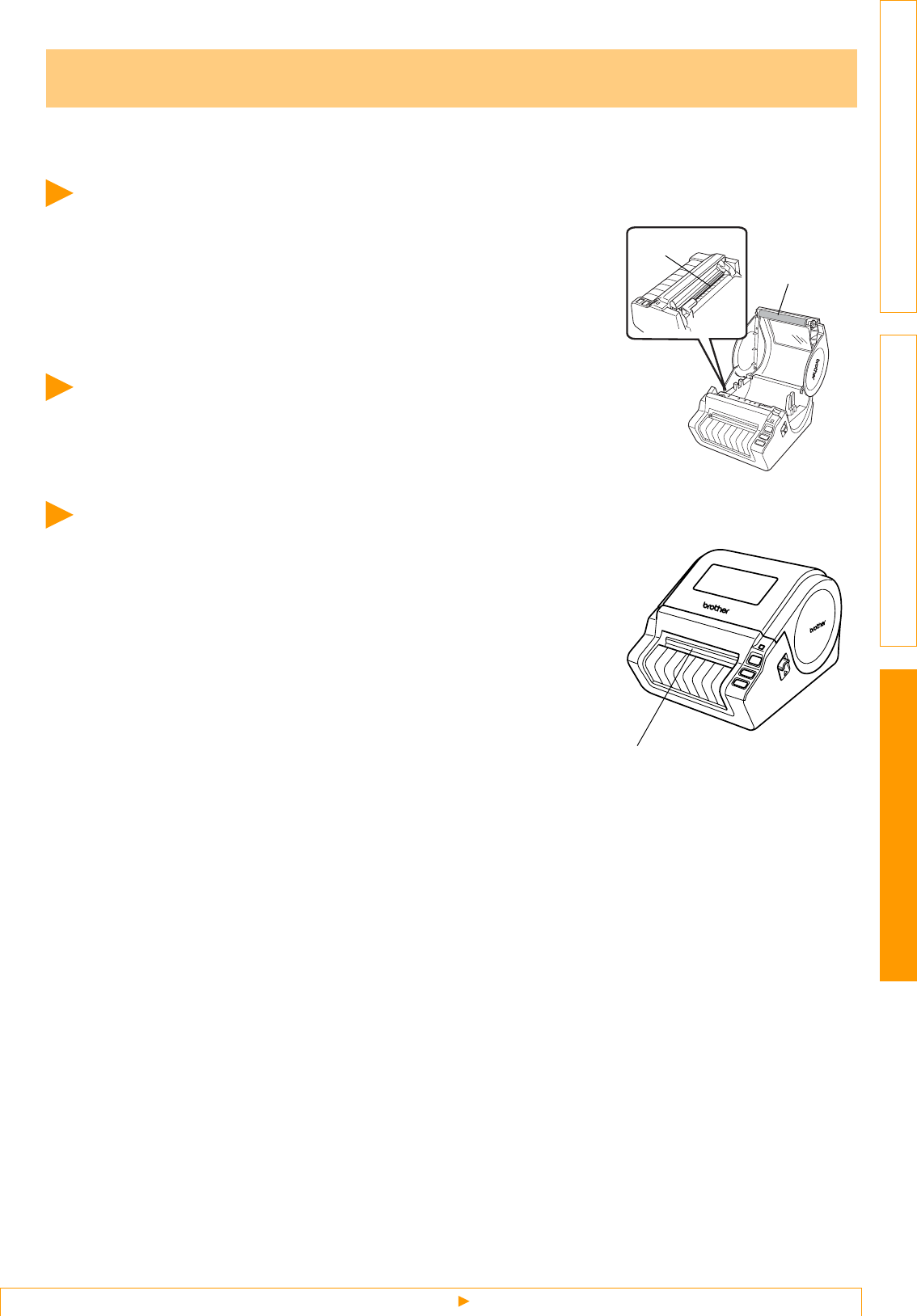
Appendix
Print head maintenance
40
IntroductionCreating Labels
Maintenance of the machine may be carried out as required. However, some environments require that
maintenance must be done more frequently (e.g. in dusty conditions).
Print head maintenance
The DK Roll (thermal printing paper type) used with the machine is
designed to clean the print head automatically. When the DK Roll
passes the print head during printing and label feeding, the print head
is cleaned. If the print head is not cleaned enough, use a cotton swab
and wipe the head.
Roller maintenance
Cut the DK label and remove the backing paper of the label. Then, put
the adhesive side of the label against the roller and remove the dirt.
Label outlet maintenance
If a label causes the machine to jam due to glue attached to the label
outlet, remove the power cord and clean the label outlet with a cloth
dipped into ethanol or isopropyl alcohol.
Maintenance
Print head
Roller
Label outlet
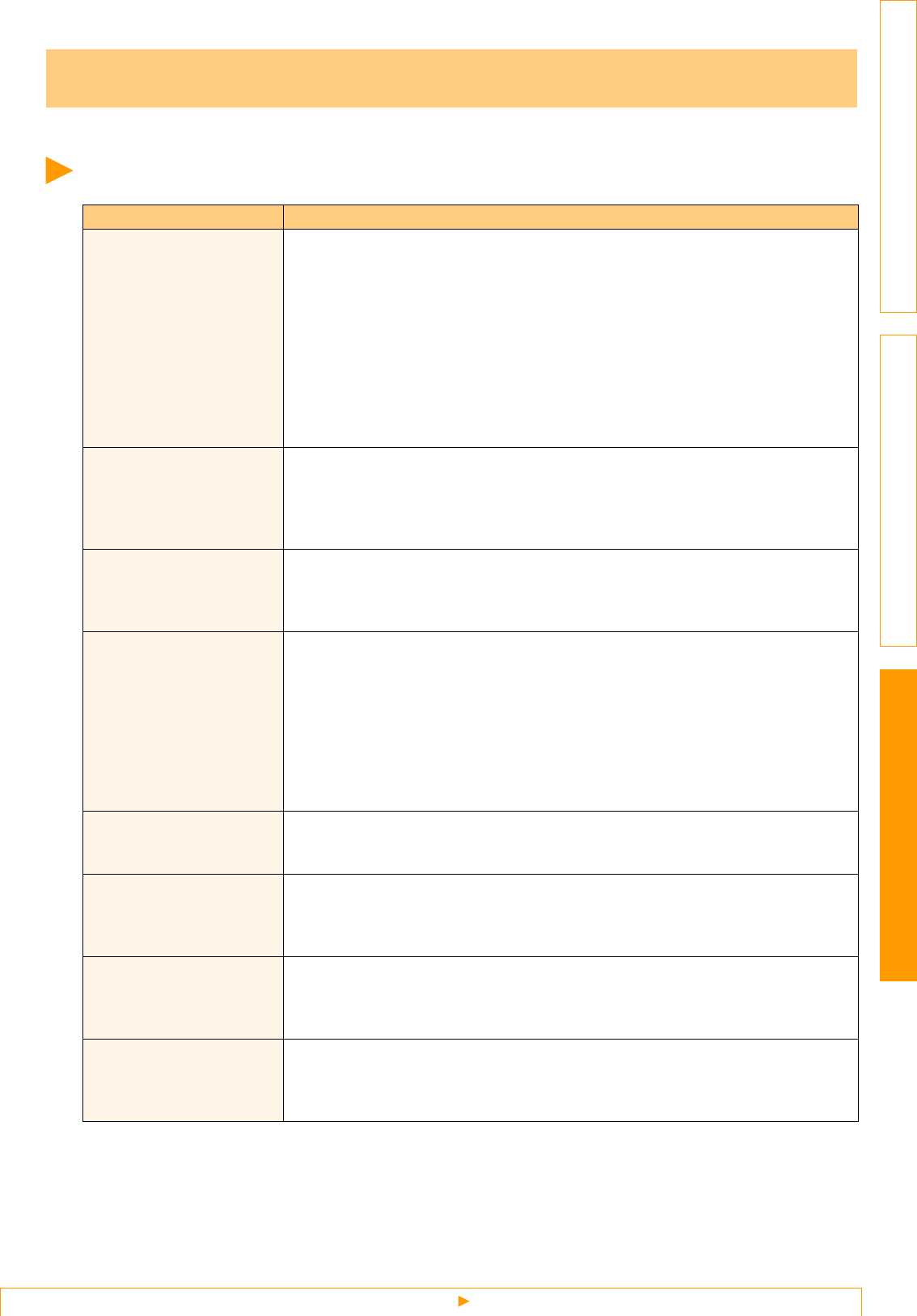
Appendix
Potential types of problems
41
IntroductionCreating Labels
If the problems occur while using this machine, the following may help you to solve the problems.
Potential types of problems
Troubleshooting
Problem Solution
• The QL-1060N does not
print, or a printing error is
received.
• Is the USB/Ethernet cable loose?
Check that the cable is connected securely.
• Is the DK Roll installed correctly?
If not, remove the DK Roll and reinstall.
• Is there enough roll remaining?
Check that there is enough roll remaining.
• Is the DK Roll compartment cover open?
Check that the DK Roll compartment cover is closed.
• Has a print error or transmission error occurred?
Turn off the Brother QL-1060N and on again. If the problem is still occurred,
contact Brother Customer Service at 1-877-BROTHER.
• The power button is not
lit.
• Is the power cord plugged correctly?
Check that the power cord is plugged. If inserted, try plugging it into another
electrical outlet.
* If the power button still does not light up, contact Brother Customer Service at
1-877-BROTHER.
• The printed label contains
streaks or poor quality
characters, or the label is
not fed correctly.
• Is the print head or roller dirty?
While the print head generally remains clean under normal use, lint or dirt from
the roller may become stuck on the printer head. If this occurs, clean the roller.
See Î"Roller maintenance" in page 40.
• A data transmission error
appears on the personal
computer.
• Is the correct port chosen?
Check that the correct port is chosen from the “Print to the following port” list in
the Printer Properties dialog box.
• Is the QL-1060N in cooling mode (the LED lamp is flashing in orange)?
Wait until the LED lamp stops flashing and then try printing again.
• Is someone printing via network?
If you try to print while other users are printing large amounts of data, the printer
is unable to accept your print job until the ongoing printing is finished. In such
situations, execute the print job again after the other jobs are completed.
• Labels are jammed in the
cutter or are not ejected
correctly after printing.
• Is there dirt or lint on the roller preventing it from rolling freely?
For details, see Î"Roller maintenance" in page 40.
• Layout style is not
updated when Add-in is
still activated and a new
label roll is installed.
• Was a new label roll installed before activating the P-touch Add-In (The P-touch
function is added to your standard Microsoft toolbar)?
Exit the P-touch Add-In, load the second label roll type, reactivate the P-touch
Add-in, choose "Select Layout", and then verify the layout.
• The icon of P-touch
Add-In is not displayed on
Microsoft® Word.
• Is Microsoft® Word started up from Microsoft® Outlook®?
• Is Microsoft® Word chosen for the editor usually used for Microsoft® Outlook®?
Due to limitation of the program, the Add-In of Microsoft® Word is unable to use
with above settings. Quit Microsoft® Outlook®, and restart Microsoft® Word.
• Cutter error
• If the cutter error occurs, keep the DK roll compartment cover closed and press
ON/OFF button. The cutter moves back to the normal position and turns the
machine OFF automatically. After the machine is OFF, inspect the cutter unit
and remove the paper jam.

Appendix
Potential types of problems
42
IntroductionCreating Labels
•
The printed barcode
cannot be read.
•
Depending on the type of the
scanner, it cannot be read. Use
different scanner. We recommend
to print the barcode with print
setting as Give priority to quality.
Also, set the label vertical to the
print head as shown right.
• I want to reset the printer/
delete the data
transferred from PC.
• To reset the printer, turn OFF the printer. Press ON/OFF button and CUT
button six times. All the transferred data from PC will be deleted and reset the
machine to factory setting.
• I want to cancel the
current printing job. • Make sure that the printer is ON, and press ON/OFF button.
•
When printing via the USB
cable, the printer
repeatedly pauses and
then continues printing.
• Is the printer set for sequential printing?
If so, set print mode to buffered printing.
(Open printer properties from [Control
Panel]-[Printer and FAX] and click [Printing
Preferences...] button in the [General] tab.
Choose the option "After one page of data
is received".)
• An alternative solution is to disconnect the
LAN cable until USB printing is completed.
Problem Solution
Label
Print
head Recom-
mended
print
direction