Brother Xl 3030 Owner S Manual
2014-07-05
: Brother Brother-Xl-3030-Owner-S-Manual brother-xl-3030-owner-s-manual brother pdf
Open the PDF directly: View PDF ![]() .
.
Page Count: 324 [warning: Documents this large are best viewed by clicking the View PDF Link!]

Be sure to read this document before using the machine.
We recommend that you keep this document nearby for future reference.
Operation Manual
Embroidery and Sewing Machine
Product Code: 882-C40/C42

TRADEMARKS
IMPORTANT:
READ BEFORE DOWNLOADING, COPYING, INSTALLING OR USING.
By downloading, copying, installing or using the software you agree to this license. If you do not agree
to this license, do not download, install, copy or use the software.
Intel License Agreement For Open Source Computer Vision Library
Copyright © 2000, Intel Corporation, all rights reserved. Third party copyrights are property of their respective owners.
Redistribution and use in source and binary forms, with or without modification, are permitted provided that the
following conditions are met:
• Redistribution’s of source code must retain the above copyright notice, this list of conditions and the following
disclaimer.
• Redistribution’s in binary form must reproduce the above copyright notice, this list of conditions and the
following disclaimer in the documentation and/or other materials provided with the distribution.
• The name of Intel Corporation may not be used to endorse or promote products derived from this software
without specific prior written permission.
This software is provided by the copyright holders and contributors “as is” and any express or implied warranties,
including, but not limited to, the implied warranties of merchantability and fitness for a particular purpose are
disclaimed. In no event shall Intel or contributors be liable for any direct, indirect, incidental, special, exemplary,
or consequential damages (including, but not limited to, procurement of substitute goods or services; loss of use,
data, or profits; or business interruption) however caused and on any theory of liability, whether in contract, strict
liability, or tort (including negligence or otherwise) arising in any way out of the use of this software, even if
advised of the possibility of such damage.
All information provided related to future Intel products and plans is preliminary and subject to change at any time, without notice.
SD is a registered trademark or a trademark of SD-3C, LLC.
CompactFlash is a registered trademark or a trademark of Sandisk Corporation.
Memory Stick is a registered trademark or a trademark of Sony Corporation.
SmartMedia is a registered trademark or a trademark of Toshiba Corporation.
MultiMediaCard (MMC) is a registered trademark or a trademark of Infineon Technologies AG.
xD-Picture Card is a registered trademark or a trademark of Fuji Photo Film Co. Ltd.
IBM is a registered trademark or a trademark of International Business Machines Corporation.
Microsoft, Windows and Windows Vista are registered trademarks or trademarks of Microsoft Corporation.
Each company whose software title is mentioned in this manual has a Software License Agreement specific to its proprietary programs.
All other brands and product names mentioned in this manual are registered trademarks of their respective companies. However, the
explanations for markings such as ® and ™ are not clearly described within the text.

INTRODUCTION
B-1
Thank you for purchasing this machine. Before using this machine, carefully read the “IMPORTANT
SAFETY INSTRUCTIONS”, and then study this manual for the correct operation of the various functions.
In addition, after you have finished reading this manual, store it where it can quickly be accessed for
future reference.
Please read these safety instructions before attempting to use the machine.
DANGER - To reduce the risk of electrical shock
1Always unplug the machine from the electrical outlet immediately after using, when cleaning, making any user
servicing adjustments mentioned in this manual, or if you are leaving the machine unattended.
WARNING - To reduce the risk of burns, fire, electrical shock, or injury to
persons.
2Always unplug the machine from the electrical outlet when making any adjustments mentioned in the instruction
manual.
• To unplug the machine, switch the machine to the symbol “O” position to turn it off, then grasp the plug and pull
it out of the electrical outlet. Do not pull on the cord.
• Plug the machine directly into the electrical outlet. Do not use an extension cord.
• Always unplug your machine if the power is cut.
3Electrical Hazards:
• This machine should be connected to an AC power source within the range indicated on the rating label. Do not
connect it to a DC power source or inverter. If you are not sure what kind of power source you have, contact a
qualified electrician.
• This machine is approved for use in the country of purchase only.
4Never operate this machine if it has a damaged cord or plug, if it is not working properly, has been dropped or
damaged, or water is spilled on the unit. Return the machine to the nearest authorized dealer for examination,
repair, electrical or mechanical adjustment.
• While the machine is stored or in use if you notice anything unusual, such as an odor, heat, discoloration or
deformation, stop using the machine immediately and unplug the power cord.
• When transporting the sewing machine, be sure to carry it by its handle. Lifting the sewing machine by any other
part may damage the machine or result in the machine falling, which could cause injuries.
• When lifting the sewing machine, be careful not to make any sudden or careless movements, otherwise you may
injure your back or knees.
INTRODUCTION
IMPORTANT SAFETY INSTRUCTIONS

IMPORTANT SAFETY INSTRUCTIONS
B-2
5Always keep your work area clear:
• Never operate the machine with any air openings blocked. Keep ventilation openings of the sewing machine and
foot control free from the build up of lint, dust, and loose cloth.
• Do not store objects on the foot controller.
• Do not use extension cords. Plug the machine directly into the electrical outlet.
• Never drop or insert foreign objects in any opening.
• Do not operate where aerosol (spray) products are being used or where oxygen is being administered.
• Do not use the machine near a heat source, such as a stove or iron; otherwise, the machine, power cord or
garment being sewn may ignite, resulting in fire or an electric shock.
• Do not place this sewing machine on an unstable surface, such as an unsteady or slanted table, otherwise the
sewing machine may fall, resulting in injuries.
6Special care is required when sewing:
• Always pay close attention to the needle. Do not use bent or damaged needles.
• Keep fingers away from all moving parts. Special care is required around the machine needle.
• Switch the sewing machine to the symbol “O” position to turn it off when making any adjustments in the needle
area.
• Do not use a damaged or incorrect needle plate, as it could cause the needle to break.
• Do not push or pull the fabric when sewing, and follow careful instruction when free motion stitching so that
you do not deflect the needle and cause it to break.
7This machine is not a toy:
• Your close attention is necessary when the machine is used by or near children.
• The plastic bag that this sewing machine was supplied in should be kept out of the reach of children or disposed
of. Never allow children to play with the bag due to the danger of suffocation.
• Do not use outdoors.
8For a longer service life:
• When storing this machine, avoid direct sunlight and high humidity locations. Do not use or store the machine
near a space heater, iron, halogen lamp, or other hot objects.
• Use only neutral soaps or detergents to clean the case. Benzene, thinner, and scouring powders can damage the
case and machine, and should never be used.
• Always consult the operation manual when replacing or installing any assemblies, the presser feet, needle, or
other parts to assure correct installation.
9For repair or adjustment:
• If the light unit is damaged, it must be replaced by an authorized dealer.
• In the event a malfunction occurs or adjustment is required, first follow the troubleshooting table in the back of
the operation manual to inspect and adjust the machine yourself. If the problem persists, please consult your
local authorized Brother dealer.
Use this machine only for its intended use as described in the manual.
Use accessories recommended by the manufacturer as contained in this manual.
Use only the interface cable (USB cable) included with this machine.
Use only the sensor pen included with this machine.
The contents of this manual and specifications of this product are subject to change without notice.
For additional product information and updates, visit our website at www.brother.com

IMPORTANT SAFETY INSTRUCTIONS
B-3
SAVE THESE INSTRUCTIONS
This machine is intended for household use.
This appliance is not intended for use by persons (including children) with reduced
physical, sensory or mental capabilities, or lack of experience and knowledge,
unless they have been given supervision or instruction concerning use of the
appliance by a person responsible for their safety. Children should be supervised
to ensure that they do not play with the appliance.
This appliance can be used by children aged from 8 years and above and persons
with reduced physical, sensory or mental capabilities or lack of experience and
knowledge if they have been given supervision or instruction concerning use of the
appliance in a safe way and understand the hazards involved. Children shall not
play with the appliance. Cleaning and user maintenance shall not be made by
children without supervision.
FOR USERS IN THE UK, EIRE, MALTA
AND CYPRUS ONLY
IMPORTANT
• In the event of replacing the plug fuse, use a fuse approved by ASTA to BS 1362, i.e. carrying the mark,
rating as marked on plug.
• Always replace the fuse cover. Never use plugs with the fuse cover omitted.
• If the available electrical outlet is not suitable for the plug supplied with this equipment, you should contact your
authorized dealer to obtain the correct lead.

IMPORTANT SAFETY INSTRUCTIONS
B-4
Federal Communications Commission (FCC)
Declaration of Conformity (For USA Only)
This device complies with Part 15 of the FCC Rules. Operation is subject to the following two conditions: (1) this
device may not cause harmful interference, and (2) this device must accept any interference received, including
interference that may cause undesired operation.
This equipment has been tested and found to comply with the limits for a Class B digital device, pursuant to Part 15
of the FCC Rules. These limits are designed to provide reasonable protection against harmful interference in a
residential installation. This equipment generates, uses, and can radiate radio frequency energy and, if not installed
and used in accordance with the instructions, may cause harmful interference to radio communications. However,
there is no guarantee that interference will not occur in a particular installation. If this equipment does cause
harmful interference to radio or television reception, which can be determined by turning the equipment off and on,
the user is encouraged to try to correct the interference by one or more of the following measures:
• Reorient or relocate the receiving antenna.
• Increase the separation between the equipment and receiver.
• Connect the equipment into an outlet on a circuit different from that to which the receiver is connected.
• Consult the dealer or an experienced radio/TV technician for help.
• The included interface cable should be used in order to ensure compliance with the limits for a Class B digital
device.
• Changes or modifications not expressly approved by Brother Industries, Ltd. could void the user’s authority to
operate the equipment.
Responsible Party: Brother International Corporation
100 Somerset Corporate Boulevard
Bridgewater, NJ 08807-0911 USA
TEL : (908) 704-1700
declares that the product
Product Name:
Model Number:
Brother Sewing Machine
VM6200D

IMPORTANT SAFETY INSTRUCTIONS
B-5
Laser Notices (For U.S.A. only)
Laser Safety
This sewing machine is certified as a Class 1 laser product under the U.S. Department of Health and Human Services (DHHS)
Radiation Performance Standard according to the Radiation Control for Health and Safety Act of 1968. This means that the
sewing machine does not produce hazardous laser radiation.
IEC 60825-1 Specification
This sewing machine is a Class 1 laser product as defined in IEC 60825-1:2007 specifications.
The laser beam emitted by the laser unit installed in this machine is restricted to an output at a safe level. However, the machine
contains 7-milliwat, 650-660nanometer wavelength, 6-12 degree at parallel divergence angle, 24-34 degree at perpendicular
divergence angle, InGaAlP laser diodes. Therefore, eye damage may result from disassembling or altering this machine.
Safety precautions have been designed to prevent any possible laser beam exposure to the operator.
FDA Regulations
U.S. Food and Drug Administration (FDA) has implemented regulations for laser products manufactured on and after August 2,
1976. Compliance is mandatory for products marketed in the United States. The label shown on the back of the sewing machine
indicates compliance with the FDA regulations and must be attached to laser products marketed in the United States.
Brother Industries, Ltd.
15-1, Naeshiro-cho, Mizuho-ku, Nagoya 467-8561, JAPAN
This product complies with FDA performance standards for laser
products except for deviations pursuant to Laser Notice No. 50,
dated June 24, 2007.
CAUTION
• Use of controls, adjustments or the performance of procedures other than those specified in this manual
may result in hazardous radiation exposure.

IMPORTANT SAFETY INSTRUCTIONS
B-6
Laser Notices (For countries except U.S.A.)
IEC 60825-1 Specification
This sewing machine is a Class 1 laser product as defined in IEC 60825-1:2007 specifications.
The laser beam emitted by the laser unit installed in this machine is restricted to an output at a safe level. However, the machine
contains 7-milliwat, 650-660nanometer wavelength, 6-12 degree at parallel divergence angle, 24-34 degree at perpendicular
divergence angle, InGaAlP laser diodes. Therefore, eye damage may result from disassembling or altering this machine.
Safety precautions have been designed to prevent any possible laser beam exposure to the operator.
CAUTION
• This sewing machine has a Class 3B Laser Diode in the Laser Unit. The Laser Unit should not be opened
under any circumstances.
• Use of controls, adjustments or the performance of procedures other than those specified in this manual
may result in hazardous radiation exposure.

OUTSTANDING FEATURES
B-7
Setting Laser Guideline Marker
as a Guide to Sew
The guideline marker shows the sewing position.
You can adjust the sewing position by moving the
guideline marker while checking the guideline
marker on the fabric. You don’t need to look for
the needle drop point to check the sewing
position.
Other various adjustments are available using the
guideline marker.
See “USING SENSOR FUNCTIONS WITH
SEWING STITCH” on page B-76.
Useful Sensor Function - Variety
of Functions
When sewing, you can specify easily the guideline
marker position, the needle drop position, the
width and “L/R SHIFT” of the stitch, and sewing
end point, using the sensor pen.
See “USING SENSOR FUNCTIONS WITH
SEWING STITCH” on page B-76.
Expanding Your Creativity with
Dual Feed Foot
Do you feel like trying a new material, like thin
fabric or nylon fabric?
Included dual feed foot works very effectively
when sewing those difficult materials. This foot
also works effectively when you sew the different
type of materials together, like thin fabric with
thick fabric. You can adjust the feed length for the
various fabric types.
See “Using the Dual Feed Foot” on page B-67.
Sensor Function - Automatic
Pattern Placement
When embroidering, you can set the pattern
position quickly with the automatic positioning
function using the sensor pen.
See “USING SENSOR FUNCTIONS IN
“EMBROIDERY”/“EMBROIDERY EDIT” MODE”
on page B-83.
LED Pointer Shows You the
Needle Drop Position
Included Embroidery foot with LED pointer
indicates that needle position with a red LED
point.
The LED pointer shows you the location of the
needle penetration so that it is easier to adjust the
embroidery position.
See “Using the Embroidery Foot “W+” with LED
Pointer” on page B-61.
OUTSTANDING FEATURES

WHAT YOU CAN DO WITH THIS MACHINE
B-8
WHAT YOU CAN DO WITH THIS MACHINE
BBasic operations
After purchasing your machine, be sure to read this section first. This section provides details on the
initial setup procedures as well as descriptions of this machine’s more useful functions.
Chapter 1 Getting Ready
To learn the operation of the principal parts and the
screens
Page B-20
Chapter 2 Sensor Functions
Try the new function using the supplied sensor pen
Page B-70
SSewing
This section describes procedures for using the various utility stitches as well as other functions. It
provides details on basic machine sewing in addition to the more expressive features of the machine,
from sewing tubular pieces and buttonholes to sewing the character and decorative stitch patterns.
Chapter 1 Sewing Basics
To learn how to prepare for sewing and basic sewing
operations
Page S-2
Chapter 2 Utility Stitches
Pre-programmed with more than 100 frequently used
stitches
Page S-20
Chapter 3 Character/Decorative
Stitches
The variety of stitches widen your creativity
Page S-70
Chapter 4 MY CUSTOM STITCH
Create original decorative stitches
Page S-96
EEmbroidering
This section provides instruction to embroider designs with this machine.
Chapter 1, “Embroidery”, provides details on sewing embroidery patterns stored on the machine as well
as patterns that have been imported. Chapter 2, “Embroidery Edit”, provides details on editing
embroidery patterns to create custom embroidery.
Chapter 1 Embroidery
Maximum 30 cm × 18 cm (approx. 12 inches × 7 inches)
for large embroidery designs
Page E-2
Chapter 2 Embroidery Edit
Designs can be combined, rotated or enlarged
Page E-56
AAppendix
This section provides important information for operating this machine.
Chapter 1 How to Create Bobbin
Work
To learn how to create bobbin work
Page A-2
Chapter 2 Maintenance and
Troubleshooting
Find troubleshooting tips and pointers as well as how
to keep your machine in the best working condition.
Page A-18

CONTENTS
B-9
TRADEMARKS
INTRODUCTION................................................. 1
IMPORTANT SAFETY INSTRUCTIONS ................ 1
OUTSTANDING FEATURES ................................. 7
WHAT YOU CAN DO WITH THIS MACHINE..... 8
NAMES OF MACHINE PARTS AND THEIR
FUNCTIONS........................................................ 12
Machine .............................................................................. 12
Needle and Presser Foot Section .......................................... 13
Embroidery Unit .................................................................. 14
Operation Buttons................................................................ 14
Using the Flat Bed Attachment............................................. 15
Included Accessories ........................................................... 16
Options................................................................................ 18
BBasic operations
Chapter1 Getting Ready 20
TURNING THE MACHINE ON/OFF .................. 21
Setting Your Machine for the First Time ............................... 22
LCD SCREEN ...................................................... 24
Using the Machine Setting Mode Key ................................. 28
Using the Sewing Machine Help Key .................................. 36
Using the Operation Guide Function ................................... 37
Using the Sewing Guide Function........................................ 38
Using the Pattern Explanation Function................................ 39
LOWER THREADING......................................... 40
Winding the Bobbin............................................................. 40
Setting the Bobbin................................................................ 45
Pulling Up the Bobbin Thread.............................................. 47
UPPER THREADING .......................................... 48
Upper Threading.................................................................. 48
Using the Twin Needle Mode .............................................. 51
Using Threads that Unwind Quickly .................................... 53
CHANGING THE PRESSER FOOT ...................... 55
Removing the Presser Foot ................................................... 55
Attaching the Presser Foot.................................................... 55
Attaching the Optional Presser
Foot with the Included Adapter............................................ 55
CHANGING THE NEEDLE.................................. 57
ABOUT THE NEEDLE AND FABRIC ................... 58
About the Needle................................................................. 58
Fabric/Thread/Needle Combinations.................................... 59
BEFORE EMBROIDERING .................................. 60
Embroidery Step by Step ...................................................... 60
Using the Embroidery Foot “W+” with LED Pointer.............. 61
Attaching the Embroidery Unit............................................. 64
USING FUNCTIONS BY CONNECTING THE
ACCESSORY TO THE MACHINE........................ 66
Using USB Media or Embroidery Card Reader/USB Card Writer
Module* .............................................................................. 66
Connecting the Machine to the Computer............................ 66
Using a USB Mouse ............................................................. 67
Using the Dual Feed Foot .................................................... 67
Chapter2 Sensor Functions 70
CONVENIENT SEWING FEATURES BY USING THE
SENSOR PEN ...................................................... 71
CONNECTING THE SENSOR PEN ..................... 71
Using the Sensor Pen Holder ............................................... 72
USING THE SENSOR PEN .................................. 73
Using the Sensor Pen ........................................................... 73
Important Information about Sensor Pen............................... 73
Calibrating the Sensor Pen.................................................... 74
USING SENSOR FUNCTIONS WITH SEWING
STITCH .............................................................. 76
Sensor Function Area ........................................................... 76
Specifying the Guideline Marker Position
With the Sensor Pen ............................................................. 76
Specifying the Needle Drop Position With the Sensor Pen
...... 78
Using the Sensor Pen to Specify the Stitching Width
and Stitch Position................................................................ 79
Using the Sensor Pen to Specify the Sewing End Point.......... 81
USING SENSOR FUNCTIONS IN
“EMBROIDERY”/“EMBROIDERY EDIT” MODE
..... 83
Specifying the Embroidering Position With the Sensor Pen
....... 83
SSewing
Chapter1 Sewing Basics 2
SEWING .............................................................. 3
Sewing a Stitch....................................................................... 3
Sewing Reinforcement Stitches............................................... 5
Automatic Reinforcement Stitching ........................................ 5
Sewing Curves........................................................................ 7
Changing Sewing Direction.................................................... 7
Sewing Heavyweight Fabrics.................................................. 7
Sewing Hook-and-Loop Fastener............................................ 8
Sewing Lightweight Fabrics .................................................... 9
Sewing Stretch Fabrics............................................................ 9
STITCH SETTINGS ............................................. 10
Setting the Stitch Width ........................................................ 10
Setting the Stitch Length ....................................................... 10
Setting the “L/R SHIFT”......................................................... 11
Setting the Thread Tension ................................................... 12
USEFUL FUNCTIONS ........................................ 13
Automatic Thread Cutting .................................................... 13
Adjusting the Needle Drop Position
with the Guideline Marker
(For models equipped with the guideline marker) ................. 14
Using the Knee Lifter ............................................................ 15
Pivoting................................................................................ 15
Automatic Fabric Sensor System (Automatic Presser Foot
Pressure)............................................................................... 17
Needle Position – Stitch Placement ...................................... 18
Locking the Screen ............................................................... 18
Chapter2 Utility Stitches 20
SELECTING UTILITY STITCHES ......................... 21
Selecting a Stitch .................................................................. 21
Saving Your Stitch Settings ................................................... 22
SEWING THE STITCHES .................................... 24
Straight Stitches .................................................................... 24
Dart Seam ............................................................................ 28
Gathering ............................................................................. 29
Flat Fell Seam....................................................................... 29
Pintuck................................................................................. 30
Zigzag Stitches ..................................................................... 31
Elastic Zigzag Stitches .......................................................... 33
Overcasting.......................................................................... 33
Quilting................................................................................ 35
Blind Hem Stitches............................................................... 40
Appliqué .............................................................................. 42
Shelltuck Stitches ................................................................. 43
Scallop Stitches .................................................................... 44
Crazy Quilting...................................................................... 45
Smocking Stitches ................................................................ 45
CONTENTS

CONTENTS
B-10
Fagoting ............................................................................... 46
Tape or Elastic Attaching ...................................................... 47
Heirloom.............................................................................. 48
One-step Buttonholes........................................................... 49
Darning................................................................................ 53
Bar Tacks ............................................................................. 54
Button Sewing...................................................................... 55
Eyelet ................................................................................... 57
Multi-directional Sewing (Straight Stitch and Zigzag Stitch)
...... 57
Zipper Insertion.................................................................... 58
STITCH SETTING CHART................................... 62
Chapter3 Character/Decorative Stitches 70
SELECTING STITCH PATTERNS.......................... 71
Selecting Decorative Stitch Patterns/7mm Decorative Stitch
Patterns/Satin Stitch Patterns/7mm Satin Stitch
Patterns/Cross Stitch/Utility Decorative Stitch Patterns.......... 72
Characters ............................................................................ 72
SEWING STITCH PATTERNS.............................. 75
Sewing Attractive Finishes.................................................... 75
Basic Sewing ........................................................................ 75
Making Adjustments............................................................. 76
EDITING STITCH PATTERNS ............................. 78
Changing the Size ................................................................ 80
Changing the Length (for 7mm Satin Stitch Patterns Only)
...... 80
Creating a Vertical Mirror Image .......................................... 80
Creating a Horizontal Mirror Image...................................... 80
Sewing a Pattern Continuously ............................................. 80
Changing Thread Density (for Satin Stitch Patterns Only)...... 81
Returning to the Beginning of the Pattern ............................. 81
Checking the Image.............................................................. 82
COMBINING STITCH PATTERNS ...................... 83
Before Combining ................................................................ 83
Combining Various Stitch Patterns........................................ 83
Combining Large and Small Stitch Patterns........................... 84
Combining Horizontal Mirror Image Stitch Patterns.............. 85
Combining Stitch Patterns of Different Length ...................... 85
Making Step Stitch Patterns
(for 7mm Satin Stitch Patterns Only) ..................................... 86
USING THE MEMORY FUNCTION.................... 88
Stitch Data Precautions ........................................................ 88
Saving Stitch Patterns in the Machine’s Memory................... 89
Saving Stitch Patterns to USB Media..................................... 90
Saving Stitch Patterns in the Computer ................................. 91
Retrieving Stitch Patterns from the Machine’s Memory ......... 92
Recalling from USB Media ................................................... 93
Recalling from the Computer................................................ 94
Chapter4 MY CUSTOM STITCH 96
DESIGNING A STITCH....................................... 97
ENTERING STITCH DATA .................................. 99
USING STORED CUSTOM STITCHES .............. 104
Storing Custom Stitches in Your List ................................... 104
Retrieving Stored Stitches ................................................... 105
EEmbroidering
Chapter1 Embroidery 2
SELECTING PATTERNS......................................... 3
Selecting Embroidery Patterns/Brother “Exclusives”/Floral
Alphabet/Bobbin Work Patterns ............................................. 4
Selecting Character Patterns ................................................... 5
Selecting Frame Patterns......................................................... 7
Selecting Patterns from Embroidery Cards .............................. 7
Selecting Patterns from USB Media/Computer ........................ 8
VIEWING THE EMBROIDERING SCREEN............ 9
PREPARING THE FABRIC ................................... 11
Attaching Iron-on Stabilizers (Backing) to the Fabric............. 11
Hooping the Fabric in the Embroidery Frame....................... 13
Embroidering Small Fabrics or Fabric Edges......................... 16
ATTACHING THE EMBROIDERY FRAME .......... 17
CONFIRMING THE PATTERN POSITION ......... 19
Checking the Pattern Position .............................................. 19
Previewing the Completed Pattern ....................................... 20
SEWING AN EMBROIDERY PATTERN............... 21
Embroidery Attractive Finishes............................................. 21
Sewing Embroidery Patterns................................................. 22
Sewing Embroidery Patterns Which Use Appliqué ............... 23
ADJUSTMENTS DURING THE EMBROIDERY
PROCESS ............................................................. 26
If the Bobbin Runs Out of Thread ........................................ 26
If the Thread Breaks During Sewing ..................................... 27
Restarting from the Beginning.............................................. 28
Resuming Embroidery After Turning Off the Power.............. 28
MAKING EMBROIDERY ADJUSTMENTS........... 30
Adjusting Thread Tension .................................................... 30
Adjusting the Bobbin Case (with No Color on the Screw)
...... 31
Using the Automatic Thread Cutting Function
(END COLOR TRIM)............................................................ 32
Using the Thread Trimming Function (JUMP STITCH TRIM)
..... 32
Adjusting the Embroidery Speed .......................................... 33
Changing the Thread Color Display ..................................... 34
Changing the “Embroidery Frame Display”.......................... 35
REVISING THE PATTERN................................... 36
Moving the Pattern .............................................................. 36
Aligning the Pattern and the Needle .................................... 36
Changing the Size of the Pattern .......................................... 37
Rotating the Pattern ............................................................. 38
Creating a Horizontal Mirror Image ..................................... 39
Enlarging the Editing Screen................................................. 39
Changing the Density (Alphabet Character and Frame
Patterns Only)...................................................................... 40
Changing the Colors of Alphabet Character Patterns............ 40
Embroidering Linked Characters .......................................... 41
Uninterrupted Embroidering (Monochrome - Using a Single
Color) .................................................................................. 43
USING THE MEMORY FUNCTION ................... 44
Embroidery Data Precautions............................................... 44
Saving Embroidery Patterns in the Machine’s Memory......... 45
Saving Embroidery Patterns to USB Media ........................... 46
Saving Embroidery Patterns in the Computer ....................... 47
Retrieving Patterns from the Machine’s Memory .................. 48
Recalling from USB Media................................................... 49
Recalling from the Computer............................................... 50
EMBROIDERY APPLICATIONS .......................... 51
Using a Frame Pattern to Make an Appliqué (1)................... 51
Using a Frame Pattern to Make an Appliqué (2)................... 52
Sewing Split Embroidery Patterns......................................... 53
Chapter2 Embroidery Edit 56
EXPLANATION OF FUNCTIONS....................... 57
SELECTING PATTERNS TO EDIT ....................... 58
Selecting Embroidery Patterns/Brother “Exclusives”/Floral
Alphabet Patterns/Frame/Bobbin Work Patterns ................... 59
Selecting Alphabet Character Patterns.................................. 59
EDITING PATTERNS .......................................... 61
Moving the Pattern .............................................................. 63
Rotating the Pattern ............................................................. 63
Changing the Size of the Pattern .......................................... 63
Deleting the Pattern ............................................................. 63
Displaying Patterns in the Screen Magnified by 200% ......... 63
Changing the Configuration of Character Patterns................ 64
Changing Character Spacing................................................ 64
Reducing Character Spacing ................................................ 65
Separating Combined Character Patterns ............................. 65
Changing the Color of Each Alphabet Character in a Pattern
...... 66
Embroidering Linked Characters .......................................... 67
Changing the Thread Color.................................................. 67
Creating a Custom Thread Table.......................................... 68

CONTENTS
B-11
Choosing a Color from the Custom Thread Table................. 71
Designing Repeated Patterns................................................ 72
Embroidering the Pattern Repeatedly ................................... 76
Duplicating a Pattern ........................................................... 78
After Editing ......................................................................... 79
COMBINING PATTERNS ................................... 80
Editing Combined Patterns ................................................... 80
Sewing Combined Patterns .................................................. 83
VARIOUS EMBROIDERING FUNCTIONS ......... 84
Uninterrupted Embroidering (Monochrome - Using a Single
Color) .................................................................................. 84
Basting Embroidery .............................................................. 84
USING THE MEMORY FUNCTION.................... 85
AAppendix
Chapter1 How to Create Bobbin Work 2
ABOUT BOBBIN WORK ...................................... 3
PREPARING FOR BOBBIN WORK ....................... 3
Required Materials................................................................. 3
Upper Threading.................................................................... 4
Preparing the Bobbin Thread ................................................. 5
CREATING BOBBIN WORK (SEWING) ............... 9
Positioning the Fabric and Sewing ......................................... 9
Bobbin Work Free Motion Sewing ....................................... 11
CREATING BOBBIN WORK (EMBROIDERY)..... 12
Selecting the Pattern ............................................................ 12
Start Embroidering ............................................................... 14
ADJUSTING THE THREAD TENSION ................ 16
TROUBLESHOOTING........................................ 17
Chapter2 Maintenance and
Troubleshooting 18
CARE AND MAINTENANCE............................... 19
Restrictions on oiling ........................................................... 19
Precautions on storing the machine ..................................... 19
Cleaning the LCD Screen ..................................................... 19
Cleaning the Machine Casing .............................................. 19
Cleaning the Race ................................................................ 19
Cleaning the Cutter in the Bobbin Case Area ....................... 21
About the Maintenance Message ......................................... 21
ADJUSTING THE SCREEN.................................. 22
Adjusting the Brightness of the Screen Display..................... 22
Touch Panel is Malfunctioning............................................. 22
TROUBLESHOOTING........................................ 23
Frequent troubleshooting topics ........................................... 23
Upper thread tightened up ................................................... 23
Tangled thread on wrong side of fabric ................................ 24
Incorrect thread tension ....................................................... 26
Fabric is caught in the machine and cannot be removed...... 27
List of Symptoms.................................................................. 30
ERROR MESSAGES ............................................. 34
SPECIFICATIONS ............................................... 37
UPGRADING YOUR MACHINE’S SOFTWARE
..... 38
Upgrade Procedure Using USB Media ................................. 38
Upgrade Procedure Using Computer ................................... 39
INDEX ................................................................ 40

NAMES OF MACHINE PARTS AND THEIR FUNCTIONS
B-12
The names of the various parts of the sewing machine and their functions are described below. Before
using the sewing machine, carefully read these descriptions to learn the names of the machine parts.
Machine
■Front View
aTop cover
Open the top cover to thread the machine and wind the
bobbin.
bPre-tension disk
Pass the thread around the pre-tension disk when winding the
bobbin thread. (page B-40)
cThread guide for bobbin winding
Pass the thread through this thread guide when winding the
bobbin thread. (page B-40)
dSpool pin
Place a spool of thread on the spool pin. (page B-48)
eSpool cap
Use the spool cap to hold the spool of thread in place.
(page B-48)
fSupplemental spool pin
Use this spool pin to wind the bobbin thread, or to sew with the
twin needle. (page B-40, B-51)
gBobbin winder
Use the bobbin winder when winding the bobbin. (page B-40)
hLCD (liquid crystal display)
Settings for the selected stitch and error messages appear in
the LCD. (page B-24)
iSpeaker
jKnee lifter
Use the knee lifter to raise and lower the presser foot.
(page S-15)
kKnee lifter slot
Insert the knee lifter into the slot. (page S-15)
lOperation buttons (7 buttons) and sewing speed
controller
Use these buttons and the slide to operate the sewing
machine. (page B-14)
mFlat bed attachment with accessory compartment
Store presser feet and bobbins in the accessory compartment
of the flat bed attachment. When sewing cylindrical pieces,
remove the flat bed attachment. (page B-15)
nThread cutter
Pass the threads through the thread cutter to cut them.
(page B-50)
oThread guide plate
Pass the thread around the thread guide plate when threading
upper thread. (page B-48)
■Right-side/Rear View
aConnector for the presser foot
Connect the dual feed foot or embroidery foot with LED
pointer. (page B-61, B-67)
bHandle
Carry the sewing machine by its handle when transporting the
machine.
cPresser foot lever
Raise and lower the presser foot lever to raise and lower the
presser foot. (page B-55)
dAir vent
The air vent allows the air surrounding the motor to circulate.
Do not cover the air vent while the sewing machine is being
used.
eMain power switch
Use the main power switch to turn the sewing machine ON and
OFF. (page B-21)
fFoot controller
Depress the foot controller to control the speed of the machine.
(page S-4)
gPower cord receptacle
Insert the power cord into the machine receptacle. (page B-21)
hSensor pen holder connector
Connect the included sensor pen holder. (page B-72)
iSensor pen jack
Connect the sensor pen. (page B-71)
jFoot controller jack
Insert the foot controller plug into its jack on the machine.
(page S-4)
kUSB port for computer
In order to import/export patterns between a computer and the
machine, plug the USB cable into the USB port. (page B-66,
S-91, E-47)
lUSB port for mouse / media
In order to send patterns from/to USB media, plug the USB
media directly into the USB port. (page B-66, S-90, E-46)
Connect the USB mouse to operate with mouse. (page B-67)
mHandwheel
Rotate the handwheel toward you (counterclockwise) to raise
and lower the needle. The wheel should be turned toward the
front of the machine.
NAMES OF MACHINE PARTS AND THEIR FUNCTIONS

NAMES OF MACHINE PARTS AND THEIR FUNCTIONS
B-13
Needle and Presser Foot Section
aButtonhole lever
The buttonhole lever is used with the one-step buttonhole foot
to create buttonholes. (page S-49)
bPresser foot holder screw
Use the presser foot holder screw to hold the presser foot in
place. (page B-55, B-61)
cPresser foot holder
The presser foot is attached to the presser foot holder.
(page B-55)
dPresser foot
The presser foot consistently applies pressure to the fabric as
sewing takes place. Attach the appropriate presser foot for the
selected stitch. (page B-55)
eFeed dogs
The feed dogs feed the fabric in the sewing direction.
fBobbin cover
Open the bobbin cover to set the bobbin. (page B-45, S-32)
gNeedle plate cover
Remove the needle plate cover to clean the race. (page S-26,
E-22)
hNeedle plate
The needle plate is marked with guides to help sew straight
seams. (page S-26)
iNeedle bar thread guide
Pass the upper thread through the needle bar thread guide.
(page B-48)
jNeedle clamp screw
Use the needle clamp screw to hold the needle in place.
(page B-55)
Measurements on the needle plate, bobbin cover
(with mark) and needle plate cover
The measurements on the bobbin cover are
references for patterns with a middle (center)
needle position. The measurements on the needle
plate and the needle plate cover are references for
stitches with a left needle position.
aFor stitches with a middle (center) needle position
bFor stitches with a left needle position
cLeft needle position on the needle plate <inch>
dLeft needle position on the needle plate <cm>
eMiddle (center) needle position on the bobbin cover
(with mark) <inch>
fLeft needle position on the needle plate cover
<inch>

NAMES OF MACHINE PARTS AND THEIR FUNCTIONS
B-14
Embroidery Unit
aCarriage
The carriage moves the embroidery frame automatically when
embroidering. (page B-64)
bRelease button (located under the embroidery unit)
Press the release button to remove the embroidery unit.
(page B-64)
cEmbroidery frame holder
Insert the embroidery frame into the embroidery frame holder
to hold the frame in place. (page E-17)
dFrame-securing lever
Press the frame-securing lever down to secure the embroidery
frame. (page E-17)
eEmbroidery unit connection
Insert the embroidery unit connection into the connection port
when attaching the embroidery unit. (page B-64)
Operation Buttons
a“Start/Stop” button
Press this button and the machine will sew a few stitches at a
slow speed and then begin sewing at the speed set by the
sewing speed controller. Press the button again to stop the
machine. Hold the button in to sew at the machine’s slowest
speed. The button changes color according to the machine’s
operation mode.
b“Reverse Stitch” button
For straight, zigzag, and elastic zigzag stitch patterns that take
reverse stitches, the machine will sew reverse stitches at low
speed only while holding down the “Reverse Stitch” button.
The stitches are sewn in the opposite position.
For other stitches, use this button to sew reinforcement
stitches at the beginning and end of sewing. Press and hold
this button, and the machine sews 3 stitches in the same spot
and stops automatically. (see page S-5)
c“Reinforcement Stitch” button
Use this button to sew a single stitch repeatedly and tie-off.
For character/decorative stitches, press this button to end with
a full stitch instead of at a mid-point. The LED light beside this
button lights up while the machine is sewing a full motif, and
automatically turns off when the sewing is stopped. (see page
S-5)
d“Needle Position” button
Use this button when changing sewing direction or for detailed
sewing in small areas. Press this button to raise or lower the
needle position. With this button, you can lower and raise the
needle to sew a single stitch.
e“Thread Cutter” button
Press this button after sewing to automatically trim the excess
thread.
f“Presser Foot Lifter” button
Press this button to lower the presser foot and apply pressure
to the fabric. Press this button again to raise the presser foot.
gSewing Speed controller
Use this controller to adjust the sewing speed. Move the slide
to the left to sew at slower speeds. Move the slide to the right
to sew at higher speeds. Beginners should sew at a slow
speed.
h“Automatic Threading” button
Use this button to automatically thread the needle.
CAUTION
• Before inserting or removing the embroidery
unit, turn the main power to OFF.
• After the embroidery frame is set in the frame
holder, be sure the frame-securing lever is
correctly lowered.
Green: The machine is ready to sew or is sewing.
Red: The machine cannot sew.
CAUTION
• Do not press the thread cutter button after the
threads have been cut. The needle may break
and threads may become tangled, or damage
to the machine may occur.

NAMES OF MACHINE PARTS AND THEIR FUNCTIONS
B-15
Using the Flat Bed Attachment
Pull the top of the flat bed attachment to open the
accessory compartment.
A presser foot storage tray is stored in the accessory
compartment of the flat bed attachment.
aStorage space of the flat bed attachment
bPresser foot storage space of the flat bed
attachment
cPresser foot storage tray
There are also storage spaces for optional presser
feet, such as the vertical stitch alignment foot “V”.

NAMES OF MACHINE PARTS AND THEIR FUNCTIONS
B-16
Included Accessories
12345 67
8*91011
12 13 14
15 16 17 18 19 20 21
22 23 24 25 26 27 28 29
30 31 32 33 34 35 36 37
38 39 40*41 42 43 44 45*
46*47 48 49 50 51 52 53
*Included accessories vary depending on the countries or regions.
75/11 2 needles
90/14 2 needles
90/14 2 needles:
Ball point needle (gold colored)
2.0/11 needle
75/11
2 needles

NAMES OF MACHINE PARTS AND THEIR FUNCTIONS
B-17
54*55 56 57 58*
No. Part Name Part Code
Americas Others
1 Zigzag foot “J” (on machine) XF3022-001
2 Monogramming foot “N” X53840-351
3 Overcasting foot “G” XC3098-051
4 Zipper foot “I” X59370-051
5 Buttonhole foot “A” X57789-251
6 Blind stitch foot “R” X56409-051
7 Button fitting foot “M” 130489-001
8Straight stitch foot*SA167 F042N:
XC1973-052
9 Embroidery foot “W+” with
LED pointer
FLED1: XF4168-001 (EU area)
XF3124-001 (other area)
10 1/4” quilting foot with guide SA185 F057:
XC7416-252
11 Free motion open toe quilting
foot “O”
XF4873-001
12 Dual feed foot DF1: XF4166-001 (EU area)
XF3165-001 (other area)
13 Adapter XF3613-001
14 Screw (small) XA4813-051
15 Needle set X58358-051
16 Twin needle X59296-151
17 Ball point needle set XD0705-051
18 Bobbin × 10
(One is on machine.)
SA156 SFB:
XA5539-151
19 Seam ripper XF4967-001
20 Scissors XC1807-121
21 Cleaning brush X59476-051
22 Eyelet punch XZ5051-001
23 Screwdriver (small) X55468-051
24 Screwdriver (large) XC4237-021
25 Disc-shaped screwdriver XC1074-051
26 Vertical spool pin XC8619-052
27 Spool cap (small) 130013-154
28 Spool cap (medium) × 2
(One is on machine.)
X55260-153
29 Spool cap (large) 130012-054
30 Spool cap (special) XA5752-121
31 Bobbin clip × 10 XE3060-001
32 Spool felt (on machine) X57045-051
33 Spool net × 2 XA5523-050
34 Embroidery needle plate
cover
XE5131-001
35 Touch pen (stylus) XA9940-051
36 Knee lifter XA6941-052
37 USB cable XD0745-051
38 Alternate bobbin case
(no color on the screw)
XC8167-551
39 Bobbin case (gray, for bobbin
work)
XE8298-001
40 Straight stitch needle plate*XF3076-001
41 Cord guide bobbin cover
(with single hole)
XE8991-101
42 Bobbin cover (with mark) XF0750-101
43 Bobbin cover (on machine) XE8992-101
44 Foot controller XD0501-151(EU area)
XC8816-051 (other area)
45 Embroidery frame set
(medium) H 10 cm × W 10 cm
(H 4 inches × W 4 inches)*
SA438 EF74:
XC8480-152
46 Embroidery frame set (large)
H 18 cm × W 13 cm
(H 7 inches × W 5 inches)*
SA439 EF75:
XC8481-152
47 Embroidery frame set
(extra large)
H 30 cm × W 18 cm
(H 12 inches × W 7 inches)
SA440 EF76:
XC8482-152
48 Embroidery bobbin thread SA-EBT XC6283-001
49 Stabilizer material SA519 BM3:
XE0806-001
50 Grid sheet set SA507 GS3:
X81277-151
51 Chalk pencil XE8568-001
52 Sensor pen XF4992-001 (EU area)
XF3116-001 (other area)
53 Pen holder XF2973-001
54 Dust cover* XF4569-001 (882-C40)
XF4113-001 (882-C42)
55 Accessory bag XC4487-021
56 Operation manual This manual
57 Quick Reference Guide XF3617-001
58 MY CUSTOM STITCH CD*XE8901-001
Memo
• Foot controller: Model T
This foot controller can be used on the
machine with product code 882-C40/C42.
The product code is mentioned on the
machine rating plate.
Memo
• Always use accessories recommended for
this machine.
• Placing bobbin clips on bobbins helps
prevent the thread from unwinding from the
bobbin. In addition, snapping bobbin clips
together allows the bobbins to be
conveniently stored and prevents them from
rolling around if they are dropped.
No. Part Name Part Code
Americas Others

NAMES OF MACHINE PARTS AND THEIR FUNCTIONS
B-18
Options
The following are available as optional accessories to be purchased separately from your authorized
Brother dealer.
123456
78910111213
14 15 16 17 18 19
No. Part Name Part Code
Americas Others
1 Multi function foot controller SAMFFC
(U.S.A.)
SAMFFCC
(Canada)
MFFC1:
XF4159-001
MFFC1OC:
XF4471-001
(Australia)
2 Square embroidery frame
H 15 cm x W 15 cm (H 6
inches x W 6 inches)
SA448
(U.S.A.)
SA448C
(Canada)
SEF150:
XF4163-001
3 Embroidery foot “W” XF4012-001
4 Border embroidery frame
H 30 cm x W 10 cm (H 12
inches x W 4 inches)
SABF6200D1
(U.S.A.)
SABF6200D1C
(Canada)
BF3:
XF4170-001
5 10 spool stand SA561
(U.S.A.)
SA561C
(Canada)
TS5:
XF4175-001
6 King spool thread stand SA562
(U.S.A.)
SA562C
(Canada)
TS6:
XF4180-001
7 Wide table SAWT6200D
(U.S.A.)
SAWT6200DC
(Canada)
WT10:
XF4184-001
8 Embroidery card Reader SAECRI
9 Embroidery card –
10 Stabilizer material SA519 BM3:
XE0806-001
Water soluble stabilizer SA520 BM5:
XE0615-001
11 Seam guide SA538 SG1:
XC8483-052
12 Walking foot SA140 F033N:
XC2214-052
13 Side cutter foot SA177 F054:
XC3879-152
14 Free motion quilting foot “C” XF4737-001
15 Free motion echo quilting
foot “E”
XE0766-001
16 Free-motion quilting foot SA129 F005N:
XC1948-052
17 Circular attachment SACIRC1 CIRC1:
XE3527-001
18 Stitch in the ditch foot SA191 F065:
XF2339-001
19 Vertical stitching alignment
foot “V”
SA189 F063:
XE5224-001
Memo
• All specifications are correct at the time of
printing. Please be aware that some
specifications may change without notice.
Note
• Embroidery cards purchased in foreign
countries may not work with your machine.
• Visit your dealer or nearest authorized
Brother dealer for a complete listing of
optional accessories and embroidery cards
available for your machine.
No. Part Name Part Code
Americas Others

Basic
operations
This section provides details on the initial setup procedures as well as descriptions of this machine’s more
useful functions.
Page number starts with “B” in this section.
Chapter1 Getting Ready .......................................................B-20
Chapter2 Sensor Functions ...................................................B-70

Chapter 1
BBasic operations
Getting Ready
TURNING THE MACHINE ON/OFF........................21
Setting Your Machine for the First Time ...................................22
LCD SCREEN............................................................24
■Home Page Screen ................................................................... 24
■Utility Stitch Screen................................................................. 25
■Key Functions........................................................................... 26
Using the Machine Setting Mode Key ......................................28
■Selecting the “Eco Mode” or “Shutoff Support Mode”............. 32
■Changing the Pointer Shape When a USB Mouse Is Used ........ 32
■Selecting the Initial Screen Display.......................................... 32
■Choosing the Display Language................................................ 33
■
Changing the Background Colors of the Embroidery Patterns
....... 33
■Specifying the Size of Pattern Thumbnails ............................... 34
■Saving a Settings Screen Image to USB Media.......................... 35
Using the Sewing Machine Help Key .......................................36
Using the Operation Guide Function ........................................37
Using the Sewing Guide Function .............................................38
Using the Pattern Explanation Function ....................................39
LOWER THREADING ..............................................40
Winding the Bobbin..................................................................40
■Using the Supplemental Spool Pin............................................ 40
■Using the Spool Pin.................................................................. 43
■Untangling Thread from Beneath the Bobbin Winder Seat ...... 44
Setting the Bobbin ....................................................................45
Pulling Up the Bobbin Thread...................................................47
UPPER THREADING................................................48
Upper Threading.......................................................................48
Using the Twin Needle Mode ..................................................51
Using Threads that Unwind Quickly .........................................53
■Using the Spool Net................................................................. 53
■Using the Vertical Spool Pin .................................................... 54
CHANGING THE PRESSER FOOT............................55
Removing the Presser Foot........................................................55
Attaching the Presser Foot ........................................................55
Attaching the Optional Presser Foot with the Included Adapter
.......55
■Attaching the Walking foot ...................................................... 56
CHANGING THE NEEDLE .......................................57
ABOUT THE NEEDLE AND FABRIC......................... 58
About the Needle......................................................................58
Fabric/Thread/Needle Combinations ........................................59
BEFORE EMBROIDERING........................................60
Embroidery Step by Step .......................................................... 60
Using the Embroidery Foot “W+” with LED Pointer ................. 61
■Attaching the Embroidery Foot “W+” with LED Pointer .......... 61
■Checking the Needle Drop Point With the Embroidery
Foot “W+” with LED Pointer.................................................... 62
■Adjusting the LED Pointer ........................................................ 63
■Adjusting the Brightness of the LED Pointer............................. 63
Attaching the Embroidery Unit .................................................64
■About the Embroidery Unit...................................................... 64
■Removing the Embroidery Unit ............................................... 65
USING FUNCTIONS BY CONNECTING THE
ACCESSORY TO THE MACHINE .............................66
Using USB Media or Embroidery Card Reader/USB Card
Writer Module*........................................................................ 66
Connecting the Machine to the Computer ............................... 66
Using a USB Mouse.................................................................. 67
■Clicking a Key...........................................................................67
■Changing Pages.........................................................................67
Using the Dual Feed Foot......................................................... 67
■Attaching the Dual Feed Foot ...................................................68
■
When the Snap-On Foot of the Dual Feed Foot is Detached
......68
■Using the Dual Feed Position Lever ..........................................68
■
Adjusting the Amount of Fabric Feeding of the Dual Feed Foot
.......69

TURNING THE MACHINE ON/OFF
Getting Ready
Basic operations B-21
B
1
TURNING THE MACHINE ON/OFF
WARNING
• Use only regular household electricity for the power source. Using other power sources may result in fire,
electric shock, or damage to the machine.
• Make sure that the plugs on the power cord are firmly inserted into the electrical outlet and the power
cord receptacle on the machine.
• Do not insert the plug on the power cord into an electrical outlet that is in poor condition.
• Turn the main power to OFF and remove the plug in the following circumstances:
When you are away from the machine
After using the machine
When the power fails during use
When the machine does not operate correctly due to a bad connection or a disconnection
During electrical storms
CAUTION
• Use only the power cord included with this machine.
• Do not use extension cords or multi-plug adapters with many other appliances plugged in to them. Fire or
electric shock may result.
• Do not touch the plug with wet hands. Electric shock may result.
• When unplugging the machine, always turn the main power to OFF first. Always grasp the plug to remove
it from the outlet. Pulling on the cord may damage the cord, or lead to fire or electric shock.
• Do not allow the power cord to be cut, damaged, modified, forcefully bent, pulled, twisted, or bundled.
Do not place heavy objects on the cord. Do not subject the cord to heat. These things may damage the
cord, or cause fire or electric shock. If the cord or plug is damaged, take the machine to your authorized
dealer for repairs before continuing use.
• Unplug the power cord if the machine is not to be used for a long period of time. Otherwise, a fire may
result.
• When leaving the machine unattended, either the main switch of the machine should be turned to OFF or
the plug must be removed from the socket-outlet.
• When servicing the machine or when removing covers, the machine must be unplugged.
• For U.S.A. only
This appliance has a polarized plug (one blade wider than the other). To reduce the risk of electrical
shock, this plug is intended to fit in a polarized outlet only one way.
If the plug does not fit fully in the outlet, reverse the plug. If it still does not fit, contact a qualified
electrician to install the proper outlet. Do not modify the plug in any way.

TURNING THE MACHINE ON/OFF
B-22
aInsert the power supply cord into the power
cord receptacle, then insert the plug into a
wall outlet.
aMain power switch
bPower supply cord
bTurn the main power switch to “I” to turn
on the machine.
aOFF
bON
cWhen the machine is turned on, the
opening movie is played. Touch anywhere
on the screen to display the Home page
screen.
dTurn the main power switch to “O” to turn
off the machine.
Setting Your Machine for the First
Time
When you first turn on the machine, set the
language and time/date to your language and local
time/date. Follow the procedure below when the
settings screen appears automatically.
aPress and to set your local language.
bPress .
cThe message screen, confirming if you want
to set time/date, appears. To set the
time/date, press ; to cancel the
setting, press .
→The screen to set time/date appears.
Note
• When the straight stitch needle plate is on
the machine, the needle will automatically
move to the middle position.
Memo
• When the machine is turned on, the needle
and the feed dogs will make sound when
they move; this is not a malfunction.
CAUTION
• Only touch the screen with your finger or the
included touch pen. Do not use a sharp pencil,
screwdriver, or other hard or sharp object. It is
not necessary to press hard on the screen.
Pressing too hard or using a sharp object may
damage the screen.
Memo
• If the machine is turned off in the middle of
sewing in the “Sewing” function, the
operation will not continued after turning the
power on again.

TURNING THE MACHINE ON/OFF
Getting Ready
Basic operations B-23
B
1
dPress or to set time/date.
aPress to display the time on the screen.
bSet the year (YYYY), month (MM) and date (DD).
cSelect whether 24h or 12h setting to display.
dSet the current time.
ePress to start using your machine.
→The clock starts from 0 second of the time you set.
Note
• The time/date you set may be cleared, if
you don’t turn on the machine for a certain
period.
dc
b
a

LCD SCREEN
B-24
■Home Page Screen
LCD SCREEN
CAUTION
• Only touch the screen with your finger or the included touch pen. Do not use a sharp pencil, screwdriver,
or other hard or sharp object. It is not necessary to press hard on the screen. Pressing too hard or using a
sharp object may damage the screen.
No. Display Key Name Explanation Page
a“Sewing” key Press this key to sew utility stitches or character or decorative stitch
patterns.
See the “Key
Functions” table.
B-26
b“Embroidery” key Attach the embroidery unit and press this key to embroider patterns. E-3
c“Embroidery Edit” key Press this key to combine embroidery patterns. With the “Embroidery
Edit” functions, you can also create original embroidery patterns or
frame patterns.
E-57
b
c
a

LCD SCREEN
Getting Ready
Basic operations B-25
B
1
■Utility Stitch Screen
Press a key with your finger to select the stitch pattern, to select a machine function, or to select an
operation indicated on the key. When the key display is light gray, the function is not currently available.
* All key functions of the LCD are explained in the “Key Functions” table on the following page.
No. Display Key Name Explanation Page
aNeedle position
setting display
Shows single or twin needle mode setting, and the needle stop
position.
–
Single needle/down
position
Single needle/up position
Twin needle/down
position
Twin needle/up position
bSelected stitch
display
Shows the name and code number of the selected stitch. S-3
cPresser foot display Shows the presser foot code. Attach the presser foot indicated in this
display before sewing.
B-55
dStitch preview Shows a preview of the selected stitch. When shown at 100%, the
stitch appears in the screen at nearly its actual size.
S-21
ePattern display size Shows the approximate size of the pattern selected.
: Nearly the same size as the sewn pattern
: 1/2 the size of the sewn pattern
: 1/4 the size of the sewn pattern
* The actual size of the sewn pattern may differ depending on the type
of fabric and thread that is used.
S-21
fStitch selection
screen
Press the key for the pattern you want to sew. Use
to change to different stitch groups.
S-21
gPage display Shows additional pages that can be displayed. –
hScroll key Press or , to move one page at a time, or touch anywhere on
the bar to jump ahead for additional pages of stitches.
–
a
b
d
e
g
c
h
f

LCD SCREEN
B-26
■Key Functions
No. Display Key Name Explanation Page
a“Utility Stitch” key Press this key to select a straight stitch, zigzag stitch, buttonhole, blind hem
stitch, or other stitches commonly used in garment construction.
S-21
b“Character/
Decorative Stitch” key
Press this key to select character or decorative stitch patterns. S-71
cScreen lock key Press this key to lock the screen. When the screen is locked, the various
settings, such as the stitch width and stitch length, are locked and cannot be
changed. Press this key again to unlock the settings.
S-18
dHome page screen
key
Press this key anytime it is displayed to return to the home page screen and
select a different category - “Sewing”, “Embroidery” or “Embroidery Edit”.
B-24
eNeedle mode
selection key
(Single/Double)
Press this key to select twin needle sewing mode. The sewing mode changes
between single needle mode and twin needle mode each time you press the
key. If the key display is light gray, the selected stitch pattern cannot be sewn
in the twin needle mode.
B-51
fSensor function key Press this key to use the sensor function. B-76
gImage key Press this key to display an enlarged image of the selected stitch pattern. S-22
hMachine’s memory
key
Press this key to select from 3 memory functions; retrieving, storing or reset. S-22,
S-89,
S-91
i“L/R SHIFT” key Shows the tendency of Left/Right of the center line of the original zigzag stitch
currently selected stitch pattern.
S-11
jThread tension key Shows the automatic thread tension setting of the currently selected stitch
pattern. You can use the plus and minus keys to change the thread tension
settings.
S-12
kClock key Press this key to set the clock to your local time. B-22
lPresser foot/Needle
exchange key
Press this key before changing the needle, the presser foot, etc. This key locks
all key and button functions to prevent operation of the machine.
B-55 to
B-57
mSewing machine help
key
Press this key to see explanations on how to use the machine. B-36
nMachine setting
mode key
Press this key to change the needle stop position, change the volume of
operation sound, adjust the pattern or screen, and change other machine
settings.
B-28
a db c
h
j
k
f
lmn
s
p
o
q
r
e
g
i
u
t

LCD SCREEN
Getting Ready
Basic operations B-27
B
1
For additional operational information, refer to page reference number listed above.
oStitch width and
stitch length key
Shows the zigzag width and stitch length settings of the currently selected
stitch pattern. You can use the plus and minus keys to adjust the zigzag width
and stitch length settings.
S-10
pGuideline marker key Press this key to display the guideline marker along the sewing line. The
guideline marker makes it easier to sew stitches that align with the fabric edge
or other marker on the fabric.
S-14
qMirror image key Press this key to create a mirror image of the selected stitch pattern. If the key
display is light gray, a mirror image of the selected stitch pattern cannot be
sewn.
S-21
rAutomatic thread
cutting key
Press this key to set the automatic thread cutting function. Set the automatic
thread cutting function before sewing to have the machine automatically sew
reinforcement stitches at the beginning and end of sewing (depending on the
pattern, the machine may sew reverse stitches) and trim the threads after
sewing.
S-13
sAutomatic
reverse/reinforcement
stitch key
Press this key to use the automatic reverse/reinforcement stitching setting.
If you select this setting before sewing, the machine will automatically sew
reverse stitches or reinforcement stitches depending on the pattern, at the
beginning and end of sewing.
S-5
tFree motion mode
key
Press this key to enter free motion sewing mode.
The presser foot is raised to an appropriate height and the feed dog is lowered
for free motion quilting.
S-39
uPivot key Press this key to select the pivot setting. When the pivot setting is selected,
stopping the machine lowers the needle and slightly raises the presser foot
automatically. In addition, when sewing is restarted, the presser foot is
automatically lowered.
• If this key appears as , the pivot function cannot be used.
• Be sure the needle position on page B-29 of Machine Settings is set to the
down position.
S-15
No. Display Key Name Explanation Page

LCD SCREEN
B-28
Using the Machine Setting Mode Key
Press to change the default machine settings (needle stop position, embroidery speed, opening
display, etc.). To display the different settings screens, press for “Sewing settings”, for
“General settings” or for “Embroidery settings”.
Sewing settings
aSelect whether to use the sewing speed controller to determine the zigzag width (see page S-38).
bMake adjustments to character or decorative stitch patterns (see page S-76).
cAdjust the presser foot height. (Select the height of the presser foot when the presser foot is raised.)
dAdjust the presser foot pressure. (The higher the number, the greater the pressure will be. Set the pressure at “3”
for normal sewing.) (see page S-17)
If the dual feed foot is installed and its roller is lowered, the pressure setting is fixed at “2” and cannot be changed.
eFine tune the feed of the dual feed foot (see page B-67).
fSelect whether “1-01 Straight stitch (Left)” or “1-03 Straight stitch (Middle)” is the utility stitch that is automatically
selected when the machine is turned on. (see page S-21)
gSelect whether “Utility Stitch” or “Quilt Stitch” displayed first on the stitch selection screen when the “Sewing” is
selected.
hYou can activate this setting after connecting the optional multi-function foot controller. (These settings are not
operable unless the optional multi-function foot controller is attached to the machine.)
iChange the height of the presser foot when sewing is stopped when the pivot setting is selected (see page S-15).
Adjust the presser foot to one of the three heights (3.2 mm, 5.0 mm and 7.5 mm). (see page S-15)
jChange the height of the presser foot when the machine is set to free motion sewing mode (see page S-39).
kWhen set to “ON”, the thickness of the fabric is automatically detected by an internal sensor while sewing. This
enables the fabric to be fed smoothly (see pages S-8 and S-17).
lAdjust the guideline marker position and brightness (see page S-14).
mPress to save the current settings screen image to USB media (see page B-35)
Memo
• Press or next to the page numbers, to display a different settings screen.
a
b
c
d
e
m
f
h
g
m
i
j
k
l
m

LCD SCREEN
Getting Ready
Basic operations B-29
B
1
General settings
aSelect the needle stop position (the needle position when the machine is not operating) to be up or down. Select
the down position when using the pivot key. (see page S-15)
bSelect the operation of the “Needle Position – Stitch Placement” button from the following two sequences (see
page S-18).
Each press of the “Needle Position – Stitch Placement” button:
“ON” – raises the needle, stops it at a nearly lowered position, then lowers it
“OFF” – raises the needle, then lowers it
cChange the shape of the pointer when a USB mouse is used (see page B-32).
dTurn the “Upper and Bobbin Thread Sensor” “ON” or “OFF”. If it is turned “OFF”, the machine can be used without
thread. (see page S-4, E-26)
eChange the speaker volume. Increase the number for louder volume, decrease for softer volume.
fSelect to save the machine power by setting the “Eco Mode” or the “Shutoff Support Mode” (see page B-32).
gSelect the initial screen that is displayed when the machine is turned on (see page B-32).
hChange the display language (see page B-33).
CAUTION
• If “Upper and Bobbin Thread Sensor” is set to “OFF”, remove the upper thread. If the machine is used
with the upper thread threaded, the machine will not be able to detect if the thread has become tangled.
Continuing to use the machine with tangled thread may cause damage.
a
d
e
b
c
g
h
f

LCD SCREEN
B-30
aChange the brightness of the needle area and work area lights.
bChange the screen display brightness (see page A-22).
cCalibrate the sensor function (see page B-74).
dDisplay the service count which is a reminder to take your machine in for regular servicing. (Contact your
authorized dealer for details.)
eDisplay the total number of stitches sewn on this machine.
fThe “No.” is the internal machine number for the embroidery and sewing machine.
gDisplay the program version. “Version 1” shows the program version of the LCD panel, “Version 2” shows the
program version of the machine.
Memo
• The latest version of software is installed in your machine. Check with your local authorized Brother
dealer or at “ http://solutions.brother.com ” for available updates (see page A-38).
a
b
c
d
g
f
e

LCD SCREEN
Getting Ready
Basic operations B-31
B
1
Embroidery settings
aSelect from among 16 embroidery frame displays (see page E-35).
bChange the thread color display on the “Embroidery” screen; thread number, color name (see page E-34).
cWhen the thread number “#123” is selected, select from six thread brands (see page E-34).
dAdjust the maximum embroidery speed setting (see page E-33).
eAdjust the upper thread tension for embroidering (see page E-30).
fSelect the height of the embroidery foot “W+” during embroidering (see page E-11).
gChange the initial mode of the display (Embroidery/Embroidery Edit) (see page E-4).
hChange the color of the background for the embroidery display area (see page B-33).
iChange the color of the background for the thumbnail area (see page B-33).
jPress to specify the size of pattern thumbnails (see page B-34).
kChange the display units (mm/inch).
lAdjust the distance between the pattern and the basting stitching (see page E-84).
mAdjusting the position and brightness of the embroidery foot with LED pointer (see page B-63).
a
d
e
f
b
c
g
j
h
i
m
k
l

LCD SCREEN
B-32
■Selecting the “Eco Mode” or
“Shutoff Support Mode”
You can save the machine power by setting the eco
mode or the shutoff support mode.
If you leave the machine without using for a
specified period of time, the machine enters in one
of these modes.
“Eco Mode”;
Machine will enter a sleep mode. Touch the screen
or any operational button to continue sewing.
“Shutoff Support Mode”;
Machine will turn off after set period of time. Turn
machine off and then back on to restart sewing.
Press the “Start/Stop” button or touch the screen
display to recover from these modes.
aPress .
→The settings screen appears.
bPress .
→The General settings screen appears.
cDisplay page 5 of the General settings
screen.
dUse or to select the time until
entering the mode.
■Changing the Pointer Shape When a
USB Mouse Is Used
In the settings screen, the shape can be selected for
the pointer that appears when a USB mouse is
connected. Depending upon the background color,
select the desired shape from the three that are
available.
aPress .
→The settings screen appears.
bPress .
→The General settings screen appears.
cDisplay page 4 of the General settings
screen.
dUse or to choose the pointer shape
from the three settings available ( ,
and ).
ePress to return to the original screen.
■Selecting the Initial Screen Display
The Initial screen that appears on the machine can
be changed.
aPress .
→The settings screen appears.
bPress .
→The General settings screen appears.
cDisplay page 5 of the General settings
screen.
Condition Eco Mode Shutoff Support
Mode
Available time 0 - 120 (minute) 1 - 12 (hour)
“Start/Stop” button Green flashing Green slow flashing
Suspended function Machine light,
Screen display, LED
pointer, Guideline
marker
All functions
After recovering The machine starts
from the previous
operation.
You need to turn off
the machine.
Note
• If you turn off the machine while the
machine is in the “Eco Mode” or the
“Shutoff Support Mode”, wait for about 5
seconds before turning on the machine
again.
Memo
• For details on changing the background
color, refer to “Changing the Background
Colors of the Embroidery Patterns” on
page B-33.
Memo
• The setting remains selected even if the
machine is turned off.

LCD SCREEN
Getting Ready
Basic operations B-33
B
1
dUse or to select the setting for the
initial screen display.
*Opening Screen: When the machine is turned on,
the home page screen appears after the opening
movie screen is touched.
*Home Page: When the machine is turned on, the
home page screen appears.
*Sewing/Embroidery Screen: When the machine is
turned on, the “Embroidery” screen appears if the
embroidery unit is attached to the machine, or the
sewing screen appears if the embroidery unit is not
attached to the machine.
ePress to return to the original screen.
■Choosing the Display Language
aPress .
→The settings screen appears.
bPress .
→The General settings screen appears.
cDisplay page 5 of the General settings
screen.
dUse and to choose the display
language.
aDisplay language
ePress to return to the original screen.
■Changing the Background Colors of
the Embroidery Patterns
In the settings screen, the background colors can be
changed for the embroidery pattern and pattern
thumbnails. Depending on the pattern color, select
the desired background color from the 66 settings
available. Different background colors can be
selected for the embroidery pattern and pattern
thumbnails.
aPress .
→The settings screen appears.
bPress .
→The Embroidery settings screen appears.
cDisplay page 9 of the Embroidery settings
screen.
dPress .
aEmbroidery pattern background
bPattern thumbnails background
a
Memo
• When using the “Embroidery” or
“Embroidery Edit”, touch to
directly access the Embroidery settings
screen.
a
b

LCD SCREEN
B-34
eSelect the background color from the 66
settings available.
aEmbroidery pattern background
bSelected color
aPattern thumbnails background
bSelected color
fPress to return to the original screen.
■Specifying the Size of Pattern
Thumbnails
The thumbnails for selecting an embroidery pattern
can be set to be displayed at the smaller size or a
larger size. The larger size is 1.5 times the smaller
size.
aPress .
→The settings screen appears.
bPress .
→The Embroidery settings screen appears.
cDisplay page 9 of the Embroidery settings
screen.
Memo
• The setting remains selected even if the
machine is turned off.
b
a
b
a

LCD SCREEN
Getting Ready
Basic operations B-35
B
1
dPress or to select the desired
thumbnail size.
■Saving a Settings Screen Image to
USB Media
An image of the settings screen can be saved as a
BMP file.
A maximum of 100 images can be saved on a single
USB media at one time.
aInsert the USB media into the USB port on
the right side of the machine.
aUSB port
bUSB media
bPress .
→The settings screen appears. Select the settings
screen page, make the changes that you want, and
then save the screen image.
cPress .
→The image file will be saved to the USB media.
dRemove the USB media, and then for future
reference, check the saved image using a
computer.
The files for Settings screen images are saved with the
name “S##.BMP”.
* “##” in the name “S##.BMP” will automatically be
replaced with a number between S00 and S99.
Note
• When thumbnail size setting has been
changed the pattern selection screen will
not immediately reflect the chosen size. To
view the patterns with the new thumbnail
size, return to the category selection
screen, and then select the pattern category
again.
Note
• If 100 image files have already been saved
on the USB media, the following message
appears. In this case, delete a file from the
USB media or use different USB media.

LCD SCREEN
B-36
Using the Sewing Machine Help Key
Press to open the sewing machine help screen. Three functions are available from the screen
shown below.
aPress this key to see explanation for upper threading, winding the bobbin, changing the presser foot, preparing to
embroider a pattern, and how to use the machine (see page B-39).
bPress this key to select utility stitches when you are not sure which stitch to use or how to sew the stitch (see page
B-37).
cPress this key to see an explanation of the stitch selected (see page B-38).
a
b
c
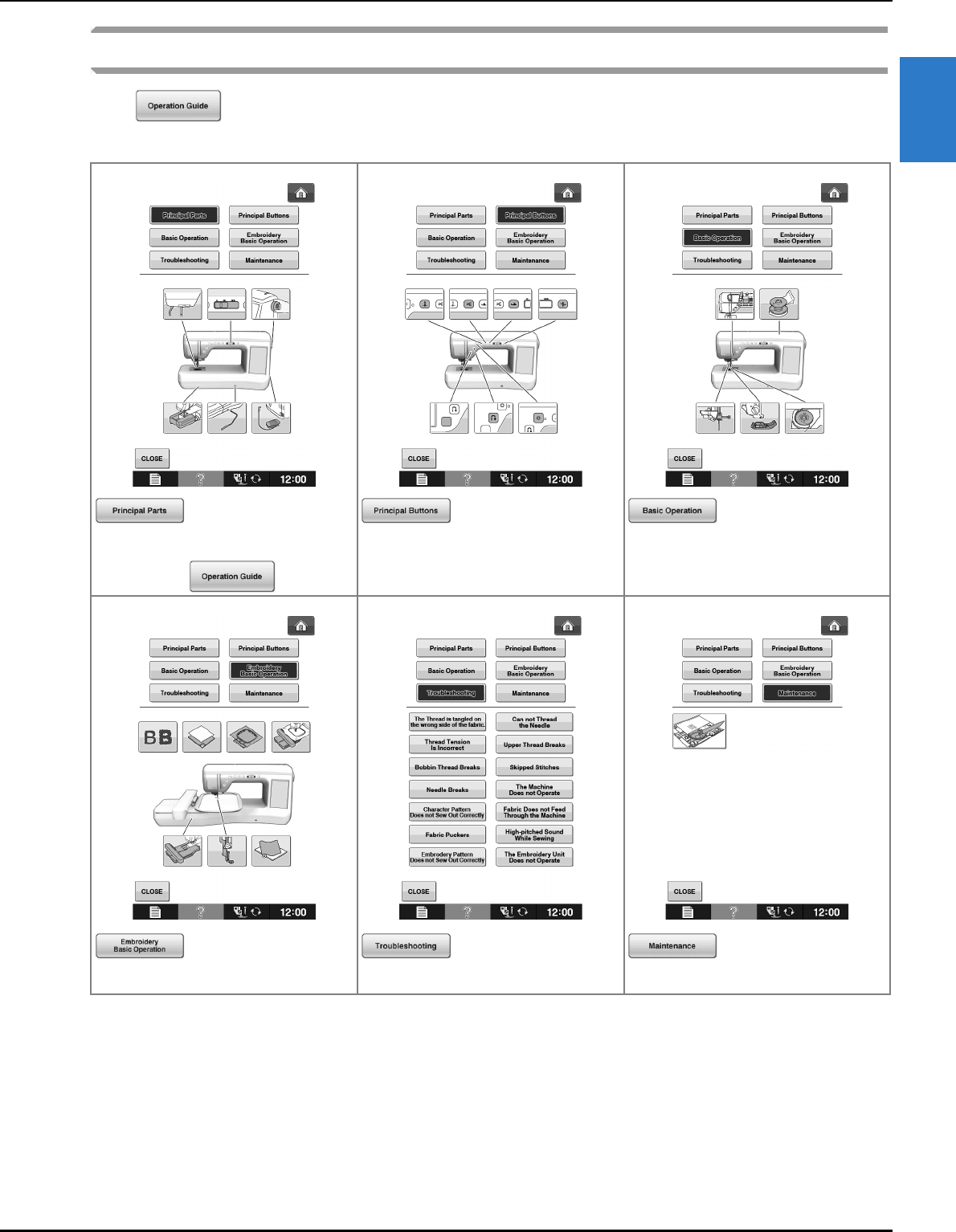
LCD SCREEN
Getting Ready
Basic operations B-37
B
1
Using the Operation Guide Function
Press to open the screen shown below. Six categories are displayed at the top of the screen.
Press a key to see more information about that category.
displays information about
the main parts of the machine and their
functions. This is the first screen displayed
when you press .
displays information about
the operation buttons.
displays information about
threading the machine, changing presser
feet, etc. Some of the functions are described
in the movies. Watch these movies for a
better understanding of the functions.
displays information about
attaching the embroidery unit, preparing
fabric for embroidering, etc.
displays troubleshooting
information.
displays information about
cleaning the machine, etc.

LCD SCREEN
B-38
Example: Displaying information about
upper threading
aPress .
bPress .
cPress .
→The lower half of the screen will change.
dPress (upper threading).
→The screen shows instructions for threading the
machine.
eRead the instructions.
* Press to see a video of the displayed
instructions.
Press under movie to go back to the
beginning. Press to pause. Press to
restart after pause. Press to close out the
movie.
* Press to view the next page.
* Press to view the previous page.
fPress to return to the original screen.
Using the Sewing Guide Function
The sewing guide function can be used to select
patterns from the Utility Stitch screen.
Use this function when you are not sure which
stitch to use for your application, or to get advice
about sewing particular stitches. For example, if
you want to sew overcasting, but you do not know
which stitch to use or how to sew the stitch, you
can use this screen to get advice. We recommend
that beginners use this method to select stitches.
aEnter Utility Stitch category from the home
page.
bPress .
cPress .
→The advice screen is displayed.
dPress the key of the category whose sewing
instructions you wish to view.
* Press to return to the original screen.

LCD SCREEN
Getting Ready
Basic operations B-39
B
1
eRead the explanations and select the
appropriate stitch.
→The screen displays directions for sewing the
selected stitch. Follow the directions to sew the
stitch.
* Press to view the next page.
* Press to view the previous page.
Using the Pattern Explanation
Function
If you want to know more about the uses of a stitch
pattern, select the pattern and press and
then to see an explanation of the
stitch selection.
Example: Displaying information about
aPress .
bPress .
cPress .
→The screen shows information.
dPress to return to the original screen.
Note
• With the pattern explanation function,
descriptions can be displayed for the
patterns available on the Utility Stitch and
Character/Decorative Stitch screens.
• Descriptions are displayed for each pattern
in the Utility Stitch screen. Description for
the Character/Decorative Stitch category is
also displayed.
• If the key appears in gray, the
pattern explanation function cannot be
used.
Memo
• The settings remain displayed to allow you
to fine tune the stitch.
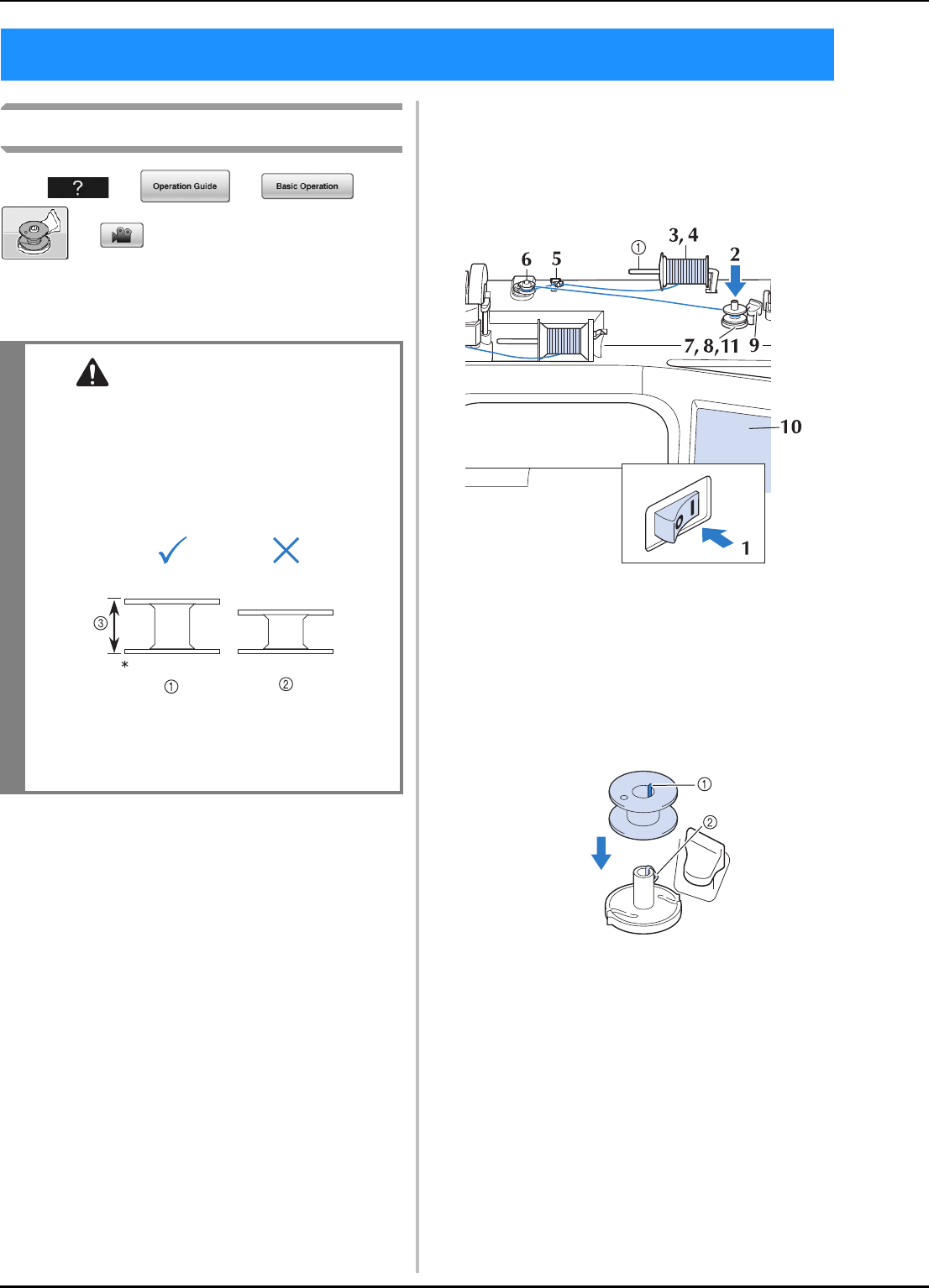
LOWER THREADING
B-40
Winding the Bobbin
Press → → →
→ in this order to display a video
example of bobbin winding on the LCD (see page
B-39). Follow the steps explained below to
complete the operation.
■Using the Supplemental Spool Pin
With this machine, you can wind the bobbin
without unthreading the machine. While using the
main spool pin to sew, you can conveniently wind
the bobbin using the supplemental spool pin.
aSupplemental spool pin
aTurn the main power to ON and open the
top cover.
bAlign the groove in the bobbin with the
spring on the bobbin winder shaft, and set
the bobbin on the shaft.
aGroove in the bobbin
bSpring on the shaft
LOWER THREADING
CAUTION
• The included bobbin was designed specifically
for this sewing machine. If bobbins from other
models are used, the machine will not operate
correctly. Use only the included bobbin or
bobbins of the same type (part code: SA156,
(SFB: XA5539-151)).
* Actual size
aThis model
bOther models
c11.5 mm (approx. 7/16 inch)

LOWER THREADING
Getting Ready
Basic operations B-41
B
1
cSet the supplemental spool pin in the “up”
position.
aSupplemental spool pin
dPlace the spool of thread on the
supplemental spool pin, so that thread
unrolls from the front. Push the spool cap
onto the spool pin as far as possible to
secure the thread spool.
aSpool pin
bSpool cap
cThread spool
eWith your right hand, hold the thread near
the thread spool. With your left hand, hold
the end of the thread, and use both hands to
pass the thread through the thread guide.
aThread guide
CAUTION
• If the thread spool and/or spool cap are set
incorrectly, the thread may tangle on the spool
pin and cause the needle to break.
• Use the spool cap (large, medium, or small)
that is closest in size to the thread spool. If a
spool cap smaller than the thread spool is
used, the thread may become caught in the slit
on the end of the spool and cause the needle
to break.
Memo
• When sewing with fine, cross-wound
thread, use the small spool cap, and leave a
small space between the cap and the
thread spool.
aSpool cap (small)
bThread spool (cross-wound thread)
cSpace
• If a spool of thread whose core is 12 mm
(1/2 inch) in diameter and 75 mm (3 inches)
high is inserted onto the spool pin, use the
special spool cap.
aSpool cap (special)
b12 mm (1/2 inch)
c75 mm (3 inches)

LOWER THREADING
B-42
fPass the thread around the pre-tension disk
making sure that the thread is under the
pre-tension disk.
aPre-tension disk
→Make sure that the thread passes under the
pre-tension disk.
bPre-tension disk
cPull it in as far as possible.
→Check to make sure thread is securely set between
pre-tension disks.
gWind the thread clockwise around the
bobbin 5-6 Times.
hPass the end of the thread through the guide
slit in the bobbin winder seat, and pull the
thread to the right to cut the thread with
the cutter.
aGuide slit (with built-in cutter)
bBobbin winder seat
iSet the bobbin winding switch to the left,
until it clicks into place.
aBobbin winding switch
→The bobbin winding window appears.
CAUTION
• Be sure to follow the process described. If the
thread is not cut with the cutter, and the
bobbin is wound, when the thread runs low it
may tangle around the bobbin and cause the
needle to break.
Memo
• Sliding the bobbin winding switch to the left
switches the machine into bobbin winding
mode.

LOWER THREADING
Getting Ready
Basic operations B-43
B
1
jPress .
→Bobbin winding starts automatically. The bobbin
stops rotating when bobbin winding is completed.
The bobbin winding switch will automatically return
to its original position.
kCut the thread with scissors and remove the
bobbin.
■Using the Spool Pin
You can use the main spool pin to wind the bobbin
before sewing. You cannot use this spool pin to
wind the bobbin while sewing.
Note
• changes to while the bobbin
is winding.
• Stay near the machine while winding the
bobbin to make sure the bobbin thread is
being wound correctly. If the bobbin thread
is wound incorrectly, press
immediately to stop the bobbin winding.
• The sound of winding the bobbin with stiff
thread, such as nylon thread for quilting,
may be different from the one produced
when winding normal thread; however, this
is not a sign of a malfunction.
Memo
• You can change the winding speed by
pressing (to decrease) or (to
increase) in the bobbin winding window.
• Press to minimize the bobbin
winding window. Then, you can perform
other operations, such as selecting a stitch
or adjusting the thread tension, while the
bobbin is being wound.
• Press (in top right of the LCD screen)
to display the bobbin winding window
again.
Memo
• When removing the bobbin, do not pull on
the bobbin winder seat. Doing so could
loosen or remove the bobbin winder seat,
and could result in damage to the machine.
CAUTION
• Setting the bobbin improperly may cause the
thread tension to loosen, breaking the needle
and possibly resulting in injury.

LOWER THREADING
B-44
aTurn the main power to ON and open the
top cover.
bAlign the groove in the bobbin with the
spring on the bobbin winder shaft, and set
the bobbin on the shaft.
aGroove in the bobbin
bSpring on the shaft
cPivot the spool pin so that it angles upward.
Set the thread spool on the spool pin so that
the thread unwinds from the front of the
spool.
aSpool pin
bSpool cap
cThread spool
dSpool felt
dPush the spool cap onto the spool pin as far
as possible, then return the spool pin to its
original position.
eWhile holding the thread with both hands,
pull the thread up from under the thread
guide plate.
aThread guide plate
fPass the thread through the thread guide.
aThread guide
gPass the thread around the pre-tension disk
making sure that the thread is under the
pre-tension disk.
aThread guide
bPre-tension disk
hFollow steps g through k on page B-42
through B-43.
■Untangling Thread from Beneath the
Bobbin Winder Seat
If the bobbin winding starts when the thread is not
passed through the pre-tension disk correctly, the
thread may become tangled beneath the bobbin
winder seat.
Wind off the thread according to the following
procedure.
aThread
bBobbin winder seat
CAUTION
• Do not remove the bobbin winder seat even if
the thread becomes tangled under the bobbin
winder seat. It may result in injuries.

LOWER THREADING
Getting Ready
Basic operations B-45
B
1
aIf the thread becomes tangled under the
bobbin winder seat, press once to
stop the bobbin winding.
bCut the thread with scissors near the
pre-tension disk.
aPre-tension disk
cPush the bobbin winder switch to the right,
and then raise the bobbin at least 10 cm
(4 inches) from the shaft.
dCut the thread near the bobbin and hold the
thread end with your left hand. Unwind the
thread clockwise near the bobbin winder
seat with your right hand as shown below.
eWind the bobbin again.
Setting the Bobbin
Press → → →
→ in this order to display a video
example of the operation on the LCD (see page
B-39). Follow the steps explained below to
complete the operation.
aPress .
Note
• Make sure that the thread passes through
the pre-tension disk correctly (page B-42).
CAUTION
• Use a bobbin thread that has been correctly
wound. Otherwise, the needle may break or
the thread tension will be incorrect.
• The included bobbin was designed specifically
for this sewing machine. If bobbins from other
models are used, the machine will not operate
correctly. Use only the included bobbin or
bobbins of the same type (part code: SA156,
(SFB: XA5539-151)).
* Actual size
aThis model
bOther models
c11.5 mm (approx. 7/16 inch)
• Before inserting or changing the bobbin, be
sure to press in the LCD, otherwise
injuries may occur if the “Start/Stop” button
or any other button is pressed and the machine
starts sewing.

LOWER THREADING
B-46
bSlide the bobbin cover latch to the right.
aBobbin cover
bLatch
→The bobbin cover opens.
cRemove the bobbin cover.
dInsert the bobbin with your right hand so
that the end of the thread is on the left, and
then, after pulling the thread firmly around
the tab with your left hand as shown, lightly
pull the thread to guide it through the slit.
aTab
* Be sure to insert the bobbin correctly.
eWhile lightly holding down bobbin with
your right hand as shown, guide the thread
through the slit (a and b).
* At this time, check that the bobbin easily rotates
counterclockwise.
Then, pull the thread toward you to cut it
with the cutter (c).
aSlit
bCutter (Cut the thread with the cutter.)
→The cutter cuts the thread.
Make sure that the thread is correctly
passed through the flat spring of the bobbin
case. If it is not inserted correctly, reinstall
the thread.
aFlat spring
CAUTION
• Be sure to install the bobbin so that the thread
unwinds in the correct direction, otherwise
the thread may break or the thread tension will
be incorrect.
Memo
• The order that the bobbin thread should be
passed through the bobbin case is
indicated by marks around the bobbin case.
Be sure to thread the machine as indicated.
CAUTION
• Be sure to hold down the bobbin with your
finger and unwind the bobbin thread
correctly. Otherwise, the thread may break or
the thread tension will be incorrect.
1

LOWER THREADING
Getting Ready
Basic operations B-47
B
1
fInsert the tab in the lower-left corner of the
bobbin cover (1), and then lightly press
down on the right side to close the cover
(2).
Pulling Up the Bobbin Thread
There may be some sewing applications where
you want to pull up the bobbin thread; for
example, when making gathers, darts, or doing
free motion quilting or embroidery.
aGuide the bobbin thread through the
groove, following the arrow in the
illustration.
* Do not cut the thread with the cutter.
* Do not replace the bobbin cover.
bWhile holding the upper thread, press the
“Needle Position” button to lower the
needle.
a“Needle Position” button
cPress the “Needle Position” button to raise
the needle.
dGently pull the upper thread. A loop of the
bobbin thread will come out of the hole in
the needle plate.
ePull up the bobbin thread, pass it under the
presser foot and pull it about
100 mm (approx. 4 inches) toward the back
of the machine, making it even with the
upper thread.
aUpper thread
bBobbin thread
fReplace the bobbin cover.
Memo
• You can pull up the bobbin thread after
threading the upper thread (“UPPER
THREADING” on page B-48).

UPPER THREADING
B-48
Upper Threading
Press → → →
→ in this order to display a video
example of the operation on the LCD (see page
B-39). Follow the steps explained below to
complete the operation.
aTurn the main power to ON.
bPress the “Presser Foot Lifter” button to
raise the presser foot.
→The upper thread shutter opens so the machine can
be threaded.
aUpper thread shutter
cPress the “Needle Position” button to raise
the needle.
UPPER THREADING
CAUTION
• Be sure to thread the machine properly.
Improper threading can cause the thread to
tangle and break the needle, leading to injury.
• When using the walking foot, the side cutter or
accessories not included with this machine,
attach the accessory to the machine after
threading the machine.
Memo
• The automatic threading function can be
used with sewing machine needle sizes
75/11 through 100/16.
• Thread such as transparent nylon
monofilament thread and thread with a
thickness of 130/20 or thicker cannot be
used with the automatic threading function.
• The automatic threading function cannot be
used with the wing needle or the twin
needle.
Memo
• This machine is equipped with an upper
thread shutter, allowing you to check that
the upper threading is performed correctly.
Note
• If you try to thread the needle automatically
without raising the needle, the thread may
not thread correctly.

UPPER THREADING
Getting Ready
Basic operations B-49
B
1
dPivot the spool pin so that it angles upward.
Set the thread spool on the spool pin so that
the thread unwinds from the front of the
spool.
aSpool pin
bSpool cap
cThread spool
dSpool felt
ePush the spool cap onto the spool pin as far
as possible, then return the spool pin to its
original position.
fWhile holding the thread with both hands,
pull the thread up from under the thread
guide plate.
aThread guide plate
gWhile holding the thread in your right
hand, pass the thread through the thread
guide in the direction indicated.
CAUTION
• If the thread spool and/or spool cap are set
incorrectly, the thread may tangle on the spool
pin and cause the needle to break.
• Use the spool cap (large, medium, or small)
that is closest in size to the thread spool. If a
spool cap smaller than the thread spool is
used, the thread may become caught in the slit
on the end of the spool and cause the needle
to break.
Memo
• When sewing with fine, cross-wound
thread, use the small spool cap, and leave a
small space between the cap and the
thread spool.
aSpool cap (small)
bThread spool (cross-wound thread)
cSpace
• If a spool of thread whose core is 12 mm
(1/2 inch) in diameter and 75 mm (3 inches)
high inserted onto the spool pin, use the
special spool cap.
aSpool cap (special)
b12 mm (1/2 inch)
c75 mm (3 inches)

UPPER THREADING
B-50
hGuide the thread down, up, then down
through the groove, as shown in the
illustration.
iPass the thread through the needle bar
thread guide (marked “6”) by holding the
thread with both hands and guiding it as
shown in the illustration.
aNeedle bar thread guide
jPress the “Presser Foot Lifter” button to
lower presser foot.
kPass the thread through the thread guide
disks (marked “7”). Make sure that the
thread passes through the groove in the
thread guide.
aGroove in thread guide
lPull the thread up through the thread cutter
to cut the thread, as shown in the
illustration.
aThread cutter
Memo
• Look in the upper groove area to check if
the thread catches on the take-up lever
visible inside the upper groove area.
aLook in the upper groove area
Note
• When using thread that quickly winds off
the spool, such as metallic thread, it may be
difficult to thread the needle if the thread is
cut.
Therefore, instead of using the thread
cutter, pull out about 80 mm (approx. 3
inches) of thread after passing it through the
thread guide disks (marked “7”).
a80 mm (approx. 3 inches) or more

UPPER THREADING
Getting Ready
Basic operations B-51
B
1
mPress the “Automatic Threading” button to
have the machine automatically thread the
needle.
→The thread passes through the eye of the needle.
nCarefully pull the end of the thread that was
passed through the eye of the needle.
* If a loop was formed in the thread passed through
the eye of the needle, carefully pull on the loop of
thread through to the back of the needle.
oPull out about 5 cm (approx. 2 inches) of
the thread, and then pass it under the
presser foot toward the rear of the machine.
→Raise the presser foot lever if the presser foot is
lowered.
aAbout 5 cm (approx. 2 inches)
Using the Twin Needle Mode
The twin needle can only be used for patterns that
show after being selected. Before you select a
stitch pattern, make sure the stitch can be sewn in
the twin needle mode (refer to the “STITCH
SETTING CHART” on page S-62).
Memo
• When the “Automatic Threading” button is
pressed, the presser foot will be
automatically lowered. After threading is
finished, the presser foot moves back to the
position before the “Automatic Threading”
button was pressed.
Note
• Pulling the loop of thread gently will avoid
needle breakage.
Memo
• If the needle could not be threaded or the
thread was not passed through the needle
bar thread guides, perform the procedure
again starting from step c.
Then, pass the thread through the eye of
the needle after step i.
Note
• Some needles cannot be threaded with the
needle threader. In this case, instead of
using the needle threader after passing the
thread through the needle bar thread guide
(marked “6”), manually pass the thread
through the eye of the needle from the front
to the back.
CAUTION
• Twin needle (part code X59296-151) is
recommended for this machine. Contact your
authorized dealer for replacement needles
(size 2.0/11 is recommended).
• Be sure to set the twin needle mode when
using the twin needle. Using the twin needle
while the machine is in single needle mode
could cause the needle to break, resulting in
damage.
• Do not sew with bent needles. The needle
could break and cause injury.
• When using the twin needle, it is
recommended to use presser foot “J”.
• When the twin needle is used, bunched
stitches may occur depending on the types of
fabric and thread that are used.
Use monogramming foot “N” for decorative
stitches.
• Before changing the needle or threading the
machine, be sure to press on the LCD
Screen, otherwise injuries may occur if the
“Start/Stop” button or any other button is
pressed and the machine starts sewing.

UPPER THREADING
B-52
aPress and install the twin needle
(“CHANGING THE NEEDLE” on page B-57).
bThread the machine for the first needle
according to the procedure for threading a
single needle (“Upper Threading” on
page B-48).
cPass the thread through the needle bar
thread guides on the needle bar, then
thread the needle on the left side manually.
aNeedle bar thread guide
dPull up the supplemental spool pin and set it
in the up position.
aSupplemental spool pin
ePlace the additional spool of thread on the
supplemental spool pin, so that the thread
unwinds from the front. Push the spool cap
onto the spool pin as far as possible to
secure the thread spool.
aSpool pin
bSpool cap
cThread spool
fHold the thread from the spool with both
hands, and place the thread in the thread
guide.
* Do not place the thread in the pre-tension disks.
aThread guide
gWhile holding the thread from the spool,
pull the thread through the lower notch in
the thread guide plate, then through the
upper notch. Hold the end of the thread
with your left hand, and then guide the
thread through the groove, following the
arrows in the illustration.
Note
• The “Automatic Threading” button cannot
be used. Manually thread the twin needle
from front to back. Using the “Automatic
Threading” button may result in damage to
the machine.

UPPER THREADING
Getting Ready
Basic operations B-53
B
1
hContinue threading however do not pass
the thread in the needle bar thread guide
“6” on the needle bar. Thread the needle on
the right side.
aNeedle bar thread guide
iPress .
jSelect a stitch pattern. (Example: )
* Refer to the “STITCH SETTING CHART” on
page S-62 for the proper stitch to use with presser
foot “J”.
→The selected stitch is displayed.
kPress to select the twin needle mode.
aSingle needle/twin needle setting
→ appears.
lStart sewing.
Sample of Twin Needle Sewing
Using Threads that Unwind
Quickly
■Using the Spool Net
If using transparent nylon monofilament thread,
metallic thread, or other strong thread, place the
included spool net over the spool before using it.
When using specialty threads, threading must be
done manually.
If the spool net is too long, fold it once to match it to
the spool size before placing it over the spool.
Note
• If the key is light gray after selecting
the stitch, the selected stitch cannot be
sewn in the twin needle mode.
CAUTION
• Be sure to set the twin needle mode when
using the twin needle. Using the twin needle
while the machine is in single needle mode
could cause the needle to break, resulting in
damage.
a
Memo
• To change direction when sewing with the
twin needle, raise the needle from the
fabric, raise the presser foot lever, and then
turn the fabric.
aSpool net
bThread spool
cSpool pin
dSpool cap
Memo
• When threading the spool with the spool net
on, make sure that 5 cm - 6 cm (approx.
2 inches - 2-1/2 inches) of thread are pulled
out.
• It may be necessary to adjust the thread
tension when using the spool net.

UPPER THREADING
B-54
■Using the Vertical Spool Pin
Use the vertical spool pin when using an irregularly
shaped thread spool, and when sewing or
embroidering with metallic thread.
aInsert the vertical spool pin onto the bobbin
winder shaft.
bInstall the spool felt and the thread spool in
that order, and then thread the upper
thread.
aBobbin winder shaft
bVertical spool pin
cSpool felt
dThread spool
Memo
• When setting the thread spool, set it so that
the thread winds off from the front of the
spool.
• If using metallic thread, we recommend that
you use a 90/14 home sewing machine
needle.
• This method keeps the thread from twisting
as it comes off the spool pin.
d
c
b
a

CHANGING THE PRESSER FOOT
Getting Ready
Basic operations B-55
B
1
Removing the Presser Foot
aPress the “Needle Position” button to raise
the needle.
bPress .
* If the message “OK to automatically lower the
presser foot? ” appears on the LCD screen, press OK
to continue.
→The entire screen becomes white, and all keys and
operation buttons are locked.
cRaise the presser foot lever.
dPress the black button on the presser foot
holder and remove the presser foot.
aBlack button
bPresser foot holder
Attaching the Presser Foot
aPlace the new presser foot under the
holder, aligning the foot pin with the notch
in the holder. Lower the presser foot lever
so that the presser foot pin snaps into the
notch in the holder.
bPress to unlock all keys and
buttons.
cRaise the presser foot lever.
Attaching the Optional Presser
Foot with the Included Adapter
You can attach the optional presser feet using the
included adapter and small screw. For example,
the walking foot, the free motion echo quilting foot
“E”, the free motion quilting foot and so on.
Following procedure shows how to attach the
walking foot as an example.
CHANGING THE PRESSER FOOT
CAUTION
• Always press on the screen before changing the presser foot. If is not pressed and the
“Start/Stop” button or another button is pressed, the machine will start and may cause injury.
• Always use the correct presser foot for the selected stitch pattern. If the wrong presser foot is used, the
needle may strike the presser foot and bend or break, and may cause injury.
• Only use presser feet made for this machine. Using other presser feet may lead to accident or injury.
b
a
CAUTION
• Make sure that the presser foot is installed in
the correct direction, otherwise the needle
may strike the presser foot, breaking the
needle and causing injuries.
aNotch
bPinl

CHANGING THE PRESSER FOOT
B-56
■Attaching the Walking foot
The walking foot holds the fabric between the
presser foot and the feed dogs to feed the fabric. This
enables you to have better fabric control when
sewing difficult fabrics (such as quilted fabrics or
velvet) or fabrics that slip easily (such as vinyl,
leather, or synthetic leather).
aFollow the steps in “Removing the Presser
Foot” in the previous page.
bLoosen the screw of the presser foot holder
to remove the presser foot holder.
aDisc-shaped screwdriver
bPresser foot holder
cPresser foot holder screw
cRemove the screw of the presser foot
completely from the presser foot shaft.
dSet the adapter on the presser foot bar,
aligning the flat side of the adapter opening
with the flat side of the presser bar. Push it
up as far as possible, and then tighten the
screw securely with the screwdriver.
eTurn a supplied small screw 2 or 3 times
with your hand.
fSet the operation lever of the walking foot
so that the needle clamp screw is set
between the forks. Position the shank of the
walking foot on the adapter attached to the
presser foot bar.
aOperation lever
bNeedle clamp screw
cFork
dWalking foot shank
eAdapter
gLower the presser foot lever. Tighten the
small screw securely with a large
screwdriver.

CHANGING THE NEEDLE
Getting Ready
Basic operations B-57
B
1
aPress the “Needle Position” button to raise
the needle.
bPress .
* If the message “OK to automatically lower the
presser foot? ” appears on the LCD screen, press OK
to continue.
→The entire screen becomes white, and all keys and
operation buttons are locked.
cUse the screwdriver to turn the screw
toward the front of the machine and loosen
the screw. Remove the needle.
dWith the flat side of the needle facing the
back, insert the new needle all the way to
the top of the needle stopper (viewing
window) in the needle clamp. Use a
screwdriver to securely tighten the needle
clamp screw.
aNeedle stopper
bHole for setting the needle
cFlat side of needle
ePress to unlock all keys and
buttons.
CHANGING THE NEEDLE
CAUTION
• Always press on the screen before
changing the needle. If is not pressed
and the Start/Stop button or another operation
button is pressed accidentally, the machine
will start and injury may result.
• Use only sewing machine needles made for
home use. Other needles may bend or break
and may cause injury.
• Never sew with a bent needle. A bent needle
will easily break and may cause injury.
Memo
• To check the needle correctly, place the flat
side of the needle on a flat surface. Check
the needle from the top and the sides.
Throw away any bent needles.
aParallel space
bLevel surface (bobbin cover, glass, etc.)
Note
• Before replacing the needle, cover the hole
in the needle plate with fabric or paper to
prevent the needle from falling into the
machine.
Note
• Do not apply pressure to the needle clamp
screw. Doing so may damage the needle or
machine.
CAUTION
• Be sure to push in the needle until it touches
the stopper, and securely tighten the needle
clamp screw with a screwdriver. If the needle
is not completely inserted or the needle clamp
screw is loose, the needle may break or the
machine may be damaged.

ABOUT THE NEEDLE AND FABRIC
B-58
About the Needle
The sewing machine needle is probably the most important part of the sewing machine. Choosing the
proper needle for your sewing project will result in a beautiful finish and fewer problems. Below are some
things to keep in mind about needles.
• The smaller the needle number, the finer the needle. As the numbers increase, the needles get thicker.
• Use fine needles with lightweight fabrics, and thicker needles with heavyweight fabrics.
• To avoid skipped stitches, use ball point needle (golden colored) 90/14 with stretch fabrics.
• To avoid skipped stitches, use ball point needle (golden colored) 90/14 when sewing character or decorative
stitches.
• Use needle 75/11 for embroidery. Use ball point needle 75/11 for embroidering patterns with short jump
stitches such as alphabet characters when the thread trimming function is turned on.
• Ball point needles (golden colored) 90/14 are only recommended for embroidery conditions stated above, as
they otherwise may bend or break.
• It is recommended that a 90/14 needle should be used when embroidering on heavyweight fabrics or
stabilizing products (for example, denim, puffy foam, etc.). A 75/11 needle may bend or break, which could
result in injury.
ABOUT THE NEEDLE AND FABRIC
Note
• Never use a thread of weight 20 or lower. It may cause malfunctions.

ABOUT THE NEEDLE AND FABRIC
Getting Ready
Basic operations B-59
B
1
Fabric/Thread/Needle Combinations
The following table provides information concerning the appropriate thread and needle for various
fabrics. Please refer to this table when selecting a thread and needle for the fabric you wish to use.
Fabric type/Application Thread Size of needle
Type Size
Medium weight fabrics Broadcloth Cotton thread 60 - 90 75/11 - 90/14
Taffeta Synthetic thread
Flannel, Gabardine Silk thread 50
Thin fabrics Lawn Cotton thread 60 - 90 65/9 - 75/11
Georgette Synthetic thread
Challis, Satin Silk thread 50
Thick fabrics Denim Cotton thread 30 90/14 - 100/16
50
Corduroy Synthetic thread 50 - 60
Tweed Silk thread
Stretch fabrics Jersey Thread for knits 50 - 60 Ball point needle
(gold colored)
75/11 - 90/14
Tricot
Easily frayed fabrics Cotton thread 50 - 90 65/9 - 90/14
Synthetic thread
Silk thread 50
For top-stitching Synthetic thread
Silk thread
30 100/16
50 - 60 90/14 - 100/16
Memo
• For transparent monofilament nylon thread, always use needle sizes 90/14 or 100/16.
The same thread is usually used for the bobbin thread and upper thread.
CAUTION
• Be sure to follow the needle, thread, and fabric combinations listed in the table. Using an improper
combination, especially a heavyweight fabric (i.e., denim) with a small needle (i.e., 65/9 - 75/11), may
cause the needle to bend or break, and lead to injury. Also, the seam may be uneven, the fabric may
pucker, or the machine may skip stitches.

BEFORE EMBROIDERING
B-60
Embroidery Step by Step
Follow the steps below to prepare the machine for embroidery.
BEFORE EMBROIDERING
Step 3
Step 1, 2
Step 7 Step 5
Step 4
Step 6, 8
Step 9
Step # Aim Action Page
1 Presser foot attachment Attach embroidery foot “W+”. B-61
2 Checking the needle Use needle 75/11 for embroidery. * B-58
3 Embroidery unit attachment Attach the embroidery unit. B-64
4 Bobbin thread setup For the bobbin thread, wind embroidery bobbin thread and set it in place. B-40
5 Fabric preparation Attach a stabilizer material to the fabric, and hoop it in the embroidery frame. E-11 to
E-17
6 Pattern selection Turn the main power to ON, and select an embroidery pattern. E-3
7 Embroidery frame attachment Attach the embroidery frame to the embroidery unit. B-63
8 Checking the layout Check and adjust the size and position of the embroidery. E-19
9 Embroidery thread setup Set up embroidery thread according to the pattern. E-21
* It is recommended that a 90/14 needle should be used when embroidering on heavy weight fabrics or stabilizing products (for example;
denim, puffy foam, etc.). Ball point needle (golden colored) 90/14 is not recommended for embroidery.

BEFORE EMBROIDERING
Getting Ready
Basic operations B-61
B
1
Using the Embroidery Foot “W+”
with LED Pointer
By plugging in the connector on the back of your
machine, the embroidering needle drop point will
be indicated on the fabric, allowing you to
accurately position the pattern.
■Attaching the Embroidery Foot
“W+” with LED Pointer
aPress the “Needle Position” button to raise
the needle.
bPress .
→The entire screen becomes white, and all keys and
operation buttons are locked.
cRaise the presser foot lever.
dPush the black button on the presser foot
holder and remove the presser foot.
aBlack button
bPresser foot holder
→Remove the presser foot from the presser foot
holder.
eUse the included screwdriver to loosen the
screw of the presser foot holder, then
remove the presser foot holder.
aScrewdriver
bPresser foot holder
cPresser foot holder screw
→Remove the presser foot holder.
fPosition the embroidery foot “W+” with
LED pointer on the presser foot bar by
aligning the notch of the presser foot to the
large screw.
Side view
CAUTION
• When attaching a presser foot, always press
on the screen. You may accidentally
press the “Start/Stop” button and possibly
cause injury.
• Be sure to use embroidery foot when doing
embroidery. Using another presser foot may
cause the needle to strike the presser foot,
causing the needle to bend or break and
possibly cause injury.
CAUTION
• When attaching a presser foot, always press
on the screen. You may accidentally
press the “Start/Stop” button and possibly
cause injury.

BEFORE EMBROIDERING
B-62
gHold the embroidery foot in place with
your right hand, and then use the included
screwdriver to securely tighten the presser
foot holder screw.
hPlug the connector of the embroidery foot
“W+” with LED pointer into the jack on the
back of your machine.
iPress to unlock all keys and
buttons.
→All keys and operation buttons are unlocked, and
the previous screen is displayed.
■Checking the Needle Drop Point
With the Embroidery Foot “W+”
with LED Pointer
Before beginning to embroider when using the
embroidery foot “W+” with LED pointer, carefully
read the procedures described in the “Embroidery”
and “Embroidery Edit” chapters.
aPress in the embroidery screen.
→The LED pointer indicates the needle drop point.
* The LED pointer turns off automatically by lowering
the presser foot or returning to the previous page.
CAUTION
• Use the included screwdriver to firmly tighten
the screw of the embroidery foot. If the screw
is loose, the needle may strike the presser foot
and possibly cause injury.
Memo
• When the LED pointer is turned on, the
presser foot height is automatically adjusted
according to the fabric thickness.
• If is pressed again, the fabric thickness
is remeasured and the presser foot is set to
the optimum height.
Note
• With thick elastic fabric, the position will be
misaligned only at raised parts in the fabric.
In this case, manually adjust the position
according to the thickness of the fabric.
• With fabric that has a very uneven surface
such as quilting, the position is not correctly
aligned. In this case, the pointer indication
should be used only as a reference.

BEFORE EMBROIDERING
Getting Ready
Basic operations B-63
B
1
■Adjusting the LED Pointer
Adjust the LED pointer if it indicates a point different
than the actual needle drop point.
Before adjusting the LED pointer, mark the actual
needle drop point on the fabric to be embroidered,
and then hoop the fabric and attach the embroidery
frame.
aPress .
→The settings screen appears.
bPress .
→The Embroidery settings screen appears.
cDisplay page 10 of the Embroidery settings
screen.
dPress .
→The Embroidery Foot “W+” with LED Pointer
Adjustment screen appears.
aLED pointer adjustment
eUse or to adjust the LED pointer so
that it indicates the actual needle drop
point.
fPress twice to return to the original
screen.
■Adjusting the Brightness of the LED
Pointer
aFollow the steps from a to d to display
the embroidery foot with LED pointer
adjust screen.
bUse or to adjust the brightness of
the LED pointer.
cPress twice to return to the original
screen.
Note
• As a default, some keys mentioned in the
following procedures appear in light gray
and are not available. To enable the keys for
specifying the settings, attach embroidery
foot “W+” with LED pointer to the machine.
The keys are enabled after the embroidery
foot is detected.
Memo
• When using the “Embroidery” or
“Embroidery Edit”, touch to
directly access the Embroidery settings
screen.
Note
• The specified setting is saved in the
machine’s memory. This is useful for
positioning during continuous
embroidering.
• For normal use, return the setting to “00”.
a

BEFORE EMBROIDERING
B-64
Attaching the Embroidery Unit
■About the Embroidery Unit
aTurn the main power to OFF, and remove
the flat bed attachment.
bInsert the embroidery unit connection into
the machine connection port. The spring
hinge on the connection port cover will
allow easy access to the port. Push lightly
on the connection port cover until the unit
clicks into place.
aEmbroidery unit connection
bMachine connection port
cTurn the main power to ON.
→The following message will appear.
dPress .
→The carriage will move to the initialization position.
CAUTION
• Do not move the machine with the embroidery
unit attached. The embroidery unit could fall
off and cause injury.
• Keep your hands and foreign objects away
from the embroidery carriage and frame when
the machine is embroidering. Otherwise,
injury may result.
• To avoid distorting your embroidery design, do
not touch the embroidery carriage and frame
when the machine is embroidering.
Note
• You can also sew utility/decorative stitches
with the embroidery unit attached. Touch
and . The feed dog will
automatically raise for utility and decorative
stitching.
• Be sure to turn off the power before
installing the embroidery unit. Otherwise,
the machine may be damaged.
• Do not touch the inner connector of the
embroidery unit. The pins on the
embroidery unit connection may be
damaged.
• Do not apply strong force to the embroidery
unit carriage or pick up the unit by the
carriage. Otherwise, the embroidery unit
may be damaged.
• Store the embroidery unit in the proper
storage case.
Note
• Be sure there is no gap between the
embroidery unit and the sewing machine. If
there is a gap, the embroidery patterns will
not embroider with the correct registration.
• Do not push on the carriage when installing
the embroidery unit onto the machine.
Moving the carriage may damage the
embroidery unit.
Note
• Either “Embroidery” screen or “Embroidery
Edit” screen appears, depending on the
setting selected in the settings screen.

BEFORE EMBROIDERING
Getting Ready
Basic operations B-65
B
1
■Removing the Embroidery Unit
aPress either or , then press
.
→The carriage will move to the removal position.
bTurn the main power to OFF.
cHold down the release button, and pull the
embroidery unit away from the machine.
aRelease button
CAUTION
• Always remove the embroidery frame before
pressing . Otherwise, the frame may
strike the embroidery foot, and possibly cause
injury.
• The embroidery unit will not fit in the storage
case if this step is not done.
Note
• Be sure to turn off the machine before
removing the embroidery unit, otherwise
damage to the machine may result.
CAUTION
• Do not carry the embroidery unit by holding
the release button compartment.

USING FUNCTIONS BY CONNECTING THE ACCESSORY TO THE MACHINE
B-66
Using USB Media or Embroidery
Card Reader/USB Card Writer
Module*
* If you have purchased the PE-DESIGN Ver5 or later,
PE-DESIGN NEXT, PE-DESIGN Lite, PED-BASIC or
PE-DESIGN PLUS, you can plug the included USB
card writer module into the machine as an
embroidery card reader, and recall patterns.
aUSB port for mouse / media
bUSB media
aUSB port for mouse / media
bEmbroidery card Reader/USB card writer module*
Connecting the Machine to the
Computer
Using the included USB cable, the sewing machine
can be connected to your computer.
aUSB port for computer
bUSB cable connector
USING FUNCTIONS BY CONNECTING THE
ACCESSORY TO THE MACHINE
Note
• Use only an embroidery card reader
designed for this machine. Using an
unauthorized embroidery card reader may
cause your machine to operate incorrectly.
• Embroidery patterns cannot be saved from
the machine to an embroidery card inserted
into a connected USB card writer module.
Memo
• USB media is widely used, however some
USB media may not be usable with this
machine. Please visit our website for more
details.
• Depending on the type of USB media being
used, either directly plug the USB device
into the machine’s USB port or plug the
USB media Reader/Writer into the
machine’s USB port.
Note
• The connectors on the USB cable can only
be inserted into a port in one direction. If it
is difficult to insert the connector, do not
insert it with force. Check the orientation of
the connector.
• For details on the position of the USB port
on the computer (or USB hub), refer to the
instruction manual for the corresponding
equipment.

USING FUNCTIONS BY CONNECTING THE ACCESSORY TO THE MACHINE
Getting Ready
Basic operations B-67
B
1
Using a USB Mouse
The USB mouse, connected to the sewing
machine, can be used to perform a variety of
operations in the screens.
aUSB port for mouse / media
bUSB mouse
■Clicking a Key
When the mouse is connected, the pointer appears
on the screen. Move the mouse to position the
pointer over the desired key, and then click the left
mouse button.
aPointer
■Changing Pages
If page numbers and a vertical scroll bar for
additional pages are displayed, click the left mouse
button with the pointer on / or / to
display the previous or next page.
Using the Dual Feed Foot
Dual feed foot enables you to have best fabric
control when sewing difficult fabrics that slip
easily, such as quilted fabrics or fabrics that tend
to stick to the bottom of a presser foot, such as
vinyl, leather or synthetic leather.
Note
• Do not perform operations with the mouse
at the same time that you are touching the
screen with your finger or the included
touch pen.
• A USB mouse can be connected or
disconnected at any time.
• Only the left mouse button and its wheel
can be used to perform operations. No
other buttons can be used.
• The mouse pointer does not appear in the
home page screen.
Memo
• Double-clicking has no effect.
a
Note
• When sewing with the dual feed foot, sew at
medium to low speeds.
Memo
• The dual feed foot can only be used with
straight or zigzag stitch patterns.
• When selecting stitches to be used with the
dual feed foot, only the stitches that can be
used will be activated on the display.
• When sewing fabric that easily sticks
together, a more attractive finish can be
achieved by basting the beginning of
sewing.

USING FUNCTIONS BY CONNECTING THE ACCESSORY TO THE MACHINE
B-68
■Attaching the Dual Feed Foot
aFollow the steps from a to e of “Using
the Embroidery Foot “W+” with LED
Pointer” on page B-61.
bPosition the dual feed foot to the presser
foot bar by aligning the notch of the dual
feed foot to the large screw.
Side view
cHold the dual feed foot in place with your
right hand, then using the included
screwdriver securely tighten the large
screw.
dPlug the connector of the dual feed foot
into the jack on the back of your machine.
ePress to unlock all keys and
buttons.
→All keys and operation buttons are unlocked, and
the previous screen is displayed.
■When the Snap-On Foot of the Dual
Feed Foot is Detached
If you push down on the front part of the dual feed
foot, the sole part of the dual feed foot will snap off.
Attach the sole by aligning the pins with the notches
and snap it into place.
aPins
bNotches
■Using the Dual Feed Position Lever
When the feed position lever is up, the black roller
belt on the dual feed is not engaged.
CAUTION
• Use the included screwdriver to firmly tighten
the screw. If the screw is loose, the needle may
strike the presser foot and possibly cause
injury.

USING FUNCTIONS BY CONNECTING THE ACCESSORY TO THE MACHINE
Getting Ready
Basic operations B-69
B
1
When the feed position lever is down, the black
roller belt on the dual feed is engaged.
■Adjusting the Amount of Fabric
Feeding of the Dual Feed Foot
The dual feed mechanism pulls the top fabric
according to the set stitch length. With troublesome
fabrics, fine tune the set length, by changing the
dual feed feed adjustment in the settings screen.
aPress .
→The settings screen appears.
bPress .
→The Sewing settings screen appears.
cDisplay page 1 of the Sewing settings
screen.
dUse or to increase or decrease the
feeding of the top fabric.
* Select “00” for sewing in most cases.
* If the feed amount for the top fabric is too little,
causing the fabric to be longer than the bottom
fabric, press to increase the feed amount for the
top fabric.
* If the feed amount for the top fabric is too much,
causing the fabric to be shorter than the bottom
fabric, press to decrease the feed amount for the
top fabric.
ePress to return to the original screen.
Note
• Do not operate the lever while sewing.
Note
• As a default, some keys mentioned in the
following procedures appear in light gray
and are not available. To enable the keys for
specifying the settings, attach the dual feed
foot to the machine. The keys are enabled
after the dual feed foot is detected.

Chapter 2
BBasic operations
Sensor Functions
CONVENIENT SEWING FEATURES BY USING THE
SENSOR PEN............................................................71
CONNECTING THE SENSOR PEN ...........................71
Using the Sensor Pen Holder ....................................................72
USING THE SENSOR PEN........................................73
Using the Sensor Pen ................................................................73
Important Information about Sensor Pen..................................73
Calibrating the Sensor Pen........................................................74
USING SENSOR FUNCTIONS
WITH SEWING STITCH...........................................76
Sensor Function Area................................................................76
Specifying the Guideline Marker Position With the Sensor Pen
.......76
Specifying the Needle Drop Position With the Sensor Pen .......78
Using the Sensor Pen to Specify the Stitching Width and Stitch
Position.....................................................................................79
Using the Sensor Pen to Specify the Sewing End Point.............. 81
USING SENSOR FUNCTIONS IN
“EMBROIDERY”/“EMBROIDERY EDIT” MODE ......83
Specifying the Embroidering Position With the Sensor Pen.......83
■Selecting the Embroidering Position by the Pattern Edge ......... 84
■Selecting the Embroidering Position by the Pattern Center...... 85

CONVENIENT SEWING FEATURES BY USING THE SENSOR PEN
Sensor Functions
Basic operations B-71
B
2
By using the sensor pen, you have the option of
four separate functions
• Setting the guideline as a reference for your
sewing position.
• Set the needle position of straight stitch.
• Adjust the width and “L/R SHIFT” position of a
zigzag stitch.
• Set the ending point of a stitch pattern sequence.
aWhen specifying the end point of your sewing, this
function adjusts your pattern or stitch so that you
end up with a complete design.
bIt is easy to set the pattern width and position.
When connecting the sensor pen to the machine, make sure that the arrow on the sensor pen connector
faces up and that the connector is firmly inserted into the jack.
aSensor pen jack
bSensor pen connector
CONVENIENT SEWING FEATURES BY USING THE
SENSOR PEN
CAUTION
• The guideline marker is a laser; therefore, do
not stare at the laser light directly. Otherwise
it may cause blindness.
Note
• When the guideline or LED pointer does not
appear clearly, set the brightness of the
machine light dimmer to see them clearly.
Refer to “Using the Machine Setting Mode
Key” on page B-28.
CONNECTING THE SENSOR PEN
CAUTION
• When connecting the sensor pen, make sure
that the arrow on the sensor pen connector
faces up, otherwise the connector pins will not
align correctly and the connector will be
damaged.
• When connecting or disconnecting the sensor
pen, grab the connector, and then slowly push
it straight in or pull it straight out.
• When disconnecting the sensor pen from the
machine, do not pull on the cord, otherwise
the sensor pen may be damaged.

CONNECTING THE SENSOR PEN
B-72
Using the Sensor Pen Holder
When connecting the sensor pen to the machine,
attach the sensor pen holder to keep the sensor
pen with the machine.
The right side of the holder can be used to hold the
touch pen.
Sensor pen holder
aUsing the point end of the cleaning brush or
the seam ripper point, remove the
protective cap covering the hole on the
right side of the machine.
→Insert the point of the seam ripper or cleaning brush
into the hole in the protective cap, and then lightly
pull out the protective cap to remove it.
bFirmly insert the sensor pen holder into the
hole where the protective cap was
removed.
cSet the sensor pen in the sensor pen holder
with the pen tip pointing downward, and
then connect the sensor pen to the
machine.

USING THE SENSOR PEN
Sensor Functions
Basic operations B-73
B
2
Using the Sensor Pen
Hold the sensor pen, and then touch the point to
be specified. When the tip of the sensor pen is
pushed in, the position information is sent to the
machine.
When using the sensor pen, touch slowly and
gently for the definite operation.
1) Touch: Touch a point with the sensor pen, then
immediately lift up the pen.
2) Long touch: Touching a point with the sensor
pen and holding it down for at least one second
allows you to activate the functions that you just
selected.
Important Information about
Sensor Pen
The sensor pen emits the signal to the machine,
and then the sensor pen receiver receives the
signal to specify the position.
aSensor pen receiver
bSignal is waved out from the sensor pen
USING THE SENSOR PEN
Note
• Once a point is touched with the sensor pen
and the entered information is applied in the
screen, perform the next operation.
Repeatedly touching a point with the sensor
pen may prevent the information from being
correctly read.
• Do not drag the sensor pen tip on the
machine, otherwise the sensor pen tip may
be chipped off.
• If there is any problem with the guideline
marker, the sensor function may not
operate correctly.
Memo
• The sensor pen can be used to touch on the
screen as a touch pen.
CAUTION
• Do not insert any object into the sensor pen
and the receiver, otherwise the machine may
be damaged.
IMPORTANT
• Do not put your hand, the fabric or any object
between the machine and the sensor pen,
otherwise the sensor pen receiver may not
receive the ultrasonic wave.
• Do not use the machine close to any other unit
which produces ultrasonic wave or a vibration
sound, otherwise interference may occur.

USING THE SENSOR PEN
B-74
Calibrating the Sensor Pen
Before using the sensor pen for the first time be
sure to calibrate it to the screen. Doing so allows
the machine to learn the position you usually hold
a pen.
Hold the sensor pen at a comfortable angle and
then calibrate the machine according to the
procedure below.
Be sure to keep the sensor pen at the same angle
while calibrating the first and second points.
aPress .
→The settings screen appears.
bPress .
→The General settings screen appears.
cDisplay page 6 of the General settings
screen.
dPress while connecting the sensor
pen to the machine.
→The Sensor Function Calibration screen appears.
eTouch the first point of green dot marking
using the sensor pen.
* Touch on the needle plate cover.
aNeedle plate cover

USING THE SENSOR PEN
Sensor Functions
Basic operations B-75
B
2
fTouch the second point of center of
cross-hair using the sensor pen.
* Touch on the point in the illustrations.
aFlat bed attachment
bEmbroidery unit
gPress to finish the calibration. To
repeat the calibration touch the first point
again using the sensor pen, and continue
with step f.
* Press to return to the original screen without
finishing the calibration.
* Press to reset the calibration.

USING SENSOR FUNCTIONS WITH SEWING STITCH
B-76
Before using the sensor functions, carefully read “Utility Stitches” chapter to familiarize yourself with the
machine operations.
The sensor functions are performed using the sensor pen.
Sensor Function Area
When using the sensor pen with utility stitches, the
operations may differ depending on the area to be
touched.
Specifying the Guideline Marker
Position With the Sensor Pen
The sewing position will be indicated by a red
guideline marker.
The position of the guideline marker can be
adjusted to your desired location.
aTurn on the machine.
bPress .
cPress .
→The sensor functions screen appears, and the
guideline marker flashes.
USING SENSOR FUNCTIONS WITH SEWING STITCH
aCenter needle
position
Sewing position for stitch patterns sewn
with the center needle position
bSetting area Area 3.5 mm to the left and right of a.
Touch this area with the sensor pen to
specify a position.
Area 7 mm, when positioning the
guideline marker.
cAdjustment area
(right)
Touch: With each touch, the setting
increases by 0.5 mm. This allows fine
adjustments to be made after touching
within b to specify a position.
Long touch: After touching b to specify
a position or adjusting the position by
touching within c or d, long touch to
apply the setting.
dAdjustment area
(left)
Touch: With each touch, the setting
decreases by 0.5 mm. This allows fine
adjustments to be made after touching
within b to specify a position.
Long touch: Apply the setting in the
same way as a long touch within c.
eThe sensor pen touch range extends approximately 200 mm
(7-7/8 inches) toward you from the needle drop point and 130
mm (approx. 5 inches) to either side of the middle (center)
needle position.
Memo
• There are borderline areas between setting
area and adjustment areas, which allow you
to set quickly to the most
decreased/increased value.
• The borderline areas are respectively 6.5
mm (approx. 1/4 inch) wide when
positioning the guideline marker, and 10
mm (approx. 3/8 inch) wide in other cases.

USING SENSOR FUNCTIONS WITH SEWING STITCH
Sensor Functions
Basic operations B-77
B
2
dPress .
→The guideline marker position setting screen appears
and the guideline marker flashes.
eWith the sensor pen, touch the location to
be specified as the guideline marker
position.
→The machine’s guideline marker moves to the
touched position and flashes.
→The distance from the left reference line to the
touched position appears in the guideline marker
position setting screen.
→The stitch preview on the upper left side of the
screen is updated according to the specified setting.
aPress to stop specifying a setting with the sensor
pen.
fPress to apply the guideline marker
position setting.
* The setting can also be applied by a long touch of
the sensor pen within the adjustment area.
→The stitch selection screen appears again, and the
setting in the guideline marker scale changes to the
setting specified with the sensor pen.
→The guideline marker stops flashing.
Note
• The following error message appears if the
area outside of the sensor pen touch range
is touched. Press , and then touch
within the sensor pen touch range.
a
Memo
• The position can be precisely adjusted by
touching the adjustment areas with the
sensor pen.
• When using the sensor pen to specify the
guideline marker position, it may not be
possible to exactly specify the desired
location. In this case, use either of the
following operations to make fine
adjustments.
- Touch an adjustment area with the sensor
pen to adjust the position in 0.5 mm
increments.
- Adjust the position with the guideline
marker scale shown in step f.
Note
• If you set the needle drop position, the
stitch width or stitch position after
specifying the guideline marker position, the
guideline marker may move while setting.
The guideline marker moves back to the
specified position after the needle drop
position, stitch width or stitch position is set
and the original screen appears.

USING SENSOR FUNCTIONS WITH SEWING STITCH
B-78
Specifying the Needle Drop
Position With the Sensor Pen
aTurn on the machine.
bPress .
cSelect a stitch pattern.
dPress .
→The sensor functions screen appears.
ePress .
→The reference position setting screen appears, and
the red guideline marker flashes at the machine’s
sewing position.
fWith the sensor pen, touch the location to
be specified as the needle drop position.
→The guideline marker moves to the touched position
and flashes.
→The distance from the left reference line to the
touched position appears in the reference position
setting screen.
→The stitch preview on the upper left side of the
screen is updated according to the specified setting.
aPress to return the needle drop position to its
default setting.
bPress to stop specifying a setting with the sensor
pen.
Note
• If is not available, the sewing
reference position cannot be specified with
the selected stitch pattern. Select a different
stitch pattern.
Note
• The following error message appears if the
area outside of the sensor pen touch range
is touched. Press , and then touch
within the sensor pen touch range.
Memo
• The position can be precisely adjusted by
touching the adjustment areas with the
sensor pen.
• To change the setting, use the sensor pen
to touch the desired location for the
reference position.
a
b

USING SENSOR FUNCTIONS WITH SEWING STITCH
Sensor Functions
Basic operations B-79
B
2
gPress to apply the reference position
setting.
* The setting can also be applied by long touching an
adjustment area with the sensor pen.
→The needle moves to the specified position to start
sewing.
→The stitch selection screen appears again, and the
stitch width changes to the setting specified with the
sensor pen.
→The guideline marker stops flashing.
Using the Sensor Pen to Specify
the Stitching Width and Stitch
Position
The zigzag width and “L/R SHIFT” value can be
specified.
aOriginal stitching width/position
bAdjusted stitching width/position
aTurn on the machine.
bPress .
cSelect a stitch pattern.
dPress .
→The sensor functions screen appears.
ePress .
→The stitching width setting screen appears, and the
guideline marker flashes at the present left side of
the stitch width.
fWith the sensor pen, touch the first point
for the stitching width.
→The distance from the left reference line to the
touched position appears in the stitching width
setting screen.
→The guideline marker moves to the touched position
and flashes.
Note
•If is not available, the stitching width
cannot be specified with the selected stitch
pattern. Select a different stitch pattern.

USING SENSOR FUNCTIONS WITH SEWING STITCH
B-80
gPress to apply the first point of the
stitching width.
* The setting can also be applied by long touching an
adjustment area with the sensor pen.
hWith the sensor pen, touch the second
point for the stitching width.
→The distance from the left reference line to the
touched position appears in the stitching width
setting screen.
→The stitch preview on the upper left side of the
screen is updated according to the specified setting.
→The guideline marker moves to the touched position
and flashes.
iPress to apply the second point of the
stitching width.
* The setting can also be applied by long touching an
adjustment area with the sensor pen.
→The needle moves to the specified position to start
sewing.
→The stitch selection screen appears again, and the
stitch width and “L/R SHIFT” change according to
the settings specified with the sensor pen.
Note
• The following error message appears if the
area outside of the sensor pen touch range
is touched. Press , and then touch
within the sensor pen touch range.
Memo
• The position can be precisely adjusted by
touching the adjustment areas with the
sensor pen.
Note
• If the distance between the specified first
and second points is wider than the
maximum stitch width for the selected stitch
pattern, the second point cannot be
specified. Specify a location closer to the
first point.
• If the distance between the specified first
and second points is narrower than the
minimum stitch width for the selected stitch
pattern, the second point cannot be
specified. Specify a location further away
from the first point.
Note
• With multiple patterns that have been
combined, the specified stitching width is
applied to the pattern with the largest stitch
width. With patterns other than combined
patterns, the stitch width is adjusted to the
stitching width specified for the pattern with
the largest stitch width.
• With multiple patterns that have been
combined, the settings specified for the
stitch width and “L/R SHIFT” in the stitch
selection screen are for the first pattern to
be sewn. The value may differ from the
stitch width setting.
• With twin needle sewing, the stitching width
is specified with the left needle as the
reference.

USING SENSOR FUNCTIONS WITH SEWING STITCH
Sensor Functions
Basic operations B-81
B
2
Using the Sensor Pen to Specify
the Sewing End Point
Before start sewing, test the pattern first from steps
a to f to see if the stitch can be used with this
function.
aTurn on the machine.
bPress .
cSelect a stitch pattern.
dStart sewing, and then stop the machine
when the desired sewing end point enters
the sensor pen touch range.
ePress .
→The sensor functions screen appears.
fPress .
→The sewing end point setting screen appears.
gWith the sensor pen, touch the location to
be specified as the sewing end point.
→The distance from the current needle position to the
touched location appears.
aPress to erase the specified sewing end point.
bPress to stop specifying a setting with the sensor
pen.
cPress to select whether or not sewing is ended
with a complete pattern when a decorative stitch
is selected.
→See “Decorative Stitch End Setting Key” on
page B-82.
Note
• If is not available, the sewing end
point cannot be specified with the selected
stitch pattern. Select a different stitch
pattern.
a
b
c

USING SENSOR FUNCTIONS WITH SEWING STITCH
B-82
Decorative Stitch End Setting Key
hPress to apply the sewing end point
setting.
* The setting can also be applied by long touching an
adjustment area with the sensor pen.
→When a sewing end point setting is specified,
appears in the upper-left corner of the screen.
iStart sewing again.
* The machine stops at the specified end point
automatically.
Note
• The displayed distance is not the length of a
straight line connecting the current needle
position and the location touched with the
sensor pen. It is the length of a
perpendicular intersection for the location
touched with the sensor pen and the sewing
line.
aDisplayed distance
• The following error message appears if the
area outside of the sensor pen touch range
is touched. Press , and then touch
within the sensor pen touch range.
• When sewing with this setting, be sure to
feed the fabric straight, otherwise the actual
end point may be different from the point
you set.
• When using the sensor pen to specify the
sewing end point, the sewing end point may
be slightly different than the specified
location, depending on where the sewing
machine is stopped in order to specify the
setting.
The end of stitching is not adjusted.
When the end point is reached, sewing
stops immediately, even if the stitch
pattern is not complete.
The length of the stitch pattern is
adjusted so that sewing will stop at the
specified end point with a complete
pattern.
Note
• The decorative stitch end setting key is not
available with the following situations.
- When selecting the Utility Stitch patterns.
- When the decorative stitch end setting
key is grayed out.
- When specifying the sewing end point at
the point that needs adjustment more
than 10% of the length of a pattern, to
finish a pattern completely.
Note
• If a different pattern is selected after the
sewing end point has been specified, the
end point setting is erased.

USING SENSOR FUNCTIONS IN “EMBROIDERY”/“EMBROIDERY EDIT” MODE
Sensor Functions
Basic operations B-83
B
2
Before using the sensor functions, carefully read the procedure in “Embroidery” and “Embroidery Edit” to
familiarize yourself with the machine operations.
Specifying the Embroidering
Position With the Sensor Pen
By using the sensor pen, the embroidering position
can be adjusted to the desired location. This
function can be performed in either “Embroidery”
or “Embroidery Edit” mode, but the procedure
described below is performed in “Embroidery”
mode.
If the message “The carriage of the embroidery
unit will move. Keep your hands etc. away from
the carriage.” appears during the operation, ensure
safety, and then press .
aTurn on the machine.
bPress .
cSelect the category for the pattern to be
embroidered.
dIn the pattern selection screen, press the
key for the pattern to be embroidered.
ePress .
fHoop the fabric and attach the embroidery
frame to the machine.
→Refer to “Hooping the Fabric in the Embroidery
Frame” on page E-13 and “ATTACHING THE
EMBROIDERY FRAME” on page E-17.
gPress .
→Select the desired area and press when the
following message appears (only for use of the extra
large embroidery frame).
USING SENSOR FUNCTIONS IN
“EMBROIDERY”/“EMBROIDERY EDIT” MODE

USING SENSOR FUNCTIONS IN “EMBROIDERY”/“EMBROIDERY EDIT” MODE
B-84
hPress .
→The embroidering position selection screen appears.
iSelect the method for positioning the
embroidery pattern.
* To align the edge of the embroidery with a pattern
or mark on the fabric, select the edge. If the center of
the pattern to be embroidered is determined, select
the center position.
■Selecting the Embroidering Position
by the Pattern Edge
aFrom on the screen, press the edge
to be the reference for positioning.
bPress .
cWith the sensor pen, touch the point on the
fabric corresponding to corner a in the
screen.
aSquare of pattern edge
bPattern position
dWith the sensor pen, touch the point on the
fabric corresponding to corner b in the
screen.
aSquare of pattern edge
bPattern position
ePress to adjust the positions.
→If you don’t need to adjust the positions, continue to
step i.

USING SENSOR FUNCTIONS IN “EMBROIDERY”/“EMBROIDERY EDIT” MODE
Sensor Functions
Basic operations B-85
B
2
fPress to move the LED pointer
on the fabric for adjusting the first position.
gPress to apply the setting.
hPress to move the LED pointer
on the fabric for adjusting the second
position.
iPress to apply the setting.
jThe preview in the sewing screen is updated
according to the specified embroidering
position.
kPress the “Start/Stop” button to start
embroidering.
■Selecting the Embroidering Position
by the Pattern Center
aPress in the following screen.
bWith the sensor pen, touch 2 points on the
fabric corresponding to the numbers in the
center of the embroidery pattern.
aCenter line of the pattern
bPattern position
→Specified point number turns into red.
cPress to adjust the positions.
→If you don’t need to adjust the positions, continue to
step g.

USING SENSOR FUNCTIONS IN “EMBROIDERY”/“EMBROIDERY EDIT” MODE
B-86
dPress to move the LED pointer
on the fabric for adjusting the first position.
ePress to apply the setting.
fPress to move the LED pointer
on the fabric for adjusting the second
position.
gPress to apply the setting.
hThe preview in the sewing screen is updated
according to the specified embroidering
position.
iPress the “Start/Stop” button to start
embroidering.
Note
• When using the sensor pen to specify the
embroidering position, it may not be
possible to exactly specify the desired
location. In this case, move the embroidery
frame to align the center of the pattern with
the location indicated by the LED pointer.

Sewing
This section describes procedures for using the various utility stitches as well as other functions. It
provides details on basic sewing in addition to the more expressive features of the machine, from sewing
tubular pieces and buttonholes to sewing the character and decorative stitch patterns.
Page number starts with “S” in this section.
The screen display and machine illustration may vary slightly, depending on the countries or regions.
Chapter1 Sewing Basics.......................................................... S-2
Chapter2 Utility Stitches ...................................................... S-20
Chapter3 Character/Decorative Stitches .............................. S-70
Chapter4 MY CUSTOM STITCH........................................... S-96

Chapter 1
SSewing
Sewing Basics
SEWING.....................................................................3
Sewing a Stitch ...........................................................................3
■Using the Foot Controller .......................................................... 4
Sewing Reinforcement Stitches ..................................................5
Automatic Reinforcement Stitching ...........................................5
Sewing Curves ............................................................................7
Changing Sewing Direction .......................................................7
■Sewing a Seam Allowance of 0.5 cm or Less.............................. 7
Sewing Heavyweight Fabrics ......................................................7
■If the Fabric does not Fit under the Presser Foot........................ 8
■If the Fabric does not Feed......................................................... 8
Sewing Hook-and-Loop Fastener ................................................8
Sewing Lightweight Fabrics ........................................................9
Sewing Stretch Fabrics................................................................9
STITCH SETTINGS ...................................................10
Setting the Stitch Width............................................................ 10
Setting the Stitch Length ..........................................................10
Setting the “L/R SHIFT” ............................................................11
Setting the Thread Tension ......................................................12
■ Proper Thread Tension ........................................................... 12
■Upper Thread is Too Tight ....................................................... 12
■Upper Thread is Too Loose ...................................................... 12
USEFUL FUNCTIONS ..............................................13
Automatic Thread Cutting ........................................................13
Adjusting the Needle Drop Position
with the Guideline Marker (For models
equipped with the guideline marker) ........................................14
■Adjusting the Guideline Marker Position.................................. 14
■Adjusting the Brightness of the Guideline Marker.................... 14
Using the Knee Lifter ................................................................15
Pivoting.....................................................................................15
Automatic Fabric Sensor System
(Automatic Presser Foot Pressure) ............................................17
Needle Position – Stitch Placement ..........................................18
Locking the Screen ...................................................................18

SEWING
Sewing Basics
Sewing S-3
S
1
Sewing a Stitch
aTurn the main power to ON and display the
utility stitches, and push the “Needle
Position” button to raise the needle.
bPress the key of the stitch you want to sew.
→The symbol of the correct presser foot will be
displayed in the upper left corner of the LCD screen.
cInstall the presser foot (“CHANGING THE
PRESSER FOOT” of “Basic operations”).
dSet the fabric under the presser foot. Hold
the fabric and thread in your left hand, and
rotate the handwheel to set the needle in
the sewing start position.
eLower the presser foot.
* You do not have to pull up the bobbin thread.
fAdjust the sewing speed with the speed
control slide.
* You can use this slide to adjust sewing speed during
sewing.
aSlow
bFast
SEWING
CAUTION
• To avoid injury, pay special attention to the needle while the machine is in operation. Keep your hands
away from moving parts while the machine is in operation.
• Do not stretch or pull the fabric during sewing. Doing so may lead to injury.
• Do not use bent or broken needles. Doing so may lead to injury.
• Do not attempt to sew over basting pins or other objects during sewing. Otherwise, the needle may break
and cause injury.
• If stitches become bunched, lengthen the stitch length setting before continuing sewing. Otherwise, the
needle may break and cause injury.
CAUTION
• Always use the correct presser foot. If the
wrong presser foot is used, the needle may
strike the presser foot and bend or break,
possibly resulting in injury.
Refer to page S-62 for presser foot
recommendations.
Memo
• The black button on the left side of presser
foot “J” should be pressed only if the fabric
does not feed or when sewing thick seams
(see page S-8). Normally, you can sew
without pressing the black button.

SEWING
S-4
gPress the “Start/Stop” button to start
sewing.
* Guide the fabric lightly by hand.
hPress the “Start/Stop” button again to stop
sewing.
iPress the “Thread Cutter” button to trim
the upper and lower threads.
→The needle will return to the up position
automatically.
jWhen the needle has stopped moving, raise
the presser foot and remove the fabric.
■Using the Foot Controller
You can also use the foot controller to start and stop
sewing.
Memo
• When the foot controller is being used, you
cannot start sewing by pressing the
“Start/Stop” button.
CAUTION
• Do not press the “Thread Cutter” button after
the threads have been cut. Doing so could
tangle the thread or break the needle and
damage the machine.
• Do not press the “Thread Cutter” button when
there is no fabric set in the machine or during
machine operation. The thread may tangle,
possibly resulting in damage.
Note
• When cutting thread thicker than #30, nylon
monofilament thread, or other decorative
threads, use the thread cutter on the side of
the machine.
Memo
• This machine is equipped with a bobbin
thread sensor that warns you when the
bobbin thread is almost empty. When the
bobbin thread is nearly empty, the machine
automatically stops. However, if the
“Start/Stop” button is pressed, a few
stitches can be sewn. When the warning
displays, re-thread the machine
immediately.
CAUTION
• Do not allow fabric pieces and dust to collect
in the foot controller. Doing so could cause a
fire or an electric shock.
Memo
• When the foot controller is being used, you
cannot start sewing by pressing the
“Start/Stop” button.
(For embroidery and sewing machine only)
• The foot controller cannot be used when
embroidering.
• The foot controller can be used for sewing
utility and decorative stitches when the
embroidery unit is attached.

SEWING
Sewing Basics
Sewing S-5
S
1
aInsert the foot controller plug into its jack
on the machine.
aFoot controller
bFoot controller jack
bSlowly depress the foot controller to start
sewing.
cRelease the foot controller to stop the
machine.
Sewing Reinforcement Stitches
Reverse/reinforcement stitches are generally
necessary at the beginning and end of sewing. You
can use the “Reverse Stitch” button to sew
reverse/reinforcement stitches.
When you keep pressing the “Reinforcement
Stitch” button, the machine will sew reinforcement
stitch at that point 3 to 5 stitches, and then stop.
a“Reverse Stitch” button
b“Reinforcement Stitch” button
If the automatic reinforcement stitch is selected on
the screen, reverse stitches (or reinforcement
stitches) will be sewn automatically at the
beginning of sewing when the “Start/Stop” button
is pressed. Press the “Reverse Stitch” button or
“Reinforcement Stitch” button to sew reverse
stitches or reinforcement stitches automatically at
the end of sewing.
aReverse stitch
bReinforcement stitch
The operation performed when the button is
pressed differs depending on the selected pattern.
(Refer to the table in “Automatic Reinforcement
Stitching” on page S-5.)
Automatic Reinforcement
Stitching
After selecting a stitch pattern, turn on the
automatic reinforcement stitching function before
sewing, and the machine will automatically sew
reinforcement stitches (or reverse stitches,
depending on the stitch pattern) at the beginning
and end of sewing.
aSelect a stitch pattern.
Memo
• The speed that is set using the sewing
speed controller is the foot controller’s
maximum sewing speed.
Memo
• When you press the “Reinforcement Stitch”
button while sewing character/decorative
stitch pattern, you can end sewing with a
full stitch instead of at a mid-point.
• The green light on the right of the
“Reinforcement Stitch” button lights up
while the machine is sewing a full motif, and
it automatically turns off when the sewing is
stopped.

SEWING
S-6
bPress to set the automatic
reinforcement stitching function.
→The key will display as .
cSet the fabric in the start position and start
sewing.
aReverse stitches (or reinforcement stitches)
→The machine will automatically sew reverse stitches
(or reinforcement stitches) and then continue
sewing.
dPress the “Reverse Stitch” button or
“Reinforcement Stitch” button.
aReverse stitches (or reinforcement stitches)
→The machine will sew reverse stitches (or
reinforcement stitches) and stop.
The operation performed when the button is
pressed differs depending on the selected pattern.
Refer to the following table for details on the
operation that is performed when the button is
pressed.
Memo
• Some stitches, such as buttonholes and bar
tacks, require reinforcement stitches at the
beginning of sewing. If you select one of
these stitches, the machine will
automatically turn on this function (the key
appears as when the stitch is
selected).
Memo
• If you press the “Start/Stop” button to
pause sewing, press it again to continue.
The machine will not sew
reverse/reinforcement stitches again.
Memo
• To turn off the automatic reinforcement
stitching function, press again, so it
appears as .
Stitch
(Example) Stitch name
Applications
Straight stitch
Zigzag stitch
(with “ " ” at the top of the key display)
“Reinforcement Stitch” button ON: Reinforcement stitch
“Reverse Stitch” button ON: Reverse stitch
* With the automatic reinforcement stitching function, the
machine automatically sews reverse stitches at the beginning
of sewing.
Straight stitch
Zigzag stitch
(with “ . ” at the top of the key display)
2/3 steps elastic zigzag
“Reinforcement Stitch” button ON: Reinforcement stitch
“Reverse Stitch” button ON: Reverse stitch
* With the automatic reinforcement stitching function, the
machine automatically sews reinforcement stitches at the
beginning of sewing.
Overcasting stitch
“Reinforcement Stitch” button ON: Reinforcement stitch
“Reverse Stitch” button ON: Reinforcement stitch
* With the automatic reinforcement stitching function, the
machine automatically sews reinforcement stitches at the
beginning of sewing.

SEWING
Sewing Basics
Sewing S-7
S
1
Sewing Curves
Sew slowly while keeping the seam parallel with
the fabric edge as you guide the fabric around the
curve.
Changing Sewing Direction
Stop the machine. Leave the needle in the fabric,
and press the “Presser Foot Lifter” button to raise
the presser foot. Using the needle as a pivot, turn
the fabric so that you can sew in the new
direction. Press the “Presser Foot Lifter” button to
lower the presser foot and start sewing.
The pivot setting is useful when changing the
sewing direction. When the machine is stopped at
the corner of the fabric, the machine stops with the
needle in the fabric and the presser foot is
automatically raised so the fabric can easily be
rotated (“Pivoting” on page S-15).
■Sewing a Seam Allowance of 0.5 cm
or Less
Baste the corner before sewing, and then, after
changing the sewing direction at the corner, pull the
basting thread toward the back while sewing.
a5 mm (approx. 3/16 inch)
Sewing Heavyweight Fabrics
The sewing machine can sew fabrics up to 6 mm
(approx. 1/4 inch) thick. If the thickness of a seam
causes sewing to occur at an angle, help guide the
fabric by hand and sew on the downward slope.
Character/Decorative stitch
“Reinforcement Stitch” button ON: Reinforcement stitch after
finishing the motif currently being sewn.
“Reverse Stitch” button ON: Sewing operation stops
immediately.
* With the automatic reinforcement stitching function, the
machine automatically sews reinforcement stitches at the
beginning of sewing.
The light beside the “Reinforcement Stitch” button lights up
while the machine is sewing the last motif. It automatically
turns off when sewing is stopped.
Stitch
(Example) Stitch name
Applications
CAUTION
• Do not forcefully push fabrics more than
6 mm (approx. 1/4 inch) thick through the
sewing machine. This may cause the needle to
break and cause injury.
• Thicker fabrics require a larger needle
(“CHANGING THE NEEDLE” of “Basic
operations”).

SEWING
S-8
■If the Fabric does not Fit under the
Presser Foot
If the presser foot is in the up position, and you are
sewing heavyweight or multiple layers of fabric
which do not fit easily under the presser foot, use
the presser foot lever to raise the presser foot to its
highest position. The fabric will now fit under the
presser foot.
■If the Fabric does not Feed
If the fabric does not feed when starting to sew or
when sewing thick seams, press the black button on
the left side of presser foot “J”.
aRaise the presser foot.
bWhile keeping the black button on the left
side of presser foot “J” pressed in, press the
“Presser Foot Lifter” button to lower the
presser foot.
cRelease the black button.
→The presser foot remains level, enabling the fabric to
be fed.
Sewing Hook-and-Loop Fastener
Make sure that the needle passes through the
hook-and-loop fastener by rotating the handwheel
and lower the needle into the hook-and-loop
fastener before sewing. Sew the edge of the
hook-and-loop fastener at a slow speed.
If the needle does not pass through the
hook-and-loop fastener, replace the needle with
the needle for thick fabrics (“Fabric/Thread/Needle
Combinations” of “Basic operations”).
aEdge of the hook-and-loop fastener
Memo
• You cannot use the presser foot lever after
the presser foot has been raised using the
“Presser Foot Lifter” button.
Memo
• Once the trouble spot has been passed, the
foot will return to its normal position.
• When “Automatic Fabric Sensor System”
(Automatic Presser Foot Pressure) in the
machine settings screen is set to “ON”, the
thickness of the fabric is automatically
detected by the internal sensor so the fabric
can be fed smoothly for best sewing results.
(see page S-17 for details.)
CAUTION
• Do not use adhesive backed hook-and-loop
fastener designed for sewing. If the adhesive
sticks to the needle or the bobbin hook race, it
may cause malfunction.
• If the hook-and-loop fastener is sewn with a
fine needle (65/9-75/11), the needle may bend
or break.
Note
• Before starting to sew, baste the fabric and
hook-and-loop fastener together.

SEWING
Sewing Basics
Sewing S-9
S
1
Sewing Lightweight Fabrics
Place thin paper or tear away embroidery
stabilizer under thin fabrics to make sewing easier.
Gently tear off the paper or the stabilizer after
sewing.
aThin paper
Sewing Stretch Fabrics
First, baste together the pieces of fabric, and then
sew without stretching the fabric.
In addition, a better result can be achieved by
using thread for knits or a stretch stitch.
aBasting stitching
Memo
• For best results when sewing stretch
fabrics, decrease the pressure of the
presser foot (“Using the Machine Setting
Mode Key” of “Basic operations”).

STITCH SETTINGS
S-10
When you select a stitch, your machine automatically selects the appropriate stitch width, stitch length,
“L/R SHIFT”, and upper thread tension. However, if needed, you can change any of the individual
settings.
Setting the Stitch Width
Follow the steps below when you want to change
the zigzag stitch pattern width.
Example:
Press to narrow the zigzag stitch pattern
width.
→The value in the display gets smaller.
Press to widen the zigzag stitch pattern width.
→The value in the display gets bigger.
Setting the Stitch Length
Follow the steps below when you want to change
the stitch pattern length.
STITCH SETTINGS
Note
• Settings for some stitches cannot be changed (refer to the “STITCH SETTING CHART” on page S-62).
• If you turn off the machine or select another stitch without saving stitch setting changes (“Saving Your
Stitch Settings” on page S-22), the stitch settings will return to their default settings.
Memo
• For an alternate method of changing the
stitch width using the speed controller, see
page S-38.
Memo
• Press after pressing to return to the
original setting.
Note
• After adjusting the stitch width, slowly
rotate the handwheel toward you
(counterclockwise) and check that the
needle does not touch the presser foot. If
the needle hits the presser foot, the needle
may bend or break.

STITCH SETTINGS
Sewing Basics
Sewing S-11
S
1
Example:
Press to shorten the stitch length.
→The value in the display gets smaller.
Press to lengthen the stitch length.
→The value in the display gets bigger.
Setting the “L/R SHIFT”
Follow the steps below when you want to change
the placement of the zigzag stitch pattern by
moving it left and right.
Example:
Press to shift the pattern to the left.
→The value in the display appears with a minus sign.
Press to shift the pattern to the right side of the
left needle position.
→The value in the display appears with a plus sign.
Memo
• Press to check changes made to the
stitch.
• Press after pressing to return to the
original setting.
CAUTION
• If the stitches get bunched together, lengthen
the stitch length and continue sewing. Do not
continue sewing without lengthening the stitch
length. Otherwise, the needle may break and
cause injury.
Memo
• Press after pressing to return to the
original setting.
Note
• After adjusting the “L/R SHIFT”, slowly
rotate the handwheel toward you
(counterclockwise) and check that the
needle does not touch the presser foot. If
the needle hits the presser foot, the needle
may bend or break.

STITCH SETTINGS
S-12
Setting the Thread Tension
You may need to change the thread tension,
depending on the fabric and thread being used.
Follow the steps below to make any necessary
changes.
■ Proper Thread Tension
The upper thread and the bobbin thread should
cross near the center of the fabric. Only the upper
thread should be visible from the right side of the
fabric, and only the bobbin thread should be visible
from the wrong side of the fabric.
aWrong side
bSurface
cUpper thread
dBobbin thread
■Upper Thread is Too Tight
If the bobbin thread is visible on the right side of the
fabric, the upper thread is too tight.
aBobbin thread
bUpper thread
cSurface
dLocks appear on surface of fabric
Press , to loosen the upper thread.
■Upper Thread is Too Loose
If the upper thread is visible from the wrong side of
the fabric, the upper thread is too loose.
aUpper thread
bBobbin thread
cWrong side
dLocks appear on wrong side of fabric
Press , to tighten the upper thread.
Note
• If the bobbin thread was incorrectly
threaded, the upper thread may appear to
be too tight. In this case, refer to “Setting
the Bobbin” of “Basic operations” and
rethread the bobbin thread.
Memo
• When you finish sewing, remove the bobbin
cover and then make sure that the thread is
shown as below. If the thread is not shown
as below, the thread is not inserted through
the tension-adjusting spring of the bobbin
case correctly. Reinsert the thread
correctly. For details, refer to “Setting the
Bobbin” of “Basic operations”.
Note
• If the upper thread was incorrectly
threaded, the upper thread may appear to
be too loose. In this case, refer to “Upper
Threading” of “Basic operations” and
rethread the upper thread.
Memo
• Press after pressing to return to the
original setting.

USEFUL FUNCTIONS
Sewing Basics
Sewing S-13
S
1
Automatic Thread Cutting
After selecting a stitch pattern, turn on the
automatic thread cutting function before sewing,
and the machine will automatically sew
reinforcement stitches (or reverse stitches,
depending on the stitch pattern) at the beginning
and end of sewing, and trim the threads at the end
of sewing. This function is useful when sewing
buttonholes and bar tacks.
aSelect a stitch pattern.
bPress to set the automatic thread
cutting function.
→The key will display as .
cSet the fabric in the start position and start
sewing.
aReverse stitches (or reinforcement stitches)
→The machine will automatically sew reverse stitches
(or reinforcement stitches) and then continue
sewing.
dPress the “Reverse Stitch” button or
“Reinforcement Stitch” button.
aReverse stitches (or reinforcement stitches)
→The machine will sew reverse stitches (or
reinforcement stitches), then trim the thread.
USEFUL FUNCTIONS
Memo
• If you press the “Start/Stop” button to
pause sewing, press the same button again
to continue. The beginning
reverse/reinforcement stitches will not be
sewn again.
Memo
• To turn off the automatic thread cutting
function, press again, so it appears
as .

USEFUL FUNCTIONS
S-14
Adjusting the Needle Drop
Position with the Guideline
Marker (For models equipped
with the guideline marker)
The red guideline marker indicates the sewing
position on the fabric.
You can adjust the sewing position by moving the
guideline marker while checking the guideline
marker on the fabric.
aPress to display the guideline marker.
→The guideline marker scale appears.
* Depending on the setting of “Initial Position” in the
settings screen, the intial needle drop position is
scaled as either 0.0 mm or 3.5 mm.
bUse or to move the needle drop
position.
→Adjust the position from 10.5 mm (3/8 inch) to the
right of the left needle to -3.5 mm (-1/8 inch) to the
left of the left needle.
cPress again to stop using the guideline
marker.
■Adjusting the Guideline Marker
Position
If the guideline marker indicates the position
incorrectly in the center needle position, adjust the
initial position in the settings screen.
aPress to display “Guideline Marker
Adjust” in the settings screen.
bDisplay settings screen.
cPress .
→The “Guideline Marker Adjust” screen appears.
dUse or to adjust the guideline
marker position.
aPress to move the guideline marker to the left
bPress to move the guideline marker to the right
ePress twice to return to the original
screen.
■Adjusting the Brightness of the
Guideline Marker
aFollow steps from a to c to display the
“Guideline Marker Adjust” screen.
CAUTION
• The guideline marker is a laser; therefore, do
not stare at the laser light directly. Otherwise
it may cause blindness.
ba

USEFUL FUNCTIONS
Sewing Basics
Sewing S-15
S
1
bUse or to adjust the brightness of
the guideline marker.
→Set the brightness of the guideline marker from “1”
for a dim marker, to “5” for the brightest marker, on
the fabric.
cPress twice to return to the original
screen.
Using the Knee Lifter
Using the knee lifter, you can raise and lower the
presser foot with your knee, leaving both hands
free to handle the fabric.
aAlign the tabs on the knee lifter with the
notches in the knee lifter slot on the front of
the machine. Insert the knee lifter bar as far
as possible.
bUse your knee to move the knee lifter bar to
the right in order to raise the presser foot.
Release the knee lifter to lower the presser
foot.
Pivoting
If the pivot setting is selected, the machine stops
with the needle lowered (in the fabric) and the
presser foot is automatically raised to an
appropriate height when the “Start/Stop” button is
pressed. When the “Start/Stop” button is pressed
again, the presser foot is automatically lowered
and sewing continues. This function is useful for
stopping the machine to rotate the fabric.
CAUTION
• Only change position of the knee lifter handle
when knee lifter is not on the machine,
otherwise the presser foot will go up, and then
the knee lifter may damage the mounting slot
on front of the machine.
Note
• If the knee lifter bar is not pushed into the
mounting slot as far as possible, it may
come out during use.
CAUTION
• Be sure to keep your knee away from the knee
lifter during sewing. If the knee lifter is pushed
during machine operation, the needle may
break or the thread tension may loosen.
Memo
• When the presser foot is in the up position,
move the knee lifter to the far right and then
release to return the presser foot to the
down position.
CAUTION
• When the pivot setting is selected, the
machine starts when the “Start/Stop” button is
pressed or the foot controller is pressed down
even if the presser foot has been raised. Be
sure to keep your hands and other items away
from the needle, otherwise injuries may occur.

USEFUL FUNCTIONS
S-16
aSelect a stitch.
bPress to select the pivot setting.
→The key appears as .
cPlace the fabric under the presser foot with
the needle at the starting point of the
stitching, and then press the “Start/Stop”
button. The machine will begin sewing.
Memo
• When the pivot setting is selected, the
height of the presser foot when sewing is
stopped can be changed according to the
type of fabric being sewn. Press to
display “Pivoting Height” in the settings
screen. Press or to select one of
the three heights (3.2 mm, 5.0 mm or 7.5
mm). To raise the presser foot further,
increase the setting. (Normally, 3.2 mm is
set.)
Note
• The “Needle Position - UP/DOWN” in the
settings screen, must be set in the down
position for the pivot function to be
used. When “Needle Position - UP/DOWN”
is set in the raised position, appears
as light gray and cannot be used.
• The pivot function can only be used with
stitches where presser foot J or N is
indicated in the upper-left corner of the
screen. If any other stitch is selected,
appears as light gray and is not available.
• Use the “Presser Foot Lifter” button to
make sure the presser foot is lowered, and
then press the “Start/Stop” button to
continue sewing.
• If the pivot setting is selected, and
beside “Presser Foot Height” in the settings
screen are not available and the setting
cannot be changed.
Memo
• If you press the “Start/Stop” button to
pause sewing, press it again to continue,
reverse stitches (or reinforcement stitches)
will not be sewn.

USEFUL FUNCTIONS
Sewing Basics
Sewing S-17
S
1
dPress the “Start/Stop” button to stop the
machine at the point where the sewing
direction changes.
→The machine stops with the needle in the fabric, and
the presser foot is raised.
eRotate the fabric, and then press the
“Start/Stop” button.
→The presser foot is automatically lowered, and
sewing continues.
Automatic Fabric Sensor System
(Automatic Presser Foot
Pressure)
The thickness of the fabric is automatically
detected and the presser foot pressure is
automatically adjusted with an internal sensor
while sewing, to insure that your fabric is fed
smoothly. The fabric sensor system works
continuously while sewing. This function is useful
for sewing over thick seams (see page S-8), or
quilting (see page S-35).
aPress to display “Automatic Fabric
Sensor System” in the settings screen.
bSet “Automatic Fabric Sensor System” to
“ON”.
cPress to return to the original screen.

USEFUL FUNCTIONS
S-18
Needle Position – Stitch
Placement
When the “Needle Position – Stitch Placement” is
on, the needle will be partially lowered for precise
stitch placement and then press the “Needle
Position” button again to lower the needle
completely. Each press of the “Needle Position”
button changes the needle to the next position.
When the “Needle Position – Stitch Placement” is
turned off, each press of the “Needle Position”
button simply raises and then lowers the needle.
aPointing needle mode is “ON”
bPointing needle mode is “OFF”
* When the needle is nearly lowered by pressing the
“Needle Position” button, the feed dogs are
lowered. At this time, the fabric can be shifted to
finely adjust the needle drop position.
aPress to display “Needle Position –
Stitch Placement” in the settings screen.
bSet “Needle Position – Stitch Placement” to
“ON” or “OFF”.
cPress to return to the original screen.
Locking the Screen
If the screen is locked before starting to sew, the
various settings such as the stitch width and stitch
length are locked and cannot be changed. This
prevents screen settings from accidentally being
changed or the machine from being stopped while
large pieces of fabric or projects are being sewn.
The screen can be locked when sewing utility
stitches and character decorative stitches.
aSelect a stitch pattern.
bIf necessary, adjust any settings such as the
stitch width and stitch length.
cPress to lock the screen settings.
→The key appears as .
dSew your project.
eWhen you are finished sewing, press
again to unlock the screen settings.
CAUTION
• If the screen is locked ( ), unlock the
screen by pressing . While the screen is
locked, no other key can be operated.
• The settings are unlocked when the machine is
turned off and on.

USEFUL FUNCTIONS
Sewing Basics
Sewing S-19
S
1

Chapter 2
SSewing
Utility Stitches
SELECTING UTILITY STITCHES ...............................21
Selecting a Stitch ......................................................................21
■Using the Mirror Image Key .................................................... 21
■Using the Image Key ................................................................ 22
Saving Your Stitch Settings ......................................................22
■Saving Settings ......................................................................... 22
■Retrieving Saved Settings ......................................................... 23
SEWING THE STITCHES ..........................................24
Straight Stitches ........................................................................24
■Changing the Needle Position (Left or Middle Needle Position
Stitches Only) ......................................................................... 25
■Aligning the Fabric with a Mark on the Needle Plate or Bobbin
Cover (with Mark).................................................................... 26
■Using the Straight Stitch Needle Plate and
the Straight Stitch Foot............................................................. 26
■Basting ..................................................................................... 28
Dart Seam.................................................................................28
Gathering..................................................................................29
Flat Fell Seam............................................................................29
Pintuck......................................................................................30
Zigzag Stitches .........................................................................31
■Overcasting (Using a Zigzag Stitch) ........................................ 31
■Appliqué (Using a Zigzag Stitch) ............................................. 31
■Patchwork (for Crazy Quilt) .................................................... 32
■Sewing Curves (Using a Zigzag Stitch) .................................... 32
■Cord Guide Bobbin Cover (Using a Zigzag Stitch) ................... 32
Elastic Zigzag Stitches ..............................................................33
■Tape Attaching ........................................................................ 33
■Overcasting ............................................................................. 33
Overcasting .............................................................................33
■Overcasting Using Presser Foot “G” ....................................... 33
■Overcasting Using Presser Foot “J” ......................................... 34
Quilting ...................................................................................35
■Piecing .................................................................................... 36
■Appliqué ................................................................................. 37
■Quilting with Satin Stitches ..................................................... 38
■Free Motion Quilting ............................................................... 39
Blind Hem Stitches ..................................................................40
■If the Needle Catches Too Much of the Hem Fold ................... 42
■If the Needle does not Catch the Hem Fold ............................. 42
Appliqué ..................................................................................42
■Appliqué Sharp Curves ............................................................ 43
■Appliqué Corners ..................................................................... 43
Shelltuck Stitches .....................................................................43
Scallop Stitches ........................................................................44
Crazy Quilting ..........................................................................45
Smocking Stitches ....................................................................45
Fagoting ...................................................................................46
Tape or Elastic Attaching .........................................................47
Heirloom .................................................................................48
■Hemstitching (1) ...................................................................... 48
■Hemstitching (2) (Drawn Work (1))......................................... 48
■Hemstitching (3) (Drawn Work (2))......................................... 49
One-step Buttonholes ..............................................................49
■Sewing Stretch Fabrics ............................................................ 52
■Odd Shaped Buttons/Buttons that do Not Fit into the Button
Holder Plate ............................................................................ 52
Darning.....................................................................................53
Bar Tacks .................................................................................54
■Bar Tacks on Thick Fabrics....................................................... 55
Button Sewing ..........................................................................55
■Attaching 4 Hole Buttons..........................................................56
■Attaching a Shank to the Button ..............................................56
Eyelet ...................................................................................... 57
Multi-directional Sewing (Straight Stitch and Zigzag Stitch)
..... 57
Zipper Insertion ...................................................................... 58
■Centered Zipper .......................................................................58
■Inserting a Side Zipper .............................................................59
STITCH SETTING CHART........................................ 62

SELECTING UTILITY STITCHES
Utility Stitches
Sewing S-21
S
2
Selecting a Stitch
There are 5 categories of Utility Stitches.
aTurn the main power to ON and display the
utility stitches.
→Either “1-01 Straight stitch (Left)” or “1-03 Straight
stitch (Middle)” is selected, depending on the setting
selected in the settings screen.
bUse to select the
category you want.
* Press to view the next page.
* Press to view previous page.
aPreview of the selected stitch
bStitch selection screen
cPercentage size of view
cPress the key of the stitch you want to sew.
■Using the Mirror Image Key
Depending on the type of utility stitch you select,
you may be able to sew a horizontal mirror image of
the stitch.
If is lit when you select a stitch, it will be
possible to make a mirror image of the stitch.
Press to create a horizontal mirror image of the
selected stitch.
The key will display as .
SELECTING UTILITY STITCHES
Memo
• For details on each stitch, refer to the
“STITCH SETTING CHART” on page S-62.
a
b
c
Note
• If is light gray after you select a stitch,
you cannot create a horizontal mirror image
of the selected stitch due to the type of
stitch or type of presser foot recommended
(this is true of buttonholes, multi-directional
sewing, and others).

SELECTING UTILITY STITCHES
S-22
■Using the Image Key
You can display an image of the selected stitch. You
can check and change the colors of the image of the
screen.
aPress .
→An image of the selected stitch is displayed.
bPress to change the thread color of
the stitch on the screen.
* Press to display an enlarged image of the
stitch.
aStitch screen
cPress to return to the original screen.
Saving Your Stitch Settings
The settings for the zigzag stitch width, stitch
length, thread tension, automatic thread cutting,
automatic reinforcement stitching, etc., are preset
in the machine for each stitch. However, if you
have specific settings that you wish to reuse later
for a stitch, you can change the settings so that
they can be saved for that stitch. Five sets of
settings can be saved for a single stitch.
■Saving Settings
aSelect a stitch. (Example: )
bSpecify your preferred settings.
cPress .
→The memory function screen appears.
dPress .
→The settings are saved. Press to return to the
original screen.
Memo
• The color changes every time you press
.
Note
• If stitches are wider or larger than display,
press darkened arrows to move the stitch
pattern for better visibility.
a
Memo
• If you try to save settings when there are
already 5 sets of settings saved for a stitch,
the message “The pockets are full. Delete a
pattern.” will appear. Close the message
and delete a setting referring to page S-23.

SELECTING UTILITY STITCHES
Utility Stitches
Sewing S-23
S
2
■Retrieving Saved Settings
aSelect a stitch.
bPress .
→The memory function screen appears.
cPress .
dPress the numbered key of the settings to be
retrieved.
* Press to return to the original screen without
retrieving settings.
aNumbered keys
ePress .
→The selected settings are retrieved. Press to
return to the original screen.
Memo
• When a stitch is selected, the last settings
retrieved are displayed. The last settings
retrieved are retained even if the machine
was turned off or a different stitch was
selected.
Memo
• To save new settings when there are
already 5 sets of settings saved for a stitch,
press . Press the numbered key of the
setting to be deleted. Press , press
and then . The new setting will
be saved in place of the recently deleted
setting.
• You can delete all the saved settings by
pressing .
a

SEWING THE STITCHES
S-24
Straight Stitches
See page S-62 for the detailed information of
stitches.
aLeft needle position
bMiddle needle position
aReverse stitch
bReinforcement stitch
aSelect a stitch.
bAttach presser foot “J”.
* Attach presser foot “N” when you select .
cHold the thread tail and fabric with your
left hand, and rotate the handwheel with
your right hand to insert the needle into the
fabric.
aSewing start position
dLower the presser foot, and hold the
“Reverse Stitch” or “Reinforcement Stitch”
button to sew 3-4 stitches.
→The machine sews reverse stitches (or reinforcement
stitches).
SEWING THE STITCHES
Stitch Stitch name Presser foot
Straight stitch (Left)
Straight stitch (Left)
Straight stitch (Middle)
Straight stitch (Middle)
Triple stretch stitch
Stem stitch
Decorative stitch
Basting stitch
Memo
• Refer to “Sewing Reinforcement
Stitches” on page S-5 for the detailed
information of reverse stitches and
reinforcement stitches.

SEWING THE STITCHES
Utility Stitches
Sewing S-25
S
2
ePress the “Start/Stop” button to sew
forward.
aReverse stitches
→The machine will begin sewing slowly.
fWhen sewing is completed, hold the
“Reverse Stitch” button or “Reinforcement
Stitch” button to sew 3-4 reverse stitches
(or reinforcement stitches) at the end of the
seam.
gAfter sewing, press the “Thread Cutter”
button to trim the threads.
■Changing the Needle Position (Left
or Middle Needle Position Stitches
Only)
When you select left or middle needle position
stitches, you can use and in the stitch
width display to change the position of the needle.
Match the distance from the right edge of the presser
foot to the needle with the stitch width, then align
the edge of the presser foot with the edge of the
fabric during sewing for an attractive finish.
aStitch width
Example: Left/Middle needle position stitches
CAUTION
• Be sure the needle does not strike a basting
pin, or any other objects, during sewing. The
thread could tangle or the needle could break,
causing injury.
Memo
• When the automatic thread cutting and
automatic reinforcement stitch keys on the
screen are selected, reverse stitches (or
reinforcement stitches) will be sewn
automatically at the beginning of sewing
when the “Start/Stop” button is pressed.
Press the “Reverse Stitch” or
“Reinforcement Stitch” button to sew
reverse stitches (or reinforcement stitches)
and trim the thread automatically at the end
of sewing.
12.0 mm
(approx.
1/2 inch)
8.5 mm
(approx.
11/32
inch)
6.5 mm
(approx.
1/4 inch)
5.0 mm
(approx.
3/16 inch)

SEWING THE STITCHES
S-26
■Aligning the Fabric with a Mark on
the Needle Plate or Bobbin Cover
(with Mark)
While sewing, align the edge of the fabric with the
16 mm (approx. 5/8 inch) mark on the needle plate
or bobbin cover (with mark) depending on the
needle position (left or middle (center) needle
position stitches only).
For stitches with a left needle position
(Stitch width: 0.0 mm)
aSeam
bPresser foot
cCentimeters
dInches
eNeedle plate
f16 mm (5/8 inch)
For stitches with a middle (center) needle position
(Stitch width: 3.5 mm)
aSeam
bPresser foot
cInches
dBobbin cover (with mark)
e16 mm (5/8 inch)
■Using the Straight Stitch Needle
Plate and the Straight Stitch Foot
The straight stitch needle plate and the straight stitch
foot can only be used for straight stitches (middle
needle position stitches). Use the straight stitch
needle plate and the straight stitch foot when sewing
thin fabrics or when sewing small pieces which tend
to sink into the hole of the regular needle plate
during sewing. The straight stitch foot is perfect to
reduce puckering on lightweight fabrics. The small
opening on the foot provides support for the fabric
as the needle travels through the fabric.
aPress the “Needle Position” button to raise
the needle and turn the main power to OFF
or press .
bRemove the needle and the presser foot
holder (“CHANGING THE NEEDLE” of
“Basic operations”).
cRemove the flat bed attachment.
dGrasp both sides of the needle plate cover,
and then slide it toward you.
aNeedle plate cover
a2.25 mm (1/8 inch)
b4.25 mm (3/16 inch)
c6.25 mm (1/4 inch)
d8.5 mm (5/16 inch)
CAUTION
• Always use the straight stitch foot in
combination with the straight stitch needle
plate.

SEWING THE STITCHES
Utility Stitches
Sewing S-27
S
2
eGrasp the bobbin case, and then pull it out.
aBobbin case
fUse the disc-shaped screwdriver included
with the machine to unscrew and remove
the regular needle plate.
gSet the straight stitch needle plate in place
and use the disc-shaped screwdriver to
tighten the plate.
aRound hole
hInsert the bobbin case in its original
position, and then attach the needle plate
cover.
iAfter reinstalling the needle plate cover,
select any of the straight stitches.
jInsert needle and attach the straight stitch
foot.
aNotch
bPin
kStart sewing.
* After sewing, make sure to remove the straight stitch
needle plate and the straight stitch foot, and reinstall
the regular needle plate, the needle plate cover and
the presser foot “J”.
Note
• Align the two screw holes on the needle
plate with the two holes on the machine.
Use the disc-shaped screwdriver included
with the machine to secure the screws in
the needle plate.
Memo
• When using the straight stitch needle plate,
all straight stitches become middle needle
position stitches. You cannot change the
needle position using the width display.
• Always secure the needle plate before
inserting the bobbin case into its original
position.
• “L/R SHIFT” does not work when straight
stitch needle plate is on the machine.
CAUTION
• Selecting other stitches will cause an error
message to be displayed.
• Slowly rotate the handwheel toward you
(counterclockwise) before sewing and make
sure that the needle is not contacting the
straight stitch foot and straight stitch needle
plate.
Memo
• To prevent puckering on fine fabrics, use a
fine needle, size 75/11, and a short stitch
length. For heavier fabrics, use a heavier
needle, size 90/14, and longer stitches.

SEWING THE STITCHES
S-28
■Basting
aSelect and attach presser foot “J”.
bPress the “Reverse Stitch” button to sew
reinforcement stitches, then continue
sewing.
cSew while keeping the fabric straight.
dEnd the basting with reinforcement stitches.
Dart Seam
aSelect and attach presser foot “J”.
bSew a reverse stitch at the beginning of the
dart and then sew from the wide end to the
other end without stretching the fabric.
* If automatic reinforcement stitching is preset, a
reinforcement stitch will automatically be sewn at
the beginning of sewing.
aBasting
cCut the thread at the end leaving 50 mm
(approx. 1-15/16 inches), and then tie both
ends together.
* Do not sew a reverse stitch at the end.
dInsert the ends of the thread into the dart
with a hand sewing needle.
Memo
• When you use the basting stitch for
gathering, do not use a reinforcement stitch
at the beginning; you should lift the presser
foot, rotate the handwheel toward you
(counterclockwise), pull up the bobbin
thread and pull a length of top and bobbin
thread out from the rear of the machine.
• You can set the stitch length between 5 mm
(approx. 3/16 inch) and 30 mm (approx.
1-3/16 inches)
aBetween 5 mm (approx. 3/16 inch) and 30 mm
(approx. 1-3/16 inches)

SEWING THE STITCHES
Utility Stitches
Sewing S-29
S
2
eIron the dart to one side so that it is flat.
Gathering
Use on waists of skirts, sleeves of shirts, etc.
aSelect a straight stitch and attach presser
foot “J”.
bSet the stitch length to 4.0 mm (approx.
3/16 inch) and the thread tension to
approximately 2.0 (weaker tension).
* If you press after pressing
and then , the stitch length will be set
automatically to 4.0 mm (approx. 3/16 inch) and the
thread tension will be automatically set to 2.0.
cPull the bobbin and upper threads out by
50 mm (approx. 1-15/16 inches) (“Pulling
Up the Bobbin Thread” of “Basic
operations”).
aUpper thread
bBobbin thread
cAbout 50 mm (approx. 1-15/16 inches)
dSew two rows of straight stitches parallel to
the seam line, then trim excess thread
leaving 50 mm (approx. 1-15/16 inches).
aSeam line
b10 mm to 15 mm (approx. 3/8 inch to 9/16 inch)
cAbout 50 mm (approx. 1-15/16 inches)
ePull the bobbin threads to obtain the
desired amount of gather, then tie the
threads.
fSmooth the gathers by ironing them.
gSew on the seam line and remove the
basting stitch.
Flat Fell Seam
Use for reinforcing seams and finishing edges
neatly.
aSelect and attach presser foot “J”.
bSew the finish line, then cut half of the seam
allowance from the side on which the flat
fell seam will lie.
* When the automatic thread cutting and automatic
reinforcement stitching are preset, reinforcement
stitches will be sewn automatically at the beginning
of sewing. Press the “Reverse Stitch” button to sew a

SEWING THE STITCHES
S-30
reinforcement stitch and trim the thread
automatically at the end of sewing.
aAbout 12 mm (approx. 1/2 inch)
bWrong side
cSpread the fabric out along the finish line.
aFinish line
bWrong side
dLay both seam allowances on the side of the
shorter seam (cut seam) and iron them.
aWrong side
eFold the longer seam allowance around the
shorter one, and sew the edge of the fold.
aWrong side
Finished flat fell seam
aSurface
Pintuck
aMark along the folds on the wrong side of
the fabric.
aWrong side
bTurn the fabric and iron the folded parts
only.
aSurface
cSelect and attach presser foot “I”.

SEWING THE STITCHES
Utility Stitches
Sewing S-31
S
2
dSew a straight stitch along the fold.
* When the automatic thread cutting and automatic
reinforcement stitching are preset, reinforcement
stitches will be sewn automatically at the beginning
of sewing. Press the “Reverse Stitch” button to sew a
reinforcement stitch and trim the thread
automatically at the end of sewing.
aWidth for pintuck
bWrong side
cSurface
eIron the folds in the same direction.
Zigzag Stitches
Zigzag stitches are useful for overcasting,
appliqué, patchwork, and many other
applications.
Select a stitch, and attach presser foot “J”.
See page S-5 for the detailed information of
reverse stitches and reinforcement stitches.
See page S-62 for the detailed information of
stitches.
aSelect a stitch.
bAttach presser foot “J”.
■Overcasting (Using a Zigzag Stitch)
Sew the overcasting along the edge of the fabric
while positioning the right-hand side needle drop
point just outside the edge of the fabric.
aNeedle drop position
■Appliqué (Using a Zigzag Stitch)
Attach the appliqué material using a temporary
spray adhesive or basting, and then sew it.
* Sew a zigzag stitch while positioning the right-hand
side needle drop point just outside the edge of the
fabric.
Stitch Stitch name Presser foot
Zigzag stitch
Zigzag stitch
Zigzag stitch (Right)
Zigzag stitch (Left)

SEWING THE STITCHES
S-32
■Patchwork (for Crazy Quilt)
Turn back the desired width of fabric and position it
over the lower fabric, then sew so that the stitch
bridges both pieces of fabric.
■Sewing Curves (Using a Zigzag
Stitch)
Shorten the stitch length setting to obtain a fine
stitch. Sew slowly, keeping the seams parallel with
the fabric edge as you guide the fabric around the
curve.
■Cord Guide Bobbin Cover (Using a
Zigzag Stitch)
aRemove the bobbin cover from the machine
(“Setting the Bobbin” of “Basic
operations”).
bThread the gimp thread through the hole in
the cord guide bobbin cover from top to
bottom. Position the thread in the notch at
the back of the cord guide bobbin cover.
aNotch
bGimp thread
cSnap the cord guide bobbin cover into
place, making sure that the gimp thread can
be fed freely.
* Make sure there are no restrictions when feeding the
thread.
dSet the zigzag width from 2.0 mm - 2.5 mm
(approx. 1/16 inch - 3/32 inch).
eAttach presser foot “N”.
fPosition the fabric right side up on top of
the cord and place the cord to the rear of
the machine under the presser foot.
aFabric (right side)
bGimp thread
gLower the presser foot and start sewing to
make a decorative finish.

SEWING THE STITCHES
Utility Stitches
Sewing S-33
S
2
Elastic Zigzag Stitches
Use elastic zigzag stitches for tape attaching,
overcasting, darning, or a wide variety of other
uses.
See page S-62 for the detailed information of
stitches.
aSelect a stitch.
bAttach presser foot “J”.
■Tape Attaching
Stretch the tape flat. While stretching the tape flat,
sew the tape to the fabric.
aTape
■Overcasting
Use this stitch to sew overcasting on the edge of
stretch fabrics. Sew the overcasting along the edge
of the fabric while positioning the right-hand side
needle drop point just outside the edge of the fabric.
Overcasting
Use for the edge of seams in skirts or trousers, and
the edge of all cuttings. Use presser foot “G”,
presser foot “J”, or the optional side cutter
attachment depending on the kind of overcasting
stitch you select.
■Overcasting Using Presser Foot “G”
Stitch Stitch name Presser foot
2 steps elastic zigzag
3 steps elastic zigzag
Stitch Stitch name Presser foot
Overcasting stitch
Overcasting stitch
Overcasting stitch

SEWING THE STITCHES
S-34
aSelect a stitch and attach presser foot “G”.
bLower the presser foot so that the presser
foot guide is set flush against the edge of the
fabric.
cSew along the presser foot guide.
aGuide
■Overcasting Using Presser Foot “J”
See page S-62 for the detailed information of
stitches.
aSelect a stitch and attach presser foot “J”.
CAUTION
• After the stitch width is adjusted, rotate the
handwheel toward you (counterclockwise).
Check that the needle does not touch the
presser foot. If the needle hits the presser foot,
the needle may break and cause injury.
aThe needle should not touch the center bar
• If the presser foot is raised to its highest level,
the needle may strike the presser foot.
Stitch Stitch name Presser foot
Overcasting stitch
Overcasting stitch
Overcasting stitch
Overcasting stitch
Single diamond overcast
Single diamond overcast

SEWING THE STITCHES
Utility Stitches
Sewing S-35
S
2
bSew with the needle dropping slightly off
the edge of the fabric.
aNeedle drop position
Quilting
You can make beautiful quilts quickly and easily
with this machine. When making a quilt, you will
find it convenient to use the knee lifter and foot
controller to free your hands for other tasks
(“Using the Foot Controller” on page S-4 and /or
“Using the Knee Lifter” on page S-15).
The 30 quilting stitches Q-01 through Q-30 and
the utility stitches with “P” or “Q” indicated on
their key are useful for quilting.
The “P” or “Q” at the bottom of the key display
indicates that these stitches are intended for (“Q”)
quilting and (“P”) piecing.
See page S-62 for the detailed information of
stitches.
Note
• Use the “L/R SHIFT” setting for fine tuning
the placement of the stitch. Be sure to sew
trial stitches using the same conditions as
the real sewing.
Stitch Stitch name
Presser foot
Piecing stitch (Middle)
Piecing stitch (Right)
Piecing stitch (Left)
Hand-look quilting (Middle)
Basting stitch
(Middle)
Stem stitch
Quilting appliqué zigzag stitch
Zigzag stitch (Right)
Zigzag stitch (Left)
2 steps elastic zigzag
3 steps elastic zigzag
Quilting appliqué stitch
Shell tuck edge
Blanket stitch
Quilting stippling
Overcasting stitch
Tape a tt ac hing
Serpentine stitch
Feather stitch
Fagoting cross stitch
Couching stitch
Patchwork double overlock
stitch
Smocking stitch
Stitch Stitch name
Presser foot

SEWING THE STITCHES
S-36
■Piecing
Sewing two pieces of fabric together is called
piecing. When cutting pieces for quilt blocks, make
sure the seam allowance is 6.5 mm (approx.
1/4 inch).
aSelect or and attach presser foot
“J”.
bAlign the edge of the fabric with the edge of
the presser foot, and start sewing.
* To sew a 6.5 mm (approx. 1/4 inch) seam allowance
along the right edge of the presser foot with
selected, the width should be set to 5.50 mm
(approx. 7/32 inch).
a6.5 mm (approx. 1/4 inch)
* To sew a 6.5 mm (approx. 1/4 inch) seam allowance
along the left edge of the presser foot with
selected, the width should be set to 1.50 mm
(approx. 1/32 inch).
a6.5 mm (approx. 1/4 inch)
* To change the needle position, use or in
the width display.
Rick-rack stitch
Decorative stitch
Decorative stitch
Hemstitching
Hemstitching
Single diamond
overcast
Overcasting stitch
Piecing stitch (Right)
Piecing stitch (Middle)
Piecing stitch (Left)
Hand-look quilting
Quilting appliqué zigzag stitch
Quilting appliqué stitch
Quilting stippling
Memo
• When a stitch pattern in the Quilting
Stitches category (Q-02 through Q-30) is
selected, a finer stitch width can be set than
is available with stitch patterns in other
categories.
For example: Stitch Q-03 has 57 needle
positions and stitch Q-19 has 29 width
selections.
Stitch Stitch name
Presser foot
Note
• The width range of stitch setting is only
available in the Quilting stitch “Q” quilting
category.

SEWING THE STITCHES
Utility Stitches
Sewing S-37
S
2
■Appliqué
aTrace the pattern onto the appliqué fabric
and then cut around it, leaving a 3 mm to
5 mm (approx. 1/8 inch to 3/16 inch) seam
allowance.
aSeam allowance: 3 mm to 5 mm
(approx. 1/8 inch to 3/16 inch)
bPlace a piece of stabilizer cut to the finished
size of the appliqué design onto the fabric,
and then fold over the seam margin using
an iron. Clip curves when necessary.
cTurn the appliqué over, and attach the
stabilizer with basting pins or a basting
stitch.
dSelect and attach presser foot “J”.
eUse the quilting appliqué stitch to attach
the appliqué. Sew around the edge while
dropping the needle as close to the edge as
possible.
aAppliqué
bNeedle drop position
Memo
• Using a straight stitch (middle needle
position) makes it easier to sew smoothly
(see page S-24).
• For models equipped with the guideline
marker:
In the case Q-01(center, at width 3.5 mm) is
selected, if the guideline marker is set at
10.0 mm (3.5 mm plus 6.5 mm, close to 1/4
inch), you can sew piecing with referring the
guideline marker.
CAUTION
• Be careful that the needle does not strike a
basting pin during sewing. Striking a pin can
cause the needle to break, resulting in injury.

SEWING THE STITCHES
S-38
You can use the appliqué technique to attach
appliqué designs like the three pictured below.
■Quilting with Satin Stitches
For better fabric control, use the foot controller to
sew with satin stitches. Set the speed control slide to
control the stitch width to make subtle changes in
the stitch width during sewing.
aAttach the foot controller (see page S-4).
bSelect and attach presser foot “J”.
cPress in the length display to shorten
the stitch length.
\
dPress to use the speed control slide
to control the stitch width.
eSet the “Width Control” to “ON”.
fPress .
→The display will return to the original screen.
gStart sewing.
* You can adjust the stitch width during sewing by
moving the sewing speed controller. Slide the lever
to the left, and the stitch width becomes narrower.
Slide it to the right, the stitch width becomes wider.
The size of the width changes equally on both sides
of the middle needle position.
anarrower
bwider
Example: Changing the width
hWhen you are finished sewing, set the
“Width Control” back to “OFF”.
aDresden plate
bStained glass
cSunbonnet sue
Memo
• The setting will vary according to the kind of
fabric and the thickness of the thread, but a
length of 0.3 mm to 0.5 mm (approx.
1/64 inch to 1/32 inch) is best for satin
stitches.
Memo
• You can use the speed control slide to
adjust the stitch width. Use the foot
controller to adjust the sewing speed.

SEWING THE STITCHES
Utility Stitches
Sewing S-39
S
2
■Free Motion Quilting
With free motion quilting, the feed dogs can be
lowered by pressing , so that the fabric can be
moved freely in any direction.
In this mode, the presser foot is raised to the
necessary height for free motion sewing.
We recommend attaching the foot controller and
sewing at a consistent speed. You can adjust the
sewing speed with the speed control slide on the
machine.
Free motion open toe quilting foot “O”
aPress to set the machine to free motion
sewing mode.
→The key appears as , the quilting foot is raised
to the necessary height, and then the feed dogs are
lowered for free motion sewing.
bSelect a stitch.
cRemove the presser foot holder.
dAttach free motion open toe quilting foot
“O” by positioning the pin of the quilting
foot above the needle clamp screw and
aligning the lower-left of the quilting foot
and the presser bar.
apin
bNeedle clamp screw
cPresser bar
eHold the quilting foot in place with your
right hand, and tighten the presser foot
holder screw using the disc-shaped
screwdriver with your left hand.
aPresser foot holder screw
fUse both hands to stretch the fabric taut,
and then move the fabric at a consistent
pace in order to sew uniform stitches
roughly 2.0 mm - 2.5 mm (approx.
1/16 inch - 3/32 inch) in length.
aStitch
Memo
• In order to sew with a balanced tension, it
may be necessary to adjust the upper
thread tension (see page S-12). Test with a
sample piece of quilting fabric.
Note
• Make sure that the quilting foot is not
slanted.
CAUTION
• Be sure to securely tighten the screws with the
included screwdriver. Otherwise, the needle
may touch the quilting foot, causing it to bend
or break.

SEWING THE STITCHES
S-40
gPress to cancel the free motion sewing
mode.
→Rotate the handwheel toward you
(counterclockwise) to raise the feed dogs.
Blind Hem Stitches
Secure the bottoms of skirts and pants with a blind
hem. Two stitches are available for blind hem
stitching.
aTurn the skirt or pants wrong side out.
aWrong side of fabric
bRight side of fabric
cEdge of fabric
dBottom side
bFold the fabric along the desired edge of the
hem, and press.
cUse a chalk to mark on the fabric about 5
mm (3/16 inch) from the edge of the fabric,
and then baste it.
dFold back the fabric inside along the
basting.
eUnfold the edge of fabric, and position the
fabric with the wrong side facing up.
fAttach blind hem foot “R”.
Memo
• Do not be discouraged with your initial
results. The technique requires practice.
Stitch Stitch name Presser foot
Blind hem stitch
Blind hem stitch stretch
Memo
• When the size of cylindrical pieces is too
small to slide onto the arm or the length is
too short, the fabric will not feed and
desired results may not be achieved.
aWrong side of fabric
bRight side of Fabric
cEdge of fabric
dDesired edge of hem
<Thick fabric>
<Normal fabric>
<Seen from the side>
2
1
3
1
2
12
1
3
3
4
2
aWrong side of fabric
bRight side of fabric
cEdge of fabric
dDesired edge of hem
e5 mm (3/16 inch)
fBasting
<Thick fabric>
<Normal fabric>
<Seen from the side>
aWrong side of fabric
bRight side of fabric
cEdge of fabric
dDesired edge of hem
e5 mm (3/16 inch)
fBasting
gBasting point
<Thick fabric>
<Normal fabric>
<Seen from the side>
aWrong side of fabric
bRight side of fabric
cEdge of fabric
dDesired edge of hem
eBasting point
fBasting
<Thick fabric>
<Normal fabric>
<Seen from the side>
12
12
356
4
12
1
3
6
5
1
1
2
7
4
5
11
11
12
6
3
4

SEWING THE STITCHES
Utility Stitches
Sewing S-41
S
2
gSelect or .
hRemove the flat bed attachment to use the
free-arm.
iSlide the item that you wish to sew onto the
free arm, make sure that the fabric feeds
correctly, and then start sewing.
aFree arm
jPosition the fabric with the edge of the
folded hem against the guide of the presser
foot, and then lower the presser foot lever.
aWrong side of fabric
bFold of hem
cGuide
kAdjust the stitch width until the needle
slightly catches the fold of the hem.
aNeedle drop point
When you change the needle drop point, raise the
needle, and then change the stitch width.
<Stitch width>
aThick fabric
bNormal fabric
Memo
• Blind hem stitches cannot be sewn if the left
needle drop point does not catch the fold. If
the needle catches too much of the fold, the
fabric cannot be unfolded and the seam
appearing on the right side of the fabric will
be very large, leaving an unattractive finish.
If you experience either of these cases,
follow the instructions below to solve the
problem.

SEWING THE STITCHES
S-42
■If the Needle Catches Too Much of
the Hem Fold
The needle is too far to the left.
Press to decrease the stitch width so that the
needle slightly catches the fold of the hem.
<Thick fabric>
<Normal fabric>
aWrong side of fabric
bRight side of fabric
■If the Needle does not Catch the
Hem Fold
The needle is too far to the right.
Press to increase the stitch width so that the
needle slightly catches the fold of the hem.
<Thick fabric>
<Normal fabric>
aWrong side of fabric
bRight side of fabric
lSew with the fold of the hem against the
presser foot guide.
mRemove the basting stitching and reverse
the fabric.
aWrong side of fabric
bRight side of fabric
Appliqué
aUse a temporary spray adhesive, fabric glue
or a basting stitch to attach the appliqué to
the fabric.
* This will keep the fabric from moving during
sewing.
aAppliqué
bFabric glue
bSelect or .
* Adjust the stitch length and width to correspond to
the appliqué shape, size, and quality of material (see
page S-10).
12
Memo
• For details on each stitch, refer to the
“STITCH SETTING CHART” on page S-62.
12

SEWING THE STITCHES
Utility Stitches
Sewing S-43
S
2
cAttach presser foot “J”. Check that the
needle drops slightly off the edge of the
appliqué, then start sewing.
aAppliqué material
aNeedle drop position
■Appliqué Sharp Curves
Stop the machine with the needle in the fabric
outside the appliqué. Raise the presser foot and turn
the fabric a little bit at a time while sewing for an
attractive finish to the seam.
■Appliqué Corners
Stop the machine with the needle in the right
position of the outside (or inside) corner of the
appliqué. Raise the presser foot and pivot the fabric
to align the fabric edge. Lower the presser foot and
continue stitching.
aOutside corner
bInside corner
Shelltuck Stitches
Shelltuck stitches give an attractive appearance of
shells along the curve of a collar. This stitch
pattern can be used for edging the neckline or
sleeves of dresses and blouses.
aSelect .
bIncrease the upper thread tension for an
attractive scallop finish to the shelltuck
stitches (see page S-12).
Memo
• Placing a lightweight tear away stabilizer
beneath the stitching area will improve the
stitch placement along the edge of the
appliqué fabric.
Memo
• For details on each stitch, refer to the
“STITCH SETTING CHART” on page S-62.
Memo
• If the upper thread tension is too weak, the
shelltuck stitches will not scallop.

SEWING THE STITCHES
S-44
cTo make rows of shell tuck stitches, fold the
fabric in half along the bias.
dAttach presser foot “J”. Set the needle drop
point slightly off the edge of the fabric, and
start sewing.
aNeedle drop position
eUnfold the fabric, and iron the tucks to one
side.
Scallop Stitches
This wave-shaped satin stitch is called the scallop
stitch. Use this stitch to decorate the edges of
blouse collars and handkerchiefs or use it as a hem
accent.
aSelect .
bAttach presser foot “N”. Sew scallop
stitches along the edge of the fabric.
* Do not sew directly on the edge of the fabric.
Memo
•Use a thin fabric.
Memo
• To make shell tucks at the edge of a collar
or neckline, follow the pattern’s instructions
and then use this stitch to make a
decorative finish on the collar or neckline.
Memo
• A temporary spray adhesive may be
necessary for lightweight fabrics. Test sew
the fabric before sewing a project.
Memo
• For details on each stitch, refer to the
“STITCH SETTING CHART” on page S-62.

SEWING THE STITCHES
Utility Stitches
Sewing S-45
S
2
cTrim along the seam, making sure not to cut
the stitches.
Crazy Quilting
For a decorative look called “Crazy Quilting”, the
following stitches can be sewn on top of a pressed
seam allowance.
aSelect a straight stitch and attach presser
foot “J”.
bWith the right sides facing each other, sew
two pieces of fabric together, and then
press open the seam allowance.
aStraight stitch
bSeam margins
c6.5 mm (approx. 1/4 inch)
dWrong side
cSelect a stitch for top stitching.
dPlace the fabric right side up in the
machine, and center the presser foot over
the seam when sewing.
aRight side of fabric
Smocking Stitches
Use smocking stitches for decorative sewing on
clothes, etc.
aSelect a straight stitch and attach presser
foot “J”.
bSet the stitch length to 4.0 mm (approx.
3/16 inch) and loosen the upper thread
tension to approximately 2.0 (see “Setting
the Stitch Length” on page S-10 and
“Setting the Thread Tension” on page S-12).
cPull the bobbin and upper threads out by
50 mm (approx. 1-15/16 inches).
dSew the seams, leaving approximately
10 mm (approx. 3/8 inch) between the
seams, then trim excess thread, leaving
50 mm (approx. 1-15/16 inches).
aApproximately 10 mm (approx. 3/8 inch)
Memo
• Use a seam sealant to secure the edges of
the scallop stitches.

SEWING THE STITCHES
S-46
ePull the bobbin threads to obtain the
desired amount of gather, and then smooth
the gathers by ironing them.
fSelect or .
gSew the spaces between the straight seams.
hPull out the straight stitch threads.
Fagoting
When there is a space between two fabrics with
thread sewn over the space to join the fabrics
together, it is called fagoting. Use this stitch when
sewing blouses or children’s clothes.
aBaste two pieces of fabric onto thin paper,
leaving a space of 4 mm (approx. 3/16 inch)
between the fabrics.
* If you draw a line down the middle of the thin paper
or water-soluble stabilizer, sewing is easier.
a4.0 mm (approx. 3/16 inch)
bPaper
cBasting stitches
bSelect or .
cAttach presser foot “J”. Align the center of
the presser foot with the middle of the
space between the fabrics and begin
sewing.
aBasting stitches
dWhen sewing is finished, gently tear the
paper away.
Memo
• For details on each stitch, refer to the
“STITCH SETTING CHART” on page S-62.
Memo
• For details on each stitch, refer to the
“STITCH SETTING CHART” on page S-62.
Memo
• Use a thick thread.

SEWING THE STITCHES
Utility Stitches
Sewing S-47
S
2
Tape or Elastic Attaching
aSelect a straight stitch and attach presser
foot “J”.
bSet the stitch length to 4.0 mm (approx.
3/16 inch), and loosen the upper thread
tension to 2.0 (see “Setting the Stitch
Length” on page S-10 and “Setting the
Thread Tension” on page S-12).
cSew two rows of straight stitches on the
right side of the fabric, then pull the bobbin
thread to create the necessary gather.
dPlace the tape over the gather, and hold it
in place with basting pins.
aTape
eSelect or .
fSew over the tape (or elastic).
gPull out the straight stitch threads.
Memo
• Be sure that neither automatic
reinforcement nor automatic thread
cutting is selected.
Memo
• Before sewing the straight stitch, rotate the
handwheel toward you (counterclockwise)
and pull up the bobbin thread. Holding the
top and bobbin thread, pull a length of
thread out from the rear of the machine. (Be
sure that the presser foot is raised.)
Memo
• For details on each stitch, refer to the
“STITCH SETTING CHART” on page S-62.
CAUTION
• Be sure the needle does not strike a basting
pin, or any other objects, during sewing. The
thread could tangle or the needle could break,
causing injury.

SEWING THE STITCHES
S-48
Heirloom
■Hemstitching (1)
Use for sewing tablecloths, decorative hems, and
decorative stitching on shirt fronts.
aInsert a type 130/705H, size 100/16 Wing
needle.
* This specialty sewing needle is not furnished with
your machine. Must be purchased separately.
bSelect a stitch and attach presser foot “N”.
* Select any stitch between 3-01 and 3-22.
cStart sewing.
Example: Illustration of finished product
■Hemstitching (2) (Drawn Work (1))
aPull out several threads from one area on a
piece of fabric to open the area.
* Pull out 5 or 6 threads to leave a 3 mm
(approx. 1/8 inch) area open.
bSelect .
cAttach presser foot “N”. With the right side
of the fabric facing up, sew one edge of the
open area.
Memo
• Use a light to medium weight homespun
fabric with a little stiffness.
CAUTION
• The “Automatic Threading” button cannot be
used. Thread the wing needle by hand, from
front to back. Using the “Automatic
Threading” button may result in damage to the
machine.
• A more attractive finish can be obtained if you
use a “130/705H Wing” needle when sewing
these patterns. If using a wing needle and the
stitch width has been set manually, check that
the needle will not touch the presser foot by
carefully rotating the handwheel toward you
(counterclockwise) before starting to sew.
Memo
• For details on each stitch, refer to the
“STITCH SETTING CHART” on page S-62.
Memo
• Loosely woven fabrics work best for this.
Memo
• For details on each stitch, refer to the
“STITCH SETTING CHART” on page S-62.

SEWING THE STITCHES
Utility Stitches
Sewing S-49
S
2
dPress to create a mirror image of the
stitch.
eMatch beginning needle drop points on the
opposite edge of the open area to keep the
stitching symmetrical.
■Hemstitching (3) (Drawn Work (2))
aPull out several threads from both sides of
the 4 mm (approx. 3/16 inch) area which
are not yet open.
* Pull out four threads, leave five threads, and then
pull out four threads. The width of five threads is
approximately 4 mm (approx. 3/16 inch) or less.
aApprox. 4 mm (approx. 3/16 inch) or less
bFour threads (pull out)
cFive threads (leave)
bSelect .
cSew the decorative stitch in the center of
the five threads created above.
One-step Buttonholes
With one-step buttonholes, you can make
buttonholes appropriate to the size of your button.
See page S-62 for the detailed information of
stitches.
Memo
• For details on each stitch, refer to the
“STITCH SETTING CHART” on page S-62.
Memo
• A wing needle can be used for Hemstitching
(3).
Stitch Stitch name Presser foot
Narrow rounded buttonhole
Wide round ended
buttonhole
Tapered round ended
buttonhole
Round ended buttonhole
Round ended buttonhole
Round double ended
buttonhole
Narrow squared buttonhole
Wide squared buttonhole
Stretch buttonhole
Heirloom buttonhole

SEWING THE STITCHES
S-50
One-step buttonholes are sewn from the front of
the presser foot to the back, as shown below.
aReinforcement stitching
aSelect a buttonhole stitch, and attach
buttonhole foot “A”.
bMark the position and length of the
buttonhole on the fabric.
aMarks on fabric
bButtonhole sewing
cPull out the button holder plate on the
presser foot, and insert the button that will
be put through the buttonhole. Then tighten
the button holder plate around the button.
aButton holder plate
dAlign the presser foot with the mark on the
fabric, and lower the presser foot.
aMark on the fabric
bMarks on the presser foot
Bound buttonhole
Keyhole buttonhole
Tapered keyhole buttonhole
Keyhole buttonhole
Stitch Stitch name Presser foot
Memo
• The maximum buttonhole length is about
28 mm (approx. 1-1/16 inches) (diameter +
thickness of the button).
Memo
• The size of the buttonhole is determined by
the size of the button in the button holder
plate.
2
1
A

SEWING THE STITCHES
Utility Stitches
Sewing S-51
S
2
eLower the buttonhole lever so that it is
positioned behind the metal bracket on the
buttonhole foot.
aButtonhole lever
aMetal bracket
fGently hold the end of the upper thread,
and then start sewing.
* Feed the fabric carefully by hand while the
buttonhole is sewn.
→Once sewing is completed, the machine
automatically sews reinforcement stitches, and then
stops.
gInsert a pin along the inside of one of the
bar tacks, and then insert the seam ripper
into the center of the buttonhole and cut
towards the pin.
aBasting pin
bSeam ripper
Note
• Pass the thread underneath the presser
foot.
• Slide the outside frame of the buttonhole
foot backward as far as possible as shown
in the illustration, making sure that there is
no gap behind the part of the foot marked
“A”. If the buttonhole foot is not slid back as
far as possible, the buttonhole will not be
sewn at the correct size.
Memo
• If automatic thread cutting is turned on
before you start sewing, both threads are
automatically cut after the reinforcement
stitches are sewn. If the fabric does not feed
(for example, because it is too thick),
increase the stitch length setting.
CAUTION
• When using the seam ripper to open the
buttonhole, do not put your hand or finger in
the path of the ripper. The ripper may slip and
cause injury. Do not use the seam ripper in any
other way than how it is intended.
Memo
• For keyhole buttonholes, use the eyelet
punch to make a hole in the rounded end of
the buttonhole. Then insert a pin along the
inside of one of the bar tacks, insert a seam
ripper into the hole made with the eyelet
punch, and cut towards the pin.
aEyelet punch
bBasting pin

SEWING THE STITCHES
S-52
■Sewing Stretch Fabrics
When sewing on stretch fabric with or ,
sew the buttonhole stitches over a gimp thread.
aHook the gimp thread onto the back of
presser foot “A”. Insert the ends into the
grooves at the front of the presser foot, and
then temporarily tie them there.
aUpper thread
bLower the presser foot and start sewing.
cOnce sewing is completed, gently pull the
gimp thread to remove any slack, and trim
off any excess.
■Odd Shaped Buttons/Buttons that do
Not Fit into the Button Holder Plate
Use the markings on the presser foot scale to set the
size of the buttonhole. One mark on the presser foot
scale equals 5 mm (approx. 3/16 inch).
Add the button diameter and thickness together, and
then set the plate at the calculated value.
aPresser foot scale
bButton holder plate
cCompleted measurement of diameter + thickness
d5 mm (approx. 3/16 inch)
Memo
• Set the width of the satin stitches to the
width of the gimp thread, and set the
buttonhole width to be 2-3 times the width
of the gimp thread.
Memo
• After using the seam ripper to cut open the
threads over the buttonhole, trim off the
threads.
Memo
• For example, for a button with a diameter of
15 mm (approx. 9/16 inch) and a thickness
of 10 mm (approx. 3/8 inch), the scale
should be set at 25 mm (approx. 1 inch).
a10 mm (approx. 3/8 inch)
b15 mm (approx. 9/16 inch)

SEWING THE STITCHES
Utility Stitches
Sewing S-53
S
2
Darning
Use darning stitches for mending and other
applications.
See page S-62 for the detailed information of
stitches.
Darning is performed by sewing from the front of the
presser foot to the back as shown below.
aReinforcement stitches
aSelect a stitch, and attach buttonhole foot
“A”.
bSet the scale to the desired length of the
darning.
aPresser foot scale
bCompleted length measurement
cWidth 7 mm (approx. 1/4 inch)
d5 mm (approx. 3/16 inch)
cCheck that the needle drops at the desired
position and lower the presser foot, making
sure the upper thread passes underneath
the buttonhole foot.
dLower the buttonhole lever so that it is
positioned behind the metal bracket on the
buttonhole foot.
aButtonhole lever
aMetal bracket
Stitch Stitch name Presser foot
Darning
Darning
Memo
• The maximum length for darning is 28 mm
(approx. 1-1/16 inches).
Note
• Pass the thread underneath the presser
foot.
• Set the presser foot so that there is no gap
behind the section marked with an “A” (the
shaded area in the illustration below). If
there is a gap, the size of the darning will
not be correct.

SEWING THE STITCHES
S-54
eGently hold the end of the upper thread,
and then press the “Start/Stop” button to
start the machine.
→Once sewing is completed, the machine
automatically sews reinforcement stitches, and then
stops.
Bar Tacks
Use bar tacks to reinforce areas that will be subject
to strain, such as pocket corners.
See page S-62 for the detailed information of
stitches.
aSelect .
bAttach buttonhole foot “A” and set the
scale to the length of the bar tack you wish
to sew.
aPresser foot scale
bCompleted length measurement
c5 mm (approx. 3/16 inch)
cSet the fabric so that the pocket moves
toward you during sewing.
dCheck the first needle drop point and lower
the presser foot.
a2 mm (approx. 1/16 inch)
Memo
• If automatic thread cutting is turned on
before you start sewing, both threads are
automatically cut after the reinforcement
stitches are sewn. If the fabric does not feed
(for example, because it is too thick),
increase the stitch length setting.
Stitch Stitch name Presser foot
Bar tack
Memo
• Bar tacks can be between 5 mm (approx.
3/16 inch) and 28 mm (approx. 1-1/16
inches). Bar tacks are usually between 5
mm (approx. 3/16 inch) and 10 mm (approx.
3/8 inch).
Note
• Pass the thread underneath the presser
foot.
• Slide the outside frame of the buttonhole
foot backward as far as possible as shown
in the illustration, making sure that there is
no gap behind the part of the foot marked
“A”. If the buttonhole foot is not slid back as
far as possible, the bar tack will not be sewn
to the correct size.

SEWING THE STITCHES
Utility Stitches
Sewing S-55
S
2
eLower the buttonhole lever so that it is
positioned behind the metal bracket on the
buttonhole foot.
aMetal bracket
fGently hold the end of the upper thread and
begin sewing.
→When sewing is completed, the machine will sew
reinforcement stitches and stop automatically.
■Bar Tacks on Thick Fabrics
Place a piece of folded fabric or cardboard beside
the fabric being sewn to level the buttonhole foot
and allow for easier and even feeding.
aPresser foot
bThick paper
cFabric
Button Sewing
Buttons with 2 or 4 holes can be attached, using
the machine.
See page S-62 for the detailed information of
stitches.
aSelect .
→The feed dogs are lowered automatically.
bRaise the presser foot.
Memo
• If automatic thread cutting is turned on
before you start sewing, both threads are
automatically cut after the reinforcement
stitches are sewn. If the fabric does not feed
(for example, because it is too thick),
increase the stitch length setting.
Stitch Stitch name Presser foot
Button sewing
Note
• Do not use the automatic thread cutting
function when sewing buttons. Otherwise,
you will lose the thread ends.

SEWING THE STITCHES
S-56
cAttach button sewing foot “M”, slide the
button along the metal plate and into the
presser foot, and lower the presser foot.
aButton
bMetal plate
dRotate the handwheel toward you
(counterclockwise) to check that the needle
goes into each hole correctly.
* If the needle does not reach the holes on the left
side, adjust the stitch width.
* To attach the button more securely, repeat the
process.
eGently hold the end of the upper thread and
start sewing.
→The machine stops automatically when sewing is
finished.
fFrom the wrong side of the fabric, pull the
end of the bobbin thread to pull the upper
thread through to the wrong side of the
fabric. Tie the two thread ends together and
cut the threads.
gAfter the button is attached, select another
stitch and rotate the handwheel toward you
(counterclockwise) to raise the feed dogs.
■Attaching 4 Hole Buttons
Sew the two holes closest to you. Then raise the
presser foot and move the fabric so that the needle
goes into the next two holes, and sew them in the
same way.
■Attaching a Shank to the Button
aPull the shank lever toward you before
sewing.
aShank lever
bPull the two ends of the upper thread
between the button and the fabric, wind
them around the shank, and then tie them
firmly together.
cTie the ends of the bobbin thread from the
beginning and end of sewing together on
the wrong side of the fabric.
dCut off any excess thread.
CAUTION
• Make sure the needle does not strike the
button during sewing. The needle may break
and cause injury.
Note
• When sewing is completed, be sure to
select the other stitch and rotate the
handwheel toward you (counterclockwise)
to raise the feed dogs.

SEWING THE STITCHES
Utility Stitches
Sewing S-57
S
2
Eyelet
Use this stitch for making belt holes and other
similar applications.
See page S-62 for the detailed information of
stitches.
aSelect .
bUse or in either the stitch width
display or the stitch length display to
choose the size of the eyelet.
* Actual size
aLarge 7 mm (approx. 1/4 inch)
bMedium 6 mm (approx. 15/64 inch)
cSmall 5 mm (approx. 3/16 inch)
cAttach monogramming foot “N”, then
rotate the handwheel toward you
(counterclockwise) to check the needle
drop position.
aNeedle drop position
dLower the presser foot and start sewing.
→When sewing is finished, the machine sews
reinforcement stitches and stops automatically.
eUse the eyelet punch to make a hole in the
center of the stitching.
Multi-directional Sewing
(Straight Stitch and Zigzag Stitch)
Use these stitch patterns to attach patches or
emblems to pant legs, shirt sleeves, etc.
aRemove the flat bed attachment to use the
free-arm.
Stitch Stitch name Presser foot
Eyelet
Note
• If the stitch pattern comes out poorly, make
adjustments to “SEWING STITCH
PATTERNS” on page S-75.
Memo
• Insert the tubular piece of fabric onto the
free-arm, and then sew in the order shown
in the illustration.

SEWING THE STITCHES
S-58
bSelect and attach monogramming foot
“N”.
cSet the needle in the fabric at the sewing
start point, and sew seam “1” as shown.
aStart Point
dSelect and sew seam “2” as shown.
* The fabric will move sideways, guide the fabric by
hand to keep sewing straight.
eSelect and sew seam “3” as shown.
→The fabric feeds forward while stitching backward.
fSelect and sew seam “4” as shown.
→The seam will be connected to the starting point of
seam 1.
Zipper Insertion
■Centered Zipper
Use for bags and other such applications.
aSelect .
Memo
• For details on each stitch, refer to the
“STITCH SETTING CHART” on page S-62.
Memo
• For details on each stitch, refer to the
“STITCH SETTING CHART” on page S-62.
Note
• Make sure you sew using the middle needle
position.

SEWING THE STITCHES
Utility Stitches
Sewing S-59
S
2
bAttach presser foot “J” and sew straight
stitches up to the zipper opening. Change to
a basting stitch (see page S-28) and sew to
the top of the fabric.
aBasting stitches
bReverse stitches
cEnd of zipper opening
dWrong side
cPress the seam allowance open and attach
the zipper with a basting stitch in the
middle of each side of the zipper tape.
aBasting stitches
bZipper
cWrong side
dRemove presser foot “J”. Align the right
side of the pin in zipper foot “I” with the
presser foot holder, and attach the zipper
foot.
aRight
bLeft
cNeedle drop position
eTopstitch 7 mm to 10 mm (approx. 1/4 inch
to 3/8 inch) from the seamed edge of the
fabric, then remove the basting.
■Inserting a Side Zipper
Use for side zippers in skirts or dresses.
aSelect .
CAUTION
• When using zipper foot “I”, make sure the
straight stitch, middle needle position is
selected. Rotate the handwheel toward you
(counterclockwise) to make sure the needle
does not strike the presser foot. If another
stitch is selected, the needle will strike the
presser foot, causing the needle to break and
possibly causing injury.
CAUTION
• Make sure the needle does not strike the
zipper during sewing. If the needle strikes the
zipper, the needle may break, leading to
injury.
Note
• Make sure you sew using the middle needle
position.

SEWING THE STITCHES
S-60
bAttach presser foot “J” and sew straight
stitches up to the zipper opening. Change to
a basting stitch and sew to the top of the
fabric.
aReverse stitches
bWrong side of fabric
cBasting stitches
dEnd of zipper opening
cPress the seam allowance open and align
the folded hem along the teeth of the
zipper, while maintaining 3 mm (approx.
1/8 inch) of sewing space.
aZipper pull tab
bWrong side of fabric
cZipper teeth
dEnd of zipper opening
e3 mm (approx. 1/8 inch)
dRemove presser foot “J”.
eAlign the right side of the pin in zipper foot
“I” with the presser foot holder, and attach
the presser foot.
aRight
bLeft
cNeedle drop position
fSet the presser foot in the 3 mm (approx.
1/8 inch) margin.
gStarting from the end of the zipper opening,
sew to a point about 50 mm (approx.
2 inches) from the edge of the fabric, then
stop the machine.
hPull down the zipper slider, then continue
sewing to the edge of the fabric.
a50 mm (approx. 2 inches)
b3 mm (approx. 1/8 inch)
CAUTION
• When using zipper foot “I”, make sure the
straight stitch, middle needle position is
selected. Rotate the handwheel toward you
(counterclockwise) to make sure the needle
does not strike the presser foot. If another
stitch is selected, the needle will strike the
presser foot, causing the needle to break and
possibly causing injury.

SEWING THE STITCHES
Utility Stitches
Sewing S-61
S
2
iClose the zipper, turn the fabric over, and
sew a basting stitch.
aFront of the skirt (wrong side of fabric)
bBasting stitches
cFront of the skirt (right side of fabric)
dBack of the skirt (right side of fabric)
jRemove the presser foot, and reattach it so
that the left side of the pin is attached to the
presser foot holder.
* When sewing the left side of the zipper, the needle
should drop on the right side of the presser foot.
When sewing the right side of the zipper, the needle
should drop on the left side of the presser foot.
aRight
bLeft
cNeedle drop position
kSet the fabric so that the left edge of the
presser foot touches the edge of the zipper
teeth.
lSew reverse stitches at the top of the
zipper, then continue sewing.
mStop sewing about 50 mm (approx.
2 inches) from the edge of the fabric, leave
the needle in the fabric, and remove the
basting stitches.
nOpen the zipper and sew the rest of the
seam.
aBasting stitches
b7 mm to 10 mm (approx. 1/4 inch to 3/8 inch)
cReverse stitches
d50 mm (approx. 2 inches)
CAUTION
• Make sure the needle does not strike the
zipper during sewing. If the needle strikes the
zipper, the needle may break, leading to
injury.

STITCH SETTING CHART
S-62
The following chart shows information for each utility stitch concerning applications, stitch lengths, stitch
widths, and whether or not the twin needle mode can be used.
STITCH SETTING CHART
Stitch Stitch name
Presser foot
Applications
Stitch width
[mm (inch)]
Stitch length
[mm (inch)] Twi n
needle
Auto. Manual Auto. Manual
Straight stitch
(Left)
General sewing, gather,
pintuck, etc. 0.0
(0)
0.0 - 7.0
(0 - 1/4)
2.5
(3/32)
0.2 - 5.0
(1/64 - 3/16)
OK
( J )
Straight stitch
(Left)
General sewing, gather,
pintuck, etc. 0.0
(0)
0.0 - 7.0
(0 - 1/4)
2.5
(3/32)
0.2 - 5.0
(1/64 - 3/16)
OK
( J )
Straight stitch
(Middle)
General sewing, gather,
pintuck, etc. 3.5
(1/8)
0.0 - 7.0
(0 - 1/4)
2.5
(3/32)
0.2 - 5.0
(1/64 - 3/16)
OK
( J )
Straight stitch
(Middle)
General sewing, gather,
pintuck, etc. 3.5
(1/8)
0.0 - 7.0
(0 - 1/4)
2.5
(3/32)
0.2 - 5.0
(1/64 - 3/16)
OK
( J )
Triple stretch
stitch
General sewing for
reinforcement and decorative
topstitching
0.0
(0)
0.0 - 7.0
(0 - 1/4)
2.5
(3/32)
0.4 - 5.0
(1/64 - 3/16)
OK
( J )
Stem stitch Reinforced stitching, sewing
and decorative applications 1.0
(1/16)
0.0 - 7.0
(0 - 1/4)
2.5
(3/32)
0.4 - 5.0
(1/64 - 3/16)
OK
( J )
Decorative
stitch
Decorative stitching, top
stitching 0.0
(0)
0.0 - 7.0
(0 - 1/4)
2.5
(3/32)
0.4 - 5.0
(1/64 - 3/16)
OK
( J )
Basting stitch Basting 0.0
(0)
0.0 - 7.0
(0 - 1/4)
20
(3/4)
5 - 30
(3/16 -
1-3/16)
NO
Zigzag stitch For overcasting, mending. 3.5
(1/8)
0.0 - 7.0
(0 - 1/4)
1.4
(1/16)
0.0 - 5.0
(0 - 3/16)
OK
( J )
Zigzag stitch For overcasting, mending. 3.5
(1/8)
0.0 - 7.0
(0 - 1/4)
1.4
(1/16)
0.0 - 5.0
(0 - 3/16)
OK
( J )
Zigzag stitch
(Right)
Start from right needle
position, zigzag sew at left. 3.5
(1/8)
2.5 - 5.0
(3/32 - 3/16)
1.4
(1/16)
0.3 - 5.0
(1/64 - 3/16)
OK
( J )
Zigzag stitch
(Left)
Start from left needle position,
zigzag sew at right. 3.5
(1/8)
2.5 - 5.0
(3/32 - 3/16)
1.4
(1/16)
0.3 - 5.0
(1/64 - 3/16)
OK
( J )
2 steps elastic
zigzag
Overcasting (medium weight
and stretch fabrics), tape and
elastic
5.0
(3/16)
0.0 - 7.0
(0 - 1/4)
1.0
(1/16)
0.2 - 5.0
(1/64 - 3/16)
OK
( J )
3 steps elastic
zigzag
Overcasting (medium,
heavyweight and stretch
fabrics), tape and elastic
5.0
(3/16)
0.0 - 7.0
(0 - 1/4)
1.0
(1/16)
0.2 - 5.0
(1/64 - 3/16)
OK
( J )
Overcasting
stitch
Reinforcing of light and
medium weight fabrics 3.5
(1/8)
2.5 - 5.0
(3/32 - 3/16)
2.0
(1/16)
0.4 - 5.0
(1/64 - 3/16) NO

STITCH SETTING CHART
Sewing S-63
Overcasting
stitch
Reinforcing of heavyweight
fabric 5.0
(3/16)
2.5 - 5.0
(3/32 - 3/16)
2.5
(3/32)
0.4 - 5.0
(1/64 - 3/16) NO
Overcasting
stitch
Reinforcing of medium,
heavyweight and easily friable
fabrics or decorative stitching.
5.0
(3/16)
3.5 - 5.0
(1/8 - 3/16)
2.5
(3/32)
0.4 - 5.0
(1/64 - 3/16) NO
Overcasting
stitch
Reinforced seaming of stretch
fabric 5.0
(3/16)
0.0 - 7.0
(0 - 1/4)
2.5
(3/32)
0.4 - 5.0
(1/64 - 3/16)
OK
( J )
Overcasting
stitch
Reinforcing of medium stretch
fabric and heavyweight fabric,
decorative stitching
5.0
(3/16)
0.0 - 7.0
(0 - 1/4)
2.5
(3/32)
0.4 - 5.0
(1/64 - 3/16)
OK
( J )
Overcasting
stitch
Reinforcement of stretch
fabric or decorative stitching 4.0
(3/16)
0.0 - 7.0
(0 - 1/4)
4.0
(3/16)
0.4 - 5.0
(1/64 - 3/16)
OK
( J )
Overcasting
stitch
Stretch knit seam 5.0
(3/16)
0.0 - 7.0
(0 - 1/4)
4.0
(3/16)
0.4 - 5.0
(1/64 - 3/16) NO
Single diamond
overcast
Reinforcement and seaming
stretch fabric 6.0
(15/64)
0.0 - 7.0
(0 - 1/4)
3.0
(1/8)
0.4 - 5.0
(1/64 - 3/16)
OK
( J )
Single diamond
overcast
Reinforcement of stretch
fabric 6.0
(15/64)
0.0 - 7.0
(0 - 1/4)
1.8
(1/16)
0.4 - 5.0
(1/64 - 3/16)
OK
( J )
With side cutter Straight stitch while cutting
fabrics 0.0
(0)
0.0 - 2.5
(0 - 3/32)
2.5
(3/32)
0.2 - 5.0
(1/64 - 3/16) NO
With side cutter Zigzag stitch while cutting
fabrics 3.5
(1/8)
3.5 - 5.0
(1/8 - 3/16)
1.4
(1/16)
0.0 - 5.0
(0 - 3/16) NO
With side cutter Overcasting stitch while
cutting fabrics 3.5
(1/8)
3.5 - 5.0
(1/8 - 3/16)
2.0
(1/16)
0.4 - 5.0
(1/64 - 3/16) NO
With side cutter Overcasting stitch while
cutting fabrics 5.0
(3/16)
3.5 - 5.0
(1/8 - 3/16)
2.5
(3/32)
0.4 - 5.0
(1/64 - 3/16) NO
With side cutter Overcasting stitch while
cutting fabrics 5.0
(3/16)
3.5 - 5.0
(1/8 - 3/16)
2.5
(3/32)
0.4 - 5.0
(1/64 - 3/16) NO
Piecing stitch
(Right)
Piecework/patchwork 6.5 mm
(approx. 1/4 inch) left seam
allowance
5.5
(7/32)
0.0 - 7.0
(0 - 1/4)
2.0
(1/16)
0.2 - 5.0
(1/64 - 3/16) NO
Piecing stitch
(Middle)
Piecework/patchwork
——2.0
(1/16)
0.2 - 5.0
(1/64 - 3/16) NO
Piecing stitch
(Left)
Piecework/patchwork 6.5 mm
(approx. 1/4 inch) left seam
allowance
1.5
(1/16)
0.0 - 7.0
(0 - 1/4)
2.0
(1/16)
0.2 - 5.0
(1/64 - 3/16) NO
Hand-look
quilting
Quilting stitch made to look
like hand quilting stitch 0.0
(0)
0.0 - 7.0
(0 - 1/4)
2.5
(3/32)
0.4 - 5.0
(1/64 - 3/16) NO
Quilting
appliqué zigzag
stitch
Zigzag stitch for quilting and
sewing on appliqué quilt
pieces
3.5
(1/8)
0.0 - 7.0
(0 - 1/4)
1.4
(1/16)
0.0 - 5.0
(0 - 3/16) NO
Stitch Stitch name
Presser foot
Applications
Stitch width
[mm (inch)]
Stitch length
[mm (inch)] Twin
needle
Auto. Manual Auto. Manual

STITCH SETTING CHART
S-64
Quilting
appliqué stitch
Quilting stitch for invisible
appliqué or attaching binding 1.5
(1/16)
0.0 - 7.0
(0 - 1/4)
1.8
(1/16)
0.4 - 5.0
(1/64 - 3/16) NO
Quilting
stippling
Background quilting 7.0
(1/4)
0.0 - 7.0
(0 - 1/4)
1.6
(1/16)
0.4 - 5.0
(1/64 - 3/16) NO
Blind hem stitch Hemming woven fabrics
00 3← - →32.0
(1/16)
0.4 - 5.0
(1/64 - 3/16) NO
Blind hem stitch
stretch
Hemming stretch fabric
00 3← - →32.0
(1/16)
0.4 - 5.0
(1/64 - 3/16) NO
Blanket stitch Appliqués, decorative blanket
stitch 3.5
(1/8)
0.0 - 7.0
(0 - 1/4)
2.5
(3/32)
0.4 - 5.0
(1/64 - 3/16)
OK
( J )
Shell tuck edge Shell tuck edge finish on
fabrics 4.0
(3/16)
0.0 - 7.0
(0 - 1/4)
2.5
(3/32)
0.2 - 5.0
(1/64 - 3/16)
OK
( J )
Satin scallop
stitch
Decorating collar of blouse,
edge of handkerchief 5.0
(3/16)
0.0 - 7.0
(0 - 1/4)
0.5
(1/32)
0.1 - 5.0
(1/64 - 3/16)
OK
( J )
Scallop stitch Decorating collar of blouse,
edge of handkerchief 7.0
(1/4)
0.0 - 7.0
(0 - 1/4)
1.4
(1/16)
0.4 - 5.0
(1/64 - 3/16) NO
Patchwork join
stitch
Patchwork stitches, decorative
stitching 4.0
(3/16)
0.0 - 7.0
(0 - 1/4)
1.2
(1/16)
0.2 - 5.0
(1/64 - 3/16)
OK
( J )
Patchwork
double overlock
stitch
Patchwork stitches, decorative
stitching 5.0
(3/16)
0.0 - 7.0
(0 - 1/4)
2.5
(3/32)
0.4 - 5.0
(1/64 - 3/16)
OK
( J )
Couching stitch Decorative stitching, attaching
cord and couching 5.0
(3/16)
0.0 - 7.0
(0 - 1/4)
1.2
(1/16)
0.2 - 5.0
(1/64 - 3/16)
OK
( J )
Smocking stitch Smocking, decorative
stitching 5.0
(3/16)
0.0 - 7.0
(0 - 1/4)
1.6
(1/16)
0.4 - 5.0
(1/64 - 3/16)
OK
( J )
Feather stitch Fagoting, decorative stitching 5.0
(3/16)
0.0 - 7.0
(0 - 1/4)
2.5
(3/32)
0.4 - 5.0
(1/64 - 3/16)
OK
( J )
Fagoting cross
stitch
Fagoting, bridging and
decorative stitching 5.0
(3/16)
0.0 - 7.0
(0 - 1/4)
2.5
(3/32)
0.4 - 5.0
(1/64 - 3/16)
OK
( J )
Tape attaching Attaching tape to seam in
stretch fabric 4.0
(3/16)
0.0 - 7.0
(0 - 1/4)
1.0
(1/16)
0.2 - 5.0
(1/64 - 3/16)
OK
( J )
Ladder stitch Decorative stitching 4.0
(3/16)
0.0 - 7.0
(0 - 1/4)
3.0
(1/8)
0.4 - 5.0
(1/64 - 3/16) NO
Rick-rack stitch Decorative top stitching 4.0
(3/16)
0.0 - 7.0
(0 - 1/4)
2.5
(3/32)
0.4 - 5.0
(1/64 - 3/16)
OK
( J )
Decorative
stitch
Decorative stitching 5.5
(7/32)
0.0 - 7.0
(0 - 1/4)
1.6
(1/16)
0.4 - 5.0
(1/64 - 3/16)
OK
( J )
Stitch Stitch name
Presser foot
Applications
Stitch width
[mm (inch)]
Stitch length
[mm (inch)] Twi n
needle
Auto. Manual Auto. Manual

STITCH SETTING CHART
Sewing S-65
Serpentine
stitch
Decorative stitching and
attaching elastic 5.0
(3/16)
0.0 - 7.0
(0 - 1/4)
1.0
(1/16)
0.2 - 5.0
(1/64 - 3/16)
OK
( J )
Decorative
stitch
Decorative stitching and
appliqué 6.0
(15/64)
0.0 - 7.0
(0 - 1/4)
1.0
(1/16)
0.2 - 5.0
(1/64 - 3/16)
OK
( J )
Decorative
stippling stitch
Decorative stitching 7.0
(1/4)
0.0 - 7.0
(0 - 1/4)
1.6
(1/16)
0.4 - 5.0
(1/64 - 3/16) NO
Hemstitching Decorative hems, triple
straight at left 1.0
(1/16)
0.0 - 7.0
(0 - 1/4)
2.5
(3/32)
0.4 - 5.0
(1/64 - 3/16)
OK
( J )
Hemstitching Decorative hems, triple
straight at center 3.5
(1/8)
0.0 - 7.0
(0 - 1/4)
2.5
(3/32)
0.4 - 5.0
(1/64 - 3/16)
OK
( J )
Hemstitching
zigzag
Decorative hems, top stitching 6.0
(15/64)
0.0 - 7.0
(0 - 1/4)
3.0
(1/8)
0.4 - 5.0
(1/64 - 3/16)
OK
( J )
Hemstitching Decorative hems, lace
attaching pin stitch 3.5
(1/8)
0.0 - 7.0
(0 - 1/4)
2.5
(3/32)
0.4 - 5.0
(1/64 - 3/16) NO
Hemstitching Decorative hems 3.0
(1/8)
0.0 - 7.0
(0 - 1/4)
3.5
(1/8)
0.4 - 5.0
(1/64 - 3/16) NO
Hemstitching Decorative hems daisy stitch 6.0
(15/64)
0.0 - 7.0
(0 - 1/4)
3.0
(1/8)
0.4 - 5.0
(1/64 - 3/16) NO
Hemstitching Heirloom, decorative hems 5.0
(3/16)
0.0 - 7.0
(0 - 1/4)
3.5
(1/8)
0.4 - 5.0
(1/64 - 3/16) NO
Hemstitching Heirloom, decorative hems 5.0
(3/16)
0.0 - 7.0
(0 - 1/4)
3.5
(1/8)
0.4 - 5.0
(1/64 - 3/16) NO
Hemstitching Heirloom, decorative hems 5.0
(3/16)
0.0 - 7.0
(0 - 1/4)
3.5
(1/8)
0.4 - 5.0
(1/64 - 3/16)
OK
( J )
Hemstitching Heirloom, decorative hems 5.0
(3/16)
0.0 - 7.0
(0 - 1/4)
4.0
(3/16)
0.4 - 5.0
(1/64 - 3/16)
OK
( J )
Hemstitching Heirloom, decorative hems 4.0
(3/16)
0.0 - 7.0
(0 - 1/4)
2.5
(3/32)
0.4 - 5.0
(1/64 - 3/16)
OK
( J )
Honeycomb
stitch
Heirloom, decorative hems 5.0
(3/16)
0.0 - 7.0
(0 - 1/4)
2.5
(3/32)
0.4 - 5.0
(1/64 - 3/16)
OK
( J )
Honeycomb
stitch
Heirloom, decorative hems 6.0
(15/64)
0.0 - 7.0
(0 - 1/4)
3.5
(1/8)
0.4 - 5.0
(1/64 - 3/16)
OK
( J )
Hemstitching Heirloom, decorative hems 6.0
(15/64)
0.0 - 7.0
(0 - 1/4)
1.6
(1/16)
0.4 - 5.0
(1/64 - 3/16)
OK
( J )
Hemstitching Heirloom, decorative hems 6.0
(15/64)
0.0 - 7.0
(0 - 1/4)
3.0
(1/8)
0.4 - 5.0
(1/64 - 3/16) NO
Stitch Stitch name
Presser foot
Applications
Stitch width
[mm (inch)]
Stitch length
[mm (inch)] Twin
needle
Auto. Manual Auto. Manual

STITCH SETTING CHART
S-66
Hemstitching Heirloom, decorative hems 6.0
(15/64)
0.0 - 7.0
(0 - 1/4)
4.0
(3/16)
0.4 - 5.0
(1/64 - 3/16)
OK
( J )
Hemstitching Heirloom, decorative hems 4.0
(3/16)
0.0 - 7.0
(0 - 1/4)
2.5
(3/32)
0.4 - 5.0
(1/64 - 3/16) NO
Hemstitching Heirloom, decorative hems 5.0
(3/16)
0.0 - 7.0
(0 - 1/4)
2.0
(1/16)
0.4 - 5.0
(1/64 - 3/16)
OK
( J )
Hemstitching Decorative hems and bridging
stitch 6.0
(15/64)
0.0 - 7.0
(0 - 1/4)
2.0
(1/16)
0.4 - 5.0
(1/64 - 3/16)
OK
( J )
Hemstitching Decorative hems. Fagoting,
attaching ribbon 5.0
(3/16)
0.0 - 7.0
(0 - 1/4)
3.0
(1/8)
0.4 - 5.0
(1/64 - 3/16)
OK
( J )
Hemstitching Decorative hems, smocking 6.0
(15/64)
0.0 - 7.0
(0 - 1/4)
1.6
(1/16)
0.4 - 5.0
(1/64 - 3/16) NO
Hemstitching Decorative hems, smocking 5.0
(3/16)
0.0 - 7.0
(0 - 1/4)
1.6
(1/16)
0.4 - 5.0
(1/64 - 3/16) NO
Narrow rounded
buttonhole
Buttonhole on light to medium
weight fabrics 5.0
(3/16)
3.0 - 5.0
(1/8 - 3/16)
0.4
(1/64)
0.2 - 1.0
(1/64 - 1/16) NO
Wide round
ended
buttonhole
Buttonholes with extra space
for larger buttons 5.5
(7/32)
3.5 - 5.5
(1/8 - 7/32)
0.4
(1/64)
0.2 - 1.0
(1/64 - 1/16) NO
Tapered round
ended
buttonhole
Reinforced waist tapered
buttonholes 5.0
(3/16)
3.0 - 5.0
(1/8 - 3/16)
0.4
(1/64)
0.2 - 1.0
(1/64 - 1/16) NO
Round ended
buttonhole
Buttonholes with vertical bar
tack in heavyweight fabrics 5.0
(3/16)
3.0 - 5.0
(1/8 - 3/16)
0.4
(1/64)
0.2 - 1.0
(1/64 - 1/16) NO
Round ended
buttonhole
Buttonholes with bar tack 5.0
(3/16)
3.0 - 5.0
(1/8 - 3/16)
0.4
(1/64)
0.2 - 1.0
(1/64 - 1/16) NO
Round double
ended
buttonhole
Buttonholes for fine, medium
to heavyweight fabrics 5.0
(3/16)
3.0 - 5.0
(1/8 - 3/16)
0.4
(1/64)
0.2 - 1.0
(1/64 - 1/16) NO
Narrow squared
buttonhole
Buttonholes for light to
medium weight fabrics 5.0
(3/16)
3.0 - 5.0
(1/8 - 3/16)
0.4
(1/64)
0.2 - 1.0
(1/64 - 1/16) NO
Wide squared
buttonhole
Buttonholes with extra space
for larger decorative buttons 5.5
(7/32)
3.5 - 5.5
(1/8 - 7/32)
0.4
(1/64)
0.2 - 1.0
(1/64 - 1/16) NO
Stretch
buttonhole
Buttonholes for stretch or
woven fabrics 6.0
(15/64)
3.0 - 6.0
(1/8 - 15/64)
1.0
(1/16)
0.5 - 2.0
(1/32 - 1/16) NO
Heirloom
buttonhole
Buttonholes for heirloom and
stretch fabrics 6.0
(15/64)
3.0 - 6.0
(1/8 - 15/64)
1.5
(1/16)
1.0 - 3.0
(1/16 - 1/8) NO
Bound
buttonhole
The first step in making bound
buttonholes 5.0
(3/16)
0.0 - 6.0
(0 - 15/64)
2.0
(1/16)
0.2 - 4.0
(1/64 - 3/16) NO
Stitch Stitch name
Presser foot
Applications
Stitch width
[mm (inch)]
Stitch length
[mm (inch)] Twi n
needle
Auto. Manual Auto. Manual

STITCH SETTING CHART
Sewing S-67
Keyhole
buttonhole
Buttonholes in heavyweight or
thick fabrics for larger flat
buttons
7.0
(1/4)
3.0 - 7.0
(1/8 - 1/4)
0.5
(1/32)
0.3 - 1.0
(1/64 - 1/16) NO
Tapered keyhole
buttonhole
Buttonholes in medium to
heavy weight fabrics for larger
flat buttons
7.0
(1/4)
3.0 - 7.0
(1/8 - 1/4)
0.5
(1/32)
0.3 - 1.0
(1/64 - 1/16) NO
Keyhole
buttonhole
Buttonholes with vertical bar
tack for reinforcement in
heavyweight or thick fabrics
7.0
(1/4)
3.0 - 7.0
(1/8 - 1/4)
0.5
(1/32)
0.3 - 1.0
(1/64 - 1/16) NO
Darning Darning of medium weight
fabric 7.0
(1/4)
2.5 - 7.0
(3/32 - 1/4)
2.0
(1/16)
0.4 - 2.5
(1/64 - 3/32) NO
Darning Darning of heavyweight fabric 7.0
(1/4)
2.5 - 7.0
(3/32 - 1/4)
2.0
(1/16)
0.4 - 2.5
(1/64 - 3/32) NO
Bar tack Reinforcement at opening of
pocket, etc. 2.0
(1/16)
1.0 - 3.0
(1/16 - 1/8)
0.4
(1/64)
0.3 - 1.0
(1/64 - 1/16) NO
Button sewing Attaching buttons 3.5
(1/8)
2.5 - 4.5
(3/32 - 3/16) ——NO
Eyelet For making eyelets, holes on
belts, etc. 7.0
(1/4)
7.0 6.0 5.0
(1/4 15/64
3/16)
7.0
(1/4)
7.0 6.0 5.0
(1/4 15/64
3/16)
NO
Diagonally left
up (Straight)
For attaching appliqué on
tubular pieces of fabric and
mitering corners
————NO
Reverse
(Straight)
For attaching appliqué on
tubular pieces of fabric and
mitering corners
————NO
Diagonally right
up (Straight)
For attaching appliqué on
tubular pieces of fabric and
mitering corners
————NO
Sideways to left
(Straight)
For attaching appliqué on
tubular pieces of fabric ————NO
Sideways to
right (Straight)
For attaching appliqué on
tubular pieces of fabric ————NO
Diagonally left
down (Straight)
For attaching appliqué on
tubular pieces of fabric and
mitering corners
————NO
Forward
(Straight)
For attaching appliqué on
tubular pieces of fabric and
mitering corners
————NO
Diagonally right
down (Straight)
For attaching appliqué on
tubular pieces of fabric and
mitering corners
————NO
Sideways to left
(Zigzag)
For attaching appliqué on
tubular pieces of fabric ————NO
Sideways to
right (Zigzag)
For attaching appliqué on
tubular pieces of fabric ————NO
Stitch Stitch name
Presser foot
Applications
Stitch width
[mm (inch)]
Stitch length
[mm (inch)] Twin
needle
Auto. Manual Auto. Manual

STITCH SETTING CHART
S-68
Forward
(Zigzag)
For attaching appliqué on
tubular pieces of fabric and
mitering corners
————NO
Reverse
(Zigzag)
For attaching appliqué on
tubular pieces of fabric and
mitering corners
————NO
Piecing stitch
(Middle)
Piecework/patchwork
——2.0
(1/16)
0.2 - 5.0
(1/64 - 3/16) NO
Piecing stitch
(Right)
Piecework/patchwork
6.5 mm (approx. 1/4 inch) right
seam allowance
5.50
(7/32)
0.00 - 7.00
(0 - 1/4)
2.0
(1/16)
0.2 - 5.0
(1/64 - 3/16) NO
Piecing stitch
(Left)
Piecework/patchwork
6.5 mm (approx. 1/4 inch) left
seam allowance
1.50
(1/16)
0.00 - 7.00
(0 - 1/4)
2.0
(1/16)
0.2 - 5.0
(1/64 - 3/16) NO
Hand-look
quilting
Quilting stitch made to look
like hand quilting stitch 3.50
(1/8)
0.00 - 7.00
(0 - 1/4)
2.5
(3/32)
0.4 - 5.0
(1/64 - 3/16) NO
Basting stitch Basting 3.50
(1/8)
0.00 - 7.00
(0 - 1/4)
20
(3/4)
5 - 30
(3/16 - 1-3/16)
NO
Stem stitch Reinforced stitching, sewing
and decorative applications 1.00
(1/16)
0.00 - 7.00
(0 - 1/4)
2.5
(3/32)
0.4 - 5.0
(1/64 - 3/16) NO
Quilting
appliqué zigzag
stitch
Zigzag stitch for quilting and
sewing on appliqué quilt
pieces
3.50
(1/8)
0.00 - 7.00
(0 - 1/4)
1.6
(1/16)
0.0 - 5.0
(0 - 3/16) NO
Zigzag stitch
(Right)
Start from right needle
position, zigzag sew at left 3.50
(1/8)
2.50 - 5.00
(3/32 - 3/16)
1.6
(1/16)
0.3 - 5.0
(1/64 - 3/16) NO
Zigzag stitch
(Left)
Start from left needle position,
zigzag sew at right 3.50
(1/8)
2.50 - 5.00
(3/32 - 3/16)
1.6
(1/16)
0.3 - 5.0
(1/64 - 3/16) NO
2 steps elastic
zigzag
Overcasting (medium weight
and stretch fabrics), tape and
elastic
5.00
(3/16)
0.00 - 7.00
(0 - 1/4)
1.0
(1/16)
0.2 - 5.0
(1/64 - 3/16) NO
3 steps elastic
zigzag
Overcasting (medium,
heavyweight and stretch
fabrics), tape and elastic
5.00
(3/16)
0.00 - 7.00
(0 - 1/4)
1.0
(1/16)
0.2 - 5.0
(1/64 - 3/16) NO
Quilting
appliqué stitch
Quilting stitch for invisible
appliqué or attaching binding 2.00
(1/16)
0.00 - 7.00
(0 - 1/4)
2.0
(1/16)
0.4 - 5.0
(1/64 - 3/16) NO
Shell tuck edge Shell tuck edge finish on
fabrics 4.00
(3/16)
0.00 - 7.00
(0 - 1/4)
2.5
(3/32)
0.2 - 5.0
(1/64 - 3/16) NO
Blanket stitch Appliqués, decorative blanket
stitch 3.50
(1/8)
0.00 - 7.00
(0 - 1/4)
2.5
(3/32)
0.4 - 5.0
(1/64 - 3/16) NO
Quilting
stippling
Background quilting 7.00
(1/4)
0.00 - 7.00
(0 - 1/4)
1.6
(1/16)
0.4 - 5.0
(1/64 - 3/16) NO
Overcasting
stitch
Stretch knit seam 5.00
(3/16)
0.00 - 7.00
(0 - 1/4)
4.0
(3/16)
0.4 - 5.0
(1/64 - 3/16) NO
Stitch Stitch name
Presser foot
Applications
Stitch width
[mm (inch)]
Stitch length
[mm (inch)] Twi n
needle
Auto. Manual Auto. Manual

STITCH SETTING CHART
Sewing S-69
Tape attaching Attaching tape to seam in
stretch fabric 5.50
(7/32)
0.00 - 7.00
(0 - 1/4)
1.4
(1/16)
0.2 - 5.0
(1/64 - 3/16) NO
Serpentine
stitch
Decorative stitching and
attaching elastic 5.00
(3/16)
0.00 - 7.00
(0 - 1/4)
2.0
(1/16)
0.2 - 5.0
(1/64 - 3/16) NO
Feather stitch Fagoting, decorative stitching 5.00
(3/16)
0.00 - 7.00
(0 - 1/4)
2.5
(3/32)
0.4 - 5.0
(1/64 - 3/16) NO
Fagoting cross
stitch
Fagoting, bridging and
decorative stitching 5.00
(3/16)
0.00 - 7.00
(0 - 1/4)
2.5
(3/32)
0.4 - 5.0
(1/64 - 3/16) NO
Couching stitch Decorative stitching, attaching
cord and couching 5.00
(3/16)
0.00 - 7.00
(0 - 1/4)
1.2
(1/16)
0.2 - 5.0
(1/64 - 3/16) NO
Patchwork
double overlock
stitch
Patchwork stitches, decorative
stitching 5.00
(3/16)
0.00 - 7.00
(0 - 1/4)
2.5
(3/32)
0.4 - 5.0
(1/64 - 3/16) NO
Smocking stitch Smocking, decorative
stitching 5.00
(3/16)
0.00 - 7.00
(0 - 1/4)
1.6
(1/16)
0.4 - 5.0
(1/64 - 3/16) NO
Rick-rack stitch Decorative top stitching 4.00
(3/16)
0.00 - 7.00
(0 - 1/4)
2.5
(3/32)
0.4 - 5.0
(1/64 - 3/16) NO
Decorative
stitch
Decorative stitching and
appliqué 6.00
(15/64)
0.00 - 7.00
(0 - 1/4)
1.0
(1/16)
0.2 - 5.0
(1/64 - 3/16) NO
Decorative
stitch
Decorative stitching 5.50
(7/32)
0.00 - 7.00
(0 - 1/4)
1.6
(1/16)
0.4 - 5.0
(1/64 - 3/16) NO
Hemstitching Heirloom, decorative hems 5.00
(3/16)
0.00 - 7.00
(0 - 1/4)
2.0
(1/16)
0.4 - 5.0
(1/64 - 3/16) NO
Hemstitching Decorative hems and bridging
stitch 6.00
(15/64)
0.00 - 7.00
(0 - 1/4)
2.0
(1/16)
0.4 - 5.0
(1/64 - 3/16) NO
Single diamond
overcast
Reinforcement and seaming
stretch fabric 6.00
(15/64)
0.00 - 7.00
(0 - 1/4)
3.0
(1/8)
0.4 - 5.0
(1/64 - 3/16) NO
Overcasting
stitch
Reinforcement of stretch
fabric or decorative stitching 4.00
(3/16)
0.00 - 7.00
(0 - 1/4)
4.0
(3/16)
0.4 - 5.0
(1/64 - 3/16) NO
Stitch Stitch name
Presser foot
Applications
Stitch width
[mm (inch)]
Stitch length
[mm (inch)] Twin
needle
Auto. Manual Auto. Manual

Chapter 3
SSewing
Character/Decorative Stitches
SELECTING STITCH PATTERNS...............................71
Selecting Decorative Stitch Patterns/7mm Decorative Stitch
Patterns/Satin Stitch Patterns/7mm Satin Stitch
Patterns/Cross Stitch/Utility Decorative Stitch Patterns ...........72
Characters ................................................................................72
■Deleting Characters ................................................................. 73
■Adjusting the Character Spacing .............................................. 74
SEWING STITCH PATTERNS ...................................75
Sewing Attractive Finishes .......................................................75
Basic Sewing .............................................................................75
Making Adjustments ................................................................76
EDITING STITCH PATTERNS...................................78
■Key Functions........................................................................... 78
Changing the Size .....................................................................80
Changing the Length (for 7mm Satin Stitch Patterns Only) ......80
Creating a Vertical Mirror Image .............................................80
Creating a Horizontal Mirror Image ........................................80
Sewing a Pattern Continuously ................................................80
Changing Thread Density (for Satin Stitch Patterns Only) .......81
Returning to the Beginning of the Pattern.................................81
Checking the Image ..................................................................82
COMBINING STITCH PATTERNS............................83
Before Combining .....................................................................83
Combining Various Stitch Patterns ..........................................83
Combining Large and Small Stitch Patterns .............................84
Combining Horizontal Mirror Image Stitch Patterns ...............85
Combining Stitch Patterns of Different Length .........................85
Making Step Stitch Patterns
(for 7mm Satin Stitch Patterns Only) .......................................86
■More Examples......................................................................... 87
USING THE MEMORY FUNCTION ......................... 88
Stitch Data Precautions ............................................................88
■Types of Stitch Data that can be Used ..................................... 88
■Types of USB Devices/Media that can be Used........................ 88
■Computers and Operating Systems with the Following
Specifications can be Used....................................................... 88
■
Precautions on Using the Computer to Create and Save Data
...... 88
Saving Stitch Patterns in the Machine’s Memory ......................89
■If the Memory is Full................................................................ 89
Saving Stitch Patterns to USB Media.........................................90
Saving Stitch Patterns in the Computer.....................................91
Retrieving Stitch Patterns from the Machine’s Memory ............92
Recalling from USB Media ........................................................93
Recalling from the Computer....................................................94

SELECTING STITCH PATTERNS
Character/Decorative Stitches
Sewing S-71
S
3
Press to display the screen below. There are 7 categories of Character/Decorative stitch patterns.
aDecorative stitch patterns
b7mm decorative stitch patterns. You can set stitch length and width.
cSatin stitch patterns
d7mm satin stitch patterns. You can set stitch length and width.
eCross stitch
fUtility decorative stitch patterns
gCharacters (Gothic font, Handwriting font, Outline, Cyrillic font, Japanese font)
hPress this key to create your own stitches with the “MY CUSTOM STITCH” function (see page S-96)
iPatterns stored in “MY CUSTOM STITCH” (see page S-96)
jPatterns saved in the machine’s memory (see page S-92)
kPatterns saved in USB media (see page S-93)
lPatterns saved on the computer (see page S-94)
.
SELECTING STITCH PATTERNS
Note
• If the screen is locked ( ), unlock the screen by pressing . While the screen is locked, no other
key can be operated.
a
b
c
i
e
f
l
h
d
g
k
j

SELECTING STITCH PATTERNS
S-72
Selecting Decorative Stitch
Patterns/7mm Decorative Stitch
Patterns/Satin Stitch
Patterns/7mm Satin Stitch
Patterns/Cross Stitch/Utility
Decorative Stitch Patterns
aSelect the category of the pattern you want
to sew.
bPress the key of the stitch pattern you want
to sew.
* Press to view the next page.
* Press to view the previous page.
* Touch the bar that appears between and to
leap multiple pages at one time.
* To select a different stitch pattern, press .
When the current stitch pattern is erased, select the
new stitch pattern.
→The selected pattern is displayed.
Characters
Example: Entering “Blue Sky”.
aPress .
bPress , , , or
to select a font.
cPress a tab to change the selection screens.
Memo
• There are four fonts for alphabet character
stitching, and a font for Japanese character
stitching. Refer to the Quick Reference
Guide for the details about the different font
selections available.

SELECTING STITCH PATTERNS
Character/Decorative Stitches
Sewing S-73
S
3
dPress and then enter “B”.
ePress and then enter “lue”.
fPress to enter a space.
gPress again and enter “S”.
aSpace is a jumping stitch
* Remove the jumping stitches after sewing.
hPress and then enter “ky”.
* If you want to continue entering characters in a
different font, press , and then repeat from
step b.
■Deleting Characters
aPress to delete the last character.
bSelect the correct character.
* Continually press and all characters will be
deleted.
a
Memo
• Characters are deleted individually starting
with the last character entered.

SELECTING STITCH PATTERNS
S-74
■Adjusting the Character Spacing
The space between the characters can be adjusted.
aPress .
* Press to display on the screen.
→The character spacing window appears.
bPress or to adjust character spacing.
* Press to increase the character spacing and
press to decrease the character spacing.
Example:
* Each setting equals a specific distance between
characters.
Value mm
00
10.18
20.36
30.54
40.72
50.9
61.08
71.26
81.44
91.62
10 1.8
Memo
• The default setting is “0”. No number less
than “0” can be set.
• Changing character spacing by this
method, pertains to all characters. Spacing
changes are valid not only while entering
characters but also before and after the
entering of characters.

SEWING STITCH PATTERNS
Character/Decorative Stitches
Sewing S-75
S
3
Sewing Attractive Finishes
To achieve attractive results when sewing character/decorative stitches, check the table below for the
proper fabric/thread/needle combinations.
Basic Sewing
aSelect a stitch pattern.
bAttach monogramming foot “N”.
cPlace the fabric under the presser foot, pull
the upper thread out to the side, and then
lower the presser foot.
dPress the “Start/Stop” button to start
sewing.
SEWING STITCH PATTERNS
Note
• Other factors, such as fabric thickness, stabilizer material, etc., also have an effect on the stitch, so
you should always sew a few trial stitches before beginning your project.
• When sewing satin stitch patterns, there may be shrinking or bunching of stitches, so be sure to
attach a stabilizer material.
• Guide the fabric with your hand to keep the fabric feeding straight and even during sewing.
Fabric When sewing on stretch fabrics, lightweight fabrics, or fabrics with coarse weaves, attach stabilizer on the
wrong side of the fabric. If you do not wish to do so, place the fabric on a thin paper such as tracing paper.
aFabric
bStabilizer
cThin paper
Thread #50 - #60
Needle With lightweight, regular, or stretch fabrics: the Ball point needle (golden colored) 90/14
With heavyweight fabrics: home sewing machine needle 90/14
Presser foot Monogramming foot “N”.
Using another presser foot may give inferior results.
CAUTION
• When sewing 7 mm satin stitch patterns and
the stitches are bunched, lengthen the stitch
length. If you continue sewing when the
stitches are bunched, the needle may bend or
break (“Setting the Stitch Length” on
page S-10).

SEWING STITCH PATTERNS
S-76
ePress the “Start/Stop” button to stop
sewing.
fPress the “Reverse Stitch” button or
“Reinforcement Stitch” button to sew
reinforcement stitches.
Making Adjustments
Your stitch pattern may sometimes turn out poorly,
depending on the type or thickness of fabric, the
stabilizer material used, sewing speed, etc. If your
sewing does not turn out well, sew trial stitches
using the same conditions as the real sewing, and
adjust the stitch pattern as explained below. If the
pattern does not turn out well even after making
adjustments based on the pattern, make
adjustments for each pattern individually.
aPress and select on 19/21.
Memo
• If the fabric is pulled or pushed during
sewing, the pattern may not turn out
correctly. Also, depending on the pattern,
there may be movement to the left and right
as well as front and back. Guide the fabric
with your hand to keep the fabric feeding
straight and even during sewing.
Memo
• When sewing character stitches, the
machine automatically sews reinforcement
stitches at the beginning and end of each
character.
• When sewing is completed, trim any excess
thread between letters.
Note
• When sewing some patterns, the needle will
temporarily pause in the raised position
while the fabric is fed due to the operation
of the needle bar separation mechanism
which is used in this machine. At such
times, a clicking sound different from the
sound generated during sewing will be
heard. This sound is normal and is not the
sign of a malfunction.

SEWING STITCH PATTERNS
Character/Decorative Stitches
Sewing S-77
S
3
bAttach monogramming foot “N” and sew
the pattern.
cCompare the finished pattern to the
illustration of the correct pattern below.
dPress , and then adjust the pattern
with the “Fine Adjust Verti.” or “Fine
Adjust Horiz.” displays.
* If the pattern is bunched:
Press in the “Fine Adjust Verti.” display.
→The displayed value increases each time the button
is pressed and the pattern will lengthen.
* If the pattern has gaps:
Press in the “Fine Adjust Verti.” display.
→The displayed value decreases each time the button
is pressed and the pattern will shorten.
* If the pattern is skewed to the left:
Press in the “Fine Adjust Horiz.” display.
→The displayed value increases each time the button
is pressed and the pattern will slide to the right.
* If the pattern is skewed to the right:
Press in the “Fine Adjust Horiz.” display.
→The displayed value decreases each time the button
is pressed and the pattern will slide to the left.
eSew the stitch pattern again.
* If the stitch pattern still comes out poorly, make
adjustments again. Adjust until the stitch pattern
comes out correctly.
fPress to return to the original screen.
Memo
• You can sew with the setting screen on the
display.

EDITING STITCH PATTERNS
S-78
■Key Functions
You can create just the finish you want using the editing functions. Make patterns larger or smaller, make mirror
images, etc.
EDITING STITCH PATTERNS
Note
• Some editing functions cannot be used with certain stitch patterns. Only the functions for the
displayed keys are available when a pattern is selected.
No
.
Display Key Name Explanation Page
aPattern display size Show the approximate size of the pattern selected.
: Nearly the same size as the sewn pattern
: 1/2 the size of the sewn pattern
: 1/4 the size of the sewn pattern
* The actual size of the sewn pattern may differ depending on the type
of fabric and thread that is used.
S-21
g
f
e
d
c
b
h
j
i
l
a
k
p
q
r
s
u
t
n
o
m
w
x
y
v

EDITING STITCH PATTERNS
Character/Decorative Stitches
Sewing S-79
S
3
bPivot key Press this key to select the pivot setting. When the pivot setting is
selected, stopping the machine lowers the needle and slightly raises
the presser foot automatically. In addition, when sewing is restarted,
the presser foot is automatically lowered.
• If this key appears as , the pivot function cannot be used.
• Be sure the “Needle Position - UP/DOWN” of Machine Settings is
set to the down position.
S-15
cFree motion mode key Press this key to enter free motion sewing mode.
The feed dog is lowered and presser foot is raised to a height
appropriate for free motion quilting.
S-39
dAutomatic reinforcement
stitch key
Press this key to turn on the automatic reinforcement stitching mode. S-5
eAutomatic thread cutting
key
Press this key to turn on the automatic thread cutting mode. S-13
fHorizontal mirror image key After selecting the stitch pattern, use this key to create a horizontal
mirror image of the stitch pattern.
S-80
gStitch width and stitch
length key
Shows the stitch width and stitch length of the selected stitch pattern.
The machine default settings are highlighted.
S-10 to
S-12
hThread tension key Shows the thread tension setting for the selected stitch pattern. The
machine default settings are highlighted
S-12
iMemory key Use this key to save stitch pattern combinations. S-89 to S-90
jElongation key When 7mm satin stitch patterns are selected, press this key to choose
from 5 automatic length settings, without changing the stitch zigzag
width or stitch length settings.
S-80
kNeedle mode selection key
(Single/Double)
Press this key to choose single needle sewing or twin needle sewing. “Basic
operations”
lSensor function key Press this key to use the sensor function.
mSize selection key Use this key to select the size of the stitch pattern (large, small). S-80
nImage key Press this key to display an enlarged image of the selected stitch
pattern.
S-82
oVertical mirror image key After selecting the stitch pattern, use this key to create a vertical mirror
image of the stitch pattern.
S-80
pThread density key After selecting the stitch pattern, use this key to change the thread
density of the pattern.
S-81
qDelete key When you make a mistake selecting a stitch pattern, use this key to
delete the mistake. When you make a mistake in combining stitch
patterns, use this key to delete stitch patterns.
S-72,
S-73
rSingle/Repeat sewing key Press this key to choose single stitches or continuous stitches. S-80
sBack to beginning key When sewing is stopped, press this key to return to the beginning of
the pattern.
S-81
tHome page screen key (For embroidery and sewing machine only)
Press this key to return to the home page screen.
–
uScreen lock key Press this key to lock the screen. When the screen is locked, the
various settings, such as the stitch width and stitch length, are locked
and cannot be changed. Press this key again to unlock the settings.
S-18
vGuideline marker key (For
models equipped with the
guideline marker)
Press this key to display the guideline marker along the sewing line.
The guideline marker makes it easier to align stitches with the fabric
edge or other marker on the fabric.
S-14
w“L/R SHIFT” key Press to shift the stitch pattern to the right or press to shift
the pattern to the left. This feature is not available on all patterns. Only
those applicable will be shifted. The machine default setting is
highlighted.
S-11
xCharacter spacing key Press this key to change the spacing of character patterns. S-74
yFunction page key Press this key to show all the functions available in this screen. S-74
No
.
Display Key Name Explanation Page

EDITING STITCH PATTERNS
S-80
Changing the Size
Select a stitch pattern, then press to change
the size of the stitch pattern. The stitch pattern will
be sewn in the size highlighted on the key.
Actual Stitch Pattern Size
* The size differs depending on the fabric and threads.
Changing the Length (for 7mm
Satin Stitch Patterns Only)
When 7mm satin stitch patterns are selected, press
to choose from 5 automatic length settings,
without changing the stitch zigzag width or stitch
length settings.
Creating a Vertical Mirror Image
To create a vertical mirror image, select a stitch
pattern then press .
Creating a Horizontal Mirror
Image
To create a horizontal mirror image, select a stitch
pattern then press .
Sewing a Pattern Continuously
Press to select continuous sewing or single
stitch sewing.
Memo
• If you continue entering stitch patterns after
changing the size, those patterns will also
be sewn in that size.
• You cannot change the size of combined
stitch patterns once the stitch pattern is
entered.

EDITING STITCH PATTERNS
Character/Decorative Stitches
Sewing S-81
S
3
Changing Thread Density
(for Satin Stitch Patterns Only)
After selecting a satin stitch pattern, press to
select your preferred thread density.
Returning to the Beginning of the
Pattern
When sewing character/decorative stitches, you
can return to the beginning of the pattern after trial
sewing or when the stitching is sewn incorrectly.
aPress the “Start/Stop” button to stop the
machine, and then press .
→Sewing returns to the beginning of the selected
pattern (“W”) from the point where sewing was
stopped.
bPress the “Start/Stop” button to continue
sewing.
Memo
• To finish a complete motif while sewing the
pattern continuously, you can press the
key while sewing. The machine will
automatically stop when the motif is
finished.
CAUTION
• If the stitches bunch when thread density is
changed to , return the thread density to
. If you continue sewing when the stitches
are bunched, the needle may bend or break.
Memo
• Even if you select a new pattern after
changing the thread density, the thread
density remains the same until you change
it.
• You cannot change thread density for a
combined pattern after additional patterns
are added.
Memo
• If this key is pressed when sewing is
stopped, patterns can be added at the end
of a combined stitch pattern. (In this
example, “!” is added.)

EDITING STITCH PATTERNS
S-82
Checking the Image
You can display an approximate size image of the
selected stitch pattern. You can also check and
change the colors of the image on the screen.
aPress .
→An image of the selected pattern is displayed.
bPress to change the thread color in
the image to red, blue, or black.
→The color changes every time you press the button.
cPress to display the enlarged image.
dUse / / / to view any part of
the image that extends out of the viewable
display area.
ePress to return to the original screen.
Memo
• You can also sew from this screen when the
presser foot symbol is displayed.
• Image of some patterns will display in
default size only.

COMBINING STITCH PATTERNS
Character/Decorative Stitches
Sewing S-83
S
3
You can combine many varieties of stitch patterns, such as character stitches, cross stitches, satin stitches,
or stitches you design with “MY CUSTOM STITCH” function (see page S-96 for information about “MY
CUSTOM STITCH”). You can also combine stitch patterns of different sizes, mirror image stitch patterns,
and others.
Before Combining
Single stitch sewing is automatically selected for sewing combined patterns. If you want to sew the
pattern continuously, press after finishing the stitch pattern combination.
When changing sizes, creating mirror images, or making other adjustments to a combined stitch pattern,
be sure to edit the selected stitch pattern before selecting the next one. You cannot edit a stitch pattern
once the next stitch pattern is selected.
Combining Various Stitch
Patterns
Example:
aPress .
bSelect .
cPress .
→The display returns to the stitch selection screen.
dPress .
COMBINING STITCH PATTERNS

COMBINING STITCH PATTERNS
S-84
eSelect .
fPress to sew the pattern continuously.
gPress .
Combining Large and Small
Stitch Patterns
Example:
aPress .
→The large size stitch will be selected.
bPress again, then press to select
the small size.
→The pattern is displayed in a smaller size.
cPress to sew continuously.
→The entered pattern is repeated.
Memo
• Patterns are deleted individually starting
with the last pattern entered by pressing
.

COMBINING STITCH PATTERNS
Character/Decorative Stitches
Sewing S-85
S
3
Combining Horizontal Mirror
Image Stitch Patterns
Example:
aPress .
bPress again, then press .
→The pattern is flipped along a vertical axis.
cPress .
→The entered pattern is repeated.
Combining Stitch Patterns of
Different Length
Example:
aPress , then press once.
→ The length of the image is set to .
bSelect again, then press 3 times.
→The length of the image is set to .

COMBINING STITCH PATTERNS
S-86
cPress .
→The entered pattern is repeated.
Making Step Stitch Patterns (for
7mm Satin Stitch Patterns Only)
You can use the keys with 7mm satin
stitch patterns to create a step effect.
Stitch patterns sewn so that they create a step
effect are called step stitch patterns.
* Press to move the stitch pattern a distance
equal to half of the stitch pattern’s size to the left.
* Press to move the stitch pattern a distance
equal to half of the stitch pattern’s size to the right.
Example:
aPress .
bPress .
→The next stitch pattern will move to the right.
cPress again.
dPress .
→The next stitch pattern will move to the left.

COMBINING STITCH PATTERNS
Character/Decorative Stitches
Sewing S-87
S
3
ePress .
→The entered pattern is repeated.
■More Examples
Press → → → → .
Press → → → → →
→ → → .
Press → → → .
Press → → → → →
→ → → .

USING THE MEMORY FUNCTION
S-88
Stitch Data Precautions
Observe the following precautions when using stitch data other than that created and saved in this
machine.
■Types of Stitch Data that can be Used
• In the Character/Decorative Stitch memory, “.pmv”, “.pmx” and “.pmu” stitch data files can be used with this
machine. “.pmu” stitch data files can be retrieved; however, when the machine is used to save the file, it is
saved as a “.pmv” stitch data file. Using data other than that created using this machine or the machine which
create “.pmu” data file, may cause the machine to malfunction.
■Types of USB Devices/Media that can be Used
Stitch data can be saved to or recalled from USB external media. Use external media that meets the following
specifications.
• USB Flash drive (USB Flash memory)
• USB Floppy disk drive
Stitch data can be recalled only from;
• USB CD-ROM, CD-R, CD-RW drives
You can also use the following types of media with the USB Memory Card Reader/USB card writer module.
• Secure Digital (SD) Card
• CompactFlash
• Memory Stick
•Smart Media
• Multi Media Card (MMC)
• xD-Picture Card
• To create file folders, use a computer.
■Computers and Operating Systems with the Following Specifications can be
Used
• Compatible models:
IBM PC with a USB port as standard equipment
IBM PC-compatible computer equipped with a USB port as standard equipment
• Compatible operating systems:
Microsoft Windows XP, Windows Vista, Windows 7
■Precautions on Using the Computer to Create and Save Data
• If the name of the stitch data file/folder cannot be identified, for example, because the name contains special
characters, the file/folder is not displayed. If this occurs, change the name of the file/folder. We recommend
using the 26 letters of the alphabet (uppercase and lowercase), the numbers 0 through 9, “-”, and “_”.
• Stitch data in a folder created in USB media can be retrieved.
• Do not create folders in “Removable Disk” on a computer. If stitch data is stored in a folder in “Removable
Disk”, that stitch data cannot be retrieved by the machine.
USING THE MEMORY FUNCTION
Note
• Some USB media may not be usable with this machine. Please visit our website for more details.
• The access lamp will begin blinking after inserting USB Devices/Media, and it will take about 5 to 6
seconds to recognize the Devices/Media. (Time will differ depending on the USB Device/Media).

USING THE MEMORY FUNCTION
Character/Decorative Stitches
Sewing S-89
S
3
Saving Stitch Patterns in the
Machine’s Memory
You can save often used stitch patterns in the
machine’s memory. A total of about 1 MB of stitch
patterns can be saved in the machine’s memory.
aPress .
bPress .
* Press to return to the original screen without
saving.
→The “Saving” screen is displayed. When the pattern
is saved, the display returns to the original screen
automatically.
■If the Memory is Full
If the following screen appears while you are trying
to save a pattern on the machine’s memory, the
memory is too full to hold the currently selected
stitch pattern. To save the stitch pattern in the
machine’s memory, you have to delete a previously
saved stitch pattern.
aPress .
* Press to return to the original screen without
saving.
bChoose a stitch pattern to delete.
* Press if you decide not to delete the stitch
pattern.
aPockets holding saved stitch patterns
Note
• Do not turn the main power to OFF while the
“Saving” screen is displayed. You will lose
the stitch pattern you are saving.
Memo
• It takes a few seconds to save a stitch
pattern.
• See page S-92 for information on retrieving
a saved stitch pattern.
a

USING THE MEMORY FUNCTION
S-90
cPress .
→A confirmation message appears.
dPress .
* If you decide not to delete the stitch pattern, press
.
→The machine deletes the stitch pattern, then
automatically saves the new stitch pattern.
Saving Stitch Patterns to USB
Media
When sending stitch patterns from the machine to
USB media, plug the USB media into the
machine’s top USB port.
aPress .
Memo
• USB media is commercially available, but
some USB media may not be usable with
this machine. Please visit our website for
more details.
• Depending on the type of USB media being
used, either directly plug the USB device
into the machine’s USB port or plug the
USB media Reader/Writer into the
machine’s USB port.
• The USB media can be inserted or removed
at any time except when saving or deleting.

USING THE MEMORY FUNCTION
Character/Decorative Stitches
Sewing S-91
S
3
bInsert the USB media into the USB port on
the machine.
aUSB port
bUSB media
cPress .
* Press to return to the original screen without
saving.
→The “Saving” screen is displayed. When the pattern
is saved, the display returns to the original screen
automatically.
Saving Stitch Patterns in the
Computer
Using the included USB cable, the machine can
be connected to your computer, and the stitch
patterns can be temporarily retrieved from and
saved in the “Removable Disk” folder in your
computer. A total of about 3 MB of stitch patterns
can be saved in the “Removable Disk”, but the
saved stitch patterns are deleted when the
machine is turned OFF.
aPlug the USB cable connector into the
corresponding USB ports for the computer
and for the machine.
bTurn on your computer and select
“Computer (My computer)”.
* The USB cable can be plugged into the USB ports
on the computer and machine whether or not they
are turned on.
aUSB port for computer
bUSB cable connector
→The “Removable Disk” icon will appear in
“Computer (My computer)” on the computer.
Note
• The processing speed may vary by quantity
of data.
• Two USB media cannot be used with this
machine at the same time. If two USB
media are inserted, only the USB media
inserted first is detected.
Note
• Do not insert or remove USB media while
“Saving” screen is displayed. You will lose
some or all of the pattern you are saving.
Note
• Do not turn the main power to OFF while the
“Saving” screen is displayed. You will lose
the stitch pattern you are saving.
Note
• The connectors on the USB cable can only
be inserted into a port in one direction. If it
is difficult to insert the connector, do not
insert it with force and check the orientation
of the connector.
• For details on the position of the USB port
on the computer (or USB hub), refer to the
instruction manual for the corresponding
equipment.

USING THE MEMORY FUNCTION
S-92
cPress .
dPress .
* Press to return to the original screen without
saving.
→The stitch pattern will be temporarily saved to
“Removable Disk” under “Computer (My
computer)”.
eSelect the stitch pattern’s .pmv file and
copy the file to the computer.
Retrieving Stitch Patterns from
the Machine’s Memory
aPress .
→The pocket selection screen appears.
bChoose a stitch pattern to retrieve.
* If the entire saved stitch pattern is not displayed,
press the thumbnail.
* Press to return to the original screen without
saving.
aSaved stitch patterns
cPress .
* Press to delete the stitch pattern.
→The selected stitch pattern is retrieved and the
sewing screen will be displayed.
Note
• Do not turn off the machine while the
“Saving” screen is showing. You may lose
the data.
a

USING THE MEMORY FUNCTION
Character/Decorative Stitches
Sewing S-93
S
3
Recalling from USB Media
You can recall a specific stitch pattern from either
direct USB media or a folder in the USB media. If
the stitch pattern is in a folder, check each folder
to find the stitch pattern.
aInsert the USB Media into the USB port on
the machine (see page S-90).
aUSB port
bUSB media
bPress .
→Stitch patterns and a folder in a top folder are
displayed.
cPress when there is a subfolder to
sort two or more stitch patterns to USB
media, the stitch pattern in the subfolder is
displayed.
* Press to return to the original screen without
recalling.
→Stitch patterns and a subfolder within a folder are
displayed. Select the folder to display the patterns in
it.
aFolder name
bStitch patterns in a folder show only the first
pattern of any combined patterns.
cPath
* Press to return to the previous folder.
* Use the computer to create folders. Folders cannot
be created with the machine.
dPress the key of the stitch pattern you want
to recall.
a
c
b

USING THE MEMORY FUNCTION
S-94
ePress .
* Press to delete the stitch pattern. The pattern
will be deleted from the USB media.
→The selected stitch pattern is recalled and the sewing
screen will be displayed.
Recalling from the Computer
aPlug the USB cable connector into the
corresponding USB ports for the computer
and for the machine (see page S-91).
bOn the computer, open “Computer (My
computer)” then go to “Removable Disk”.
cMove/copy the pattern data to “Removable
Disk”.
→Stitch pattern data in “Removable Disk” is written to
the machine.
dPress .
→The stitch patterns in the computer are displayed on
the selection screen.
ePress the key of the stitch pattern you want
to recall.
* Press to return to the original screen without
recalling.
Note
• While data is being written, do not
disconnect the USB cable.
• Do not create folders within “Removable
Disk”. Since folders are not displayed, stitch
pattern data within folders cannot be
recalled.

USING THE MEMORY FUNCTION
Character/Decorative Stitches
Sewing S-95
S
3
fPress .
* Press to delete the stitch pattern.
The pattern will be deleted from the “Removable
Disk” folder in your computer.
→The selected stitch pattern is recalled and the sewing
screen will be displayed.
Note
• The pattern recalled from the computer is
only temporarily written to the machine. It is
erased from the machine when the machine
is turned off. If you wish to keep the stitch
pattern, store it in the machine (“Saving
Stitch Patterns in the Machine’s Memory”
on page S-89).

Chapter 4
SSewing
MY CUSTOM STITCH
DESIGNING A STITCH............................................97
ENTERING STITCH DATA .......................................99
■Key Functions........................................................................... 99
■Moving a Point ...................................................................... 101
■Moving Part or All of the Design ........................................... 102
■Inserting New Points ............................................................. 103
USING STORED CUSTOM STITCHES....................104
Storing Custom Stitches in Your List .......................................104
■If the Memory is Full ............................................................. 104
Retrieving Stored Stitches .......................................................105

DESIGNING A STITCH
MY CUSTOM STITCH
Sewing S-97
S
4
By using the “MY CUSTOM STITCH” function,
you can register stitches you have created yourself.
You can also sew designs combining “MY
CUSTOM STITCH” creations with built-in
characters (see page S-83).
aDraw the stitch design on the grid sheet
(part code SA507, GS3:X81277-151).
bDecide the spacing of the stitch.
* By adjusting the spacing of a stitch, you can create
various patterns with one stitch.
cPlace points where the pattern intersects
with the grid, and connect all the points
with a line.
dDetermine the x and y coordinates of each
of the marked points.
DESIGNING A STITCH
Memo
• Stitches that you create with “MY CUSTOM
STITCH” can be a maximum of 7 mm
(approx. 9/32 inch) wide and 37 mm
(approx. 1-1/3 inches) long.
• Stitches can be designed more easily with
“MY CUSTOM STITCH” if you first draw the
stitch on the included grid sheet.
Memo
• Simplify the design so that it can be sewn
as a continuous line. For a more attractive
stitch, close the design by intersecting lines.
If the design is to be repeated and linked,
the start point and end point of the design
should be at the same height.
Memo
• This will determine the stitch design that will
be sewn.

DESIGNING A STITCH
S-98
Examples of Custom Stitches
Stitch 123456789101112131415
01218222321171412963136
003610131413111314131063
Stitch 16 17 18 19 20 21 22 23 24 25 26 27 28 29 30
12 41 43 40 41 38 35 32 30 32 35 41 45 47 44
00471113141310630047
Stitch 31 32 33 34 35 36 37 38 39 40 41 42 43 44 45
45 47 50 54 56 55 51 45 70
11131413106300
Stitch 123456789101112131415
0 3032323233353537353230302926
0017101211812141411538
Stitch 16 17 18 19 20 21 22 23 24 25 26 27 28 29 30
24 18 13 12 13 10 12 8 12 7 12 6 10 5 10
1013141412111098663202
Stitch 31 32 33 34 35 36 37 38 39 40 41 42 43 44 45
16 19 23 22 17 22 23 19 42
1006106000
Stitch 123456789101112131415
03581217202427293132302724
0581113141413121196310
Stitch 16 17 18 19 20 21 22 23 24 25 26 27 28 29 30
21 18 16 15 15 16 18 21 25 28 33 37 41 43 44
0135810121314141311850
Stitch 31 32 33 34 35 36 37 38 39 40 41 42 43 44 45
Stitch 123456789101112131415
05458781111111611740
773770773773037
Stitch 16 17 18 19 20 21 22 23 24 25 26 27 28 29 30
4 7 11 16 21 20 21 24 23 24 27 27 27 32 27
11 14 11 7 7 11 7 7 14 7 7 11 7 7 11
Stitch 31 32 33 34 35 36 37 38 39 40 41 42 43 44 45
23 20 16 20 23 27 32
141173037

ENTERING STITCH DATA
MY CUSTOM STITCH
Sewing S-99
S
4
■Key Functions
aThis area displays the stitch being created.
bDisplays the number of the present set point over the total number of points in the stitch.
cDisplays the y-coordinate of over the x-coordinate of .
ENTERING STITCH DATA
No. Display Key Name Explanation Page
dSingle/triple stitching
key
Press this key to select whether one or three stitches will be sewn
between two points.
S-100
ePoint delete key Press this key to delete a selected point. S-101
fReturn key Press this key to exit the entering stitch data screen. —
gTest key Press this key to sew a test of the stitch. S-101,
S-104
h“MY CUSTOM STITCH”
memory key
Press this key to store the stitch being created. S-104
iBlock move key Press this key to group points together and move them together. S-102
jInsert key Press this key to insert new points on the stitch design. S-103
kSet key Press this key to set a point on the stitch design. S-100 to
S-102
lArrow keys Use these keys to move over the display area. S-100 to
S-103
mPoint-to-point key Use these keys to move from point to point on the stitch, or to
the first or last point entered on the stitch.
S-101 to
S-103
nImage key Press this key to view an image of the stitch. S-101
oGrid direction key Press this key to change the direction of the grid sheet. S-100
pEnlarger key Press this key to see an enlarged version of the stitch being created. S-100
a
m
i
h
g
b
d
f
c
e
l
k
j
p
n
o

ENTERING STITCH DATA
S-100
aPress .
bPress .
cUse to move to the coordinates
of the first point on the grid sheet.
* Press to change the direction of the grid
sheet.
* Press to enlarge the image of the stitch being
created.
aCurrently selected point/Total number of points
bCoordinates of
dPress to add the point indicated by .
* To insert coordinates with the touch pen, move the
tip of the pen to a desired point. Once you release
the pen from the screen a point will be entered into
the graph at those coordinates. The number of the
currently selected points along with the total
number of points will be displayed.
eSelect whether one stitch or three stitches
will be sewn between the first two points.
* To sew three stitches, press the key so that it appears
as .
a
b

ENTERING STITCH DATA
MY CUSTOM STITCH
Sewing S-101
S
4
fUse to move to the second point
and press .
gRepeat the steps above for each point that
you have drawn on the grid sheet until the
stitch design is drawn on the screen as a
continuous line.
* Press to delete a selected point entered.
* Press to sew a test-run of the stitch.
* Press to return to the original screen.
* Press to view an image of the stitch.
■Moving a Point
aPress or to move to the point
that you want to move.
* To move to the first point, press .
* To move to the last point, press .
* You can also move by using the touch pen.
Memo
• If you have entered points that are too close
together, the fabric may not feed properly.
Edit the stitch data to leave a larger space
between points.
• If the stitch design is to be repeated and
linked, make sure that linking stitches are
added so that the stitch designs will not
overlap.
aLinking stitches
• You can touch on the grid sheet to set the
point, or you can also use a USB mouse.

ENTERING STITCH DATA
S-102
bUse to move the point.
■Moving Part or All of the Design
aPress or to move to the first
point of the section that you want to move.
* To move to the first point, press .
* To move to the last point, press .
* You can also move by using the touch pen.
bPress .
→The selected point and all points that were entered
after it are selected.
cPress or to move the section.

ENTERING STITCH DATA
MY CUSTOM STITCH
Sewing S-103
S
4
dPress .
→The section will be moved.
■Inserting New Points
aPress or to move to a place on
the design where you want to add a new
point.
* To move to the first point, press .
* To move to the last point, press .
* You can also move by using the touch pen.
bPress .
→A new point is entered and moves to it.
cUse to move the point.

USING STORED CUSTOM STITCHES
S-104
Storing Custom Stitches in Your
List
Stitch patterns created using the “MY CUSTOM
STITCH” function can be stored for later use. Once
you finish entering the stitch data, press .
The “Saving” message appears and the stitch will
be stored.
Before storing a stitch, press to sew a
test-run of the stitch.
■If the Memory is Full
If the following message appears after is
pressed, the stitch pattern cannot be stored because
either the machine’s memory is full or the stitch
pattern being stored is larger than the amount of
space available in the memory. To be able to store
the stitch pattern in the machine’s memory, a
previously stored stitch pattern must be deleted.
USING STORED CUSTOM STITCHES
Memo
• Storing a stitch pattern takes a few
seconds.
• For details on retrieving a stored stitch
pattern, see page S-105.
Note
• Do not turn off the machine while the
“Saving” message is displayed, otherwise
the stitch pattern data being saved may be
lost.
Note
• To save custom stitches to USB media or in
the computer, follow the previously
described procedure to store the custom
stitch, and then press to select the
stitch (see the following “Retrieving Stored
Stitches” section). Press to save the
stitch to USB media or in the computer. (For
details, “Saving Stitch Patterns to USB
Media” on page S-90 or “Saving Stitch
Patterns in the Computer” on page S-91.)

USING STORED CUSTOM STITCHES
MY CUSTOM STITCH
Sewing S-105
S
4
Retrieving Stored Stitches
aPress .
→A list of stored stitch patterns is displayed.
bSelect the stitch pattern.
* Press to return to the previous screen without
retrieving.
cPress .
* To delete the stored stitch pattern, press .
* To edit the stored stitch pattern, press .

USING STORED CUSTOM STITCHES
S-106

Embroidering
This section provides instruction to embroider designs with this machine.
Page number starts with “E” in this section.
The screen display and machine illustration may vary slightly, depending on the countries or regions.
Chapter1 Embroidery ............................................................. E-2
Chapter2 Embroidery Edit .................................................... E-56

Chapter 1
EEmbroidering
Embroidery
SELECTING PATTERNS ..............................................3
■Copyright Information .............................................................. 3
Selecting Embroidery Patterns/Brother “Exclusives”/Floral
Alphabet/Bobbin Work Patterns .................................................4
Selecting Character Patterns.......................................................5
Selecting Frame Patterns............................................................. 7
Selecting Patterns from Embroidery Cards..................................7
■About Embroidery Card Reader (Sold Separately) and USB Card
Writer Module*.......................................................................... 7
■About Embroidery Cards (Sold Separately) ............................... 7
Selecting Patterns from USB Media/Computer ...........................8
VIEWING THE EMBROIDERING SCREEN ................. 9
■Key Functions........................................................................... 10
PREPARING THE FABRIC ........................................11
Attaching Iron-on Stabilizers (Backing) to the Fabric ...............11
Hooping the Fabric in the Embroidery Frame ..........................13
■Types of Embroidery Frames .................................................... 13
■Inserting the Fabric .................................................................. 14
■Using the Embroidery Sheet .................................................... 15
Embroidering Small Fabrics or Fabric Edges ............................16
■Embroidering Small Fabrics...................................................... 16
■Embroidering Edges or Corners................................................ 16
■Embroidering Ribbons or Tape................................................. 16
ATTACHING THE EMBROIDERY FRAME ................17
■Removing the Embroidery Frame ............................................. 17
CONFIRMING THE PATTERN POSITION ...............19
Checking the Pattern Position ..................................................19
Previewing the Completed Pattern ..........................................20
SEWING AN EMBROIDERY PATTERN..................... 21
Embroidery Attractive Finishes ................................................21
■Embroidery Needle Plate Cover .............................................. 22
Sewing Embroidery Patterns .....................................................22
Sewing Embroidery Patterns Which Use Appliqué ...................23
ADJUSTMENTS DURING THE EMBROIDERY
PROCESS..................................................................26
If the Bobbin Runs Out of Thread ............................................26
If the Thread Breaks During Sewing .........................................27
Restarting from the Beginning ..................................................28
Resuming Embroidery After Turning Off the Power..................28
MAKING EMBROIDERY ADJUSTMENTS.................30
Adjusting Thread Tension .........................................................30
■Correct Thread Tension ........................................................... 30
■Upper Thread is Too Tight ....................................................... 30
■Upper Thread is Too Loose ...................................................... 30
Adjusting the Bobbin Case (with No Color on the Screw) ........31
■Correct Tension ....................................................................... 31
■Bobbin Thread is Too Loose ..................................................... 31
■Bobbin Thread is Too Tight ...................................................... 32
Using the Automatic Thread Cutting Function
(END COLOR TRIM).................................................................32
Using the Thread Trimming Function (JUMP STITCH TRIM)
......32
■Selecting the Length of Jump Stitch Not to Trim...................... 33
Adjusting the Embroidery Speed ...............................................33
Changing the Thread Color Display ......................................... 34
Changing the “Embroidery Frame Display”.............................. 35
REVISING THE PATTERN ........................................ 36
Moving the Pattern................................................................... 36
Aligning the Pattern and the Needle ........................................ 36
Changing the Size of the Pattern .............................................. 37
Rotating the Pattern ................................................................. 38
Creating a Horizontal Mirror Image ........................................ 39
Enlarging the Editing Screen..................................................... 39
Changing the Density (Alphabet Character and Frame
Patterns Only) ......................................................................... 40
Changing the Colors of Alphabet Character Patterns .............. 40
Embroidering Linked Characters .............................................. 41
Uninterrupted Embroidering
(Monochrome - Using a Single Color) ...................................... 43
USING THE MEMORY FUNCTION......................... 44
Embroidery Data Precautions................................................... 44
■Types of Embroidery Data that can be Used.............................44
■Types of USB Devices/Media that can be Used ........................44
■Computers and Operating Systems with the Following
Specifications can be Used .......................................................44
■
Precautions on Using the Computer to Create and Save Data
.......44
■Tajima (.dst) Embroidery Data..................................................45
Saving Embroidery Patterns in the Machine’s Memory ............ 45
■If the Memory is Full.................................................................45
Saving Embroidery Patterns to USB Media............................... 46
Saving Embroidery Patterns in the Computer........................... 47
Retrieving Patterns from the Machine’s Memory .................... 48
Recalling from USB Media ....................................................... 49
Recalling from the Computer ................................................... 50
EMBROIDERY APPLICATIONS................................ 51
Using a Frame Pattern to Make an Appliqué (1)....................... 51
Using a Frame Pattern to Make an Appliqué (2)....................... 52
Sewing Split Embroidery Patterns............................................. 53

SELECTING PATTERNS
Embroidery
Embroidering E-3
E
1
■Copyright Information
The patterns stored in the machine and embroidery cards are intended for private use only. Any public or
commercial use of copyrighted patterns is an infringement of copyright law and is strictly prohibited.
There are many character and decorative embroidery patterns stored in the machine’s memory (see the “Quick
Reference Guide” for a full summary of patterns in the machine’s memory). You can also use patterns from the
embroidery cards (sold separately).
Once the machine has finished the initialization and the carriage has moved to the start position, the pattern type
selection screen will display.
If another screen is displayed, press , then to display the screen below.
There are 6 categories of patterns in this machine.
aEmbroidery patterns
bBrother “Exclusives”
cFloral alphabet patterns
dFrame patterns
eCharacter patterns
fBobbin work patterns (see “Appendix”)
gPatterns saved in the machine’s memory (see
page E-48)
hPatterns saved in USB media (see page E-49)
iPatterns saved on the computer (see page E-50)
jPress this key to position the embroidery unit for
storage
SELECTING PATTERNS
a
c
g
b
d
i
e
j
h
f
Memo
• A key that appears stacked, such as
and , indicates that
there are sub-categories, which must be
selected before a pattern selection screen
appears.

SELECTING PATTERNS
E-4
Selecting Embroidery
Patterns/Brother
“Exclusives”/Floral
Alphabet/Bobbin Work Patterns
aTouch the key of the category of the pattern
you want to embroider.
* Refer to “How to Create Bobbin Work” of
“Appendix” about the bobbin work patterns.
bPress the key of the pattern you want to
embroider.
* Press to view the next page.
* Press to view the previous page.
→The selected pattern is displayed.
cPress to create a mirror image of the
pattern as needed.
* If a mistake has been made when selecting the
pattern, press the key of the pattern you want to
embroider and the new selection appears.
d Press .
→The embroidery screen is displayed.
eProceed to “VIEWING THE
EMBROIDERING SCREEN” on page E-9 to
embroider the pattern.
* To return to the previous screen to select another
pattern, press .

SELECTING PATTERNS
Embroidery
Embroidering E-5
E
1
Selecting Character Patterns
Example: Entering “We Fly”.
aPress .
bPress the key of the font you want to
embroider.
cPress to change the selection screens.
dPress and then enter “W”.
* If you want to change the size of a character, select
the character and then press to change the
size. The size changes each time you press the key,
from large to medium to small.
* If you make a mistake, press to erase the
mistake.
* If the pattern is too small to see clearly, you can use
the key to check it.
ePress and enter “e”.
fPress to enter a space.
Memo
• If you continue adding characters after
changing the size, the new characters will
be entered in the new size.
• You cannot change the size of the entered
characters after combining character stitch
patterns.

SELECTING PATTERNS
E-6
gPress again and enter “F”.
hPress and then enter “ly”.
iPress .
→The embroidery screen is displayed.
jProceed to “VIEWING THE
EMBROIDERING SCREEN” on page E-9 to
embroider the pattern.
* To return to the previous screen to select another
pattern, press .

SELECTING PATTERNS
Embroidery
Embroidering E-7
E
1
Selecting Frame Patterns
aPress .
bPress the key of the frame shape you want
to embroider in the top part of the screen.
aFrame shapes
bFrame patterns
→Various frame patterns are displayed at the bottom
part of the screen.
cPress the key of the frame pattern you want
to embroider.
* If you make a mistake selecting the pattern, press the
key of the pattern you want to embroider.
→The selected pattern is displayed on the screen.
dPress .
→The embroidery screen is displayed.
eProceed to “VIEWING THE
EMBROIDERING SCREEN” on page E-9 to
embroider the pattern.
* To return to the previous screen to select another
pattern, press .
Selecting Patterns from
Embroidery Cards
■About Embroidery Card Reader
(Sold Separately) and USB Card
Writer Module*
• Use only an embroidery card Reader designed
for this machine. Using an unauthorized
embroidery card Reader may cause your
machine to operate incorrectly.
* If you have purchased the PE-DESIGN Ver5 or later,
PE-DESIGN NEXT, PE-DESIGN Lite, PED-BASIC or
PE-DESIGN PLUS, you can plug the included USB
card writer module into the machine as an
embroidery card reader, and recall patterns.
■About Embroidery Cards
(Sold Separately)
• Use only embroidery cards manufactured for this
machine. Using unauthorized cards may cause
your machine to operate incorrectly.
• Embroidery cards sold in foreign countries
cannot be used with this machine.
• Store embroidery cards in the hard case.
a
b
Note
• Embroidery patterns cannot be saved from
the machine to an embroidery card inserted
into a connected USB card writer module*.

SELECTING PATTERNS
E-8
aPlug the optional embroidery card
Reader/USB card writer module into the
USB port on the machine.
aUSB port
bEmbroidery card Reader/USB card writer module
bInsert the card completely into the card
Reader/USB card writer module.
* Insert the embroidery card so that the end with a
printed arrow is facing up.
cPress the key of the USB port.
→The patterns on the embroidery card are displayed
on the selection screen.
dFollow the steps on page E-4 to select a
pattern.
Selecting Patterns from USB
Media/Computer
To recall patterns from the computer or USB
media, see pages E-49 to E-50.
Note
• Two embroidery USB card Readers/USB
card writer module cannot be used with this
machine at the same time. If two
embroidery USB card Readers/USB card
writer module are inserted, only the
embroidery USB card Reader/USB card
writer module inserted first is detected.

VIEWING THE EMBROIDERING SCREEN
Embroidery
Embroidering E-9
E
1
aShows the presser foot code.
Attach embroidery foot “W+” or “W” for all embroidery projects. When the foot presser symbol is displayed on the
screen, you are able to sew.
bShows the boundary for embroidering with the extra large frame (30 cm × 18 cm (approx. 12 inches × 7 inches)).
cShows a preview of the selected pattern.
dShows the size of the selected pattern.
eShows the embroidery frames that can be used for the selected pattern. Be sure to use the proper frame (see page
E-13).
fShows how far the sewing position is from the center (when you move the sewing position).
gShows the degree of rotation of the pattern.
hShows how many stitches are in the selected pattern and how many stitches have been sewn so far.
iShows the time necessary to sew the pattern, and the time already spent sewing the pattern (not including time for
changing and automatically trimming the thread).
jShows the number of colors in the selected pattern, and the number of the color currently being sewn.
kShows the part of the embroidery that will be sewn with the first thread color.
lShows the order for thread color changes and the embroidering time for each thread color.
* The displayed time is the approximate time that will be required. The actual embroidering time may be longer than the
displayed time, depending on the embroidery frame that is used. In addition, the amount of time required to change
thread colors is not included.
VIEWING THE EMBROIDERING SCREEN
Note
• There is an explanation of additional key functions on the next page.
b
l
a
c
e
f
j
k
m
h i
g
d

VIEWING THE EMBROIDERING SCREEN
E-10
■Key Functions
Using these keys, you can change the size of the pattern, rotate the pattern, etc.
Note
• Some operations or functions are not
available for certain patterns. If the key
display is light gray, you cannot use that
function or operation with the selected
pattern.
No. Display Key Name Explanation Page
mArrow keys
( Center key)
Press an arrow key to move the pattern in the direction shown by the arrow.
(Press the Center key to return the pattern to the center of the embroidery
area.)
E-36
nRotate key Press this key to rotate the pattern. You can rotate a pattern one degree, 10
degrees or 90 degrees at a time.
E-38
oSize key Press this key to change the size of the pattern. E-37
pMulti color key Press this key to change the color of each letter when sewing alphabet
character patterns.
E-40
qReturn key Press this key to return to the pattern type selection screen. —
rCut/Tension key Press this key to specify automatic thread cutting, thread trimming or the
thread tension. For embroidery, these functions are set automatically.
E-32 to
E-32
sForward/Back key Press this key to move the needle forward or back in the pattern; useful if the
thread breaks while sewing or if you want to start again from the beginning.
E-27 to
E-29
tTrial key Press this key to check the position of the pattern.The embroidery frame moves
to the desired position so you can check that there is enough space to sew the
pattern.
E-19
uStarting point key Press this key to move the needle start position to align the needle with the
pattern position.
E-36
vMemory key Press this key to save a pattern in the machine’s memory, USB media or a
computer.
E-45 to
E-47
wUninterrupted
embroidery key
Press this key to embroider the selected pattern with a single color. E-43
xDensity key Press this key to change the density of alphabet character or frame patterns. E-40
yHorizontal mirror
image key
Press this key to create a horizontal mirror image of the pattern. E-39
zFunction page key Press this key to show all the keys in this screen. E-40
QImage key Press this key for a preview of the sewn image. E-20
z
p
s
Q
t
v
u
r
n
o
q
y
x
w

PREPARING THE FABRIC
Embroidery
Embroidering E-11
E
1
Attaching Iron-on Stabilizers
(Backing) to the Fabric
For best results in your embroidery projects,
always use stabilizer material for embroidery.
Follow the package instructions for the stabilizer
being used.
When using fabrics that cannot be ironed (such as
towel or fabrics that have loops which expand
when ironed) or in places where ironing is
difficult, position the stabilizer material under the
fabric without fusing it, then position the fabric
and stabilizer in the embroidery frame, or check
with your authorized dealer for the correct
stabilizer to use.
aUse a piece of stabilizer which is larger
than the embroidery frame being used.
aSize of the embroidery frame
bIron-on stabilizer (backing)
PREPARING THE FABRIC
CAUTION
• Use fabrics with a thickness of less than 3 mm (approx. 1/8 inch). Using fabrics thicker than 3 mm
(approx. 1/8 inch) may cause the needle to break.
• When using layers with thicker batting etc., you can sew more attractive embroidery by adjusting the
embroidery presser foot height in the embroidery settings screen (see below).
• In the case of thick terry cloth towels we recommend that you place a piece of water soluble stabilizer on
the top surface of the towel. This will help to reduce the nap of the toweling and result in more attractive
embroidery.
Note
• Press . In the “Embroidery Foot
Height” display, use and in the
settings screen. Adjust the presser foot
height for thick or puffy fabrics.
• To increase the space between the presser
foot and the needle plate, set the
embroidery foot height to a larger number,
1.5 mm setting is used for most
embroidery.
CAUTION
• Always use a stabilizer material for embroidery
when sewing stretch fabrics, lightweight
fabrics, fabrics with a coarse weave, or fabrics
which cause pattern shrinkage. Otherwise, the
needle may break and cause injury. Not using
a stabilizer material may result in a poor finish
to your project.

PREPARING THE FABRIC
E-12
bIron the iron-on stabilizer material to the
wrong side of the fabric.
aFusible side of stabilizer
bFabric (wrong side)
Memo
• When embroidering on thin fabrics such as
organdy or lawn, or on napped fabrics such
as towel or corduroy, use water soluble
stabilizer (sold separately) for best results.
The water soluble stabilizer material will
dissolve completely in water, giving the
project a more attractive finish.

PREPARING THE FABRIC
Embroidery
Embroidering E-13
E
1
Hooping the Fabric in the Embroidery Frame
■Types of Embroidery Frames
The types and numbers of supplied embroidery frame are differs depending on the countries and regions.
Other optional embroidery frames can be used. When choosing frames that do not appear on the screen, be sure
to check the design size of the embroidery field of the optional frame. Check with your authorized dealer for
frame compatibility.
Select a frame that matches the pattern size. Included frame options are displayed on the LCD.
aHighlighted: Can be used
bShaded: Cannot be used
Extra Large Large Medium
Embroidery field
30 cm × 18 cm
(approx. 12 inches × 7 inches)
Embroidery field
18 cm × 13 cm
(approx. 7 inches × 5 inches)
Embroidery field
10 cm × 10 cm
(approx. 4 inches × 4 inches)
Use when embroidering
connected or combined
characters or patterns, or when
embroidering large patterns.
Use when embroidering patterns
between 10 cm × 10 cm (approx.
4 inches × 4 inches) and
18 cm × 13 cm (approx. 7 inches
× 5 inches).
Use when embroidering patterns
under 10 cm × 10 cm
(approx. 4 inches × 4 inches).
CAUTION
• If you use a frame that is too small, the presser foot may strike the frame during sewing and cause injury.
ab

PREPARING THE FABRIC
E-14
■Inserting the Fabric
aLift-up and loosen the frame adjustment
screw and remove the inner frame.
aFrame adjustment screw
bInner frame
bLay the fabric right side up on top of the
outer frame.
Re-insert the inner frame making sure to align the
inner frame’s with the outer frame’s .
aInner frame’s
bOuter frame’s
cFrame adjustment screw
cSlightly tighten the frame adjustment screw,
and then remove the slack in the fabric by
pulling on the edges and corners. Do not
loosen the screw.
dGently stretch the fabric taut, and tighten
the frame adjustment screw to keep the
fabric from loosening after stretching.
* After stretching the fabric, make sure the fabric is
taut.
* Make sure the inside and outside frames are even
before you start embroidering.
aOuter frame
bInner frame
cFabric
Note
• If the fabric is not securely held in the
embroidery frame, the embroidery design
will sew out poorly. Insert the fabric on a
level surface, and gently stretch the fabric
taut in the frame. Follow the steps below to
insert the fabric correctly.
Memo
• Stretch the fabric from all four corners and
all four edges. While stretching the fabric,
tighten the frame adjustment screw.

PREPARING THE FABRIC
Embroidery
Embroidering E-15
E
1
eReturn the frame adjustment screw to its
initial position.
■Using the Embroidery Sheet
When you want to embroider the pattern in a
particular place, use the embroidery sheet with the
frame.
aWith a chalk pencil, mark the area of the
fabric you want to embroider.
aEmbroidery pattern
bMark
bPlace the embroidery sheet on the inner
frame. Align the guide lines on the
embroidery sheet with the mark you made
on the fabric.
aInner frame
bGuide line
cGently stretch the fabric so there are no
folds or wrinkles, and press the inner frame
into the outer frame.
aInner frame
bOuter frame
dRemove the embroidery sheet.
Memo
• You can use the included screwdriver when
you loosen or tighten the frame adjustment
screw.

PREPARING THE FABRIC
E-16
Embroidering Small Fabrics or
Fabric Edges
Use an embroidery stabilizer to provide extra
support. After embroidering, remove the stabilizer
carefully. Attach the stabilizer as shown in the
following examples. We recommend using a
stabilizer for embroidery.
■Embroidering Small Fabrics
Use a temporary spray adhesive to adhere the small
piece of fabric to the larger piece in the frame.
If you do not wish to use a temporary spray
adhesive, attach the stabilizer with a basting stitch.
aFabric
bStabilizer
■Embroidering Edges or Corners
Use a temporary spray adhesive to adhere the small
piece of fabric to the larger piece in the frame.
If you do not wish to use a temporary spray
adhesive, attach the stabilizer with a basting stitch.
aFabric
bStabilizer
■Embroidering Ribbons or Tape
Secure with double-sided tape or a temporary spray
adhesive.
aRibbon or tape
bStabilizer

ATTACHING THE EMBROIDERY FRAME
Embroidery
Embroidering E-17
E
1
aPress the “Presser Foot Lifter” button to
raise the presser foot.
bAlign the embroidery frame guide with the
right edge of the embroidery frame holder.
aEmbroidery frame holder
bEmbroidery frame guide
cSlide the embroidery frame into the holder,
making sure to align the embroidery frame’s
with the holder’s .
aArrow mark
dLower the frame-securing lever to be level
with the frame to secure the embroidery
frame in the embroidery frame holder.
aFrame-securing lever
■Removing the Embroidery Frame
aRaise the frame-securing lever.
ATTACHING THE EMBROIDERY FRAME
Note
• Wind and insert the bobbin before attaching the embroidery frame.
CAUTION
• If the frame-securing lever is not lowered, the
following message appears. You cannot start
sewing until you lower the frame-securing
lever.

ATTACHING THE EMBROIDERY FRAME
E-18
bPull the embroidery frame toward you.

CONFIRMING THE PATTERN POSITION
Embroidery
Embroidering E-19
E
1
The pattern is normally positioned in the center of the embroidery frame. If the pattern needs to be
repositioned for better placement on the garment, you can check the layout before starting embroidery.
Checking the Pattern Position
The embroidery frame moves and shows the
pattern position. Watch the frame closely to make
sure the pattern will be sewn in the right place.
aPress .
→The following screen is displayed.
bFrom , press the key for the position
that you want to check.
aSelected position
→The needle will move to the selected position on the
pattern.
cPress .
CONFIRMING THE PATTERN POSITION
Memo
• To see the entire embroidering area, press
. The embroidery frame moves and
shows the embroidery area.
CAUTION
• Make sure the needle is up when the
embroidery frame is moving. If the needle is
down, it could break and result in injury.
a

CONFIRMING THE PATTERN POSITION
E-20
Previewing the Completed
Pattern
aPress .
→An image of the pattern as it will be embroidered
appears.
bPress to select the frame
used in the preview.
* Frames displayed in light gray cannot be selected.
* Press to enlarge the image of the pattern.
* The pattern can be sewn as it appears in the
following display.
cPress to return to the original screen.
Memo
• You can begin sewing from this screen by
pressing the “Start/Stop” button.

SEWING AN EMBROIDERY PATTERN
Embroidery
Embroidering E-21
E
1
Embroidery Attractive Finishes
There are many factors that go into beautiful embroidery. Using the appropriate stabilizer (see page E-11)
and hooping the fabric in the frame (see page E-13) are two important factors mentioned earlier. Another
important point is the appropriateness of the needle and thread being used. See the explanation of threads
below.
You can adjust thread tension with the screw on the bobbin case. Included bobbin case varies depending
on the type of machine. See the explanation of bobbin case types below.
SEWING AN EMBROIDERY PATTERN
Thread Upper thread Use embroidery thread intended for use with this machine.
Other embroidery threads may not yield optimum results.
Bobbin thread Use embroidery bobbin thread intended for use with this machine.
Memo
• If you use threads other than those listed above, the embroidery may not sew out correctly.
Bobbin case (for the embroidery
and sewing machine)
aStandard bobbin case
(green marking on the screw)
Alternate bobbin case
(no color on the screw)
Standard bobbin case (green marking on the screw) originally installed in the machine has a green
marking on the screw. Do not adjust green marked screw.
Alternate bobbin case (no color on the screw) is set with tighter tension for embroidery with
different weights of bobbin threads and a variety of embroidery techniques. This bobbin case is
identified with a dark colored mark on the inside of the bobbin cavity. The screw on this case can
be adjusted if necessary (see page E-31).
Bobbin case (for the embroidery
machine)
aBobbin case (no color on the
screw)
The bobbin case (no color on the screw) is installed in the machine. We recommend using the
included embroidery bobbin thread. The screw on this case can be adjusted if necessary (see page
E-31).
See “Cleaning the Race” of “Appendix” for how to remove the bobbin case.
CAUTION
• When embroidering on large garments (especially jackets or other heavy fabrics), do not let the fabric
hang over the table. Otherwise, the embroidery unit cannot move freely and the embroidery frame may
strike the needle, causing the needle to bend or break and possibly cause injury.
Place the fabric so that it does not hang off the table or hold the fabric to keep it from dragging.
Note
• Before embroidering, check that there is enough thread in the bobbin. If you start to sew your
embroidery project without enough thread in the bobbin, you will need to rewind the bobbin in the
middle of the embroidery pattern.
• Do not leave objects in the range of motion of the embroidery frame. The frame may strike the object
and cause a poor finish to the embroidery pattern.
• When embroidering on large garments (especially jackets or other heavy fabrics), do not let the fabric
hang over the table. Otherwise, the embroidery unit cannot move freely, and the pattern may not turn
out as planned.

SEWING AN EMBROIDERY PATTERN
E-22
■Embroidery Needle Plate Cover
Under some conditions, based on the type of fabric,
stabilizer, or thread being used, there may be some
looping in the upper thread. In this case, attach the
included embroidery needle plate cover to the
needle plate. Attach the cover by inserting the two
projections on the underside of the cover into the
notches on the needle plate as shown below.
aGroove
bProjection
cNotch
To remove the embroidery needle plate cover, place
your fingernail in the groove and lift the plate out.
Sewing Embroidery Patterns
Example:
aEmbroidery color order
bCursor
aThread the machine with thread for the first
color, pass the thread through the hole in
embroidery foot, pull out some thread to
give it some slack, and then lightly hold the
end of the thread in your left hand.
CAUTION
• Push the embroidery needle plate cover as far
as possible to attach it. If the embroidery
needle plate cover is not securely attached, it
may cause the needle to break.
Note
• Do not use the embroidery needle plate
cover for any applications other than
embroidery.
Memo
• The [+] cursor moves over the pattern,
showing which part of the pattern is being
sewn.
ba

SEWING AN EMBROIDERY PATTERN
Embroidery
Embroidering E-23
E
1
bLower the presser foot, then press the
“Start/Stop” button to start embroidering.
After 5-6 stitches, press the “Start/Stop”
button again to stop the machine.
cTrim the excess thread at the end of the
seam. If the end of the seam is under the
presser foot, raise the presser foot, then
trim the excess thread.
dPress the “Start/Stop” button to start
embroidering.
→When the first color is completely sewn, the machine
will automatically trim the threads and stop. The
presser foot will then automatically be raised.
On the embroidery color order display, the next
color will move to the top.
eRemove the thread for the first color from
the machine. Thread the machine with the
next color.
fRepeat the same steps for embroidering the
remaining colors.
→When the last color is sewn, “Finished sewing” will
appear on the display. Press , and the display
will return to the original screen.
Sewing Embroidery Patterns
Which Use Appliqué
There are some patterns which call for an appliqué
inside the pattern. Prepare the base fabric and the
appliqué fabric (appliqué piece).
When sewing an embroidery pattern with an
appliqué, the color sewing order display shows
“APPLIQUE MATERIAL”, “APPLIQUE POSITION”,
“APPLIQUE”, and then the sewing order of the
colors around the appliqué.
Memo
• If there is thread left over from the beginning
of sewing, it may be sewn over as you
continue embroidering the pattern, making
it very difficult to deal with the thread after
the pattern is finished. Trim the threads at
the beginning of each thread change.
Memo
• The Thread Trimming Function is originally
set to trim excess thread jumps (threads
linking parts of the pattern, etc.). Depending
on the type of thread and fabric that are
used, an end of upper thread may remain
on the surface of the fabric at the beginning
of the stitching. After embroidering is
finished, cut off this excess thread.
If the setting has been turned off, trim the
excess thread jumps using scissors after
the pattern is finished.
See page E-32 for information on the thread
trimming function.
Memo
• Depending on the thread color display
setting, the display may show ,
, or .

SEWING AN EMBROIDERY PATTERN
E-24
aAttach an iron-on stabilizer to the wrong
side of the appliqué material.
aAppliqué material (cotton, felt, etc.)
bIron-on stabilizer
bPlace the appliqué material into the
embroidery frame, and then press the
“Start/Stop” button to sew the outline of
the appliqué.
aOutline of appliqué
bAppliqué material
→The machine will sew around the outline of the
appliqué pieces and will then stop.
cRemove the appliqué material from the
embroidery frame, and then cut carefully
along the stitching. After cutting, remove all
of the stitching thread carefully.
* Carefully cut out the pattern on the outline you just
sewed. Do not cut inside the stitching line, as the
appliqué fabric will not be caught by the appliqué
stitch.
dPlace the base material into the embroidery
frame.
aBase material
ePress the “Start/Stop” button to sew the
position of the appliqué.
* Use the same thread color you plan to use when
attaching the appliqué in step g.
aPosition of appliqué
bBase material
→The machine will sew around the position of the
appliqué and will then stop.
fApply a thin layer of adhesive or spray
adhesive to the back of the appliqué piece
and attach it to the appliqué position so that
it follows the seam of the outline.
Memo
• The embroidery procedure is the same as
the basic procedure explained on
page E-22.
Memo
• If the appliqué material is a lightweight
fabric, you may want to use a fusible web
on the back to stabilize the fabric and for
appliqué placement. Fuse appliqué in place
with an iron.
Do not remove fabric from the frame to iron
the appliqué material.

SEWING AN EMBROIDERY PATTERN
Embroidery
Embroidering E-25
E
1
gPress the “Start/Stop” button.
→The appliqué will then be completed.
hChange the upper thread and then carry out
the rest of the embroidering.
Memo
• Some patterns may not show all three
appliqué steps. Sometimes the
“APPLIQUE” step will be shown as a color.
Memo
• Some glue may get onto the presser foot,
needle, and needle plate at this time. Finish
embroidering the appliqué pattern and then
clean away the glue.
• For best sewing results clip all threads
between color steps.

ADJUSTMENTS DURING THE EMBROIDERY PROCESS
E-26
If the Bobbin Runs Out of Thread
When the bobbin begins to run out of thread
during embroidering, the machine will stop and
the message below will appear. Press and
follow the directions below to rethread the lower
threading. If very little sewing remains, you can
embroider 10 final stitches without rethreading the
machine by pressing . The machine will stop
after sewing the 10 stitches.
aPress .
→After the thread is automatically cut, the carriage
will move.
bUnlock the frame-securing lever and
remove the embroidery frame.
* Be careful not to apply strong force to the fabric at
this time. Otherwise, the fabric may loosen in the
frame.
cInsert a wound bobbin into the machine.
(see “Setting the Bobbin” of “Basic
operations”.)
dPress .
→The carriage will return to its original position.
eAttach the embroidery frame.
fTo return to the spot in the pattern where
you stopped sewing, follow steps c
through f in the next section.
ADJUSTMENTS DURING THE EMBROIDERY PROCESS
Note
• Be careful not to bump the embroidery unit carriage or the presser foot when removing or attaching
the embroidery frame. Otherwise, the pattern will not embroider correctly.
Note
• If “Upper and Bobbin Thread Sensor” in the
settings screen of the machine setting
mode is set to “OFF”, the message shown
above does not appear.

ADJUSTMENTS DURING THE EMBROIDERY PROCESS
Embroidery
Embroidering E-27
E
1
If the Thread Breaks During
Sewing
aPress the “Start/Stop” button to stop the
machine.
bIf the upper thread is broken, redo the
upper threading. If the bobbin thread is
broken, press and follow the
directions in steps a through e from the
previous section to reset the bobbin.
cPress .
dPress , , , or to move
the needle back the correct number of
stitches before the spot where the thread
broke.
* If you cannot move back to the spot where the
thread broke, press to select the color and
move to the beginning position of that color, then
use , , , or to move ahead
to slightly before where the thread broke.
ePress to return to the original screen.
fPress the “Presser Foot Lifter” button to
lower the presser foot, and press the
“Start/Stop” button to continue sewing.

ADJUSTMENTS DURING THE EMBROIDERY PROCESS
E-28
Restarting from the Beginning
aPress .
bPress .
→The embroidery frame moves, returning the needle
to the pattern’s beginning position.
cPress the “Presser Foot Lifter” button to
lower the presser foot and start sewing.
Resuming Embroidery After
Turning Off the Power
The current color and stitch number are saved
when embroidery is stopped. The next time the
machine is turned on, you have the option to
continue or delete the pattern.
aCurrent stitch number when embroidery was
stopped
aTurn the main power to ON.
bFollow the instructions shown on the screen
and remove the embroidery frame.
→The following message will appear.
Memo
• Even if the power goes out in the middle of
embroidery, the machine returns to the
point where embroidery was stopped when
the machine is turned on again.
Note
• Do not remove the embroidery unit or the
memory will no longer remember your
design.
a

ADJUSTMENTS DURING THE EMBROIDERY PROCESS
Embroidery
Embroidering E-29
E
1
cAttach the embroidery frame and press
.
→The previous embroidery screen displayed before
the machine was turned off appears.
dContinue embroidering.
aStitch number when embroidery is resumed
Memo
• If you want to start a new embroidery
pattern, press so the pattern
selection screen appears.
a

MAKING EMBROIDERY ADJUSTMENTS
E-30
Adjusting Thread Tension
When embroidering, the thread tension should be
set so that the upper thread can slightly be seen on
the wrong side of the fabric.
■Correct Thread Tension
The pattern can be seen from the wrong side of the
fabric. If the thread tension is not set correctly, the
pattern will not finish well. The fabric may pucker or
the thread may break.
aRight side
bWrong side
Follow the operations described below to adjust
thread tension according to the situation.
■Upper Thread is Too Tight
The tension of the upper thread is too tight, resulting
in the bobbin thread being visible from the right side
of the fabric.
aRight side
bWrong side
aPress .
bPress to weaken the upper thread
tension. (The tension number will
decrease.)
cPress .
■Upper Thread is Too Loose
The tension of the upper thread is too loose,
resulting in a loose upper thread, loose thread locks,
or loops appearing on the right side of the fabric.
aRight side
bWrong side
aPress .
MAKING EMBROIDERY ADJUSTMENTS
Note
• If the thread tension setting is made
extremely weak, the machine may stop
during sewing. This is not the sign of a
malfunction. Increase the thread tension
slightly, and begin sewing again.
Memo
• If you turn the main power to OFF or select
a different pattern, the thread tension will
reset to the automatic setting.
• When you retrieve a saved pattern, the
thread tension setting will be the same as
when the pattern was saved.
Note
• If the bobbin thread was incorrectly
threaded, the upper thread may be too
tight. In this case, refer to “Setting the
Bobbin” of “Basic operations” and rethread
the bobbin thread.
Note
• If the upper thread was incorrectly
threaded, the upper thread may be too
loose. In this case, refer to “Upper
Threading” of “Basic operations” and
rethread the upper thread.

MAKING EMBROIDERY ADJUSTMENTS
Embroidery
Embroidering E-31
E
1
bPress to tighten the upper thread
tension. (The tension number will increase.)
cPress .
Adjusting the Bobbin Case (with
No Color on the Screw)
The bobbin case (with no color on the screw) can
be adjusted when bobbin tension changes are
required to accommodate different bobbin
threads. See “Embroidery Attractive Finishes” on
page E-21.
To adjust the bobbin tension for embroidery
function, using the bobbin case (with no color on
the screw), turn the slotted-head screw (-) with a
(small) screwdriver.
aDo not turn a phillips screw (+).
bAdjust with a screwdriver (small).
■Correct Tension
Upper thread slightly appears on the wrong side of
fabric.
aRight side
bWrong side
■Bobbin Thread is Too Loose
Bobbin thread appears slightly on the right side of
fabric.
aRight side
bWrong side
If this occurs, turn the slotted-head screw (-)
clockwise, being careful not to over-tighten the
screw, approximately 30-45 degrees to increase
bobbin tension.
Note
• With “Embroidery Tension” on the setting
screen, the tension of the upper thread can
be adjusted for embroidering. The selected
setting will be applied to all patterns.
When embroidering, if the overall tension of
the upper thread is too tight or too loose,
adjust it from the setting screen. Press
to tighten the upper thread tension and
press to loosen the upper tension. If an
individual embroidery pattern needs
additional fine tuning, refer to “Adjusting
Thread Tension” on page E-30.

MAKING EMBROIDERY ADJUSTMENTS
E-32
■Bobbin Thread is Too Tight
Upper thread on the right side of fabric seems to be
lifting/looping and bobbin thread is not seen on the
wrong side of fabric.
aRight side
bWrong side
If this occurs, turn the slotted-head screw (-)
counterclockwise, being careful not to over-loosen
the screw, approximately 30-45 degrees to decrease
bobbin tension.
Using the Automatic Thread
Cutting Function
(END COLOR TRIM)
The automatic thread cutting function will cut
the thread at the end of sewing each color. This
function is initially turned on. To turn this function
off, press key and then . This function can
be turned on or off during embroidering.
* This setting returns to its default
when the machine is turned off.
aPress .
bPress to turn off the automatic thread
cutting function.
→The key will display as
* When one color thread is sewn, the machine will
stop without cutting the thread.
Using the Thread Trimming
Function (JUMP STITCH TRIM)
The thread trimming function will
automatically trim any excess thread jumps within
the color. This function is initially turned on. To
turn this function off, press key and then
. This function can be turned on or off during
embroidering.
* Your customized setting remains after turning the
machine off and on.
aJump stitch
CAUTION
• When adjusting the bobbin case, be sure to
remove the bobbin from the bobbin case.
• DO NOT adjust the position of the phillips (+)
screw on the bobbin case as this may result in
damage to the bobbin case, rendering it
unusable.
• If the slotted-head screw (-) is difficult to turn,
do not use force. Turning the screw too much
or providing force in either (rotational)
direction may cause damage to the bobbin
case. Should damage occur, the bobbin case
may not maintain proper tension.

MAKING EMBROIDERY ADJUSTMENTS
Embroidery
Embroidering E-33
E
1
aPress .
bPress to turn off the thread trimming
function.
→The key will display as
* The machine will not trim the thread before moving
to the next stitching.
■Selecting the Length of Jump Stitch
Not to Trim
When the thread trimming function is turned
on, you can select the length of the jump stitch not
to trim the thread. This function can be turned on or
off during embroidering.
Select a setting from 5 mm to 50 mm in 5 mm
increments.
* Your customized setting remains after turning the
machine off and on.
Press or to select the length of jump stitch.
For example: Press to select 25 mm (1 inch)
and the machine will not trim a jump stitch of 25
mm or less before moving to the next stitching.
Adjusting the Embroidery Speed
aPress .
bIn the “Max Embroidery Speed” display, use
to change the maximum
embroidery speed.
* You can choose from 3 different speed levels, 350
spm, 600 spm or 1050 spm.
Note
• When this function is turned on, use the
included ball point needle 75/11 for
embroidering patterns with short jump
stitches such as alphabet characters. Using
other needles may cause the thread to
break.
Note
• If design has many trims it is recommended
to select a higher jump stitch trim setting in
order to reduce the amount of excess tails
on backside of fabric.
• The higher number of the jump stitch length
selected, the fewer number of times the
machine will trim. In this case, more jump
stitches remain on the surface of the fabric.

MAKING EMBROIDERY ADJUSTMENTS
E-34
cPress .
Changing the Thread Color
Display
You can display the name of the thread colors or
embroidery thread number.
aPress .
bIn the “Thread Color Display”, use
to display the name of the thread colors or
the embroidery thread number.
cWhen the thread number is
displayed, use to select from six
embroidery thread brands pictured below.
* Depending on the country or area, cotton-like
polyester thread is sold.
dPress .
Memo
• “spm” is the number of stitches sewn in one
minute.
• Decrease the sewing speed when
embroidering on thin, thick, or heavy
fabrics.
• The sewing speed can be changed after an
embroidery has been started.
• The maximum sewing speed setting does
not change until a new setting is selected.
The setting specified before the main power
is set to OFF remains selected the next time
that the machine is turned on.
• Decrease the sewing speed to 600 spm
when using a speciality thread like a
metallic thread.
• While selecting the bobbin work pattern, the
embroidery speed recommendation is set at
“100 spm”; however you can choose from
100 spm, 200 spm, or 350 spm.
Memo
• Colors on the screen may vary slightly from
actual spool colors.
EMBROIDERY / POLYESTER
THREAD#
COUNTRY/COTTON THREAD#*
MADEIRA /POLYESTER
THREAD#
MADEIRA RAYON THREAD#
SULKY THREAD#
ROBISON-ANTON/POLYESTER
THREAD#
#123

MAKING EMBROIDERY ADJUSTMENTS
Embroidery
Embroidering E-35
E
1
Changing the “Embroidery Frame
Display”
aPress .
bIn the “Embroidery Frame Display”, use
to change the embroidery frame display
mode.
* There are 16 choices.
* For the optional embroidery frame.
aExtra large frame embroidering area
30 cm × 18 cm (12 inches × 7 inches)
bCenter mark
cLarge frame embroidering area
18 cm × 13 cm (7 inches × 5 inches)
dEmbroidering area for optional border embroidery
frame
18 cm × 10 cm (7 inches × 4 inches)
eEmbroidery area for optional quilt embroidery
frame
15 cm × 15 cm (6 inches × 6 inches)
fMedium frame embroidering area
10 cm × 10 cm (4 inches × 4 inches)
gEmbroidery area for optional small embroidery
frame
2 cm × 6 cm (1 inch × 2-1/2 inches)
hEmbroidery area for optional border embroidery
frame
30 cm x 10 cm (12 inches x 4 inches)
iGrid lines
cPress .

REVISING THE PATTERN
E-36
Moving the Pattern
Use to move the pattern in the direction
shown by the arrow.
Press to center the pattern.
aDistance from the center
The pattern can also be moved by dragging it.
If a USB mouse is connected, move the mouse to
position the pointer on the desired pattern, and
then select and drag the pattern. The pattern can
also be dragged by selecting it directly in the
screen with your finger or the touch pen.
Aligning the Pattern and the
Needle
Example: Aligning the lower left side of a
pattern and the needle
REVISING THE PATTERN
CAUTION
• When you have revised the pattern, check the display of available embroidery frames and use an
appropriate frame. If you use an embroidery frame not displayed as available for use, the presser foot may
strike the frame and possibly cause injury.
Memo
• Patterns cannot be moved in screens where
does not appear.
a

REVISING THE PATTERN
Embroidery
Embroidering E-37
E
1
aMark the embroidery start position on the
fabric, as shown.
bPress .
cPress .
aStart position
bThis key is used for aligning linked characters (see
page E-41).
→The needle position moves to the bottom left corner
of the pattern (the embroidery frame moves so that
the needle is positioned correctly).
dPress .
eUse to align the needle and the mark
on the fabric, and begin embroidering the
pattern.
Changing the Size of the Pattern
aPress .
bSelect the direction in which to change the
size.
* Press to enlarge the pattern proportionately.
* Press to shrink the pattern proportionately.
* Press to stretch the pattern horizontally.
* Press to compact the pattern horizontally.
* Press to stretch the pattern vertically.
* Press to compact the pattern vertically.
* Press to return the pattern to its original
appearance.
a
b

REVISING THE PATTERN
E-38
aSize of the pattern
cPress to return to the original screen.
Rotating the Pattern
aPress .
bSelect the angle of rotation for the pattern.
* Press to rotate the pattern 90 degrees to the
left.
* Press to rotate the pattern 90 degrees to the
right.
* Press to rotate the pattern 10 degrees to the
left.
* Press to rotate the pattern 10 degrees to the
right.
* Press to rotate the pattern 1 degree to the left.
* Press to rotate the pattern 1 degree to the
right.
* Press to return the pattern to its original
position.
Memo
• Some patterns or characters can be
enlarged more than others.
• Some patterns or characters can be
enlarged to a greater degree if they are
rotated 90 degrees.
• You can change the size of the pattern by
rotating the mouse wheel. Rotate the
mouse wheel away from you to shrink the
pattern. Rotate the mouse wheel toward
you to enlarge the pattern.
a

REVISING THE PATTERN
Embroidery
Embroidering E-39
E
1
aDegree of rotation
cPress to return to the original screen.
Creating a Horizontal Mirror
Image
Press so it appears as to create a
horizontal mirror image of the selected pattern.
Press again to return the pattern to normal.
Enlarging the Editing Screen
Enlarge the editing screen by pressing .
Press to close the enlarged screen.
0°
Memo
• You can rotate the pattern by rotating the
mouse wheel. Rotate the mouse wheel
away from you to rotate the pattern 10
degrees to the left. Rotate the mouse wheel
toward you to rotate the pattern 10 degrees
to the right.
a

REVISING THE PATTERN
E-40
Changing the Density
(Alphabet Character and Frame
Patterns Only)
The thread density for some alphabet character
and frame patterns can be changed.
A setting between 80% and 120% in 5%
increments can be specified.
aPress .
* Press to display all the function keys on the
screen.
bChange the density.
* Press to make the pattern less dense.
* Press to make the pattern more dense.
aNormal
bFine (stitches closer together)
cCoarse (stitches farther apart)
→The pattern density changes each time you press a
button.
cPress to return to the pattern
selection screen.
Changing the Colors of Alphabet
Character Patterns
Combined alphabet character patterns can be
sewn with each letter in a different color. If
“MULTI COLOR” is set, the machine stops after
each character is sewn so that the thread can be
changed to a different color.
aPress so that it appears as .
* Press to display all the function keys on the
screen.
* Press the key again to return to the original setting.

REVISING THE PATTERN
Embroidery
Embroidering E-41
E
1
bAfter a character is sewn, change the thread
color, and then sew the next character.
Embroidering Linked Characters
Follow the procedure described below to
embroider linked characters in a single row when
the entire pattern extends beyond the embroidery
frame.
Example: Linking “DEF” to the characters
“ABC”
aSelect the character patterns for “ABC”.
bPress .
cPress .
→The needle is positioned in the lower-left corner of
the pattern. The embroidery frame moves so that the
needle is positioned correctly.
Note
• For details on selecting character patterns,
refer to “Selecting Character Patterns” on
page E-5.
Note
• To cancel the starting point setting and
return the starting point to the center of the
pattern, press .
• Use to select a different starting
point for embroidering.

REVISING THE PATTERN
E-42
dPress .
ePress .
fPress to turn off the thread cutting
function and then press .
gPress the “Start/Stop” button.
hAfter the characters are embroidered, cut
the threads to a generous length, remove
the embroidery frame, and then attach the
embroidery frame again so that the
remaining characters (“DEF”) can be
embroidered.
aEnd of the embroidering
iAs in step a, select the character patterns
for “DEF”.
jPress .
kPress .
→The needle is positioned in the lower-left corner of
the pattern. The embroidery frame moves so that the
needle is positioned correctly.
lPress .

REVISING THE PATTERN
Embroidery
Embroidering E-43
E
1
mUse to align the needle with the end
of embroidering for the previous pattern.
nPress the “Start/Stop” button to begin
embroidering the remaining character
patterns.
Uninterrupted Embroidering
(Monochrome - Using a Single
Color)
A selected pattern can be stitched out in one color
instead of multicolor. The machine will hesitate
but not stop between color steps, and then
continue till the pattern is completed. Press
for the multicolor steps to become shaded and the
selected pattern will embroider in a single color,
instead of changing the thread while
embroidering. Press again to return to the
pattern’s original settings.
* Press to display all the function keys on the
screen.
→The thread color displayed on the screen will be
grayed out.
Memo
• Even if uninterrupted embroidering has
been set, the automatic thread cutting
function and the thread trimming function
can be used (see page E-32).

USING THE MEMORY FUNCTION
E-44
Embroidery Data Precautions
Observe the following precautions when using
embroidery data other than that created and saved
in this machine.
■Types of Embroidery Data that can
be Used
• Only .pes, .phc, and .dst embroidery data files
can be used with this machine. Using data other
than that saved using our data design systems or
machines may cause the embroidery machine to
malfunction.
■Types of USB Devices/Media that
can be Used
Stitch data can be saved to or recalled from USB
media. Use media that meets the following
specifications.
• USB Flash drive (USB Flash memory)
• USB Floppy disk drive
Stitch data can be recalled only.
• USB CD-ROM, CD-R, CD-RW drives
You can also use the following types of media with
the USB Memory Card Reader/USB card writer
module.
• Secure Digital (SD) Card
• CompactFlash
• Memory Stick
•Smart Media
• Multi Media Card (MMC)
• XD-Picture Card
■Computers and Operating Systems
with the Following Specifications
can be Used
• Compatible models:
IBM PC with a USB port as standard equipment
IBM PC-compatible computer equipped with a
USB port as standard equipment
• Compatible operating systems:
Microsoft Windows XP, Windows Vista,
Windows 7
■Precautions on Using the Computer
to Create and Save Data
• If the name of the embroidery data file/folder
cannot be identified, for example, because the
name contains special characters, the file/folder
is not displayed. If this occurs, change the name
of the file/folder. We recommend using the 26
letters of the alphabet (uppercase and
lowercase), the numbers 0 through 9,”-”, and
“_”.
• If embroidery data larger than 30 cm × 18 cm
(approx.12 inches × 7 inches) is selected, a
message is shown asking if you wish to rotate the
pattern 90 degrees.
Even after being rotated 90 degrees, embroidery
data larger than 30 cm × 18 cm (approx.
12 inches × 7 inches) cannot be used.
(All designs must be within the 30 cm × 18 cm
(approx. 12 inches × 7 inches) design field size.)
• .pes files saved with the number of stitches or the
number of colors exceeding the specified limits
cannot be displayed. The combined design can
not exceed a maximum number of 500,000
stitches or a maximum number of 125 color
changes (Above numbers are approximate,
depending on the overall size of the design). Use
one of our design software programs to edit the
embroidery pattern so that it meets these
specifications.
• Embroidery data stored in a folder created in
USB media can be retrieved.
USING THE MEMORY FUNCTION
CAUTION
• When using embroidery data other than our
original patterns, the thread or needle may
break when sewing with a stitch density that is
too fine or when sewing three or more
overlapping stitches. In that case, use one of
our original data design systems to edit the
embroidery data.
Note
• The processing speed may vary by quantity
of data stored.
• Some USB media may not be usable with
this machine. Please visit our website for
more details.
• The access lamp will begin blinking after
inserting USB devices/media, and it will
take about 5 to 6 seconds to recognize the
devices/media. (Time will differ depending
on the USB device/media).
Memo
• To create file folders, use a computer.
• Letters and numerals can be used in the file
names. In addition, if the file name contains
no more than eight characters, the entire file
name will appear on the screen.
If the file name is more than eight
characters long, only the first six characters
followed by “~” and a number appear as
the file name.

USING THE MEMORY FUNCTION
Embroidery
Embroidering E-45
E
1
• Do not create folders in “Removable Disk” on a
computer. If embroidery data is stored in a folder
in “Removable Disk”, that embroidery data
cannot be retrieved by the machine.
• Even if the embroidery unit is not attached, the
machine will recognize embroidery data.
■Tajima (.dst) Embroidery Data
• .dst data is displayed in the pattern list screen by
file name (the actual image cannot be displayed).
Only the first eight characters of the file name
can be displayed.
• Since Tajima (.dst) data does not contain specific
thread color information, it is displayed with our
default thread color sequence. Check the
preview and change the thread colors as desired.
Saving Embroidery Patterns in the
Machine’s Memory
You can save embroidery patterns that you have
customized and will use often; for example, your
name, patterns that have been rotated or had the
size changed, patterns that have had the sewing
position changed, etc. A total of about 2 MB of
patterns can be saved in the machine's memory.
aPress when the pattern you want to
save is in the embroidery screen.
bPress .
* Press to return to the original screen without
saving.
→The “Saving” screen is displayed. When the pattern
is saved, the display returns to the original screen
automatically.
■If the Memory is Full
If the screen below displays, either the maximum
number of patterns have been saved or the pattern
you want to save takes a lot of memory, and the
machine cannot save it. If you delete a previously
saved pattern, you can save the current pattern.
aPress .
* Press to return to the original screen without
saving.
→The machine displays the patterns currently saved.
Note
• Do not turn the main power to OFF while the
“Saving” screen is displayed. You will lose
the pattern you are saving.
Memo
• It takes a few seconds to save a pattern to
the machine’s memory.
• See page E-48 for information on retrieving
a saved pattern.

USING THE MEMORY FUNCTION
E-46
bSelect the pattern you want to delete.
cPress .
aAmount of memory used by the pattern to be
deleted
bAmount of memory needed to save the current
pattern
dPress .
* If you decide not to delete the pattern, press .
→The “Saving” screen displays. When the pattern is
saved, the display returns to the original screen
automatically.
Saving Embroidery Patterns to
USB Media
When sending embroidery patterns from the
machine to USB media, plug the USB media into
the machine’s USB port.
aPress when the pattern you want to
save is in the embroidery screen.
Note
• Do not turn the main power to OFF while the
“Saving” screen is displayed. You will lose
the pattern you are saving.
Memo
• If there is enough memory available after
deleting the pattern, the pattern you want to
save will be saved automatically. If there is
not enough memory available after deleting
the pattern, repeat the steps above to
delete another pattern from the machine’s
memory.
• It takes a few seconds to save a pattern.
• See page E-48 for more information about
retrieving saved patterns.
b
a
Memo
• USB media is commercially available, but
some USB media may not be usable with
this machine. Please visit our website for
more details.
• Depending on the type of USB media being
used, either directly plug the USB device
into the machine’s USB port or plug the
USB media Reader/Writer into the
machine’s USB port.
• The USB media can be inserted or removed
at any time except while saving or deleting a
pattern.

USING THE MEMORY FUNCTION
Embroidery
Embroidering E-47
E
1
bInsert the USB media into the USB port on
the machine.
aUSB port
bUSB media
cPress .
* Press to return to the original screen without
saving.
→The “Saving” screen is displayed. When the pattern
is saved, the display returns to the original screen
automatically.
Saving Embroidery Patterns in the
Computer
Using the included USB cable, the machine can
be connected to your computer, and the
embroidery patterns can be temporarily retrieved
from and saved in the “Removable Disk” folder in
your computer. A total of about 3 MB of
embroidery patterns can be saved in the
“Removable Disk”, but the saved embroidery
patterns are deleted when the machine is turned
OFF.
aPlug the USB cable connector into the
corresponding USB ports for the computer
and for the machine.
bTurn on your computer and select
“Computer (My computer)”.
* The USB cable can be plugged into the USB ports
on the computer and embroidery machine whether
or not they are turned on.
aUSB port for computer
bUSB cable connector
→The “Removable Disk” icon will appear in
“Computer (My computer)” on the computer.
Note
• The processing speed may vary by quantity
of data.
• Two USB media cannot be used with this
machine at the same time. If two USB
media are inserted, only the USB media
inserted first is detected.
• Do not insert anything other than USB
media into the USB media port. Otherwise,
the USB media drive may be damaged.
Note
• Do not insert or remove USB media while
“Saving” screen is displayed. You will lose
some or all of the pattern you are saving.
Note
• Do not turn the main power to OFF while the
“Saving” screen is displayed. You will lose
the pattern you are saving.
Note
• The connectors on the USB cable can only
be inserted into a port in one direction. If it
is difficult to insert the connector, do not
insert it with force. Check the orientation of
the connector.
• For details on the position of the USB port
on the computer (or USB hub), refer to the
instruction manual for the corresponding
equipment.

USING THE MEMORY FUNCTION
E-48
cPress when the pattern you want to
save is in the embroidery screen.
dPress .
* Press to return to the original screen without
saving.
→The pattern will be temporarily saved to
“Removable Disk” under “Computer (My
computer)”.
eSelect the pattern’s .phc file in “Removable
Disk” and copy the file to the computer.
Retrieving Patterns from the
Machine’s Memory
aPress .
→The machine displays the patterns currently in the
memory.
bPress the key of the pattern you want to
retrieve.
* Press to return to the original screen.
cPress .
→The embroidery screen is displayed.

USING THE MEMORY FUNCTION
Embroidery
Embroidering E-49
E
1
Recalling from USB Media
You can recall a specific embroidery pattern from
either direct USB media or a folder in the USB
media. If the pattern is in a folder, check each
folder to find the embroidery pattern.
aInsert the USB media into the USB port on
the machine (see page E-46).
aUSB port
bUSB media
bPress .
→Embroidery patterns and a folder in a top folder are
displayed.
cPress when there is a subfolder to
sort two or more stitch patterns to USB
media, the embroidery pattern in the
subfolder is displayed.
* Press to return to the original screen without
recalling.
aFolder name
bEmbroidery patterns in USB media
cPath
* The path to shows the current folder at the top of the
list.
Embroidery patterns and subfolders within a folder
are displayed.
* Press to return to the previous folder.
* Use the computer to create folders. Folders cannot
be created with the machine.
dPress the key of the pattern you want to
retrieve.
* Press to return to the original screen.
ePress .
* Press to delete the pattern. The pattern will be
deleted from the USB media.
→The embroidery screen is displayed.
Note
• The processing speed may vary by quantity
of data.
a
b
c

USING THE MEMORY FUNCTION
E-50
Recalling from the Computer
aPlug the USB cable connector into the
corresponding USB ports for the computer
and for the machine (see page E-47).
bOn the computer, open “Computer (My
computer)” then go to “Removable Disk”.
cMove/copy the pattern data to “Removable
Disk”.
→Pattern data in “Removable Disk” is written to the
machine.
dPress .
→The patterns in the computer are displayed on the
selection screen.
ePress the key of the pattern you want to
recall.
* Press to return to the original screen.
fPress .
→The embroidery screen is displayed.
Note
• While data is being written, do not
disconnect the USB cable.
• Do not create folders within “Removable
Disk”. Since folders are not displayed, stitch
pattern data within folders cannot be
recalled.

EMBROIDERY APPLICATIONS
Embroidery
Embroidering E-51
E
1
Using a Frame Pattern to Make
an Appliqué (1)
You can use framed patterns of the same size and
shape to create an appliqué. Embroider one
pattern with a straight stitch and one pattern with a
satin stitch.
aSelect a straight stitch frame pattern.
Embroider the pattern onto the appliqué
material, then cut neatly around the outside
of the shape.
bEmbroider the same pattern from step a
onto the base fabric.
cApply a thin layer of fabric glue or a
temporary spray adhesive to the rear of the
appliqué created in step a. Attach the
appliqué to the base fabric matching the
shapes.
dSelect the satin stitch frame pattern of the
same shape as the appliqué. Embroider over
the appliqué and base fabric from step c to
create the appliqué.
EMBROIDERY APPLICATIONS
Note
• If you change the size or position of the
patterns when selecting them, make a note
of the size and location.
aAppliqué material

EMBROIDERY APPLICATIONS
E-52
Using a Frame Pattern to Make
an Appliqué (2)
This is a second method to make appliqué using
embroidery patterns. You do not have to change
the fabric in the embroidery frame using this
method. Embroider one pattern with a straight
stitch and one pattern with a satin stitch.
aSelect a straight stitch frame pattern, and
embroider the pattern onto the base fabric.
bPlace the appliqué fabric over the pattern
embroidered in step a.
* Be sure that the appliqué fabric completely covers
the stitched line.
cEmbroider the same pattern on the appliqué
fabric.
dRemove the embroidery frame from the
embroidery unit, and cut around the
outside of the stitches.
eSelect the satin stitch frame pattern of the
same shape as the appliqué.
Note
• Do not remove the fabric from the
embroidery frame to cut it. Also, do not pull
or push on the fabric. Otherwise, the fabric
may loosen in the frame.
Note
• Do not change the size or position of the
pattern.
• If you change the size or position of the
patterns when selecting them, make a note
of the size and location.
aAppliqué material

EMBROIDERY APPLICATIONS
Embroidery
Embroidering E-53
E
1
fReattach the embroidery frame to the
embroidery unit, and embroider the satin
stitch pattern to create an appliqué.
Sewing Split Embroidery Patterns
Split embroidery patterns created with PE-DESIGN
Ver.7 or later, or PE-DESIGN NEXT can be sewn.
With split embroidery patterns, embroidery
designs larger than the embroidery hoop are
divided into multiple sections, which combine to
create a single pattern after each section is sewn.
For details on creating split embroidery patterns
and for more detailed sewing instructions, refer to
the Instruction manual included with PE-DESIGN
Ver.7 or later, or PE-DESIGN NEXT.
The following procedure describes how to read
the split embroidery pattern shown below from
USB media and embroider it.
aConnect to the machine the media
containing the created split embroidery
pattern, and then select the split
embroidery pattern to be embroidered.
* For details on recalling patterns, refer to “Selecting
Patterns from Embroidery Cards” on page E-7,
“Recalling from USB Media” on page E-49, or
“Recalling from the Computer” on page E-50.
→A screen appears so that a section of the split
embroidery pattern can be selected.
bSelect section to be embroidered.
* Select the sections in alphabetical order.
* A maximum of 12 sections can be displayed in one
page. If there are 13 or more sections in the pattern,
press or to display the previous or next
page.

EMBROIDERY APPLICATIONS
E-54
cPress .
dIf necessary, edit the pattern.
* For details, refer to “REVISING THE PATTERN” on
page E-36.
ePress the “Start/Stop” button to embroider
the pattern section.
fWhen embroidering is finished, the
following screen appears. Press .
→A screen appears so that a section of the split
embroidery pattern can be selected.
gRepeat steps b through f to embroider
the remaining sections of the pattern.
Memo
• The pattern can be rotated 90° to either the
left or right when is pressed.

EMBROIDERY APPLICATIONS
Embroidery
Embroidering E-55
E
1

Chapter 2
EEmbroidering
Embroidery Edit
EXPLANATION OF FUNCTIONS.............................57
SELECTING PATTERNS TO EDIT .............................58
Selecting Embroidery Patterns/Brother “Exclusives”/Floral
Alphabet Patterns/Frame/Bobbin Work Patterns ......................59
Selecting Alphabet Character Patterns......................................59
EDITING PATTERNS ................................................61
■Key Functions........................................................................... 62
Moving the Pattern ..................................................................63
Rotating the Pattern..................................................................63
Changing the Size of the Pattern...............................................63
Deleting the Pattern .................................................................63
Displaying Patterns in the Screen Magnified by 200% .............63
Changing the Configuration of Character Patterns ...................64
Changing Character Spacing .....................................................64
Reducing Character Spacing .....................................................65
Separating Combined Character Patterns .................................65
Changing the Color of Each Alphabet Character in a Pattern
.....66
Embroidering Linked Characters ...............................................67
Changing the Thread Color ......................................................67
Creating a Custom Thread Table...............................................68
■Adding a Color to the Custom Thread Table from the List ....... 69
■Saving the Custom Thread Table to USB media ....................... 70
■Recalling the Custom Thread Table data from USB media....... 70
Choosing a Color from the Custom Thread Table .....................71
Designing Repeated Patterns ....................................................72
■Sewing Repeated Patterns ........................................................ 72
■Repeating One Element of a Repeated Pattern......................... 74
■Color Sorting Repeated Patterns .............................................. 75
■Assigning Thread Marks ........................................................... 75
Embroidering the Pattern Repeatedly .......................................76
Duplicating a Pattern................................................................78
After Editing..............................................................................79
COMBINING PATTERNS.........................................80
Editing Combined Patterns........................................................80
■Selecting combined embroidery patterns................................. 82
Sewing Combined Patterns .......................................................83
VARIOUS EMBROIDERING FUNCTIONS ...............84
Uninterrupted Embroidering
(Monochrome - Using a Single Color).......................................84
Basting Embroidery...................................................................84
USING THE MEMORY FUNCTION ......................... 85

EXPLANATION OF FUNCTIONS
Embroidery Edit
Embroidering E-57
E
2
With the “Embroidery Edit” functions, you can combine embroidery patterns and character patterns,
change the size of patterns, rotate patterns, and perform many other editing functions. This machine can
perform the 9 functions listed below.
■Combine Patterns
You can easily create combinations of embroidery patterns, frame patterns, character patterns, patterns from the
machine’s memory, patterns from separately sold embroidery cards, and many other patterns.
■Move Patterns
Within the 30 cm × 18 cm (approx. 12 inches × 7 inches) wide embroidery area, you can change the position of
patterns, and check the position on the LCD.
■Rotate Patterns
You can rotate patterns one degree, ten degrees or ninety degrees at a time.
■Enlarge or Reduce Patterns
You can make patterns larger or smaller.
• This function is not available for some patterns.
■Create Mirror Images
You can create horizontal mirror images.
• This function is not available for some patterns.
■Change Alphabet Character Spacing
You can increase or decrease the spacing between characters in combined patterns.
■Change Alphabet Character Appearance/Layout
You can change the layout of the characters to a curved line, diagonal, etc. There are 6 choices total.
■Change the Thread Colors of Patterns
You can change the thread colors of the pattern to your favorite colors.
■Creating a Repeating Pattern
You can add copies of a pattern to create a pattern that repeats in a vertical or horizontal direction.
EXPLANATION OF FUNCTIONS

SELECTING PATTERNS TO EDIT
E-58
Prepare the machine for embroidery according to the instructions on “BEFORE EMBROIDERING” of
“Basic operations”, and press , then to display the screen below.
aEmbroidery patterns
bBrother “Exclusives”
cFloral alphabet patterns
dFrame patterns
eCharacter patterns
fBobbin work patterns (see “Appendix”)
gPatterns saved in the machine’s memory (see page E-48)
hPatterns saved in USB media (see page E-49)
iPatterns saved on the computer (see page E-50)
jPress this key to position the embroidery unit for storage.
SELECTING PATTERNS TO EDIT
Memo
• See included “Quick Reference Guide” for more information on each category’s selection screen.
a
c
g
b
d
i
e
j
h
f

SELECTING PATTERNS TO EDIT
Embroidery Edit
Embroidering E-59
E
2
Selecting Embroidery
Patterns/Brother
“Exclusives”/Floral Alphabet
Patterns/Frame/Bobbin Work
Patterns
aSelect the category of the pattern.
* Refer to “How to Create Bobbin Work” of
“Appendix” about the bobbin work patterns.
bPress the key of the pattern you want to
edit.
* See page E-4 and E-7 for more information on
selecting patterns.
→The pattern is displayed in the top part of the screen.
cPress .
→The pattern selected for editing is outlined in red on
the “Embroidery Edit” display.
dProceed to “EDITING PATTERNS” on
page E-61 to edit the pattern.
Selecting Alphabet Character
Patterns
When you select character patterns from the
“Embroidery Edit” screen, you can edit the
appearance of the pattern at the same time.
aPress .
bSelect the font, then enter the characters.
(Example: A B C)
* See page E-5 for more information about selecting
characters.

SELECTING PATTERNS TO EDIT
E-60
cPress to change the layout of the
pattern.
* If the characters are too small to see, press to
view a display of all entered characters.
dSelect the layout. (Example: )
When selecting an arc, use and to
change the degree of the arc.
* Press to make the arc flatter.
* Press to make the arc rounder.
ePress to return to the original screen.
fAfter you finish your selections, press
.
→The “Embroidery Edit” screen will appear.
gProceed to “EDITING PATTERNS” on
page E-61 to edit the pattern.
Memo
• When selecting , and
change to and . You can
increase or decrease the incline.

EDITING PATTERNS
Embroidery Edit
Embroidering E-61
E
2
EDITING PATTERNS
aShows the size of the entire combined pattern.
bShows the size of the pattern currently selected.
cShows the distance from the center of the frame.
dShows the color sequence and times of each step of the pattern currently selected.
eShows the degree of rotation for the pattern.
Memo
• If a key display is light gray, you cannot use that function with the selected pattern.
b
c
d
e
a
e
d
a
b
c

EDITING PATTERNS
E-62
■Key Functions
No. Display Key Name Explanation Page
aMagnify key Press this key to magnify the pattern by 200% in the screen. E-63
bThread palette key Press this key to change the colors of the displayed pattern. E-67
cRotate key Press this key to rotate the pattern. You can rotate a pattern one degree, ten
degrees or ninety degrees at a time.
E-38
dSize key Press this key to change the size of the pattern. Patterns can be enlarged or
reduced.
E-37
eArray key Press this key to change the configuration of a character pattern. E-64
fMulti color key Press this key to change the color of individual characters in a pattern. E-66
gCharacter spacing
key
Press this key to change the spacing of character patterns. E-64
hAdd key Press this key to add another pattern to the editing pattern. E-79
iDelete key Press this key to delete the selected pattern (the pattern outlined by the red
box).
E-63
j“Embroidery” key Press this key to call up the “Embroidery” screen. E-79
kPattern select key When a combined pattern is selected, use these keys to select a part of the
pattern to edit.
E-64
lDuplicate key Press this key to duplicate a pattern. E-78
mDensity key Press this key to change the density of frame patterns or character patterns. E-40
nHorizontal mirror
image key
Press this key to make a horizontal mirror image of the selected pattern. E-39
oBorder key Press this key to make and edit a repeating pattern. E-72
pArrow keys
( Center key)
Press these keys to move the pattern in the direction indicated by the arrow on
the key. (Press to return the pattern to its original position.)
E-36
b
c
a
e
g
h
i
m
l
j
d
o
n
f
k
p

EDITING PATTERNS
Embroidery Edit
Embroidering E-63
E
2
Moving the Pattern
For details on moving the pattern, refer to “Moving
the Pattern” on page E-36.
Rotating the Pattern
For details on rotating the pattern, refer to
“Rotating the Pattern” on page E-38.
Changing the Size of the Pattern
For details on changing the size of the pattern,
refer to “Changing the Size of the Pattern” on
page E-37.
Deleting the Pattern
Press to delete the pattern from the screen.
Displaying Patterns in the Screen
Magnified by 200%
aPress .
→The pattern is magnified by 200%.
bCheck the displayed pattern.
→Use to scroll through the display
in any direction.
cTo display the pattern back to the normal
size (100%), press .

EDITING PATTERNS
E-64
Changing the Configuration of
Character Patterns
aPress .
bPress the key of the layout you want to
embroider.
* See page E-60 for more information about layout
types.
→The display will show the selected layout.
cPress .
Changing Character Spacing
aPress .
bUse to change the spacing.
* Press to increase the character spacing.
* Press to decrease the character spacing.
* Press to return the pattern to its original
appearance.
cPress to return to the original screen.

EDITING PATTERNS
Embroidery Edit
Embroidering E-65
E
2
Reducing Character Spacing
The spacing between characters can be reduced to
50% of the narrowest character in the group.
Separating Combined Character
Patterns
Combined character patterns can be separated to
adjust the character spacing or to separately edit
the patterns after all characters have been entered.
aPress .
bPress .
→The key appears as .
Note
• It is not recommended to edit data and
transfer to other or older version machines.
Same features do not apply in other
machines, so problems may occur.
• Character spacing can be reduced only
when characters are arranged normally on a
straight line.

EDITING PATTERNS
E-66
cUse to select where the pattern is
to be separated, and then press to
separate it. For this example, the pattern
will be separated between “T” and “a”.
dUse to select a pattern, and
then use to adjust the character
spacing.
ePress .
Changing the Color of Each
Alphabet Character in a Pattern
aPress so you can assign a thread color
to each character.
bChange the thread to sew each character in
a different color.
* Press to change the colors in the sewing order.
aColor for each character
Note
• A separated character pattern cannot be
combined again.
a

EDITING PATTERNS
Embroidery Edit
Embroidering E-67
E
2
Embroidering Linked Characters
You can embroider linked characters exampled
below, in a single row when the pattern extends
beyond the embroidery frame.
For details on embroidering linked characters,
refer to “Embroidering Linked Characters” on
page E-41.
Example: Linking “DEF” to the characters
“ABC”
Changing the Thread Color
You can change the thread color by moving the
color to be changed to the top of the sewing order
and selecting a new color from the thread colors in
the machine.
aIn the pattern editing screen, press .
→The thread color palette screen displays.
bPress or to put the color you want
to change at the top of the sewing order.
a64 Embroidery threads table
cPress to choose a new
color from the color palette.
* To return to the original color, press . If
multiple colors have been changed, this command
will return all colors to their original colors.
* You can select colors from the color palette by
directly touching the color selection with the touch
pen.
aColor palette
→The selected color appears at the top of the sewing
order.
dPress .
→The display shows the changed colors.
a
Memo
• To select a color from the Custom Thread
Table, “Choosing a Color from the Custom
Thread Table” on page E-71.
a

EDITING PATTERNS
E-68
Creating a Custom Thread Table
You can create a custom thread table containing
the thread colors that you most often use. You can
select thread colors from the machine’s extensive
list of thread colors from nine different thread
brands. You can select any color and move the
color to your custom thread table.
aIn the pattern editing screen, press and
then press .
bUse to choose where to
add a color on the custom thread table.
* You can choose colors from the custom thread table
by directly touching the screen with the touch pen.
* You can scroll through 100 colors at a time using
and on the custom thread table.
aCustom thread table
bPress to recall the custom thread table
data (See page E-70)
cUse to select one of the thread
brands in the machine.
dUse
to enter a color’s 4-digit number.
* If you make a mistake, press to erase the
entered number, and then enter the correct number.
aThread brand
Note
• Some machines may already have an
additional 300 Robison-Anton thread colors
contained in the custom thread table. 300
Robison-Anton thread colors table data can
be downloaded from our website
“ http://solutions.brother.com ”.
a
b
a

EDITING PATTERNS
Embroidery Edit
Embroidering E-69
E
2
ePress .
aThread brand
bEntered thread color number
→The selected thread color is set in the custom thread
table.
fRepeat the previous steps until all desired
thread colors are specified.
* To delete a specified color from the palette, select
the color to be deleted, and then press .
* To delete all the specified color from the palette,
press .
gPress to return to the original screen.
■Adding a Color to the Custom
Thread Table from the List
aRepeat the previous steps a through c on
page E-68.
bPress to display the thread list.
cUse to select a thread color.
aThread list
bThread brand
dPress .
Note
• If is not pressed, the thread color
number will not be changed.
Note
• You can save the created custom thread
table data. Refer to “Saving the Custom
Thread Table to USB media” on page E-70
for the detailed procedure.
b
a
b
a

EDITING PATTERNS
E-70
eRepeat the previous steps until all desired
thread colors are specified.
* To delete a specified color from the palette, select
the color to be deleted, and then press .
* To delete all the specified color from the palette,
press .
fPress to return to the original screen.
■Saving the Custom Thread Table to
USB media
You can save a custom thread table data file to USB
media.
aPress and then press .
bSet your desired colors in the custom thread
table according to the procedure in
“Creating a Custom Thread Table” on
page E-68.
cInsert the USB media into the USB port on
the machine.
aUSB port
bUSB media
dPress .
→The “Saving” screen is displayed. When the data is
saved, the display returns to the original screen
automatically.
■Recalling the Custom Thread Table
data from USB media
You can recall a custom thread table data from USB
media.
Note
• Custom thread table data can only be saved
to USB media. You cannot save the data in
the machine’s memory or in the computer.
• Custom thread table data is saved as “.pcp”
data file.
Note
• Two USB media cannot be used with this
machine at the same time. If two USB
media are inserted, only the USB media
inserted first is detected.
Note
• Do not insert or remove USB media while
“Saving” screen is displayed. You will lose
some or all of the data you are saving.
Note
• Do not store two or more “.pcp” data file in
USB media. You can only recall one custom
thread table data at a time.

EDITING PATTERNS
Embroidery Edit
Embroidering E-71
E
2
aInsert the USB media containing the custom
thread table data into the USB port.
aUSB port
bUSB media
bPress and then press .
cPress .
→The “Saving” screen is displayed. When the data is
loaded to the machine, the display returns to the
original screen automatically.
dThe recalled custom thread table is
displayed on the screen.
Choosing a Color from the
Custom Thread Table
You can select a color from the up to 300 thread
colors you have set in the custom thread table.
aPress .
→The thread color palette screen displays.
bPress or to put the color you want
to change at the top of the sewing order.
Note
• Do not insert or remove USB media while
“Saving” screen is displayed. You will lose
some or all of the data you are saving.

EDITING PATTERNS
E-72
cPress .
aCustom thread change key
→The custom thread table will appear.
dPress to choose a new
color from the custom thread table.
* Use and to scroll through the custom
thread table.
* Press to return to the original color.
* You can choose colors from the custom thread table
by directly touching the screen with the touch pen.
aCustom thread table
→The display shows the changed colors.
ePress .
Designing Repeated Patterns
■Sewing Repeated Patterns
Using the border function, you can create stitches
using repeated patterns. You can also adjust the
spacing of the patterns within a repeated pattern
stitch.
aSelect a pattern, and then press .
bPress .
cSelect the direction in which the pattern
will be repeated.
a
a
a
ce

EDITING PATTERNS
Embroidery Edit
Embroidering E-73
E
2
aVertical direction
bHorizontal direction
cRepeating and deleting vertical keys
dRepeating and deleting horizontal keys
eSpacing keys
→The pattern direction indicator will change
depending on the direction selected.
dUse to repeat the pattern on top and
to repeat the pattern at the bottom.
* To delete the top pattern, press .
* To delete the bottom pattern, press .
eAdjust the spacing of the repeated pattern.
* To widen spacing, press .
* To tighten spacing, press .
aPress to change a repeated pattern back to
one single pattern.
fComplete repeated patterns by repeating
steps c through e.
gPress to finish repeating.
b
de
Memo
• You can only adjust the spacing of patterns
included in the red frame.
Memo
• When there are two or more patterns, all
patterns will be grouped together as one
pattern in the red frame.
• When changing the direction in which the
pattern will be repeated, all of the patterns
in the red frame will automatically be
grouped as one repeating unit. Press
to change a repeated pattern back to one
single pattern. See the following section on
how to repeat one element of a repeated
pattern.
a

EDITING PATTERNS
E-74
■Repeating One Element of a
Repeated Pattern
By using the Cut function, you can select one
element of a repeated pattern and repeat only that
single element. This function allows you to design
complex repeated patterns.
aChoose the direction in which the repeated
pattern will be cut.
* Press to cut horizontally.
* Press to cut vertically.
→The pattern direction indicator will change
depending on the direction selected.
bUse and to select the cut line.
→The cut line will move.
cPress .
→The repeated pattern will be divided into separate
elements.
dPress .
eUse and to select the element to
repeat.
fRepeat the selected element.

EDITING PATTERNS
Embroidery Edit
Embroidering E-75
E
2
gPress to finish repeating.
■Color Sorting Repeated Patterns
Press to automatically change the sewing
order of colors in combined border embroidery
patterns so that the same color can be continuously
sewn. This allows you to continue sewing without
repeatedly changing the upper thread or changing
the sewing order manually.
■Assigning Thread Marks
By sewing thread marks, you can easily align
patterns when embroidering a series. When sewing
is finished on a pattern, a thread mark in the shape
of an arrow will be sewn using the final thread.
When sewing a series of patterns, use the point of
this arrow for positioning the following designs to be
sewn.
Note
• Once you have cut a repeated pattern into
separate elements, you cannot return to the
original repeated pattern.
• Each element can be edited separately in
the edit screen. See “Selecting combined
embroidery patterns” on page E-82.
Memo
• In combined stitch patterns that contain two
or more border patterns or other patterns
combined with border patterns, the sewing
order of only the border patterns is
changed.
• When a group of two or more patterns using
border patterns is repeated, the sewing
order is changed so that the same color can
be sewn continuously in each pattern.
Memo
• When repeatedly sewing individual patterns,
thread marks can be sewn around the
perimeter of the pattern only.

EDITING PATTERNS
E-76
aPress .
bPress .
cPress to select the thread mark to be
sewn.
dPress .
Embroidering the Pattern
Repeatedly
After creating the repeated pattern, rehoop the
embroidery frame and keep sewing for the next
pattern.
Memo
• When there are two or more elements, use
and or and to select a
pattern that you want to assign a thread
mark(s) to.
Memo
• The optional border frame allows you to
easily rehoop the fabric without removing
the embroidery frame from the machine.

EDITING PATTERNS
Embroidery Edit
Embroidering E-77
E
2
aCreate the repeated pattern with the thread
mark at the center of the end of the pattern.
* Refer to “Assigning Thread Marks” on page E-75.
bPress , then .
cPress the “Start/Stop” button to begin
embroidering.
→When embroidering is finished, the thread mark is
sewn with the last thread color.
dRemove the embroidery frame.
eRehoop the fabric in the embroidery frame.
fAttach the embroidery frame to the
machine, and then touch .
Note
• Adjust the position of the fabric so that the
embroidering area for the next pattern is
within the embroidering area of the
embroidery sheet.
aPattern embroidered first
bPosition of pattern to be embroidered next
cEmbroidering area of embroidery sheet

EDITING PATTERNS
E-78
gTouch to set the starting point to the
center top of the pattern.
hTouch .
iPress the positioning keys to move the
embroidery frame until the starting point is
aligned with the thread mark on the fabric.
aPositioning keys
* Press to check the embroidering position.
jRemove the thread mark.
kPress the “Start/Stop” button to begin
embroidering.
Duplicating a Pattern
aPress .
→The duplicate is positioned over the original pattern.
aDuplicated pattern
a
Note
• If multiple patterns are displayed in the
screen, only the pattern selected using
and is duplicated.
• Move and edit each duplicated pattern
individually.
a

EDITING PATTERNS
Embroidery Edit
Embroidering E-79
E
2
After Editing
aPress .
* To combine the pattern with other patterns, select
(see page E-80).
* See page E-21 for more information about sewing
patterns.
Memo
• If you want to return to the edit screen after
pressing , press .

COMBINING PATTERNS
E-80
Editing Combined Patterns
Example: Combining alphabet characters
with an embroidery pattern and
editing
aPress to select an embroidery
pattern.
bSelect .
cPress .
COMBINING PATTERNS

COMBINING PATTERNS
Embroidery Edit
Embroidering E-81
E
2
dPress .
ePress to enter the alphabet
characters.
* Press to return to the previous screen.
fSelect and enter “Flower”.
* After selecting , press to change the
character case, then enter the remaining characters.
→The characters you enter will be displayed in the
center of the display.
gPress .
hUse to move the characters.
* With a USB mouse, your finger or the touch pen,
drag the characters to move them.
iPress to change the layout of the
characters. Press .
* See page E-64 for more information about changing
the layout.

COMBINING PATTERNS
E-82
jPress to change the color of the
characters.
* See page E-67 for more information about changing
the color.
kWhen all editing is finished, press .
■Selecting combined embroidery
patterns
If multiple patterns have been combined, use
to select the pattern to be edited. If a
USB mouse is connected, the pattern can be
selected by clicking it. Move the mouse to position
the pointer over the desired pattern, and then click
the left mouse button. In addition, patterns can be
selected by directly touching the screen with your
finger or touch pen.
Memo
• Use to select patterns that are
overlapping and cannot be selected by
clicking them or by touching the screen.

COMBINING PATTERNS
Embroidery Edit
Embroidering E-83
E
2
Sewing Combined Patterns
Combined patterns will be embroidered in the
order they were entered. In this example, the
embroidery order will be as follows:
→
aEmbroider by following the
color order on the right side of the display.
→After the flowers are embroidered, the [+] cursor
will move to the “Flower” part of the pattern.
bEmbroider .
Note
• Follow the directions in “Sewing Embroidery
Patterns” on page E-22.

VARIOUS EMBROIDERING FUNCTIONS
E-84
Uninterrupted Embroidering
(Monochrome - Using a Single
Color)
A selected pattern can be stitched out in one color
instead of multicolor. The machine will hesitate
but not stop between color steps, and then
continue till the pattern is completed. Press
for the multicolor steps to become shaded and the
selected pattern will embroider in a single color,
instead of changing the thread while
embroidering. Press again to return to the
pattern’s original settings.
Basting Embroidery
Before embroidering, basting stitches can be sewn
along the outline of the pattern. This is useful for
embroidering fabric that cannot have stabilizer
material affixed with an iron or adhesive. By
stitching stabilizer material to the fabric, shrinkage
of the stitching or misaligned pattern can be
minimized.
aPress .
bIn the “Embroidery Basting Distance”
display, use and to specify the
distance from the pattern to the basting
stitching.
cPress to return to the previous
screen.
dPress .
ePress to select the basting setting.
VARIOUS EMBROIDERING FUNCTIONS
Note
• It is recommended to finish combining and
editing the pattern before selecting the
basting setting. If the pattern is edited after
selecting the basting setting, the basting
and pattern may become misaligned, and
the basting under the pattern may be
difficult to remove after embroidering is
complete.
Memo
• The higher the setting, the farther the
basting is from the pattern.
• The setting remains selected even if the
machine is turned off.
Note
• When is pressed, the pattern is moved
to the center. After selecting the basting
setting, move the pattern to the desired
position.

USING THE MEMORY FUNCTION
Embroidery Edit
Embroidering E-85
E
2
→Basting is added to the beginning of the sewing
order.
fPress the “Start/Stop” button to begin
embroidering.
gWhen embroidering is finished, remove the
basting stitching.
In the same way as embroidery patterns in Chapter 1, you can save and retrieve edited embroidery
patterns to and from the machine’s memory, a personal computer, or USB media. Refer to the relevant
sections in Chapter 1 on saving and retrieving embroidery patterns and follow the same procedures in
order to save and retrieve edited embroidery patterns.
See page E-44 for more information about the memory function.
Memo
• To cancel the setting, press .
USING THE MEMORY FUNCTION

USING THE MEMORY FUNCTION
E-86

Appendix
This section provides important information for operating this machine. Please read this section to find
troubleshooting tips and pointers as well as how to keep your machine in the best working order.
Page number starts with “A” in this section.
The screen display and machine illustration may vary slightly, depending on the countries or regions.
Chapter1 How to Create Bobbin Work ................................. A-2
Chapter2 Maintenance and Troubleshooting....................... A-18

Chapter 1
AAppendix
How to Create Bobbin Work
ABOUT BOBBIN WORK............................................3
PREPARING FOR BOBBIN WORK.............................3
Required Materials......................................................................3
■Bobbin case and bobbin cover ................................................... 3
■Lower thread.............................................................................. 4
■Upper thread ............................................................................. 4
■Needle ....................................................................................... 4
■Presser foot ................................................................................ 4
■Fabric......................................................................................... 4
Upper Threading.........................................................................4
Preparing the Bobbin Thread ......................................................5
■When tension is applied to the bobbin thread............................ 6
■When tension is not applied to the bobbin thread ..................... 7
CREATING BOBBIN WORK (SEWING) .....................9
Positioning the Fabric and Sewing ..............................................9
■Finishing the thread ends ......................................................... 11
Bobbin Work Free Motion Sewing ............................................11
CREATING BOBBIN WORK (EMBROIDERY) ..........12
Selecting the Pattern.................................................................12
Start Embroidering....................................................................14
ADJUSTING THE THREAD TENSION...................... 16
■Adjusting the upper thread tension .......................................... 16
■Adjusting the tension of the bobbin thread .............................. 16
TROUBLESHOOTING .............................................17
■The thread was accidentally cut automatically and the bobbin
thread is caught inside the machine......................................... 17
■Correcting bobbin work tension .............................................. 17
■The bobbin thread catches on the tension
spring of the bobbin case ......................................................... 17

ABOUT BOBBIN WORK
How to Create Bobbin Work
Appendix A-3
A
1
Beautiful embroidery work, with a three-dimensional appearance, can be created by winding the bobbin
with medium to heavy weight thread or ribbon, which is too thick to be threaded through the machine’s
needle. The decorative thread or ribbon will stitch out on the underneath side of fabric while sewing with
the fabric wrong side facing up.
Bobbin work embroidery is sewn using the bobbin work patterns included with this machine.
Required Materials
■Bobbin case and bobbin cover
aBobbin case (gray)
There is a notch at the location indicated by the
letter “A”.
aBobbin cover
There are two small v-shaped tabs on the back of
the bobbin cover as indicated by the letter “B”.
The tabs help hold the bobbin in place so it does
not lift up while thick thread is being pulled
through.
ABOUT BOBBIN WORK
1. Utility stitches 2. Decorative stitches 3. Free motion sewing
PREPARING FOR BOBBIN WORK

PREPARING FOR BOBBIN WORK
A-4
■Lower thread
We recommend the following types of threads for
bobbin work.
* When wide ribbon or heavy weight threads are being used, we
recommend test sewing with and without bobbin case tension
being applied to see which gives the best stitching results.
If wide ribbon such as 3.5mm (approx. 1/8 inch) is to be used,
we recommend that bobbin case tension not be applied. Refer
to page A-7 for more detailed instructions.
■Upper thread
Sewing machine embroidery thread (polyester
thread) or monofilament (transparent nylon) thread.
If you do not wish for the upper thread to be visible,
we recommend using transparent nylon
monofilament thread or polyester light weight
thread (50wt. or above) that is the same color as the
lower thread.
■Needle
Use a needle appropriate for the upper thread and
fabric being used. Refer to “Fabric/Thread/Needle
Combinations” on page B-59 and “Embroidery Step
by Step” on page B-60.
■Presser foot
Utility stitches or decorative stitches:
Monogramming foot “N”
Free motion sewing:
Free motion open toe quilting foot “O”
Embroidery foot “W” or embroidery foot with LED
pointer “W+”
■Fabric
Be sure to sew trial stitches on a piece of scrap
fabric, which includes the same threads and fabric
as what is being used in your project.
Upper Threading
aInstall a needle appropriate for the upper
thread and fabric to be used.
For details on installing the needle, refer to
“CHANGING THE NEEDLE” on page B-57.
bAttach the presser foot.
cThread the machine with the upper thread.
For details on threading the machine, refer to
“Upper Threading” on page B-48.
No.5 or finer hand embroidery
thread or decorative thread
Flexible woven ribbon
(When embroidering: approx. 2mm
(approx. 5/64 inch) is recommended)
<Sewing only>
Fine embroidery ribbon (silk or
silk-like material) (3.5 mm (approx.
1/8 inch) or less is recommended)
Note
• Do not use thread heavier than No.5 hand
embroidery thread.
• Some threads may not be appropriate for
bobbin work. Be sure to sew trial stitches
before sewing on your project.
Note
• The sewing results may be affected by the
type of fabric used. Before sewing your
project, be sure to sew trial stitches on a
piece of scrap fabric that is the same as the
fabric used in the project.

PREPARING FOR BOBBIN WORK
How to Create Bobbin Work
Appendix A-5
A
1
Preparing the Bobbin Thread
In order to create bobbin work, the bobbin case
must be replaced with the one for bobbin work.
Before creating bobbin work, clean the bobbin case
and the race.
aRaise the needle and presser foot, and then
turn off the machine.
bRemove the flat bed attachment or
embroidery unit.
cGrasp both sides of the needle plate cover,
and then slide it toward you to remove it.
aNeedle plate cover
dRemove the bobbin case.
a Bobbin case
eUse the cleaning brush included with the
machine or a vacuum cleaner to remove
any lint and dust from the race and its
surrounding area.
aCleaning brush
bRace
fWipe the bobbin case (gray) with a soft lint
free cloth to clean it.
gInsert the bobbin case so that the S mark
on the bobbin case aligns with the ● mark
on the machine.
* Align the S and ● marks.
aS mark
b● mark
cBobbin case
Note
• The bobbin case (gray) cannot be used for
sewing in any way other than bobbin work.
After sewing bobbin work, refer back to the
steps in “Preparing the Bobbin Thread” on
page A-5 for removing and cleaning the
bobbin case (gray), and then reinstall the
standard bobbin case.
CAUTION
• Be sure to use the bobbin case (gray) when
creating bobbin work. Using any other bobbin
case may result in the thread becoming
tangled or damage to the machine.
• Make sure that the bobbin case is correctly
installed. If the bobbin case is incorrectly
installed, the thread may become tangled or
the machine may be damaged.
a
b
b
a

PREPARING FOR BOBBIN WORK
A-6
hWind a decorative thread around the
bobbin by hand. After winding the bobbin
so it is filled as shown below (about 80%),
cut the thread.
For precautions on winding the bobbin for
embroidering, refer to step b of “Selecting the
Pattern” on page A-12.
iUsing scissors carefully trim the thread tail
as close to the bobbin as possible.
aBeginning of wound thread
jInstall the bobbin wound with thread.
Whether or not tension should be applied to the
bobbin thread depends on the type of thread being
used.
■When tension is applied to the
bobbin thread
Insert bobbin into bobbin case so the thread
unwinds from the left side.
Then correctly pass the thread through the tension
spring as shown below.
aTension spring
CAUTION
• Be sure to use the machine’s included bobbin
or one designed specifically for this machine.
Using any other bobbin may result in damage
or injuries.
* Actual size
aThis model
bOther models
c11.5 mm (approx. 7/16 inch)
Note
• Slowly and evenly wind the thread around
the bobbin.
• For best results, wind the bobbin so the
thread is snug and not twisted.
CAUTION
• If thread extends beyond the top of the bobbin
too much, the thread may become tangled or
the needle may break.
CAUTION
• When winding the bobbin, make sure the
thread is not frayed. Sewing with frayed
thread may result in the thread catching on
the tension spring of the bobbin case, the
thread completely becoming tangled or
damage to the machine.
• Do not guide the bobbin thread through the
groove in the needle plate cover, otherwise
the lower threading cannot be done correctly.

PREPARING FOR BOBBIN WORK
How to Create Bobbin Work
Appendix A-7
A
1
■When tension is not applied to the
bobbin thread
If the bobbin thread in the trial stitching is too tight
and adjusting the bobbin case tension does not help,
do not pass the thread through the tension spring.
Hold the bobbin with your left hand so the thread
unwinds from the right side and hold the end of the
thread with your right hand.
kPull out about 8 cm (approx. 3 inches) of
bobbin thread.
lLightly hold the end of the upper thread
while turning the handwheel toward you
(counterclockwise) until the mark on the
handwheel aligns with the center top of
machine.
mGently pull the upper thread to bring the
bobbin thread up through the needle plate.
→A loop of the bobbin thread comes out through the
hole in the needle plate.
nInsert tweezers through bobbin thread loop
and pull bobbin thread above the needle
plate.
oAlign the upper thread and bobbin thread,
and then pull out about 10 cm (approx.
4 inches) of the threads and pass them
under the presser foot toward the rear of
the machine.

PREPARING FOR BOBBIN WORK
A-8
pInstall the needle plate cover and bobbin
cover with tabs.
For details on installing the needle plate cover, refer to
“Cleaning the Race” on page A-19.
aBobbin cover
bBobbin cover with tabs
qInstall the flat bed attachment or
embroidery unit.
→This completes the upper and lower threading.
CAUTION
• When creating bobbin work, use the bobbin
cover with tabs, otherwise the thread may
become tangled or the needle may break.
Note
• When installing the needle plate cover, do
not allow it to pinch the thread.
Note
• When installing the flat bed attachment or
embroidery unit, do not allow it to pinch the
thread.
• When the bobbin thread is replaced with a
new one, be sure to repeat the procedure
from a, otherwise the lower threading will
not be done correctly.
Note
• If utility stitches are to be used, refer to
“CREATING BOBBIN WORK (SEWING)” on
page A-9. If embroidery patterns are to be
used, refer to “CREATING BOBBIN WORK
(EMBROIDERY)” on page A-12.

CREATING BOBBIN WORK (SEWING)
How to Create Bobbin Work
Appendix A-9
A
1
Positioning the Fabric and Sewing
aTurn on the machine.
bSelect a stitch in the Utility and Decorative
Stitches mode. For this example, press .
cIncrease the upper thread tension. Upper
thread tension setting between 6 and 8 is
recommended for bobbin work.
For details on adjusting the upper thread tension,
refer to “Setting the Thread Tension” of
“Sewing”.
dMake sure the automatic thread cutting
( ) and automatic reinforcement
stitching ( ) have been turned off.
ePlace stabilizer on top (wrong side) of the
fabric.
fIf thread is too thick to pull through fabric
to machine surface use an awl to punch a
small hole in the fabric at the beginning of
stitching so the bobbin thread can be fed
through the opening.
gPress .
→The screen changes, and all keys and operation
buttons are locked.
CREATING BOBBIN WORK (SEWING)
Note
• Recommended stitches for bobbin work are
open “airy” type stitches.
• Be sure to sew trial stitches using same
fabric and threads as project in order to
check the sewing results.
• The bobbin thread may become tangled
due to the type of pattern and thread that
are being used. Since this may cause the
needle to break, immediately stop sewing if
this occurs. Turn off the machine and cut
out the tangled thread with scissors. Then,
clean the race and bobbin case as
described in “Fabric is caught in the
machine and cannot be removed” on
page A-27.
Memo
• For best results, select a longer stitch length
and a wider stitch width. Depending on the
selected stitch, it may not be possible to
change the stitch length and stitch width
settings.
• Depending on the fabric, bunched stitches
may result. We recommend selecting a
simple stitch and sewing trial stitches to
check the sewing results.
Examples of simple stitches: , ,
Note
• Before sewing, check that there is enough
thread in the bobbin.
CAUTION
• Before sewing, make sure the automatic thread
cutting has been turned off. If sewing is started with
automatic thread cutting turned on, the thread may
become tangled or the machine may be damaged.
Note
• Type and weight of stabilizer will depend on
fabric and thread being used.

CREATING BOBBIN WORK (SEWING)
A-10
hUse the presser foot lever to raise the
presser foot.
iWith the wrong side facing up, place the
fabric under the presser foot.
aWrong side of fabric
jTurn the handwheel toward you
(counterclockwise) to feed the needle into
the fabric or punched hole. Position the
upper thread over the presser foot and
lightly hold, and then lower the presser foot
lever.
aPunched hole
bUpper thread over the presser foot
kPulling the upper thread gently, turn the
handwheel toward you (counterclockwise)
until the mark on the handwheel aligns with
the center top of machine.
→A loop of the bobbin thread comes out through the
hole in the fabric.
lRaise the presser foot lever, and then use
tweezers to pull up the bobbin thread and
bring the end of the thread to the top of the
fabric.
mAlign the upper thread and bobbin thread,
and then pass them under the presser foot
toward the rear of the machine.
nWhile gently holding threads at the rear of
the machine, turn the handwheel to feed
the needle into the fabric or punched hole
again, and then lower the presser foot lever.
oPress at lower right of LCD screen.
→All keys and operation buttons are unlocked, and
the previous screen is displayed.
pSelect a low speed, gently hold the threads
behind the presser foot and start sewing.
Threads can be released after several
stitches have been made.
Note
• If the bobbin thread does not come up, hold
the upper thread as shown below to pull up
the bobbin thread.
aUpper thread
Note
• Pull the thread while holding down the
fabric so it does not move out of place.

CREATING BOBBIN WORK (SEWING)
How to Create Bobbin Work
Appendix A-11
A
1
qWhen you have reached the end of the
stitching area, stop the machine.
rRaise the needle and presser foot.
sLeaving about 10 cm (approx. 4 inches) of
thread at the ends, use scissors to cut the
threads.
a10 cm (approx. 4 inches)
■Finishing the thread ends
aAt the end of the stitching, use a hand
sewing needle to bring the bobbin thread
up to the wrong side of the fabric.
aWrong side of fabric
bBobbin thread
bWorking from the wrong side of the fabric,
tie the bobbin and upper threads together
by hand. Cut away excess threads with
scissors.
aWrong side of fabric
bRight side of fabric
cIf the desired results could not be achieved,
adjust the tension of the bobbin thread and
of the upper thread, and then try sewing the
stitching again.
For more details, refer to “ADJUSTING THE
THREAD TENSION” on page A-16.
Bobbin Work Free Motion
Sewing
If so desired, use a template or draw your design
on the stabilizer to allow for ease of stitching.
Remember, your stitches with your decorative
thread will be on the underneath side of your
fabric and the stabilizer will be on the top of the
wrong side of your fabric.
* For information about using free motion open toe
quilting foot “O” refer to “Free Motion Quilting” on
page S-39.
Note
• Do not sew reverse/reinforcement stitches
at the end of the stitching, otherwise the
threads may become tangled or the needle
may break. In addition, it will be difficult to
pull the bobbin thread up to the wrong side
of the fabric.
Note
• Do not press the “Thread Cutter” button to
cut the threads, otherwise the machine may
be damaged.
Note
• If it is difficult to place bobbin thread
through the eye of a hand sewing needle,
use a ribbon embroidery needle to pull the
thread up to the wrong side of the fabric.
Otherwise, use an awl to pull up the bobbin
thread.
Note
• To ensure threads do not come undone
after being tied place a drop of fabric glue
on knots.

CREATING BOBBIN WORK (EMBROIDERY)
A-12
Selecting the Pattern
aAttach the embroidery foot and the
embroidery unit.
bInstall a bobbin wound with an adequate
amount of thread for pattern.
cPull up the bobbin thread above the needle
plate.
dTurn on the machine.
ePress .
→The carriage will move to the initialization position.
fTo select a bobbin work embroidery
pattern, press (Embroidery).
gPress , then select one of the bobbin
work embroidery patterns.
Embroidery patterns for bobbin work appear with
the letter “B” in the lower-left corner of the key.
a“B” mark
→Regardless of the setting that had been selected, the
automatic thread cutting function is turned off.
→When a bobbin work embroidery pattern is selected
the embroidery sewing speed can only be adjusted
from 100 spm to a maximum of 350 spm.
CREATING BOBBIN WORK (EMBROIDERY)
Note
• Prepare the machine for bobbin work as
described in “PREPARING FOR BOBBIN
WORK” on page A-3.
Note
• For an estimated length of bobbin thread
required for each pattern, refer to the
“Quick Reference Guide” included with the
machine. Be sure to use a bobbin wound
with enough thread. If the bobbin runs out
of thread while sewing, the embroidery
cannot be completed.
• Depending on the thread thickness, it may
not be possible to wind the bobbin with the
necessary length of thread. In this case, try
winding the bobbin again, or use a lighter
weight thread.
Note
• Embroidery patterns for bobbin work “B”
cannot be used in the “Embroidery Edit”
screen ( ).
Note
• The beginning and end of stitching are
specified for bobbin work patterns. They
cannot be used for normal embroidering.
• Recommended default setting for bobbin
work embroidery is 100 spm.
a

CREATING BOBBIN WORK (EMBROIDERY)
How to Create Bobbin Work
Appendix A-13
A
1
hPress .
→The sewing screen is displayed. iPress , and then adjust the tension of
the upper thread.
For details on adjusting the tension of the upper
thread, refer to “Adjusting Thread Tension” on
page E-30.
CAUTION
• When sewing bobbin work, be sure to select an
embroidery pattern for bobbin work. If any other
type of pattern is selected, the machine may be
damaged.
Note
• Bobbin work embroidery sewing speed
defaults to 100 spm when a bobbin work
embroidery pattern is selected. The
Settings screen will only allow speed to be
adjusted from 100 spm to a maximum
sewing speed of 350 spm.
Memo
• When an embroidery pattern for bobbin
work is selected, the automatic thread
cutting function is turned off. Afterward, if a
pattern other than one for bobbin work is
selected, the automatic thread cutting
function is returned to the setting that was
selected before the embroidery pattern for
bobbin work was chosen.
Note
• Since bobbin work is sewn from the wrong
side of the fabric, the pattern shown in the
screen appears as a mirror image of the
final sewn embroidery. If necessary, flip the
image to preview it. In addition, when
sewing with the thread colors shown in the
embroidery screen, select a bobbin thread
that matches what is shown in the screen.
aImage shown in screen bSewn embroidery
(Right side of fabric)
Memo
• With embroidery patterns for bobbin work,
the size and thread density cannot be
changed. In addition, the automatic thread
cutting function cannot be turned on.
Memo
• We recommend a setting between 6 and 8
for the upper thread tension.

CREATING BOBBIN WORK (EMBROIDERY)
A-14
Start Embroidering
aHoop the fabric so the right side of the
fabric is facing down with the stabilizer
lying on the top. Use an embroidery frame
that fits the size of the pattern and then
attach the frame to the machine. These
patterns are embroidered from the wrong
side of the fabric so technically you are
working in “reverse” of normal
embroidering.
aWrong side of fabric
bPress .
cPress .
→The screen changes, and all keys and operation
buttons are locked.
dUsing the presser foot lever, raise the
presser foot.
eTo bring the bobbin thread above the
fabric, rotate the handwheel
counterclockwise while holding the upper
thread.
fAs shown below, pull the upper thread to
pull the bobbin thread up through the
fabric.
aUpper thread
bBobbin thread
gPress to unlock all keys and
buttons.
hLower the presser foot.
iIt is necessary to move to the beginning of
stitching so press , and then press .
→The embroidery frame moves to the beginning of
stitching.
jWhile holding both the upper thread and
the bobbin thread, sew a section of the
pattern.
CAUTION
• Always use a stabilizer material for embroidery.
Otherwise, the needle may break and cause injuries.
Not using a stabilizer material may result in a poor
finish to your project.
Memo
• If the bobbin thread cannot be pulled up,
use an awl to create small hole to help pull
bobbin thread to surface.

CREATING BOBBIN WORK (EMBROIDERY)
How to Create Bobbin Work
Appendix A-15
A
1
kStop the machine, and then tie the upper
thread and the bobbin thread together to
secure the threads.
lStart sewing again to finish the pattern.
mRaise the needle and presser foot, remove
the embroidery frame, and then cut the
upper thread and the bobbin thread.
When cutting the threads, be sure to leave an
adequate length of thread so they can be
properly secured.
nUsing a hand sewing needle such as a
ribbon embroidering needle, pull the
bobbin thread to the top (wrong side) of the
fabric, and then tie the upper thread and
the bobbin thread together.
oRemove the fabric from the embroidery
frame, and check the finished embroidery.
pIf the desired results could not be achieved,
adjust the tension of the bobbin thread and
the upper thread, and then try sewing the
pattern again.
For more details, refer to “ADJUSTING THE THREAD
TENSION” on page A-16.
Memo
• If there is a gap between the start point and
end point of the pattern, leave an adequate
length of thread, cut the threads, and
remove the fabric from the machine. Use a
ribbon embroidering needle to hand sew
stitches to connect the starting and ending
points.
aRight side of fabric bWrong side of fabric
Memo
• Check bobbin after each bobbin work
embroidery pattern is sewn to make sure
there is adequate bobbin thread for the next
pattern.
• While selecting the bobbin work pattern, the
embroidery speed value is set to “100
spm”. Refer to “Adjusting the Embroidery
Speed” on page E-33 to change the
embroidery speed.

ADJUSTING THE THREAD TENSION
A-16
After sewing trial stitches and checking the sewing results, adjust the thread tensions if necessary. After adjusting the
tensions, be sure to sew trial stitches again in order to check the sewing results.
■Adjusting the upper thread tension
We recommend a setting between 6 and 8 for the upper
thread tension when sewing bobbin work.
Refer to “Adjusting Thread Tension” on page E-30.
■Adjusting the tension of the bobbin
thread
If the desired stitching cannot be achieved after
adjusting the upper thread tension, adjust the tension of
the bobbin thread. The tension of the bobbin thread can
be adjusted by turning the slotted-head (–) screw on the
bobbin case (gray) for bobbin work.
aDo not turn the phillips screw (+).
bAdjust with a small screwdriver.
To increase the tension of the bobbin thread, turn the
slotted-head (–) screw 30° to 45° clockwise.
To decrease the tension of the bobbin thread, turn the
slotted-head (–) screw 30° to 45° counterclockwise.
ADJUSTING THE THREAD TENSION
Note
• Turning the screw on the bobbin case (gray)
may push up the spring plate, as shown
below.
If this occurs, gently press down the spring
plate with a screwdriver so it is lower than
the top surface of the bobbin case (gray),
and then insert the bobbin case into the
machine.
aSpring plate
CAUTION
• DO NOT adjust the position of the phillips (+)
screw on the bobbin case (gray) as this may result in
damage to the bobbin case, rendering it useless.
• If the slotted-head screw (-) is difficult to turn, do
not use force. Turning the screw too much or
providing force in either (rotational) direction may
cause damage to the bobbin case. Should damage
occur, the bobbin case may not maintain proper
tension.
Note
• If the bobbin thread tension is tight, the
thread cannot be passed through the
tension spring when the bobbin is installed
in the bobbin case. (Refer to “When tension
is not applied to the bobbin thread” on
page A-7.)

TROUBLESHOOTING
How to Create Bobbin Work
Appendix A-17
A
1
Several solutions for minor problems are described below. If the problem persists, contact your dealer or nearest
authorized Brother dealer.
■The thread was accidentally cut
automatically and the bobbin thread
is caught inside the machine
aCut the thread near the fabric above the
needle plate, and then remove the fabric.
aThread
bRemove the bobbin, and then hold it out
toward the left side of the machine.
cLower the presser foot.
dApply slight tension on bobbin thread by
holding thread out to the left side of presser
foot. Press the “Thread Cutter” button
again.
■Correcting bobbin work tension
* If the top thread shows on the bobbin side of the
fabric, increase the upper tension (Refer to
“ADJUSTING THE THREAD TENSION” on
page A-16).
* If the top thread still shows on the bobbin side of the
fabric, reduce the tension of the bobbin thread or
bypass the bobbin tension. (Refer to “ADJUSTING
THE THREAD TENSION” on page A-16.)
* Some bobbin threads are too coarse to pass through
to wrong side of fabric. In this case, be sure to color
match top thread with bobbin threads.
Example: Decorative Stitch
aCorrect tension
bThe upper thread tension is too loose, or the
bobbin thread tension is too tight.
■The bobbin thread catches on the
tension spring of the bobbin case
Sew with no tension applied to the bobbin thread.
(Refer to “When tension is not applied to the bobbin
thread” on page A-7.)
TROUBLESHOOTING
Note
• If an embroidery pattern was sewn, remove
the embroidery frame.
CAUTION
• Do not pull on the thread with excessive force,
otherwise the machine may be damaged.

Chapter 2
AAppendix
Maintenance and Troubleshooting
CARE AND MAINTENANCE ....................................19
Restrictions on oiling ................................................................19
Precautions on storing the machine ..........................................19
Cleaning the LCD Screen .........................................................19
Cleaning the Machine Casing ...................................................19
Cleaning the Race .....................................................................19
Cleaning the Cutter in the Bobbin Case Area............................21
About the Maintenance Message ..............................................21
ADJUSTING THE SCREEN .......................................22
Adjusting the Brightness of the Screen Display .........................22
Touch Panel is Malfunctioning..................................................22
TROUBLESHOOTING .............................................23
Frequent troubleshooting topics ...............................................23
Upper thread tightened up .......................................................23
■Symptom.................................................................................. 23
■Cause ....................................................................................... 23
■Remedy/check details .............................................................. 23
Tangled thread on wrong side of fabric ....................................24
■Symptom.................................................................................. 24
■Cause ....................................................................................... 24
■Remedy/check details .............................................................. 24
Incorrect thread tension ...........................................................26
■Symptoms ................................................................................ 26
■Cause/remedy/check details .................................................... 26
Fabric is caught in the machine and cannot be removed ..........27
■Removing the fabric from the machine .................................... 27
■Checking machine operations .................................................. 29
List of Symptoms.......................................................................30
ERROR MESSAGES...................................................34
SPECIFICATIONS.....................................................37
UPGRADING YOUR MACHINE’S SOFTWARE........38
Upgrade Procedure Using USB Media ......................................38
Upgrade Procedure Using Computer ........................................39
INDEX......................................................................40

CARE AND MAINTENANCE
Maintenance and Troubleshooting
Appendix A-19
A
2
Restrictions on oiling
In order to prevent damaging this machine, it must
not be oiled by the user. This machine was
manufactured with the necessary amount of oil
applied to ensure correct operation, making
periodic oiling unnecessary.
If problems occur, such as difficulty turning the
handwheel or an unusual noise, immediately stop
using the machine, and contact your authorized
dealer or the nearest authorized service center.
Precautions on storing the
machine
Do not store the machine in any of the locations
described below, otherwise damage to the
machine may result, for example, rust caused by
condensation.
* Exposed to extremely high temperatures
* Exposed to extremely low temperatures
* Exposed to extreme temperature changes
* Exposed to high humidity or steam
* Near a flame, heater or air conditioner
* Outdoors or exposed to direct sunlight
* Exposed to extremely dusty or oily environments
Cleaning the LCD Screen
If the screen is dirty, gently wipe it with a soft, dry
cloth. Do not use organic solvents or detergents.
Cleaning the Machine Casing
If the surface of the machine is dirty, lightly soak a
cloth in a neutral detergent, squeeze it out firmly,
and then wipe the surface. Then wipe again with a
dry cloth.
Cleaning the Race
If dust or bits of dirt collect in the race or bobbin
case, the machine will not run well, and the
bobbin thread detection function may not operate.
Keep the machine clean for best results.
aPress the “Needle Position” button to raise
the needle.
bTurn the main power to OFF.
cRemove the needle, presser foot, and
presser foot holder (see page B-55 through
B-57).
dRemove the flat bed attachment or the
embroidery unit if either is attached.
eGrasp both sides of the needle plate cover,
and then slide it toward you.
aNeedle plate cover
→The needle plate cover is removed.
fGrasp the bobbin case, and then pull it out.
aBobbin case
CARE AND MAINTENANCE
CAUTION
• Be sure to unplug the machine before cleaning it. Otherwise, electric shock or injury may result.
Note
• In order to extend the life of this machine,
periodically turn it on and use it. Storing this
machine for an extended period of time
without using it may reduce its efficiency.
Note
• Do not wipe the LCD screen with a damp
cloth.
Memo
• Occasionally, condensation may form on
the LCD screen or it may become fogged
up; however, this is not a malfunction. After
a while, the cloudiness will disappear.

CARE AND MAINTENANCE
A-20
gUse the cleaning brush or a vacuum cleaner
to remove any lint and dust from the race
and bobbin thread sensor and the
surrounding area.
aCleaning brush
bRace
cBobbin thread sensor
hInsert the bobbin case so that the S mark
on the bobbin case aligns with the ● mark
on the machine.
* Align the S and ● marks.
aS mark
b● mark
cBobbin case
* Make sure that the indicated points are aligned
before installing the bobbin case.
iInsert the tabs on the needle plate cover
into the needle plate, and then slide the
cover back on.
Note
• Do not apply oil to the bobbin case.
• If lint or dust collects on the bobbin thread
sensor, the sensor may not operate
correctly.
a
b
b
a
CAUTION
• Never use a bobbin case that is scratched;
otherwise, the upper thread may become
tangled, the needle may break, or sewing
performance may suffer. For a new bobbin
case (part code: XE5342-101 (green marking
on the screw), XC8167-551 (no color on the
screw), XE8298-001 (gray, for bobbin work)),
contact your dealer or nearest authorized
dealer.
• Make sure that you fit the bobbin case
properly, otherwise the needle may break.
Note
• If the needle plate has been removed it is
especially important to reinstall the needle
plate and tighten the screws prior to
installing the bobbin case.

CARE AND MAINTENANCE
Maintenance and Troubleshooting
Appendix A-21
A
2
Cleaning the Cutter in the Bobbin
Case Area
The cutter below the needle plate should be
cleaned. If dust or lint accumulate on the cutter, it
will be difficult to cut the thread when the “Thread
Cutter” button is pressed or the automatic thread
cutting function is used. Clean the cutter when the
thread is not easily cut.
aFollow steps a through e in “Cleaning the
Race” to remove the needle plate cover.
bUse the screwdriver included with the
machine to unscrew and remove the needle
plate.
cUse the cleaning brush or a vacuum cleaner
to remove any lint and dust from the cutter
in the bobbin case area.
aCutter
dUse the screwdriver included with the
machine to screw and attach the needle
plate.
eInsert the tabs on the needle plate cover
into the needle plate, and then slide the
cover back on.
About the Maintenance Message
Once this message appears, it is recommended to
take your machine to an authorized dealer or
nearest authorized service center for a regular
maintenance check. Although this message will
disappear and the machine will continue to
function once you press , the message will
display several more times until the appropriate
maintenance is performed.
Please take the time to arrange the maintenance
your machine requires once this message appears.
Such steps will help to ensure you receive
continued, uninterrupted hours of machine
operation for the future.
CAUTION
• Do not touch the cutter, otherwise injuries
may result.

ADJUSTING THE SCREEN
A-22
Adjusting the Brightness of the
Screen Display
If the screen does not look very clear under certain
situation, you can adjust the brightness of the
screen display.
aPress .
→The settings screen appears.
bPress .
→The General settings screen appears.
cDisplay page 6 of the General settings
screen.
dPress or to adjust the brightness of
the screen display.
* The screen appears dim as the number on the
settings screen decreases. The screen appears
brighter as the number increases.
Touch Panel is Malfunctioning
If the screen does not respond correctly when you
touch a key (the machine does not perform the
operation or performs a different operation), follow
the steps below to make the proper adjustments.
aHolding your finger on the screen, turn the
main power switch to OFF and back to ON.
→The touch panel adjustment screen is displayed.
bUsing the included touch pen, lightly touch
the center of each +, in order from 1 to 5.
cTurn the main power to OFF, then turn it
back to ON.
ADJUSTING THE SCREEN
Note
• Only use the included touch pen to touch
the screen. Do not use a mechanical pencil,
pin, or other sharp object. Do not press too
hard on the screen. Otherwise, damage
may result.
Note
• If you finish the screen adjustment and the
screen still does not respond, or if you
cannot do the adjustment, contact your
authorized dealer.
+1 +4
+2
+5
+3

TROUBLESHOOTING
Maintenance and Troubleshooting
Appendix A-23
A
2
If the machine stops operating correctly, check the following possible problems before requesting service.
You can solve most problems by yourself. If you need additional help, the Brother Solutions Center offers
the latest FAQs and troubleshooting tips. Visit us at “ http://solutions.brother.com ”.
If the problem persists, contact your dealer or the nearest authorized service center.
Frequent troubleshooting topics
Detailed causes and remedies for common troubleshooting topics are described below. Be sure to refer to
this before contacting your dealer.
Upper thread tightened up
■Symptom
* The upper thread appears as a single continuous
line.
* The lower thread is visible from the upper side of the
fabric. (Refer to the illustration below.)
* The upper thread has tightened up, and comes out
when pulled.
* The upper thread has tightened up, and wrinkles
appear in the fabric.
* The upper thread tension is tight, and the results do
not change even after the thread tension is adjusted.
aLower side of fabric
bLower thread visible from upper side of fabric
cUpper thread
dUpper side of fabric
eLower thread
■Cause
Incorrect lower threading
If the lower thread is incorrectly threaded, instead of
the appropriate tension being applied to the lower
thread, it is pulled through the fabric when the
upper thread is pulled up. For this reason, the thread
is visible from the upper side of the fabric.
■Remedy/check details
Correctly install the lower thread.
aTurn off the sewing machine.
bRemove the bobbin from the bobbin case.
cPlace the bobbin in the bobbin case so that
the thread unwinds in the correct direction.
* Hold the bobbin with your right hand with the
thread unwinding to the left, and hold the end of the
thread with your left hand. Then, with your right
hand, place the bobbin in the bobbin case.
If the bobbin is inserted with the thread unwinding
in the wrong direction, sewing will be done with
an incorrect thread tension.
TROUBLESHOOTING
■Upper thread tightened up page A-23
■Tangled thread on wrong side of fabric page A-24
■Incorrect thread tension page A-26
■Fabric is caught in the machine and cannot be
removed page A-27

TROUBLESHOOTING
A-24
dWhile holding the bobbin in place with
your finger, pass the thread through the slit
in the needle plate.
* Hold down the bobbin with your right hand, and
then pull the end of the thread around the tab with
your left hand.
aTab
bHold down the bobbin with your right hand.
Pull the thread to pass it through the slit in the
needle plate, then cut it with the cutter.
cSlit
dCutter
Sewing with the correct thread tension is possible
after the bobbin has been correctly installed in the
bobbin case.
Tangled thread on wrong side of
fabric
■Symptom
* The thread becomes tangled on the lower side of the
fabric.
* After starting sewing, a rattling noise is made and
sewing cannot continue.
* Looking under the fabric, there is tangled thread in
the bobbin case.
■Cause
Incorrect upper threading
If the upper thread is incorrectly threaded, the upper
thread passed through the fabric cannot be firmly
pulled up and the upper thread becomes tangled in
the bobbin case, causing a rattling noise.
■Remedy/check details
Remove the tangled thread, and then correct the
upper threading.
aRemove the tangled thread. If it cannot be
removed, cut the thread with scissors.
* Refer to “Cleaning the Race” in “CARE AND
MAINTENANCE” on page A-19.
bRemove the upper thread from the
machine.
cRefer to the following steps to correct the
upper threading.
* If the bobbin was removed from the bobbin case,
refer to “LOWER THREADING” on page B-40 and
“Remedy/check details” in the section “Upper
thread tightened up” on page A-23 to correctly
install the bobbin.

TROUBLESHOOTING
Maintenance and Troubleshooting
Appendix A-25
A
2
dRaise the presser foot using the presser foot
lever.
* If the presser foot is not raised, the sewing machine
cannot be threaded correctly.
eRaise the needle by turning the handwheel
toward you (counterclockwise) so that the
mark on the wheel points up, or press
“Needle Position” button once or twice to
raise the needle.
or
aMark
fWhile holding the thread with both hands,
pull the thread up from under the thread
guide plate.
aThread guide plate
gWhile holding the thread in your right
hand, pass the thread through the thread
guide in the direction indicated.
hGuide the thread down, up, then down
through the groove, as shown in the
illustration.
iPass the thread through the needle bar
thread guide (marked “6”) by holding the
thread with both hands and guiding it as
shown in the illustration.
aNeedle bar thread guide
jThread the needle according to steps j
and o in “Upper Threading” on page B-48.
Memo
• Look in the upper groove area to check if
the thread catches on the take-up lever
visible inside the upper groove area.
aLook in the upper groove area

TROUBLESHOOTING
A-26
Incorrect thread tension
■Symptoms
• Symptom 1: The lower thread is visible from the upper side of the fabric.
• Symptom 2: The upper thread appears as a straight line on the upper side of the fabric.
• Symptom 3: The upper thread is visible from the lower side of the fabric.
• Symptom 4: The lower thread appears as a straight line on the lower side of the fabric.
• Symptom 5: The stitching on the lower side of the fabric is loose or has slack.
■Cause/remedy/check details
□Cause 1
The machine is not correctly threaded.
<With symptoms 1 and 2 described above>
The lower threading is incorrect.
Adjust the upper thread tension and then refer to “Upper Thread is Too Tight” on page S-12.
<With symptoms 3 through 5 described above>
The upper threading is incorrect.
Adjust the upper thread tension and then refer to “Tangled thread on wrong side of fabric” on page A-24 to
correct the upper threading.
□Cause 2
A needle and thread appropriate for the fabric are not being used.
The sewing machine needle that should be used depends on the type of fabric sewn and the thread thickness.
If a needle and thread appropriate for the fabric are not being used, the thread tension will not be adjusted
correctly, causing wrinkles in the fabric or skipped stitches.
* Refer to “Fabric/Thread/Needle Combinations” on page B-59 to check that a needle and thread appropriate for the
fabric are being used.
□Cause 3
An appropriate upper tension is not selected.
Adjust the upper thread tension to select an appropriate thread tension.
The appropriate thread tension differs according to the type of fabric and thread being used.
* Adjust the thread tension while test sewing on a piece of scrap fabric that is the same as that used in your project.
* When the lower thread is visible on the upper side
of the fabric. Set the upper thread tension to a lower
number. (Loosen the thread tension.)
* When the upper thread is visible on the lower side
of the fabric. Set the upper thread tension to a higher
number. (Tighten the thread tension.)
□Symptom 1 □Symptom 3
aLower side of fabric
bLower thread visible on
upper side of fabric
cUpper thread
dUpper side of fabric
eLower thread
fUpper thread visible from
lower side of fabric
Note
• If the upper threading and lower threading are incorrect, the thread tension cannot be adjusted
correctly, even by adjusting the upper thread tension. Check the upper threading and lower threading
first, and then adjust the thread tension.

TROUBLESHOOTING
Maintenance and Troubleshooting
Appendix A-27
A
2
Fabric is caught in the machine
and cannot be removed
If the fabric is caught in the sewing machine and
cannot be removed, the thread may have become
tangled under the needle plate. Follow the
procedure described below to remove the fabric
from the machine. If the operation could not be
completed according to the procedure, instead of
attempting to complete it forcefully, contact your
dealer or nearest authorized service center.
■Removing the fabric from the
machine
aImmediately stop the sewing machine.
bTurn off the sewing machine.
cRemove the needle.
If the needle is lowered into the fabric, turn the
handwheel away from you (clockwise) to raise the
needle out of the fabric, and then remove the needle.
* Refer to “CHANGING THE NEEDLE” on page B-57.
dRemove the presser foot and presser foot
holder.
* Refer to “CHANGING THE PRESSER FOOT” on
page B-55.
eLift up the fabric and cut the threads below
it.
If the fabric can be removed, remove it. Continue with
the following steps to clean the race.
fRemove the needle plate cover.
aNeedle plate cover
gCut out the tangled threads, and then
remove the bobbin.
hRemove the bobbin case.
If threads remain in the bobbin case, remove them.
aBobbin case
iUse the cleaning brush or a vacuum cleaner
to remove any dust or loose threads from
the race and its surrounding area.
aCleaning brush
bRace
jUse the enclosed disc-shaped screwdriver
to loosen the two screws on the needle
plate.
If the fabric could be removed Continue with
step p.
If the fabric could not be
removed
Continue with
step j.
Note
• Be careful not to drop the removed screws
in the machine.

TROUBLESHOOTING
A-28
kSlightly lift up the needle plate, cut any
tangled threads, and then remove the
needle plate.
Remove the fabric and threads from the needle plate.
If the fabric cannot be removed, even after completing
these steps, contact your dealer or nearest authorized
service center.
lRemove any threads in the race and around
the feed dogs.
mTurn the handwheel to raise the feed dogs.
nAlign the two screw holes in the needle
plate with the two holes at the needle plate
mounting base, and then fit the needle plate
onto the machine.
oLightly finger-tighten the screw on the right
side of the needle plate. Then, use the
disc-shaped screwdriver to firmly tighten
the screw on the left side. Finally, firmly
tighten the screw on the right side.
Turn the handwheel to check that the feed dogs move
smoothly and do not contact the edges of the slots in
the needle plate.
aCorrect position of feed dogs
bIncorrect position of feed dogs
pInsert the bobbin case so that the S mark
on the bobbin case aligns with the ● mark
on the machine.
* Align the S and ● marks.
aS mark
b● mark
cBobbin case
* Make sure that the indicated points are aligned
before installing the bobbin case.
Note
• Be careful not to drop the removed screws
in the machine.
CAUTION
• Never use a bobbin case that is scratched;
otherwise, the upper thread may become
tangled, the needle may break, or sewing
performance may suffer. For a new bobbin
case (part code: XE5342-101 (green marking
on the screw), XC8167-551 (no color on the
screw), XE8298-001 (gray, for bobbin work)),
contact your nearest authorized dealer.
• Make sure that you fit the bobbin case
properly, otherwise the needle may break.
a
b
b
a

TROUBLESHOOTING
Maintenance and Troubleshooting
Appendix A-29
A
2
qInsert the tabs on the needle plate cover
into the needle plate, and then slide the
cover back on.
rCheck the condition of the needle, and then
install it.
If the needle is in a poor condition, for example, if it is
bent, be sure to install a new needle.
* Refer to “CHANGING THE NEEDLE” on page B-57.
■Checking machine operations
If the needle plate has been removed, check
machine operations to confirm that installation has
been completed correctly.
aTurn on the machine.
bSelect .
cSlowly turn the handwheel toward you
(counterclockwise), and look from all sides
to check that the needle falls at the center
of the hole in the needle plate.
If the needle contacts the needle plate, remove the
needle plate, and then install it again, starting with
step m in “Removing the fabric from the machine” on
page A-28.
aHole in the needle plate
bHandwheel
dSelect zigzag stitch . At this time,
increase the stitch length and width to their
maximum settings.
eSlowly turn the handwheel toward you
(counterclockwise) and check that the
needle bar and feed dogs operate correctly.
If the needle or feed dogs contact the needle plate, the
machine may be malfunctioning; therefore, contact
your dealer or nearest authorized service center.
fTurn off the machine, and then install the
bobbin and presser foot.
* Refer to “Setting the Bobbin” and “CHANGING THE
PRESSER FOOT” on page B-55.
gCorrectly thread the machine.
* For details on the machine, refer to “Upper
Threading” on page B-48.
hPerform trial sewing with normal fabric.
Note
• If the needle plate has been removed it is
especially important to reinstall the needle
plate and tighten the screws prior to
installing the bobbin case.
CAUTION
• Never use bent needles. Bent needles can
easily break, possibly resulting in injuries.
Note
• After completing this procedure, continue
with the following procedure in “Checking
machine operations” to check that the
machine is operating correctly.
Memo
• Since the needle may have been damaged
when the fabric was caught in the machine,
we recommend replacing it with a new one.
Note
• Do not yet install the presser foot and
thread.
Note
• The thread may have become tangled as a
result of incorrect upper threading. Make
sure that the machine is correctly threaded.
Note
• Incorrect sewing may be the result of
incorrect upper threading or sewing thin
fabrics. If there are poor results from the
trial sewing, check the upper threading or
the type of fabric being used.

TROUBLESHOOTING
A-30
List of Symptoms
Problem Cause Solution Page
The thread is tangled
on the wrong side of
the fabric.
Upper threading is incorrect. Check the steps for threading the machine
and rethread the machine.
B-48
Using improper needle or thread for the
selected fabric.
Check the “Fabric/Thread/Needle
Combinations” chart.
B-59
The upper thread is
too tight.
The bobbin thread is incorrectly installed. Correctly install the bobbin thread. B-45
Cannot thread the
needle
Needle is not in the correct position. Press the “Needle Position” button to raise
the needle.
B-14
Needle is installed incorrectly. Reinstall the needle correctly. B-57
Needle is turned, bent or the point is dull. Replace the needle. B-57
Cannot lower the
presser foot with the
presser foot lever
Presser foot was raised using the “Presser Foot
Lifter” button.
Press the “Presser Foot Lifter” button to
lower the presser foot.
B-14
Thread tension is
incorrect
Upper threading is incorrect. Check the steps for threading the machine
and rethread the machine.
B-48
Bobbin is set incorrectly. Reset the bobbin. (If needle plate was
removed, reinstall needle plate and tighten
screws prior to installing bobbin case.)
B-45
Using improper needle or thread for the
selected fabric.
Check the “Fabric/Thread/Needle
Combination” chart.
B-59
Presser foot holder is not attached correctly. Reattach the presser foot holder correctly. B-55
Thread tension is set incorrectly. Adjust the thread tension. S-12, E-30
Bobbin thread is incorrectly wound. Use a correctly wound bobbin. B-40
Needle is turned, bent or the point is dull. Replace the needle. B-57
Upper thread breaks Machine is not threaded correctly (used the
wrong spool cap, spool cap is loose, the thread
did not catch the needle bar threader, etc.)
Rethread the machine correctly. B-48
Needle is turned, bent or the point is dull. Replace the needle. B-57
There are scratches on the bobbin case. Replace the bobbin case, or consult your
authorized dealer.
A-19
Upper thread tension is too strong. Adjust the thread tension. S-12, E-30
Using improper needle or thread for the
selected fabric.
Check the “Fabric/Thread/Needle
Combinations” chart.
B-59
Thread is twisted. Use scissors, etc., to cut the twisted thread
and remove it from the race, etc.
—
There are scratches near the hole of the needle
plate.
Replace the needle plate, or consult your
authorized dealer.
S-26
There are scratches near the hole in the presser
foot.
Replace the presser foot, or consult your
authorized dealer.
B-55
Needle is installed incorrectly. Reinstall the needle correctly. B-57
Thread is knotted or tangled. Rethread upper and lower thread. B-45, B-48
A bobbin designed specifically for this machine
is not used.
Incorrect bobbins will not work properly. Only
use a bobbin designed specifically for this
machine.
B-45
Bobbin thread breaks Bobbin is set incorrectly. Reset the bobbin thread correctly. B-45
There are scratches on the bobbin or it doesn’t
rotate properly.
Replace the bobbin. B-45
Thread is twisted. Use scissors, etc. to cut the twisted thread
and remove it from the race, etc.
—
A bobbin designed specifically for this machine
is not used.
Incorrect bobbins will not work properly. Only
use a bobbin designed specifically for this
machine.
B-45
Bobbin thread does
not wind neatly on the
bobbin.
The thread is not passed through the bobbin
winding thread guide correctly.
Correctly pass the thread through the bobbin
winding thread guide.
B-41
Bobbin spins slowly. Press [+] in the bobbin winding window to
increase the bobbin winding speed.
B-43
The thread that was pulled out was not wound
onto the bobbin correctly.
Wind the thread that was pulled off around
the bobbin 5 or 6 times clockwise.
B-42

TROUBLESHOOTING
Maintenance and Troubleshooting
Appendix A-31
A
2
Skipped stitches Needle is turned, bent or the point is dull. Replace the needle. B-57
Using improper needle or thread for the
selected fabric.
Check the “Fabric/Thread/Needle
Combination” chart.
B-59
Machine is threaded incorrectly. Check the steps for threading the machine
and rethread it correctly.
B-48
Dust or lint has collected under the needle
plate.
Remove the dust or lint with the brush. A-19
Needle is installed incorrectly. Reinstall the needle correctly. B-57
Needle is defective. Replace the needle. B-57
Thin or stretch fabrics are being sewn. Sew with one sheet of thin paper under the
fabric.
S-9
Needle breaks Needle is installed incorrectly. Reinstall the needle correctly. B-57
Needle clamp screw is not tightened. Tighten the needle clamp screw. B-57
Needle is turned or bent. Replace the needle. B-57
Using improper needle or thread for the
selected fabric.
Check the needle and fabric combination. B-58, E-21
Wrong presser foot was used. Use the recommended presser foot.
S-62
Upper thread tension is too strong. Adjust the thread tension setting. S-12, E-30
Fabric is pulled during sewing. Do not pull the fabric during sewing. —
Spool cap is set incorrectly. Check the method for attaching the spool
cap, then reattach the spool cap.
B-48
There are scratches around the holes in the
needle plate.
Replace the needle plate, or consult your
authorized dealer.
A-19
There are scratches around the hole(s) in the
presser foot.
Replace the presser foot, or consult your
authorized dealer.
B-55
There are scratches on the bobbin case. Replace the bobbin case, or consult your
authorized dealer.
A-19
Needle is defective. Replace the needle. B-57
Upper threading is incorrect. Check the steps for threading the machine
and rethread the machine.
B-48
Bobbin is set incorrectly. Reset the bobbin thread correctly. B-45
Presser foot is attached incorrectly. Attach the presser foot correctly. B-55
Screw of the presser foot holder is loose. Securely tighten the screw of the presser
foot.
B-55
Fabric is too thick. Use fabric that the needle can pierce when
the handwheel is turned.
S-7
Fabric is fed forcefully when sewing thick fabric
or thick seams.
Allow the fabric to be fed without being
forcefully pushed.
Stitch length is too short. Adjust the stitch length. S-10
Stabilizer is not attached to fabric being
embroidered.
Attach stabilizer. S-75, E-11
Bobbin thread is incorrectly wound. Use a correctly wound bobbin. B-40
Fabric does not feed
through the machine
Feed dogs are set in the down position.
Press , and then turn the handwheel to
raise the feed dogs.
S-39
Stitches are too close together. Lengthen the stitch length setting. S-10
Wrong presser foot was used. Use the correct presser foot.
S-62
Needle is turned, bent or the point is dull. Replace the needle. B-57
Thread is entangled. Cut the entangled thread and remove it from
the race.
A-27
Fabric puckers There is a mistake in the upper or bobbin
threading.
Check the steps for threading the machine
and rethread it correctly.
B-45, B-48
Thread tension is set incorrectly. Adjust the thread tension. S-12, E-30
Stitches are too long when sewing thin fabrics. Shorten the stitch length. S-10
Needle is turned, bent or the point is dull. Replace the needle. B-57
Spool cap is set incorrectly. Check the method for attaching the spool
cap, then reattach the spool cap.
B-48
Wrong presser foot. Use the correct presser foot.
S-62
Problem Cause Solution Page

TROUBLESHOOTING
A-32
High-pitched sound
while sewing
Dust or lint is caught in the feed dogs. Remove the dust or lint. A-19
Pieces of thread are caught in the race. Clean the race. A-19
Upper threading is incorrect. Check the steps for threading the machine
and rethread the machine.
B-48
There are scratches on the bobbin case. Replace the bobbin case, or consult your
authorized dealer.
A-19
A bobbin designed specifically for this machine
is not used.
Incorrect bobbins will not work properly. Only
use a bobbin designed specifically for this
machine.
B-45
Character pattern
does not turn out
Wrong presser foot was used. Attach the correct presser foot.
S-62
Pattern adjustment settings were set
incorrectly.
Revise the pattern adjustment settings. S-76
Did not use a stabilizer material on thin fabrics
or stretch fabrics.
Attach a stabilizer material. S-75
Thread tension is set incorrectly. Adjust the thread tension. S-12, E-30
Fabric was pulled, pushed or fed at an angle
while it was being sewn.
Sew while guiding the fabric with your hands
so that the fabric is fed in a straight line.
S-3
Machine does not
operate
There is no pattern selected. Select a pattern. S-21, S-71, E-3,
E-58
“Start/Stop” button was not pushed. Press the “Start/Stop” button. B-14
Main power switch is not turned on. Turn the main power to ON. B-21
Presser foot is not lowered. Lower the presser foot. B-14
“Start/Stop” button was pushed with the foot
controller attached.
Remove the foot controller, or use the foot
controller to operate the machine.
S-4
The “Start/Stop” button was pressed while the
machine is set for the sewing speed controller
to control the zigzag stitch width.
Use the foot controller instead of the
“Start/Stop” button to operate the machine,
or set the “Width Control” to “OFF” in the
settings screen.
B-28, S-4
All keys and buttons have been locked by
.
Press to unlock all keys and
buttons.
B-55, B-57
Nothing happens,
even if the LCD
display is pressed
The screen has been locked. Press either of the following keys to unlock
the screen.
—
The fabric feeds in the
opposite direction.
The feed mechanism is damaged. Contact your dealer or the nearest authorized
service center.
—
The LCD screen is
fogged up.
Condensation has formed on the LCD screen. After a while, the cloudiness will disappear. —
Embroidery pattern
does not sew out
correctly
Thread is twisted. Use scissors, etc., to cut the twisted thread
and remove it from the race, etc.
A-27
Fabric was not inserted into the frame correctly
(fabric was loose, etc.).
If the fabric is not stretched tight in the frame,
the pattern may turn out poorly or there may
be shrinkage of the pattern. Set the fabric
into the frame correctly.
E-14
Stabilizing material was not attached. Always use stabilizing material, especially
with stretch fabrics, lightweight fabrics,
fabrics with a coarse weave, or fabrics that
often cause pattern shrinkage. See your
authorized dealer for the proper stabilizer.
E-11
There was an object placed near the machine,
and the carriage or embroidery frame hit the
object during sewing.
If the frame bumps something during sewing,
the pattern will turn out poorly. Do not place
anything in the area where the frame may
bump it during sewing.
E-21
Fabric outside the frame edges interferes with
the sewing arm, so the embroidery unit cannot
move.
Reinsert the fabric in the embroidery frame so
that the excess fabric is away from the
sewing arm, and rotate the pattern 180
degrees.
E-14
Fabric is too heavy, so the embroidery unit
cannot move freely.
Place a large thick book or similar object
under the arm head to lightly lift the heavy
side and keep it level.
—
Problem Cause Solution Page

TROUBLESHOOTING
Maintenance and Troubleshooting
Appendix A-33
A
2
Embroidery pattern
does not sew out
correctly
Fabric is hanging off the table. If the fabric is hanging off the table during
embroidery, the embroidery unit will not
move freely. Place the fabric so that it does
not hang off the table or hold the fabric to
keep it from dragging.
E-21
Fabric is snagged or caught on something. Stop the machine and place the fabric so that
it does not get caught or snagged.
—
Embroidery frame was removed during sewing
(for example, to reset the bobbin). The presser
foot was bumped or moved while removing or
attaching the embroidery frame, or the
embroidery unit was moved.
If the presser foot is bumped or the
embroidery unit is moved during sewing, the
pattern will not turn out. Be careful when
removing or reattaching the embroidery
frame during sewing.
E-26
Stabilizer is incorrectly attached, for example, it
is smaller than the embroidery frame.
Attach the stabilizer correctly. E-11
Loops appear on the
surface of the fabric
when embroidering
The thread tension is incorrectly set. Adjust the thread tension. E-30 to E-32
The tension of the upper thread is incorrectly
set for the combination of the fabric, thread and
pattern being used.
Use the embroidery needle plate cover. E-22
The combination of the bobbin case and
bobbin thread is incorrect.
Change the bobbin case or bobbin thread so
that the correct combination is used.
E-21
Embroidery unit does
not operate
There is no pattern selected. Select a pattern. E-3, E-58
Main power switch is not turned on. Turn the main power to ON. B-21
Embroidery unit is not attached correctly. Reattach the embroidery unit correctly. B-64
Embroidery frame was attached before the unit
was initialized.
Perform the initialization process correctly. B-64
Pointer of embroidery
foot “W+” with LED
pointer does not
indicate the position
correctly
With thick elastic fabric, the position will be
misaligned only at raised parts in the fabric.
Manually adjust the position according to the
thickness of the fabric.
B-63
With fabric having a very uneven surface, the
position is not correctly aligned.
The pointer indication should be used only as
a reference.
B-62
Specifying with
sensor pen cannot be
done accurately
The sensor pen has not been calibrated. Before using the sensor pen for the first time,
be sure to calibrate it.
B-74
The pen is being held differently than when it
was calibrated.
When using the sensor pen, be sure to hold it
at the same angle as when it was calibrated.
The specification location may be misaligned
if the pen is held at a slightly different angle.
In this case, make fine adjustments after
making the selection.
B-74
CAUTION
• This machine is equipped with a thread detection device. If the “Start/Stop” button is pushed before the
upper threading is done, the machine will not operate properly. Also, depending on the pattern selected,
the machine may feed the fabric even if the needle is raised. This is due to the needle bar release
mechanism. At these times, the machine will make a sound different from what is made during normal
sewing. This is not the sign of a malfunction.
• If the power is disconnected during sewing:
Turn the main power to OFF and unplug the machine.
If you restart the machine, follow the instructions for operating the machine correctly.
Problem Cause Solution Page

ERROR MESSAGES
A-34
If the machine is not properly set and the “Start/Stop” button or the “Reverse Stitch” button is pressed, or
if the operation procedure is incorrect, the machine does not start. An alarm sounds and an error message
is displayed on the LCD. If an error message displays, follow the instructions in the message.
Below is an explanation of error messages. Refer to these when necessary (if you press or do the
operation correctly while the error message is displayed, the message disappears).
ERROR MESSAGES
CAUTION
• Be sure to rethread the machine. If you press the “Start/Stop” button without rethreading the machine,
the thread tension may be wrong or the needle may break and cause injury.
Marks Error Messages Cause/Solution
A malfunction occurred.Turn the machine off, then on again. This message is displayed if some malfunction occurs.
An invalid area was touched by the sensor pen. Touch again
within the active sensor area. (130mm x 200mm / 5"X 8")
This message appears when you touch the invalid area of
sensor pen. Touch the active area. (see page B-76)
An invalid sewing area was touched by the sensor pen. Touch
again within the valid sewing area.
This message appears when you touch the invalid area of
sewing with the sensor pen. Touch the active area. (see page
B-76)
Attach the embroidery frame. This message appears if the embroidery frame is not attached
when you press in the embroidery screen. (see page
B-83)
Can not change the configuration of the characters This message is displayed when there are too many characters
and the curved character configuration is impossible.
Check and rethread the upper thread. This message is displayed when the upper thread is broken or
not threaded correctly, and the “Start/Stop” button or the
“Reverse Stitch” button is pressed.
Data volume is too large for this pattern. This message is displayed when the patterns you are editing
take up too much memory, or if you are editing too many
patterns for the memory.
Failed to save file. This message appears when you try to save more than 100
settings screen image files in the USB media. In this case,
delete a file from the USB media or use different USB media.
(see page B-35)
In twin needle mode, the automatic needle threading button
cannot be used.
This message is displayed when the automatic needle
threading button is pushed while twin needle sewing is set.
Lower the buttonhole lever. This message is displayed when the buttonhole lever is up, a
buttonhole stitch is selected, and the “Start/Stop” button or
“Reverse Stitch” button is pushed.
Lower the presser foot lever. This message is displayed when the “Presser Foot Lifter”
button is pushed while the presser foot lever is raised/the
needle is lowered.
Move the sensor pen away from the currently marked position. This message appears when you press down the sensor pen
tip before pressing and keep pressing for the certain
period. Move the sensor pen away from the current position.
Not enough available memory to save the pattern. Delete
another pattern?
This message is displayed when the memory is full and the
stitch or pattern cannot be saved.
OK to automatically lower the presser foot? This message is displayed when is pressed (the
presser foot is raised).
OK to delete the ending point setting? This message appears when you try to recall the pattern
stored in the machine while specifying the sewing end point
using the sensor function. (see page B-81)

ERROR MESSAGES
Maintenance and Troubleshooting
Appendix A-35
A
2
OK to delete the selected pattern? This message is displayed when, after selecting a pattern,
or is pressed and the pattern is about to be
deleted.
OK to delete the selected picture? This message is displayed when the image is deleted.
OK to delete the setting? This message appears when or is pressed to
delete the settings for a utility stitch. To delete the selected
settings, press .
OK to recall and resume previous memory? This message appears if the machine is turned off while
sewing, then turned on again.
Press to return the machine to the condition (pattern
position and number of stitches) when it was turned off. Follow
the procedure described in “If the Thread Breaks During
Sewing” on page E-27 to align the needle position and sew the
remainder of the pattern.
OK to reset the pattern’s border setting, position and/or angle? This message appears when you try to use the automatic
positioning function using the sensor pen with the pattern,
rotated or replaced, or with the border pattern. (see page B-83)
OK to revert to the original position and/or angle? This message appears when you try to use the automatic
positioning function using the sensor pen with the pattern,
rotated or replaced. (see page B-83)
Preventive maintenance is recommended. This message is displayed when the machine needs to be
maintained. (see page A-19)
Raise the buttonhole lever. This message is displayed when the buttonhole lever is down,
a stitch other than a buttonhole is selected, and the
“Start/Stop” button or the “Reverse Stitch” button is pushed.
Remove Dual Feed module from the machine. This message appears when you try to start embroidering with
the dual feed foot attached to the machine. Remove the dual
feed foot before entering the embroidery mode. (see page
B-68)
Remove Embroidery foot with LED pointer from the machine. This message appears when you try to start sewing
utility/decorative stitch or character pattern with the
embroidery foot with the LED pointer attached to the machine.
Remove the embroidery foot with the LED pointer before
entering the sewing mode. (see page B-61)
Retrieving the pattern. Wait a moment. This message is displayed when the machine is retrieving a
previously saved pattern while in “Embroidery Edit” mode.
Sensor module error. This message appears when something is wrong with the
sensor unit of the machine. Consult your authorized dealer.
Set the clock. This message appears when the time/date is not set. Set
time/date. (see page B-22)
The bobbin thread is almost empty. This message is displayed when the bobbin thread is running
out.
The bobbin winder safety device has activated. Is the thread
tangled?
This message is displayed when the bobbin is being wound,
and the motor locks because the thread is tangled, etc.
The carriage of the embroidery unit will move. Keep your
hands etc. away from the carriage.
This message appears before embroidery unit moves.
The ending point cannot be selected for this stitch. This message appears when the function to specify the sewing
end point cannot be used with the current stitch. Select other
stitch. (see page B-81)
The needle position cannot be changed for this stitch. This message appears when the function to specify the needle
drop position cannot be used with the current stitch. Select
other stitch. (see page B-81)
The needle will move. Keep your hands etc. away from the
needle area.
This message appears when you touch the point closer than 2
cm from the needle drop point with the sensor pen in the
sensor function. (see page B-73)
Marks Error Messages Cause/Solution

ERROR MESSAGES
A-36
The pattern extends out of the pattern area, repeat positioning
of center and angle using sensor pen.
This message appears when the specified pattern position
extends out of the pattern area. Specify more centered
position of the embroidery frame. (see page B-83)
The pockets are full. Delete a pattern. This message is displayed when the memory is full and a
pattern must be deleted.
The safety device has been activated.Is the thread tangled? Is
the needle bent?
This message is displayed when the motor locks due to
tangled thread or for other reasons related to thread delivery.
The shutoff support mode has been activated. Turn off the
machine.
This message appears when the machine is in the shutoff
support mode. Turn off the machine once to start the machine
again. (see page B-32)
The “Start/Stop” button does not operate with the foot
controller attached. Remove the foot controller.
This message is displayed when the “Start/Stop” button is
pushed to sew Utility stitches or Character/Decorative stitches
while the foot controller is connected.
(This message does not appear when embroidering).
The upper thread may not be threaded correctly. Thread the
upper thread from the beginning.
This message is displayed when it seems that the upper
thread has not been threaded correctly.
The USB media was changed. Do not change the USB media
while it is being read.
This message is displayed when you attempt to select a
pattern after the USB media in which the pattern is saved has
been changed.
There is no needle plate cover. Attach a needle plate cover. This message is displayed when the needle plate cover is not
attached.
This file cannot be used. This message appears if the file format is incompatible with
this machine. Check the list of compatible file formats. (see
page S-88)
This file exceeds the data capacity and cannot be used. Use a
suitable size file.
This message is displayed when the file size exceeds the data
capacity of the machine.
Confirm the file size and format. (see page S-89)
This function cannot be used while in the sensor mode. This message appears when the selected function is not
available with the sensor function. (see page B-71)
This key cannot be used at this time.
This message is displayed when you press in
the screen other than the Utility Stitch, or press
in the screen other than the Utility Stitch or
Character/Decorative Stitch.
This key does not operate when the needle is down. Raise the
needle and press the key again.
This message is displayed when a key on the LCD display is
touched while the needle is in the down position.
This pattern cannot be sewn with this mode. This message is displayed when the selected stitch is not
available for the specific function.
This stitch is not “Dual Feed Mode” compatible. This message appears when the dual feed foot cannot be used
with the current stitch. Select other stitch. (see page B-67)
This USB media cannot be used. This message is displayed when you try to use incompatible
media.
This USB media is incompatible. This message is displayed when you try to use incompatible
USB media. For a list of compatible USB media, visit
“ http://solutions.brother.com ”.
Transmitting by USB This message is displayed while the USB media is
transmitting.
Turn off the power and replace the needle plate. This message is displayed when you try to sew with a stitch
other than a middle needle position stitch while the single-hole
needle plate is installed.
This message is displayed when the needle plate is removed
with the machine on or when the machine is turned on and
“Embroidery” or “Embroidery Edit” mode is selected (see page
B-24).
USB media error This message is displayed when an error occurs with the USB
media.
USB media is not loaded. Load USB media. This message is displayed when you try to recall or save a
pattern while no USB media is loaded.
Marks Error Messages Cause/Solution

SPECIFICATIONS
Maintenance and Troubleshooting
Appendix A-37
A
2
* Please be aware that some specifications may change without notice.
Use the presser foot lifter button to raise the presser foot. This message is displayed when a button, such as the
“Start/Stop” button, is pushed while the presser foot is raised.
When the speed controller is set to control the zigzag stitch
width, the "Start/Stop" button does not operate.
This message is displayed when the speed control lever is set
to control the zigzag stitch width, and the “Start/Stop” button
is pushed. Use the foot controller to operate the machine.
SPECIFICATIONS
Item Specification
Sewing Machine and Accessories
(Box 1 of 2)
Dimensions of machine Approx. 57.1 cm (W) × 33.2 cm (H) × 28.4 cm (D) (approx.
22-1/2 inches (W) × 13-1/16 inches (H) × 11-3/16 inches (D))
Dimensions of box Approx. 68.5 cm (W) × 55.0 cm (H) × 37.7 cm (D) (approx.
26-15/16 inches (W) × 21-5/8 inches (H) × 14-13/16 inches
(D))
Weight of machine Approx. 15.4 kg (approx. 33.9 lb)
Weight of box (for shipping) Approx. 22.0 kg (approx. 48.5 lb)
Sewing speed 70 to 1050 stitches per minute
Needles Home sewing machine needles (HA × 130)
Embroidery Unit
(Box 2 of 2)
Dimensions of embroidery unit Approx. 54.5 cm (W) × 13.0 cm (H) × 46.4 cm (D) (approx.
21-7/16 inches (W) × 5-1/8 inch (H) × 18-1/4 inches (D))
Dimensions of machine with
embroidery unit attached
Approx. 81.5 cm (W) × 33.2 cm (H) × 46.4 cm (D) (approx.
32-1/16 inches (W) × 13-1/16 inch (H) × 18-1/4 inches (D))
Dimensions of box Approx. 68.5 cm (W) × 55.0 cm (H) × 18.8 cm (D) (approx.
26-15/16 inches (W) × 21-11/16 inch (H) × 7-7/16 inches (D))
Weight of embroidery unit Approx. 3.9 kg (approx. 8.5 lb)
Weight of box (for shipping) Approx. 6.0 kg (approx. 13.2 lb)
Total Shipping Weight (Combination of all 2 boxes complete) Approx. 31.0 kg (approx. 68.3 lb)
Marks Error Messages Cause/Solution

UPGRADING YOUR MACHINE’S SOFTWARE
A-38
You can use USB media or a computer to upgrade software for your sewing machine.
When an upgrade program is available on “ http://solutions.brother.com ”, please download the files
following the instructions on the website and steps below.
Upgrade Procedure Using USB
Media
aWhile pressing the “Automatic Threading”
button, turn the main power to ON.
→The following screen will appear on the LCD.
bPress .
cInsert the USB media into the USB port for
media/mouse on the machine. The media
device should only contain the upgrade file.
aUSB port for media/mouse
bUSB media
dPress .
→The upgrade file is loaded.
eRemove the USB media, and turn the
machine off and on again.
UPGRADING YOUR MACHINE’S SOFTWARE
Note
• When using USB media to upgrade the software, check that no data other than the upgrade file is
saved on the USB media being used before starting to upgrade.
Note
• The access lamp will begin blinking after
inserting USB media, and it will take about 5
to 6 seconds to recognize the media. (Time
will differ depending on the USB media).
Note
• If an error occurs, a red text error message
will appear. When the installation is
performed successfully, following message
will appear.

UPGRADING YOUR MACHINE’S SOFTWARE
Maintenance and Troubleshooting
Appendix A-39
A
2
Upgrade Procedure Using
Computer
aWhile pressing the “Automatic Threading”
button, turn the main power to ON.
→The following screen will appear on the LCD.
bPress .
cPlug the USB cable connector into the
corresponding USB ports for the computer
and for the machine.
→“Removable Disk” will appear in “Computer (My
computer)”.
dCopy the upgrade file to “Removable Disk”.
→The following message will appear.
eWhen the message disappears, press
.
→The upgrade file is loaded.
fUnplug the USB cable, and turn the
machine off and on again.
Note
• If an error occurs, a red text error message
will appear. When the installation is
performed successfully, following message
will appear.

INDEX
A-40
A
Accessories
included accessories ............................................................ B-15
options ................................................................................. B-18
Accessory compartment ........................................................... B-15
Adapter .................................................................................... B-56
Adjusting the LED pointer ........................................................ B-63
Air vent .................................................................................... B-12
Aligning the position ................................................................. E-36
Alphabet characters
character/decorative stitches ................................................. S-72
embroidery ............................................................................. E-5
embroidery edit ..................................................................... E-59
Appliqué ................................................................................... S-42
embroidery patterns .............................................................. E-23
quilting ................................................................................. S-37
using a zigzag stitch .............................................................. S-31
using an embroidery frame pattern ........................................ E-51
Array key ....................................................................... E-60, E-64
Arrow keys ........................................................ S-100, E-36, E-81
Automatic fabric sensor system ................................................. S-17
Automatic reinforcement stitch key ............................................. S-6
Automatic thread cutting key .................................................... S-13
Automatic Threading button ......................................... B-14, B-48
B
Back to beginning key ............................................................... S-81
Ball point needle 75/11 .................................................. B-59, E-33
Bar tacks ................................................................................... S-54
Basting ...................................................................................... S-28
Blind hem stitches ..................................................................... S-40
Block move key ...................................................................... S-102
Bobbin
pulling up the bobbin thread ................................................ B-47
runs out of thread .................................................................. E-26
setting .................................................................................. B-45
winding ................................................................................ B-40
Bobbin case
bobbin case .......................................................................... E-21
cleaning ............................................................................... A-19
Bobbin clip .............................................................................. B-17
Bobbin cover ................................................................ B-13, B-46
Bobbin holder (switch) ............................................................. B-42
Bobbin winder ......................................................................... B-12
Bobbin work .............................................................................. A-2
Border key ..................................................................... E-72, E-76
Button sewing ........................................................................... S-55
4 hole buttons ....................................................................... S-56
shank .................................................................................... S-56
Buttonhole lever ................................................. B-13, S-51, S-53
Buttonholes
odd-shaped/buttons that do not fit the button holder plate .... S-52
one-step ................................................................................ S-49
C
Calibrating the sensor pen ........................................................ B-74
Character spacing key ............................................................... E-64
Character/Decorative Stitches
adjustments ........................................................................... S-76
combining ............................................................................. S-83
editing ................................................................................... S-78
key functions ......................................................................... S-78
retrieving .................................................................... S-92, S-93
saving ............................................................. S-89, S-90, S-91
selecting ................................................................................ S-71
sewing .................................................................................. S-75
Cleaning
LCD screen ........................................................................... A-19
machine casing .................................................................... A-19
race ...................................................................................... A-19
Combining Patterns
character/decorative stitches ................................................. S-83
embroidery edit .................................................................... E-80
Cord guide bobbin cover .......................................................... S-32
Crazy quilt ............................................................................... S-32
Custom Thread Table ..................................................... E-68, E-71
Cut/Tension key ....................................................................... E-30
D
Darning .................................................................................... S-53
Dart seam ................................................................................. S-28
Density key .............................................................................. E-40
Dual feed foot .......................................................................... B-67
E
Eco mode ................................................................................. B-32
Editing
character/decorative stitches ................................................. S-78
embroidery ........................................................................... E-36
embroidery edit .................................................................... E-61
MY CUSTOM STITCH .......................................................... S-99
Elastic zigzag stitches ............................................................... S-33
Elongation key .......................................................................... S-80
Embroidery
adjusting the speed ............................................................... E-33
automatic thread cutting function (END COLOR TRIM) ........ E-32
edges or corners ................................................................... E-16
key functions ........................................................................ E-10
restarting from the beginning ................................................ E-28
resuming embroidery after turning off the power .................. E-28
ribbons or tape ..................................................................... E-16
selecting patterns .................................................................... E-3
small fabrics ......................................................................... E-16
thread color display .............................................................. E-34
thread trimming function (JUMP STITCH TRIM) .................... E-32
Embroidery card ......................................................................... E-7
Embroidery card reader .............................................................. E-7
Embroidery edit
changing the thread color ..................................................... E-67
combined patterns ...................................................... E-80, E-83
custom thread table .................................................... E-68, E-71
explanation of functions ....................................................... E-57
key functions ........................................................................ E-62
repeated patterns .................................................................. E-72
Embroidery foot ........................................................................ B-61
Embroidery foot with LED pointer ............................................ B-61
Embroidery frame display ......................................................... E-35
Embroidery frames
attaching .............................................................................. E-17
inserting fabric ...................................................................... E-14
removing .............................................................................. E-17
types ..................................................................................... E-13
using the embroidery sheet ................................................... E-15
Embroidery key ........................................................................ E-79
Embroidery needle plate cover ................................................. E-22
Embroidery patterns
aligning the position ............................................................. E-36
checking the position ........................................................... E-19
combining ............................................................................ E-80
duplicating ........................................................................... E-78
editing .................................................................................. E-61
linked characters .................................................................. E-41
patterns which use appliqué ................................................. E-23
INDEX

INDEX
Appendix A-41
A
2
retrieving ................................................................... E-48, E-49
revising ................................................................................. E-36
saving .............................................................. E-45, E-46, E-47
selecting ...................................................................... E-3, E-58
sewing .................................................................................. E-21
using a frame pattern to make an appliqué ................ E-51, E-52
Embroidery sheet ...................................................................... E-15
Embroidery unit ............................................................. B-14, B-64
carriage ................................................................................ B-14
Enlarger key ............................................................................ S-100
Error messages .......................................................................... A-34
Eyelet ....................................................................................... S-57
F
Fabrics
fabric/thread/needle combinations ........................................ B-59
sewing heavyweight fabrics .................................................... S-7
sewing lightweight fabrics ....................................................... S-9
sewing stretch fabrics ................................................... S-9, S-52
Fagoting ................................................................................... S-46
Feed dogs ...................................................................... B-13, S-39
Flat bed attachment ....................................................... B-12, B-64
Flat fell Seam ............................................................................ S-29
Foot controller ................................................................. B-12, S-4
Forward/Back key .......................................................... E-27, E-28
Free motion sewing mode ........................................................ S-39
G
Gathering ................................................................................. S-29
Grid direction key .................................................................. S-100
Guideline marker ..................................................................... S-14
H
Handle ..................................................................................... B-12
Handwheel ............................................................................... B-12
Heirloom .................................................................................. S-48
Hemstitching
daisy stitch ............................................................................ S-48
drawn work .......................................................................... S-49
Home page screen .................................................................... B-24
I
Image key ............................................... S-22, S-82, S-101, E-20
Insert key ................................................................................ S-103
K
Key functions
character/decorative stitches ................................................. S-78
embroidery ........................................................................... E-10
embroidery edit .................................................................... E-62
MY CUSTOM STITCH .......................................................... S-99
utility stitches ........................................................................ B-26
Knee lifter ...................................................................... B-12, S-15
L
L/R SHIFT ................................................................................. S-11
LCD screen .................................................................... B-12, B-24
cleaning ................................................................................ A-19
locking ................................................................................. S-18
Lower threading
pulling up the bobbin thread ................................................ B-47
setting the bobbin ................................................................. B-45
winding the bobbin .............................................................. B-40
M
Machine operation mode key ................................................... A-23
Main power switch ............................................. B-12, B-21, B-71
Mirror image key ................................................ S-21, S-80, E-39
Multi color key .............................................................. E-40, E-66
Multi-directional sewing ........................................................... S-57
MY CUSTOM STITCH
designing .............................................................................. S-97
entering data ......................................................................... S-99
key functions ......................................................................... S-99
retrieving ............................................................................. S-105
saving ................................................................................. S-104
storing in your list ............................................................... S-104
N
Needle
changing the needle ............................................................. B-57
changing the needle position ................................................ S-25
checking the needle location ................................................. B-7
fabric/thread/needle combinations ....................................... B-59
mode ................................................................................... B-24
twin needle .......................................................................... B-51
Needle bar thread guides .............................................. B-13, B-52
Needle clamp screw ................................................................ B-13
Needle mode selection key ...................................................... B-51
Needle plate ............................................................................ B-13
Needle position ............................................................. S-18, S-25
Needle Position button ............................................................ B-14
O
Operation buttons ......................................................... B-12, B-14
Overcasting ................................................................... S-31, S-33
P
Patchwork ................................................................................. S-32
Piecing ...................................................................................... S-36
Pintuck ..................................................................................... S-30
Pivoting .................................................................................... S-15
Point delete key ...................................................................... S-101
Power cord .............................................................................. B-22
Power cord receptacle ............................................................. B-12
Presser foot
adapter ................................................................................. B-55
attaching .............................................................................. B-55
pressure ................................................................................ S-17
removing .............................................................................. B-55
types ..................................................................................... S-62
Presser foot code ......................................................................... E-9
Presser foot holder ........................................................ B-13, B-55
Presser foot holder screw ......................................................... B-13
Presser foot lever .............................................................. B-12, S-8
Presser Foot Lifter button .......................................................... B-14
Presser foot/Needle exchange key ........... B-52, B-55, B-57, B-61
Pre-tension disk ................................................. B-12, B-42, B-44
Q
Quilting .................................................................................... S-35
free motion ........................................................................... S-39
with satin stitches .................................................................. S-38
R
Race ........................................................................................ A-19
Reinforcement Stitch button ............................................. B-14, S-5
Repeated patterns ..................................................................... E-72
Retrieving
character/decorative stitch patterns ....................................... S-92
computer ................................................................... S-94, E-50
embroidery patterns .............................................................. E-48
machine’s memory ..................................................... S-92, E-48
MY CUSTOM STITCH designs ............................................ S-105
stitch settings ......................................................................... S-23
USB media ................................................................. S-93, E-49

INDEX
A-42
utility stitches ........................................................................ S-23
Reverse Stitch button ....................................................... B-14, S-5
Reverse/Reinforcement stitches ................................................... S-5
Rotate key ...................................................................... E-38, E-63
S
Satin stitches .................................................................. S-38, S-81
Saving
character/decorative stitches ................................................. S-89
computer ................................................................... S-91, E-47
embroidery patterns .............................................................. E-45
machine’s memory ..................................................... S-89, E-45
MY CUSTOM STITCH designs ............................................ S-104
stitch settings ......................................................................... S-22
USB media ................................................................. S-90, E-46
utility stitches ........................................................................ S-22
Scallop stitches ......................................................................... S-44
Screen brightness ..................................................................... A-22
Sensor functions ....................................................................... B-70
embroidering position .......................................................... B-83
guideline marker .................................................................. B-76
L/R SHIFT ............................................................................. B-79
needle drop position ............................................................ B-78
sewing end point .................................................................. B-81
Sensor pen ............................................................................... B-71
Sensor pen holder .................................................................... B-72
Set key .................................................................................... S-100
Settings
automatic reinforcement stitching ........................................... S-5
automatic thread cutting ............................................ S-13, E-32
display language .................................................................. B-33
embroidery settings .............................................................. B-31
general settings .................................................................... B-29
machine setting mode key ............................... B-28, E-33, E-68
sewing settings ..................................................................... B-28
stitch length .......................................................................... S-10
stitch width ........................................................................... S-10
thread tension ............................................................ S-12, E-30
thread trimming .................................................................... E-32
Sewing machine help key ........................................................ B-36
Sewing speed controller (speed control slide) ........ B-12, B-14, S-3
Sewing type selection key ........................................................ B-38
Shelltuck stitches ...................................................................... S-43
Shutoff support mode ............................................................... B-32
Single/Repeat sewing key .......................................................... S-80
Single/Triple stitching key ....................................................... S-100
Size key ......................................................................... E-37, E-63
Size selection key ..................................................................... S-80
Smocking stitches ..................................................................... S-45
Speaker .................................................................................... B-29
Special spool cap ..................................................................... B-41
Specifications ........................................................................... A-37
Spool cap ................................................................................. B-12
Spool net ................................................................................. B-53
Spool pin ................................................................................. B-12
Stabilizer ................................................................................... E-11
Start/Stop button ...................................................................... B-14
Starting point key ...................................................................... E-37
Step stitch patterns .................................................................... S-86
Stitch setting chart ..................................................................... S-62
Straight stitch foot ..................................................................... S-26
Straight stitch needle plate ........................................................ S-26
Straight stitches ......................................................................... S-24
Supplemental spool pin ..................................... B-12, B-40, B-52
T
Tape attaching .......................................................................... S-33
Tape or elastic attaching ........................................................... S-47
Test key ..................................................................... S-101, S-104
Thread
fabric/thread/needle combinations ....................................... B-59
thread tension ............................................................ S-12, E-30
Thread color display ................................................................. E-34
Thread cutter ................................................................... B-12, S-4
Thread Cutter button ................................................................ B-14
Thread density key ................................................................... S-81
Thread guide ........................................... B-12, B-41, B-44, B-52
Thread guide plate ............................................. B-12, B-44, B-48
Thread marks ........................................................................... E-75
Thread palette key ............................................... E-66, E-67, E-71
Top cover ................................................................................. B-12
Top stitching ............................................................................ S-45
Touch pen ........................................................ S-100, E-67, A-22
Trial key ................................................................................... E-19
Troubleshooting ....................................................................... A-23
Twin needle ............................................................................. B-51
U
Uninterrupted embroidering ..................................................... E-43
Upgrading ................................................................................ A-38
Upper threading
twin needle mode ................................................................. B-51
using the “Automatic Threading” button ............................... B-48
using the spool net ............................................................... B-53
USB cable ..................................... B-66, S-91, E-47, E-50, A-39
USB media
recalling ..................................................................... S-93, E-49
saving ......................................................................... S-90, E-46
usable ......................................................................... S-88, E-44
USB mouse ................................................................... B-32, B-67
USB port connector
for computer .................................................... B-12, S-91, E-47
for media .................................................................... S-90, E-46
Utility stitches
key functions ........................................................................ B-26
pattern explanation key ........................................................ B-39
retrieving .............................................................................. S-23
saving ................................................................................... S-22
selecting ............................................................................... S-21
sewing type selection key ..................................................... B-38
stitch setting chart ................................................................. S-62
W
Walking foot ............................................................................ B-55
Z
Zigzag stitches .......................................................................... S-31
Zipper insertion
centered ............................................................................... S-58
side ...................................................................................... S-59

English
882-C40/C42
Printed in Taiwan
XF3615-001
Please visit us at http://solutions.brother.com where you can get
product support and answers to frequently asked questions (FAQs).