Brower Timing Systems BTS TC-PhotoGate A User Manual Exhibit 8
Brower Timing Systems TC-PhotoGate A Exhibit 8
Exhibit 8
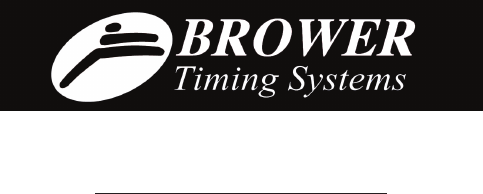
Brower Timing Systems
Test Center-System
2010
User’s Manual
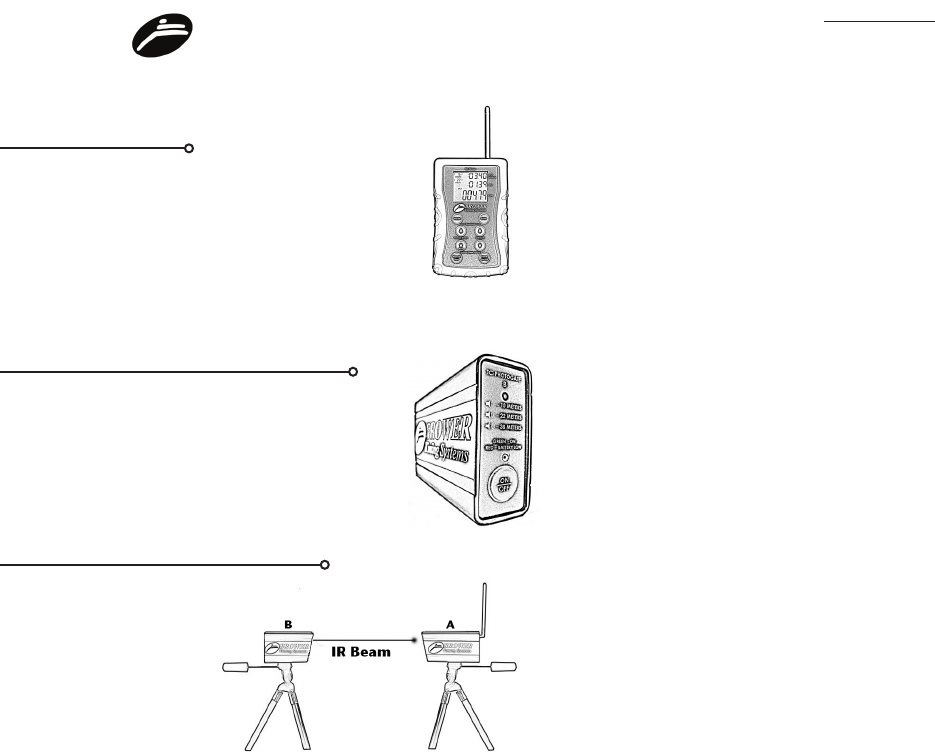
1
Contents
Quick Start Guide i
Operating Your TC-Timer 3
TC-PhotoGate Setup 6
Test Identication Number (T id) 8
TC-Timer Modes 9
Split Interval Diagram 11
Troubleshooting 15
Battery Replacement 16
Caring for your system 16
Specications 17
Warranty 17
FCC Regulatory Compliance Information 18
Quick Start Guide
To power up the TC-Timer, press and hold the On/Off
button for 2 seconds. The Manual Start button will
simulate a remote start, and is helpful in learning how
the timer works.
Press and hold the On/Off button until TC-PhotoGate A
beeps, then buzzes continually. For TC-PhotoGate B,
hold button until desired distance is selected.
Align TC-PhotoGate B to A
until it stops beeping. Find
eye center by rotating B to
one side until A starts beep-
ing then repeat to the other
side. Set B in middle of these
two positions.
Power On/O
Power On PhotoGates A & B
Line up PhotoGates A & B
i
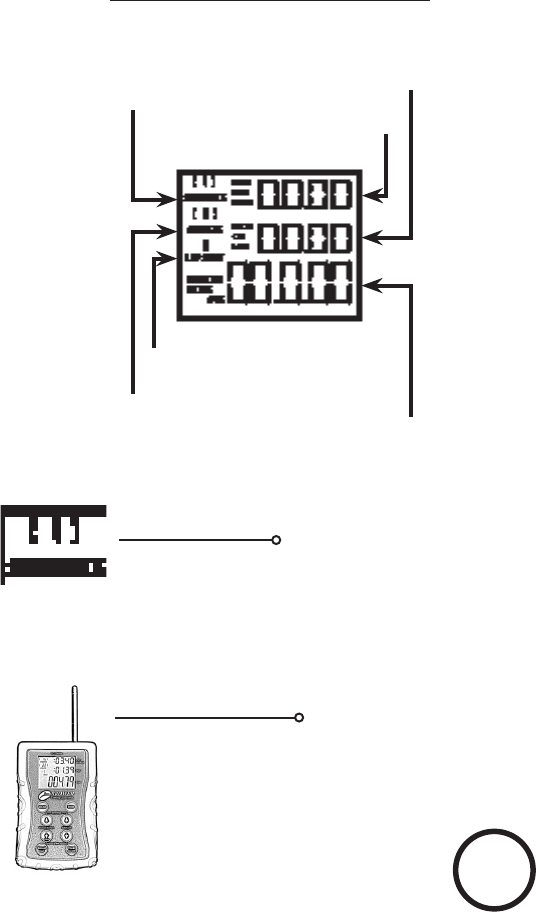
3
Operating Your TC-Timer
Sequence #
Sequence # is a chronological counter that
helps the user keep track of where he is when
using Memory Review.
To power up the TC Timer, press and hold
the Power On/Off button for 2 seconds. The
data from the last session is still in memory
until memory is cleared. The clock is now
ready to receive radio signals.
Power On/O
Power
On/O
SEQUENCE displays the order (se-
quence) of new timing windows.
SPLIT displays the time
from the start to the split.
CUM displays the cumulative
(total) time from the start to the
nish.
SPLIT INTERVAL displays the
time from split to split.
ATHLETE displays the athletes
identifying number.
SPLIT # displays which split time
is being shown on the clock.
page 2 intentionally left blank
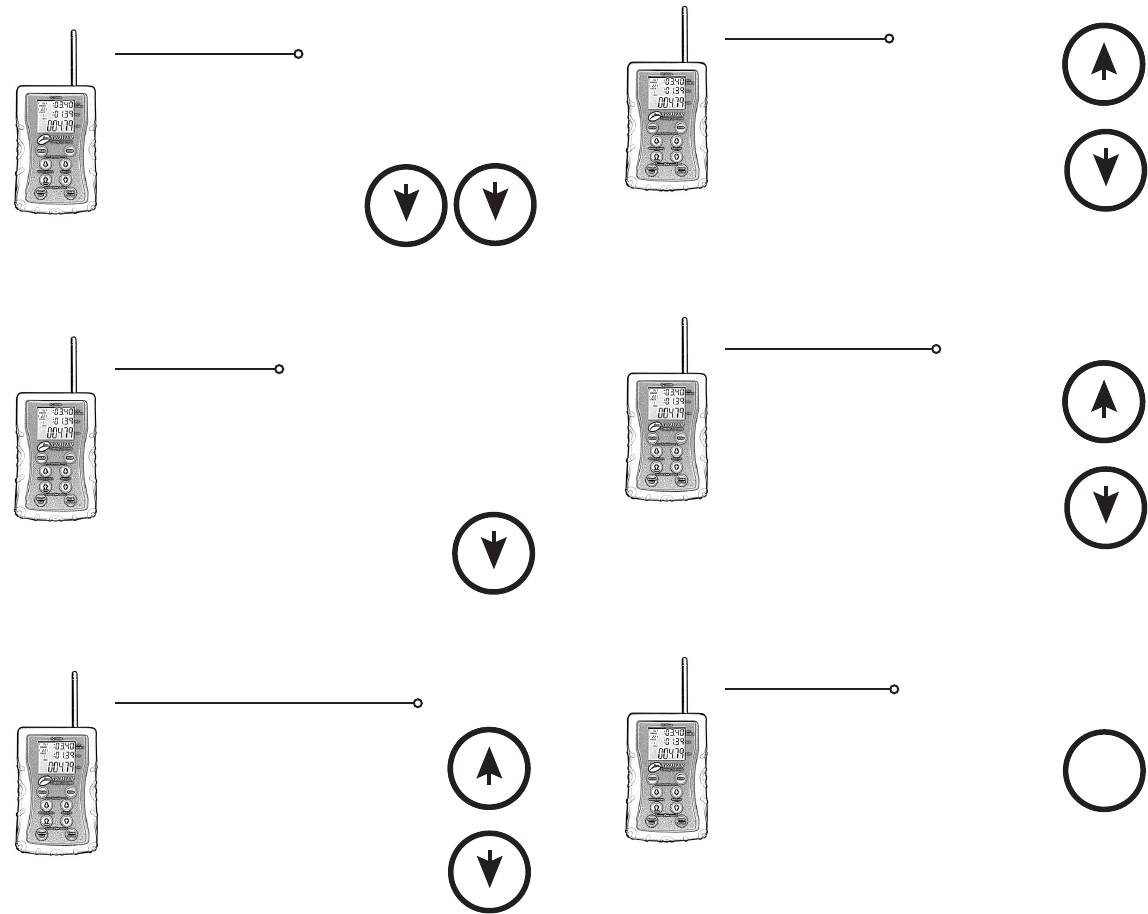
4 5
Manual Start
Press button to manually start, split or nish
the timer. (Similar to a stopwatch) Using
this function reduces the accuracy of an
athletes time due to human error. Using the
Manual Start button is a good way to learn
how the system functions.
Manual
Start
Athlete # Adjust
Athletes can be assigned an identifying
number. This may only be assigned before
the clock starts for that athlete. (if in
Memory Review, use Up Arrow to get to
the latest sequence) Use Split/Scroll arrows
to assign an Athlete #. After the desired
number is reached, the start will lock the
Athlete # to the time. If no adjustment is
made for the next athlete, the same Athlete #
will be assigned.
Split/Scroll
Split Review
Press Split/Scroll buttons to review an
athlete’s split times. (up to 9 splits possible)
The Split counter will adjust as each split is
viewed. Split/Scroll
To start a new athlete, press the New button
and a reset clock is shown. If in Memory
Review, use the up arrow to get to the latest
sequence which will show a reset clock.
(This is the only time the Athlete # can be
adjusted.) To adjust Athlete # see page 4.
New Athlete
Athlete Memory Review
New
To review times, press the Memory Review
buttons. Holding down either button will
engage the high speed scroll. The sequence
will adjust accordingly. The Athlete # will be
displayed also.
Press and hold both buttons at the same time
for approximately four seconds. Memory will
clear and the clock will be reset to Sequence
#1. **All past times will be lost.**
Memory Clear
New
New
Memory Review

6 7
To power down, press and hold the On/Off button for two seconds. A
low tone beep will indicate power off.
Align TC-PhotoGate B by directing it toward the TC-PhotoGate A
until it stops beeping. Center beam alignment by moving B in and
out of alignment. The A unit will not sound when centered.
Application Tip
1. For the most accurate and repeatable results, set the IR light beam at
the belt height of the athletes. This will be high enough so that the legs of
the athletes do not break the IR light beam. This is also low enough that
swinging arms and hands of the athlete will not prematurely break the IR
beam.
2. To avoid unnatural hand reaching to break the beam, set TC-Photo-
Gates A&B 15-30 feet apart with the running lane in the middle. Set the
nish beam so it is not on a visible line. This will make it difcult for ath-
letes to know where to reach out and break the beam with a hand, which
can result in a faster time.
TC-PhotoGate Setup
Set up the TC-PhotoGate units as displayed below at the START,
SPLIT or FINISH location.
Turn on TC-PhotoGate A by pressing and holding the power button
for 2 seconds, it will beep then buzz continually, the green LED will
also ash.
Point TC-PhotoGate B in the direction of TC-PhotoGate A.
Turn on TC-PhotoGate B by holding down the On/Off button until
the desired power level is selected. The blinking green light indicates
the unit is on. TC-PhotoGate B emits an infrared (IR) light beam
that is detected by A. TC-PhotoGate A has three IR power settings
indicating the maximum possible distance between TC-PhotoGates
A & B.
-1 beep: low power (10 Meters - 1000 hours battery life)
-2 beeps: medium power (22 Meters - 750 hours)
-3 beeps: high power (38 Meters - 250 hours)

8 9
MODE
T ID
0
chron
MODE
T ID
0
chron
( 1 )
SEQUENCE
( 0 )
ATHLETE
0
LAP SPLIT
00.00
00.00
0:00.00
Chronograph Mode
Test Identication Number (T id)
T id numbers allow allow the user to add a test identication number to
a specic group of times. Once the identied data is downloaded to a
computer, the test times can be organized and given a label, i.e. Test #
1 - 40 yard dash. For tests like the bench press or box jump, the weight or
number of jumps can be entered into the TC-Timer. T id numbers (0-9)
must be input to the TC-Timer when a mode is selected.
With the TC-Results Center software the user will be able to customize timing data
into:
-Athlete proles comprising of chosen tests
-Results by test type
-Test rankings
CHRON mode is the principal mode
used for the majority of timing applica-
tions. When powered on, the TC-Timer
automatically enters this mode.
Description continued on pages 10-11.
Computer Communication
If TC-Timer USB is purchased,
it will have a computer USB port
next to the antenna. This allows
user to export data from the timer
to a PC. To export data, Plug
USB cable into the TC-Timer
and connect to computer. Open
TC-Results Center, then press
and hold the Download buttons.
The timer is available in two forms,
TC-Timer and TC-Timer USB
Enter
New
Split/Scroll
Use buttons to enter in the
test ID #.
TC-Timer Modes
Use the Mode button to select the desired mode. Once mode is selected,
and the test number is assigned, press Enter button to use that mode.
T id is only usefull with the computer interface. If T id is not shown, user
may still use the modes, but cannot enter test ID numbers.
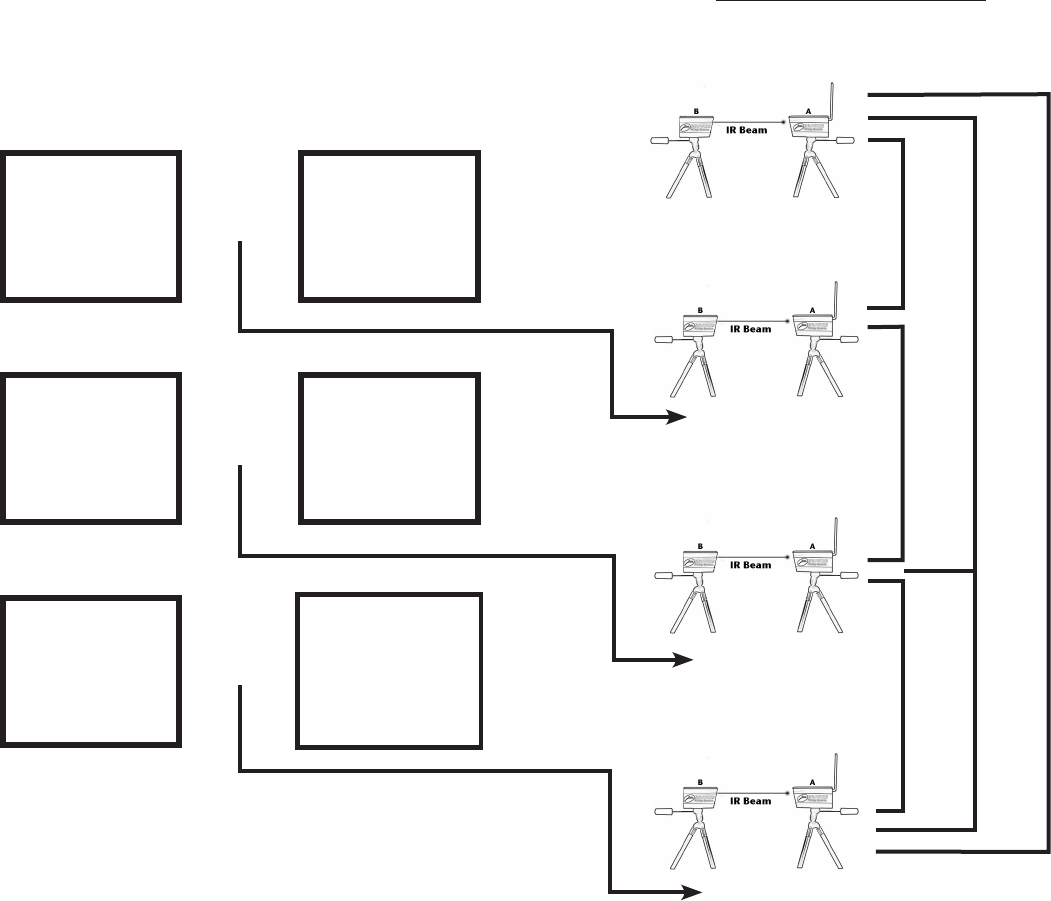
10 11
LIVE VIEW
The following examples
show what the user will see
during a live timing.
MEMORY REVIEW
VIEW
The following examples
show what the user will see
after the timing in Memory
Review.
( 14 )
SEQUENCE
( 22 )
ATHLETE
1
SPLIT
:02.86
0:02.86
( 14 )
SEQUENCE
( 22 )
ATHLETE
2
SPLIT
MEMORY
:o 1.67
:04.53
0:08.63
( 14 )
SEQUENCE
( 22 )
ATHLETE
2
SPLIT
:o 1.67
:04.53
0:04.53
( 14 )
SEQUENCE
( 22 )
ATHLETE
3
SPLIT
:o4.09
:08.63
0:08.63
( 14 )
SEQUENCE
( 22 )
ATHLETE
3
SPLIT
MEMORY
:o4.09
:08.63
0:08.63
( 14 )
SEQUENCE
( 22 )
ATHLETE
1
SPLIT
MEMORY
:02.86
0:08.63
Split #1
Split #2
Finish
The rst time the NEW button is pressed it will advance the SEQUENCE
and will clear the clock.
The second time the NEW button is pressed it will enter Memory Review.
The user is then able to navigate the Timers’ memory using the Up and
Down arrows. To review split times use Split/Scroll arrows.
Split IntervalSplit IntervalSplit Interval
SplitSplit
Cumulative
The following diagram denes Split Interval, Split and Cumulative times.
Start
Split #1
Split #2
Finish
Split Interval Diagram
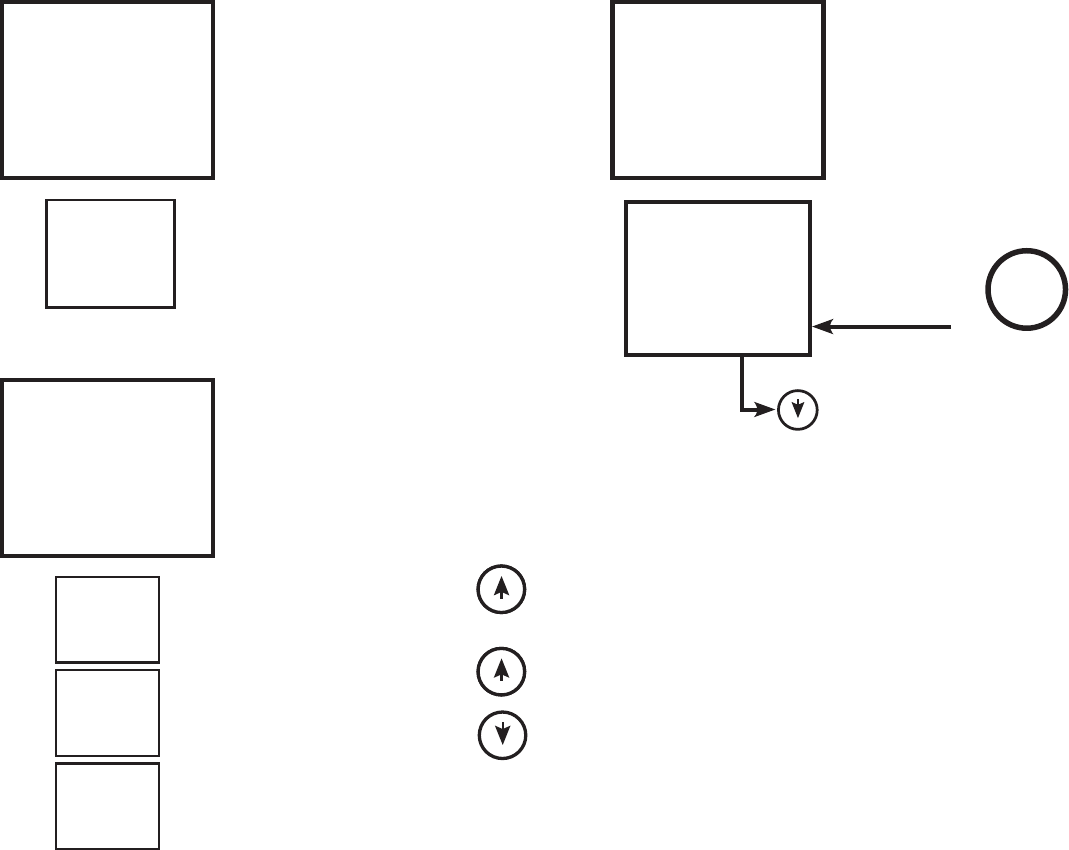
12 13
MODE
T ID
0
1 1.000
MODE
T ID
0
k:m ph
( 1 )
SEQUENCE
( 0 )
ATHLETE
0
LAP SPLIT
0.000
0.000
00.000
MPH
KPH
set
MPH
000
span
( 1 )
SEQUENCE
( 0 )
ATHLETE
0
LAP SPLIT
00
MODE
T ID
0
count
Count Mode1/1000th Mode
KPH/MPH Mode
1/1000th mode is similar to the CHRON
mode but displays 1/1000th of a second
resolution.
This mode is usefull in timing short spans
between the start and nish were extra
resolution is needed for differentiation.
All of the funtions work the same as the
“Chron” mode.
Rule: You must have at least 0.2 seconds
of time between start PhotoGate and n-
ish PhotoGate.
At 20 mph that is ~50 inches or 0.2 sec.
At 100 mph that is~250 inches or 0.2 sec.
KPH/MPH mode calculates kilometers
per hour and miles per hour.
Use Up Split/Scroll Arrow to
alternate between KPH and MPH.
Scroll to set the number of inches
or mm between the two Photo-
Gates.
When passing through the start and nish gates
a time will be seen on the bottom dispalay and
MPH on the top display. To see mph from split
to nish, or start to split, the TC-Timer will
show mph on the Split Interval display line.
Use the Manual Start button to count
the number of reps.
Rep Counter
Enter
Enter
Enter
Enter
Enter
Split/Scroll
Split/Scroll
Manual
Start
New
( 1 )
SEQUENCE
( 0 )
ATHLETE
0
SPLIT
MPH
000
0.000
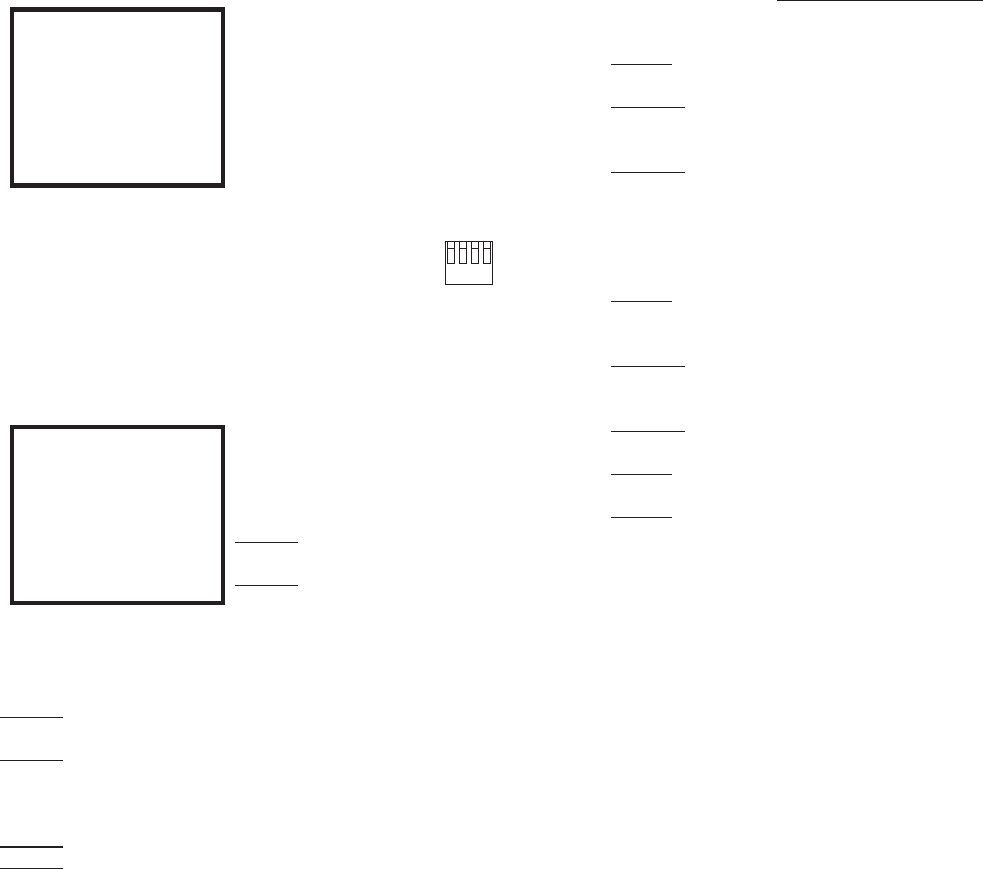
14 15
MODE
26
3 1
rssi
MODE
0
Freq
Frequency Select Mode
RSSI Mode
Troubleshooting
Problem one of my timing units does not power up.
Solution 1 All units require you to press and hold the power button for at
least 2 seconds to initiate the power up sequence.
Solution 2 Check the battery. The units will warn of a low battery by a
red ashing LED on the TC-PhotoGate A or B (the TC-Timer has a low
battery symbol on the LCD). The units will work for up to 20 more hours
and 5 for the TC-Timer with a low battery. If the unit shows no sign of
turning on, check for dead battery.
Problem My timing system is setup correctly, but the TC-Timer won’t
receive a signal.
Solution 1 Check to see if all the system components are on the same
radio frequency. See FREQ on page 14.
Solution 2 See RSSI on page 14.
Problem My tripod is broken. (60 day warranty, $35 replacement)
Solution If a single leg is broken, order a new tripod and save the two
good legs for future replacement. (the legs unscrew from the tripod)
If you are still not sure the system is functioning correctly, call us at 801-
572-5540
“I have found a problem, what do I do now?”
If the system has a defect return to Browe Timing Systems
FREQ mode allows the user to change
the radio frequency of the timing system.
This allows two or more TC Systems to
work in the same location. After setting
the TC-Timer radio frequency (0-4), the
frequency must also be changed to match
in TC-PhotoGate A. This is done by
removing the aluminum case and pressing
down the appropiate switch on the blue
switch. More than one switch cannot be
down at the same time.
(All switches up is FREQ 0)
1 2 3 4
ON
Relative Signal Strength Indicator
RSSI Test Mode allows you to self diag-
nose the distance capability of reception
or problems with signal reception.
Problem I occasionally miss a start or
stop signal.
Solution Check RSSI to see if their is ra-
dio interference at your location. Indoor
interference could come from equipment i.e. machines and computers,
this may be the case if your RSSI reads 30/40 or higher without your TC-
PhotoGate A transmitting.
Problem I need to time distances over 1000 feet, and I want to know if I
will get reliable reception.
Solution Set up your TC-PhotoGates and have someone break the beam
every three seconds. Go to the distance you need, the RSSI needs to read
at least 29/35.
Problem I have noise or other users on my frequency. (38/50)
Solution Try frequency 1, 2, 3 or 4. (Must also be changed in TC-Photo-
Gate A.)
Warning: Be sure TC-Timer
is at least 10 feet away from
other TC-PhotoGate systems
in use so other signals are not
picked up by timer.
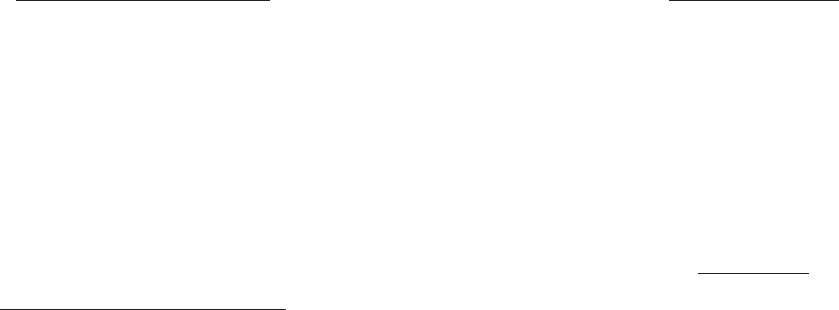
16 17
Battery Replacement
Timer: Remove the battery cover on the lower back of the unit. Install
fresh AAA alkaline batteries (Energizer Duracell). Replace the battery
cover.
TC-PhotoGates A & B: Remove the set screw from the base of the unit.
Apply pressure to the front of the unit between the lens and buzzer to slide
the unit out of its case. Replace batteries (AAA). Place the unit back into
the case and replace the set screw.
Caring for your system
The TC system is water resistant but not waterproof. The general rule is
if you can train in the weather conditions, the system can function. If it
is raining too hard to train, take the system out of the rain. If components
get wet, let them air dry before putting them back into the foam holder
bag. If components get really wet, remove batteries until dry.
Specications
Radio: Radio transmission distances up to 1000 feet can be received in
line of sight applications. Distances can be reduced if TC-Timer is in
close proximity to electric motors and computers or TC-Timer is close
against a body.
Battery Life: TC-Timer 50 hours, TC-PhotoGates 500
Timing Accuracy: 1/1000th of a second
Radio Switch Accuracy: 0.0001
Warranty
The BROWER TIMING SYSTEM is backed by a 1 year warranty cover-
ing manufacturing defects. Service, whether covered by the warranty
or not can be performed and returned quickly. (Express incomming and
return shipping charges are not covered by warranty.)
*Tripods wear out with use are only covered for 60 days by the warranty.*

18
FCC Regulatory Compliance Information
FCC ID: XVABTS
NOTE: This equipment has been tested and found to comply with the
limits for a Class A digital device, pursuant to Part 15 of the FCC Rules.
These limits are designed to provide reasonable protection against harmful
interference when the equipment is operated in a commercial environ-
ment. This equipment generates, uses, and can radiate radio frequency
energy and, if not installed and used in accordance with the instruction
manual, may cause harmful interference to radio communications. Opera-
tion of this equipment in a residential area is likely to cause harmful inter-
ference in which case the user will be required to correct the interference
at his/her own expense.
CAUTION: Any changes or modication not expressly approved by
Brower Timing Systems could void the user authorization to operate this
equipment.
TC-PhotoGate A compliance labeling
This device complies with Part 15 of the FCC Rules:
Operation is subject to the following two conditions:
1. This device may not cause harmful interference, and
2. this device may accept any interference received, including interfer-
ence that many cause undesired operation.