Bryant Evolutionr System Systxbbrwf01 Users Manual Iibbrwf 01
SYSTXBBRWF01 to the manual 013189d0-fffe-46ab-9297-e24b8c3c2e13
2015-02-02
: Bryant Bryant-Evolutionr-System-Systxbbrwf01-Users-Manual-412112 bryant-evolutionr-system-systxbbrwf01-users-manual-412112 bryant pdf
Open the PDF directly: View PDF ![]() .
.
Page Count: 6
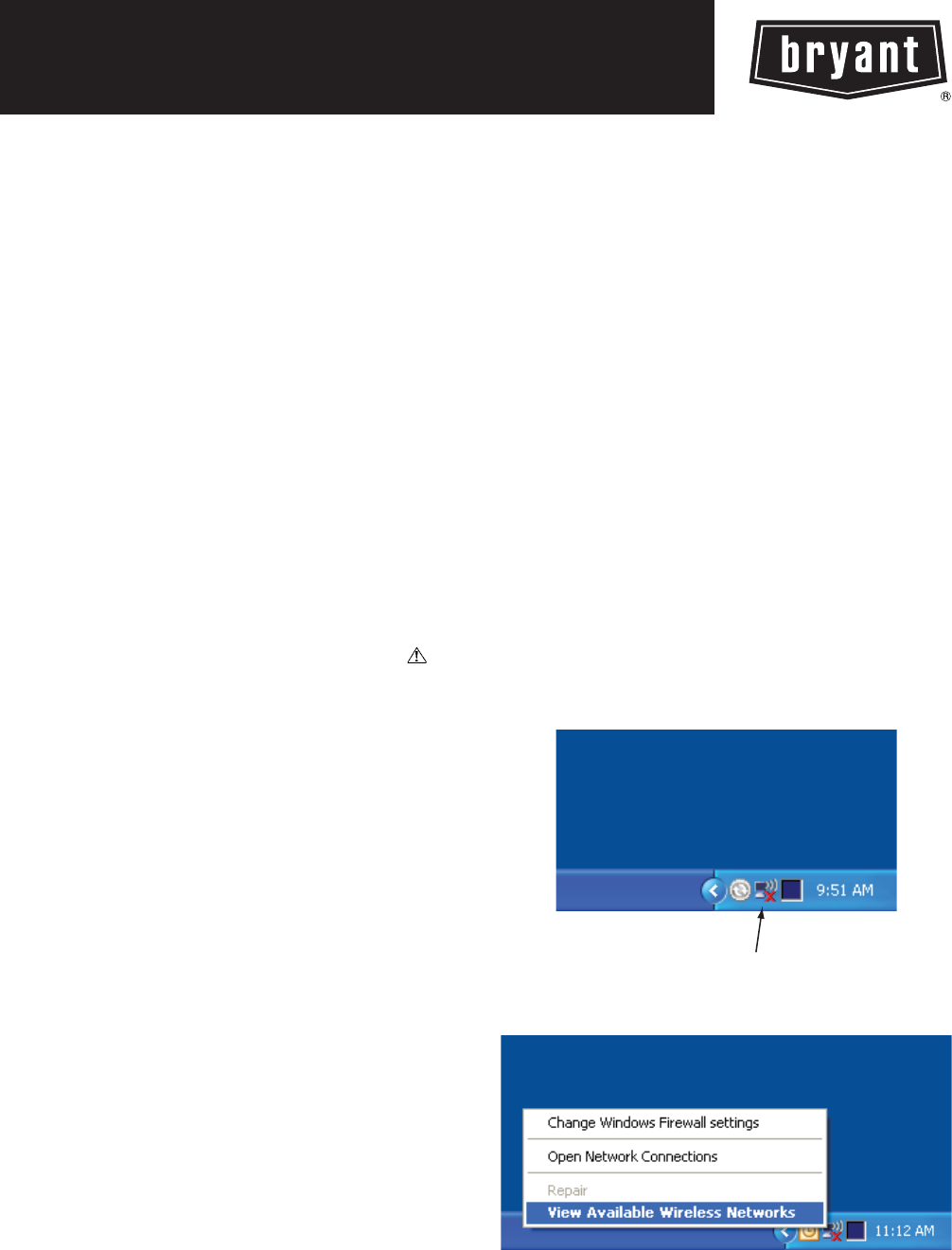
SYSTXBBRWF01
EVOLUTIONrSYSTEM
WiFi (WIRELESS) BROADBAND
REMOTE ACCESS MODULE
Installation Instructions
NOTE: Read the entire instruction manual before starting the
installation.
SAFETY CONSIDERATIONS
Improper installation, adjustment, alteration, service, maintenance,
or use can cause explosion, fire, electrical shock, or other
conditions which may cause death, personal injury or property
damage. Consult a qualified installer, service agency or your
distributor or branch for information or assistance. The qualified
installer or agency must use factory--authorized kits or accessories
when modifying this product. Refer to the individual instructions
packaged with the kits or accessories when installing.
Follow all safety codes. Wear safety glasses, protective clothing,
and work gloves. Have a fire extinguisher available. Read these
instructions thoroughly and follow all warnings and cautions
included in literature and attached to the unit. Consult local
building codes and the current edition of the National Electrical
Code (NEC) NFPA 70.
In Canada, refer to the current editions of the Canadian Electrical
Code CSA C22.1.
Recognize safety information. When you see this symbol on
the unit and in instructions or manuals, be alert to the potential for
personal injury. Understand the signal words DANGER,
WARNING,andCAUTION. These words are used with the
safety--alert symbol. DANGER identifies the most serious hazards,
which will result in severe personal injury or death. WARNING
signifies hazards, which could result in personal injury or death.
CAUTION is used to identify unsafe practices, which may result
in minor personal injury or product and property damage. NOTE
is used to highlight suggestions which will result in enhanced
installation, reliability, or operation.
INSTALLATION CONSIDERATIONS
The WiFi Broadband Wireless Remote Access Module (WiFi
B--SAM), part number SYSTXBBRWF01, is powered with a
24VAC transformer which is included. A 120VAC supply must be
near the mounting location. Provisions must be made to secure the
transformer to the outlet. The D--wire (24VAC) from the
Evolutionrsystem must NOT be used to power the Remote
Access Module.
This instruction covers the physical installation and start up of
WiFi B--SAM. Use this instruction to guide the actual installation
process after the Evolution system(s) have been installed. One
WiFi B--SAM is capable of handling two Evolution systems.
INTRODUCTION
The WiFi B--SAM connects to a network router and allows remote
connectivity for up to two Evolution systems within the same
building. The Evolution system owner, as well as authorized
dealer, can monitor and control the system via the Internet, as well
as by telephone. The WiFi B--SAM communicates wirelessly
through the homeowner’s cable or DSL Internet service.
Broadband Internet service with a wireless network router is
required. The WiFi B--SAM is not compatible with dial--up
Internet service. The WiFi B--SAM can also monitor a dry--contact
sensor to provide a warning for the presence of water in the
building, or some other use. If the sensor is active, the Evolution
system will not be disabled or shut down.
Computer Requirements
The WiFi B--SAM uses a web--based application to control and
monitor the Evolution System. This application will work with any
graphic user interface PC operating system (Microsoft, Apple,
Linux). The web--based application is optimized for use with
Microsoft’s Internet Explorer version 6 and above. Other web
browsers are compatible with some possible screen formatting
issues.
WiFi INSTALLATION
BEFORE STARTING:
SSYSTXBBUID01--B or SYSTXBBUIZ01--B is
required (version 14 software revision or higher).
SRetrieve your wireless network’s SSID (network
name) and encryption type and key (if used).
To get the SSID, right--click on the wireless network connection
icon in the lower right corner of the desktop on a Windows--based
PC that is connected to the wireless network:
Wireless Networks
A08408
From the pop--up menu, choose View Available Wireless
Networks.
A08409
A window will open showing all of the wireless networks
available:
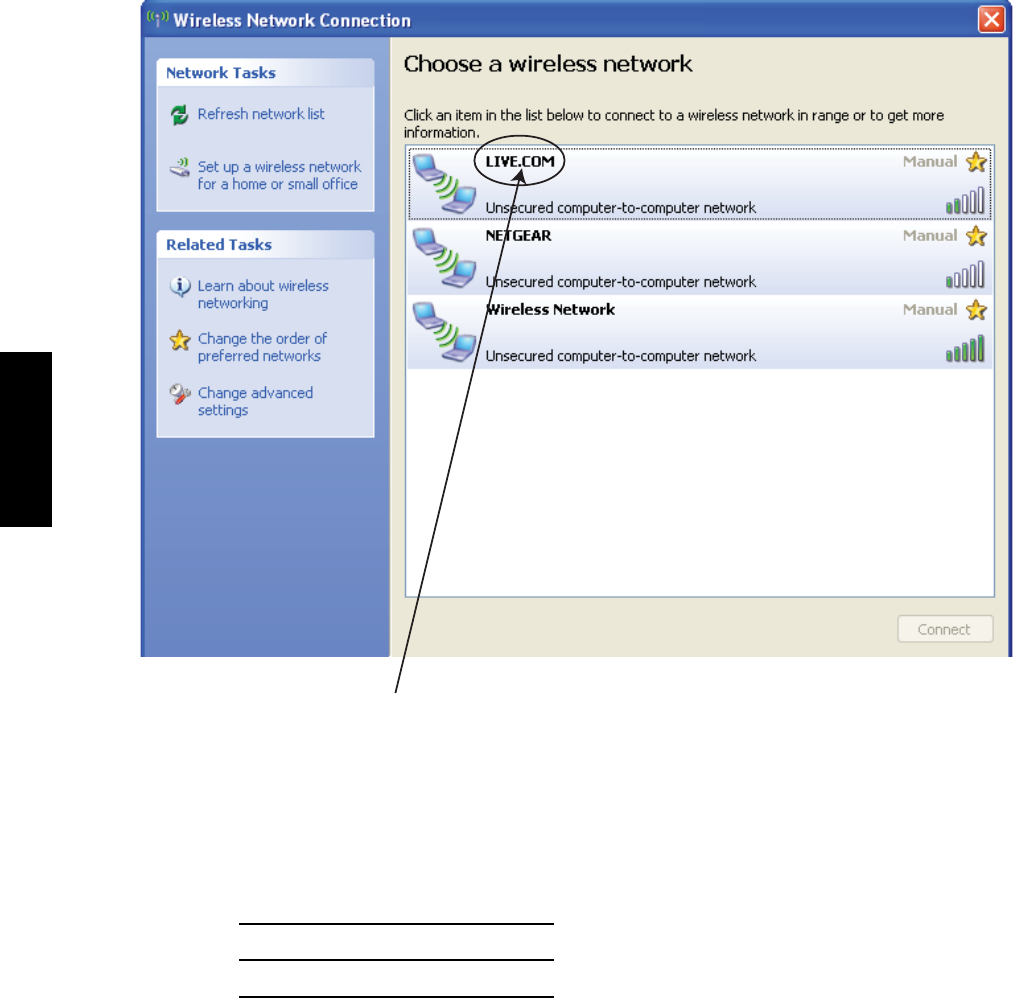
2
SSID of a network, note the name of your network (including case of letters)
A08410
Encryption type and key will need to be obtained from your
wireless router’s administration web page. Please see the
instructions of your router to obtain this.
Note your network information here before installing the WiFi
B--SAM.
SSID
Encryption Type:
Encryption Key:
1. Mount WiFi B--SAM and connect ABC wiring and 24VAC
transformer.
2. Power up WiFi B--SAM and HVAC system and perform in-
stallation procedure from user interface.
Go to Installer Service menus (10 second press of
Advanced) and select INSTALL.
Ensure “REMOTE ACCESS YES” appears on
equipment summary screen (check ABC wiring if not).
3. Go to the WiFi B--SAM Setup screens by pressing the Ad-
vanced button on the user interface and then pressing the
right side button until the WiFi B--SAM Setup screens ap-
pear. These screens will not appear if you do not have a --B
model user interface.
4. Press the right side button to get to WiFi B--SAM
WIRELESS SETUP 1.
5. Highlight the SSID item and enter your network’s SSID (it
is case sensitive).
Press the Temp Up/Down to move the cursor left or right.
Press the Time Up/Down to change the character.
The Space character is obtained by continuously pressing
the Time Down button.
6. If you have encryption, press the right side button to go to
WiFi B--SAM WIRELESS SETUP 2.
Select the encryption type.
Enter the encryption key.
Press the Temp Up/Down to move the cursor left or
right.
Press the Time Up/Down to change the character.
Encryption type and key will need to be obtained from
your wireless router’s administration web page. Please
see the instructions of your router to obtain this.
7. Exit the menus by pressing the Advanced button, saving all
entries.
8. Give the system about 2 minutes to respond to all the
changes.
9. The green LED light on the WiFi B--SAM wireless circuit
board will flash if it is NOT connected. The LED will be lit
solid if it is connected to your network.
10. If the LED is lit solid, give the system 15 minutes to trans-
mit your equipment information to the server. Then, go to
the web site and register your system by clicking on New
User link. Enter your WiFi B--SAM’s serial number and
MAC Address.
11. If the LED continues to blink, check your SSID and encryp-
tion entry for errors.
SYSTXBBRWF01
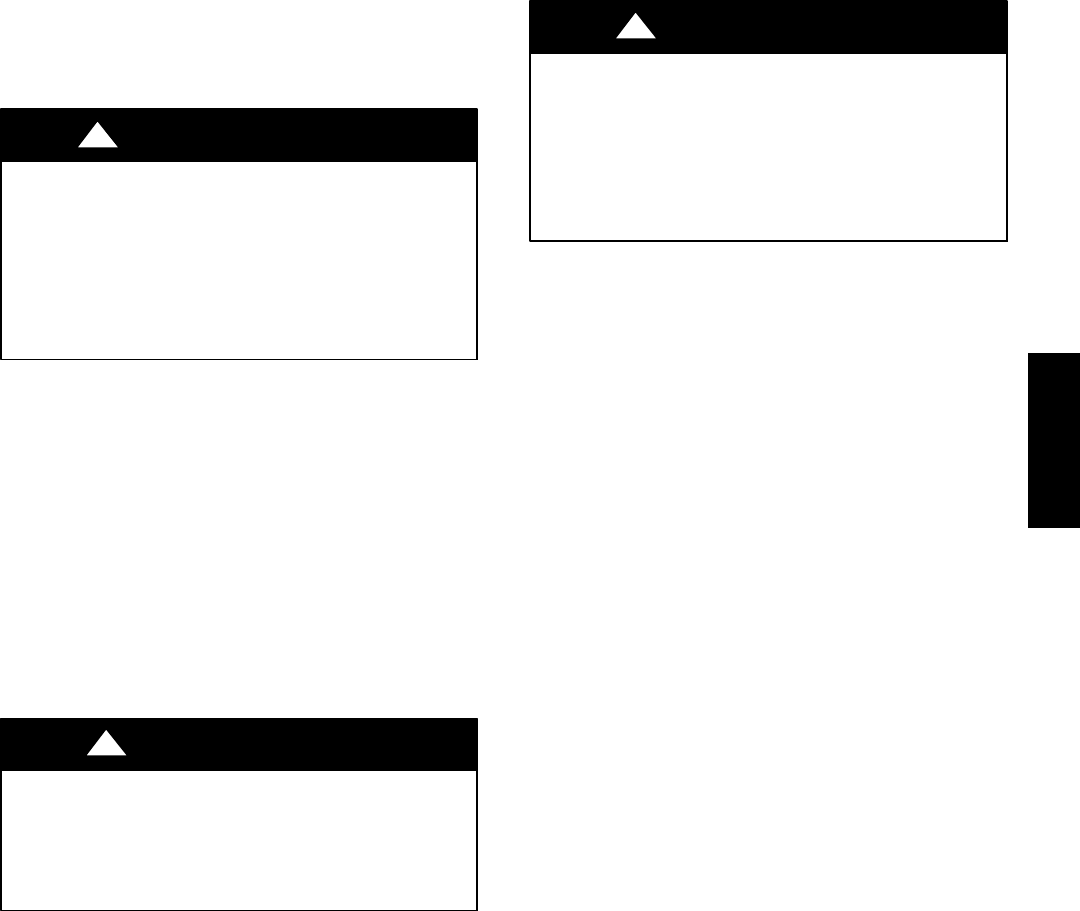
3
Check Equipment and Job Site
INSPECT EQUIPMENT -- File claim with shipping company,
prior to installation, if shipment is damaged or incomplete.
Component Location and Wiring Considerations
ELECTRICAL OPERATION HAZARD
Failure to follow this warning could result in personal injury
or death.
Before installing, modifying, or servicing system, the main
electrical disconnect switch must be in the OFF position and
install a lockout tag. There may be more than 1 power
disconnect switch. Lock out and tag switch with a suitable
warning label.
!WARNING
NOTE: All wiring must comply with national, state, and local
codes.
LOCATING THE UNIT -- WiFi B--SAM is approved for indoor
use only and should never be installed with any of its components
exposed to outdoor environmental conditions. The WiFi B--SAM
may be installed in any area where the temperature remains
between --4_F/--20_C and 158_F/70_C, and there is no
condensation. The cover must be installed to prevent damage from
other sources. Do not locate where it will be accessible to children.
It should be mounted in the vertical position.
For wiring convenience, the WiFi B--SAM can be located
anywhere between the network router and HVAC equipment. WiFi
B--SAM does not need to be located near the HVAC equipment
and can be located near the router, where the wireless signal
strength remains strong (good or very good).
EQUIPMENT DAMAGE HAZARD
Failure to follow this caution may result in equipment
damage.
Do not mount unit on plenum, ductwork, or flush against
furnace.
CAUTION
!
WIRING CONSIDERATIONS -- Ordinary thermostat wire is
ideal when wiring the WiFi B--SAM (shielded cable is not
necessary). Use 22 gauge or larger for normal wiring. Lengths over
100 ft / 30 m should use 20 gauge or larger wire.
Install Components
INSTALL WiFi B--SAM
The WiFi B--SAM is designed so that wires can be inserted
through the back cover from above or below. Plan wire routing
before mounting.
1. Remove cover to access mounting holes.
2. Mount back plate to wall using screws and wall anchors
provided.
3. Level back plate and tighten screws.
EQUIPMENT DAMAGE HAZARD
Failure to follow this caution may result in equipment
damage or improper operation.
Improper wiring of the ABC connector will cause the system
to operate improperly. Check to make sure all wiring is
correct before proceeding with installation or turning on of
power.
CAUTION
!
Connect Evolution Systems
Connect the A, B, and C wires from the Evolution system to
terminals labeled A1, B1, and C1. Connect the second Evolution
system (if present) to the terminals labeled A2, B2 and C2.
ABC bus wiring only requires a three--wire connection; however, it
is good practice to run thermostat cable greater than three wires in
the event of a damaged or broken wire during the installation.
It is recommended that the following color--code be used when
wiring each ABC connector:
A -- Green Data A
B -- Yellow Data B
C -- White 24VAC (Com)
NOTE: The D--wire (red-- 24 VAC hot) from the Evolution
system is not connected to the WiFi B--SAM. It is not mandatory
that the above color code be used, but each ABC connector in the
system MUST be wired consistently.
Connect Auxiliary Sensor (optional)
The WiFi B--SAM will support a dry contact sensor for use with
water detection or some other use as seen fit. Connect one side of
the contacts to connector AUX C (common) and the other side to
connector AUX (input). The sensor input can provide up to 20mA
at 5 volts d.c. If the sensor input is active, it will not shutdown or
affect operation of the HVAC system(s). A pop--up message will
appear on the User Interface indicating the auxiliary sensor is
active. The homeowner will also be notified via email and/or
phone if so chosen on the Internet web interface.
Connect Power Source
A separate 24VAC transformer is included to power the WiFi
B--SAM. Do NOT connect the D--wire (24VAC hot) from the
Evolution system.
The transformer is heavy. Make sure it is secured to the power
outlet with an appropriate screw through the boss on the
transformer.
System Start--Up
The User Interface of the Evolution system will automatically find
the WiFi B--SAM at power on. It will enter the system installation
screens automatically and will display the Equipment Summary
screen when finished. The Equipment Summary screen will
display REMOTE ACCESS near the bottom.
If REMOTE ACCESS is not displayed on the Equipment
Summary screen, check connections to the ABC wires as well as
ensure the yellow LED is lit on the WiFi B--SAM (this ensures the
module has power). The Green LED will be lit next to each ABC
connection if the User Interface has established communications.
Network Setup
After the Evolution system has learned the WiFi B--SAM, the
homeowner’s network parameters may be entered at the User
Interface. If the homeowner’s network router is setup for DHCP,
then the WiFi B--SAM’s network parameters cannot be changed.
To edit the network parameters, enter the Advance Setup screens
and press the right side button several times until WiFi B--SAM
SETUP appears.
SYSTXBBRWF01
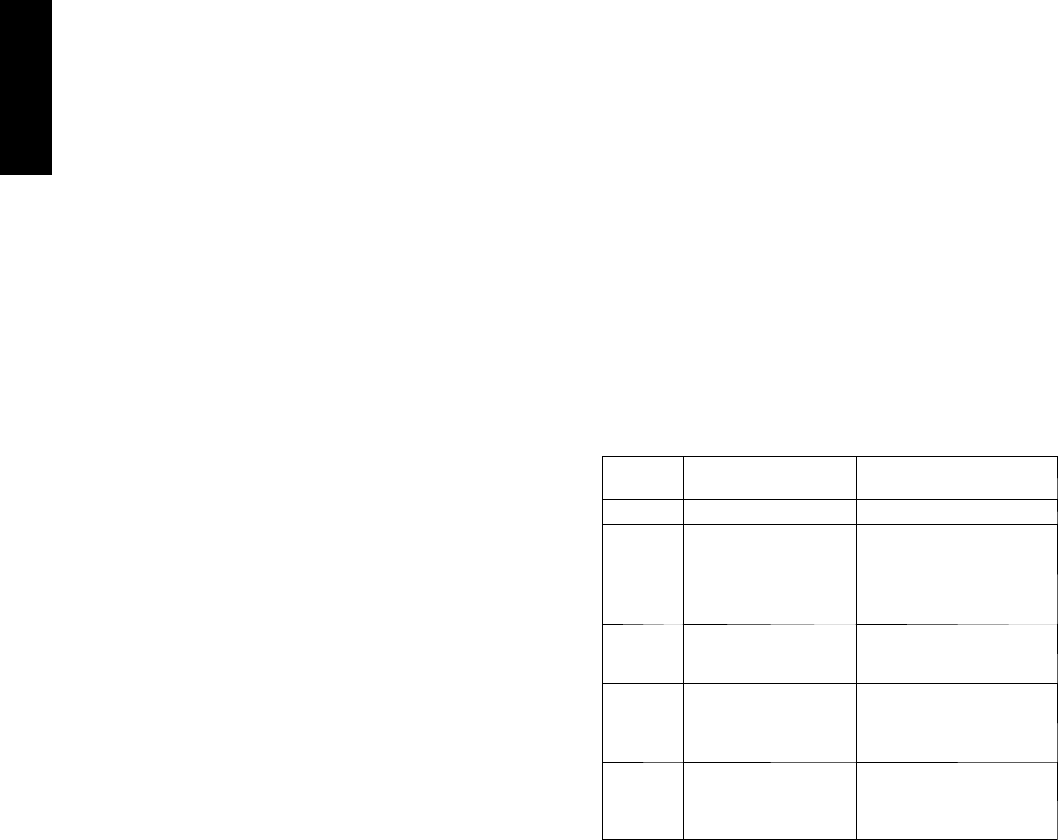
4
MAC Address and Serial Number
The MAC Address and Serial Number of the WiFi B--SAM is used
by the system owner to register their system with Bryant. Write
down the MAC Address and WiFi B--SAM serial number in the
home owner’s guide. The serial number can be found on the WiFi
B--SAM packaging, at the bottom of the large WiFi B--SAM circuit
board, or in the User Interface INSTALL/SERVICE menus under
SERVICE-->MODEL/SERIAL NUMBERS selection. The MAC
address can be found on a label on the wireless module.
If the MAC Address is missing or unreadable, it can be found by
entering the INSTALL/SERVICE menus of the User Interface (10
second press of the Advance button). The MAC Address will be
listed on the SETUP--SAM SETUP-->SAM SETUP 1 screen.
Ethernet Module Green Light
A flashing green light on the Ethernet module indicates no
connection with the network. The light will remain solid when
connection is made.
Self--Test
The purpose of this test is to verify effective 2--way Internet
communication.
Press and hold the TEST switch for at least 5 seconds. A flashing
Yellow LED will indicate the test is in progress. A flashing Yellow
and Green LED means the transmission is complete and the
System Access Module is waiting for a reply. A constant Green
LED means the test has passed. This test should be completed in
just a few seconds.
If the Red LED is lit solid, then the WiFi B--SAM failed to send the
message. Ensure that network connectivity is present and that the
homeowner’s Internet service is operating properly.
If the Yellow LED is lit solid, then the WiFi B--SAM sent its
message but did not receive a reply. The Bryant server may be
down. Retry at a later time.
Test aborting -- There is no method to abort a test once it is started,
other than to remove power.
The LEDs will maintain their state for 1 hour after the test.
Pressing the Radio Test button momentarily will clear the LEDs.
Pressing the Radio Test button again for five seconds will repeat
the radio test.
RS--232 Connector
An RS--232 port has been provided for connection to home
automation equipment. Consult your home automation supplier for
support.
Updating System Profile
The Evolution System will automatically send system information
to Bryant’s computer servers within one hour after the system has
been successfully installed. Access to the system via the Internet or
telephone will not be available until this occurs. The system can be
forced to send its information through the following process if
Internet and telephone access is required immediately. Press and
hold the Radio Test button for 15 seconds. When the button is first
pressed the Red LED will turn on. Five seconds into the press, the
Yellow LED will turn on. Fifteen seconds into the press, the Green
COM1 LED will turn on. Release the button when the Green LED
turns on.
The Red LED will flash when messages are being sent. The Red
and Yellow LEDs will flash when the WiFi B--SAM is waiting for
message replies. Upon successful profiling, both Green LEDs will
be lit. If profiling is not successful, the Red LED will be lit solid.
If the Evolution system ABC wiring is moved from connector 1 to
connector 2 (or vice versa), or Evolution equipment has changed,
the WiFi B--SAM must update Bryant’s servers with the new
information. This will happen automatically within one hour, or
can be manually forced with the process described above.
Local PC Access
The Evolution System(s) can be monitored, and the WiFi B--SAM
setup can be changed, through use of the WiFi B--SAM’s
embedded web server. From a PC on the same network as the WiFi
B--SAM, type the IP address of the WiFi B--SAM in the address
field of your web browser.
Account Setup
Setting up your Evolution Remote Access Account requires
Internet access and should take just a few minutes of your time.
Before logging on to the Internet site listed below, be sure to have
the following information available:
1. WiFi B--SAM serial number and MAC address.
2. The name and contact information of person you want
the system to contact if maintenance or service is re-
quired.
3. The name of the dealer you would like to perform
Routine Maintenance and/or Emergency Service.
4. To setup your Remote Access Account, go to the follow-
ing Internet address: www.myevolution.bryant.com
5. At the welcome page, look for the text “New Users:
Click Here”.
TROUBLESHOOTING
FAULT INDICATORS -- Under normal operation, the Yellow and
Green LED will be on continuously (solid). If the WiFi B--SAM
does not receive communications with the Evolution system, the
green LED will not be on. If there are faults present, the yellow
LED indicator will blink a two--digit status code. The first digit
will blink at a fast rate, the second at a slow rate.
STATUS
CODE DESCRIPTION RESOLUTION
45 Board Failure Replace WiFi B--SAM.
62
Loss of communica-
tion with Ethernet de-
vice
Ensure that cable be-
tween WiFi B--SAM cir-
cuit boards are seated
properly. Replace WiFi
B--SAM.
64 Auxiliary sensor active
Auxiliary sensor terminals
are shorted by external
device.
66 Wireless network not
detected
Make sure network pa-
rameters are correct in
WiFi B--SAM setup
screens.
67 No communication
with server
Make sure router is con-
nected to the Internet and
network parameters are
correct.
SYSTXBBRWF01
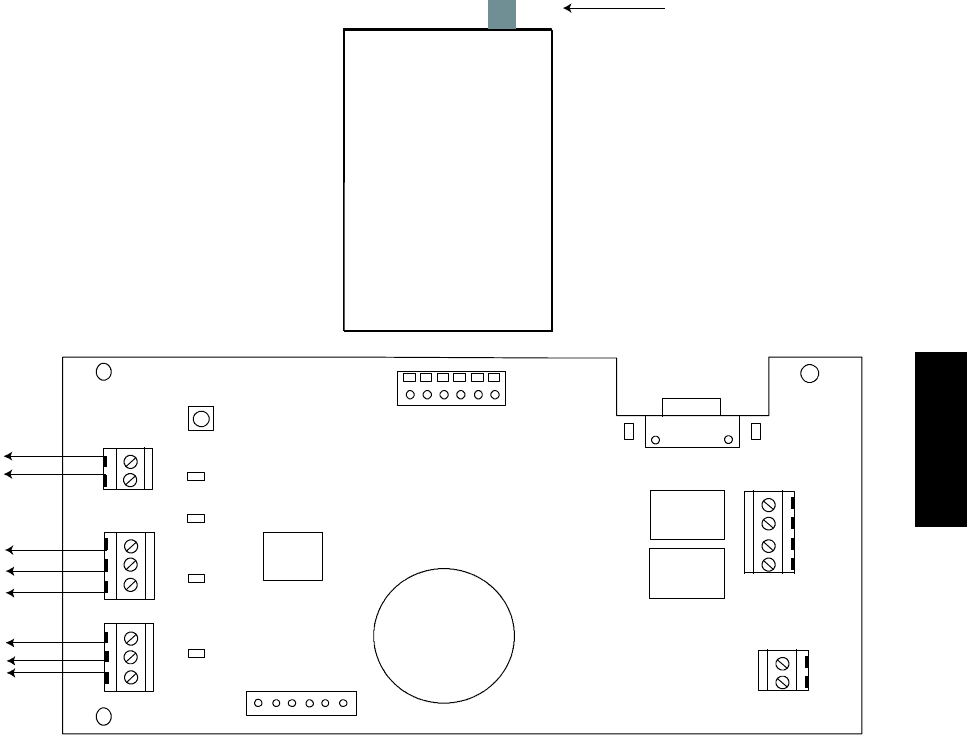
5
Home
Automation
Connection
(RS- 232)
STATUS
COMM1
COMM2
WLSC
WLS
A1
B1
C1
A2
B2
C2
SERIAL NUMBER
TEST
AUXILIARY
SENSOR
ABC TO
SYSTEM 1
ABC TO
SYSTEM 2 24VAC
Wireless
Ethernet
Module
Antenna
Connection
A06513
WiFi Module Control Board
SYSTXBBRWF01
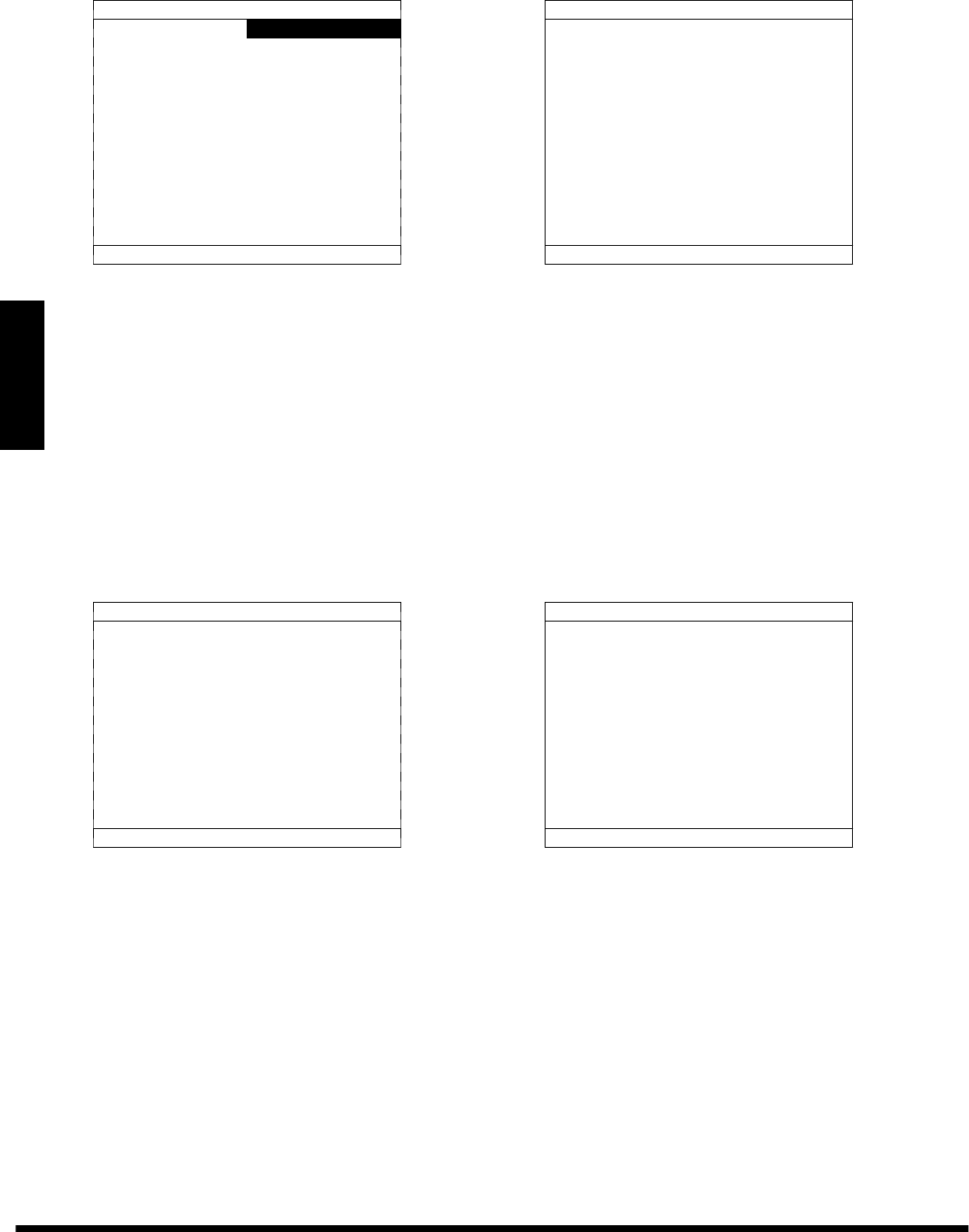
6
WiFi B--SAM SETUP 1
AUX: AUX SENSOR
IP TYPE: DHCP
IP: 192.168.100.0
MAC ADDR:
00:01:02:03:04:05
SUBNET MASK:
255.255.255.000
SERVER
STATUS: CONNECTED
<BACK NEXT >
WiFi B--SAM SETUP 2
DEFAULT GATEWAY:
192.168.001.001
DNS SERVER:
061.010.231.015
PORT: 49152
SERVER
STATUS: CONNECTED
<BACK NEXT >
AUX: The auxiliary sensor can be renamed to something meaningful, such as WATER or GENERATOR. Use the Temp +/-- buttons to move
between letters, and the Time +/-- button to choose letters.
IP TYPE: Choose DHCP (default) or STATIC for the Internet addressing type.
IP: Shows the current IP address of the SAM. If IP TYPE is STATIC then this item can be change. Use the Temp +/-- buttons to move
between letters, and the Time +/-- button to choose letters. If IP TYPE is DHCP, the IP address cannot be changed.
MAC ADDR: Shows the MAC Address of the SAM’s network module.
SUBNET MASK: If IP TYPE is STATIC, this can be changed to a different subnet number. Use the Temp +/-- buttons to move between
letters, and the Time +/-- button to choose letters. If IP TYPE is DHCP, the SUBNET MASK cannot be changed.
DEFAULT GATEWAY: If IP TYPE is STATIC, this can be changed to point to a different gateway. Use the Temp +/-- buttons to move
between letters, and the Time +/-- button to choose letters. If IP TYPE is DHCP, the DEFAULT GATEWAY cannot be changed.
DNS SERVER: If IP TYPE is STATIC, this can be changed to point to a different DNS server. Use the Temp +/-- buttons to move between
letters, and the Time +/-- button to choose letters. If IP TYPE is DHCP, the DNS SERVER cannot be changed.
PORT: This can be changed to use a different port through the homeowner’s network. The default is port 49152.
SERVER STATUS: Shows status of the SAM connection to Bryant’s servers. If the screen shows NON CONNECTED, please check
network settings or network cable.
Pressing the right side button (for NEXT >) will display the following screen:
WiFi B--SAM WIRELESS 1
SSID:
HOME
CHANNEL: 0
SIGNAL STRENGTH:
JJJjjjjjj
L H
SERVER STATUS: CONNECTED
<BACK NEXT >
WiFi B--SAM WIRELESS 2
ENCRYPTION:
WEP 64 BIT HEX
KEY:
ENTER 10 HEX DIGITS
0--9, A--F
<BACK NEXT >
SSID: Enter the name of the homeowner’s wireless network using the Temp +/-- and Time +/-- buttons.
CHANNEL: This field determines which frequency to use. It can be left on Channel 0 to search automatically, or adjusted to the one being
used by the homeowner’s wireless router.
ENCRYPTION: This chooses the type of security used by the homeowner’s wireless router. Choose:
SNone -- no data encryption
SWEP (Wired Equivalent Privacy) -- use WEP 64 or 128 bit data encryption
SWPA (WiFi Protected Access Pre--Shared Key ) -- use WPA--PSK standard encryption
KEY: WEP 64 BIT HEX (10 hex digits)
WEP 64 BIT CHARS (5 ASCII characters)
WEP 128 BIT HEX (26 hex digits)
WEP 128 BIT CHARS (13 ASCII characters)
WPAPSKHEX(8to64hexdigits)
WPA PSK CHARS (8 to 63 ASCII characters)
SIGNAL STRENGTH: Displays the current signal strength of the identified wireless router (SSID). Nine bars is full strength.
CONNECTED means the SAM has connected with the wireless router. NOT CONNECTED will mean either one of the parameters is
incorrect, or the signal strength may be too low.
Manufacturer reserves the right to discontinue, or change at any time, specifications or designs without notice and without incurring obligations.
E2008 Bryant Heating & Cooling Systems 7310 W. Morris St. Indianapolis, IN 46231 Printed in U.S.A. Edition Date: 09/08
Replaces: NEW
Catalog No. IIBBRWF---01
SYSTXBBRWF01