Manual
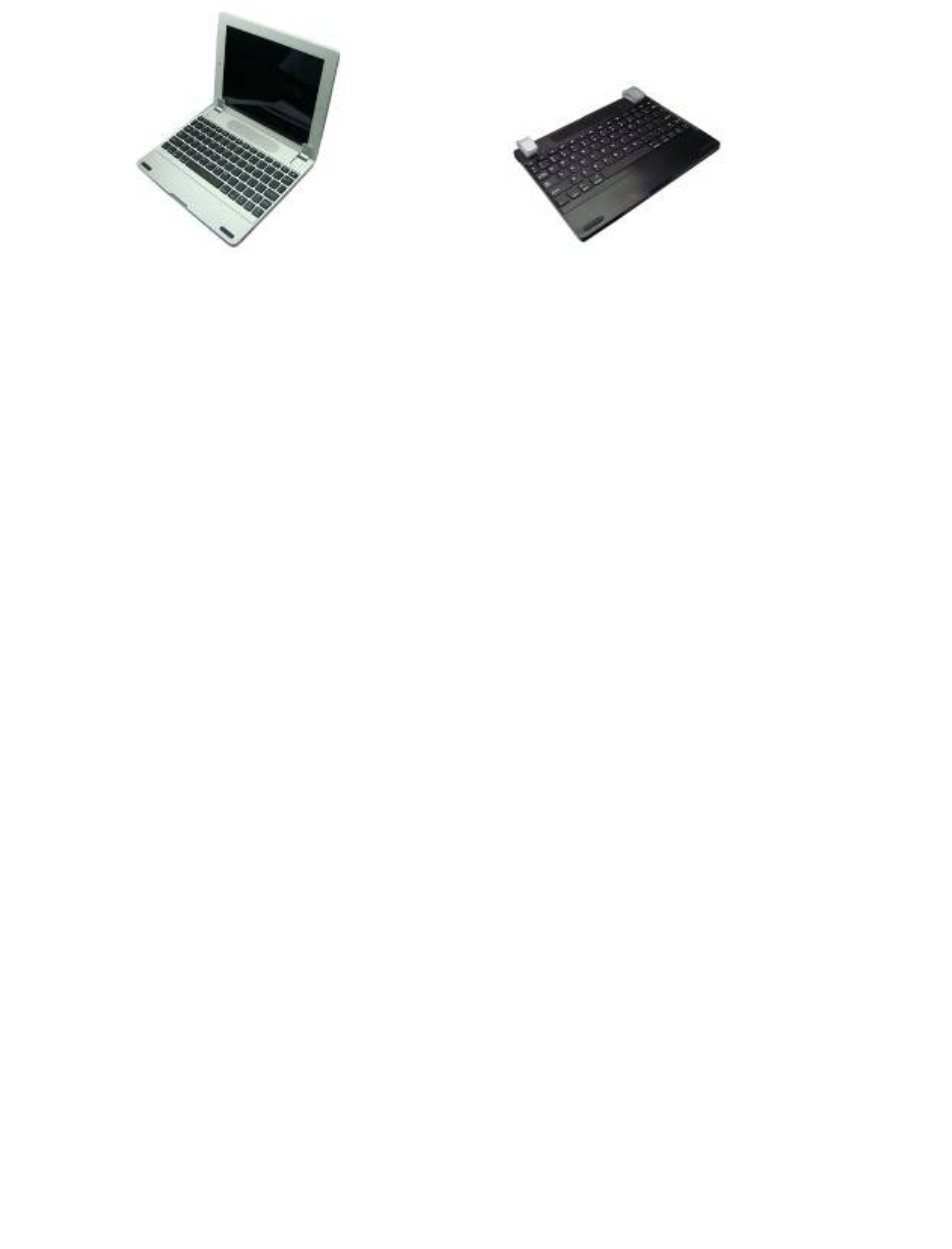
BRYDGE
BLUETOOTH KEYBOARD & SPEAKER CASE
For iPad
BR-101/102 BR-200
Please read the instructions carefully before using:
The Brydge Bluetooth Keyboard &Speaker Case for iPad has been designed to provide a case for your
iPad while at the same time equip your iPad with a standard layout keyboard with special iPad
function keys and high quality speaker.
Packing Contents:
1. Aluminum/plastic Case with Bluetooth Keyboard/speaker;
2. USB Charging Cable
3. User manual
Product Features:
1. Built-in wireless Broadcom Bluetooth 3.0 ABS keyboard and ISSC Bluetooth 3.0 speaker
2. Slim and strong case designed for iPad.
3. iPad display stand for easy viewing.
4. Built-in Rechargeable lithium battery
5. Special [home] screen key for one touch from variety of application.
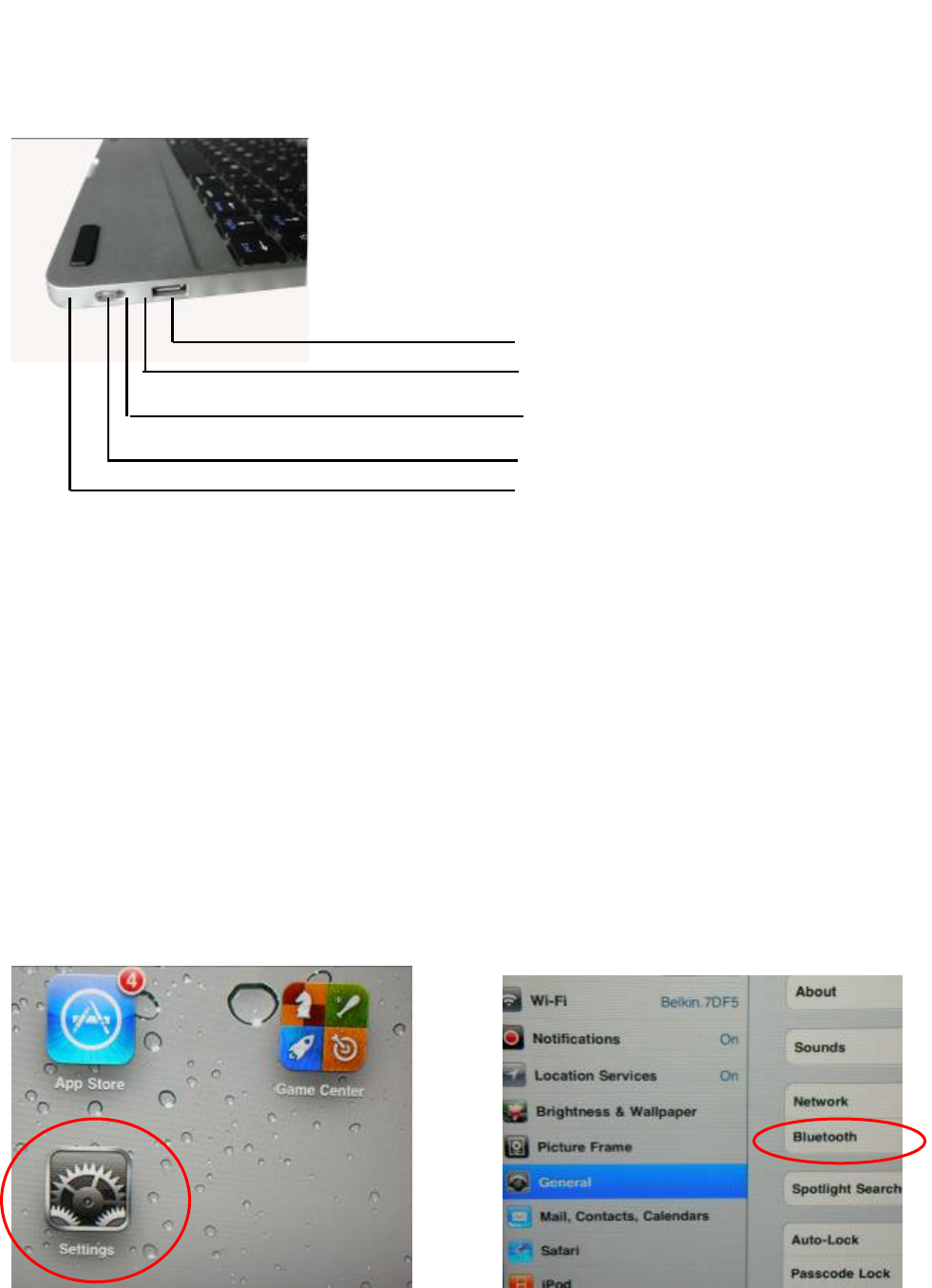
6. Light weight, quiet keystrokes
7. Energy saving keyboard/speaker sleep mode
Bluetooth Keyboard Pairing
Step 1: Turn on the power switch. The Bluetooth light will keep lighting 5 seconds, then it will be off.
Step 2: Press on the pair button” Ctrl+K” on the keyboard, the Bluetooth keyboard indicator light will be flashing. The
Keyboard now is ready for connecting to iPad
Step 3: Click the iPad [setting] icon, in the settings menu, select item [General] to access [Bluetooth] settings
USB Charge connector
Power Switch
Bluetooth speaker indicator light
Bluetooth keyboard indicator Light
Charging indicator light
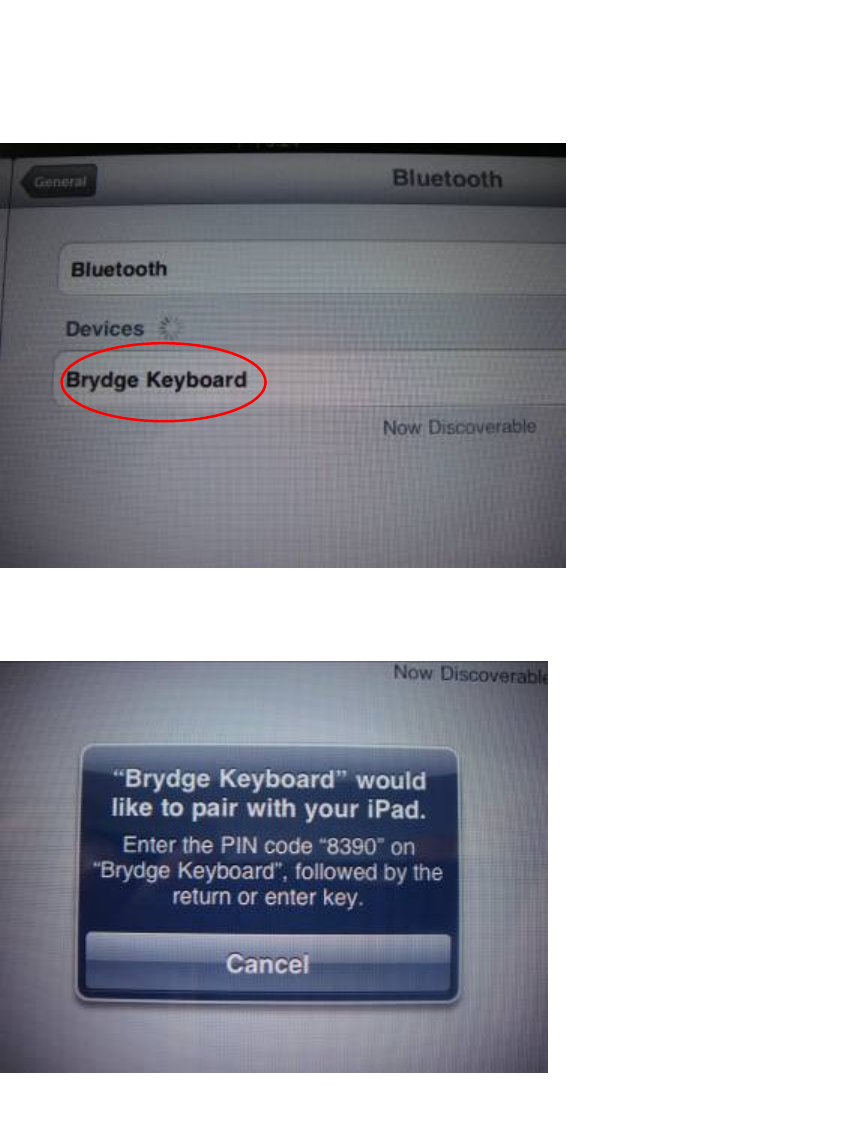
Step 4:Click on [Bluetooth] to turn on the connection. iPad will automatically search Bluetooth devices
Step 5: Brydge Keyboard found. Click on the device to connect
Step 6: Enter the password code as displayed On screen
Step 7: Password accepted and Brydge keyboard connected Successfully and the Bluetooth light will trun off
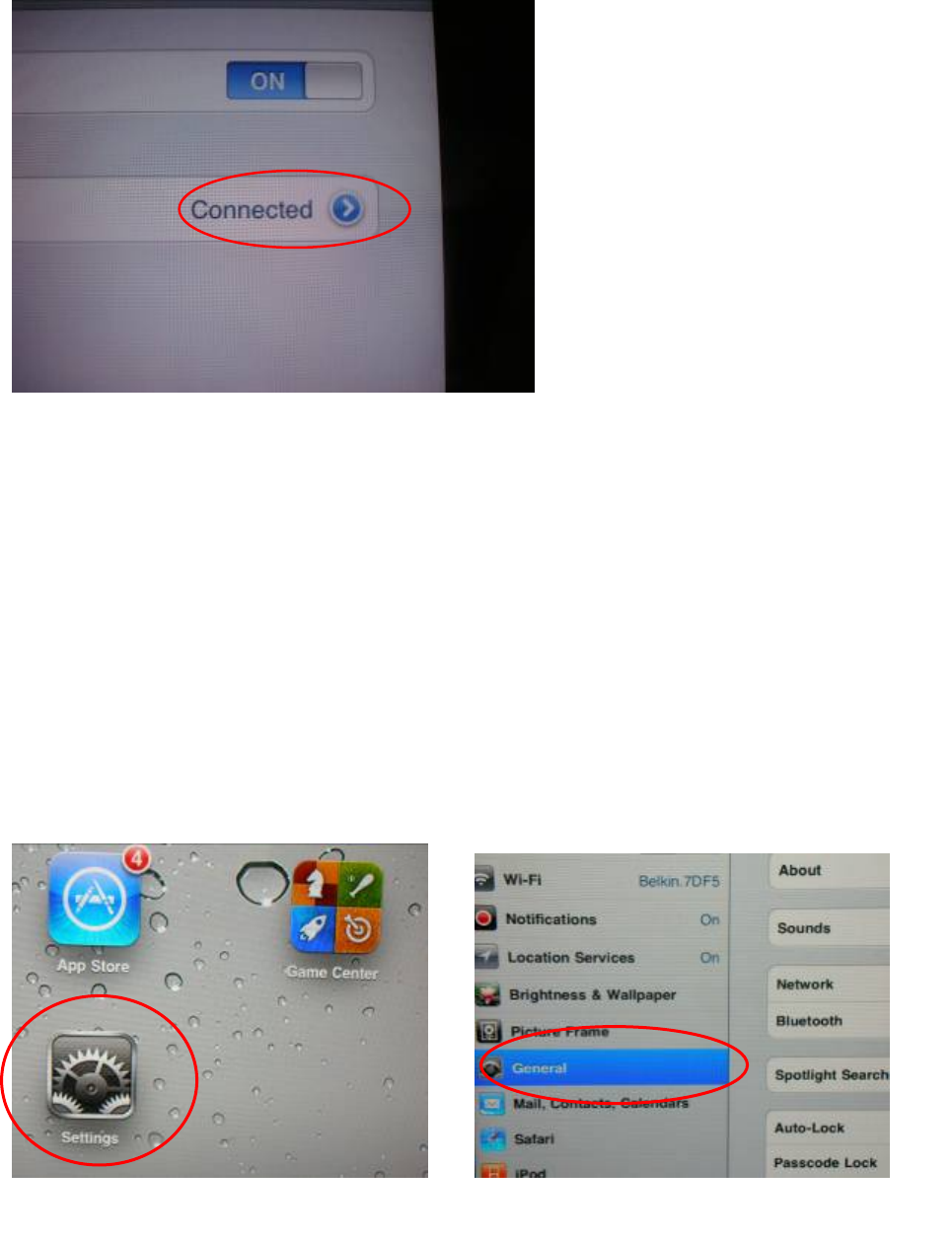
w
Step 8 : Once it shows 'connected' on the screen, press the iPad HOME button to start using your iPad and Keyboard.
Bluetooth Speaker Pairing
Step 1: Turn on the Bluetooth speaker by long press “Ctrl + B” on the keyboard, the Bluetooth keyboard indicator light
of speaker will keep flashing, the speaker now is ready for paring;
Step 2 Click the iPad [setting] icon, in the settings menu, select item [General] to access [Bluetooth] settings:
Step 3: Click on [Bluetooth] to turn on the connection. iPad will automatically search Bluetooth devices
Step 4: Brydge Speaker found. Click on the device to connect
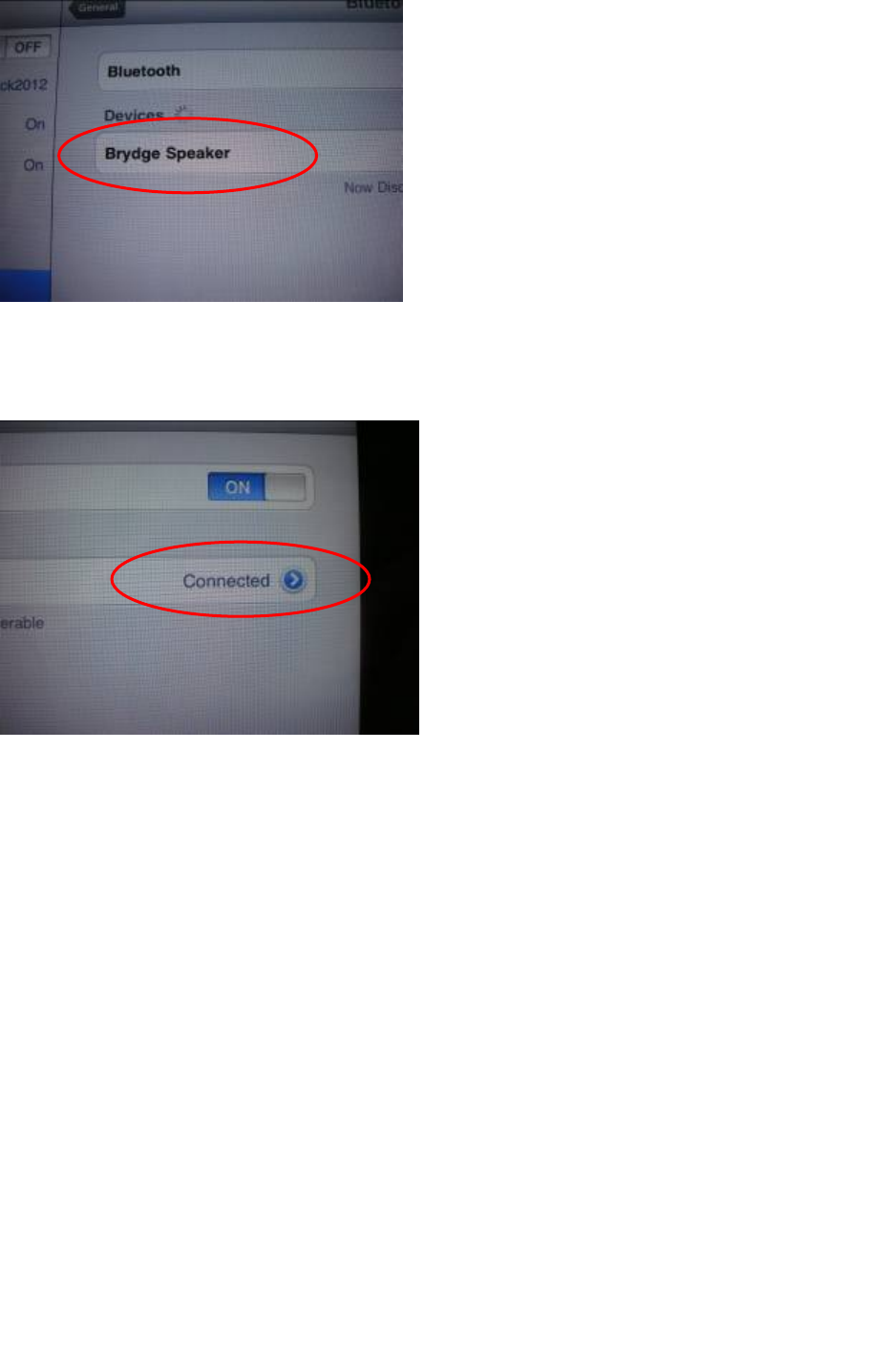
Step 6: Brydge speaker connected Successfully and the Bluetooth light will turn to interval flashing;
Step 7: Once it shows “connected” on the screen, press the iPad HOME button to start using your iPad to enjoy the
music from the Brydge speaker;
Special Note:
The bluetooth keyboard/speaker can be connected
to iphone3G, 3GS, 4G and ipod Touch that
had installed iOS 4.0 or later version. For other
Bluetooth enabled device, please verify the
Bluetooth standard & compatibility before you
attempt to connect to the keyboard and speaker.
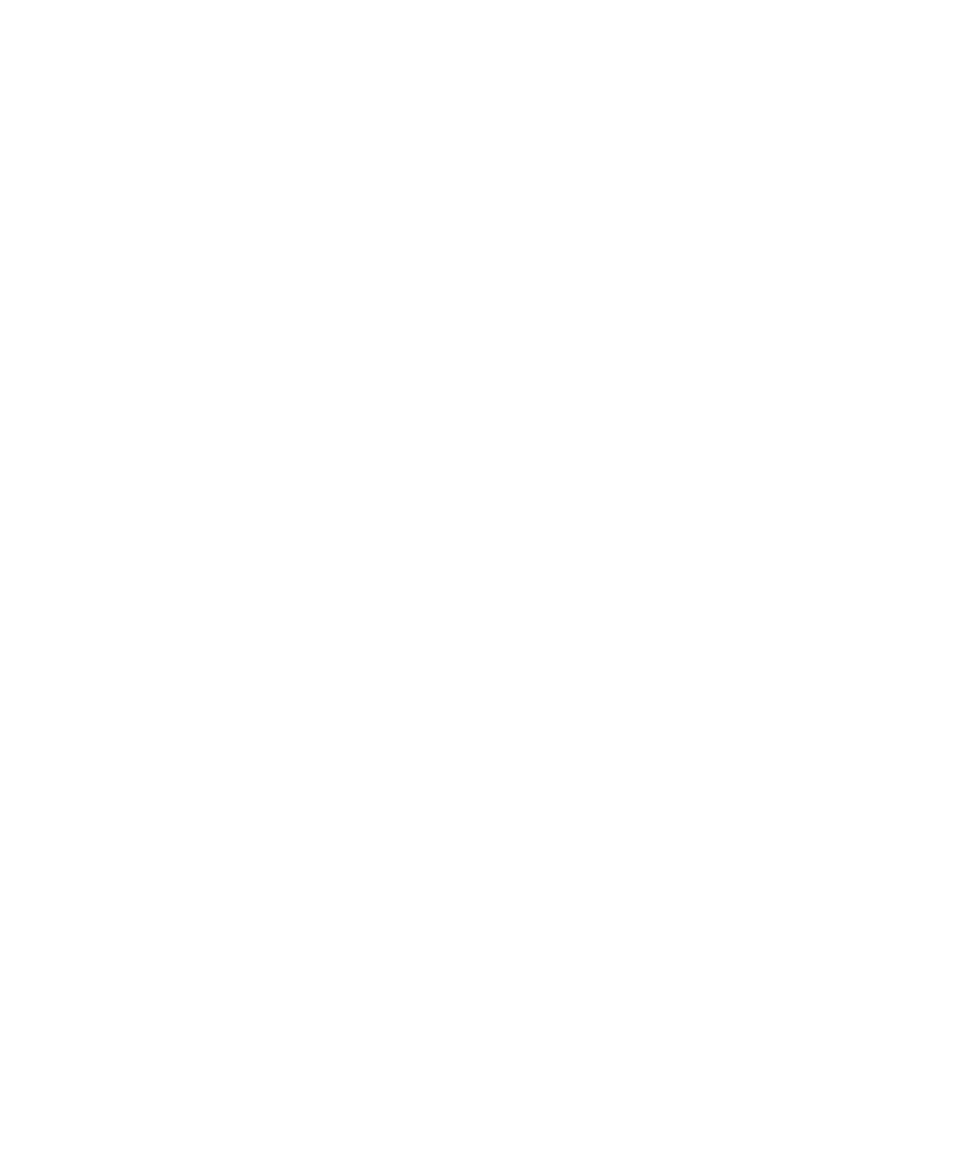
Charging
If the bluetooth indicator light keeps flashing while you are working, the battery power is low and the device needs to b
e recharged.
Step 1: Connect the Micro USB power cable to the keyboard charging connector;.
Step 2: Connect the USB cable to the computer’s USB interface or USB power adapter.
Step 3: The Charge red indicator light will stay on when the device is charging. Once charged full, the green indicator li
ght will turn off. Charging time is 3-4 hours.
Troubleshooting
(A) Unable to connect
1. Make sure the power switch is turned on
2. Make sure the keyboard or the speaker is within the operating distance
3. Make sure the battery is charged
4. Make sure iPad Bluetooth setting is at on status
5. Make sure bluetooth keyboard or speaker is connected to iPad
6. Make sure the bluetooth keyboard has been paired with the iPad
(B) Unable to charge
Make sure the USB power cable is connected properly to the keyboard and the power source
FCC STATEMENT
1. This device complies with Part 15 of the FCC Rules. Operation is subject to the following two
conditions:
(1) This device may not cause harmful interference.
(2) This device must accept any interference received, including interference that may cause
undesired operation.
2. Changes or modifications not expressly approved by the party responsible for compliance could
void the user's authority to operate the equipment.
NOTE: This equipment has been tested and found to comply with the limits for a Class B digital
device, pursuant to Part 15 of the FCC Rules. These limits are designed to provide reasonable
protection against harmful interference in a residential installation.
This equipment generates uses and can radiate radio frequency energy and, if not installed and
used in accordance with the instructions, may cause harmful interference to radio communications.
However, there is no guarantee that interference will not occur in a particular installation. If this
equipment does cause harmful interference to radio or television reception, which can be
determined by turning the equipment off and on, the user is encouraged to try to correct the
interference by one or more of the following measures:
Reorient or relocate the receiving antenna.
Increase the separation between the equipment and receiver.
Connect the equipment into an outlet on a circuit different from that to which the receiver is
connected.
Consult the dealer or an experienced radio/TV technician for help.
CAUTION: