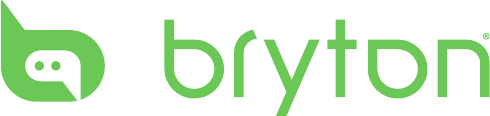Bryton orporation RIDER50 GPS ENABLED CYCLING COMPUTER User Manual 1
Bryton Incorporation GPS ENABLED CYCLING COMPUTER Users Manual 1
Contents
- 1. Users Manual 1
- 2. Users Manual 2
Users Manual 1
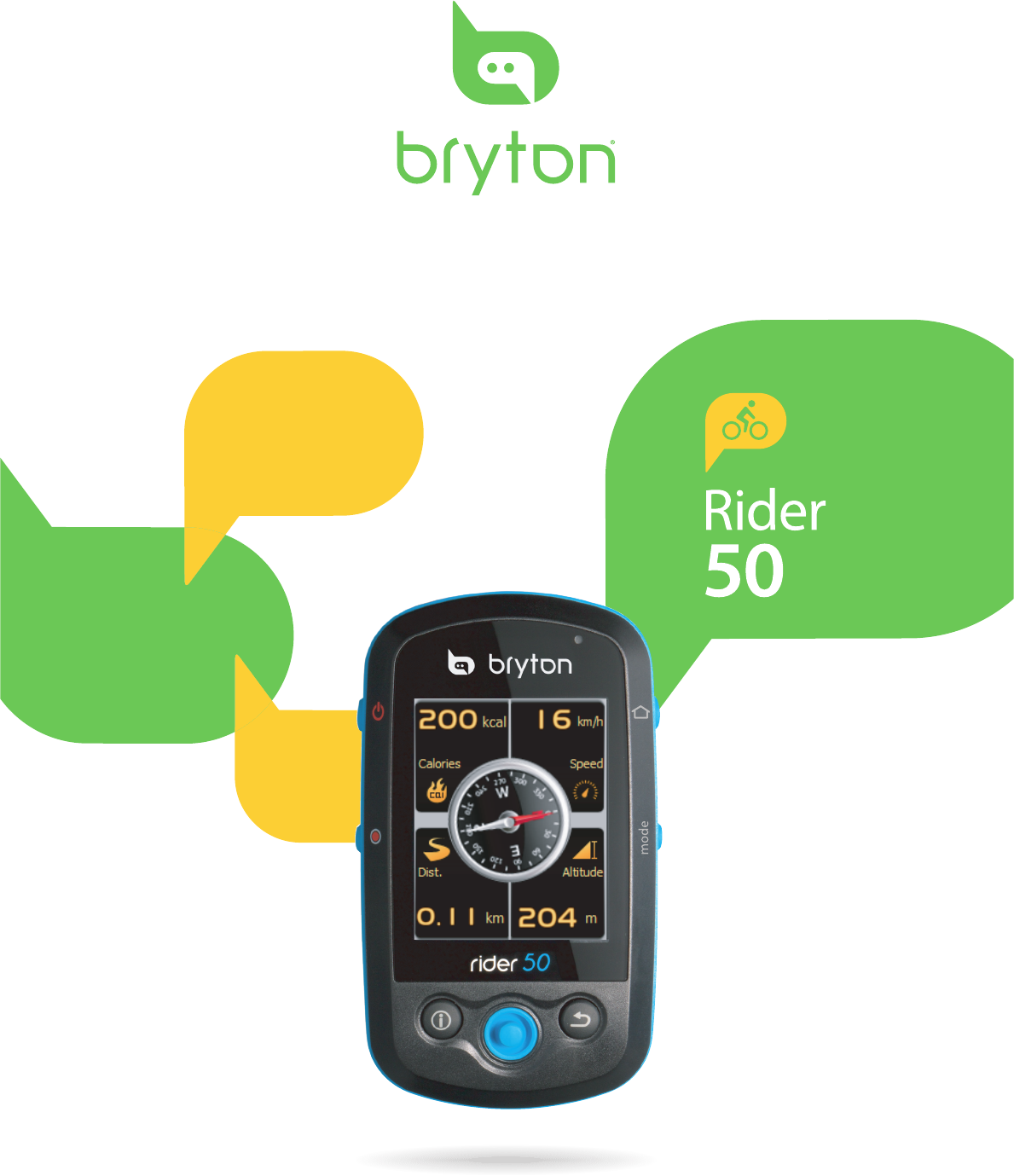
User's Manual
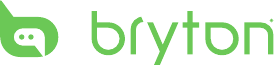
Table of Contents
2
Getting Started ............4
Your Rider 50................... 4
Reset the Rider 50 .......... 5
Accessories ...................... 5
Status Icons ..................... 6
Charge the Battery ......... 7
Install the Rider 50 ......... 8
Mount the Rider 50 to the
Bike ................................................8
Release the Rider 50 ................8
Install the Cadence
Sensor .............................. 8
Install Heart Rate Belt .... 9
Turn on the Rider 50 .....10
Acquire Satellite
Signals ........................... 10
Initial Setup .................. 10
Ride your Bike with Rider
50! .................................. 10
Transfer Data to Your
Computer ...................... 11
Share Your Experience
With Other Bikers ......... 11
Find & Go ....................12
Navigate Rides from
History ...........................12
Navigate Rides from
Preplanned Trip ............12
Find Places ....................13
Enter a Location Name Using
the On-screen Keyboard ..... 14
Select a Category .............. 14
Find Coordinate ............15
My Favorite ...................15
Back To Start ................. 16
Stop Navigating ............16
Data Recording ............. 16
History ...........................17
Use the Map .................. 17
Training ......................18
Fitness Training ............ 18
Calorie Burn ............................. 18
Weight Lost .............................. 19
Simple Workouts .......... 21
Time and Speed ..................... 21
Distance and Time ................ 22
Speed and Distance ............. 22
My Buddy ...................... 23
Stop Training ................ 23
Step Counter ..............24
Table of Contents
Table of Contents 3
ENGLISH
Settings ......................25
Grid Display .................. 25
Info Grid .................................... 25
Map Grid ................................... 26
My Buddy Grid ........................ 27
Sensors .......................... 28
Speed ......................................... 28
Cadence .................................... 28
Speed/Cadence ...................... 29
Heart Rate ................................ 29
Compass ................................... 30
Barometer ................................ 30
Auto Detect ............................. 31
Personalize User Prole 31
View GPS Status ............ 32
Change System
Settings ......................... 32
Backlight Time ........................ 32
Brightness ................................ 33
Language ................................. 33
Date Format ............................ 34
Time Format ............................ 34
Unit Format ............................. 35
Adjust Date and Time ...35
Personalize Bike Prole 36
Alert ............................... 37
Heart Rate ................................ 37
Speed ......................................... 38
Cadence .................................... 38
Distance .................................... 39
Time ........................................... 39
Change Map Setting ..... 40
Data Management .....41
Load Files ...................... 41
Insert a MicroSD Card
(optional) .................................. 41
Connect the USB Cable ....... 41
Transfer Files to Your
Computer ................................. 41
Transfer Files to Another
Rider 50 ......................... 42
Stopwatch ..................44
Countdown ...................44
Timer ............................. 45
Appendix ....................46
Specications ............... 46
Wheel Size and
Circumference ...............48
Basic Care For Your
Rider 50 ......................... 50
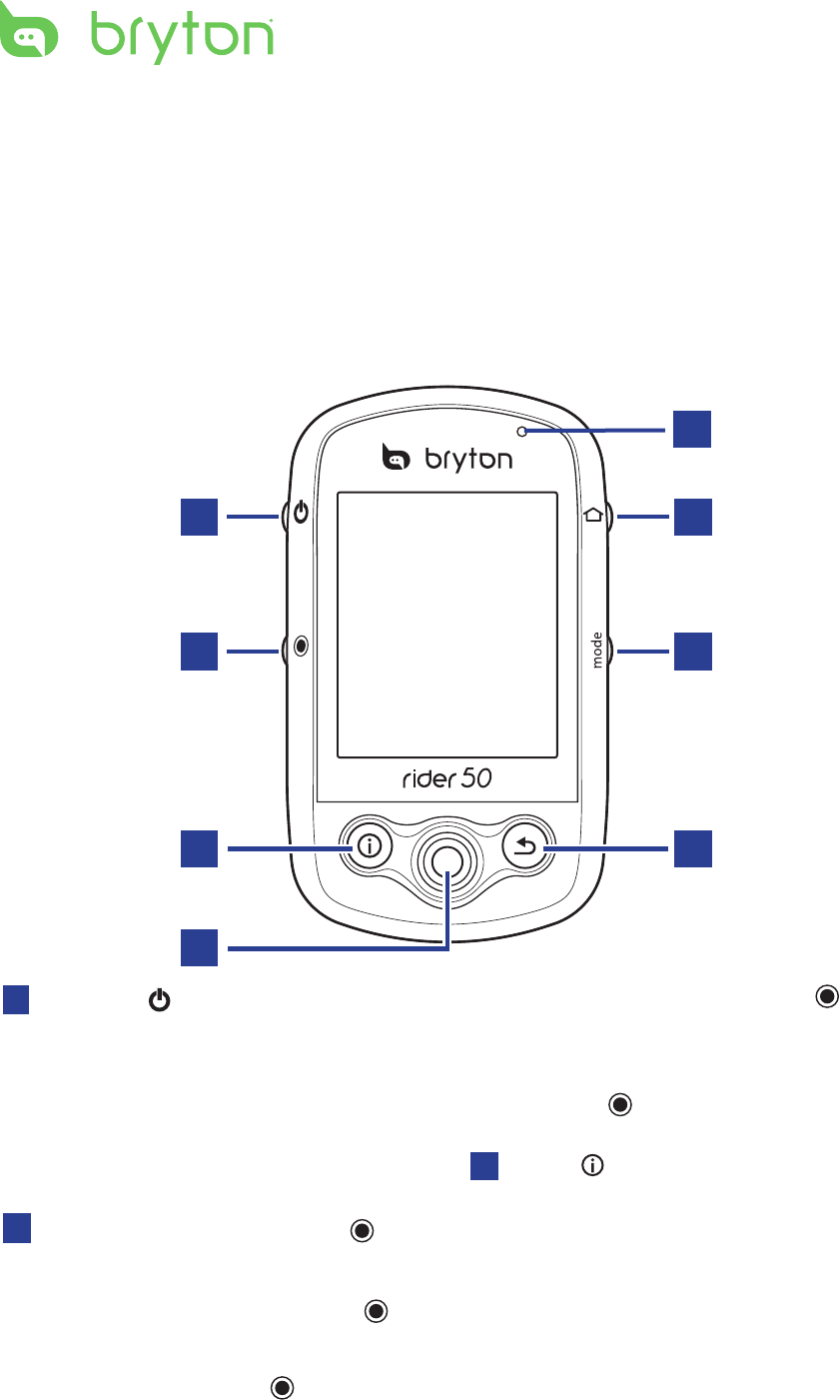
Getting Started
4
Your Rider 50
Getting Started
This section will guide you on the basic preparations before you start
using your Rider 50.
1
4
3
2
6
8
7
5
1Power
Press and hold to turn the •
Rider 50 on or off.
Short press to turn on or off •
the backlight.
In free cycling, press • to
start recording and press it
again to pause. Press and
hold to stop recording.
2Start / Pause / Stop
In training mode or •
direction mode, press
to pause recording log.
Press and hold to stop
recording log.
3Info
Press to display information •
about the Message List,
Training Overview (Displayed
after started a training), Step
Overview (Displayed after
enabled Step Counter), or
Lap info (Displayed after
started a Lap training).
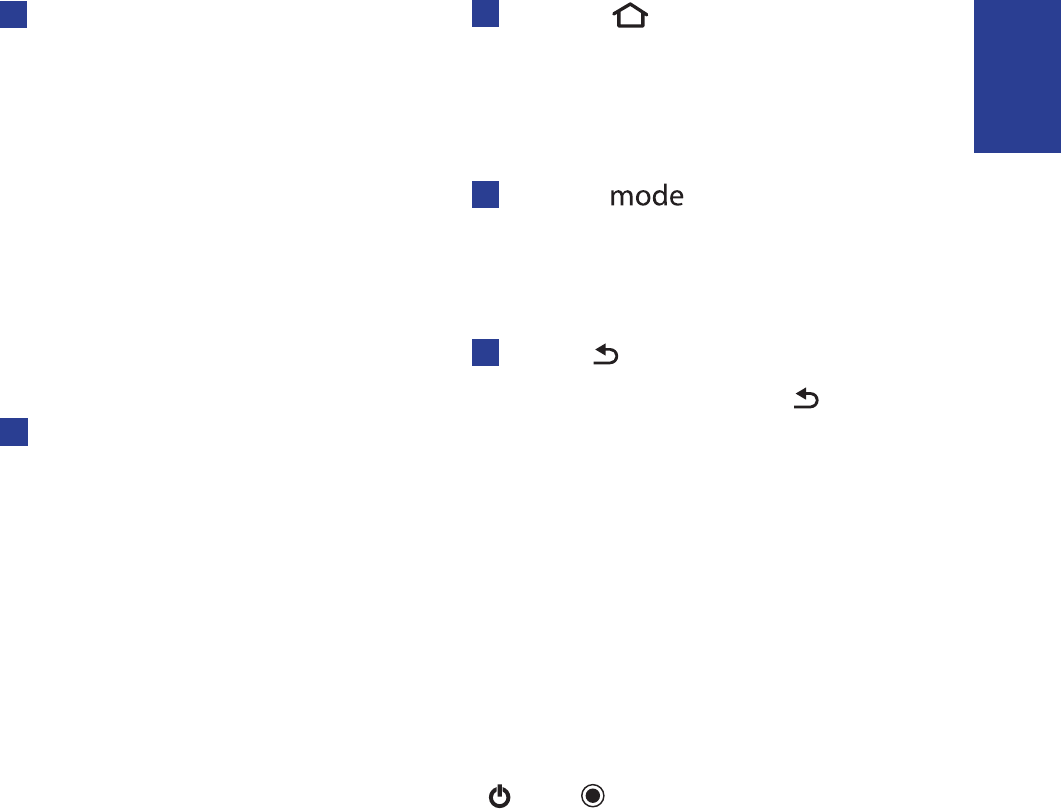
Getting Started 5
ENGLISH
45-Way Navigator / Enter
Move up / down to scroll •
through menu settings.
Press the center to confirm a •
selection.
Move up / down / left / right •
to pen the map.
Press the center to call out •
the zoom in / out bar. Press
it again to cancel.
5LED Indicator
Indicate the Rider 50 •
charging status.
7Mode
Press to switch modes: Grid, •
Map, and My Buddy.
8Back
In Map page, press • to
re-center grid display cursor
position.
In other pages, press to •
return to the previous page
or cancel an operation.
Reset the Rider 50
To reset the Rider 50, press and hold and for five seconds.
Accessories
The Rider 50 comes with the following accessories:
Power adapter•
Plug(s)•
USB cable•
Bike mount•
Optional items:
Cadence sensor•
Heart rate belt•
microSD card•
6Menu
Press to open the menu.•
Press and hold to calibrate •
the barometer.
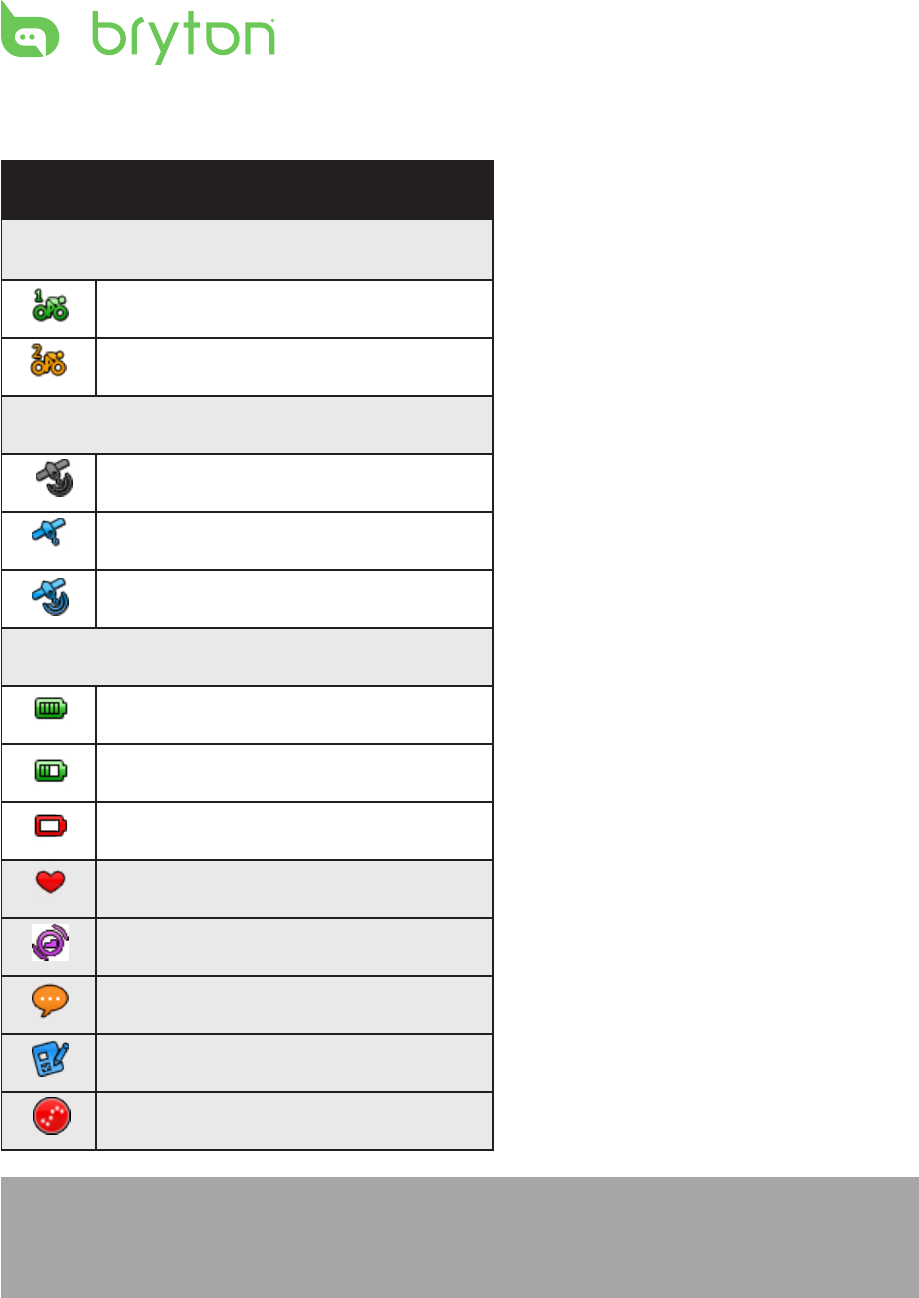
Getting Started
6
Status Icons
icon Description
Bike in used
Bike 1
Bike 2
GPS Signal Status
No signal
Weak signal
Strong signal
Power Status
Full battery
Half battery
Low battery
Heart Rate Sensor Active
Cadence Sensor Active
New Message notification
Training Plan in Progress
Log Record in Progress
NOTE: Training Plan and Log Record are displayed only when they
are in progress.
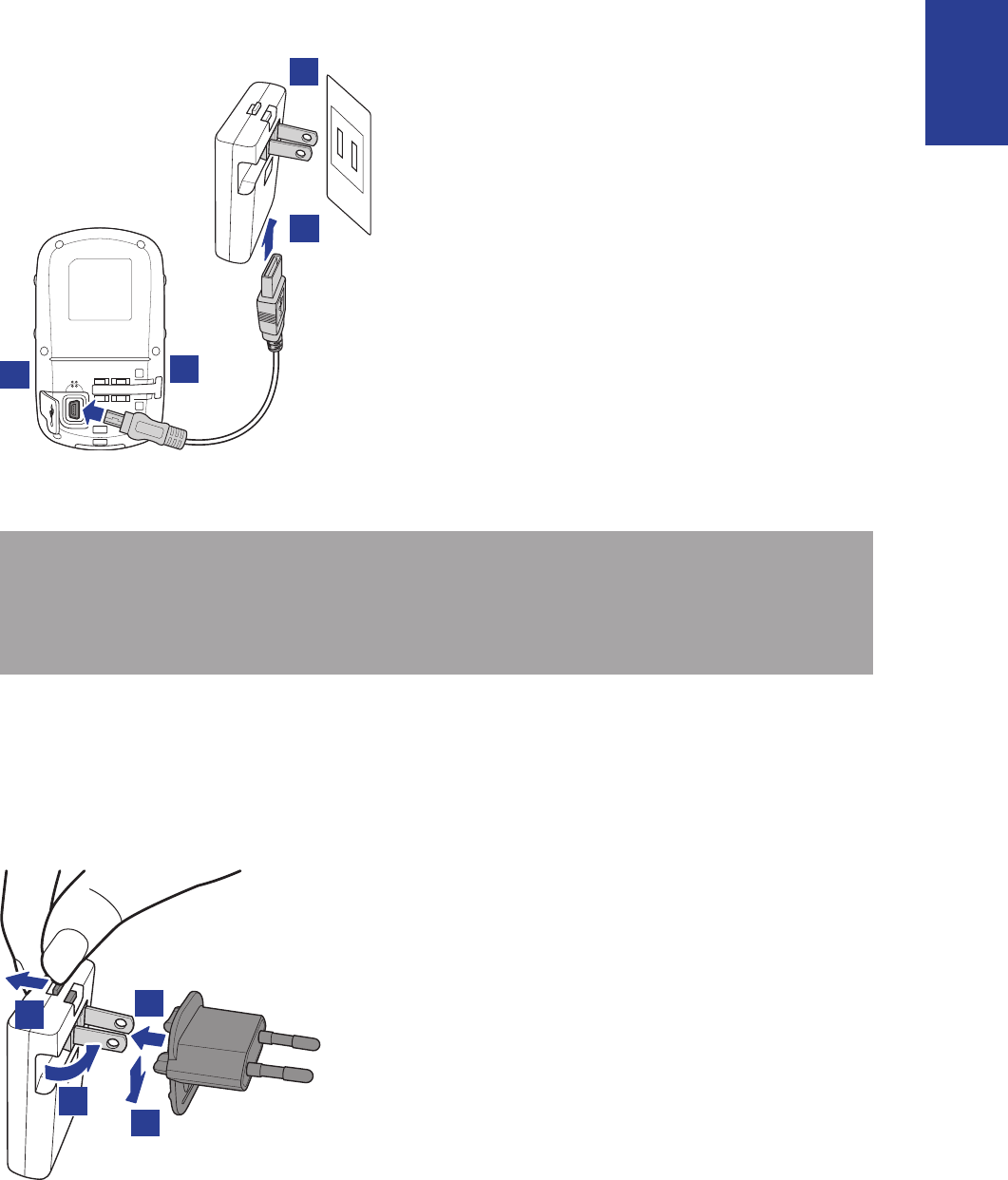
Getting Started 7
ENGLISH
Charge the Battery
12
3
4
NOTE: You can also charge the Rider 50 using your computer. When
charging battery via computer, it is recommended to turn off the
Rider 50 to ensure the battery will be fully charged.
The Rider 50 may come with different plug head(s) suitable in the
country where you purchased the device.
To use the plug:
1
23
1. Open the weather cap of the
mini-USB port.
2. Connect the mini-USB end of
the USB cable to the mini-USB
port of the Rider 50.
3. Connect the other end to the
power adapter.
4. Plug the power adapter to a
wall outlet.
1. Pull up the default plug.
2. Press and hold the tab.
3. Insert the plug head.
4. Release the tab to lock the
plug head and push the plug
down.
4
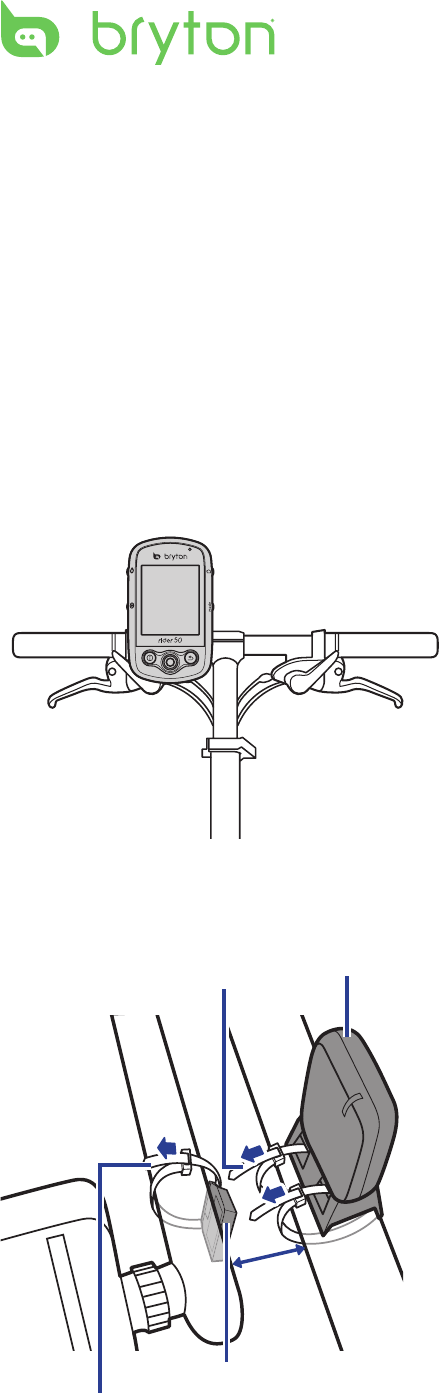
Getting Started
8
Install the Rider 50
Mount the Rider 50 to the Bike
1. Slide to attach the Rider 50 unto the bike mount.
2. Place the bike mount on the bike.
3. Hook the rubber band to secure the bike mount.
4. Slide to attach the Rider 50 unto the bike mount.
Release the Rider 50
Install the Cadence Sensor
Cadence
3
mm
Cadence sensor
Cable ties
Cadence magnet
Cable tie
1. Attach the cadence sensor on
the rear chain stay using the
adhesives.
2. Loosely secure the cadence
sensor using two cable ties.
3. Attach the cadence magnet to
the crank arm using a cable tie.
The cadence magnet must
be aligned with the cadence
sensor.
Press the release button, then
gently slide out the Rider 50.
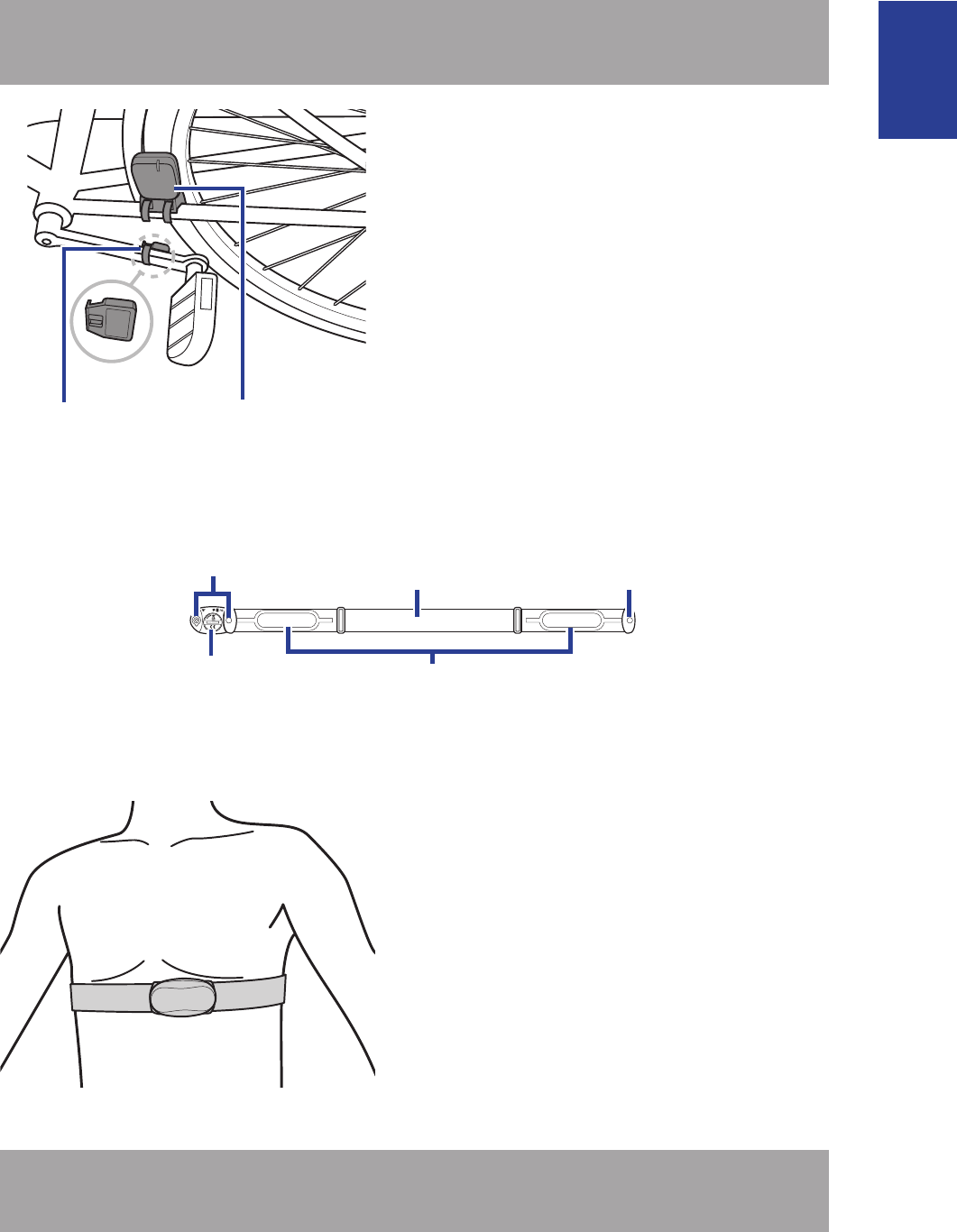
Getting Started 9
ENGLISH
NOTE: To ensure optimum performance, the distance between the
sensor and the magnet must be within 3 mm.
Cadence
Cadence sensor
Cadence magnet
4. When everything is aligned,
tighten the cable ties to secure
the speed sensor, cadence
sensor, and cadence magnet.
The installed components
should look like the illustration.
Install Heart Rate Belt
HeartWear
2.4GHz Digital
FCC ID:04GHRMHW
+SPORT
AP
L
B
A
T
T
E
R
Y
O
R
2
0
3
2
3
V
Battery
compartment
Clips
Electrodes
Clip
Strap
1. Unclip the heart rate belt.
2. Wet the electrodes on the
underside of the belt.
3. Adjust the strap to fit around
your body snugly.
4. Wear the strap around
your chest, just below the
breastplate. Clip to secure the
heart rate belt.
NOTE: In cold weather, wear appropriate clothing to keep the heart
rate belt warm.
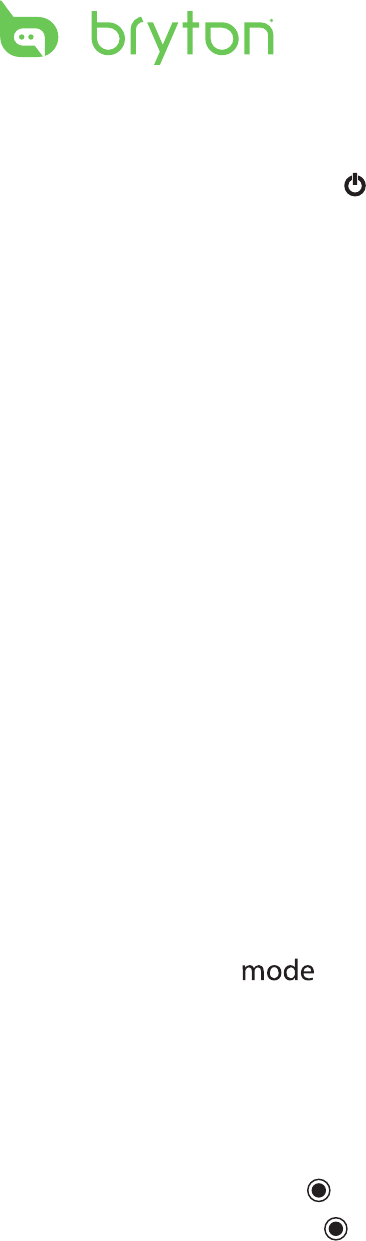
Getting Started
10
Turn on the Rider 50
Press and hold the Power button to turn the Rider 50 on.
Acquire Satellite Signals
Once the Rider 50 is turned on, it will automatically search for
satellite signals. It may take 30 to 60 seconds to acquire signals. The
GPS signal icon turns blue when GPS is fixed.
Initial Setup
When turning the Rider 50 on for the first time, the setup wizard
appears on screen. Follow the instructions to complete setup.
1. Select the display language.
2. Select the unit of measurement.
3. Enter your personal information.
4. Read and accept the Safety Agreement.
Ride your Bike with Rider 50!
1. Press the Mode button to switch modes.
2. Select from the available different modes: Grid, Map, and My
Buddy.
If the screen is at the Grid mode, use the 5-way navigator to
change the setting.
3. In free cycling, press to start recording and press it again to
pause. Press and hold to stop recording.
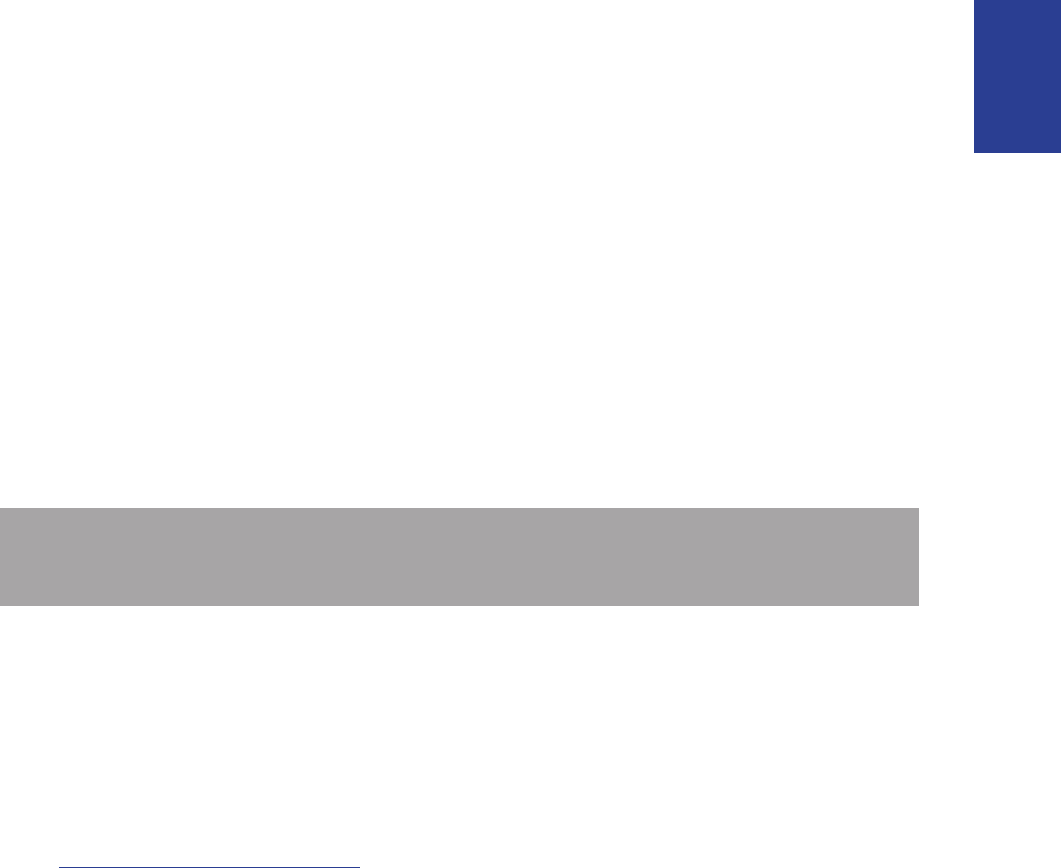
Getting Started 11
ENGLISH
Transfer Data to Your Computer
1. Open the weather cap of the mini-USB port.
2. Connect the mini-USB end of the USB cable to the mini-USB port
of the Rider 50.
3. Connect the other end to your computer. The Rider 50 resets and
enters the USB mode.
The computer automatically detects the Rider 50 and installs the
necessary driver and application.
4. After installation, launch the Bryton Bridge application.
5. Follow the on-screen instructions to transfer data to your
computer.
NOTE: After unplugging the Rider 50 from the USB, the Rider 50 will
reset itself.
Share Your Experience With Other
Bikers
To share your experiences with other bikers around the world, please
visit http://Brytonsport.com.
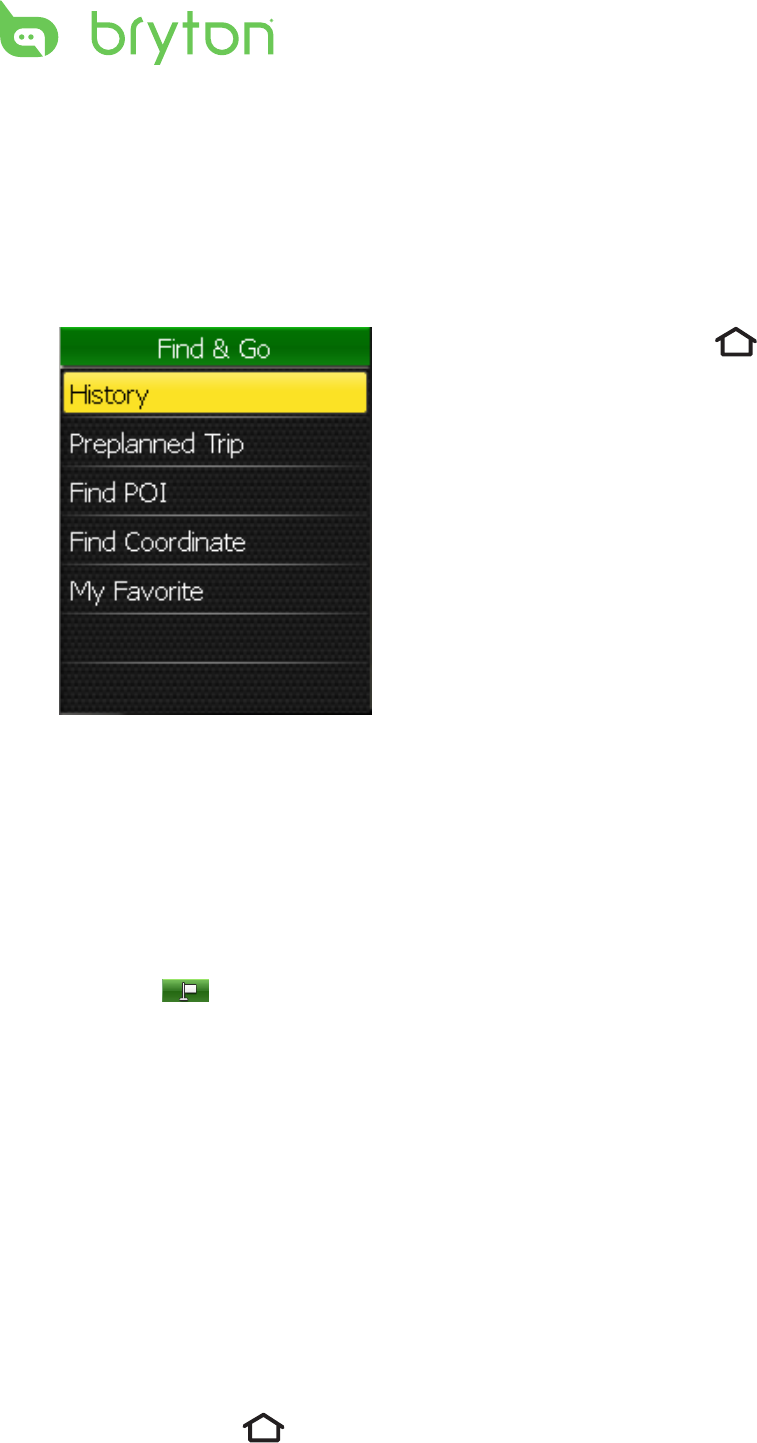
Find & Go
12
Find & Go
With the Find & Go feature, you can navigate rides from history,
preplanned trip and My Favorite list. You also can find your points of
interest by entering the name or coordinate of the location.
Navigate Rides from History
You can navigate any ride saved in your Rider 50 history.
1. In the Find & Go menu, use the 5-way navigator to select History.
2. Select a ride from the list.
3. Highlight and press the center of the 5-way navigator to
confirm.
Navigate Rides from Preplanned Trip
You can navigate a ride uploaded to your Rider 50 from the Bryton
Bridge application.
1. Prepare your trip via Bryton Bridge application.
2. Connect your Rider 50 with the computer using the USB cable.
3. Follow the on-screen instructions to transfer data to your Rider 50.
4. Press the Menu button.
1. Press the Menu button to
open the menu.
2. Use the 5-way navigator to
select Find & Go.
Move the 5-way navigator •
up / down to select the item.
Press the center to conrm.•
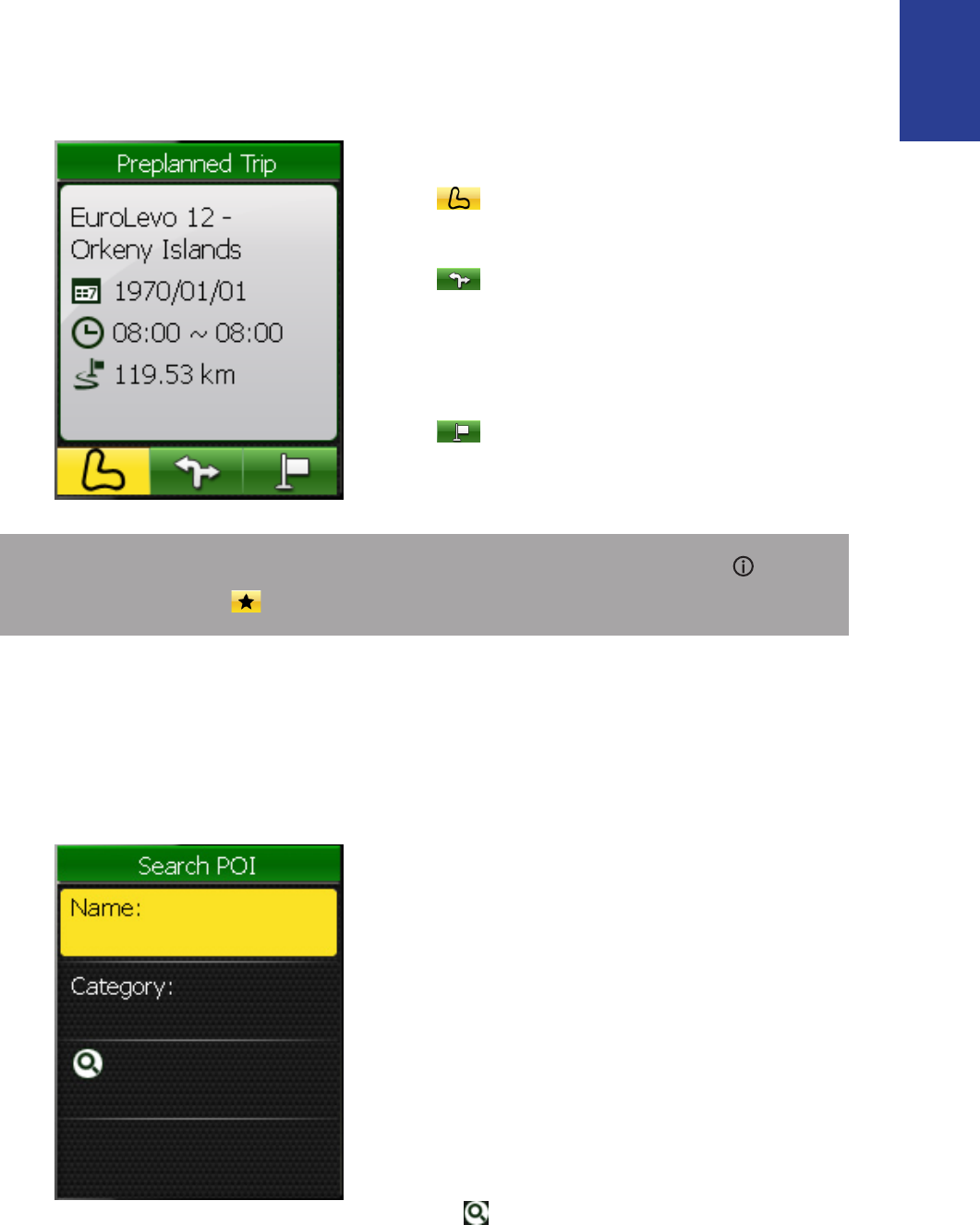
Find & Go 13
ENGLISH
5. Use the 5-way navigator to select Find & Go > Preplanned Trip.
6. Select a ride from the list and press the center of the 5-way
navigator to confirm. It displays the details of the ride.
Find Places
You can search for points of interest from the saved waypoints
(location) and recent finds in your Favorites.
Select an option:
- display the available tracks
(waypoints) on the map.
- display the turns list of the
track that includes the turn
direction and the street
name.
- display your current
position and start
navigating the ride.
1. In the Find & Go menu, use the
5-way navigator to select Find
POI.
2. Use the 5-way navigator to
select Name or Category.
3. Enter a name and select a
category.
4. To start searching, use the
5-way navigator to highlight
and press the center of the
5-way navigator to confirm.
NOTE: To add a location into My Favorite list, press the Info
button. Highlight and enter the location name.
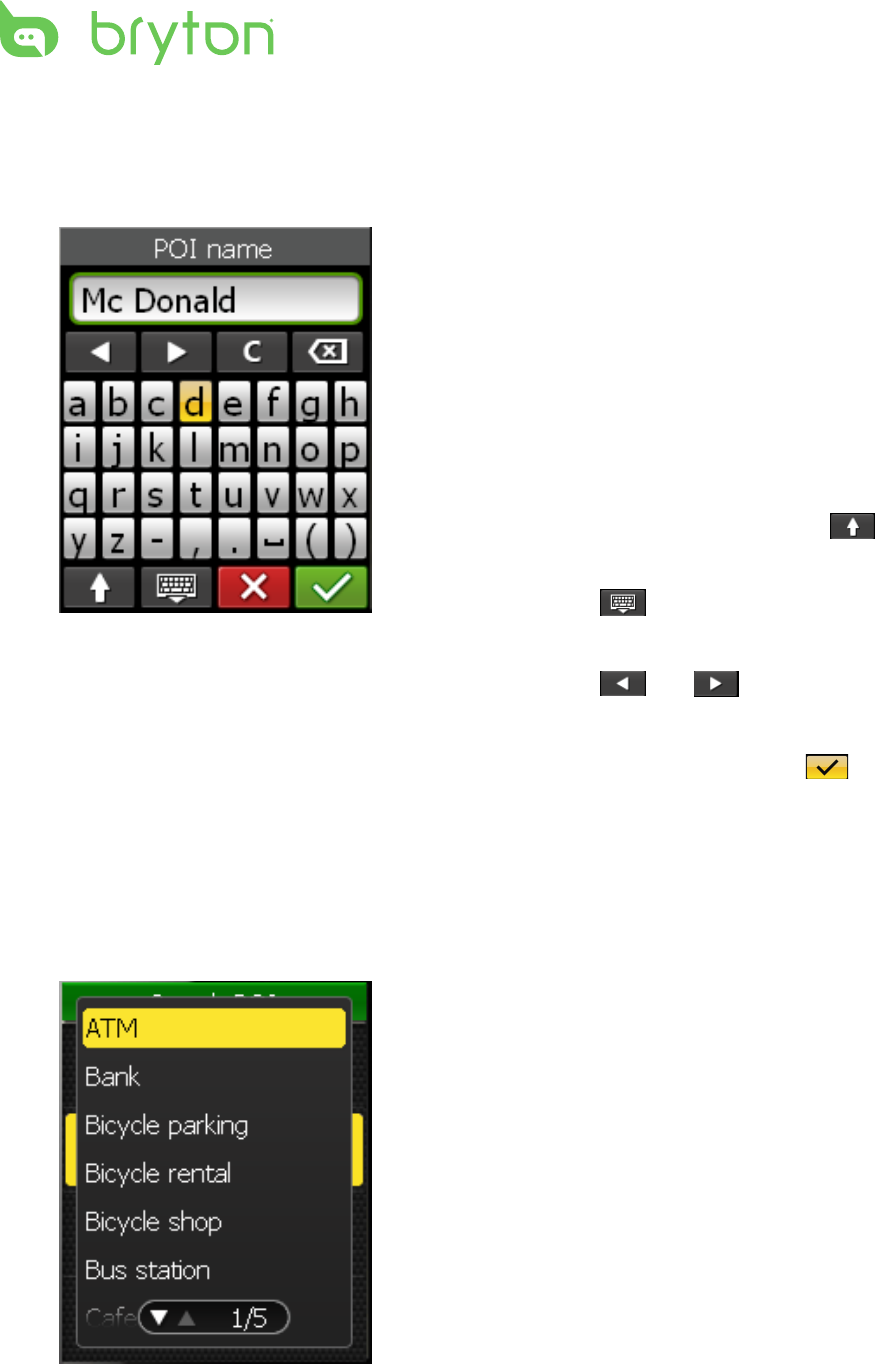
Find & Go
14
Enter a Location Name Using the On-screen
Keyboard
Select a Category
1. Move the 5-way navigator up /
down / left / right to select the
character.
2. Press the center of the 5-way
navigator to confirm the
selection.
To toggle between upper and •
lower case letter, select .
To change the input method, •
select .
To move the cursor position, •
select or .
3. When finished, use the 5-way
navigator to highlight and
press the center of the 5-way
navigator to confirm.
1. Move the 5-way navigator up
/ down to select the desired
category.
2. Press the center of the 5-way
navigator to confirm the
selection.
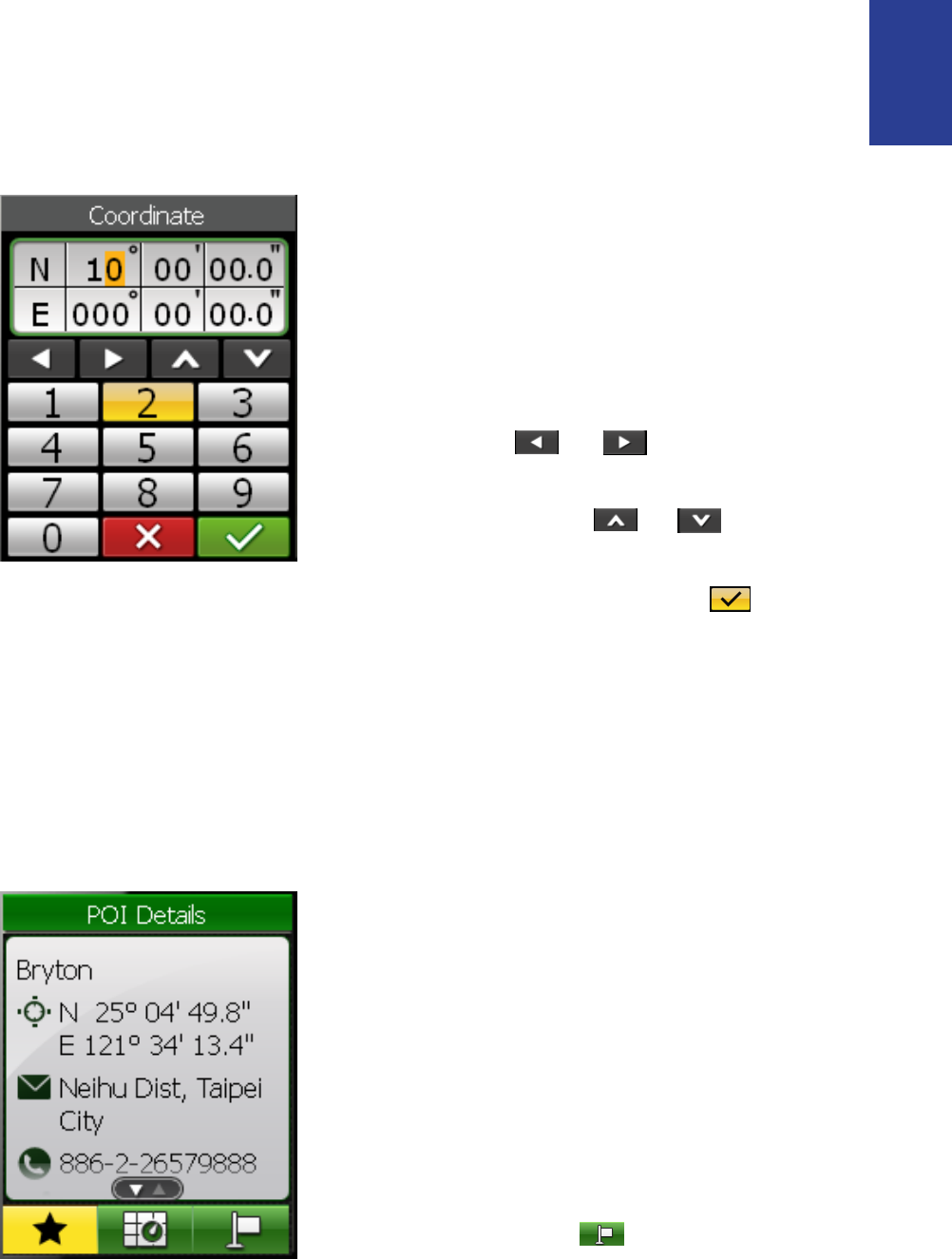
Find & Go 15
ENGLISH
Find Coordinate
You can search for places from the saved waypoints (location) and
recent finds in your Favorites by entering the coordinate of the
location.
My Favorite
You can navigate any ride saved in My Favorite.
1. In the Find & Go menu, use the
5-way navigator to select Find
Coordinate.
2. Use the 5-way navigator to
enter the new coordinate.
To move to another field, •
select or . You can
also change the coordinate
by selecting or .
3. When finished, use the 5-way
navigator to highlight and
press the center of the 5-way
navigator to confirm.
1. In the Find & Go menu, use the
5-way navigator to select My
Favorite.
2. Select a place from the list and
press the center of the 5-way
navigator to confirm.
It displays the POI details.
3. Use the 5-way navigator
to highlight to start
navigating the ride.
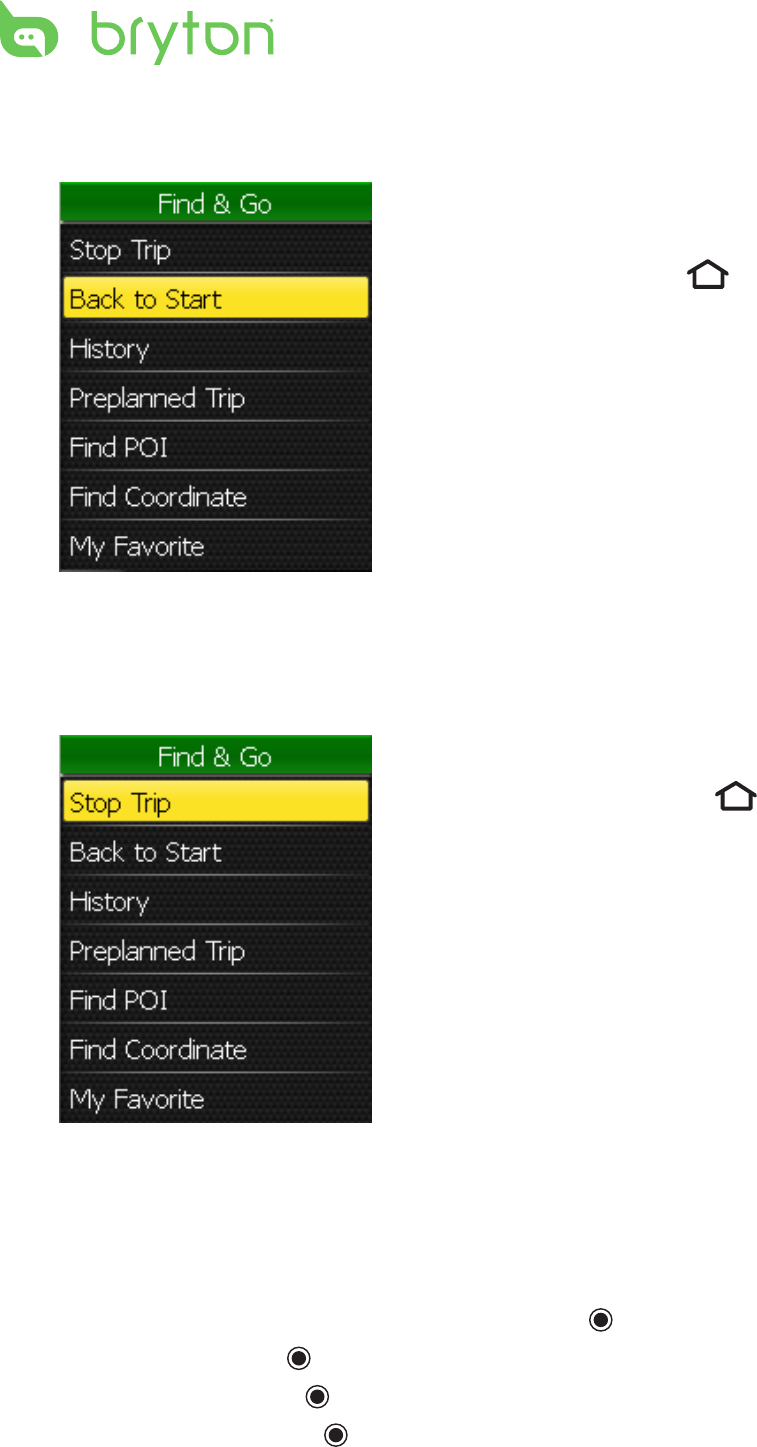
Find & Go
16
Back To Start
Stop Navigating
Data Recording
The Rider 50 can record points every second of your ride.
In training mode or direction mode, press • to pause recording
log. Press and hold to stop recording log.
In free cycling, press • to start recording and press it again to
pause. Press and hold to stop recording.
After you have reached your
destination or finished your ride,
press the Menu button and
use the 5-way navigator to select
Find & Go > Back to Start.
The Rider 50 navigates you back
to your starting point.
To stop your ride:
1. Press the Menu button.
2. Use the 5-way navigator to
select Find & Go > Stop Trip.
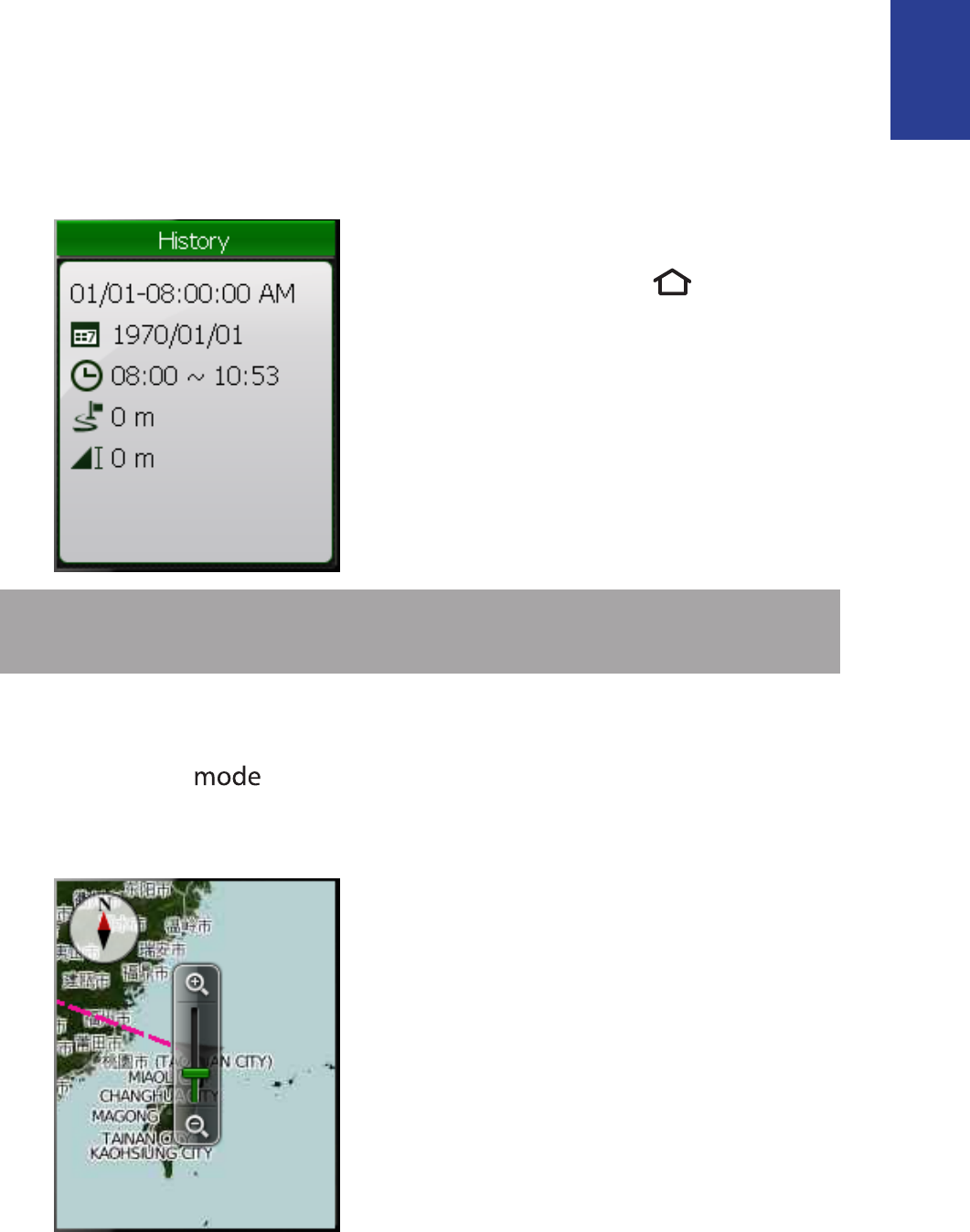
Find & Go 17
ENGLISH
History
The Rider 50 automatically saves the history as the timer starts.
History includes date, time, distance, average speed and altitude.
After you have finished a ride, you can view the history data on the
Rider 50.
Use the Map
Press the Mode button to switch to Map mode. When you
begin your ride, a dotted line (track) appears on the map, showing
you exactly where you have travelled.
NOTE: You can also upload your history to Bryton Bridge to keep
track of all your ride data. See “Data Management” on page 41.
To view your history:
1. Press the Menu button to
open the menu.
2. Use the 5-way navigator to
select Find & Go > History.
Use the 5-way navigator to zoom
on the map:
Press the center to call out the •
zoom in / out bar.
Move up / down / left / right to •
pen the map.
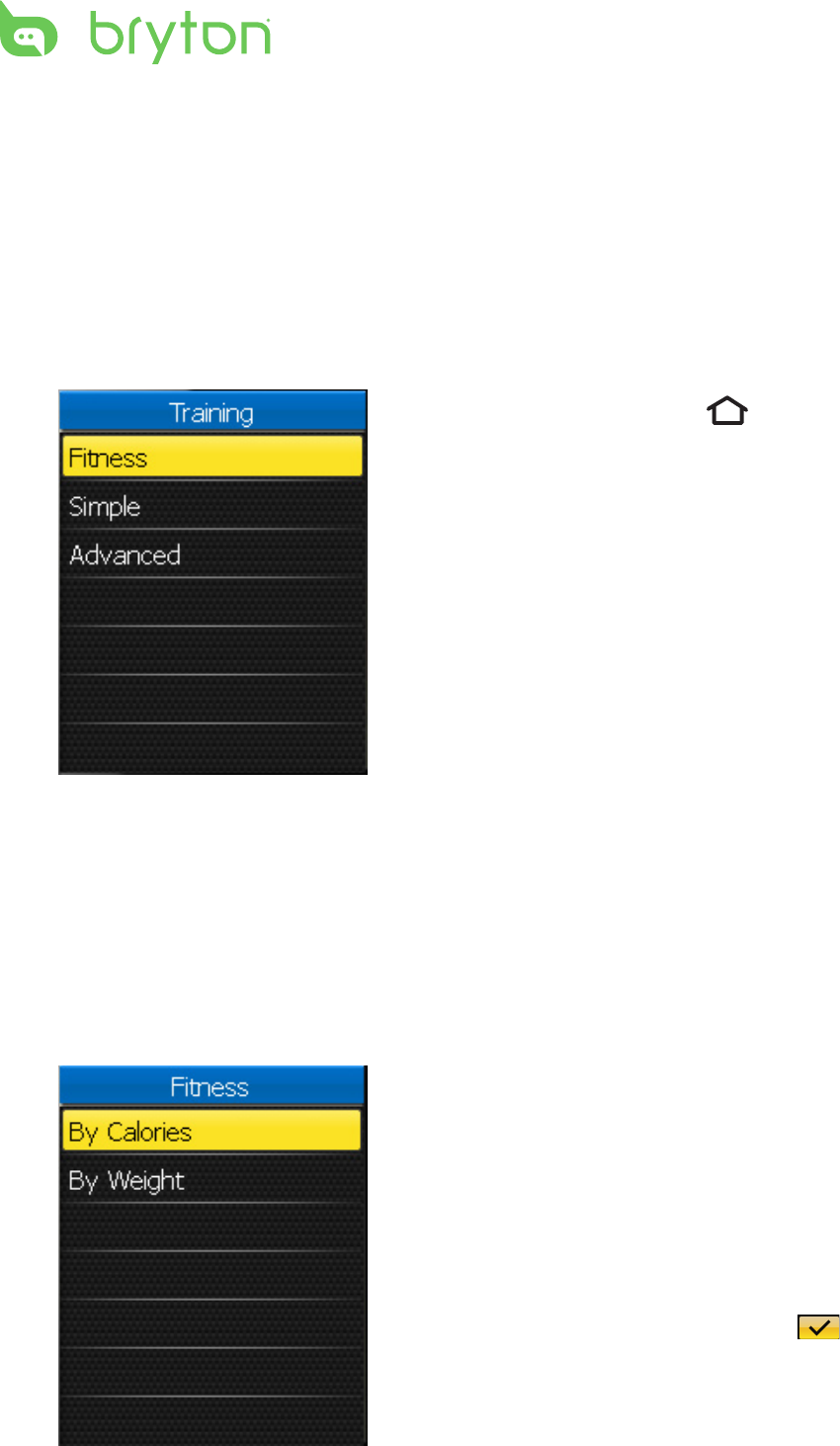
Training
18
Training
Bicycling is one of the best type of exercise for your body. It helps
you to burn your calories, lose weight and increase your overall
fitness. With the Rider 50 Training feature, you can set fitness training
plans or simple workouts and train with your virtual partner, My
Buddy. Use the Rider 50 to track your training or workout progress.
Fitness Training
You can create a training plan that can help you lose weight.
Calorie Burn
1. Press the Menu button to
open the menu.
2. Use the 5-way navigator to
select Training.
Move the 5-way navigator •
up / down to select the item.
Press the center to conrm.•
1. In the Training menu, use
the 5-way navigator to select
Fitness > By Calories.
2. Set your goal (time period and
total calories burned).
3. When finished, use the 5-way
navigator to highlight and
press the center of the 5-way
navigator to confirm.
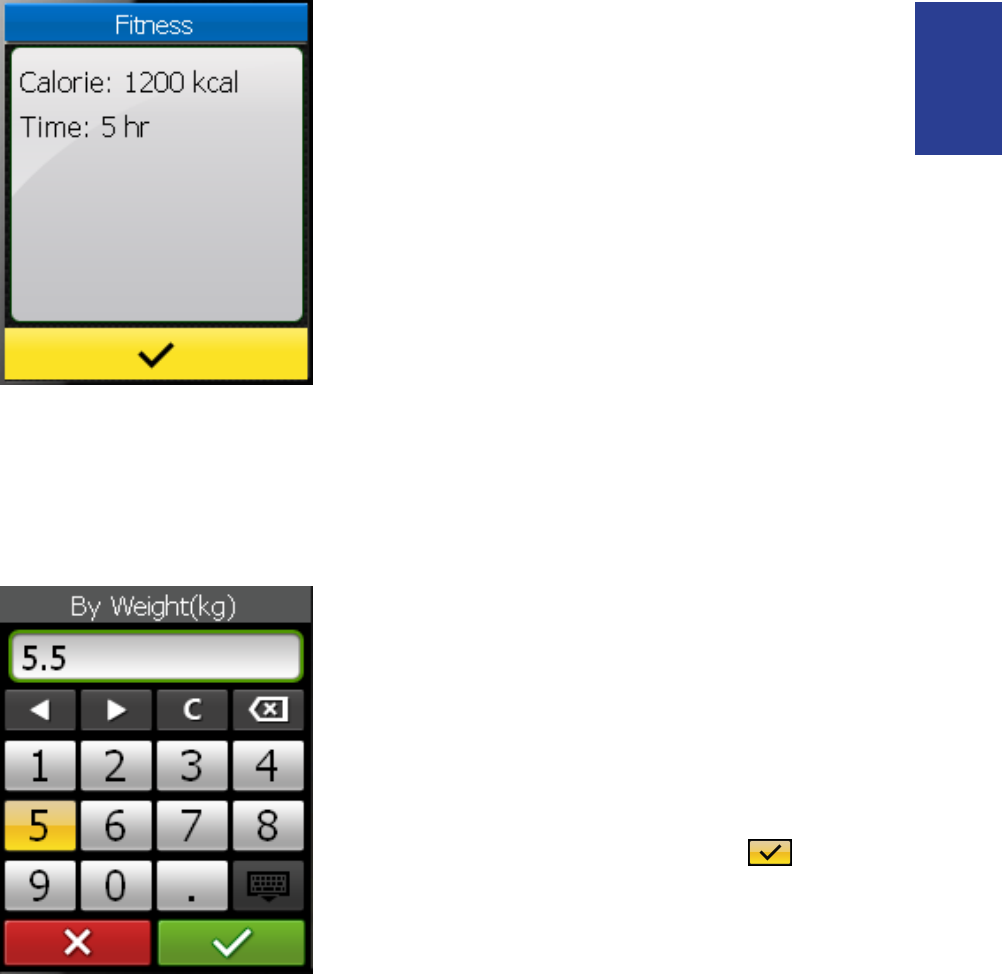
Training 19
ENGLISH
Weight Lost
4. The current fitness training
details appear on the screen.
Press the center of the 5-way
navigator to confirm.
5. Go for a ride.
The Rider 50 switches to My
Buddy mode, and calculates
the total calories you have
burned as you ride the bike.
1. In the Training menu, use
the 5-way navigator to select
Fitness > By Weight.
2. Set your goal (time period and
total weight lost).
3. When finished, use the 5-way
navigator to highlight and
press the center of the 5-way
navigator to confirm.
4. The current fitness training
details appear on the screen.
Press the center of the 5-way
navigator to confirm.
5. Go for a ride.
The Rider 50 switches to My
Buddy mode, and calculates
the total weight lost as you ride
the bike.
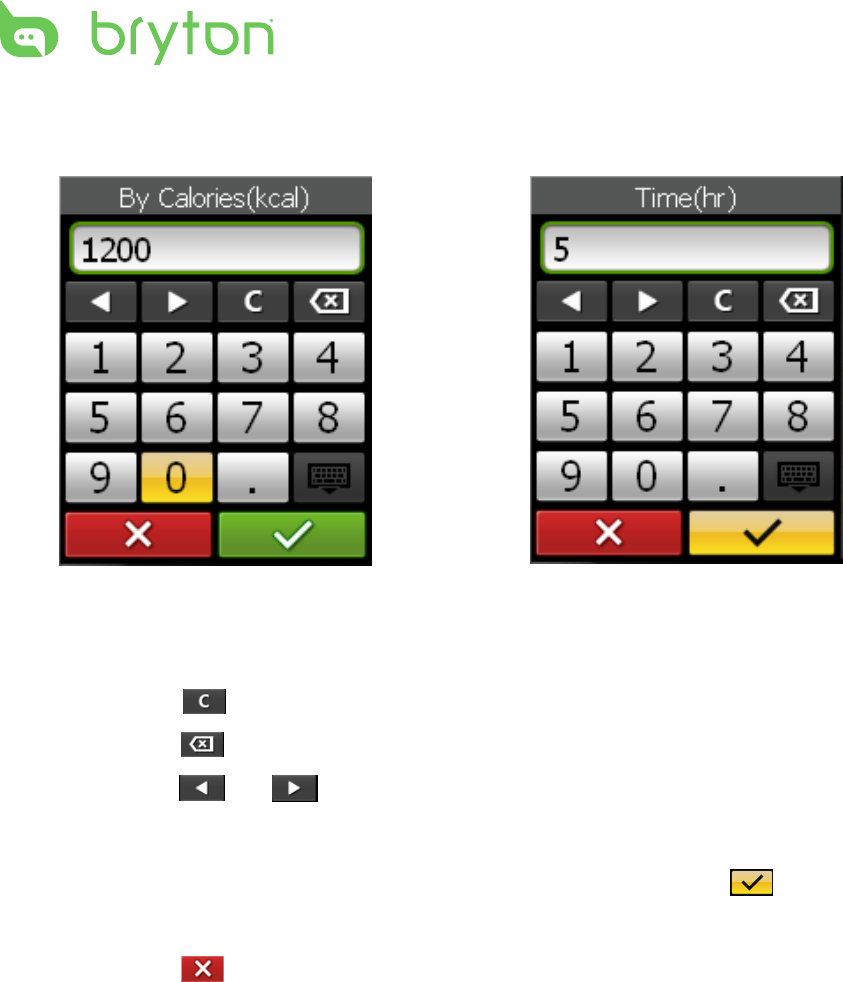
Training
20
Using the On-screen Keyboard
1. Move the 5-way navigator up / down / left / right to select the
number.
Highlight • to reset the data.
Highlight • to erase the data.
Highlight • or to move the cursor location.
2. Press the center of the 5-way navigator to confirm the selection.
3. When finished, use the 5-way navigator to highlight and press
the center of the 5-way navigator to confirm.
Highlight • to cancel the setting.
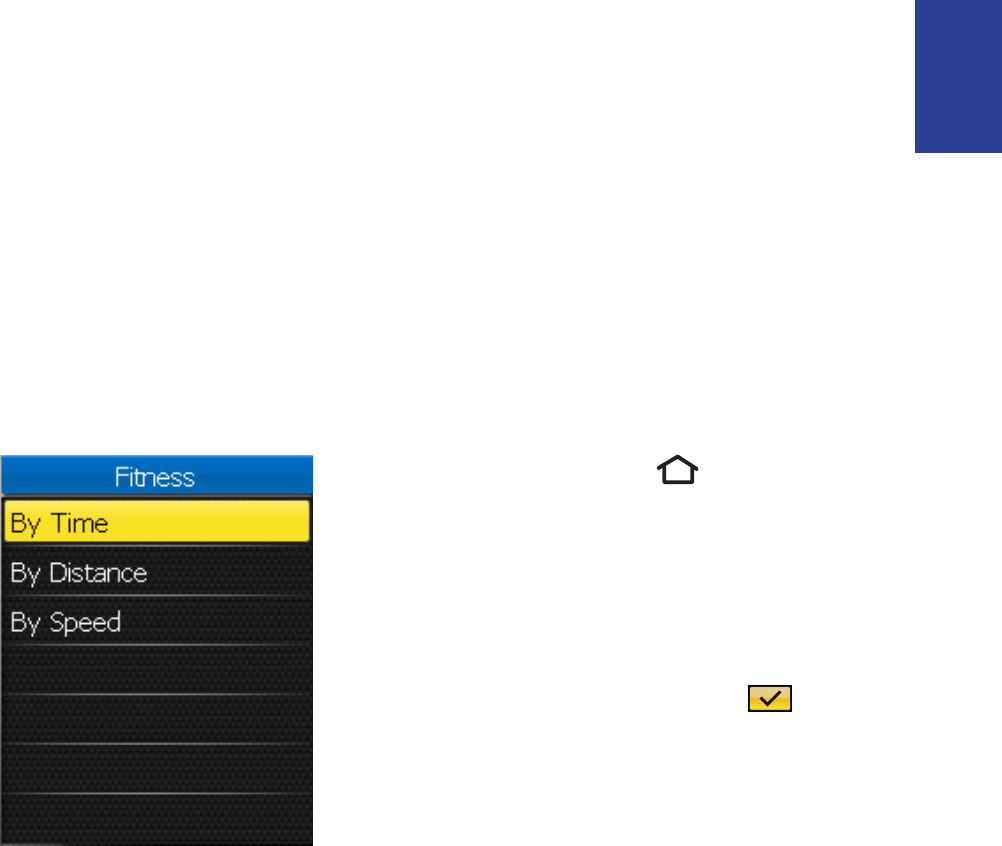
Training 21
ENGLISH
Simple Workouts
You can set simple workouts by entering your time, distance, or pace
goals, and My Buddy will assist you to achieve them.
The Rider 50 offers you with three types of simple workouts:
By Time (Time and Speed)•
By Distance (Distance and Time)•
By Speed (Speed and Distance)•
Time and Speed
1. Press the Menu button.
2. Use the 5-way navigator to
select Simple > By Time.
3. Set your time and speed.
4. When finished, use the 5-way
navigator to highlight and
press the center of the 5-way
navigator to confirm.
5. The current workout details
appear on the screen. Press the
center of the 5-way navigator
to confirm.
6. Go for a ride.
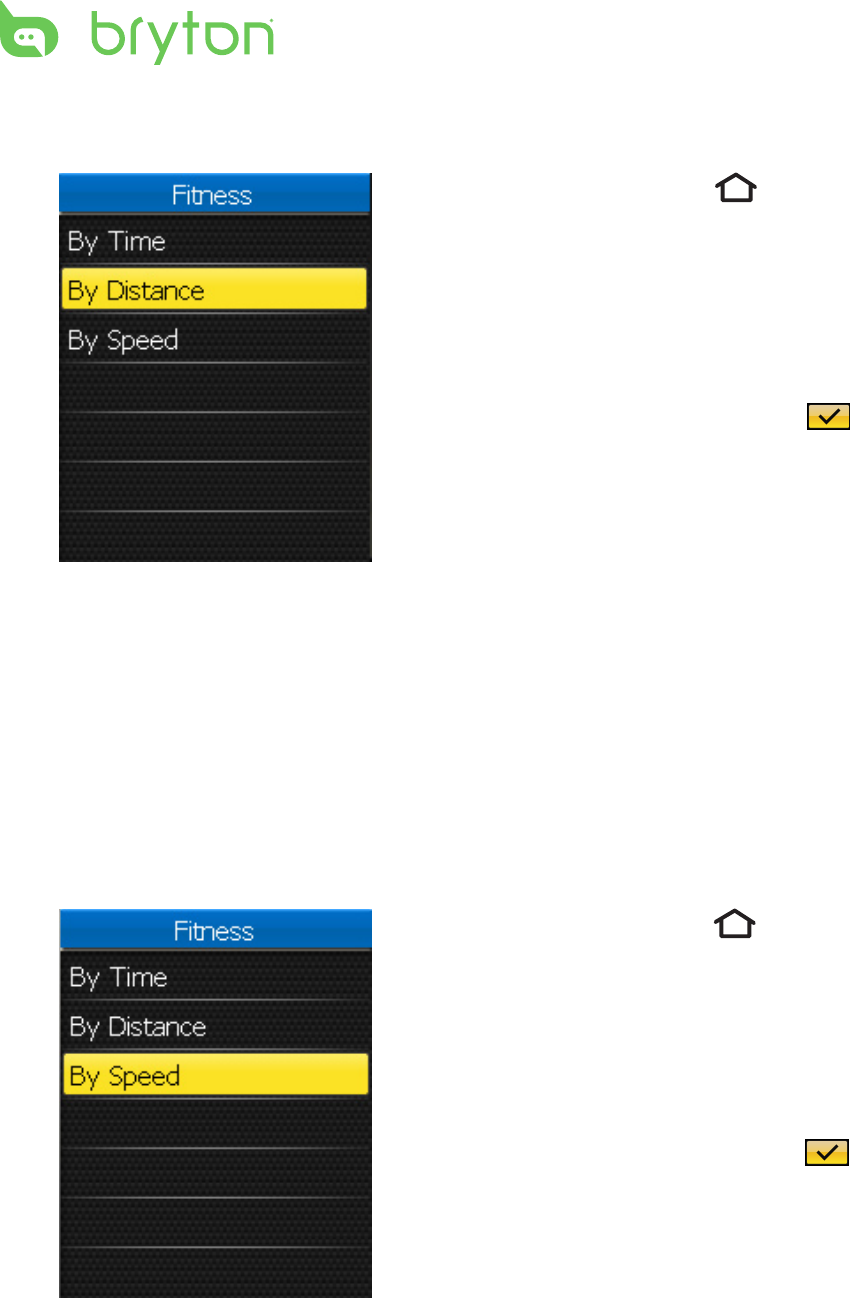
Training
22
Distance and Time
Speed and Distance
1. Press the Menu button.
2. Use the 5-way navigator to
select Simple > By Distance.
3. Set your distance and time.
4. When finished, use the 5-way
navigator to highlight and
press the center of the 5-way
navigator to confirm.
5. The current workout details
appear on the screen. Press the
center of the 5-way navigator
to confirm.
6. Go for a ride.
1. Press the Menu button.
2. Use the 5-way navigator to
select Simple > By Speed.
3. Set your speed and distance.
4. When finished, use the 5-way
navigator to highlight and
press the center of the 5-way
navigator to confirm.
5. The current workout details
appear on the screen. Press the
center of the 5-way navigator
to confirm.
6. Go for a ride.
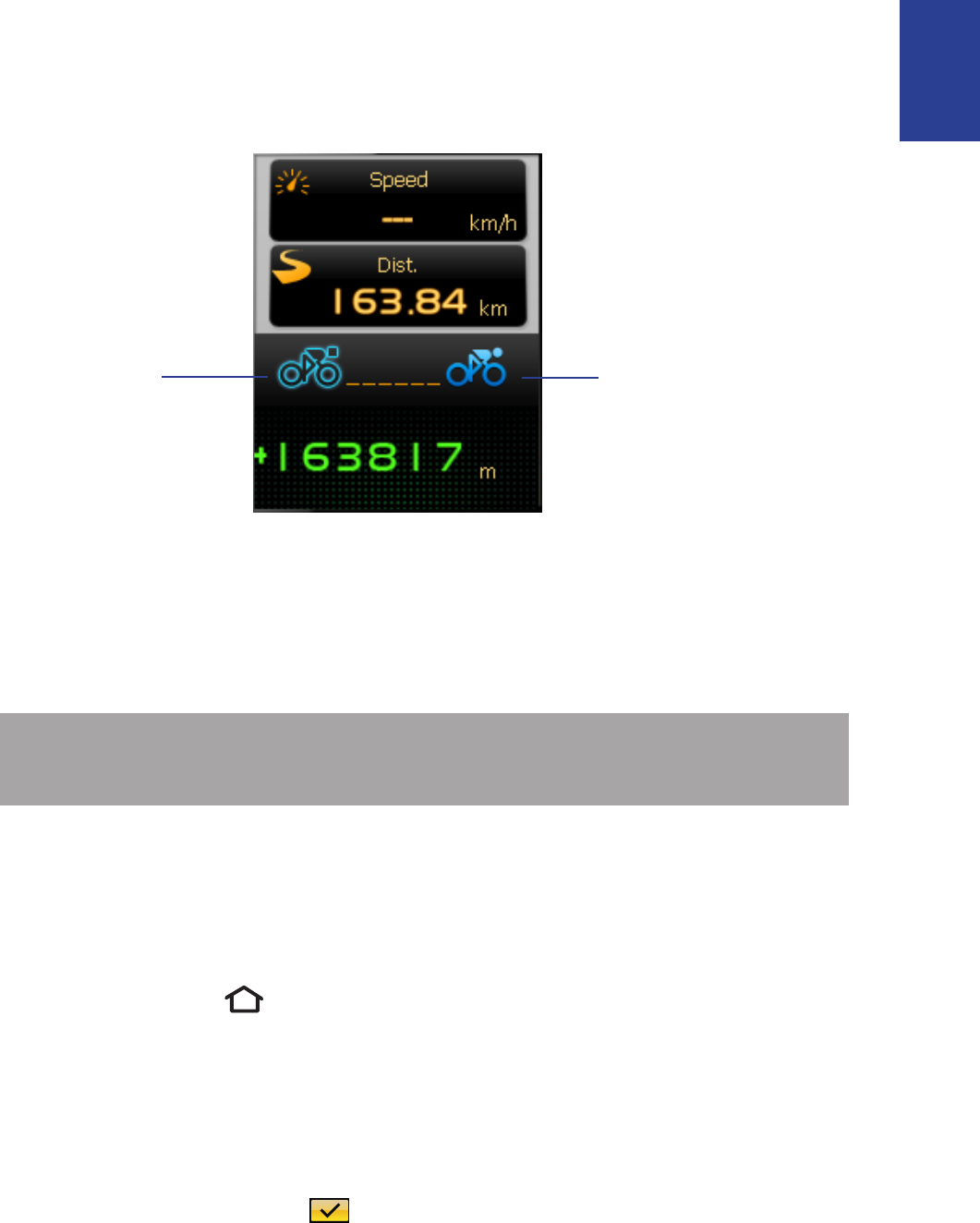
Training 23
ENGLISH
My Buddy
You
My Buddy
My Buddy is your virtual partner that is designed to help you to meet
your training or simple workout goals.
1. Set up a fitness training plan or a simple workout.
2. Go for a ride.
The Rider 50 displays My Buddy, and it competes with you during
the training.
Stop Training
You can stop the current training or simple workout after you have
reached your goal, or you decide to end the current training.
1. Press the Menu button.
2. Use the 5-way navigator to select Training.
A “Do you want to stop the last training?” message appears on the
screen.
3. To stop the current training or simple workout, use the 5-way
navigator to highlight and press the center of the 5-way
navigator to confirm.
NOTE: You can customize the data fields on My Buddy mode. See
“My Buddy Grid” on page 27.
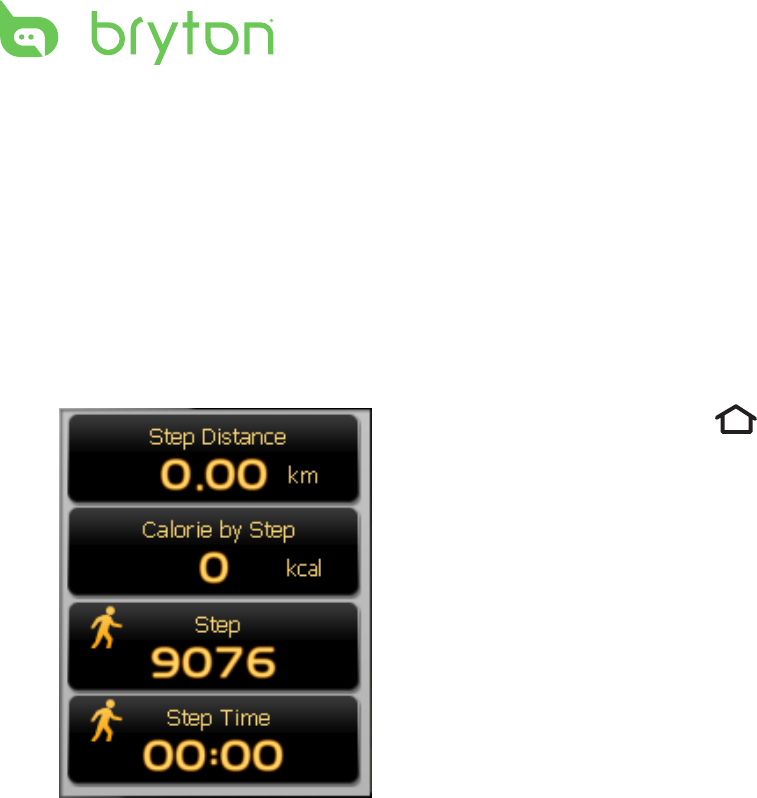
Step Counter
24
Step Counter
With the Step Counter feature, you can record the number of steps
that you take. It can also determine the distance you have covered
and calculate how many calories you have burned up. Use your step
counter to track your progress.
1. Press the Menu button to
open the menu.
2. Use the 5-way navigator to
select Step Counter.
Move the 5-way navigator •
up / down to select the item.
Press the center to conrm.•
3. Start walking.
The Rider 50 automatically
counts each step you take.
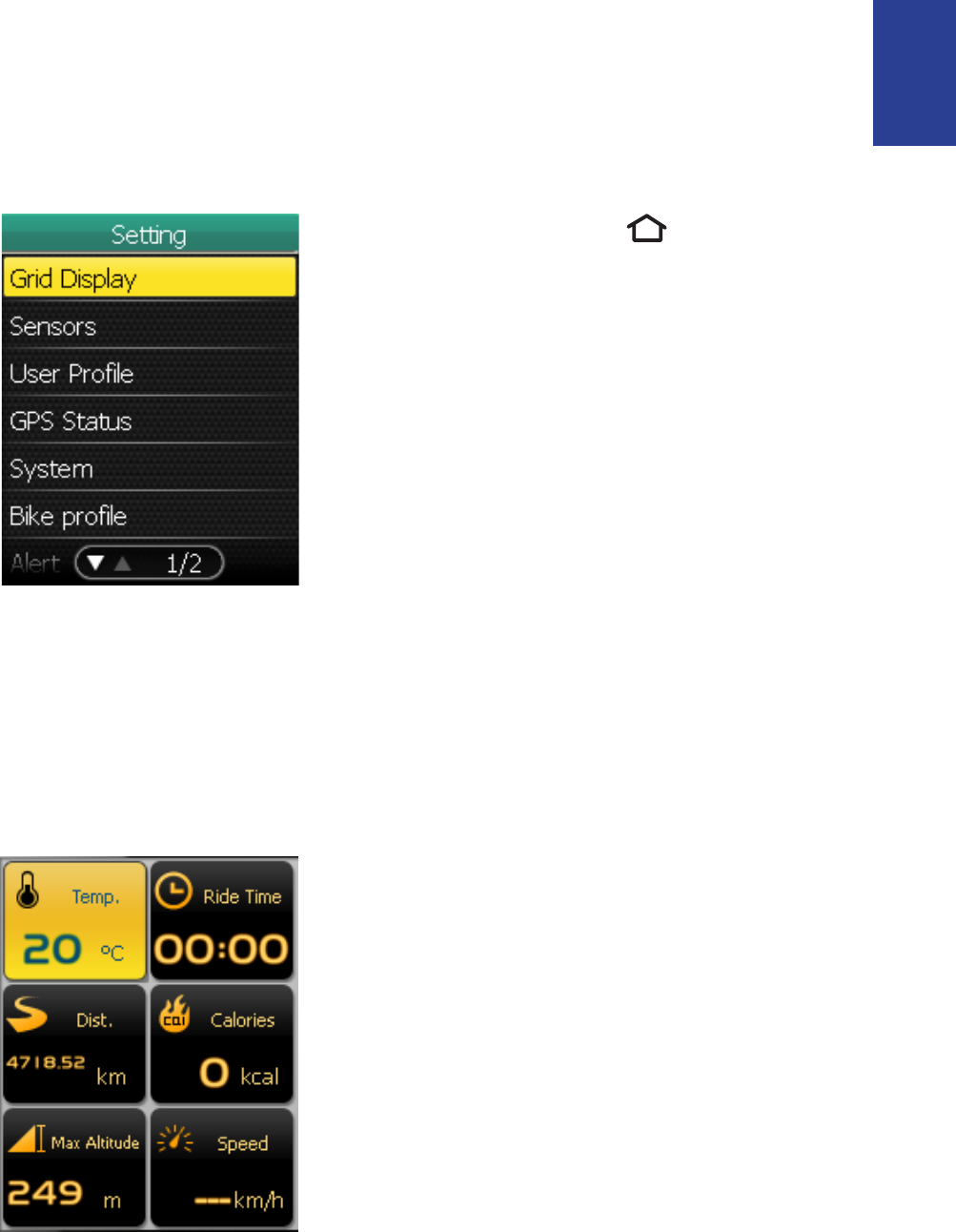
Settings 25
ENGLISH
Settings
With the Settings feature, you can customize data field, grid settings,
sensor settings, system settings, bike and user profile, alerts setup,
and map setting.
Grid Display
You can set the grid setting for the information, map and My Buddy
displays.
Info Grid
6-grid display
1. Press the Menu button to
open the menu.
2. Use the 5-way navigator to
select Settings.
Move the 5-way navigator •
up / down to select the item.
Press the center to conrm.•
1. In the Settings menu, use the
5-way navigator to select Grid
Display > Info Grid.
2. Move the 5-way navigator left
/ right to select the number
of grid display and press the
center to confirm.
3. Use the 5-way navigator to
select the item field that you
want to customize.
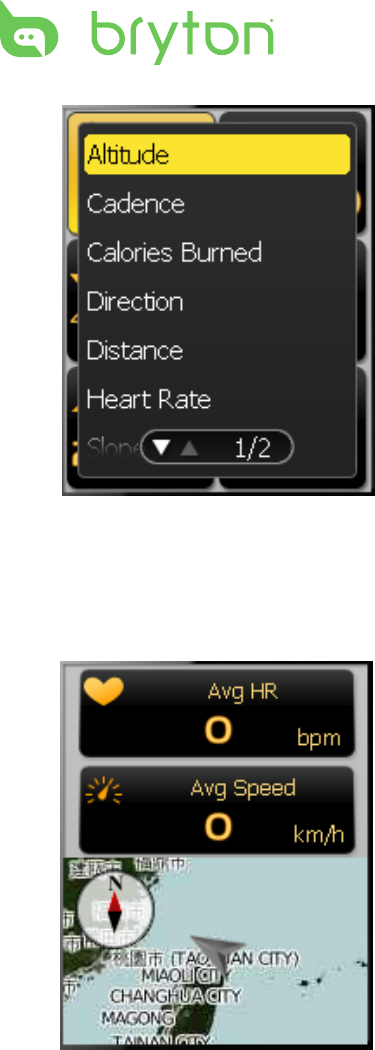
Settings
26
Map Grid
3-grid display
4. Move the 5-way navigator
up / down to select the item
setting, and press the center to
confirm.
5. Move the 5-way navigator up
/ down to select the desired
setting.
6. When finished, press the center
of the 5-way navigator to
confirm.
1. In the Settings menu, use the
5-way navigator to select Grid
Display > Map Grid.
2. Move the 5-way navigator left
/ right to select the number
of grid display and press the
center to confirm.
3. Use the 5-way navigator to
select the item field that you
want to customize.
4. Move the 5-way navigator
up / down to select the item
setting, and press the center to
confirm.
5. Move the 5-way navigator up
/ down to select the desired
setting.
6. When finished, press the center
of the 5-way navigator to
confirm.
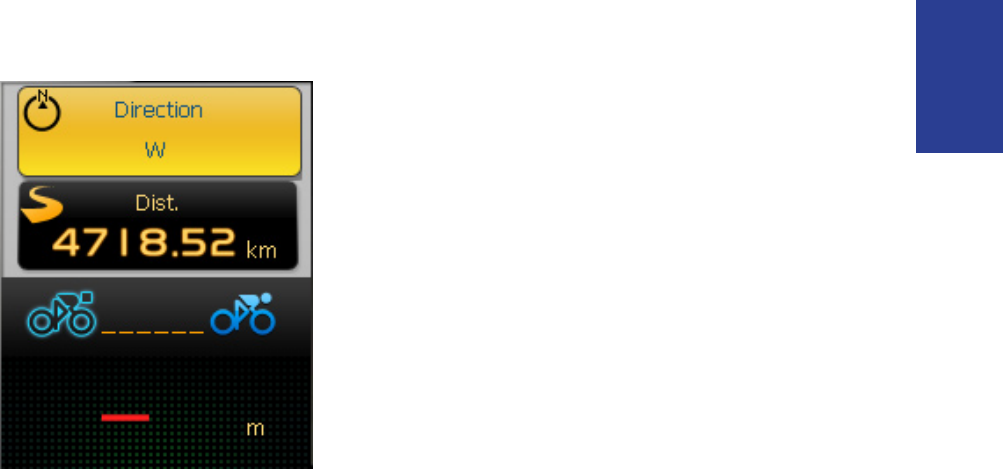
Settings 27
ENGLISH
My Buddy Grid
3-grid display
1. In the Settings menu, use the
5-way navigator to select Grid
Display > My Buddy Grid.
2. Move the 5-way navigator left
/ right to select the number
of grid display and press the
center to confirm.
3. Use the 5-way navigator to
select the item field that you
want to customize.
4. Move the 5-way navigator
up / down to select the item
setting, and press the center to
confirm.
5. Move the 5-way navigator up
/ down to select the desired
setting.
6. When finished, press the center
of the 5-way navigator to
confirm.
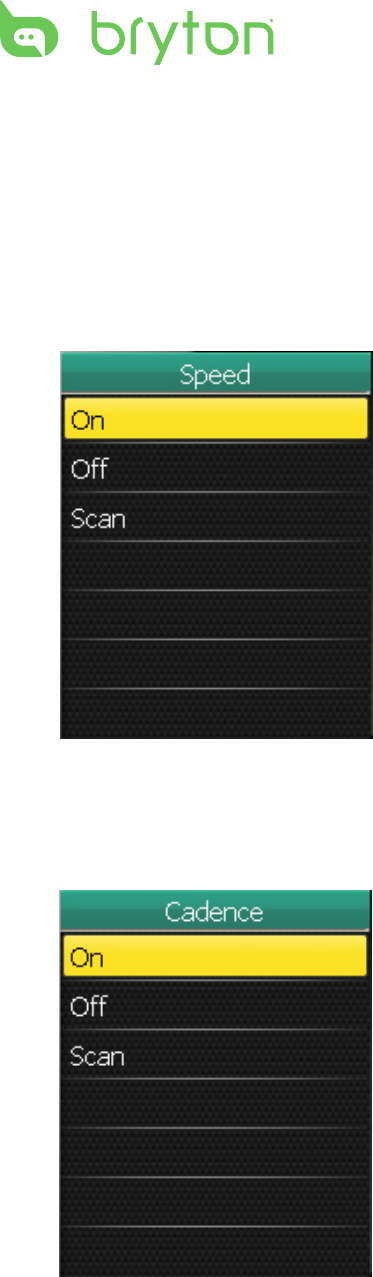
Settings
28
Sensors
You can customize the sensor settings such as enable/disable the
function, scan or do calibration for the Rider 50.
Speed
Cadence
1. In the Settings menu, use
the 5-way navigator to select
Sensors > Speed.
2. Move the 5-way navigator up
/ down to select the desired
setting and press the center to
confirm.
On: enable the sensor.•
Off: disable the sensor.•
Scan: scan to detect the •
speed sensor.
1. In the Settings menu, use
the 5-way navigator to select
Sensors > Cadence.
2. Move the 5-way navigator up
/ down to select the desired
setting and press the center to
confirm.
On: enable the sensor.•
Off: disable the sensor.•
Scan: scan to detect the •
cadence sensor.
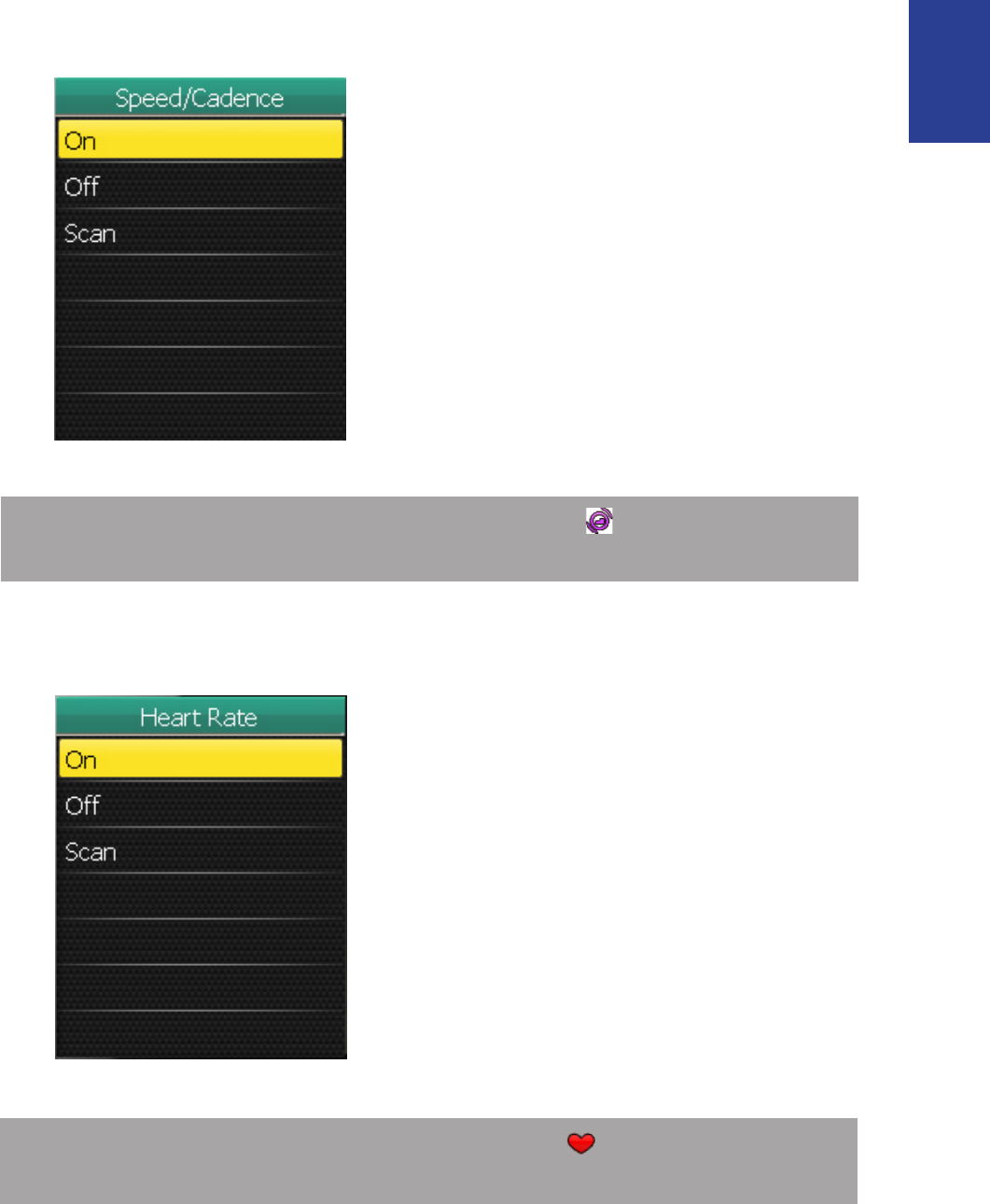
Settings 29
ENGLISH
Speed/Cadence
Heart Rate
1. In the Settings menu, use
the 5-way navigator to select
Sensors > Speed/Cadence.
2. Move the 5-way navigator up
/ down to select the desired
setting and press the center to
confirm.
On: enable the sensor.•
Off: disable the sensor.•
Scan: scan to detect both •
speed and cadence sensors.
1. In the Settings menu, use
the 5-way navigator to select
Sensors > Heart Rate.
2. Move the 5-way navigator up
/ down to select the desired
setting and press the center to
confirm.
On: enable the sensor.•
Off: disable the sensor.•
Scan: scan to detect the heart •
rate sensor.
NOTE: When the heart rate belt is paired, the heart rate icon
appears on the main screen.
NOTE: When the cadence sensor is paired, the cadence sensor
icon appears on the main screen.
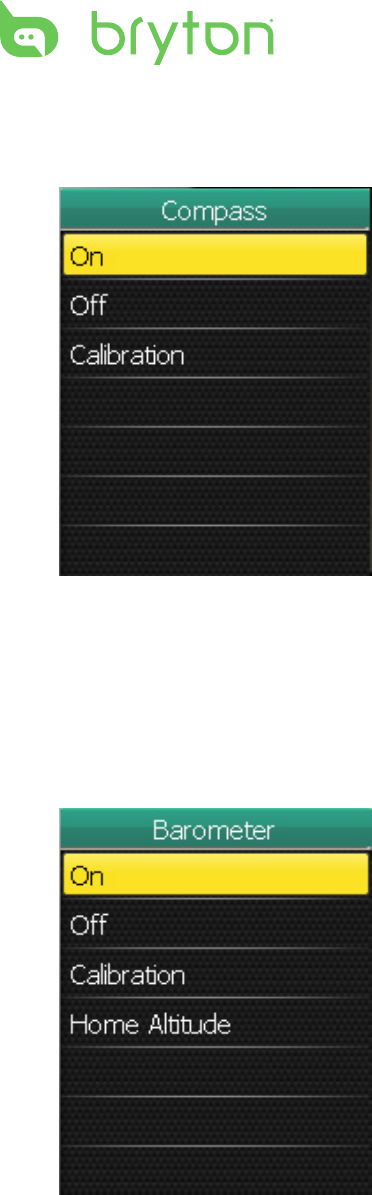
Settings
30
Compass
Barometer
1. In the Settings menu, use
the 5-way navigator to select
Sensors > Compass.
2. Move the 5-way navigator up
/ down to select the desired
setting and press the center to
confirm.
On: enable the sensor.•
Off: disable the sensor.•
Calibration: calibrate the •
Rider 50 G-Sensor. Follow
the on-screen instructions to
calibrate your device.
1. In the Settings menu, use
the 5-way navigator to select
Sensors > Barometer.
2. Move the 5-way navigator up
/ down to select the desired
setting and press the center to
confirm.
On: enable the sensor.•
Off: disable the sensor.•
Calibration: calibrate the •
Rider 50 G-Sensor.
Home Altitude: set the home •
altitude with the on-screen
keyboard.
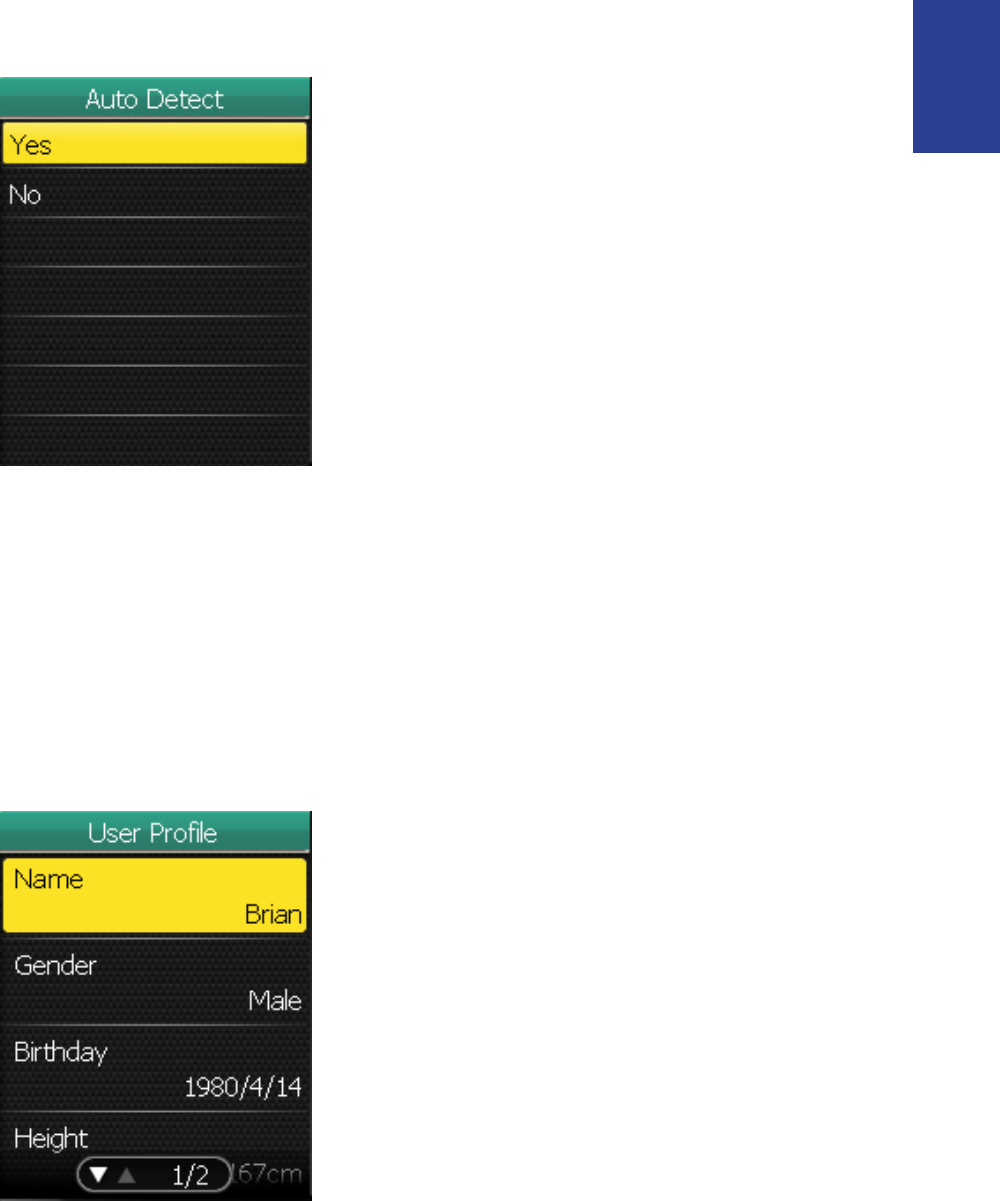
Settings 31
ENGLISH
Auto Detect
Personalize User Prole
You can change your personal information.
1. In the Settings menu, use
the 5-way navigator to select
Sensors > Auto Detect.
2. Move the 5-way navigator up
/ down to select the desired
setting and press the center to
confirm.
Yes: automatically scan the •
sensors.
No: manually scan the •
sensors.
1. In the Settings menu, use the
5-way navigator to select User
Prole.
2. Move the 5-way navigator up
/ down to select the desired
setting and press the center to
confirm.
Name: enter your name using •
the on-screen keyboard.
Gender: select your gender.•
Birthday: enter your birthday.•
Height: set your height. •
Weight: set your weight.•
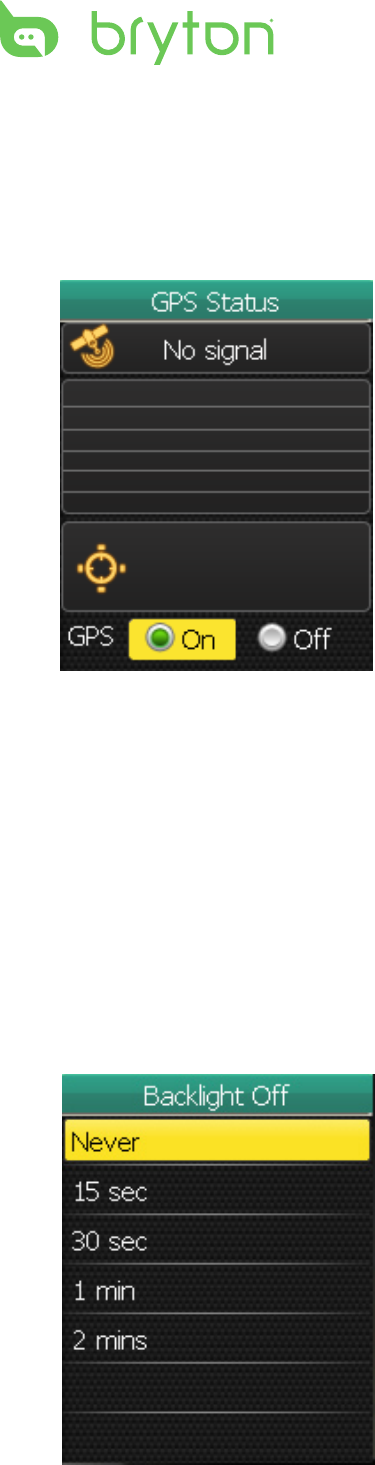
Settings
32
View GPS Status
You can view the information about the GPS signal the Rider 50 is
currently receiving. The GPS signal icon turns blue when GPS is fixed.
Change System Settings
You can customize the Rider 50 system settings such as backlight
time, brightness, on-screen display language, and time/unit data
format.
Backlight Time
1. In the Settings menu, use
the 5-way navigator to select
System > Backlight Time.
2. Move the 5-way navigator up
/ down to select the desired
setting and press the center to
confirm.
1. In the Settings menu, use the
5-way navigator to select GPS
Status.
2. Move the 5-way navigator left
/ right to select the desired
setting and press the center to
confirm.
On: enable the GPS •
satellites. The Rider 50 will
automatically search for
satellite signals.
Off: disable the GPS satellites.•
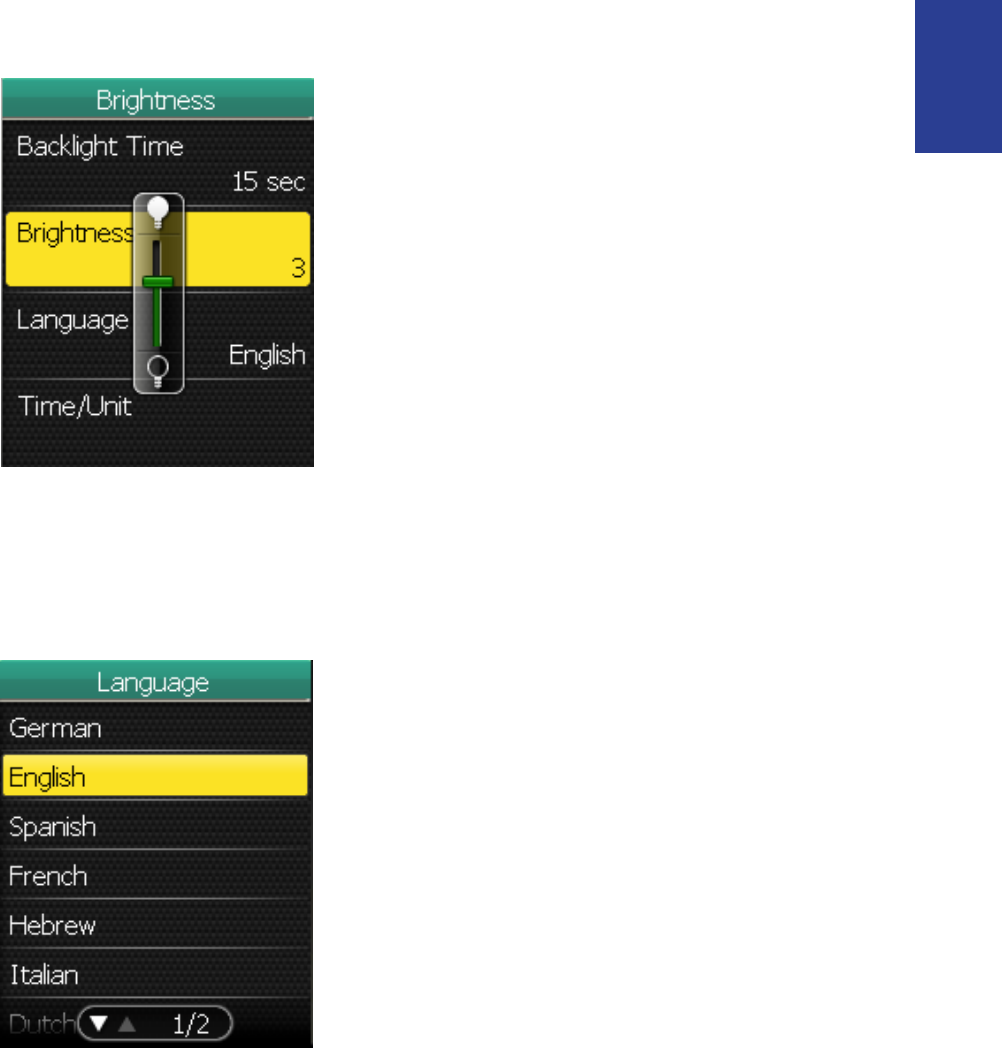
Settings 33
ENGLISH
Brightness
Language
1. In the Settings menu, use
the 5-way navigator to select
System > Brightness.
2. Move the 5-way navigator up /
down to adjust the brightness
level and press the center to
confirm.
1. In the Settings menu, use
the 5-way navigator to select
System > Language.
2. Move the 5-way navigator up
/ down to select the desired
language and press the center
to confirm.
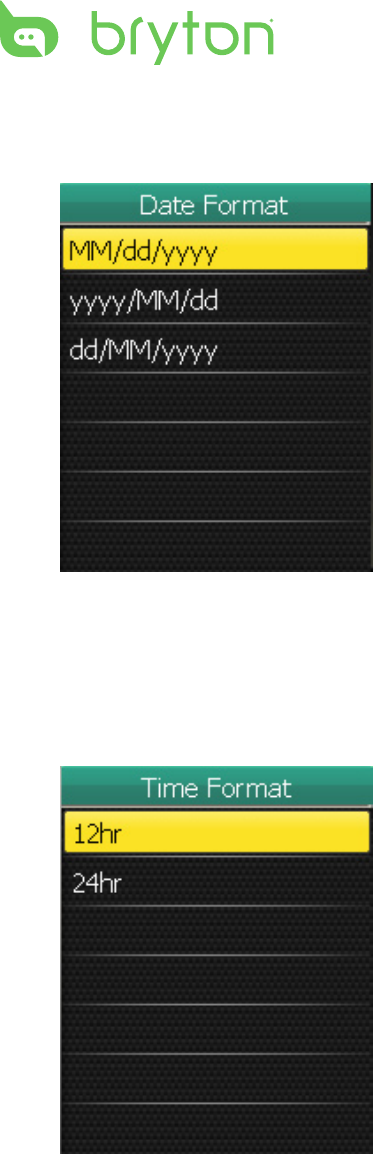
Settings
34
Date Format
Time Format
1. In the Settings menu, use
the 5-way navigator to select
System > Time/Unit > Date.
2. Move the 5-way navigator up
/ down to select the desired
date format and press the
center to confirm.
1. In the Settings menu, use
the 5-way navigator to select
System > Time/Unit > Time.
2. Move the 5-way navigator up
/ down to select the desired
time format and press the
center to confirm.
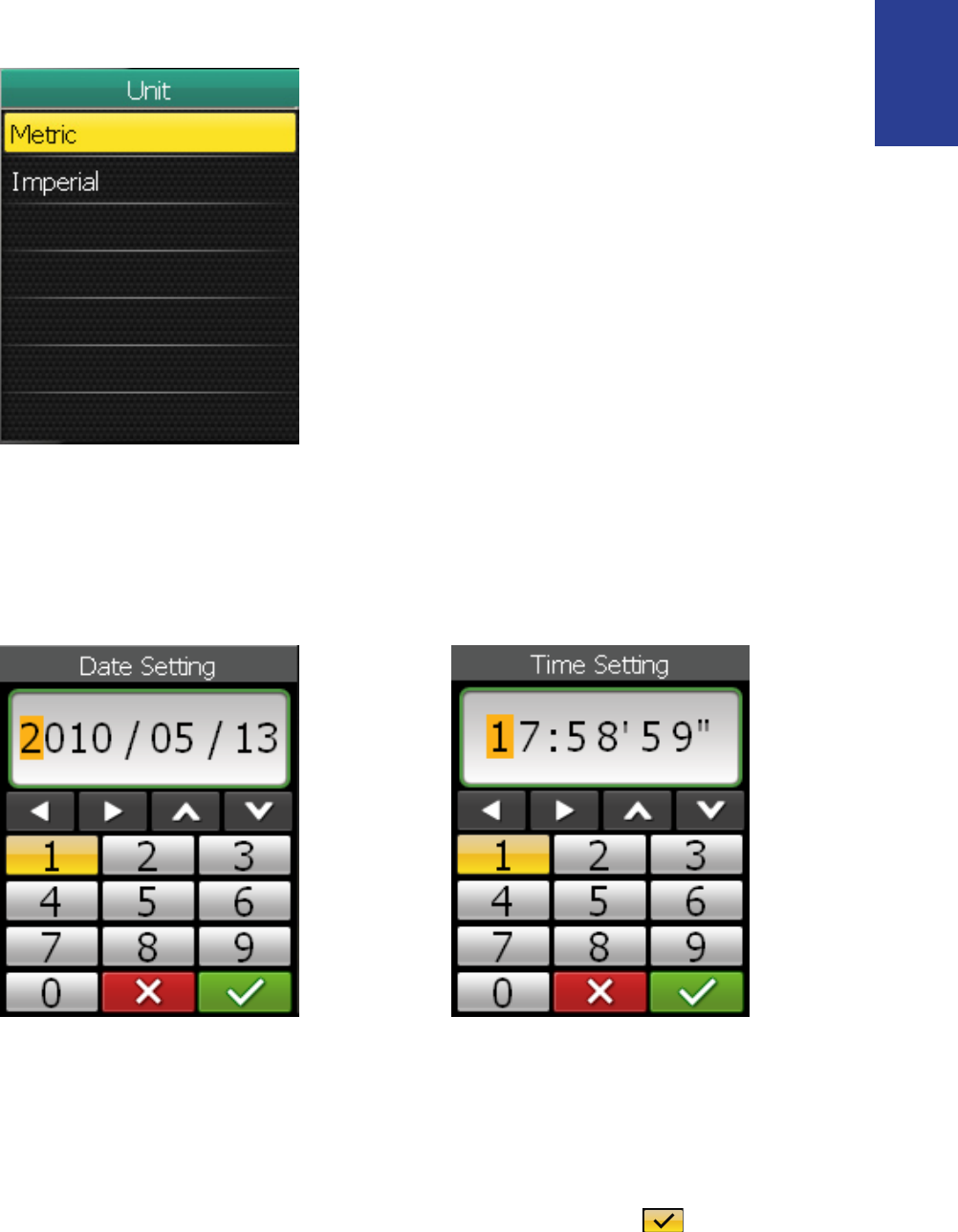
Settings 35
ENGLISH
Unit Format
Adjust Date and Time
You can adjust the current date and time.
1. In the Settings menu, use
the 5-way navigator to select
System > Time/Unit > Unit.
2. Move the 5-way navigator up /
down to select the desired unit
format and press the center to
confirm.
1. In the Settings menu, use the 5-way navigator to select System >
Time/Unit > Date or Time.
2. Enter the new date or adjust the current time setting with the on-
screen keyboard.
3. When finished, use the 5-way navigator to highlight and press
the center of the 5-way navigator to confirm.
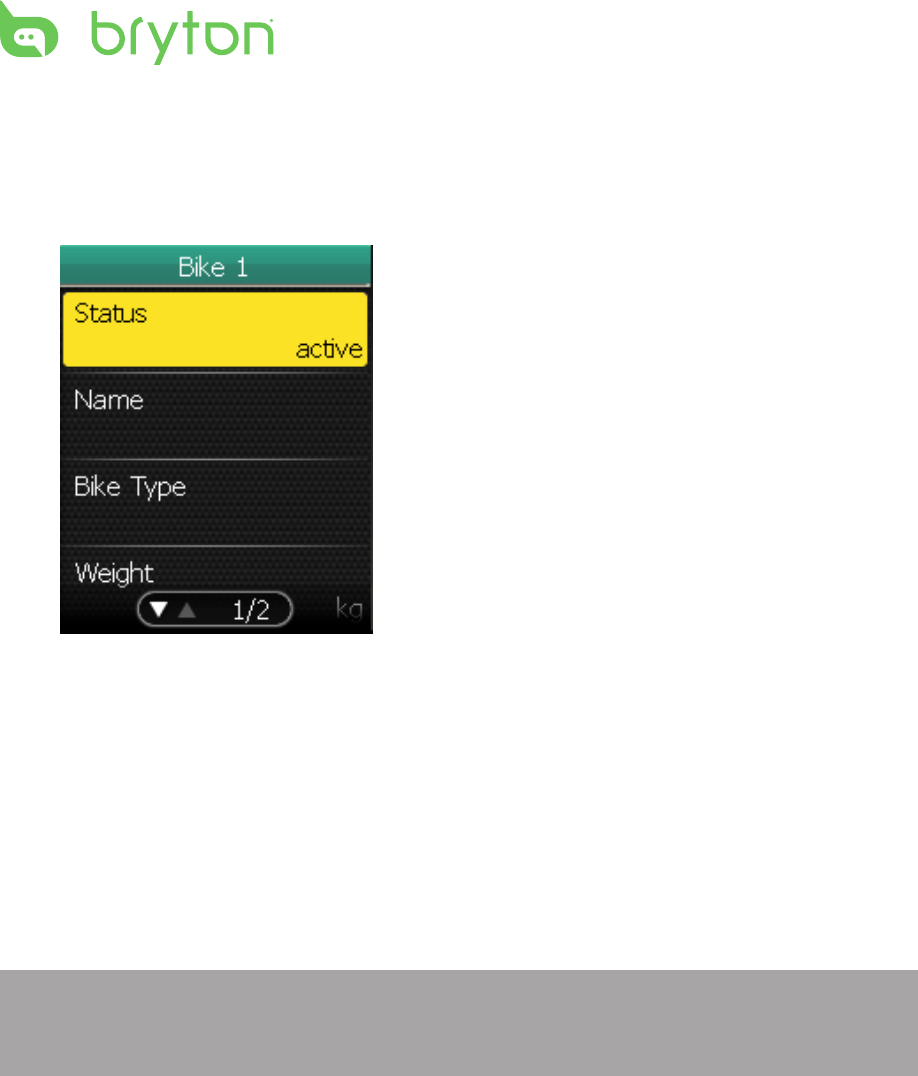
Settings
36
Personalize Bike Prole
You can customize your bicycle(s) profile.
1. In the Settings menu, use the
5-way navigator to select Bike
prole > Bike 1 or Bike 2.
2. Move the 5-way navigator up
/ down to select the desired
setting and press the center to
confirm.
Status: set the bike status. •
Name: enter the bike •
name using the on-screen
keyboard.
Bike Type: select the bike •
type.
Weight: set the bike weight.•
Wheel: set the bike wheel •
size.
Total Mileage: set the total •
mileage of the bike ride.
NOTE: For details on wheel size, see “Wheel Size and Circumference”
on page 46-47.
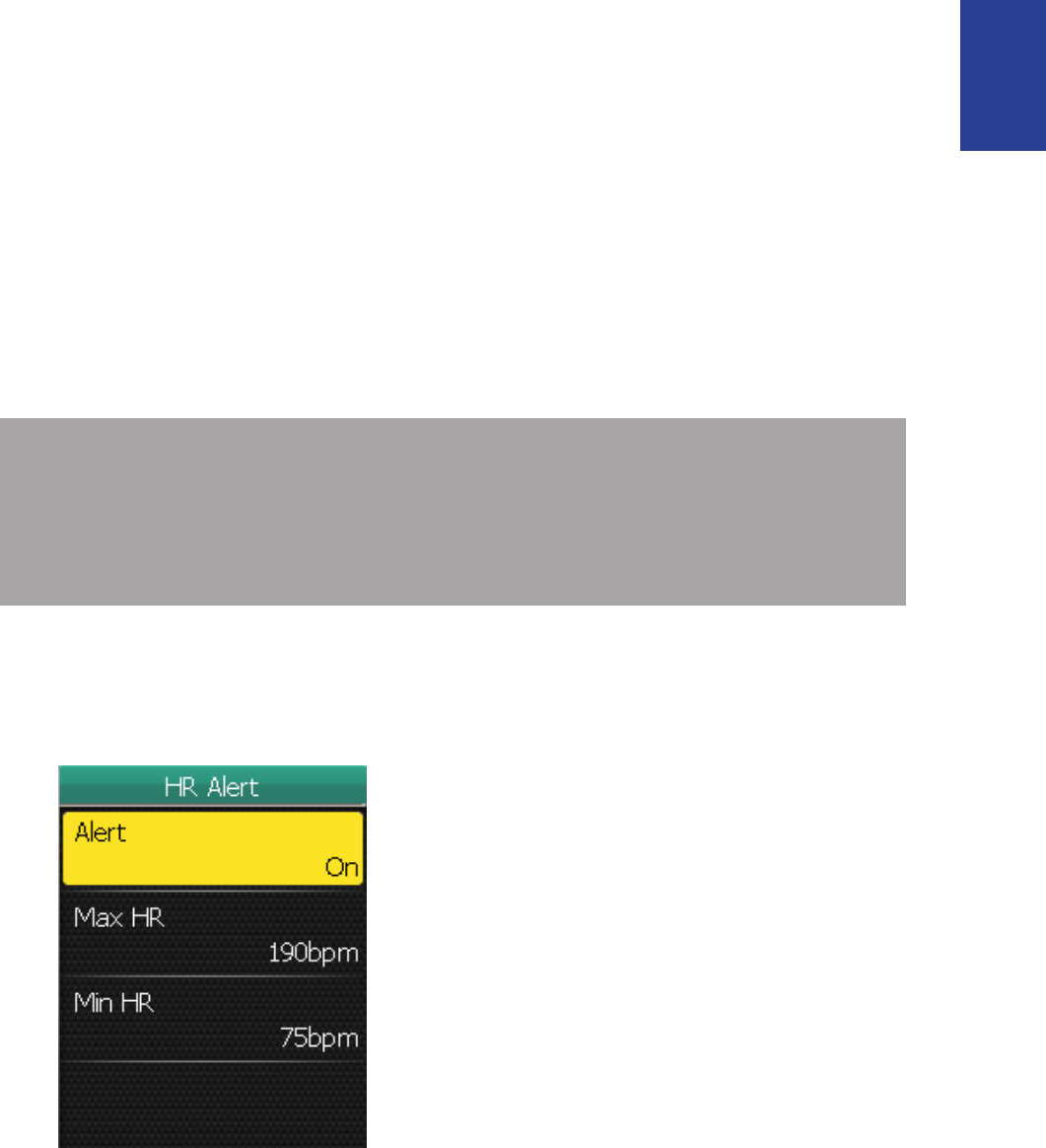
Settings 37
ENGLISH
Alert
With the Alert feature, the Rider 50 beeps and displays a message to
notify you if:
your heart rate exceeds or drops below a specific number of beats •
per minute (bpm).
you exceed or drop below a custom speed setting during your ride.•
your cadence speed exceeds or drops below a specific number of •
revolutions of the crank arm per minute (rpm).
you reach a certain amount of distance for the long workouts.•
you reach a certain amount of time for the long workouts.•
Heart Rate
NOTE: To use the heart rate, speed or cadence alerts, you must have
a Rider 50, a heart rate belt and cadence sensor. For installation
guideline, see “Install Heart Rate Belt” and “Install the Cadence
Sensor” on page 8-9.
1. In the Settings menu, use the
5-way navigator to select Alert
> Heart Rate.
2. Move the 5-way navigator up
/ down to select the desired
setting and press the center to
confirm.
Alert: set the alert status. •
Max HR: specify the maximum •
heart rate.
Min HR: specify the minimum •
heart rate.
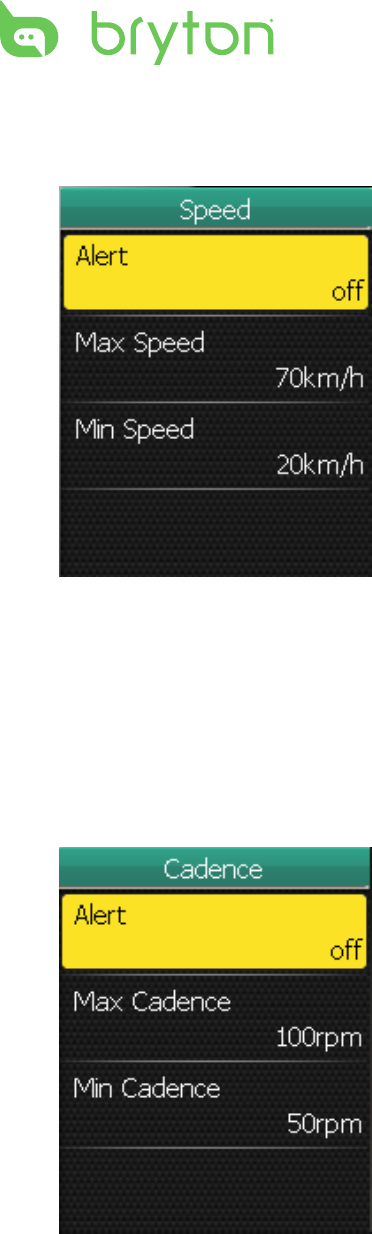
Settings
38
Speed
Cadence
1. In the Settings menu, use the
5-way navigator to select Alert
> By Cadence.
2. Move the 5-way navigator up
/ down to select the desired
setting and press the center to
confirm.
Alert: set the alert status. •
Max Cadence: specify the •
fastest cadence amount in
revolutions of the crank arm
per minute (rpm).
Min Cadence: specify the •
slowest cadence amount in
revolutions of the crank arm
per minute (rpm).
1. In the Settings menu, use the
5-way navigator to select Alert
> By Speed.
2. Move the 5-way navigator up
/ down to select the desired
setting and press the center to
confirm.
Alert: set the alert status. •
Max Speed: specify the •
maximum speed.
Min Speed: specify the •
minimum speed.
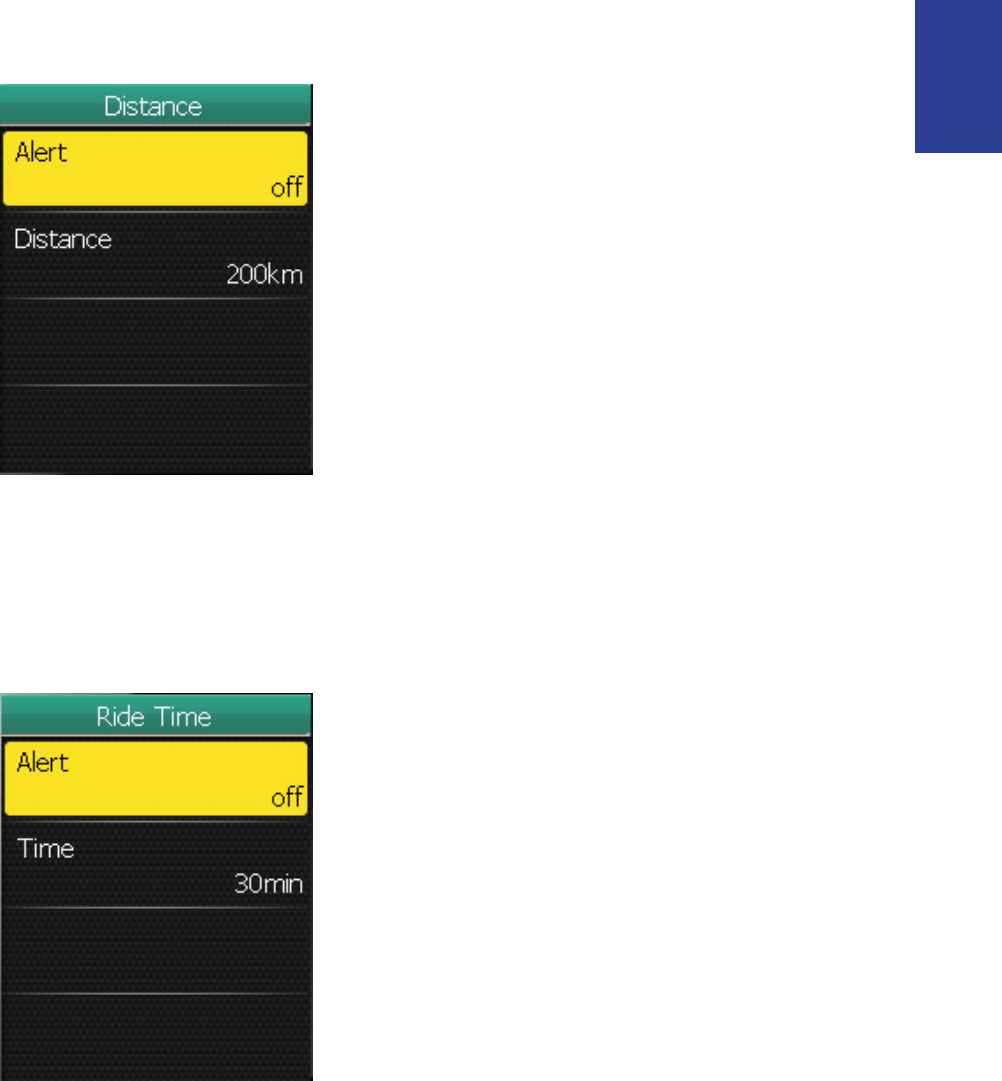
Settings 39
ENGLISH
Distance
Time
1. In the Settings menu, use the
5-way navigator to select Alert
> By Time.
2. Move the 5-way navigator up
/ down to select the desired
setting and press the center to
confirm.
Alert: set the alert status. •
Time: specify the maximum •
riding time.
1. In the Settings menu, use the
5-way navigator to select Alert
> By Distance.
2. Move the 5-way navigator up
/ down to select the desired
setting and press the center to
confirm.
Alert: set the alert status. •
Distance: specify the •
maximum distance.
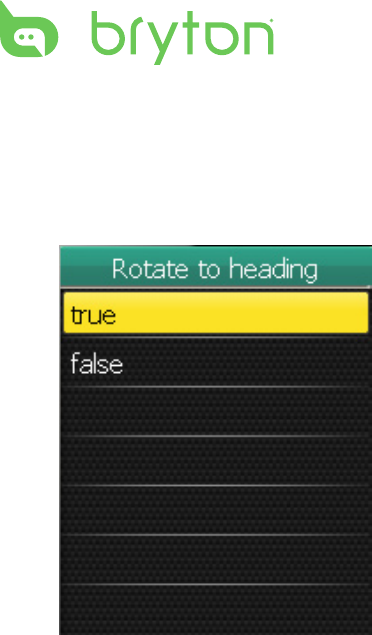
Settings
40
Change Map Setting
You can change the orientation of the map.
1. In the Settings menu, use the
5-way navigator to select Map
> Rotate to heading.
2. Move the 5-way navigator up
/ down to select the desired
setting and press the center to
confirm.
true: rotate the map •
according to the heading
direction.
false: display the map as •
normal bird view.
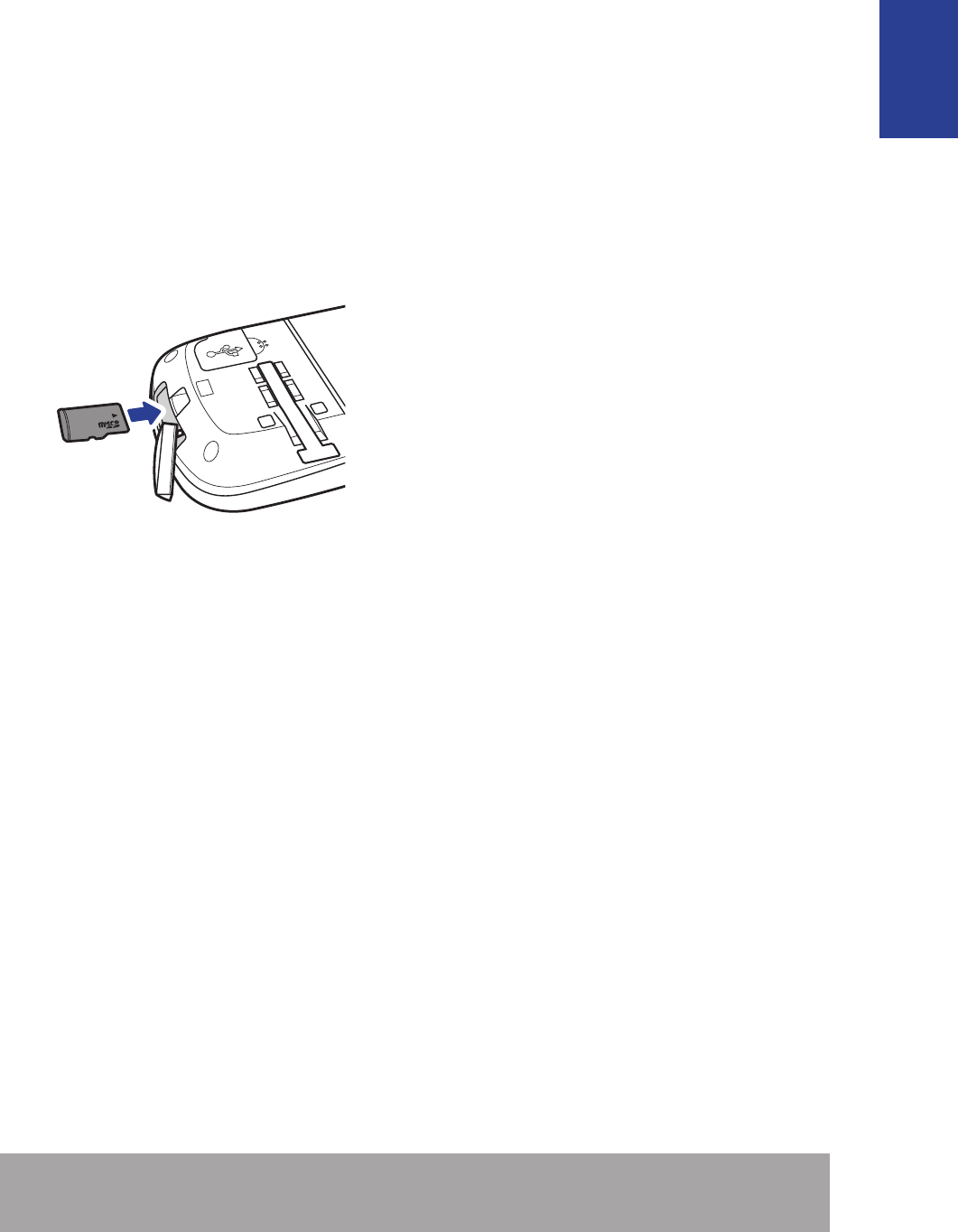
Data Management 41
ENGLISH
Data Management
You can use the Rider 50 as a USB mass storage device, and you can
purchase a separate micro SD card for additional external memory.
Load Files
Insert a MicroSD Card (optional)
Connect the USB Cable
1. Open the weather cap of the mini-USB port.
2. Connect the mini-USB end of the USB cable to the mini-USB port
of the Rider 50.
3. Connect the other end to your computer. The Rider 50 resets and
enters the USB mode.
The computer automatically detects the Rider 50 and installs the
necessary driver and application.
Transfer Files to Your Computer
1. Launch the Bryton Bridge application.
2. Follow the on-screen instructions to transfer data to your
computer.
Insert a microSD card with the
golden contact area facing
downwards as shown on the
illustration.
NOTE: Upload your history and My Favorite list to Bryton Bridge to
keep track of all your ride data.
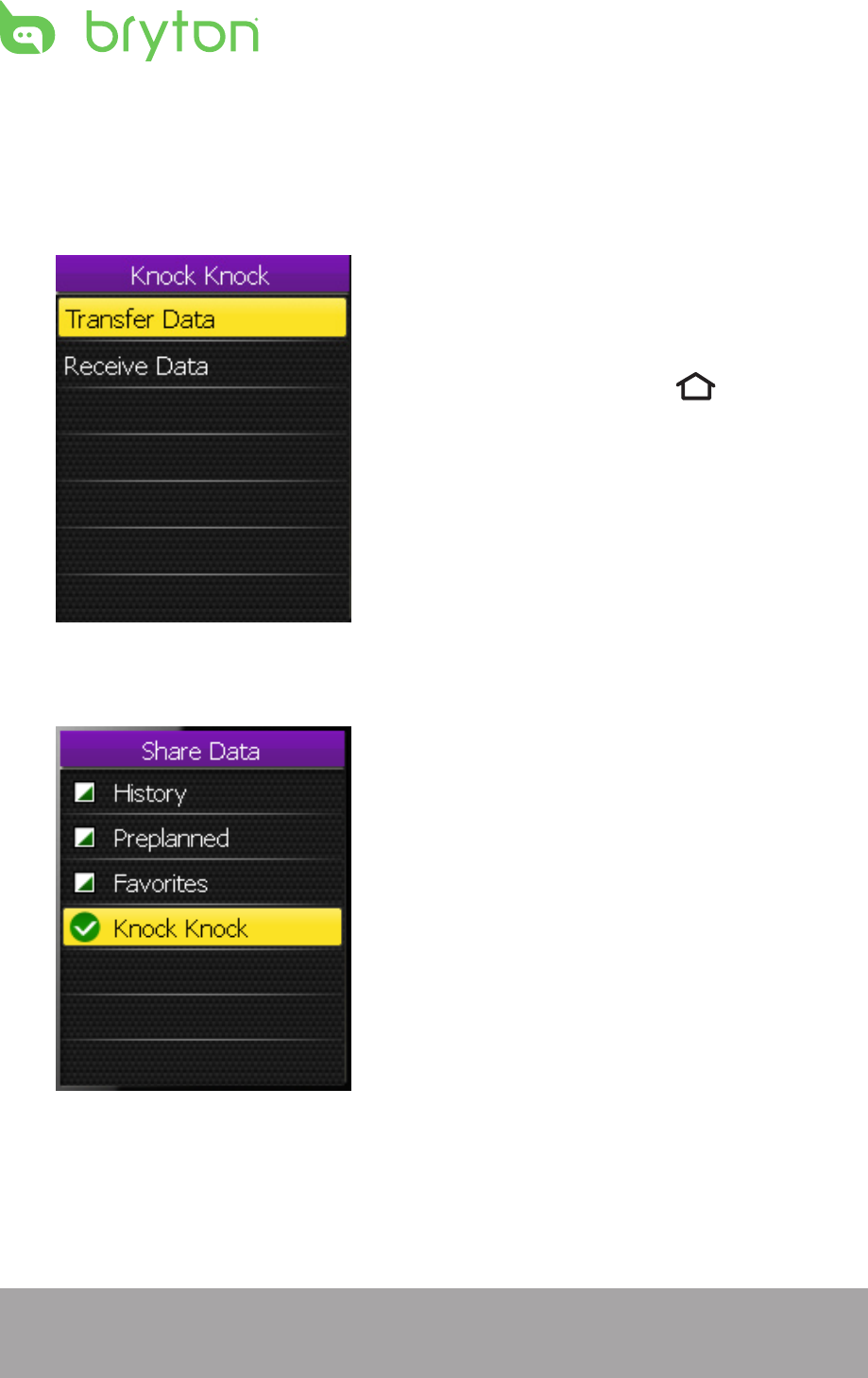
Data Management
42
Transfer Files to Another Rider 50
With the Knock-Knock feature, you can transfer files to another Rider
50 using wireless technology.
Transfer Data
1. Turn on both Rider 50 units,
and bring them within range (4
m) of each other.
2. Press the Menu button to
open the menu.
3. Use the 5-way navigator to
select Knock Knock.
Move the 5-way navigator •
up / down to select the item.
Press the center to conrm.•
1. In the Knock Knock menu, use
the 5-way navigator to select
Transfer Data.
2. Move the 5-way navigator up /
down to select the data items
that you want to share and
press the center to confirm.
3. When finished, use the 5-way
navigator to select Knock
Knock.
4. A “Ready to Knock” window
appears on the screen. Press
the center of the 5-way
navigator to confirm.
NOTE: Bring both Rider 50 units within 4 meters (or closer) range of
each other.
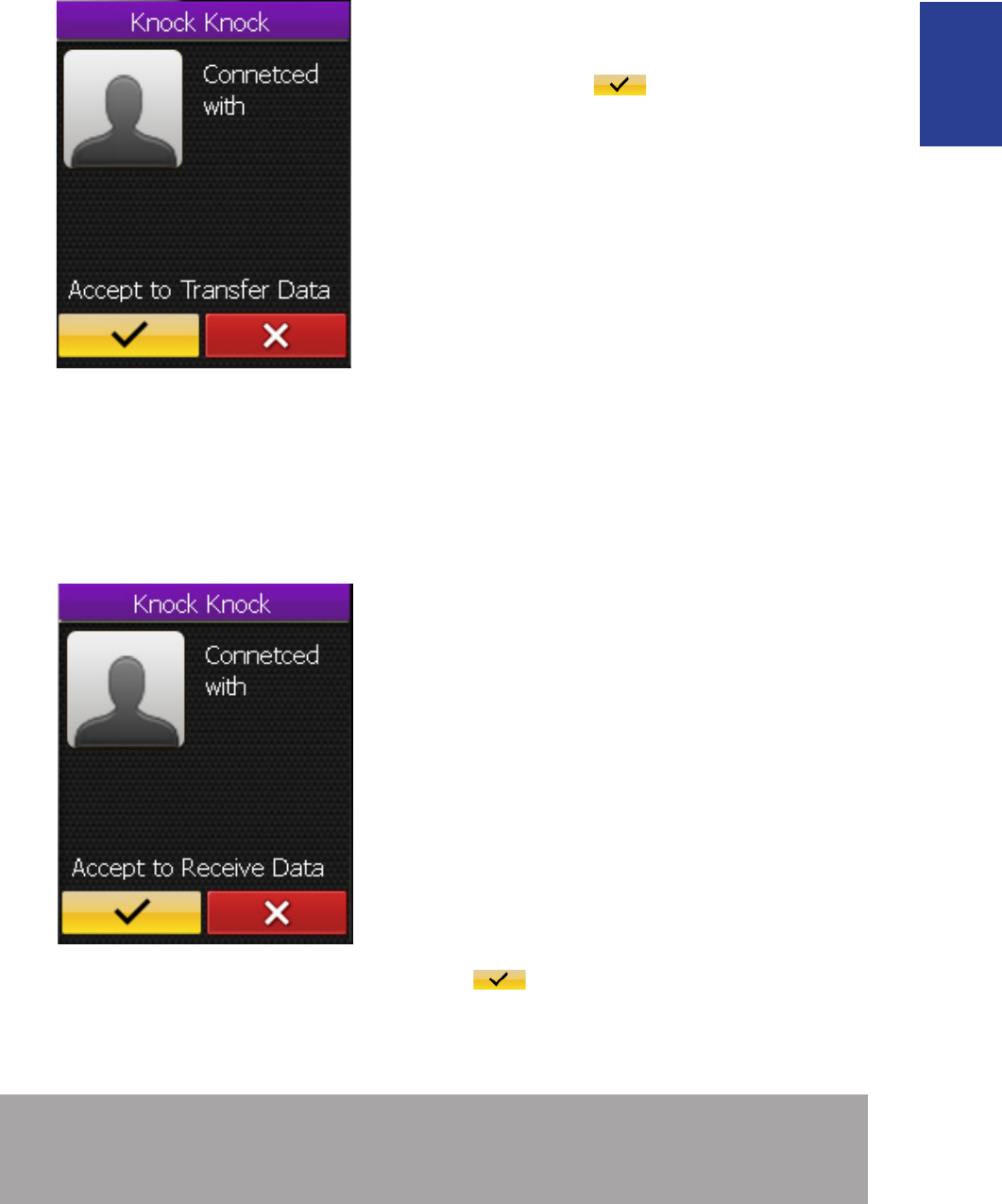
Data Management 43
ENGLISH
Receive Data
5. To start transferring data,
use the 5-way navigator to
highlight and press the
center of the 5-way navigator
to confirm.
1. In the Knock Knock menu, use
the 5-way navigator to select
Receive Data.
2. A “Ready to Knock” window
appears on the screen. Press
the center of the 5-way
navigator to confirm.
3. To accept receiving data from
another Rider 50 unit, use the
5-way navigator to highlight
and press the center of the
5-way navigator to confirm.
NOTE: The duration of file transfer depends on the file size. It is
recommended to transfer smaller file size on each data sharing.
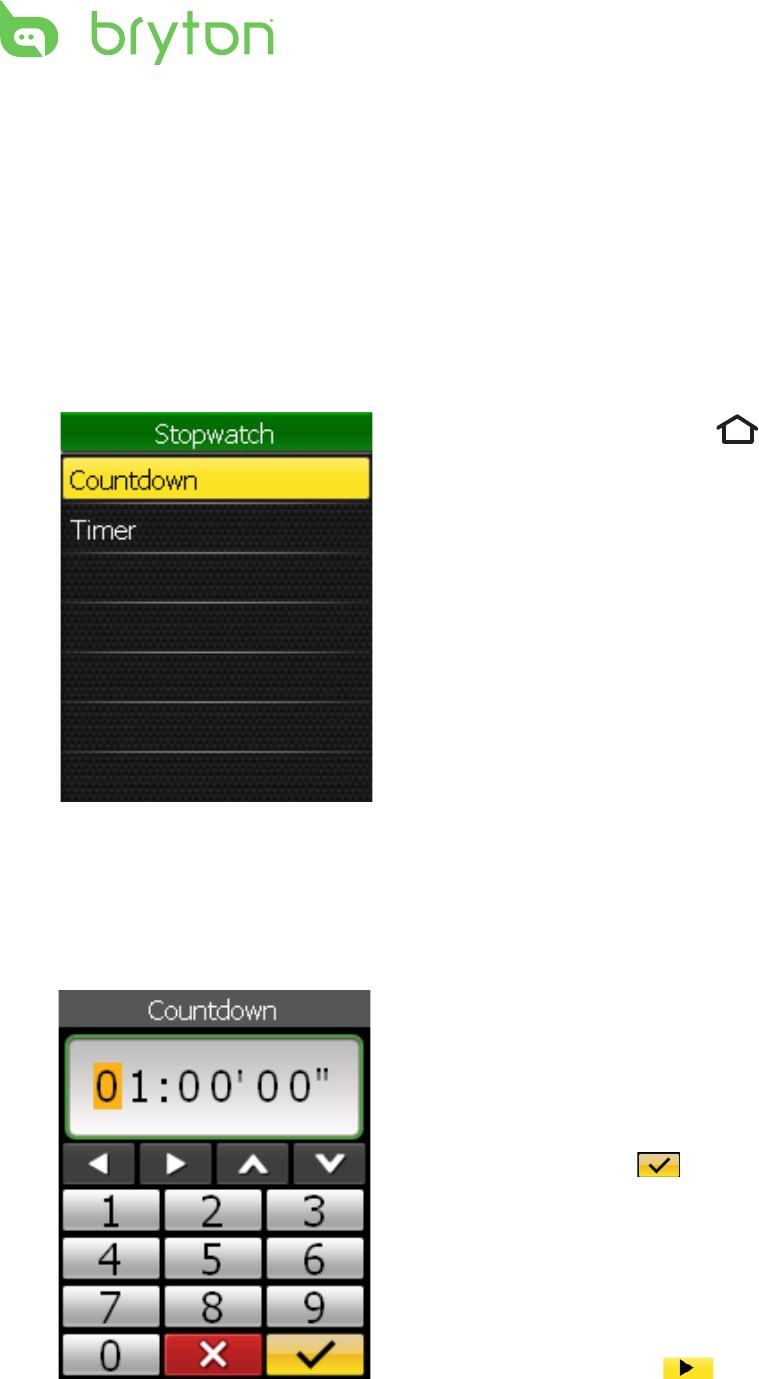
Stopwatch
44
Stopwatch
With the Stopwatch feature, you can measure the amount of time
elapsed from the time the Rider 50 is activated and deactivated. You
can switch between two modes: Countdown and Timer. Countdown
is used to notify you when a set amount of time has passed. Timer is
used to measure how long something takes.
Countdown
1. In the Stopwatch menu, use
the 5-way navigator to select
Countdown.
2. Set the countdown time, and
highlight and press the
center of the 5-way navigator
to confirm.
3. To start the countdown, move
the 5-way navigator left /right
to highlight and press the
center of the 5-way navigator
to confirm.
1. Press the Menu button to
open the menu.
2. Use the 5-way navigator to
select Stopwatch.
Move the 5-way navigator •
up / down to select the item.
Press the center to conrm.•
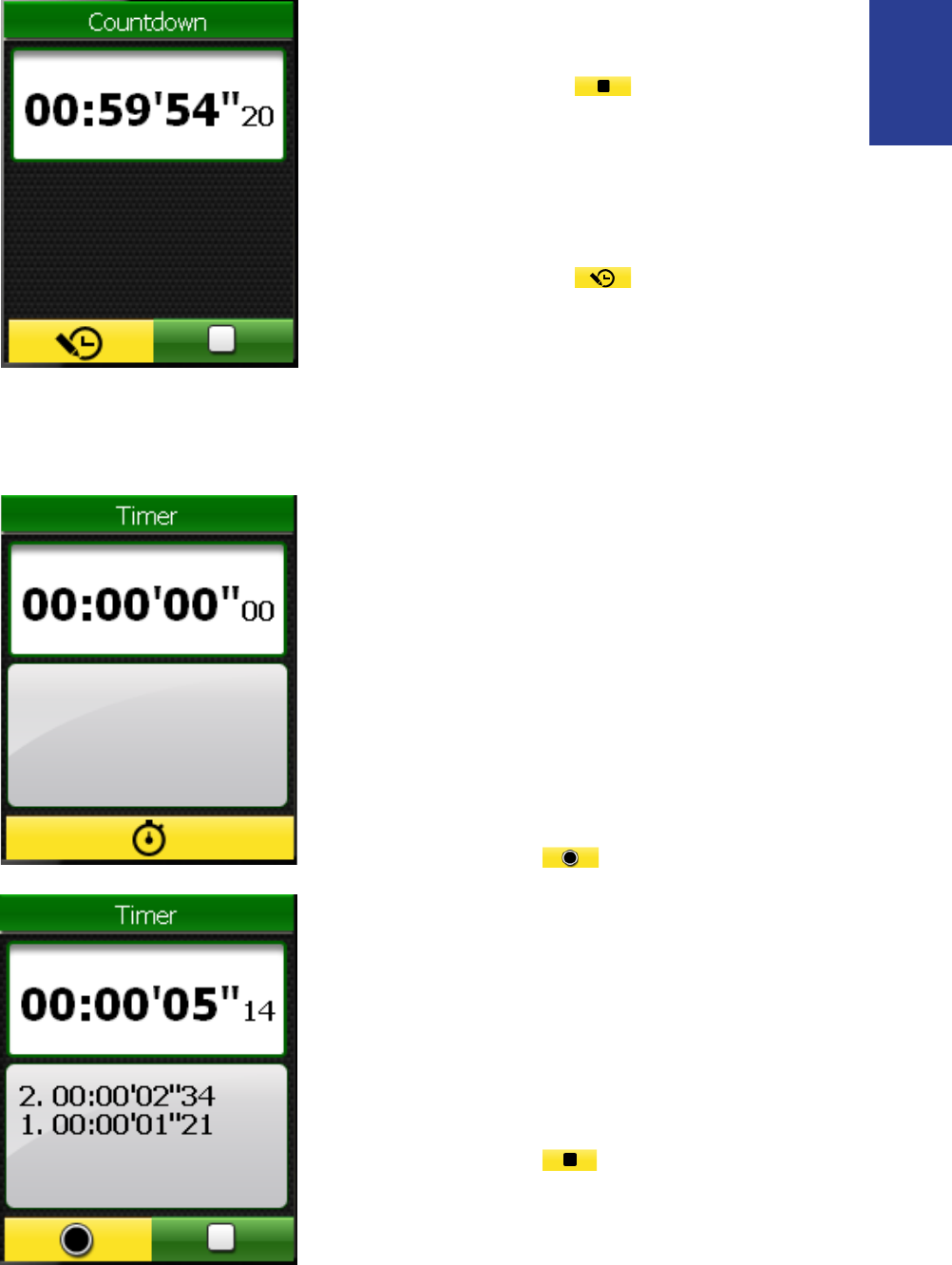
Stopwatch 45
ENGLISH
Timer
4. To pause the countdown, move
the 5-way navigator left /right
to highlight and press the
center of the 5-way navigator
to confirm.
5. To reset the countdown, move
the 5-way navigator left /right
to highlight and press the
center of the 5-way navigator
to confirm.
1. In the Stopwatch menu, use
the 5-way navigator to select
Timer.
2. To start the timer running,
press the center of the 5-way
navigator to confirm.
3. To record a lap while the
watch is running, move the
5-way navigator left /right to
highlight and press the
center of the 5-way navigator
to confirm. It displays the first
lap time.
Repeat this step to create a •
new lap.
4. To stop the watch, move the
5-way navigator left /right to
highlight and press the
center of the 5-way navigator
to confirm.
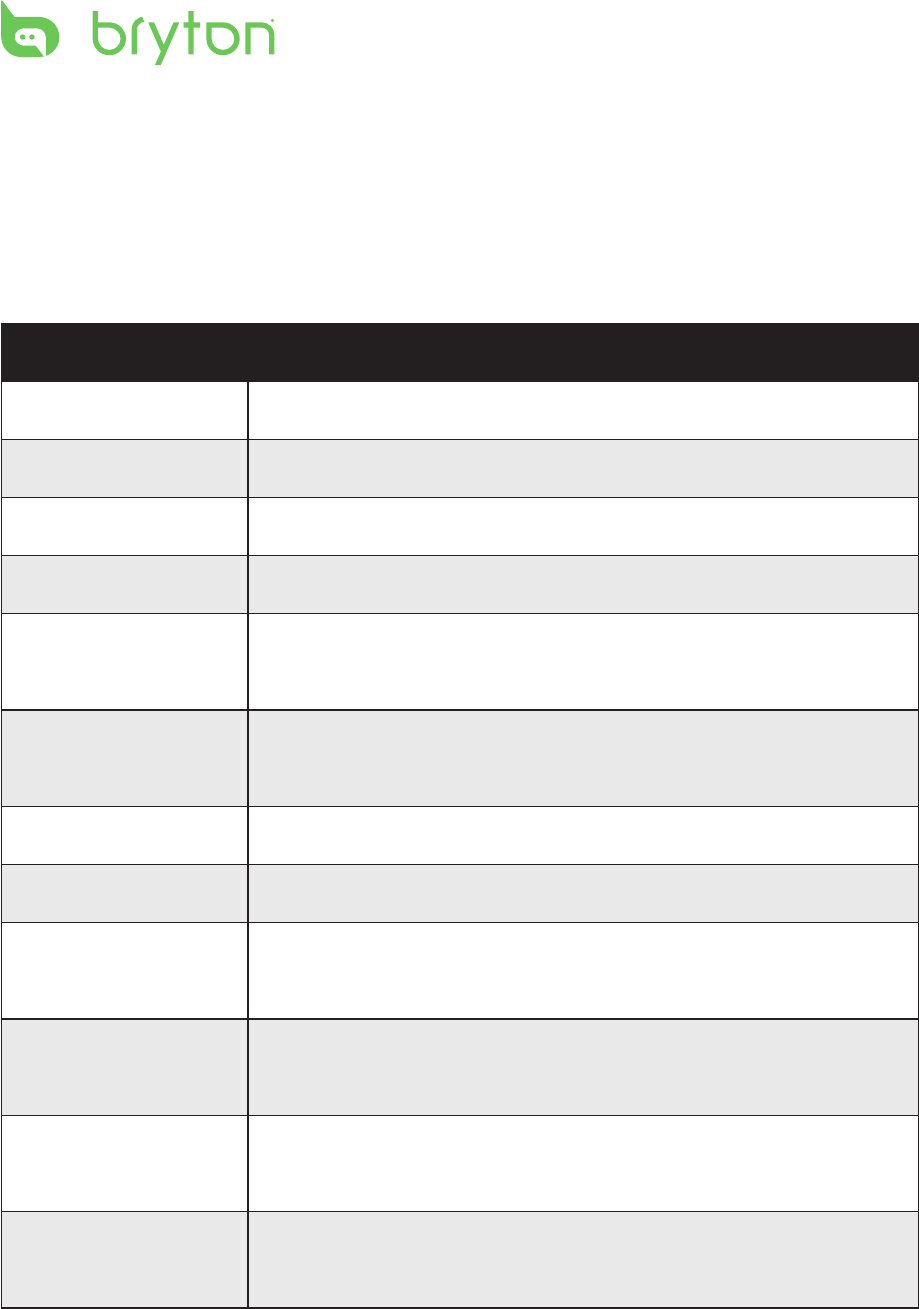
Appendix
46
Appendix
Specications
Rider 50
Item Description
Display 2.2” Color LCD
Resolution 176 x 220
Physical size 54.7 x 96 x 21.6 mm (2.15” x 3.77” x 0.85”)
Weight 106 g (3.73 oz)
Operating
temperature
-15oC ~ 50oC
Battery Charge
temperature
0oC ~ 40oC
Battery 1200mAh rechargeable Li Battery
Battery life With backlight off, it can work up to 12 hours
GPS Integrated high-sensitivity ST GPS receiver with
embedded patch antenna
RF transceiver 2.4GHz ANT+ transceiver with embedded
antenna
Storage Embedded 2GB iNAND, support microSD up to
32GB
Barometer 300 ~ 1100 hPA (+9000 ~ -500 m above the see
level)
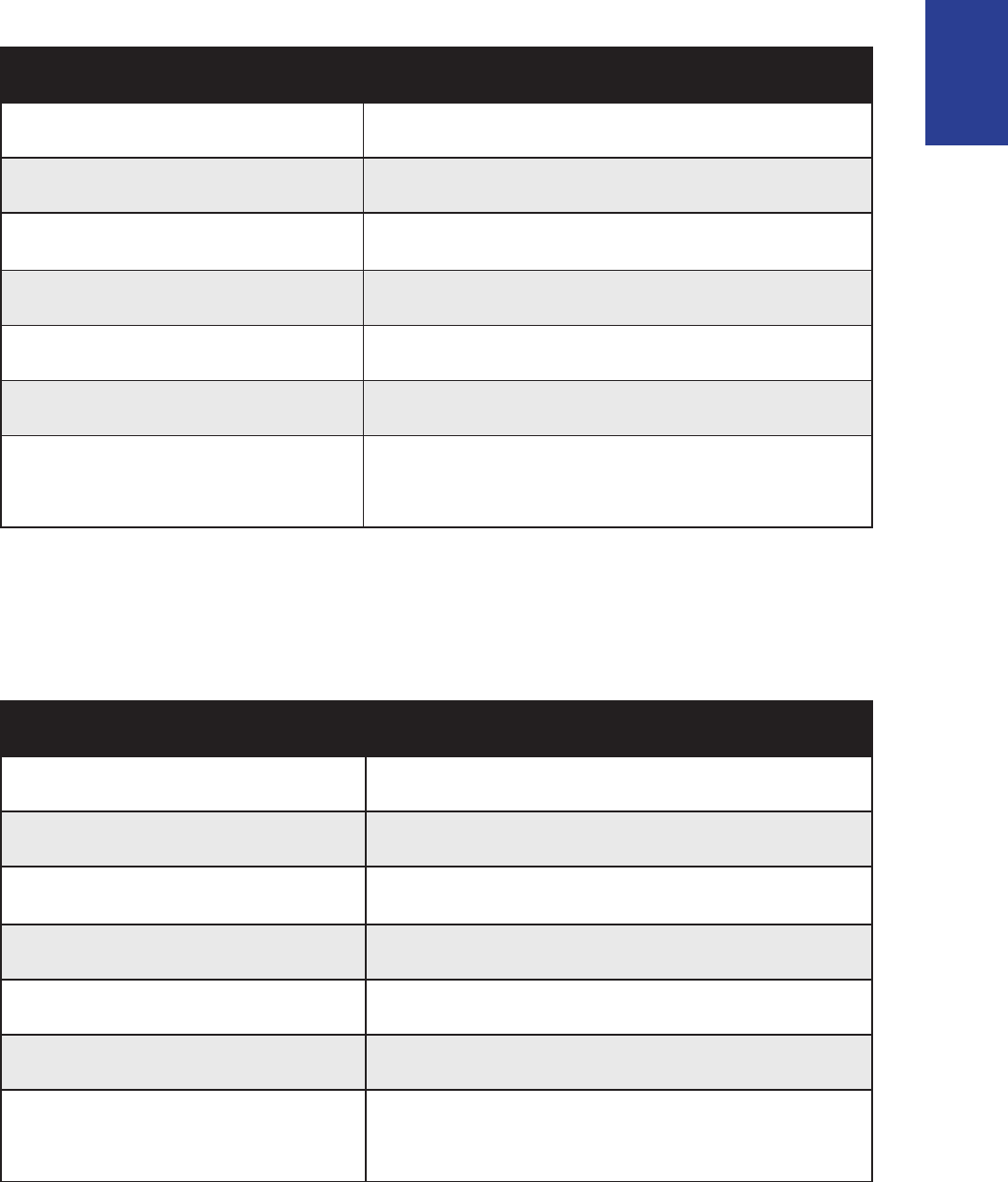
Appendix 47
ENGLISH
Cadence Sensor
Item Description
Physical size 37.5 x 35 x 12 mm
Weight 25 g
Water Resistance 1 ATM
Transmission range 3 m
Battery life 8 hours per week
Operating temperature 5oC ~ 40oC
Radio frequency/protocol 2.4GHz / Dynastream ANT+ Sport
wireless communications protocol
Accuracy may be degraded by poor sensor contact, electrical
interference, and receiver distance from transmitter.
Heart Rate Monitor
Item Description
Physical size 34.7 x 3.4 x 1.1 cm
Weight 44 g
Water Resistance 10 m
Transmission range 3 m
Battery life 3 years
Operating temperature 0oC ~ 50oC
Radio frequency/protocol 2.4GHz / Dynastream ANT+ Sport
wireless communications protocol
Accuracy may be degraded by poor sensor contact, electrical
interference, and receiver distance from transmitter.
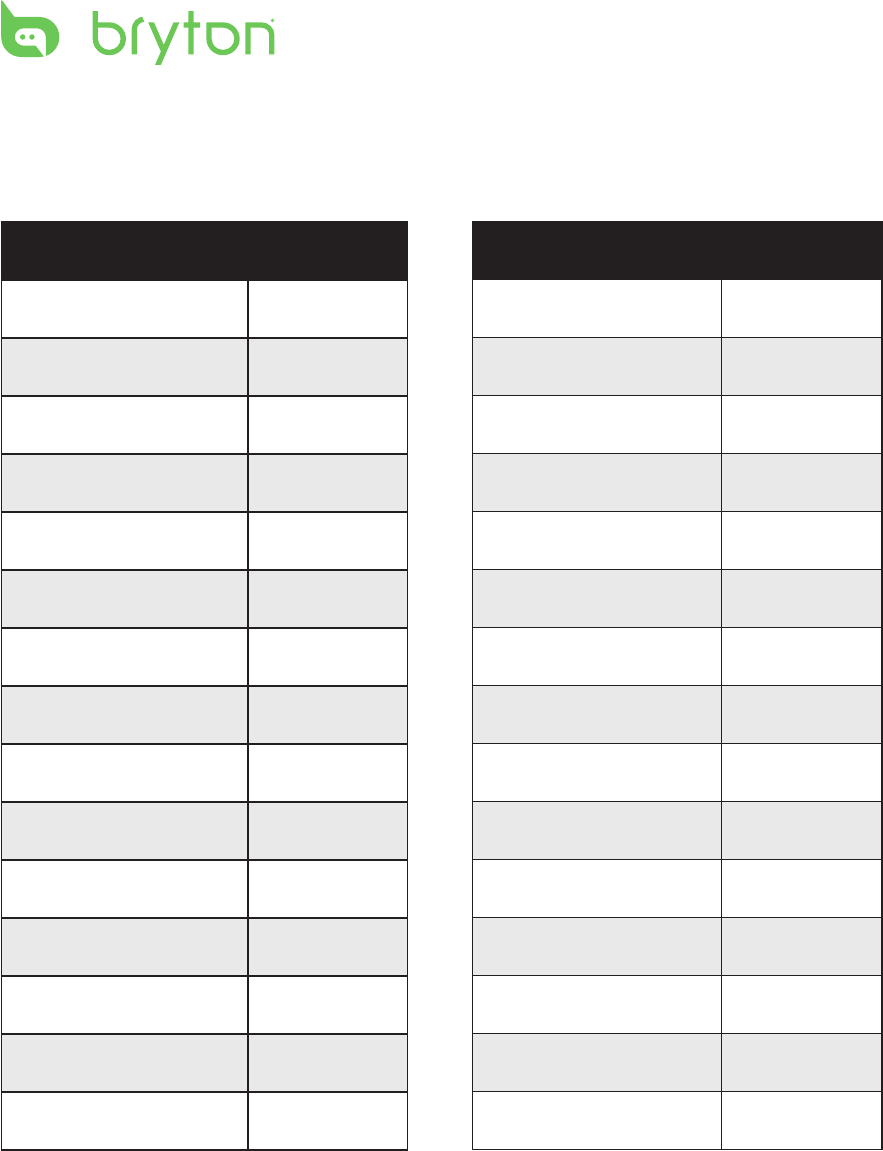
Appendix
48
Wheel Size and Circumference
The wheel size is marked on both sides of the tires.
Wheel Size L (mm)
12 x 1.75 935
14 x 1.5 1020
14 x 1.75 1055
16 x 1.5 1185
16 x 1.75 1195
18 x 1.5 1340
18 x 1.75 1350
20 x 1.75 1515
20 x 1-3/8 1615
22 x 1-3/8 1770
22 x 1-1/2 1785
24 x 1 1753
24 x 3/4 Tubular 1785
24 x 1-1/8 1795
24 x 1-1/4 1905
Wheel Size L (mm)
24 x 1.75 1890
24 x 2.00 1925
24 x 2.125 1965
26 x 7/8 1920
26 x 1(59) 1913
26 x 1(65) 1952
26 x 1.25 1953
26 x 1-1/8 1970
26 x 1-3/8 2068
26 x 1-1/2 2100
26 x 1.40 2005
26 x 1.50 2010
26 x 1.75 2023
26 x 1.95 2050
26 x 2.00 2055
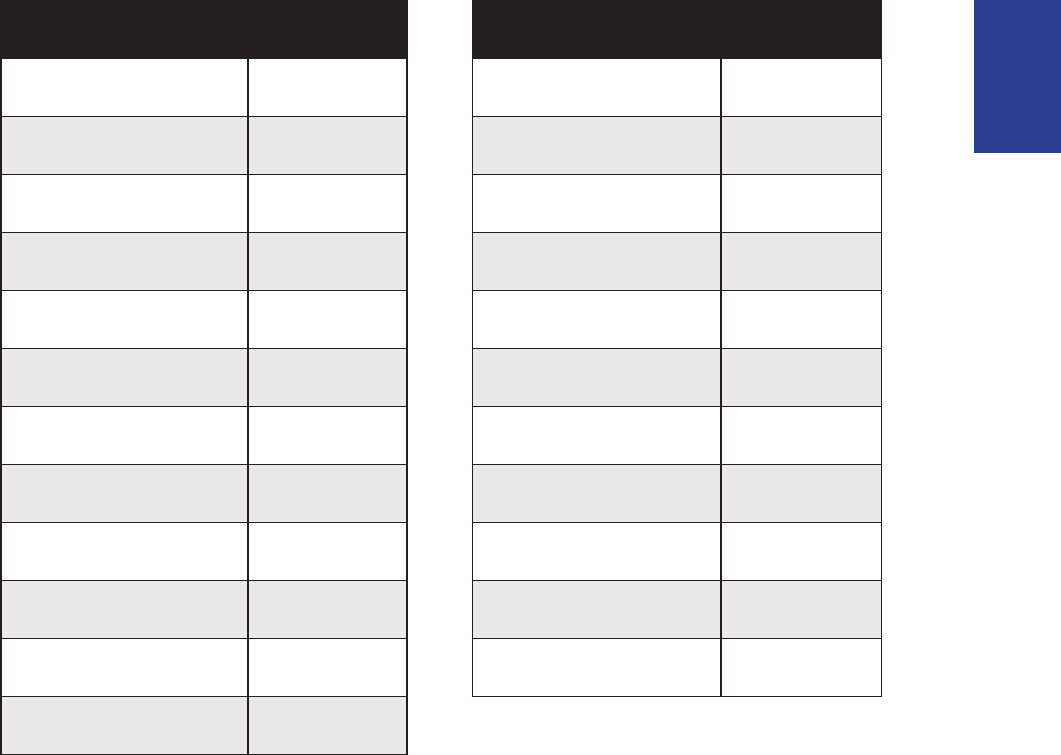
Appendix 49
ENGLISH
Wheel Size L (mm)
26 x 2.10 2068
26 x 2.125 2070
26 x 2.35 2083
26 x 3.00 2170
27 x 1 2145
27 x 1-1/8 2155
27 x 1-1/4 2161
27 x 1-3/8 2169
650 x 35A 2090
650 x 38A 2125
650 x 38B 2105
700 x 18C 2070
Wheel Size L (mm)
700 x19C 2080
700 x 20C 2086
700 x 23C 2096
700 x 25C 2105
700 x 28C 2136
700 x 30C 2170
700 x 32C 2155
700C Tubular 2130
700 x 35C 2168
700 x 38C 2180
700 x 40C 2200
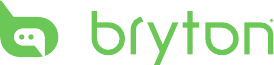
Appendix
50
Basic Care For Your Rider 50
Taking good care of your Rider 50 will reduce the risk of damage to
your Rider 50.
Do not drop your Rider 50 or subject it to severe shock.•
Do not expose your Rider 50 to extreme temperatures and •
excessive moisture.
The screen surface can easily be scratched. Use the non-adhesive •
generic screen protectors to help protect the screen from minor
scratches.
Use diluted neutral detergent on a soft cloth to clean your Rider •
50.
Do not attempt to disassemble, repair or make any modifications •
to your Rider 50. Any attempt to do so will make the warranty
invalid.